Page 1
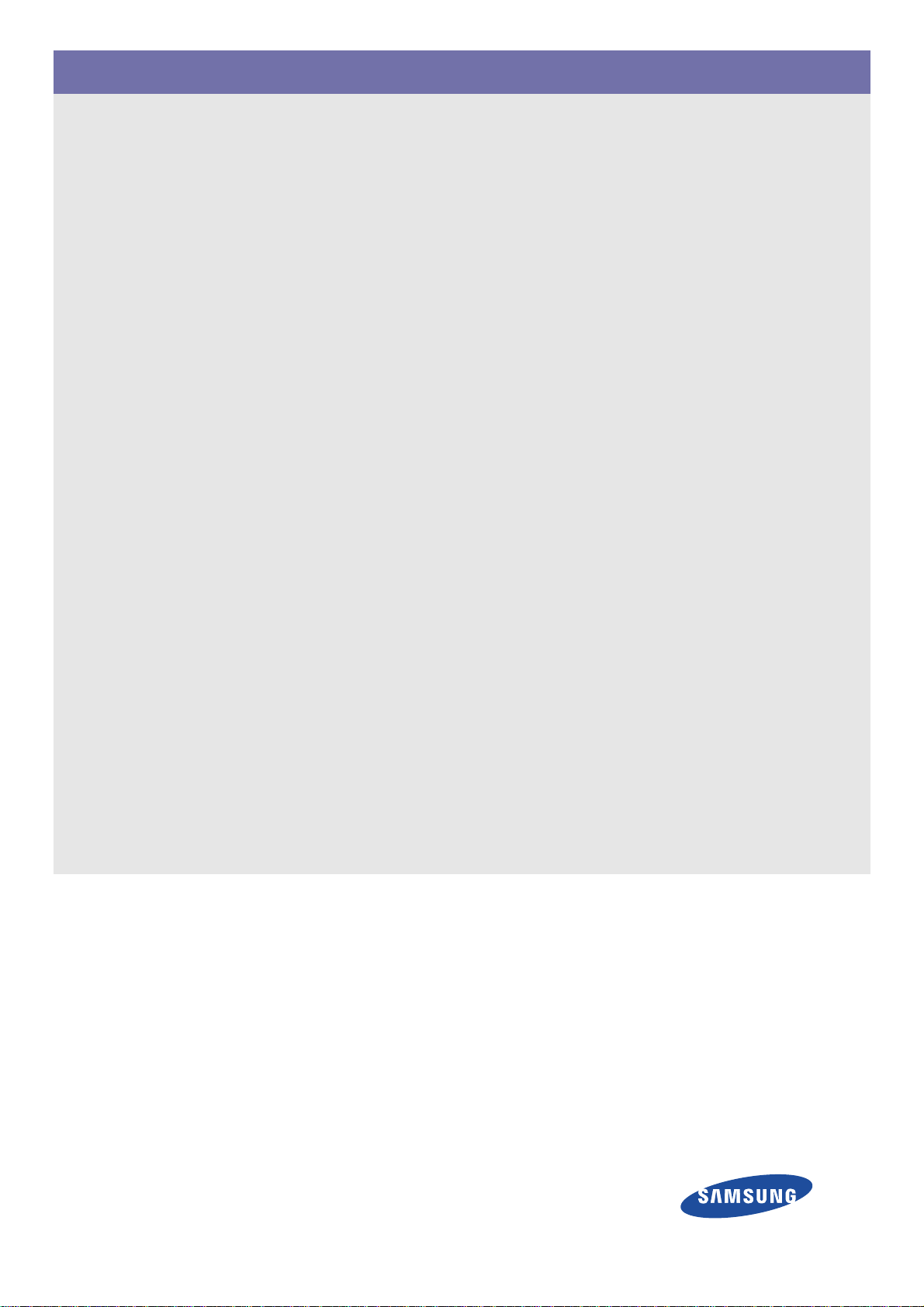
S24B240BL/S24B240KL/S27B240B/S27B240K
Monitor
User Manual
The color and the appearance may differ depending on the
product, and the specifications are subject to change
without prior notice to improve the performance.
Page 2
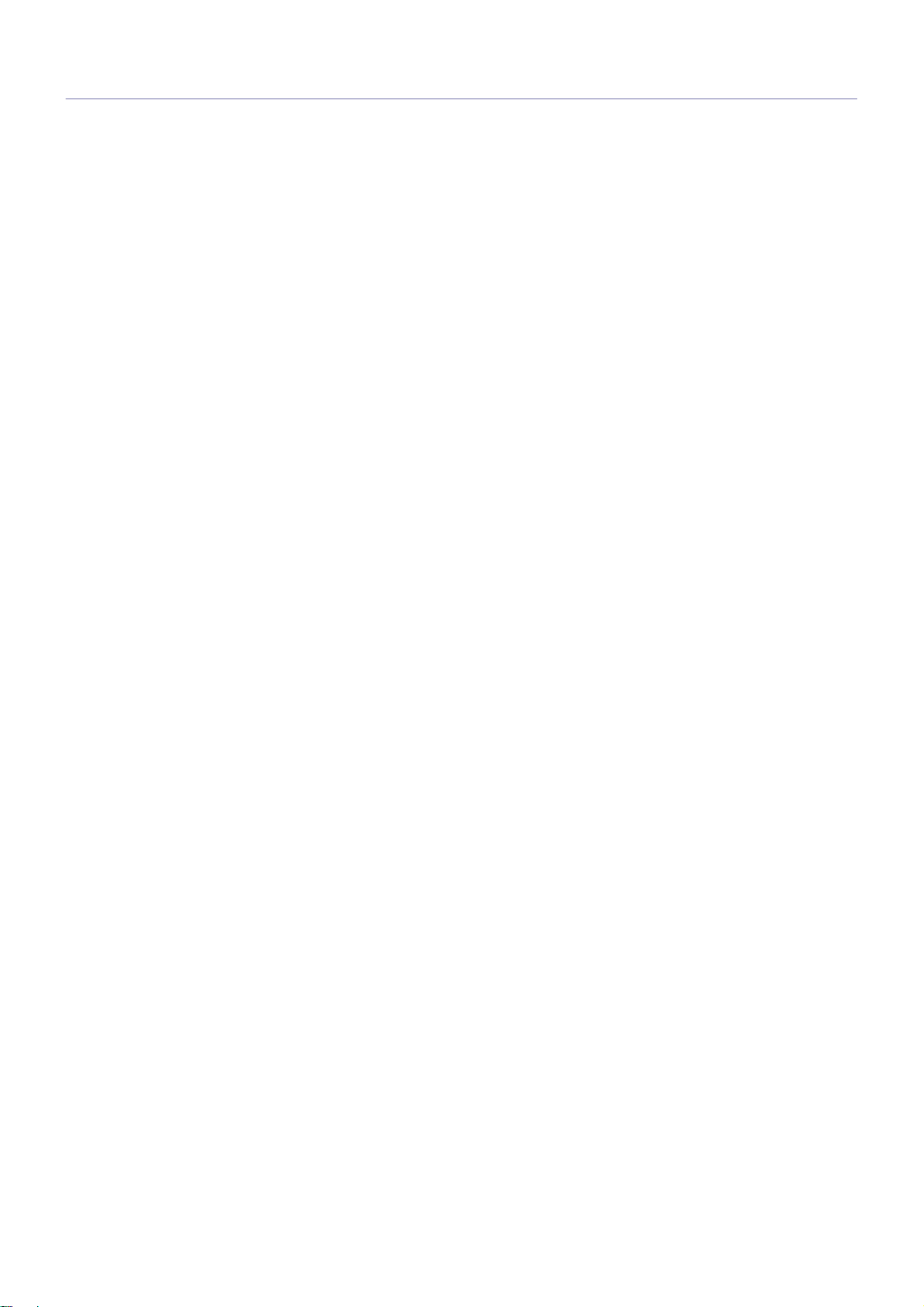
Table Of Contents
MAJOR SAFETY PRECAUTIONS
Before You Start . . . . . . . . . . . . . . . . . . . . . . . . . . . . . . . . . . . . . . . . . . . 1-1
Custody and Maintenance . . . . . . . . . . . . . . . . . . . . . . . . . . . . . . . . . . . 1-2
Cleaning the Monitor . . . . . . . . . . . . . . . . . . . . . . . . . . . . . . . . . . . . . . . 1-3
Safety Precautions . . . . . . . . . . . . . . . . . . . . . . . . . . . . . . . . . . . . . . . . . 1-4
INSTALLING THE PRODUCT
Package Contents . . . . . . . . . . . . . . . . . . . . . . . . . . . . . . . . . . . . . . . . . 2-1
Installing the Stand . . . . . . . . . . . . . . . . . . . . . . . . . . . . . . . . . . . . . . . . 2-2
Connecting the monitor . . . . . . . . . . . . . . . . . . . . . . . . . . . . . . . . . . . . . 2-3
Kensington Lock . . . . . . . . . . . . . . . . . . . . . . . . . . . . . . . . . . . . . . . . . . 2-4
USING THE PRODUCT
Standard Signal Mode Table . . . . . . . . . . . . . . . . . . . . . . . . . . . . . . . . . 3-1
Installing the Device Driver . . . . . . . . . . . . . . . . . . . . . . . . . . . . . . . . . . 3-2
Product Operating Buttons . . . . . . . . . . . . . . . . . . . . . . . . . . . . . . . . . . 3-3
Using the Screen Adjustment Menu (OSD: On Screen Display) . . . . 3-4
TROUBLESHOOTING
Monitor Self-Diagnosis . . . . . . . . . . . . . . . . . . . . . . . . . . . . . . . . . . . . . 4-1
Before Requesting Service . . . . . . . . . . . . . . . . . . . . . . . . . . . . . . . . . . 4-2
FAQ . . . . . . . . . . . . . . . . . . . . . . . . . . . . . . . . . . . . . . . . . . . . . . . . . . . . . 4-3
MORE INFORMATION
Specifications . . . . . . . . . . . . . . . . . . . . . . . . . . . . . . . . . . . . . . . . . . . . . 5-1
Power Saving Function . . . . . . . . . . . . . . . . . . . . . . . . . . . . . . . . . . . . . 5-2
Contact SAMSUNG WORLD WIDE . . . . . . . . . . . . . . . . . . . . . . . . . . . . 5-3
Responsibility for the Pay Service (Cost to Customers) . . . . . . . . . . 5-4
Correct Disposal of This Product
(Waste Electrical & Electronic Equipment) . . . . . . . . . . . . . . . . . . . 5-5
Page 3
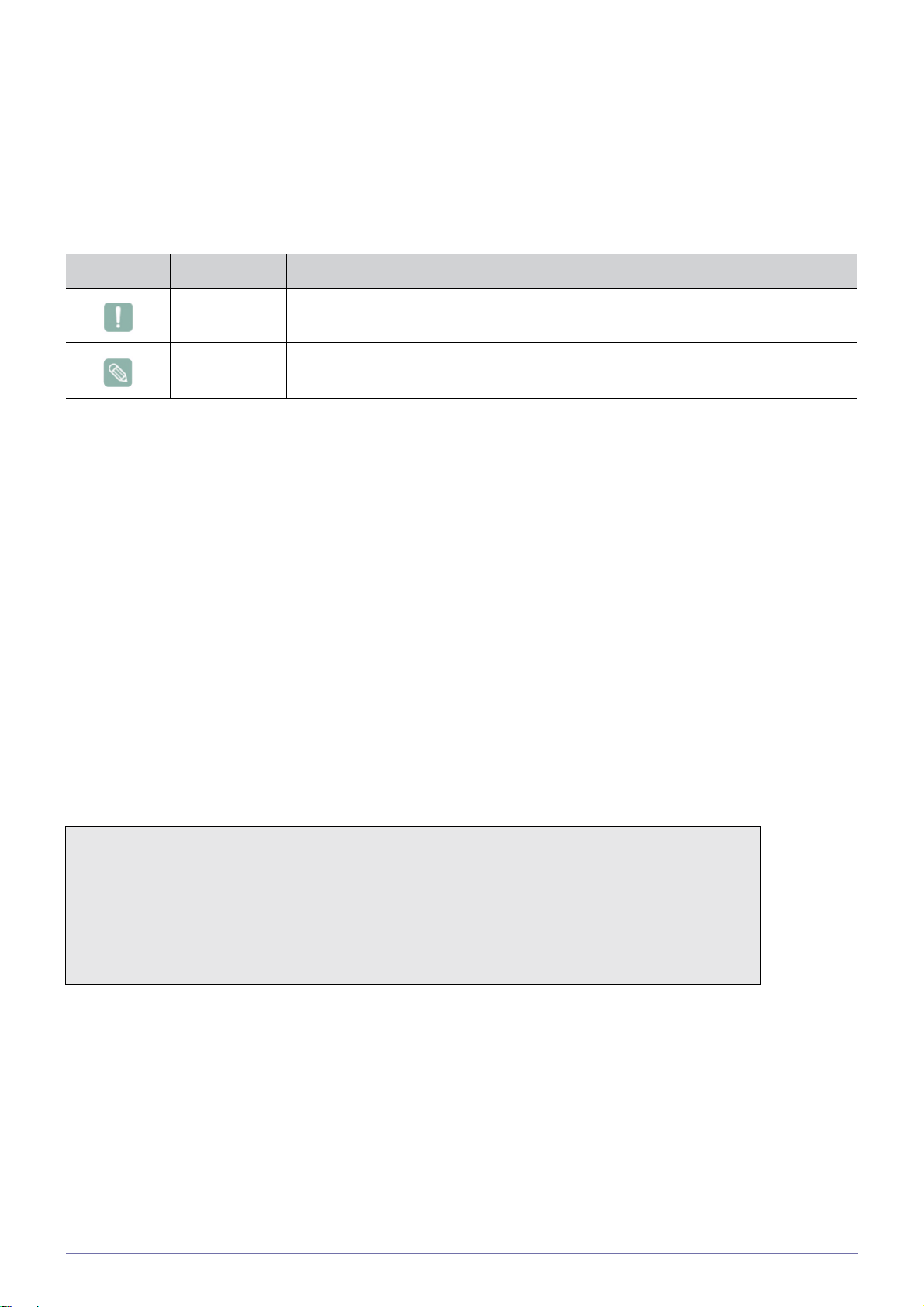
1 Major Safety Precautions
1-1 Before You Start
Icons used in this manual
ICON NAME MEANING
Caution Indicates cases where the function may not work or the setting may be canceled.
Note Indicates a hint or tip to operate a function.
Using this Manual
• Make yourself fully aware of the safety precautions before using this product.
• If a problem occurs, refer to the 'Troubleshooting' section.
Copyright Notice
The contents of this manual are subject to change without prior notice for performance improvement.
Copyright © 2012 Samsung Electronics Co., Ltd. All Rights Reserved.
The copyright of this manual is reserved by Samsung Electronics, Co., Ltd.
The contents of this manual may not be partially or in whole reproduced, distributed or used in any form without the written
permission of Samsung Electronics, Co., Ltd.
Microsoft, Windows and Windows NT are the registered trademarks of Microsoft Corporation.
VESA, DPM and DDC are the registered trademarks of the Video Electronics Standard Association.
• An administration fee may be charged if either
• (a) an engineer is called out at your request and there is no defect in the product
(i.e. where you have failed to read this user manual).
• (b) you bring the unit to a repair centre and there is no defect in the product
(i.e. where you have failed to read this user manual).
• The amount of such administration charge will be advised to you before any work or home visit
is carried out.
Major Safety Precautions 1-1
Page 4
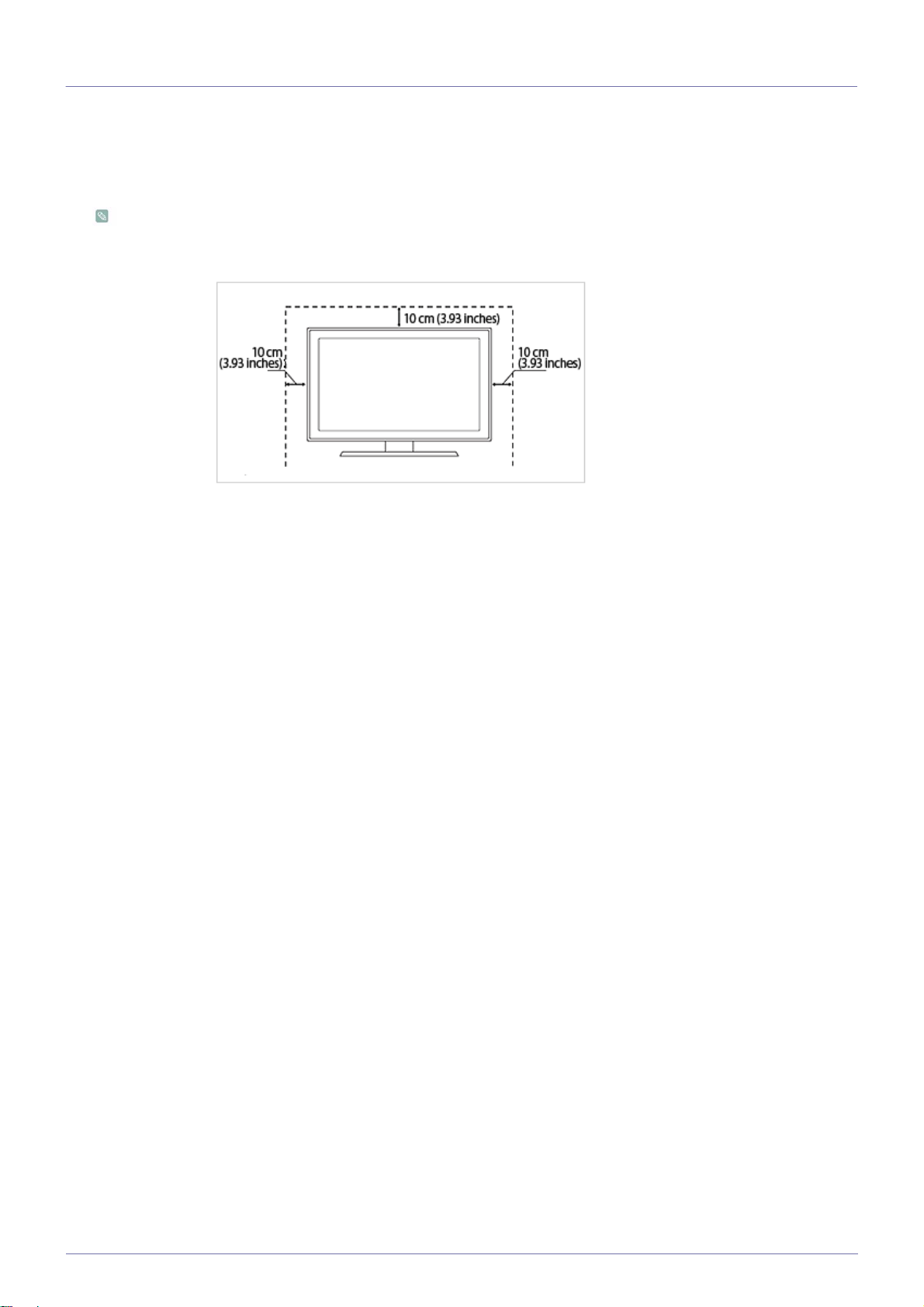
1-2 Custody and Maintenance
Securing the Installation Space
• Keep the required distances between the product and other objects (e.g. walls) to ensure proper ventilation.
Failing to do so may result in fire or a problem with the product due to an increase in the internal temperature.
Install the product so the required distances shown in the figure are kept.
The appearance may differ depending on the product.
When installing the product with a stand
About persistent images
• Displaying a still image for a long time may create a persistent image or stain on the screen. If you do not use the product for
a long time, set the power-saving mode or screen saver.
1-2 Major Safety Precautions
Page 5
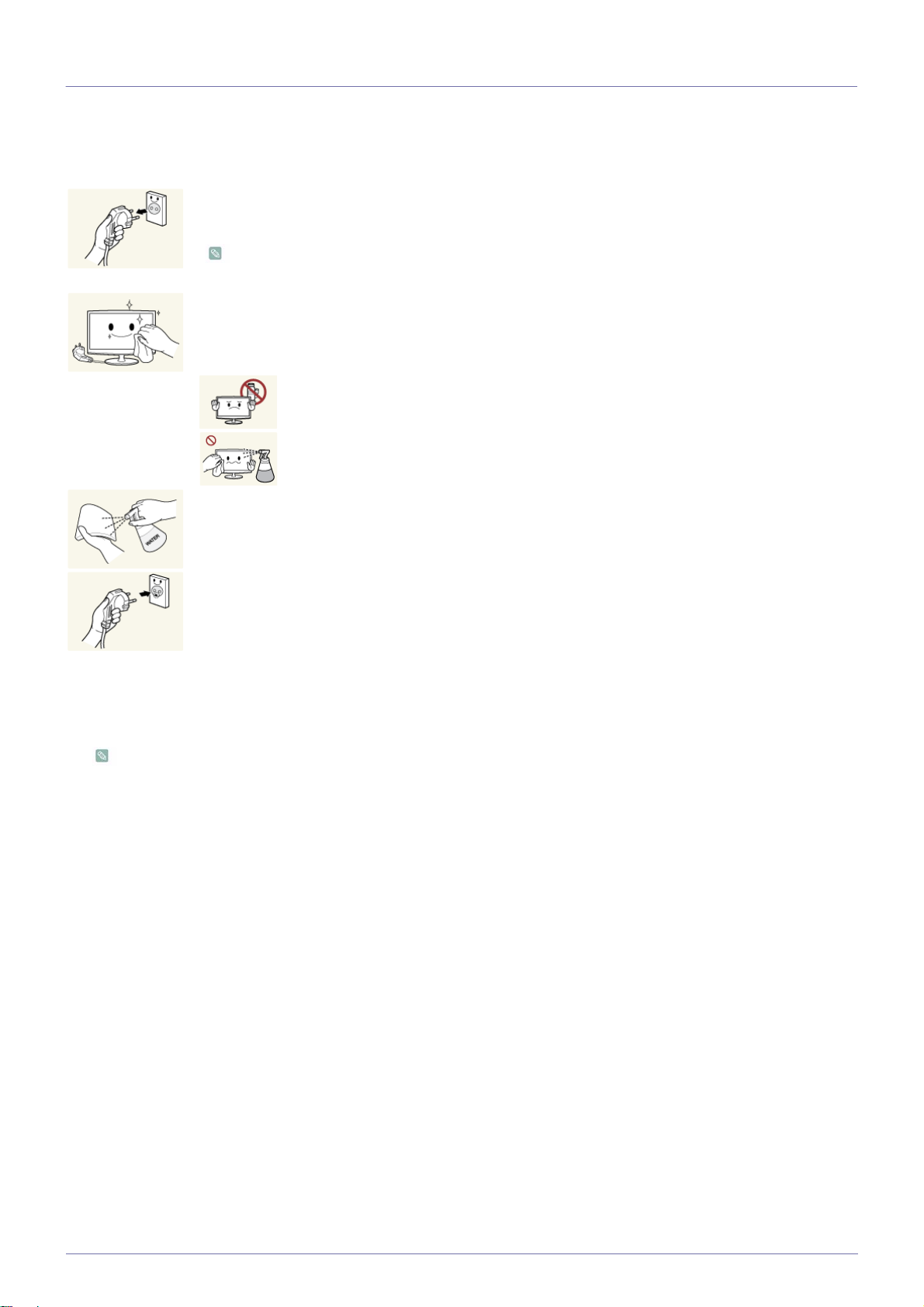
1-3 Cleaning the Monitor
Cleaning the Monitor
• The panel and exterior of the cutting-edge monitor scratch easily and require careful attention. Clean the monitor according to
the following steps.
1. Power off the monitor and PC.
2. Disconnect the power cable from the monitor.
To avoid electric shock, be sure you disconnect the cable by gripping the plug and do not touch the
cable with wet hands.
3. Wipe the monitor using a soft, slightly damp cloth that has been squeezed .
• Do not use a cleaning agent that contains alcohol or solvents, or that is surface active.
Otherwise, the exterior may discolor or crack or the panel coating may come off.
• Do not spray water or cleaning agent directly onto the monitor.
Otherwise, the liquid may sink into the monitor and cause a fire, electric shock, or failure.
4. Clean the exterior of the monitor using a soft cloth dampened with a small amount of water.
5. Connect the power cable to the monitor after you have finished cleaning.
6. Power on the monitor and PC.
Precautions for Storage
• Using an ultrasonic humidifier may cause white stains on a highly glossy product.
Be sure you contact the nearest service center (paid service) for cleaning the inside of the monitor.
Major Safety Precautions 1-3
Page 6
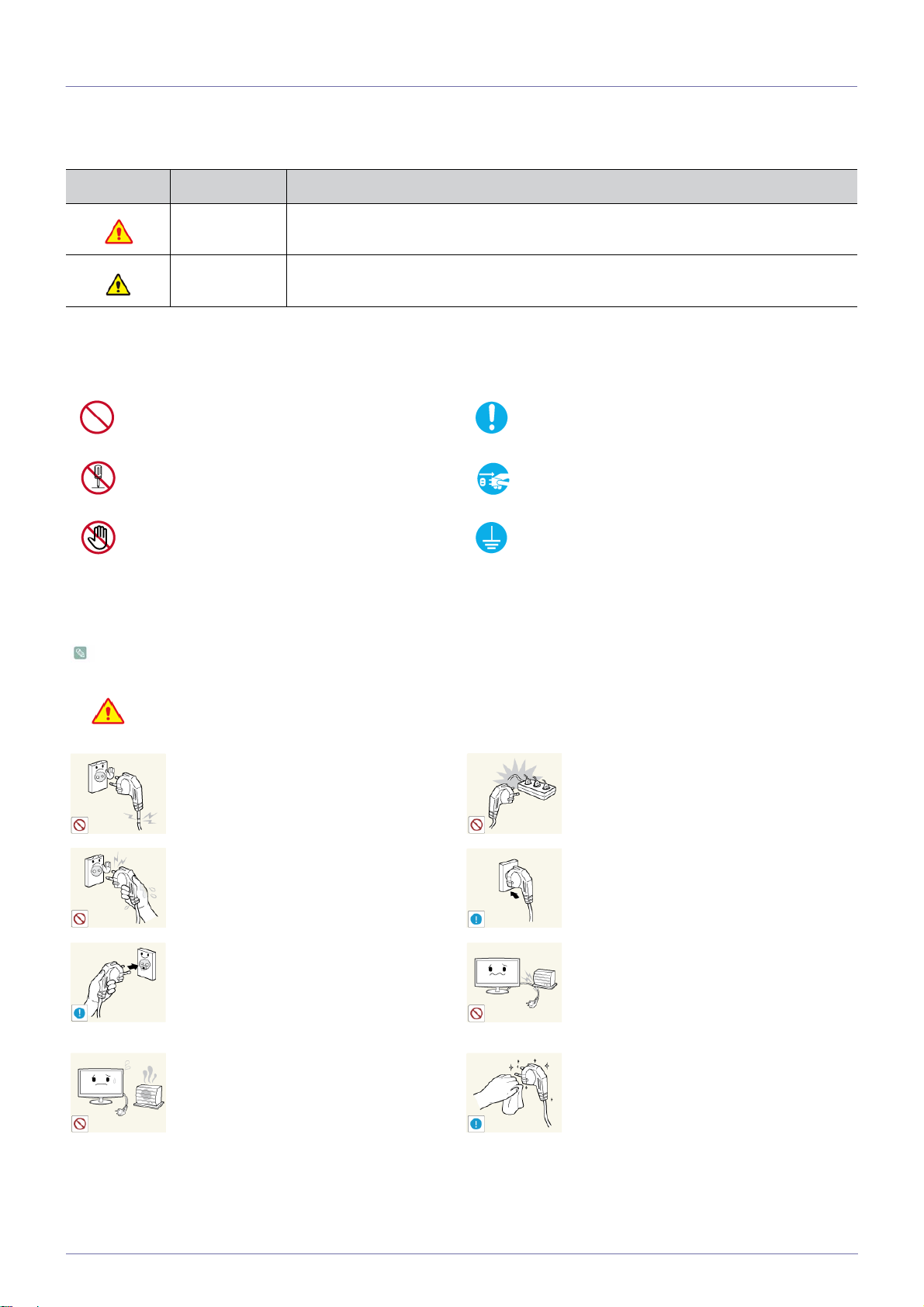
1-4 Safety Precautions
Icons used for safety precautions
ICON NAME MEANING
Warning
Caution
Failing to follow the precautions marked with this sign, may result in a serious injury or
even a fatality.
Failing to follow the precautions marked with this sign, may result in a personal injury or
property damage.
Meaning of Signs
Do not perform. Must be followed.
Do not disassemble.
Do not touch. Must be grounded to prevent electric shock.
The power plug must be unplugged from the
wall outlet.
Power Related
The product image used in the following pictures for your reference may look different from the actual product.
Warning
Avoid using a damaged power cord or plug
or a loose power outlet.
• Otherwise, it may result in electric shock
Avoid plugging in or unplugging the power
supply with wet hands.
• Otherwise, it may result in electric
Make sure to connect the power cord to a
grounded wall outlet (for insulation class 1
equipment only).
• Otherwise, it may result in electric shock
Keep the power cord and the product away
from a heater.
• Otherwise, it may result in electric shock
or fire.
shock.
or injury.
or fire.
Avoid connecting multiple electric appliances to a single wall outlet.
• Otherwise, it may result in fire due to
overheating of the wall outlet.
Plug the power plug in firmly.
• Otherwise, it may result in fire.
Avoid bending or twisting the power cord
excessively and avoid placing heavy objects
on the cord.
• Otherwise, it may result in electric shock
or fire due to a damaged power cord.
If the pins of the power plug or the wall outlet are covered in dust, clean it using a dry
cloth.
• Otherwise, it may result in fire.
1-4 Major Safety Precautions
Page 7
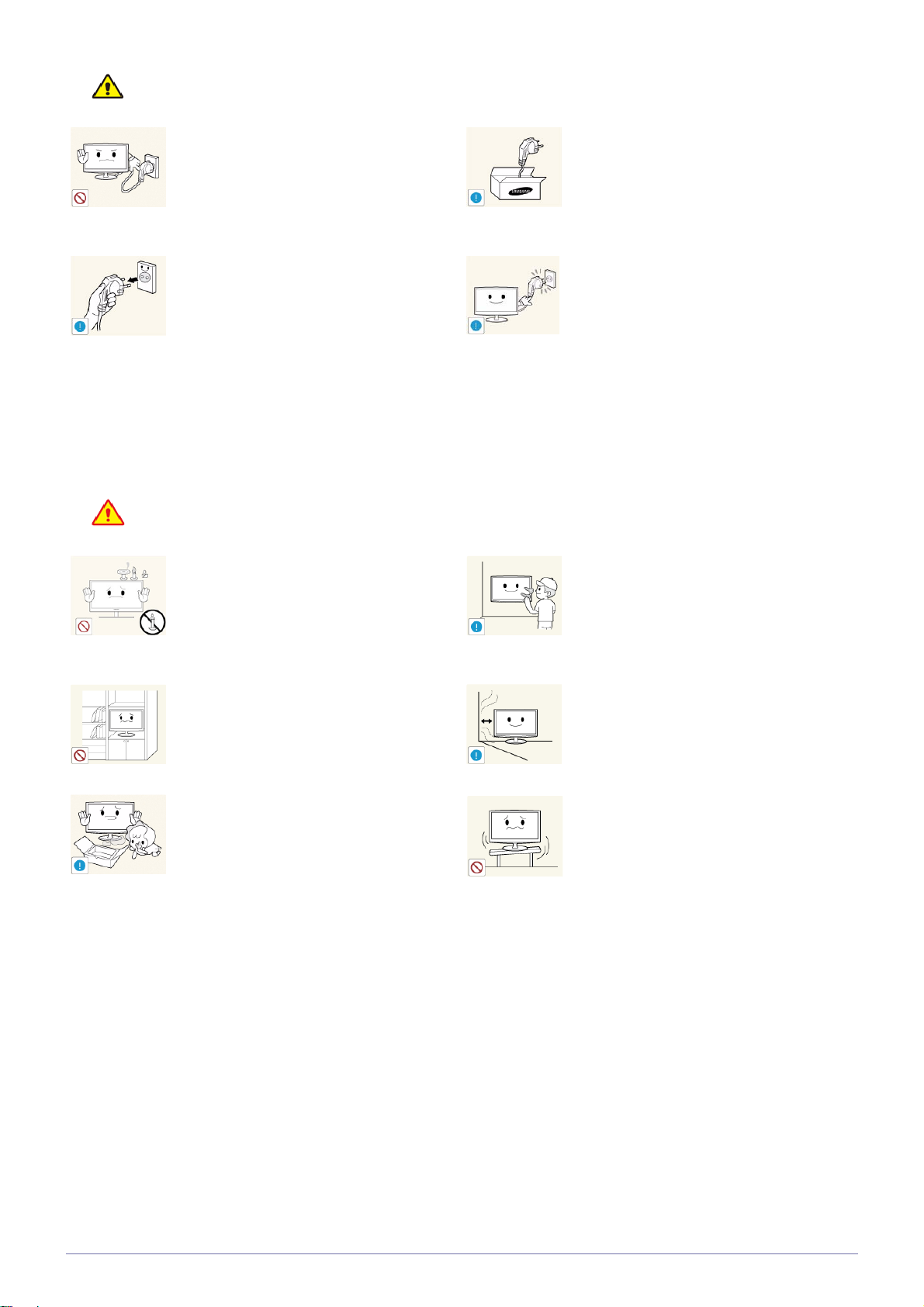
Caution
Avoid unplugging the power plug while the
product is operating.
• Otherwise, it may damage the product
due to electric shock.
When unplugging the power plug from the
wall outlet, make sure to hold it by the plug
and not by the cord.
• Otherwise, it may result in electric shock
or fire.
Installation Related
Warning
AVOID PLACING BURNING CANDLES,
MOSQUITO-REPELLENT OR CIGARETTES ON THE PRODUCT AND
INSTALLING THE PRODUCT NEAR A
HEATER.
• Otherwise, it may result in fire.
Avoid installing the product in a badly-ventilated location such as inside a bookshelf or
closet.
Make sure to use only the power cord supplied by our company. In addition, do not
use the power cord of another electric appliance.
• Otherwise, it may result in electric shock
or fire.
Connect the power plug to a wall outlet that
can be easily reached.
• When a problem occurs with the
product, you must unplug the power
plug to cut the power off completely.
You cannot cut the power off completely
using only the power button on the
product.
Ask an installation engineer or relevant
company to install the product onto the wall.
• Otherwise, it may result in injury.
• Make sure to use the specified wall
mount.
Keep a distance of at least 10 cm from the
wall when installing the product for ventilation.
• Otherwise, it may result in fire due to
internal over-heating.
Keep the plastic bags used to pack the
product away from children.
• If children place the plastic bags over
their heads, they may suffocate.
• Otherwise, it may result in fire due to
internal over-heating.
Avoid installing the product in a location that
is unstable or exposed to excessive vibrations such as on an unstable or slanted
shelf.
• The product may fall and this may result
in damage to the product or injury.
• If you use the product in a location
exposed to excessive vibrations, it may
result in a problem with the product or
fire.
Major Safety Precautions 1-4
Page 8
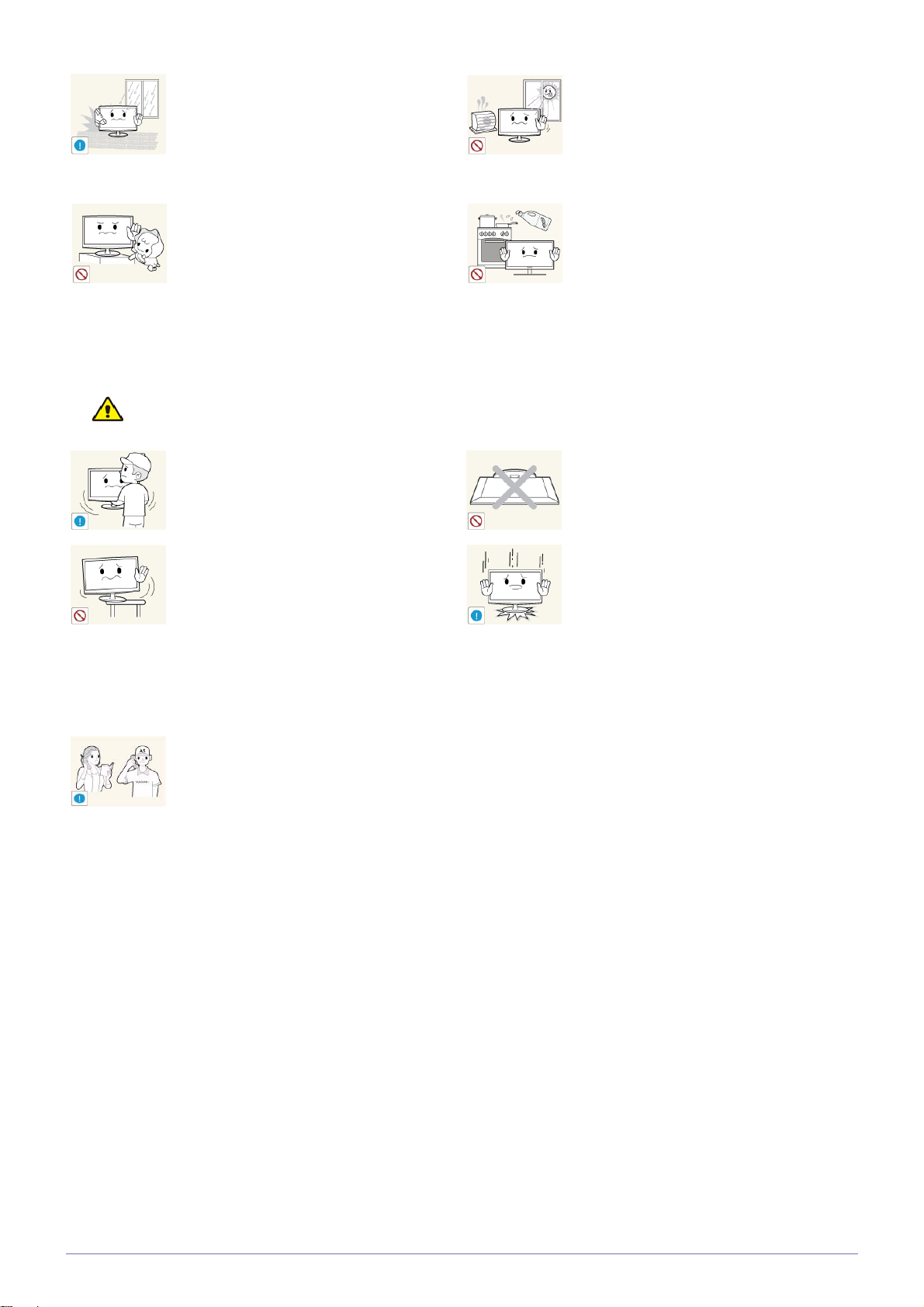
Avoid installing the product in a location
exposed to dust, moisture (sauna), oil,
smoke or water (rain drops) and installing it
within a vehicle.
Avoid installing the product in a location
exposed to direct sunlight and installing the
product near a heat source such as a fire or
heater.
Caution
• This may result in electric shock or fire.
Avoid installing the product at an easily
reachable height where children may reach
it.
• If a child touches the product, the
product may fall and this may result in
injury.
• Since the front part is heavier, install the
product on a flat and stable surface.
Do not let the product drop while moving it.
• This may result in a problem with the
product or injury.
When installing the product on a console or
shelf, make sure that the front of the product
does not protrude out of the console or
shelf.
• Otherwise, this may cause the product
to fall off and result in a malfunction or
injury.
• Make sure to use a cabinet or shelf
suitable to the size of the product.
If the product is installed in a location where
the operating conditions vary considerably,
a serious quality problem may occur due to
the surrounding environment. In this case,
install the product only after consulting one
of our service engineers about the matter.
• This may shorten the product life cycle
or cause fire.
Edible oil, such as soybean oil, can damage
or deform the product. Do not install the
product in a kitchen or near a kitchen counter.
Do not place the product face down on the
floor.
• This may damage the panel of the
product.
When putting the product down, handle it
gently.
• Otherwise, it may result in a problem
with the product or injury.
• Places exposed to microscopic dust,
chemicals, too high or low temperature,
high humidity, such as airports or
stations where the product is
continuously used for a long time and so
on.
1-4 Major Safety Precautions
Page 9
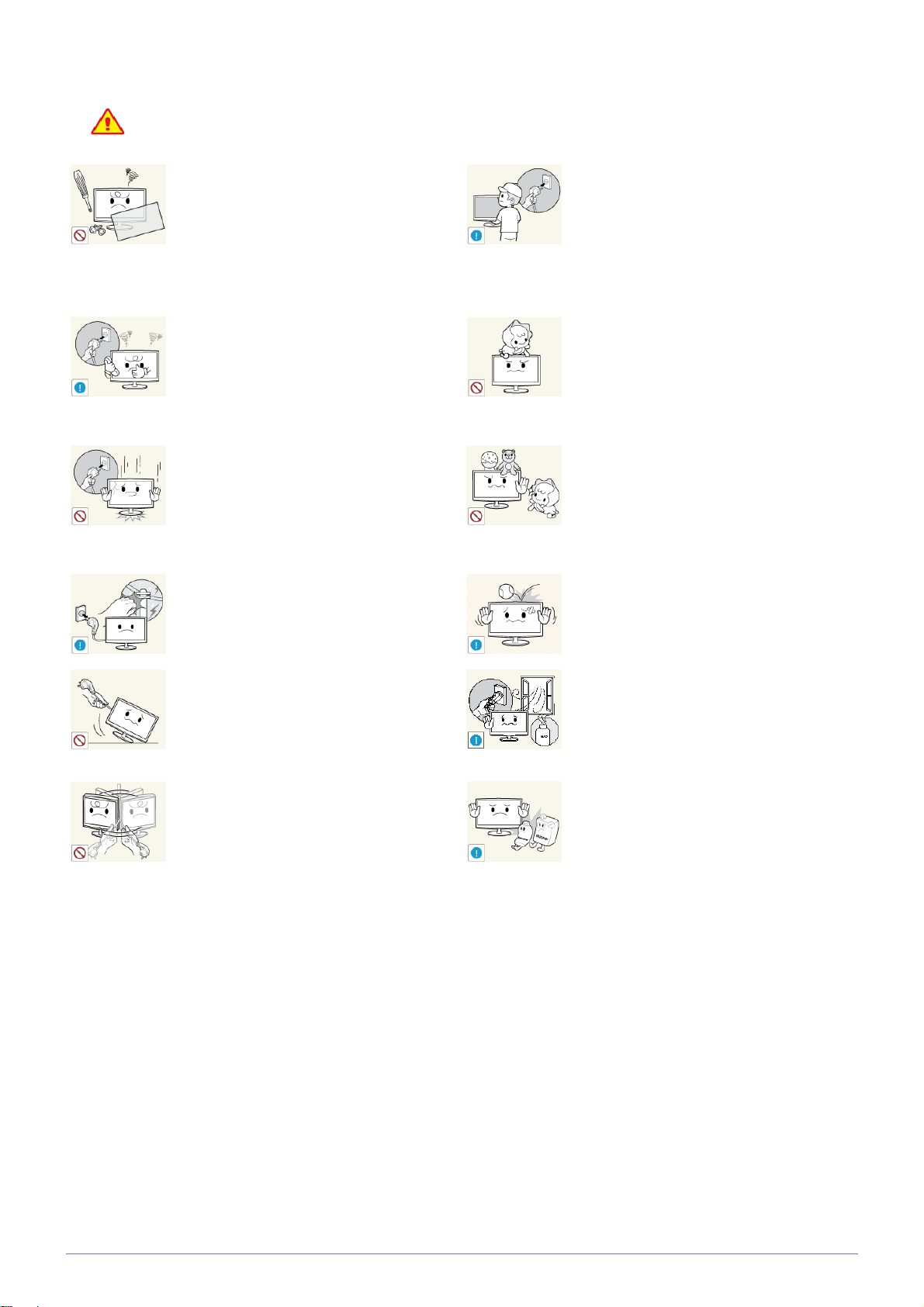
Usage Related
Warning
Since a high voltage runs through the product, never disassemble, repair or modify the
product yourself.
• Otherwise, it may result in fire or electric
shock.
• If the product needs to be fixed, contact
a service center.
If the product generates a strange noise, a
burning smell, or smoke, unplug the power
plug immediately and contact a service center.
• Otherwise, it may result in electric shock
or fire.
If you drop the product or the case is damaged, turn the power off and unplug the
power cord. Contact a service center.
• Otherwise, it may result in fire or electric
shock.
During a lightning or thunderstorm, power off
the product and remove the power cable.
Before moving the product, turn off the power
switch and disconnect the power cable and all
other connected cables.
• Otherwise, the power cord may be
damaged and a fire or electric shock may
result.
Avoid letting children to hang or climb onto
the product.
• Otherwise, it may result in the product
falling and this may result in injury or
death.
Avoid placing objects such as toys and
cookies on top of the product.
• If a child hangs over the product to grab
an object, the object or the product may
fall and this may result in injury or even
death.
Avoid dropping an object over the product
or cause impact to the product.
• Otherwise, it may result in electric shock or
fire.
Do not move the product by pulling the power
cord or any cable.
• Otherwise, the power cable may be
damaged and product failure, an electric
shock or fire may result.
Avoid lifting up or move the product by holding only the power cord or signal cable.
• Otherwise, it may result in electric
shock, fire or a problem with the product
due to damage to the cable.
• Otherwise, it may result in electric shock
or fire.
When a gas leak occurs, do not touch the
product or the power plug and ventilate
immediately.
• A spark may result in an explosion or
fire.
Avoid using or placing inflammable spray or
objects near the product.
• This may result in an explosion or fire.
Major Safety Precautions 1-4
Page 10
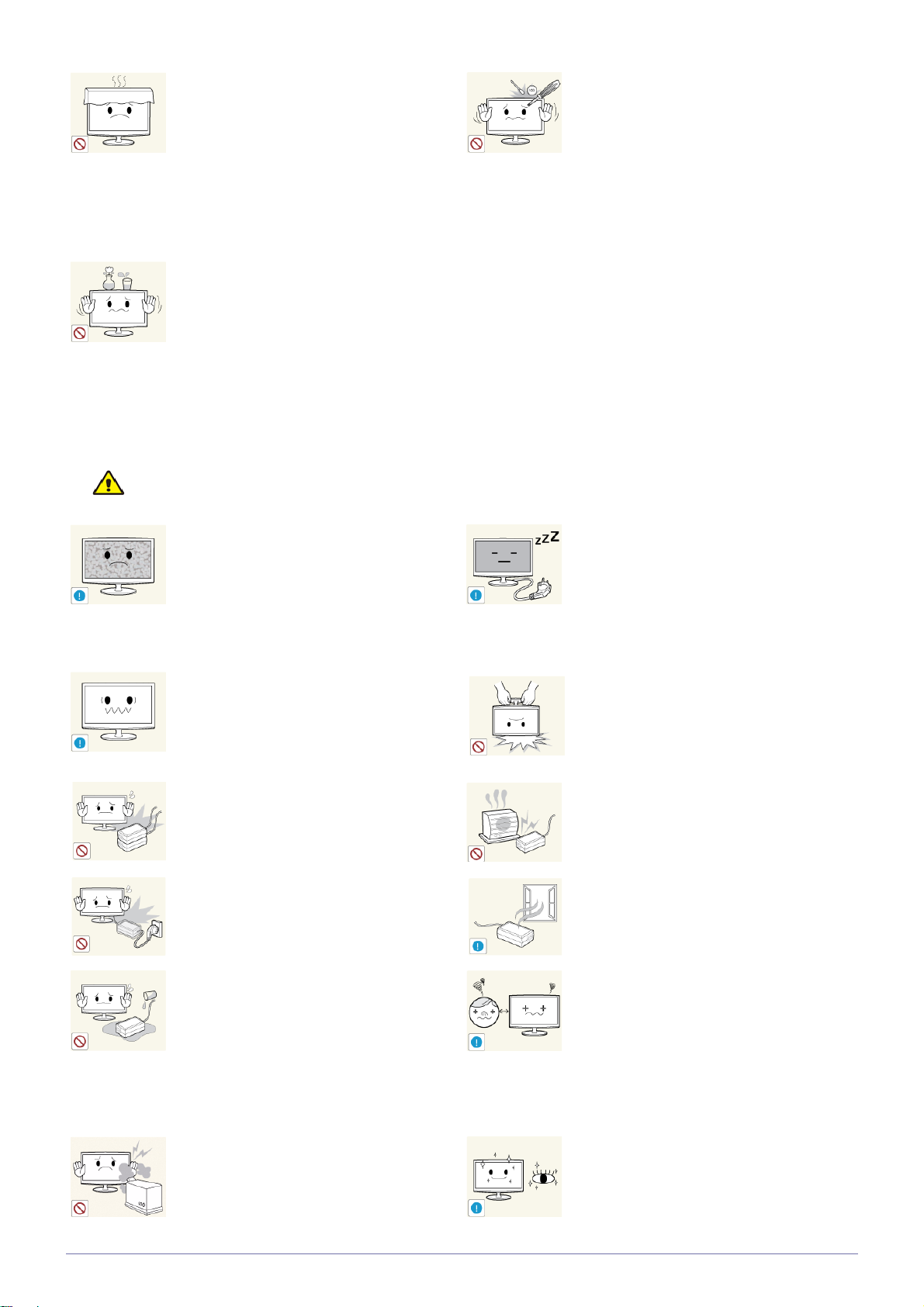
Caution
Take care not to block the vent by a table
cloth or curtain.
• Otherwise, it may result in fire due to
internal overheating.
Avoid placing a liquid container such as a
vase, flowerpot, beverage, cosmetics or
drugs, or a metal object over the product.
• If water or an alien substance enters the
product, turn the power off, unplug the
power cord and contact a service
center.
• Otherwise, it may result in a problem
with the product, electric shock or fire.
Avoid inserting metal objects such as a
chopsticks, coins or hairpins, or inflammable objects into the product (the vents,
ports, etc).
• If water or an alien substance enters the
product, turn the power off, unplug the
power cord and contact a service center.
• Otherwise, it may result in a problem
with the product, electric shock or fire.
Displaying a still image for a long time may
create a persistent image or stain on the
screen.
• If you do not use the product for a long
time, use the power-saving mode or set
the screensaver to the moving picture
mode.
Set the appropriate resolution and frequency for the product.
• Otherwise, it may result in eye strain.
Do not place the adapter on top of another
adapter.
• Otherwise, it may result in fire.
Remove the vinyl cover of the adapter
before using the adaptor.
• Otherwise, it may result in fire.
Be careful that adaptor should not be in
contact with water and therefore not be wet.
• This may cause a malfunction, electric
shock or fire. Do not use adaptor by the
waterside or outside particularly when it
rains or snows. Be careful that adaptor
should not be wet while cleaning floor
with water.
Avoid using a humidifier or cooker near the
product.
• Otherwise, it may result in electric shock
or fire.
When not using the product for a long time
such as leaving your home, unplug the
power cord from the wall outlet.
• Otherwise, it may cause dust
accumulation and result in fire caused
by overheating or short circuit or result in
an electric shock.
Avoid turning the product upside down or
move the product holding only the stand.
• This may cause the product to fall
resulting in damage to the product or
injury.
Keep power adaptor away from any other
heat source.
• Otherwise, it may result in fire.
Always keep power adaptor in well-ventilated area.
Watching the product from too close a distance continuously may damage your eyesight.
It is important to give your eyes some rest (5
minutes every hour) when viewing the product screen for long periods of time.
• This will alleviate any eye strain.
1-4 Major Safety Precautions
Page 11
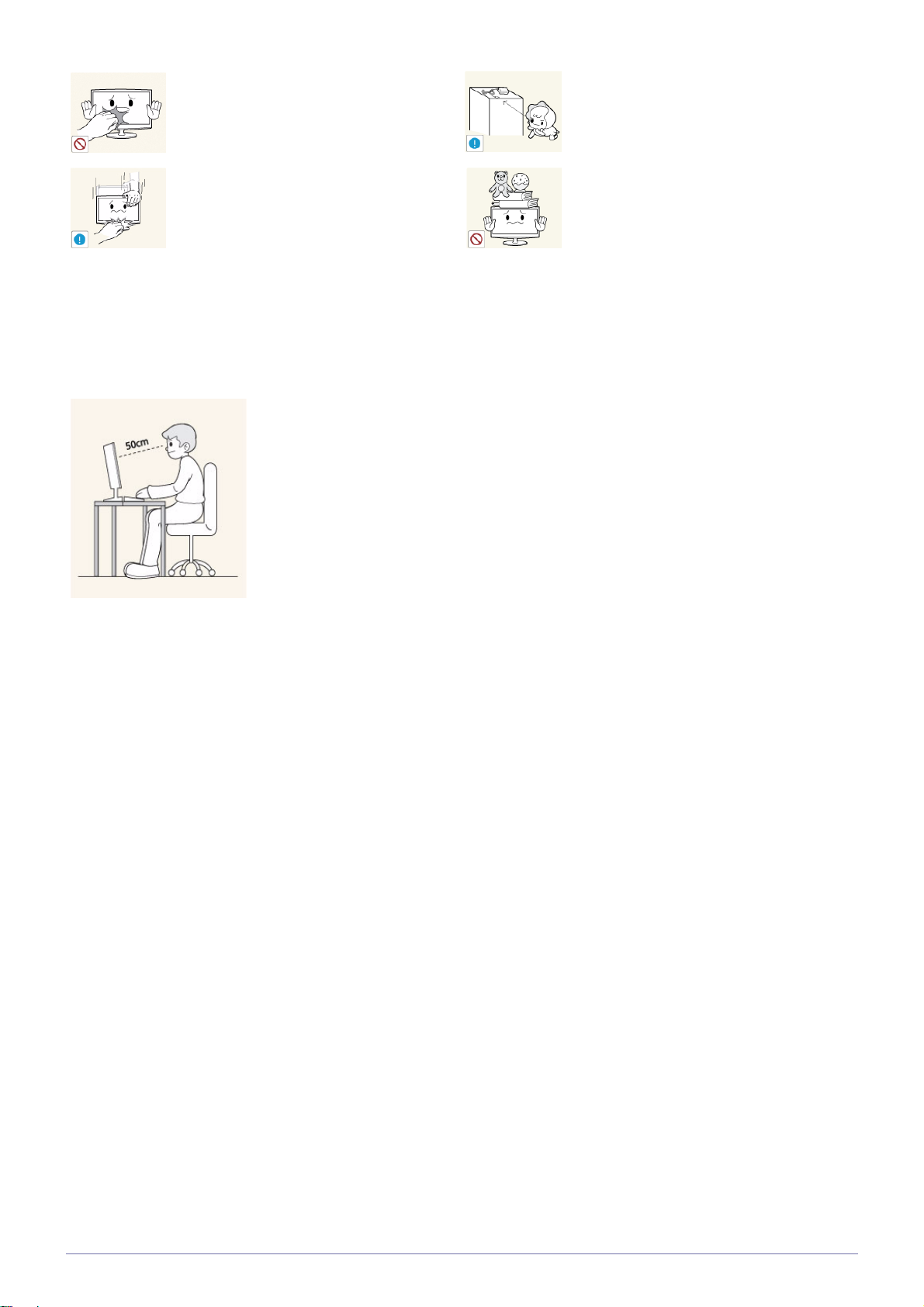
Since the display panel is hot after using it
for a long time, do not touch the product.
Keep small accessories away from the children.
Take care when adjusting the angle of the
product or the height of the stand.
• If your hand or finger is caught, you may
be injured.
• If the product is tilted excessively, the
product may fall and this may result in
injury.
Maintaining the Correct Posture when Using this Product
Maintain the correct posture when using this product.
• Straighten your back.
• Keep a distance of 45~50 cm from your eyes to the screen. Look down at the screen and
face the screen forwards.
• Adjust the angle of the product so that light is not reflected onto the screen.
• Keep your elbow at a right angle and keep your arm level with the back of your hand.
• Keep your elbow at a right angle.
• Place your heels flat on the ground while keeping your knees at an angle of 90 degrees or
higher and maintain the position of your arm so that your arm is below your heart.
Avoid placing a heavy object over the product.
• Otherwise, it may result in a problem
with the product or injury.
Major Safety Precautions 1-4
Page 12
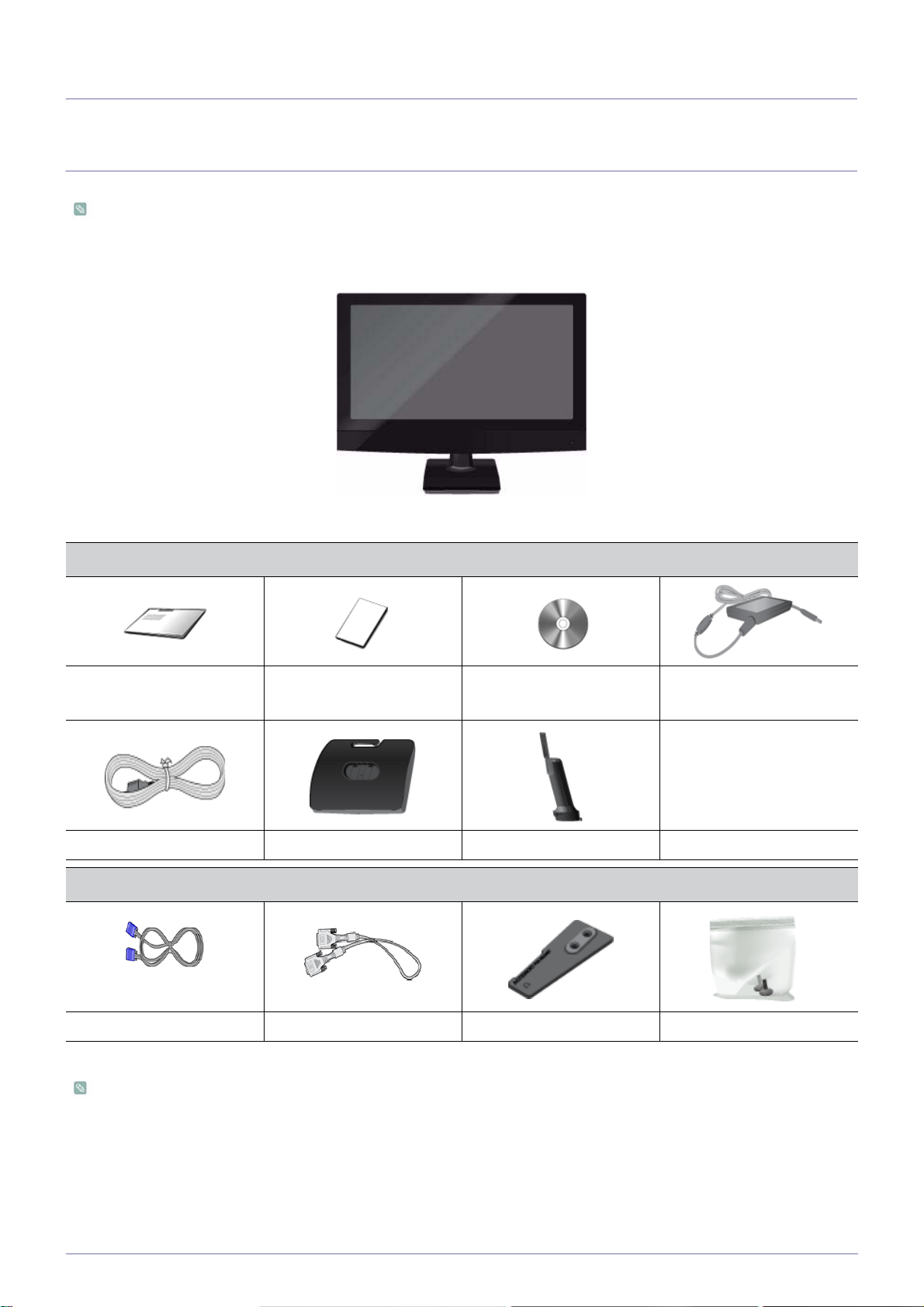
2 Installing the Product
2-1 Package Contents
• Unpack the product and check if all of the following contents have been included.
• Store the packaging box in case you need to move the Product at a later stage.
Monitor
CONTENTS
Quick Setup Guide Warranty Card
User Manual DC-Adapter
(Not available in all locations)
Power Cord Stand Stand Connector
OPTION
D-Sub Cable DVI Cable headphone holder screws
The cables provided may vary depending on the product you purchase.
2-1 Installing the Product
Page 13

2-2 Installing the Stand
Before assembling the product, put the product down on a flat and stable surface (table, etc.) with the screen facing down.
Lay a soft blanket on the table for protection. Next, place the product with the screen facing down onto the blanket.
Insert the Stand Connector into the Stand in the direction shown by the figure.
Install the Stand Connector into the Stand by rotating as shown in the figure.
Check if the Stand Connector is firmly connected.
Installing the Product 2-2
Page 14

Turn the connecting screw at the bottom of the stand fully so that it is completely fixed.
Put the headphone holder in the place shown by figure and then turn the connecting
screws fully so that it is completely fixed.
Hold the main body of the product with your hand as shown by the figure.
Push the assembled stand into the main body in the direction of the arrow as shown in the
figure.
- Caution
Never lift the product by holding only the stand.
More force may be required to detach the stand from the product than when it was attached.
2-2 Installing the Product
Page 15

2-3 Connecting the monitor
Connecting with a PC
• The connecting part may differ depending on the product model.
•
Do not connect the power cable until all connections are completed.
• Connect the product to a PC depending on the video output supported by the PC.
• When the graphics card provides D-Sub (<Analog>) output
• Connect the [RGB IN] port of the product to the [D-Sub] port of the PC with the D-Sub cable.
• When the graphics card provides DVI(<Digital>) output
• Connect the [DVI IN] port of the product to the [DVI] port of the PC with the DVI cable.
The [DVI IN] terminal is supplied for the digital (DVI)-dedicated models only.
• Connect the power adapter to [DC] jack on the rear of the product. Connect the power cord to the adapter and wall socket.
Installing the Product 2-3
Page 16

(The input voltage is switched automatically.)
When the product is connected to a PC, you can turn the product on and use it.
• Cables can be fixed as shown.
2-3 Installing the Product
Page 17

2-4 Kensington Lock
A Kensington Lock is an anti-theft device that enables users to lock the product so that they can safely use it in public locations.
Since the shape and usage of the locking device may differ depending on the model and the manufacturer, for more information,
refer to the User Manual supplied with the locking device for more information.
You must purchase the Kensington Lock separately.
To lock the product, follow these steps:
1. Wrap the Kensington lock cable around a large, stationary object such as a desk or chair.
2. Slide the end of the cable with the lock attached through the looped end of the Kensington lock cable.
3. Insert the locking device into the Kensington slot on the Monitor( ).
4. Lock the lock( ).
• These are general instructions. For exact instructions, see the User Manual supplied with the locking device.
• You can purchase the locking device from an electronics store, an online shop, or our service center.
Installing the Product 2-4
Page 18

3 Using the product
3-1 Standard Signal Mode Table
This product delivers the best picture quality when viewed under the optimal resolution setting. The optimal resolution is
dependent on the screen size.
Therefore, the visual quality will be degraded if the optimal resolution is not set for the panel size. It is recommended setting
the resolution to the optimal resolution of the product.
If the signal from the PC is one of the following standard signal modes, the screen is set automatically. However, if the signal from
the PC is not one of the following signal modes, a blank screen may be displayed or only the Power LED may be turned on.
Therefore, configure it as follows referring to the User Manual of the graphics card.
For the optimal resolution, refer to the Specifications.
S24B240BL/S24B240KL
DISPLAY MODE
HORIZONTAL
FREQUENCY (KHZ)
VERTICAL
FREQUENCY (HZ)
PIXEL CLOCK (MHZ)
SYNC POLARITY (H/
V)
IBM, 720 X 400 31.469 70.087 28.322 -/+
MAC, 640 x 480 35.000 66.667 30.240 -/-
MAC, 832 x 624 49.726 74.551 57.284 -/-
MAC, 1152 x 870 68.681 75.062 100.000 -/-
VESA, 640 x 480 31.469 59.940 25.175 -/-
VESA, 640 x 480 37.861 72.809 31.500 -/-
VESA, 640 x 480 37.500 75.000 31.500 -/-
VESA, 800 x 600 35.156 56.250 36.000 +/+
VESA, 800 x 600 37.879 60.317 40.000 +/+
VESA, 800 x 600 48.077 72.188 50.000 +/+
VESA, 800 x 600 46.875 75.000 49.500 +/+
VESA, 1024 x 768 48.363 60.004 65.000 -/-
VESA, 1024 x 768 56.476 70.069 75.000 -/-
VESA, 1024 x 768 60.023 75.029 78.750 +/+
VESA, 1152 x 864 67.500 75.000 108.000 +/+
VESA, 1280 x 720 45.000 60.000 74.250 +/+
VESA, 1280 x 800 49.702 59.810 83.500 -/+
VESA, 1280 x 1024 63.981 60.020 108.000 +/+
VESA, 1280 x 1024 79.976 75.025 135.000 +/+
VESA, 1440 x 900 55.935 59.887 106.500 -/+
VESA, 1440 x 900 70.635 74.984 136.750 -/+
VESA, 1680 x 1050 65.290 59.954 146.250 -/+
VESA, 1920 x 1080 67.500 60.000 148.500 +/+
3-1 Using the product
Page 19

S27B240B/S27B240K
DISPLAY MODE
IBM, 720 X 400 31.469 70.087 28.322 -/+
MAC, 640 x 480 35.000 66.667 30.240 -/-
MAC, 832 x 624 49.726 74.551 57.284 -/-
MAC, 1152 x 870 68.681 75.062 100.000 -/-
VESA, 640 x 480 31.469 59.940 25.175 -/-
VESA, 640 x 480 37.861 72.809 31.500 -/-
VESA, 640 x 480 37.500 75.000 31.500 -/-
VESA, 800 x 600 35.156 56.250 36.000 +/+
VESA, 800 x 600 37.879 60.317 40.000 +/+
VESA, 800 x 600 48.077 72.188 50.000 +/+
VESA, 800 x 600 46.875 75.000 49.500 +/+
VESA, 1024 x 768 48.363 60.004 65.000 -/-
VESA, 1024 x 768 56.476 70.069 75.000 -/-
VESA, 1024 x 768 60.023 75.029 78.750 +/+
HORIZONTAL
FREQUENCY (KHZ)
VERTICAL
FREQUENCY (HZ)
PIXEL CLOCK (MHZ)
SYNC POLARITY (H/
V)
VESA, 1152 x 864 67.500 75.000 108.000 +/+
VESA, 1280 x 720 45.000 60.000 74.250 +/+
VESA, 1280 x 800 49.702 59.810 83.500 -/+
VESA, 1280 x 1024 63.981 60.020 108.000 +/+
VESA, 1280 x 1024 79.976 75.025 135.000 +/+
VESA, 1440 x 900 55.935 59.887 106.500 -/+
VESA, 1440 x 900 70.635 74.984 136.750 -/+
VESA, 1680 x 1050 65.290 59.954 146.250 -/+
VESA, 1920 x 1080 67.500 60.000 148.500 +/+
Horizontal Frequency
The time taken to scan one line from the left-most position to the right-most position on the screen is called the horizontal cycle
and the reciprocal of the horizontal cycle is called the horizontal frequency. The horizontal frequency is represented in kHz.
Vertical Frequency
A panel must display the same picture on the screen tens of times every second so that humans can see the picture. This
frequency is called the vertical frequency. The vertical frequency is represented in Hz.
Using the product 3-1
Page 20

3-2 Installing the Device Driver
If the device driver is installed, you can set the resolution and frequency to the optimal configuration for the product. The
device driver is included on the CD-ROM supplied with the product. If the supplied drive file is corrupted, please visit a
service center or Samsung Electronics website(http://www.samsung.com/), and download the driver.
1. Insert the driver installation CD-ROM into the CD-ROM drive.
2. Click on "Windows Driver".
3. Complete the remaining installation steps according to the instructions displayed on the screen.
4. Select the model of your product from the model list.
5. Check if the appropriate resolution and screen refresh rate are displayed in the Control Panel settings. For more information,
refer to the document about the Windows operating system.
3-2 Using the product
Page 21

3-3 Product Operating Buttons
Product Operating Buttons
ICON DESCRIPTION
OSD Adjustment Lock
Power LED
1. Press this button to display the On Screen Display (OSD).
2. When in the menu, press this button to move down to the option below, or adjust values in
the OSD.
This function locks the OSD in order to maintain the current settings or to prevent the settings
from being changed by another person.
On: If you press and hold this button down for 10 seconds, the OSD Adjustment Lock function is activated.
Off: If you press and hold this button down for 10 seconds again, the OSD Adjustment Lock
function is disabled.
Even if the OSD Adjustment Lock function is activated, users can still use that function
key to adjust the brightness,contrast and also can exit the OSD.
1. When OSD is not displayed, press this button to power on/off the monitor.
2. When OSD is displayed, press this button to access sub OSD, or activate the OSD menu.
This LED is turned on when the product works normally.
For more information on the power-saving function, refer to the power saving function
in More Information. When not using the product for a long time, unplugging the power
cord is recommended to minimize power consumption.
Using the product 3-3
Page 22

3-4 Using the Screen Adjustment Menu (OSD: On Screen Display)
The Screen Adjustment Menu (OSD: On Screen Display) Structure
TOP MENUS SUB MENUS
Bright
Brightness Contrast Gamma Auto Adjustment
PC/AV Mode Image Size Language Source Exit
Monitor functions may vary according to models. Please refer to actual product.
MENU DESCRIPTION
Provides preset picture settings optimized for various user environments such as editing a document,
surfing the Internet, playing games,or movies and so on.
•<Custom>
If the preset picture modes are not sufficient, users can configure the <brightness> and
<Contrast> directly using this mode.
• <Standard>
This mode provides the picture setting appropriate for editing a document and surfing the Internet
(text + picture).
Bright
•<Game>
This mode provides the picture setting appropriate for playing games that include lots of graphics
and that require a fast screen refresh rate.
• <Cinema>
This mode provides brightness and sharpness settings similar to those of a TV for the best
entertainment environment (movie, DVD, etc.).
• <Dynamic Contrast>
Controls the picture contrast automatically so that bright and dark pictures are balanced overall.
Controls the screen brightness.
Brightness
This menu is unavailable when < Bright> is set to <Dynamic Contrast> mode.
3-4 Using the product
Page 23

MENU DESCRIPTION
Controls the contrast of the pictures displayed on the screen
Contrast
This menu is unavailable when < Bright> is set to <Dynamic Contrast> or <Cinema>
mode.
Using this menu, you can change the intensity of the colors of medium brightness.
• <Mode1> - <Mode2> - <Mode3>
Gamma
This menu is unavailable when < Bright> is set to <Dynamic Contrast> or <Cinema>
mode.
You can adjust the screen settings automatically.
Auto Adjustment
This function is only available in Analog mode.
Set to PC when connected to a PC.
PC/AV Mode
Set to AV when connected to an AV device.
This function does not support Analog mode.
PC signals
• <Auto> - The picture is displayed at the aspect ratio of the input signal.
• <Wide> - The picture is displayed in full screen regardless of the aspect ratio of the input signal.
• A signal not in the standard mode table is not supported.
• If the resolution is set to the optimal resolution, the aspect ratio does not change whether
the <Image Size> is set to <Auto> or <Wide>.
Image Size
AV signals
• <4 : 3> - Displays pictures at the 4:3 aspect ratio.
• <16 : 9> - Displays pictures at the 16:9 aspect ratio.
• <Screen Fit> - If a 720P or 1080P signal is input in DVI input mode, the picture is displayed as is
without truncation.
This can only be set when the external input is connected through DVI and <PC/AV Mode> is
set to <AV>.
Select a language for the OSD.
Language
The selected language is only applied to the product OSD. This setting does not affect the other
functions of the PC.
Using the product 3-4
Page 24

MENU DESCRIPTION
Using this menu, you can change the input signal (Analog/DVI).
Source
If the monitor is in power saving mode or is displaying the message <Check Signal Cable>,
press “ ” to display the OSD.In this OSD press “ ” and “ ” to
change the input signal (Analog/DVI).
You can exit the OSD.
Shows the frequency and resolution set on the PC.
Exit
3-4 Using the product
Page 25

4 Troubleshooting
4-1 Monitor Self-Diagnosis
• You can check if the product is working properly using the Self-Diagnosis function.
• If a blank screen is displayed and the Power LED blinks even if the product and the PC are properly connected, perform
the self-diagnosis function according to the procedures below.
1. Turn the product and the PC off.
2. Separate the signal cable from the product .
3. Turn the product on.
4. If the product is working properly, the <Check Signal Cable> message appears.
In this case, if a blank screen is displayed again, make sure that there is no problem with the PC and the connection. The
product is working properly.
Troubleshooting 4-1
Page 26

4-2 Before Requesting Service
Please check the following before requesting After-Sales service. If the problem continues, please contact your nearest
Samsung Electronics Service Center.
A BLANK SCREEN APPEARS / I CANNOT TURN THE PRODUCT ON
Is the power cord connected properly? Check the connection status of the power cord.
Is the <Check Signal Cable> message displayed on the
screen?
(Connected using the D-sub cable)
Check the cable connecting the PC and the product.
(Connected using the DVI cable)
When cables are connected correctly and the monitor dis-
plays this message, press“ ”button to display OSD,
then press“ ”and “ ”buttons to choose input
signal.
Is the <Not Optimum Mode> message displayed on the
screen?
This occurs when the signal from the graphics card exceeds
the maximum resolution or the maximum frequency of the
product.
In this case, set up the appropriate resolution and the frequency for the product.
Is a blank screen displayed and does the power LED blink at
a 1 second interval?
1. This occurs when the power saving function is running.
If you click the mouse or press any key, the screen will be
turned on.
2. If the <Check Signal Cable > condition persists for more
than five minutes, the power saving function will be
activated.
Did you connect with a DVI cable? If you connect the DVI cable when the PC has booted up or if
you reconnect the DVI cable after disconnecting the cable
while using a PC, the screen may not be displayed because
some graphics cards do not output the video signal.
In this case, reboot the PC while the DVI cable is connected.
THE IMAGE IS TOO LIGHT OR TOO DARK.
Adjust the <Brightness> and <Contrast>.
(Refer to the <Brightness>, <Contrast>)
If < Bright> is set to <Dynamic Contrast>, the display brightness can differ according to the input signal.
THE COLOR IS WEIRD / THE PICTURE IS DISPLAYED IN BLACK AND WHITE
Is the entire screen displayed in the same color as if viewing
the screen through a cellophane paper?
Check the cable connection to the computer.
Reinsert the graphics card into the computer completely.
Is the graphics card configured correctly? Set up the graphics card referring to the user manual.
THE DISPLAY AREA SUDDENLY MOVES TO AN EDGE OR TO THE CENTER.
Did you change the graphics card or the driver? Turn on “Auto Adjustment” function in the OSD menu.
Did you change the resolution and frequency appropriate to
the product?
Set the resolution and the frequency to the appropriate values
in the graphics card
refer to the (Standard Signal Mode Table)
Is the graphics card configured correctly? Set up the graphics card referring to the user manual.
4-2 Troubleshooting
Page 27

THE PICTURES ARE OUT-OF-FOCUS.
Did you change the resolution and the frequency appropriate
to the product?
THE COLOR IS DISPLAYED IN 16 BIT (16 COLORS). THE COLOR HAS BEEN CHANGED AFTER CHANGING THE
GRAPHICS CARD.
Did you install the device driver for the product? Windows XP : Set the color again by selecting Control Panel
Is the graphics card configured correctly? Configure the color again in accordance with the new graph-
Set the resolution and the frequency to the appropriate values
in the graphics cardrefer to the (Standard Signal Mode Table)
→ Appearance and Themes → Display → Settings.
Windows ME/2000 : Set the color again by selecting Control
Panel → Display → Settings.
Windows Vista : Change the color settings by selecting Control Panel → Appearance and Personalization → Personalization → Display settings.
Windows 7 : Change the color settings by selecting Control
Panel → Appearance and Personalization → Display →
Adjust resolution → Advanced settings → Monitor.
Windows 8 : Change the color settings by selecting Settings
→ Control Panel → Appearance and Personalization → Display → Adjust resolution → Advanced settings → Monitor.
(For more information, refer to the Windows user manual for
the computer.)
ics card driver.
WHEN I CONNECT THE MONITOR, THE 'UNKNOWN MONITOR, PLUG&PLAY (VESA DDC) MONITOR FOUND'
MESSAGE IS DISPLAYED.
Did you install the device driver for the product? Install the device driver referring to the descriptions about the
driver installation.
Check if all the Plug&Play (VESA DDC) functions are supported referring to the User Manual of the graphics card.
WHEN I LOOK AT THE EXTERIOR EDGES OF THE PRODUCT, SMALL ALIEN SUBSTANCES APPEAR ON IT.
Since this product is designed so that the color has a soft appearance by coating it with a transparent material over the black
edges, such things may be seen. This is not a defect of the product.
A “BEEP, BEEP” SOUND IS HEARD WHEN BOOTING THE COMPUTER.
If the beep sound is generated 3 or more times when booting up the computer, please request service for the computer.
Install the device driver referring to the descriptions about the
driver installation.
Troubleshooting 4-2
Page 28

4-3 FAQ
FAQ! PLEASE TRY THE FOLLOWING!
How can I change the frequency? Set the frequency on your graphics card.
Windows XP : Go to Control Panel
Themes
and adjust Refresh rate under Monitor Settings.
Windows ME/2000 : Go to Control Panel
Settings
under Monitor Settings.
Windows Vista : Go to Control Panel → Appearance and
Personalization → Personalization → Display settings
Advanced settings → Monitor, and adjust Refresh rate under
Monitor Settings.
Windows 7 : Go to Control Panel → Appearance and
Personalization → Display → Screen Resolution →
Advanced settings → Monitor, and adjust Refresh rate under
Monitor Settings.
Windows 8 : Go to Settings → Control Panel → Appearance
and Personalization → Display → Screen Resolution
Advanced settings → Monitor, and adjust Refresh rate under
Monitor Settings.
How can I change the resolution? Windows XP : Go to Control Panel → Appearance and
Themes → Display → Settings, and adjust the resolution.
Windows ME/2000 : Go to Control Panel → Display →
Settings, and adjust the resolution.
Windows Vista : Go to Control Panel → Appearance and
Personalization → Personalize → Display settings, and adjust
the resolution.
Windows 7 : Go to Control Panel → Appearance and
Personalization → Display → Adjust resolution, and adjust the
resolution.
→ Display → Settings → Advanced → Monitor,
→ Advanced → Monitor, and adjust Refresh rate
→ Appearance and
→ Display →
→
→
Windows 8 : Go to Settings
and Personalization → Display → Adjust resolution, and
adjust the resolution.
How do I set power-saving mode? Windows XP: Set power-saving mode in Control Panel →
Appearance and Themes → Display → Screen Saver
Settings or BIOS SETUP on the PC.
Windows ME/2000: Set power-saving mode in Control Panel
→ Display → Screen Saver Settings or BIOS SETUP on the
PC.
Windows Vista: Set power-saving mode in Control Panel →
Appearance and Personalization → Personalize → Screen
Saver Settings or BIOS SETUP on the PC.
Windows 7: Set power-saving mode in Control Panel →
Appearance and Personalization → Personalize → Screen
Saver Settings or BIOS SETUP on the PC.
Windows 8 : Set power-saving mode in Settings
Panel → Appearance and Personalization → Personalize →
Screen Saver Settings or BIOS SETUP on the PC.
4-3 Troubleshooting
→ Control Panel → Appearance
→ Control
Page 29

5 More Information
5-1 Specifications
MODEL NAME S24B240BL/S24B240KL S27B240B/S27B240K
Panel Size 23.6 inches (59 cm) 27 inches (68 cm)
Display area 521.28 mm (H) x 293.22 mm (V) 597.89 mm (H) x 336.31 mm (V)
Pixel Pitch 0.2715 mm (H) x 0.2715 mm (V) 0.3114 mm (H) x 0.3114 mm (V)
Synchronization
Horizontal 30 ~ 81 kHz
Vertical 56 ~ 75 Hz
Display Color 16.7 M
Resolution Optimum resolution 1920 x 1080 @ 60 Hz
Maximum resolution 1920 x 1080 @ 60 Hz
RGB Analog, DVI(Digital Visual Interface) Compliant Digital RGB
Input Signal, Terminated
0.7 Vp-p ± 5%
Separate H/V sync, Composite, SOG
TTL level (V high ≥ 2.0V, V low ≤ 0.8V)
Maximum Pixel Clock 164MHz (Analog,Digital)
Power Supply This product supports 100-240 V.Since the standard voltage may differ from
country to country, please check the label on the back of the product.
Signal Cable 15pin-to-15pin D-sub cable, Detachable
DVI-D to DVI-D connector, Detachable
Dimensions (WxHxD) / Weight 558.5 x 361.2 x 49.4 mm (22.0 x 14.2 x
1.9 inches) (Without Stand)
558.5 x 432.1 x 222.7 mm (22.0 x 17.0
x 8.77 inches ) (With Stand) / 8.6 lbs
(3.9 kg)
644.8 x 414.2 x 50.7 mm (25.4 x 16.3 x
2.0 inches) (Without Stand)
644.8 x 485.2 x 222.7 mm (25.4 x 19.1
x 8.77 inches) (With Stand) / 9.7 lbs
(4.4 kg)
Environmental
considerations
Operating Operating Temperature : 50°F ~ 104°F (10°C ~ 40°C)
Humidity :10 % ~ 80 %, non-condensing
Storage Storage Temperature : -4°F ~ 113°F (-20°C ~ 45°C)
Humidity : 5 % ~ 95 %, non-condensing
Tilt -1.0°(±2.0°) ~20.0°(±2.0°)
Design and specifications are subject to change without prior notice.
This device is a Class B digital apparatus.
Panel Dots (Pixels)
Due to the nature of the manufacturing of this product, approximately 1 pixel per million (1ppm) may appear brighter or
darker on the panel. This does not affect product performance.
More Information 5-1
Page 30

(USA ONLY)
Dispose unwanted electronics through an approved recycler.
To find the nearest recycling location, go to our website,
www.samsung.com/recyclingdirect, or call (877) 278 - 0799
5-1 More Information
Page 31

5-2 Power Saving Function
This monitor has a built-in power management system called PowerSaver. This system saves energy by switching your monitor
to low-power mode when it has not been used for a certain amount of time. The monitor automatically returns to normal operation
when you press a key on the keyboard. For energy conservation, turn your monitor OFF when it is not needed, or when leaving it
unattended for long periods. The PowerSaver system operates with a VESA DPM compliant video card installed in your
computer. Use the software utility installed on your computer to set up this feature.
STATE NORMAL OPERATION POWER SAVING MODE POWER OFF
Power Indicator On Blinking Off
Power Consumption
(S24B240BL/S24B240KL)
Power Consumption
(S27B240B/S27B240K)
30 watts Typical 0.3 watts Typical 0.3 watts
40 watts Typical 0.4 watts Typical 0.4 watts
If there is no power cut-off switch, the power consumption is "0" only when the power cord is disconnected.
More Information 5-2
Page 32

5-3 Contact SAMSUNG WORLD WIDE
If you have any questions or comments relating to Samsung products, please contact the SAMSUNG customer care center.
NORTH AMERICA
U.S.A 1-800-SAMSUNG (726-7864) http://www.samsung.com
CANADA 1-800-SAMSUNG (726-7864) http://www.samsung.com/ca
(English)
http://www.samsung.com/ca_fr
(French)
MEXICO 01-800-SAMSUNG (726-7864) http://www.samsung.com
LATIN AMERICA
ARGENTINE 0800-333-3733 http://www.samsung.com
BOLIVIA 800-10-7260 http://www.samsung.com
BRAZIL 0800-124-421
http://www.samsung.com
4004-0000
CHILE 800-SAMSUNG(726-7864)
http://www.samsung.com
From mobile 02-482 82 00
COLOMBIA 01-8000112112 http://www.samsung.com
COSTA RICA 0-800-507-7267 http://www.samsung.com/latin
(Spanish)
http://www.samsung.com/latin_en
(English)
DOMINICA 1-800-751-2676 http://www.samsung.com/latin
(Spanish)
http://www.samsung.com/latin_en
(English)
ECUADOR 1-800-10-7267 http://www.samsung.com/latin
(Spanish)
http://www.samsung.com/latin_en
(English)
EL SALVADOR 800-6225 http://www.samsung.com/latin
(Spanish)
http://www.samsung.com/latin_en
(English)
GUATEMALA 1-800-299-0013 http://www.samsung.com/latin
(Spanish)
http://www.samsung.com/latin_en
(English)
HONDURAS 800-27919267 http://www.samsung.com/latin
(Spanish)
http://www.samsung.com/latin_en
(English)
JAMAICA 1-800-234-7267 http://www.samsung.com
5-3 More Information
Page 33

LATIN AMERICA
NICARAGUA 00-1800-5077267 http://www.samsung.com/latin
(Spanish)
http://www.samsung.com/latin_en
(English)
PANAMA 800-7267 http://www.samsung.com/latin
(Spanish)
http://www.samsung.com/latin_en
(English)
PERU 0-800-777-08 http://www.samsung.com
PUERTO RICO 1-800-682-3180 http://www.samsung.com
TRINIDAD & TOBAGO 1-800-SAMSUNG (726-7864) http://www.samsung.com
VENEZUELA 0-800-100-5303 http://www.samsung.com
EUROPE
AUSTRIA 0810 - SAMSUNG
(7267864, € 0.07/min)
BELGIUM 02-201-24-18 http://www.samsung.com/be
BOSNIA 05 133 1999 http://www.samsung.com
BULGARIA 07001 33 11 , normal tariff http://www.samsung.com
CROATIA 062 SAMSUNG (062 726 7864) http://www.samsung.com
CYPRUS 8009 4000 only from landline
(+30) 210 6897691 from mobile
and land line
CZECH 800 - SAMSUNG (800-726786) http://www.samsung.com
DENMARK 70 70 19 70 http://www.samsung.com
EIRE 0818 717100 http://www.samsung.com
http://www.samsung.com
(Dutch)
http://www.samsung.com/be_fr
(French)
http://www.samsung.com
ESTONIA 800-7267 http://www.samsung.com
FINLAND 09 85635050 http://www.samsung.com
FRANCE 01 48 63 00 00 http://www.samsung.com
GERMANY 0180 5 SAMSUNG bzw.
0180 5 7267864* (*0,14 €/Min. aus
dem dt. Festnetz, aus dem
Mobilfunk max. 0,42 €/Min.)
GREECE 80111-SAMSUNG (80111 726
7864) only from land line
(+30) 210 6897691 from mobile
and land line
HUNGARY 06-80-SAMSUNG (726-7864) http://www.samsung.com
ITALIA 800-SAMSUNG (726-7864) http://www.samsung.com
More Information 5-3
http://www.samsung.com
http://www.samsung.com
Page 34

EUROPE
LATVIA 8000-7267 http://www.samsung.com
LITHUANIA 8-800-77777 http://www.samsung.com
LUXEMBURG 261 03 710 http://www.samsung.com
MONTENEGRO 020 405 888 http://www.samsung.com
NETHERLANDS 0900-SAMSUNG
(0900-7267864) (€ 0,10/Min)
NORWAY 815 56480 http://www.samsung.com
POLAND 0 801-1SAMSUNG (172-678)
+48 22 607-93-33
PORTUGAL 808 20-SAMSUNG (808 20 7267) http://www.samsung.com
RUMANIA 08008 SAMSUNG (08008 726 7864)
TOLL FREE No.
SERBIA 0700 Samsung (0700 726 7864) http://www.samsung.com
SLOVAKIA 0800 - SAMSUNG (0800-726 786) http://www.samsung.com
SPAIN 902 - 1 - SAMSUNG (902 172 678) http://www.samsung.com
SWEDEN 0771 726 7864 (SAMSUNG) http://www.samsung.com
SWITZERLAND 0848 - SAMSUNG
(7267864, CHF 0.08/min)
U.K 0330 SAMSUNG (7267864) http://www.samsung.com
http://www.samsung.com
http://www.samsung.com
http://www.samsung.com
http://www.samsung.com/ch
(German)
http://www.samsung.com/ch_fr
(French)
CIS
ARMENIA 0-800-05-555 http://www.samsung.com
AZERBAIJAN 088-55-55-555 http://www.samsung.com
BELARUS 810-800-500-55-500 http://www.samsung.com
GEORGIA 0-800-555-555 http://www.samsung.com
KAZAKHSTAN 8-10-800-500-55-500
(GSM: 7799)
KYRGYZSTAN 00-800-500-55-500 http://www.samsung.com
MOLDOVA 0-800-614-40 http://www.samsung.com
MONGOLIA +7-800-555-55-55 http://www.samsung.com
RUSSIA 8-800-555-55-55 http://www.samsung.com
TADJIKISTAN 8-10-800-500-55-500 http://www.samsung.com
UKRAINE 0-800-502-000 http://www.samsung.com/ua
UZBEKISTAN 8-10-800-500-55-500 http://www.samsung.com
http://www.samsung.com
(Ukrainian)
http://www.samsung.com/ua_ru
(Russian)
5-3 More Information
Page 35

ASIA PACIFIC
AUSTRALIA 1300 362 603 http://www.samsung.com
CHINA 400-810-5858 http://www.samsung.com
HONG KONG (852) 3698 4698 http://www.samsung.com/hk
(Chinese)
http://www.samsung.com/hk_en
(English)
INDIA 1800 1100 11
3030 8282
1800 3000 8282
1800 266 8282
INDONESIA 0800-112-8888
021-5699-7777
JAPAN 0120-327-527 http://www.samsung.com
MALAYSIA 1800-88-9999 http://www.samsung.com
NEW ZEALAND 0800 SAMSUNG (0800 726 786) http://www.samsung.com
PHILIPPINES 1-800-10-SAMSUNG (726-7864)
for PLDT
1-800-3-SAMSUNG (726-7864)
for Digitel
1-800-8-SAMSUNG (726-7864)
for Globe
02-5805777
SINGAPORE 1800-SAMSUNG (726-7864) http://www.samsung.com
TAIWAN 0800-329-999
0266-026-066
http://www.samsung.com
http://www.samsung.com
http://www.samsung.com
http://www.samsung.com
THAILAND 1800-29-3232
02-689-3232
VIETNAM 1 800 588 889 http://www.samsung.com
MIDDLE EAST
BAHRAIN 8000-4726 http://www.samsung.com/ae
EGYPT 08000-726786 http://www.samsung.com
IRAN 021-8255 http://www.samsung.com
JORDAN 800-22273
065777444
KUWAIT 183-2255 http://www.samsung.com/ae
MOROCCO 080 100 2255 http://www.samsung.com
http://www.samsung.com
(English)
http://www.samsung.com/ae_ar
(Arabic)
http://www.samsung.com
(English)
http://www.samsung.com/ae_ar
(Arabic)
More Information 5-3
Page 36

MIDDLE EAST
OMAN 800-SAMSUNG (726-7864) http://www.samsung.com/ae
(English)
http://www.samsung.com/ae_ar
(Arabic)
SAUDI ARABIA 9200-21230 http://www.samsung.com/ae
(English)
http://www.samsung.com/ae_ar
(Arabic)
TURKEY 444 77 11 http://www.samsung.com
U.A.E 800-SAMSUNG (726-7864) http://www.samsung.com
AFRICA
ANGOLA 91-726-7864 http://www.samsung.com
BOTSWANA 0800-726-000 http://www.samsung.com
CAMEROON 7095- 0077 http://www.samsung.com
COTE D’ IVOIRE 8000 0077 http://www.samsung.com
GHANA 0800-10077
0302-200077
KENYA 0800 724 000 http://www.samsung.com
NAMIBIA 8197267864 http://www.samsung.com
NIGERIA 0800-726-7864 http://www.samsung.com
SENEGAL 800-00-0077 http://www.samsung.com
SOUTH AFRICA 0860-SAMSUNG (726-7864) http://www.samsung.com
TANZANIA 0685 88 99 00 http://www.samsung.com
UGANDA 0800 300 300 http://www.samsung.com
ZAMBIA 211350370 http://www.samsung.com
http://www.samsung.com
5-3 More Information
Page 37

5-4 Responsibility for the Pay Service (Cost to Customers)
When the service is requested, in spite of in warranty, we may charge you for a visit from a service technician in the
following cases.
Not a product defect
Cleaning of the product, Adjustment, Explanation, Re-installation and etc.
• If a service technician gives instructions on how to use product or simply adjusts options without disassembling product.
• If a defect is caused by external environmental factors (Internet, Antenna, Wired Signal, etc.).
• If a product is reinstalled or devices are connected additionally after installing the purchased product for the first time.
• If a product is reinstalled to move to a different spot or to move to a different house.
• If customer requests instructions on how to use because of another company's product.
• If customer requests instructions on how to use the network or another company's program.
• If customer requests software installation and setup for the product.
• If a service technician removes/cleans dusts or foreign materials inside of the product.
• If customer requests an installation additionally after purchasing a product through home-shopping or online.
A Product damage caused by customer's fault
Product damage caused by customer's mishandling or wrong repair
If a product damage is caused by;
• external impact or drop.
• use of supplies or separatly sold product unspecified by Samsung.
• repair from a person besides an engineer of outsourcing service company or partner of Samsung Electronics Co., Ltd.
• remodeling or repairing the product by customer.
• using it with incorrect voltage or non-authorised electrical connections.
• not following the "cautions" in User Manual.
Others
• If product fails by natural disaster (lightning, fire, earthquake, flood damage, etc) .
• If consumable components are all used up (Battery, Toner, Fluorescent lights, Head, Vibrator, Lamp, Filter, Ribbon, etc.).
If customer requests a service in case the product has no defect, service fee may be charged. So please read User Manual
first.
More Information 5-4
Page 38

5-5 Correct Disposal of This Product (Waste Electrical & Electronic Equipment)
(Applicable in the European Union and other European countries with separate collection systems)
This marking on the product, accessories or literature indicates that the product and its electronic accessories (e.g.
charger, headset, USB cable) should not be disposed of with other household waste at the end of their working
life. To prevent possible harm to the environment or human health from uncontrolled waste disposal, please separate these items from other types of waste and recycle them responsibly to promote the sustainable reuse of material resources.
Household users should contact either the retailer where they purchased this product, or their local government
office, for details of where and how they can take these items for environmentally safe recycling.
Business users should contact their supplier and check the terms and conditions of the purchase contract. This
product and its electronic accessories should not be mixed with other commercial wastes for disposal.
5-5 More Information
