Samsung LS23CFUKFV-ZA User Manual
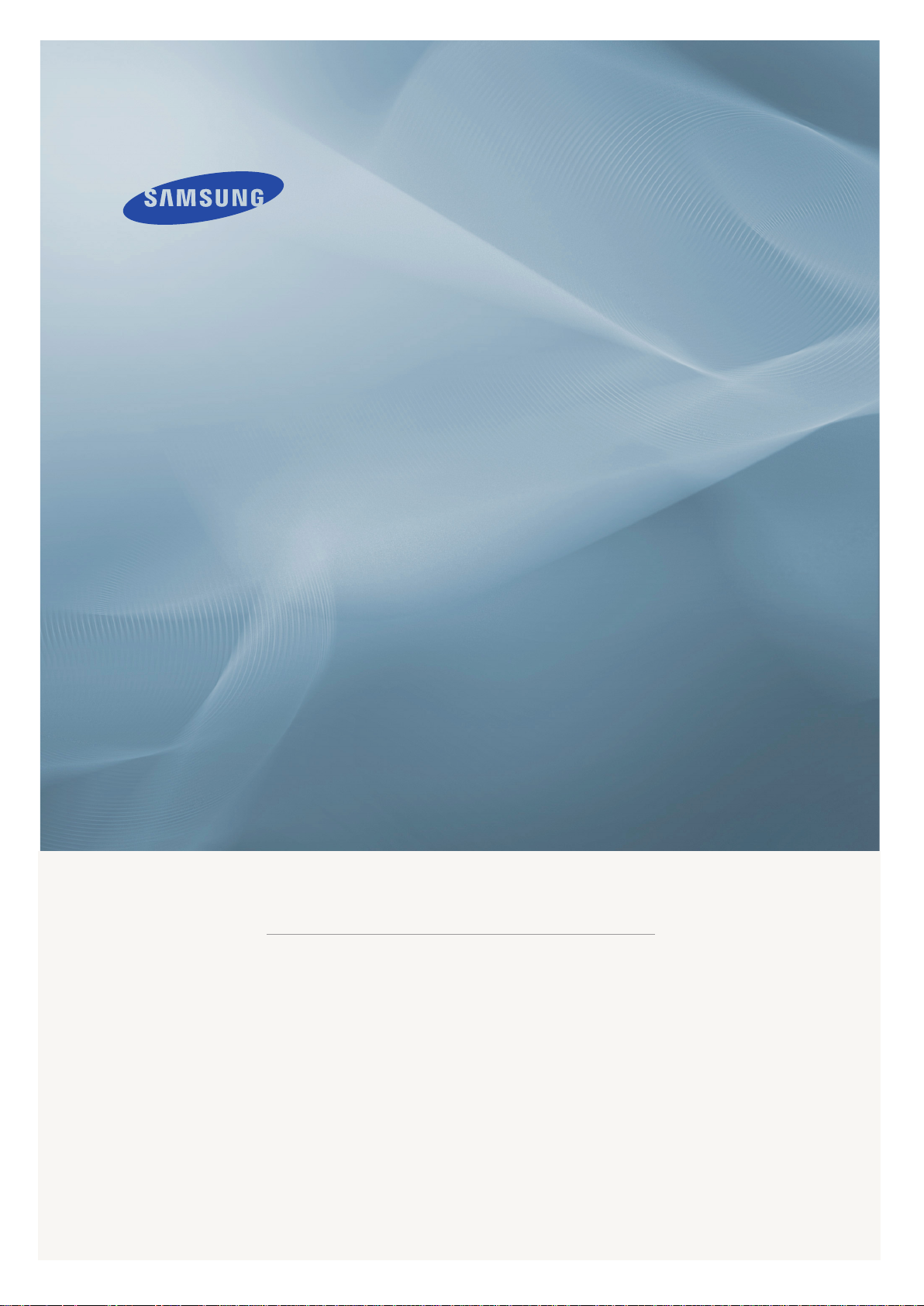
LCD MONITOR
2333HD
quick start guide
ii
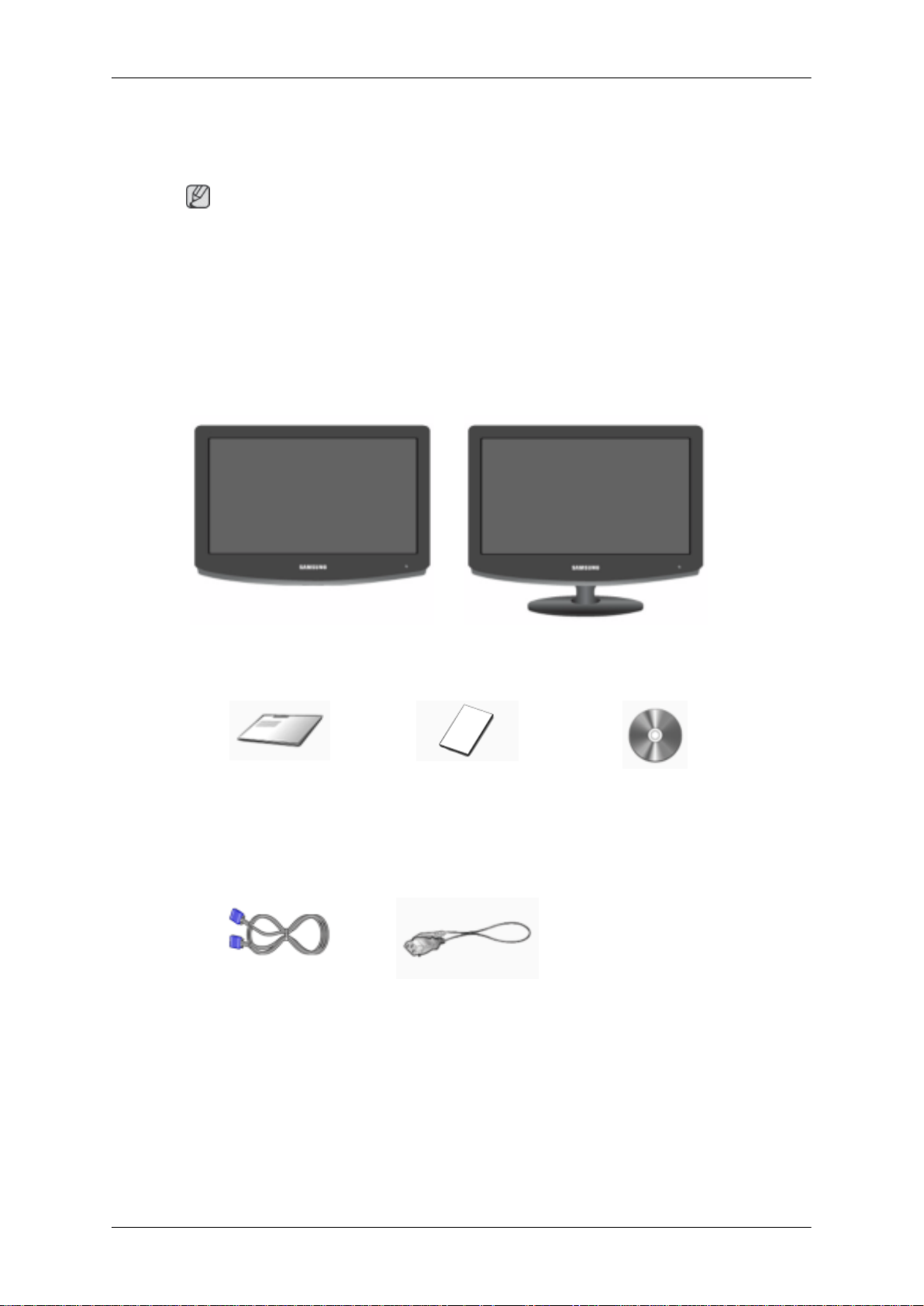
Introduction
Package Contents
Note
Please make sure the following items are included with your monitor.
If any items are missing, contact your dealer.
Contact a local dealer to buy optional items.
Unpacking
Without stand With stand
Monitor Monitor
Manuals
Quick Setup Guide Warranty Card
(Not available in all loca-
Cables
D-Sub Cable Power Cord
User's Guide
tions)
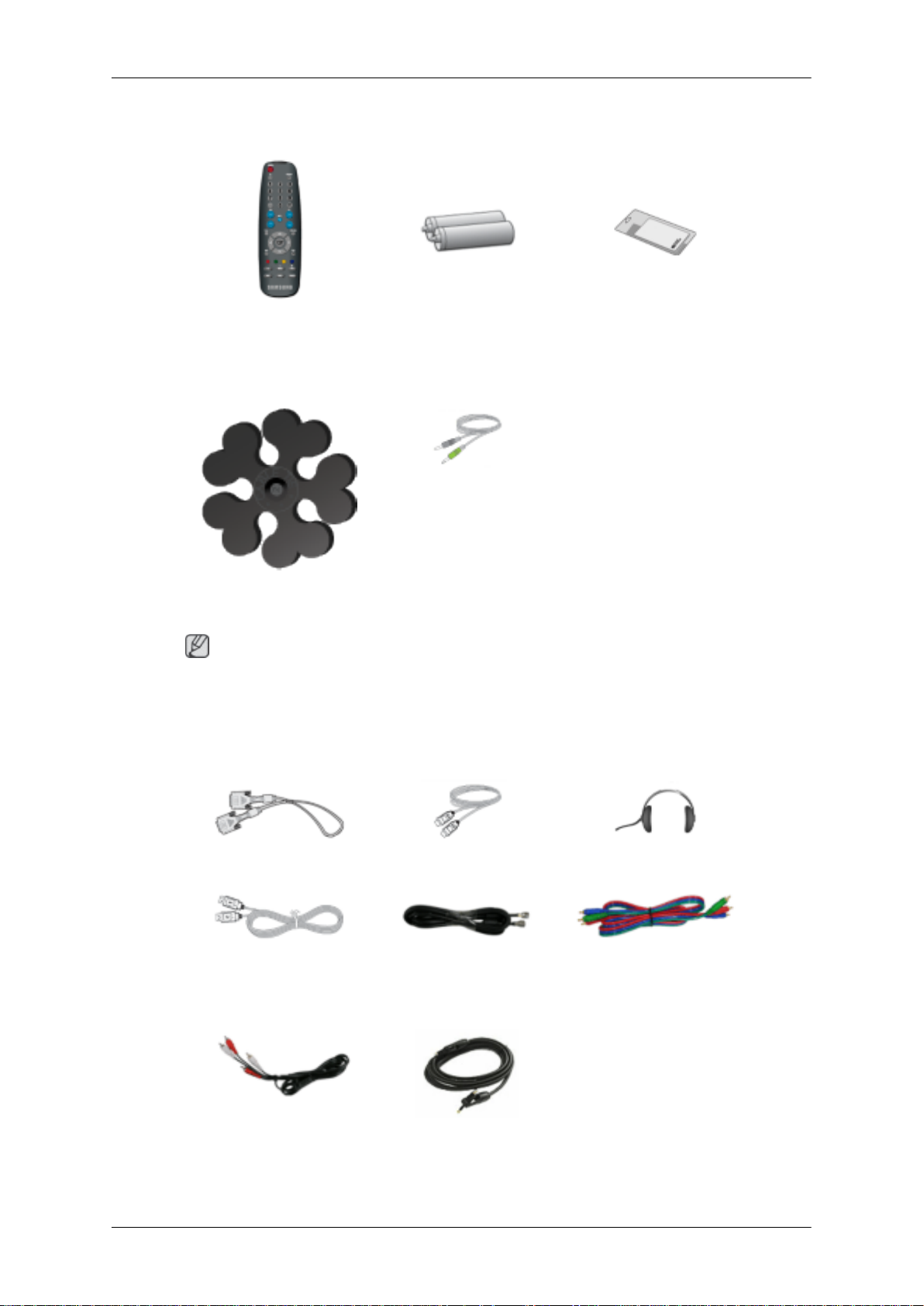
Others
Introduction
Remote Control
BN59-00678A
Cable holding ring Stereo Cable
Note
Cleaning Cloth is only provided for highly polished black products as a product feature.
Sold separately
Batteries (AAA X 2)
(Not available in all loca-
tions)
Cleaning Cloth
DVI Cable HDMI Cable Headphones
USB Cable TV Antenna Cable
(Coaxial Cable)
Audio cable Digital audio optic output ca-
ble
Component(PR, PB, Y) Cable

Your Monitor
Front
Introduction
Activates a highlighted menu item.
Push the ' ', button to change the input signal source.
Changing the source is only allowed for external devices connected to the product
at the time.
To switch Screen modes:
[PC] →[DVI] → [TV] → [Component] → [HDMI1] → [HDMI2]
>> Click here to see an animation clip
Use this button to open the on-screen menu and to exit from the on-screen menu
or to close the screen adjustment menu.
+ / -
Moves from one menu item to another horizontally or adjusts selected menu values. Adjusts the audio volume.
Moves from one menu item to another vertically or adjusts selected menu values.
In TV mode, selects TV channels.
Power button [ ]
Use this button for turning the product on and off.
Remote Control Sensor
Aim the remote control towards this spot on the Monitor.
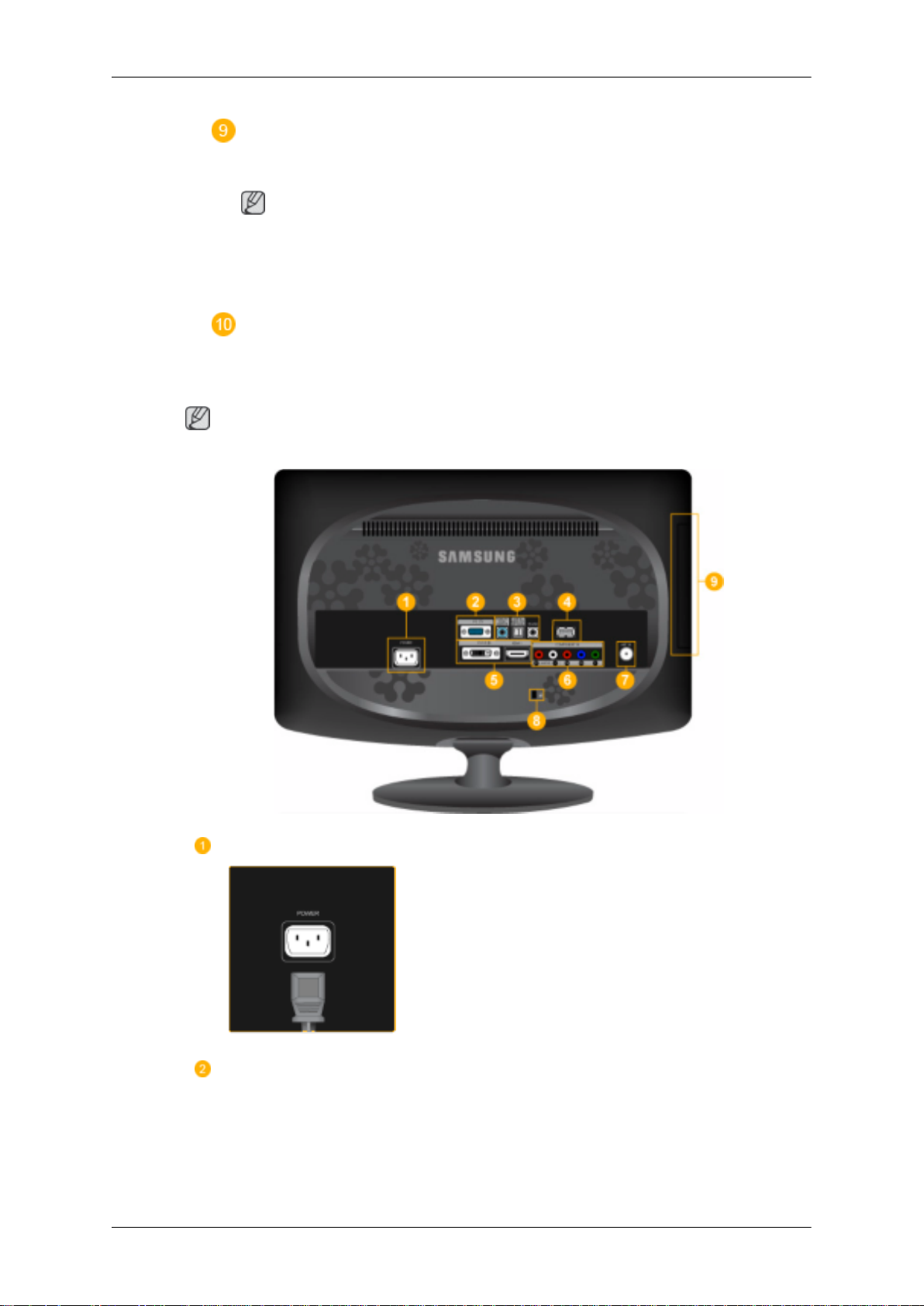
Rear
Introduction
Power indicator
This light is lit when operating normally, and blinks once when your adjustments
are saved.
Note
See PowerSaver described in the manual for further information regarding power
saving functions. For energy conservation, turn your monitor OFF when it is not
needed or when leaving it unattended for long periods.
Speaker
You can hear sound by connecting the soundcard of your PC to the monitor.
Note
The configuration at the back of the product may vary from product to product.
POWER
PC IN
Connect the power cord for your monitor to the
POWER port on the back of the product.

HDMI/PC/DVI-D AUDIO
IN , DIGITAL AUDIO OUT
(OPTICAL) , EX-LINK
Introduction
Connect the PC terminal at the back of your
monitor to your computer.
HDMI/PC/DVI-D AUDIO IN
Connect the [ HDMI/PC/DVI-D AUDIO IN ] terminal at the back of your product to your computer’s sound card.
DIGITAL AUDIO OUT(OPTICAL)
SERVICE
DVI-D IN / HDMI IN 1
Connect the [DIGITAL AUDIO OUT(OPTICAL)] terminal of your product to the digital
sound output or standard sound output terminal
of the DVD home theater (or amplifier) using a
digital audio optical output cable.
EX-LINK
This is a reserved terminal used for servicing.
This is a reserved terminal used for servicing.

COMPONENT IN
Introduction
DVI-D IN
Connect the DVI cable to the DVI-D IN port on
the back of your product.
HDMI IN 1
Connect the [HDMI IN 1] terminal at the back of
your monitor to the HDMI terminal of your digital
output device using a HDMI cable.
R - AUDIO - L
Connect the port of the DVD, VCR (DVD / DTV
Set-Top Box) to the [ R - AUDIO - L] port of the
product.
PR, PB,Y
ANT IN
Kensington Lock
Connect the VIDEO OUT port of the DVD / DTV
Set-Top Box to the [ PR, PB,Y ] input ports using
a component video cable ( PR, PB,Y ).
Connect the CATV cable or TV antenna cable to
the "ANT IN" port on the rear side of the product.
Make sure to use a TV antenna cable (sold separately) as the antenna cable.
