Page 1
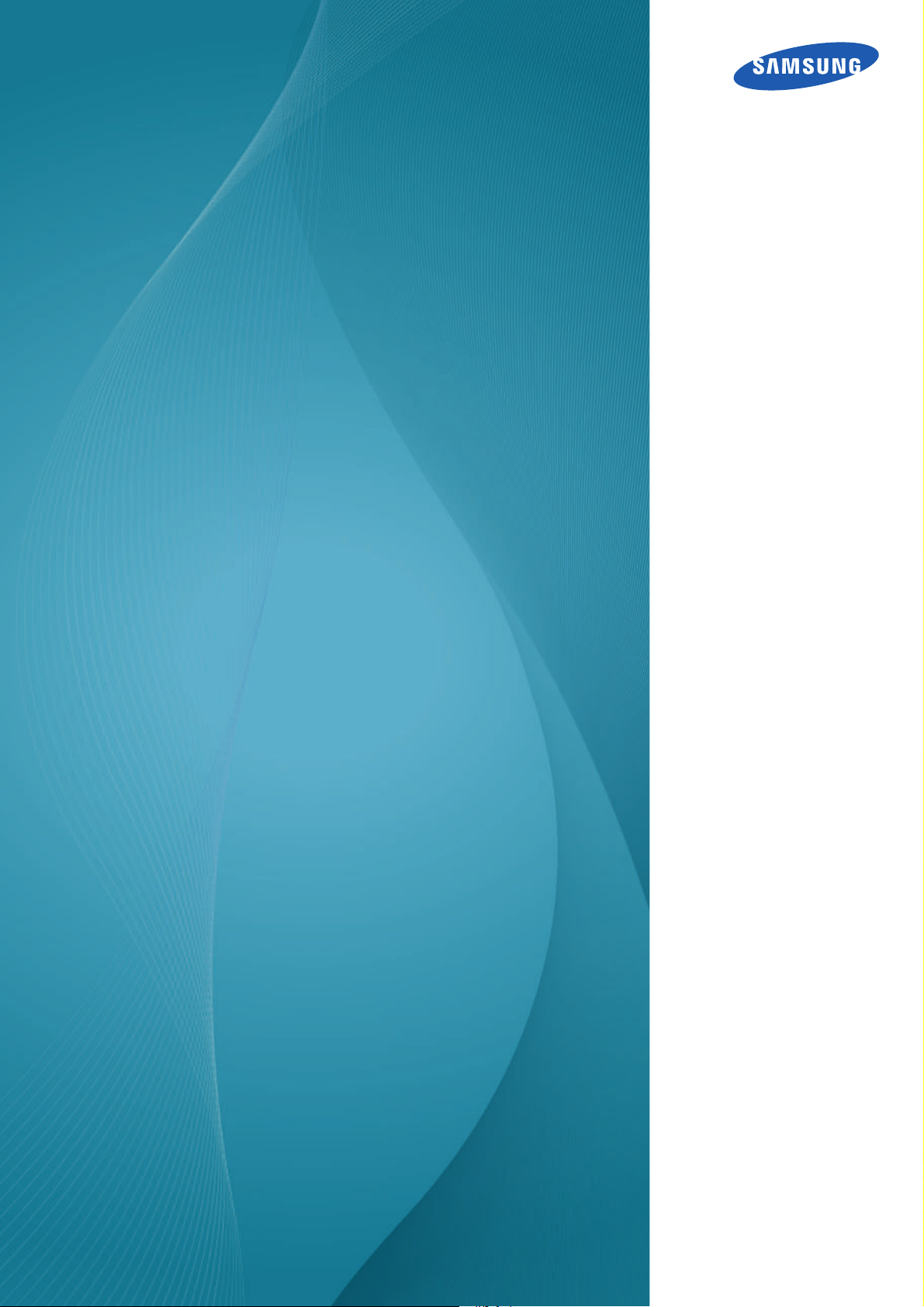
User manual
S19E200BR
S19E200BW
S19E200NW
S19E200NY
S19E450BR
S19E450BW
S19E450MR
S19E450MW
S22E200B
S22E200BW
S22E200N
S22E200NY
S22E450B
S22E450BW
S22E450D
S22E450DW
S22E450M
S22E450MW
S23E200B
S23E450B
S24E200BL
S24E450B
S24E450BL
S24E450D
S24E450DL
S24E450M
S24E650BW
S27E450B
S27E450D
The color and the appearance may differ depending on the product, and
the specifications are subject to change without prior notice to improve the
performance.
BN46-0047 8A-06
Page 2
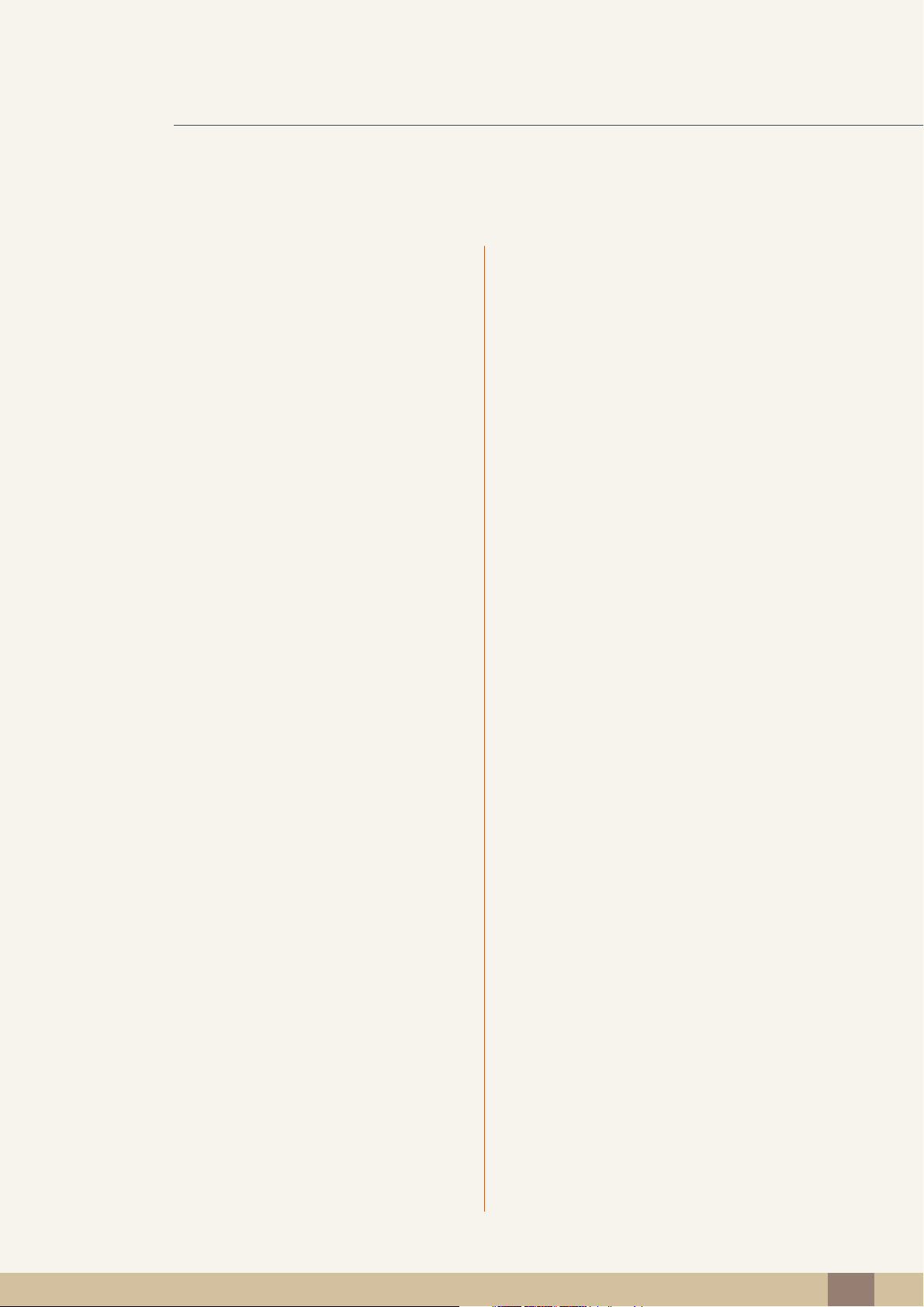
Table Of Contents
BEFORE USING THE
PRODUCT
PREPARATIONS 20 Checking the Components
8 Copyright
8 Icons used in this manual
9 Cleaning
10 Securing the Installation Space
10 Precautions for storage
11 Safety Precautions
11 Symbols
12 Electricity and Safety
13 Installation and Safety
15 Operation and Safety
19 Correct posture to use the product
20 Checking the Components
22 Parts
22 Frontal Buttons (SE200 Series)
24 Frontal Buttons (S**E450B*, S**E650B*)
26 Frontal Buttons (S**E450M*)
28 Frontal Buttons (S**E450D*)
30 Reverse Side (SE200 Series)
31 Reverse Side (S**E450B*, S**E650B*)
32 Reverse Side (S**E450M*)
33 Reverse Side ( S**E450D*)
34 Right Side View (S**E450D*)
35 Installation
35 Attaching the Stand (SE200 Series)
36 Attaching the Stand (SE450, SE650 Series)
37 Removing the Stand (SE200 Series)
38 Adjusting the Product Tilt (SE200 Series)
39 Adjusting the Product Tilt and Height (SE450,
SE650 Series)
40 Rotating the Monitor (SE450, SE650 Series)
41 Installing a Wall-mount Kit or Desktop Stand
44 Anti-theft Lock
Table Of Contents
2
Page 3
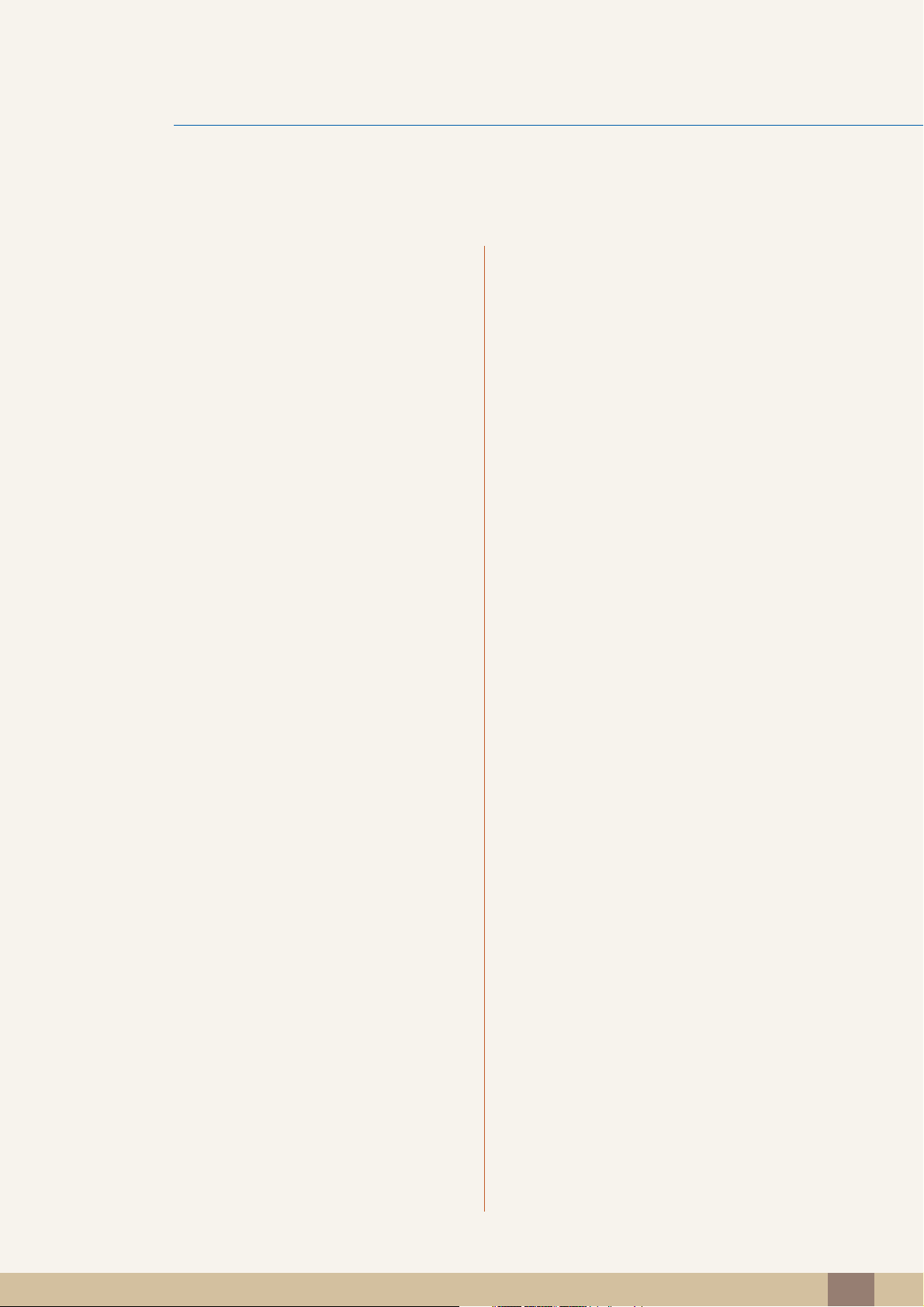
Table Of Contents
CONNECTING AND USING
A SOURCE DEVICE
SCREEN SETUP 56 Brightness
45 Before Connecting
45 Pre-connection Checkpoints
46 Connecting and Using a PC
46 Connecting to a PC
50 Connecting the Power
54 Driver Installation
55 Setting Optimum Resolution
56 Configuring Brightness
57 Contrast
57 Configuring Contrast
58 Sharpness
58 Configuring Sharpness
59 Eye Saver Mode
59 Configuring Eye Saver Mode
60 Game Mode
60 Configuring Game Mode
61 SAMSUNG MAGIC Bright
61 Configuring SAMSUNG MAGIC Bright
62 SAMSUNG MAGIC Angle (Except
S19E200NY / S22E200NY / S24E650BW)
62 Configuring SAMSUNG MAGIC Angle
64 SAMSUNG MAGIC Upscale
64 Configuring SAMSUNG MAGIC Upscale
65 Image Size (Except S19E200BR /
S19E450BR / S19E450MR)
65 Changing the Image Size
67 Response Time (S24E650BW)
67 Configuring the Response Time
Table Of Contents
3
Page 4
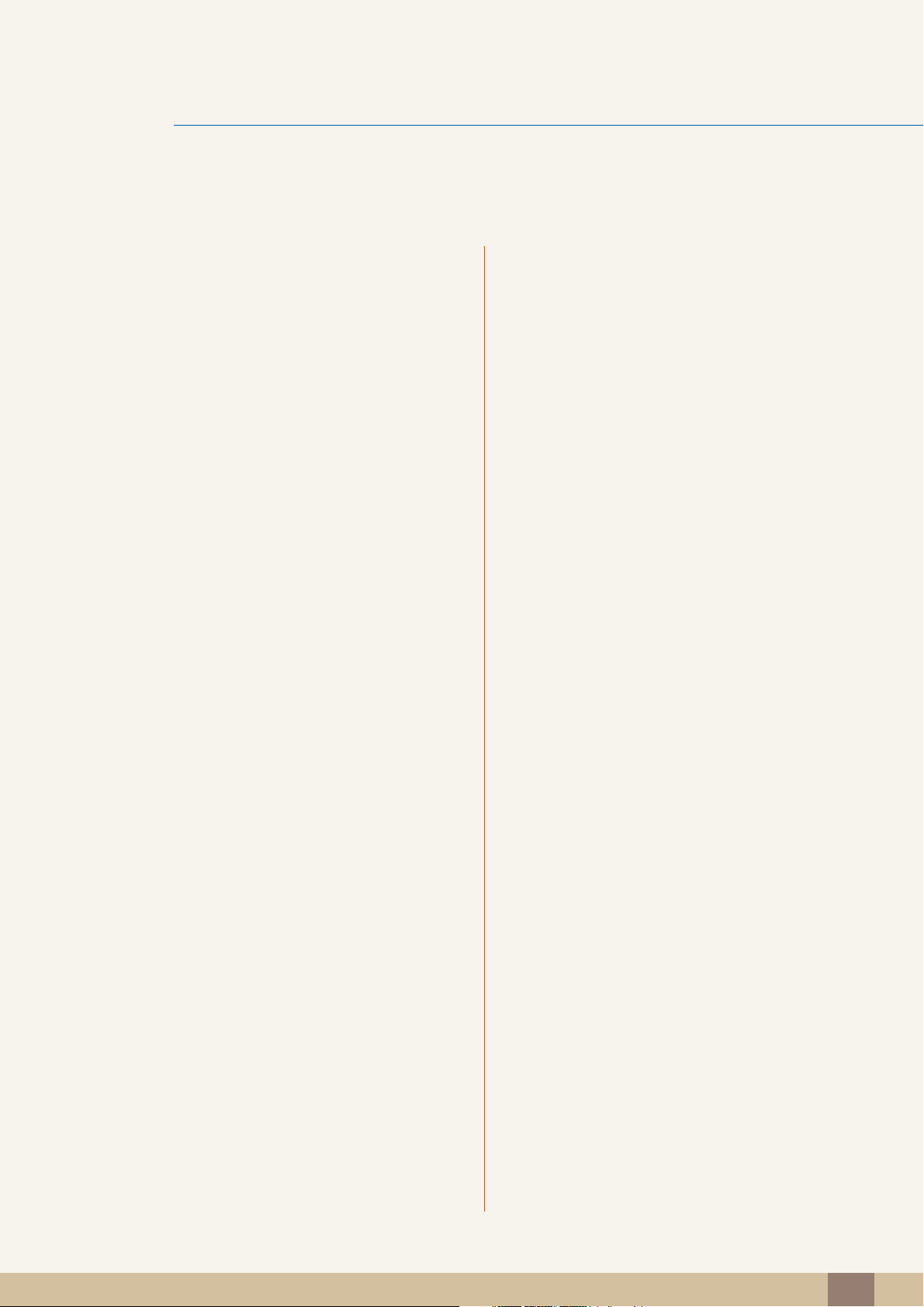
Table Of Contents
68 H-Position & V-Position
68 Configuring H-Position & V-Position
69 Coarse
69 Adjusting Coarse
70 Fine
70 Adjusting Fine
CONFIGURING TINT 71 Red
71 Configuring Red
72 Green
RESIZING OR
RELOCATING THE
SCREEN
72 Configuring Green
73 Blue
73 Configuring Blue
74 Color Tone
74 Configuring the Color Tone Settings
75 Gamma
75 Configuring Gamma
76 Language
76 Changing the Language
77 Menu H-Position & Menu V-Position
77 Configuring Menu H-Position & Menu V-
Position
78 Display Time
78 Configuring Display Time
79 Transparency
79 Changing Transparency
SETUP AND RESET 80 Reset All
80 Initializing Settings (Reset All)
Table Of Contents
4
Page 5
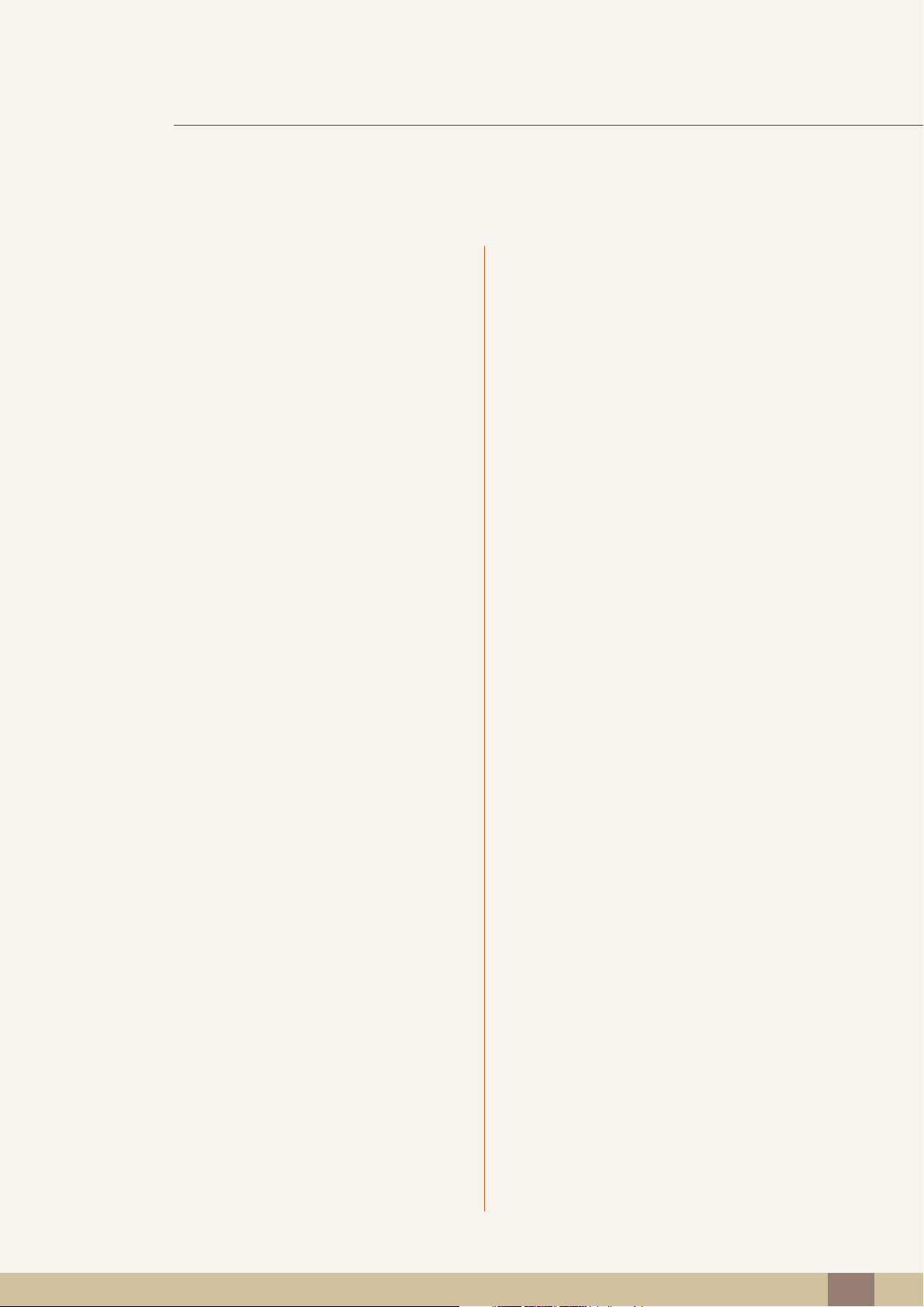
Table Of Contents
81 Smart Eco Saving
81 Configuring Smart Eco Saving
82 Off Timer (S19E200NW / S19E200NY /
S22E200N /S22E200NY)
82 Configuring Off Timer
83 Configuring Turn Off After
84 Off Timer Plus (Except S19E200NW /
S19E200NY / S22E200N / S22E200NY)
84 Configuring Off Timer
86 Configuring Eco Timer
88 PC/AV Mode (Except S19E200NW /
S19E200NY / S22E200N / S22E200NY)
INFORMATION MENU AND
OTHERS
INSTALLING THE
SOFTWARE
88 Configuring PC/AV Mode
90 Key Repeat Time
90 Configuring Key Repeat Time
91 Source Detection (Except S19E200NW /
S19E200NY / S22E200N / S22E200NY)
91 Configuring Source Detection
92 INFORMATION
92 Displaying INFORMATION
93 Configuring Brightness, Contrast and
Sharpness from the Initial Screen
94 Configuring Volume in the Initial Screen
95 MultiScreen
95 Installing the Software
96 Removing the Software
Table Of Contents
5
Page 6
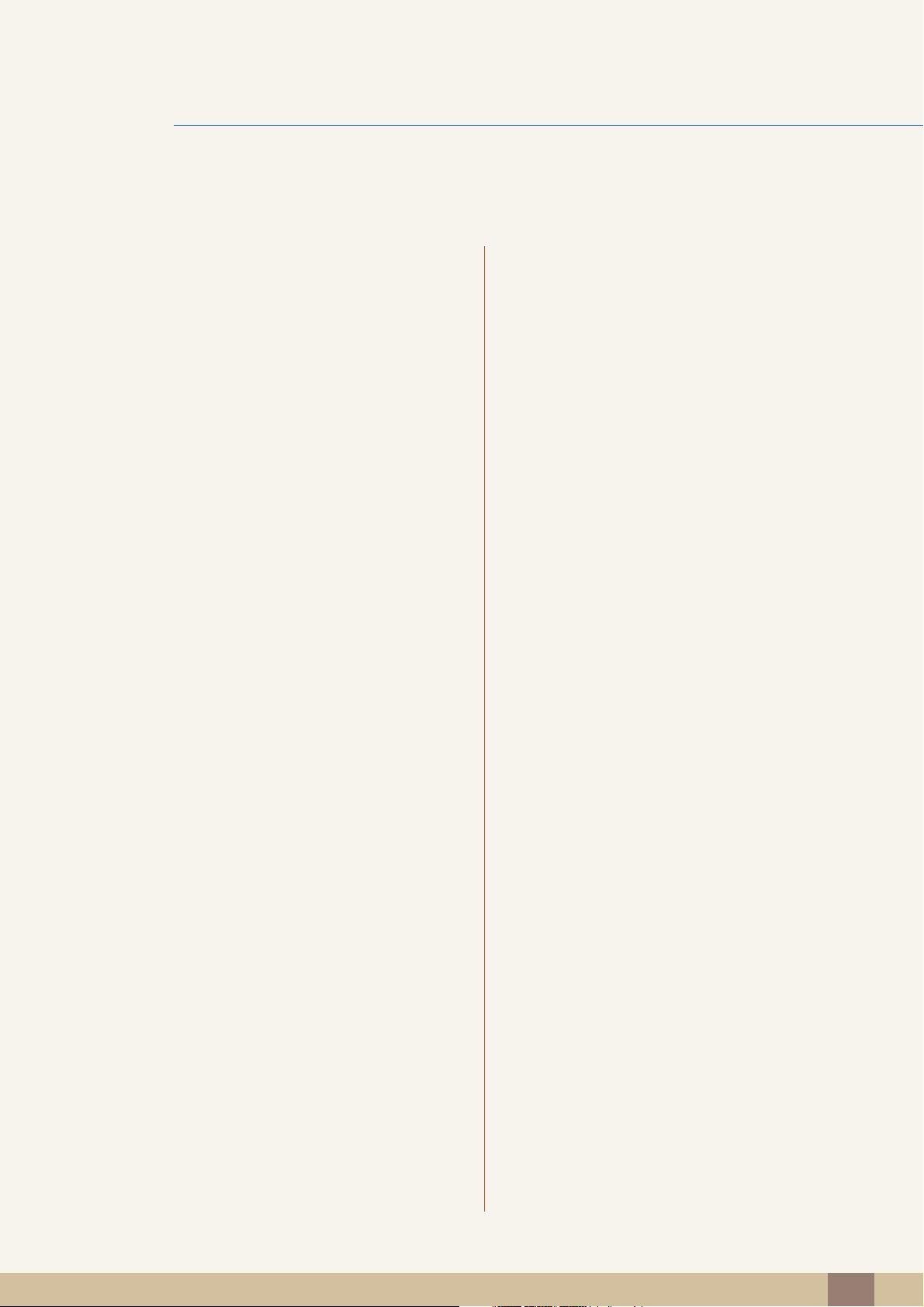
Table Of Contents
TROUBLESHOOTING
GUIDE
SPECIFICATIONS 102 General (S19E200NY / S19E200NW)
97 Requirements Before Contacting
Samsung Customer Service Center
97 Testing the Product
97 Checking the Resolution and Frequency
97 Check the following.
100 Q & A
104 General (S19E200BW / S19E200BR)
106 General (S22E200NY)
107 General (S22E200B / S22E200N /
S22E200BW)
109 General (S23E200B / S24E200BL)
111 General (S19E450BW / S19E450MW /
S19E450BR / S19E450MR)
113 General (S22E450B / S22E450M /
S22E450D)
115 General (S22E450BW / S22E450MW /
S22E450DW)
117 General (S23E450B)
119 General (S24E450BL / S24E450DL)
121 General (S24E450B / S24E450M /
S24E450D)
123 General (S24E650BW)
125 General (S27E450B / S27E450D)
127 PowerSaver
131 Standard Signal Mode Table
Table Of Contents
6
Page 7
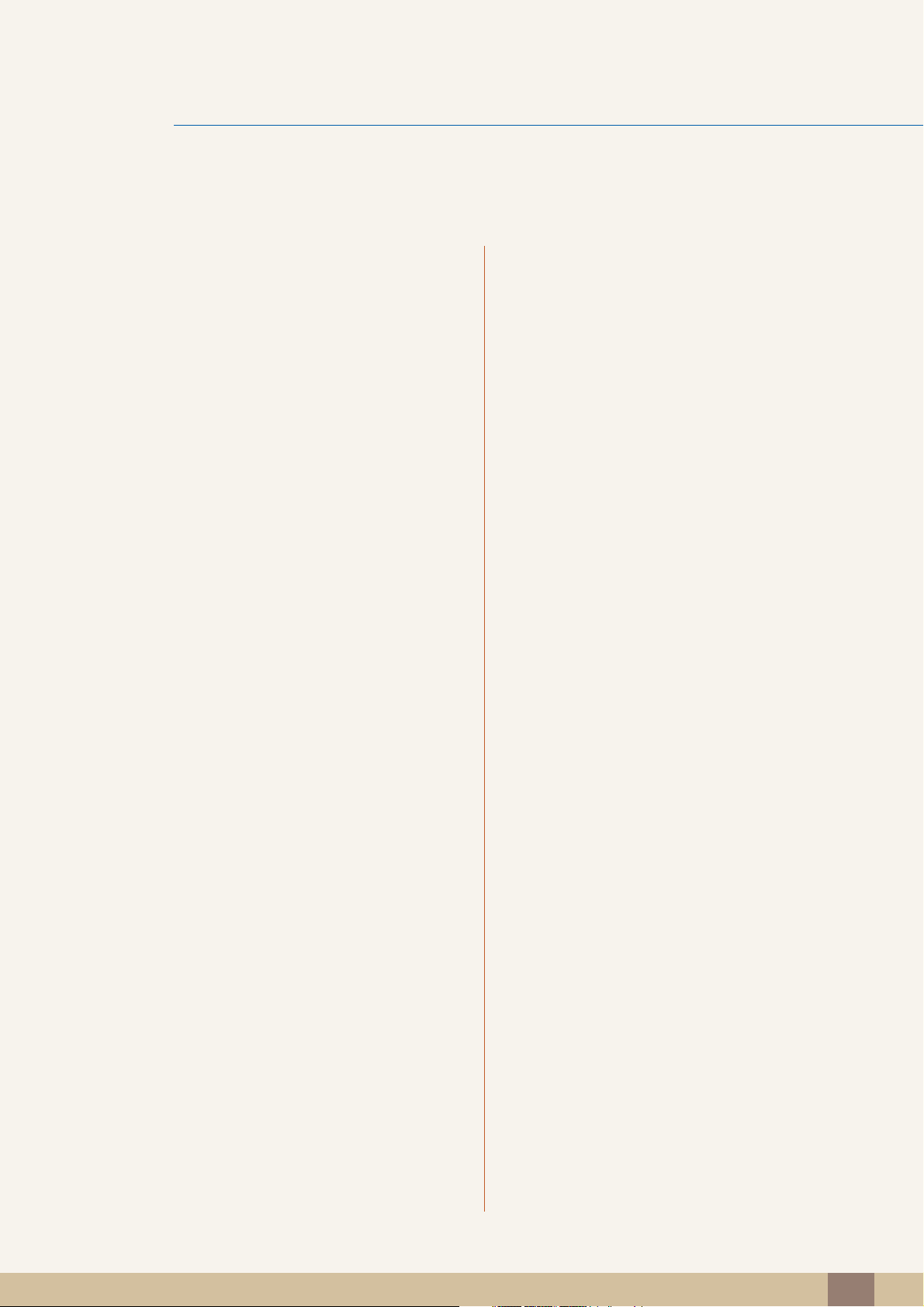
Table Of Contents
APPENDIX
INDEX
139 Responsibility for the Pay Service (Cost
to Customers)
139 Not a product defect
139 A Product damage caused by customer's fault
139 Others
141 Correct Disposal
141 Correct Disposal of This Product (Waste
Electrical & Electronic Equipment)
141 Extended warranty
142 Terminology
Table Of Contents
7
Page 8
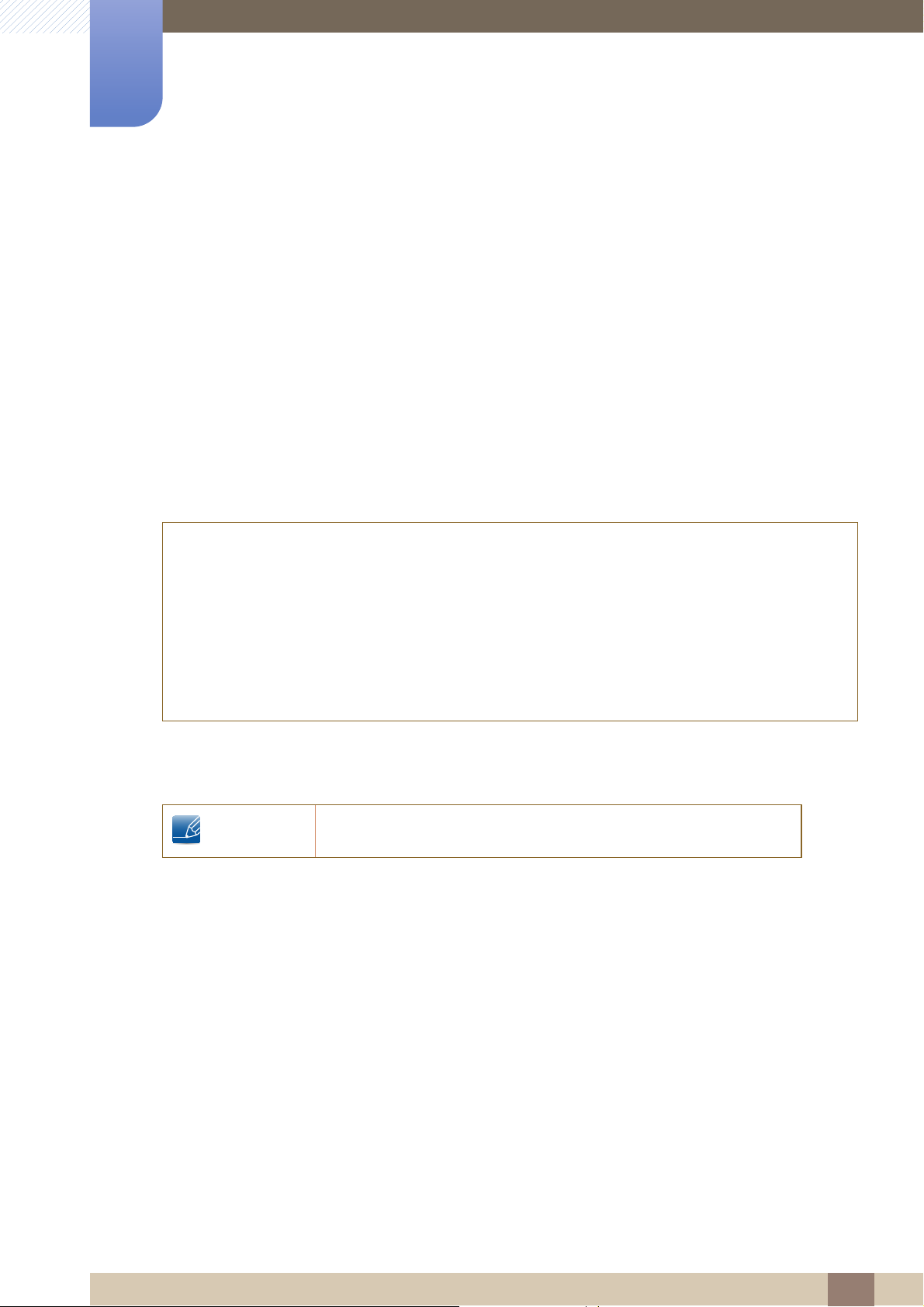
Copyright
The contents of this manual are subject to change without notice to improve quality.
© 2015 Samsung Electronics
Samsung Electronics owns the copyright for this manual.
Use or reproduction of this manual in parts or entirety without the authorization of Samsung Electronics is
prohibited.
Microsoft, Windows and Windows NT are registered trademarks of Microsoft Corporation.
VESA, DPM and DDC are registered trademarks of the Video Electronics Standards Association.
Before Using the Product
An administration fee may be charged if either
(a) an engineer is called out at your request and there is no defect in the product
(i.e. where you have failed to read this user manual).
(b) you bring the unit to a repair center and there is no defect in the product
(i.e. where you have failed to read this user manual).
The amount of such administration charge will be advised to you before any work or home visit is
carried out.
Icons used in this manual
The following images are for reference only. Real-life situations may
differ from what is shown in the images.
Before Using the Product
8
Page 9
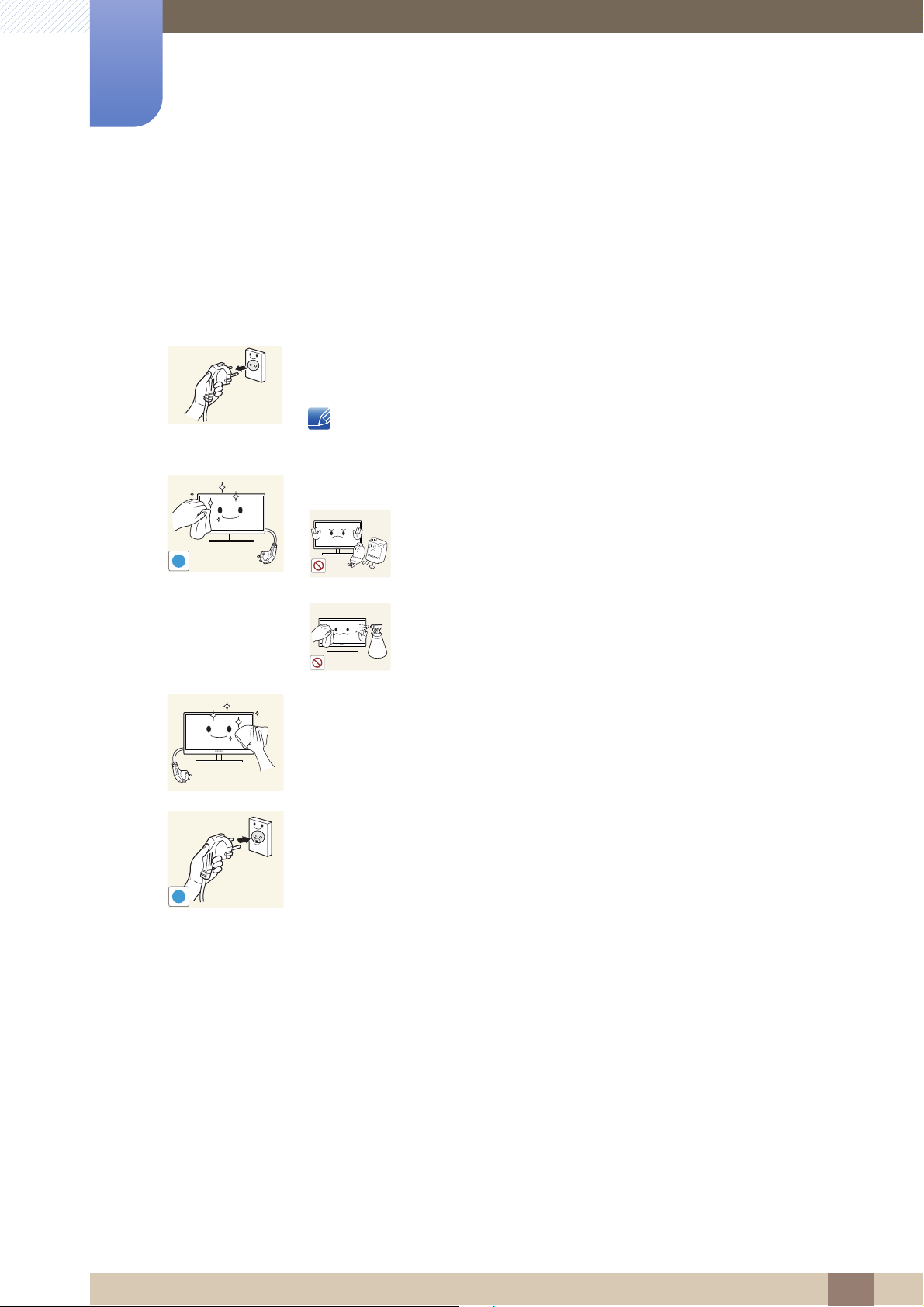
Cleaning
!
Before Using the Product
Exercise care when cleaning as the panel and exterior of advanced LCDs are easily scratched.
Take the following steps when cleaning.
1. Power off the monitor and computer.
2. Disconnect the power cord from the monitor.
Hold the power cable by the plug and do not touch the cable with wet
hands. Otherwise, an electric shock may result.
3. Wipe the monitor screen using a clean, soft and dry cloth.
Do not apply a cleaning agent that contains alcohol,
solvent, or surfactant to the monitor.
!
Do not spray water or detergent directly on the product.
4. Wet a soft and dry cloth in water and wring thoroughly to clean the
exterior of the monitor.
5. Connect the power cord to the product after cleaning the product.
6. Power on the monitor and computer.
Before Using the Product
9
Page 10
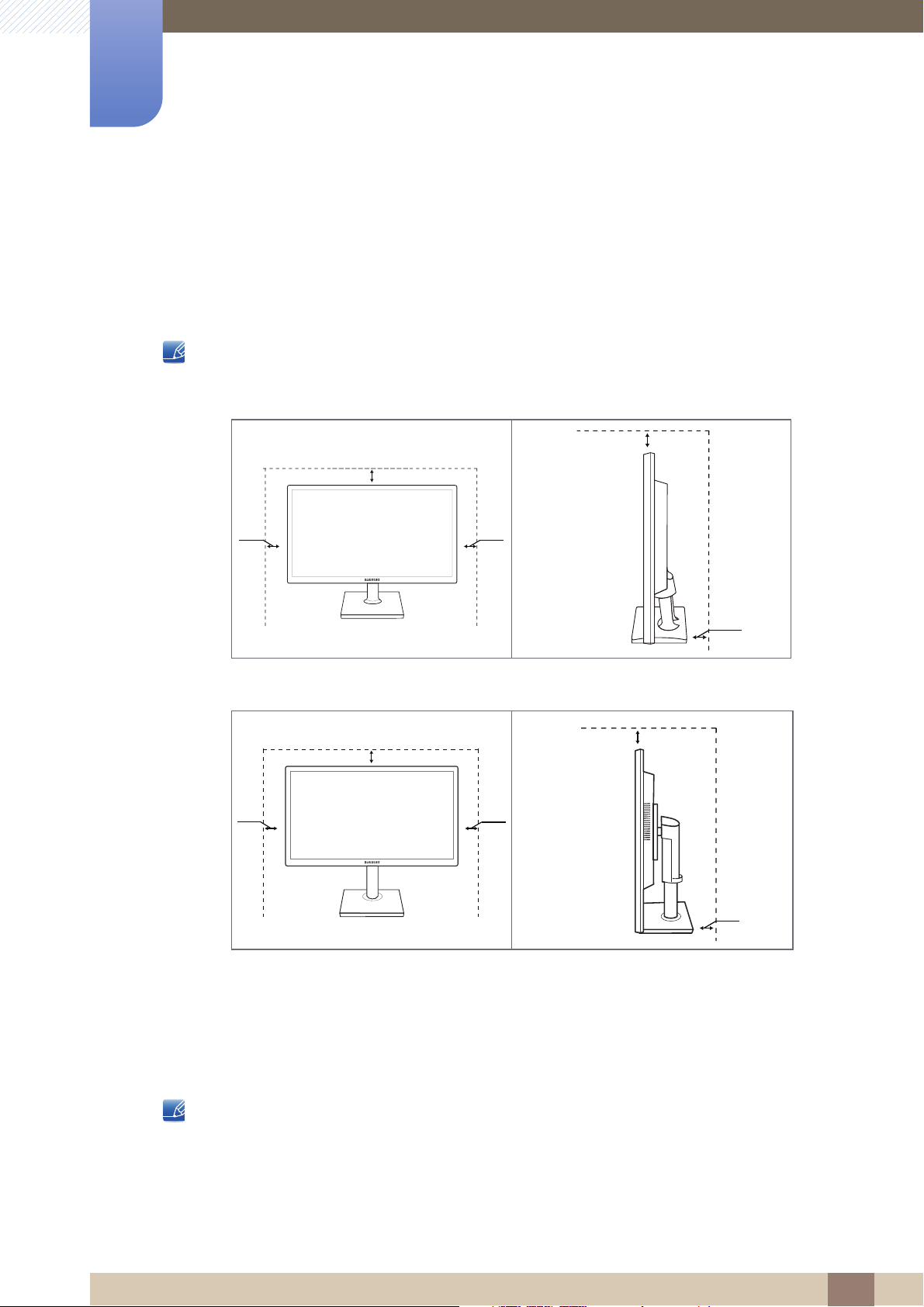
Before Using the Product
3.93 inches (10 cm)
3.93 inches (10 cm)
3.93 inches
(10 cm)
3.93
inches
(10 cm)
3.93
inches
(10 cm)
3.93 inches (10 cm)
3.93
inches
(10 cm)
3.93
inches
(10 cm)
3.93 inches (10 cm)
3.93 inches
(10 cm)
Securing the Installation Space
Ensure some space around the product for ventilation. An internal temperature rise may cause fire
and damage the product. Be sure to allow the amount of space as shown below or greater when
installing the product.
The exterior may differ depending on the product.
SE200 Series
SE450, SE650 Series
Precautions for storage
Be sure to contact Samsung Customer Service Center if the inside of the monitor needs cleaning. (A
service fee will be charged.)
Before Using the Product
10
Page 11
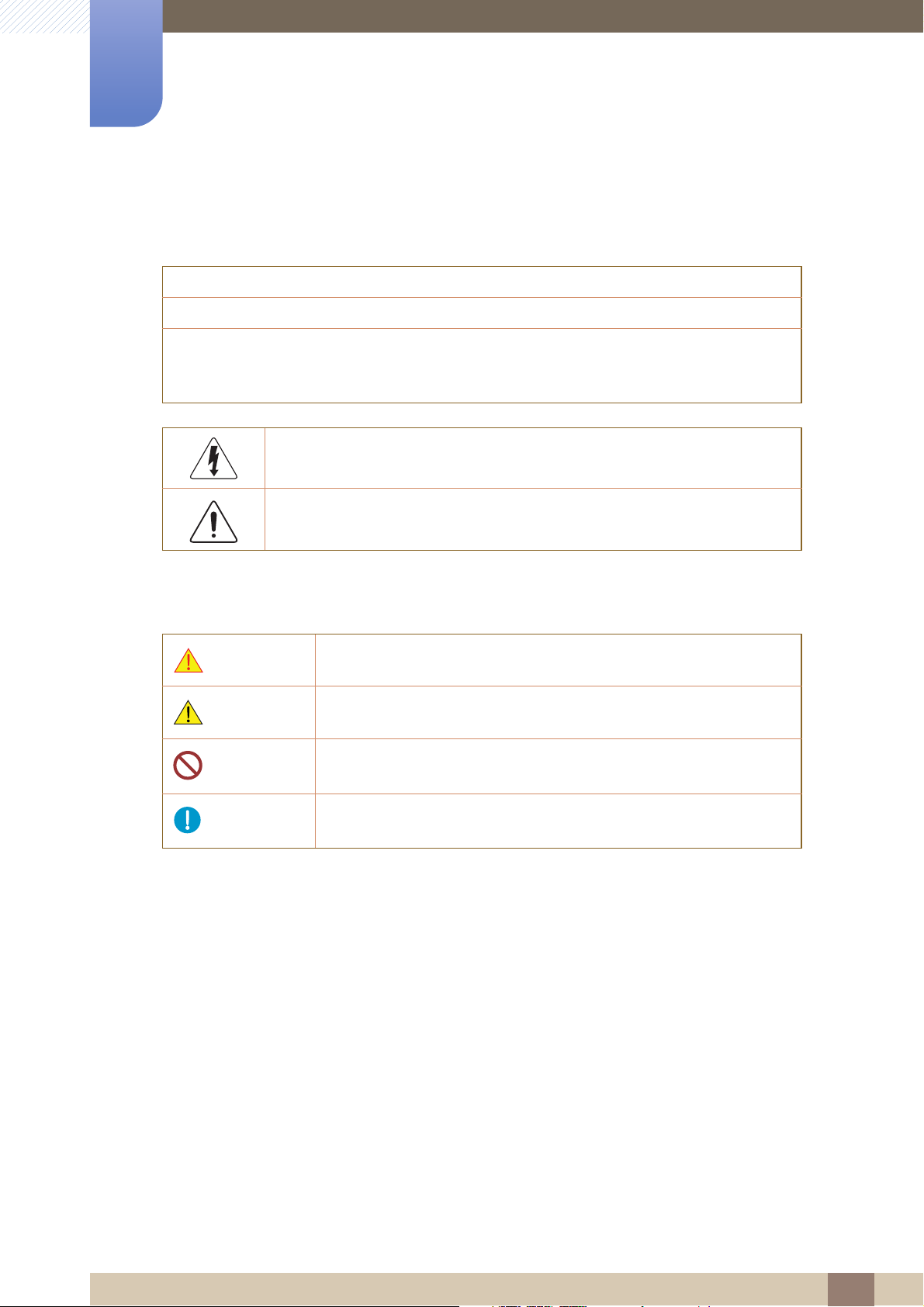
Before Using the Product
Safety Precautions
Caution: TO REDUCE THE RISK OF ELECTRIC SHOCK, DO NOT REMOVE COVER (OR
BACK). THERE ARE NO USER SERVICEABLE PARTS INSIDE. REFER ALL SERVICING TO
This symbol indicates that high voltage is present inside. It is dangerous to
make any kind of contact with any internal part of this product.
This symbol alerts you that important literature concerning operation and
maintenance has been included with this product.
Caution
RISK OF ELECTRIC SHOCK DO NOT OPEN
QUALIFIED PERSONNEL.
Symbols
Warning
Caution
A serious or fatal injury may result if instructions are not followed.
Personal injury or damage to properties may result if instructions are
not followed.
Activities marked by this symbol are prohibited.
Instructions marked by this symbol must be followed.
Before Using the Product
11
Page 12
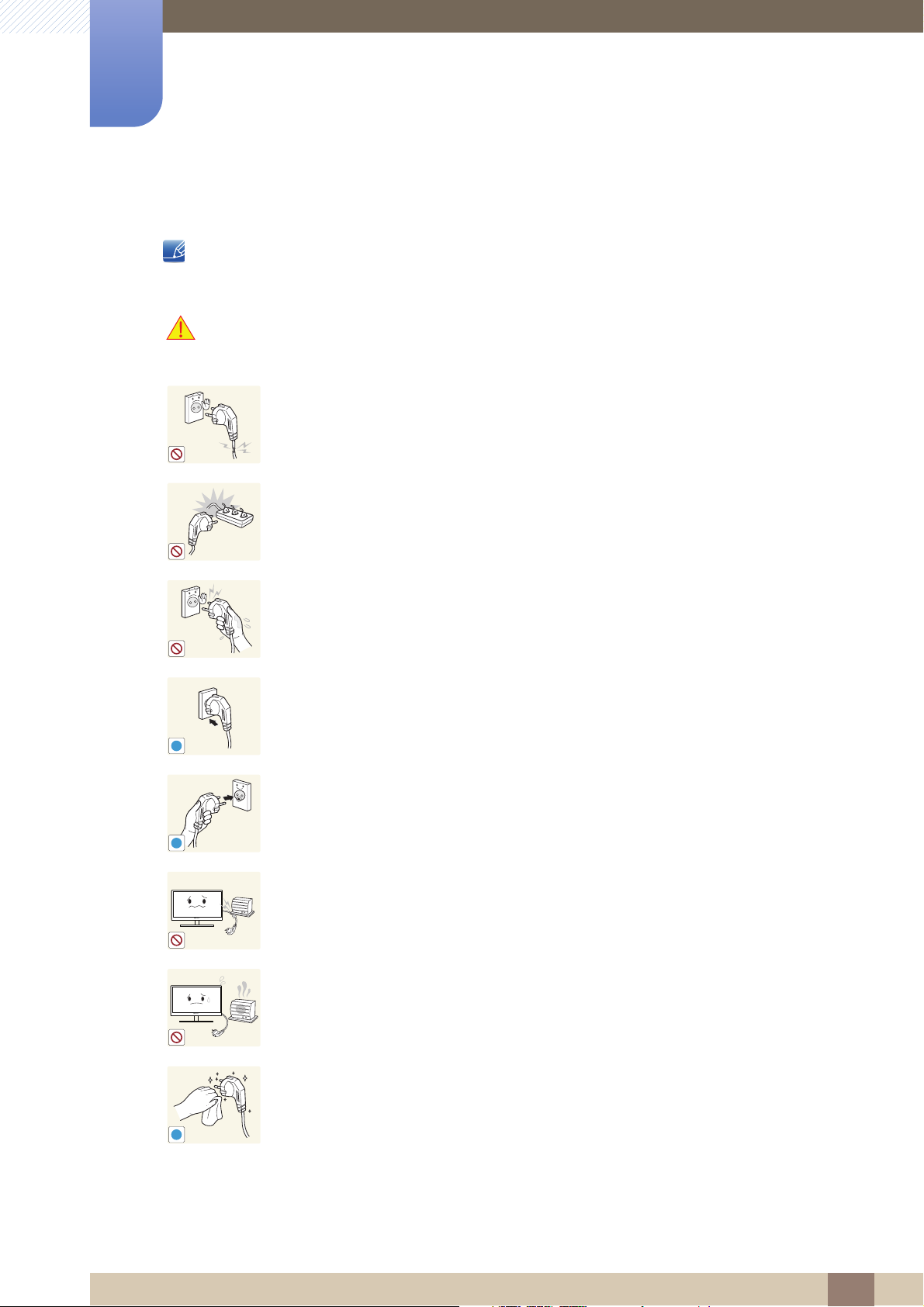
Before Using the Product
!
!
!
Electricity and Safety
The following images are for reference only. Real-life situations may differ from what is shown in the
images.
Warning
Do not use a damaged power cord or plug, or a loose power socket.
An electric shock or fire may result.
Do not plug many products into the same power socket.
Otherwise, the socket may overheat and cause a fire.
Do not touch the power plug with wet hands.
Otherwise, an electric shock may result.
Insert the power plug all the way in so it is not loose.
An unstable connection may cause a fire.
Ensure you connect the power plug to a grounded power socket. (type 1
insulated devices only).
An electric shock or injury may result.
Do not bend or pull the power cord with force. Do not weigh the power cord
down with a heavy object.
A damaged power cord may cause an electric shock or fire.
Do not place the power cord or product near heat sources.
An electric shock or fire may result.
Remove foreign substances such as dust around the plug pins and power socket
with a dry cloth.
Otherwise, a fire may result.
Before Using the Product
12
Page 13
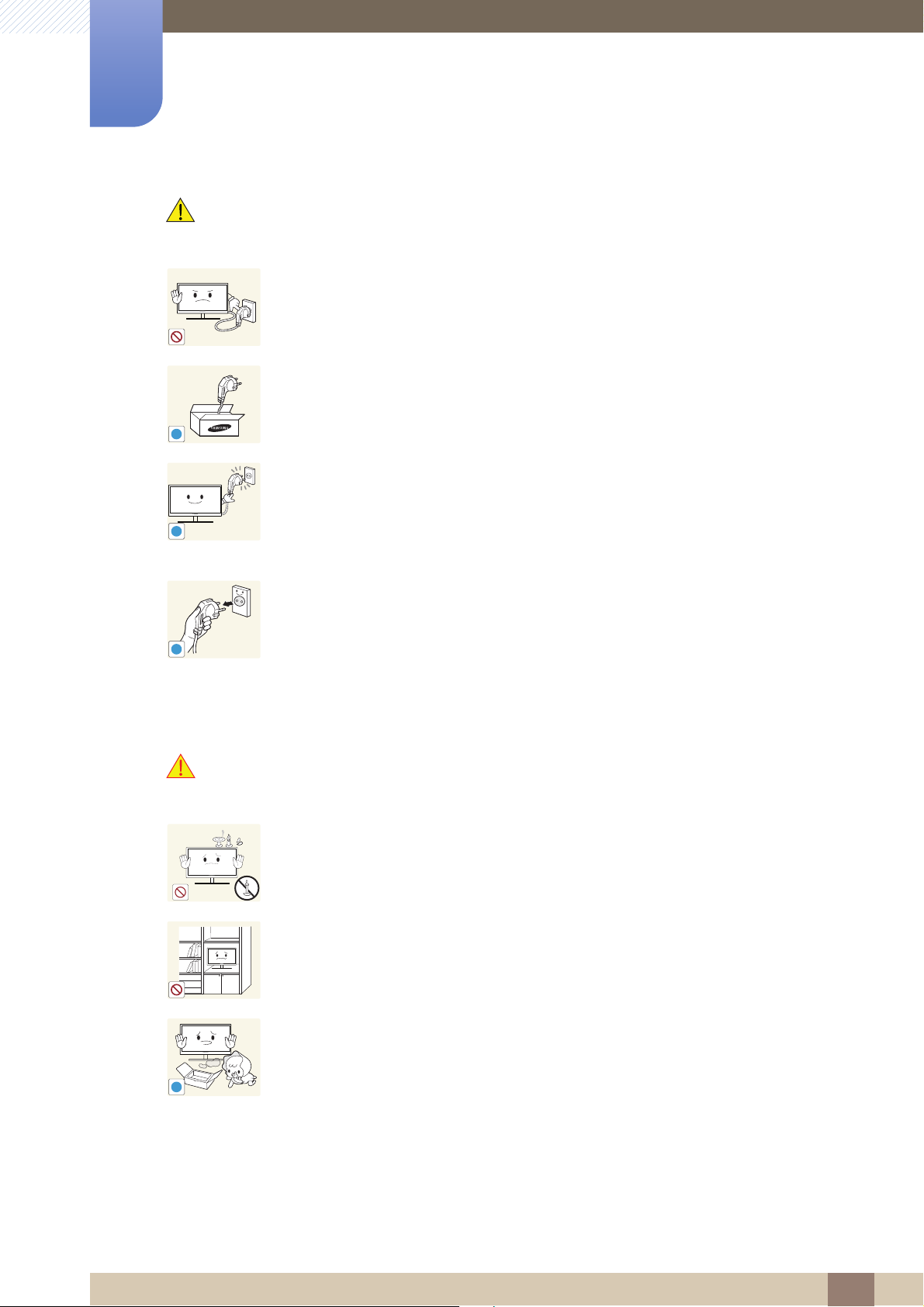
Before Using the Product
!
!
!
!
Caution
Do not unplug the power cord when the product is in use.
The product may become damaged by an electric shock.
Do not use the power cord for products other than authorized products supplied
by Samsung.
An electric shock or fire may result.
Keep the power socket where the power cord is connected unobstructed.
If any problem occurs in the product, unplug the power cable to completely
cut the power to the product.
Power to the product cannot be completely cut off with the power button.
Hold the plug when disconnecting the power cord from the power socket.
An electric shock or fire may result.
Installation and Safety
Warning
DO NOT PLACE CANDLES, INSECT REPELLANTS OR CIGARETTES ON TOP
OF THE PRODUCT. DO NOT INSTALL THE PRODUCT NEAR HEAT SOURCES.
Otherwise, a fire may result.
Avoid installing the product in a narrow space with bad ventilation, such as a
bookshelf or wall closet.
Otherwise, a fire may result due to an increased internal temperature.
Keep the plastic packaging bag for the product in a place that cannot be reached
by children.
Children may suffocate.
Before Using the Product
13
Page 14
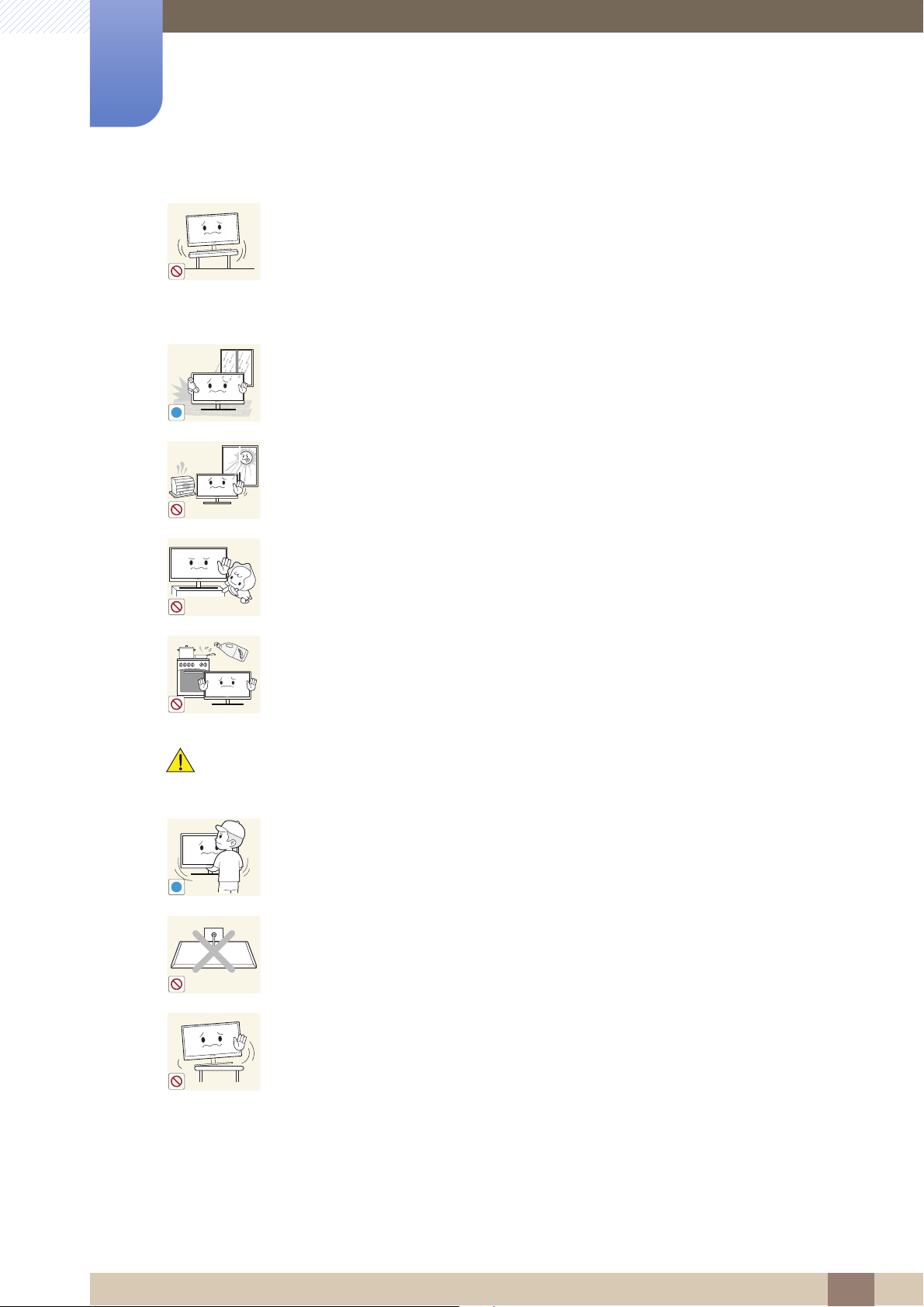
Before Using the Product
!
!
Do not install the product on an unstable or vibrating surface (insecure shelf,
sloped surface, etc.).
The product may fall and break or cause a personal injury.
Using the product in an area with excess vibration may damage the product
or cause a fire.
Do not install the product in a vehicle or a place exposed to dust, moisture (water
drips, etc.), oil, or smoke.
An electric shock or fire may result.
Do not expose the product to direct sunlight, heat, or a hot object such as a
stove.
Otherwise, the product lifespan may be reduced, or a fire may result.
Caution
Do not install the product within the reach of young children.
The product may fall and injure children.
Edible oil, such as soybean oil, can damage or deform the product. Do not install
the product in a kitchen or near a kitchen counter.
Take care not to drop the product when moving it.
Otherwise, product failure or personal injury may result.
Do not set down the product on its front.
The screen may become damaged.
When installing the product on a cabinet or shelf, make sure that the bottom
edge of the front of the product is not protruding.
The product may fall and break or cause a personal injury.
Install the product only on cabinets or shelves of the right size.
Before Using the Product
14
Page 15
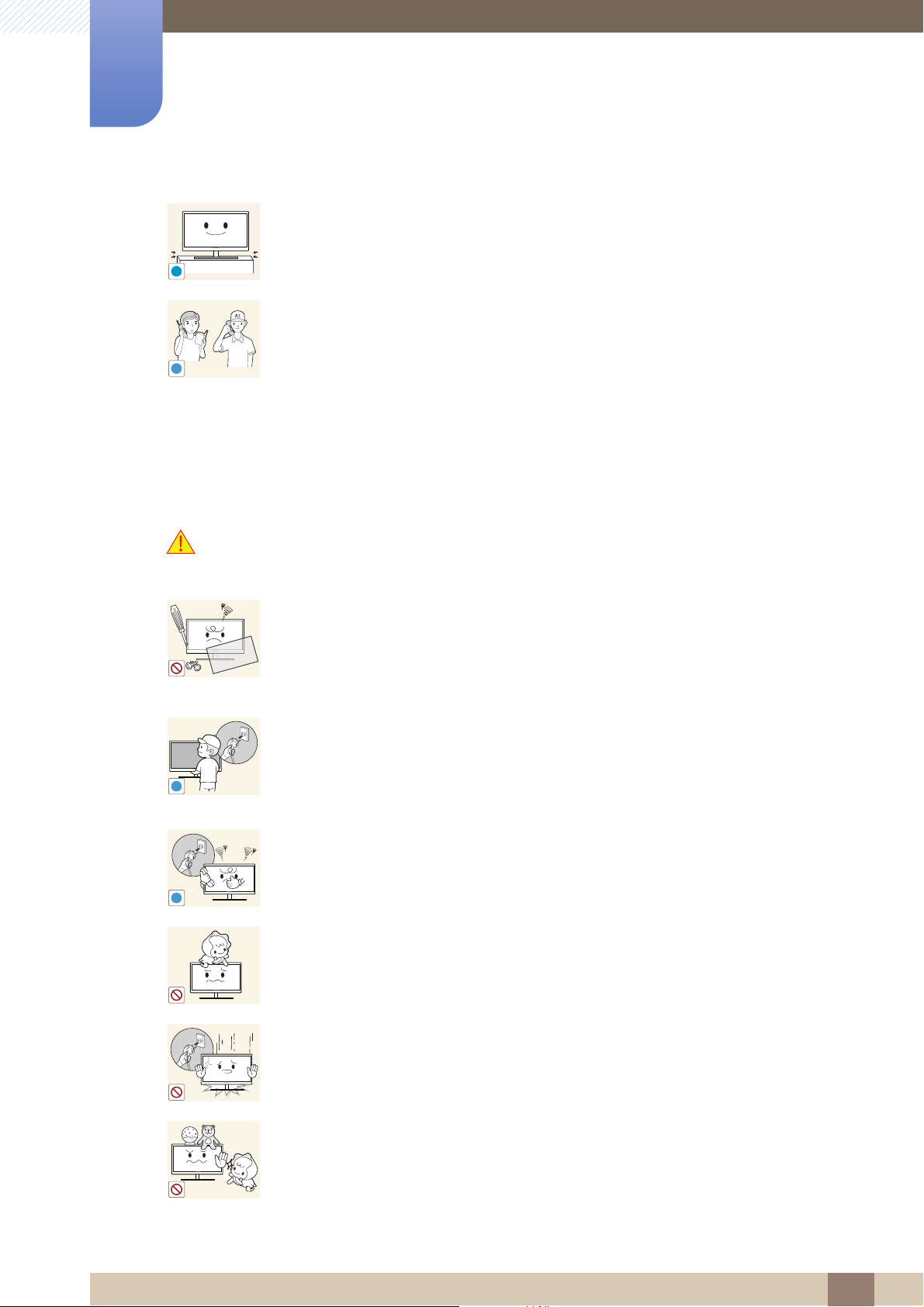
Before Using the Product
!
SAMSUNG
!
!
!
Put down the product carefully.
The product may fall and break or cause a personal injury.
Installing the product in an unusual place (a place exposed to a lot of fine dust,
chemical substances, extreme temperatures or a significant presence of
moisture, or a place where the product will operate continuously for an extended
period of time) may seriously affect its performance.
Be sure to consult Samsung Customer Service Center before installation if
you want to install the product at such a place.
Operation and Safety
Warning
High voltage runs through the product. Do not attempt to disassemble, repair, or
modify the product on your own.
An electric shock or fire may result.
Contact Samsung Customer Service Center for repair.
To move the product, first disconnect all the cables from it, including the power
cable.
Otherwise, the power cord may be damaged and a fire or electric shock may
result.
If the product generates a strange noise, a burning smell, or smoke, remove the
power cord immediately and contact Samsung Customer Service Center.
An electric shock or fire may result.
Do not let children hang from the product or climb on top of it.
The product may fall, and your child may become injured or seriously
harmed.
If the product falls or the exterior is damaged, power off the product, remove the
power cord, and contact Samsung Customer Service Center.
Otherwise, an electric shock or fire may result.
Do not put a heavy object, toy, or sweets on top of the product.
The product or heavy objects may fall as children try to reach for the toy or
sweets resulting in a serious injury.
Before Using the Product
15
Page 16
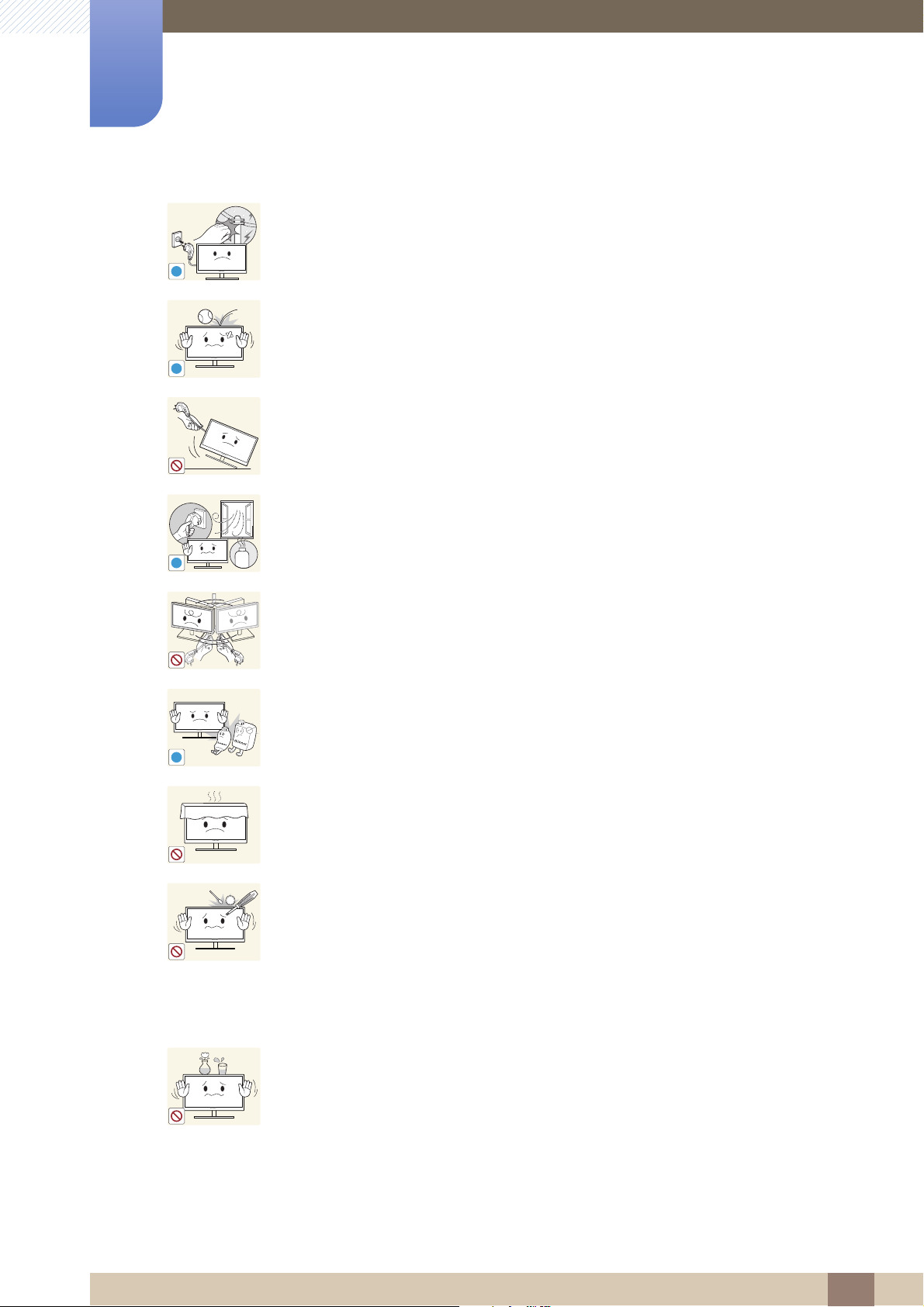
Before Using the Product
!
!
!
GAS
!
100
If there is a thunderstorm or lightning strike, turn off the power and disconnect the
power cable.
An electric shock or fire may result.
Do not drop objects on the product or apply impact.
An electric shock or fire may result.
Do not move the product by pulling the power cord or any cable.
Otherwise, the cable may be damaged and product failure, an electric shock
or fire may result.
If a gas leakage is found, do not touch the product or power plug. Also, ventilate
the area immediately.
Sparks can cause an explosion or fire.
Do not lift or move the product by pulling the power cord or any cable.
Otherwise, the cable may be damaged and product failure, an electric shock
or fire may result.
Do not use or keep combustible spray or an inflammable substance near the
product.
An explosion or fire may result.
Ensure the vents are not blocked by tablecloths or curtains.
Otherwise, a fire may result from an increased internal temperature.
Do not insert a metallic object (a chopstick, coin, hair pin, etc.) or inflammable
object (paper, match, etc.) into the vent or ports of the product.
If water or any foreign substance enters the product, be sure to power off the
product, remove the power cord, and contact Samsung Customer Service
Center.
Product failure, an electric shock or fire may result.
Do not place objects containing liquid (vases, pots, bottles, etc) or metallic
objects on top of the product.
If water or any foreign substance enters the product, be sure to power off the
product, remove the power cord, and contact Samsung Customer Service
Center.
Product failure, an electric shock or fire may result.
Before Using the Product
16
Page 17
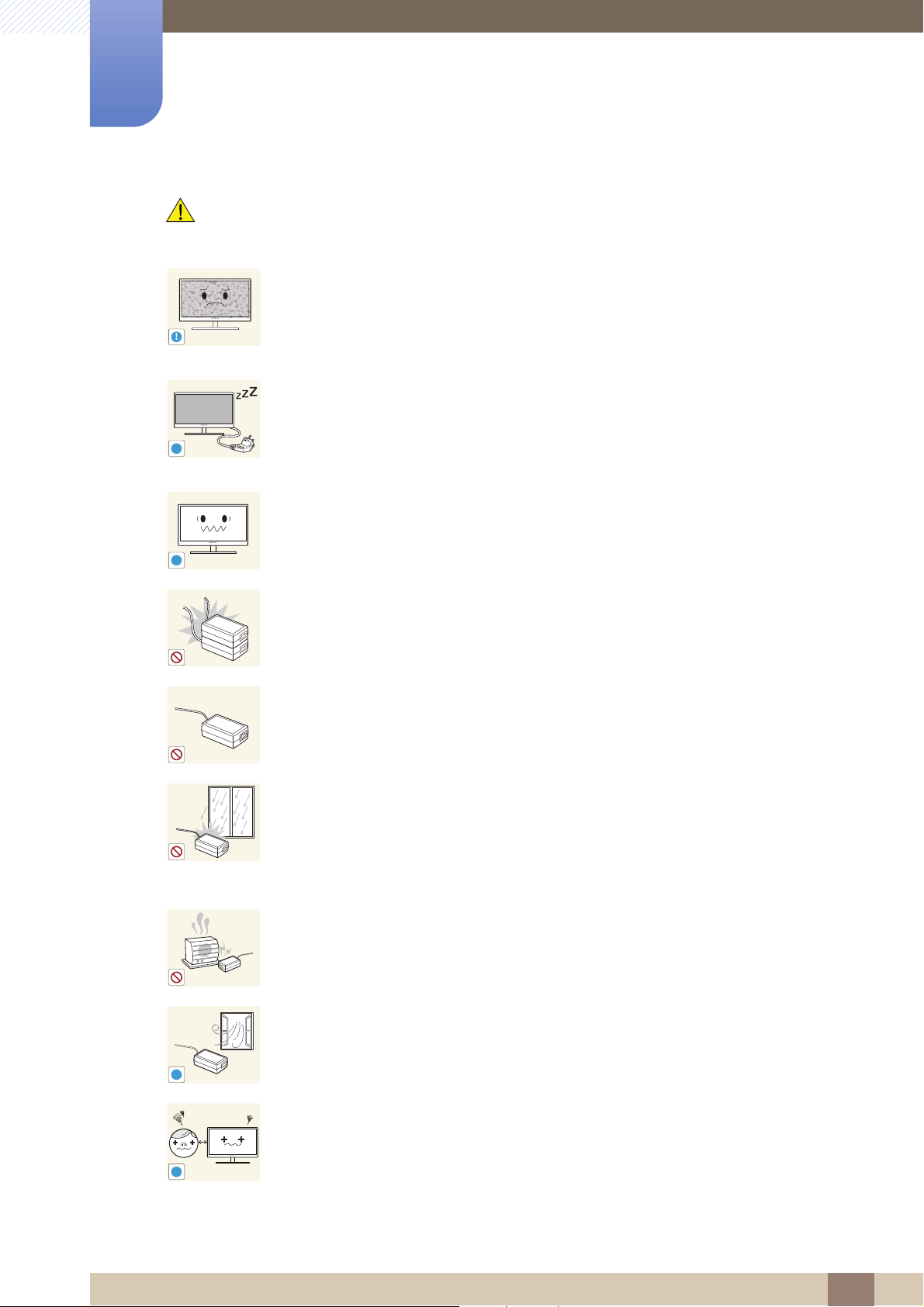
Before Using the Product
!
-_-
!
!
!
Caution
Leaving the screen fixed on a stationary image for an extended period of time
may cause afterimage burn-in or defective pixels.
If you are not going to use the product for an extended period of time,
activate power-saving mode or a moving-picture screen saver.
Disconnect the power cord from the power socket if you do not plan on using the
product for an extended period of time (vacation, etc.).
Otherwise, a fire may result from accumulated dust, overheating, an electric
shock, or electric leakage.
Use the product at the recommended resolution and frequency.
Otherwise,Your eyesight may deteriorate.
Do not put DC power adapters together.
Otherwise, a fire may result.
Remove the plastic bag from the DC power adapter before you use it.
Otherwise, a fire may result.
Do not let water enter the DC power device or get the device wet.
An electric shock or fire may result.
Avoid using the product outdoors where it can be exposed to rain or snow.
Be careful not to get the DC power adapter wet when you wash the floor.
Do not put the DC power adapter near to any heating apparatus.
Otherwise, a fire may result.
Keep the DC power adapter in a well-ventilated area.
!
Looking at the screen too close for an extended period of time can deteriorate
your eyesight.
Before Using the Product
17
Page 18
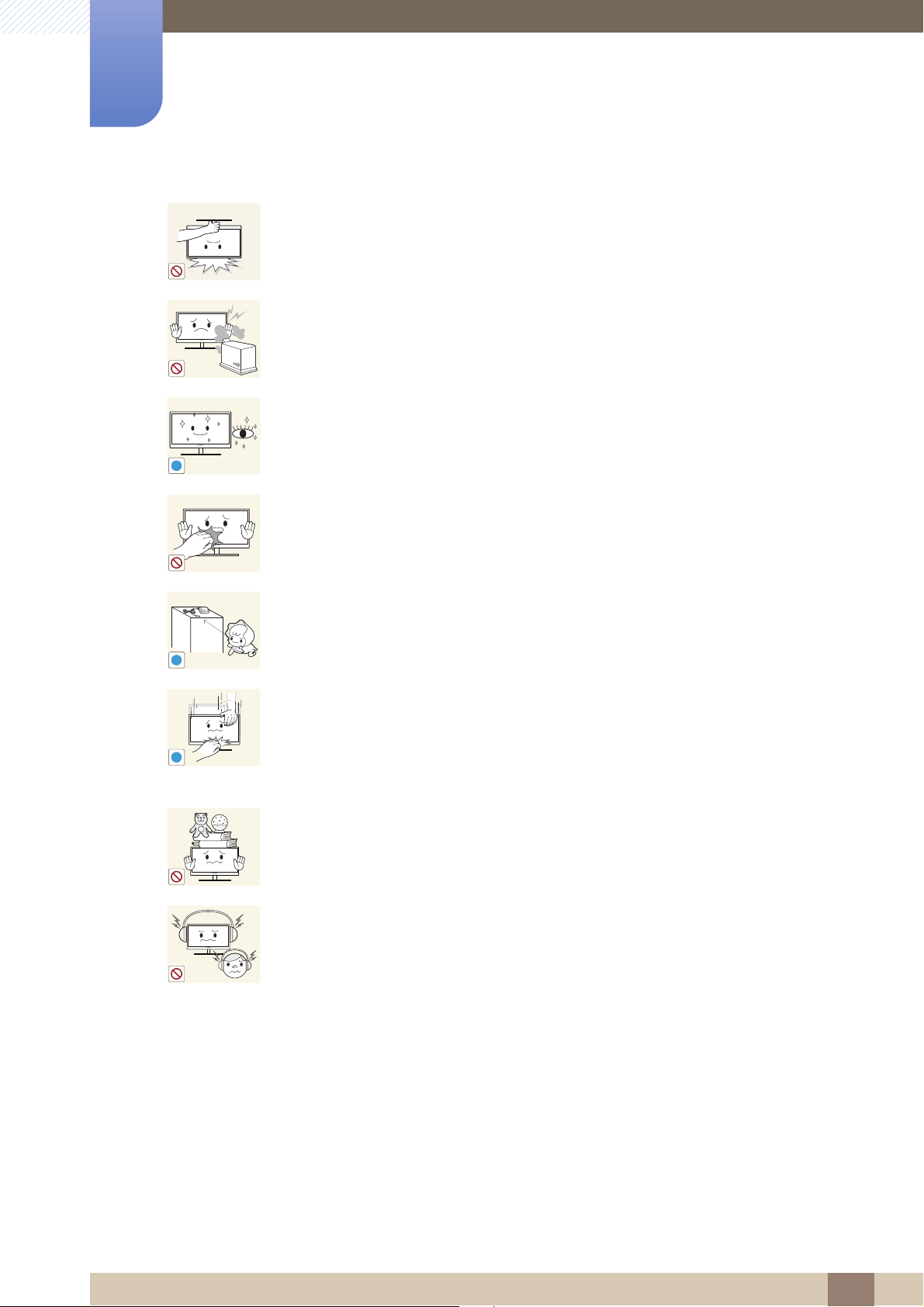
Before Using the Product
!
!
!
Do not hold the monitor upside-down or move it by holding the stand.
The product may fall and break or cause a personal injury.
Do not use humidifiers or stoves around the product.
An electric shock or fire may result.
Rest your eyes for more than 5 minutes for every 1 hour of product use.
Eye fatigue will be relieved.
Do not touch the screen when the product has been turned on for an extended
period of time as it will become hot.
Store the small accessories used with the product out of reach of children.
Exercise caution when adjusting the product angle or stand height.
Otherwise, children's fingers or hands may become stuck and injured.
Tilting the product excessively may cause it to fall and result in personal
injury.
Do not place heavy objects on the product.
Product failure or personal injure may result.
When using headphones or earphones, do not turn the volume too high.
Having the sound too loud may damage your hearing.
Before Using the Product
18
Page 19
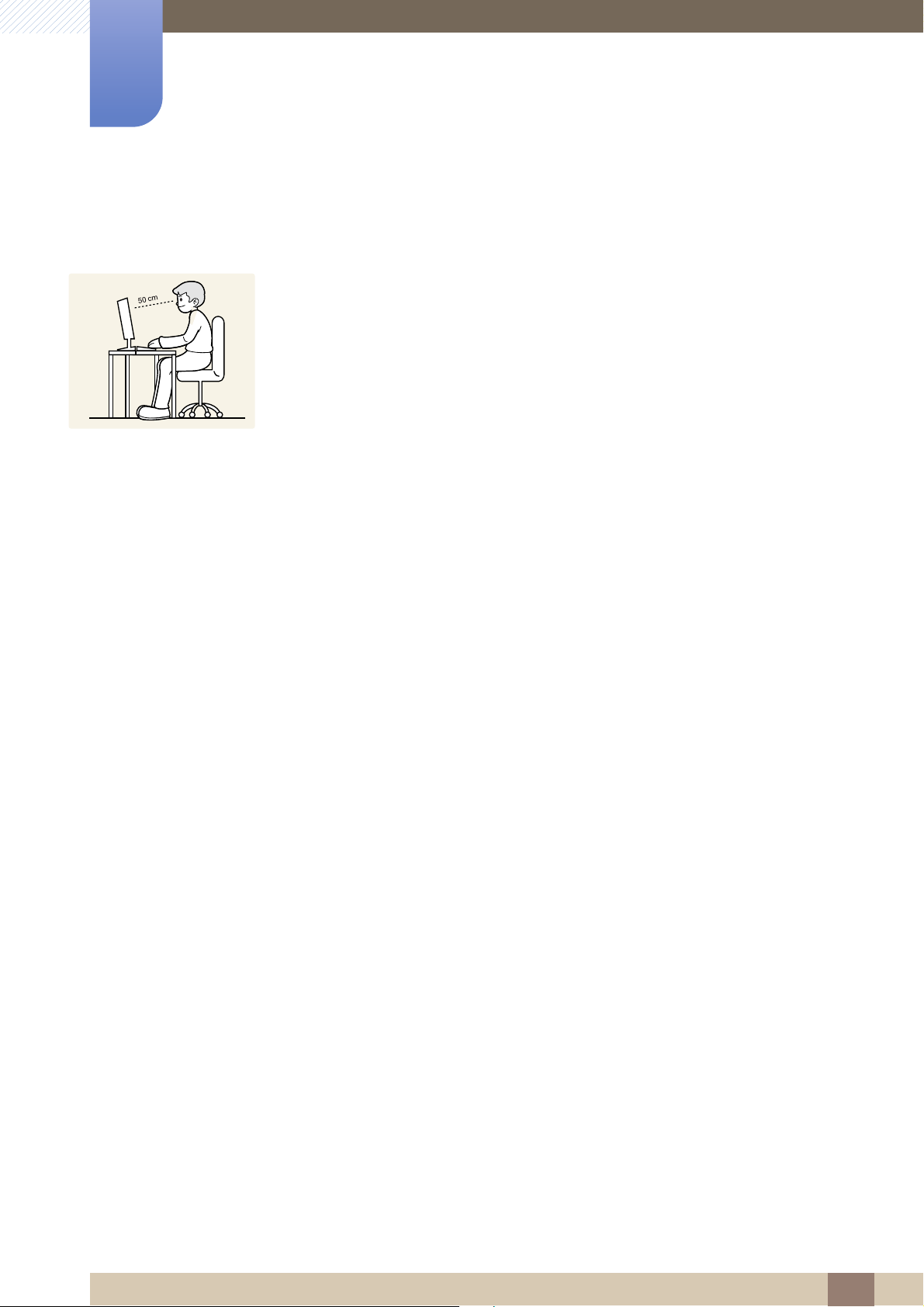
Before Using the Product
Correct posture to use the product
Use the product in the correct posture as follows:
Straighten your back.
Allow a distance of 45 to 50 cm between your eye and the screen, and look slightly
downward at the screen.
Keep your eyes directly in front of the screen.
Adjust the angle so light does not reflect on the screen.
Keep your forearms perpendicular to your upper arms and level with the back of
your hands.
Keep your elbows at about a right angle.
Adjust the height of the product so you can keep your knees bent at 90 degrees or
more, your heels attached to the floor, and your arms lower than your heart.
Before Using the Product
19
Page 20
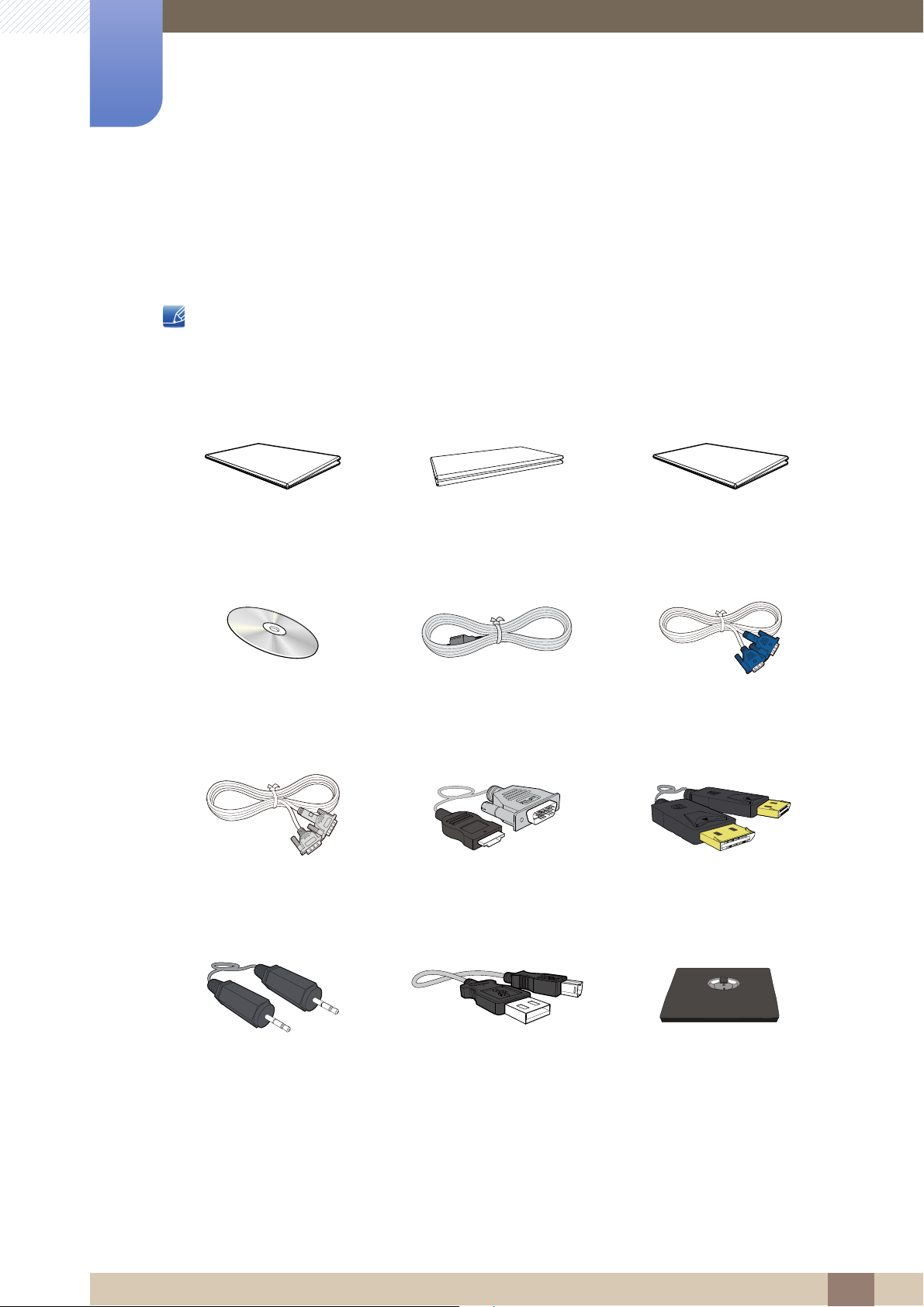
Preparations
1
1.1 Checking the Components
1.1.1 Checking the Components
Contact the dealer from whom you purchased the product if any item is missing.
The pictures may look different from the actual components.
Components
Quick setup guide
User manual
(optional)
DVI cable
(optional)
Warranty card (Not available in
some locations)
Power cable
HDMI-DVI cable
(optional)
Regulatory guide
(optional)
D-SUB cable
(optional)
DP cable
(optional)
Stereo Cable
For S**E450M* Model
(optional)
USB cable
(optional)
Stand base
For SE200 Series Model
(optional)
1 Preparations
20
Page 21
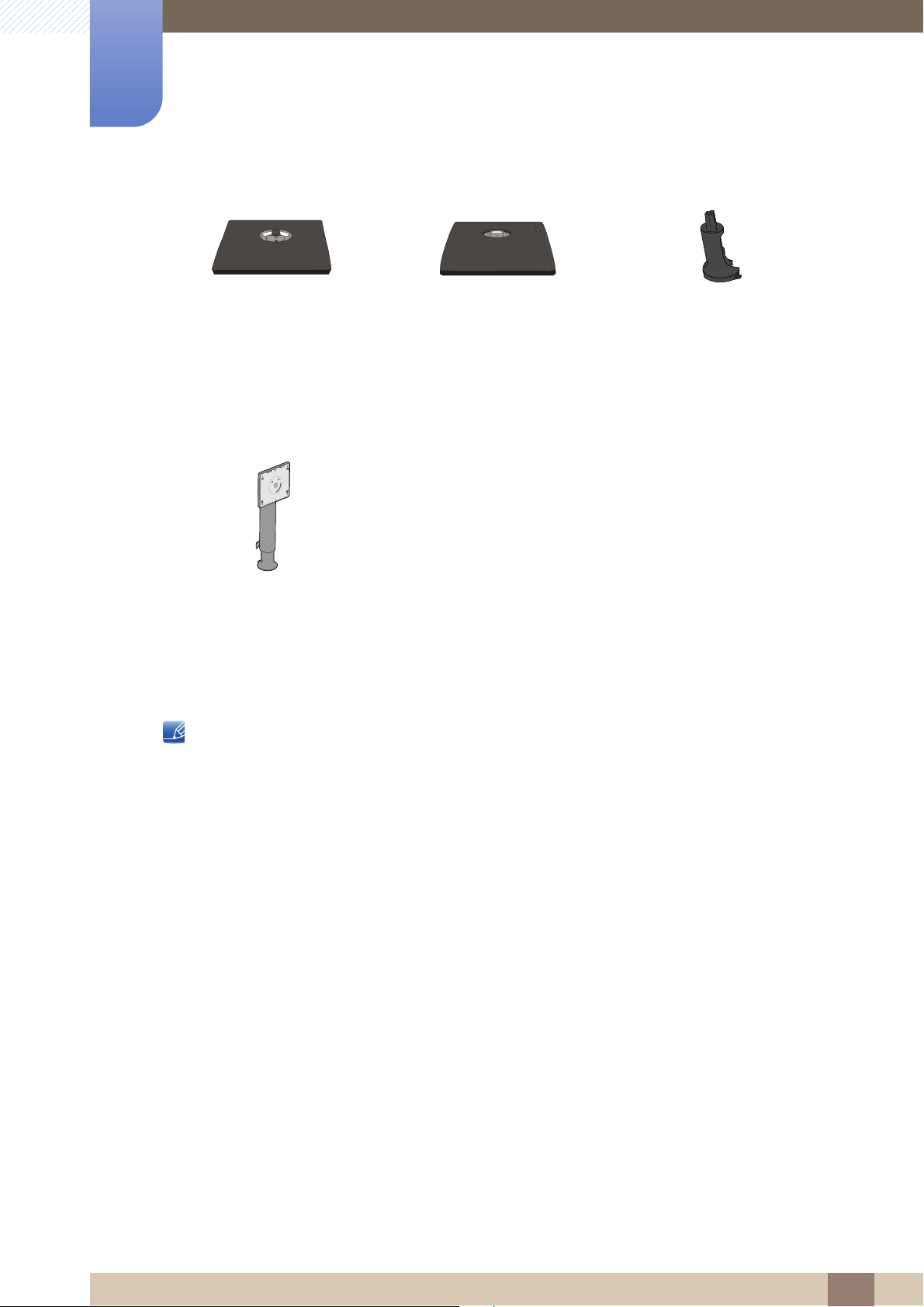
1
Preparations
Stand base
For SE450 Series Model,
For SE650 Series Model
(optional)
Stand neck
For SE450 Series Model,
For SE650 Series Model
(optional)
Components may vary depending on the country.
For SE450 Series Model
(Applicable to the stand models
that have USB ports only.)
Stand base
Stand neck
For SE200 Series Model
(optional)
(optional)
1 Preparations
21
Page 22
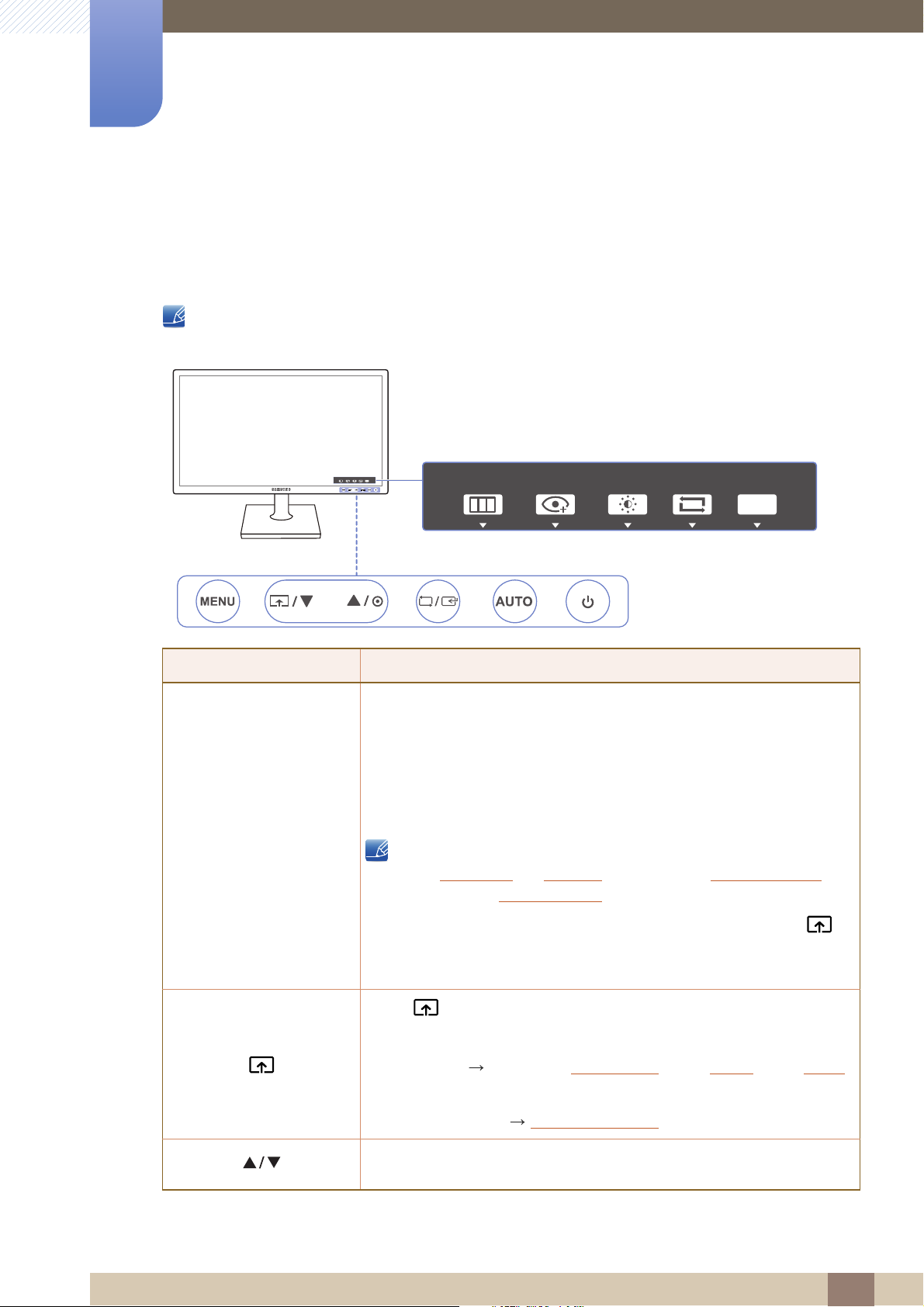
Preparations
Key Guide
EYE
SAVERMENU SOURCE
AUTO
EYE
SAVERMENU SOURCE
AUTO
MENU
MENU
M
SAMSUNG
MAGIC
SAMSUNG
MAGIC
1
1.2 Parts
1.2.1 Frontal Buttons (SE200 Series)
The color and shape of parts may differ from what is shown. Specifications are subject to change
without notice to improve quality.
Icons Description
Open or close the onscreen display (OSD) menu, or return to the parent
menu.
OSD control lock: Maintain the current settings, or lock the OSD control
to prevent unintended changes to settings. Enable: To lock the OSD
control, press the [ ] button for 10 seconds. Disable: To unlock the
locked OSD control, press the [ ] button for more than 10 seconds.
ENU
If the OSD control is locked,
Brightness
available.
The
button. (The
and
Contrast
INFORMATION
Eye Saver Mode
Eye Saver Mode
can be adjusted.
can be viewed.
function can be used by pressing the [ ]
is available even when the OSD
control is locked.)
Press [ ] to enable or disable
The items below are not available if the
PICTURE
COLOR
Brightness, Game Mode
Eye Saver Mode
Eye Saver Mode
Eye Saver Mode
is
.
function is enable.
,
Bright
,
Angle
SETUP&RESET
Move to the upper or lower menu or adjust the value for an option on the
OSD menu.
Smart Eco Saving
1 Preparations
22
Page 23
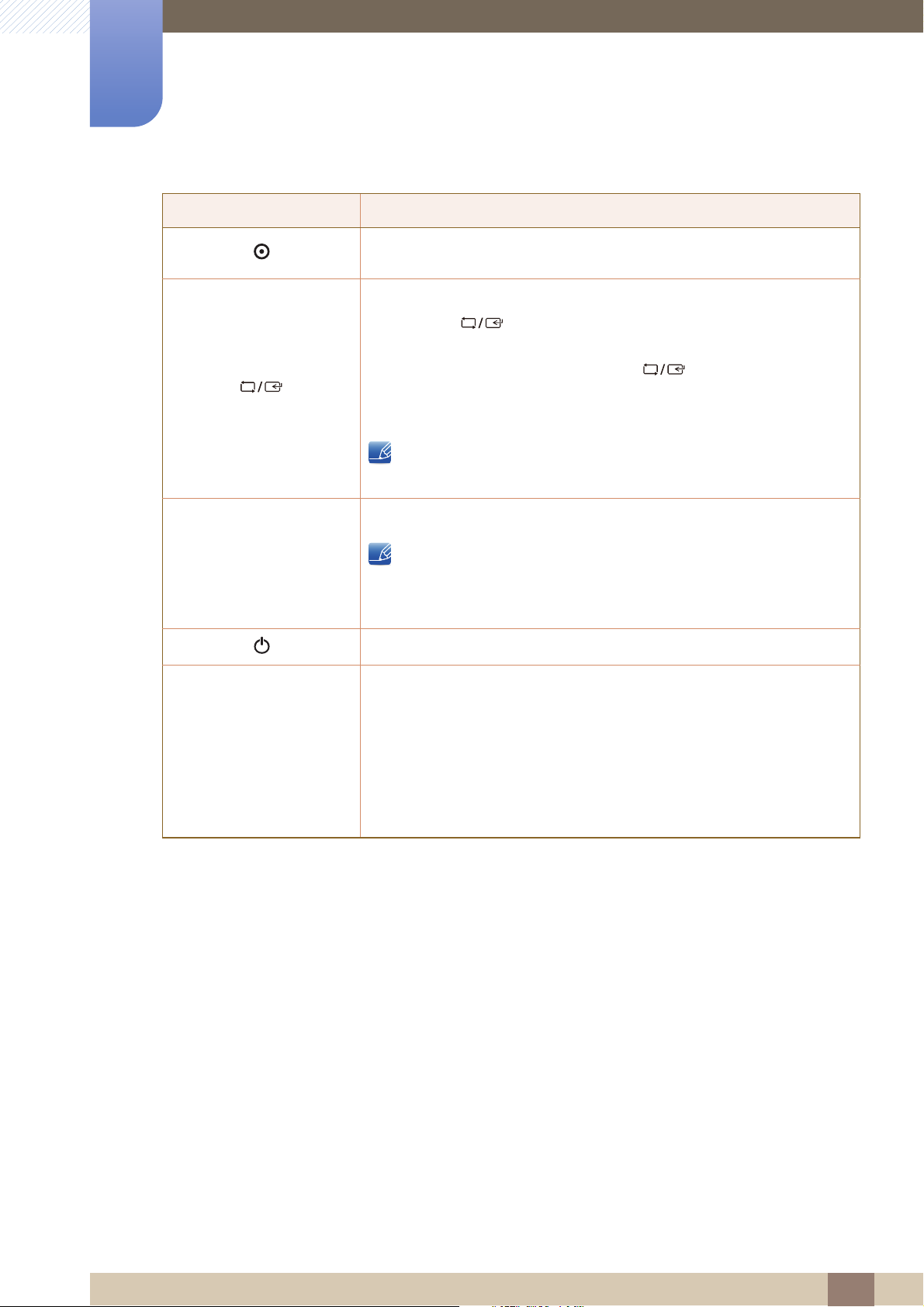
1
AUTO
Preparations
Icons Description
Use this button to control the brightness, contrast and sharpness of the
screen.
Confirm a menu selection.
Pressing the [ ] button when the OSD menu is not displayed will
change the input source (Analog/DVI). If you power on the product or
change the input source by pressing the [ ] button, a message that
shows the changed input source will appear at the top left corner of the
screen.
This function is not available for products with an Analog interface
only.
Key Guide
Press the [ ] button to automatically adjust the screen settings.
Turn the screen on or off.
When a control button on the product is pressed, the Key Guide will be
displayed before the onscreen menu opens. (The guide shows the
function of the button pressed.)
To access the onscreen menu when the guide is displayed, press the
corresponding button again.
The Key Guide may vary depending on the function or product model.
Refer to the actual product.
AUTO
Changing the resolution in Display Properties will activate the
Auto Adjustment function.
This function is only available in Analog mode.
1 Preparations
23
Page 24
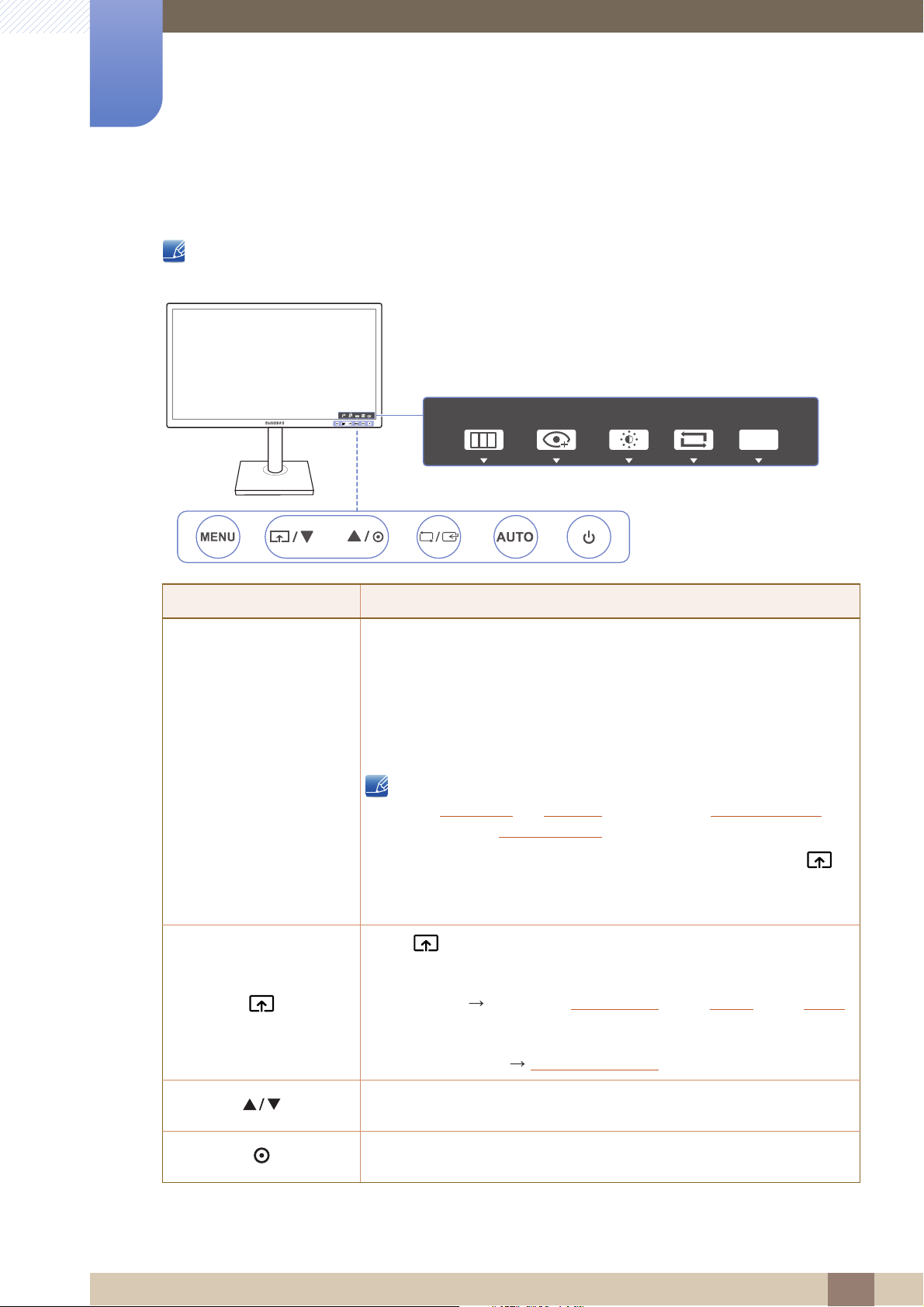
1
Key Guide
EYE
SAVERMENU SOURCE
AUTO
MENU
MENU
M
SAMSUNG
MAGIC
SAMSUNG
MAGIC
Preparations
1.2.2 Frontal Buttons (S**E450B*, S**E650B*)
The color and shape of parts may differ from what is shown. Specifications are subject to change
without notice to improve quality.
Icons Description
Open or close the onscreen display (OSD) menu, or return to the parent
menu.
OSD control lock: Maintain the current settings, or lock the OSD control
to prevent unintended changes to settings. Enable: To lock the OSD
control, press the [ ] button for 10 seconds. Disable: To unlock the
locked OSD control, press the [ ] button for more than 10 seconds.
If the OSD control is locked,
Brightness
available.
The
button. (The
control is locked.)
and
Contrast
INFORMATION
Eye Saver Mode
Eye Saver Mode
Press [ ] to enable or disable
The items below are not available if the
PICTURE
COLOR
Brightness, Game Mode
ENU
can be adjusted.
can be viewed.
function can be used by pressing the [ ]
is available even when the OSD
Eye Saver Mode
Eye Saver Mode
Eye Saver Mode
is
.
function is enable.
,
Bright
,
Angle
SETUP&RESET
Smart Eco Saving
Move to the upper or lower menu or adjust the value for an option on the
OSD menu.
Use this button to control the brightness, contrast and sharpness of the
screen.
1 Preparations
24
Page 25
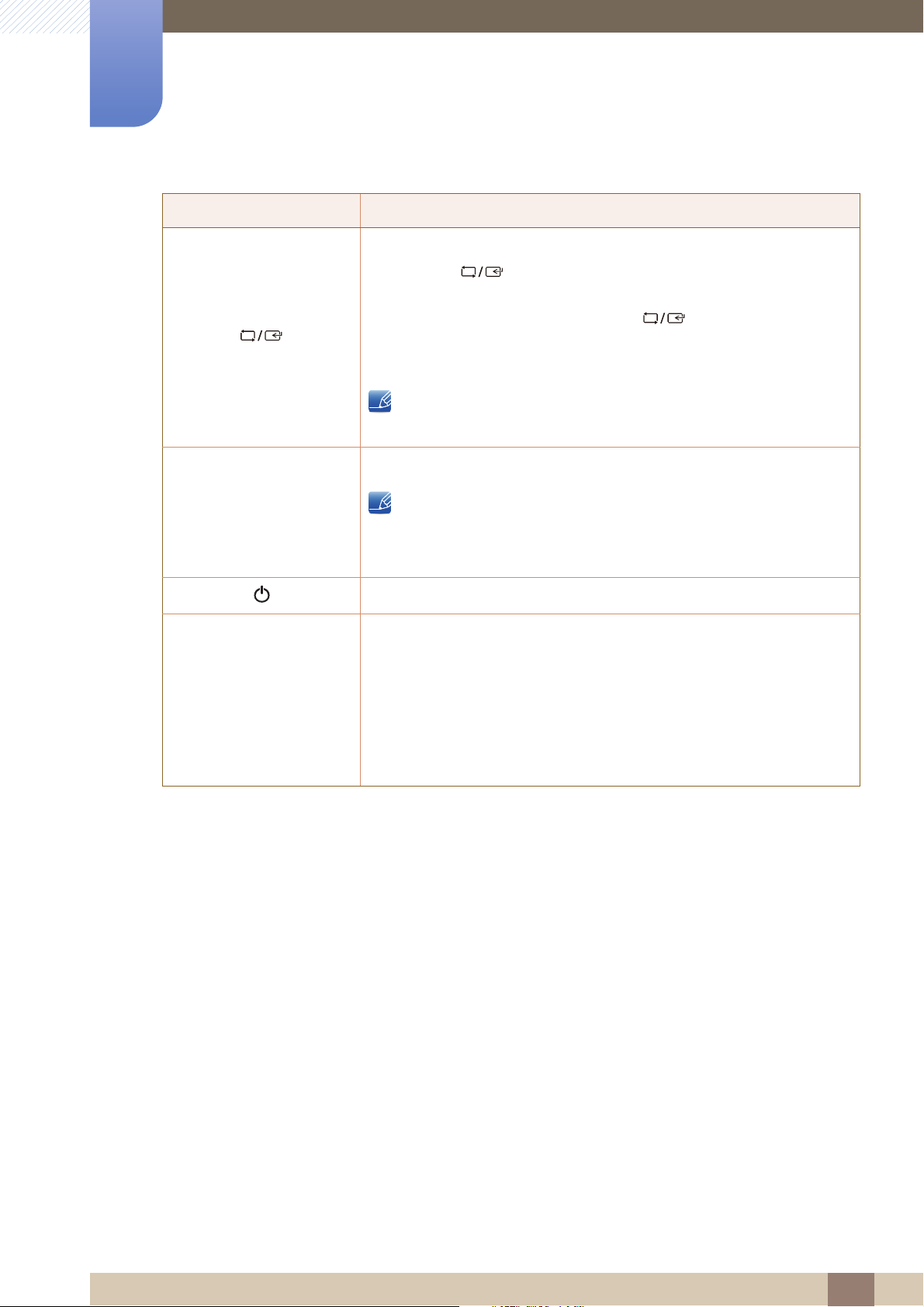
1
AUTO
Preparations
Icons Description
Confirm a menu selection.
Pressing the [ ] button when the OSD menu is not displayed will
change the input source (Analog/DVI). If you power on the product or
change the input source by pressing the [ ] button, a message that
shows the changed input source will appear at the top left corner of the
screen.
This function is not available for products with an Analog interface
only.
Key Guide
Press the [ ] button to automatically adjust the screen settings.
Turn the screen on or off.
When a control button on the product is pressed, the Key Guide will be
displayed before the onscreen menu opens. (The guide shows the
function of the button pressed.)
To access the onscreen menu when the guide is displayed, press the
corresponding button again.
The Key Guide may vary depending on the function or product model.
Refer to the actual product.
AUTO
Changing the resolution in Display Properties will activate the
Auto Adjustment function.
This function is only available in Analog mode.
1 Preparations
25
Page 26
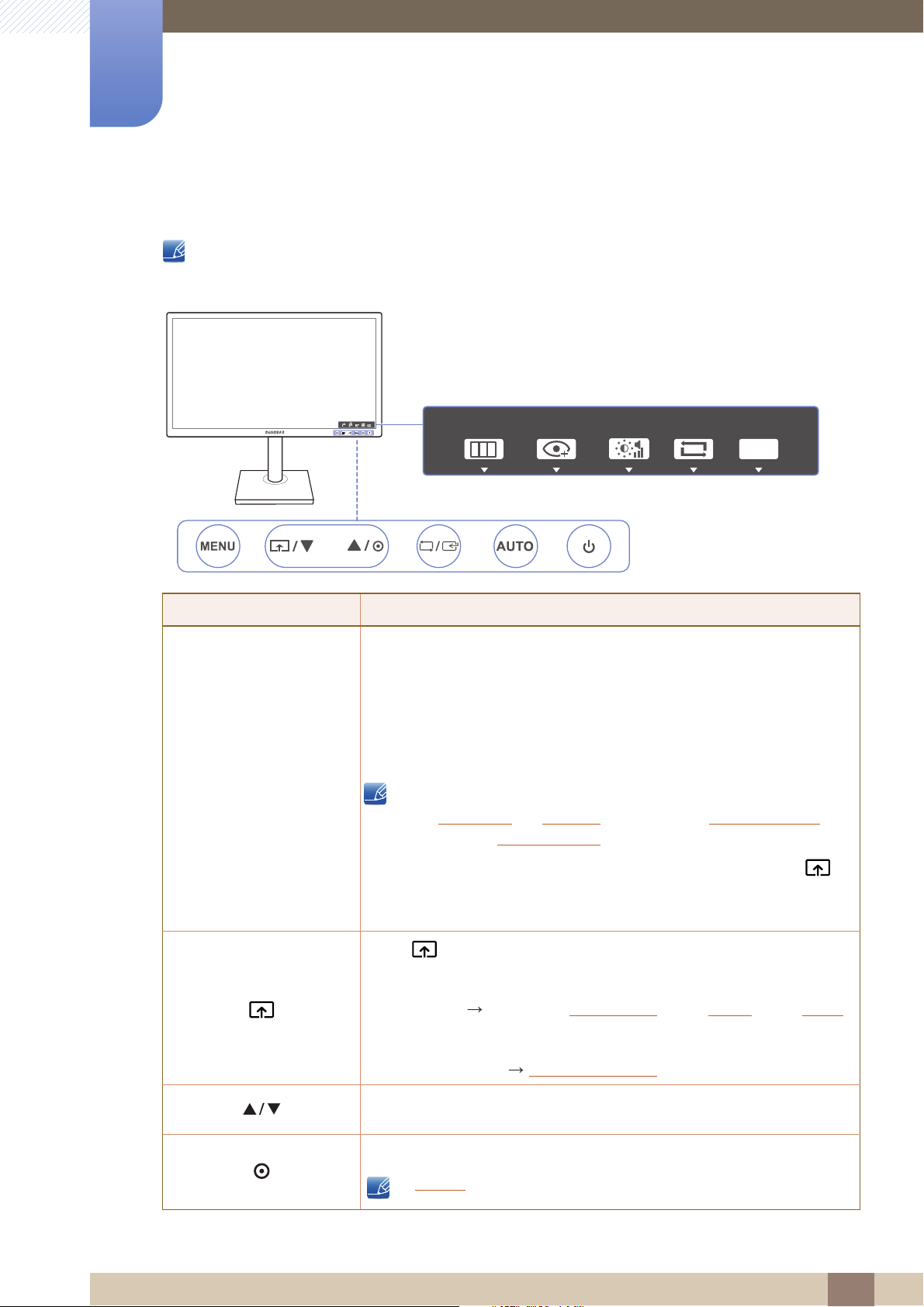
1
Key Guide
EYE
SAVERMENU SOURCE
AUTO
EYE
SAVERMENU SOURCE
AUTO
MENU
MENU
M
SAMSUNG
MAGIC
SAMSUNG
MAGIC
Preparations
1.2.3 Frontal Buttons (S**E450M*)
The color and shape of parts may differ from what is shown. Specifications are subject to change
without notice to improve quality.
Icons Description
Open or close the onscreen display (OSD) menu, or return to the parent
menu.
OSD control lock: Maintain the current settings, or lock the OSD control
to prevent unintended changes to settings. Enable: To lock the OSD
control, press the [ ] button for 10 seconds. Disable: To unlock the
locked OSD control, press the [ ] button for more than 10 seconds.
ENU
If the OSD control is locked,
Brightness
available.
The
button. (The
Eye Saver Mode
and
Contrast
INFORMATION
function can be used by pressing the [ ]
Eye Saver Mode
can be adjusted.
can be viewed.
is available even when the OSD control
is locked.)
Press [ ] to enable or disable
The items below are not available if the
PICTURE
COLOR
Brightness, Game Mode
Eye Saver Mode
Eye Saver Mode
Eye Saver Mode
is
.
function is enable.
,
Bright
,
Angle
SETUP&RESET
Smart Eco Saving
Move to the upper or lower menu or adjust the value for an option on the
OSD menu.
Use this button to control the brightness and contrast of the screen.
Volume can be adjusted if a cable is connected to the [IN] port.
1 Preparations
26
Page 27
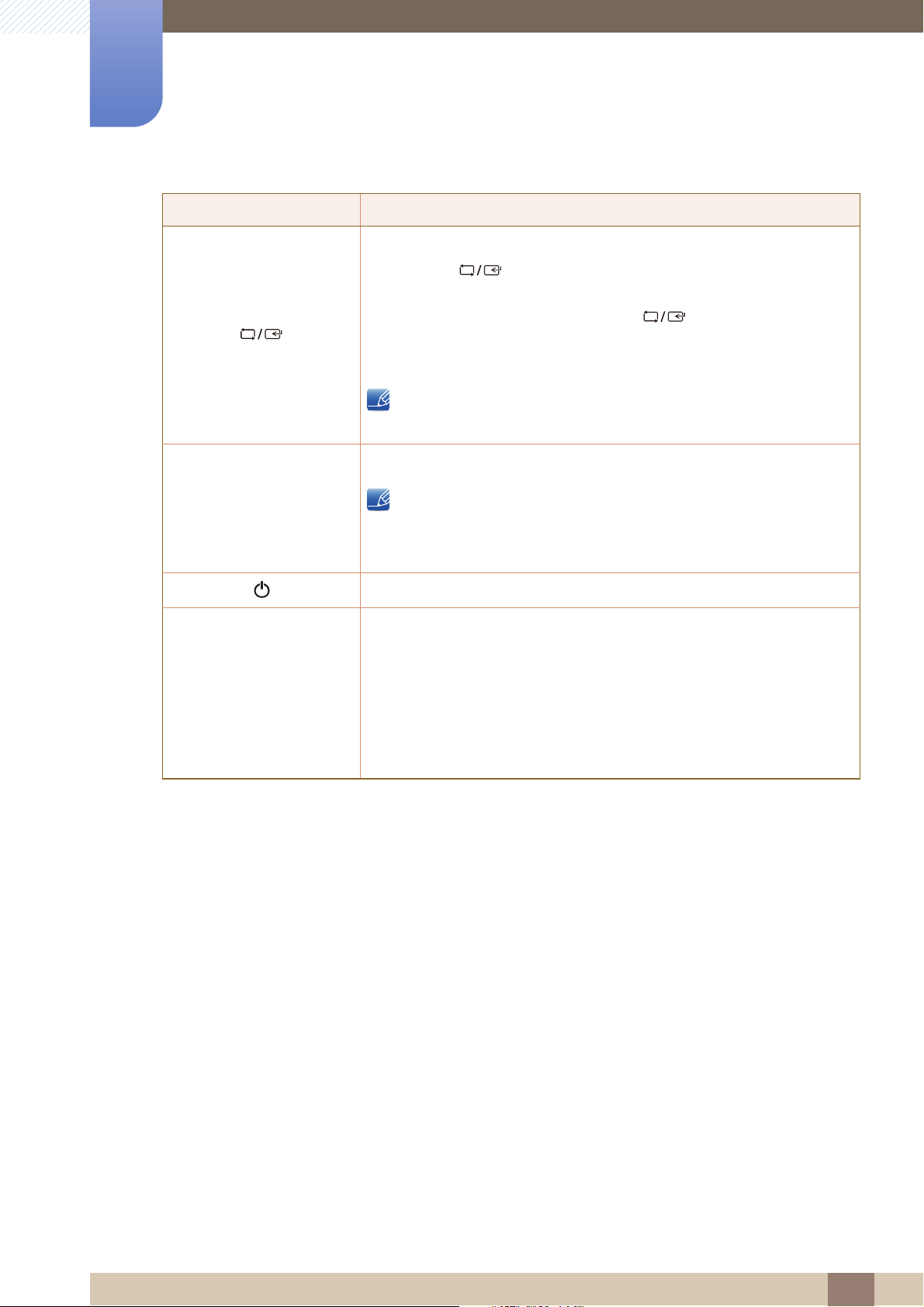
1
AUTO
AUTO
Preparations
Icons Description
Confirm a menu selection.
Pressing the [ ] button when the OSD menu is not displayed will
change the input source (Analog/DVI). If you power on the product or
change the input source by pressing the [ ] button, a message that
shows the changed input source will appear at the top left corner of the
screen.
This function is not available for products with an Analog interface
only.
Press the [ ] button to automatically adjust the screen settings.
Changing the resolution in Display Properties will activate the
Auto Adjustment function.
Key Guide
This function is only available in Analog mode.
Turn the screen on or off.
When a control button on the product is pressed, the Key Guide will be
displayed before the onscreen menu opens. (The guide shows the
function of the button pressed.)
To access the onscreen menu when the guide is displayed, press the
corresponding button again.
The Key Guide may vary depending on the function or product model.
Refer to the actual product.
1 Preparations
27
Page 28
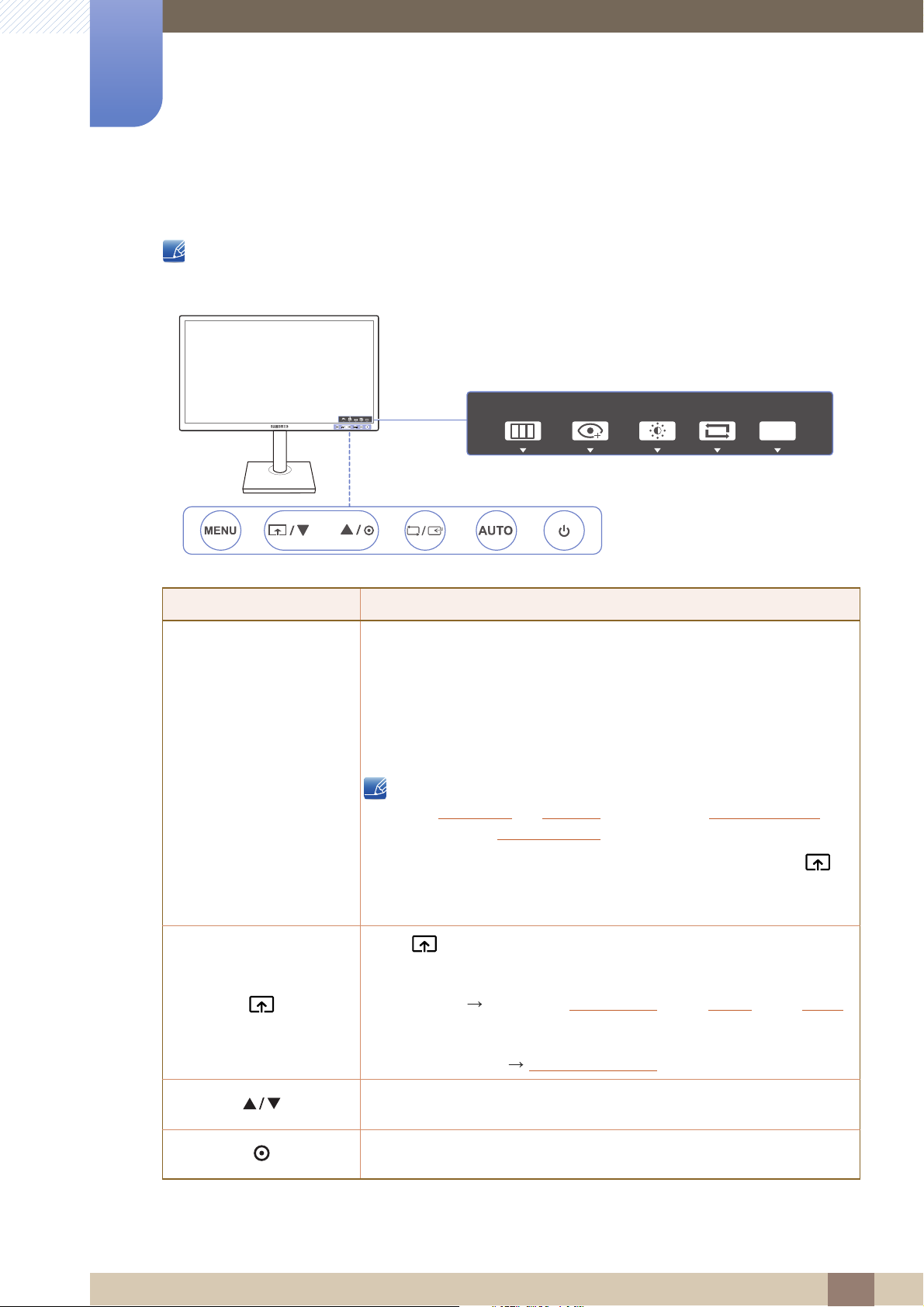
1
Key Guide
EYE
SAVERMENU SOURCE
AUTO
MENU
MENU
M
SAMSUNG
MAGIC
SAMSUNG
MAGIC
Preparations
1.2.4 Frontal Buttons (S**E450D*)
The color and shape of parts may differ from what is shown. Specifications are subject to change
without notice to improve quality.
Icons Description
Open or close the onscreen display (OSD) menu, or return to the parent
menu.
OSD control lock: Maintain the current settings, or lock the OSD control
to prevent unintended changes to settings. Enable: To lock the OSD
control, press the [ ] button for 10 seconds. Disable: To unlock the
locked OSD control, press the [ ] button for more than 10 seconds.
If the OSD control is locked,
Brightness
available.
The
button. (The
is locked.)
Eye Saver Mode
and
Contrast
INFORMATION
Eye Saver Mode
Press [ ] to enable or disable
The items below are not available if the
PICTURE
COLOR
Brightness, Game Mode
ENU
can be adjusted.
can be viewed.
function can be used by pressing the [ ]
is available even when the OSD control
Eye Saver Mode
Eye Saver Mode
Eye Saver Mode
is
.
function is enable.
,
Bright
,
Angle
SETUP&RESET
Smart Eco Saving
Move to the upper or lower menu or adjust the value for an option on the OSD
menu.
Use this button to control the brightness, contrast and sharpness of the
screen.
1 Preparations
28
Page 29
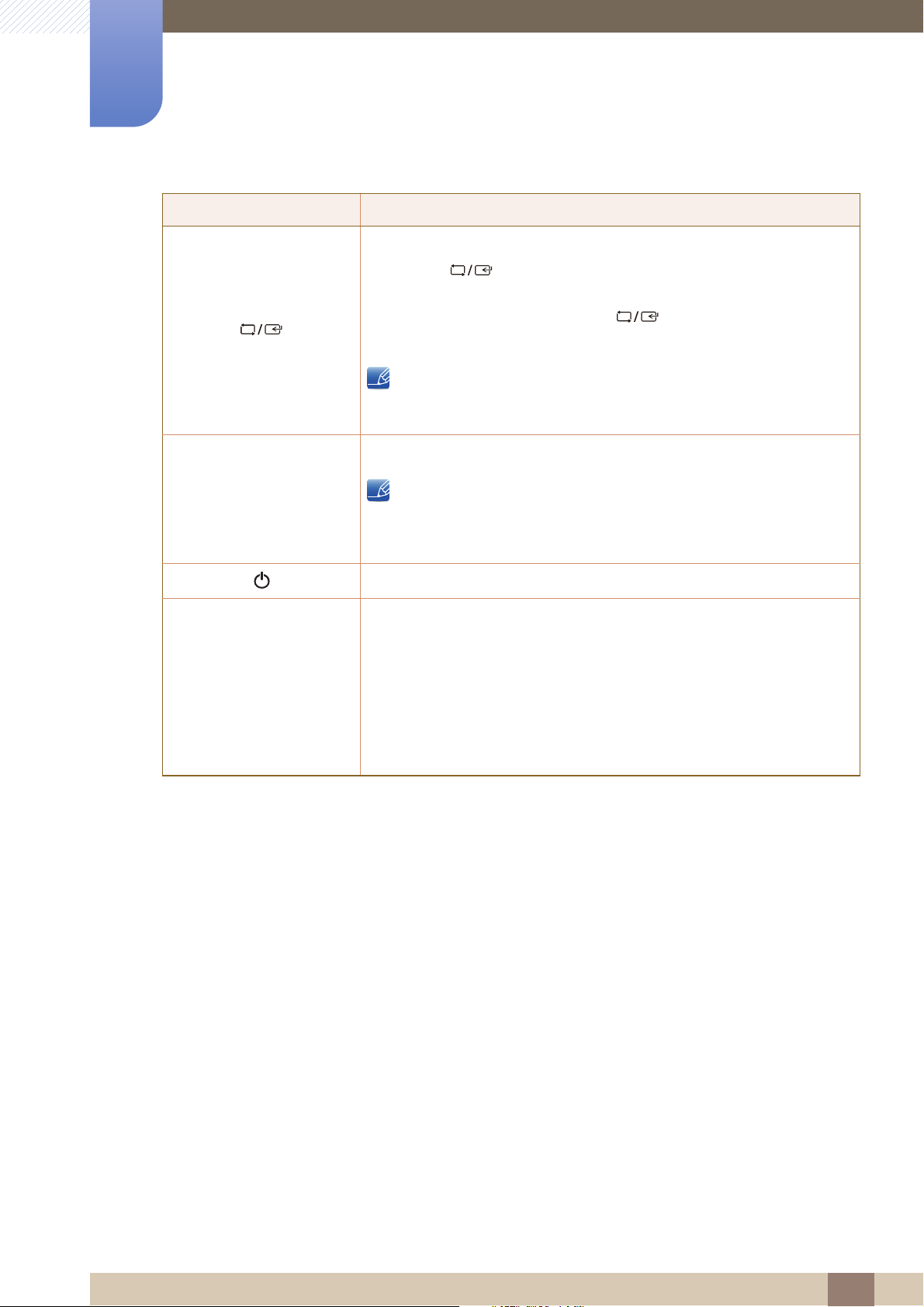
1
AUTO
AUTO
Preparations
Icons Description
Confirm a menu selection.
Pressing the [ ] button when the OSD menu is not displayed will change
the input source (
change the input source by pressing the [ ] button, a message that shows
the changed input source will appear at the top left corner of the screen.
This function is not available for products with an Analog interface
only.
Press the [ ] button to automatically adjust the screen settings.
Analog/DVI/DisplayPort
Changing the resolution in Display Properties will activate the
Adjustment
function.
). If you power on the product or
Auto
Key Guide
This function is only available in
Turn the screen on or off.
When a control button on the product is pressed, the Key Guide will be displayed
before the onscreen menu opens. (The guide shows the function of the button
pressed.)
To access the onscreen menu when the guide is displayed, press the
corresponding button again.
The Key Guide may vary depending on the function or product model.
Refer to the actual product.
Analog
mode.
1 Preparations
29
Page 30
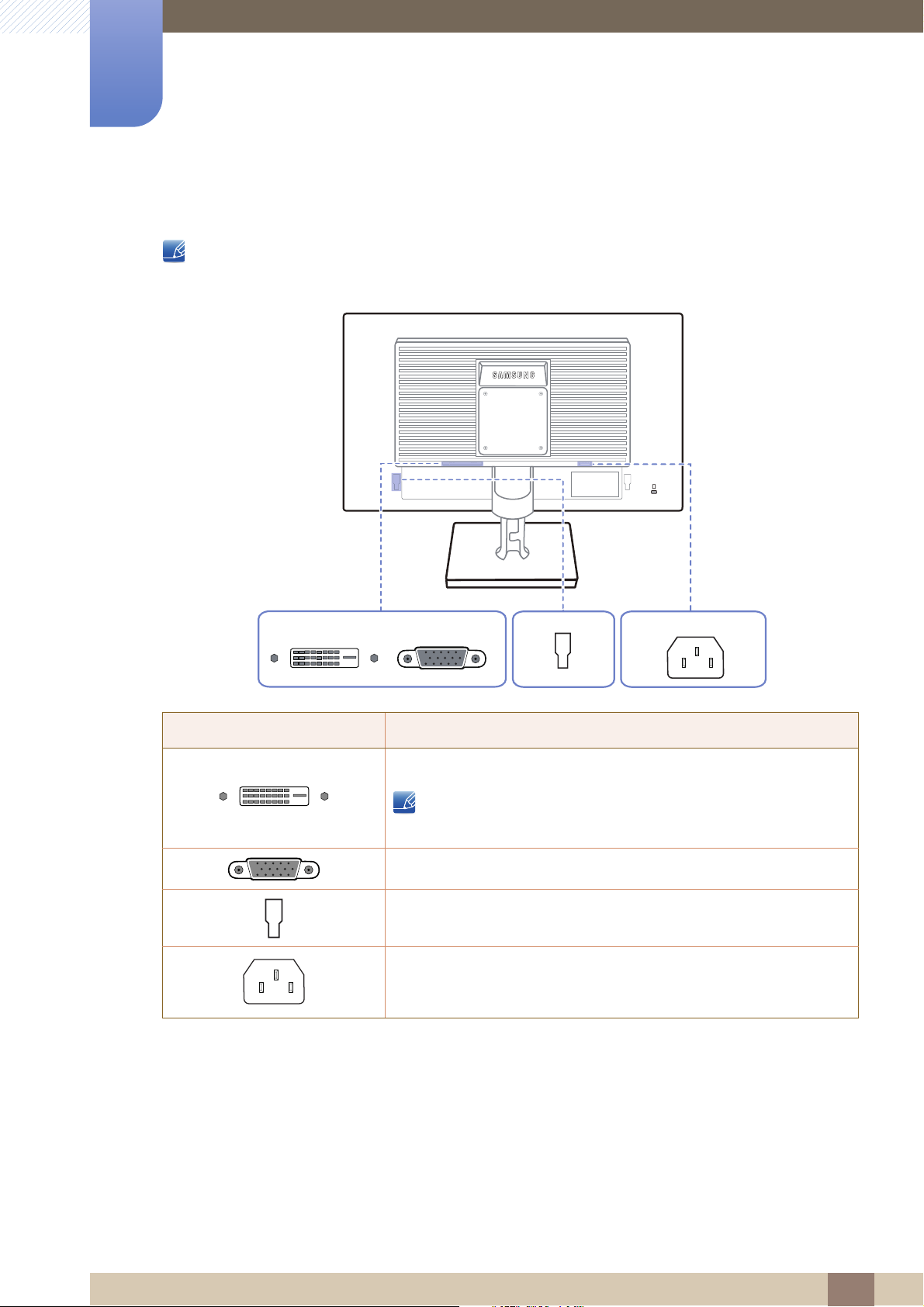
1
DVI IN RGB IN
POWER IN
POWER IN
RGB INDVI IN
PO
Preparations
1.2.5 Reverse Side (SE200 Series)
The color and shape of parts may differ from what is shown. Specifications are subject to change
without notice to improve quality.
RGB IN
WER IN
Port Description
Connect to a PC using the DVI cable.
The [DVI IN] terminal is supplied for the digital (DVI)-dedicated
models only.
Connect to a PC using the D-SUB cable.
Connect to an external device.
Connect the power cord for your monitor to the [POWER IN] port on
the back of the product.
1 Preparations
30
Page 31

1
DVI IN
RGB IN
POWER IN
D
N
RG
N
PO
N
DVI IN RGB IN
POWER IN
Preparations
1.2.6 Reverse Side (S**E450B*, S**E650B*)
The color and shape of parts may differ from what is shown. Specifications are subject to change
without notice to improve quality.
VI I
B I
WER I
Port Description
Connect to a PC using the DVI cable.
The [DVI IN] terminal is supplied for the digital (DVI)-dedicated
models only.
Connect to a PC using the D-SUB cable.
Connect to an external device.
Connect the power cord for your monitor to the [POWER IN] port on
the back of the product.
1 Preparations
31
Page 32

1
DVI IN
RGB IN AUDIO IN/OUT
POWER IN
AUDIO IN/OUT
OUT
IN
DVI IN RGB IN
POWER IN
DVI IN
R
PO
N
OUT
IN
Preparations
1.2.7 Reverse Side (S**E450M*)
The color and shape of parts may differ from what is shown. Specifications are subject to change
without notice to improve quality.
GB INAUDIO IN/OUT
WER I
Port Description
Connect to a PC using the DVI cable.
The [DVI IN] terminal is supplied for the digital (DVI)-dedicated
models only.
Connect to a PC using the D-SUB cable.
Connect to an audio output device such as headphones.
Applicable to the models that have speakers only.
Connect to an audio-input source using an audio cable.
Applicable to the models that have speakers only.
Connect to an external device.
Connect the power cord for your monitor to the [POWER IN] port on
the back of the product.
1 Preparations
32
Page 33

1
POWER IN
POWER IN
PO
DVI IN
RGB INDP IN
N
R
DVI IN RGB IN
DP IN
POWER IN
DVI IN RGB IN
DP IN
POWER IN
DVI IN
RGB INDP IN
Preparations
1.2.8 Reverse Side ( S**E450D*)
The color and shape of parts may differ from what is shown. Specifications are subject to change
without notice to improve quality.
POWER IN
Port Description
Connect to a PC using a DP cable.
Connect to a PC using the DVI cable.
The [DVI IN] terminal is supplied for the digital (DVI)-dedicated
models only.
Connect to a PC using the D-SUB cable.
Connect to a computer using a USB cable.
This port can connect to a PC only.
Applicable to the stand models that have USB ports only.
DVI I
GB IN
WER IN
Connect to an external device.
Connect the power cord for your monitor to the [POWER IN] port on
the back of the product.
1 Preparations
33
Page 34

1
Preparations
1.2.9 Right Side View (S**E450D*)
The color and shape of parts may differ from what is shown. Specifications are subject to change
without notice to improve quality.
Port Description
Connect to a USB device.
Applicable to the stand models that have USB ports only.
1 Preparations
34
Page 35

Preparations
1
1.3 Installation
1.3.1 Attaching the Stand (SE200 Series)
Before assembling the product, place the product down on a flat and stable surface so that the screen
is facing downwards.
Insert the Stand Connector into
the Stand in the direction shown
by the figure.
Place a soft cloth over the table
to protect the product and place
the product onto the cloth so
that the front of the product is
facing downwards.
The color and shape of parts may differ from what is shown. Specifications are subject to change
without notice to improve quality.
Check if the Stand Connector is
firmly connected.
Hold the main body of the
product with your hand as
shown by the figure.
Push the assembled stand into
the main body in the direction of
the arrow as shown in the figure.
Turn the connecting screw at the
bottom of the stand fully so that it
is completely fixed.
- Caution
Do not hold the product upside
down only by the stand.
1 Preparations
35
Page 36

1
Preparations
1.3.2 Attaching the Stand (SE450, SE650 Series)
Place a protective cloth or
cushion on a flat surface. Next,
place the product with the face
down on top of the cloth or
cushion.
Fasten the screw tightly (using a
screwdriver or coin) into the
bottom of the stand base.
Do not remove the fixing pin until
you are finished attaching the
stand.
After installing the stand, place
the product upright.
Insert the stand base into the
stand in the direction of the
arrow.
You can remove the fixing pin
and adjust the stand now.
- Caution
Do not hold the product upside
down only by the stand.
Disassembly is the reverse order of assembly.
The color and shape of parts may differ from what is shown. Specifications are subject to change
without notice to improve quality.
1 Preparations
36
Page 37

1
Preparations
1.3.3 Removing the Stand (SE200 Series)
The exterior may differ depending on the product.
Place a soft cloth over the table to protect the product and
place the product onto the cloth so that the front of the product
faces downwards.
While holding the stand neck with one hand, pound the other
fisted hand down onto the top of the stand base in the direction
of the arrow to detach the stand base.
Turn the connecting screw at the bottom of the stand base to
separate it.
Remove the stand neck from the stand base by pulling it in the
direction of the arrow as shown in the figure.
1 Preparations
37
Page 38

1
-1° (-2°/+1°) - 20° (0°/+2°)
Preparations
1.3.4 Adjusting the Product Tilt (SE200 Series)
The color and shape of parts may differ from what is shown. Specifications are subject to change
without notice to improve quality.
You can adjust the tilt of your monitor.
Hold the lower part of the product and adjust the tilt carefully.
1 Preparations
38
Page 39

1
19"-22" (without a USB port)
0 (± 5 mm) 100 mm (± 5 mm)
0 (± 5 mm) 130 mm (± 5 mm)
23"-27" / 21.5", 22" (with a USB port)
4
27"
19"-24"
Preparations
1.3.5 Adjusting the Product Tilt and Height (SE450, SE650 Series)
The color and shape of parts may differ from what is shown. Specifications are subject to change
without notice to improve quality.
To adjust the height, remove the fixing pin.
The monitor tilt and height can be adjusted.
Hold the top center of the product and adjust the height carefully.
1 Preparations
39
Page 40

1
1 2 3
4 5 6
Preparations
1.3.6 Rotating the Monitor (SE450, SE650 Series)
You can rotate your monitor as shown below.
Be sure to fully extend the stand before rotating the monitor.
If you rotate the monitor without fully extending the stand, the corner of the monitor may hit the
floor and get damaged.
Do not rotate the monitor counterclockwise. The monitor may get damaged.
1 Preparations
40
Page 41

1
Preparations
1.3.7 Installing a Wall-mount Kit or Desktop Stand
Before Installation
Power the product off and remove the power cable from the power socket.
SE200 Series
Place a protective cloth or cushion on a flat
surface. Next, place the product with the face
down on top of the cloth or cushion.
SE450, SE650 Series
Place a protective cloth or
cushion on a flat surface. Next,
place the product with the face
down on top of the cloth or
cushion.
Unfasten the screw from the
back of the product.
Hold the main body of the product with your hand
as shown by the figure.
Pull the stand in the direction of the arrow as
shown in the figure to separate it.
Lift and detach the stand.
1 Preparations
41
Page 42

1
1
4
3
B
2
A
A
B
Preparations
Installing a Wall-mount Kit or Desktop Stand (SE200 Series)
Attach the wall-mount kit or desktop stand here
Bracket (sold separately)
Align the grooves and tightly fasten the screws on the bracket on the product with the corresponding
parts on the wall-mount kit or desktop stand you want to attach.
Notes
Using a screw longer than the standard length can damage the internal components of the
product.
The length of screws required for a wall mount that does not comply with the VESA standards may
vary depending on the specifications.
Do not use screws that do not comply with the VESA standards. Do not attach the wall-mount kit
or desktop stand using excessive force. The product may get damaged or fall and cause personal
injury. Samsung shall not be held liable for any damage or injury caused by using improper screws
or attaching the wall-mount kit or desktop stand using excessive force.
Samsung shall not be held liable for any product damage or personal injury caused by using a wall-
mount kit other than the one specified or from an attempt to install the wall-mount kit on your own.
To mount the product on a wall, ensure you purchase a wall-mount kit that can be installed 10cm
or farther away from the wall.
Be sure to use a wall-mount kit that complies with the standards.
1 Preparations
42
Page 43

1
1
4
3
B
2
A
B
A
B
Preparations
Installing a Wall-mount Kit or Desktop Stand (SE450, SE650 Series)
Attach the wall-mount kit or desktop stand here
Bracket (sold separately)
Align the grooves and tightly fasten the screws on the bracket on the product with the corresponding
parts on the wall-mount kit or desktop stand you want to attach.
Notes
Using a screw longer than the standard length can damage the internal components of the
product.
The length of screws required for a wall mount that does not comply with the VESA standards may
vary depending on the specifications.
Do not use screws that do not comply with the VESA standards. Do not attach the wall-mount kit
or desktop stand using excessive force. The product may get damaged or fall and cause personal
injury. Samsung shall not be held liable for any damage or injury caused by using improper screws
or attaching the wall-mount kit or desktop stand using excessive force.
Samsung shall not be held liable for any product damage or personal injury caused by using a wall-
mount kit other than the one specified or from an attempt to install the wall-mount kit on your own.
To mount the product on a wall, ensure you purchase a wall-mount kit that can be installed 10cm
or farther away from the wall.
Be sure to use a wall-mount kit that complies with the standards.
To install the monitor using a wall mount, disconnect the stand base from the monitor.
1 Preparations
43
Page 44

1
RGB INDVI IN
POWER IN
Preparations
1.3.8 Anti-theft Lock
An anti-theft lock allows you to use the product securely even in public places. The locking device shape
and locking method depend on the manufacturer. Refer to the user guide provided with your anti-theft
locking device for details. The lock device is sold separately.
SE200 Series
SE450, SE650 Series
The color and shape of parts may differ from what is shown. Specifications are subject to change
without notice to improve quality.
To lock an anti-theft locking device:
1 Fix the cable of your anti-theft locking device to a heavy object such as a desk.
2 Put one end of the cable through the loop on the other end.
3 Insert the locking device into the anti-theft lock slot at the back of the product.
4 Lock the locking device.
An anti-theft locking device can be purchased separately.
Refer to the user guide provided with your anti-theft locking device for details.
Anti-theft locking devices can be purchased at electronics retailers or online.
1 Preparations
44
Page 45

Connecting and Using a Source Device
2
2.1 Before Connecting
2.1.1 Pre-connection Checkpoints
Before connecting a source device, read the user manual provided with it.
The number and locations of ports on source devices may differ from device to device.
Do not connect the power cable until all connections are completed.
Connecting the power cable during connection may damage the product.
Check the types of ports at the back of the product you want to connect.
2 Connecting and Using a Source Device
45
Page 46

Connecting and Using a Source Device
RGB IN
A
B
DVI IN RGB IN
DVI IN RGB IN
RGB IN
A
B
A
B
2
2.2 Connecting and Using a PC
2.2.1 Connecting to a PC
Select a connection method suitable for your PC.
Connecting parts may differ in different products.
The exterior may differ depending on the product.
Connection Using the D-SUB Cable (Analog Type)
Do not connect the power cable before connecting all other cables. Ensure you connect a source
device first before connecting the power cable.
SE200 Series
SE450, SE650 Series
1 Connect the D-SUB cable to the [RGB IN] port on the back of the product and the RGB port on the
PC.
Connect to the [RGB IN] port on the product, then connect to the RGB port on the
computer.
2 Press [ ] to change the input source to Analog.
This function is not available for products with an Analog interface only.
2 Connecting and Using a Source Device
46
Page 47

2
DVI IN
A
B
DVI IN
A
B
DVI IN RGB IN
A
B
Connecting and Using a Source Device
Connection Using the DVI Cable
Do not connect the power cable before connecting all other cables. Ensure you connect a source
device first before connecting the power cable.
SE200 Series
DVI IN RGB IN
SE450, SE650 Series
1 Connect the DVI cable to the [DVI IN] port on the back of the product and the DVI port on the PC.
Connect to the [DVI IN] port on the product, then connect to the DVI port on the computer.
2 Press [ ] to change the input source to DVI.
The [DVI IN] terminal is supplied for the digital (DVI)-dedicated models only.
2 Connecting and Using a Source Device
47
Page 48

2
DVI IN
DVI IN RGB IN
DVI IN
DVI IN RGB IN
Connecting and Using a Source Device
Connection Using the DVI-HDMI Cable
Do not connect the power cable before connecting all other cables. Ensure you connect a source
device first before connecting the power cable.
SE200 Series
SE450, SE650 Series
1 Connect the HDMI-DVI cable to the [DVI IN] port on the back of the product and the HDMI port on
the PC.
2 Press [ ] to change the input source to DVI.
The [DVI IN] terminal is supplied for the digital (DVI)-dedicated models only.
2 Connecting and Using a Source Device
48
Page 49

2
DVI IN RGB IN DP IN
DP IN
OUT
IN
DVI IN RGB IN
OUT
IN
Connecting and Using a Source Device
Connection Using the DP Cable
Do not connect the power cable before connecting all other cables.
Ensure you connect a source device first before connecting the power cable.
S**E450D*
1 Connect the DP cable to the [DP IN] port on the back of the product and the DP port on the PC.
2 Press
Connecting to Headphones or Speakers
S**E450M*
[]
to change the input source to DisplayPort.
Do not connect the power cable before connecting all other cables. Ensure you connect a source
device first before connecting the power cable.
1 Connect an audio output device such as headphones or speakers to [ ] port on the product.
Applicable to the models that have speakers only.
2 Connect an audio input device such as a computer to the [ ] port on the product.
Applicable to the models that have speakers only.
2 Connecting and Using a Source Device
49
Page 50

2
POWER IN
DVI IN RGB IN
POWER IN
Connecting and Using a Source Device
2.2.2 Connecting the Power
Connecting parts may differ in different products.
The exterior may differ depending on the product.
To use the product, connect the power cable to a power outlet and the [POWER IN] port on the
product.
SE200 Series
DVI IN RGB IN
SE450, SE650 Series
The input voltage is switched automatically.
2 Connecting and Using a Source Device
50
Page 51

2
DVI IN RGB IN DP IN
A
B
USB
B
A
Connecting and Using a Source Device
Connecting USB (S**E450D* Models)
Applicable to the stand models that have USB ports only.
You can use a USB device such as a mouse, keyboard, memory stick or external hard disk drive
(HDD) by connecting it directly to the [ ] port on the monitor. You do not need to connect it to
the computer.
An external mass-storage HDD requires an external power supply and be sure to connect it to a
power source.
The [ ] USB port of the monitor supports High-Speed Certified USB 2.0.
High speed Full speed Low speed
Data Rate 480 Mbps 12 Mbps 1.5 Mbps
Power Consumption
2.5 W
(Max., each port)
2.5 W
(Max., each port)
2.5 W
(Max., each port)
1 Connect the [ ] port of the monitor and the USB port of the computer with the USB cable.
To use [ ] port, you have to connect the UP (Upstream Cable) to the PC.
Make sure to use the USB cable supplied with this monitor to connect the monitor's [ ]
port and your computer's USB port.
2 Connecting and Using a Source Device
51
Page 52

2
Connecting and Using a Source Device
2 Connect the [ ] port of the USB monitor and a USB device with the USB cable.
3 The use procedures are as the same as those for using an external device connecting to the PC.
You can connect and use a keyboard and mouse.
You can play a file from a media device. (Examples of media devices: MP3, digital camera, etc.)
You can run, move, copy or delete the files on the storage device. (Examples of storage
devices: external memory, memory card, memory reader, HDD-type MP3 player, etc.)
You can use other USB devices that can be connected to a computer.
When connecting a device to the [ ] port of the monitor, connect the device using a cable
appropriate to the device.
For the purchase of the cable and external devices, ask the service center of the corresponding
product.
The company is not liable for problems or damages to an external device caused by using an
unauthorized cable for the connection.
Some products do not follow the USB standard, and it may cause a malfunction of the device.
If the device malfunctions even if it is connected to the computer, contact the service center of the
device/computer.
2 Connecting and Using a Source Device
52
Page 53

2
→ → →
3 4
1 2
Connecting and Using a Source Device
Changing the sound settings on Windows (S**E450M* Models)
Control Panel Audio Speaker Speaker Setup
2 Connecting and Using a Source Device
53
Page 54

2
Connecting and Using a Source Device
2.2.3 Driver Installation
You can set the optimum resolution and frequency for this product by installing the corresponding
drivers.
An installation driver is contained on the CD supplied with the product.
If the file provided is faulty, visit the Samsung homepage (http://www.samsung.com) and
download the file.
1 Insert the user manual CD provided with the product into the CD-ROM drive.
2 Click "Windows Driver".
3 Follow the instructions given on the screen to proceed with installation.
4 Select your product model from the list of models.
5 Go to Display Properties and check that the resolution and refresh rate are appropriate.
Refer to your Windows OS manual for further details.
2 Connecting and Using a Source Device
54
Page 55

2
2.
(QJOLVK
7KHRSWLPDOUHVROXWLRQIRUWKLV
PRQLWRULVDVIROORZV
****x**** **Hz
8VHWKHDERYHVHWWLQJVWRVHW
WKHUHVROXWLRQRQ\RXU3&
6HWXS*XLGH
AUTO
M
Connecting and Using a Source Device
2.2.4 Setting Optimum Resolution
An information message about setting optimum resolution will appear if you power on the product for the
first time after purchase.
Select a language on the product and change the resolution on your PC to the optimum setting.
AUTO
1 Press [ ] to move to the language you want and press [ ].
2 To hide the information message, press [ ].
If the optimum resolution is not selected, the message will appear up to three times for a specified
time even when the product is turned off and on again.
The optimum resolution can also be selected in Control Panel on your PC.
ENU
2 Connecting and Using a Source Device
55
Page 56

Screen Setup
SAMSUNG
MAGIC
MENU
PICTURE
SAMSUNG
MAGIC
Bright
SAMSUNG
MAGIC
Upscale
Adjust the brightness
level. Values closer
to 100 mean a
brighter screen.
AUTO
Brightness
Contrast
Sharpness
Eye Saver Mode
Game Mode
100
75
60
Off
Off
Custom
Off
AUTO
AUTO
AUTO
PICTURE
SAMSUNG
MAGIC
Bright
SAMSUNG
MAGIC
Angle
Adjust the brightness
level. Values closer
to 100 mean a
brighter screen.
AUTO
Brightness
Contrast
Sharpness
Eye Saver Mode
Game Mode
100
75
60
Off
Off
Custom
Off
AUTO
AUTO
AUTO
3
A detailed description of each function is provided. Refer to your product for details.
Configure the screen settings such as brightness.
3.1 Brightness
You can adjust the general brightness of the picture. (Range: 0~100)
A higher value will make the picture appear brighter.
This menu is not available when Bright is set to Dynamic Contrast mode.
This menu is not available when Smart Eco Saving is set.
This menu is not available when Eye Saver Mode is enabled.
The functions available on the monitor may vary depending on the model. Refer to the actual
product.
3.1.1 Configuring Brightness
1 Press any button on the front of the product to display the Key Guide. Next, press [ ] to display
the corresponding menu screen.
2 Press [ ] to move to PICTURE and press [ ] on the product.
3 Press [ ] to move to Brightness and press [ ] on the product.
The following screen will appear.
4 Adjust the Brightness using the [ ] buttons.
3 Screen Setup
56
Page 57

Screen Setup
SAMSUNG
MAGIC
MENU
PICTURE
SAMSUNG
MAGIC
Bright
SAMSUNG
MAGIC
Upscale
Adjust the contrast
level. Values closer to
100 mean a bigger
light/dark contrast.
AUTO
Brightness
Contrast
Sharpness
Eye Saver Mode
Game Mode
100
75
60
Off
Off
Custom
Off
AUTO
AUTO
AUTO
SAMSUNG
MAGIC
Bright
SAMSUNG
MAGIC
Angle
Adjust the contrast
level. Values closer to
100 mean a bigger
light/dark contrast.
AUTO
Brightness
Contrast
Sharpness
Eye Saver Mode
Game Mode
100
75
60
Off
Off
Custom
Off
PICTURE
AUTO
AUTO
AUTO
3
3.2 Contrast
Adjust the contrast between the objects and background. (Range: 0~100)
A higher value will increase the contrast to make the object appear clearer.
This menu is not available when Bright is in Cinema or Dynamic Contrast mode.
This menu is not available when Game Mode is enabled.
The functions available on the monitor may vary depending on the model. Refer to the actual
product.
3.2.1 Configuring Contrast
1 Press any button on the front of the product to display the Key Guide. Next, press [ ] to display
the corresponding menu screen.
2 Press [ ] to move to PICTURE and press [ ] on the product.
3 Press [ ] to move to Contrast and press [ ] on the product.
The following screen will appear.
4 Adjust the Contrast using the [ ] buttons.
3 Screen Setup
57
Page 58

Screen Setup
SAMSUNG
MAGIC
SAMSUNG
MAGIC
MENU
PICTURE
SAMSUNG
MAGIC
Bright
SAMSUNG
MAGIC
Upscale
Adjust the sharpness
of the picture. Values
closer to 100 mean a
sharper image.
AUTO
Brightness
Contrast
Sharpness
Eye Saver Mode
Game Mode
100
75
60
Off
Off
Custom
Off
AUTO
AUTO
AUTO
SAMSUNG
MAGIC
Bright
SAMSUNG
MAGIC
Angle
Adjust the sharpness
of the picture. Values
closer to 100 mean a
sharper image.
AUTO
Brightness
Contrast
Sharpness
Eye Saver Mode
Game Mode
100
75
60
Off
Off
Custom
Off
PICTURE
AUTO
AUTO
AUTO
AUTO
3
3.3 Sharpness
Make the outline of objects more clear or blurry. (Range: 0~100)
A higher value will make the outline of objects clearer.
This menu is not available when Bright is in Cinema or Dynamic Contrast mode.
This menu is not available when Upscale is in Mode1 or Mode2.
This menu is not available when Game Mode is enabled.
The functions available on the monitor may vary depending on the model. Refer to the actual
product.
3.3.1 Configuring Sharpness
1 Press any button on the front of the product to display the Key Guide. Next, press [ ] to display
the corresponding menu screen.
2 Press [ ] to move to PICTURE and press [ ] on the product.
3 Press [ ] to move to Sharpness and press [ ] on the product.
The following screen will appear.
4 Adjust the Sharpness using the [ ] buttons.
3 Screen Setup
58
Page 59

Screen Setup
MENU
PICTURE
SAMSUNG
MAGIC
Bright
SAMSUNG
MAGIC
Upscale
Set to an optimum
picture quality suitable
for eye relaxation.
100
75
60
Off
Off
Custom
Off
Off
On
Brightness
Contrast
Sharpness
Eye Saver Mode
Game Mode
AUTO
AUTO
SAMSUNG
MAGIC
Bright
SAMSUNG
MAGIC
Angle
Set to an optimum
picture quality suitable
for eye relaxation.
AUTO
100
75
60
Off
Off
Custom
Off
Off
On
Brightness
Contrast
Sharpness
Eye Saver Mode
Game Mode
PICTURE
AUTO
AUTO
AUTO
3
3.4 Eye Saver Mode
Set to an optimum picture quality suitable for eye relaxation.
TÜV Rheinland “Low Blue Light Content” is a certification for products which meet requirements for lower
blue light levels. When Eye Saver Mode is 'On', the blue light that wavelength is around 400nm will
decrease, and it will provide an optimum picture quality suitable for eye relaxation. At the same time, the
blue light level is lower than in the default settings, and it was tested by TÜV Rheinland and certified as it
met the requirements of TÜV Rheinland “Low Blue Light Content” standards.
The functions available on the monitor may vary depending on the model. Refer to the actual product.
3.4.1 Configuring Eye Saver Mode
1 Press any button on the front of the product to display the Key Guide. Next, press [ ] to display
the corresponding menu screen.
2 Press [ ] to move to PICTURE and press [ ] on the product.
3 Press [ ] to move to Eye Saver Mode and press [ ] on the product.
The following screen will appear.
4 Press [ ] to move to the option you want and press [ ].
5 The selected option will be applied.
3 Screen Setup
59
Page 60

Screen Setup
MENU
PICTURE
100
75
60
Off
Custom
Off
Optimizes image
settings for playing
games.
AUTO
Off
On
Always On
Brightness
Contrast
Sharpness
Eye Saver Mode
Game Mode
SAMSUNG
MAGIC
Bright
SAMSUNG
MAGIC
Upscale
AUTO
AUTO
100
75
60
Off
Custom
Off
Optimizes image
settings for playing
games.
AUTO
Off
On
Always On
Brightness
Contrast
Sharpness
Eye Saver Mode
Game Mode
SAMSUNG
MAGIC
Bright
SAMSUNG
MAGIC
Angle
PICTURE
AUTO
AUTO
3
3.5 Game Mode
Configure the product screen settings for game mode. Use this feature when playing games on a PC or
when a game console such as PlayStation™ or Xbox™ is connected.
This menu is not available when Eye Saver Mode or Smart Eco Saving is enabled.
The functions available on the monitor may vary depending on the model. Refer to the actual
product.
3.5.1 Configuring Game Mode
1 Press any button on the front of the product to display the Key Guide. Next, press [ ] to display
the corresponding menu screen.
2 Press [ ] to move to PICTURE and press [ ] on the product.
3 Press [ ] to move to Game Mode and press [ ] on the product.
The following screen will appear.
4 Press [ ] to move to the option you want and press [ ].
5 The selected option will be applied.
When the monitor turns off, enters power-saving mode or changes input sources, Game Mode
turns Off even if it is set to On.
If you want to keep Game Mode enabled all the time, select Always On.
3 Screen Setup
60
Page 61

Screen Setup
SAMSUNG
MAGIC
MENU
SAMSUNG
MAGIC
100
75
60
50
50
2200
0
PICTURE
100
Set to an optimum
picture quality suitable
for the working
environment.
AUTO
Custom
Web mode
Standard
Cinema
Dynamic Contrast
Brightness
Contrast
Sharpness
Eye Saver Mode
Game Mode
SAMSUNG
MAGIC
Bright
SAMSUNG
MAGIC
Upscale
AUTO
AUTO
100
75
60
50
50
2200
0
100
75
60
Custom
Off
Off
Wide
Set to an optimum
picture quality suitable
for the working
environment.
AUTO
Custom
Standard
Cinema
Dynamic Contrast
Brightness
Contrast
Sharpness
Eye Saver Mode
Game Mode
SAMSUNG
MAGIC
Bright
SAMSUNG
MAGIC
Angle
PICTURE
AUTO
AUTO
3
3.6 SAMSUNG MAGIC Bright
This menu provides an optimum picture quality suitable for the environment where the product will be
used.
This menu is not available when Smart Eco Saving is enabled.
This menu is not available when Game Mode is enabled.
This menu is not available when Eye Saver Mode is enabled.
This menu is not available when Angle is enabled.
The functions available on the monitor may vary depending on the model. Refer to the actual
product.
You can customize the brightness to suit your preferences.
3.6.1 Configuring SAMSUNG MAGIC Bright
1 Press any button on the front of the product to display the Key Guide. Next, press [ ] to display
the corresponding menu screen.
2 Press [ ] to move to PICTURE and press [ ] on the product.
3 Press [ ] to move to Bright and press [ ] on the product.
The following screen will appear.
Custom: Customize the contrast and brightness as required.
Web mode: Obtain the best screen for editing documents and browsing the Internet without
the issue of narrow viewing angles. (S19E200NY, S22E200NY)
Standard: Obtain a picture quality suitable for editing documents or using Internet.
Cinema: Obtain the brightness and sharpness of TVs suitable for enjoying video and DVD
content.
Dynamic Contrast: Obtain balanced brightness through automatic contrast adjustment.
4 Press [ ] to move to the option you want and press [ ].
5 The selected option will be applied.
3 Screen Setup
61
Page 62

Screen Setup
SAMSUNG
MAGIC
SAMSUNG
MAGIC
MENU
SAMSUNG
MAGIC
100
75
60
50
50
2200
0
100
75
60
Custom
Off
Off
Wide
off
Lean Back Mode 1
Lean Back Mode 2
Standing Mode
Side Mode
Brightness
Contrast
Sharpness
Eye Saver Mode
Game Mode
SAMSUNG
MAGIC
Bright
SAMSUNG
MAGIC
Angle
Select an angle that
best suits your
viewing position.
PICTURE
AUTO
4
2
3
1
1
5 5
②
③
④
⑤
⑤
3
3.7 SAMSUNG MAGIC Angle (Except S19E200NY / S22E200NY / S24E650BW)
Angle allows you to configure the settings to obtain the optimum picture quality according to your
viewing angle.
This menu is not available when Bright is in Cinema or Dynamic Contrast mode.
This menu is not available when Game Mode or Eye Saver Mode is enabled.
The functions available on the monitor may vary depending on the model. Refer to the actual
product.
You can customize the angle to suit your preferences.
3.7.1 Configuring SAMSUNG MAGIC Angle
1 Press any button on the front of the product to display the Key Guide. Next, press [ ] to display
the corresponding menu screen.
2 Press [ ] to move to PICTURE and press [ ] on the product.
3 Press [ ] to move to Angle and press [ ] on the product.
The following screen will appear.
AUTO
AUTO
Off : Select this option to view directly in front of the product.
Lean Back Mode 1 : Select this option to view from a place slightly lower than the product.
Lean Back Mode 2 : Select this option to view from a place lower than Lean Back Mode 1.
Standing Mode : Select this option to view from a place higher than the product.
Side Mode : Select this option to view from either side of the product.
Group View: Select this option for more than one viewer to view from places , , and .
①
①
④
3 Screen Setup
62
Page 63

3
Screen Setup
Custom: Lean Back Mode 1 will be applied by default if Custom is selected.
4 Press [ ] to move to the option you want and press [ ].
5 The selected option will be applied.
3 Screen Setup
63
Page 64

Screen Setup
SAMSUNG
MAGIC
SAMSUNG
MAGIC
MENU
SAMSUNG
MAGIC
100
75
60
50
50
2200
0
PICTURE
100
75
60
Custom
Off
Off
Wide
Enhance picture
detail and vividness.
AUTO
off
Mode1
Mode2
Brightness
Contrast
Sharpness
Eye Saver Mode
Game Mode
SAMSUNG
MAGIC
Bright
SAMSUNG
MAGIC
Upscale
AUTO
AUTO
AUTO
Image Size
H-Position
V-Position
Coarse
Fine
SAMSUNG
MAGIC
Upscale
off
Mode1
Mode2
Enhance picture
detail and vividness.
PICTURE
AUTO
AUTO
2200
0
3
3.8 SAMSUNG MAGIC Upscale
Upscale function can enhance the layers of the picture details and the vividness of the picture.
The function has more obvious effects on low-resolution pictures.
This menu is not available when Bright is in Cinema or Dynamic Contrast mode.
This menu is not available when Game Mode is enabled.
The functions available on the monitor may vary depending on the model. Refer to the actual
product.
3.8.1 Configuring SAMSUNG MAGIC Upscale
1 Press any button on the front of the product to display the Key Guide. Next, press [ ] to display
the corresponding menu screen.
2 Press [ ] to move to PICTURE and press [ ] on the product.
3 Press [ ] to move to Upscale and press [ ] on the product. The following screen
will appear.
Comparing with Mode1, Mode2 has a stronger effect.
4 Press [ ] to move to the option you want and press [ ].
5 The selected option will be applied.
3 Screen Setup
64
Page 65

Screen Setup
MENU
PICTURE
Auto
Wide
Choose the size and
aspect ratio of the
picture displayed on
screen.
AUTO
Image Size
H-Position
V-Position
Coarse
Fine
2200
0
AUTO
AUTO
Auto
Wide
Choose the size and
aspect ratio of the
picture displayed on
screen.
AUTO
SAMSUNG
MAGIC
Upscale
PICTURE
Image Size
H-Position
V-Position
Coarse
Fine
AUTO
AUTO
2200
0
Choose the size and
aspect ratio of the
picture displayed on
screen.
AUTO
4:3
16:9
Screen Fit
SAMSUNG
MAGIC
Upscale
PICTURE
Image Size
H-Position
V-Position
Coarse
Fine
AUTO
AUTO
Choose the size and
aspect ratio of the
picture displayed on
screen.
AUTO
4:3
Wide
Screen Fit
SAMSUNG
MAGIC
Upscale
PICTURE
Image Size
H-Position
V-Position
Coarse
Fine
AUTO
AUTO
3
3.9 Image Size (Except S19E200BR / S19E450BR / S19E450MR)
Change the picture size.
The functions available on the monitor may vary depending on the model. Refer to the actual product.
3.9.1 Changing the Image Size
1 Press any button on the front of the product to display the Key Guide. Next, press [ ] to display
the corresponding menu screen.
2 Press [ ] to move to PICTURE and press [ ] on the product.
3 Press [ ] to move to Image Size and press [ ] on the product. The following screen will
appear.
In PC mode
Auto: Display the picture according to the aspect ratio of the input source.
Wide: Display the picture in full screen regardless of the aspect ratio of the input source.
In AV mode
4:3: Display the picture with an aspect ratio of 4:3. Suitable for videos and standard broadcasts.
16:9: Display the picture with an aspect ratio of 16:9.
Screen Fit: Display the picture with the original aspect ratio without cutting off.
Wide: Display the picture in full screen regardless of the aspect ratio of the input source.
(S19E200NW, S19E200BW, S22E200BW, S19E450BW, S19E450MW, S22E450BW,
S22E450MW, S22E450DW)
3 Screen Setup
65
Page 66

3
Screen Setup
Changing the screen size is available when the following conditions are satisfied.
A digital output device is connected using the DVI/DP cable.
The input signal is 480p, 576p, 720p, or 1080p and monitor can display normally (not every
model can support all of these signals).
This can only be set when the external input is connected through DVI and PC/AV Mode is
set to AV.
4 Press [ ] to move to the option you want and press [ ].
5 The selected option will be applied.
3 Screen Setup
66
Page 67

Screen Setup
MENU
AUTO
PICTURE
AUTO
AUTO
Standard
Faster
Fastest
Image Size
Response Time
H-Position
V-Position
Coarse
Fine
Accelerate the panel
response rate to
make video appear
more vivid and
natural.
0
3
3.10 Response Time (S24E650BW)
Accelerate the panel response rate to make video appear more vivid and natural.
It is best to set Response Time to Standard or Faster when you are not viewing a movie.
The functions available on the monitor may vary depending on the model. Refer to the actual
product.
3.10.1 Configuring the Response Time
1 Press any button on the front of the product to display the Key Guide. Next, press [ ] to display
the corresponding menu screen.
2 Press [ ] to move to PICTURE and press [ ] on the product.
3 Press [ ] to move to Response Time and press [ ] on the product. The following screen
will appear.
4 Press [ ] to move to the option you want and press [ ].
5 The selected option will be applied.
3 Screen Setup
67
Page 68

Screen Setup
MENU
PICTURE
Image Size
H-Position
V-Position
Coarse
Fine
Wide
50
50
2200
0
AUTO
Move the image
displayed on the
screen to the
left or right.
AUTO
AUTO
PICTURE
Image Size
H-Position
V-Position
Coarse
Fine
Wide
50
50
2200
0
Move the image
displayed on the
screen up or down.
AUTO
AUTO
Move the image
displayed on the
screen to the
left or right.
Off
Wide
50
50
2200
0
Image Size
H-Position
V-Position
Coarse
Fine
SAMSUNG
MAGIC
Upscale
PICTURE
Move the image
displayed on the
screen up or down.
Off
Wide
50
50
2200
0
Image Size
H-Position
V-Position
Coarse
Fine
SAMSUNG
MAGIC
Upscale
PICTURE
AUTO
3
3.11 H-Position & V-Position
H-Position: Move the screen to the left or right.
V-Position: Move the screen up or down.
This menu is available in Analog mode.
This menu is only available when Image Size is set to Screen Fit in AV Mode. When a 480P or
576P or 720P or 1080P signal is input in AV mode and the monitor can display normally ,select
Screen Fit to adjust horizontal position in 0-6 levels.
The functions available on the monitor may vary depending on the model. Refer to the actual
product.
3.11.1 Configuring H-Position & V-Position
1 Press any button on the front of the product to display the Key Guide. Next, press [ ] to display
the corresponding menu screen.
2 Press [ ] to move to PICTURE and press [ ] on the product.
3 Press [ ] to move to H-Position or V-Position, and press [ ]. The following screen will
appear.
AUTO
AUTO
AUTO
4 Press [ ] to configure H-Position or V-Position.
AUTO
3 Screen Setup
68
Page 69

Screen Setup
MENU
PICTURE
Image Size
H-Position
V-Position
Coarse
Fine
Wide
50
50
2200
0
AUTO
Adjust the screen
frequency.
AUTO
AUTO
AUTO
AUTO
Adjust the screen
frequency.
Off
Wide
50
50
2200
0
Image Size
H-Position
V-Position
Coarse
Fine
SAMSUNG
MAGIC
Upscale
PICTURE
AUTO
AUTO
3
3.12 Coarse
Adjust the screen frequency.
This menu is available in Analog mode only.
The functions available on the monitor may vary depending on the model. Refer to the actual
3.12.1 Adjusting Coarse
1 Press any button on the front of the product to display the Key Guide. Next, press [ ] to display
the corresponding menu screen.
2 Press [ ] to move to PICTURE and press [ ] on the product.
product.
3 Press [ ] to move to Coarse and press [ ] on the product. The following screen will
appear.
4 Adjust the Coarse using the [ ] buttons.
3 Screen Setup
69
Page 70

Screen Setup
MENU
PICTURE
Image Size
H-Position
V-Position
Coarse
Fine
Wide
50
50
2200
0
AUTO
Fine-tune the
screen
to get a vivid
picture.
AUTO
AUTO
AUTO
AUTO
Off
Wide
50
50
2200
0
Image Size
H-Position
V-Position
Coarse
Fine
SAMSUNG
MAGIC
Upscale
PICTURE
AUTO
AUTO
Fine-tune the
screen
to get a vivid
picture.
3
3.13 Fine
Fine-adjust the screen to obtain a vivid picture.
3.13.1 Adjusting Fine
1 Press any button on the front of the product to display the Key Guide. Next, press [ ] to display
the corresponding menu screen.
2 Press [ ] to move to PICTURE and press [ ] on the product.
This menu is available in Analog mode only.
The functions available on the monitor may vary depending on the model. Refer to the actual
product.
3 Press [ ] to move to Fine and press [ ] on the product. The following screen will appear.
4 Adjust the Fine using the [ ] buttons.
3 Screen Setup
70
Page 71

4
SAMSUNG
MAGIC
MENU
Red
Green
Blue
Color Tone
Gamma
Adjust the red
saturation level.
Values closer to 100
mean greater
intensity for the color.
50
50
50
Normal
Mode1
COLOR
AUTOAUTO
AUTO
AUTO
Configuring Tint
A detailed description of each function is provided. Refer to your product for details.
Adjust the tint of the screen. This menu is not available when Bright
Web mode, Dynamic Contrast mode. This menu is not available when Game Mode
Saver Mode is enabled.
4.1 Red
Adjust the value of the color red in the picture. (Range: 0~100)
A higher value will increase the intensity of the color.
4.1.1 Configuring Red
1 Press any button on the front of the product to display the Key Guide. Next, press [ ] to display
the corresponding menu screen.
2 Press [ ] to move to COLOR and press [ ] on the product.
3 Press [ ] to move to Red and press [ ] on the product.
The following screen will appear.
is in Cinema or
or Eye
4 Adjust the Red using the [ ] buttons.
4 Configuring Tint
71
Page 72

Configuring Tint
MENU
COLOR
Red
Green
Blue
Color Tone
Gamma
50
50
50
Normal
Mode1
Adjust the green
saturation level.
Values closer to 100
mean greater
intensity for the color.
AUTOAUTO
AUTO
AUTO
4
4.2 Green
Adjust the value of the color green in the picture. (Range: 0~100)
A higher value will increase the intensity of the color.
4.2.1 Configuring Green
1 Press any button on the front of the product to display the Key Guide. Next, press [ ] to display
the corresponding menu screen.
2 Press [ ] to move to COLOR and press [ ] on the product.
3 Press [ ] to move to Green and press [ ] on the product.
The following screen will appear.
4 Adjust the Green using the [ ] buttons.
4 Configuring Tint
72
Page 73

Configuring Tint
MENU
Red
Green
Blue
Color Tone
Gamma
50
50
50
Normal
Mode1
AUTO
Adjust the blue
saturation level.
Values closer to 100
mean greater
intensity for the color.
COLOR
AUTO
AUTO
AUTO
4
4.3 Blue
Adjust the value of the color blue in the picture. (Range: 0~100)
A higher value will increase the intensity of the color.
4.3.1 Configuring Blue
1 Press any button on the front of the product to display the Key Guide. Next, press [ ] to display
the corresponding menu screen.
2 Press [ ] to move to COLOR and press [ ] on the product.
3 Press [ ] to move to Blue and press [ ] on the product.
The following screen will appear.
4 Adjust the Blue using the [ ] buttons.
4 Configuring Tint
73
Page 74

Configuring Tint
SAMSUNG
MAGIC
MENU
Red
Green
Blue
Color Tone
Gamma
Cool 2
Cool 1
Normal
Warm 1
Warm 2
AUTO
Select a color tone
that best suits your
viewing needs.
COLOR
50
4
4.4 Color Tone
Adjust the general color tone of the picture.
This menu is not available when Angle is enabled.
4.4.1 Configuring the Color Tone Settings
1 Press any button on the front of the product to display the Key Guide. Next, press [ ] to display
the corresponding menu screen.
2 Press [ ] to move to COLOR and press [ ] on the product.
3 Press [ ] to move to Color Tone and press [ ] on the product.
The following screen will appear.
Cool 2: Set the color temperature to be cooler than Cool 1.
Cool 1: Set the color temperature to be cooler than Normal mode.
Normal: Display the standard color tone.
Warm 1: Set the color temperature to be warmer than Normal mode.
Warm 2: Set the color temperature to be warmer than Warm 1.
Custom : Customize the color tone.
4 Press [ ] to move to the option you want and press [ ].
5 The selected option will be applied.
4 Configuring Tint
74
Page 75

Configuring Tint
SAMSUNG
MAGIC
MENU
50
50
50
Normal
Mode1
Red
Green
Blue
Color Tone
Gamma
AUTO
Mode1
Mode2
Mode3
Adjust the middle level
of luminance.
COLOR
4
4.5 Gamma
Adjust the mid-range brightness (Gamma) of the picture.
This menu is not available when Angle is enabled.
4.5.1 Configuring Gamma
1 Press any button on the front of the product to display the Key Guide. Next, press [ ] to display
the corresponding menu screen.
2 Press [ ] to move to COLOR and press [ ] on the product.
3 Press [ ] to move to Gamma and press [ ] on the product.
The following screen will appear.
4 Press [ ] to move to the option you want and press [ ].
5 The selected option will be applied.
4 Configuring Tint
75
Page 76

Resizing or Relocating the Screen
MENU
MENU SETTINGS
Deutsch
English
Español
Français
Italiano
Language
Menu H-Position
Menu V-Position
Display Time
Transparency
Set the menu
language.
AUTOAUTO
5
A detailed description of each function is provided. Refer to your product for details.
5.1 Language
Set the menu language.
A change to the language setting will only be applied to the onscreen menu display.
It will not be applied to other functions on your PC.
5.1.1 Changing the Language
1 Press any button on the front of the product to display the Key Guide. Next, press [ ] to display
the corresponding menu screen.
2 Press [ ] to move to MENU SETTINGS and press [ ] on the product.
3 Press [ ] to move to Language and press [ ] on the product.
The following screen will appear.
4 Press [ ] to move to the language you want and press [ ].
5 The selected option will be applied.
5 Resizing or Relocating the Screen
76
Page 77

Resizing or Relocating the Screen
MENU
Language
Menu H-Position
Menu V-Position
Display Time
Transparency
English
100
1
20 sec
On
Move the menu
position to the left or
right.
AUTO
MENU SETTINGS
AUTOAUTO
AUTO
AUTO
Language
Menu H-Position
Menu V-Position
Display Time
Transparency
English
100
1
20 sec
On
Move the menu
position up or down.
MENU SETTINGS
AUTO
5
5.2 Menu H-Position & Menu V-Position
Menu H-Position: Move the menu position to the left or right.
Menu V-Position: Move the menu position up or down.
5.2.1 Configuring Menu H-Position & Menu V-Position
1 Press any button on the front of the product to display the Key Guide. Next, press [ ] to display
the corresponding menu screen.
2 Press [ ] to move to MENU SETTINGS and press [ ] on the product.
3 Press [ ] to move to Menu H-Position or Menu V-Position, and press [ ].
The following screen will appear.
4 Press [ ] to configure Menu H-Position or Menu V-Position.
AUTO
AUTOAUTO
AUTO
5 Resizing or Relocating the Screen
77
Page 78

Resizing or Relocating the Screen
MENU
English
100
2
20 sec
On
Language
Menu H-Position
Menu V-Position
Display Time
Transparency
5 sec
10 sec
20 sec
200 sec
Set how long the menu
window will remain on
screen for when it is
not in use.
AUTO
MENU SETTINGS
AUTO
5
5.3 Display Time
Set the on-screen display (OSD) menu to automatically disappear if the menu is not used for a specified
period of time.
Display Time can be used to specify the time after which you want the OSD menu to disappear.
5.3.1 Configuring Display Time
1 Press any button on the front of the product to display the Key Guide. Next, press [ ] to display
the corresponding menu screen.
2 Press [ ] to move to MENU SETTINGS and press [ ] on the product.
3 Press [ ] to move to Display Time and press [ ] on the product.
The following screen will appear.
4 Press [ ] to move to the option you want and press [ ].
5 The selected option will be applied.
5 Resizing or Relocating the Screen
78
Page 79

Resizing or Relocating the Screen
MENU
MENU SETTINGS
English
100
1
20 sec
On
Language
Menu H-Position
Menu V-Position
Display Time
Transparency
Off
On
Configure the
transparency of the
menu windows.
AUTOAUTO
5
5.4 Transparency
Set the transparency for the menu windows.
5.4.1 Changing Transparency
1 Press any button on the front of the product to display the Key Guide. Next, press [ ] to display
the corresponding menu screen.
2 Press [ ] to move to MENU SETTINGS and press [ ] on the product.
3 Press [ ] to move to Transparency and press [ ] on the product.
The following screen will appear.
4 Press [ ] to move to the option you want and press [ ].
5 The selected option will be applied.
5 Resizing or Relocating the Screen
79
Page 80

Setup and Reset
MENU
SETUP&RESET
Off
Acceleration
Reset All
Smart Eco Saving
Off Timer Plus
Key Repeat Time
AUTO
Return all the
settings for the
product to the
default factory
settings.
AUTO
AUTO
AUTO
SETUP&RESET
Off
Acceleration
Auto
Reset All
Smart Eco Saving
Off Timer Plus
PC/AV Mode
Key Repeat Time
Source Detection
AUTO
Return all the
settings for the
product to the
default factory
settings.
AUTO
AUTO
AUTO
$OOWKHPHQXVHWWLQJVZLOOEHUHVHW
WRGHIDXOW
$UH\RXVXUH\RXZDQWWRUHVHW"
<HV 1R
AUTO
6
A detailed description of each function is provided. Refer to your product for details.
6.1 Reset All
Return all the settings for the product to the default factory settings.
The functions available on the monitor may vary depending on the model. Refer to the actual product.
6.1.1 Initializing Settings (Reset All)
1 Press any button on the front of the product to display the Key Guide. Next, press [ ] to display
the corresponding menu screen.
2 Press [ ] to move to SETUP&RESET and press [ ] on the product.
3 Press [ ] to move to Reset All and press [ ] on the product.
The following screen will appear.
4 Press [ ] to move to the option you want and press [ ].
5 The selected option will be applied.
6 Setup and Reset
80
Page 81

Setup and Reset
MENU
Off
On
AUTO
SETUP&RESET
Reset All
Smart Eco Saving
Off Timer Plus
Key Repeat Time
Adjust the power
consumption of the
product to save
energy automatically
AUTO
AUTO
AUTO
AUTO
SETUP&RESET
Adjust the power
consumption of the
product to save
energy automatically
AUTO
AUTO
AUTO
Reset All
Smart Eco Saving
Off Timer Plus
PC/AV Mode
Key Repeat Time
Source Detection
Off
On
6
6.2 Smart Eco Saving
The Smart Eco Saving function reduces power consumption by controlling the electric current used by
the monitor panel.
This menu is not available when Eye Saver Mode is enabled.
Game Mode will automatically turn off when Smart Eco Saving is enabled.
Dynamic Contrast mode is not available when Smart Eco Saving is enabled.
The functions available on the monitor may vary depending on the model. Refer to the actual
product.
6.2.1 Configuring Smart Eco Saving
1 Press any button on the front of the product to display the Key Guide. Next, press [ ] to display
the corresponding menu screen.
2 Press [ ] to move to SETUP&RESET and press [ ] on the product.
3 Press [ ] to move to Smart Eco Saving and press [ ] on the product.
The following screen will appear.
Off: Deactivate the Smart Eco Saving function.
On: Allow the video to reduce the power consumption automatically by about 10% compared
with the current setting.
(The reduction of power consumption depends on the customer screen brightness condition.)
4 Press [ ] to move to the option you want and press [ ].
5 The selected option will be applied.
6 Setup and Reset
81
Page 82

Setup and Reset
MENU
SETUP&RESET
Off
Acceleration
Reset All
Smart Eco Saving
Off Timer
Key Repeat Time
Enable or disable
the Off Timer.
AUTOAUTOAUTO
AUTO
AUTO
SETUP&RESET
Reset All
Smart Eco Saving
Off Timer
PC/AV Mode
Key Repeat Time
Source Detection
Off
Acceleration
Auto
AUTO
Enable or disable
the Off Timer.
Off Timer
Off Timer
Turn Off After
Off
On
Enable or disable
the Off Timer.
AUTO
6
6.3 Off Timer (S19E200NW / S19E200NY / S22E200N / S22E200NY)
You can set the product to automatically turn off.
The functions available on the monitor may vary depending on the model. Refer to the actual product.
6.3.1 Configuring Off Timer
1 Press any button on the front of the product to display the Key Guide. Next, press [ ] to display
the corresponding menu screen.
2 Press [ ] to move to SETUP&RESET and press [ ] on the product.
3 Press [ ] to move to Off Timer and press [ ] on the product.
4 Press [ ] to move to Off Timer and press [ ] on the product.
The following screen will appear.
AUTO
AUTOAUTOAUTO
AUTO
AUTO
AUTOAUTO
AUTO
Off: Deactivate the off timer so that the product does not power off automatically.
On: Activate the off timer so that the product powers off automatically.
5 Press [ ] to move to the option you want and press [ ].
6 The selected option will be applied.
6 Setup and Reset
82
Page 83

6
MENU
Off Timer
Off Timer
Turn Off After
AUTO
Set the monitor to
automatically turn off
after a certain time
period.
AUTOAUTOAUTO
AUTO
AUTO
4h
→
Setup and Reset
6.3.2 Configuring Turn Off After
1 Press any button on the front of the product to display the Key Guide. Next, press [ ] to display
the corresponding menu screen.
2 Press [ ] to move to SETUP&RESET and press [ ] on the product.
3 Press [ ] to move to Off Timer and press [ ] on the product.
4 Press [ ] to move to Turn Off After and press [ ] on the product.
The following screen will appear.
5 Press [ ] to configure Turn Off After.
The off timer can be set within a range of 1 to 23 hours. The product will automatically power off
after the specified number of hours.
This option is only available when Off Timer is set to On.
For products for the market in some regions, the Off Timer is set to automatically activate 4 hours
after the product powers on. This is done in accordance with power supply regulations. If you do
not want the timer to activate, go to MENU SETUP&RESET and set Off Timer to Off.
6 Setup and Reset
83
Page 84

Setup and Reset
MENU
SETUP&RESET
Off
Acceleration
Reset All
Smart Eco Saving
Off Timer Plus
Key Repeat Time
Set the monitor to
automatically turn off
after a certain time
period.
AUTOAUTOAUTO
AUTO
AUTO
SETUP&RESET
Reset All
Smart Eco Saving
Off Timer Plus
PC/AV Mode
Key Repeat Time
Source Detection
Off
Acceleration
Auto
AUTO
Set the monitor to
automatically turn off
after a certain time
period.
Off Timer Plus
Enable or disable
the Off Timer.
AUTO
Off Timer
Eco Timer
Off Timer
Off Timer
Turn Off After
Off
On
Enable or disable
the Off Timer.
AUTO
6
6.4 Off Timer Plus (Except S19E200NW / S19E200NY / S22E200N / S22E200NY)
You can set the product to automatically turn off.
The functions available on the monitor may vary depending on the model. Refer to the actual product.
6.4.1 Configuring Off Timer
Off Timer
1 Press any button on the front of the product to display the Key Guide. Next, press [ ] to display
the corresponding menu screen.
2 Press [ ] to move to SETUP&RESET and press [ ] on the product.
3 Press [ ] to move to Off Timer Plus and press [ ] on the product.
4 Press [ ] to move to Off Timer and press [ ] on the product.
5 Press [ ] to move to Off Timer and press [ ] on the product.
The following screen will appear.
AUTO
AUTOAUTO
AUTO
AUTO
AUTOAUTOAUTO
AUTO
AUTO
AUTOAUTOAUTO
AUTO
6 Setup and Reset
84
Page 85

6
MENU
Off Timer
Off Timer
Turn Off After
AUTO
Set the monitor to
automatically turn off
after a certain time
period.
AUTOAUTOAUTO
AUTO
AUTO
4h
→
→
Setup and Reset
Off: Deactivate the off timer so that the product does not power off automatically.
On: Activate the off timer so that the product powers off automatically.
6 Press [ ] to move to the option you want and press [ ].
7 The selected option will be applied.
Turn Off After
1 Press any button on the front of the product to display the Key Guide. Next, press [ ] to display
the corresponding menu screen.
2 Press [ ] to move to SETUP&RESET and press [ ] on the product.
3 Press [ ] to move to Off Timer Plus and press [ ] on the product.
4 Press [ ] to move to Off Timer and press [ ] on the product.
5 Press [ ] to move to Turn Off After and press [ ] on the product.
The following screen will appear.
6 Press [ ] to configure Turn Off After.
The off timer can be set within a range of 1 to 23 hours. The product will automatically power off
after the specified number of hours.
This option is only available when Off Timer is set to On.
For products for the market in some regions, the Off Timer is set to automatically activate 4 hours
after the product powers on. This is done in accordance with power supply regulations. If you do
not want the timer to activate, go to MENU SETUP&RESET Off Timer Plus and set Off
Timer to Off.
6 Setup and Reset
85
Page 86

6
MENU
SETUP&RESET
Off
Acceleration
Reset All
Smart Eco Saving
Off Timer Plus
Key Repeat Time
Set the monitor to
automatically turn off
after a certain time
period.
AUTOAUTOAUTO
AUTO
AUTO
SETUP&RESET
Reset All
Smart Eco Saving
Off Timer Plus
PC/AV Mode
Key Repeat Time
Source Detection
Off
Acceleration
Auto
AUTO
Set the monitor to
automatically turn off
after a certain time
period.
Off Timer Plus
AUTO
Off Timer
Eco Timer
Enable or disable
the Eco Timer.
Eco Timer
Eco Timer
Eco Off After
Off
On
AUTO
Enable or disable
the Eco Timer.
AUTOAUTOAUTO
AUTO
AUTO
Setup and Reset
6.4.2 Configuring Eco Timer
This menu is not available for S19E200NY, S19E200NW, S22E200NY and S22E200N models.
Eco Timer
1 Press any button on the front of the product to display the Key Guide. Next, press [ ] to display
the corresponding menu screen.
2 Press [ ] to move to SETUP&RESET and press [ ] on the product.
3 Press [ ] to move to Off Timer Plus and press [ ] on the product.
4 Press [ ] to move to Eco Timer and press [ ] on the product.
5 Press [ ] to move to Eco Timer and press [ ] on the product.
The following screen will appear.
Off: Deactivate the eco timer to disable the automatic power off feature. The product will not
power off while in power-saving mode if this feature is deactivated.
On: Activate the eco timer so that the product powers off automatically when it has been in
power-saving mode for a specified period of time.
6 Press [ ] to move to the option you want and press [ ].
7 The selected option will be applied.
AUTOAUTOAUTOAUTO
AUTO
AUTO
AUTOAUTO
AUTO
6 Setup and Reset
86
Page 87

6
MENU
Eco Timer
Set the monitor to
automatically turn off
after a certain time
period.
AUTO
10minutes
Eco Timer
Eco Off After
Setup and Reset
Eco Off After
1 Press any button on the front of the product to display the Key Guide. Next, press [ ] to display
the corresponding menu screen.
2 Press [ ] to move to SETUP&RESET and press [ ] on the product.
3 Press [ ] to move to Off Timer Plus and press [ ] on the product.
4 Press [ ] to move to Eco Timer and press [ ] on the product.
5 Press [ ] to move to Eco Off After and press [ ] on the product.
The following screen will appear.
AUTO
AUTOAUTOAUTO
AUTO
6 Press [ ] to configure Eco Off After.
The Eco timer can be set between 10 and 180 minutes. The product will automatically power off
after the specified time has elapsed.
This option is only available when Eco Timer is set to On.
6 Setup and Reset
87
Page 88

Setup and Reset
MENU
MENU
AUTO
SETUP&RESET
Set to AV to enlarge
the picture.
Reset All
Smart Eco Saving
Off Timer Plus
PC/AV Mode
Key Repeat Time
Source Detection
Off
Acceleration
Auto
AUTOAUTOAUTO
AUTO
AUTO
6
6.5 PC/AV Mode (Except S19E200NW / S19E200NY / S22E200N / S22E200NY)
Set PC/AV Mode to AV. The picture size will be enlarged. This option is useful when you view a movie.
This function does not support Analog mode.
Supplied for the wide models only such as 16:9 or 16:10.
If the monitor (when set to DVI) is in power saving mode or is displaying the message Check
Signal Cable, press the [ ] button to display the On Screen Display (OSD).
You can select PC or AV.
The functions available on the monitor may vary depending on the model. Refer to the actual
product.
6.5.1 Configuring PC/AV Mode
1 Press any button on the front of the product to display the Key Guide. Next, press [ ] to display
the corresponding menu screen.
2 Press [ ] to move to SETUP&RESET and press [ ] on the product.
3 Press [ ] to move to PC/AV Mode and press [ ] on the product.
The following screen will appear.
6 Setup and Reset
88
Page 89

6
DVI
DisplayPort
PC
AV
AUTO
PC/AV Mode
Select the PC/AV
mode for the DVI
source.
AUTOAUTO
AUTO
AUTO
DVI
DisplayPort
PC
AV
PC/AV Mode
Select the PC/AV
mode for the
DisplayPort source.
AUTO
DVI
PC
AV
AUTO
PC/AV Mode
Select the PC/AV
mode for the DVI
source.
AUTOAUTO
AUTO
AUTO
Setup and Reset
AUTO
AUTOAUTO
AUTO
4 Press [ ] to move to the option you want and press [ ].
5 The selected option will be applied.
6 Setup and Reset
89
Page 90

Setup and Reset
MENU
Off
Acceleration
Auto
Acceleration
1 sec
2 sec
No Repeat
Reset All
Smart Eco Saving
Off Timer Plus
Key Repeat Time
AUTO
SETUP&RESET
AUTO
AUTO
Configure the
response rate of a
button when the
button is pressed.
AUTO
SETUP&RESET
Configure the
response rate of a
button when the
button is pressed.
Off
Acceleration
Auto
AUTOAUTOAUTO
AUTO
AUTO
Acceleration
1 sec
2 sec
No Repeat
Reset All
Smart Eco Saving
Off Timer Plus
PC/AV Mode
Key Repeat Time
Source Detection
AUTO
AUTO
6
6.6 Key Repeat Time
Control the response rate of a button when the button is pressed.
The functions available on the monitor may vary depending on the model. Refer to the actual product.
6.6.1 Configuring Key Repeat Time
1 Press any button on the front of the product to display the Key Guide. Next, press [ ] to display
the corresponding menu screen.
2 Press [ ] to move to SETUP&RESET and press [ ] on the product.
3 Press [ ] to move to Key Repeat Time and press [ ] on the product.
The following screen will appear.
Acceleration, 1 sec, or 2 sec can be selected. If No Repeat is selected, a command responds
only once when a button is pressed.
4 Press [ ] to move to the option you want and press [ ].
5 The selected option will be applied.
6 Setup and Reset
90
Page 91

Setup and Reset
MENU
SETUP&RESET
Decide how input
sources will be
detected.
Off
Acceleration
Auto
AUTO
AUTO
Auto
Manual
Reset All
Smart Eco Saving
Off Timer Plus
PC/AV Mode
Key Repeat Time
Source Detection
6
6.7 Source Detection (Except S19E200NW / S19E200NY / S22E200N / S22E200NY)
You can activate Source Detection.
The functions available on the monitor may vary depending on the model. Refer to the actual product.
6.7.1 Configuring Source Detection
1 Press any button on the front of the product to display the Key Guide. Next, press [ ] to display
the corresponding menu screen.
2 Press [ ] to move to SETUP&RESET and press [ ] on the product.
3 Press [ ] to move to Source Detection and press [ ] on the product.
The following screen will appear.
AUTO
AUTOAUTOAUTO
AUTO
AUTO
Auto: The input source is automatically recognized.
Manual: Manually select an input source.
4 Press [ ] to move to the option you want and press [ ].
5 The selected option will be applied.
6 Setup and Reset
91
Page 92

INFORMATION Menu and Others
MENU
INFORMATION
LS********/**
S / N : ***************
Analog
**kHz **Hz NN
**** x ****
Optimal Mode
**** x **** **Hz
PICTURE
COLOR
MENU SETTINGS
SETUP&RESET
INFORMATION
AUTO
INFORMATION
LS********/**
S / N : ***************
DVI
**kHz **Hz NN
**** x ****
Optimal Mode
**** x **** **Hz
PICTURE
COLOR
MENU SETTINGS
SETUP&RESET
INFORMATION
INFORMATION
LS********/**
S / N : ***************
DisplayPort
**kHz **Hz NN
**** x ****
Optimal Mode
**** x **** **Hz
PICTURE
COLOR
MENU SETTINGS
SETUP&RESET
INFORMATION
7
A detailed description of each function is provided. Refer to your product for details.
7.1 INFORMATION
View the current input source, frequency and resolution.
7.1.1 Displaying INFORMATION
1 Press any button on the front of the product to display the Key Guide. Next, press [ ] to display
the corresponding menu screen.
2 Press [ ] to move to INFORMATION. The current input source, frequency and resolution will
appear.
The displayed menu items may vary depending on the model.
7 INFORMATION Menu and Others
AUTO
AUTO
92
Page 93

INFORMATION Menu and Others
SAMSUNG
MAGIC
SAMSUNG
MAGIC
SAMSUNG
MAGIC
Contrast
Sharpness
100
Brightness
7
7.2 Configuring Brightness, Contrast and Sharpness from the Initial Screen
Adjust the Brightness, Contrast and Sharpness setting using the [ ] buttons in the initial screen
(where no OSD menu is displayed).
Brightness :
This menu is not available when Bright is set to Dynamic Contrast mode.
This menu is not available when Smart Eco Saving is enabled.
This menu is not available when Eye Saver Mode is enabled.
Contrast :
This option is not available when Bright is in Cinema or Dynamic Contrast mode.
This menu is not available when Game Mode is enabled.
Sharpness :
This option is not available when Bright is in Cinema or Dynamic Contrast mode.
This menu is not available when Game Mode is enabled.
1 Press any button on the front of the product (when no menu screen is displayed) to display the Key
guide. Next, press the [ ] button. The following screen will appear.
2 Press the [ ] button to alternate between the Brightness, Contrast and Sharpness settings.
3 Adjust the Brightness, Contrast and Sharpness settings using the [ ] buttons.
7 INFORMATION Menu and Others
93
Page 94

INFORMATION Menu and Others
Volume
50
7
7.3 Configuring Volume in the Initial Screen
Adjust the Volume by pressing the [ ] button when the Key Guide is displayed.
1 Press any button on the front of the product (when no menu screen is displayed) to display the Key
guide. Next, press [ ]. The following screen will appear.
2 Adjust the Volume setting using the [ ] buttons.
Applicable to the models that have speakers only.
Volume can be adjusted if a cable is connected to the [IN] port.
7 INFORMATION Menu and Others
94
Page 95

Installing the Software
MultiScreen
8
8.1 MultiScreen
"MultiScreen" enables users to use the monitor by partitioning multiple sections.
8.1.1 Installing the Software
1 Insert the installation CD into the CD-ROM drive.
2 Select the "MultiScreen" setup program.
If the pop-up screen for the software installation does not appear on the main screen, find and
double-click the "MultiScreen" setup file on the CD-ROM.
3 When the Installation Wizard appears, click "Next".
4 Complete the remaining software installation steps according to the instructions displayed on the
screen.
Restrictions and Problems with the Installation ("MultiScreen")
The "MultiScreen" installation may be affected by the Graphics Card, Motherboard and the Networking
Environment.
System Requirements
The software may not work properly if you do not restart the computer after the installation.
The "MultiScreen" icon may not appear depending on the computer system and the product
specifications.
If the shortcut icon does not appear, press the F5 key.
OS
Windows™ 2000
Windows XP Home Edition
Windows XP Professional
Windows Vista 32Bit
Windows 7 32Bit
Windows 8 32Bit
For "MultiScreen", the operating systems Windows 2000 or later is recommended.
8 Installing the Software
95
Page 96

8
Installing the Software
Hardware
At least 32MB of memory
At least 60MB of free space on the hard disk drive
8.1.2 Removing the Software
Click Start, select Settings/Control Panel, and then double-click Add or Remove Programs.
Select "MultiScreen" from the program list and click the Add/Delete button.
8 Installing the Software
96
Page 97

Troubleshooting Guide
9
9.1 Requirements Before Contacting Samsung Customer Service Center
9.1.1 Testing the Product
Before calling Samsung Customer Service Center, test your product as follows. If the problem persists,
contact Samsung Customer Service Center.
Check if your product is operating normally by using the product test function.
If the screen is turned off and the power indicator blinks even though the product is properly connected
to a PC, perform a self-diagnosis test.
1 Power off both the PC and product.
2 Disconnect the cables from the product.
3 Power on the product.
4 If the message Check Signal Cable appears, the product is working normally.
9.1.2 Checking the Resolution and Frequency
For a mode that exceeds the supported resolution (refer to "10.15 Standard Signal Mode Table"), the
message Not Optimum Mode will appear for a short time.
9.1.3 Check the following.
Installation issue (PC mode)
The screen keeps switching on and off. Check the cable connection between the product
If the screen remains blank, check the PC system, video controller and cable.
Issues Solutions
and PC, and ensure the connectors are locked.
(Refer to "2.2 Connecting and Using a PC")
9 Troubleshooting Guide
97
Page 98

9
Troubleshooting Guide
Screen issue
Issues Solutions
The power LED is off. The screen will not switch
on.
The message Check Signal Cable appears. Check that the cable is properly connected to the
Not Optimum Mode is displayed. This message appears when the signal from the
The images on the screen look distorted. Check the cable connection to the product (Refer
The screen is not clear. The screen is blurry. Adjust Coarse (page 69) and Fine (page 70).
Check that the power cable is connected
properly. (Refer to "2.2 Connecting and Using a
PC")
product. (Refer to "2.2 Connecting and Using a
PC")
Check that the device connected to the product is
powered on.
graphics card exceeds the maximum resolution or
frequency for the product.
Change the maximum resolution and frequency to
suit the product performance, referring to
Standard Signal Mode Table (page 131).
to "2.2 Connecting and Using a PC")
Remove any accessories (video extension cable,
etc.) and try again.
Set the resolution and frequency to the
recommended level.
The screen appears unstable and shaky. Check that the resolution and frequency for the
There are shadows or ghost images left on the
screen.
The screen is too bright. The screen is too dark. Adjust Brightness (page 56) and Contrast (page
Screen color is inconsistent. Change the COLOR settings. (Refer to "
The colors on the screen have a shadow and are
distorted.
White does not really look white. Change the COLOR settings.
PC are within the range of resolution and
frequency compatible with the product. Next, if
required, change the settings, referring to
Standard Signal Mode Table (page 131) in this
manual and the INFORMATION menu on the
product.
57).
Configuring Tint")
Change the COLOR settings.
(Refer to " Configuring Tint")
(Refer to " Configuring Tint")
9 Troubleshooting Guide
98
Page 99

9
Troubleshooting Guide
Issues Solutions
There is no image on the screen and the power
LED blinks every 0.5 to 1 second.
Sound issue
Issues Solutions
There is no sound. Check the connection of the audio cable or adjust
The volume is too low. Adjust the volume.
Source device issue
Issues Solutions
The product is operating in power-saving mode.
Press any key on the keyboard or move the
mouse to return to normal operating mode.
the volume.
Check the volume.
If the volume is still low after turning it up to the
maximum level, adjust the volume on your PC
sound card or software program.
A beeping sound is heard when my PC is booting. If a beeping sound is heard when your PC is
booting, have your PC serviced.
The LED lights on the frame of the product may be seen depending on the user's viewing angle. The
light is harmless to people and has no bearing on product features and performance. The product is
safe to use.
9 Troubleshooting Guide
99
Page 100

Troubleshooting Guide
9
9.2 Q & A
Question Answer
How can I change the
frequency?
Set the frequency on your graphics card.
Windows XP: Go to Control Panel
Appearance and Themes Display Settings
Advanced Monitor, and adjust Refresh rate under
Monitor settings.
Windows ME/2000: Go to Control Panel Display
Settings Advanced Monitor, and adjust Refresh rate
under Monitor settings.
Windows Vista: Go to Control Panel Appearance and
Personalization Personalization Display Settings
Advanced Settings Monitor, and adjust Refresh rate
under Monitor settings.
Windows 7: Go to Control Panel Appearance and
Personalization Display Screen Resolution
Advanced settings Monitor, and adjust Refresh rate under
Monitor settings.
Windows 8: Go to Settings Control Panel
Appearance and Personalization Display
Screen Resolution Advanced settings Monitor, and
adjust Refresh rate under Monitor settings.
9 Troubleshooting Guide
100
