Page 1

SyncMaster 931C
Install drivers Install programs
Page 2

r
Notation
Failure to follow directions noted by this symbol could result in bodily harm or damage to the
equipment.
Prohibited Important to read and understand at all times
Do not disassemble Disconnect the plug from the outlet
Do not touch Ground to prevent an electric shock
Powe
When not used for extended period of time, set your computer to DPMS.
If using a screen saver, set it to active screen mode.
Do not use a damaged or loose plug.
This may cause electric shock or fire.
Page 3

Do not pull the plug out by the wire nor touch the plug with wet hands.
This may cause electric shock or fire.
Use only a properly grounded plug and receptacle.
An improper ground may cause electric shock or equipment damage.
Insert the power plug firmly so that it does not come loose.
A bad connection may cause fire.
Do not excessively bend the plug and wire nor place heavy objects upon them, which
could cause damage.
This may cause electric shock or fire.
Do not connect too many extension cords or plugs to one outlet.
This may cause fire.
Do not disconnect the power cord while using the monitor.
A surge may be caused by the separation and may damage the monitor.
Do not use the power cord when the connector or plug is dusty.
If the connector or plug of the power cord is dusty, clean it with a dry cloth.
Using the power cord with a dusty plug or connector may cause electric shock or
fire.
Page 4

Installation
Be sure to contact an authorized Service Center when installing your set in a location
with heavy dust, high or low temperatures, high humidity, and exposed to chemical
substances, and where it will be operated for 24 hours continuously such as at
airports, train stations etc.
Failure to do so may cause serious damage to your monitor.
Place your monitor in a location with low humidity and a minimum of dust.
Failure to do so may cause electric shock or fire inside the monitor.
Do not drop the monitor when moving it.
This may cause damage to the product or the person carrying it.
Install the monitor base in a showcase or shelf so that the end of the base does not
protrude from the showcase or shelf.
Dropping the product may cause damage to the product or the person carrying it.
Do not place the product on an unstable or small surface area.
Place the product on an even and stable surface, as the product may fall and
cause harm to someone walking by, specifically children.
Do not place the product on the floor.
Take care, as someone, specifically children may trip over it.
Keep any flammable objects such as candles, insecticides or cigarettes away from
the product.
Otherwise, this may cause fire.
Keep any heating devices away from the power cable.
A melted coating may cause electric shock or fire.
Page 5

Do not install the product in places with poor ventilation, for instance, a bookshelf,
closet, etc.
Any increase in the internal temperature may ca use fire .
Put down the monitor carefully.
Failing to do so may damage the monitor.
Do not place the monitor face down.
This may damage the TFT-LCD surface.
The installation of the bracket must be done by a qualified professional.
Installing the bracket by unqualified personnel may result in injury.
Always use the mounting device specified in the owner's manual.
Cleaning and Use
When installing the product, make sure to keep it away from the wall (more than 10
cm/4 inches) for ventilation purposes.
Poor ventilation may cause an increase in the internal temperature of the product,
resulting in a shortened component life and degraded performance.
Keep the plastic packaging (bag) out of children's reach.
The plastic packaging (bag) may cause suffocation if children play with it.
When cleaning the monitor case or the surface of the TFT-LCD screen, wipe with a
slightly moistened, soft fabric.
Do not spray water or detergent directly onto the monitor.
This may cause damage, electric shock or fire.
Page 6

Use the recommended detergent with a smooth cloth.
If the connector between the plug and the pin is dusty or dirty, clean it properly using
a dry cloth.
A dirty connector may cause electric shock or fire.
Make sure to unplug the power cord before cleaning the product.
Otherwise, this may cause electric shock or fire.
Unplug the power cord from the power outlet and wipe the product using a soft, dry
cloth.
Do not use any chemicals such as wax, benzene, alcohol, thinners, insecticide, air
freshener, lubricant or detergent.
Contact the SAMSUNG customer care center or Customer Center for interior
cleaning once a year.
Keep the product's interior clean.
Dust which has accumulated in the interior over an extended period of time may
cause a malfunction or fire.
Others
Do not remove the cover (or back).
This may cause electric shock or fire.
Refer to a qualified servicing company.
If your monitor does not operate normally - in particular, if there is any unusual sound
or smell coming from the monitor - unplug it immediately and contact an authorized
dealer or the Service Center.
Page 7

This may cause electric shock or fire.
Keep the product away from places exposed to oil, smoke or moisture; do not install
inside a vehicle.
This may cause a malfunction, electric shock or fire.
In particular avoid operating the monitor near water or outdoors where the monitor
could be exposed to snow or rain.
If the monitor is dropped or the casing is damaged, turn the monitor off and unplug
the power cord. Then contact the Service Center.
The monitor may malfunction, causing electric shock or fire.
Disconnect the plug from the outlet during storms or lightning or if it is not used for a
long period of time.
Failure to do so may cause electric shock or fire.
Do not try to move the monitor by pulling only the wire or the signal cable.
This may cause a breakdown, electric shock or fire due to damage to the cable.
Do not move the monitor right or left by pulling only the wire or the signal cable.
This may cause a breakdown, electric shock or fire due to damage to the cable.
Do not cover the vents on the monitor cabinet.
Bad ventilation may cause a breakdown or fire.
Do not place water containers, chemical products or small metal objects on the
monitor.
This may cause malfunction, an electric shock or fire.
If a foreign substance enters the monitor, unplug the power cord and contact the
Service Center.
Keep the product away from combustible chemical sprays or in flammable
substances.
Page 8

This may cause an explosion or fire.
A
Never insert anything metallic into the monitor openings.
This may cause electric shock, fire or injury.
Do not insert metal objects such as chopsticks, wire and tools or inflammable objects
such as paper or matches into the vent, headphone port or AV ports or etc.
This may cause electric shock or fire.
If an alien substances or water enters the product, turn the product off, unplug the
power connector from the wall outlet and contact the Service Center.
When viewing a fixed screen for an extended period of time, residual image or
blurriness may appear.
Change the mode to energy saving mode or set a screensaver to a changing
picture when away from the monitor for an extended period of time.
djust the resolution and frequency to the level appropriate for the model.
An inappropriate resolution may cause undesirable picture quality.
19 inch (48 cm) - 1280 x 1024
Viewing the monitor continuously at a too close angle may result in damage to your
eyesight.
To ease eye strain, take at least a five-minute break after every hour of using the
monitor.
Do not install the product on an unstable, uneven surface or a location prone to
vibrations.
Dropping the product may cause damage to the product or the person carrying it.
Using the product in a location prone to vibrations may shorten the lifetime of the
product or may cause the product to catch fire.
When moving the monitor, turn off and unplug the power cord. Make sure that all
cables, including the antenna cable and cables connected to other devices, are
disconnected before moving the monitor.
Page 9

r
Failure to disconnect a cable may damage it and cause fire or electric shock.
Place the product out of children's reach, as they could damage by hanging onto it.
A falling product may cause injury to the person or even fatality.
When not using the product for an extended period of time, keep the product
unplugged.
Otherwise, this may cause heat emission from the accumulated dirt or degraded
insulation, causing electric shock or fire.
Do not place your children's favorite toys or any other objects of interest on the
product.
Children may try to climb on the product to retrieve an object.
The product could fall, causing injury or even fatality.
When lifting up or moving the monitor, do not lift the monitor upside down while
holding only the stand.
This may cause your monitor to fall, and become damaged or cause personal
injury.
Good Postures When Using the Monito
Try to maintain a good posture when using the monitor.
z Keep your back straight.
Correct Disposal of This Product
(Waste Electrical & Electronic Equipment) - Europe only
Keep a distance of about 45 ~ 50 cm between your eyes and the
z
monitor screen. Look at the s creen from slightly above it, and have
the monitor directly in front of you.
Tilt the monitor upwards by 10 ~20 degrees. Adjust the monitor
z
height so that the top of the monitor is slightly below eye level.
Adjust the monitor angle so that there is no reflected light on the
z
screen.Try to maintain your arms perpendicular to your armpits.
Keep your arms level with the back of your hands.
z
Keep the angle of the elbow perpendicular.
z
z Keep the angle of the knees at more than 90 degree. Do not let your
feet fall up from the floor. Adjust the arm position so that it is below
the heart.
(Applicable in the European Union and other European countries with
separate collection systems)
Page 10

This marking shown on the product or its literature, indicates that it should not
be disposed with other household wastes at the end of its working life. To
prevent possible harm to the environment or human health from uncontrolled
waste disposal, please separate this from other types of wastes and recycle it
responsibly to promote the sustainable reuse of material resources.
Household users should contact either the retailer where they purchased this
product, or their local government office, for details of where and how they
can take this item for environmentally safe recycling.
Business users should contact their supplier and check the terms and
conditions of the purchase con tract. This product should not be mixed with
other commercial wastes for disposal.
Page 11

PRODUCT INFORMATION (Image Retention Free)
y
A
A
LCD Monitors and TVs may have an image retention when switching from one image to another
especially after displaying a stationary image for a long time.
This guide is to demonstrate a correct usage of LCD products in order to protect them from
Image retention.
Warrant
Warranty does not cover any damage caused by image retention.
Burn-in is not covered by the warranty.
What is Image retention ?
During normal operation of a LCD panel, pixel image retention doesn't occur. However,
if the same image is displayed for a long time, a slight difference in electric charge
accumulates between the two electrodes which encase the liquid crystal. This may
cause the liquid crystal to build up in a certain areas of the display. Thus, the previous
image is retained when switching to a new video image. All display products, including
LCD,are subject to image retention. This is not a product defect.
Please follow the suggestions below to protect your LCD from image retention
Power Off, Screen Saver, or Power Save Mode
Ex)
z Turn the power off when using a stationary pattern.
- Turn the power off for 4 hours after 20 hours in use
- Turn the power off for 2 hours after 12 hours in use
z Use a Screen saver if possible
- Screen saver in one color or a moving image is recommended.
z Set the Monitor to power off with the PC Display Properties Power Scheme.
Suggestions for specific applications
Ex) Airports, Transit Stations, Stock Markets, Banks, and Controlling Systems
We recommend that you follow set up of your display system program as below:
Display Information together with Logo or Moving image cycle.
Ex) Cycle : Display Information for 1 hour followed by a
Display Logo or moving image for 1 minute.
Change the Color Information periodically (Use 2 different colors).
Ex) Rotate the Color Information with 2 colors every 30 minutes.
void using a combination of characters and background color with large
difference in luminance.
void using Grey colors, which can cause Image retention easily.
z Avoid: Colors with big difference in luminance (Black & White, Grey)
Ex)
z Recommended settings: Bright colors with little difference in luminance
- Change the characters color and background color every 30 minutes
Ex)
- Every 30 minutes, change the characters with movement.
Page 12

Ex)
The best way to protect your monitor from Image retention is to set your PC or
System to operate a Screen Saver program when you are not using it.
Image retention may not occur when a LCD panel is operated under normal conditions.
Normal conditions are defined as continuously changing video patterns. When the LCD
panel is operated for a long time with a fixed pattern (-over 12 hours-), there may be
slight difference in voltage between electrodes that work the liquid crystal (LC) in a
pixel. The voltage difference between electrodes increases with time, forcing the liquid
crystal to lean. When this occurs, the previous image may be seen when the pattern is
changed.
To prevent this, the accumulated voltage difference must be decreased.
Our LCD Monitor satisfies ISO13406-2 Pixel fault Class II
Page 13

Features
r
g
RTA Monito
RTA (Response Time Accelerator)
A function that accelerates the response speed of the panel so as to provide a sharper and more
natural video display.
RTA On Activates the RTA function so that the panel operates at a higher response speed than
its original speed.
RTA OFF Deactivates the RTA function so that the panel operates at its original response speed.
If you turn the power off and on again after switching RTA off, the RTA function is automatically
switched On (Factory Setting)
Package Contents
Please make sure the following items are included with your monitor.
Unpackin
Without Stand
With Stand
If any items are missing, contact your dealer.
Contact a local dealer to buy optional items.
Monitor
Page 14

Manual
y
Y
r
Monitor & Simple stand
Quick Setup Guide
Cable
Power Cord D-sub Cable
Sold separatel
DVI Cable
Warranty Card
(Not available in all
locations)
User's Guide, Monitor Driver,
Natural Color software,
MagicTune™ software,
ImageViewer
our Monito
Front
Page 15

MENU button [ ]
MagicBright™ button
[]
Opens the OSD menu. Also use to exit the OSD menu or return to the
previous menu.
MagicBright™ is a new feature providing optimum viewing
environment depending on the contents of the image you are
watching. Currently seven different modes are availabl e: Custo m,
Text, Internet, Game, Sport and Movie, Dynamic Contrast. Each
mode has its own pre-configured brightness value. You can easily
select one of seven settings by simply pressing MagicBright™ control
button.
1) Custom
Although the values are carefully chosen by our engineers, the
pre-configured values may not be comfortable to your eyes
depending on your taste.
If this is the case, adjust the brightness and contrast by using the
OSD menu.
2) Text
For documentations or works involving heavy text.
3) Internet
For working with a mixture of images such as text and graphics.
4) Game
For watching motion pictures such as a game.
5) Sport
For watching motion pictures such as a sport.
6) Movie
For watching motion pictures such as a DVD or Video CD.
7) Dynamic Contrast
Page 16

Dynamic Contrast is to automatically detect distribution of inputted
r
visual signal and adjust to create optimum contrast.
>> Click here to see an animation clip
Brightness button [ ] When OSD is not on the screen, push the button to adjust bright ness.
Adjust buttons [ ] Adjust items in the menu.
Enter button [ ] /
SOURCE button
AUTO button Use this button for auto adjustment.
Power button [ ] Use this button for turn the monitor on and off.
Power indicator
See PowerSaver described in the manual for further information regarding power saving
functions. For energy conservation, turn your monitor OFF when it is not needed, or
when leaving it unattended for long periods.
Rea
>> Click here to see an animation clip
Activates a highlighted menu item. /
Push the 'SOURCE', then selects the video signal while the OSD is
off. (When the source button is pressed to change the input mode, a
message appears in the upper left of the screen displaying the current
mode -- analog or digital input signal.)
If you select the digital mode, you must connect your monitor to the
graphic card's DVI port using the DVI cable.
>> Click here to see an animation clip
This light glows blue during normal operation, and blinking blue once
as the monitor saves your adjustments.
The configuration at the back of the monitor may vary from product to product.
POWER port Connect the power cord for your monitor to the power port on the back of the
monitor.
DVI IN port Connect the DVI Cable to the DVI port on the back of your monitor.
RGB IN port Connect the signal cable to the 15-pin, D-sub port on the back of your
monitor.
Kensington Lock The Kensington lock is a device used to physically fix the system when using
it in a public place.
The locking device has to be purchased separately.
For using a locking device, contact where you purchase it.
See Connecting Cables for further information regarding cable connections.
Page 17

Connecting Cables
y
Connect the power cord for your monitor to the power port on the back of the monitor.
Plug the power cord for the monitor into a nearby outlet.
Use a connection appropriate for your computer.
Using the D-sub (Analog) connector on the video card.
- Connect the signal cable to the 15-pin, D-sub port on the back of your monitor.
Using the DVI (Digital) connector on the video card.
- Connect the DVI Cable to the DVI Port on the back of your Monitor.
Connected to a Macintosh.
-Connect the monitor to the Macintosh computer using the D-sub connection cable.
If the monitor and the computer are connected, you can turn them on and use them.
[RGB IN]
[DVI IN (HDCP)]
Using the Stand
Monitor Assembl
Page 18

Monitor and Bottom
Attaching a Base
This monitor accepts a 75 mm x 75 mm VESA-compliant mounting interface pad.
A. Monitor
B. Mounting interface pad (Sold separately)
Turn off your monitor and unplug its power cord.
Lay the LCD monitor face-down on a flat surface with a cushion beneath it to protect the
screen.
Remove three screws and then remove the stand from the LCD monitor.
Align the mounting interface pad with the holes in the rear cover mounting Pad and
secure it with four screws that came with the arm-type base, wall mount hanger or other
base.
Page 19

Monitor Driver
/
)
When prompted by the operating system for the monitor driver, insert the CD-ROM included with this
monitor. Driver installation is slightly different from one operating system to another. Follow the
Prepare a blank disk and download the driver program file at the Internet web site shown here.
Installing the Monitor Driver (Automatic
Insert CD into the CD-ROM drive.
Click
"Windows"
Choose your monitor model in the model list, then click the "OK" button.
directions appropriate for the operating system you have.
Internet web site :http://www.samsung.com/ (Worldwide)
http://www.samsung.com/monitor (U.S.A)
http://www.sec.co.kr/monitor (Korea)
http://www.samsungmonitor.com.cn
.
(China)
If you can see following message window, then click the "Continue Anyway" button. Then click
"OK" button (Microsoft
®
Windows® XP/2000 Operating System).
Page 20
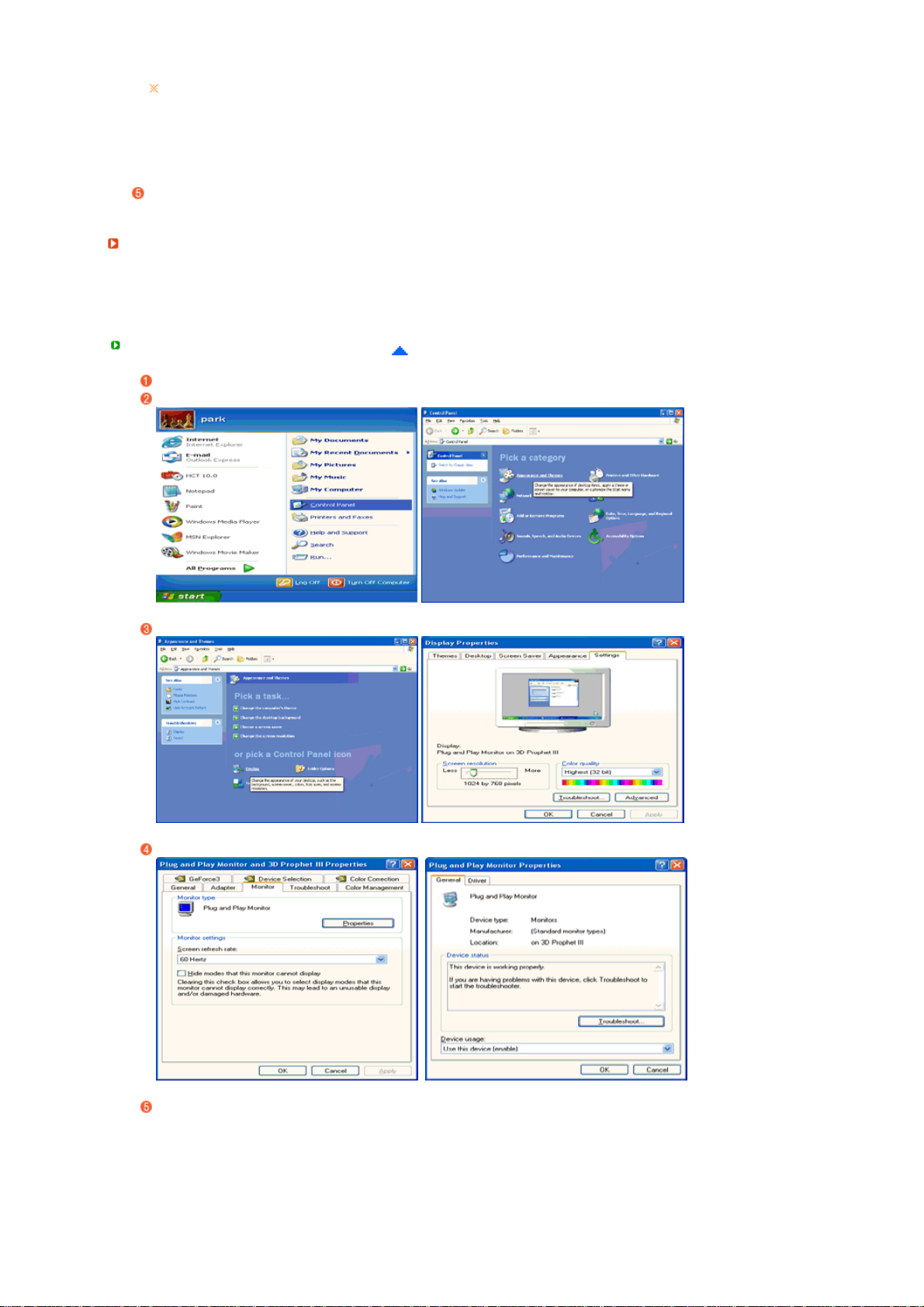
This monitor driver is under certifying MS logo, and this installation doesn't damage your
)
system.
The certified driver will be posted on Samsung Monitor homepage
http://www.samsung.com/
Monitor driver installation is completed.
Installing the Monitor Driver (Manual
Windows XP | Windows 2000 | Windows ME | Windows NT | Linux
Microsoft® Windows® XP Operating System
Insert CD into the CD-ROM drive.
Click "Start" → "Control Panel" then click the "Appearance and Themes" icon.
Click "Display" icon and choose the "Settings" tab then click "Advanced...".
Click the "Properties" button on the "Monitor" tab and select "Driver" tab.
Click "Update Driver..." and select "Install from a list or..." then click "Next" button.
Page 21
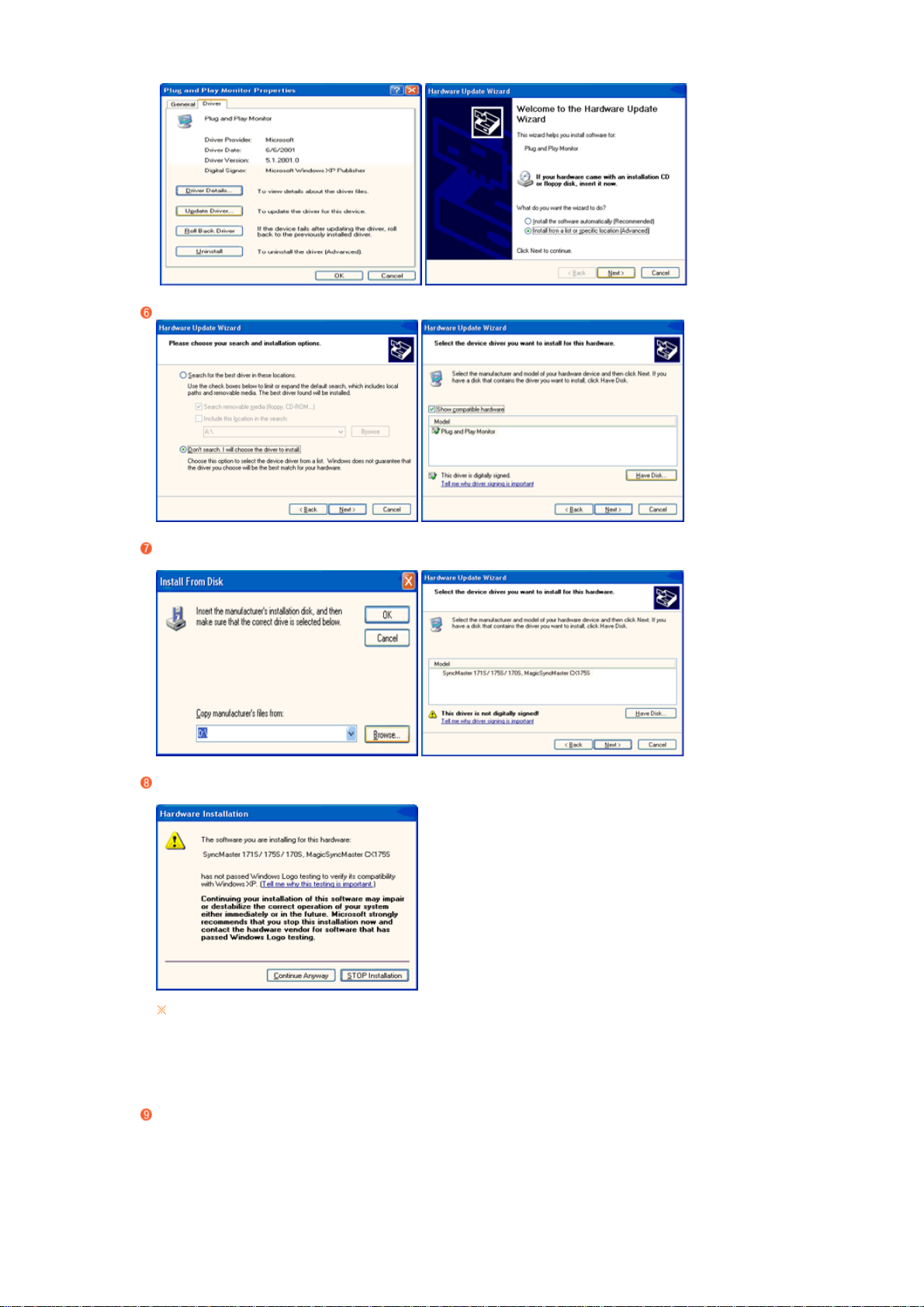
Select "Don't search ,I will..." then click "Next" and then click "Have disk".
Click the "Browse" button then choose A:(D:\Driver) and choose your monitor model in the model
list and click the "Next" button.
If you can see following "Message" window, then click the "Continue Anyway" button. Then click
"OK" button.
This monitor driver is under certifying MS logo, and this installation doesn't damage your
system.
The certified driver will be posted on Samsung Monitor homepage
http://www.samsung.com/
Click the "Close" button then click "OK" button continually.
Page 22

Monitor driver installation is completed.
Microsoft® Windows® 2000 Operating System
When you can see "Digital Signature Not Found" on your monitor, follow these steps.
Choose "OK" button on the "Insert disk" window.
Click the "Browse" button on th e "File Needed" window.
Choose A:(D:\Driver) then click the "Open" button and then click "OK" button.
How to install
Click "Start" , "Setting" , "Control Panel".
Double click the "Display" icon.
Select the "Settings" tab and click "Advanced Properties" button.
Choose "Monitor".
Case1 : If the "Properties" button is inactive, it means your monitor is properly configured. Please
stop installation
Case2 : If the "Properties" button is active, click the "Properties" button then follow next steps
continually.
Click "Driver" and then click on "Update Driver..." then click on the "Next" button.
Choose "Display a list of the known drivers for this device so that I can choose a specific driver"
then click "Next" and then click "Have disk".
Click the "Browse" button then choose A:(D:\Driver).
Click the "Open" button, then click "OK" button.
Choose your monitor model and click the "Next" button then click "Next" button.
Click the "Finish" button then the "Close" button.
If you can see the "Digital Signature Not Found" window then click the "Yes" button. And click the
"Finish" button then the "Close" button.
Microsoft® Windows® Millennium Operating System
Click "Start" , "Setting" , "Control Panel".
Double click the "Display" icon.
Select the "Settings" tab and click "Advanced Properties" button.
Select the "Monitor" tab.
Click the "Change" button in the "Monitor Type" area.
Choose "Specify the location of the driver".
Choose "Display a list of all the driver in a specific location..." then click "Next" button.
Click the "Have Disk" button.
Specify A:\(D:\driver) then click "OK" button.
Page 23
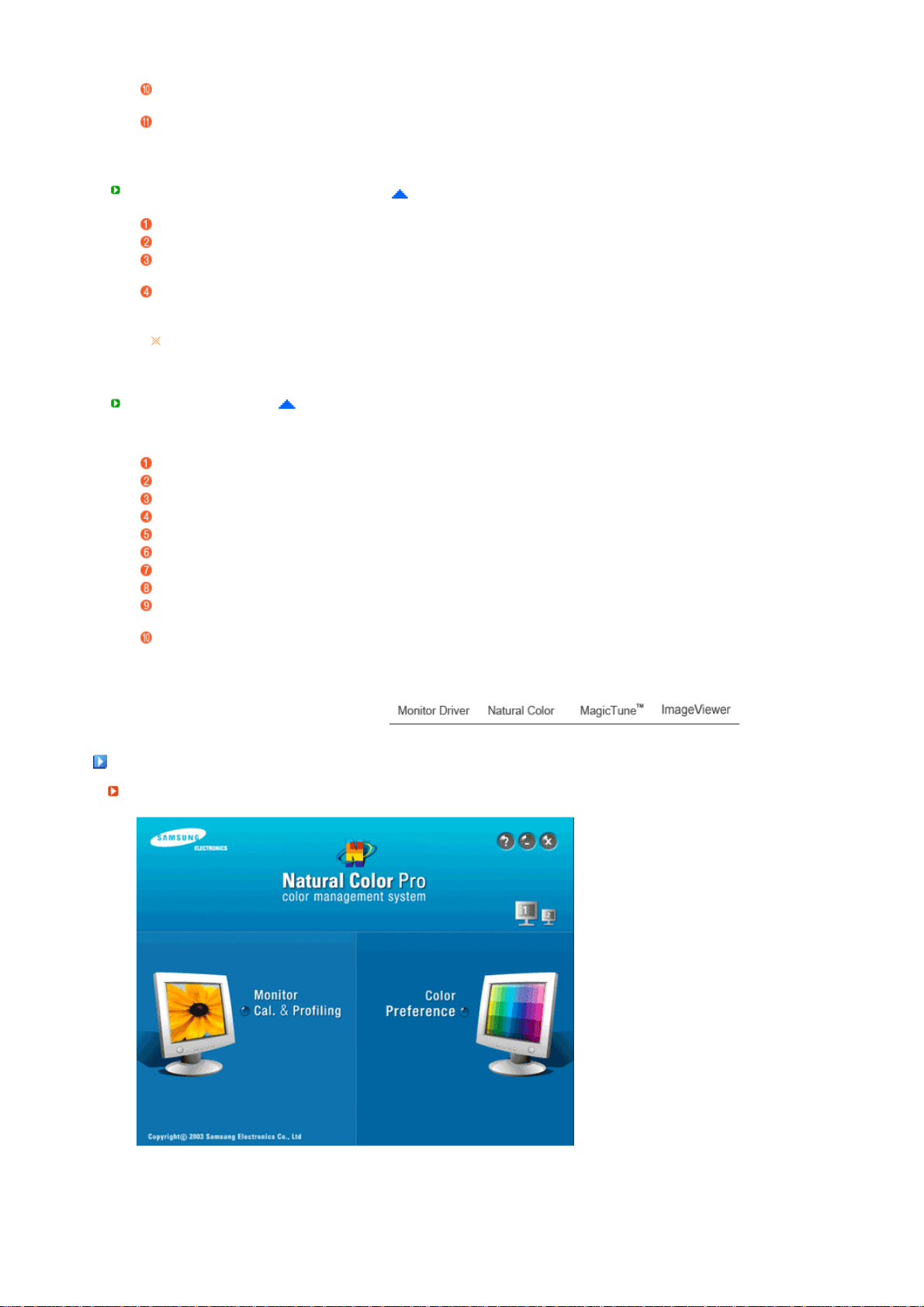
Select "Show all devices" and choose the monitor that corresponds to the one you connected to
r
your computer and click "OK".
Continue choosing "Close" button and "OK" button until you close the Display Properties dialogue
box.
Microsoft® Windows® NT Operating System
Click "Start", "Settings", "Control Panel", and then double-click "Display" icon.
In Display Registration Information window, click Settings Tab and then click "All Display Modes".
Select a mode that you wish to use (Resolution, Number of colors and Vertical frequency) and
then click "OK".
Click "Apply" button if you see the screen working normally after clicking "Test". If the screen is
not normal, change to a different mode (lower mode of resolution, colors or frequency).
If there is no Mode at All Display Modes, select the level of resolution and vertical
frequency by referring to the Preset Timing Modes in the user guide.
Linux Operating System
To execute X-Window, you need to make the X86Config file, which is a type of system setting file.
Press "Enter" at the first and the second screen after executing the X86Config file.
The third screen is for setting your mouse.
Set a mouse for your computer.
The next screen is for selecting a keyboard .
Set a Keyboard for your computer.
The next screen is for setting your monitor.
First of all, set a horizontal frequency for your monitor. (You can enter the frequency directly.)
Set a vertical frequency for your monitor. (You can enter the frequency directly.)
"Enter" the model name of your monitor. This information will not affect the actual execution of X-
Window.
You have finished setting up your monitor.
Execute X-Window after setting other requested hardware.
Natural Colo
Natural Color Software Program
One of the recent problems in using a computer is that the color of the images printed out by a printer
or other images scanned by a scanner or a digital camera are not the same as those shown on the
monitor. The Natural Color S/W is the very solution for this problem. It is a color administration
system developed by Samsung Electronics in association with Korea Electronics &
Telecommunications Research Institute (ETRI). This system is available only for Samsung monitors
Page 24
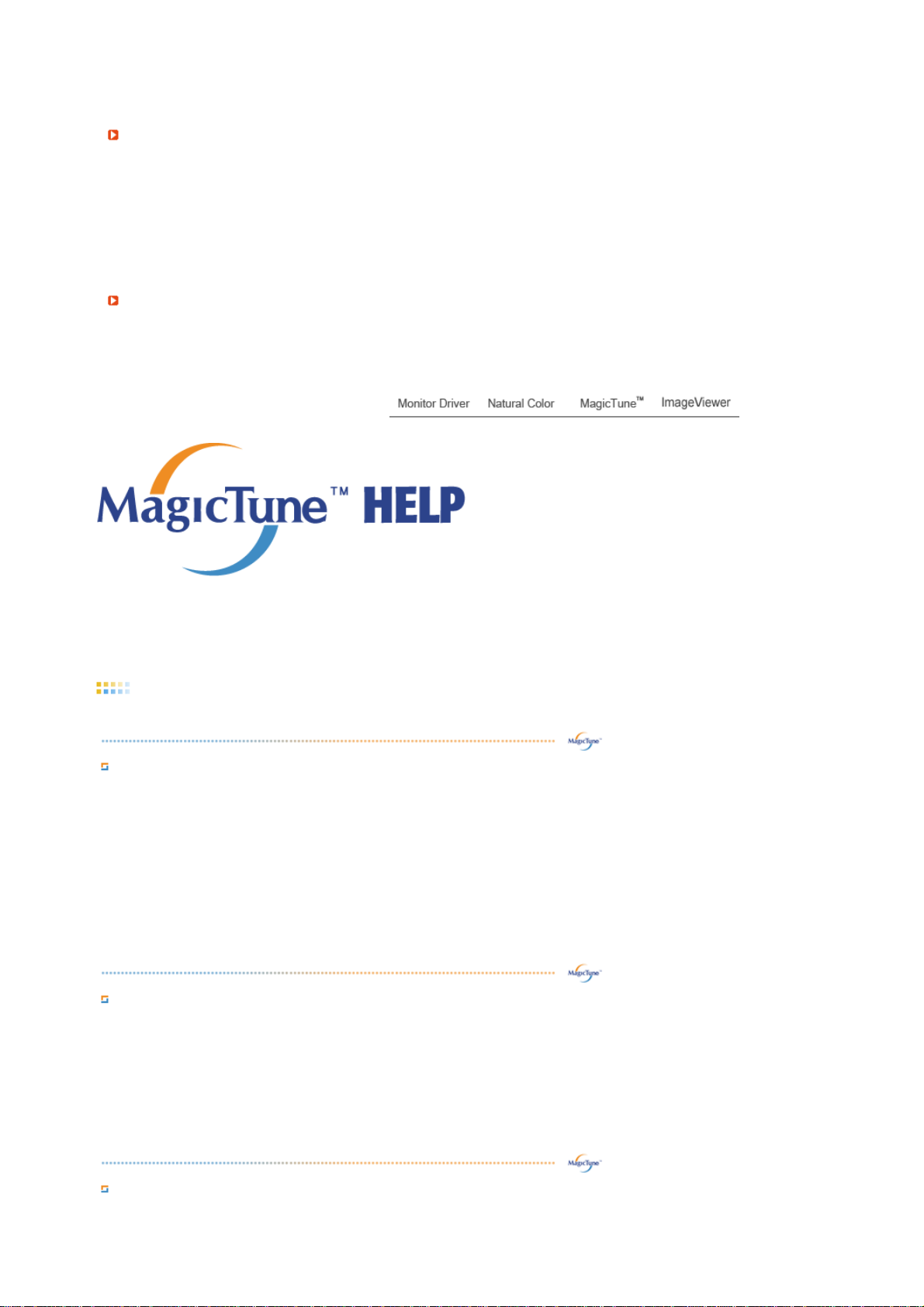
and makes the color of the images on the monitor the same as the printed or scanned images.
g
y
For more information, refer to Help (F1) in the software program.
How to install the Natural Color software
Insert the CD included with the Samsung monitor into the CD-ROM Drive. Then, the initial screen of
the program Natural Color will be executed. Click Natural Color on the initial screen to install the
Natural Color software.
To install the program manually, insert the CD included with the Samsung monitor into the CD-ROM
Drive, click the [Start] button of Windows and then select [Run...].
Enter D:\color\NCProSetup.exe and then press the [Enter] key.
(If the drive where the CD is inserted is not D:\, enter the applicable drive.)
How to delete the Natural Color software program
Select "Setting/Control Panel" on the "Start" menu and then double-click "Add/Delete a program".
Select Natural Color from the list and then click the "Add/Delete" button.
Overview
What is Ma
Monitor performance can vary due to the graphics card, host computer lighting conditions and other
environmental factors. In order to get the best image on a monitor requires you to adjust it for your unique
setting. Unfortunately, the manual controls available to tune the image often prove to be challenging.
Proper adjustment (tuning) requires an easy to use program that goes through a step-by-step process to
obtain the best overall picture quality.
In most cases even simple adjustments to Brightness, or Contrast require navigation of the multi-level, onscreen display (OSD) menus that are not easy to understand. Furthermore, there is no feedback to assist
in correctly setting the controls of the monitor. MagicTune™ is a software utility that guides you through
the tuning process with easy to understand instructions and back ground patterns designed for each
monitor control.
Basic Functionalit
MagicTune™ is a software utility that allows monitor adjustment and color tuning using the Display Data
Channel Command Interface (DDC/CI) protocol. All adjustments to the display are controlled via software
to eliminate the need to use the monitor on-screen display (OSD).
MagicTune™ supports Windows™ 2000, XP Home, and XP Professional.
It is recommended using MagicTune™ in Windows™ 2000 or later.
MagicTune™ allows for quick accurate tuning of the display with the ability to easily save and use monitor
configurations that are best suited for you.
OSD Mode
The OSD mode allows easy adjustment of monitor settings without taking pre-defined steps. You can
| Installation | OSD Mode | Color Calibration | Uninstall | Troubleshooting
Overview
icTune™?
Page 25
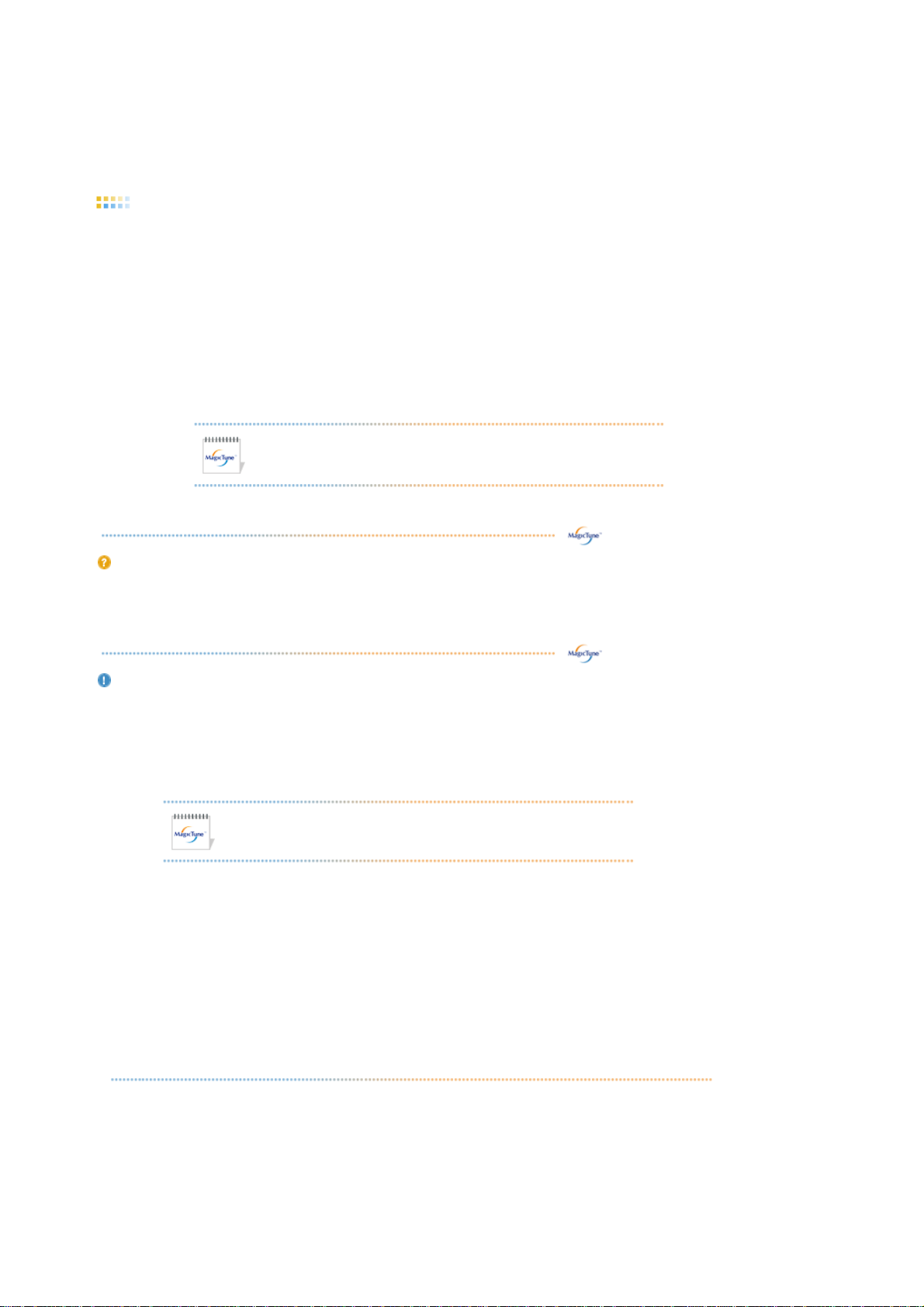
access the desired menu item to set with ease.
y
Overview |
Installation
| OSD Mode | Color Calibration | Uninstall | Troubleshooting
Installation
1. Insert the installation CD into the CD-ROM drive.
2. Click the MagicTune™ installation file.
3. Select installation La ngu ag e, Click "Next".
4. When the Installation Shield Wizard window appears, click "Next."
5. Select "I agree to the terms of the license agreement" to accept the terms of use.
6. Choose a folder to install the MagicTune™ program.
7. Click "Install."
8. The "Installation Status" window appears.
9. Click "Finish."
10. When the installation is completed, the MagicTune™ executable icon appears on your desktop.
Double-click the icon to start the program.
MagicTune™ execution icon may not appear depending on specification
of computer system or monitor.
If that happens, press F5 Key.
Installation Problems
The installation of MagicTune™ can be affected by such factors as the video card, motherboard and the
network environment.
See "Troubleshooting" if you have trouble during installation.
stem Requirements
S
OS
Windows™ 2000
z
Windows™ XP Home Edition
z
z Windows™ XP Professional
It is recommended using MagicTune™ in Windows™ 2000 or later.
Hardware
z 32MB Memory above
60MB Hard disk space above
z
* For more information, visit the MagicTune™ website.
Overview | Installation |
OSD Mode
| Color Calibration | Uninstall | Troubleshooting
MagicTune™ allows for quick accurate tuning of the display with the ability to easily save and
use monitor configurations that are best suited for you.
z
OSD mode may appear inconsistent with the explanation in guidance book
depending on specification of each monitor.
z
When Pivot is functioning, part of MagicTune™ Program may not operate
normally.
z
AutoRotation : AutoRotation will automatically pivots the monitor to 0, 90,
180degrees when you pivots the monitor.
Page 26
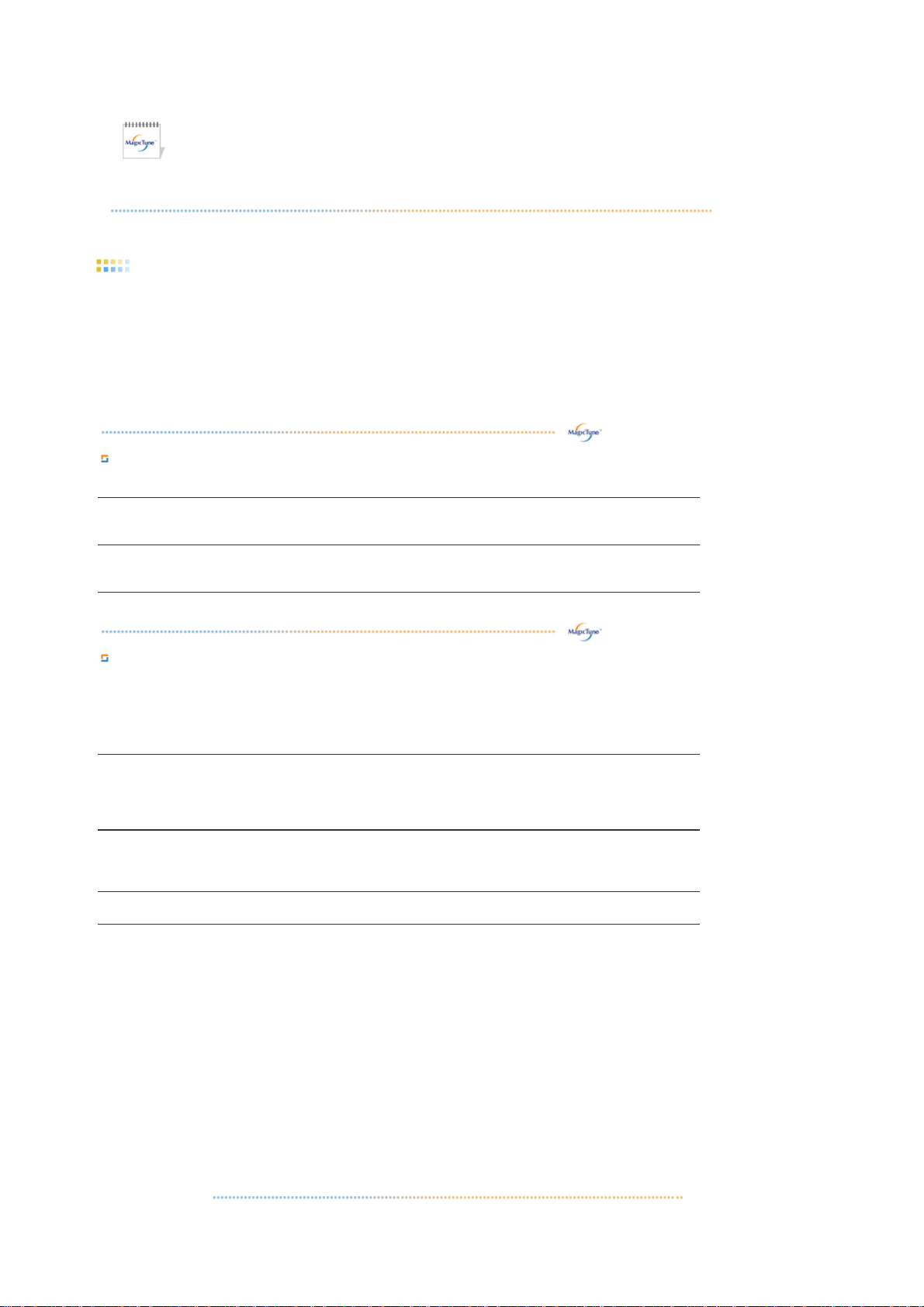
A
To execute Rotation, it should be done as below.
Please install both MagicRotation and MagicTuneT programs in your computer.
z
Launch MagicTune™
z
z
Option
MagicTune™ control mode will be different according to monitor models.
z
The permitted angle of rotation of the monitor is determined by the model of the
z
→
Preference
Click the small box in the
→
enable task tray menu
.
monitor.
OSD Mode
The OSD mode makes the adjustment of settings on all monitors easy. When selected , each tab on top of
the control window displays the general descriptions of the sub-menu items for adjustment.
When selected, each tab displays a list of menus. For quick adjustment of the monitor settings, the OSD
mode allows easy and convenient access to all tabs and sub-menu items.
Button Tab Definition
OK
Applies any changes made and exits Mag icTun e ™.
Reset
Restores the display settings to the factory settings.
Picture Tab Definition
llows the user to adjust the screen settings to the desired values.
Makes the entire screen brighter or darker. The detailed data of the images in the dark
Brightness
areas can be lost if the brightness is not adjusted to the proper level. Adjust the
brightness for best viewing conditions.
Adjusts the difference in brightness between the bright and dark areas on screen.
Contrast
Determines the crispness of the images.
Resolution
Lists all display resolutions supported by the program.
MagicBright™ is a new feature providing the optimum viewing environment depending
on the contents of the image you are watching. Currently four different modes are
available: Text, Internet,Game, Sport, Movie and Custom. Each mode has its own preconfigured brightness value. You can easily select one of six settings by simply pressing
MagicBright control buttons.
1. Text: For documentations or works involving heavy text.
2. Internet: For working with a mixture of images such as text and graphics.
3. Game : For watching motion pictures such as a Game.
MagicBright™
4. Sport : For watching motion pictures such as a Sport.
5. Movie: For watching motion pictures such as a DVD or Video CD.
6. Dynamic Contrast : Dynamic Contrast is to automatically detect distribution of
inputted visual signal and adjust to create optimum contrast.
7. Custom: Although the values are carefully chosen by our engineers, the preconfigured values may not be comfortable to your eyes depending on your taste.
If this is the case, adjust the Brightness and Contrast by using the OSD menu.
MagicBright control mode will be different according to monitor models.
Page 27

Some monitor will only support Four modes(Text, Internet, Entertain,
A
Custom)
Color Tab Definition
djusts the "warmth" of the monitor background or image color.
MagicColor and Gamma will be shown only in the monitor that supports
these functions.
The tone of the color can be changed.
Warm2 - Warm1 - Cool 1 - Cool 2 - Cool 3 - Cool 4 - Cool 5 - Cool 6 - Cool 7
z
Off
z
Color Tone
Color Tone mode will be different according to monitor models.
Some monitor will only support Four modes( Warm, Normal, Cool,
Custom)
Color
Control
Adjusts of the monitor image color.
You can change the monitor color to your desired color.
R- G - B
z
The process through which the colors of your choice are optimized and maintained. You will
find MagicTune™ extremely useful if you are one of those who wish to view images with
Calibration
their full details accurately reproduced - including web images and ones produced by a
digital camera or scanner.
MagicColor is a new technology that Samsung has exclusively developed to improve digital
image and to display natural color more clearly without disturbing image quality.
MagicColor
1. OFF : Returns to the original mode.
2. DEMO : The screen before applying MagicColor appears on the right and the screen
after applying MagicColor appears on the left.
3. Full : Displays not only vivid natural color but also more realistic natural skin color with
clearness.
4. Intelligent : Displays vivid natural color with clearness.
5. MagicZone
The MagicZone ensures the clear and sharp display of animated multimedia or
{
photo images by enhancing the brightness, sharpness, saturation, Hue of a
certain area on the screen. This offers an easy-to-use interface that highlights
the video-playing portion of your multimedia program by automatically detecting
and highlight the desired area by dragging.
When the mouse cursor is activated( )and it is necessary to de-activate it to
{
use it for other tasks, right click your mouse, or put the activated cursor ( )on
the taskbar and click. When de-activated, the icon on the screen changes back
to the one shown before activation.
Especially, MagicZone is appropriate to using the moving picture.
{
{
Auto Detect
: If you run the Movie in some players, MagicZone will
automatically get the play screen highlighted (it will be supported in players of
Gom, Adrenalin, KCP, Window Media, and Power DVD etc., )Some other
players also can be highlighted but could have some problems.
Tusk menu
{
HUE
Saturation
Adjust the tint of the color.
Adjusts the color saturation.
Page 28
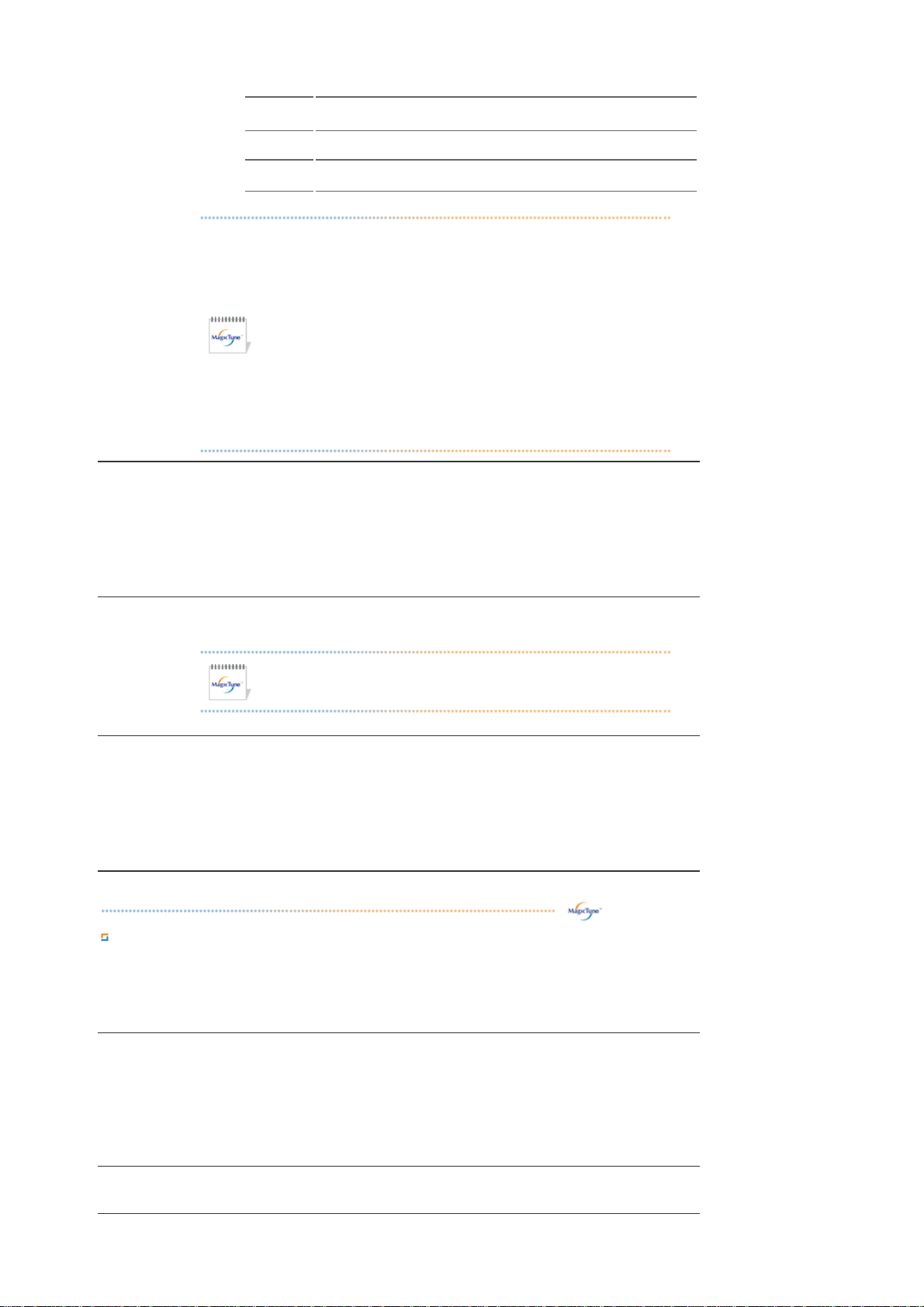
Brightness
g
A
Sharpness
Zone Off
Reset
Adjusts the Brightness.
Adjusts the difference between the lightest and darkest areas of
the display.
Turn off the zone that you have captured.
Returns to the the default setting that vendor has set.
Color
Innovation
Gamma
6-Color
Depending on the monitor models
z
Contrast, Color Tone
of
Full and Intelligent.
will not be adjustable in MagicColor mode
Color Control, Sharpness,
MagicTune™ will be disappear if you excute MagicZone, and
z
closing the MagicZone after adjusting, will show the MagicTune™
again.
(System Tray is Unhecked)
MagicTune™ will be disappear if you excute MagicZone, and
closing the MagicZone after adjusting. will not show MagicTune™
again.
(System Tray is Checked)
MagicColor mode will be different according to monitor models.
z
MagicZone mode will show if the monitor supports the function.
Color Innovation function provides optimized color for personal favor to view effectively with
WCG-CCFL which was applied to Samsung Electronics for the first time.
Brilliant : If you select "Brilliant", you can view a more clear and vibrant image.
z
z Mild : If you select "Mild", you can view a more natural and soft image.
Custom : The pre-configured values may not be comfortable to your eyes depending
z
on your taste. If this is the case, adjust the Picture and Color menu by using the OSD
to fit your eyes.
Gamma correction changes the lumina nc e of the colors with in term ed ia te lum in an c e.
Gamma mode will be different according to monitor models. Some
monitor will only support Three modes.( Mode1, Mode2, Mode3)
This refers to the process that optimizes the color according to the user's needs and
maintains the optimized color. MagicTune will be helpful for users wishing to view images
including web images, as well as pictures taken by a digital camera or scanner through
Windows.
Saturation - To adjust the chroma.
z
z Hue - To adjust the color tone.
Reset - To reset the monitor settings to the factory defaults.
z
e Tab Definition
Ima
djusts the Fine , Coarse and Position values.
z Fine : Removes noise such as horizontal stripes.
If the noise persists even after Fine tuning, repeat it after adjusting the frequency
(clock speed).
Image Setup
Coarse : Removes noise such as vertical stripes.
z
Coarse adjustment may move the screen image area.
You may relocate it to the center using the Horizontal Control menu.
Auto Setup : Auto adjustment allows the monitor to self-adjust to the incoming
z
video signal. The values of fine, coarse and position are adjusted automatically.
Position
Adjusts the screen location horizontally and vertically.
Page 29
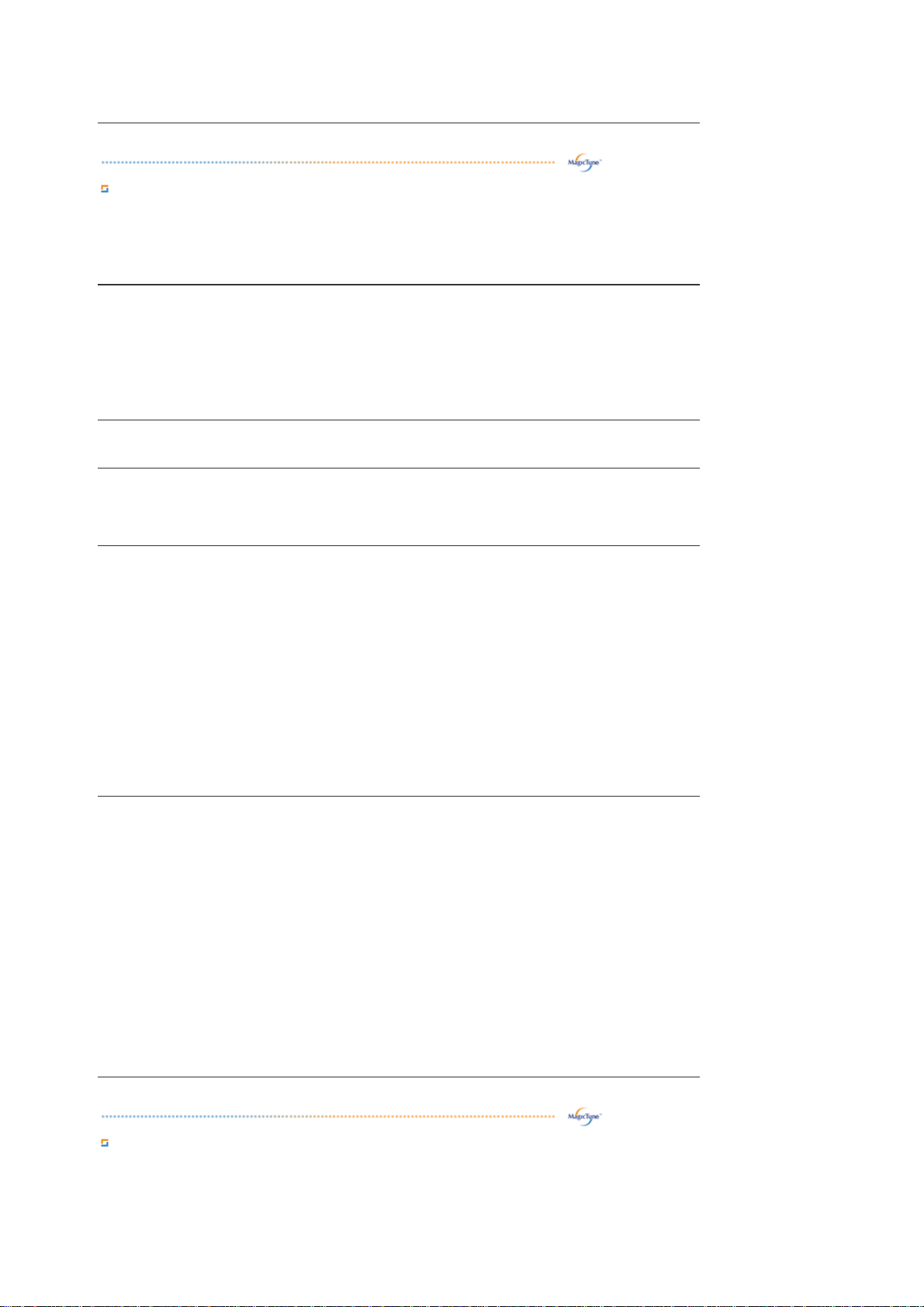
p
pp
Sharpness
Changes the clearance of image.
tion Tab Definition
O
You can configure MagicTune™ using the following options.
Loads the Preferences Dialog Box. Preferences in use will have an "V" in the check box.
To turn on or off any Preference, position the cursor over the box and click.
Preferences
Source
Select
Color
Weakness
PIP
Transparency
z
Enable task tray menu .
z
- To access the MagicTune menus, click the icon on the [task tray menu].
The menus are not displayed if the [Enable System Tray] is deselected in [Options]
' [Basic Settings].
z Analog
Digital
z
This refers to the process that optimizes the color and maintains the optimized color.
Off - To cancel Partial Color Blindness Mode.
z
Custom - Partial Color Blindness Test
z
z Reset - To reset the monitor settings to the factory defaults.
When external A/V devices such as VCRs or DVDs are connected to the monitor, PIP
allows you to watch video from those devices in a small window super-imposed on the PC
Video signal. (Off / On)
PIP
Turn the PIP Screen on or off.
Source
Select the input source for the PIP.
Size
Change the Size of the PIP window.
Position
Change the Position of the PIP window.
Applied only in specific monitors.
Changing languages in MagicTune will be applied to monitor OSD(On Screen Display)
languages.OSD language will be changed to current language settings of MagicTune.
MagicBright
Set Customized Key to MagicBright.
Customized
Key
MagicColor
Auto Setup
Source Select
ColorTone
Set Customized Key to MagicColor.
Set Customized Key to Auto Setup.
Set Customized Key to Source Select
Set Customized Key to ColorTone
ort Tab Definition
Su
Shows the Asset ID and the version number of the program, and allows you to use the Help feature.
Page 30

Help
Asset ID
Version
Visit the MagicTune™ websit e or click to open the Help files (User Manual) if you need
any help installing or running MagicTune™. The User Manual opens within a basic
browser window.
you can use the server to control the Client monitor.
(Server program should be installed to use this program as Client)
When selecting the Customize checkbox at the bottom you can enter your personal
information.
User Name
User ID
Server IP
Department
Location
Displays the version of MagicTune™.
Shows the user name that is registered in PC.
Shows the user ID that is register in PC.
Write down the server IP .
Write down the department.
Write down the location.
Overview | Installation | OSD Mode |
Color Calibration
Color Calibration
Color Calibration guides you to get optimal color condition for your monitor.
Proceed following 5steps for getting optimal monitor color condition .
1. Control "Brightness control bar" for matching the brightness of control patch and the brightness of
background pattern
2. When you detect specific color tone on "Control patch", move the control cursor toward to the
direction of the color tone referring to "Color reference Circle".
=> Adjustment is finished properly, you won't detect any color tone on Control patch.
3. When you finish adjustment for step1,Click "Next" button .
4. Repeat 1), 2), 3) procedures for remaining step2 ~ step5.
5. You can easily view the calibration effect through clicking "Preview " button!
How multiple users can use adjusted color values
Definition
When monitor is used by multiple users, color values which are adjusted via Color calibration for each
users can be saved and used. Up to 5 users can use the saved color values.
Color Calibration
| Uninstall | Troubleshooting
1. How to save adjusted color values:
Press Next to make it change into Apply and then you can save adjusted color values.
As many as 5 values can be saved.
2. How to apply the saved color values:
Press Multi User button on main screen to select and use one of the saved color values.
Preview
Page 31

Press "Preview" button on the Color Calibration.
The above picture will be shown.
1. Press "View Calibrated" button to see the calibration effect which you adjusted.
2. Press "View Uncalibrated" button to see the original image.
Overview | Installation | OSD Mode | Color Calibration |
Uninstall
The MagicTune™ program can be removed only by using the "Add or Remove Programs" option of the
Windows™ Control Panel.
Perform the following steps remove MagicTune™.
1. Go to [Task Tray] ' [Start] ' [Settings] and select [Control Panel] in the menu. If the program runs on
Windows™ XP, go to [Control Panel] in the [Start] menu.
2. Click the "Add or Remove Programs" icon in Control Panel.
3. In the "Add or Remove Programs" screen, scroll down to find "MagicTune™." Click on it to highlight it.
4. Click the "Change/Remove" button to remove the program.
5. Click "Yes" to begin the uninstall process.
6. Wait until the "Uninstall Complete" dialog box appears.
Visit the MagicTune™ website for technical support for MagicTune™, FAQs (questions and answers) and
software upgrades.
Uninstall
| Troubleshooting
Overview | Installation | OSD Mode | Color Calibration | Uninstall |
Troubleshooting
The current computing system is not compatible with MagicTune™.
Please press OK and click on the "Shortcut to the MagicTune™ site" to view our home page
for further reference.
An error may occur when your video/graphic card is not in the 'Available' list.
(The latest or oldest video cards may not be compatible.)
Please visit our homepage to see the Troubleshooting section.
An error may occur if the card maker has modified the video card driver or the graphics
chip even when the video card is in the list.
Please visit our homepage to see the Troubleshooting section.
Check if your monitor is manufactured by Samsung.
Products from other manufacturers may cause errors.
Only Samsung products are able to support this feature.
An error may occur even when your monitor is manufactured by Samsung but is out of
date. Check if your monitor is able to support MagicTune™.
Troubleshooting
This feature is only supported by those monitors that are registered on our homepage.
Check for the monitor before purchasing it as out-of-date models are not supported.
An error occurs when no information on EDID (Extended Display Identification Data)
exists for the current monitor.
Page 32
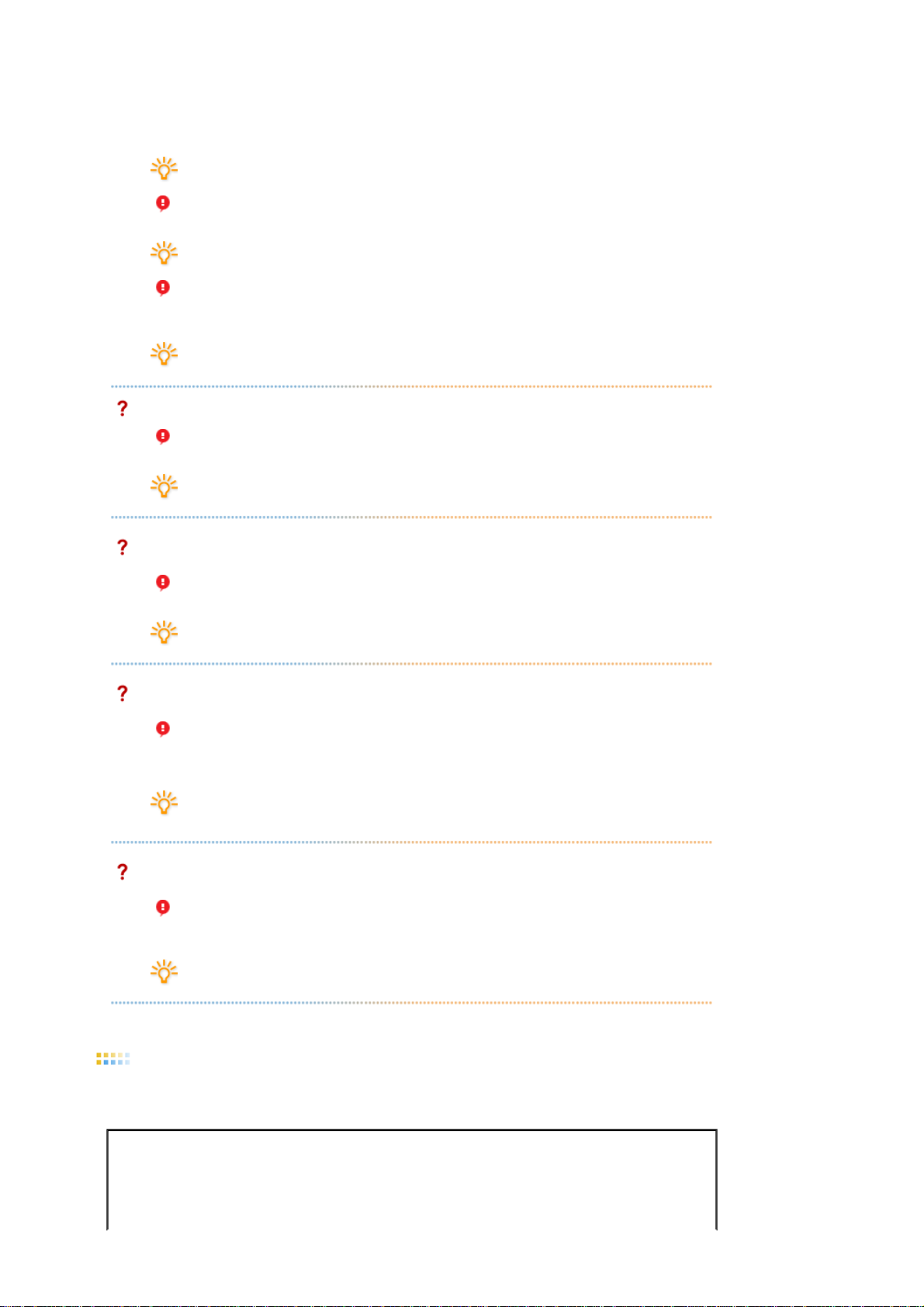
This happens when from your desktop, Start → Setup → Control Panel → System →
Hardware → Device Manager → Monitor is selected, the current "Plug-and-play monitor"
is removed and new hardware is searched for but the system couldn't find any "Plug-andplay monitor".
Please visit our homepage to see the Troubleshooting section.
An error occurs when replacing the monitor with a new one when the system power is off
but the system has not been restarted.
Please restart the system each time the monitor is replaced before using MagicTune™.
An error occurs when the video card driver is not installed properly.
This happens when the current video card list is not displayed norm ally. You can check
this via Start → Setup → System → Hardware → Device Manager → Display Adapter.
Visit the video card maker's homepage and download and install the latest driver.
For more information about the video card, contact the card manufacturer.
To ensure normal operation, please restart your system.
An error occurs when the system is not restarted after installing MagicTune™.
(This is for Win98SE and WinMe only.)
Restart the system before use.
For the best performance of MagicTune™, adjust to the optimal resolution.
Refer to the User Guide for the optimal resolution.
If you do not adjust to the optimal resolution and perform Color Calibration, the monitor
cannot be adjusted to the optimal condition.
Refer to the manual for the optimal resolution.
This video card does not support MagicTune™.
Please install a new video card driver.
An error occurs when the video card driver is not installed properly.
This happens when the current video card list is not displayed norm ally. You can check
this from Start → Setup → System → Hardware → Device Manager → Display Adapter.
Visit the video card manufacturer's homepage and download and install the latest
driver.
For more information about the video card, contact the card manufacturer.
As the Highlight program uses the communication lines,
please exit the Highlight program before you can access MagicTune™.
Some of Samsung CDT monitors support the Highlight feature.
When using both the Highlight feature and MagicTune™ simultaneously, conflicts occur,
which cause errors.
Make sure to turn OFF Highlight before using MagicTune™.
Troubleshooting
MagicTune™ may not work in case monitor is replaced or driver of graphic card is updated while
z
MagicTune™ is operating. If so, please restart the system.
Symptom Check List Solutions
Check when
MagicTune™ does not
function properly.
MagicTune™ feature is
found only on PC (VGA)
with Window OS that
* To check whether your PC is available for
MagicTune™ feature, follow the
steps below (When Windows™ is XP);
Page 33
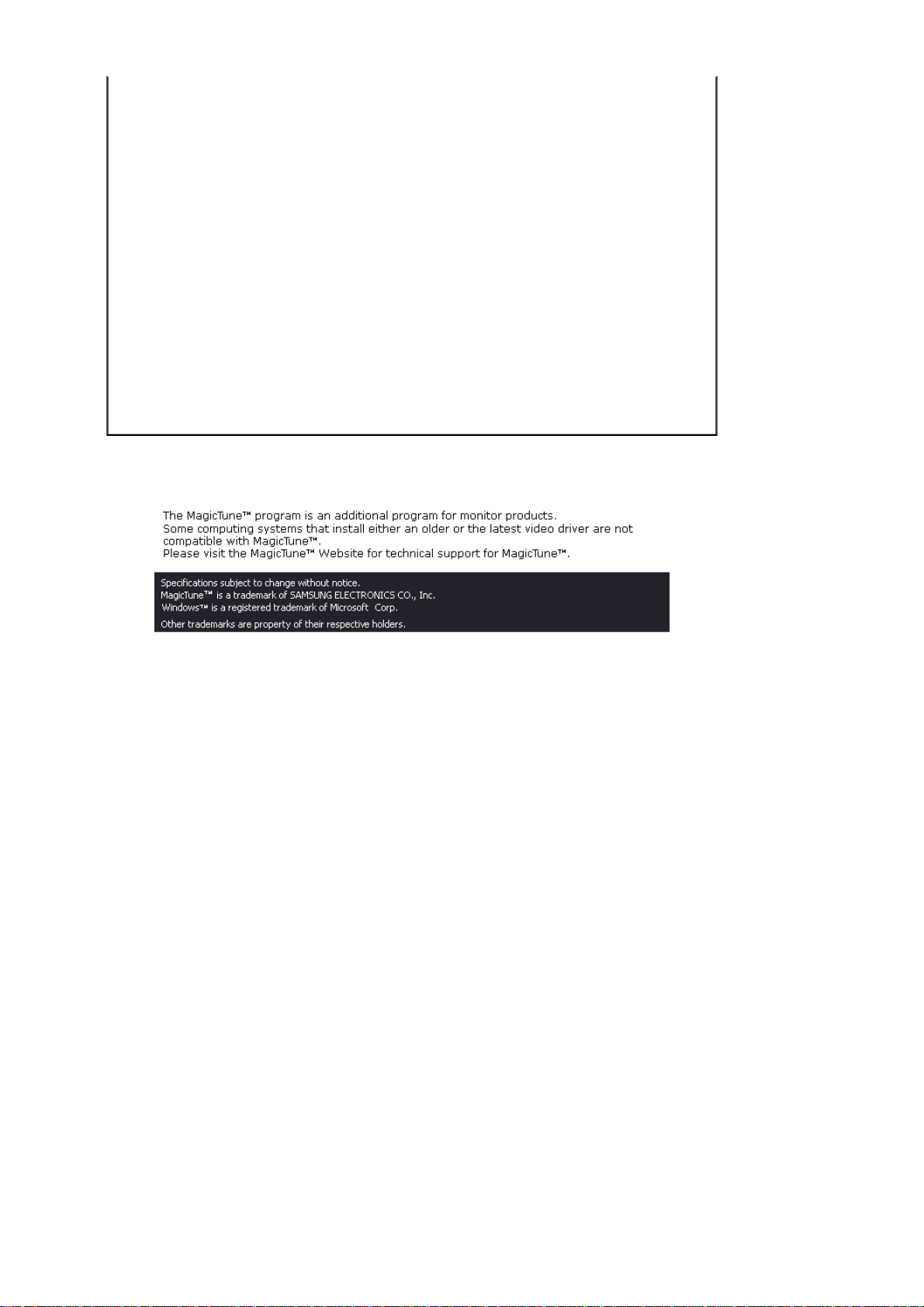
supports Plug and Play.
Control Panel → Performance and Maintenance →
System → Hardware → Device Manager →
Monitors → After deleting Plug and Play monitor,
find 'Plug and Play monitor' by searching new
Hardware.
MagicTune™ is an additional software for the
monitor. Some graphic cards may not support your
monitor. When you have a problem with the
graphic card, visit our website to check the
compatible graphic card list provided.
http://www.samsung.com/monitor/magicTune
MagicTune™ doesn't
work properly.
Have you changed your
PC or video graphic
card?
Did you install the
program?
Download the latest program. The program can be
downloaded
http://www.samsung.com/monitor/magicTune
Reboot the computer after installing the program
for the first time. If a copy of the program is already
installed, remove it, reboot the computer, and then
install the program again. You need to reboot the
computer for it to operate normally after installing
or removing the program.
z Visit the MagicTune™ website for technical support for MagicTune™, FAQs (questions and answers) and
software upgrades.
Visit the MagicTune™ website and download the installation software for MagicTune™ MAC.
z
Page 34
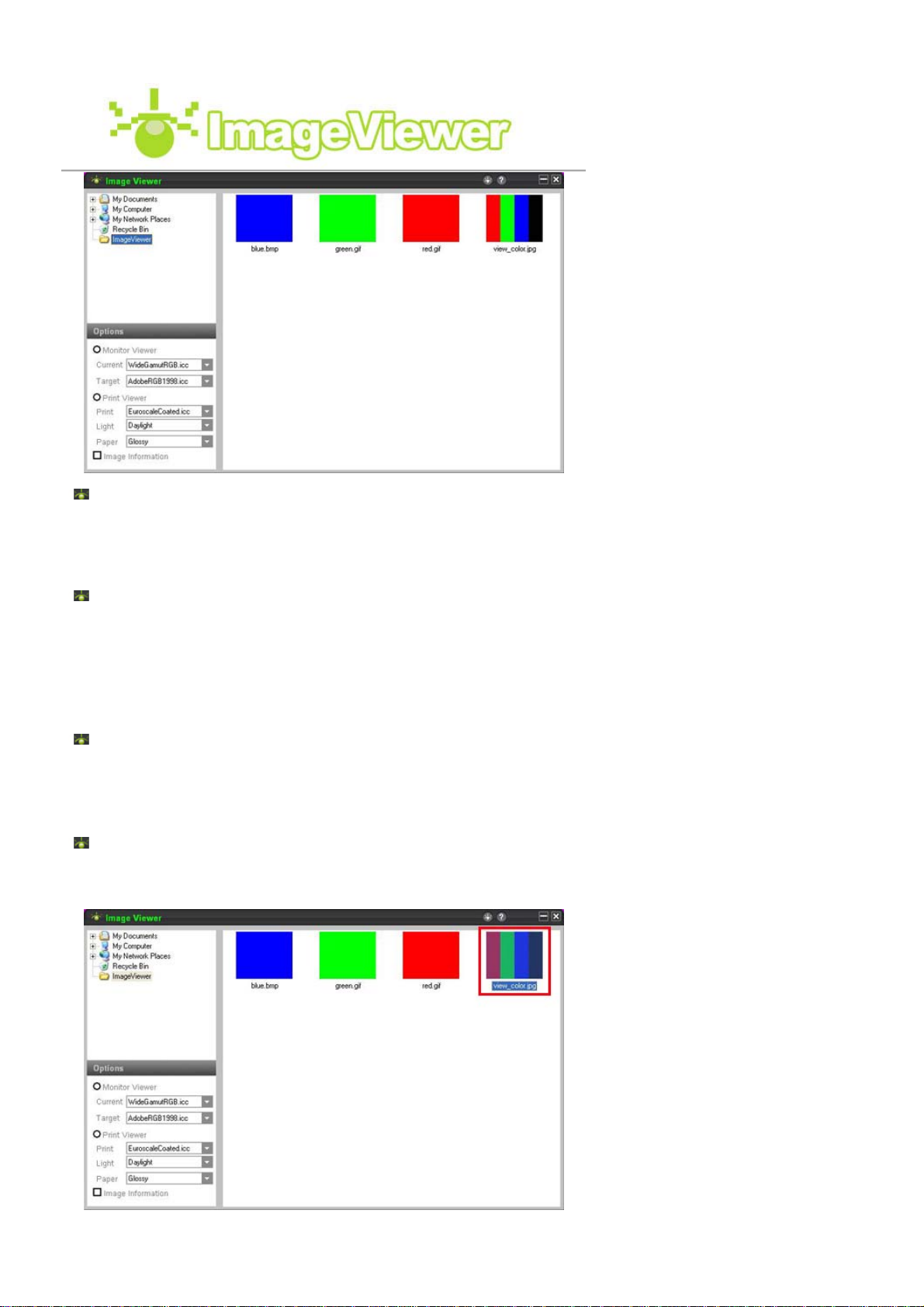
What is ImageViewer?
ImageViewer is a viewing program which shows the colors directly on the display device when
an image is captured and created by a camera (Functionality of Monitor Viewer), and shows a
print preview for an image as well (Functionality of Print Viewer). It is an updated version of
PrintViewer.
What is MonitorViewer?
MonitorViewer displays an image in its inherent color space state. For example, when taking a
photo with the camera set to sRGB, you can set your ImageViewer to the sRGB color space and
view your photo as it was taken.
Thus, you can view your photos on a display device with the same settings as when they were
taken. In addition, you can view photos taken in the sRGB color space, in AdobeRGB or another
color space. This has the advantage of knowing how a color space creates image effects
without actually taking a photo in that color space.
What is PrintViewer?
PrintViewer has the same function as the already existing PrintViewer. It shows a print preview
of an image so that you know what it looks like when it is printed.
Using MonitorViewer
Step 01. Select a Folder
Page 35
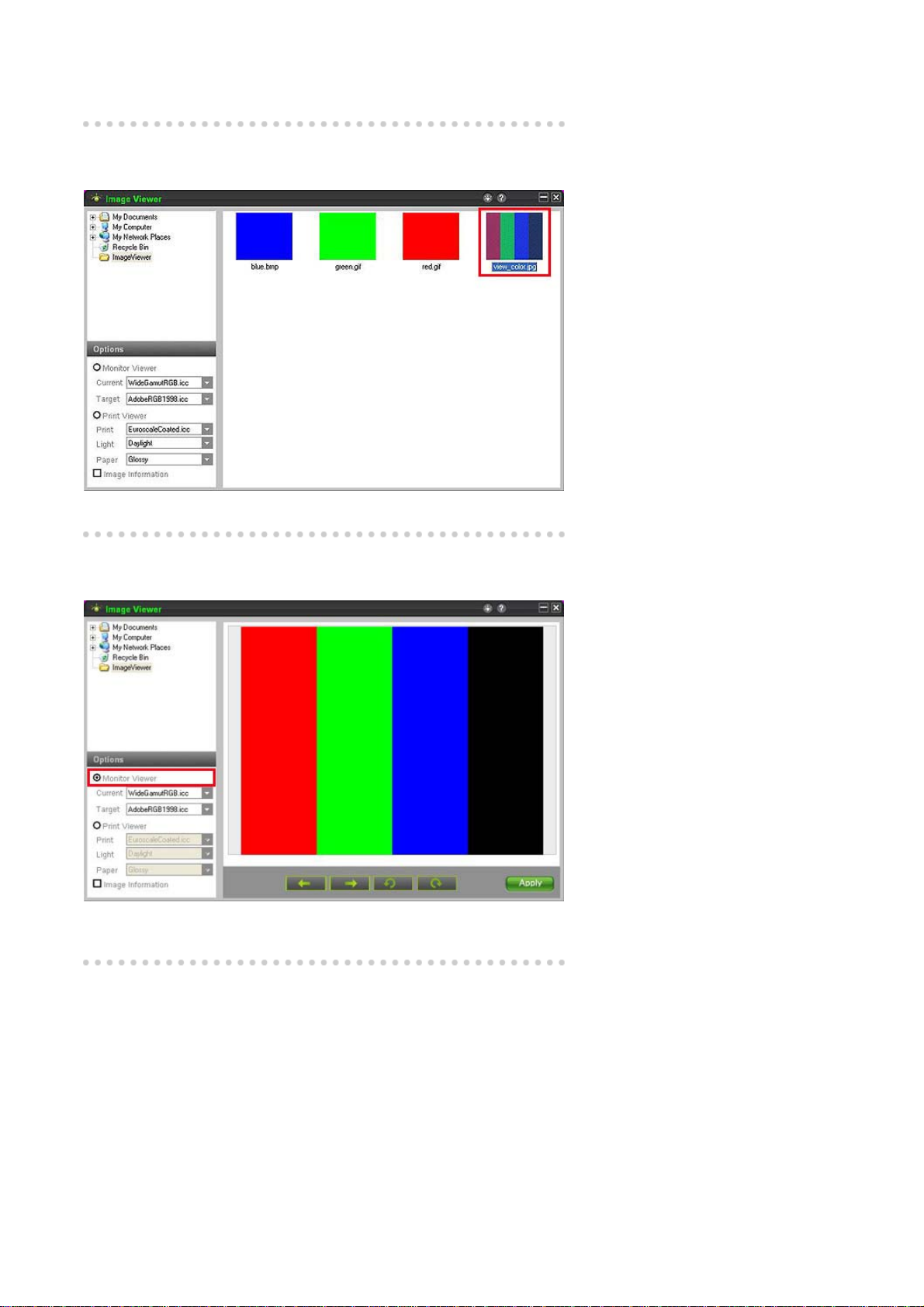
Select the folder that contains your photos using the File View window.
Step 02. Select a Photo
Select photos in the right pane.
Step 03. MonitorViewer
Select MonitorViewer in the left pane.
At this time, only the selected image selected is displayed.
Step 04. Select a Monitor Profile and a Target Profile
Page 36

Select and apply the monitor profile and print the profile you are using.
Select the monitor profile for the monitor you are using.
Select a target profile while checking the image information, or select a color space.
Step 05. Image Information
To view the image information, you must select an image and then select the
checkbox next to the image information. The image information is displayed on
Caution
Using PrintViewer
the right of the screen and the image information is generated when the image
is created. It might not be generated when using an editing tool, depending on
the settings of the camera that created that image.
Step 01. Select a Folder
Page 37
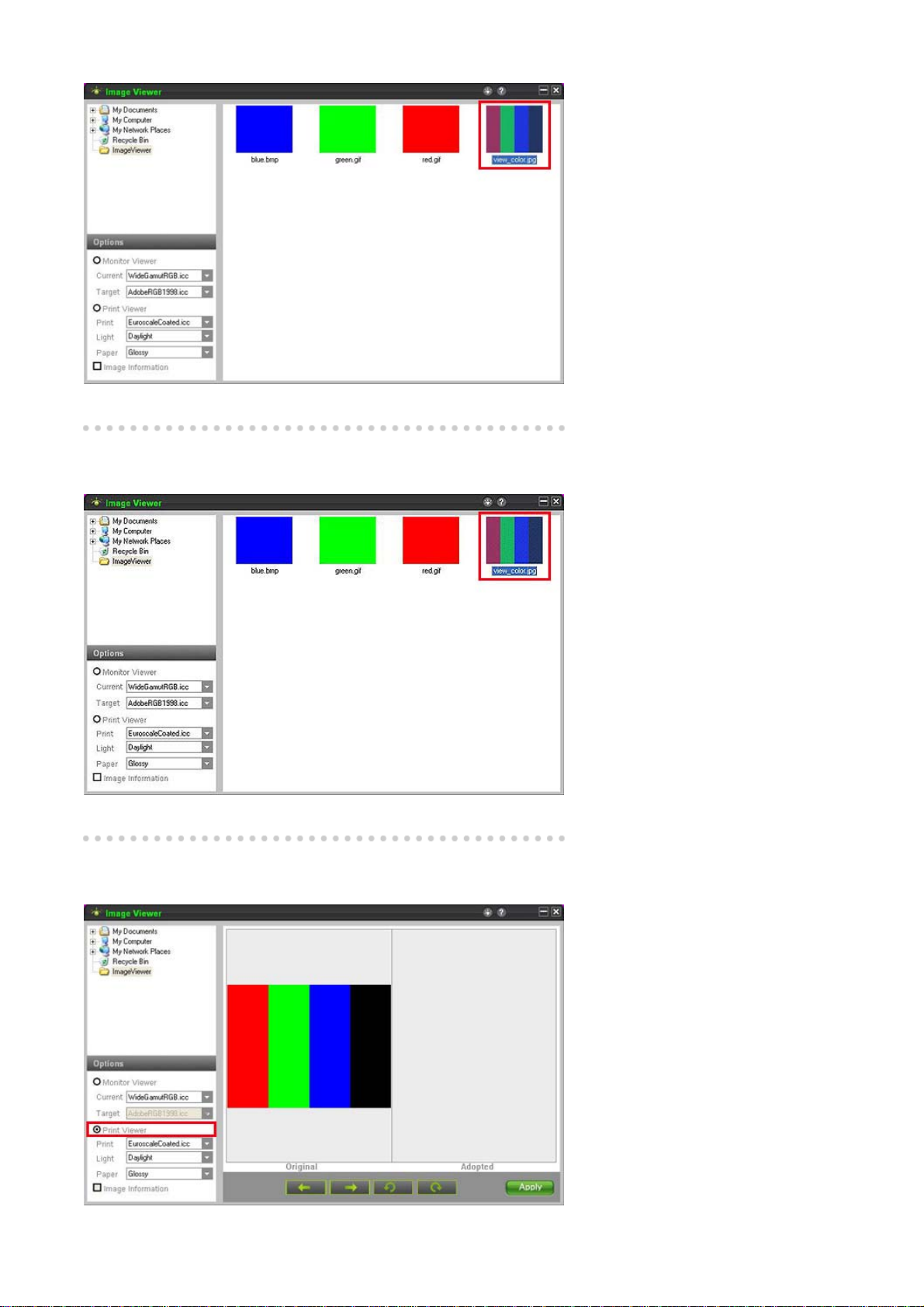
Select the folder that contains your photos using the File View window.
Step 02. Select a Photo
Select photos in the right pane.
Step 03. PrintViewer
Page 38
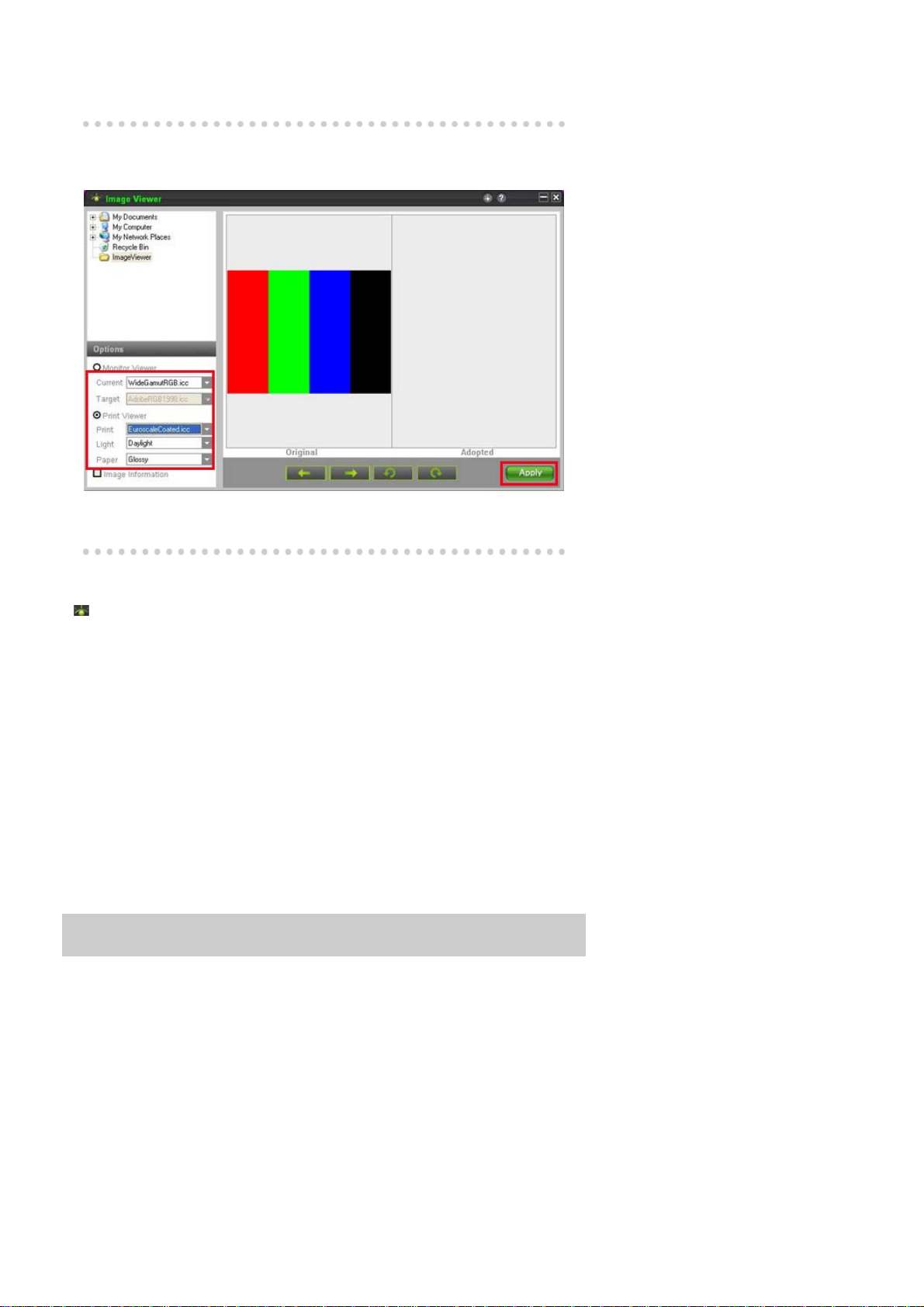
Select PrintViewer in the left pane.
Step 04. Select a Monitor Profile and a Target Profile
Select a monitor profile and print the profile you are using.
Select the type of printing paper, the type of illumination and apply the changes.
Removing the Program
You can only remove ImageViewer by using the [Add/Remove Programs] applet.
To remove ImageViewer, follow these steps:
1. Click on the [Start] menu, and [Settings] and then the [Control Panel]. For Windows™
XP, click on the [Start] menu and then the [Control Panel].
2. Double-click the [Add/Remove Programs] icon on the [Control Panel].
3. Select ImageViewer by clicking on it on the [Add/Remove Programs] window. You may
need to scroll down to find it.
4. Click [Change/Remove].
5. Click "Yes" to start removing ImageViewer.
6. Wait until the message that the removal is finished is displayed.
7. You should restart your computer to remove the program completely.
Page 39

Control Buttons
[MENU / ] Opens the OSD menu. Also use to exit the OSD menu or return to the
previous menu.
[ ] These buttons allow you to adjust items in the menu.
[ ] Press this button to activate a highlighted menu item.
[AUTO] When the 'AUTO' button is pressed, the Auto Adjustment screen appears as
shown in the animated screen on the center.
Direct Functions
AUTO
Page 40

Menu Description
When the 'AUTO' button is pressed, the Auto Adjustment screen appears as
shown in the animated screen on the center.
Auto adjustment allows the monitor to self-adjust to the incoming Analog signal.
The values of fine, coarse and position are adjuste d au tom ati cal ly.
(Available in Analog mode only)
AUTO
OSD Lock & Unlock
To make the automatic adjustment function sharper, execute the 'AUTO' function
while the AUTO PATTERN is on.
If auto adjustment does not work properly, press 'AUTO' button again to adjust
picture with more accuracy.
If you change resolution in the control panel, auto function will be executed
automatically.
Page 41

Menu Description
After pushing the "MENU" button more than 5 seconds, OSD function is locked
OSD Lock & Unlock
MagicBright™
(unlocked).
You can also adjust the brightness and contrast of the monitor with the
OSD adjustment locking feature.
Page 42

Menu Description
Push the MagicBright™ button to circle through available preconfigured
MagicBright™
Brightness
modes.
- seven different modes (Custom/Text/Internet/Game/Sp ort/M ovi e/D y nam ic
Contrast)
Menu Description
Brightness When OSD is not on the screen, push the button to adjust brightness.
Page 43

SOURCE
Menu Description
SOURCE Selects the Video signal while the OSD is off. (Analog/Digital)
OSD Function
Picture
Color
Image
OSD
Setup
Information
Picture
Brightness Contrast
Color
Innovation
Coarse Fine Sharpness H-Position V-Position
Language H-Position V-Position Transparency Display Time
Auto Source Image Reset Color Reset RTA
Color Control Gamma
Page 44
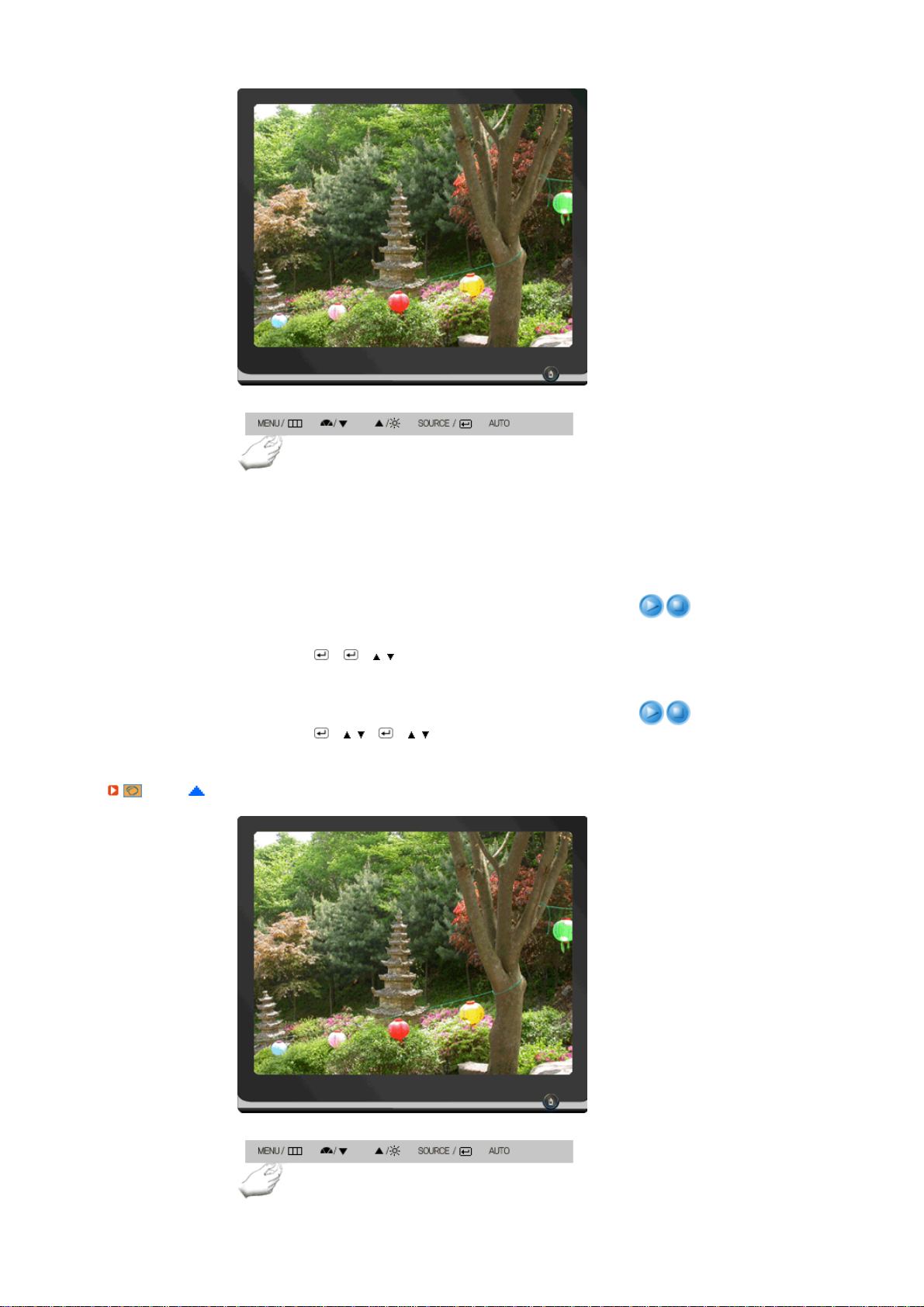
Menu Description Play/Stop
You can use the on-screen menus to change the
brightness according to personal preference.
Brightness
Direct Access Feature : When OSD is not on the screen,
push the button to adjust brightness.
>> Click here to see an animation clip
MENU → → → , → MENU
You can use the on-screen menus to change the contrast
Contrast
according to personal preference.
MENU → → , → → , → MENU
Color
Page 45

Menu Description Play/Stop
Color Innovation function provides optimized color for personal
favor to view effectively with WCG-CCFL which was applied to
Samsung Electronics for the first time.
Brilliant If you select "Brilliant", you can view a more clear
and vibrant image
Color Innovation
Mild If you select "Mild", you can view a more natural
and soft image.
Custom The pre-configured values may not be comfortable
to your eyes depending on your taste. If this is the
case, adjust the Picture and Color menu by using
the OSD to fit your eyes.
MENU → , → → , → → , → MENU
Adjusts individual Red, Green, Blue color balance. -Red, Green,
Color Control
Blue
MENU → , → → , → → , → → , → MENU
Gamma correction changes the lumina nc e of the col ors with
intermediate luminance.
Gamma
- Mode 1
- Mode 2
- Mode 3
MENU → , → → , → → , → MENU
Image
Menu Description Play/Stop
Removes noise such as vertical stripes.
Coarse adjustment may move the screen image area. You
Coarse
may relocate it to the center using the horizontal control
menu.
MENU → , → → → , → MENU
Page 46

Fine
Removes noise such as horizontal stripes.
If the noise persists even after fine tuning, repeat it after
adjusting the frequency (clock speed).
MENU → , → → , → → , → MENU
Sharpness
H-Position
V-Position
OSD
Changes the clearance of image.
MENU → , → → , → → , → MENU
Changes the horizontal position of the monitor's entire
display.
MENU → , → → , → → , → MENU
Changes the vertical position of the monitor's entire
display.
MENU → , → → , → → , → MENU
Menu Description Play/Stop
You can choose one of nine lang uages.
Language
The language chosen affects only the language of the OSD. It
has no effect on any software running on the computer.
MENU → , → → → , → MENU
You can change the horizontal position where the OSD menu
H-Position
appears on your monitor.
MENU → , → → , → → , → MENU
You can change the vertical position where the OSD menu
V-Position
appears on your monitor.
MENU → , → → , → → , → MENU
Page 47

Transparency
Display Time
Setup
Change the transparency of the background of the OSD.
MENU → , → → , → → , → MENU
The menu will be automatically turned off if no adjustments are
made for a certain time period.
You can set the amount of time the menu will wait before it is
turned off.
- 5 sec, 10 sec, 20 sec, 200 sec
MENU → , → → , → → , → MENU
Menu Description Play/Stop
Select Auto Source for the monitor to automatically select the
Auto Source
signal source.
MENU → , → → → , → MENU
Image parameters are replaced with the factory defau lt valu es.
Image Reset
MENU → , → → , → → , → MENU
Color parameters are replaced with the factory default values.
Color Reset
MENU → , → → , → → , → MENU
RTA (Response Time Accelerator)
A function that accelerates the response speed of the panel so
as to provide a sharper and more natural video display.
RTA On : Activates the RTA function so that the panel operates
at a higher response speed than its original speed.
RTA
RTA Off : Deactivates the RTA function so that the panel
operates at its original response speed.
If you turn the power off and on again after switching RTA off,
the RTA function is automatically switched On (Factory Setting)
MENU → , → → , → → , → MENU
Page 48

Information
Menu Description
Shows a video source, display mode on the OSD screen.
Information
MENU → ,
Page 49

Check List
Before calling for service, check the information in this section to see if you can remedy any problems
yourself. If you do need assistance, please call the phone number on the Information section or contact
Symptom Check List Solutions
your dealer.
No images on the
screen.
I cannot turn on
the monitor.
Is the power cord
connected
properly?
Can you see
"Check Signal
Cable" on the
screen?
If the power is on,
reboot the computer
to see the initial
screen(the login
screen), which can
be seen.
Can you see "Not
Optimum Mode",
"Recommended
Mode 1280 x 1024
60 Hz" on the
screen?
Check the power cord connection and supply.
(Connected using the D-sub cable)
Check the signal cable connection.
(Connected using the DVI cable)
If you still see an error message on the screen when the
monitor is connected properly, check to see if the monitor
status is set to analog.
Press SOURCE button to have the monitor double-check
the input signal source.
If the initial screen (the login screen) appears, boot the
computer in the applicable mode (the safe mode for
Windows ME/XP/2000) and then change the frequency of
the video card.
(Refer to the Preset Timing Modes)
If the initial screen (the login screen) does not appear,
contact the Service Center or your dealer.
You can see this message when the signal from the
video card exceeds the maximum resolution and
frequency that the monitor can handle properly.
Adjust the maximum resolution and frequency that the
monitor can handle properly.
If the display exceeds SXGA or 75 Hz, a "Not Optimum
Mode", "Recommended Mode 1280 x 1024 60 Hz"
message is displayed. If the display exceeds 85 Hz, the
display will work properly but the "Not Optimum Mode",
"Recommended Mode 1280 x 1024 60 Hz" message
appears for one minute and then disappears.
Please change to the recommended mode during this
one-minute period.
(The message is displayed again if the system is
rebooted.)
There is no image
on the screen.
Is the power
The monitor is in PowerSaver mode.
Press a key on the keyboard to activate the monitor and
Page 50
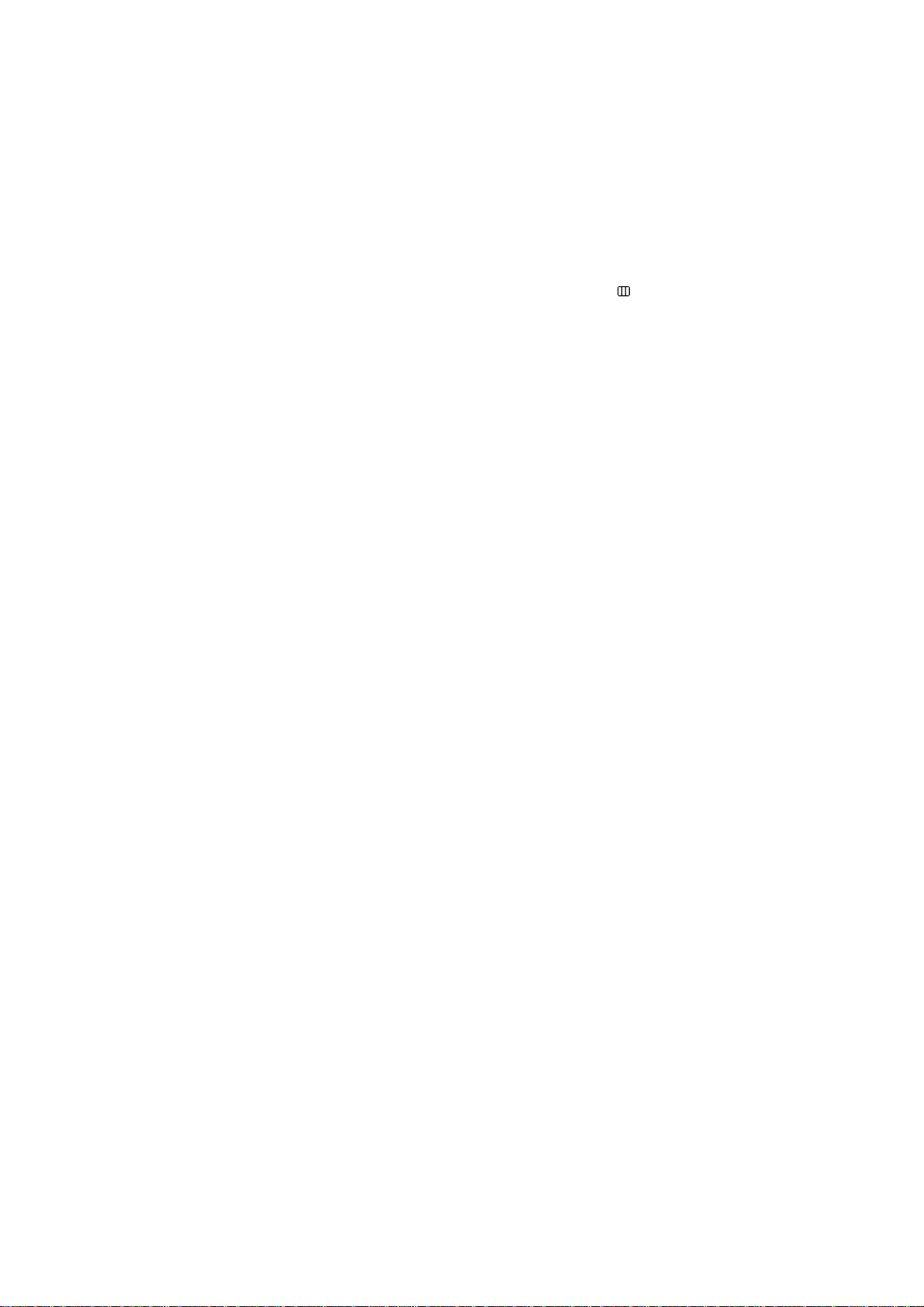
indicator on the
monitor blinking at 1
second intervals?
restore the image on the screen.
If there is still no image, press the 'SOURCE' button.
Then press any key on the keyboard again to activate the
monitor and restore the image on the screen.
I cannot see the
On Screen
Display.
The screen shows
strange colors or
just black and
white.
Connected using
the DVI cable?
Have you locked
the On Screen
Display (OSD)
Menu to prevent
changes?
Is the screen
displaying only one
color as if looking at
the screen through
a cellophane
paper?
Have the screen
colors become
strange after
running a program
or due to a crash
between
applications?
Has the video card
been set properly?
You may get a blank screen if you boo t the system
before you connect the DVI cable, or disconnect and then
reconnect the DVI cable while the system is running as
certain types of graphic cards do not send out video
signals.
Connect the DVI cable and then reboot the system.
Unlock the OSD by pressing the [MENU / ] button for at
least 5 seconds.
Check the signal cable connection.
Make sure the video card is fully inserted in it's slot.
Reboot the computer.
Set the video card by referring to the video card manual.
The screen
suddenly has
become
unbalanced.
The screen is out
of focus or OSD
cannot be
adjusted.
LED is blinking but
no images on the
screen.
There are only 16
colors shown on
the screen. The
screen colors have
changed after
changing the video
card.
Have you changed
Adjust screen image position and size using the OSD.
the video card or
the driver?
Have you adjusted
the resolution or
Adjust the resolution and frequency at the video card.
(Refer to thePreset Timing Modes).
frequency to the
monitor?
The screen can be unbalanced due to the cycle of the video card signals.
Readjust Position by referring to the OSD.
Have you adjusted
the resolution or
Adjust the resolution and frequency of the video card.
(Refer to the Preset Timing Modes).
frequency on the
monitor?
Is the frequency
properly adjusted
when checking the
Display Timing on
Adjust the frequency properly by referring to the video
card manual and the Preset Timing Modes.
(The maximum frequency per resolution may differ from
product to product.)
the menu?
Have the Windows
colors been set
properly?
Windows XP :
Set the resolution at the Control Panel → Appearance
and Themes → Display → Settings.
Windows ME/2000 :
Set the resolution at the Control Panel → Display →
Settings.
There is a
message that
Has the video card
been set properly?
Have you installed
the monitor driver?
Set the video card by referring to the video card manual.
Install the monitor driver according to the Driver
Installation Instructions.
Page 51

reads
"Unrecognized
monitor, Plug &
Play (VESA DDC)
monitor found".
See the video card
manual to see if the
Plug & Play (VESA
DDC) function can
be supported.
Install the monitor driver according to the Driver
Installation Instructions.
Check when
MagicTune™ does
not function
properly.
MagicTune™
doesn't work
properly.
Visit the MagicTune™ website and download the installation software for MagicTune™ MAC.
Check the following items if there is trouble with the monitor.
Check if the power cord and the video cables are properly connected to the computer.
Check if the computer beeps more than 3 times when booting.
(If it does, request an after-service for the main board of the computer.)
If you installed a new video card or if you assembled the PC, check if the installed the adapter(video)
driver and the monitor driver.
Check if the scanning ratio of the video screen is set at 56 Hz ~ 75 Hz.
(Do not exceed 75 Hz when using the maximum resolution.)
If you have problems in installing the adapter (video) driver, boot the computer in Safe Mode, remove
the Display Adapter at the "Control Panel → System → Device Administrator" and then reboot the
computer to reinstall the adapter (video) driver.
MagicTune™
feature is found only
on PC (VGA) with
Window OS that
supports Plug and
Play.
Have you changed
your PC or video
graphic card?
Did you install the
program?
If problems repeatedly occur, contact an authorized service center.
* To check whether your PC is available for MagicTune™
feature, follow the steps below (When Windows is XP);
Control Panel → Performance and Maintenance →
System → Hardware → Device Manager → Monitors →
After deleting Plug and Play monitor, find 'Plug and Play
monitor' by searching new Hardware.
MagicTune™ is an additional software for the monitor.
Some graphic cards may not support your monitor. When
you have a problem with the graphic card, visit our
website to check the compatible graphic card list
provided.
http://www.samsung.com/monitor/magictune
Download the latest program. The program can be
downloaded http://www.samsung.com/monitor/magictune
Reboot the computer after installing the program for the
first time. If a copy of the program is already installed,
remove it, reboot the computer, and then install the
program again. You need to reboot the computer for it to
operate normally after installing or removing the program.
Q & A
Question Answer
How can I change the frequency? Frequency can be changed by reconfiguring the
How can I adjust the resolution? Windows XP :
video card.
Note that video card support can vary, depending on
the version of the driver used.
(Refer to the computer or the video card manual for
details.)
Set the resolution at the Control Panel →
Appearance and Themes → Display → Settings.
Windows ME/2000 :
Page 52

Set the resolution at the Control Panel → Display →
Settings.
Contact the video card manuf acturer for details.
How can I set the Power Saving function? Windows XP :
How can I clean the outer case/LCD Panel? Disconnect the power cord and then clean the
Set the resolution at the Control Panel →
Appearance and Themes → Display → Screen
Saver.
Set the function at BIOS-SETUP of the computer.
Windows ME/2000 :
Set the resolution at the Control Panel → Display →
Screen Saver.
Set the function at BIOS-SETUP of the computer.
Refer to Windows/Computer Manual
monitor with a soft cloth, using either a cleaning
solution or plain water.
Do not leave any remains of the detergent nor
scratch the case. Do not allow any water to go inside
the monitor.
Self-Test
Self-Test Feature Check | Warning Messages | Environment | Useful Tips
Your monitor provides a self test feature that allows you to check whether your monitor is functioning
properly.
Self-Test Feature Check
Turn off both your computer and the monitor.
Unplug the video cable from the back of the computer.
Turn on the monitor.
If the monitor is functioning properly, you will see a box in the illustration below.
This box appears during normal operation if the video cable becomes disconnected or damaged.
Turn off your monitor and reconnect the video cable; then turn on both your computer and the
monitor.
If your monitor screen remains blank after using the previous procedure, check your video controller
and computer system; your monitor is functioning properly.
Warning Messages
If there is something wrong with the input signal, a message appears on the screen or the screen
goes blank although the power indicator LED is still on. The message may indicate that the monitor is
out of scan range or that you need to check the signal cable.
Page 53
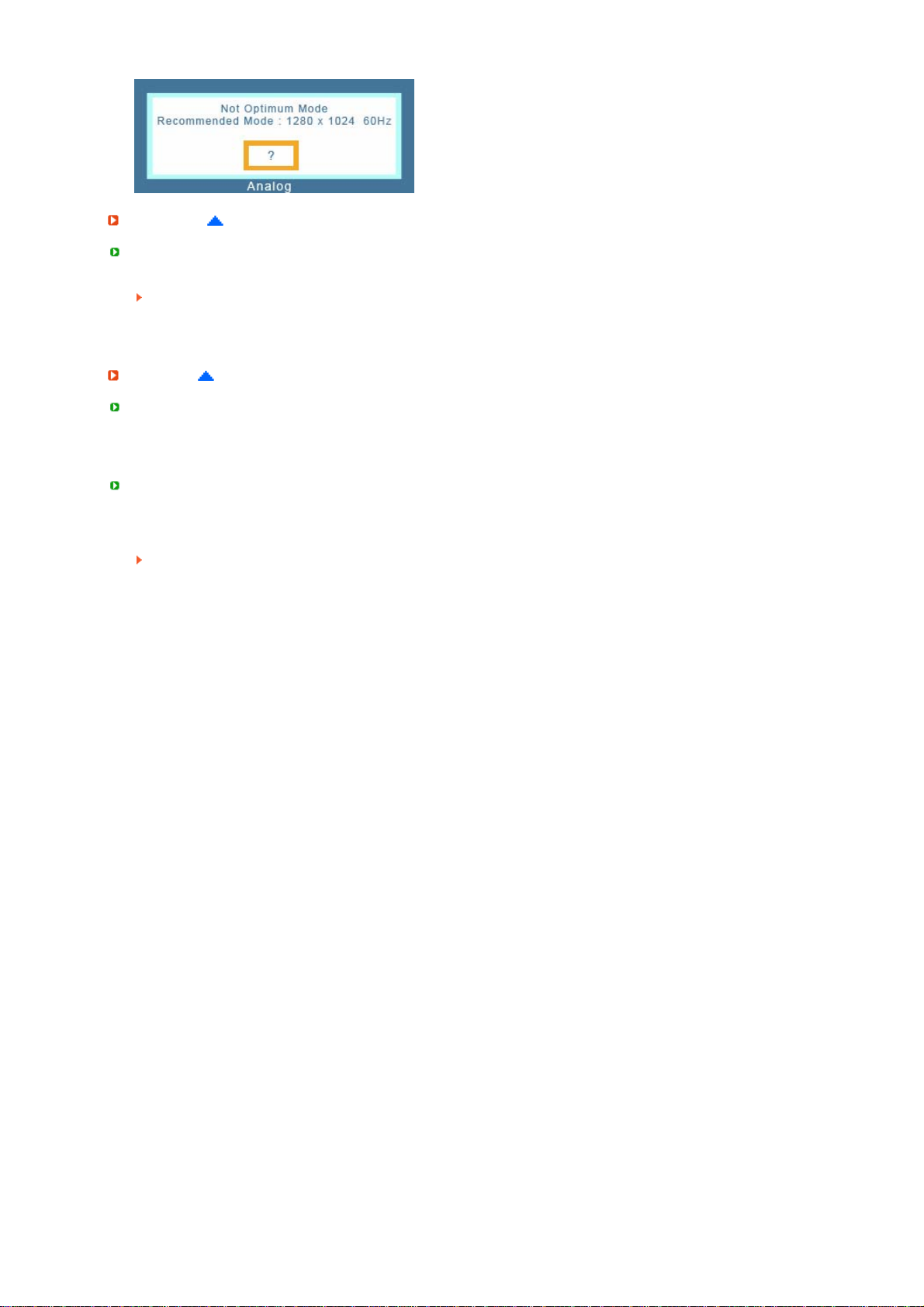
Environment
The location and the position of the monitor may influence the quality and other features of the
monitor.
If there are any sub woofer speakers near the monitor, unplug and relocate the woofer to another
room.
Remove all electronic devices such as radios, fans, cl ocks and telephones that are within 3 feet
(one meter) of the monitor.
Useful Tips
A monitor recreates visual signals received from the computer. Therefore, if there is trouble with the
computer or the video card, this can cause the monitor to become blank, have poor coloring, noise,
Video mode not supported, etc. In this case, first check the source of the problem, and then contact
the Service Center or your dealer.
Judging the monitor's working condition
If there is no image on the screen or a "Not Optimum Mode", "Recommended Mode 1280 x 1024 60
Hz" message comes up, disconnect the cable from the computer while the monitor is still powered on.
If there is a message coming up on the screen or if the screen goes white, this means the monitor
is in working condition.
In this case, check the computer for trouble.
Page 54

Specifications
General
Model Name SyncMaster 931C
LCD Panel
Size 19 " Diagonal (48 cm)
Display area 376.32 mm (H) x 301.056 mm (V)
Pixel Pitch 0.294 mm (H) x 0.294 mm (V)
Synchronization
Horizontal 30 ~ 81 kHz
Vertical 56 ~ 75 Hz
Display Color
16.2 M Colors
Resolution
Optimum resolution 1280 x 1024@60 Hz
Maximum resolution 1280 x 102 4@ 75 Hz
Input Signal, Terminated
RGB Analog, DVI Compliant Digital RGB,
0.7 Vp-p ± 5%, TTL level
Maximum Pixel Clock
140 MHz
Power Supply
AC 100 - 240V~ (+/- 10%),50/60Hz
Signal Cable
Page 55

15pin to 15pin D-sub cable, Detachable, 1.8 m
)
DVI-D to DVI-D connector, Detachable, 2.0 m (Option)
Signal Connectors
15pin 3-row D-Sub connector, 24pin 3-row DVI-D connector
Dimensions (W x H x D) / Weight
422.7 x 360.2 x 62.5 mm / 16.6 x 14.1 x 2.4 inch (Without Stand) / 4.8 kg
422.7 x 427.9 x 219.3 mm / 16.6 x 16.8 x 8.6 inch (With Stand) / 5.5 kg
VESA Mounting Interface
75 mm x 75 mm (for use with Specialty(Arm) Mounting hardware.)
Environmental considerations
Operating Temperature : 50 °F ~ 104 °F (10 °C ~ 40 °C)
Storage Temperature : -4 °F ~113 °F (-20 °C ~ 45 °C)
Plug and Play Capability
This monitor can be installed on any Plug & Play compatible system. Interaction of the monitor and
computer systems will provide the best operating conditions and monitor settings. In most cases,
monitor installation will proceed automatically, unless the user wishes to select alternate settings.
Dot Acceptable
TFT LCD panel manufactured by using advanced semiconductor technology with precision of 1 ppm
(one millionth) above is used for this product. But the pixels of RED, GREEN, BLUE and WHITE color
seem to be bright sometimes or some of black pixels could be seen. This is not from bad quality and
you can use it without uneasiness.
For example, the number of TFT LCD sub pixels that is contained in this product are 3,932,160.
Design and specifications are subject to change without prior notice.
Class B Equipment (Information Communication equipment for residential use
This product complies with the Electromagnetic Compatibility Directives for residential use and can be
used in all areas including common residential areas.
(Class B equipment emits less electromagnetic waves than Class A equipment.)
Humidity : 10 % ~ 80 %, non-condensing
Humidity : 5 % ~ 95 %, non-condensing
PowerSaver
This monitor has a built-in power management system called PowerSaver. This system saves energy
by switching your monitor into a low-power mode when it has not been used for a certain amount of
time. The monitor automatically returns to normal operation when you press a key on the keyboard.
For energy conservation, turn your monitor OFF when it is not needed, or when leaving it unattended
for long periods. The PowerSaver system operates with a VESA DPMS compliant video card installed
in your computer. Use a software utility installed on your computer to set up this feature.
State Normal Operation Power saving mode
Power Indicator Blue Blue, Blinking Black
Power off
(Power button)
EPA/ENERGY 2000
Page 56

Power Consumption Less than 38 W
This monitor is EPA ENERGY STAR® compliant and ENERGY2000
compliant when used with a computer equipped with VESA DPMS
functionality.
As an ENERGY STAR
product meets the ENERGY STAR
Less than 1 W
(Off-mode)
Less than 1 W
®
Partner, SAMSUNG has determined that this
®
guidelines for energy efficiency.
Preset Timing Modes
If the signal transferred from the computer is the same as the following Preset Timing Modes, the
screen will be adjusted automatically. However, if the signal differs, the screen may go blank while
the power LED is on. Refer to the video card manual and adjust the screen as follows.
Preset Timing Modes
Horizontal
Display Mode
Frequency
(kHz)
MAC, 640 x 480 35.000 66.667 30.240 -/-
MAC, 832 x 624 49.726 74.551 57.284 -/-
MAC,1152 x 870 68.681 75.062 100.000 -/-
IBM, 640 x 350 31.469 70.086 25.175 +/-
IBM, 640 x 480 31.469 59.940 25.175 -/-
IBM, 720 x 400 31.469 70.087 28.322 -/+
VESA, 640 x 480 37.500 75.000 31.500 -/-
VESA, 640 x 480 37.861 72.809 31.500 -/-
Vertical
Frequency
(Hz)
Pixel Clock
(MHz)
Sync Polarity
(H/V)
VESA, 800 x 600 35.156 56.250 36.000 +/+
VESA, 800 x 600 37.879 60.317 40.000 +/+
VESA, 800 x 600 48.077 72.188 50.000 +/+
VESA, 800 x 600 46.875 75.000 49.500 +/+
VESA, 1024 x 768 48.363 60.004 65.000 -/-
VESA, 1024 x 768 56.476 70.069 75.000 -/-
VESA, 1024 x 768 60.023 75.029 78.750 +/+
VESA, 1152 x 864 67.500 75.000 108.00 +/+
VESA 1280 x 960 60.000 60.000 108.00 +/+
VESA, 1280 x
1024
VESA, 1280 x
1024
63.981 60.020 108.00 +/+
79.976 75.025 135.00 +/+
Page 57

Horizontal Frequency
The time to scan one line connecting the right edge to the left edge of the
screen horizontally is called Horizontal Cycle and the inverse number of
the Horizontal Cycle is called Horizontal Frequency. Unit : kHz
Vertical Frequency
Like a fluorescent lamp, the screen has to repeat the same image many
times per second to display an image to the user. The frequency of this
repetition is called Vertical Frequency or Refresh Rate. Unit : Hz
Page 58

Contact SAMSUNG WORLDWIDE
If you have any questions or comments relating to Samsung products, please contact the
SAMSUNG customer care center.
North America
U.S.A 1-800-SAMSUNG (7267864) http://www.samsung.com
CANADA 1-800-SAMSUNG (7267864) http://www.samsung.com/ca
MEXICO 01-800-SAMSUNG (7267864) http://www.samsung.com/mx
Latin America
ARGENTINE 0800-333-3733 http://www.samsung.com/ar
BRAZIL 4004-0000 http://www.samsung.com/br
CHILE 800-726-7864 (S A MS UN G ) http://www.samsung.com/cl
COLOMBIA 01-8000112112 http://www.samsung.com.co
COSTA RICA 0-800-507-7267 http://www.samsung.com/latin
ECUADOR 1-800-10-7267 http://www.samsung.com/latin
EL SALVADOR 800-6225 http://www.samsung.com/latin
GUATEMALA 1-800-299-0013 http://www.samsung.com/latin
JAMAICA 1-800-234-7267 http://www.samsung.com/latin
PANAMA 800-7267 http://www.samsung.com/latin
PUERTO RICO 1-800-682 -318 0 http://www.samsung.com/latin
REP. DOMINICA 1-800-751-2676 http://www.samsung.com/latin
TRINIDAD &
TOBAGO
VENEZUELA 1-800-100-5303 http://www.samsung.com/latin
Europe
1-800-7267-864 http://www.samsung.com/latin
Page 59

BELGIUM 02 201 2418 http://www.samsung.com/be
CZECH REPUBLIC 844 000 844 http://www.samsung.com/cz
DENMARK 38 322 887 http://www.samsung.com/dk
FINLAND 09 693 79 554 http://www.samsung.com/fi
FRANCE 08 25 3260 (€ 0,15/min) http://www.samsung.com/fr
GERMANY 01805 - 121213 (€ 0,14/Min) http://www.samsung.de
HUNGARY 06-80-SAMSUNG (7267864) http://www.samsung.com/hu
ITALIA 800 SAMSUNG(7267864) http://www.samsung.com/it
LUXEMBURG 02 261 03 710 http://www.samsung.lu
NETHERLANDS 0900 20 200 88 (€ 0,10/Min) http://www.samsung.com/nl
NORWAY 231 627 22 http://www.samsung.com/no
POLAND 0 801 801 881 http://www.samsung.com/pl
PORTUGAL 80 8 200 128 http://www.samsung.com/pt
REPUBLIC OF
IRELAND
0818 717 100 http://www.samsung.com/uk
SLOVAKIA 0800-SAMSUNG(7267864) http://www.samsung.com/sk
SPAIN 902 10 11 30 http://www.samsung.com/es
SWEDEN 08 585 367 87 http://www.samsung.com/se
SWITZERLAND 1-800-SAMSUNG(7267864) http://www.samsung.com/ch
U.K 0870 SAMSUNG (7267864) http://www.samsung.com/uk
CIS
ESTONIA 800-7267 http://www.samsung.ee
LATVIA 800-7267 http://www.samsung.com/lv
LITHUANIA 800-77777 http://www.samsung.lt
KAZAKHSTAN 8 800 080 1188 http://www.samsung.kz
RUSSIA 8-800-200-0400 http://www.samsung.ru
UKRAINE 8-800-502-0000 http://www.samsung.com/ur
UZBEKISTAN 140-1234 http://www.samsung.uz
Asia Pacific
AUSTRALIA 1300 362 603 http://www.samsung.com/au
CHINA 800-810-5858, 010- 6475 1880 http://www.samsung.com.cn
HONG KONG 3698 - 4698 http://www.samsung.com/hk
Page 60

INDIA 3030 8282, 1800 1100 11 http://www.samsung.com/in
V
y
y
y
INDONESIA 0800-112-8888 http://www.samsung.com/id
JAPAN 0120-327-527 http://www.samsung.com/jp
MALAYSIA 1800-88-9999 http://www.samsung.com/my
PHILIPPINES 1800-10-SAMSUNG (7267864) http://www.samsung.com/ph
SINGAPORE 1800-SAMSUNG (7267864) http://www.samsung.com/sg
THAILAND 1800-29-3232, 02-689-3232 http://www.samsung.com/th
TAIWAN 0800-329-999 http://www.samsung.com/tw
VIETNAM 1 800 588 889 http://www.samsung.com/vn
Middle East & Africa
SOUTH AFRICA 0860 7267864 (SAMSUNG) http://www.samsung.com/za
U.A.E 800SAMSUNG (7267864)
8000-4726
http://www.samsung.com/mea
Terms
Dot Pitch
The image on a monitor is composed of red, green and blue dots. The closer the dots, the higher the
resolution. The distance between two dots of the same color is called the 'Dot Pitch'. Unit : mm
ertical Frequenc
The screen must be redrawn several times per second in order to create and display an image for the
user. The frequency of this repetition per second is called the Vertical Frequency or Refresh Rate.
Unit : Hz
Example : If the same light repeats itself 60 times per second, this is regarded as 60 Hz.
Horizontal Frequenc
The time to scan one line connecting the right edge to the left edge of the screen horizontally is called
the Horizontal Cycle. The inverse number of the Horizontal Cycle is called Horizontal Frequency.
Unit : kHz
Interlace and Non-Interlace Methods
Showing the horizontal lines of the screen from the top to the bottom sequentially is called the NonInterlace method while showing odd lines and then even lines in turn is called the Interlace method.
The Non-Interlace method is used for the majority of monitors to ensure a clear image. The Interlace
method is the same as that used in TVs.
Plug & Pla
This is a function that provides the best quality screen for the user by allowing the computer and the
monitor to exchange informatio n automatically. This monitor follows the international standard VESA
DDC for the Plug & Play function.
Resolution
Page 61

The number of horizontal and vertical dots used to compose the screen image is called the
y
y
©
'resolution'. This number shows the accuracy of the display. A high resolution is good for performing
multiple tasks as more image information can be shown on the screen.
Example :If the resolution is 1280 x 1024 , this means the screen is composed of 1280
horizontal dots (horizontal resolution) and 1024 vertical lines (vertical resolution).
For Better Displa
Adjust computer resolution and screen injection rate (refresh rate) oncomputer as described below to
enjoy the best quality of picture. You can have an uneven quality of picture in the screen if the best
quality of picture is not provided in TFT-LCD.
Resolution : 1280 x 1024
Vertical frequency (refresh rate) : 60 Hz
TFT LCD panel manufactured by using advanced semiconductor technology with precision of 1ppm
(one millionth) above is used for this product. But the pixels of RED, GREEN, BLUE and WHITE color
seem to be bright sometimes or some of black pixels could be seen.
This is not from bad quality and you can use it without uneasin ess.
For example, the number of TFT LCD sub pixels that is contained in this product are 3,932,160.
When cleaning the monitor and the panel outside, please apply the recommended small amount of
cleaner by using a soft cloth to polish. Do not force the LCD area but rub softly.
If excessive force is applied, you can have a stain on it.
If you are not satisfied with the picture quality, you can get better quality of picture by performing the
"auto adjustment function" in display screen that is appeared as window termination button is
pressed.
If there's still noise after the automatic adjustment, use the FINE/COARSE adjustment function.
When viewing a fixed screen for an extended period of time, a residual image or blurriness may
appear.
Change the mode to energy save or set a screensaver to a moving picture when you need to be
away from the monitor for an extended period of time.
Authorit
Information in this document is subject to change without notice.
2007 Samsung Electronics Co., Ltd. All rights reserved.
Reproduction in any manner whatsoever without the written permission of Samsung Electronics Co.,
Ltd. is strictly forbidden.
Samsung Electronics Co., Ltd. shall not be liable for errors contained herein or for incidental or
consequential damages in connection with the furnishing, performance, or use of this material.
Samsung is the registered trademark of Samsung Electronics Co., Ltd.; Microsoft, Windows and
Windows NT are registered trademarks of Microsoft Corporation; VESA, DPMS and DDC are
registered trademarks of Video Electronics Standard Association; the ENERGY STAR® name and
logo are registered trademarks of the U.S. Environmental Protection Agency (EPA). As an ENERGY
STAR® Partner, Samsung Electronics Co., Ltd. has determined that this product meets the ENERGY
STAR® guidelines for energy efficiency. All other product names mentioned herein may be the
trademarks or registered trademarks of their respective owners.
RoHS Verified :
The RoHS directive 2002/95/EC bans using the 6 substances listed below with electric and electronic
equipment.
- Lead(Pb), Cadmium(Cd), Mercury(Hg), Chromium VI(Cr VI), Polybrominated Biphenyls(PBB),
Polybrominated Diphenyl Ethers(PBDE)
This certification will contribute to the protection of health and the environmentally sound recovery
and disposal of electric and electronic waste equipment.
Page 62
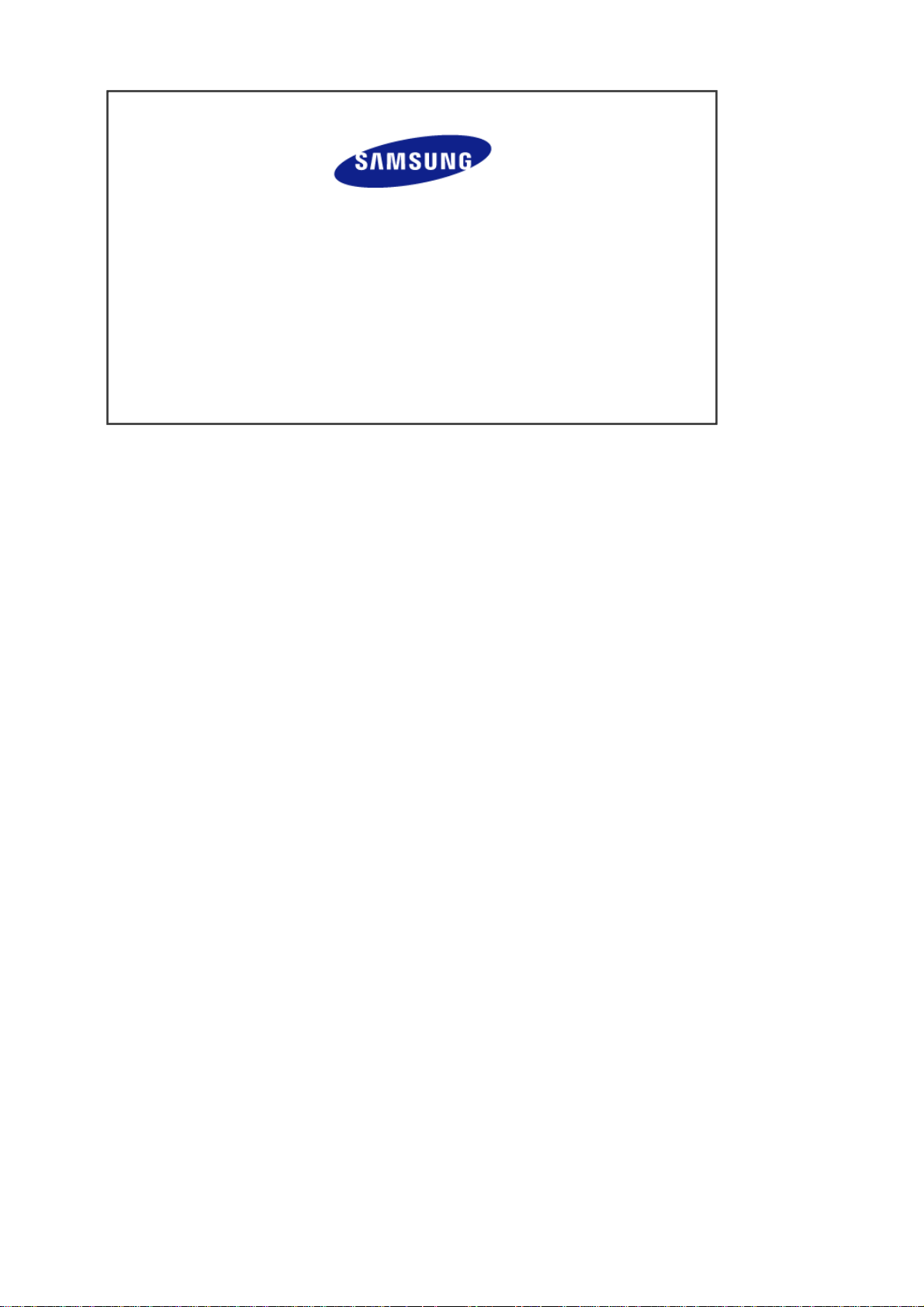
MÉXICO
IMPORTADO POR: SAMSUNG ELECTRONICS MÉXICO. S.A. de C.V.
EXPORTADO POR: Samsung Electronics CO.,LTD.
Vía Lopez Portillo No. 6, Col. San Fco. Chilpan
Tultitlán, Estado de México, C.P. 54940
Tel: 01-55-5747-5100 / 01-800-726-7864
416, Mae tan-3dong, Yeongtong - gu,
Suwon City, Gyeonggi-do Korea
