Samsung LS19HJBQHV-XBM User Manual
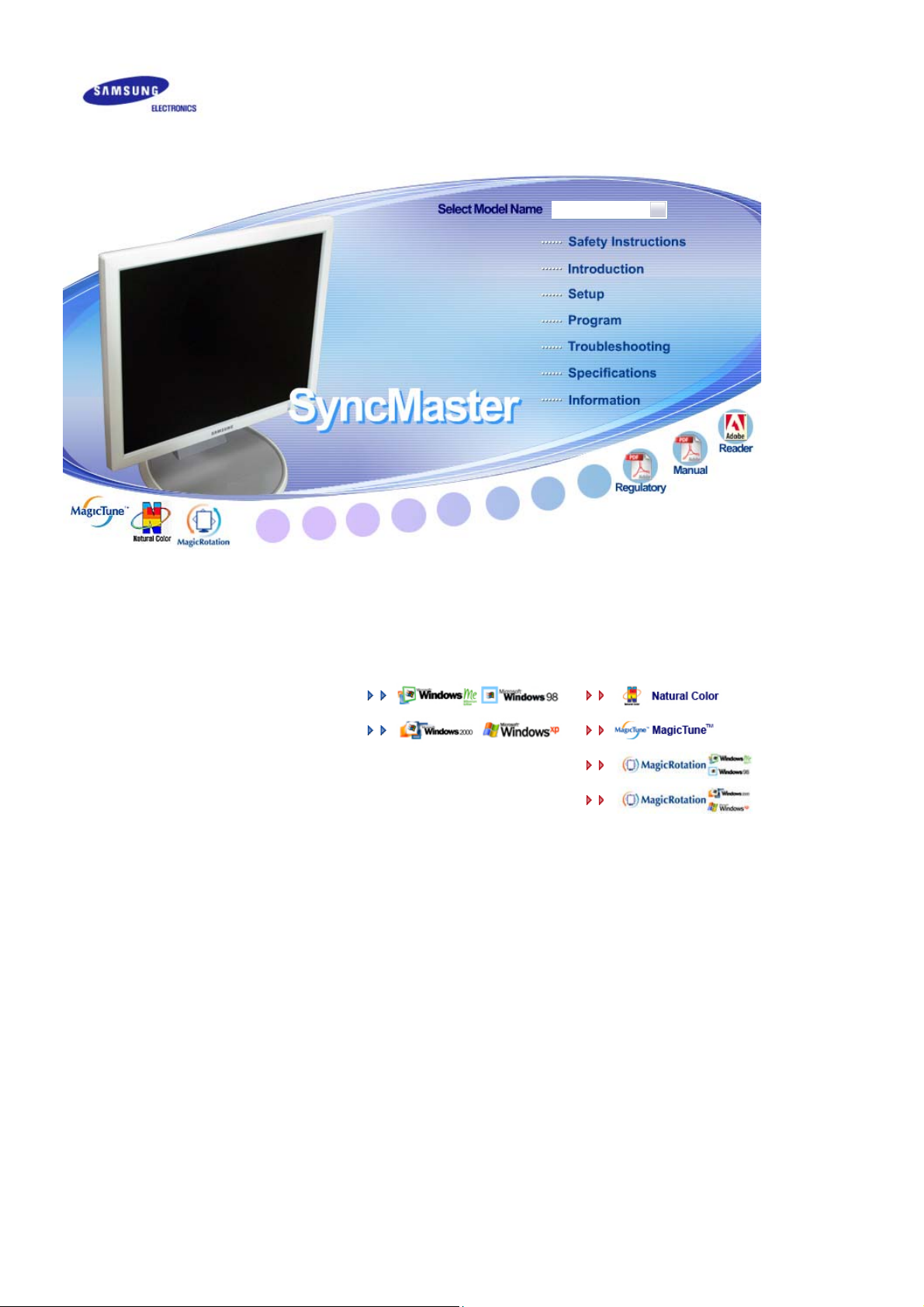
SyncMaster 760B / 960B
Install drivers Install programs
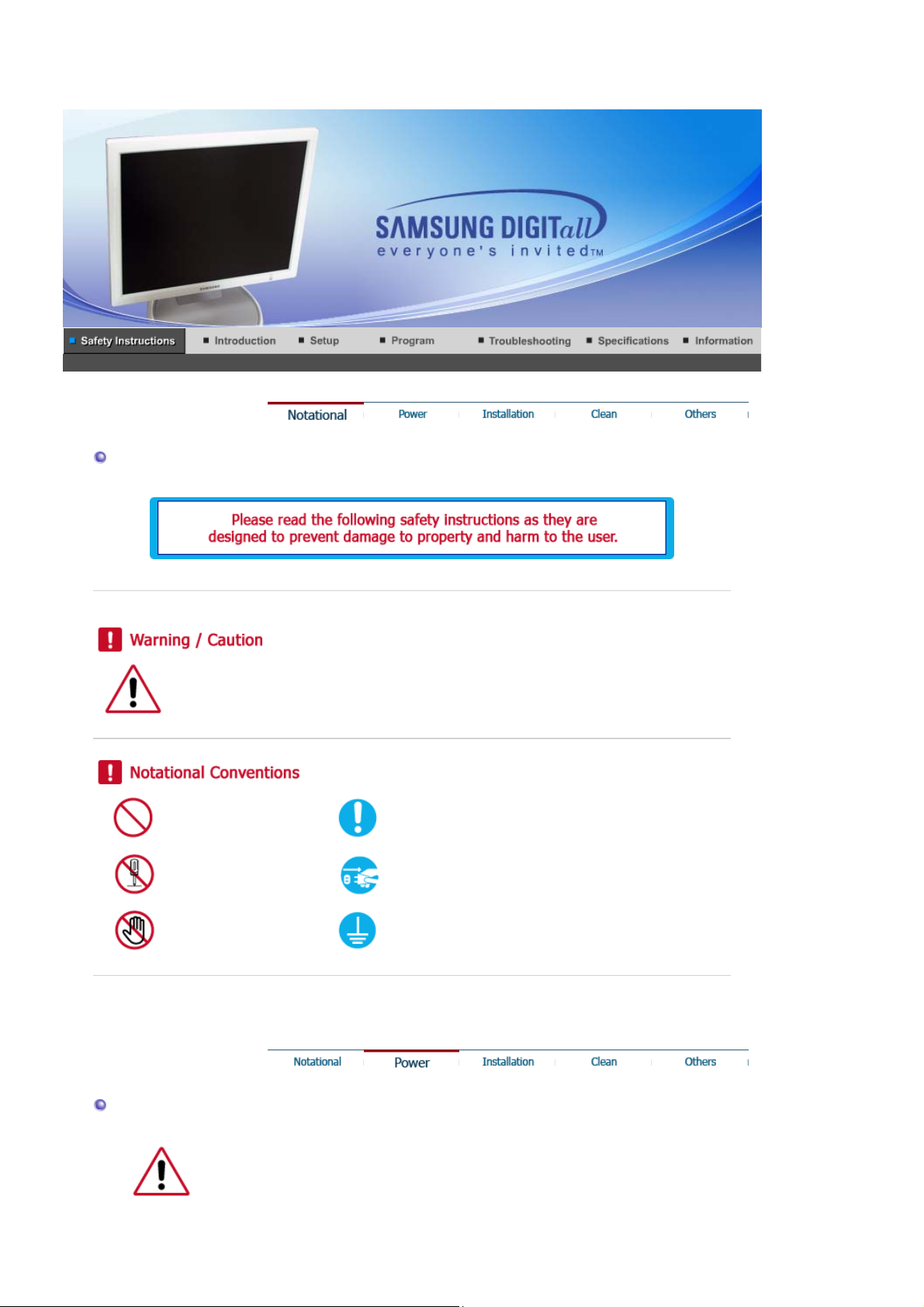
Notational
Failure to follow directions noted by this symbol could result in bodily harm or damage to
equipment.
Prohibited Important to read and understand at all times
Power
Do not disassemble Disconnect the plug from the outlet
Do not touch Grounding to prevent an electric shock
When not used for extended period of time, set your computer to DPMS.
If using a screen saver, set it to the active screen mode.
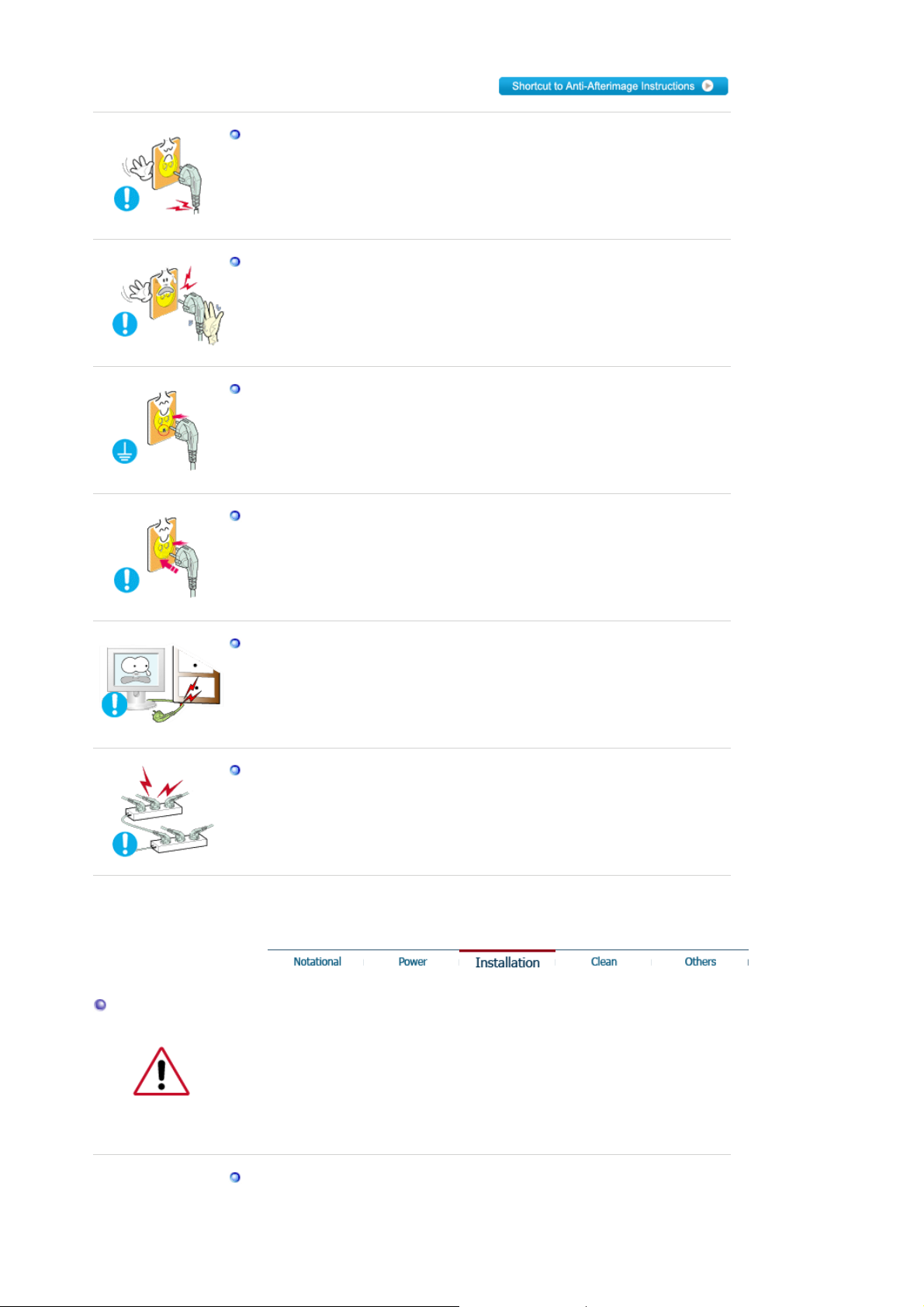
Do not use a damaged or loose plug.
z This may cause an electric shock or fire.
Do not pull the plug out by the wire nor touch the plug with wet hands.
z This may cause an electric shock or fire.
Use only a properly grounded plug and receptacle.
z An improper ground may cause electric shock or equipmen t da mag e.
Insert the power plug firmly so that it does not come loose.
z A bad connection may cause fire.
Installation
Do not excessively bend the plug and wire nor place heavy objects upon
them, which could cause damage.
z This may cause an electric shock or fire.
Do not connect too many extension cords or plugs to an outlet.
z This may cause fire.
Be sure to contact an authorized Service Center when installing your set in a
location with heavy dust, high or low temperatures, high humidity, and
chemical substances, or where it will be operated for 24 hours continuously
such as an airport, train station or etc.
Failure to do so may cause serious damage to your set.
Put your monitor in a location with low humidity and a minimum of dust.
Failure to do so may cause an electric shock or fire inside the monitor.
z
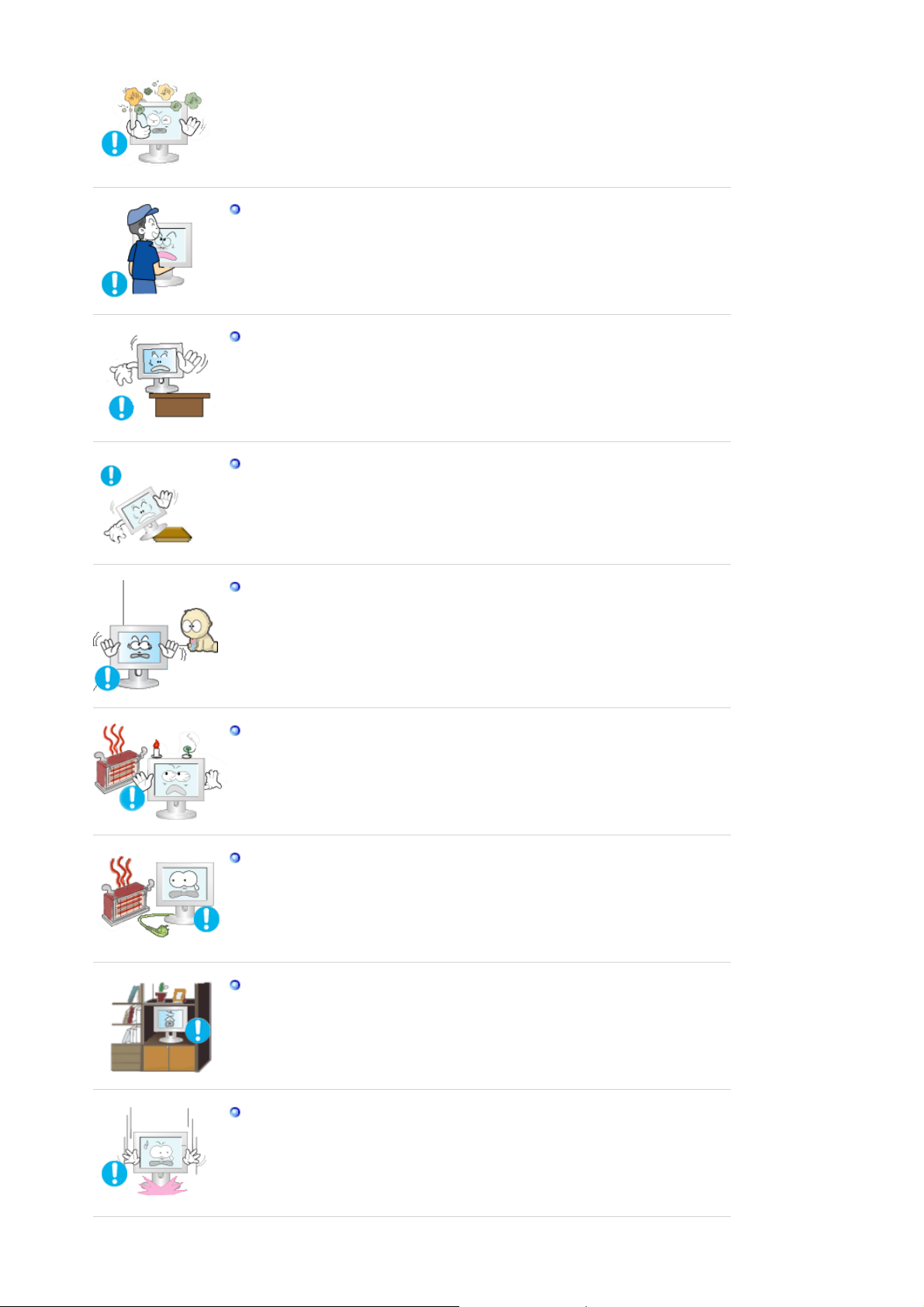
Do not drop the monitor when moving it.
z This may cause damage to the product or human body.
Install the monitor base in a showcase or shelf so that the end of the
base does not protrude from the showcase or shelf.
z Dropping the product may cause damage to the product or personal
injury.
Do not place the product on an unstable or small surface area.
z Place the product on an even, stable surface, as the product may fall
and cause harm to someone walking by, specifically children.
Do not place the product on the floor.
Someone, specifically children could trip over it.
z
Keep any flammable objects such as candles, insecticides or cigarettes
away from the product.
z Otherwise, this may cause a fire.
Keep any heating devices away from the power cable.
A melted coating may lead to electric shock or fire.
z
Do not install the product in places w i th poo r ve ntilation, for instance, a
bookshelf, closet, etc.
Any increase in internal temperature may cause fire.
z
Set down the monitor carefully.
The monitor could be damaged or broken.
z
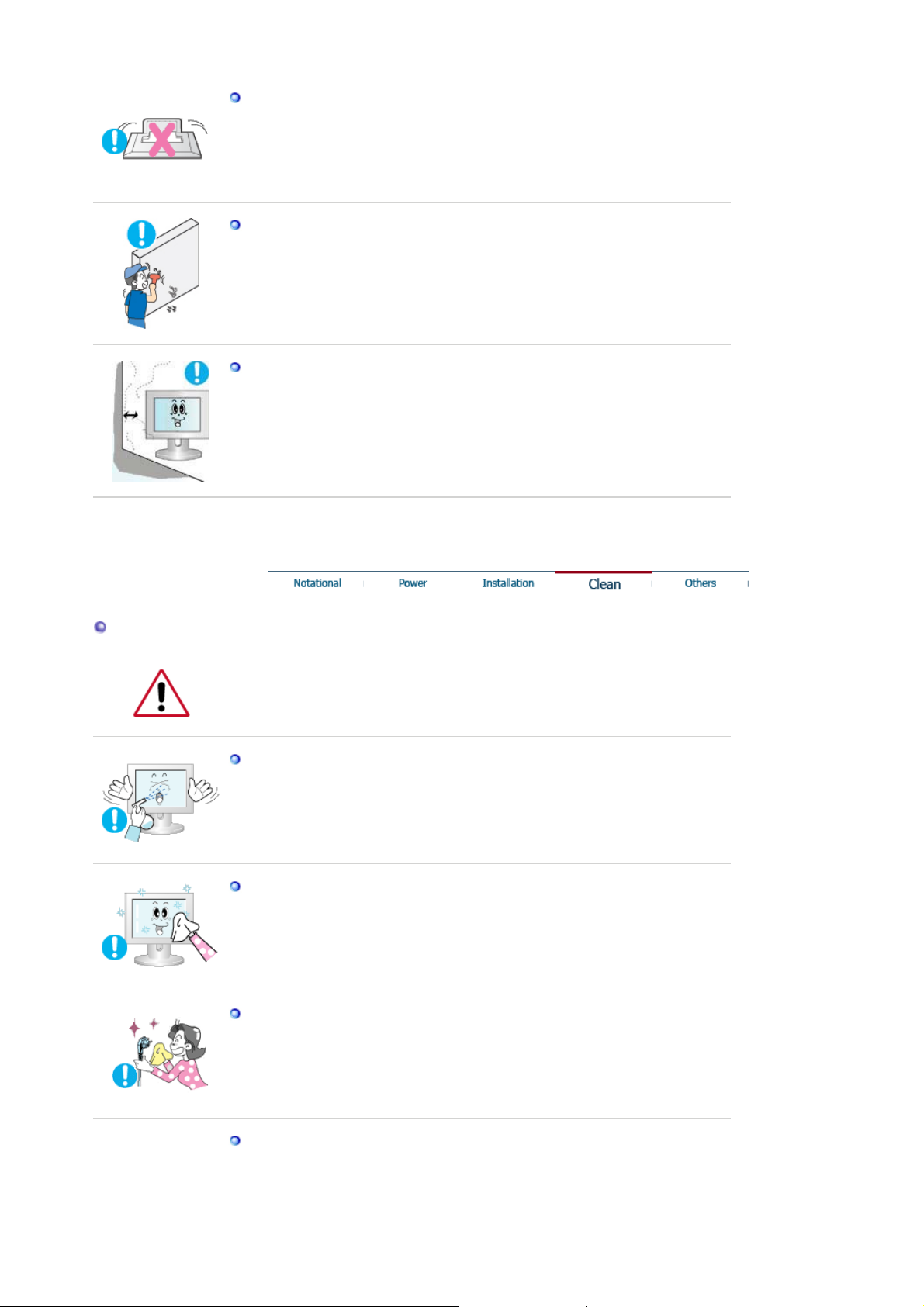
Do not place the monitor face down.
z The TFT-LCD surface may be damaged.
Installing a wall bracket must be done by a qualified professional.
Installation by unqualified personnel may result in inju ry.
z
z Always use the mounting device specified in the owner's manual .
When installing the product, make sure to keep it away from the wall
(more than 10cm/4inch ) for ventilation purposes.
z Poor ventilation may cause an increase in the internal temperature of
the product, resulting in a shortened component life and degraded
performance.
Clean
When cleaning the monitor case or the surface of the TFT-LCD screen, wipe with
a slightly moistened, soft fabric.
Do not spray water or detergent directly on the monitor.
z This may cause damage, electric shock or fire.
Use the recommended detergent with a smooth cloth.
If the connector between the plug and the pin is dusty or dirty, clean it
properly with a dry cloth.
A dirty connector may cause an electric shock or fire.
z
Make sure to unplug the power cord before cleaning the product.
z Otherwise, this may cause electric shock or fire.
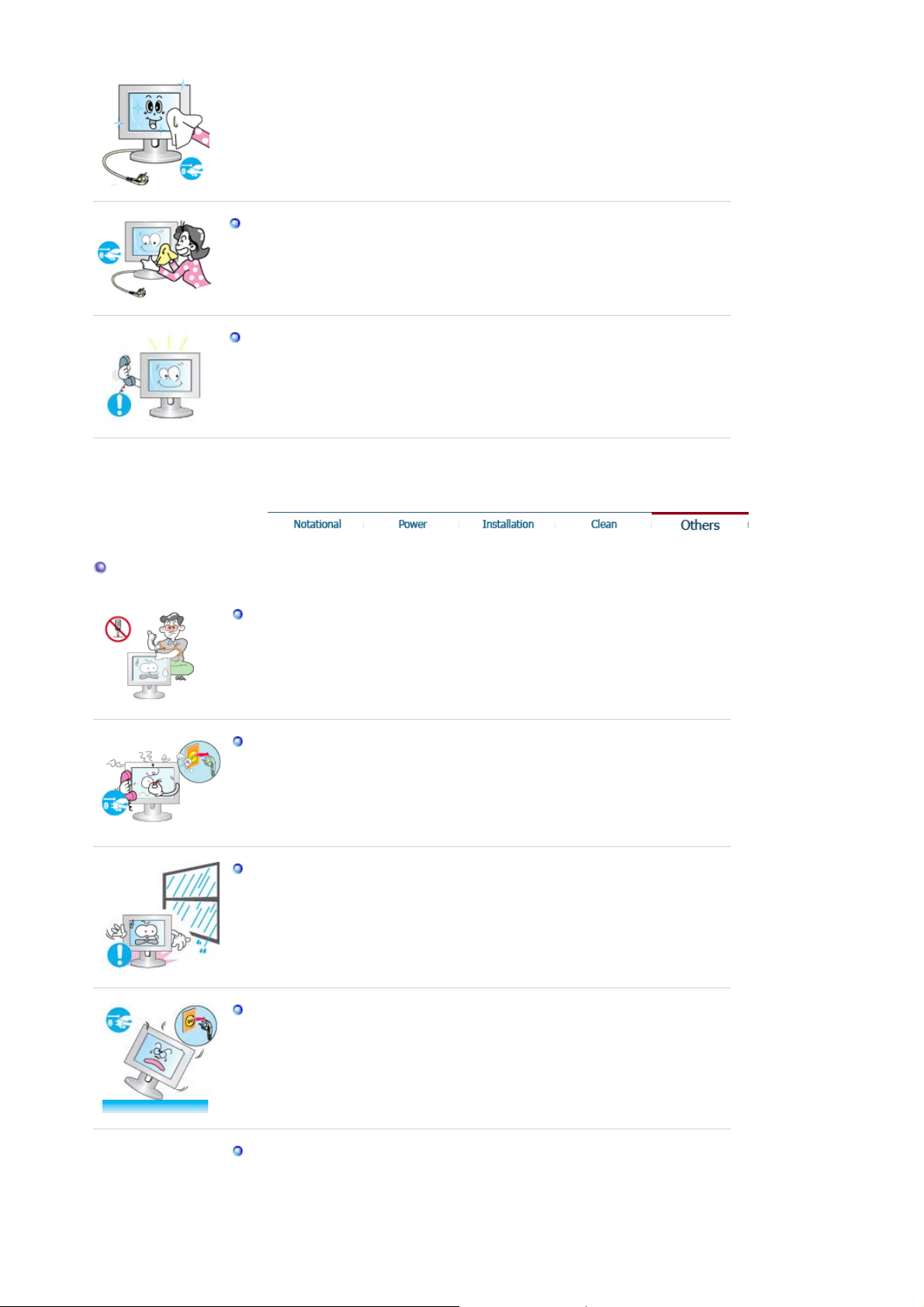
Others
Unplug the power cord from the power outlet and wipe the product using
a soft, dry cloth.
Do not use any chemicals such as wax, benzene, alcohol, thinners,
z
insecticide, air freshener, lubricant or detergent.
Contact the Service Center or Customer Center for interior cleaning
once a year.
z Keep the product's interior clean. Dust which has accumulated in the
interior over an extended period of time may cause malfunction or fire.
Do not remove cover (or back).
z This may cause an electric shock or fire.
z Refer servicing to qualified service personnel.
If your monitor does not operate normally - in particular, if there are any
unusual sounds or smells coming from it - unplug it immediately and
contact an authorized dealer or service.
z This may cause an electric shock or fire.
Keep the product away from places exposed to oil, smoke or moisture;
do not install inside a vehicle.
z This may cause malfunction, an electric shock or fire.
z Especially avoid operating the monitor near water or outdoors where the
monitor could be exposed to snow or rain.
If the monitor is dropped or the casing is damaged, turn the monitor off
and unplug the power cord. Then contact the Service Center.
z The monitor may malfunction, causing an electric shock or fire.
Disconnect the plug from the outlet during storms or lightening or if it is
not used for a long period of time.
Failure to do so may cause an electric shock or fire.
z
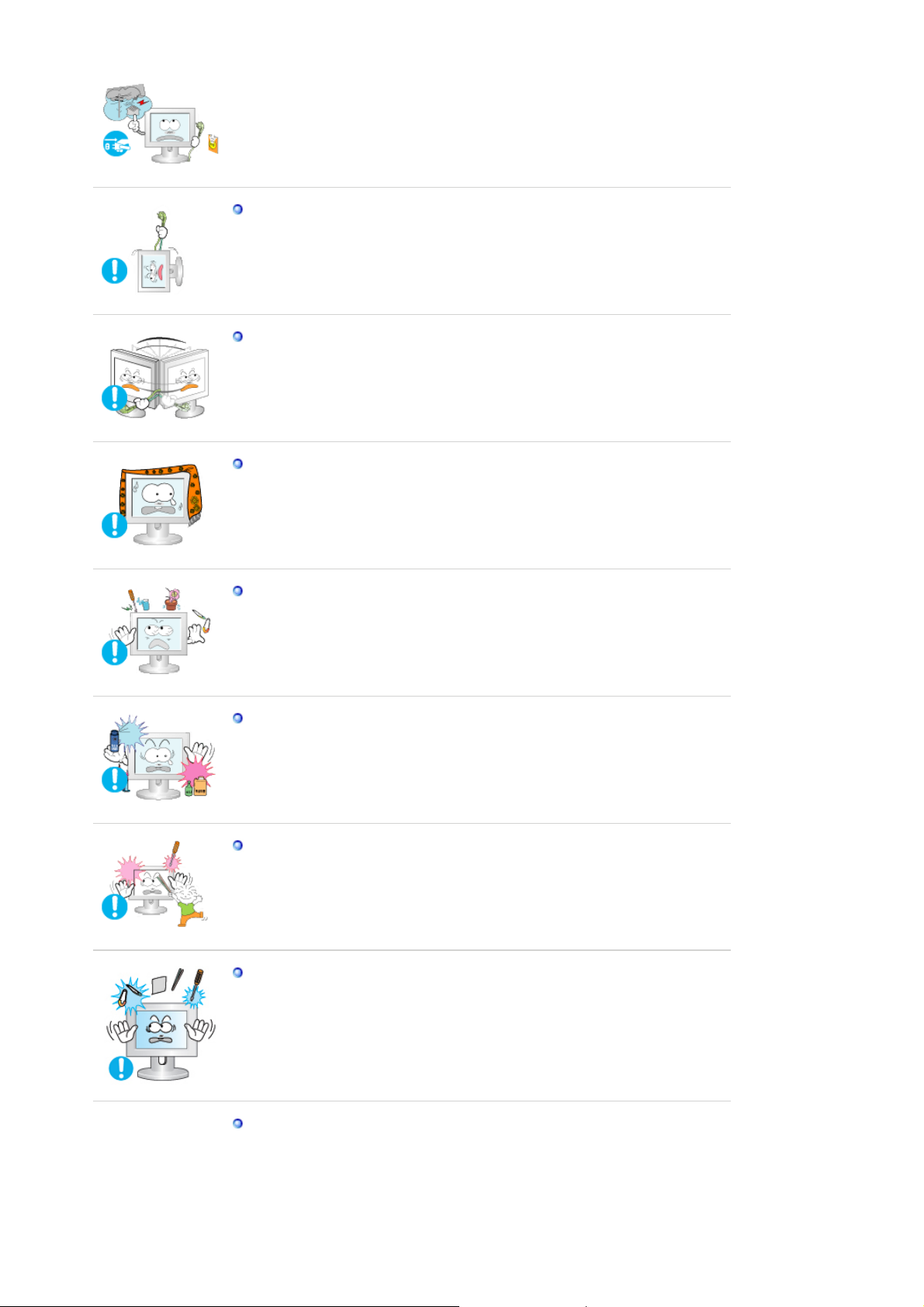
Do not try to move the monitor by pulling only the wire or the signal
cable.
This may cause a breakdown, electric shock or fire due to damage to
z
the cable.
Do not move the monitor right or left by pulling only the wire or the
signal cable.
z This may cause a breakdown, electric shock or fire due to damage to
the cable.
Do not cover the vents on the monitor cabinet.
z Bad ventilation may cause a breakdown or fire.
Do not place water containers, chemical products or small metal objects
on the monitor.
z This may cause malfunction, an electric shock or fire.
If a foreign substance enters the monitor, unplug the power cord and
z
contact the Service Center .
Keep the product away from combustible chemical sprays or
inflammable substances.
z This may cause an explosion or fire.
Never insert anything metallic into the monitor openings.
z This may cause an electric shock, fire or injury.
Do not insert metal objects such as chopsticks, wire and gimlet or
inflammable objects such as paper and match into the vent, headphone
port or AV ports.
z It may cause a fire or an electric shock. If an alien substances or water
flows into the product, turn the product off, unplug the power connector
from the wall outlet and contact Service Center.
If you view a fixed screen for an extended period of time, resi dual image
or blurriness may appear.
z Change the mode to energy save or set a screensaver to moving
picture when you need to be away from the monitor for an extended
period of time.
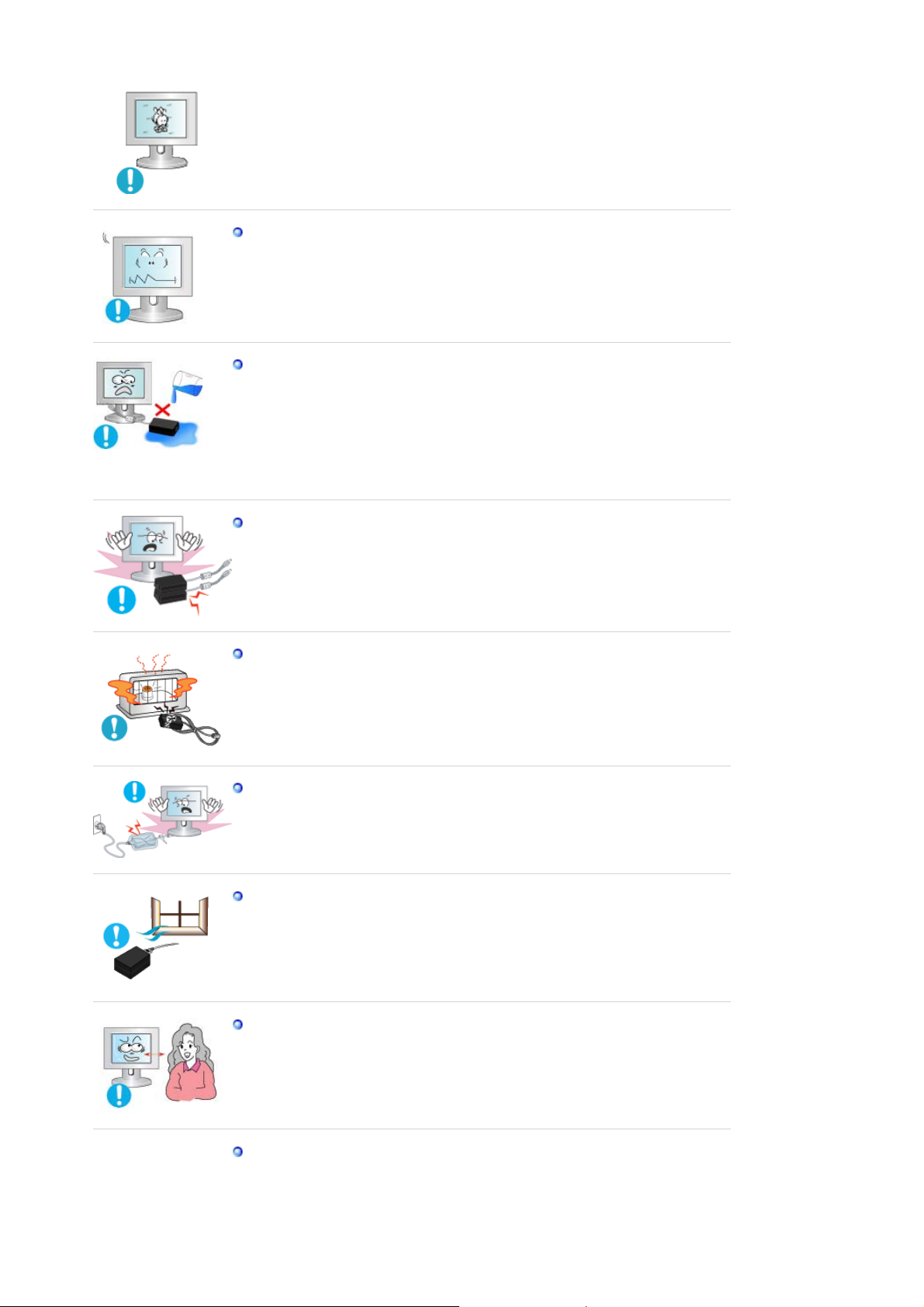
Adjust the resolution and frequency to the levels appropriate for the
model.
z Inappropriate resolution may cause undesirable picture quality.
17 inch - 1280 X 1024
Be careful that adapter should not be in contact with water and
therefore not be wet.
z This may cause malfunction, an electric shock or fire.
Do not use adapter by the waterside or outside particularly whe n it rains
z
or snows.
z Be careful that adapter should not be wet while cleaning floor with
water.
Keep all power adapters apart.
z Failure to do so may cause fire.
Keep power adapter away from any other heat source.
z Failure to do so may cause fire.
Remove and discard vinyl bag from power adapter before use.
z Failure to do so may cause fire.
Always keep power adapter in well-ventilated area.
Watching the monitor continuously at a too close angle may result in
eyesight damage.
To ease eye strain, take at least a five-minute break after every hour of
using the monitor
.
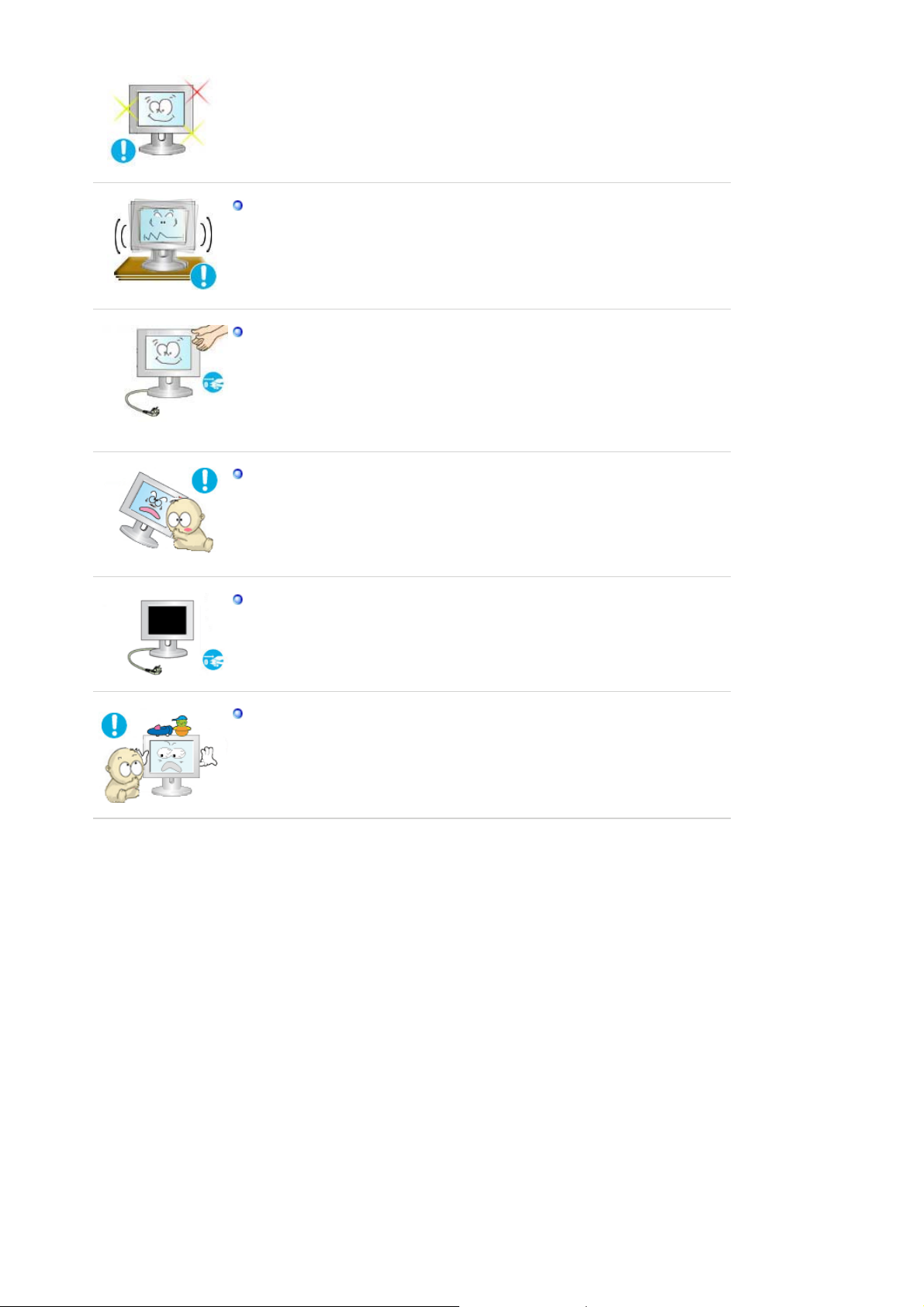
Do not install the product on an unstable, uneven surface or a location
prone to vibrations.
z Dropping the product may cause damage to the product or personal
injury. Using the product in a location prone to vibrations may shorten
the lifetime of the product or may catch fire.
When moving the monitor, turn off and unplug the power cord.
Make sure that all cables, including the antenna cable and cables
connected to other devices, are disconnected before moving the
monitor.
Failure to disconnect a cable may damage it and lead to fire or an
z
electric shock.
Place the product out of children's reach, as they could damage it by
hanging onto it.
z A falling product could cause physical damage even death.
When not using the product for an extended time period, keep the
product unplugged
z Otherwise, this may cause heat emission from the accumul ated dirt or
degraded insulation, leading to electric shock or fire.
Do not place children's favorite objects (or anything else that may be
tempting) on the product.
z Children may try to climb on the product to retrieve an object. The
product could fall, causing physical damage or even death.

List of Features
z Implements deeper colors in contrast rates of 1500:1 for Magic Contrast 760B and
1000:1 for 960B .
z Provides a sharp image without cau sin g an afte ri mag e at a fast Magic speed of 6ms.
z Allows you to adjust the height up to 170mm for the Mag ic Stand 760B and 134mm for
the 960B .
z When changing the monitor angle to your preference, Magic Rotation will automatically
adjust the image accordingly.
Unpacking
Manual
Please make sure the following items are included with your monitor.
If any items are missing, contact your dealer.
Contact a local dealerto buy optional items.
Monitor
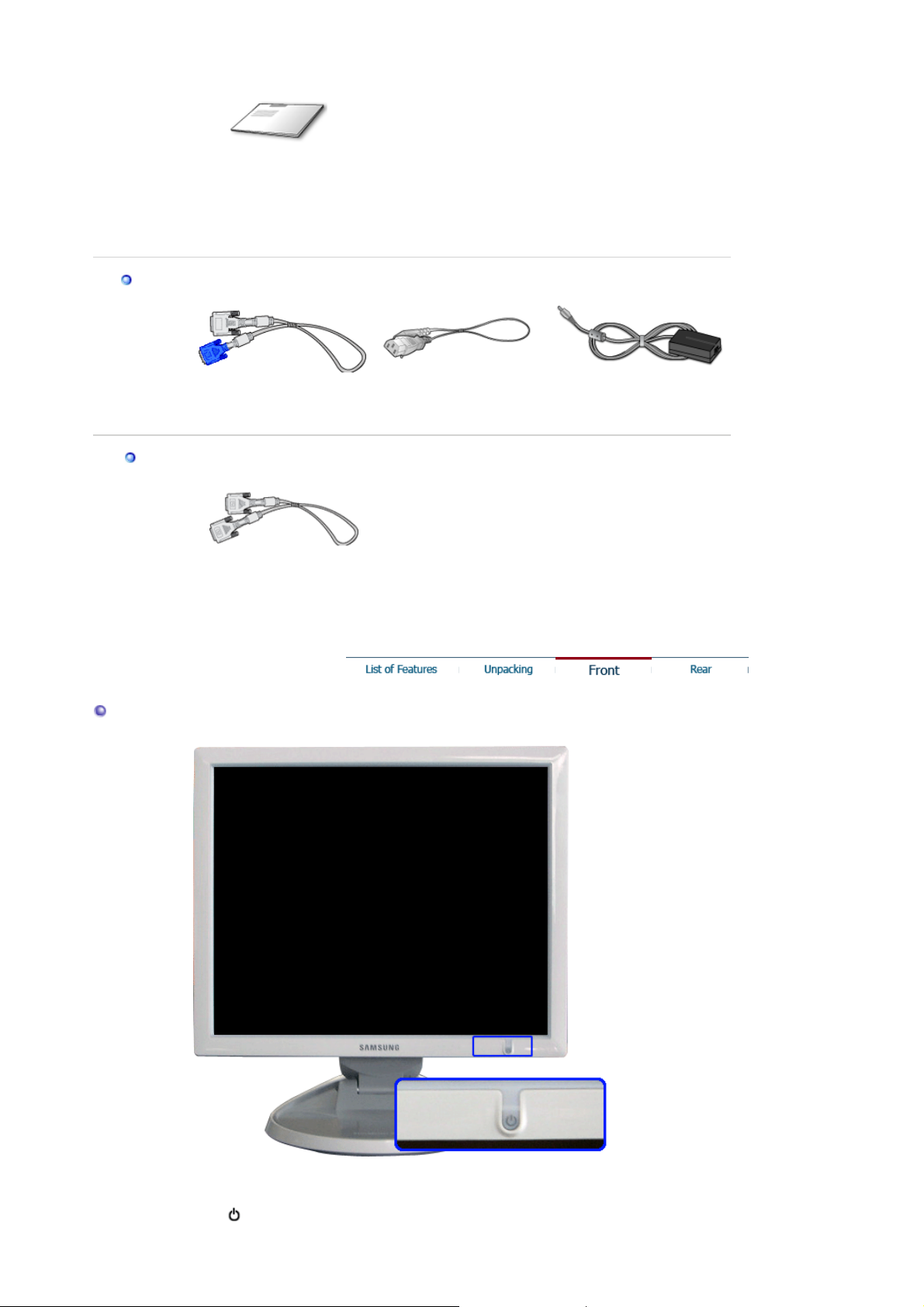
g
y
Cable
Quick Setup Guide
Warranty Card
(Not available in all
locations)
User's Guide,
Monitor Driver,
Natural Color software,
MagicTune™ software,
Ma
icRotation software
Sold separatel
Front
'DVI-A to D-Sub' Cable Power Cord DC-Adapter
DVI Cable
Power indicator /
Power button [ ]
The blue light is on in its normal working condition and blinks when setting
the adjustments of the monitor.
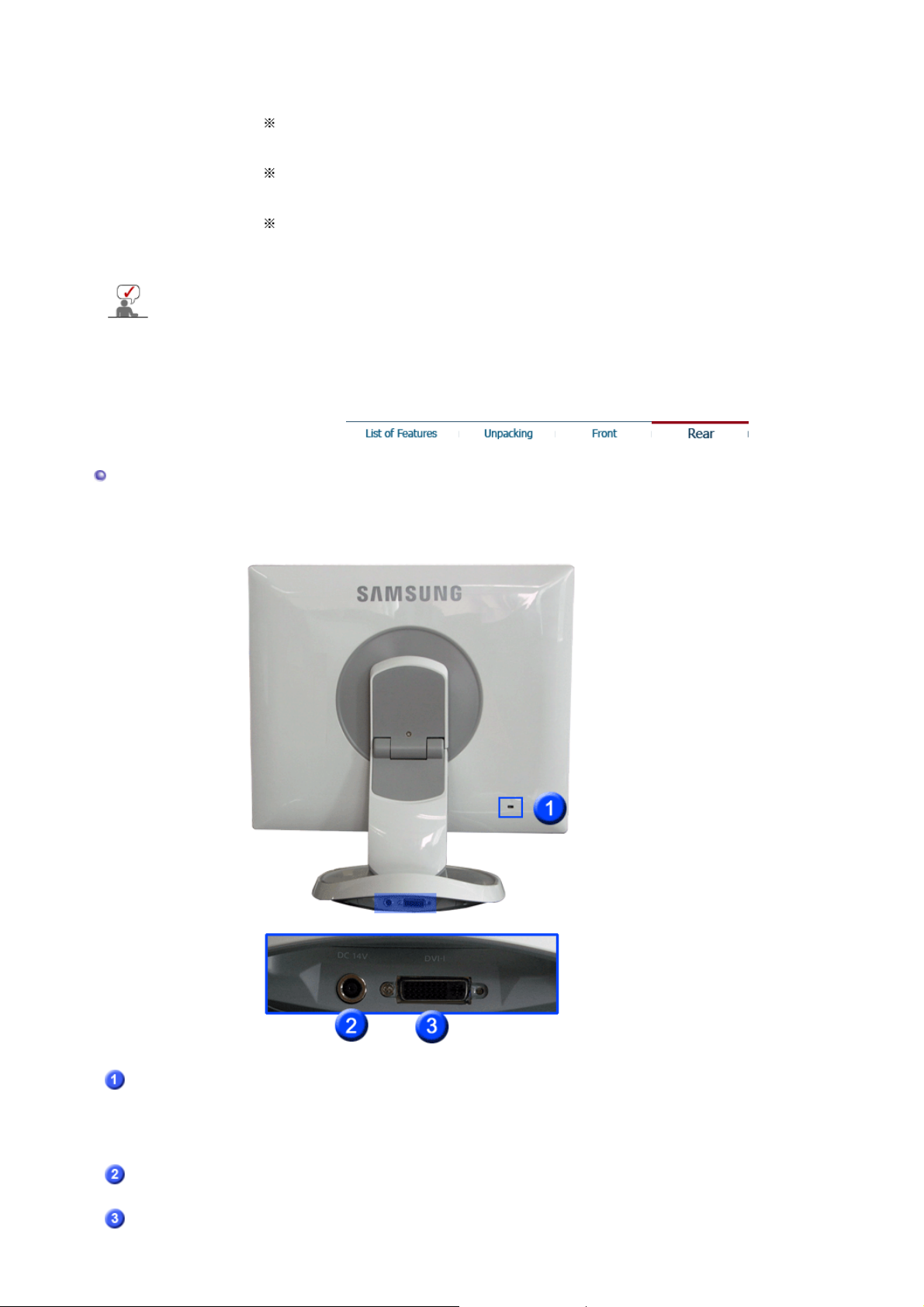
See PowerSaver described in the manual for further information regarding power saving
functions. For energy conservation, turn your monitor OFF when it is not needed or wh en
leaving it unattended for long periods.
Rear
(The configuration at the back of the monitor may vary from product to product.)
Use this button for power the monitor on and off, change the input source,
or perform Auto Adjustment.
Power On/Off
on/off.
>>Click here to see an animation clip
Input Source
sound to change from Analog to Digital.
>>Click here to see an animation clip
Auto adjustment
with three times ' beep' sounds, Auto adjustment will be excuted.
(Analog only)
>>Click here to see an animation clip
: When you press the power button, the monitor is
: Press the power button until hearing the second 'beep'
: Press the Power button for 4 to 5 seconds. Then
Kensington Lock
DC 14V :
DVI-I :
The Kensington lock is a device used to physically fix the system
when using it in a public place.
(The locking device has to be purchased separately.)
For using a locking device, contact where you purchase it.
Connect the DC adapter for your monitor to the power port on the back
of the monitor. Plug the power cord for the monitor into a nearby outlet.
Connect the 'DVI-A to D-Sub' Cable to the DVI port on the back of your
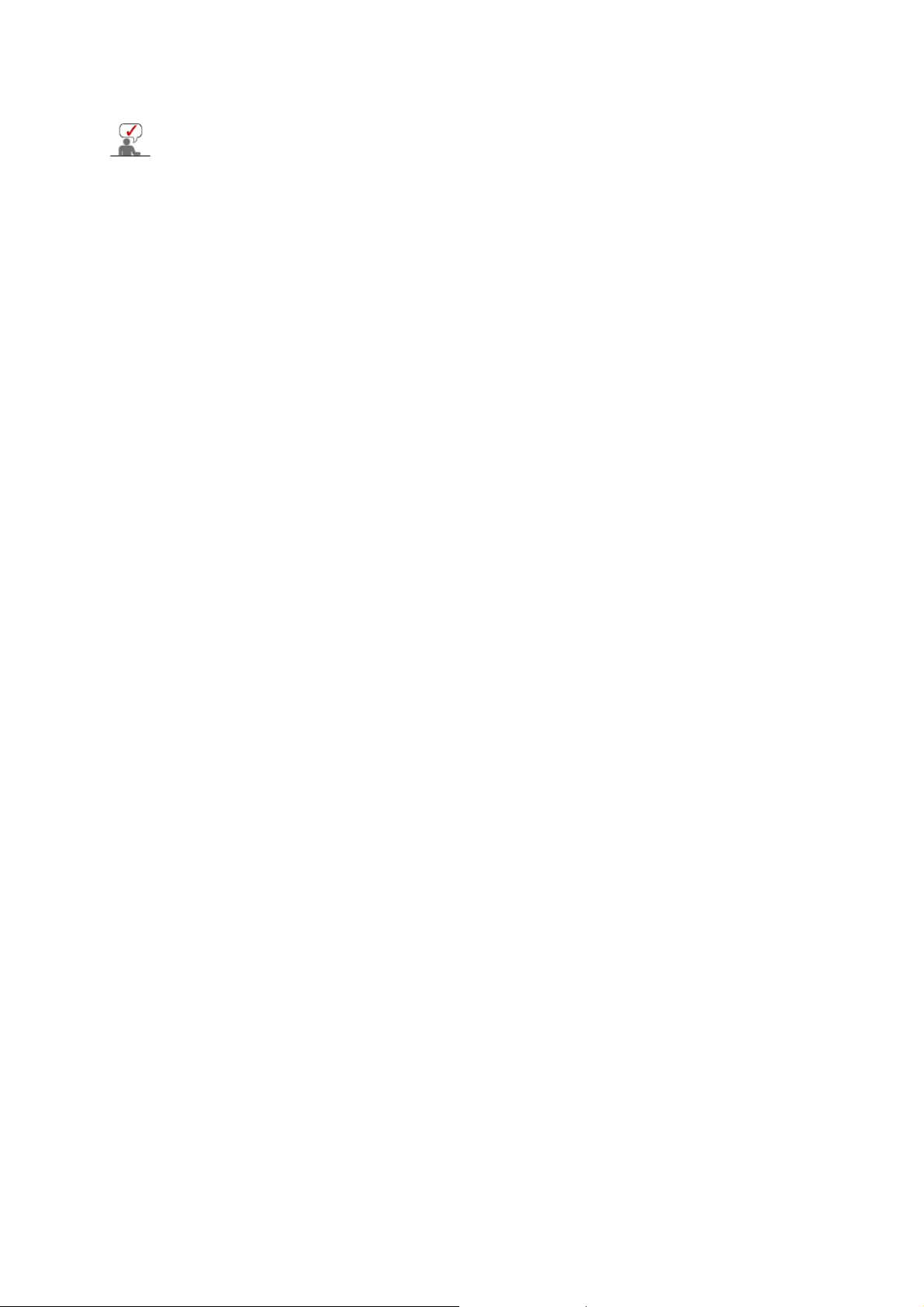
monitor.
See Connecting the Monitor for further information regarding cable connections.
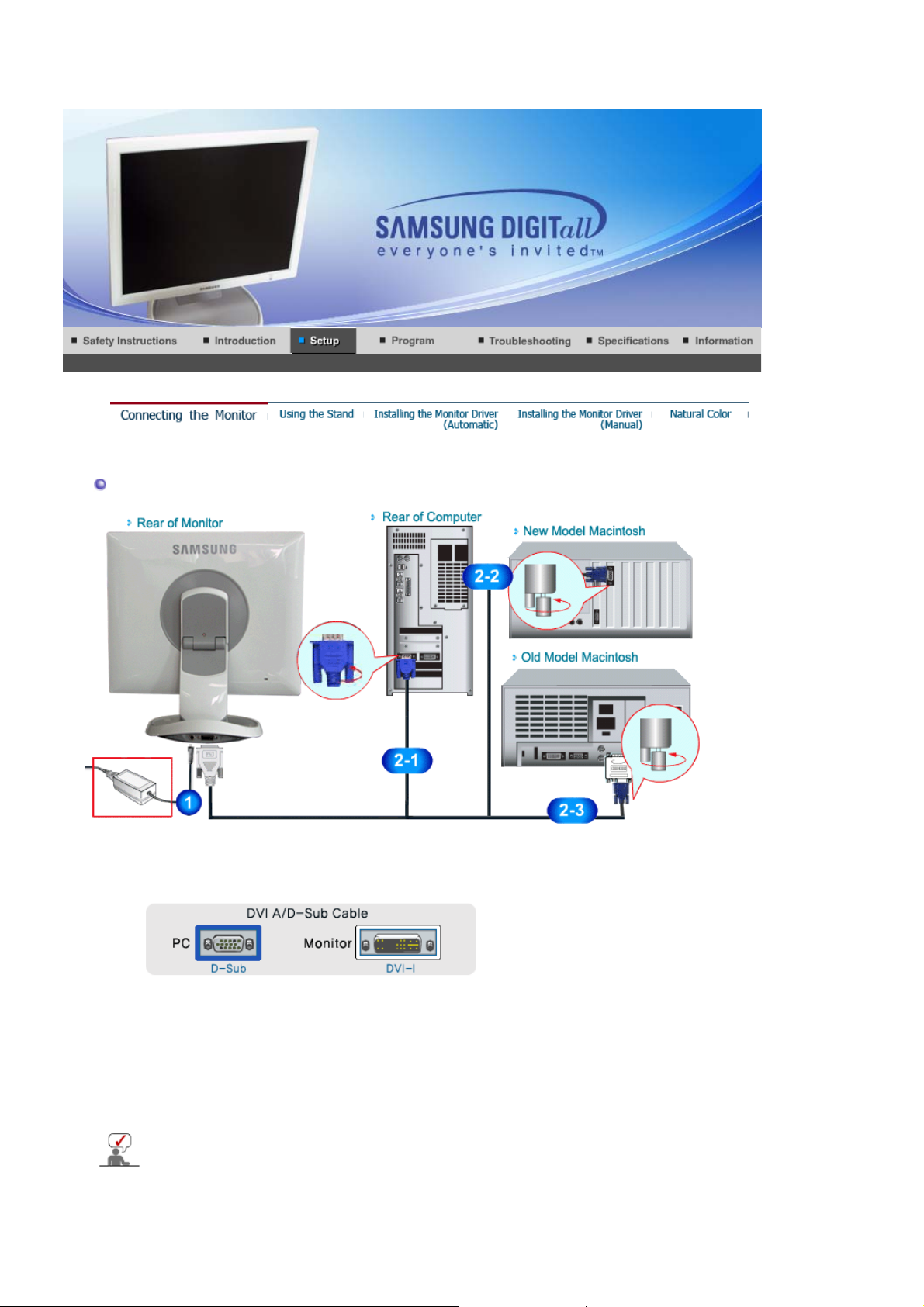
Connecting the Monitor
1.
2-1.
2-2.
2-3.
3.
Connect the DC 14V adapter for your monitor to the power port o n th e ba ck of the moni tor.
Plug the power cord for the monitor into a nearby outlet.
Using the D-Sub (analog) connector on the video card.
Connect the 'DVI-A to D-Sub' Cable to the DVI-I port on the back of your monitor.
Connected to a Macintosh.
Connect the monitor to the Macintosh computer using the 'DVI-A to D-Sub' connection cable.
In the case of an old model Macintosh, you need to connect the monitor using a special Mac
adapter.
Turn on your computer and monitor. If your monitor displays an image, installation is
complete.
If you properly connect your monitor using the DVI-I connector but get a blank screen, check
to see if the monitor status is set to analog. Press power button to have the monitor doublecheck the input signal source.
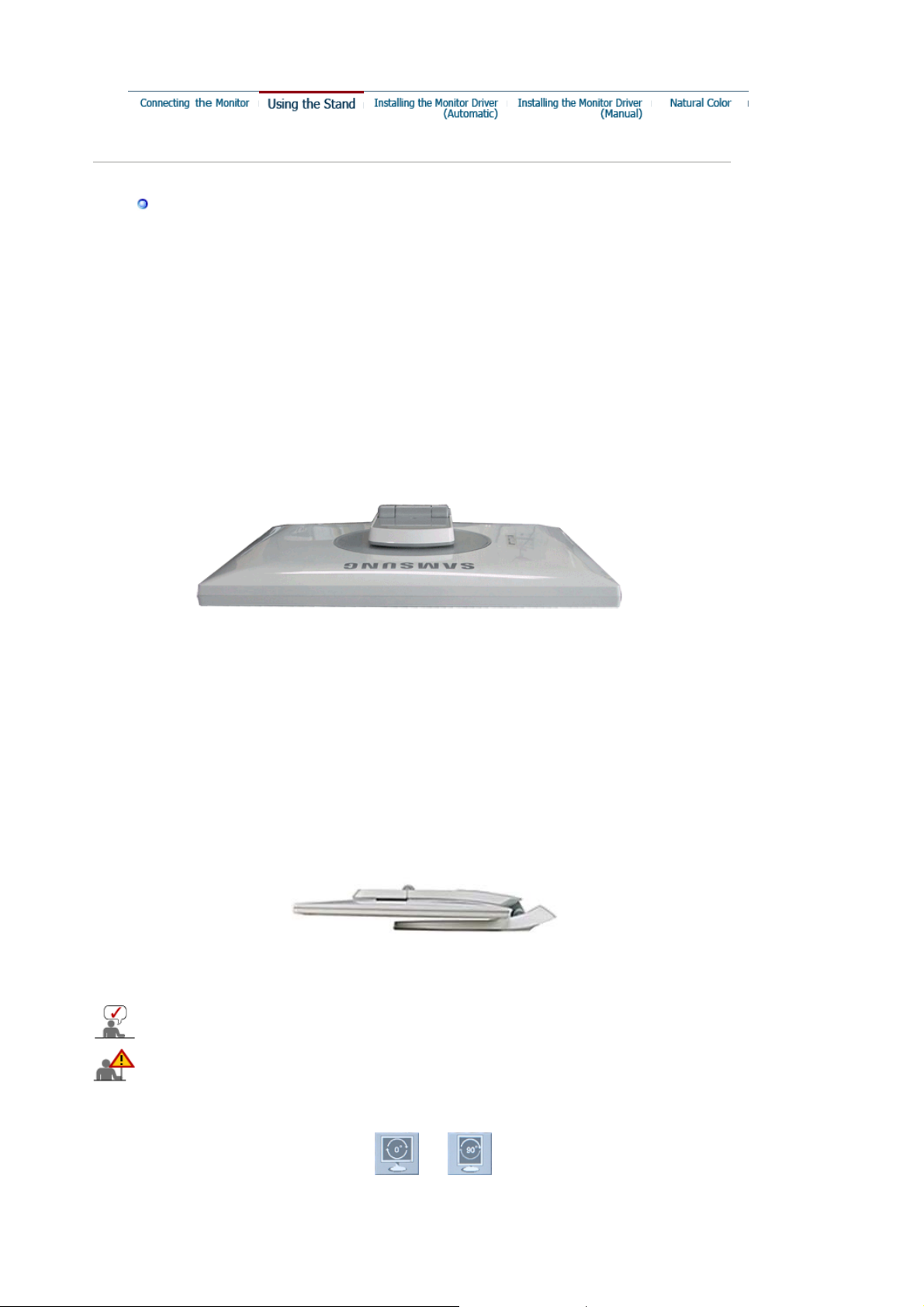
Using the Stand
Pivot Stand
Even when the monitor is completely folded, the monitor screen is still approximately 2 cm (0.8
inch) off the floor. Do not press the monitor screen further against the floor.
This monitor cannot be installed with a supporting device (arm-support, wall bracket or other)
other than the one provided.
(When pivoting the monitor, rotation angle is displayed on screen of the monitor.)
0° 90°
When pivoting the monitor, the corner of the monitor may reach to the floor. Tilt the monitor
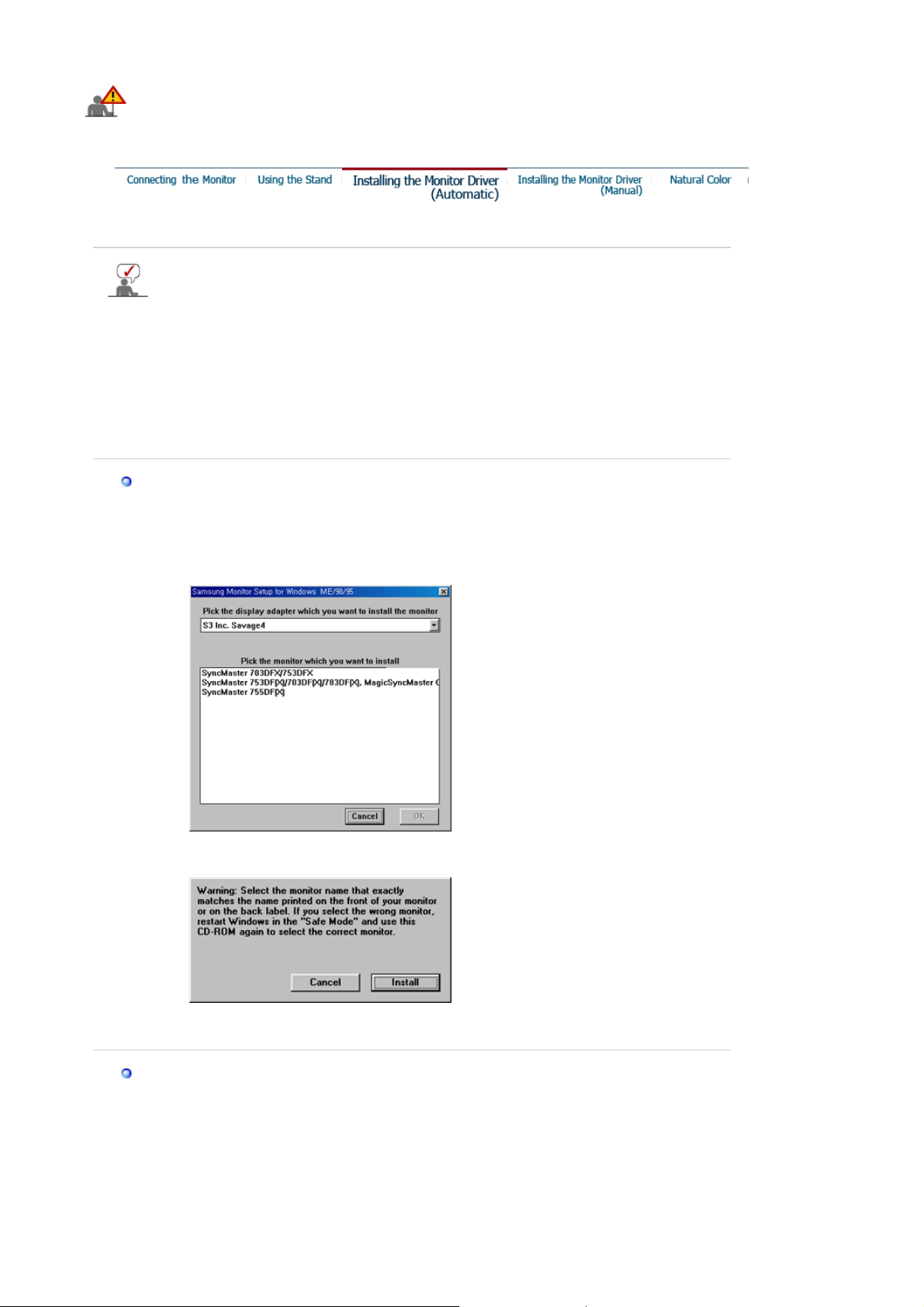
backward more than 45 degrees and then pivot it. Failure to do so may damage the monitor.
)
Installing the Monitor Driver (Automatic
When prompted by the operating system for the monitor driver, insert the CD-ROM
included with this monitor. Driver installation is slightly different from one operating
system to another. Follow the directions appropriate for the operating system you
have.
Prepare a blank disk and download the driver program file at the Internet web site shown
here.
z Internet web site : http://www.samsung.com/ (Worldwide)
http://www.samsung.com/monitor (U.S.A)
http://www.sec.co.kr/monitor (Korea)
http://www.samsungmonitor.com.cn/ (China)
Windows ME
1. Insert CD into the CD-ROM drive.
2. Click
"Windows ME Driver"
.
3. Choose your monitor model in the model list, then click the
"OK"
button.
4. Click the
5. Monitor driver installation is completed.
Windows XP/2000
1. Insert CD into the CD-ROM drive.
2. Click
3. Choose your monitor model in the model list, then click the
"Install"
button in the
"Windows XP/2000 Driver"
"Warning"
window.
"OK"
button.
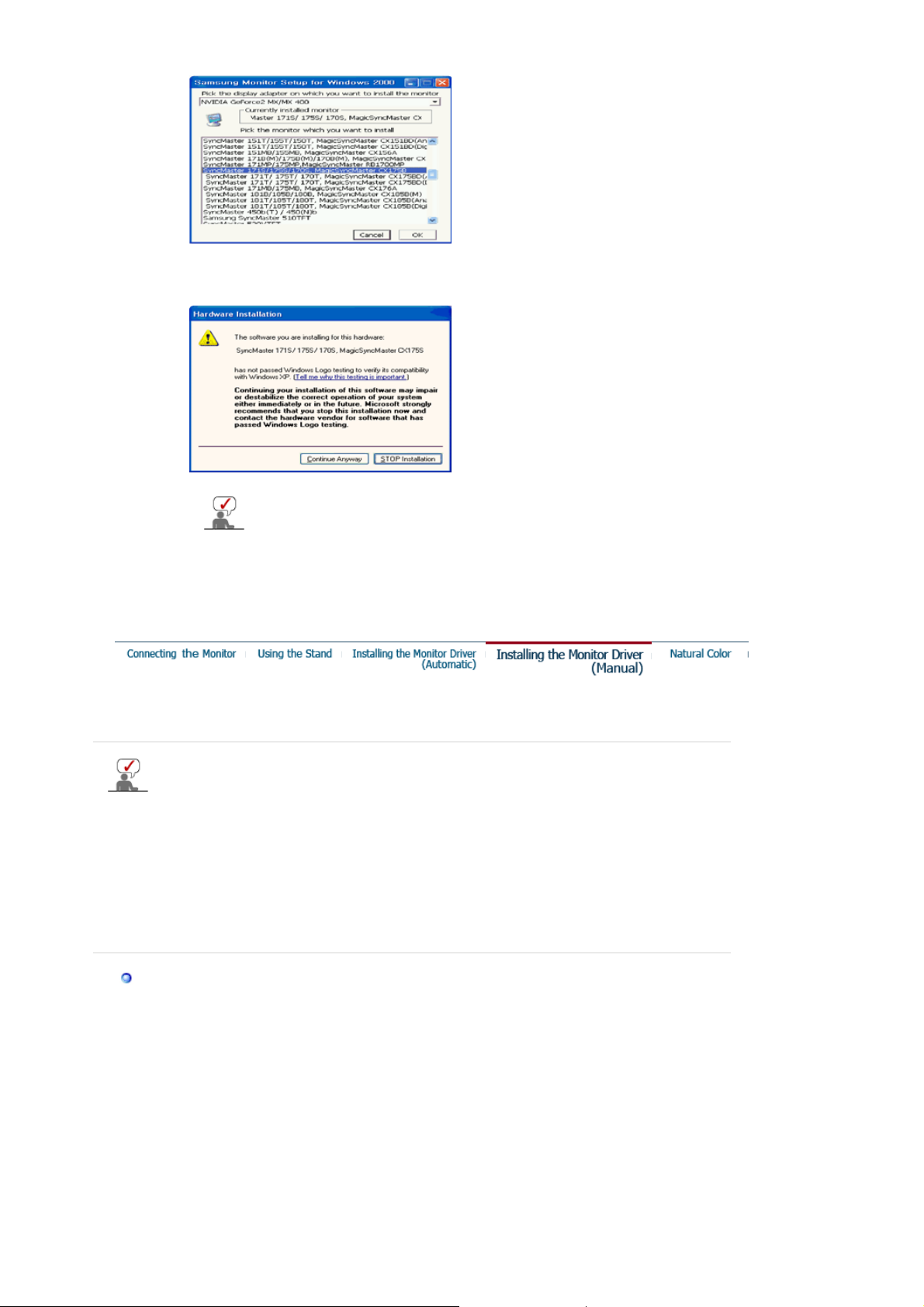
4. If you can see following message window, then click the
Then click
"OK"
button.
This monitor driver is under certified MS logo,and this installation doesn't
damage your system.The certified driver will be posted on Samsung
Monitor homepage.
http://www.samsung.com/.
5. Monitor driver installation is completed.
Installing the Monitor Driver (Manual)
"Continue Anyway"
button.
Windows XP | Windows 2000 |Windows Me |Windows NT | Linux
When prompted by the operating system for the monitor driver, insert the CD-ROM
included with this monitor. Driver installation is slightly different from one operating
system to another. Follow the directions appropriate for the operating system you
have.
Prepare a blank disk and download the driver program file at the Internet web site shown
here.
z Internet web site : http://www.samsung.com/ (Worldwide)
http://www.samsung.com/monitor (U.S.A)
http://www.sec.co.kr/monitor (Korea)
http://www.samsungmonitor.com.cn/ (China)
Microsoft® Windows® XP Operating System
1. Insert CD into the CD-ROM driver.
2. Click "
Start
" —> "
Control Panel
" then click the "
Appearance and Themes
" icon.
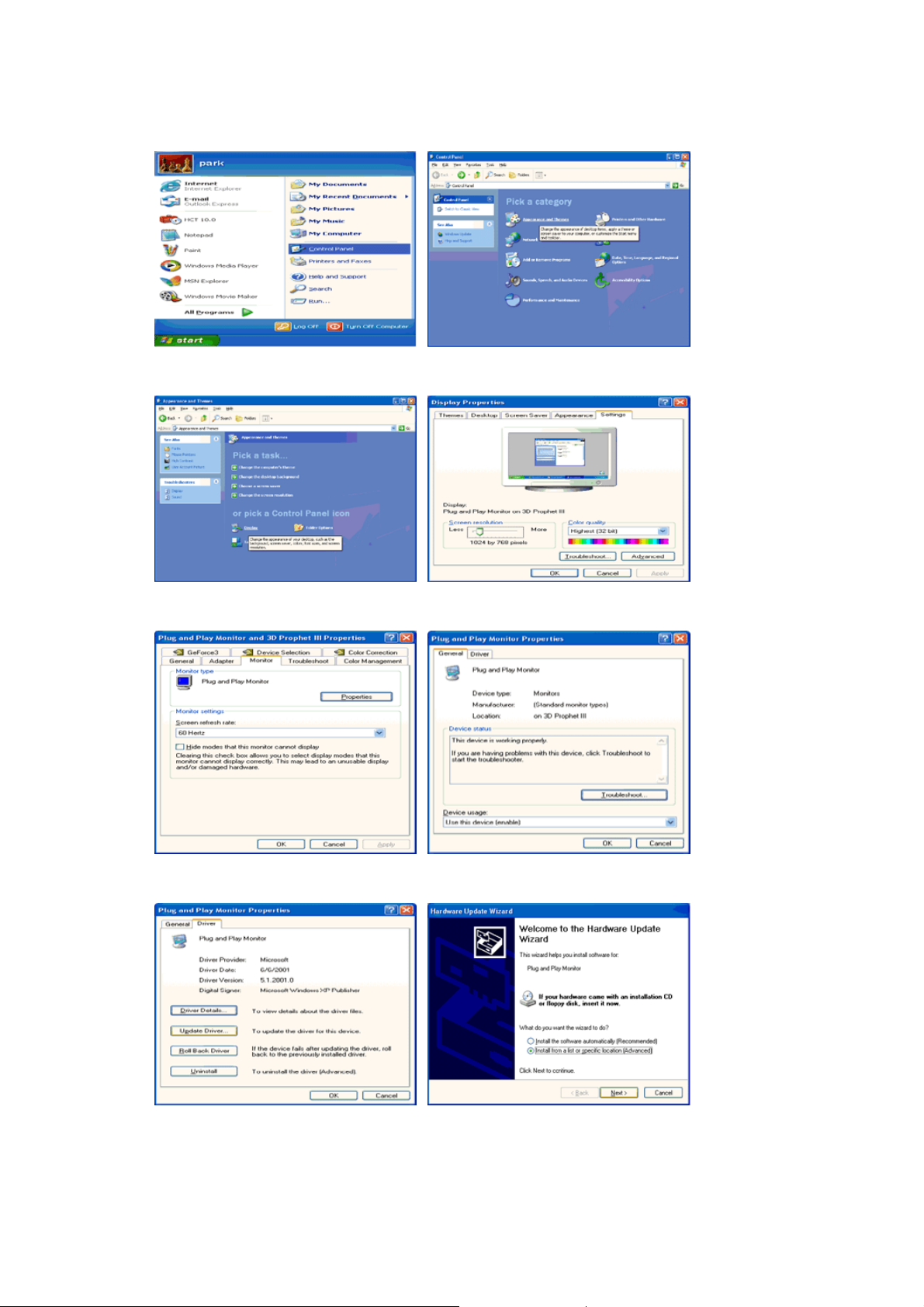
3. Click "
4. Click the "
Display
" icon and choose the "
Properties
" button on the "
Settings
Monitor
" tab then click "
" tab and select "
Advanced..
Driver
".
" tab.
5. Click "
6. Select "
Update Driver..
Don't search ,I will..
" and select "
Install from a list or..
" then click "
Next
" then click "
" and then click "
Have disk
Next
" button.
".
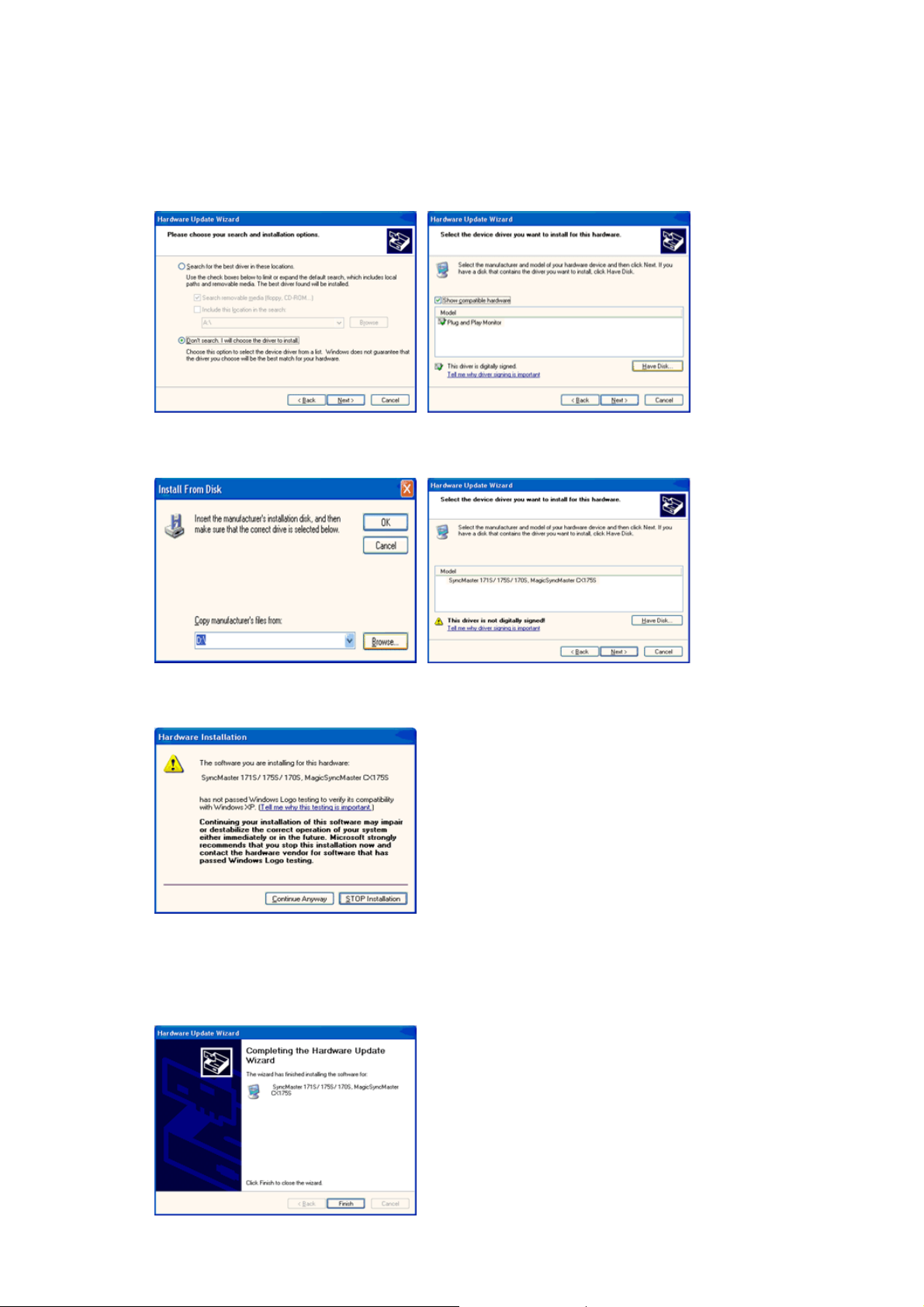
7. Click the "
model list and click the "
8. If you can see following message window, then click the "
click "OK" button.
Browse
" button then choose A:(D:\Driver) and choose your monitor model in the
" button.
Next
Continue Anyway
" button. Then
This monitor driver is under certified MS logo,and this installation doesn't damage your
system.The certified driver will be posted on Samsung Monitor homepage.
http://www.samsung.com/
9. Click the "
" button then click "OK" button continually.
Close
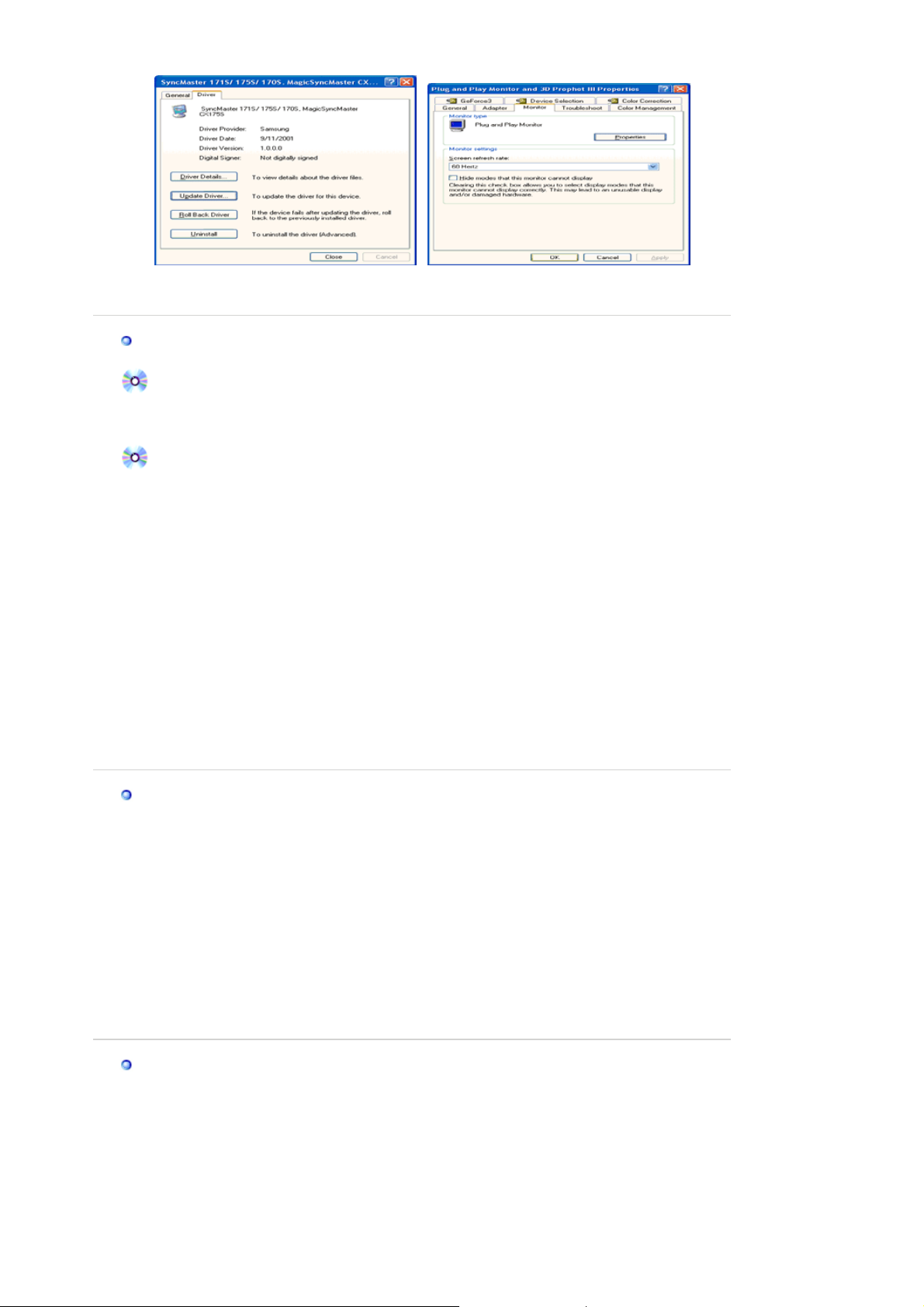
play
10. Monitor driver installation is completed.
Microsoft® Windows® 2000 Operating System
When you can see "Digital Signature Not Found" on your monitor, follow these steps.
1. Choose "OK" button on the "
2. Click the "
Browse
" button on the "
Insert disk
" window.
File Needed
" window.
3. Choose A:(D:\Driver) then click the "Open" button and then click "OK" button.
How to install
1. Click "
2. Double click the "
3. Choose the "
4. Choose "
Start
Monitor
" , "
Setting
Settings
" , "
Control Panel
Display
" Icon.
" tab and then click "
".
".
Advanced..
".
Case1:If th e "Properties" button is inactive, it means your monitor is properly configured.
Please stop installation
Case2:If th e "Properties" button is active, click the "Properties" button then follow nex t steps
continually.
5. Click "
6. Choose "
specific driver
7. Click the "
8. Click the "
9. Choose your monitor model and click the "
10. Click the "
" and then click on "
Driver
Update Driver..
" then click on the "Next" button.
Display a list of the known drivers for this device so that I can choose a
" then click "
Browse
Open
Finish
" button then choose A:(D:\Driver).
" button, then click "OK" button.
" button then the "
" and then click "
Next
Close
Have disk
" button then click "
Next
" button.
".
Next
" button.
If you can see the "
And click the "
Finish
Digital Signature Not Found
" button then the "
Close
" window then click the "
" button.
Yes
Microsoft
1. Click "
2. Double click "
3. Select the "
4. Select the "
5. Click the "
6. Choose "
7. Choose "
8. Click the "
®
Windows® Millennium Operating System
" , "
Start
Setting
Display
Settings
Monitor
Change
Specify the location of the driver
" , "
Control Panel
" icon.
" tab and click "
" tab.
" button in the "
".
Advanced Properties
Monitor Type
".
" area.
Display a list of all the driver in a specific location..
Have Disk
" button
" button.
" then click "
9. Specify A:\(D:\driver) then click "OK" button.
10. Select "
Show all devices
" and choose the monitor that corresponds to the one you
connected to your computer and click "OK".
11. Continue choosing "
" button and "OK" button until you close the Display Properties
Close
dialogue box.
Microsoft
1. Click
®
Windows® NT Operating System
Start, Settings, Control Panel
, and then double-click
Display
icon.
2. In Display Registration Information window, click Settings Tab and then click
.
Modes
3. Select a mode that you wish to use (Resolution, Number of colors and Vertical frequency)
and then click OK.
4. Click
button if you see the screen working normally after clicking
Apply
Test
not normal, change to a different mode (lower mode of resolution, colors or frequency).
"button.
" button.
Next
All Display
. If the screen is
If there is no Mode at
All Dis
Modes
, select the level of resolution and vertical
