Samsung LS17PENSFR-XAZ User Manual
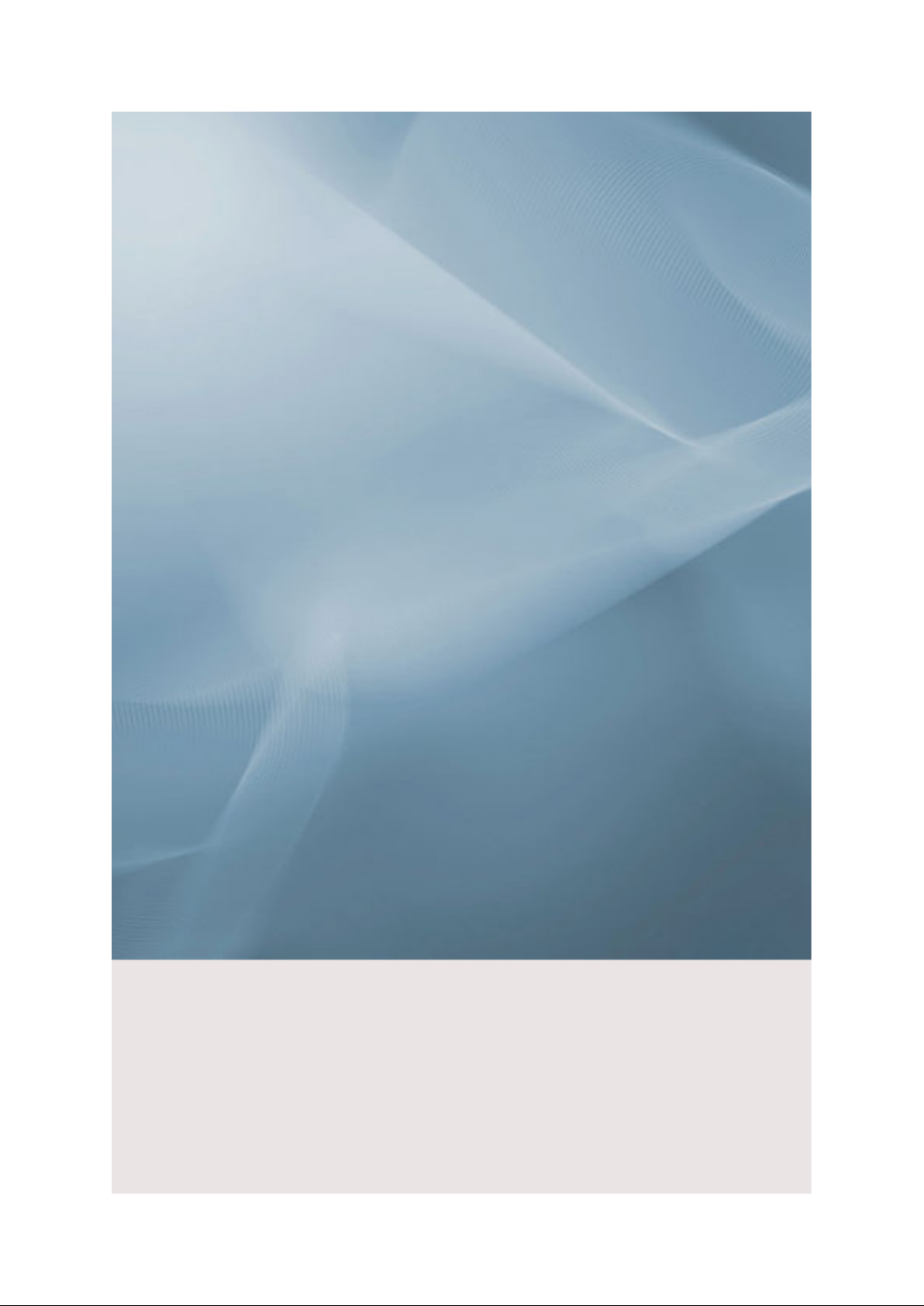
SyncMaster 732NW PLUS
LCD Monitor
User Manual
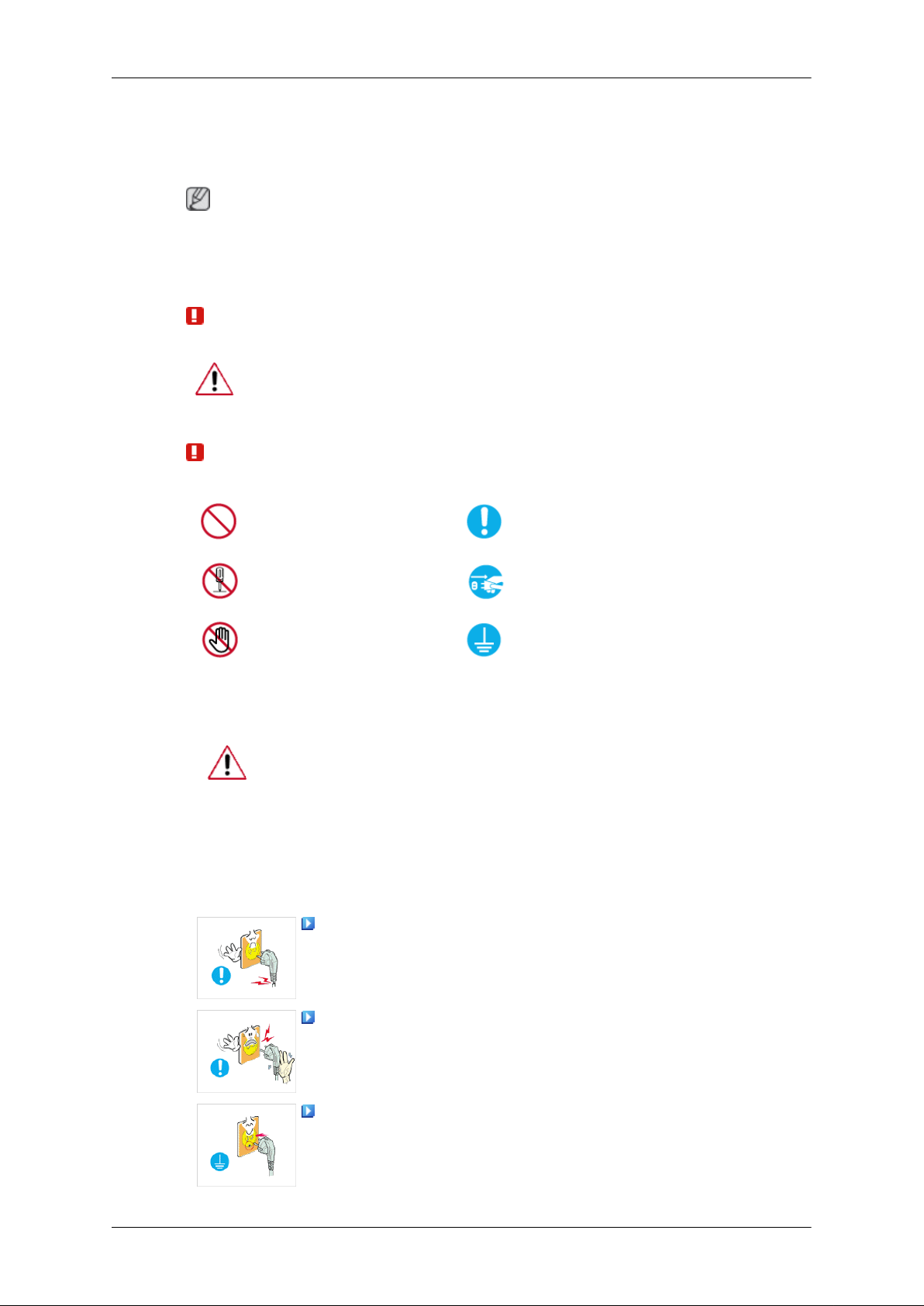
Safety Instructions
Notational
Note
These safety instructions must be followed to ensure your safety and prevent property damage.
Make sure to read the instructions carefully and use the product in the correct manner.
Warning / Caution
Otherwise, it may result in death or personal injury.
Otherwise, it may result in personal injury or property damage.
Notational Conventions
Power
Prohibited
Do not disassemble
Do not touch
When not used for extended period of time, set your computer to DPM.
If using screen saver, set it to active screen mode.
The images here are for reference only, and are not applicable in all cases
(or countries).
Shortcut to Anti-Afterimage Instructions
Do not use a damaged power cord or plug or a damaged or
loose power outlet.
Important to read and understand at all times
Disconnect the plug from the
outlet
Ground to prevent an electric
shock
• Otherwise, this may result in electric shock or fire.
Do not touch the power plug with wet hands when removing or
plugging the plug into the outlet.
• Otherwise, this may result in electric shock.
Make sure to connect the power cord to a grounded power out-
let.
• Otherwise, it may result in electric shock or personal injury.
1
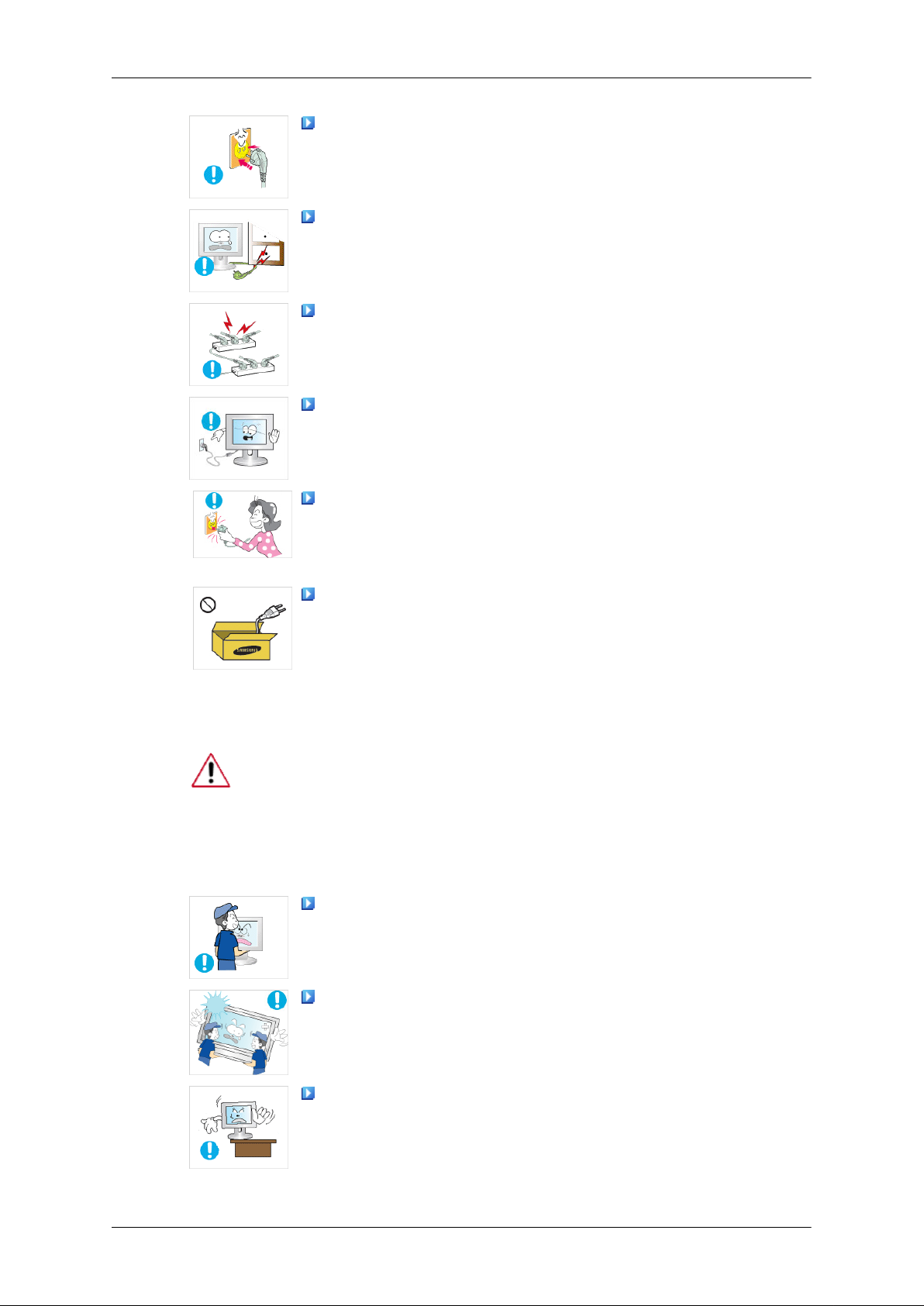
Safety Instructions
Ensure that the power plug is plugged into the power outlet
firmly and correctly.
• Otherwise, this may result in fire.
Do not forcefully bend or pull the power plug and do not place
any heavy material on it.
• Otherwise, this may result in fire.
Do not connect multiple appliances to the same power outlet.
• Otherwise, this may cause fire due to overheating.
Do not disconnect the power cord while using the product.
• Otherwise, this may result in damage to the product due to
electric shock.
To disconnect the apparatus from the mains, the plug must be
pulled out from the mains socket, therefore the mains plug shall
be readily operable.
Installation
• This may cause electric shock or fire.
Use only the power cord provided by our company. Do not use
the provided power cord of another product.
• Otherwise, this may result in fire or electric shock.
Be sure to contact an authorized Service Center when installing your
monitor in a location with heavy dust, high or low temperatures, high humidity, and exposed to chemical substances and where it operates for 24
hours such as at airports, train stations etc.
Failure to do so may cause serious damage to your monitor.
Do not drop the monitor when moving it.
• This may cause damage to the product or the person carrying
it.
Ensure that at least two persons lift and move the product.
• Otherwise, it may be dropped and cause personal injury, and/
or damage the product.
When installing the product in a cabinet or rack, make sure that
the front end of the bottom of the product does not project out.
• Otherwise, it may fall or cause personal injury.
• Use a cabinet or rack of a size appropriate to the product.
2
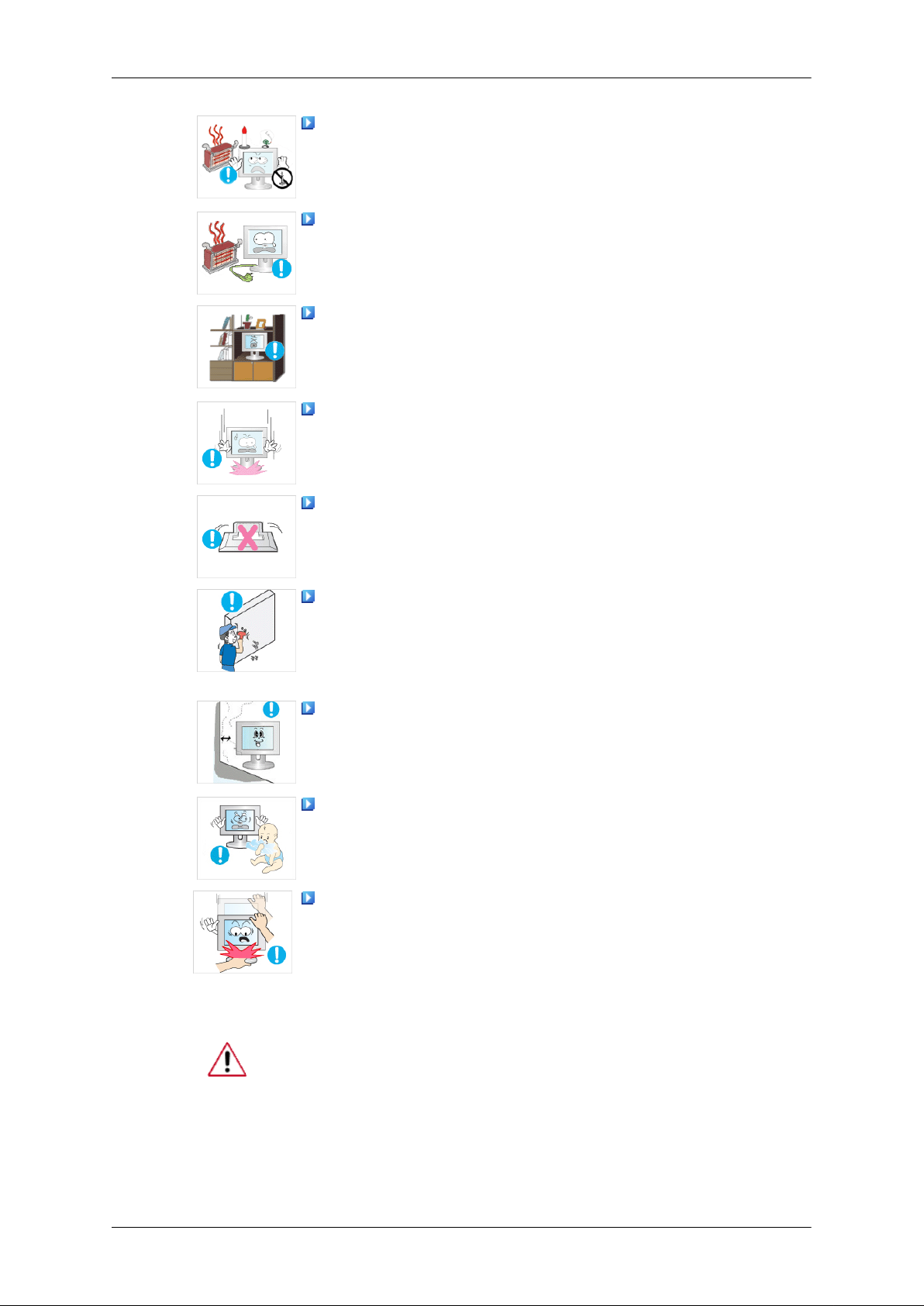
Safety Instructions
DO NOT PLACE CANDLES,MOSQUITO REPELLANT,CIGARETTES AND ANY HEATING APPLIANCES NEAR THE PRODUCT.
• Otherwise, this may result in fire.
Keep heating appliances as far away from the power cord or the
product as possible.
• Otherwise, this may result in electric shock or fire.
Do not install it in a badly ventilated location such as a bookcase
or closet.
• Otherwise, this may result in fire due to an increase in the in-
ternal temperature.
Put down the monitor carefully.
• Failing to do so may damage the monitor.
Do not place the front of the product on the floor.
• Otherwise, this may result in damage to the screen display.
Ensure that an authorized installation company installs the wall
mount.
• Otherwise, it may fall and cause personal injury.
• Make sure to install the specified wall mount.
Install your product in a well ventilated location. Ensure that
there is a clearance of more than 10 cm from the wall.
• Otherwise, it may result in fire due to an increase in the internal
temperature.
Ensure that the packaging vinyl is kept away from children.
• Otherwise, it may result in serious harm (suffocation) if children
play with it.
If the height of your monitor is adjustable, do not place any object or part of your body on the stand when lowering it.
• This may cause damage to the product or the person carrying
it.
Clean
When cleaning the monitor case or the surface of the TFT-LCD screen,
wipe with a slightly moistened and soft fabric.
3
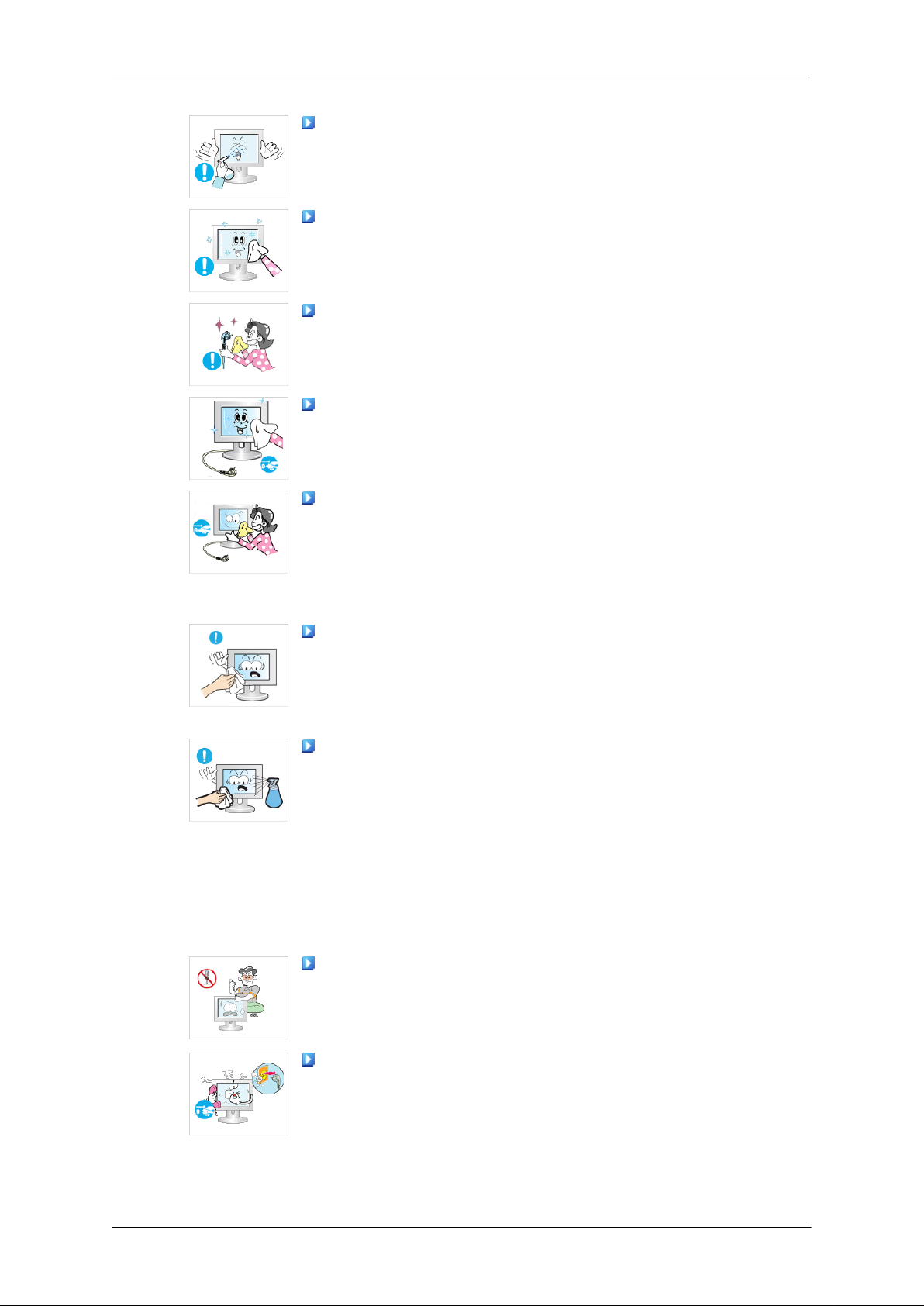
Safety Instructions
Do not spray cleaner directly onto the surface of the product.
• Otherwise, this may result in the discoloration and distortion of
the structure and the screen surface may peel off.
Clean the product using a soft cloth with a monitor cleaner only.
If you must use a cleaner other than the monitor cleaner, dilute it
with water at a ratio of 1:10.
When cleaning the power plug pins or dusting the power outlet,
clean it with a dry cloth.
• Otherwise, it may result in fire.
When cleaning the product, make sure to disconnect the power
cord.
• Otherwise, it may result in electric shock or fire.
When cleaning the product, disconnect the power cord and
clean it softly with a dry cloth.
Others
• (Do not use chemicals such as wax, benzene, alcohol, thinner,
mosquito repellant, lubricant, or cleaner.) These may change
the appearance of the product surface and peel off the indication labels on the product.
Since the product housing is easily scratched, make sure to use
the specified cloth only.
• Use the specified cloth adding only a little water. As the product
may be scratched if there is any foreign material on the cloth,
make sure to shake it thoroughly before using it.
When cleaning the product, do not spray water directly onto the
main body of the product.
• Ensure that water does not enter the product and that it is not
wet.
• Otherwise, this may result in electric shock, fire or a malfunc-
tion.
The product is a high voltage product. Ensure that users do not
disassemble, repair or modify the product themselves.
• Otherwise, this may result in electric shock or fire. If the product
needs to be repaired, contact a Service Center.
If there is a strange smell or a strange sound or smoke is coming
from the product, disconnect the power plug immediately and contact a Service Center.
• Otherwise, this may result in electric shock or fire.
4

Safety Instructions
Do not place this product in a location exposed to moisture, dust,
smoke, water, or in a car.
• Otherwise, this may result in electric shock or fire.
When you drop the product or the case is broken, turn the power
off and disconnect the power cord. Contact a Service Center.
• Otherwise, this may result in electric shock or fire.
If thunder or lightening is occurring, do not touch the power cord
or antenna cable.
• Otherwise, this may result in electric shock or fire.
Do not try to move the monitor by pulling only the wire or the
signal cable.
• Otherwise, it may fall and result in electric shock, damage to
the product or fire due to damage to the cable.
Do not lift or move the product back and forwards or right and
left while only holding the power cord or signal cables.
• Otherwise, it may fall and result in electric shock, damage to
the product or fire due to damage to the cable.
Make sure that the ventilating opening is not blocked by a table
or curtain.
• Otherwise, it may result in fire due to an increase in the internal
temperature.
Do not place any containers containing water, vases, flowerpots, medicines as well as any metal on the product.
• If water or a foreign material enters the product, disconnect the
power cord and contact a Service Center.
• This may result in a product malfunction, electric shock, or fire.
Do not use or keep combustible spray or flammable material
near the product.
• Otherwise, this may result in an explosion or fire.
Do not insert any metal, such as chopsticks, coins, pins and
steel, or flammable objects, such as matches or paper, inside the
product (through the ventilating openings, input and output terminals, etc).
• If water or foreign material enters the product, disconnect the
power cord and contact a Service Center.
• Otherwise, this may result in electric shock or fire.
When using a fixed screen for a long time, an afterimage or stain
may occur.
• If you are not using your product for a long period of time, put
it into sleep mode or use a moving screen saver.
5
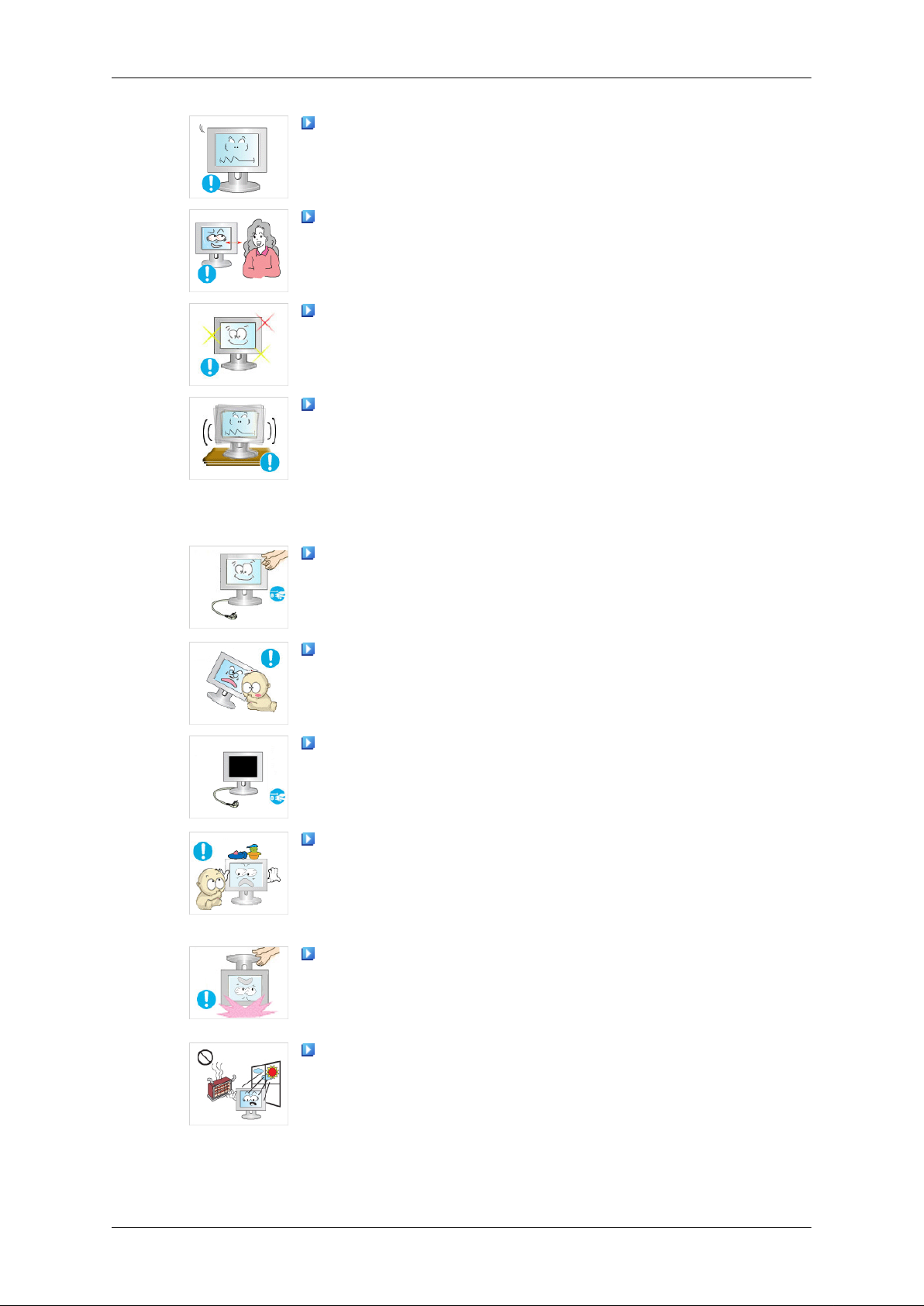
Safety Instructions
Set a resolution and frequency appropriate to the product.
• Otherwise, your eyesight may be damaged.
If you continually move closer to the product screen, your eyesight may be failing.
To ease eye strain, take at least a five-minute break after every
hour of using the monitor.
Do not install it in an unstable location such as an unstable rack
or uneven surface or a location exposed to vibrations.
• Otherwise, it may fall and cause personal injury and/or damage
the product.
• If you use the product in a location exposed to vibrations, it may
damage the product and result in fire.
When moving the product, turn the power off and disconnect
the power plug, antenna cable, and all the cables connected to the
product.
• Otherwise, it may result in electric shock or fire.
Ensure that children do not hang onto the product or climb up
onto the product.
• The product may fall and cause personal injury or death.
If you do not use the product for a long period of time, disconnect
the power cord from the power outlet.
• Otherwise, this may result in overheating or fire due to dust,
and may result in fire due to electric shock or leakage.
Do not place any heavy items or toys or confectionery, such as
cookies etc. that may attract the attention of children and to the
product.
• Your children may hang onto the product causing it to fall and
this may result in personal injury or death.
Do not turn the product upside down or move it while holding
only the stand.
• Otherwise, it may fall and result in personal injury and/or dam-
age to the product.
Do not place the product in a location exposed to direct sunlight
or near any heat such as a fire or heater.
• This may reduce the lifetime of the product, and may result in
fire.
6
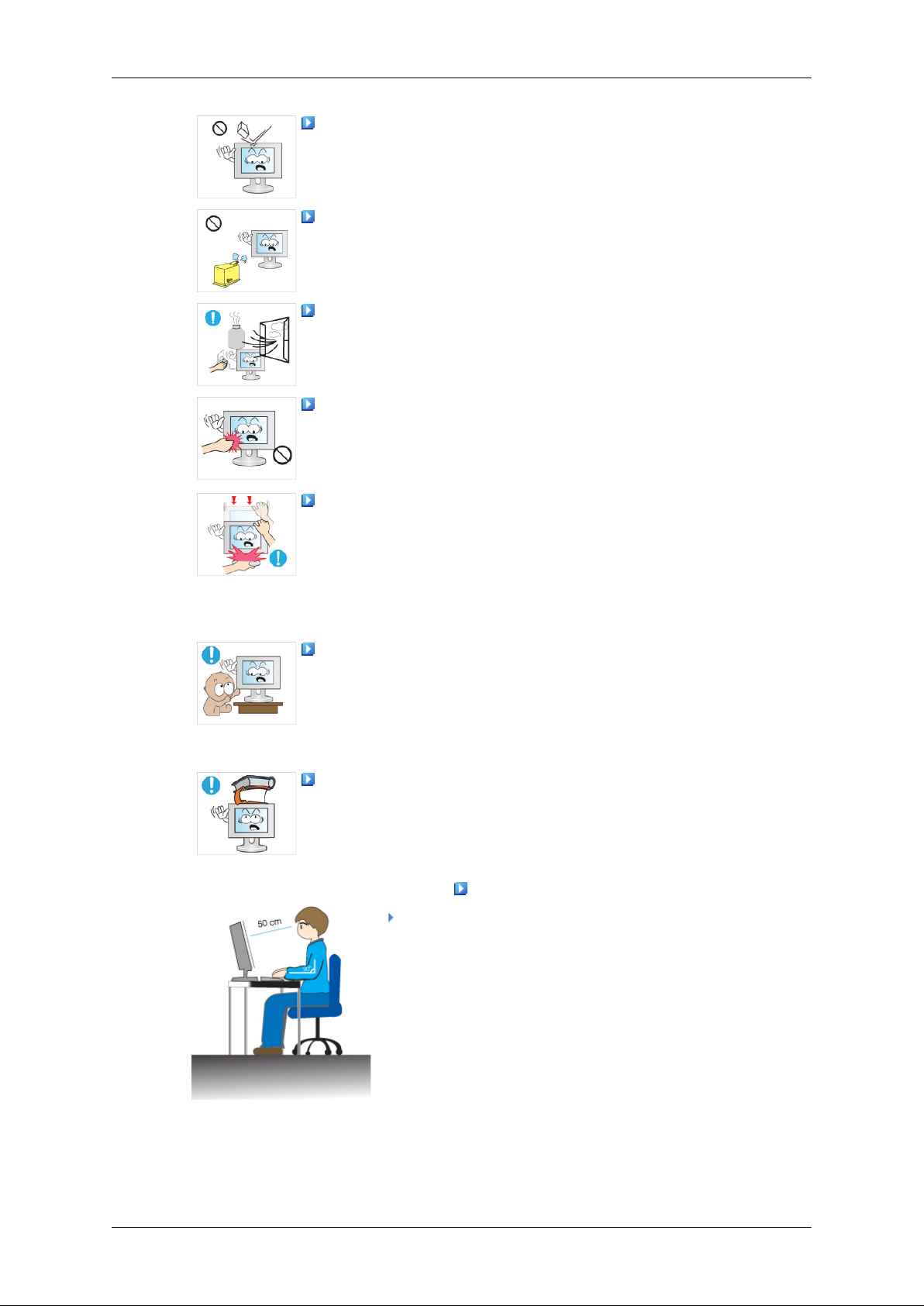
Safety Instructions
Do not drop any objects onto the product or cause any impact
to the product.
• Otherwise, this may result in electric shock or fire.
Do not use a humidifier or kitchen table near the product.
• Otherwise, this may result in electric shock or fire.
When there is a gas leak, do not touch the product or the power
plug but ventilate immediately.
• If a spark occurs, it may cause an explosion or fire.
If the product has been turned on for a long time, the display
panel becomes hot. Do not touch it.
• Keep the small accessories in a location out of the reach of
children.
Be careful when adjusting the angle of the product or the height
of the stand.
• This may result in personal injury as your hand or fingers may
become caught.
• Also, if you tilt the product too far, it may fall and cause personal
injury.
Do not install the product in a location low enough for children
to reach.
• Otherwise, it may fall and result in personal injury.
• Since the front part of the product is heavy, install the product
on a level and stable surface.
Do not put any heavy objects on the product.
• This may result in personal injury and/or damage to the prod-
uct.
Good Postures When Using the Monitor
When using the product, use it in the correct posi-
tion.
• Keep your back straight while looking at the product.
• The distance between your eyes and the screen
should be between 45 to 50 cm. Look at the screen
from a slightly higher location than the height of the
screen.
• When using the product, use it in the correct position.
7
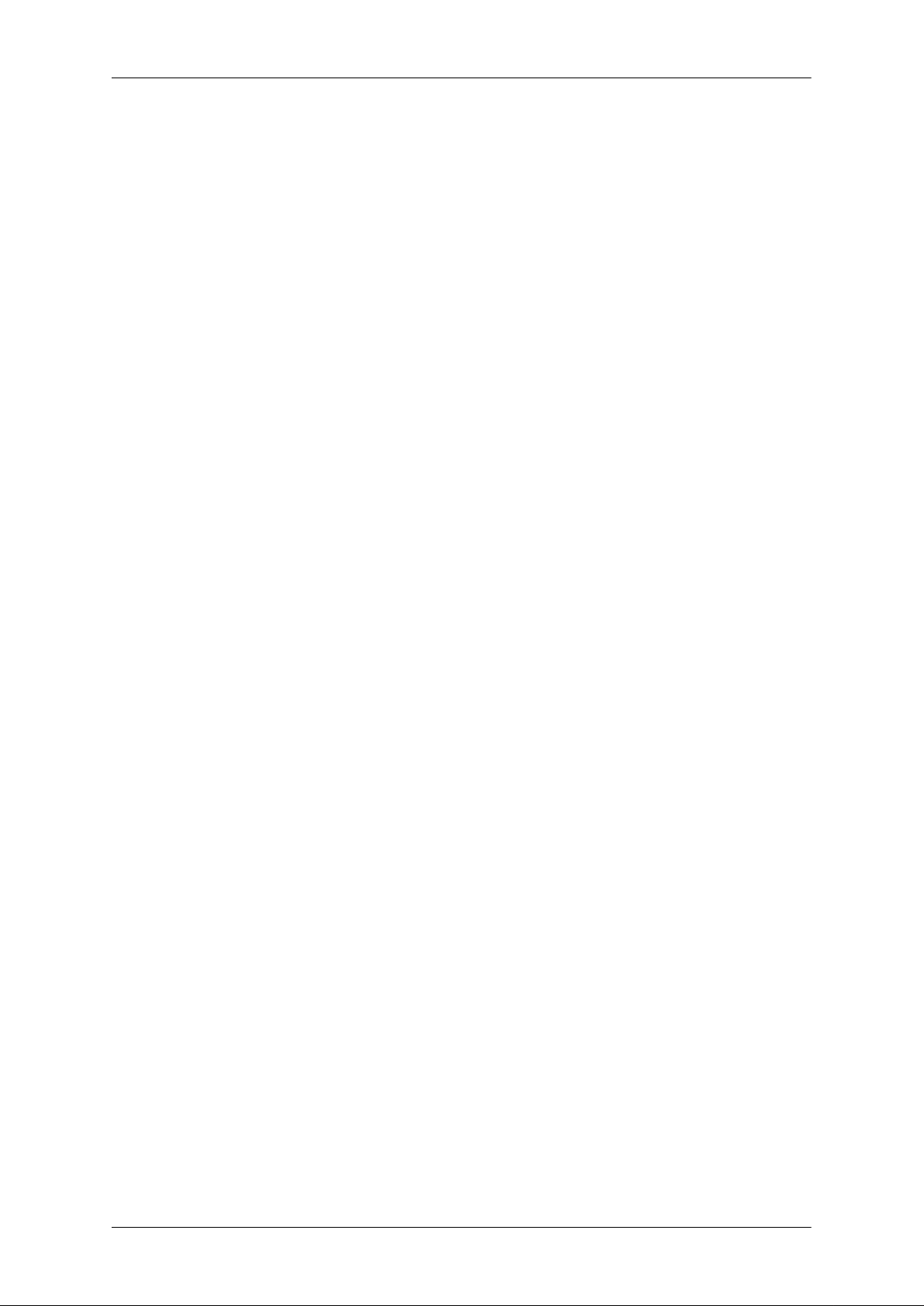
Safety Instructions
• Adjust the angle so that light is not reflected on the
screen.
• Place your arms perpendicular to your sides and
allow your arms to be level with the back of the
hand.
• Keep your elbow at 90 degrees.
• Keep your knees at greater than 90 degrees, and
keep your heels firmly on the floor. Keep your arms
lower than your heart.
8

Introduction
Package Contents
Note
Please make sure the following items are included with your monitor.
If any items are missing, contact your dealer.
Contact a local dealer to buy optional items.
Unpacking
Type 1
Monitor
Manuals
Quick Setup Guide Warranty Card
(Not available in all loca-
tions)
Cables
D-Sub Cable Power Cord
Others
User's Guide
Cleaning Cloth
9
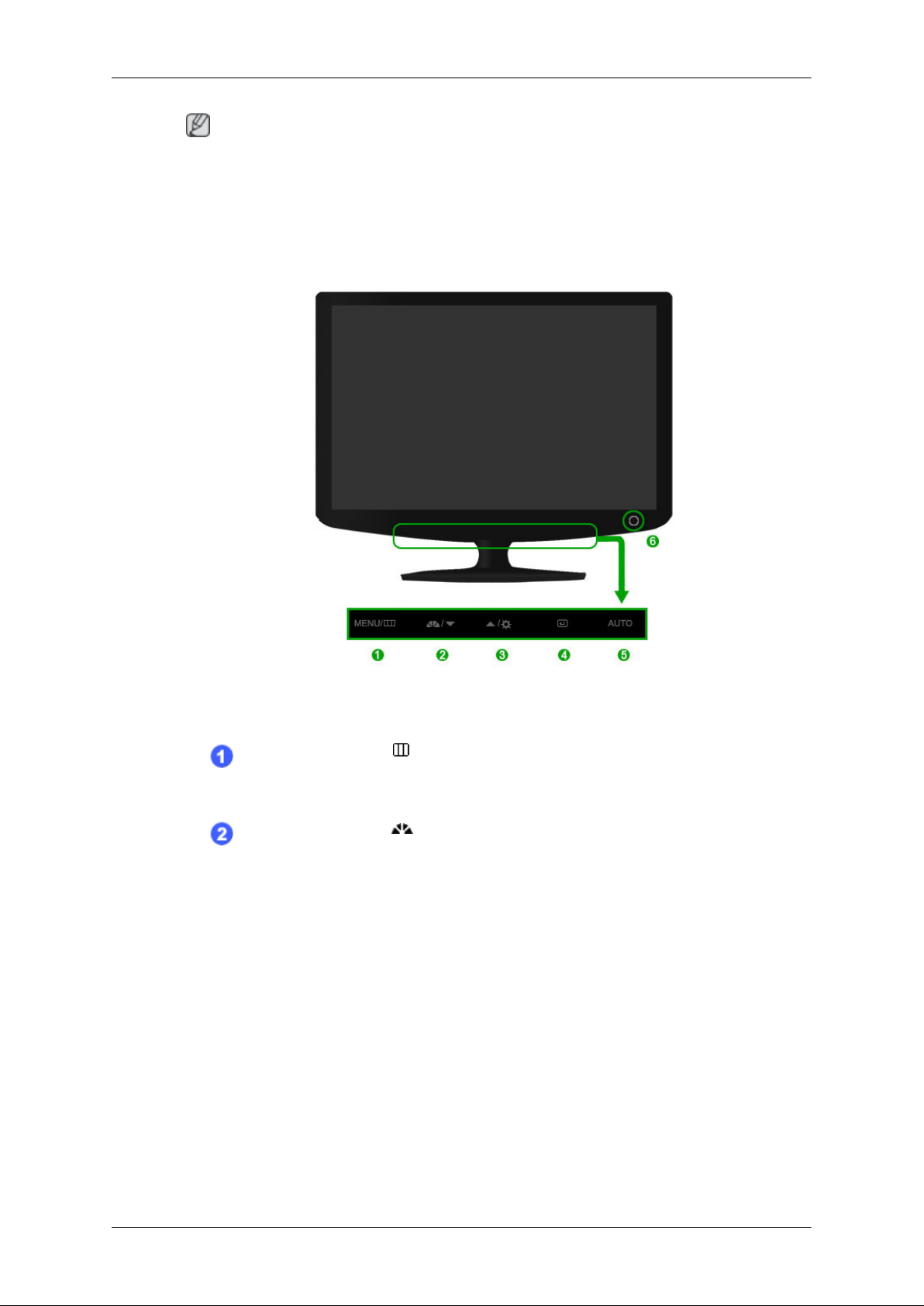
Note
This is only provided for highly polished black products as a product feature.
Your Monitor
Front
Introduction
MENU button [MENU/ ]
Opens the on-screen menu and exits from the menu. Also use to exit the
OSD menu or return to the previous menu.
MagicBright button [ ]
MagicBright is a new feature providing optimum viewing environment depending on the contents of the image you are watching. Currently seven
different modes are available: Custom, Text, Internet, Game, Sport,
Movie and Dynamic Contrast. Each mode has its own pre-configured
brightness value. You can easily select one of seven settings by simply
pressing MagicBright control button.
1. Custom
Although the values are carefully chosen by our engineers, the pre-
configured values may not be comfortable to your eyes depending on
your taste.
If this is the case, adjust the brightness and contrast by using the OSD
menu.
2. Text
For documents or works involving heavy text.
10
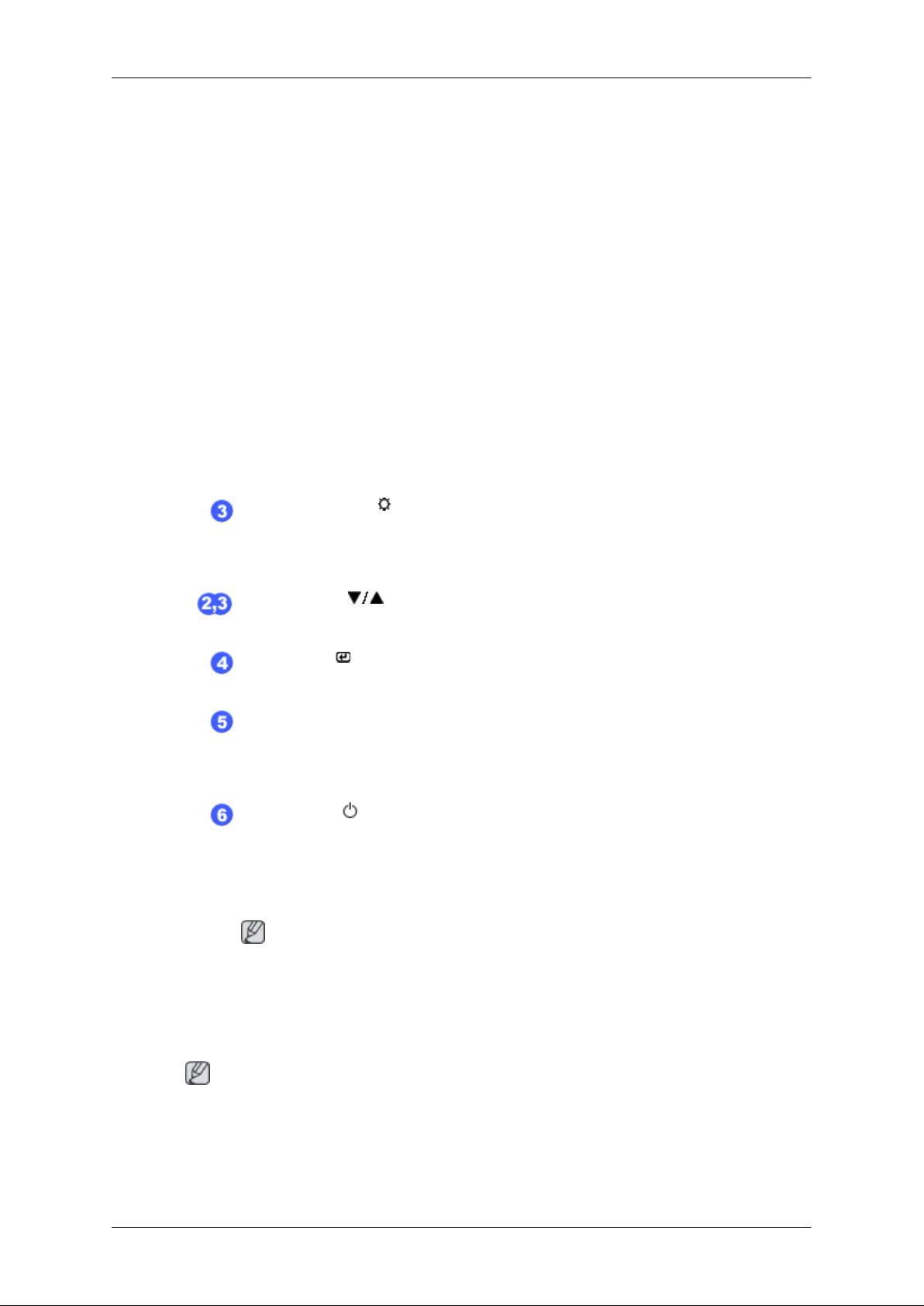
Introduction
3. Internet
For working with a mixture of images such as texts and graphics.
4. Game
For watching motion pictures such as a game.
5. Sport
For watching motion pictures such as a sport.
6. Movie
For watching motion pictures such as a DVD or Video CD.
7. Dynamic Contrast
Dynamic Contrast automatically detects the distribution of the visual
signal and adjusts to create an optimum contrast.
>> Click here to see an animation clip
Brightness button [ ]
When OSD is not on the screen, push the button to adjust brightness.
>> Click here to see an animation clip
Adjust buttons [ ]
These buttons allow you to adjust items in the menu.
Enter button [ ]
Activates a highlighted menu item.
AUTO button
Use this button for auto adjustment.
>> Click here to see an animation clip
Power button [ ]
Use this button for turning the product on and off.
Power Indicator
This light is lit when operating normally, and blinks once when your adjustments are saved.
Note
See PowerSaver described in the manual for further information regarding
power saving functions. For energy conservation, turn your monitor OFF
when it is not needed or when leaving it unattended for long periods.
Rear
Note
The configuration at the back of the product may vary from product to product.
11
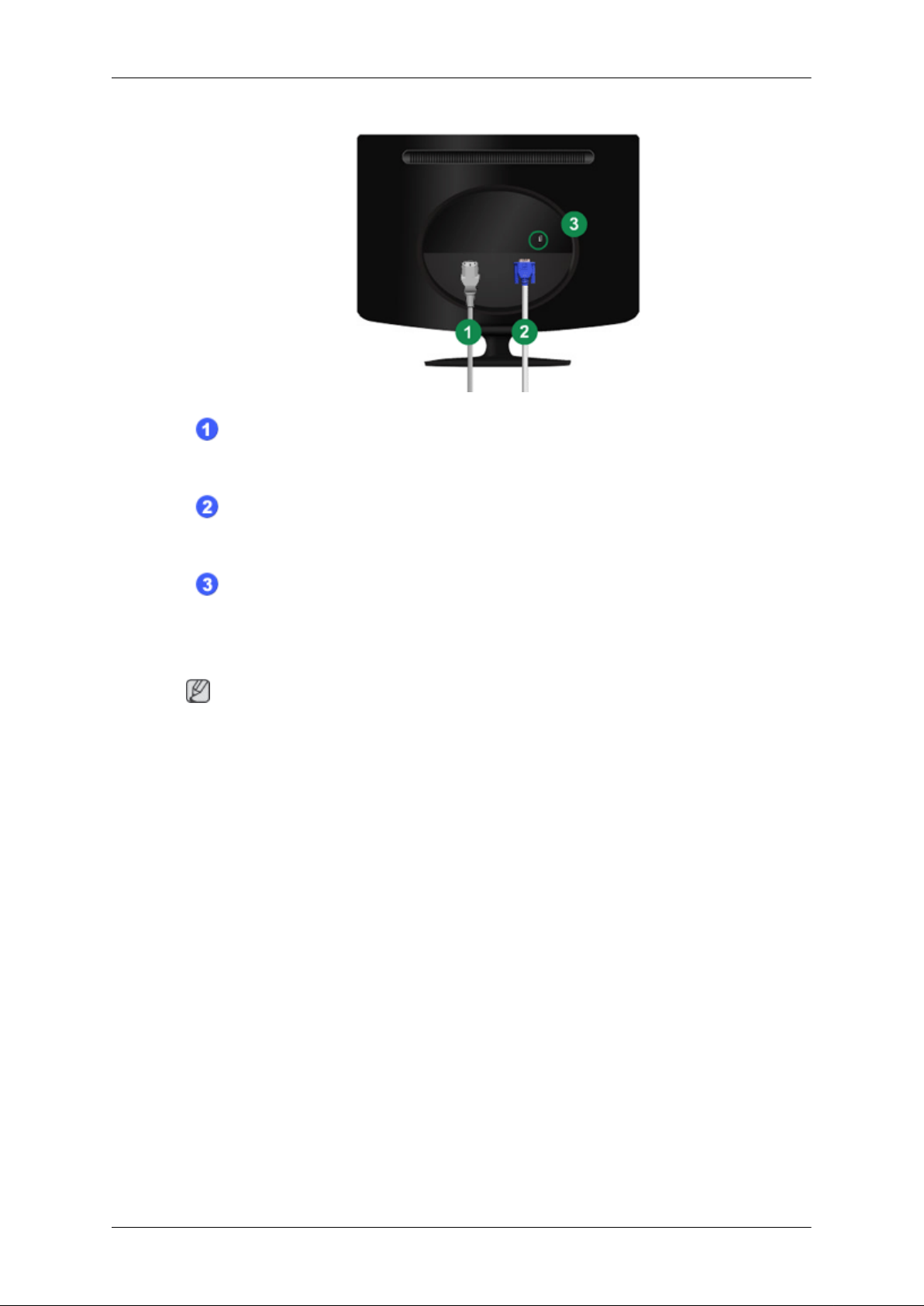
Introduction
POWER port
Connect the power cord for your monitor to the POWER port on the back of
the product.
RGB IN port
Connect the D-sub cable to the 15-pin, RGB IN port on the back of your monitor.
Kensington Lock
The Kensington lock is a device used to physically fix the system when using
it in a public place. (The locking device has to be purchased separately.) For
using a locking device, contact where you purchase it.
Note
See Connecting Cables for further information regarding cable connections.
12
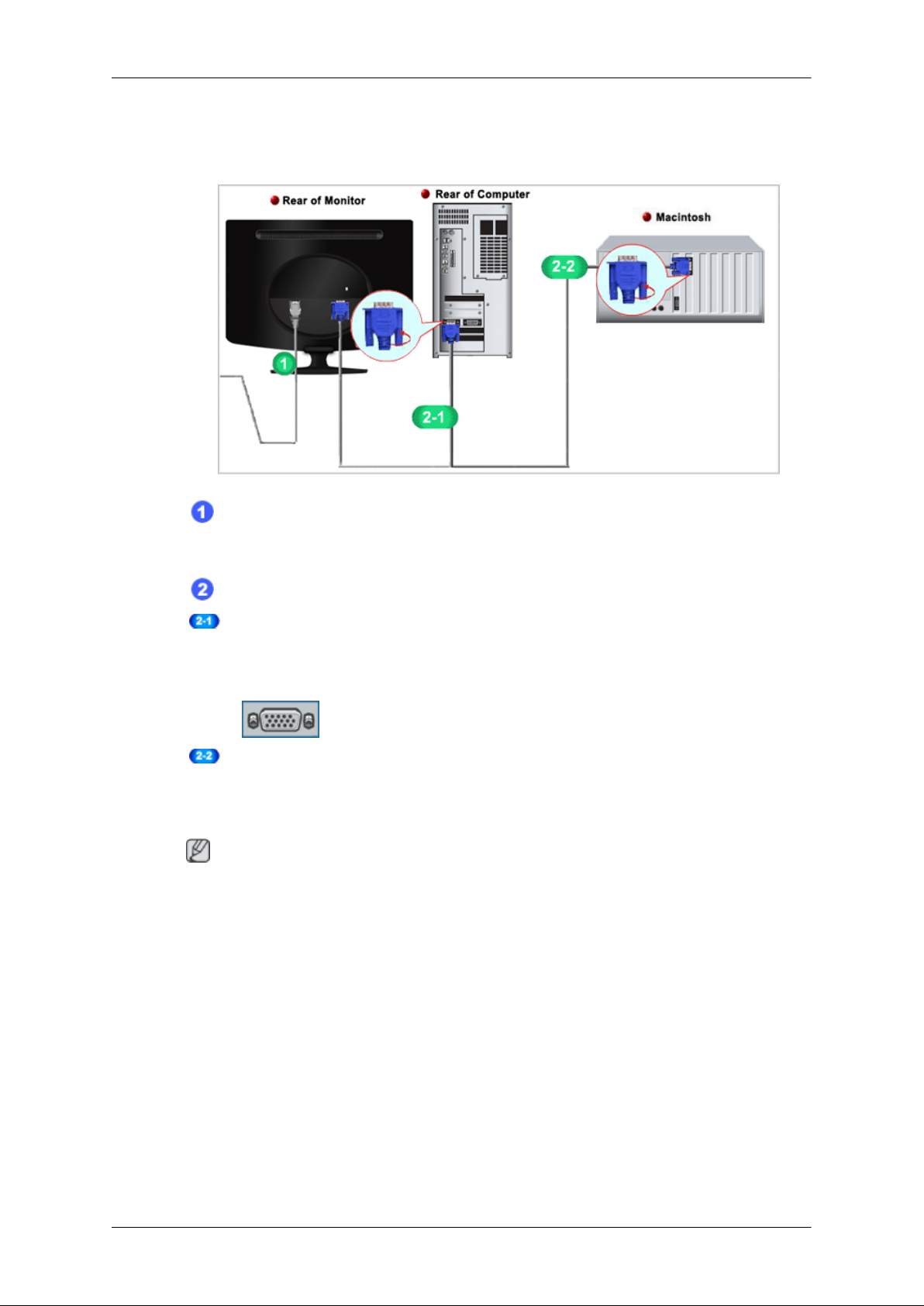
Connections
Connecting Cables
Connect the power cord for your monitor to the power port on the back of
the monitor.
Plug the power cord for the monitor into a nearby outlet.
Use a connection appropriate for your computer.
Using the D-sub (Analog) connector on the video card.
• Connect the signal cable to the 15-pin, D-sub port on the back of your
monitor.
[RGB IN]
Connected to a Macintosh.
• Connect the monitor to the Macintosh computer using the D-sub connection cable.
Note
If the monitor and the computer are connected, you can turn them on and use them.
13
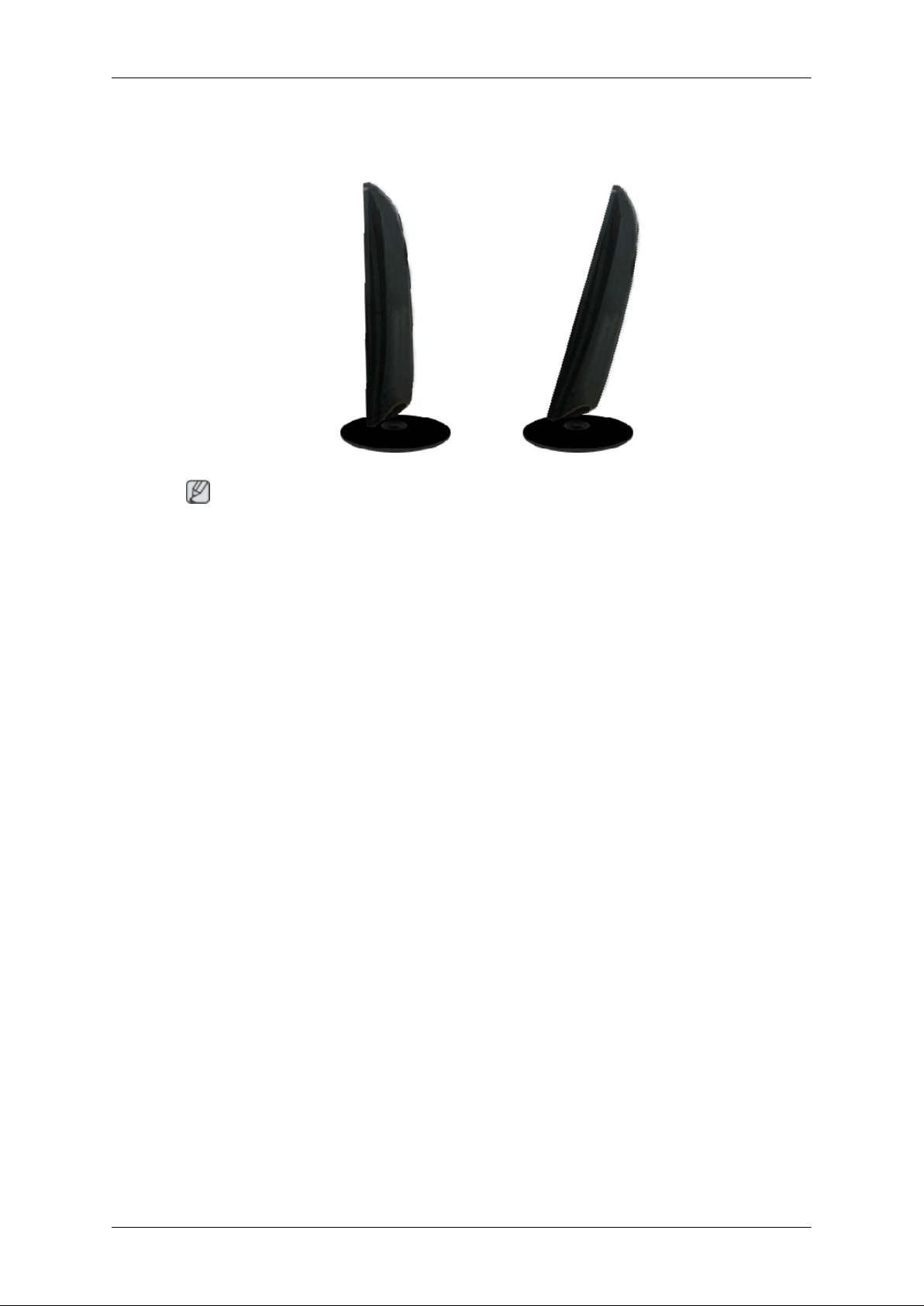
Using the Stand
Folding the base
Note
Connections
You can tilt the monitor upwards at an angle of 0° to18°.
14
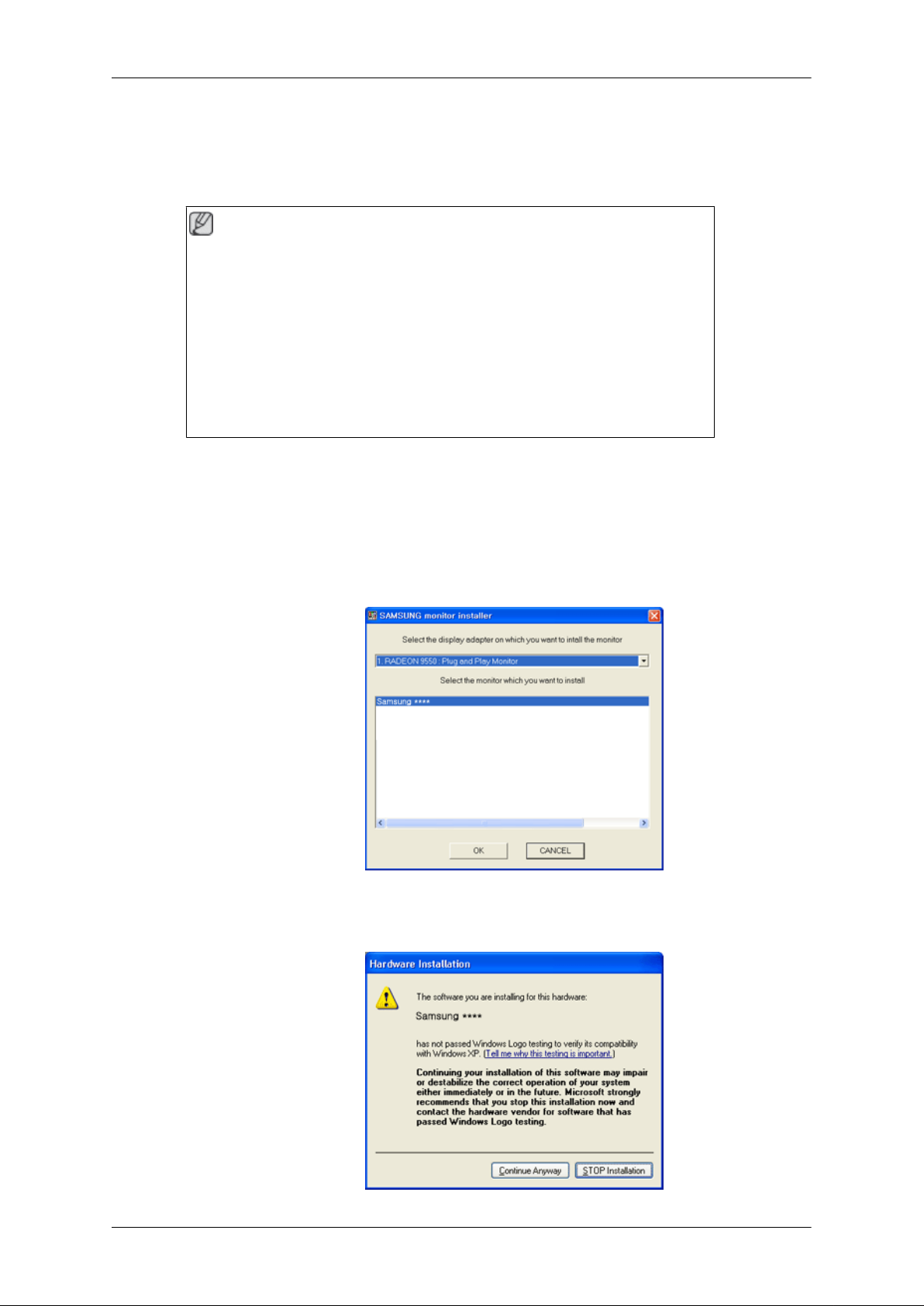
Using the Software
Monitor Driver
Note
When prompted by the operating system for the monitor driver, insert the CDROM included with this monitor. Driver installation is slightly different from one
operating system to another. Follow the directions appropriate for the operating system you have.
Prepare a blank disk and download the driver program file at the Internet web
site shown here.
Internet web site :
http://www.samsung.com/ (Worldwide)
Installing the Monitor Driver (Automatic)
1. Insert CD into the CD-ROM drive.
2. Click "Windows".
3. Choose your monitor model in the model list, then click the "OK" button.
4. If you can see following message window, then click the "Continue Anyway" button. Then
click "OK" button (Microsoft® Windows® XP/2000 Operating System).
15
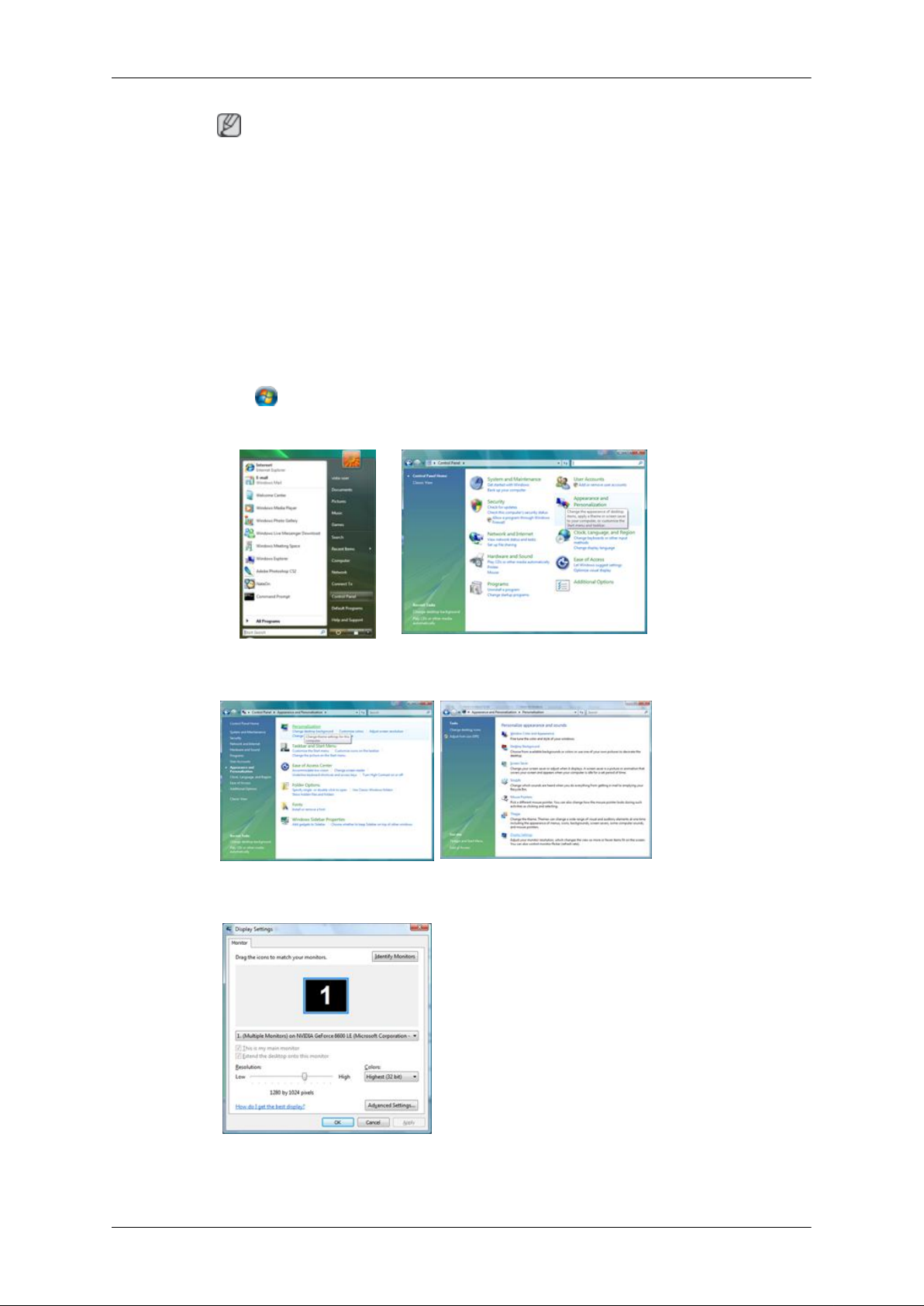
Using the Software
Note
This monitor driver is under certifying MS logo, and this installation doesn't damage your
system.
The certified driver will be posted on Samsung Monitor homepage.
http://www.samsung.com/
Installing the Monitor Driver (Manual)
Microsoft® Windows Vista™‚ Operating System
1. Insert your Manual CD into your CD-ROM drive.
2.
Click
ization".
(Start) and "Control Panel". Then, double-click on "Appearance and Personal-
3. Click "Personalization" and then "Display Settings".
4. Click "Advanced Settings...".
5. Click "Properties" in the "Monitor" tab. If the "Properties" button is deactivated, it means
the configuration for your monitor is completed. The monitor can be used as is.
16

Using the Software
If the message "Windows needs..." is displayed, as shown in the figure below, click
"Continue".
Note
This monitor driver is under certifying MS logo, and this installation doesn't damage your
system.
The certified driver will be posted on Samsung Monitor homepage.
6. Click "Update Driver..." in the "Driver" tab.
7. Check the "Browse my computer for driver software" checkbox and click "Let me pick
from a list of device drivers on my computer".
8. Click "Have Disk...” and select the folder (for example, D:\Drive) where the driver setup
file is located, and click "OK".
17
