
㫖㩷 㫖
Install Drivers Install Programs
㫖㫖 㫖㫖
㫖
SyncMaster 710MP
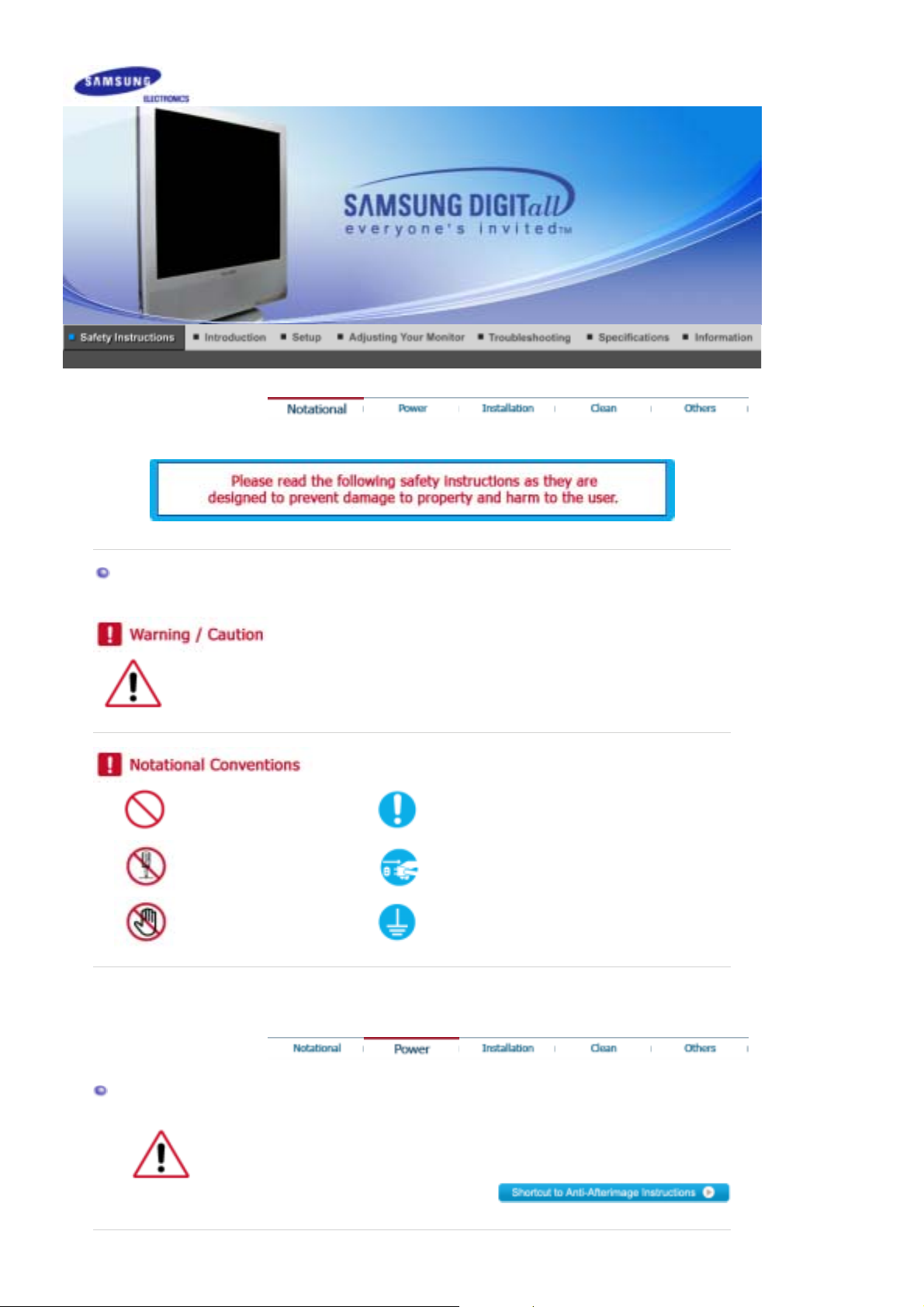
Notational
Failure to follow directions noted by this symbol could result in bodi ly harm or damage to
equipment.
Prohibited Important to read and understand at all times
Do not disassemble Disconnect the plug from the outlet
Do not touch Grounding to prevent an electric shock
Power
When not used for extended period of time, set your computer to DPMS.
If using a screen saver, set it to the active screen mode.
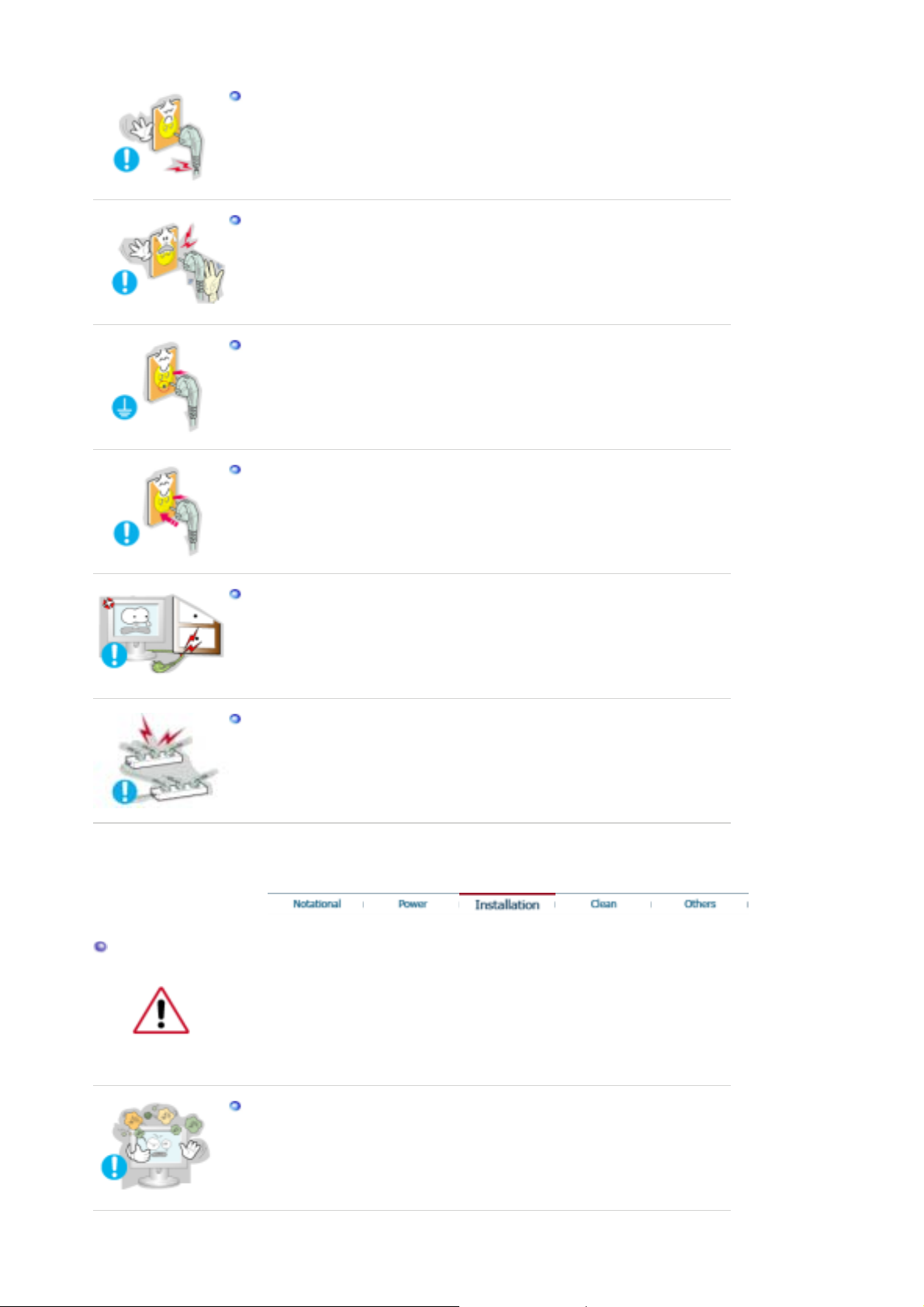
Do not use a damaged or loose plug.
This may cause an electric shock or fire.
z
Do not pull the plug out by the wire nor touch the plug with wet hands.
This may cause an electric shock or fire.
z
Use only a properly grounded plug and receptacle.
An improper ground may cause electric shock or equipment damage.
z
Insert the power plug firmly so that it does not come loose.
A bad connection may cause fire.
z
Do not excessively bend the plug and wire nor place heavy objects upon them,
which could cause damage.
This may cause an electric shock or fire.
z
Do not connect too many extension cords or plugs to an outlet.
Installation
This may cause fire.
z
Be sure to contact an authorized Service Center when installing your set in a location
with heavy dust, high or low temperatures, high humidity, and chem ical substances,
or where it will be operated for 24 hours continuously such as an airport, train station
or etc.
Failure to do so may cause serious damage to your set.
Put your monitor in a location with low humidity and a minimum of dust.
z Failure to do so may cause an electric shock or fire inside the monitor.
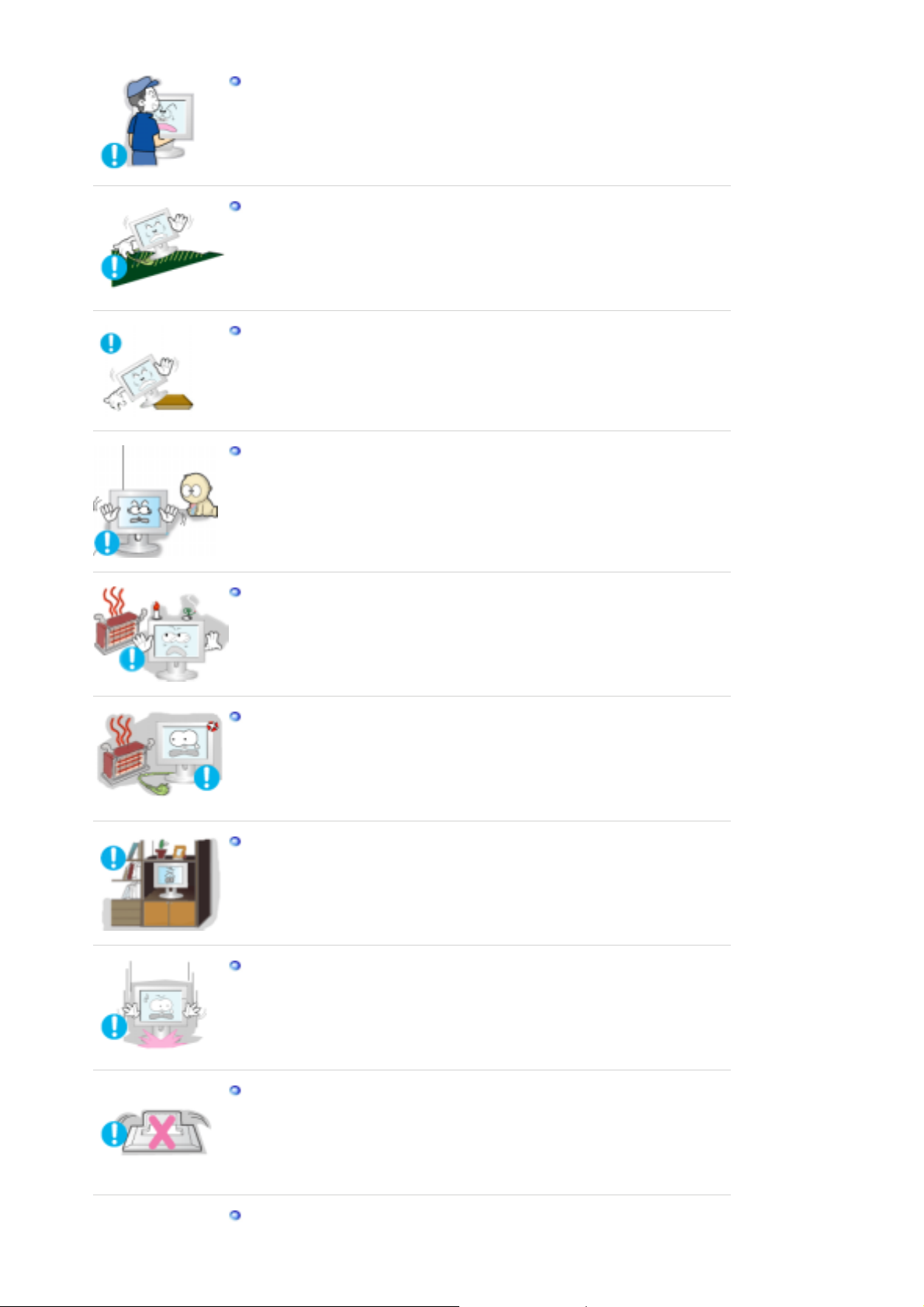
Do not drop the monitor when moving it.
This may cause damage to the product or human body.
z
Install the monitor base in a showcase or shelf so that the end of the base does
not project beyond the showcase or shelf.
Dropping the product may cause damage to the product or personal injury.
z
Do not place the product on an unstable or small surface area.
Place the product on an even, stable surface, as the product may fall and
z
cause harm to someone walking by, specifically children.
Do not place the product on the floor.
Someone, specifically children could trip over it.
z
Keep any flammable objects such as candles, insecticides or cigarettes away
from the product.
Otherwise, this may cause a fire.
z
Keep any heating devices away from the power cable.
A melted coating may lead to electric shock or fire.
z
Do not install the product in places with poor ventilation, for instance, a
bookshelf, closet, etc.
Any increase in internal temperature may cause fire.
z
Set down the monitor carefully.
The monitor could be damaged or broken.
z
Do not place the monitor face down.
The TFT-LCD surface may be damaged.
z
Installing a wall bracket must be done by a qualified professional.
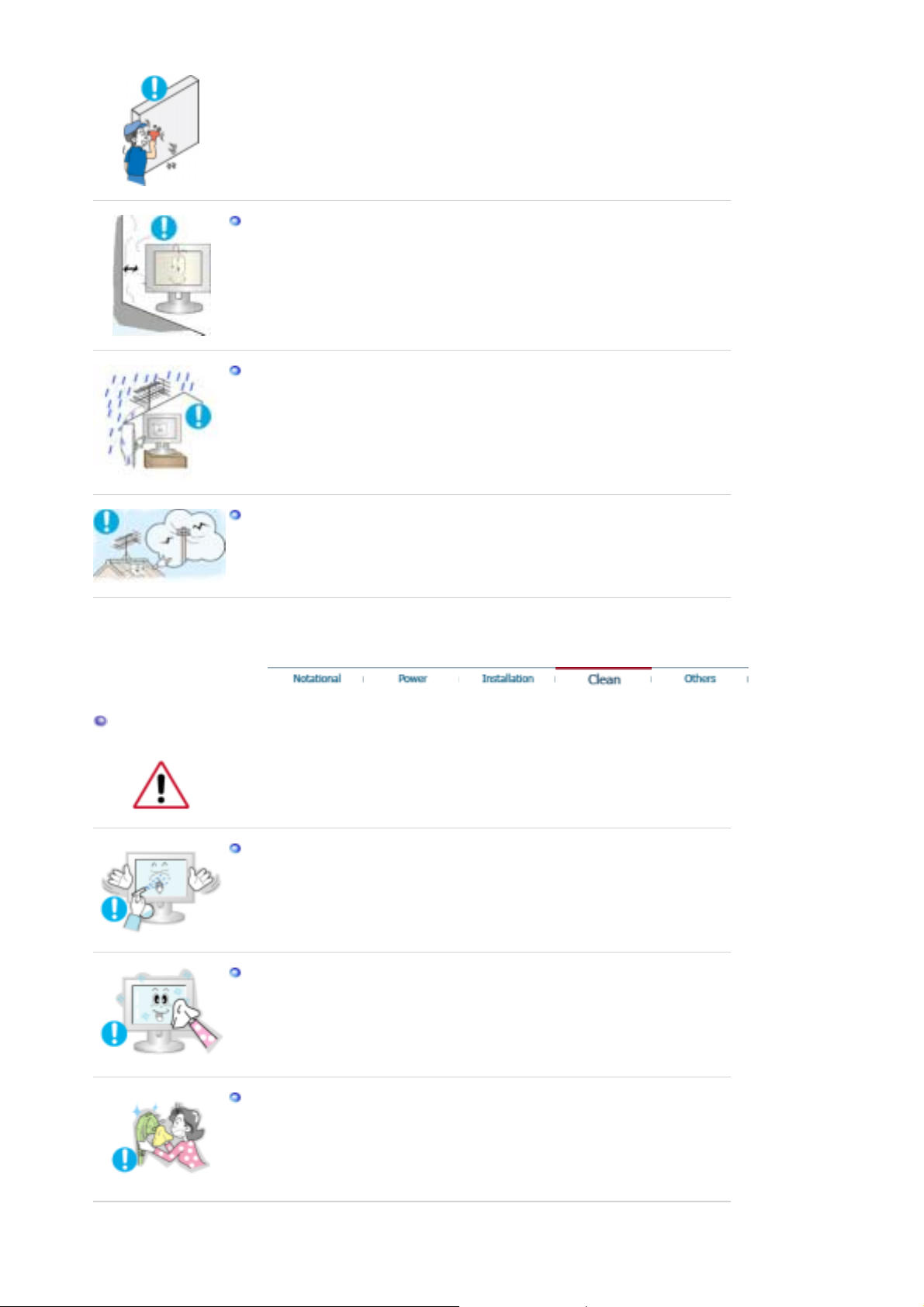
z Installation by unqualified personnel may result in injury.
Always use the mounting device specified in the owner's manual.
z
When installing the product, make sure to keep it away from the wall
(more than 10cm/4inch ) for ventilation purposes.
Poor ventilation may cause an increase in the internal temperature of the
z
product, resulting in a shortened component life and degraded performance.
To prevent rainwater from running along the outdoor antenna cable and
entering the house, be sure the outdoor portion of the cable hangs down below
the point of entry.
z If rainwater enters the product, it may cause an electric shock or fire.
If you are using an outdoor antenna, be sure to put sufficient distance between
your antenna and the electrical wires nearby so that they would not come in
contact with each other in case the antenna is knocked over by strong wind.
A knocked-over antenna may cause injury or an electric shock.
z
Clean
When cleaning the monitor case or the surface of the TFT-LCD screen, wipe with a
slightly moistened, soft fabric.
Do not spray water or detergent directly on the monitor.
z This may cause damage, electric shock or fire.
Use the recommended detergent with a smooth cloth.
If the connector between the plug and the pin is dusty or dirty, clean it properly
with a dry cloth.
A dirty connector may cause an electric shock or fire.
z
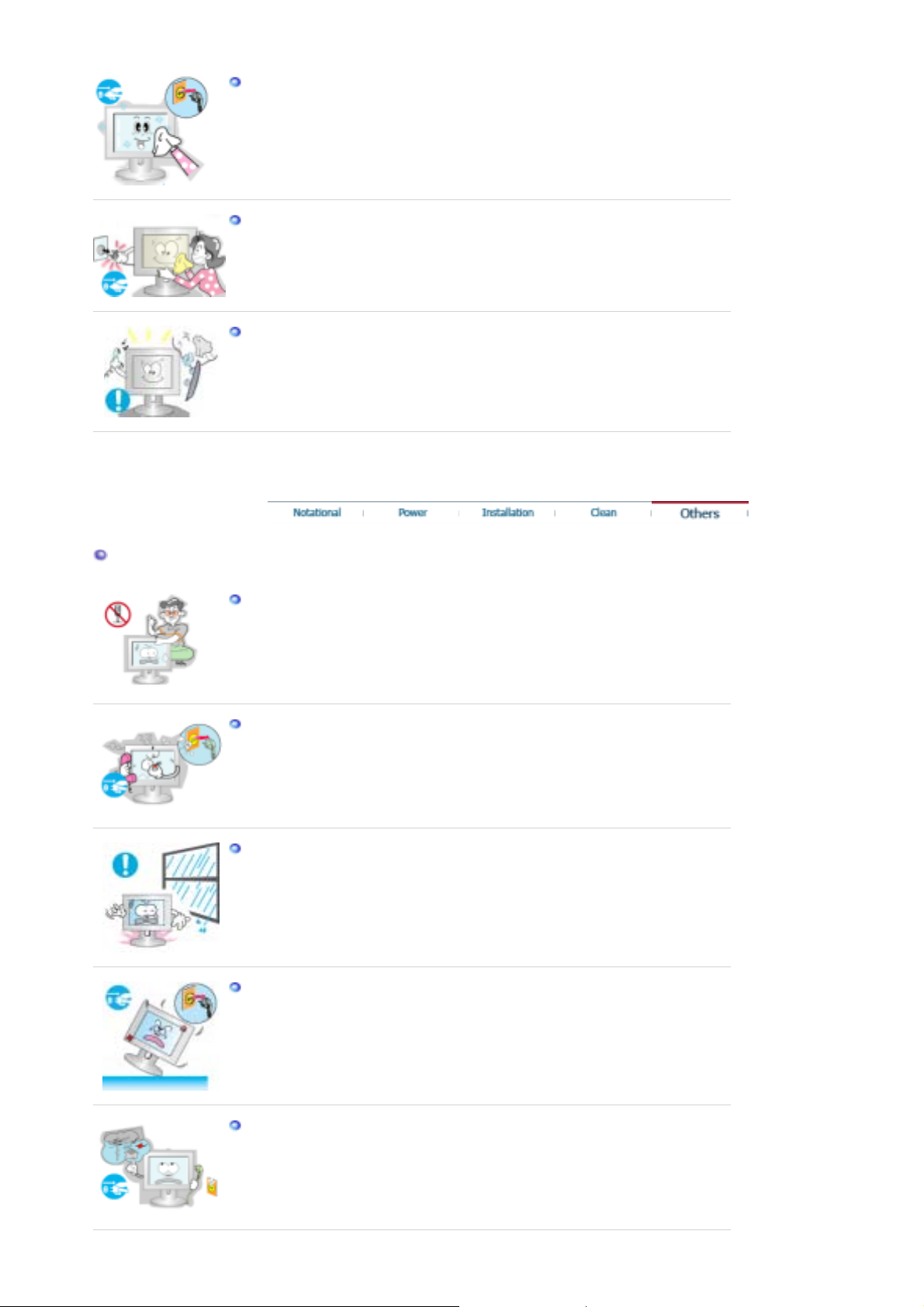
Make sure to unplug the power cord before cleaning the product.
Otherwise, this may cause electric shock or fire.
z
Unplug the power cord from the power outlet and wipe the product using a
soft, dry cloth.
Do not use any chemicals such as wax, benzene, alcohol, thinners, insecticide,
z
air freshener, lubricant or detergent.
Contact the Service Center or Customer Center for interior cleaning once a
year.
Keep the product's interior clean. Dust which has accumulated in the interior
z
over an extended period of time may cause malfunction or fire.
Others
Do not remove cover (or back).
This may cause an electric shock or fire.
z
z Refer servicing to qualified service personnel.
If your monitor does not operate normally - in particular, if there are any
unusual sounds or smells coming from it - unplug it immediately and contact
an authorized dealer or service.
z This may cause an electric shock or fire.
Keep the product away from places exposed to oil, smoke or moisture; do not
install inside a vehicle.
z This may cause malfunction, an electric shock or fire.
Especially avoid operating the monitor near water or outdoors where the
z
monitor could be exposed to snow or rain.
If the monitor is dropped or the casing is damaged, turn the monitor off and
unplug the power cord. Then contact the Service Center.
The monitor may malfunction, causing an electric shock or fire.
z
Disconnect the plug from the outlet during storms or lightening or if it is not
used for a long period of time.
Failure to do so may cause an electric shock or fire.
z
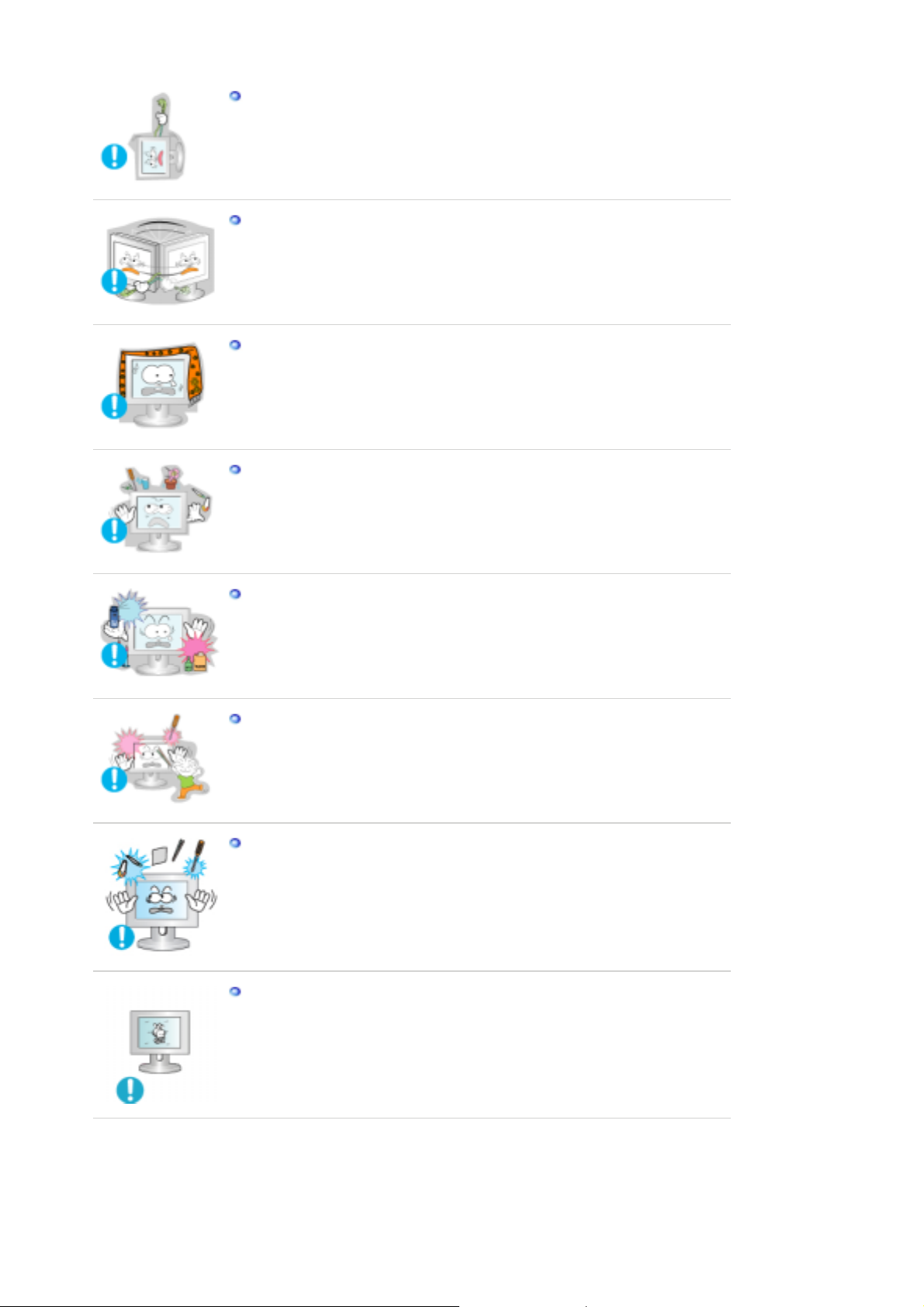
Do not try to move the monitor by pulling only the wire or the signal cable.
This may cause a breakdown, electric shock or fire due to damage to the
z
cable.
Do not move the monitor right or left by pulling only the wire or the signal
cable.
This may cause a breakdown, electric shock or fire due to damage to the
z
cable.
Do not cover the vents on the monitor cabinet.
Bad ventilation may cause a breakdown or fire.
z
Do not place water containers, chemical products or small metal objects on the
monitor.
This may cause malfunction, an electric shock or fire.
z
z If a foreign substance enters the monitor, unplug the power cord and contact
the Service Center .
Keep the product away from combustible chemical sprays or inflammable
substances.
This may cause an explosion or fire.
z
Never insert anything metallic into the monitor openings.
This may cause an electric shock, fire or injury.
z
Do not insert metal objects such as chopsticks, wire and gimlet or inflammable
objects such as paper and match into the vent, headphone port or AV ports.
It may cause a fire or an electric shock. If an alien substances or water fl ows
z
into the product, turn the product off, unplug the power connector from the wall
outlet and contact Service Center.
If you view a fixed screen for an extended period of time, residual image or
blurriness may appear.
Change the mode to energy save or set a screensaver to moving picture when
z
you need to be away from the monitor for an extended period of time.
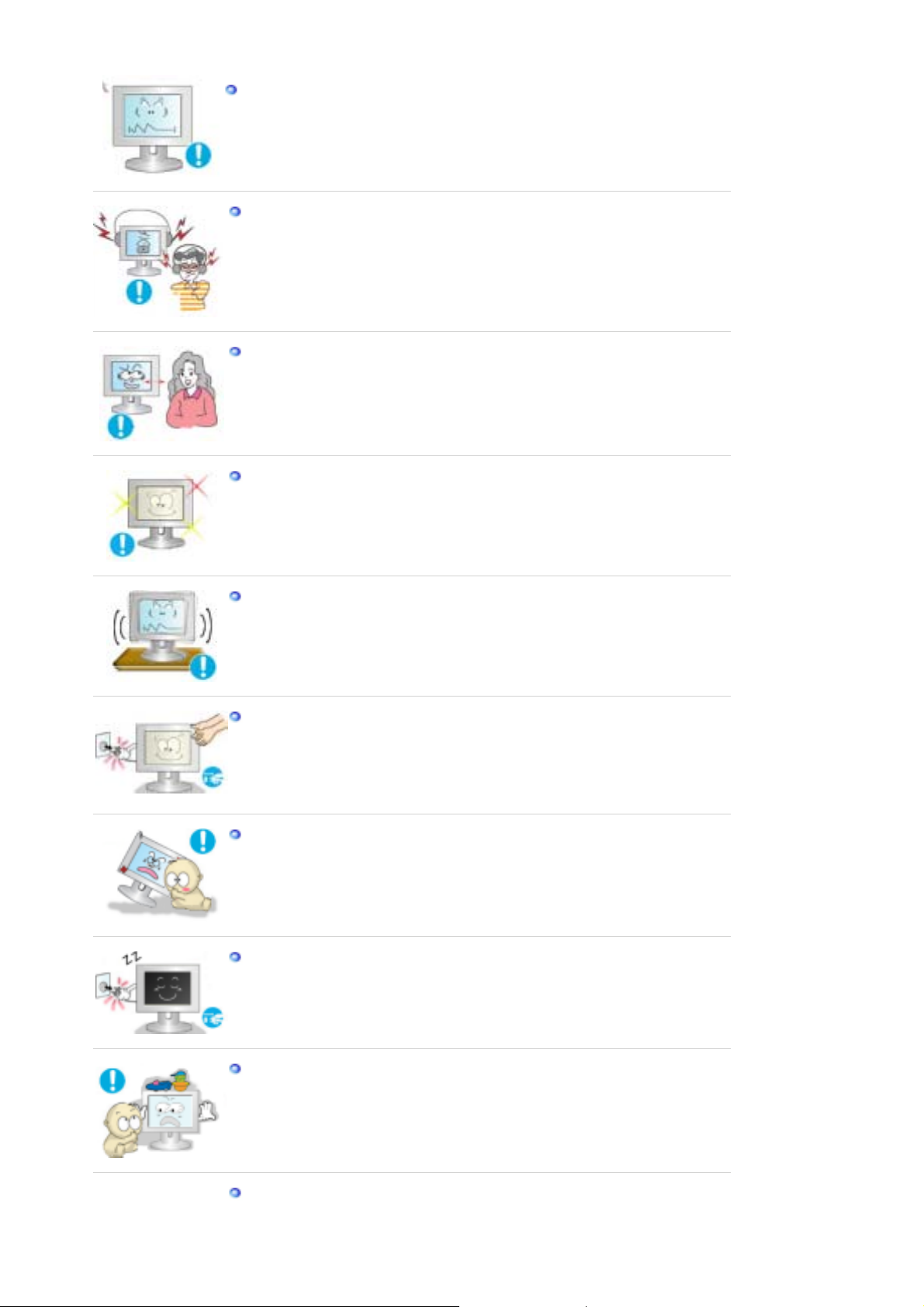
Adjust the resolution and frequency to the levels appropriate for the model.
z Inappropriate resolution may cause undesirable picture quality.
17 inch - 1280 X 1024
Keep the volume at a proper level when you use the headphones.
Excessively loud volume levels may damage hearing.
z
Watching the monitor continuously at a too close angle may result in eyesight
damage.
To ease eye strain, take at least a five-minute break after every hour of using
the monitor
.
Do not install the product on an unstable, uneven surface or a location prone to
vibrations.
Dropping the product may cause damage to the product or personal injury.
z
Using the product in a location prone to vibrations may shorten the lifetime of
the product or may catch fire.
When moving the monitor, turn off and unplug the power cord.
Make sure that all cables, including the antenna cable and cables connected to
other devices, are disconnected before moving the monitor.
Failure to disconnect a cable may damage it and lead to fire or an electric
z
shock.
Place the product out of children's reach, as they could damage it by hanging
onto it.
A falling product could cause physical damage even death .
z
When not using the product for an extended time period, keep the product
unplugged
Otherwise, this may cause heat emission from the accumulated dirt or
z
degraded insulation, leading to electric shock or fire.
Do not place children's favorite objects (or anything else that may be tempting)
on the product.
z Children may try to climb on the product to retrieve an object. The product
could fall, causing physical damage or even death.
When you remove batteries from the remote control, be careful that they are
not swallowed by children. Keep batteries out of the reach of children.
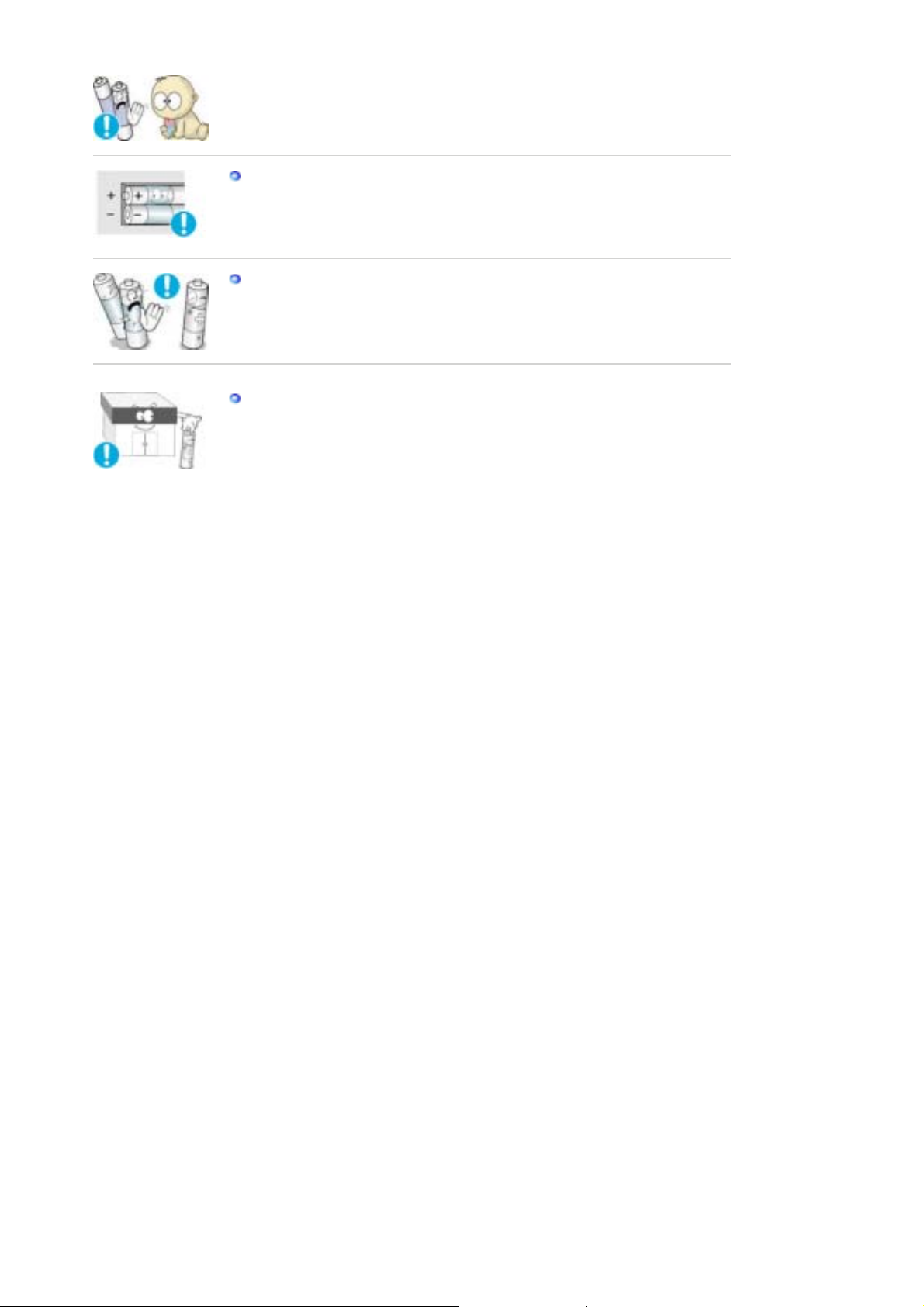
z If swallowed, see a doctor immediately.
When replacing batteries, place the batteries in the correct +/- polarity position
as indicated on battery holder.
Incorrect polarity may cause a battery to break or leak and could lead to fire,
z
injury, or contamination (damage).
Use only specified standard batteries. Do not use new and used batteries
together.
This may cause a battery to break or leak and could lead to fire, injury, or
z
contamination (damage).
The battery (and rechargeable battery) are not ordinary refuse and must be
returned for recycling purposes.
The customer is responsible for returning the used or rechargeable battery for
recycling purposes as the consumer of the battery.
The customer can return the used or rechargeable battery to a nearby public
z
recycling center or to a store selling the same type of the battery or
rechargeable battery.
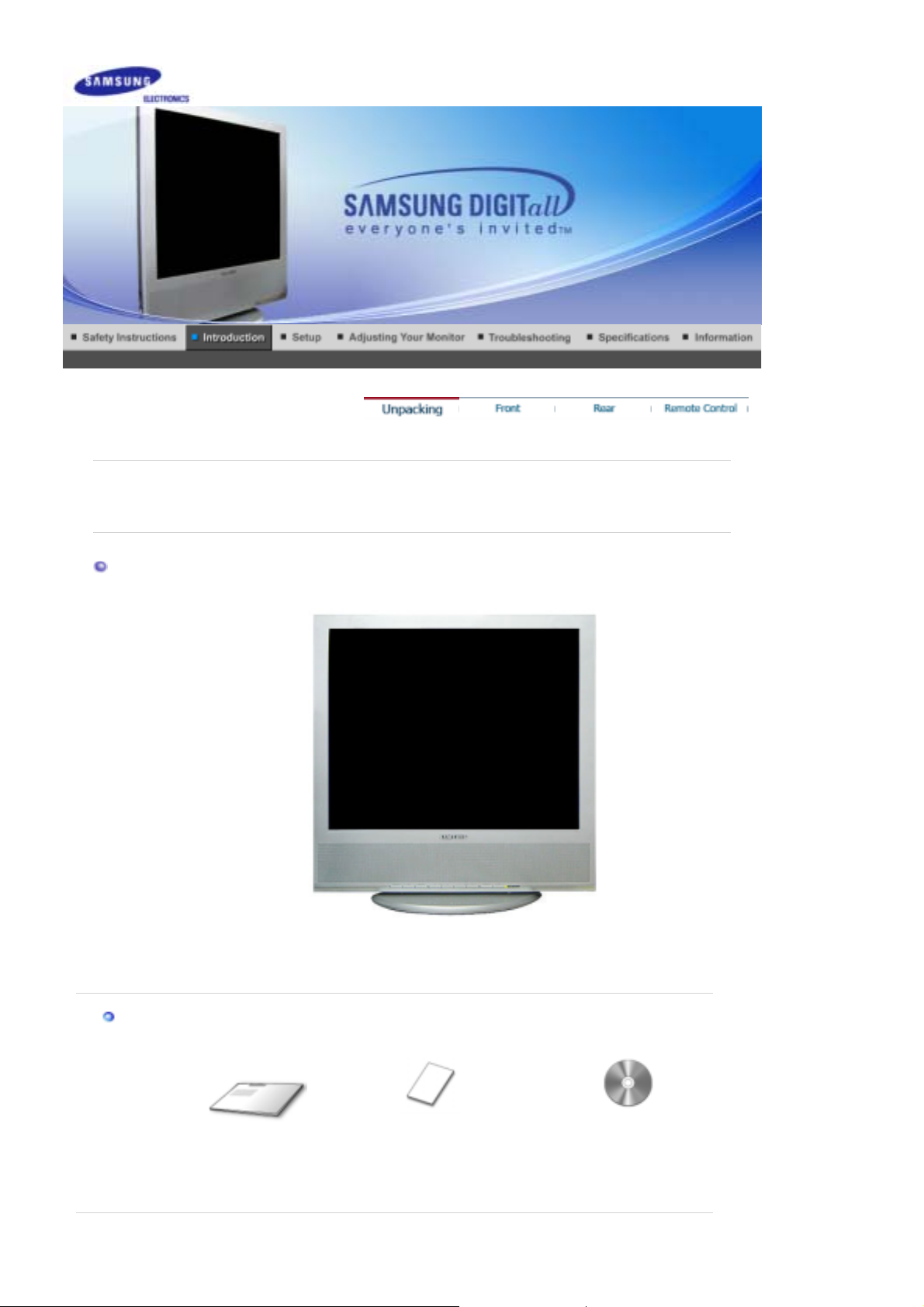
r
r
(
)
Please make sure the following items are included with your monitor.
If any items are missing, contact your dealer.
Contact a local deale
to buy optional items.
Unpacking
Manual
Monito
Quick Setup Guide
Warranty Card
Not available in all locations
User's Guide, Monitor Driver,
Natural Color software
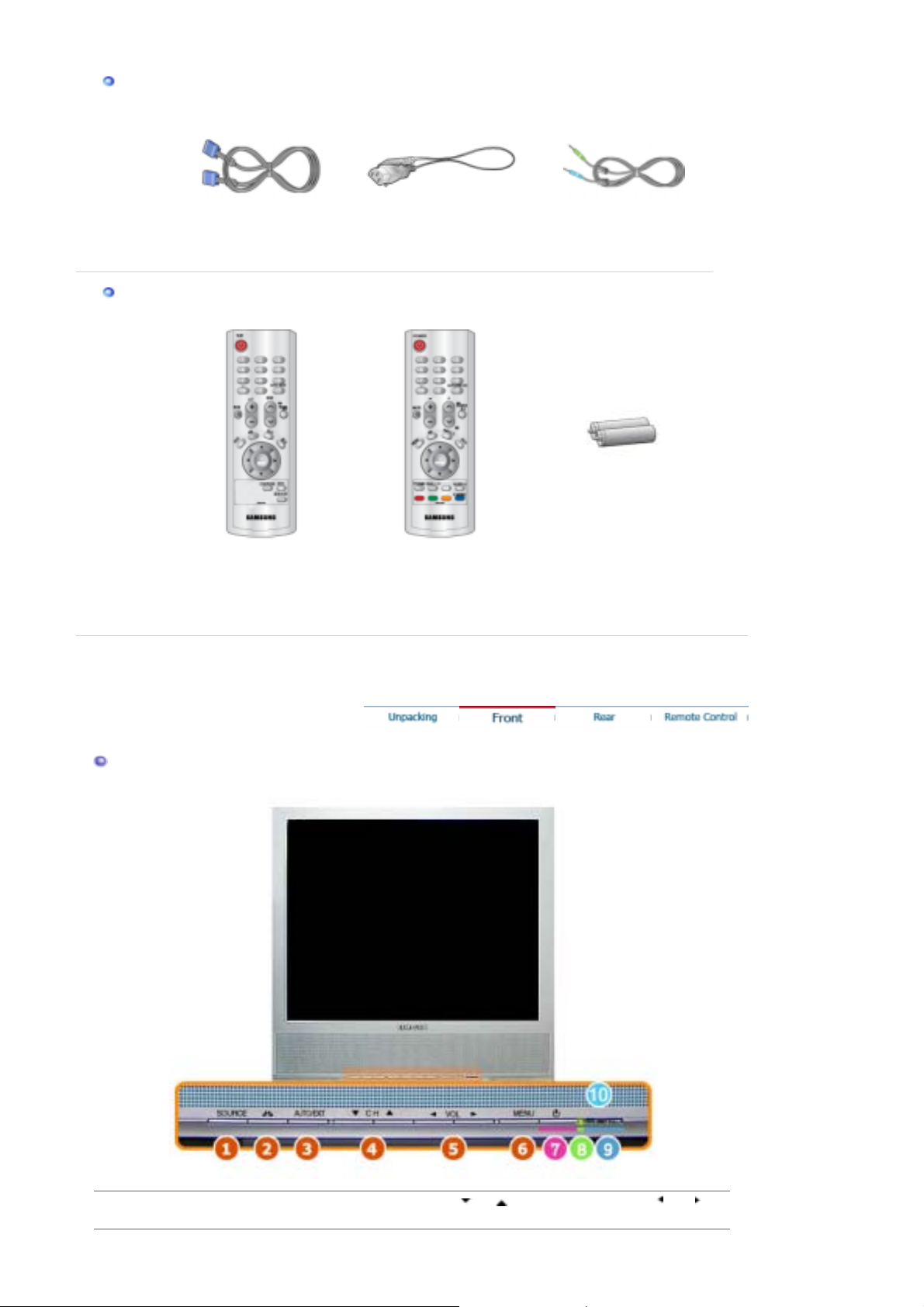
A
Cable
D-Sub Cable Power Cord
udio Cable
Others
Remote Control
This remote control is used
in China only.
Remote Control
This remote control is used
in all countries except for
China.
Batteries (AAA X 2)
Front
1. SOURCE 2. MagicBright™ 3. AUTO / EXIT
6. MENU
7. Power button 8. Power indicator 9. Remote Control Sensor 10. Speaker
4. CH 5. VOL
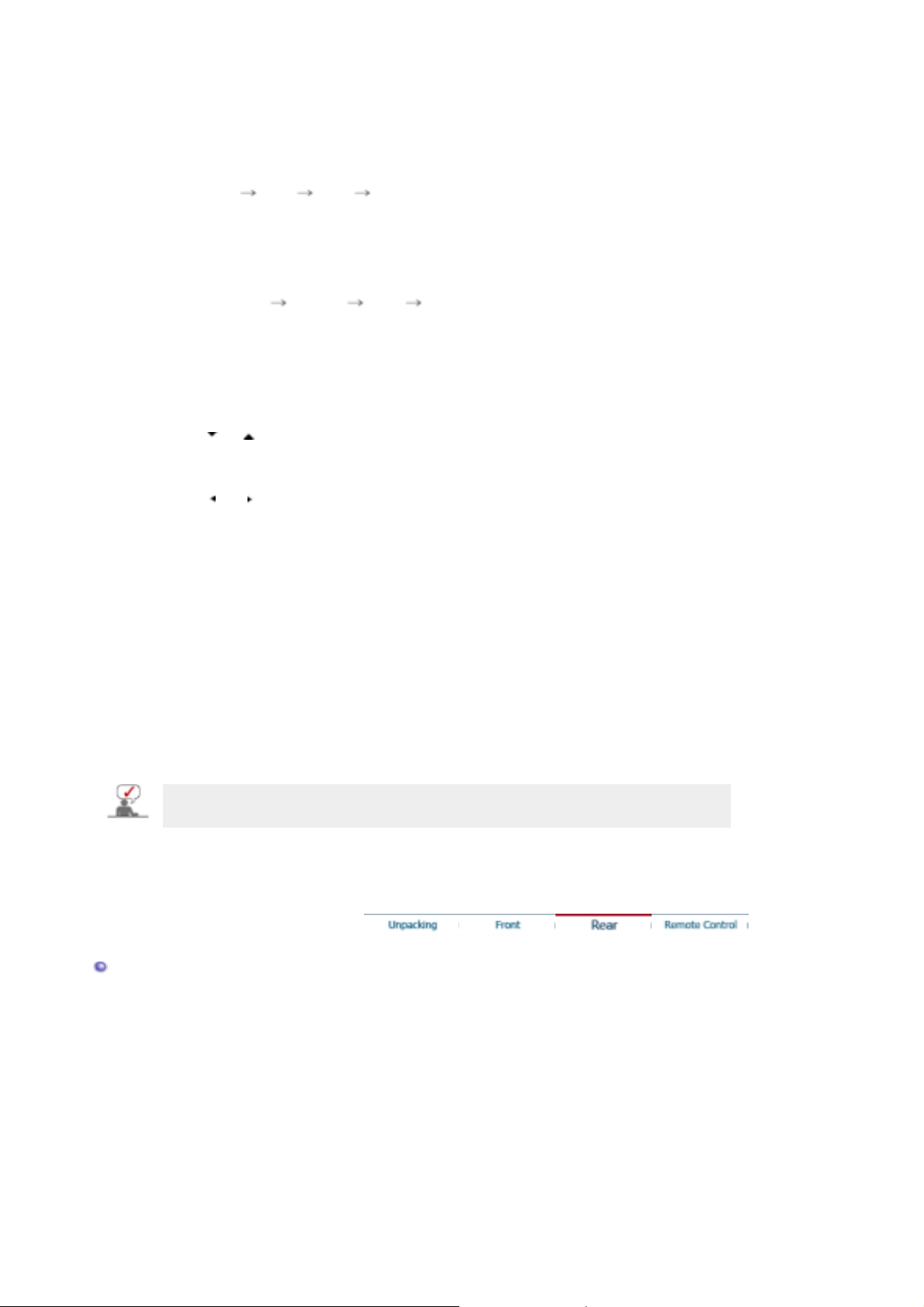
1. SOURCE
Switches from PC mode to Video mode.
Changing the source is allowed only in external devices that are connecte d to the monitor
at the time.
To switch Screen modes:
[PC] [TV] [AV] [S-Video]
>>Click here to see an animation clip
For more information > Broadcasting Systems
2. MagicBright™
MagicBright™ is a new feature providing the optimum viewing environment depending on
the contents of the image you are watching.
Then push button again to circle through available preconfigured modes.
( Entertain Internet Text Custom )
>>Click here to see an animation clip
- Available in PC Mode only
3. AUTO / EXIT
Adjusts the screen display automatically.
AUTO :
>>Click here to see an animation clip
- Available in PC Mode only
Exits from the menu screen.
EXIT :
4. CH
Moves from one menu item to another vertically or adjusts selected menu values.
In TV mode, selects TV channels.
>>Click here to see an animation clip
5. VOL
Moves from one menu item to another horizontally or adjusts selected menu values.
Adjusts the audio volume.
>>Click here to see an animation clip
6. MENU
Use this button to open the on-screen menu and step back in the menu.
7. Power button
Use this button to turn the monitor on and off.
8. Power indicator
Power Indicator shows PowerSaver mode by green blinking.
9. Remote Control Sensor
Aim the remote control towards this spot on the Monitor.
10. Speaker
You can hear sound by connecting the soundcard of your PC to the monitor.
See PowerSaver described in the manual for further information regarding power saving functions.
For energy conservation, turn your monitor OFF when it is not needed or when leaving it unattended
for long periods.
Rear
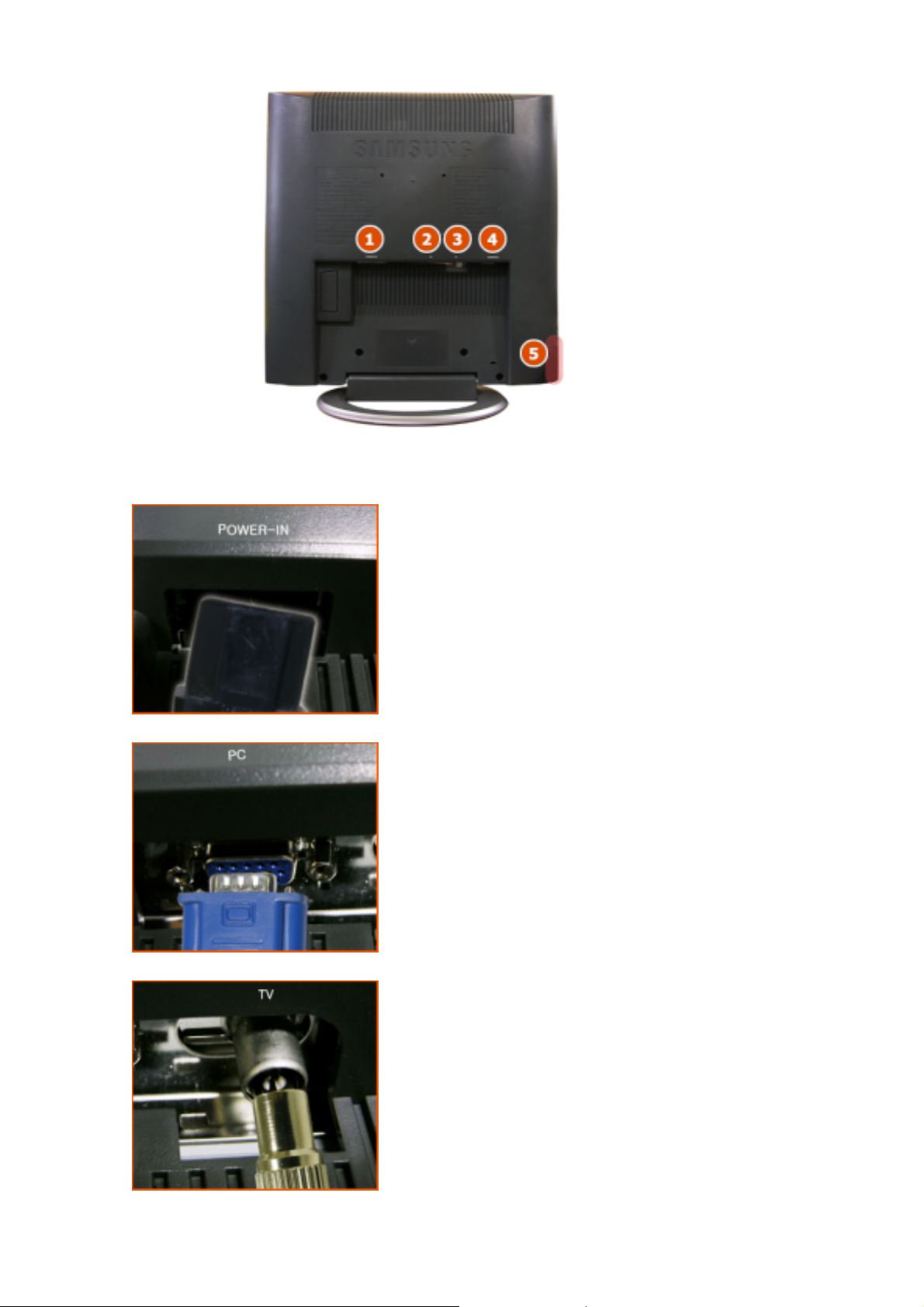
(The configuration at the back of the monitor may vary from product to product.)
1. POWER-IN
This product may be used with 100 ~ 240VAC(+/- 10%).
2. PC
3. TV
Computer Connection Terminal (15 Pin D-SUB)
TV Connection Terminal
For more information > Connecting TV
4. AUDIO(ST)
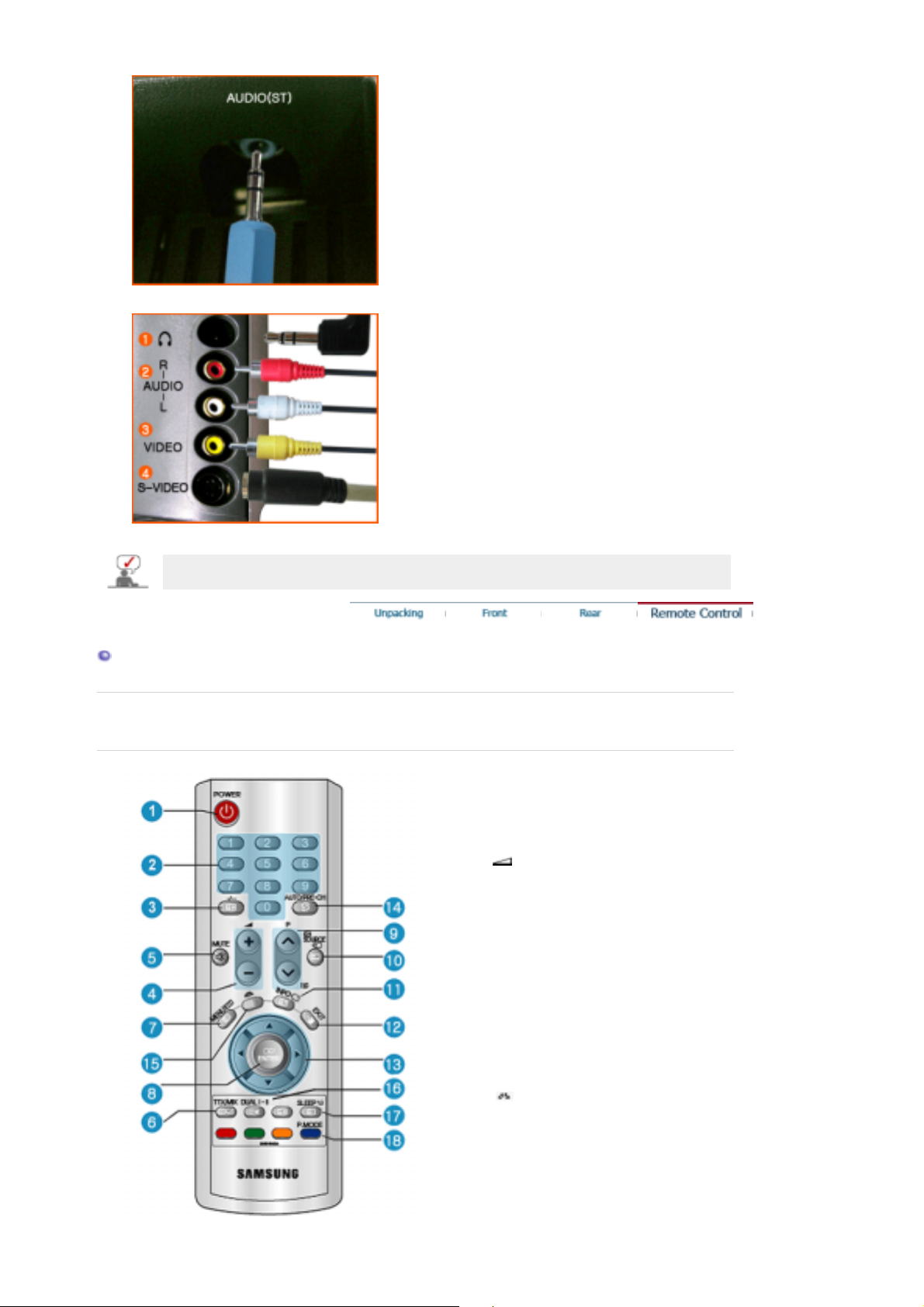
A
udio Connection Terminal
p
5. Video Connection Terminal
1. Headphone Connection Terminal (Output)
2. Left(L) / Right(R) Audio Connection Terminal (Input)
3. Video Connection Terminal (Input)
4. S-Video Connection Terminal (Input)
See Connecting the Monitor for further information regarding cable connections.
Remote Control
The performance of the remote control may be affected by a TV or other electronic devices
erated near the monitor, causing malfuction due to interference with frequency.
o
1. POWER
2. number
3. -/--
4. (Volume)
5. MUTE
6. TTX/MIX
7. MENU
8. ENTER
9. P
10. SOURCE
11. INFO
12. EXIT
13. Up-Down Left-Right Buttons
14. AUTO / PRE-CH
15. (MagicBright™)
16. DUAL l - ll
17. SLEEP
18. P.MODE
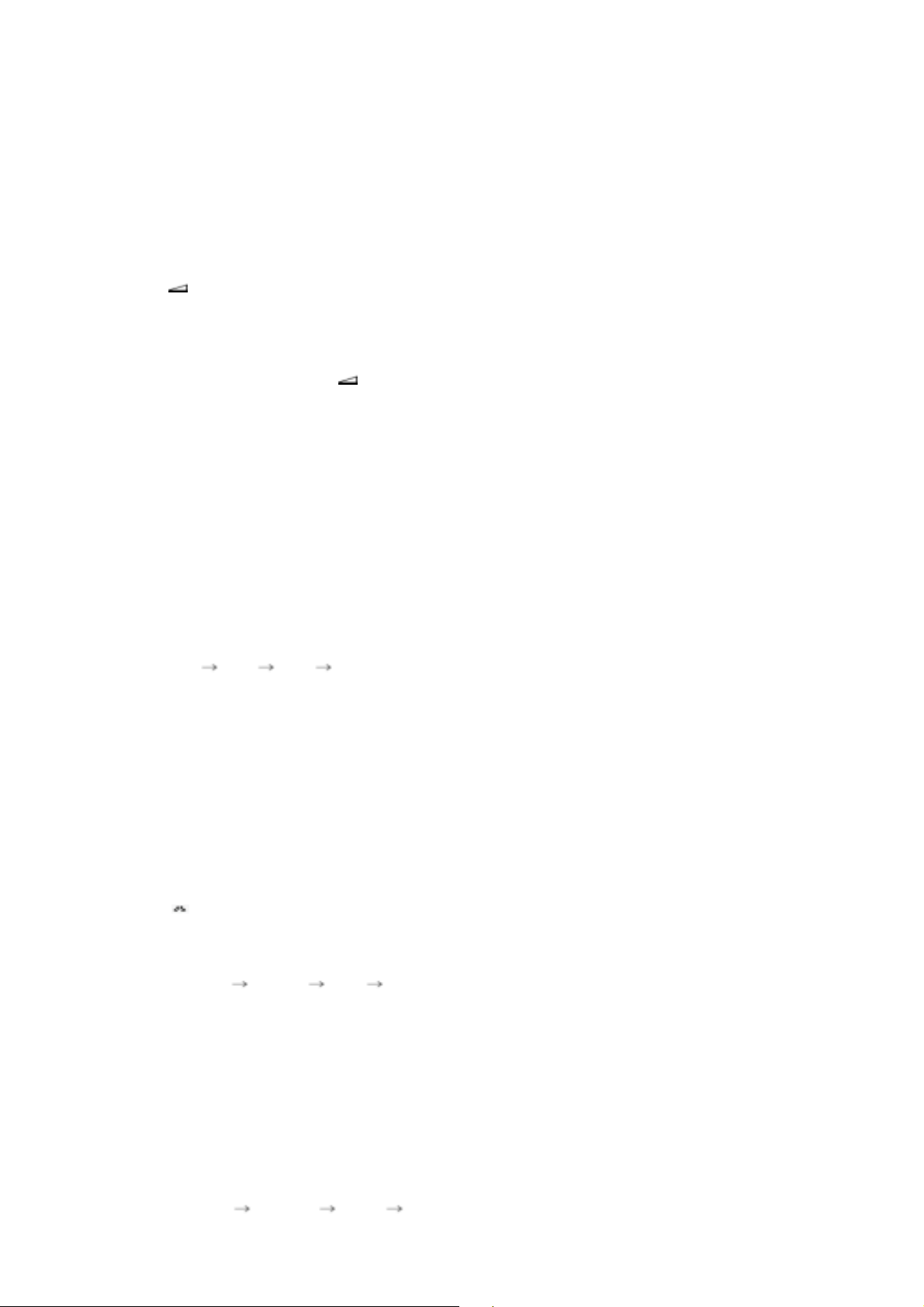
A
A
1. POWER
Use this button to turn the monitor on and off.
2. number
Selects TV channels in the TV mode. You may use this button in PIP mode as well.
3. -/-- (One/Two-Digit CHANNEL selection )
Use to select a CHANNEL numbered ten or over.
Press this button, and the "--" symbol is displayed.
Enter the two-digit CHANNEL number.
4. (Volume)
djusts the audio volume.
5. MUTE
Pauses (mutes) the audio output temporarily.
Displays on the lower left corner of the screen.
The audio resumes if Mute or (Volume) is pressed in the Mute mode.
6. TTX/MIX
TV channels provide written information services via teletext.
For more information > TTX / MIX
7. MENU
Use this button to open the on-screen menu and step back in the menu.
8. ENTER
ctivates a highlighted menu item.
9. P
In TV mode, selects TV channels.
10. SOURCE
Switches from PC mode to Video mode.
Changing the source is allowed only in external devices that are connecte d to the monitor at
the time.
[PC] [TV] [AV] [S-Video]
11. INFO
Current picture information is displayed on the upper left corner of the screen.
12. EXIT
Exits from the menu screen.
13. Up-Down Left-Right Buttons
Moves from one menu item to another horizontally, vertically or adjusts selected menu
values.
14. AUTO / PRE-CH
PC mode :
TV mode :
15. (MagicBright™)
PC Mode :
MagicBright™ is a new feature providing the optimum viewing environment depending on
the contents of the image you are watching.
Then push button again to circle through available preconfigured modes.
( Entertain Internet Text Custom )
16. DUAL l - ll
STEREO / MONO can be operated depending on broadcasting type by using DUAL button
on the remote control while watching TV.
17. SLEEP
Use to set the Monitor to turn off automatically a set number of minutes
18. P.MODE
When you press this button, current mode is displays on the lower center of the screen.
TV / AV / S-Video Mode :
The Monitor has four automatic picture settings that are preset at the factory.
Then push button again to circle through available preconfigured modes.
( Dynamic Standard Movie Custom )
Adjusts the screen display automatically.
This button is used to return to the previous channel immediately.
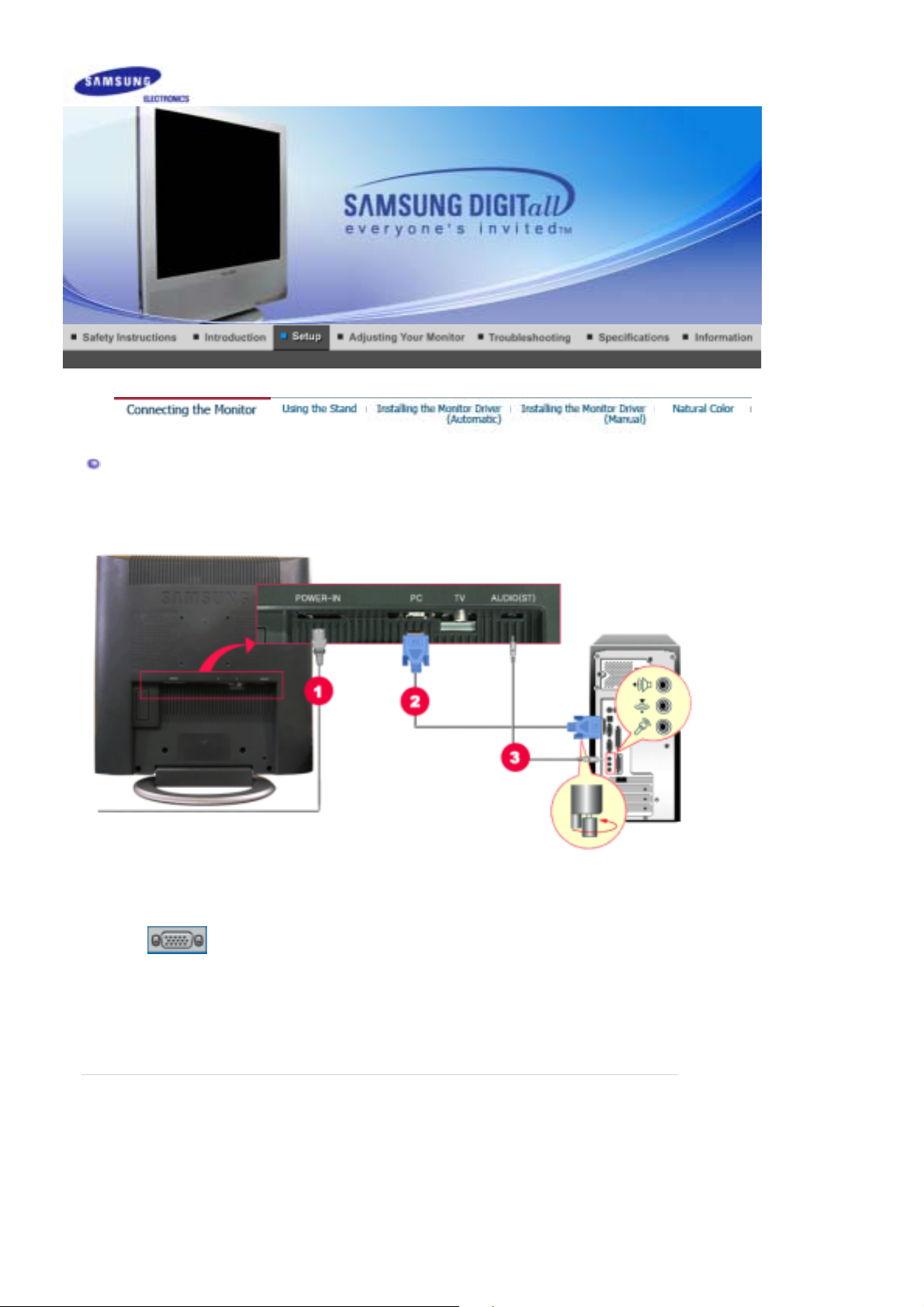
Connecting the Monitor
1. Connecting to a Computer
1.
2.
3.
4.
2. Connecting to a Macintosh
Connect the power cord for your monitor to the power port on the back of the monitor.
Plug the power cord for the monitor into a nearby outlet.
Using the D-sub (Analog) connector on the video card.
Connect the signal cable to the 15-pin, D-sub connector on the back of your monitor.
Connect the audio cable for your monitor to the audio port on the back of your computer.
Turn on both your computer and the monitor.
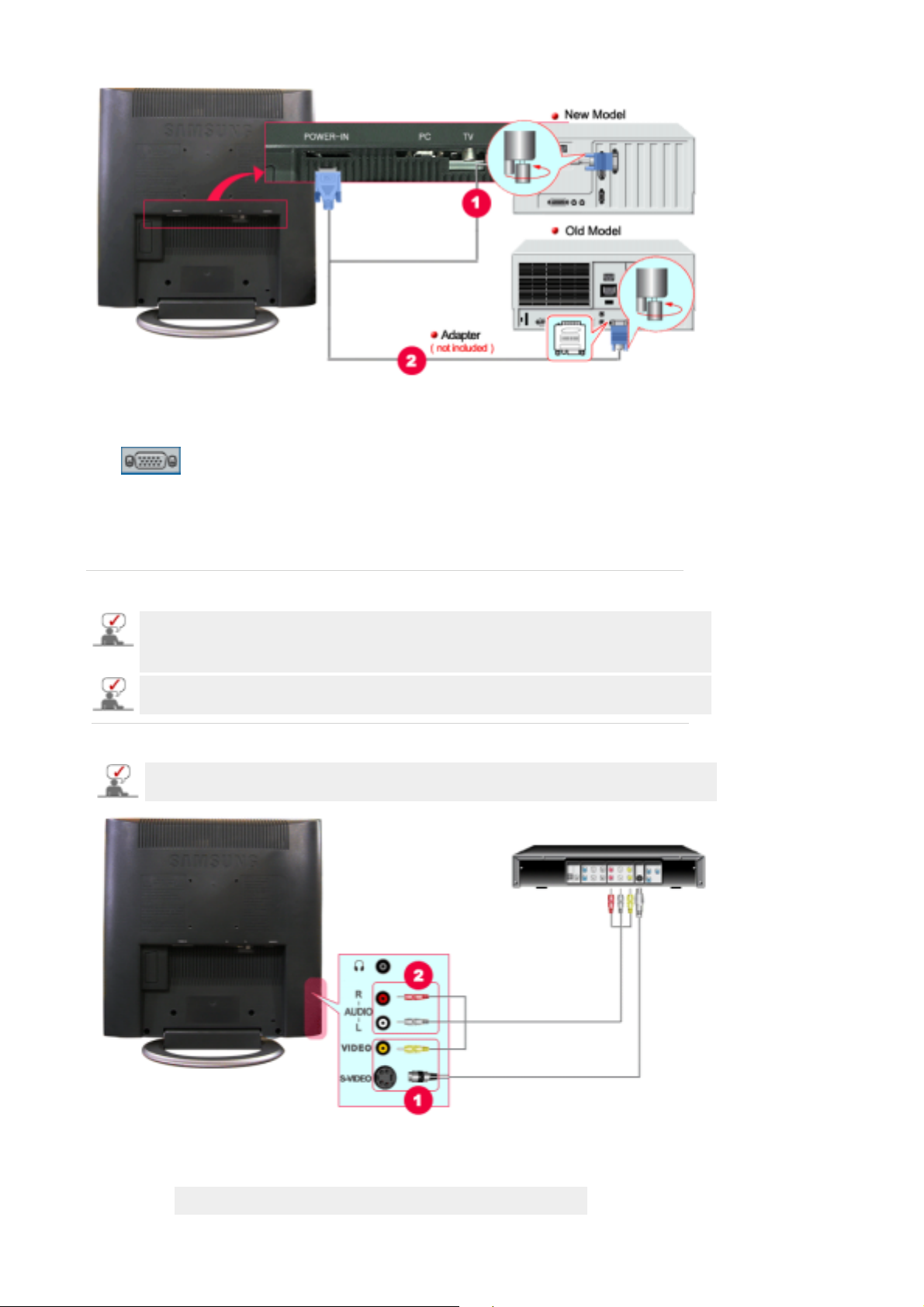
1. Using the D-sub (Analog) connector on the video card.
Connect the signal cable to the D-SUB port on the Macintosh computer.
2. For old model Macintoshes, you need to adjust the resolution control DIP switch on the Macintosh
adapter (optional) referring to the switch configuration table shown on its rear.
3. Turn on the monitor and Macintosh.
Connecting to Other Devices
This monitor allows the user to connect it to such input devices as a DVD player, a VCR or a
camcorder, or a DTV or a TV without disconnecting the PC.
For detailed information on connecting AV input devices, refer to User Controls under Adjusting your
monitor.
The configuration at the back of the monitor may vary from product to product.
1. Connecting AV Devices
The monitor has AV connection terminals to connect AV input devices like DVD, VCR or
Camcorder. You may enjoy AV signals as long as the monitor is turned on.
1. Input devices such as DVD, VCR or Camcorder are connected to the Video or S-Video output
terminal of the monitor using the S-Video cable.
S-Video cable is optional.
