Page 1
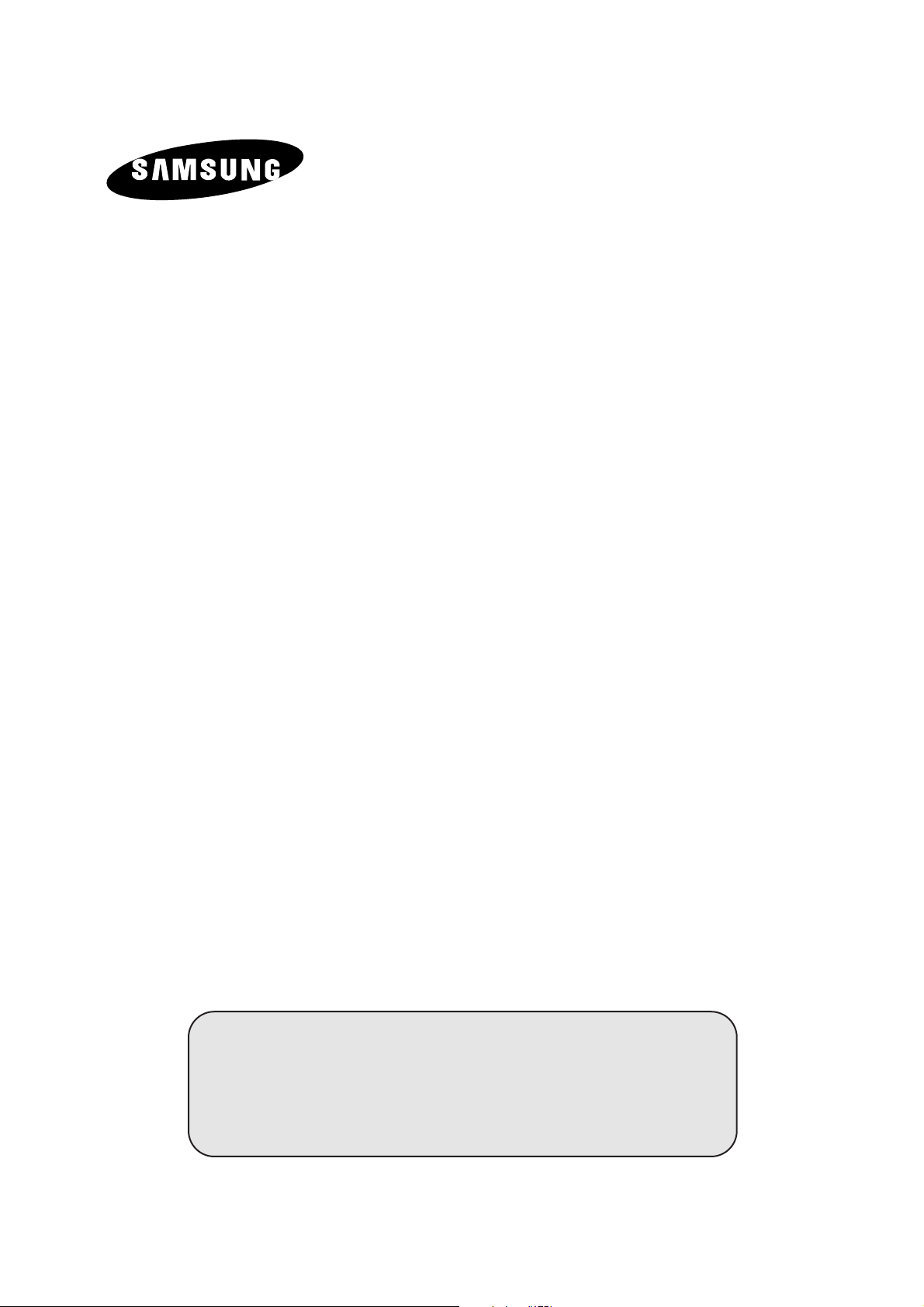
LCD TV
Owner’s Instructions
Before operating the unit,
please read this manual thoroughly,
and retain it for future reference.
ON-SCREEN MENUS
TELETEXT
PICTURE IN PICTURE
LS15S13C
Page 2
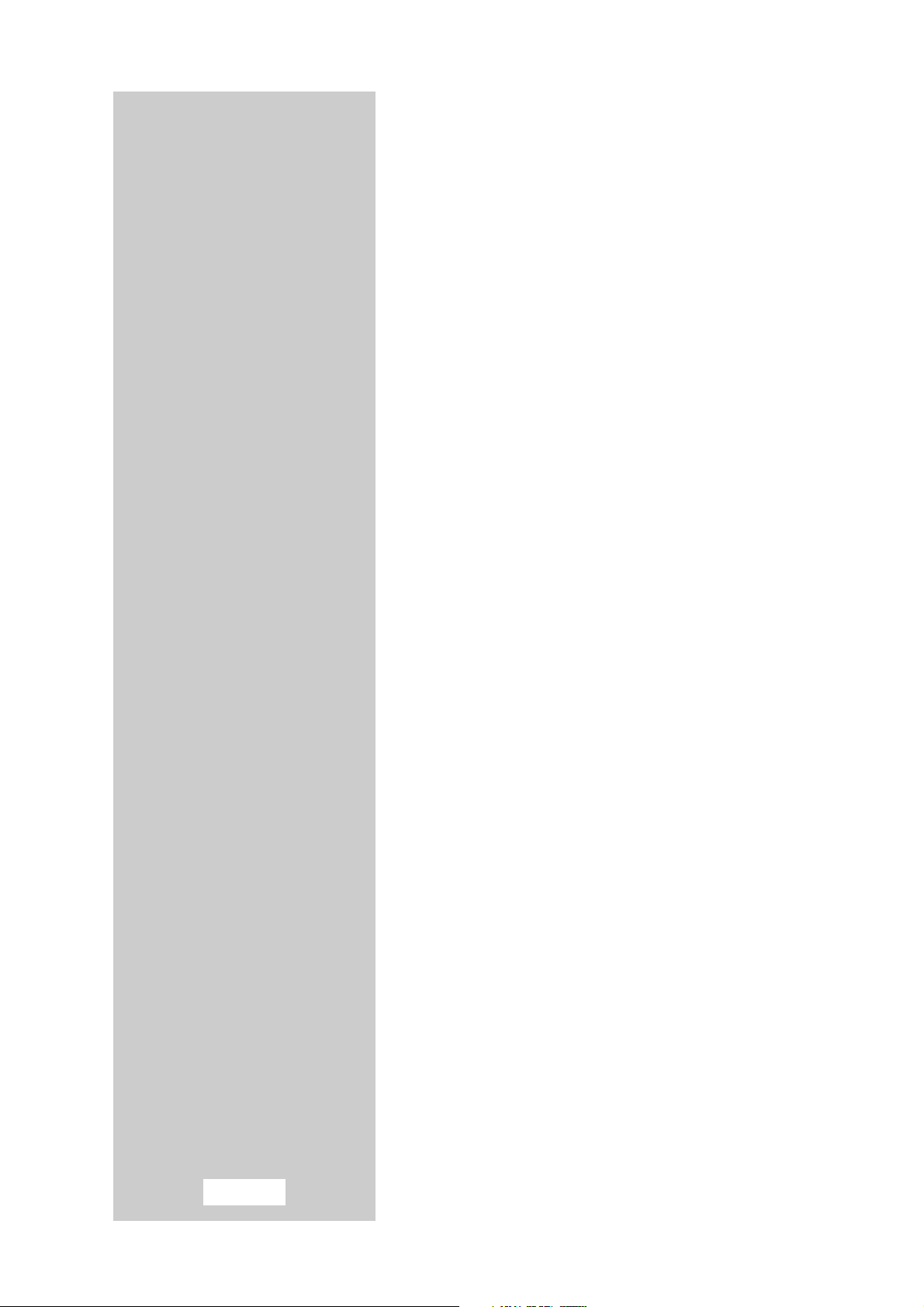
English-2
Information in this document is subject to change without notice.
© 2002 Samsung Electronics Co., Ltd. All rights reserved.
Reproduction in any manner whatsoever without the written permission of
Samsung Electronics Co., Ltd. is strictly forbidden.
Samsung Electronics Co., Ltd. shall not be liable for errors contained herein
or for incidental or consequential damages in connection with the
furnishing, performance, or use of this material.
The Samsung logo is the registered trademarks of Samsung Electronics Co.,
Ltd.;
VESA, DPMS and DDC are registered trademarks of Video Electronics
Standard Association; the E
NERGYSTAR
name and logo are registered
trademarks of the U.S.
Environmental Protection Agency (EPA). As an E
NERGY
S
TAR
Partner, Samsung Electronics Co., Ltd. has determined that this product
meets the
E
NERGYSTAR
guidelines for energy efficiency. All other product
names mentioned herein may be the trademarks or registered trademarks of
their respective owners.
Page 3
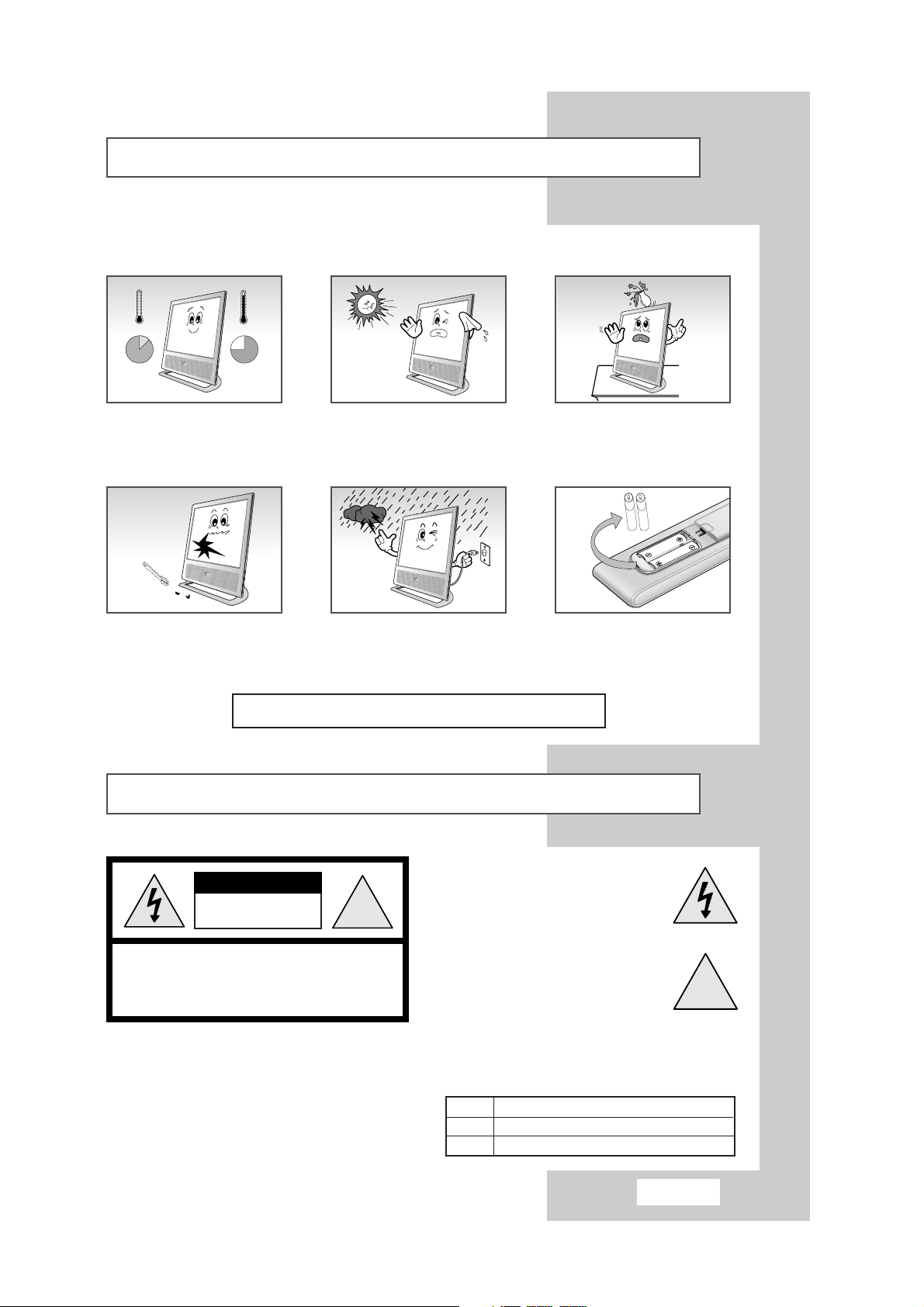
Safety Instructions
English-3
These illustrations represent precautions concerning your TV.
Do NOT expose the TV to extreme
temperature conditions (below 5°C
and above 35°C) or to extreme
humidity conditions (less than 10%
and more than 75%).
Do NOT expose the TV to direct
sunlight.
Do NOT expose the TV to any
liquids.
If the TV is broken, do not try to
repair it yourself. Contact qualified
service personnel.
During a storm conditions
(especially when there is lightning)
unplug the TV from the mains
socket and aerial.
If the remote control is not used for
a long period of time, remove the
batteries and store it in a cool, dry
place
THIS DEVICE IS NOT FOR USE IN INDUSTRIAL ENVIRONMENTS
☛
The main voltage is indicated on the rear of
the TV set and the frequency is 50 or 60Hz.
CAUTION: TO PREVENT ELECTRICAL SHOCK,
DO NOT REMOVE REAR COVER, NO USER SERVICEABLE
PARTS INSIDE. REFER SERVICING TO QUALIFIED
SERVICE PERSONNEL.
RISK OF ELECTRIC SHOCK
DO NOT OPEN
!
CAUTION
The lightning flash and arrow head
within the triangle is a warning sign
alerting you of “dangerous voltage”
inside the product.
The exclamation point within the
triangle is a warning sign alerting
you of important instructions
accompanying the product.
WARNING: TO PREVENT DAMAGE WHICH
MAY RESULT IN FIRE OR SHOCK HAZARD.
DO NOT EXPOSE THIS APPLIANCE TO RAIN
OR MOISTURE.
!
Mode System
CW/WS PAL-B/G, D/K, I, SECAM-B/G,D/K, I, L/L’, NTSC4.43
CS PAL-B/G, D/K, I, SECAM-B/G,D/K, I, NTSC4.43/3.58
Caution
35¡
5¡
10%
H
75%
H
Page 4
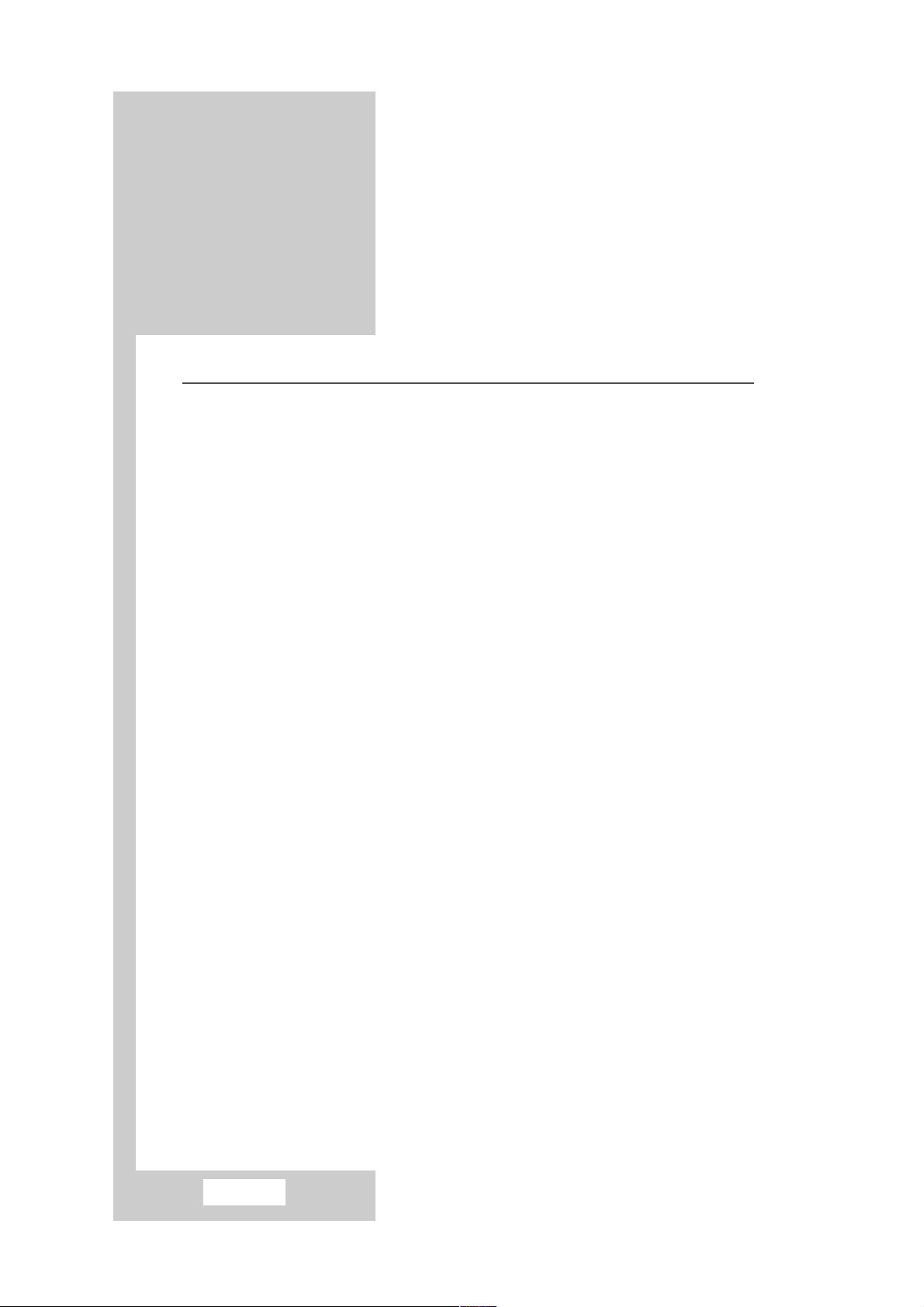
English-4
Contents
◆ FOREWORD
■ Safety Instructions ..................................................................................................3
■ Caution ...................................................................................................................3
◆ CONNECTING AND PREPARING YOUR TELEVISION
■ Control Panels ........................................................................................................6
■ Connection Panel ...................................................................................................7
■ Infrared Remote Control .........................................................................................8
■ Connecting to an Aerial or Cable Television Network ............................................9
■ Connecting a Satellite Receiver............................................................................10
■ Connecting a Decoder ..........................................................................................10
■ Inserting the Batteries in the Remote Control.......................................................11
■ Switching Your Television On and Off ..................................................................12
■ Placing Your Television in Standby Mode ............................................................12
■ Becoming Familiar with the Remote Control ........................................................13
■ Plug and Play Feature ..........................................................................................14
■ Choosing Your Language .....................................................................................15
◆ SETTING THE CHANNELS
■ Automatic Storing of Channels .............................................................................16
■ Sorting the Stored Channels.................................................................................17
■ Manual Storing of Channels .................................................................................18
■ Assigning Names to Channels..............................................................................20
■ Skipping Unwanted Channels...............................................................................21
■ Fine Tuning Channels...........................................................................................22
◆ SETTING THE PICTURE
■ Adjusting the Picture Standard .............................................................................23
■ Adjusting the Picture Settings...............................................................................23
■ Selecting the Picture Format (DTV Mode only) ....................................................24
■ Freezing the Picture..............................................................................................24
◆ SETTING THE SOUND
■ Adjusting the Volume............................................................................................25
■ Switching the Sound Off Temporarily ...................................................................25
■ Selecting the Sound Standard ..............................................................................26
■ Selecting the Sound Settings................................................................................26
■ Selecting the Sound Mode....................................................................................27
■ Selecting the Melody Sound .................................................................................27
■ Virtual Dolby .........................................................................................................28
■ Adjusting the Volume Automatically .....................................................................28
■ Connecting the Headphones ................................................................................29
■ Selecting the Sound..............................................................................................30
Thank you for buying a SAMSUNG TV.
Please take the time to read these
instructions, as they will help you to
operate your TV with ease.
Page 5
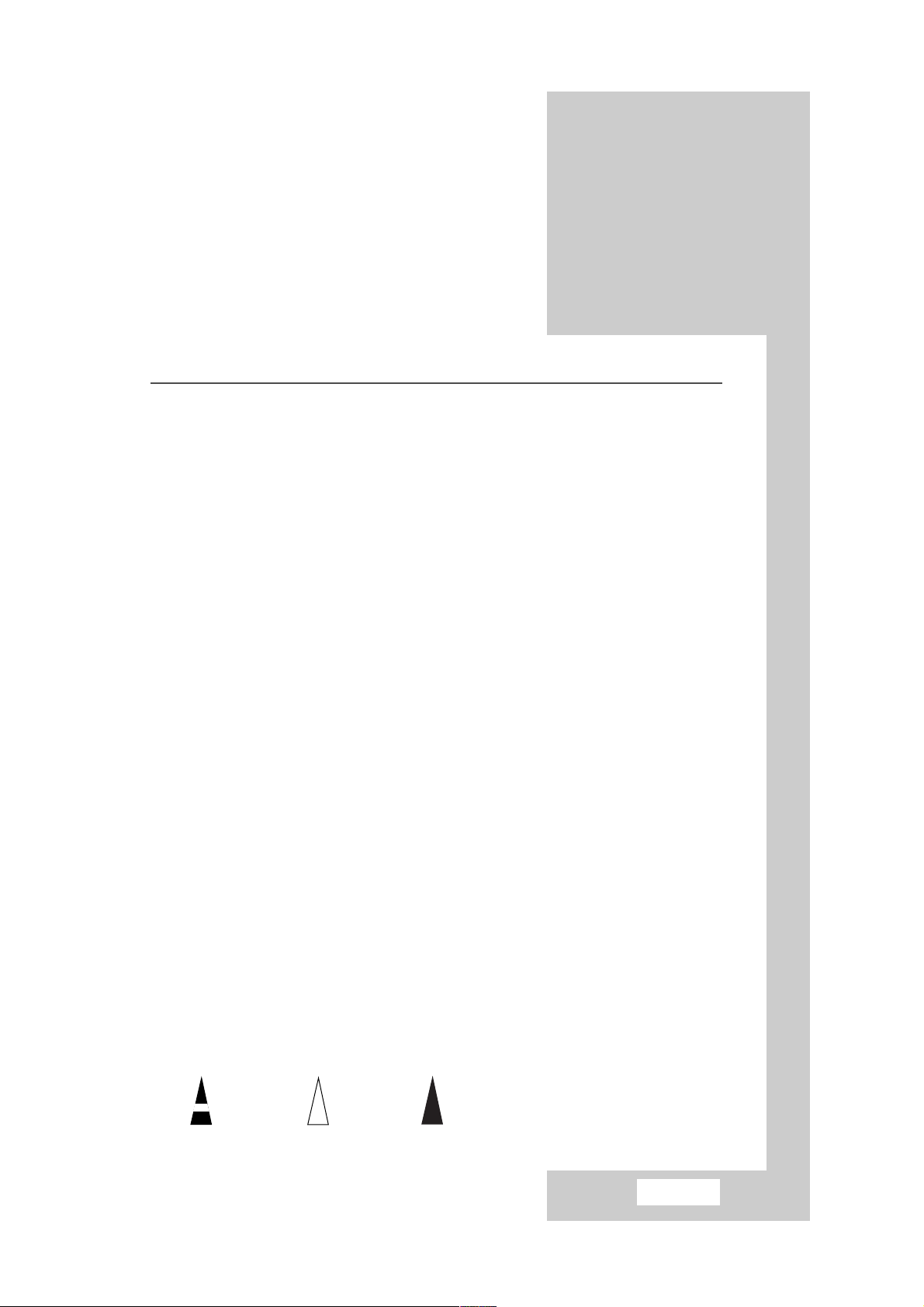
English-5
Contents
◆ SETTING THE PIP
■ Picture In Picture Feature .....................................................................................30
■ Selecting the Blue Screen Mode ..........................................................................32
◆ SETTING THE TIME
■ Setting the Sleep Timer ........................................................................................32
■ Setting and Displaying the Current Time ..............................................................33
■ Switching the Television On and Off Automatically ..............................................34
◆ SETTING THE PC
■ Connecting to the PC Input...................................................................................35
■ Adjusting the Screen Quality ................................................................................36
■ Changing the Screen Position ..............................................................................36
■ Changing the Screen Colour Standard.................................................................37
■ Adjusting the Screen Colour Settings ...................................................................37
◆ USING THE TELETEXT FEATURE
■ Teletext Decoder ..................................................................................................38
■ Displaying the Teletext Information ......................................................................38
■ Selecting a Specific Teletext Page .......................................................................39
■ Using FLOF to Select a Teletext Page .................................................................40
■ Storing Teletext Pages .........................................................................................40
◆ INFORMATION ON CONNECTIONS AND RECOMMENDATIONS FOR USE
■ Connecting to the Component Input/Outputs .......................................................41
■ Connecting to the RCA Input ................................................................................41
■ Connecting to the S-Video Input ..........................................................................42
■ Viewing Pictures From External Sources .............................................................43
■ Troubleshooting: Before Contacting Service Personnel .......................................44
■ Display Modes ......................................................................................................46
■ Retractable Stand .................................................................................................47
■ Kensington Slot.....................................................................................................47
■ Specifications........................................................................................................48
■ Pin Assignments ...................................................................................................49
Press
Push
☛
➢
Symbols
Important NoteHold down
Page 6
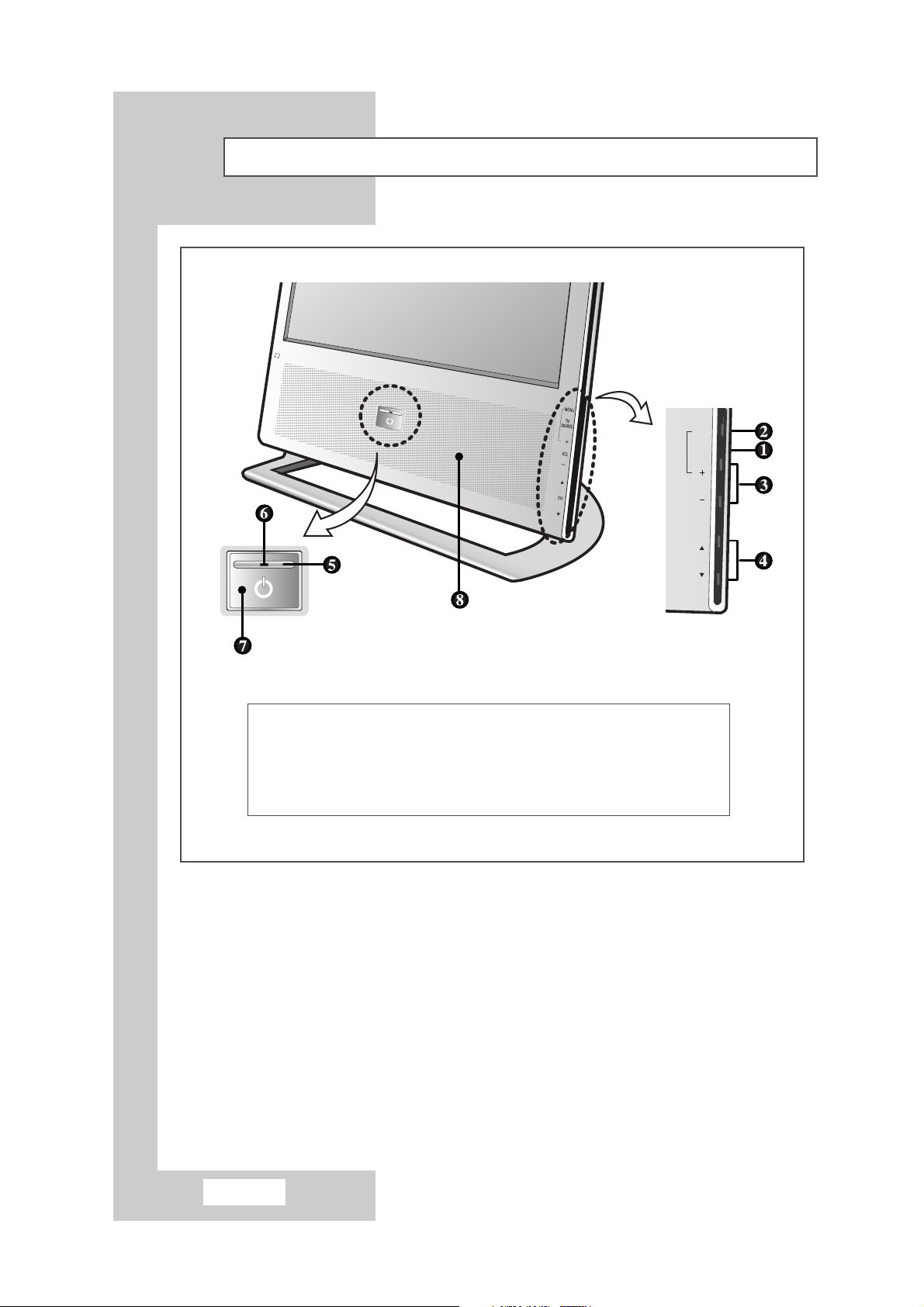
English-6
Control Panels
➣
Using the Buttons on the Panel
If the remote control no longer works or you have lost it, you can use controls on the panel of
the TV to:
◆ Switch on the TV when it is in Standby mode and select channels ( ▲ CH ▼ )
◆ Access the local menu ( MENU )
◆ Adjust the volume ( + VOL -)
◆ Switch among Video input modes ( SOURCE; Press the Menu and Volume up buttons
simultaneously to change the source. )
❶ SOURCE SELECTION
❷ MENU SELECTION
❸ VOLUME ADJUSTMENT
❹ CHANNEL SELECTION
❺ POWER
❻ STAND-BY INDICATOR
❼ REMOTE CONTROL SENSOR
❽ SPEAKER
MENU
TV/
SOURCE
VOL
CH
Page 7
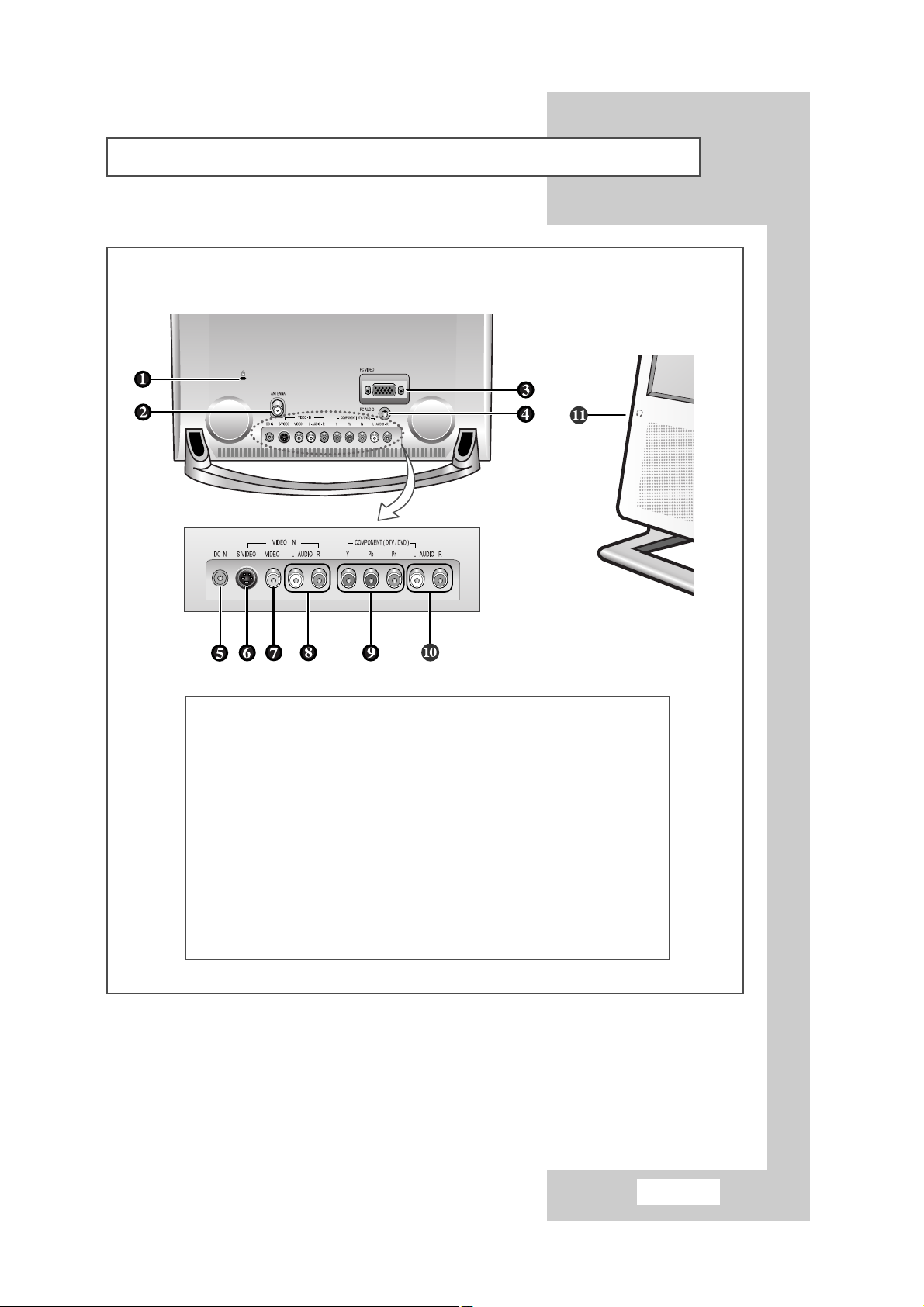
English-7
Connection Panels
Rear of TV
ΠKENSINGTON LOCK (SEE PAGE 47)
´ ANTENNA INPUT CONNECTOR
ˇ PC VIDEO INPUT CONNECTOR
¨ PC AUDIO INPUT CONNECTOR
ˆ POWER INPUT CONNECTOR
Ø S-VIDEO INPUT CONNECTOR
∏ RCA VIDEO INPUT CONNECTOR
” RCA AUDIO INPUT CONNECTORS
’ COMPONENT (DTV/DVD) VIDEO INPUT CONNECTORS
˝ COMPONENT (DTV/DVD) AUDIO INPUT CONNECTORS
Ô HEADPHONE CONNECTOR
Page 8
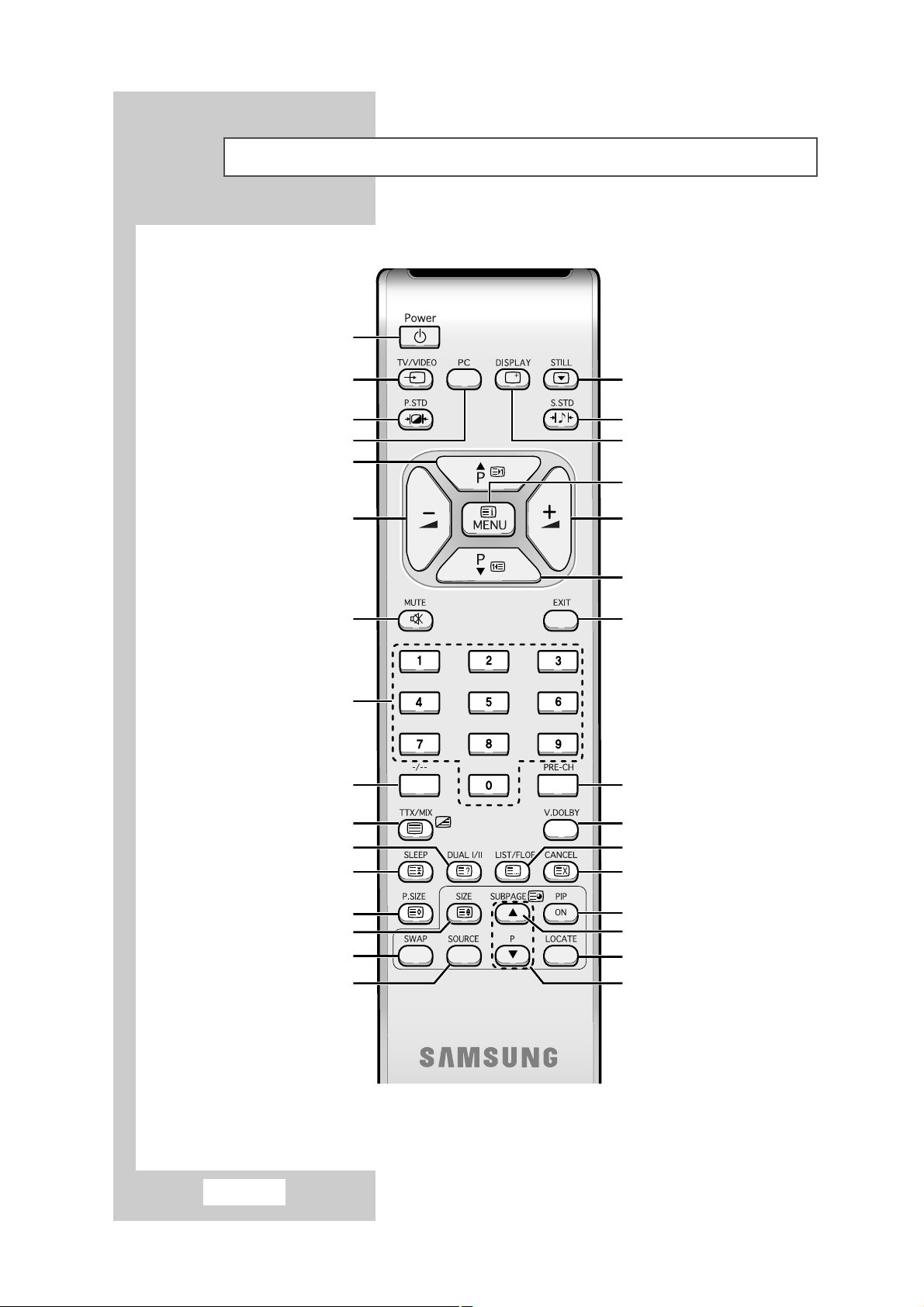
English-8
TELEVISION STANDBY BUTTON
EXTERNAL INPUT SELECTION
PICTURE STANDARD SELECTION
SELECT TO THE PC MODE DIRECTLY
NEXT CHANNEL/
TELETEXT NEXT PAGE
VOLUME DECREASE
TEMPORARY SOUND SWITCH OFF
NUMERIC BUTTONS
ONE/TWO-DIGIT CHANNEL SELECTION
TELETEXT DISPLAY/MIX
SOUND MODE SELECTION
AUTOMATIC SWITCH-OFF
PICTURE SIZE SELECTION
STILL THE MAIN PICTURE
TV INFORMATION DISPLAY
ON-SCREEN DISPLAY/
TELETEXT INDEX
VOLUME INCREASE
PREVIOUS CHANNEL/
TELETEXT PREVIOUS PAGE
MENU EXIT
SOUND STANDARD SELECTION
➢ It is possible that the work of the transmitter is dull or not operated normally if the light of the Bulb is
on around the TV set.
PREVIOUS CHANNEL
VIRTUAL DOLBY SELECTION
TELETEXT LIST/FLOF MODE SELECTION
TELETEXT CANCEL
Infrared Remote Control
PIP ON/OFF
TELETEXT SUB-PAGE
PIP LOCATE
PIP CHANNEL SELECTION
TELETEXT SIZE SELECTION
INTERCHANGE THE MAIN AND SUB
PICTURE
PIP INPUT SOURCE SELECTION
Page 9
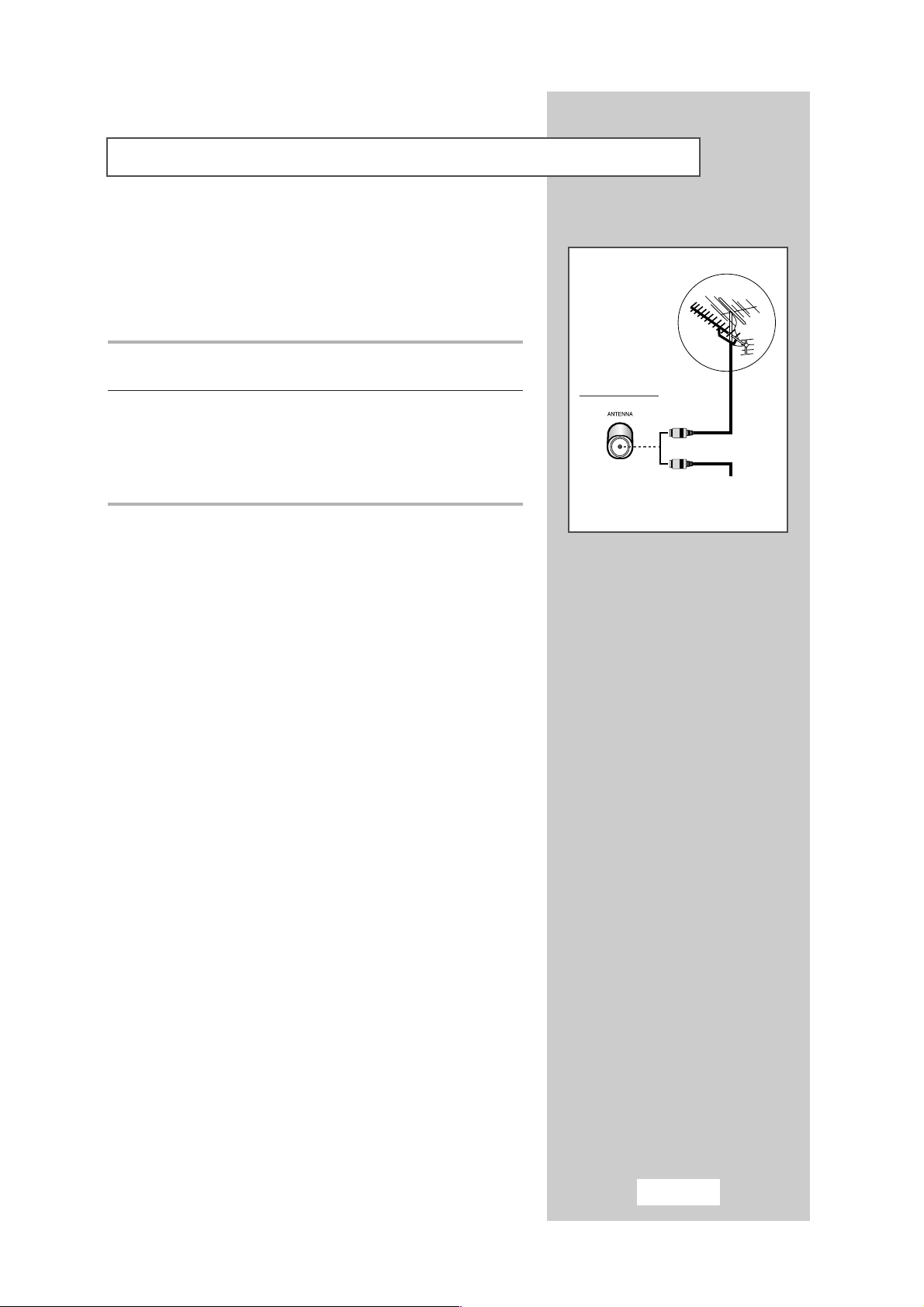
English-9
To view TV channels correctly, a signal must be received by the set
from one of the following sources:
◆ An outdoor aerial
◆ A cable TV network
◆ A satellite network (see page 10 for further details)
1 In the first three cases, connect the aerial or network input cable to
the 75Ω coaxial socket on the rear of the TV.
2 If you are using an indoor aerial, you may need to turn it when
tuning your TV until you obtain a picture that is both sharp and
clear.
For further details, refer to:
◆ “Automatic Storing of Channels” on page 16
◆ “Manual Storing of Channels” on page 18
➢ If you wish to subscribe to a cable network, contact your
local dealer.
or
Cable Television
Network
Rear of the TV
Connecting to an Aerial or Cable Television Network
Page 10
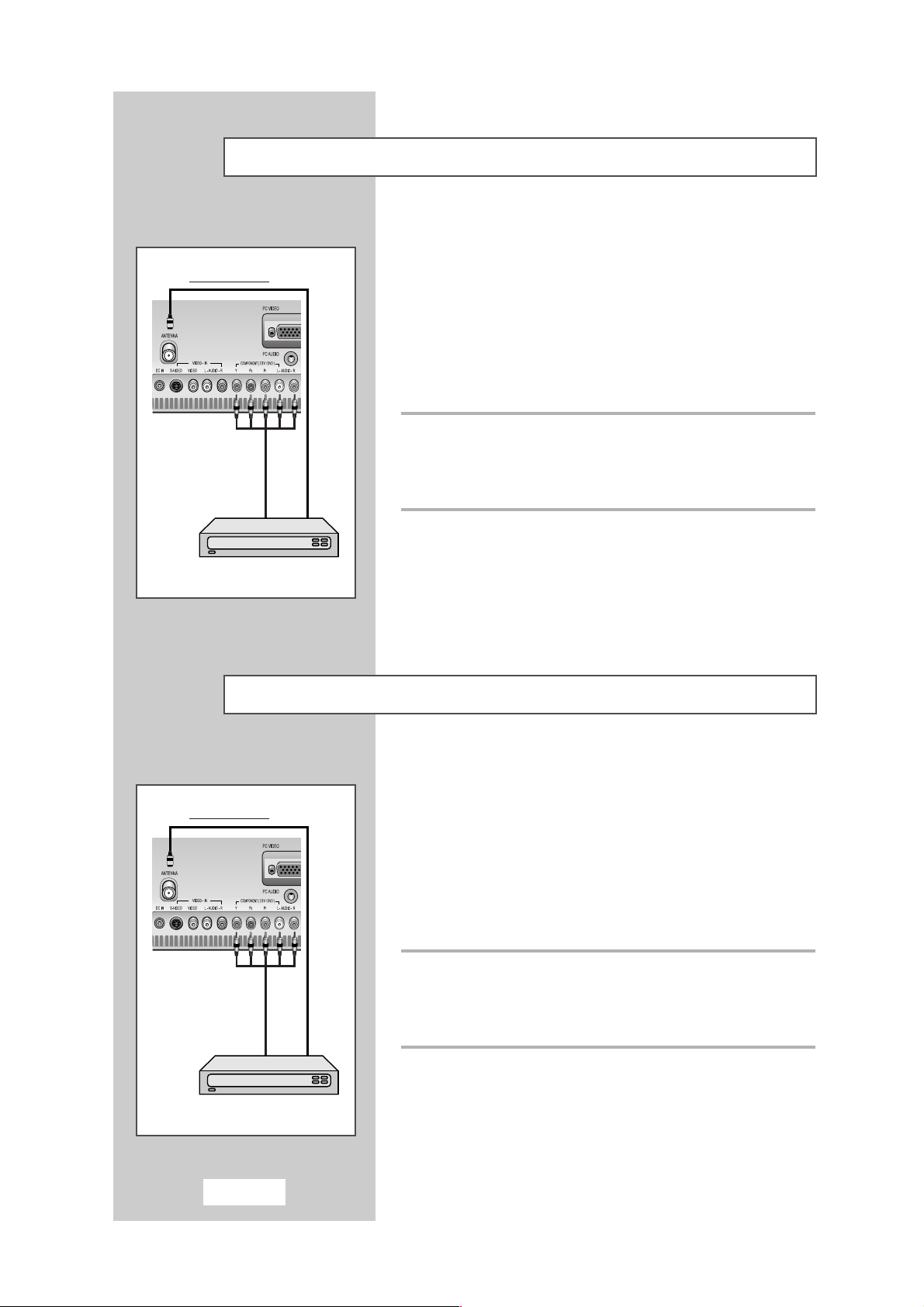
In order to watch TV programmes broadcast via a satellite network,
you must connect a satellite receiver to the TV set.
➢
If you wish to connect both a satellite receiver and a
VCR, you should connect the:
◆ Receiver to the VCR
◆ VCR to the TV
(see pages 41~42 for further details)
Otherwise, connect the receiver directly to the TV.
Using a coaxial cable
Connect a coaxial cable to the:
◆ Receiver output sockets.
◆ Television aerial input socket.
In order to descramble a coded transmission signal, you must
connect a decoder to the TV set.
➢
If you wish to connect both a decoder and a VCR, you
should connect the:
◆ Decoder to the VCR
◆ VCR to the TV
(see pages 42~42 for further details)
Otherwise, connect the decoder directly to the TV.
Using a coaxial cable
Connect a coaxial cable to the:
◆ Receiver output sockets.
◆ Television aerial input socket.
Connecting a Satellite Receiver
Connecting a Decoder
English-10
Rear of the TV
Satellite Receiver
Rear of the TV
Decoder
or
or
Page 11
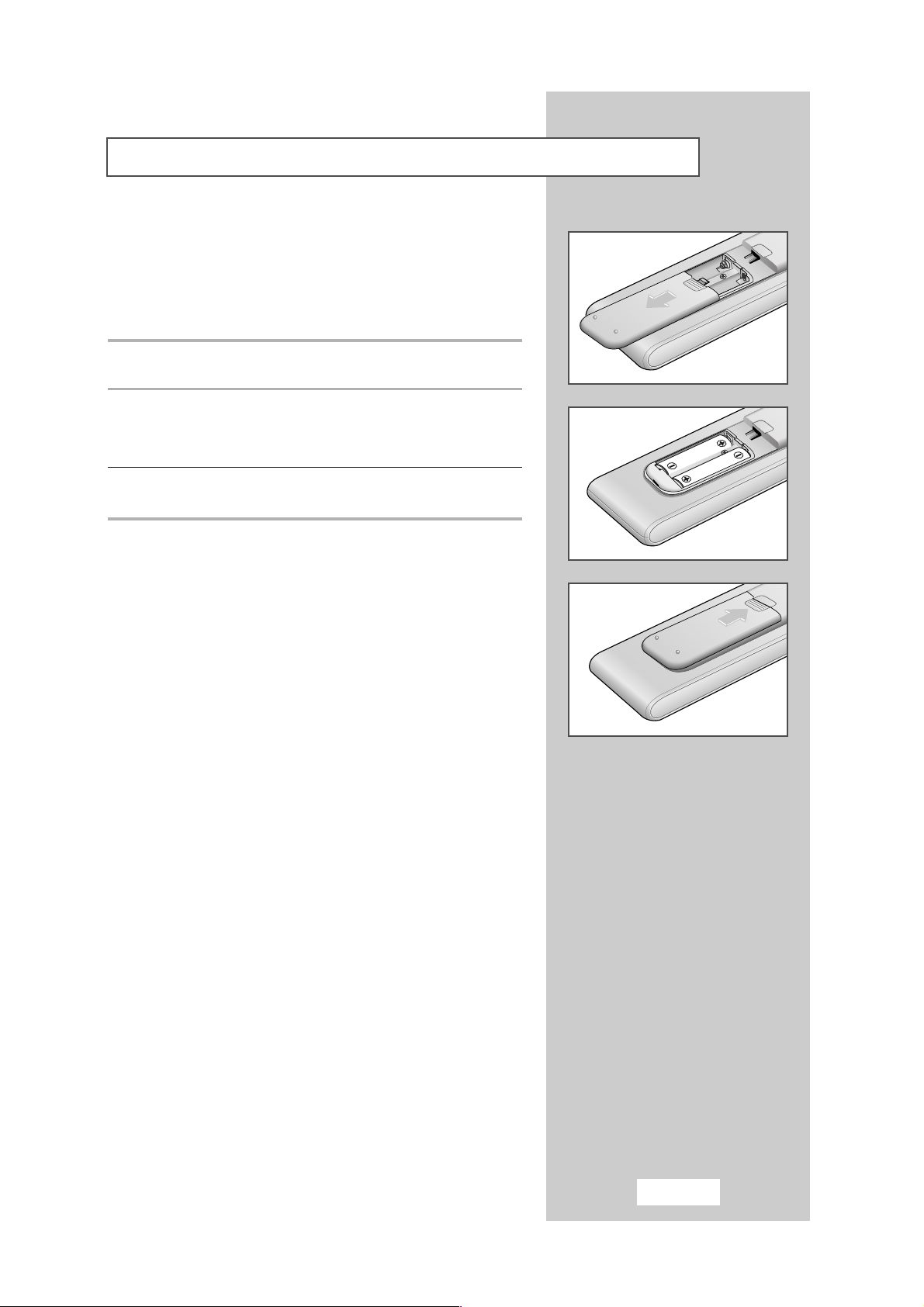
English-11
You must insert or replace the batteries in the remote control when
you:
◆ Purchase the TV
◆ Find that the remote control is no longer operating
correctly
1 Remove the cover on the rear of the remote control by pressing
the symbol downwards and then pulling firmly to remove it.
2 Insert two R03, UM4, “AAA” 1.5V or equivalent batteries taking
care to respect the polarities:
◆ + on the battery against + on the remote control
◆ - on the battery against - on the remote control
3 Replace the cover by aligning it with the base of the remote
control and pressing it back into place.
➢
Do not mix battery types, i.e. alkaline and monganese.
Inserting the Batteries in the Remote Control
Page 12
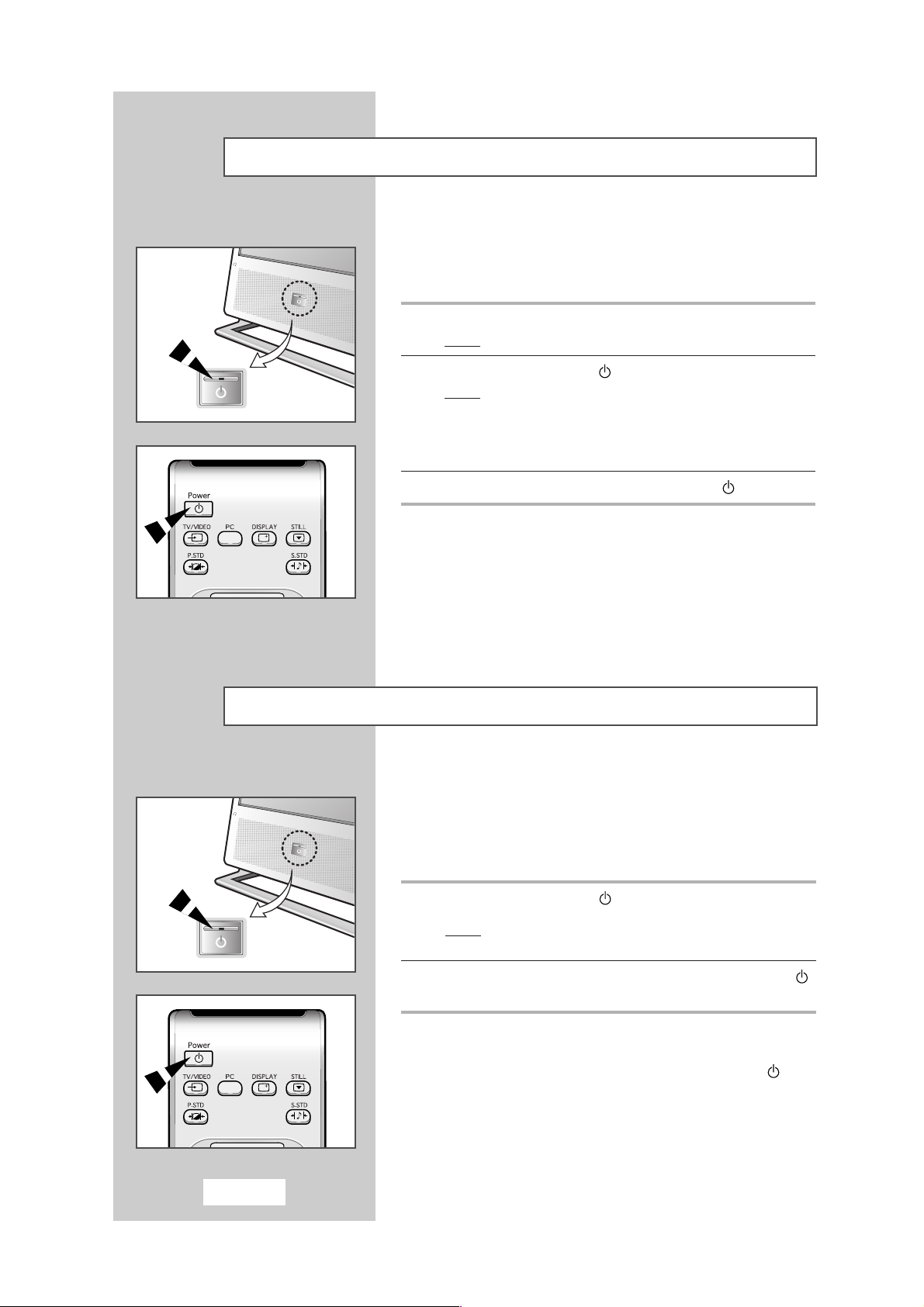
The mains lead is attached to the rear of your TV.
☛
The main voltage is indicated on the rear of the TV and the
frequency is 50 or 60Hz.
1 Plug the mains lead into an appropriate socket.
Result
: The Standby indicator lights up on the front panel.
2 Press the POWER button ( ) to switch the TV on.
Result
: The programme that you were watching last is
reselected automatically.
➢ When you switch the TV on for the very first time, you will
be asked to choose the language in which the menus are to
be displayed (see page 14).
3 To switch your TV off, press the POWER button ( ) again.
Your TV can be placed in Standby mode, in order to reduce the
Power consumption.
The Standby mode can be useful when you wish to interrupt
viewing temporarily (during a meal, for example).
1 Press the POWER button ( ).
Result
: The screen is turned off and a green Standby indicator
appears on the front of the TV.
2 To switch the TV back on, simply press the POWER button ( )
again or a number button.
➢
Do not leave your TV in Standby mode for long periods
of time (when you are away on holiday, for example).
Turn your TV off by pressing the
POWER button ( ).
It is best to unplug the set from the mains and aerial.
Switching Your TV On and Off
Placing Your Television in Standby Mode
English-12
Page 13
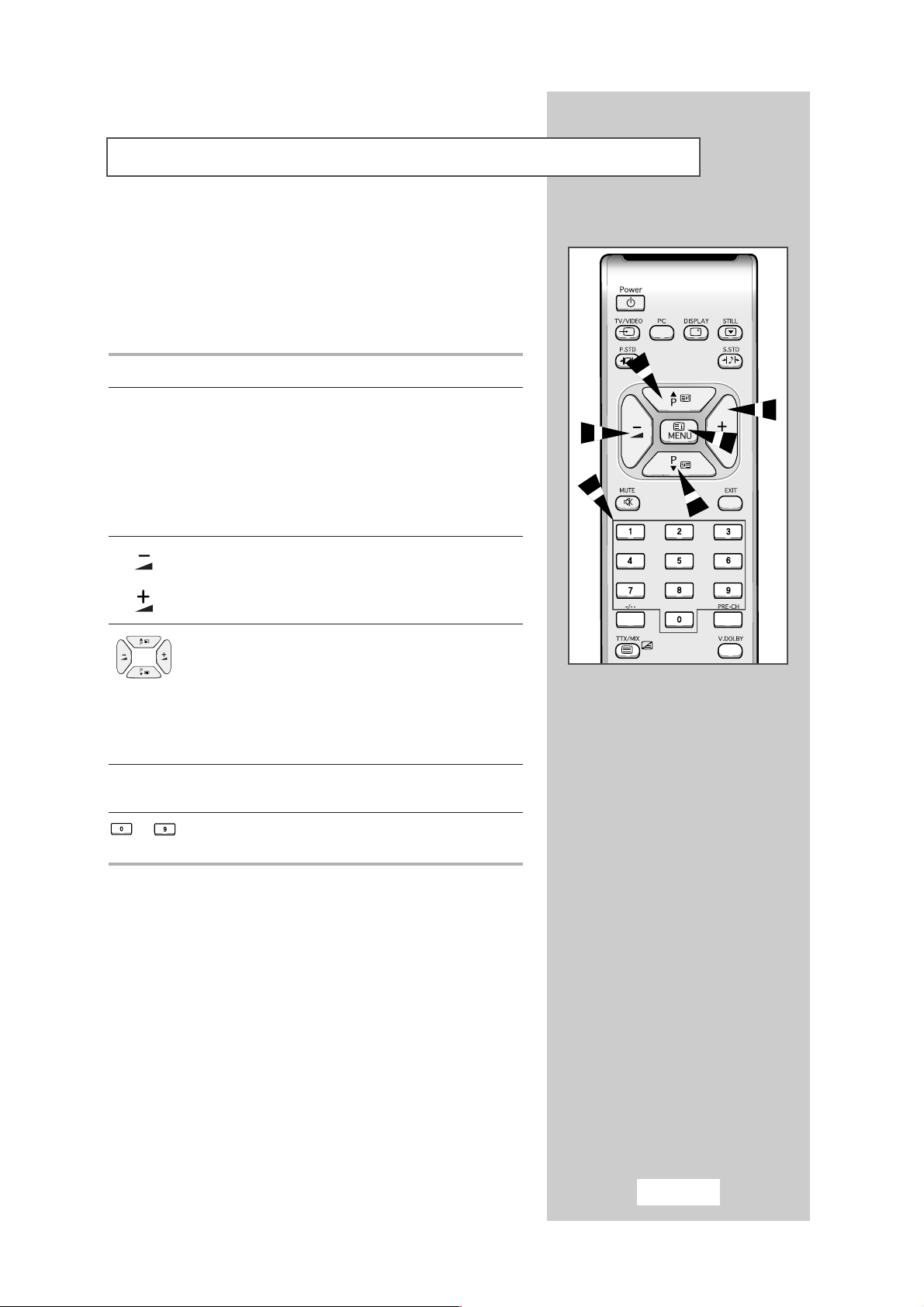
English-13
The remote control is used mainly to:
◆ Change channels and adjust the volume
◆ Set up the TV using the on-screen menu system
The following table presents the most frequently used buttons and
their functions.
Button Viewing Function Menu Function
P
▲
Used to display the next stored channel.
P
▼
Used to display the previous stored channel.
➢
For double digit channels, the second digit must be
pushed immediately after the first. Failure to do this
will result in a single digit channel being displayed.
Used to reduce the Used to confirm your choice.
volume.
Used to increase the Used to confirm your choice.
volume.
- Used to:
◆ Display a submenu
containing selections for
the current menu option
◆ Search forwards/backwards
manually for channels
◆ Increase/reduce a menu
option value
MENU Used to display the Used to return to the previous
on-screen menu system. menu or normal viewing.
to Used to display the
Used to display the
corresponding channels.
corresponding channel directly.
Becoming Familiar with the Remote Control
Page 14
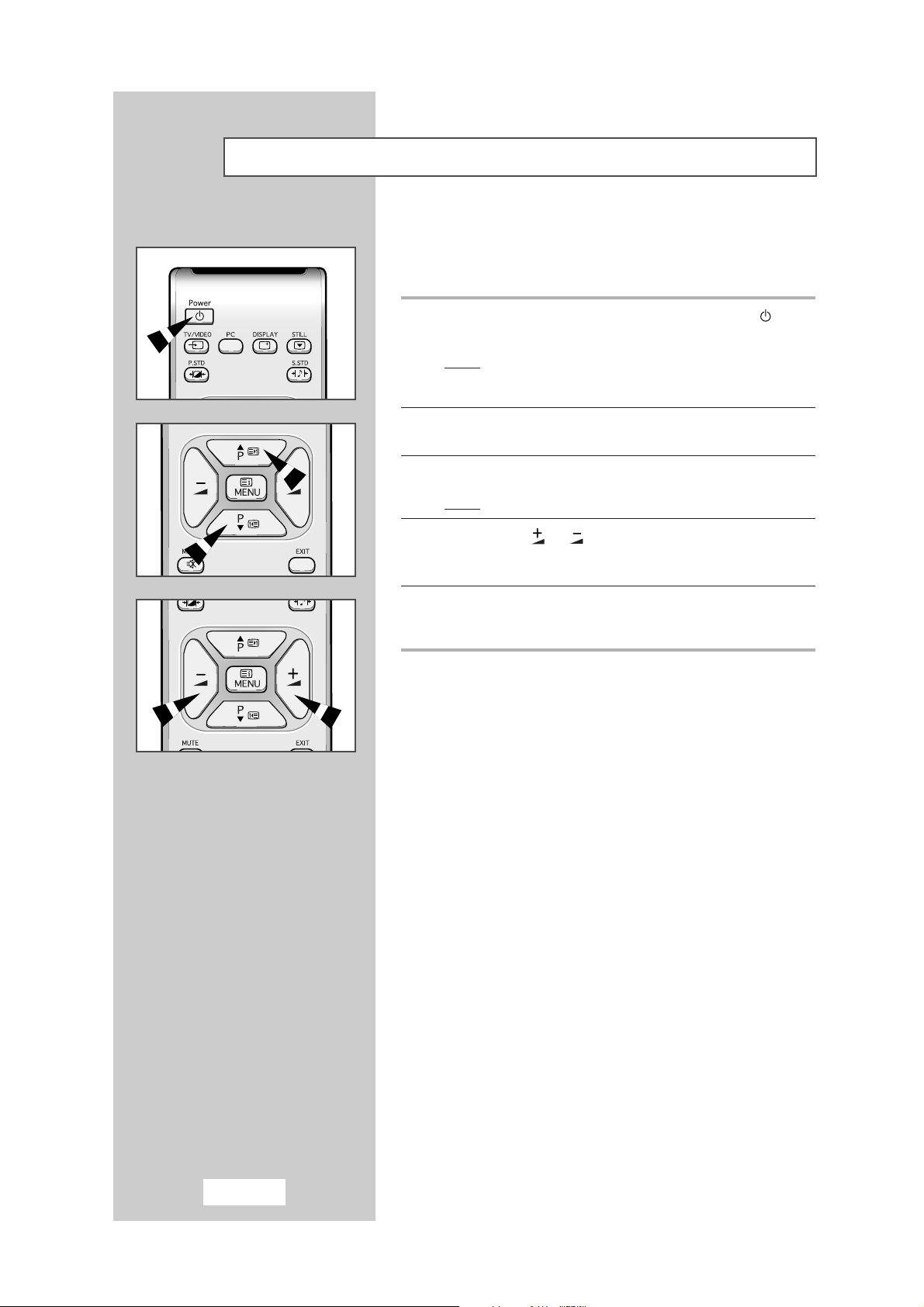
English-14
When the TV is initially powered ON, two basic customer settings
proceed automatically and subsequently. The follwing settings are
available.
1 If the TV is in Standby mode, press the POWER button ( ) on the
remote control.
Result
: The message Plug & Play is displayed. It flickers for
a little while, and then the
Language menu is
automatically displayed.
2 Select the appropriate language by pressing the
▲
P or ▼P
button.
3 Press MENU button to confirm your choice.
Result
: The Time menu is automatically displayed.
4 Press the the or to move to the hour or minute.
Set the hour minute by pressing the
▲
P or ▼P button.
(refer to “Setting to clock” on page 33)
5 When it has finished, the message Enjoy your watching is
displayed, and then the channel which has been stored will be
activated.
Plug and Play Feature
Page 15
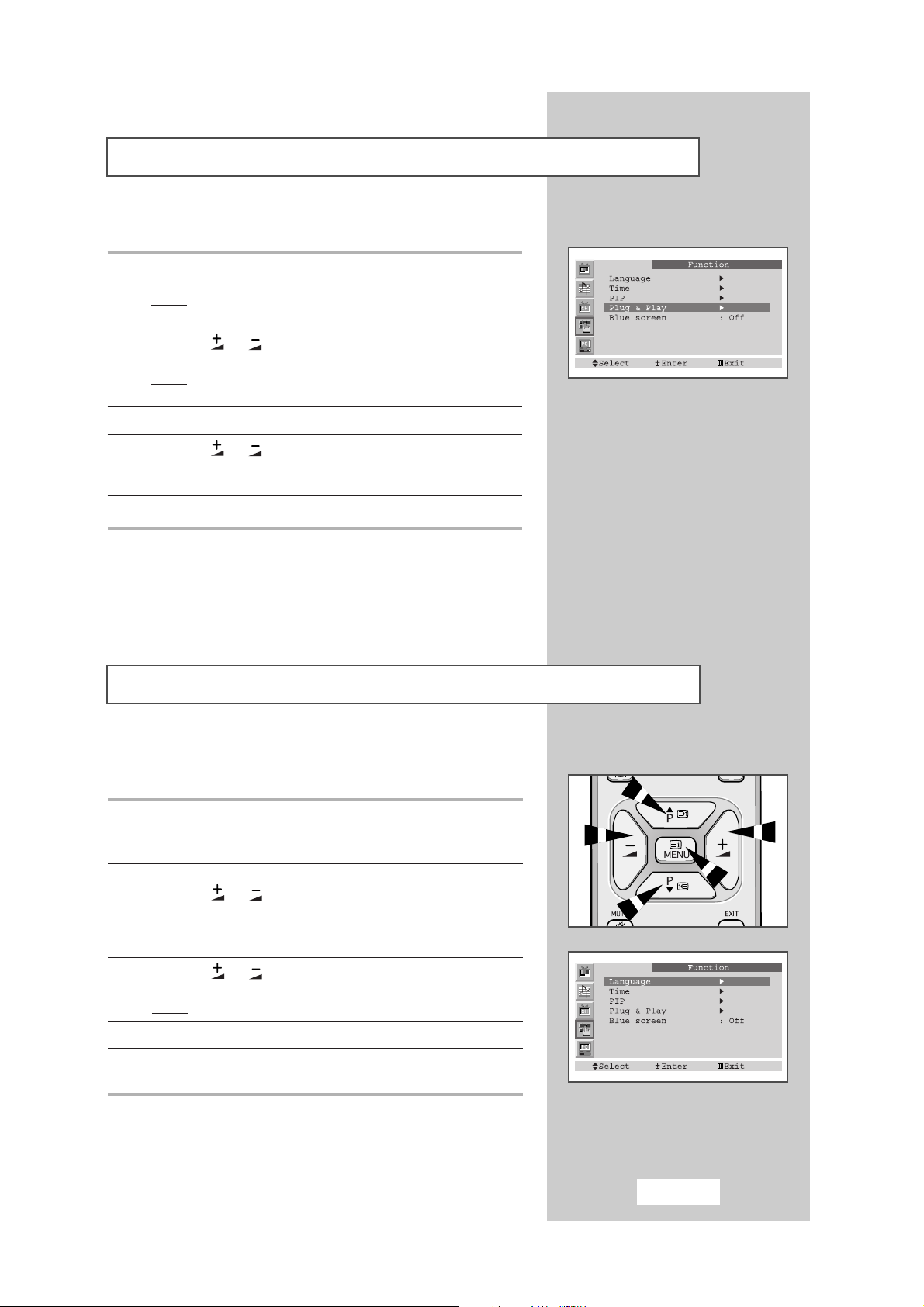
English-15
When you start using your TV for the first time, you must select the
language which will be used for displaying menus and indications.
1 Press the MENU button.
Result
: The main menu is displayed.
2 Press the
▲
P or ▼P button to select the Function.
Press the or button
.
Result: The options available in the Function group are
displayed. The
Language is selected.
3 Press the or button again.
Result
: The languages available are listed.
4 Press the
▲
P or ▼P button to select appropriate language.
5 When you are satisfied with your choice, press the MENU button to
return to normal viewing.
Choosing Your Language
Plug and Play Feature
If you want to reset this feature...
1 Press the MENU button.
Result
: The main menu is displayed.
2 Press the
▲
P or ▼P button to select the Function.
Press the or button.
Result
: The options available in the
Function group are
displayed.
3 Press the
▲
P or ▼P button to select the Plug & Play.
4 Press the or button.
Result
: The message Plug & Play is displayed.
5 For further details on how to set, refer to the opposite page.
Page 16
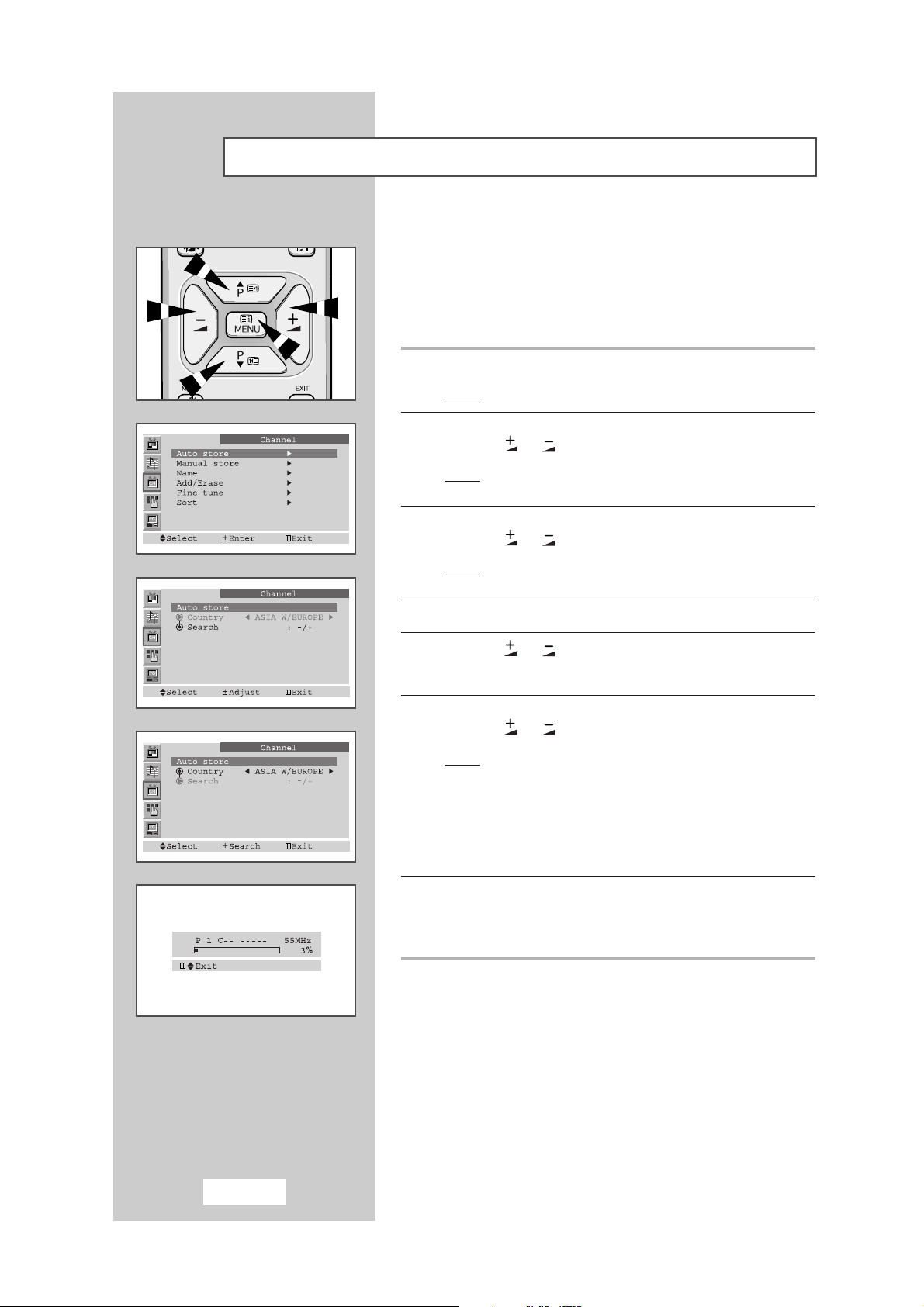
English-16
You can scan for the frequency ranges available to you, (availability
depends on your country). Automatically allocated programme
numbers may not correspond to actual or desired programme
numbers. However you can sort numbers manually and clear any
channels you do not wish to watch (see pages 17~19 for further
details).
1 Press the MENU button.
Result
: The main menu is displayed.
2 Press the
▲
P or ▼P button to select the Channel.
Press the or button.
Result
:
The options available in the
Channel
group are
displayed.
3 Press the
▲
P or ▼P button to select the Auto store.
Press the or button.
Result
:
The options available in the
Auto store
group are
displayed.
4 Press the
▲
P or ▼P button to select the Country.
5 Press the or to select your country.
If you have selected the Others option but do not wish to scan the
PAL frequency range, store the channels manually (see page 18).
6 Press the
▲
P or ▼P button to select the Search.
Press the or button.
Result
: The search will end automatically. Channels are
sorted and stored in an order which reflacts their
position in the frequency range, (with lowest first and
highest last). The programme originally selected
is then displayed.
➢ To stop the search before it has finished, press the MENU
button.
7 When the channels have been stored, you can:
◆ Sort them in the order required (see page 17)
◆ Fine-tune channel reception if necessary (see page 22)
◆ Assign a name to the stored channels (see page 20)
Automatic Storing of Channels
Page 17

English-17
The Sort operation allows you to change the programme numbers
of stored channels. This operation may be necessary after using
ATM. You can delete those channels you do not want to keep.
1 Press the MENU button.
Result
: The main menu is displayed.
2 Press the
▲
P or ▼P button to select the Channel.
Press the or button.
Result
:
The options available in the
Channel
group are
displayed.
3 Press the
▲
P or ▼P button to select the Sort.
Press the or button.
Result
: The Sort menu is displayed.
4 Press the
▲
P or ▼P to select the From.
5 Press the or to select the channel that you wish.
6 Press the
▲
P or ▼P button to select the To.
7 Press the or to select the number of the programme to
which the channel os to be moved.
8 Press the
▲
P or ▼P button to select the Store.
9 Press the or button to select the OK .
Result
: The channel is moved to its new position and all other
channels are shifted accordingly.
10 Repeat Steps 6 to 11 until you have moved all the channels to the
required programme numbers.
Sorting the Stored Channels
Page 18

English-18
You can store up to 100 TV channels, including those received via
cable networks.
When storing channels manually, you can choose:
◆ Whether or not to store each of the channels found
◆ The programme number by which you wish to identify
each stored channel
1 Press the MENU button.
Result
: The main menu is displayed.
2 Press the
▲
P or ▼P button to select the Channel.
Press the or button.
Result
:
The options available in the
Channel
group are
displayed.
3 Press the
▲
P or ▼P button to select the Manual store.
Press the or button.
Result
: The
Manual store menu is displayed.
4 If necessary, indicate the broadcasting standard required by
Pressing the
▲
P or ▼P to select the Color system, followed by
Press the or button. The color standards are
displayed in the following order :
➞
AUTO➞PAL➞SECAM➞NT4.43➞NT3.58
5 Select the Sound system by pressing the
▲
P or ▼P button,
and followed by pressing the or . The sound standards
are displayed in the following order. :
➞BG➞DK➞I➞
M
6 Press the
▲
P or ▼P button to select the Store.
7 Press the or button to select the OK .
Manual Storing of Channels
Page 19

English-19
8 If you... Then press the ...
Know the number of the ◆▲P or ▼P button to select
the channel to be stored
Channel
◆ or to indicate the
required number
Do not know the channel ◆▲P or ▼P button to select
the numbers
Search
◆ or to start the search
Result: The tuner scans the frequency range until the first
channel or the channel that you selected is received on
your screen.
9 To assign a programme number to a channel, select the Prog.No.
Press the or button until you find the correct number.
10 Press the
▲
P or ▼P button to select the Store.
11 Press the or button to select the OK .
12 To store the channel and associated programme number, press
the
MENU button.
13 Repeat Steps 10 to 15 for each channel to be stored.
Manual Storing of Channels
Page 20

English-20
Channel names will be assigned automatically when channel
information is broadcast. These names can be changed, allowing
you to assign new names.
1 Press the MENU button.
Result
: The main menu is displayed.
2 Press the
▲
P or ▼P button to select the Channel.
Press the or button.
Result
:
The options available in the
Channel
group are
displayed.
3 Press the
▲
P or ▼P button to select the Name.
Press the or button.
Result
: The
Name menu is displayed with the current channel
automatically selected.
4 If necessary, select the channel to be assigned a new name by
Pressing the
▲
P or ▼P button.
5 Press the or button.
Result
: Arrow indications are displayed around the name box.
6 To... Then press the...
Select a letter, number or symbol▲P or ▼P button
Move on the next letter button
Move back the previous letter button
➢ The characters available are:
◆ Letters of the alphabet (A ... Z)
◆ Numbers (0 ... 9)
◆ Special characters (_, –, space)
7 You can have each channel newlynamed.
8 When you have finished entering the name, press the MENU
button to confirm the name.
Assigning Names to Channels
Page 21

English-21
You can exclude the channels of your choice from the channel scan
operation. When you scan through the stored channels, those you
have chosen to skip are not displayed.
All channels that you do not specifically choose to skip are
displayed during scanning.
1 Press the MENU button.
Result
: The main menu is displayed.
2 Press the
▲
P or ▼P button to select the Channel.
Press the or button.
Result
:
The options available in the
Channel
group are
displayed.
The Channel menu is displayed.
3 Press the
▲
P or ▼P button to select the Add/Erase.
Press the or button.
Result
: The Add/Erase menu is displayed.
4 Press the
▲
P or ▼P button to select the required channel.
5 To add or erase the desired channel by pressing the
or
button.
6 When you have finished adding and erasing channels,
press the
MENU button repeatedly to return to normal
viewing.
Skipping Unwanted Channels
Page 22

English-22
Use fine tuning to manually adjust a particular channel for optimal
reception.
1 Press the MENU button
Result
: The main menu is displayed.
2 Press the
▲
P or ▼P button to select the Channel.
Press the or button.
Result
: The options avaliable in the Channel group are
displayed.
3 Press the
▲
P or ▼P button to select the Fine Tune.
Press the or .
4 Press the and button to adjust the fine tuning.
5 Press the
▲
P or ▼P button to select the Store.
6 Press the or button to select the OK .
7 To reset the fine tuning.
Press the ▲P or ▼P button to select the Erase, then press the
or to select the
OK.
Fine Tuning Channels
Page 23

English-23
You can use your remote control to select the type of picture which
best corresponds to your viewing requirements. The following
picture effects are available:
◆ Custom, Standard, Dynamic, Movie, Mild.
To select the required picture effect, simply press the P.STD( ) button
on the remote control.
☛
You can also set these options via the Adjust option in the
Picture group. If you change the Contrast, Brightness,
Sharpness, Colour, Tint (NTSC only) or Colour tone
settings on the Picture menu, the Custom option is selected
automatically.
Changing the Picture Standard
Your TV has several settings which allow you to control picture quality:
◆ Contrast, Brightness, Sharpness, Colour,
Tint (NTSC only), Colour tone
1 Press the MENU button.
Result
: The options available in the Picture group are
displayed.
2 Press the
or button
.
3 Press the ▲
P or ▼P
button to select the required item you want
change.
➣
When select the Mode to
Custom
, the
Adjust
menu is
displayed.
4 To adjust the... Press the...
◆ Contrast ◆
or
button.
◆ Brightness
Result: The horizontal bar is displayed.
◆ Sharpness
◆ Colour
◆ Tint (NTSC only)
◆ Colour tone ◆
or
button.
Result: You select the required option
(Normal, Warm, Cool).
5 When you are satisfied with the settings,press the MENU button
repeatedly to return to normal viewing.
Adjusting the Picture Settings
Page 24

English-24
You can select the picture format which best corresponds to your
viewing requirements by simply pressing the “P.SIZE” button.
Press the STILL button to freeze a moving picture into a still one.
Press the again to cancel.
➢
This function will not operate in the PC Mode.
NT4.43 is not supported in the sub-display.
Selecting the Picture Format (DTV Mode only)
Freezing the Picture
Normal
Normal
Sets the picture to 16:9 normal
mode. This is a standard DTV
screen size.
Zoom
Zoom
Sets the picture to 4:3 mode.
Page 25

English-25
You can adjust the volume using your remote control.
To... hold down the...
Increase the volume button.
Result
: A horizontal bar is displayed and the
volume increases until you release the
button. The cursor moves to the right
to indicate the volume.
Decrease the volume button.
Result
: A horizontal bar is displayed and the
volume decreases until you release
the button. The cursor moves to the
left to indicate the volume.
➢
Additional sound adjustments are available on your TV.
For further details, refer to pages 25 to 30.
You can switch the sound off temporarily.
Example
: You wish to answer the telephone.
1 Press the MUTE( ) button.
Result
: The sound is switched off and “Mute” is displayed.
2 When you wish to turn the sound back on, press the MUTE
( )button again or either of the volume buttons.
Result
: The sound comes back on at the same volume as
before and the “Mute” indication disappears.
Switching the Sound Off Temporarily
Adjusting the Volume
Page 26

English-26
Selecting the Sound Standard
You can use your remote control to select the type of special sound
effect to be used when watching a given broadcast. The following
sound effects are available:
◆ Custom, Standard, Music, Movie, Speech.
To select the required sound effect, simply press the S.STD
()
button
on the remote control.
☛
You can also set these options via the Equalizer in the
Sound group.
Adjusting the Sound Settings
The following settings can be adjusted to suit your personal
preferences.
The following settings are available:
1 Press the MENU button.
Result
: The main menu is displayed.
2 Press the
▲
P or ▼P button to select the Sound..
Press the or button.
Result
:
The options available in the
Sound
group are displayed.
3 Press the
▲
P or ▼P button to select the Equalizer.
When select the mode to
Custom, the Equalizer menu is
displayed.
4 Press the or button.
Result
:
The
Equalizer
menu is displayed.
To... Pree the...
Change a setting
▲
P or ▼P button
Move to the next setting button
Move to the previous setting button
5 When you are satisfied with the settings,press the MENU button
repeatedly to return to normal viewing.
☛
If you make any changes to the Equalizer settings,
the sound standard is automatically switched to
Custom.
Page 27

English-27
Selecting the Sound Mode
You can set the Audio mode by using DUAL I/II. When you press
this button, current sound mode is displayed on the upper right
corner of the screen.
➣
◆ If the receiving conditions deteriorate, listening will be easier if
the mode is set to the “Mono” position using the
DUAL I/II
button.
◆ If the stereo signal is weak (or if intermittent Stereo-Mono) and
automatic switching occurs, then switch to the “Mono” mode.
◆ When receiving mono sound in the AV mode, connect to the
“L” input jack on the panels. If the mono sound comes out only
from the left speaker, then press the
DUAL I/II button.
Audio Type Default
Mono
Automatic
Change
Dual1
Dual1
Automatic
Change
Stereo
Dual
Mono
Stereo
↔
Mono
Dual1
↔
Dual2
Mono
Stereo
Dual
Mono
Mono
↔
Stereo
Mono
→ Dual1 → Dual2
DUAL I/II
FM
Stereo
NICAM
→
→
Selecting the Melody Sound
You can hear clear melody sound when the TV is powered ON
or OFF.
1 Press the MENU button.
Result
: The main menu is displayed.
2 Press the
▲
P or ▼P button to select Sound.
Press the or button.
Result
:
The options available in the
Sound
group are displayed.
3 Press the
▲
P or ▼P button to select the Melody.
4 Select the required option by pressing the or button.
5 Press the MENU button to return to normal viewing.
Page 28

English-28
Adjusting the Volume Automatically
This feature allows the TV’s L/R speakers to provide a home
Theater-like Dolby effect. The center and surround sounds are
mixed into the L/R speakers.
1 Press the MENU button.
Result
: The main menu is displayed.
2 Press the
▲
P or ▼P button to select the Sound.
Press the or button.
Result
:
The options available in the
Sound
group are displayed.
4 Press the
▲
P or ▼P button to select the Virtual Dolby.
5 Select the required option by pressing the or button.
6 Press the MENU button to return to normal viewing.
Each broadcasting station has its own signal conditions, and so it is
not easy for you to adjust the volume every time the channel is
changed.
Auto volume lets you automatically adjust the volume of
the desired channel by lowering the sound output when the
modulation signal is high or by raising the sound output when the
modulation signal is low.
1 Press the MENU button.
Result
: The main menu is displayed.
2 Press the
▲
P or ▼P button to select Sound.
Press the or button.
Result
:
The options available in the
Sound
group are displayed.
3 Press the
▲
P or ▼P button to select the Auto volume.
4 Select the required option by pressing the or button.
5 Press the MENU button to return to normal viewing.
Virtual Dolby
Page 29

English-29
Connecting Headphones
You can connect a set of headphones to your TV if you wish to
watch a TV programme without disturbing the other people in the
room.
Plug a set of headphones into the 3.5 mm mini-jack socket on the
panel of the TV.
Result
: The sound is heard through the headphones.
➢
For further details on how to set your headphone
preferences, refer to the section below.
➢
Prolonged use of headphones at a high volume may
damage your hearing.
➢
You will not receive sound from the speakers when you
connect headphones to the system.
Page 30

English-30
1 Press the MENU button.
Result
: The main menu is displayed.
2 Press the
▲
P or ▼P button to select Sound.
Press the or button.
Result
:
The options available in the
Sound
group are displayed.
3 Press the
▲
P or ▼P button to select the Sound select.
4 Select the required option by pressing the or button.
5 Press the MENU button to return to normal viewing.
➢
The sound of subscreen can be selected only while the
PIP functions is operating.
Selecting the Sound
You can display a “Picture-in-Picture screen” within the main
picture of TV programme or Video input. In this way you can watch
or monitor TV programme or the Video input from any connected
equipment while watching TV or other Video input. For information
about connection of other equipment, refer to pages 41 and 42.
1 Press the MENU button.
Result
: The main menu is displayed.
2 Press the
▲
P or ▼P button to select Function.
Press the or button.
Result
: The options available in the Function group are
displayed.
3 Press the
▲
P or ▼P button to select PIP.
Press the or button.
Result
: The options available in the
PIP group are
displayed.
4 To activate the PIP feature, set the PIP to On by pressing the
or button.
Picture in Picture Feature
Page 31

English-31
5 Press the
▲
P or ▼P button to select TV/VIideo.
Then, select a source of the sub picture by pressing the or
button. The sources are displayed in the following order:
➞TV➞
VIDEO➞S-VIDEO➞COMP
6 To interchange the main picture and the sub picture, select the
Swap option and press the or button.
7 Press the
▲
P or ▼P button to select Prog.No. You can select the
channel that you want to view through sub picture by pressing the
or button.
8 To return to normal viewing, press the MENU button.
Remote-control functions while “PIP” is “On”:
Features Description
PIP ON Used to operate ON/OFF function of PIP directly.
SWAP Used to interchange the main picture and the sub picture.
➢
When the main picture is in the Video mode and the
sub picture is in the TV mode, you might not hear the
sound of main picture when pressing the
SWAP
button after changing the sub picture channel. At this
time, reselect the main picture channel.
➢
The swap function will not operate in PC Mode.
SOURCE Used to assign a source of sub picture
(
TV, VIDEO, S-VIDEO, COMP
).
P ▼/▲ Used to select the channel of sub picture.
LOCATE Used to move the sub picture counterclockwise.
Picture in Picture Feature (continued)
Page 32

English-32
If no signal is being received or the signal is very weak, a blue
screen automatically replaces the noisy picture background.
If you wish to continue viewing the poor picture, you must set the
“Blue screen” mode to “Off”.
1 Press the MENU button.
Result: The main menu is displayed.
2 Press the ▲
P or ▼P
button to select the
Function
.
Press the
or button
.
Result: The options available in the Function group are
displayed
3 Press the ▲
P or ▼P
button to select the
Blue screen
.
4 Select the required option by pressing the or button.
5 Press the MENU button repeatedly to return to normal viewing.
Setting the Blue Screen Mode
You can select a time period of between 30 and 180 minutes after
which the television automatically switches to Standby mode by
pressing the "SLEEP" button.
1 Press the SLEEP button on the remote control.
Result:
If the sleep timer is... The screen displays...
Already set Time remaining before the television
will be placed in standby mode.
Not yet set Word “Off”.
2 Press the SLEEP button repeatedly and cycle through the preset
time intervals (30, 60, 90, 120, 150, 180).
Result: The TV automatically switches to standby mode when
the timer reaches 0.
3 To cancel the sleep timer function, press the SLEEP button
repeatedly and select “Off”.
Setting the Sleep Timer
Sleep Timer 30
Page 33

English-33
Setting and Displaying the Current Time
You can set the TV’s clock so that the current time is displayed when
you press the “DISPLAY” button.
You must also set the time if you wish to use the automatic On/Off
timers.
➣
If you disconnect the power cord and re-connect it,
the clock will be reset to the default value.
1 Press the MENU button.
Result: The main menu is displayed.
2 Press the ▲
P or ▼P
button to select the
Function
.
Press the
or button
.
Result: The options available in the Function group are
displayed
3 Press the ▲
P or ▼P
button to select the
Time
.
Press the
or button
.
Result:
The “Time” menu is displayed with the ‘Clock’ selected.
4 To... Press the...
Move to the hour or minute
or
button.
Set the hour or minute ▲
P or ▼P
button.
5 When you have finished, press the MENU button or, press the
MENU button repeatedly to return to normal viewing.
6 To display the... Press the “DISPLAY” button...
Channel information Once.
Current time Twice.
7 To remove the display, press the DISPLAY button again.
Page 34

English-34
Switching the Television On and Off Automatically
You can set the On/Off timers so that the TV will:
◆ Switch on automatically and tune to the channel of your
choice at the time you select
◆ Switch off automatically at the time you select
➣
The first step is to set the TV’s clock (refer to “Setting
and Displaying the Current Time” on the previous page).
1 Press the MENU button.
Result: The main menu is displayed.
2 Press the ▲
P or ▼P
button to select the
Function
.
Press the
or button
.
Result: The options available in the Function group are
displayed.
3 Press the ▲
P or ▼P
button to select the
Time
.
Press the
or button.
Result: The
Time
menu is displayed.
4 Press the ▲
P or ▼P
button to select the
On time
.
5 Set the time at which you wish the TV to be switched On.
To... Press the...
Move to the hour or minute
or button
Adjust the hour or minute ▲
P or ▼P
button.
Move to the Off
or button
Set the On or Off ▲
P or ▼P
button.
6 In the same way, set the time at which you wish the TV to be
switched Off.
7 If you want set the channel when the TV turns on,
press the ▲
P or ▼P
button to select the
On Prog.No
.
Press the
or button to select channel.
8 If you want set the volume level when the TV turns on,
press the ▲
P or ▼P
button to select the
On time volume
.
Press the
or button to adjust volume level.
9 When you have finished setting the On/Off time, On Prog. No or On
time volume, press the
MENU button repeatedly to return to normal
viewing.
Page 35

English-35
Connecting to the PC Input
➢ The PC(VIDEO/AUDIO-ST) connectors are used for interfacing with your PC.
First, click on “Settings” on the Windows start menu.
While “Settings” is highlighted, move the cursor so that
“Control Panel” is highlighted.
When the control panel screen appears, click on
“Display” and a display dialog-box will appear.
Navigate to the “Settings” tab on the display dialog-box.
The correct setting of size (resolution) is “1024 x 768pixels”.
If a vertical-frequency option exists on your display settings
dialog box, the correct value is “60” or “60 Hz”. Otherwise,
just click “OK” and exit the dialog box.
➢
How to Set up Your PC Software ( Based on Windows 98 )
The Windows display-settings for a typical computer are shown below. But the actual screens on your PC
will probably be different, depending upon your particular version of Windows and your particular video
card. But even if your actual screens look different, the same, basic set-up information will apply in almost
all cases. (If not, contact your computer manufacturer or Samsung Dealer.)
Rear of the TV
Personal Computer
➢
Only black signal is output
from a monitor in PC mode.
Page 36

English-36
The propose of picture quality adjustment is to remote or reduce
picture noise. If the noise is not removed by fine tuning alone, then
do the frequency adjustments to the utmost and fine tune again.
After the noise has been reduced, re-adjust the picture so that it is
aligned on the center of screen.
Preset to the PC mode by using the PC button.
1 Press the MENU button.
Result: The main menu is displayed.
2 Press the ▲
P or ▼P
button to select the PC.
Press the
or button
.
Result: The options available in the PC group are displayed
3 Press the ▲
P or ▼P
button to select the
Coarse
or
Fine
.
4 Press the or button to adjust the screen quality, vertical
stripes appears or the picture may be blurry.
5 When you are satisfied with the settings, press the MENU button
repeatedly to return to normal viewing.
Adjusting the Screen Quality
Preset to the PC mode by using the PC button.
1 Press the MENU button.
Result
: The main menu is displayed.
2 Press the
▲
P or ▼P button to select PC.
Press the or button.
Result
: The options available in the PC group are displayed.
3
Press the ▲
P or ▼P
button to select the
H-Position
or
V-Position
.
4 Press the or button to adjust the required position.
5 Press the MENU button repeatedly to return to nomal viewing.
To initialize the image adjustment.
1 After steps 1~2 above are completed, press the
▲
P or ▼P
button
to select the
Image Recall
.
2 Press the or button to initialize the image adjustment.
Changing the Screen Position
Page 37

English-37
Preset to the PC mode by using the PC button.
1 Press the MENU button.
Result
: The main menu is displayed.
2 Press the
▲
P or ▼P button to select PC.
Press the or button.
Result
: The options available in the PC group are displayed.
3
Press the ▲
P or ▼P
button to select the
Colour Adjust, then
press the or button.
Result
: You can select Costom, Colour1 , Colour2 or
Colour3.
4 P
ress the MENU button repeatedly to return to normal viewing.
Changing the Screen Colour Standard
Preset to the PC mode by using the PC button.
1 Press the MENU button.
Result
: The main menu is displayed.
2 Press the
▲
P or ▼P button to select PC.
Press the or button.
Result
: The options available in the PC group are displayed.
3
Press the ▲
P or ▼P
button to select the
Colour Adjust, then
press the or button.
4
Press the ▲
P or ▼P
button to select the required item you want
adjust.
5 To adjust the... Press the...
◆ R
◆
or
button.◆ G
◆ B
6 Press the MENU button repeatedly to return to nomal viewing.
To initialize the Colour adjustment.
1 After steps 1~2 above are completed, press the
▲
P or ▼P
button
to select the
Colour Recall
.
2 Press the or button to initialize the Colour adjustment.
Adjusting the Screen Colour Settings
Colour Adjust Custom
R 78
G 72
B 100
Page 38

English-38
Most TV channels carry “teletext,” pages of written information
that provide information such as:
◆ Television programme times
◆ News bulletins
◆ Weather forecasts
◆ Sports results
◆ Subtitles for the hard of hearing
The teletext pages are organized according to six categories:
Part Contents
A Selected page number.
B Broadcasting station identity.
C Current page number or search status.
D Date and time.
E Text.
F Status information.
Teletext Decoder
You can display teletext information at any time, but signal
reception must be good. Otherwise:
◆
Information may be missing
◆
Some pages may not be displayed
To activate the teletext mode and display the contents page:
1 Using the ▲ ( ) or ▼ ( ) button, select the channel providing
the teletext service.
2 Press the TTX/MIX ( / ) button to activate the teletext mode.
Result: The contents page (page 100) is displayed. It can be
redisplayed at any time by pressing the (index) button.
3 To display the actual broadcast simultaneously with the teletext
page, press the
TTX/MIX ( / ) button.
4 To return to normal viewing press the CANCEL ( ) button.
5 Press the TTX/MIX ( / ) button again to exit from the TTX
display.
➣
If any broken character appears while TTX is being viewed,
make sure that the TTX language is identical with the
language in the “Function” menu mode. If both languages
are different, select the same language with the TTX
language on the “Function” menu.
Displaying Teletext Information
Page 39

English-39
Press the number buttons on the remote control to enter the page
number directly:
1 Enter the three-digit page number listed in the contents by pressing
the corresponding numeric buttons.
Result: The current page counter is incremented and the page is
then displayed.
2 If the selected page is linked with several secondary pages, the
secondary pages are displayed in sequence. To freeze the display
on a given page, press the (hold). Press the (hold) button
again to resume.
3 Using the various display options:
To display... Press the...
◆ Both teletext information and TTX/MIX (/)
the normal broadcast
◆ Hidden text (reveal)
(answers to quiz games, for example)
◆ The normal screen (reveal) again
◆ A secondary page, SUBPAGE ()
by entering its 4-digit number
◆ The next page (page up)
◆ The previous page (page down)
◆ Double-size letters in the: SIZE ()
• Upper half of the screen ◆ Once
• Lower half of the screen ◆ Twice
◆ Normal screen ◆ Three times
Selecting a Specific Teletext Page
?
?
1
1
Page 40

The various topics included in the teletext pages are color-coded,
and can be selected by pressing the colored buttons on the remote
control.
1 Display the teletext contents page by pressing the TTX/MIX (
/ ) button.
2 Press the colored button corresponding to the topic that you wish to
select (The available topics are listed on the status information
line).
Result: The page is displayed with additional color-coded
information that can be selected in the same way.
3 To display the: Press the:
Previous page Red button.
Next page Green button.
4 When you have finished, press the CANCEL( ) button to return
to the normal broadcast.
Up to four teletext pages can be stored.
1 Select the LIST mode.
Result: Four 3-digit numbers are displayed in different colors at
the bottom of the screen.
2 Press the colored button corresponding to the page that will be
replaced.
3 Enter the new page number using the numeric buttons.
4 Repeat steps 2 and 3 for each page to be stored, using a different
colored button each time.
5 Press the (store) button until the corresponding blocks blink.
➣
The LIST/FLOF ( ) button is used to switch between:
◆ LIST mode
◆ FLOF mode
English-40
Storing Teletext Pages
Using FLOF to Select a Teletext Page
Page 41

English-41
Connecting to the Component Input/Outputs
Connecting to the RCA Input
Rear of TV
DTV Set-Top Box
DVD
➢
The RCA (VIDEO + AUDIO-L and R) connectors are used for equipment
such as VCRs, camcorders, video disc players and some video game
devices.
Rear of TV
Video disc player
Video game device
VCR
Camcorder
➢
◆ Connect the RCA Cable to “L” and “R” on the rear of your television and the other end to “Audio
Out” connector of the DVD player or DTV Set-Top Box. Connect the RCA Cable to “Y”, “Pb”,
and “Pr” on the rear of your television and the other end to the “Component Video Out (Y, Pb,
Pr)” connectors of the DVD player or DTV Set-Top Box.
◆ If you wish to connect both the DTV Set-Top Box and DVD, you should connect the DTV SetTop Box to the DVD (or VCR) and connect the DVD (or VCR) to your television.
Page 42

English-42
Connecting to the S-Video Input
➢ The S-VIDEO/RCA(AUDIO-L+R) connectors are used for
equipment with an S-Video output, such as a camcorder or VCR.
and
➀
➀ To playback pictures and sound both the S-VIDEO and the
RCA (AUDIO-L+R) connections must be used.
Camcoder
VCR
Rear of TV
Page 43

English-43
Viewing Pictures From External Sources
Once you have connected up your various audio and video systems,
you can view the different sources by selecting the appropriate input.
1 Check that all the necessary connections have been made.
2 Switch the television on and if necessary, press the TV/VIDEO
( ) button one or more times until the required input is
displayed.
➢
Depending on the source selected, the pictures may appear
automatically.
➢
To watch television programmes again, press the
TV/VIDEO ()button to select the “TV” and select the
number of the channel required.
Page 44

English-44
Troubleshooting: Before Contacting Service Personnel
Before contacting Samsung after-sales service, perform the following simple checks.
If you cannot solve the problem using the instructions below, note the model and serial number of the
television and contact your local dealer.
◆ Check that the mains lead has been connected to a wall socket.
◆ Check that you have pressed the
POWER button ( )
.
◆ Check the picture contrast and brightness settings.
◆ Check the volume.
◆ Check the volume.
◆ Check whether the MUTE ( ) button has been pressed on the
remote control.
◆ Adjust the colour settings.
◆ Check that the broadcast system selected is correct.
◆ Try to identify the electrical appliance that is affecting the television
and move it further away.
◆ Plug your television into a different mains socket.
◆ Check the direction, location and connections of your aerial.
This interference is often due to the use of an indoor aerial.
◆ Replace the remote control batteries.
◆ Clean the upper edge of the remote control (transmission window).
◆ Check the battery terminals.
◆ Ensure that the signal cable is firmly connected to the PC or video
sources.
◆ Ensure that the PC or video sources are turned on.
◆ Check the maximum resolution and the frequency of the video
Adapter.
◆ Compare these values with the data in the Display Modes Timing
Chart.
◆ Adjust the Brightness and Contrast.
◆ Adjust the Fine function.
◆ Adjust the Coarse function and then adjust the Fine function.
◆ The TV is using its power management system.
◆ Move the computer’s mouse or press a key on the keyboard.
◆ Check that the display resolution and frequency from your PC or
video board is an available mode for your TV. On your
computer check: Control Panel, Display, Settings.
No sound or picture
Normal picture but no sound
No picture or black and white picture
Sound and picture interference
Blurred or snowy picture,
distorted sound
Remote control malfunctions
“Check Signal Cable” message.
“Not Supported Mode!” message.
The image is too light or too dark.
Horizontal bars appear to flicker, jitter
or shimmer on the image.
Vertical bars appear to flicker, jitter or
shimmer on the image.
Screen is black and power indicator
light is steady blinks 1 second.
Page 45

English-45
◆ If the setting is not correct, use your computer utility programme to
change the display settings.
NOTE: Your TV supports multiscan display functions within the
following frequency domain:
◆ Horizontal frequency: 30 kHz ~ 61 kHz
◆ Vertical frequency: 56 Hz ~ 75 Hz
◆ Maximum refresh rate: 1024 x 768 @ 75 Hz
◆ Adjust the horizontal and vertical position.
◆ Download the driver from WWW pages:
http://www.samsung-monitor.com
http://www.samsungusa.com/monitor (USA Only)
Image is not stable and may appear to
vibrate.
Image is not centered on the screen.
You need the Monitor driver software.
Page 46

English-46
Display Modes
If the signal from the system equals to the standard signal mode, the screen is adjusted
automatically. If the signal from the system doesn’t equal to the standard signal mode, adjust
the mode with refering to the Videocard user guide because the screen might not display or
only the power LED might be on. For the display modes listed below, the screen image has
been optimized during manufacture.
Mode Resolution
Horizontal
Frequency
(kHz)
Vertical
Frequency
(Hz)
Pixel Clock
Frequency
(MHz)
Sync Polarity
(H/V)
MAC
640
✕480
640
✕480
800
✕600
720
✕400
640
✕480
640
✕480
800
✕600
800
✕600
800
✕600
1024
✕768
1024
✕768
1024
✕768
31.469
35.000
49.726
31.469
37.861
37.500
37.879
48.077
46.875
48.363
56.476
60.023
59.940
66.667
74.551
70.087
72.809
75.000
60.317
72.188
75.000
60.004
70.069
75.029
25.175
30.240
57.284
28.322
31.500
31.500
40.000
50.000
49.500
65.000
75.000
78.750
-/ -
-
/
-
-
/
-
-
/ +
-/ -
-
/
-
+ / +
+ / +
+ / +
-/ -
-
/
-
+ / +
VESA
IBM
Page 47

English-47
Retractable Stand
The maximum tilt angle is 15 degree to the backward direction. Please do not tilt the TV other than
specified range. Excessive force to tilt the TV other than specified range may give permanent damage to
the mechanical part of the stand.
15
Kensington Slot
The Kensington lock is a device used to physically fix the system when using it in a public place.
The locking device has to be purchased separately. The appearance and locking method may differ
from the illustration depending on the manufacturer. Please refer to the manual provided with the
Kensington lock for proper use.
Optional
Page 48

English-48
Specifications
Size
Display Size
Type
Pixel Pitch
Viewing Angle
Horizontal
Vertical
Optimum Mode
Maximum Mode
Sync.
Video signal
Color system
Sound system
Color system
Video system
DTV
DVD
Video Input
Audio Input
Input
Output
Maximum
Power Saving
With stand
With stand
Operating Temperature
Operating Humidity
Storage Temperature
Storage Humidity
15” Diagonal
304.1(H) x 228.1(V)mm
a-si TFT active matrix
0.297(H) x 0.297(V)mm
70/70/55/60 (L/R/U/D)
30 ~ 61 kHz
56 ~ 75 Hz
16,772,216 colours
1024 x 768 @ 60 Hz
1024 x 768 @ 75 Hz
H/V Separate, TTL, P. or N.
0.7 Vp-p @ 75 ohm
PAL, SECAM, NTSC 3.58, NTSC 4.43
B/G, D/K, I, M
PAL/NTSC/SECAM
CVBS, S-VHS, RGB
YPbPr Composite sync, 480p, 720p, 1080i
YPbPr Composite sync, 480i
1.0 Vp-p @ 75 ohm
500mVrms
AC 90 ~ 264 V, 1.3 ~ 0.6A (50Hz / 60Hz)
DC 14V/3.5A
43 W
< 1.5 W
346 x 169 x 362 mm
2.9 kg
10°C to 40°C (50°F to 104°F)
10% to 80%, Non-condensing
-20°C to 45°C (-4°F to 113°F)
5% to 95%, Non-condensing
Remote Control / Battery (AAA type) /
Owner’s Instructions / Adapter /
D-Sub Cable (15Pin) / PC Audio Cable /
Power Cord
➢
Referring to Preset timing modes, page 46.
Panel
Frequency
Display Colour
Resolution
Input Signal
TV
Video
Component
Power Supply
Power Consumption
Dimension (W X D X H)
Weight
Environmental
Considerations
Accessory
LS15S13C
Page 49

Pin Separate H/V
1 Red (R)
2 Green (G)
3 Blue (B)
4 Grounding
5 Grounding (DDC)
6 Red (R) Grounding
7 Green (G) Grounding
8 Blue (B) Grounding
9 No connection
10 Sync Grounding
11 Grounding
12 Data (DDC)
13 Horizontal sync.
14 Vertical sync.
15 Clock (DDC)
English-49
Pin Assignments (Pin D-Sub Connection)
Page 50

English-50
Memo
Page 51

Memo
English-51
Page 52

THIS APPLIANCE IS DISTRIBUTED BY:
BN68-00281E-00
ELECTRONICS
