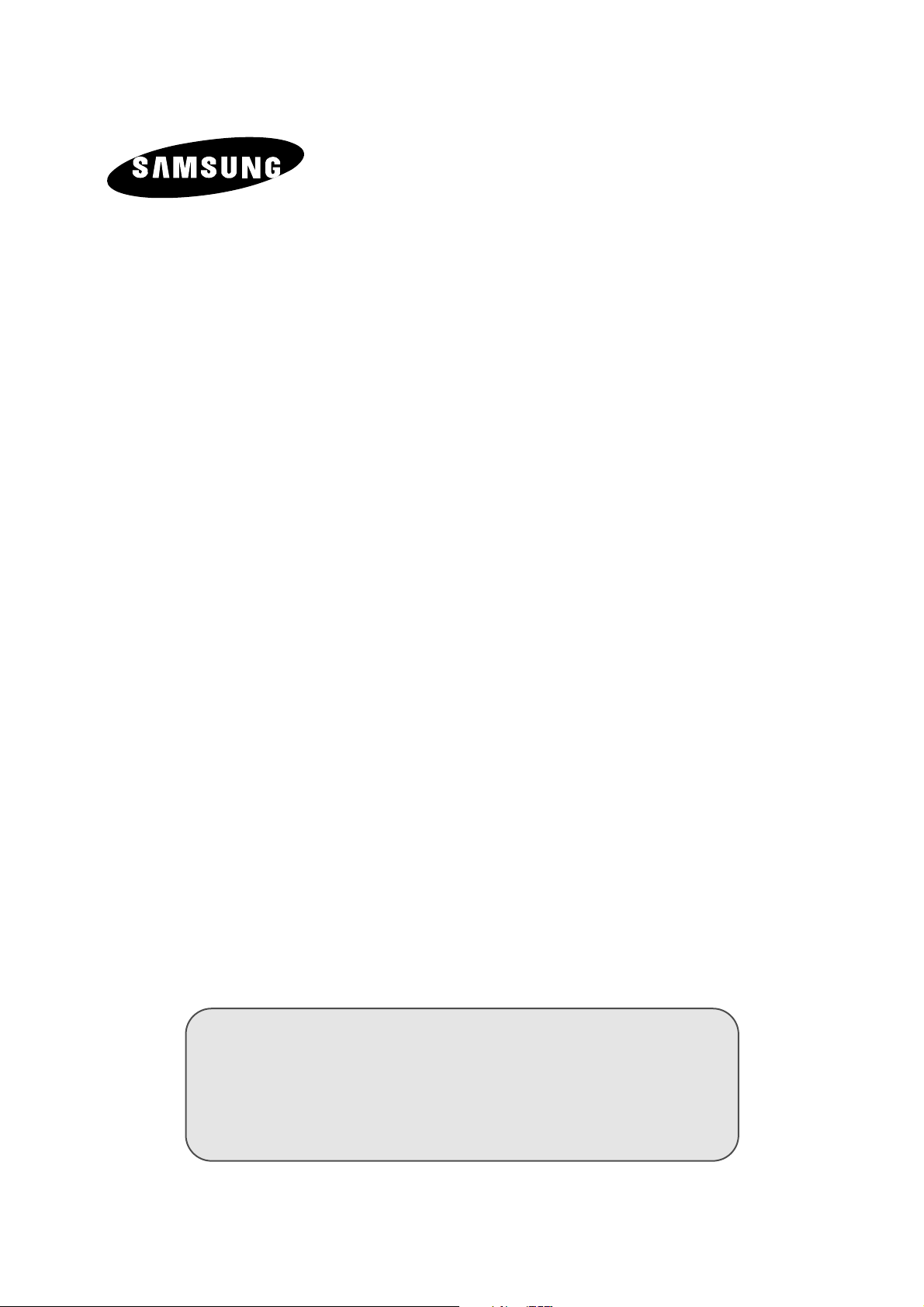
LCD TV
LS15N13W
LS17N13W
Owner’s Instructions
Before operating the unit,
please read this manual thoroughly,
and retain it for future reference.
ON-SCREEN MENUS
PC DISPLAY
PICTURE IN PICTURE (PIP)
TELETEXT
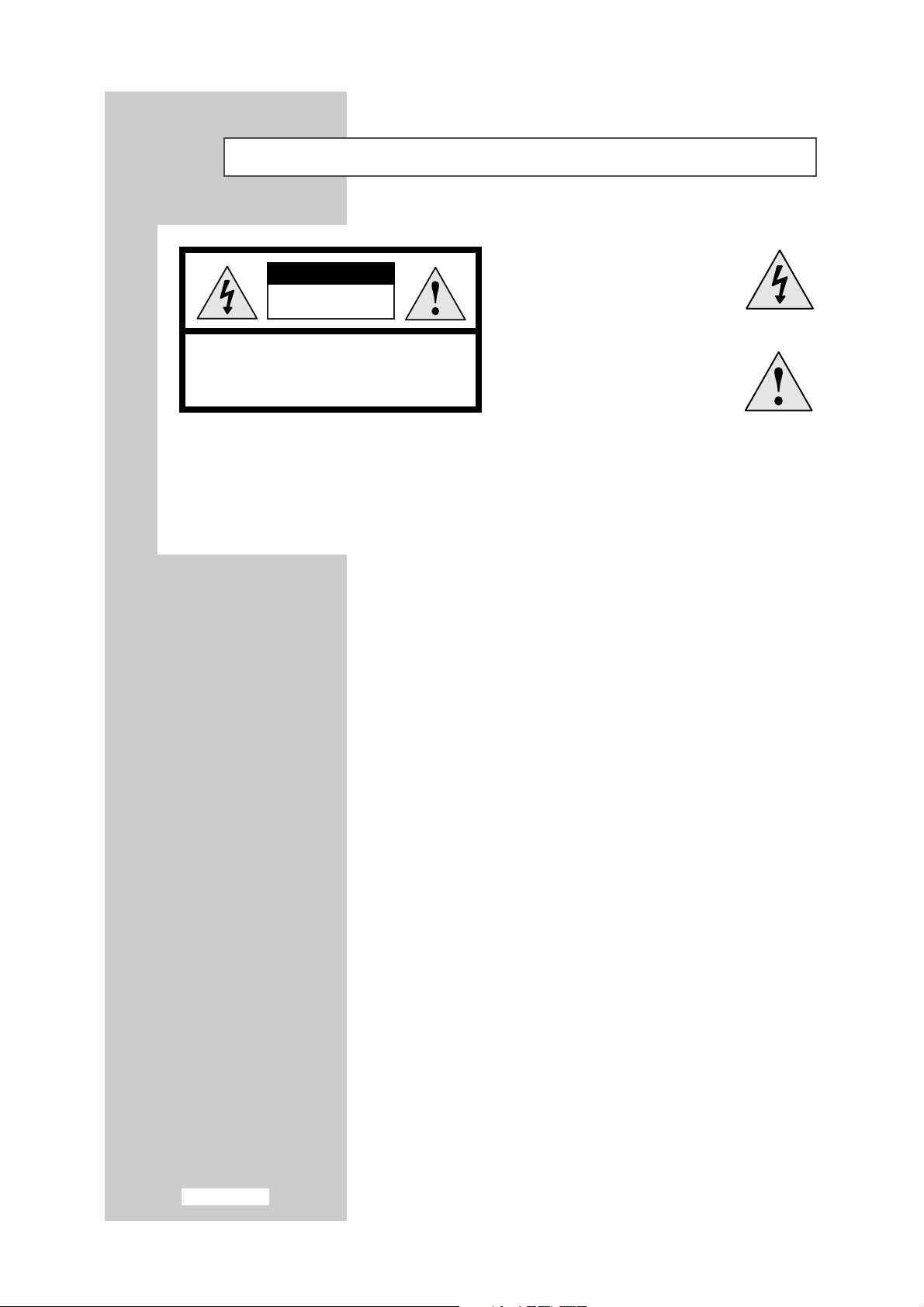
English-2
Information in this document is subject to change without notice.
© 2002 Samsung Electronics Co., Ltd. All rights reserved.
Reproduction in any manner whatsoever without the written permission of Samsung
Electronics Co., Ltd. is strictly forbidden.
Samsung Electronics Co., Ltd. shall not be liable for errors contained herein or for
incidental or consequential damages in connection with the furnishing, performance, or
use of this material.
The
Samsung logo is the registered trademarks of Samsung Electronics Co., Ltd.;
Microsoft, Windows®and Windows®NT are registered trademark of Microsoft
Corporation; VESA, DPMS and DDC are registered trademarks of Video Electronics
Standard Association. All other product names mentioned herein may be the trademarks
or registered trademarks of their respective owners.
Plug and Play
The adoption of the new VESA®Plug and Play solution eliminates complicated and time
consuming setup. It allows you to install your set in a Plug and Play compatible system
without the usual hassles and confusion. Your computer system can easily identify and
configure itself for use with your set.
Your set automatically tells the computer system its
Extended Display Identification Data
(EDID) using Display Data Channel (DDC) protocols so the computer system can
automatically configure itself to use your set. If your PC system needs a monitor driver,
install0 monitor driver contained on the accompanied CD according to the operating
system your computer uses. For more information, refer to the driver installation
instructions included with your CD package.
PowerSaver
This set is EPA ENERGY STAR®compliant and NUTEK compliant when used with a
computer equipped with VESA DPMS functionality. For energy conservation, turn your set
Off when you are not using it or when leaving it unattended for long periods.
WARNING: TO PREVENT DAMAGE WHICH MAY RESULT IN FIRE OR SHOCK HAZARD, DO NOT EXPOSE THIS APPLIANCE
TO RAIN OR MOISTURE.
☛
The main voltage is indicated on the rear of your set and the frequency is 50 or 60 Hz.
CAUTION: TO PREVENT ELECTRICAL SHOCK,
DO NOT REMOVE REAR COVER, NO USER SERVICEABLE
PARTS INSIDE. REFER SERVICING TO QUALIFIED
SERVICE PERSONNEL.
RISK OF ELECTRIC SHOCK
DO NOT OPEN
CAUTION
The lightning flash and arrow head
within the triangle is a warning
sign alerting you of “dangerous
voltage” inside the product.
The exclamation point within the
triangle is a warning sign alerting
you of important instructions
accompanying the product.
Caution
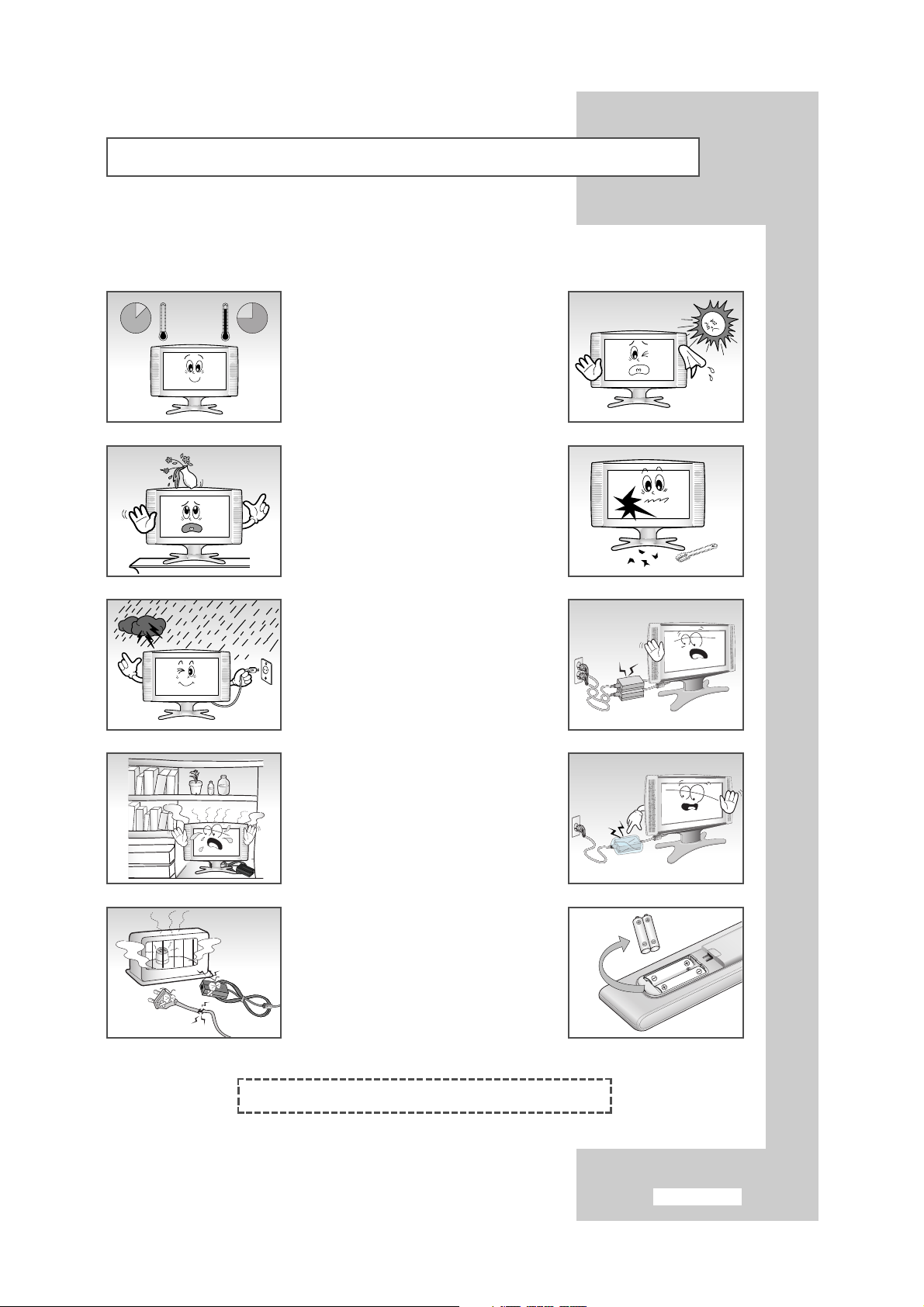
English-3
Safety Instructions
œ Do NOT expose the TV to extreme
temperature conditions or to extreme
humidity conditions.
These illustrations represent precautions concerning your TV.
œ Do NOT expose the TV to any
liquids.
œ During a storm conditions (especially
when there is lightning) unplug the
TV from the mains socket and aerial.
œ Always keep the power adaptor in a
well-ventilated area.
œ Keep the power adaptor away from
any other heater. Possible fire hazard.
Do NOT expose the TV to direct
sunlight.
√
If the TV is broken, do not try to
repair it yourself. Contact qualified
service personnel.
√
Keep all power adaptors apart.
Possible fire hazard.
√
Remove and discard the plastic
cover from the power adaptor before
use. Possible fire hazard.
√
If the remote control is not used for a
long period of time, remove the
batteries and store it in a cool, dry
place.
√
THIS DEVICE IS NOT FOR USE IN INDUSTRIAL ENVIRONMENTS
10%
H
5¡
75%
35¡
H
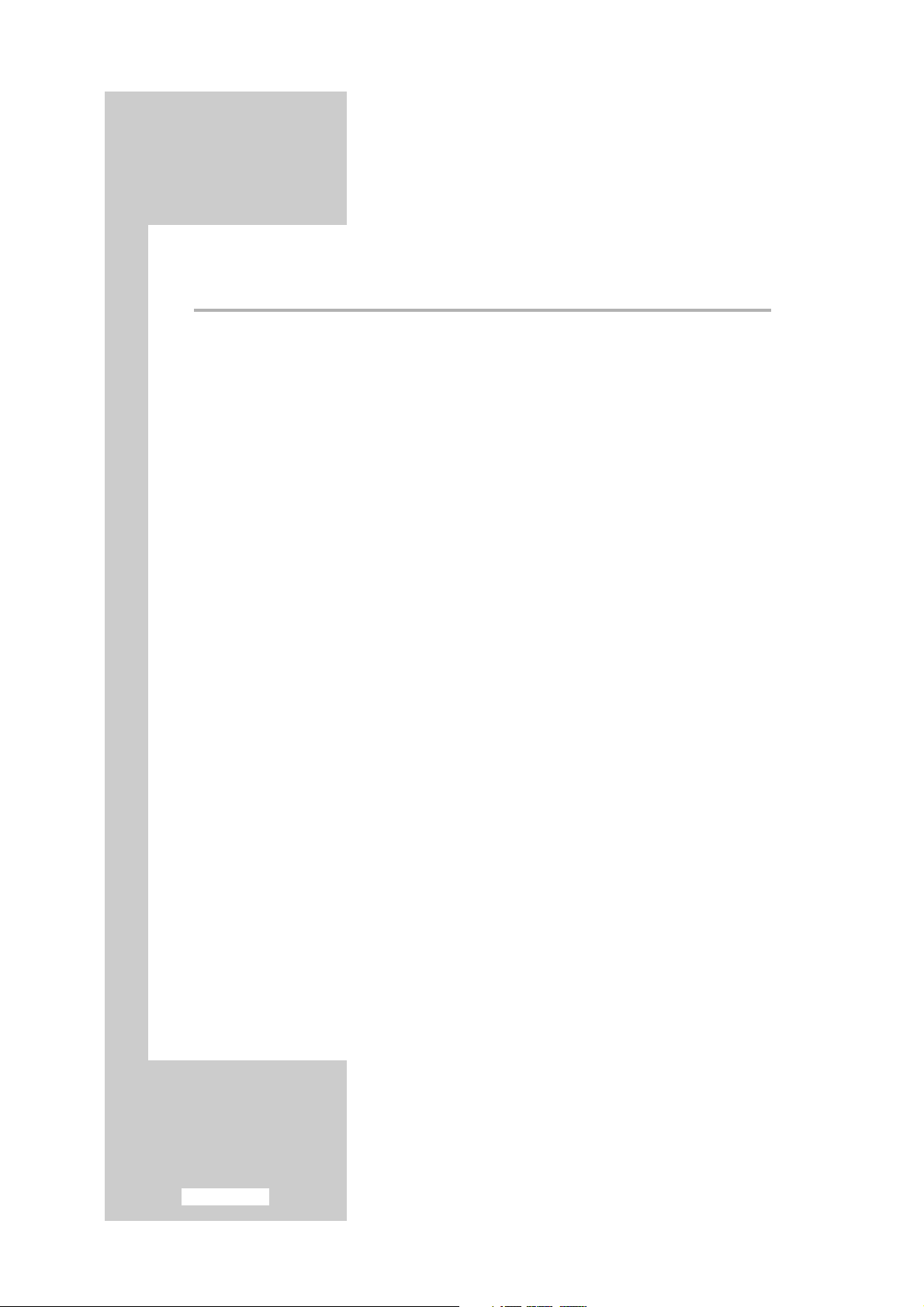
English-4
Contents
◆ FOREWORD
■
Caution .......................................................................................................... 2
■
Safety Instructions .......................................................................................... 3
◆ CONNECTING AND PREPARING YOUR TV
■
Viewing the Control Panel.............................................................................. 6
■
Viewing the Connection Panel ....................................................................... 7
-
Connecting an Aerial or Cable Television Network ..................................... 8
-
Connecting DVD (or VCR).......................................................................... 8
-
Connecting DTV Set-Top Box ..................................................................... 8
-
Connecting Computer................................................................................. 8
-
Connecting External A/V Devices ............................................................... 9
-
Kensington Slot ........................................................................................... 9
■
Viewing Pictures From External Sources......................................................... 9
■
Attaching a Wall or Arm Mounting Device .................................................... 10
■
Installing VESA Compliant Mounting Device.................................................. 11
■
Viewing the Remote Control (All Functions Except Teletext)........................... 12
■
Viewing the Remote Control (Teletext Functions) ........................................... 13
■
Inserting the Batteries in the Remote Control.................................................. 14
■
Switching On and Off .................................................................................... 14
■
Becoming Familiar with the Remote Control.................................................. 15
■
Plug and Play ................................................................................................. 16
■
Choosing Your Language ................................................................................ 17
◆ SETTING THE CHANNELS
■
Storing Channels Automatically...................................................................... 18
■
Storing Channels Manually............................................................................. 19
■
Giving Channels Names................................................................................. 20
■
Skipping Unwanted Channels ........................................................................ 21
■
Fine Tuning Channel Reception...................................................................... 22
■
Sorting the Stored Channels ........................................................................... 23
◆ USING THE VARIOUS FUNCTIONS
■
Changing the Picture Standard ....................................................................... 24
■
Adjusting the Picture Settings ......................................................................... 24
■
Setting the Blue Screen................................................................................... 25
■
Selecting the Picture Format........................................................................... 25
■
Freezing the Current Picture........................................................................... 25
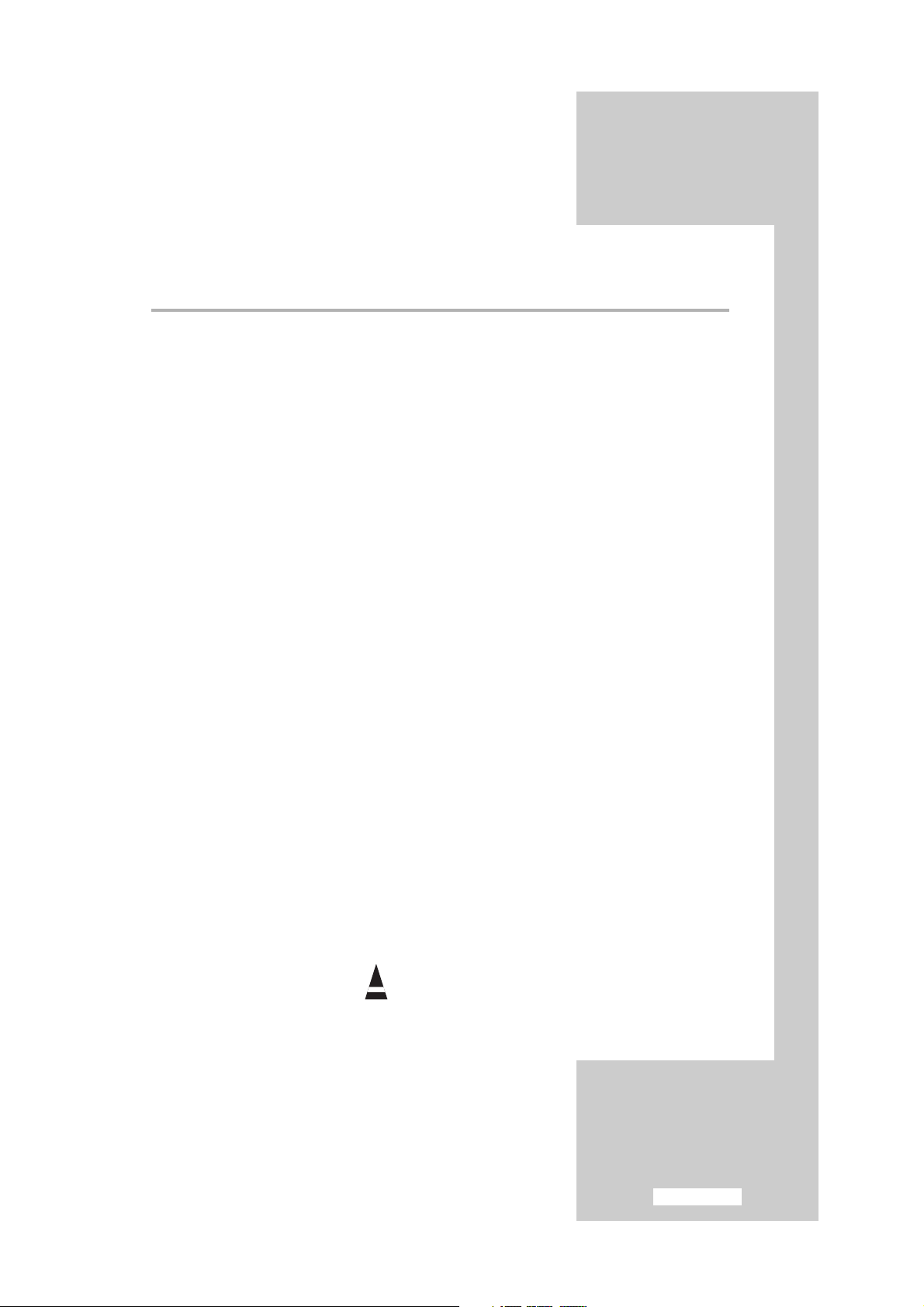
English-5
Contents
◆ USING THE VARIOUS FUNCTIONS
■
Changing the Sound Standard ........................................................................ 26
■
Adjusting the Sound Settings .......................................................................... 26
■
Enjoying the Dolby Sound.............................................................................. 27
■
Adjusting the Volume Automatically .............................................................. 27
■
Selecting the Melody Sound........................................................................... 28
■
Adjusting Your Headphone Preferences.......................................................... 28
■
Selecting the Sound Mode.............................................................................. 29
■
Setting the Sleep Timer................................................................................... 29
■
Setting and Displaying the Current Time ........................................................ 30
■
Switching the Television On and Off Automatically ....................................... 31
■
Viewing the Picture In Picture (PIP)................................................................ 32
■
Selecting the PIP Sound.................................................................................. 33
◆ USING THE PC FUNCTIONS
■
Setting up Your PC Softerware (Based on Windows 98).................................. 34
■
Adjusting the Screen Quality.......................................................................... 35
■
Changing the Screen Position......................................................................... 35
■
Adjusting the Screen Colour........................................................................... 36
■
Initializing the Screen Settings........................................................................ 36
◆ USING THE TELETEXT FEATURE
■
Teletext Feature .............................................................................................. 37
■
Displaying the Teletext Information ................................................................ 37
■
Selecting a Page by Number .......................................................................... 38
■
Using FLOF to Select a Page .......................................................................... 39
■
Storing Teletext Pages ..................................................................................... 39
◆ RECOMMENDATIONS FOR USE
■
Troubleshooting: Before Contacting Service Personnel ................................... 40
■
PowerSaver .................................................................................................... 41
■
Technical and Environmental Specifications ................................................... 42
■
Display Modes ............................................................................................... 43
■
Maintenance of Your Telelvision..................................................................... 43
☛
➢
Press Important Note
Symbols
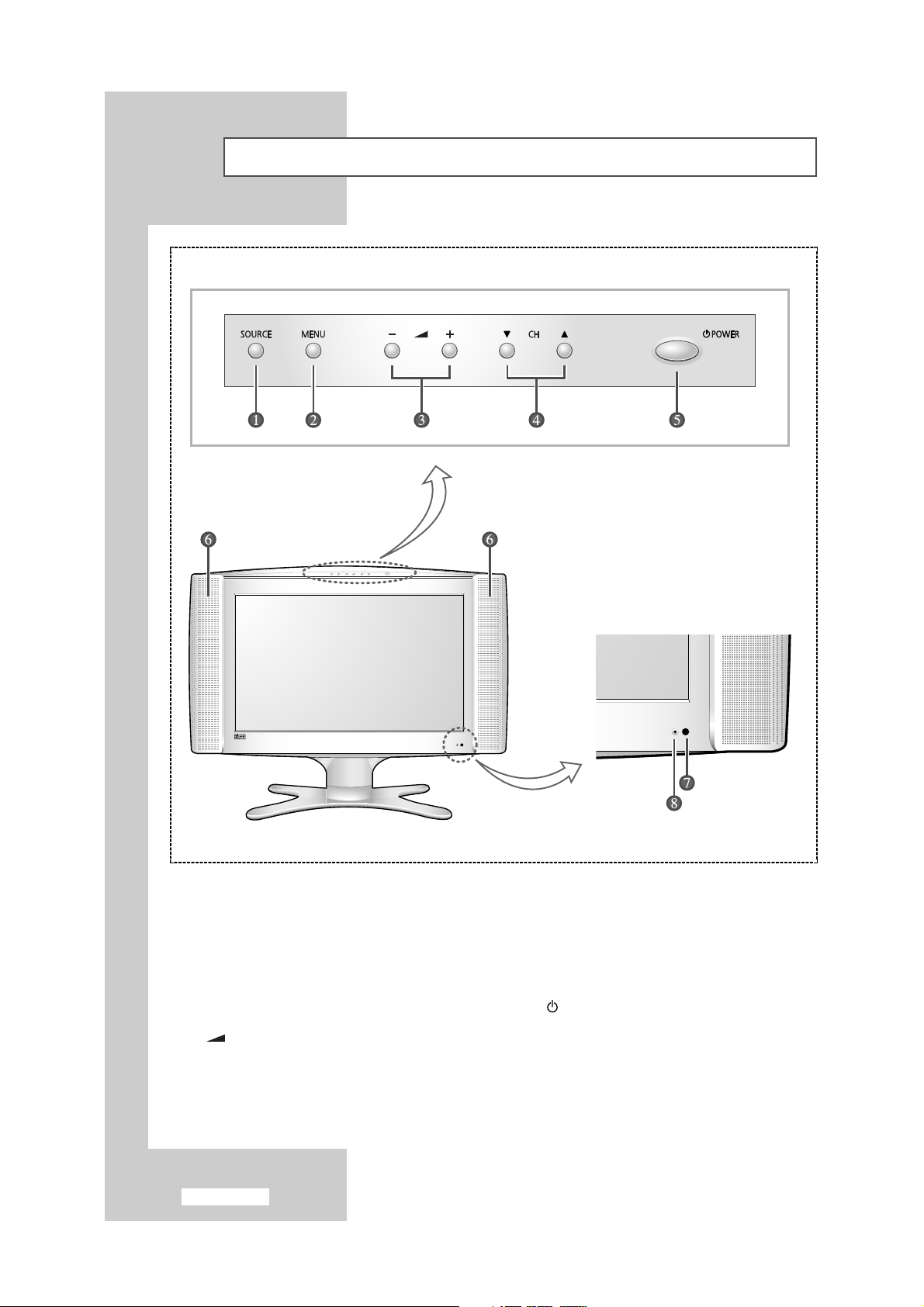
English-6
Viewing the Control Panel
❶
SOURCE
Displays a menu of all of the available input
sources (TV, VIDEO, S-VIDEO, DVD(Component1),
DTV(Component2), PC).
❷
MENU
Opens the OSD and selects the function.
❸
-
+
Moves the selector left or right on the OSD.
Increases or decreases the level of audio volume
and the values of the selected function.
❹
▼ CH ▲
Moves the selector up or down on the OSD.
Increases or decreases the channel number.
Switches on the television when it is in Standby
mode.
❺
Power
Turns ON/OFF the TV.
❻
Speakers
❼
Remote control sensor
❽
Stand-by indicator
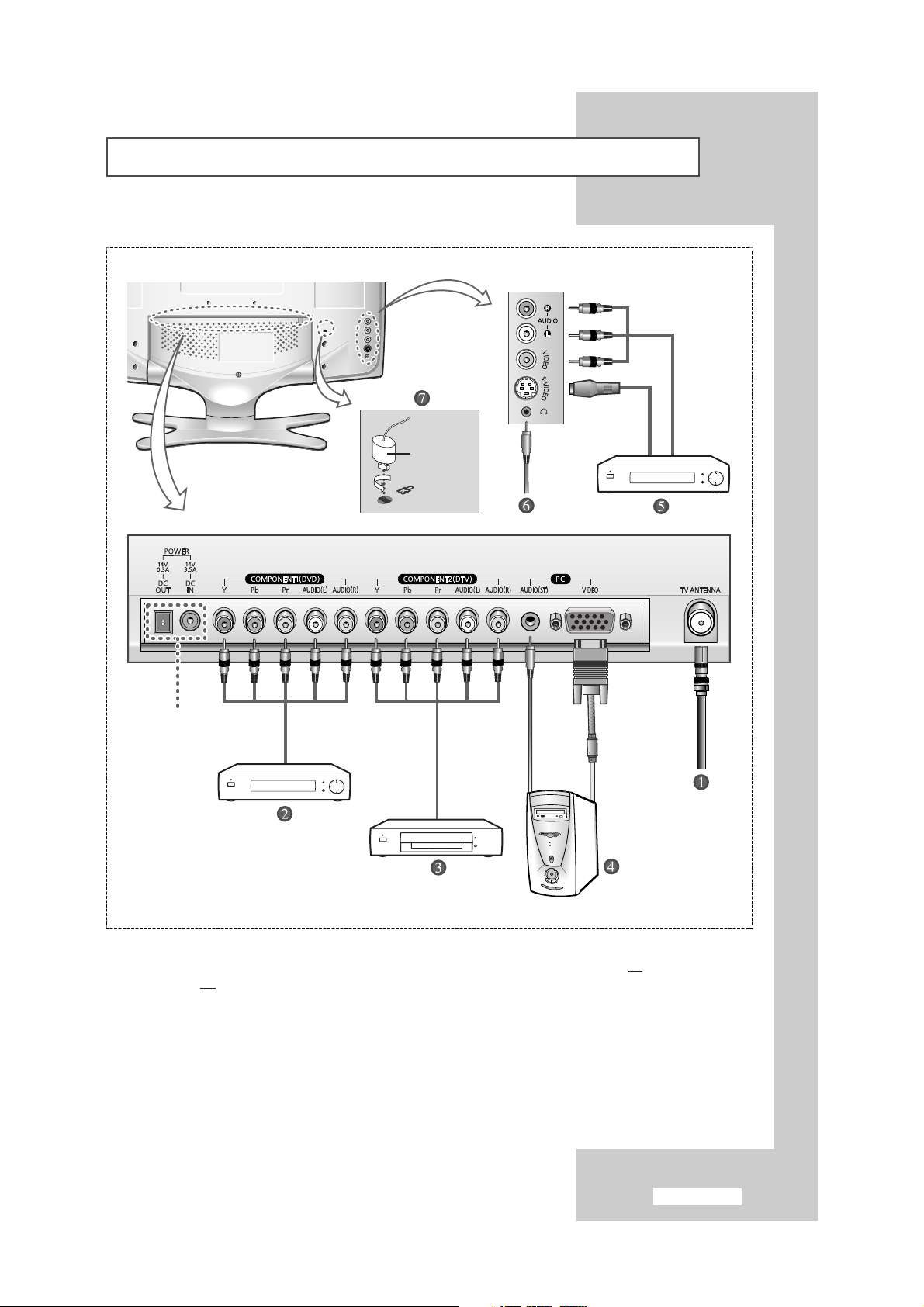
English-7
Viewing the Connection Panel (continued)
☛
Whenever you connect an audio or video system to your television, ensure that all
elements are
switched off
. Refer to the documentation supplied with your equipment for detailed connection
instructions and associated safety precautions.
Power Input/Output
Option
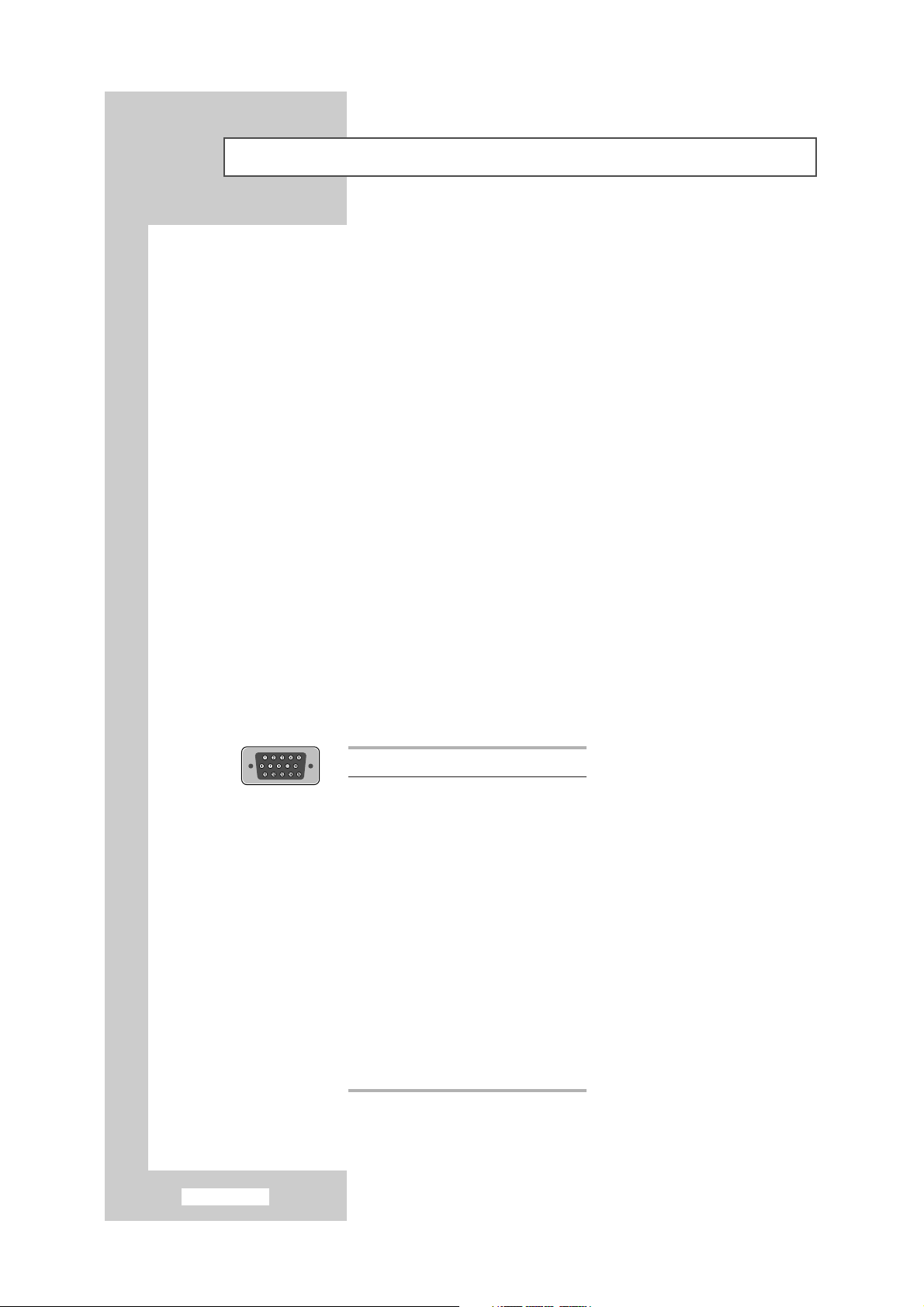
English-8
Viewing the Connection Panel
❶ Connecting an Aerial or Cable Television Network
To view television channels correctly, a signal must be received by the television from one of the following
sources:
- An outdoor aerial
- A cable television network
- A satellite network
❷ Connecting DVD (or VCR)
- Connect the RCA Cable to “AUDIO(L)” and “AUDIO(R)” on the rear of your television and the other end to
“Audio Out” connector of the DVD (or VCR).
- Connect the RCA Cable to “Y”, “Pb”, and “Pr” on the rear of your television and the other end to “Video Out”
connector of the DVD (or VCR).
❸ Connecting DTV Set-Top Box
- Connect the RCA Cable to “AUDIO(L)” and “AUDIO(R)” on the rear of your television and the other end to
“Audio Out” connector of the DTV Set-Top Box.
- Connect the RCA Cable to “Y”, “Pb”, and “Pr” on the rear of your television and the other end to “Video Out”
connector of the DTV Set-Top Box.
- If you wish to connect both the DTV Set-Top Box and DVD (or VCR), you should connect the DTV Set-Top
Box to the DVD (or VCR) and connect the DVD (or VCR) to your television.
❹ Connecting Computer
- Connect the 15 Pin D-SUB connector to the PC video connector.
- Connect the stereo audio cable to ”Audio(ST)” on the rear of your television and the other end to “Audio
Out” of the sound card on your computer.
➣
15 Pin D-SUB connector
Pin Separate H/V
1 Red (R)
2 Green (G)
3 Blue (B)
4 Grounding
5 Grounding (DDC)
6 Red (R) Grounding
7 Green (G) Grounding
8 Blue (B) Grounding
9 No connection
10 Sync Grounding
11 Grounding
12 Data (DDC)
13 Horizontal sync.
14 Vertical sync.
15 Clock (DDC)
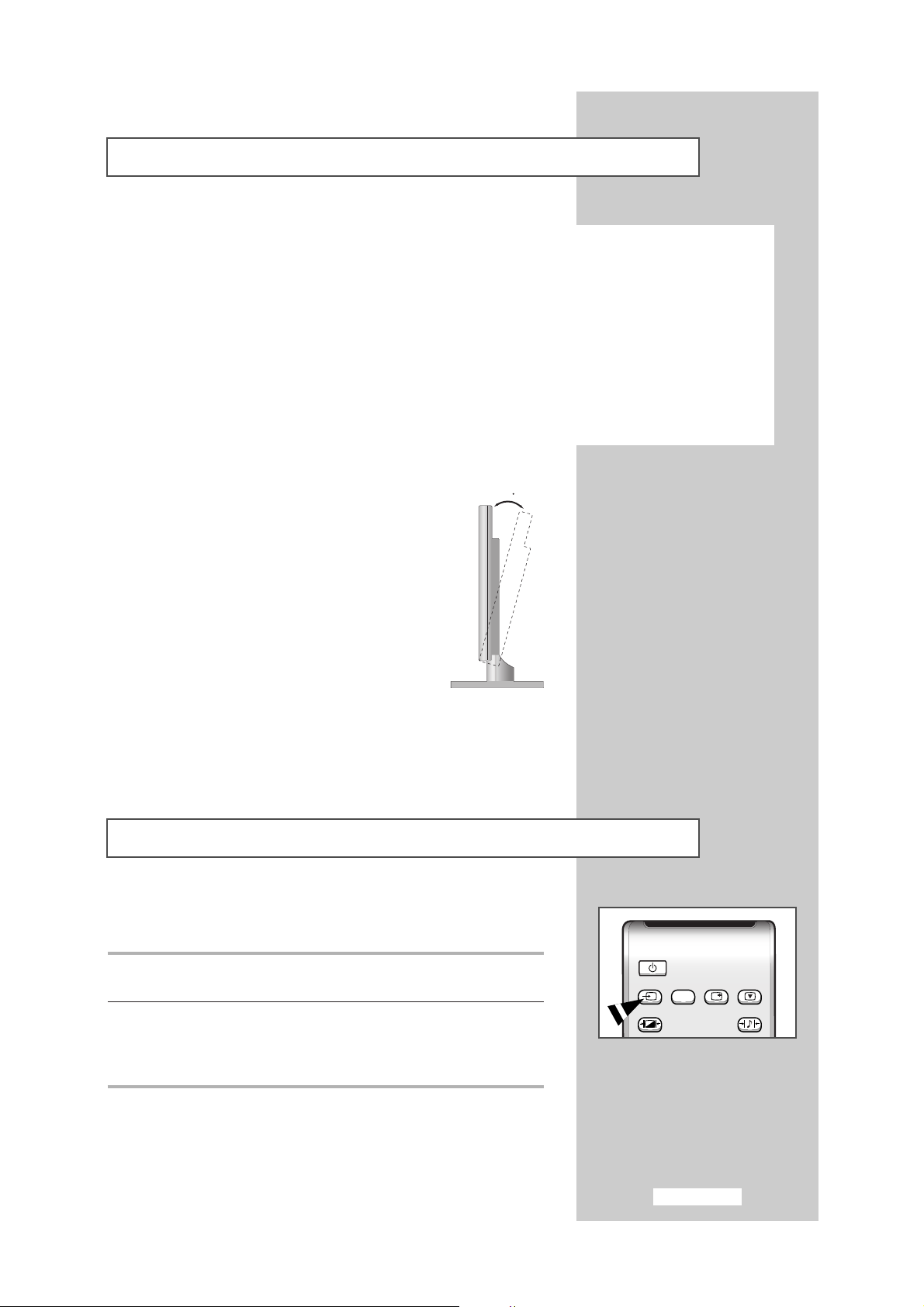
English-9
Viewing the Connection Panel
❺ Connecting External A/V Devices
- Connect RCA or S-VIDEO cable to an appropriate external A/V device such as VCR, DVD, or Camcorder.
- Connect RCA audio cables to “AUDIO(L)” and “AUDIO(R)” on the rear of your television and the other ends
to corresponding audio out connectors on the A/V device.
- Headphone may be connected to the headphone output (
❻
) on the rear of your television. While the
headphone is connected, the sound from the built-in speakers will be disabled.
❼ Kensington Slot
- This television has been designed to apply a burglarproof lock.
Viewing Pictures From External Sources
Once you have connected up your various audio and video systems,
you can view the different sources by selecting the appropriate input.
1 Check that all the necessary connections have been made (refer to
pages 8 and 9 for further details).
2 Switch your television on and if necessary, press the TV/VIDEO
button repeatedly. The input sources are displayed in the following
order:
TV
-
VIDEO-S-VIDEO-COMP1 (DVD) -COMP2 (DTV).
TV/VIDEOPCPC
DISPLA
STILL
.STD
.STD
➢
Retractable Stand
Tilt the screen until you feel comfortable.
The maximum tilt angle is 15 degree to the
backward direction. Please do not tilt the
television other than specified range.
Excessive force to tilt the television
other than specified range may give
permanent damage to the mechanical
part of the stand.
15
Power
TV/VIDEO
P.STD
DISPLA
Y STILL
S.STD
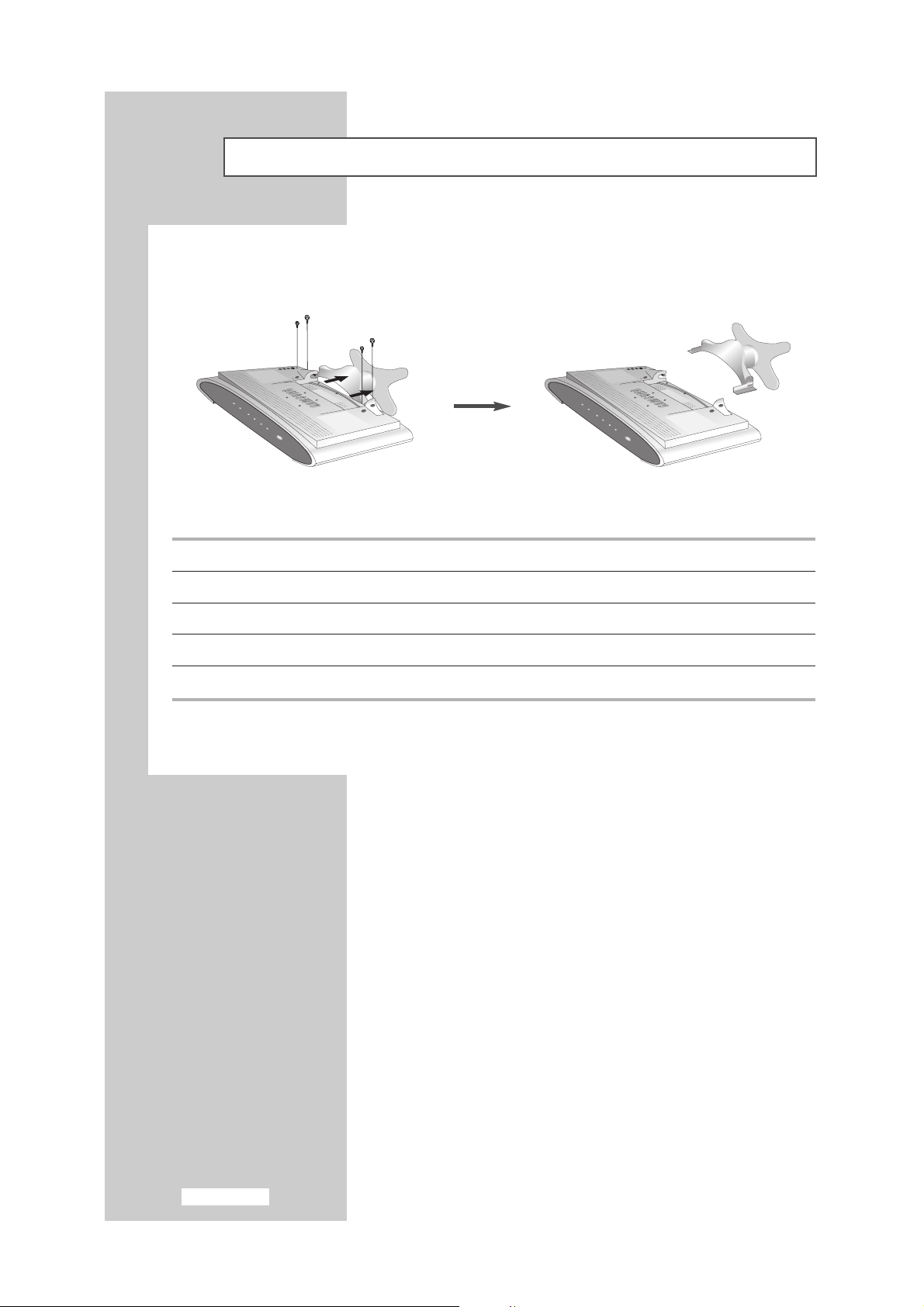
English-10
Attaching a Wall or Arm Mounting Device
This television supports VESA mounting standard for use with various VESA mounting devices. To install
any VESA mounting device, please follow the instructions given.
( A ) ( B )
1 Lay the television face-down on a flat surface with a cushion or other soft materials to protect the screen.
2 Remove all cable connected on the television.
3 Remove the four screws and then remove the Stand from the television.
4 Connect all cable you removed at step 2.
5 Now you are ready to install Wall/Arm mounting device depending on your applications.
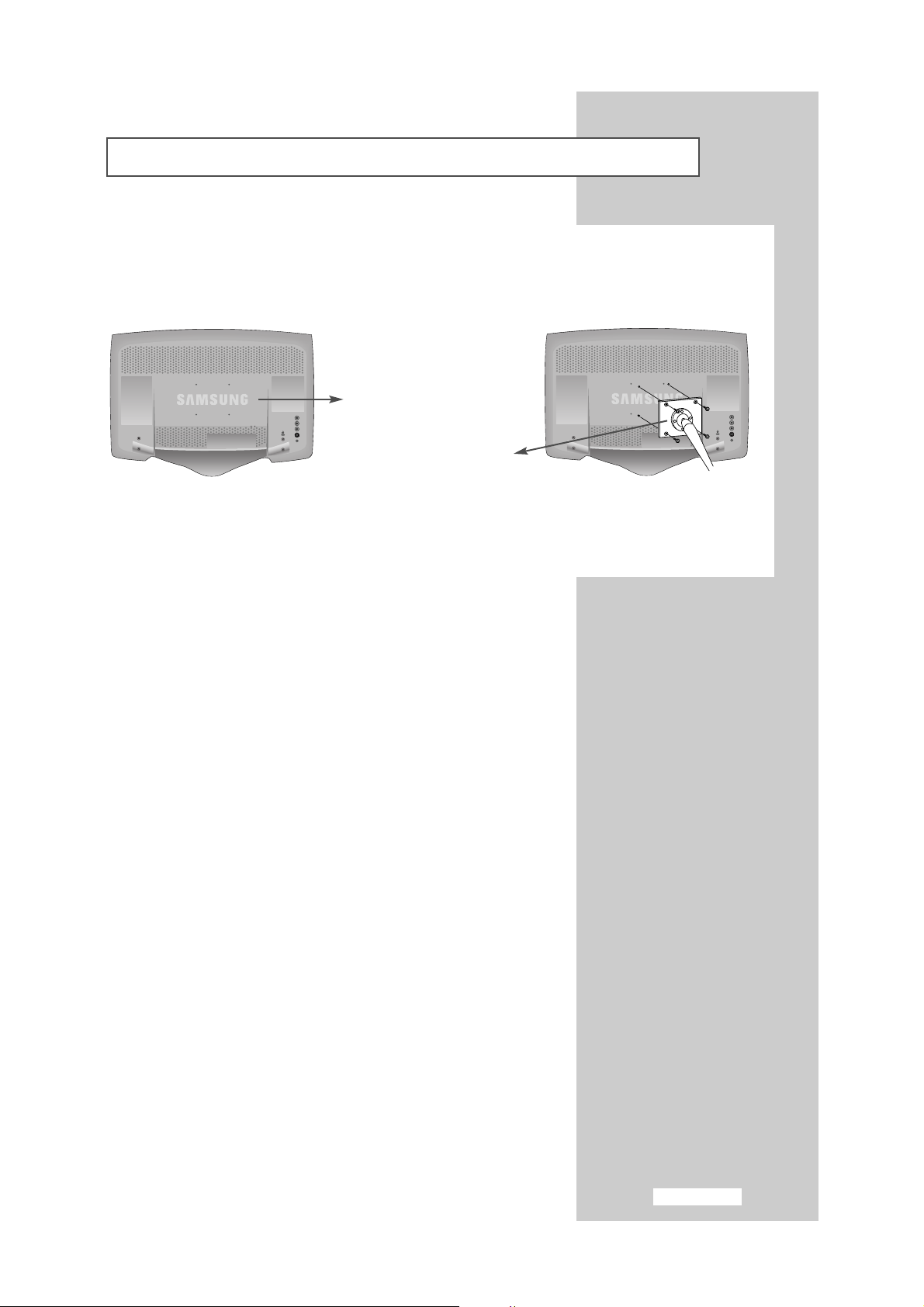
English-11
Installing VESA Compliant Mounting Device
Align the mounting interface pad with the holes in the rear cover mounting pad and secure it with the four
screws that came with the arm-type base, wall mount hanger or other bases.
Rear cover mounting pad
Mounting
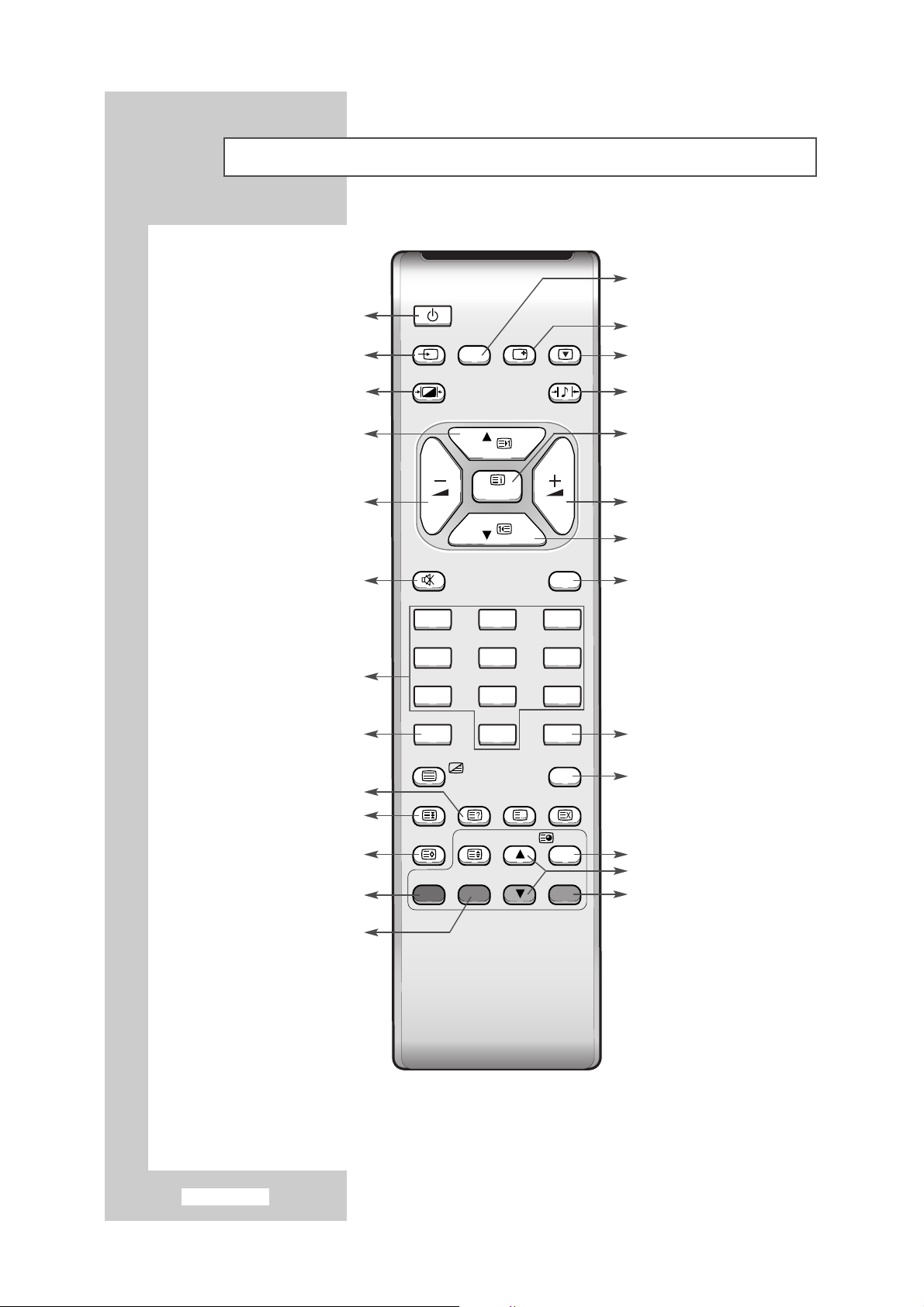
English-12
Viewing the Remote Control (All Functions Except Teletext)
➣
The performance of the remote control may be affected by bright light.
SLEEPDUDU
LIST/FLOF
CANCEL
SUBP
SOURCE
ON
TTX/MIX
.DOLBY
PRE-CH
EXIT
MUTE
TV/VIDEOPCPC
DISPLA
STILL
.STD
.STD
er
LOCA
Numeric buttons for
direct channel access
Sound mode selection
Picture freeze
Interchange the main picture
and PIP
Picture size selection
Television On/Off
Available sources selection
One/Two-digit channel selection
Previous channel
Exit from the OSD
Temporary sound switch-off
Picture effect selection
Sound effect selection
Picture-In-Picture On/Off
Virtual Dolby menu display
Volume decrease
Next channel
Volume increase
Display the setting information
PC mode selection directly
Menu display and
change confirmation
Previous channel
PIP input source selection
PIP channel selection
PIP location selection
Automatic switch-off
Power
TV/VIDEO
P.STD
DISPLA
P
MENU
P
MUTE
1 2 3
4 5 6
7 8 9
-/--
0
TTX/MIX
SLEEP
P.SIZE SIZE SUBP
SWAP SOURCE
AL I/II LIST/FLOF
Y STILL
S.STD
PRE-CH
V.DOLBY
CANCEL
AGEGEPIP
P
LOCA
EXIT
ON
TE

English-13
Viewing the Remote Control (Teletext Functions)
LIST/FLOF
CANCEL
SUBP
SOURCE
ON
TTX/MIX
.DOLBY
PRE-CH
EXIT
MUTE
TV/VIDEOPCPC
DISPLA
STILL
er
LOCA
Teletext hold
Teletext reveal
Teletext display/
Mix both teletext information
and the norma l broadcast
Teletext store
Teletext previous page
Teletext mode selection
(List or Flof)
Teletext cancel
Teletext next page
Programme selection by name
Teletext sub-page
Teletext size selection
Fastext topic selection
Power
TV/VIDEO
P.STD S.STD
DISPLA
Y STILL
P
MENU
P
MUTE
1 2 3
4 5 6
7 8 9
-/--
0
TTX/MIX
PRE-CH
V.DOLBY
EXIT
SLEEP DUDUAL I/II LIST/FLOF
P.SIZE SIZE SUBP
SWAP SOURCE
AGEGEPIP
P
CANCEL
ON
LOCA
TE
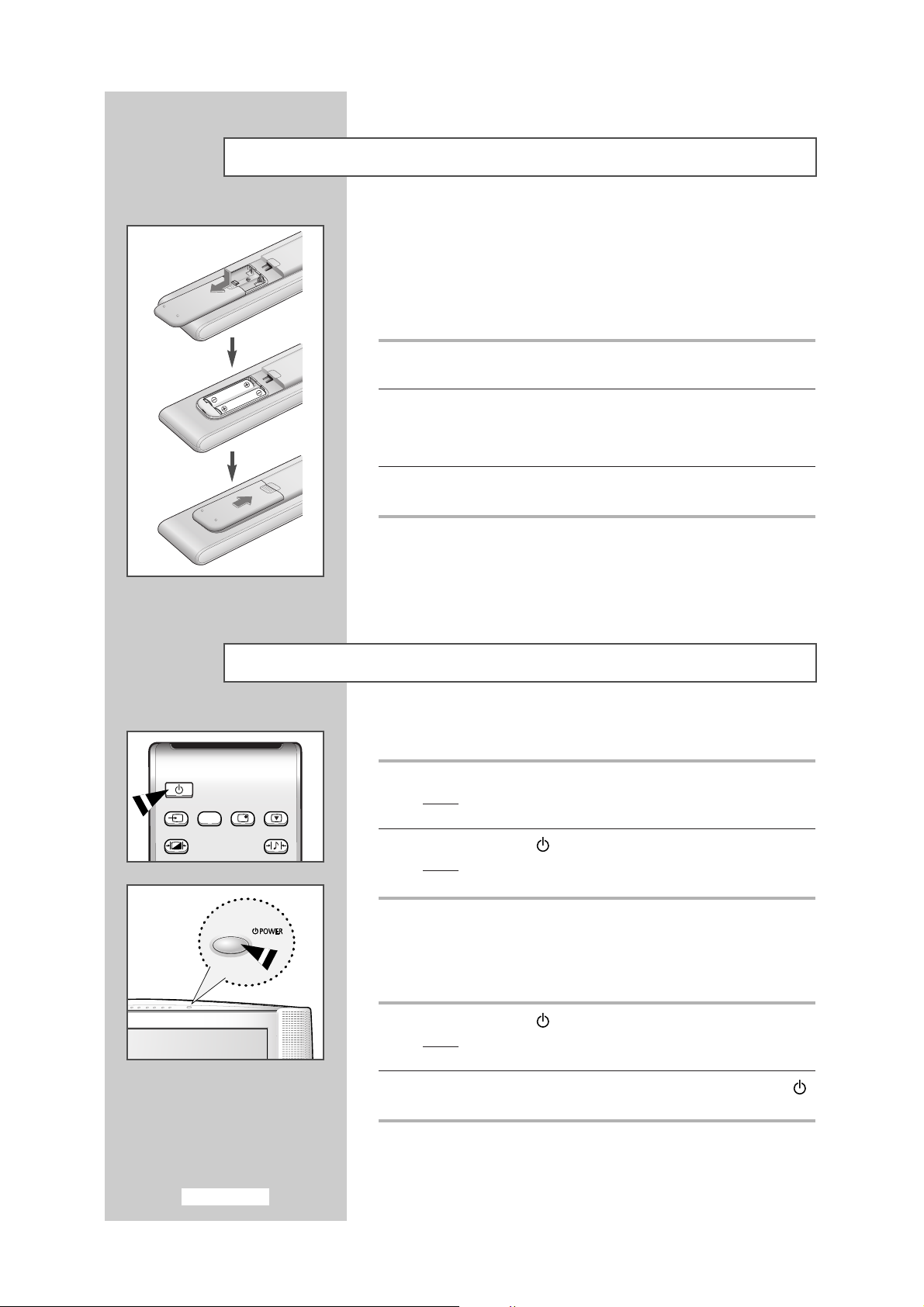
English-14
Inserting the Batteries in the Remote Control
You must insert or replace the batteries in the remote control when
you:
◆
Purchase your television
◆
Find that the remote control is no longer operating
correctly
1 Remove the cover on the rear of the remote control by pressing the
symbol downwards and then pulling firmly to remove it.
2 Insert two R03, UM4, “AAA” 1.5V or equivalent batteries taking care to
respect the polarities:
◆+on the battery against +on the remote control
◆-on the battery against -on the remote control
3 Replace the cover by aligning it with the base of the remote control
and pressing it back into place.
➣
Do not mix battery types, i.e. alkaline and monganese.
Switching On and Off
The mains lead is attached to the rear of your television.
1 Plug the mains lead into an appropriate socket.
Result
:
A green Standby indicator appears on the front of your
television.
2 Press the POWER ( ) button.
Result
:
The screen is turned on and a green Standby indicator
disappears on the front of your television.
Your television can be placed in Standby mode, in order to reduce the
power consumption.
The Standby mode can be useful when you wish to interrupt viewing
temporarily (during a meal, for example).
1 Press the POWER ( ) button.
Result
:
The screen is turned off and a green Standby indicator
appears on the front of your television.
2 To switch your
television
back on, simply press the POWER ()
button again.
➣
Do not leave your television in Standby mode for long periods of
time (when you are away on holiday, for example). Turn your
television off by unplugging from the mains and aerial.
TV/VIDEOPCPC
DISPLA
STILL
.STD
.STD
Power
TV/VIDEO
P.STD
DISPLA
Y STILL
S.STD
