Page 1
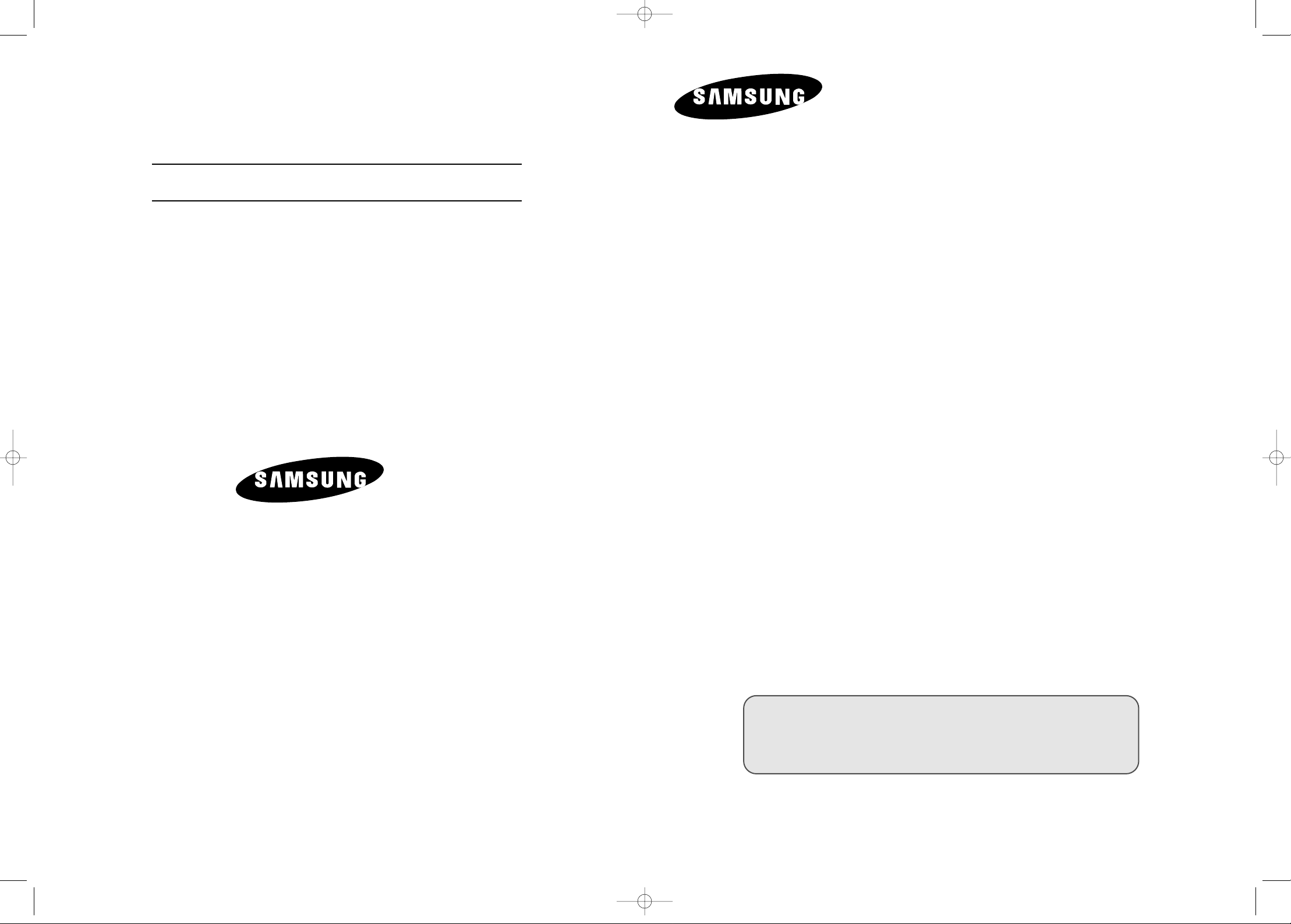
LCD TV
LS15M13C
LS20M11C
Owner’s Instructions
Before operating the unit,
please read this manual thoroughly,
and retain it for future reference.
This device is a Class B digital apparatus.
-
AFTER SALES SERVICE
-
Do not hesitate to contact your retailer or service agent if a
change in the performance of your product indicates that a
faulty condition may be present.
BN68-00573J-00
ELECTRONICS
ON-SCREEN MENUS
TELETEXT
film-00cover-1.qxd 12/23/03 8:22 PM Page 1
Page 2
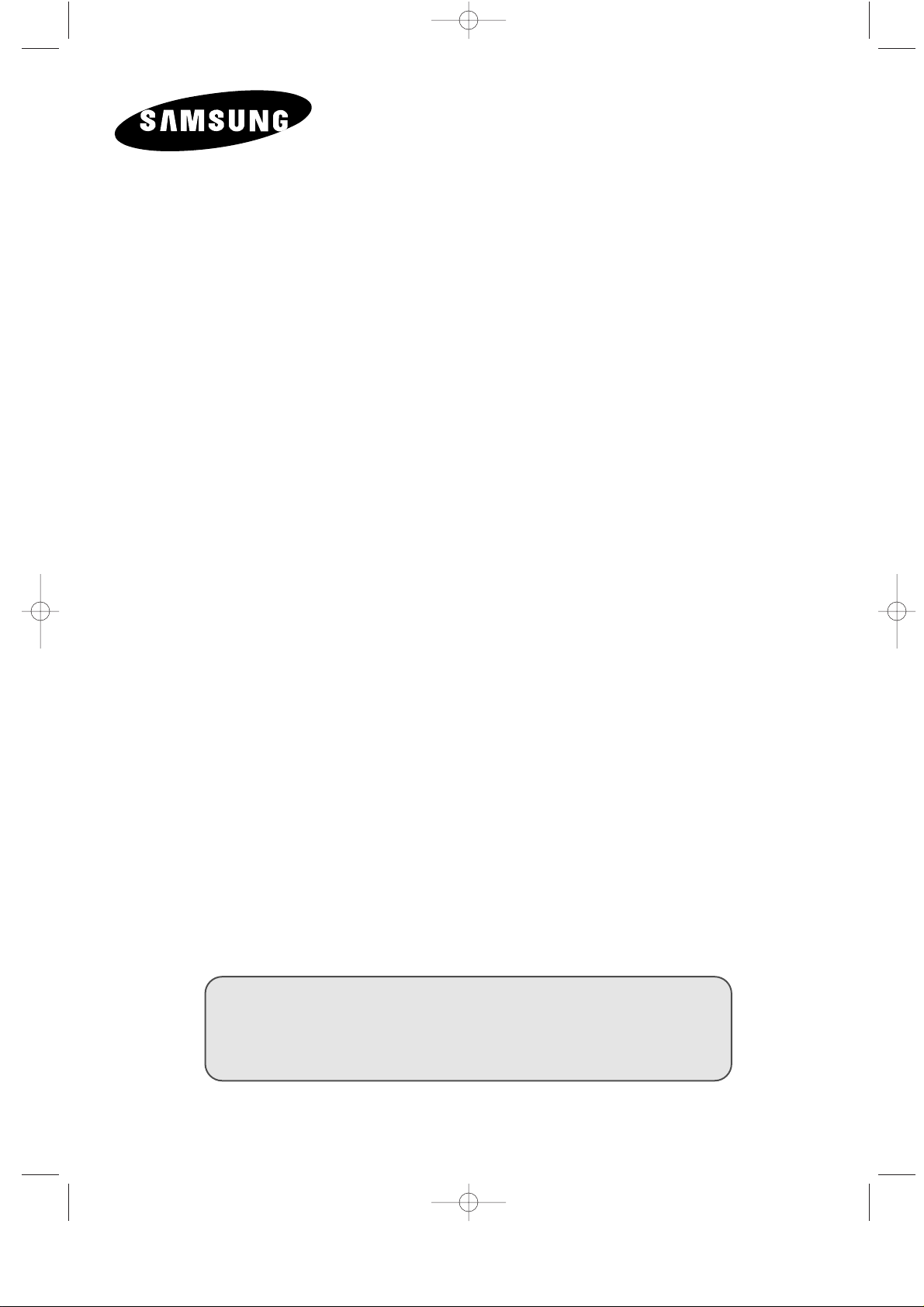
LCD TV
LS15M13C
LS20M11C
Owner’s Instructions
Before operating the unit,
please read this manual thoroughly,
and retain it for future reference.
ON-SCREEN MENUS
TELETEXT
ENG-00-13.qxd 12/29/03 11:39 PM Page 1
Page 3
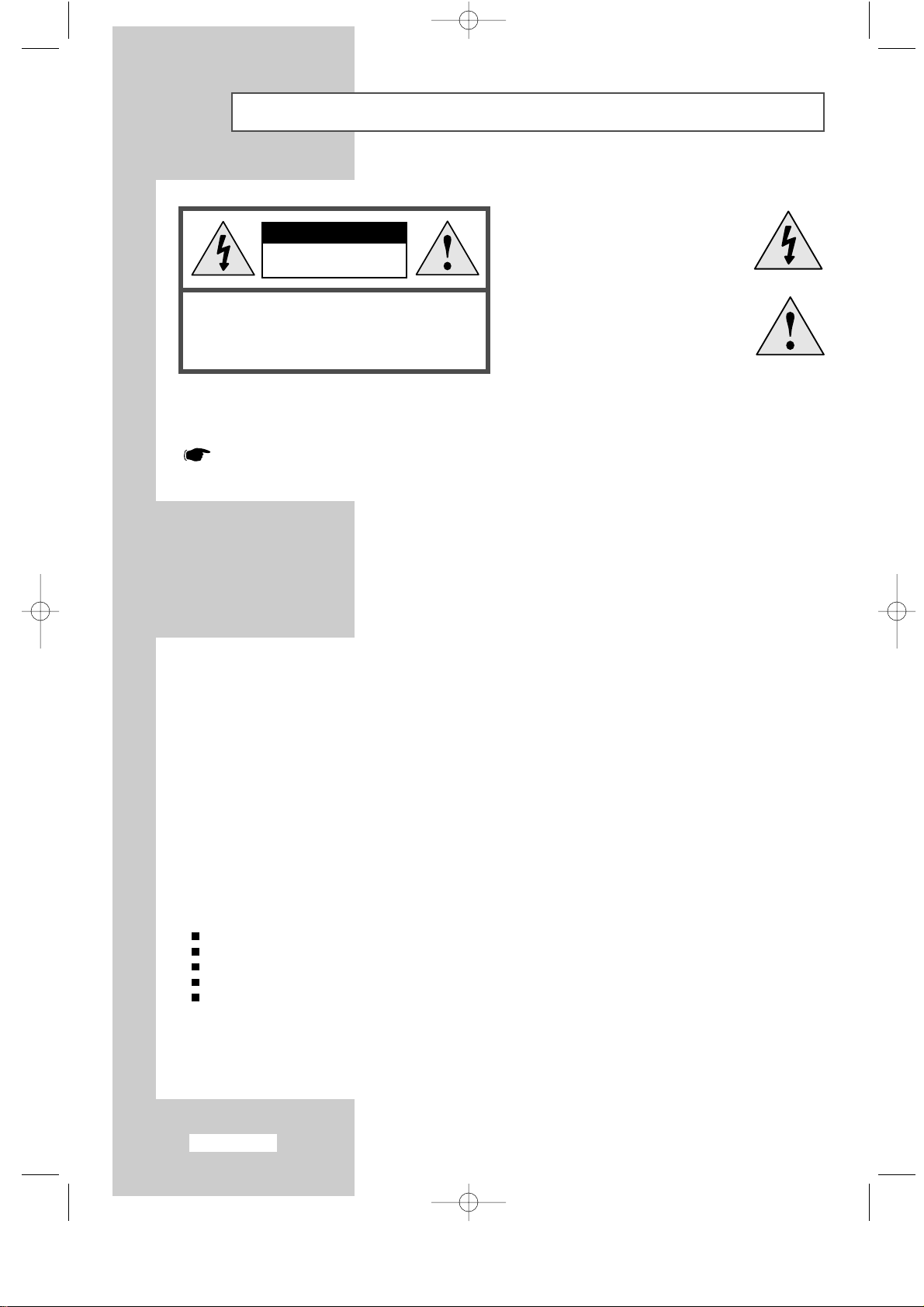
English-2
Caution
CAUTION:
TO PREVENT ELECTRICAL SHOCK,
DO NOT REMOVE REAR COVER, NO USER
SERVICEABLE PARTS INSIDE. REFER SERVICING TO
QUALIFIED SERVICE PERSONNEL.
RISK OF ELECTRIC
SHOCK DO NOT OPEN
CAUTION
The lightning flash and arrow head
within the triangle is a warning sign
alerting you of “dangerous voltage”
inside the product.
The exclamation point within the
triangle is a warning sign alerting
you of important instructions
accompanying the product.
WARNING:TO PREVENT DAMAGE WHICH MAY RESULT IN FIRE OR SHOCK HAZARD,
DO NOT EXPOSE THIS APPLIANCE TO RAIN OR MOISTURE.
The main voltage is indicated on the rear of your set and the frequency is 50 or 60 Hz.
Information in this document is subject to change without notice.
© 2003 Samsung Electronics Co., Ltd. All rights reserved.
Reproduction in any manner whatsoever without the written permission of Samsung Electronics Co., Ltd. is strictly forbidden.
Samsung Electronics Co., Ltd. shall not be liable for errors contained herein or for incidental or consequential damages in
connection with the furnishing, performance, or use of this material.
The
Samsung logo is the registered trademarks of Samsung Electronics Co., Ltd.; Microsoft, Windows®and Windows®NT
are registered trademark of Microsoft Corporation; VESA, DPMS and DDC are registered trademarks of Video Electronics
Standard Association. All other product names mentioned herein may be the trademarks or registered trademarks of their
respective owners.
European Notice (Europe Only)
Products with the CE marking comply with the EMC Directive (89/336/EEC), (92/31/EEC), (93/68/EEC) and the Low Voltage
Directive (73/23/EEC) issued by the Commission of the European Community. Compliance with these directives implies
conformity to the following European Norms:
EN55013:1990+A12:1994+A13:1996+A14:1999 - Radio Frequency Interference
EN55020:1994+A11:1996+A12/A13/A14:1999 - Electromagnetic Immunity
EN61000-3-2:1995+A1/A2:1998 - Power Line Harmonics
EN61000-3-3:1995 - Voltage Fluctuations
EN60065:1998 - Product Safety
ENG-00-13.qxd 12/23/03 8:15 PM Page 2
Page 4
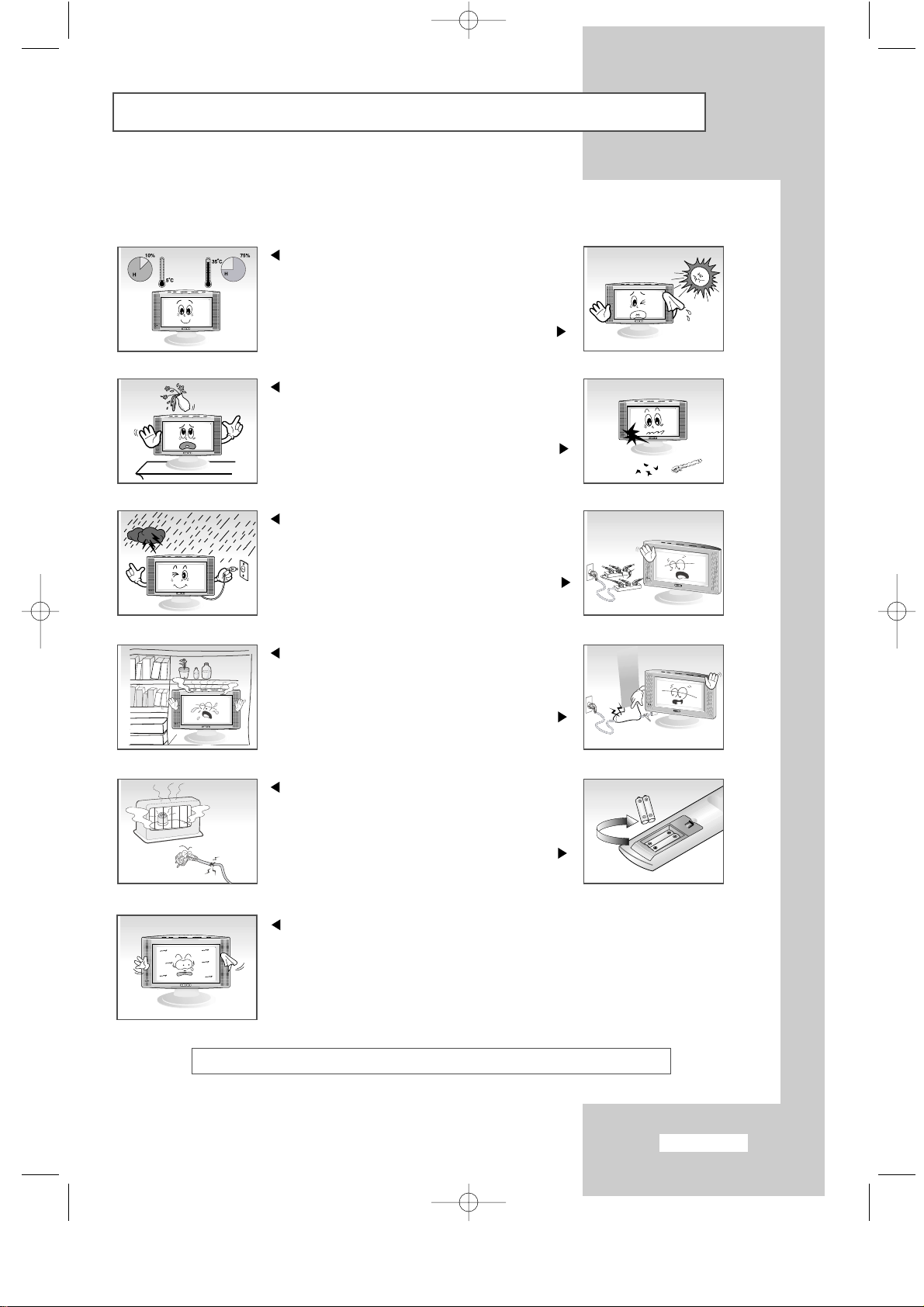
Do not install the product in a confined space with
poor ventilation, such as on a bookshelf or in a closet.
(An increase in internal temperature can be a fire
hazard.)
Do not plug too many appliances
into one socket. (It may cause the socket to
overload, which can result in a fire.)
Do not forcibly bend, pull or put
a heavy object on the power cord.
(It may cause an electric shock or a fire.)
Do not place the power cord near a heating device.
(The protective coating of the cord may melt off,
which can cause an electric shock or a fire.)
English-3
Safety Instructions
These illustrations represent precautions concerning your set.
THIS DEVICE IS NOT FOR USE IN INDUSTRIAL ENVIRONMENTS
Do not expose your set to extreme
temperature or humidity conditions.
Do not expose your set to
direct sunlight.
Do not expose your set to any liquids.
If your set is broken,
do not try to repair it yourself.
Contact qualified service personnel.
During storm conditions (especially when there is
lightning) unplug your set from the mains socket
and aerial.
If the remote control is not used for a long
period of time, remove the batteries and
store it in a cool, dry place.
Do not display a still image (such as on a video game
or when hooking up a DVD to this LCD TV) on the Color
TFT-LCD (Thin Film Transister Liquid Crystal Display)
panel for a long time as it can cause screen image retention.
This image retention is also known as “screen burn”.
To avoid such image retention, reduce the degree of
brightness and contrast of this screen when displaying
a still image.
Please use a soft and dry cloth (not containing volatile matter) when you clean the TV.
ENG-00-13.qxd 12/23/03 8:15 PM Page 3
Page 5
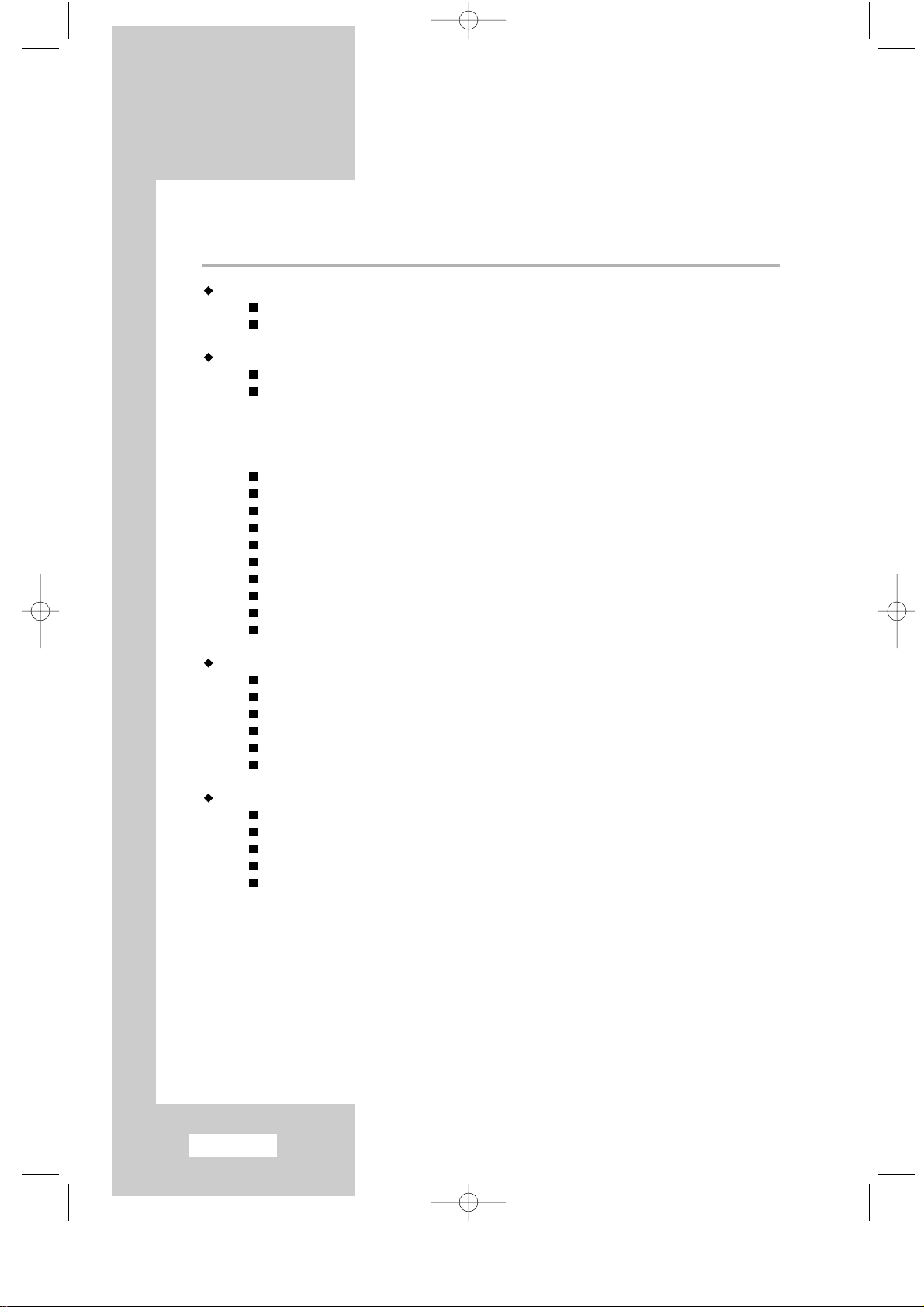
English-4
Contents
FOREWORD
Caution..........................................................................................................
2
Safety Instructions .........................................................................................
3
CONNECTING AND PREPARING YOUR TV
Viewing the Control Panel .............................................................................
6
Viewing the Connection Panel......................................................................
7
-
Connecting an Aerial or Cable Television Network....................................
8
-
Connecting a Set-Top Box, VCR, or DVD .................................................
8
-
Connecting External A/V Devices ..............................................................
8
-
Kensington Slot ..........................................................................................
8
Viewing Pictures From External Sources......................................................
9
Inserting the Batteries in the Remote Control...............................................
9
Viewing the Remote Control (All Functions Except Teletext)........................
10
Viewing the Remote Control (Teletext Functions).........................................
11
Switching On and Off....................................................................................
12
Placing in Standby Mode ..............................................................................
12
Becoming Familiar with the Remote Control.................................................
13
Plug & Play....................................................................................................
14
Selecting TV Mode or an Input Source.........................................................
16
Editing an Input Source Name......................................................................
17
SETTING THE CHANNELS
Storing Channels Automatically.....................................................................
18
Storing Channels Manually ...........................................................................
19
Editing the Channels.....................................................................................
22
Sorting the Stored Channels.........................................................................
23
Giving Channels Names................................................................................
24
Fine Tuning Channel Reception....................................................................
25
SETTING THE PICTURE
Changing the Picture Standard.....................................................................
26
Adjusting the Custom Picture ........................................................................
27
Adjusting the Screen Background Colour.....................................................
28
Changing the Picture Size.............................................................................
29
Freezing the Current Picture.........................................................................
29
ENG-00-13.qxd 12/23/03 8:15 PM Page 4
Page 6
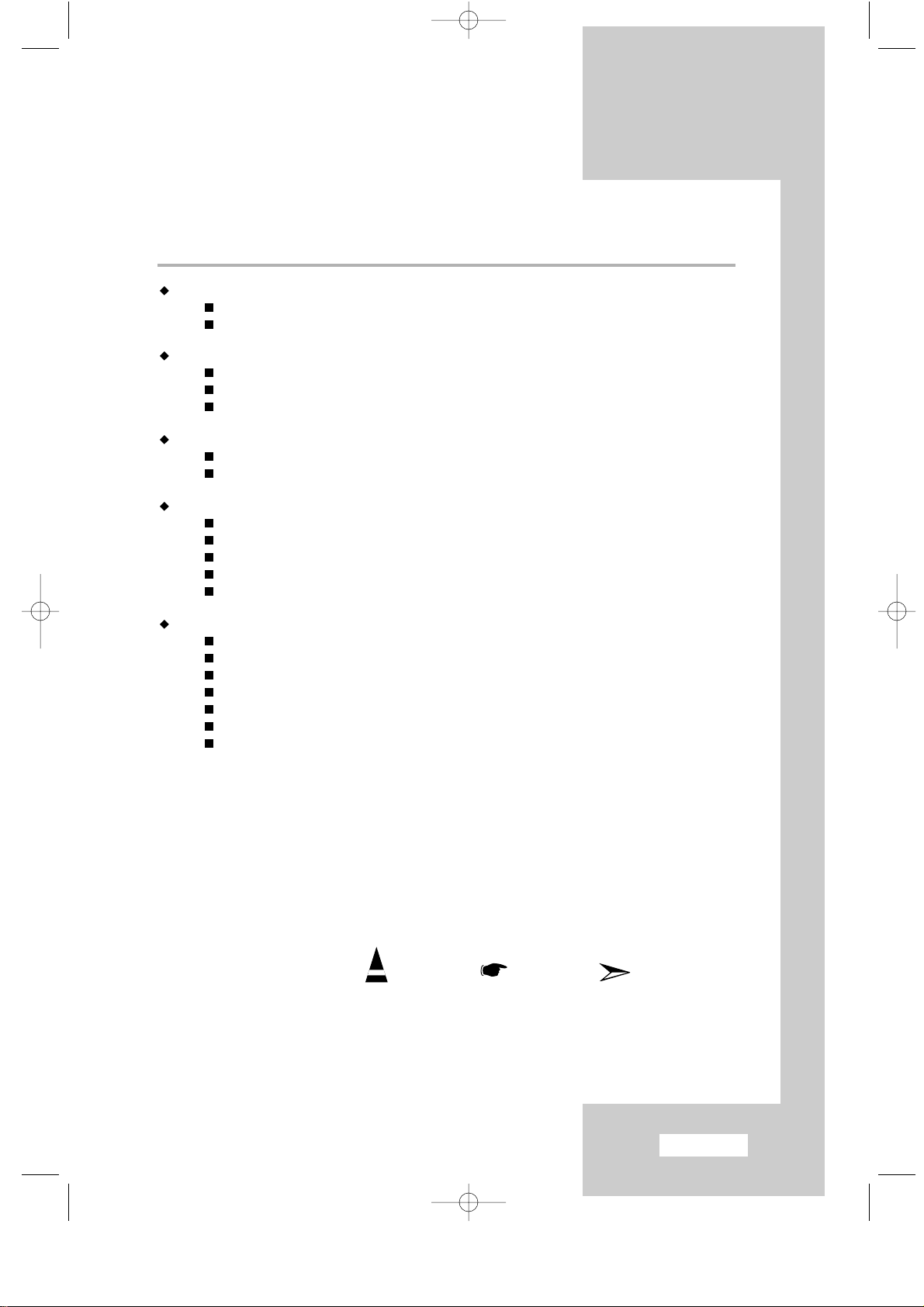
English-5
Contents
SETTING THE SOUND
Changing the Sound Standard ......................................................................
30
Selecting the Sound Mode............................................................................
31
SETTING THE TIME
Setting the Clock...........................................................................................
32
Switching Off Automatically...........................................................................
33
Switching the television On and Off Automatically........................................
34
USING THE VARIOUS FUNCTIONS
Selecting the Blue Screen Mode...................................................................
35
Displaying Information ...................................................................................
35
USING THE TELETEXT FEATURE
Teletext Feature.............................................................................................
36
Displaying the Teletext Information ...............................................................
37
Selecting a Page by Number ........................................................................
38
Using FLOF to Select a Page.......................................................................
39
Storing Teletext Pages ..................................................................................
39
RECOMMENDATIONS FOR USE
Troubleshooting: Before Contacting Service Personnel ...............................
40
Technical and Environmental Specifications.................................................
41
Maintenance of Your Telelvision....................................................................
42
Attaching a Wall or Arm mounting device .....................................................
43
Installing VESA compliant mounting devices................................................
44
Kensington Slot.............................................................................................
45
Wiring the Mains Power Supply Plug (UK Only) ...........................................
46
Symbols
Press Information Note
ENG-00-13.qxd 12/23/03 8:15 PM Page 5
Page 7
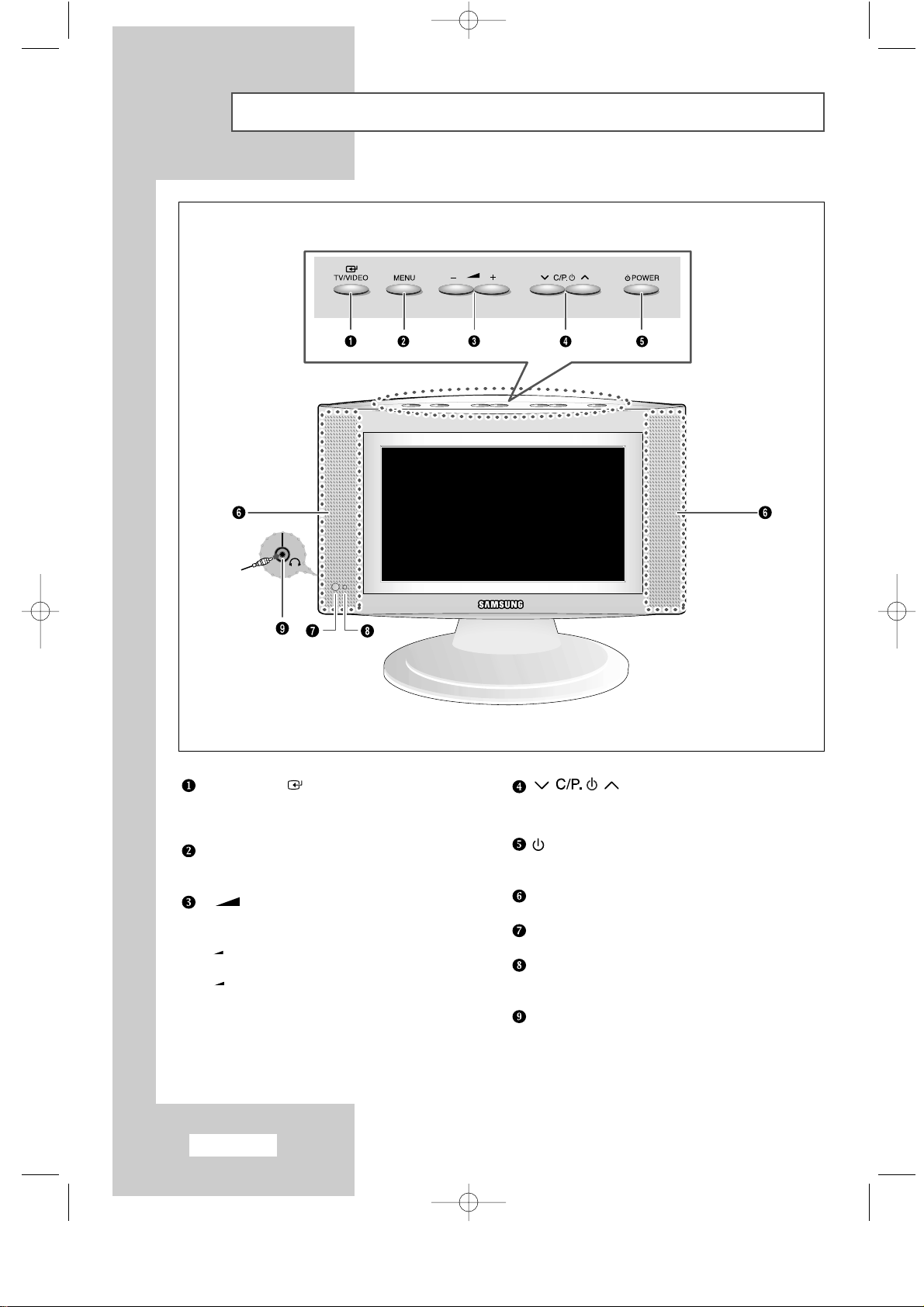
English-6
Viewing the Control Panel
TV/VIDEO
Displays a menu of all of the available input sources
(TV - AV - S-VIDEO - Component).
MENU
Opens the on-screen menu.
- +
Moves the selector left or right on the OSD.
Increases or decreases the level of audio volume.
+
:
Display a submenu containing selections
for the current menu option.
-
: Return to the previous menu.Close the
on-screen menu system on main menu.
Moves the selector up or down on the OSD.
Increases or decreases the channel number.
POWER
Turns ON/OFF your set.
SPEAKERS
REMOTE CONTROL SENSOR
POWER INDICATOR
Lights up when you turn the power off.
HEADPHONE JACK
ENG-00-13.qxd 12/23/03 8:15 PM Page 6
Page 8
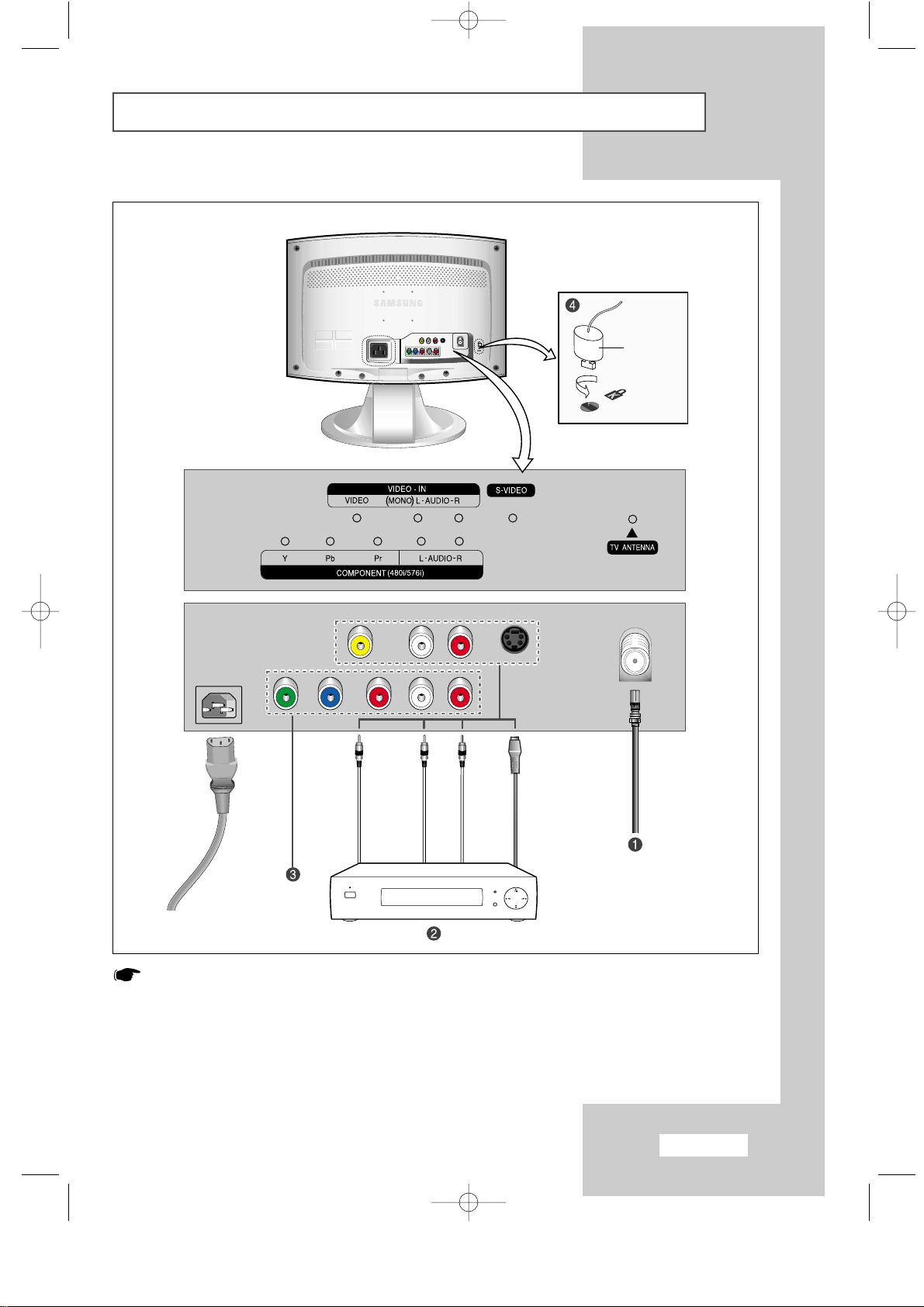
English-7
Viewing the Connection Panel
Whenever you connect an audio or video system to your set,
ensure that all elements are switched off.
Refer to the documentation supplied with your equipment for
detailed connection instructions and associated safety precautions.
Option
ENG-00-13.qxd 12/23/03 8:15 PM Page 7
Page 9
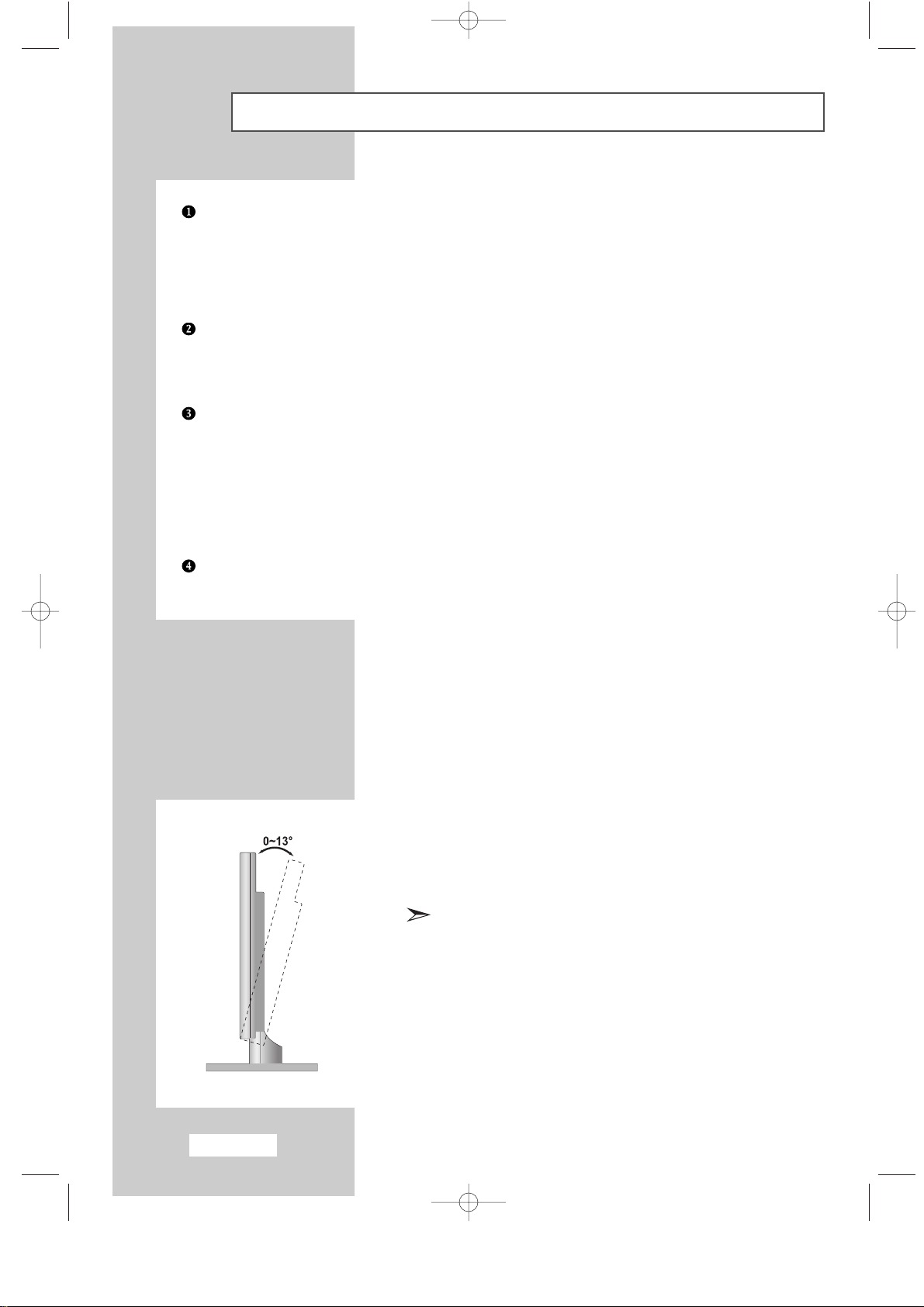
English-8
Viewing the Connection Panel
Connecting an Aerial or Cable Television Network (depending on the model)
To view television channels correctly, a signal must be received by the set from one of the
following sources:
- An outdoor aerial
- A cable television network
- A satellite network
Connecting External A/V Devices
- Connect RCA or S-VIDEO cables to an appropriate external A/V device such as a VCR, DVD, or Camcorder.
- Connect RCA audio cables to “AUDIO (L)” and “AUDIO (R)” on the rear of your set and the other ends to
corresponding audio out connectors on the A/V device.
Connecting Component Device (DVD - 480i and 576i only supported)
- Connect component video cables to component connector (“Y”,“Pb”,“Pr”) on the rear of your set and the
other ends to corresponding component video out connectors on the DVD.
- The Y, Pb and Pr connectors on your component device (DVD) are sometimes labeled Y, B-Y and R-Y or Y,
Cb and Cr.
- Connect RCA audio cables to “
AUDIO(L)” and “AUDIO(R)” on the rear of your set and the other ends to
corresponding audio out connectors on the DVD.
- Input signals not supported: 480p, 576p, 720p, 1080i, and 1080p
Kensington Slot
- This television has been designed to apply a burglarproof lock.
Retractable Stand
Tilt the screen until you feel comfortable.
The maximum tilt angle is 13 degrees in the backward direction.
Please do not tilt the television beyond the specified range.
Using excessive force to tilt the television beyond the
specified range may cause permanent damage to the
mechanical part of the stand.
ENG-00-13.qxd 12/29/03 11:39 PM Page 8
Page 10
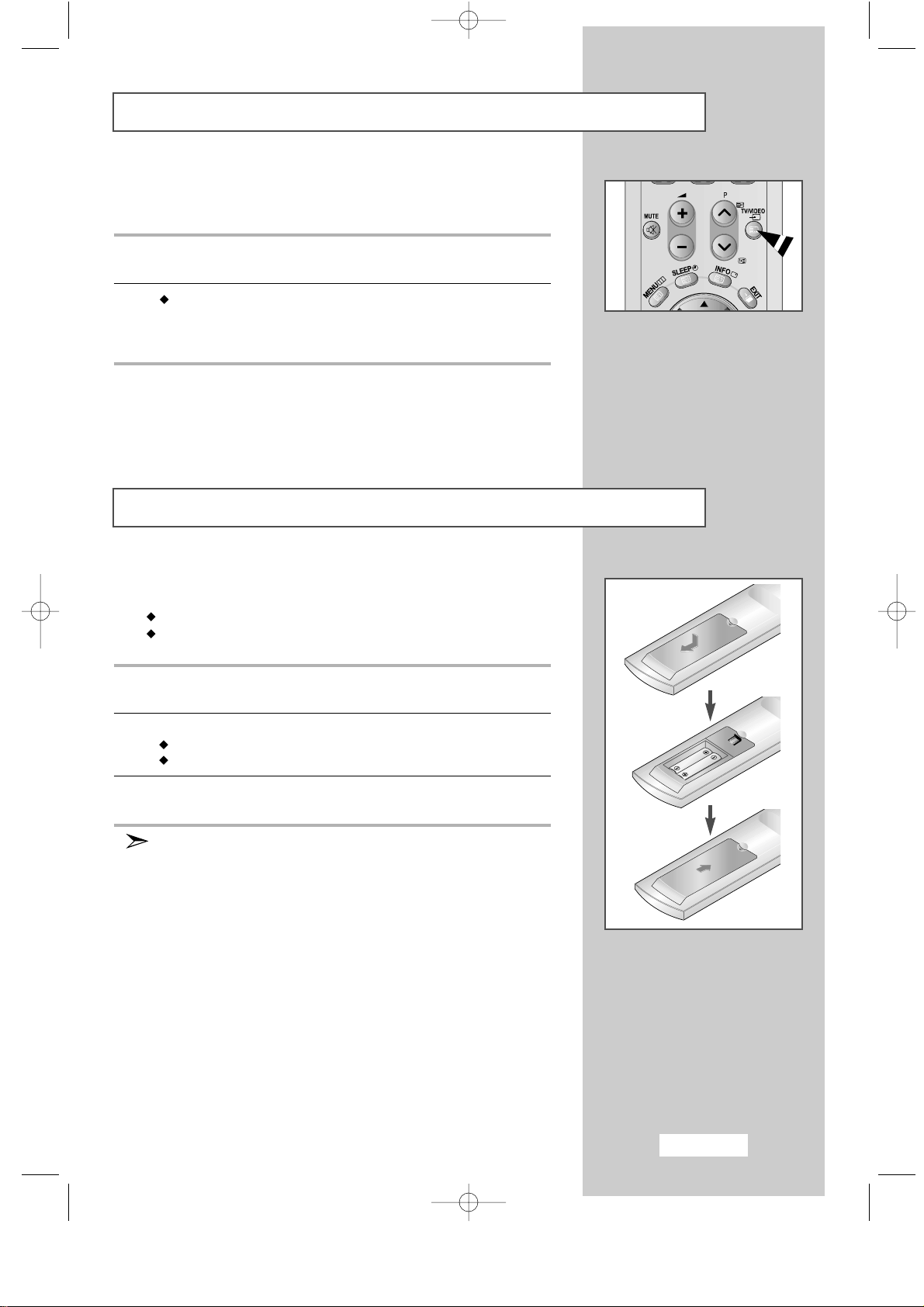
English-9
Viewing Pictures From External Sources
Once you have connected up your various audio and video systems,
you can view the different sources by selecting the appropriate input.
1
Check that all the necessary connections have been made
(refer to pages
8
for further details).
2
TV/Video button...
Press the Video button to choose Video mode.
The input sources are displayed in the following order:
AV - S-Video - Component.
Inserting the Batteries in the Remote Control
You must insert or replace the batteries in the remote control when you:
Purchase your set
Find that the remote control is no longer operating correctly
1
Remove the cover on the rear of the remote control by pressing the
symbol downwards and then pulling firmly to remove it.
2
Install two
AAA
size batteries.
+
on the battery against +on the remote control
-
on the battery against -on the remote control
3
Replace the cover by aligning it with the base of the remote control
and pressing it back into place.
Do not mix battery types, i.e. alkaline and manganese.
ENG-00-13.qxd 12/23/03 8:15 PM Page 9
Page 11
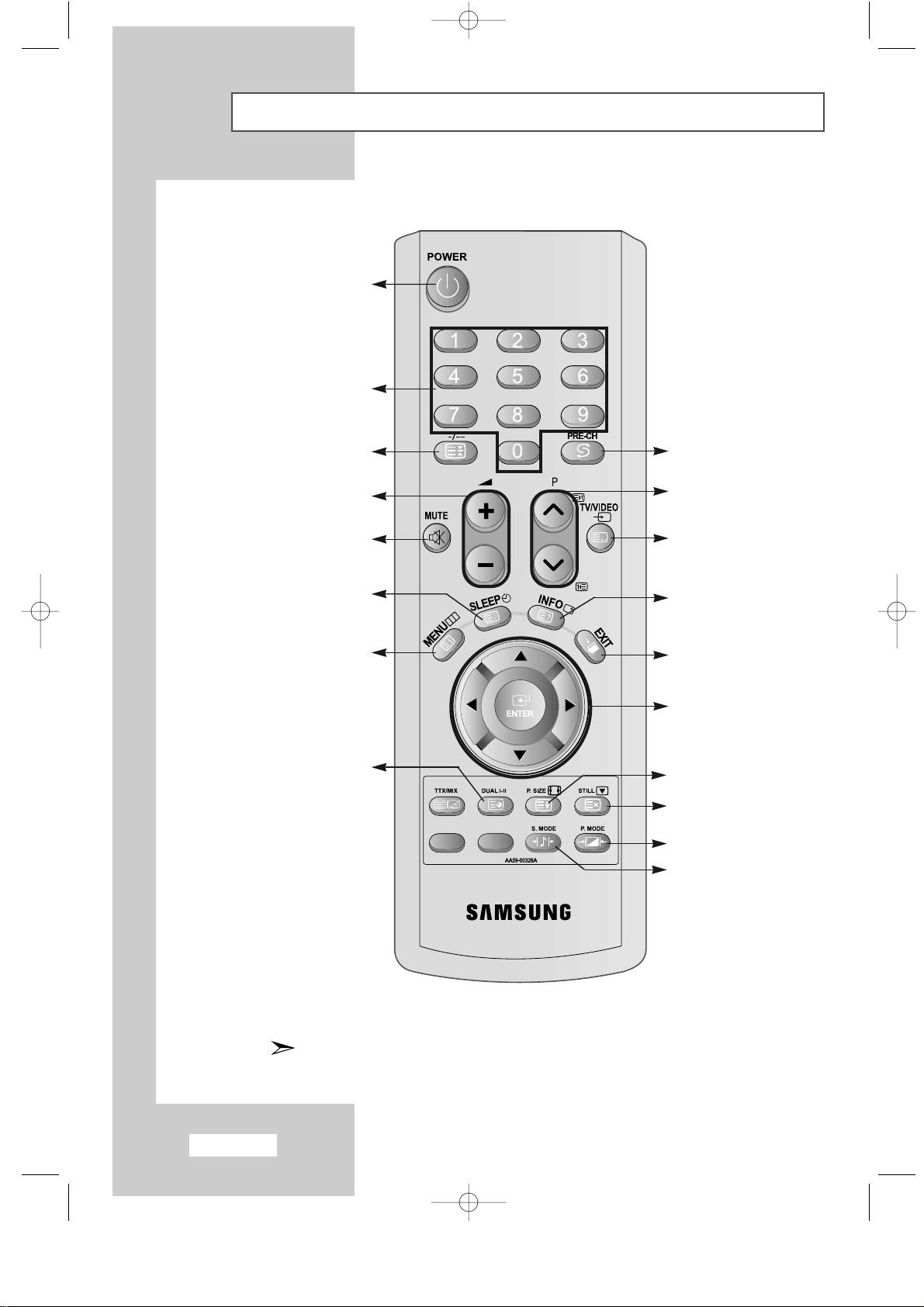
English-10
Viewing the Remote Control
(All Functions Except Teletext)
Numeric buttons for
direct channel access
Sound mode selection
Picture freeze
Picture size selection
Television On/Off
Picture effect selection
One/Two-digit channel selection
Use to see information
on the current broadcast
Next channel
Previous channel
Available source selection
Exit the OSD
Control the cursor
in the menu
Previous channel
Sound effect selection
Temporary sound switch-off
Menu display and
change confirmation
Automatic switch-off
Volume up or down
The performance of the remote control may be affected by bright light.
ENG-00-13.qxd 12/23/03 8:15 PM Page 10
Page 12
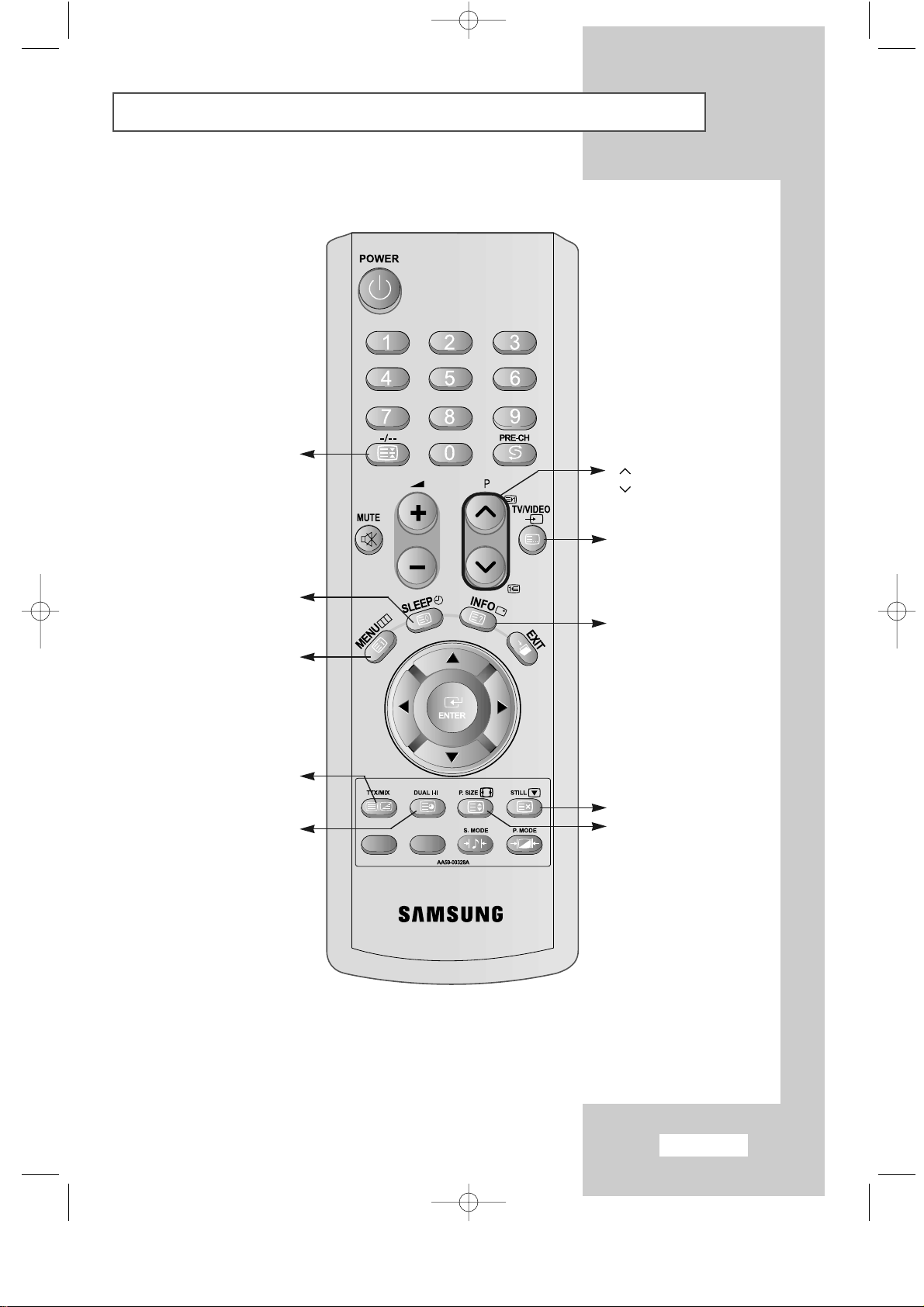
English-11
Viewing the Remote Control
(Teletext Functions)
Teletext size selection
Teletext cancel
P :Teletext next page
P :Teletext previous page
Teletext reveal
Teletext mode selection
(LIST/FLOF)
Teletext sub-page
Teletext display/
mix both teletext information
and the normal broadcast
Teletext store
Teletext Index
Teletext hold
ENG-00-13.qxd 12/23/03 8:15 PM Page 11
Page 13
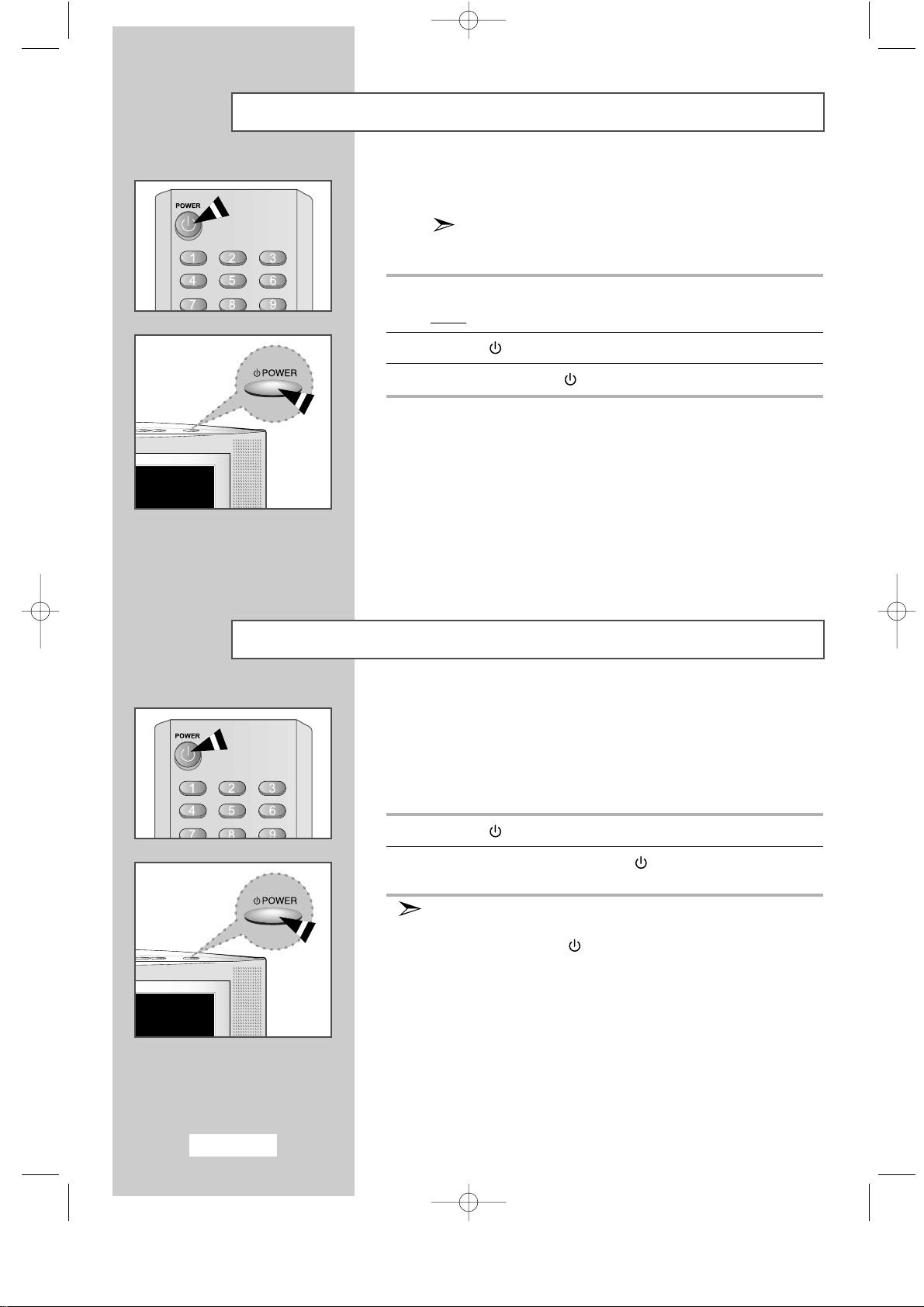
English-12
Switching On and Off
The mains lead is attached to the rear of your set.
If you purchased this set in the United Kingdom,
refer to page
46
for further instructions on plug wiring.
1
Plug the mains lead into an appropriate socket.
Result
: When the power cord is plugged in, the LED turns red.
2
Press the
POWER
button to switch on.
3
To switch off, press the
POWER
button again.
Placing in Standby Mode
Your set can be placed in Standby mode in order to reduce the
power consumption.
The Standby mode can be useful when you wish to interrupt viewing
temporarily (during a meal, for example).
1
Press the
POWER
button.
2
To switch back on, simply press the
POWER
button again
or a numeric button or channel up, down button.
Do not leave your set in Standby mode for long periods of
time (when you are away on holiday, for example).
Turn off by pressing the
POWER
button.
It is best to unplug the set from the mains and aerial.
ENG-00-13.qxd 12/23/03 8:15 PM Page 12
Page 14
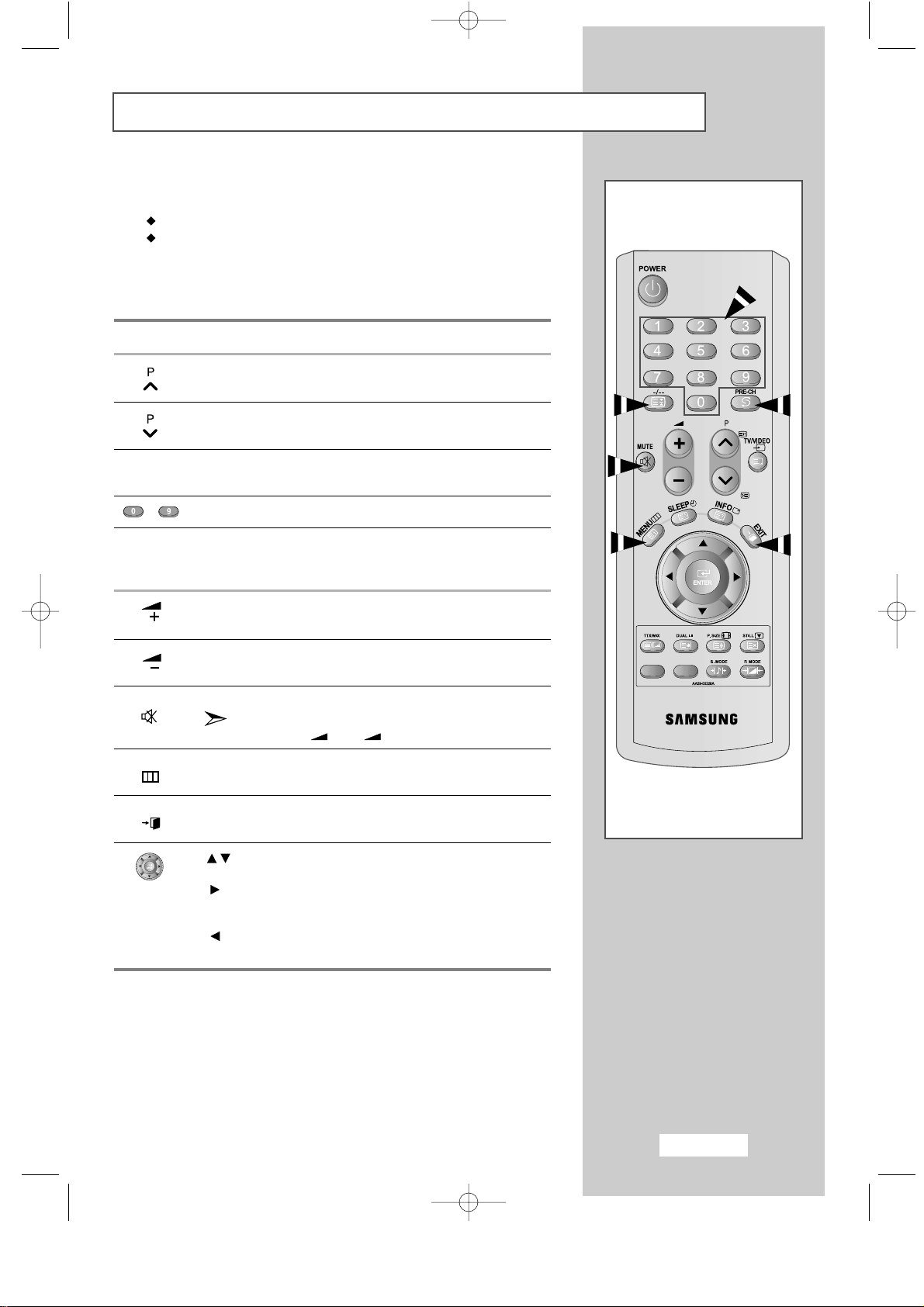
English-13
Becoming Familiar with the Remote Control
The remote control is used mainly to:
Change channels and adjust the volume
Set up your set using the on-screen menu system
The following table presents the most frequently used buttons and their
functions.
Button Viewing Function Menu Function
Used to display the next
-
stored channel.
Used to display the
-
previous stored channel.
PRE-CH Used to switch repeatedly between the last two channels
displayed. (
PRE-CH; Previous Channel)
- Used to display the corresponding channels.
-/--
Used to select a channel numbered ten or over.
Press this button, and the “
--
” symbol is displayed.
Enter the two-digit channel number.
Used to increase the
-
volume.
Used to decrease the
-
volume.
MUTE Used to switch the sound off temporarily.
To turn the sound back on, press this button again,
or press the
+ or - button.
MENU Used to display the Used to return to the previous
on-screen menu system. menu or normal viewing.
EXIT Used to exit the menu system and return directly to normal
viewing.
Used to move among the menu items.
Used to select a menu item or increase
the value of the selected item.
Used to return to the previous menu item or
decrease the value of the selected item.
ENG-00-13.qxd 12/24/03 1:43 AM Page 13
Page 15
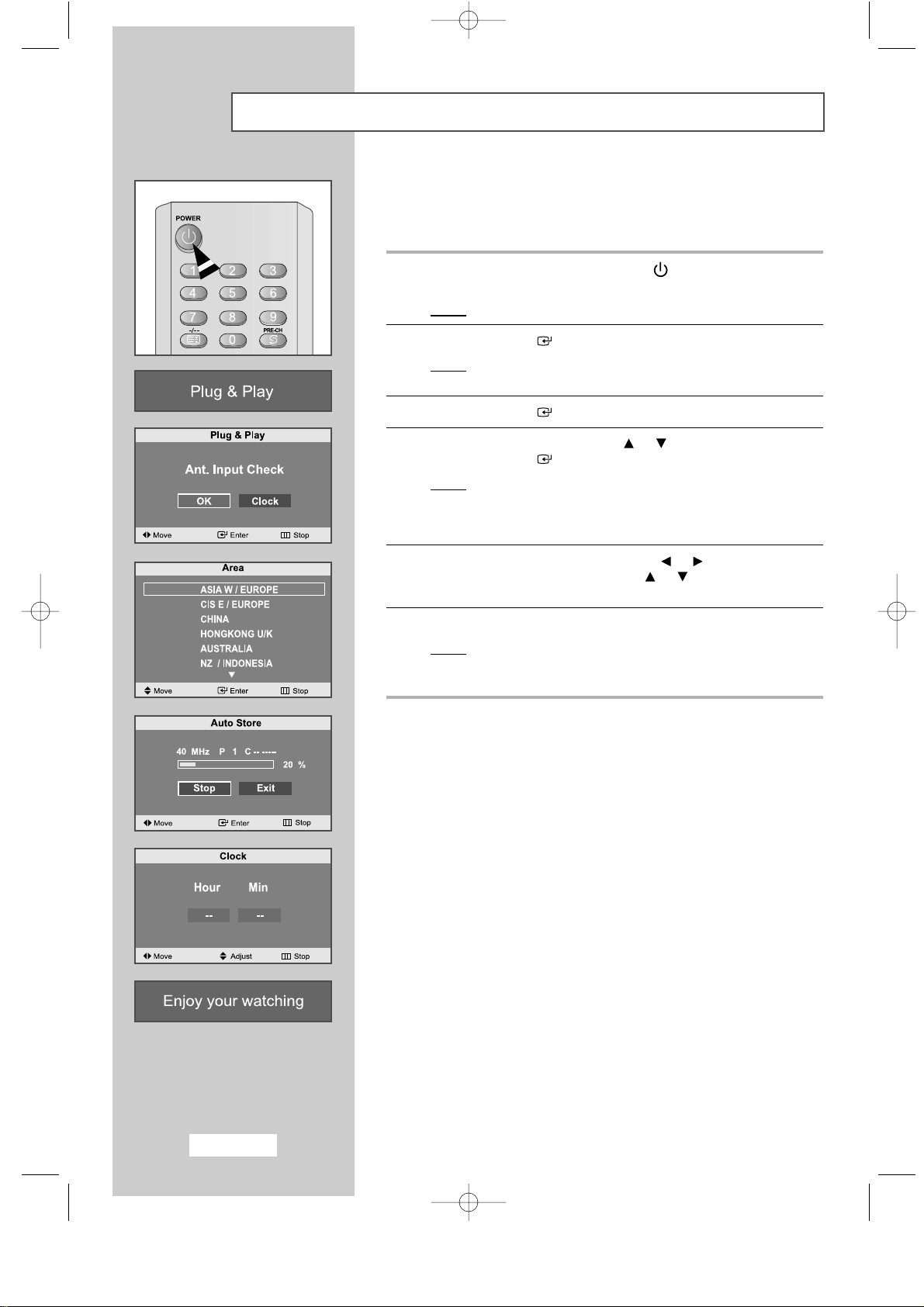
English-14
Plug & Play
When the set is initially powered ON, you are automatically presented
with a series of basic customer settings.
The following settings are available.
1
If the set is in standby mode, press the
POWER
button
on the remote control.
Result
: The message
Plug & Play
is displayed.
2
Press the
ENTER
button to confirm your choice.
Result
: The message
Ant. Input Check
is displayed with
OK
selected.
3
Press the
ENTER
button.
4
Select your
Area
by pressing the or button.
Press the
ENTER
button.
Result
: The country menu is displayed:
ASIA W / EUROPE - CIS E / EUROPE - CHINA HONGKONG U/K - AUSTRALIA - NZ / INDONESIA SOUTH AFRICA - AMERICA
5
Select the
Hour
or
Min
by pressing the or button.
Set the
Hour
or
Min
by pressing the or button.
(Refer to “
Setting the Clock
” on page 32)
6
Press the
MENU
button to confirm your setting.
Result
: The message
Enjoy your watching
is displayed,
and then the channel which has been stored will be
activated.
ENG-14-29.qxd 12/23/03 8:23 PM Page 14
Page 16

English-15
Plug & Play
If you want to reset this feature...
1
Press the
MENU
button.
Result
: The main menu is displayed.
2
Press the or button to select the
Setup
.
Result
: The options available in the
Setup
group are displayed.
3
Press the
ENTER
button.
4
Press the or button to select the
Plug & Play
.
Press the
ENTER
button.
Result
: The message
Plug & Play
is displayed.
5
For further details on how to set up this feature, refer to page
the previous page.
The Sort menu is displayed after the Plug & Play ends.
ENG-14-29.qxd 12/23/03 8:23 PM Page 15
Page 17

English-16
Selecting TV Mode or an Input Source
You can choose TV mode or change to an input source connected to
the TV set. Use this button to choose an input source that you would
like to watch.
1
Press the
MENU
button.
Result
: The main menu is displayed.
2
Press the or button to select the
Input
.
Result
: The options available in the
Input
group are displayed.
3
Press the
ENTER
button.
4
Press the
ENTER
button.
Result
: The
TV/Video
is selected.
5
Press the or button to move to the input source that
you wish to choose.
Press the
ENTER
button.
Result
: The input source changes to the one you have chosen.
ENG-14-29.qxd 12/23/03 8:23 PM Page 16
Page 18

English-17
Editing an Input Source Name
Entering the names of the input source devices connected to the input
ports on the TV set allows you to find and choose an input source that
you would like to watch in a quick and convenient manner.
1
Press the
MENU
button.
Result
: The main menu is displayed.
2
Press the or button to select the
Input
.
Result
: The options available in the
Input
group are displayed.
3
Press the
ENTER
button.
4
Press the or button to select the
Edit Name
.
Press the
ENTER
button.
5
Press the or button to move to the input source that
you wish to edit.
Press the
ENTER
button.
Result
: The following options are available:
AV - S-Video - Component
6
Select the required device by pressing the or repeatedly.
Result
: The following options are available:
---- - VCR - DVD - Cable STB - HD STB Satellite STB - AV Receiver - DVD Receiver Game - Camcorder - DVD Combo - DHR - PC.
7
When you are satisfied with your choice, press the
EXIT
button to
return to normal viewing.
ENG-14-29.qxd 12/23/03 8:23 PM Page 17
Page 19

English-18
Storing Channels Automatically
You can scan for the frequency ranges available to you (and availability
depends on your country). Automatically allocated programme numbers
may not correspond to actual or desired programme numbers.
However you can sort numbers manually and clear any channels you
do not wish to watch.
1
Press the
MENU
button.
Result
: The main menu is displayed.
2
Press the or button to select the
Channel
.
Result
: The options available in the
Channel
group are displayed.
3
Press the
ENTER
button.
4
Press the or button to select
Auto Store
.
Press the
ENTER
button.
5
Press the
ENTER
button to search the channels.
The sub menu is changed from
Start
to
Stop
with channel
search started.
Result
: The search will end automatically.
Channels are sorted and stored in an order which reflects
their position in the frequency range, (with lowest first and
highest last). The programme originally selected is then
displayed.
To return to the previous menu, press or button to select
Return
and then press
ENTER
button.
To stop the search before it has finished, press the
ENTER
button to search the channels.
6
When the channels have been stored, you can:
Add or delete the channels (refer to page 22)
Sort them in the order required (refer to page 23)
Assign a name to the stored channels (refer to page 24)
Fine tune channel reception if necessary (refer to page 25)
ENG-14-29.qxd 12/23/03 8:23 PM Page 18
Page 20

English-19
Storing Channels Manually
You can store up to 100 channels, including those received via
cable networks.
When storing channels manually, you can choose:
Whether or not to store each of the channels found
The programme number of each stored channel which you wish to
identify
1
Press the
MENU
button.
Result
: The main menu is displayed.
2
Press the or button to select the
Channel
.
Result
: The options available in the
Channel
group are displayed.
3
Press the
ENTER
button.
4
Press the or button to select the
Manual Store
.
Press the
ENTER
button.
Result
: The options available in the
Manual Store
group are
displayed with the
Prog. No
selected.
ENG-14-29.qxd 12/23/03 8:23 PM Page 19
Page 21

English-20
Storing Channels Manually
5
Press the or button to select
Colour System
.
Press the
ENTER
button.
Select the
Colour System
required by pressing the or button
repeatedly and then press the
ENTER
button.
Result
: The colour standards are displayed in the following order:
AUTO - PAL - SECAM - NT4.43 - NT3.58
6
Press the or button to select
Sound System
.
Press the
ENTER
button.
Select the
Sound System
required by pressing the or button
repeatedly and then press the
ENTER
button.
Result
: The sound standards are displayed in the following order:
BG - DK - I - M
7
For all the channels to move to the required channel numbers,
repeat steps
5
to 6after selecting
Prog. No
by pressing the
or button.
ENG-14-29.qxd 12/23/03 8:23 PM Page 20
Page 22

English-21
Storing Channels Manually
8
If you know the channel number to be stored,
Press the or button to select the
Channel
.
Press the
ENTER
button.
Select
C
(Air channel) or S(Cable channel) by pressing the
or button and then press the
ENTER
button.
Select the required number by pressing the or button
and then press the
ENTER
button.
If there is normal sound or no sound, re-select the
sound system required.
9
If you do not know the channel numbers, press the or button
to select
Search
.
Press the
ENTER
button.
Start the
Search
by pressing the or button.
Press the
ENTER
button.
Result
: The tuner scans the frequency range until the first channel
or the channel that you selected is received on your screen.
10
Press the or button to select
Store
.
Press the
ENTER
button.
Select
OK
by pressing the or button.
Press the
ENTER
button.
Result
: The channel and associated programme number are
stored.
11
Repeat Steps 8to 10for each channel to be stored.
ENG-14-29.qxd 12/23/03 8:23 PM Page 21
Page 23

English-22
Editing the Channels
You can exclude any channels of your choice from the channels you
have scanned. When you scan through the stored channels, those you
have chosen to skip are not displayed.
All channels that you do not specifically choose to skip are displayed
during scanning.
1
Press the
MENU
button.
Result
: The main menu is displayed.
2
Press the or button to select the
Channel
.
Result
: The options available in the
Channel
group are displayed.
3
Press the
ENTER
button.
4
Press the or button to select
Add/Delete
.
Press the
ENTER
button.
Result
: The state of the current channel is displayed.
5
Press the or button to select the channel that you wish to
AddorDelete
.
Result
: If the channel that you wish to edit is not in the memory,
Add is selected and displayed.
Otherwise, if the channel that you wish to edit is in the
memory, Delete is selected and displayed.
6
Press the
ENTER
button to
Add
or
Delete
the channel.
7
To return to the previous menu, select
Return
by pressing the
or button and then press the
ENTER
button.
8
Repeat Step 5for each channel to be added or erased.
ENG-14-29.qxd 12/23/03 8:23 PM Page 22
Page 24

English-23
Sorting the Stored Channels
You can exchange the numbers of two channels, in order to:
Modify the numeric order in which the channels have been
automatically stored.
Assign easily remembered numbers to the channels that you watch
most often.
1
Press the
MENU
button.
Result
: The main menu is displayed.
2
Press the or button to select the
Channel
.
Result
: The options available in the
Channel
group are displayed.
3
Press the
ENTER
button.
4
Press the or button to select
Sort
.
Press the
ENTER
button.
Result
: The current
Prog. Ch.
and
Name
are displayed.
5
Select the channel number that you wish to change by pressing
the or button repeatedly.
Press the
ENTER
button.
Result
: The selected
Channel number
and
Name
are moved
to the right side.
6
Press the or button to move to the position which you would
like to change and then press the
ENTER
button.
Result
: The selected channel is exchanged with the one
previously stored to the chosen number.
7
Repeat step 5to 6for another channel to sort again.
ENG-14-29.qxd 12/23/03 8:23 PM Page 23
Page 25

English-24
Giving Channels Names
If channel name information is broadcast when you store the channels
either manually or automatically, the names are assigned to the
channels directly. You can however change these names or assign
new names as required.
1
Press the
MENU
button.
Result
: The main menu is displayed.
2
Press the or button to select the
Channel
.
Result
: The options available in the
Channel
group are displayed.
3
Press the
ENTER
button.
4
Press the or button to select the
Name
.
Press the
ENTER
button.
Result
: The current
Prog. Ch.
and
Name
are displayed.
5
If necessary, select the channel to be assigned to a new
Name
by pressing the or button.
Press the
ENTER
button.
Result
: The selection bar is displayed around the name box.
6
To... Then...
Select a letter, number or symbol Press the or button
Move on to the next letter Press the button
Move back to the previous letter Press the button
Confirm the name Press the
ENTER
button
The characters available are :
Letters of the alphabet (A~Z)
Numbers (0~9)
Special characters (
__
, space)
7
Repeat Steps 5to 6for each channel to be assigned to a
new name.
8
When you have finished entering the name,
press the
ENTER
button to confirm the name.
ENG-14-29.qxd 12/23/03 8:23 PM Page 24
Page 26

English-25
Fine Tuning Channel Reception
If the reception is clear, you do not have to fine-tune the channel,
as this is done automatically during the search and store operation.
If however the signal is weak or distorted, you may have to fine-tune
the channel manually.
1
Press the
MENU
button.
Result
: The main menu is displayed.
2
Press the or button to select the
Channel
.
Result
: The options available in the
Channel
group are displayed.
3
Press the
ENTER
button.
4
Press the or button to select the
Fine Tune
.
Press the
ENTER
button.
5
Press the or button to select the channel that you wish to
Fine Tune
.
6
Press or button until you reach the setting to obtain a sharp
and clear picture and good sound quality.
To store the setting, press the
ENTER
button.
7
To reset the fine tuning, select
Reset
by pressing the or
button and then press the
ENTER
button.
To return to the previous menu, select
Return
by pressing the
or button and press the
ENTER
button.
ENG-14-29.qxd 12/23/03 8:23 PM Page 25
Page 27

English-26
Changing the Picture Standard
You can select the type of picture which best corresponds to your
viewing requirements.
1
Press the
MENU
button.
Result
: The main menu is displayed.
2
Press the or button to select the
Picture
.
Result
: The options available in the
Picture
group are displayed.
3
Press the
ENTER
button.
4
Press the
ENTER
button.
Result
: The
Picture Mode
is selected .
5
Select the required picture effect by pressing the or button
repeatedly.
Press the
ENTER
button.
Result
: The following picture effects are available:
Dynamic - Standard - Movie - Custom - Auto
You can also set these options simply by pressing the
P.MODE
(Picture Mode) button.
ENG-14-29.qxd 12/23/03 8:23 PM Page 26
Page 28

English-27
Adjusting the Custom Picture
Your set has several settings which allow you to control picture quality.
1
Press the
MENU
button.
Result
: The main menu is displayed.
2
Press the or button to select the
Picture
.
Result
: The options available in the
Picture
group are displayed.
3
Press the
ENTER
button.
4
Press the or button to select the
Custom Picture
.
Press the
ENTER
button.
5
Select the option (
Contrast, Brightness, Sharpness, Colour
or Tint-NTSC only
) to be adjusted by pressing the or button.
Press the
ENTER
button.
Result
: The horizontal bar is displayed.
6
Press the or button to reach the required setting.
7
When you are satisfied with the setting, press the
MENU
button
to return to the previous menu or press the
EXIT
button to return to
normal viewing.
If you make any changes to these settings,
the picture standard is automatically switched to Custom.
ENG-14-29.qxd 12/23/03 8:23 PM Page 27
Page 29

English-28
Adjusting the Screen Background Colour
You can change the screen background colour according to your
preference.
1
Press the
MENU
button.
Result
: The main menu is displayed.
2
Press the or button to select the
Picture
.
Result
: The options available in the
Picturegroup are displayed.
3
Press the
ENTER
button.
4
Press the or button to select the
Colour Tone
.
Press the
ENTER
button.
Result
: The following options are available:
Cool - Normal - Warm
5
When you are satisfied with your choice, press the
EXIT
button
to return to normal viewing.
ENG-14-29.qxd 12/23/03 8:23 PM Page 28
Page 30

English-29
Changing the Picture Size
Freezing the Current Picture
You can select the picture format which best corresponds to your
viewing requirements.
1
Press the
MENU
button.
Result
: The main menu is displayed.
2
Press the or button to select the
Picture
.
Result
: The options available in the
Picture
group are displayed.
3
Press the
ENTER
button.
4
Press the or button to select the
Size
.
Press the
ENTER
button.
5
Select the required picture format by pressing the or button
repeatedly.
Press the
ENTER
button.
Result: The following options are available:
Normal - Zoom
You can also set these options simply by pressing the
P.SIZE
(Picture SIZE) button.
Press the
“STILL”
button on the remote control to freeze the picture
on a given frame.
To return to normal viewing, press the
“STILL”
button again.
ENG-14-29.qxd 12/23/03 8:23 PM Page 29
Page 31

English-30
Changing the Sound Standard
You can select the type of special sound effect to be used when
watching a given broadcast.
1
Press the
MENU
button.
Result
: The main menu is displayed.
2
Press the or button to select the
Sound
.
Result
: The options available in the
Sound
group are displayed.
3
Press the
ENTER
button.
4
Press the
ENTER
button.
Result
: The
Sound Mode
is selected .
5
Select the required sound effect by pressing the or button
repeatedly.
Press the
ENTER
button.
Result
: The following sound effects are available:
Standard - Speech
You can also set these options simply by pressing the
S.MODE
(Sound Mode) button.
ENG-30-43.qxd 12/23/03 8:24 PM Page 30
Page 32

English-31
Selecting the Sound Mode
You can set the sound mode by pressing the
"DUAL I-II"
button.
When you press it, current sound mode is displayed on the screen.
If the receiving conditions deteriorate, listening will
be easier if the mode is set to
Mono
.
If the stereo signal is weak and automatic switching occurs,
switch to
Mono
.
Default
Automatic
change
DUAL 1
Automatic
change
DUAL 1
Audio Type
Mono
Stereo
Dual
Mono
Stereo
Dual
FM
Stereo
NICAM
Stereo
DUAL 1/2
MONO
STEREO MONO
DUAL 1 DUAL 2
MONO
MONO STEREO
MONO DUAL 1
DUAL 2
ENG-30-43.qxd 12/23/03 8:24 PM Page 31
Page 33

English-32
Setting the Clock
1
Press the
MENU
button.
Result
: The main menu is displayed.
2
Press the or button to select
Setup
.
Result
: The options available in the
Setup
group are displayed.
3
Press the
ENTER
button.
4
Press the
ENTER
button.
Result
: The
Time
is selected.
5
Press the
ENTER
button.
Press the or button to set the
Hour
.
6
Press the or button to move to
Min
.
Press the or button to set the minutes.
7
Press the
ENTER
button.
Result
: The clock is set.
You can also set the time using the numeric buttons on the remote.
ENG-30-43.qxd 12/23/03 8:24 PM Page 32
Page 34

English-33
Switching Off Automatically
You can select a time period of between -- and 180 minutes after which
your set automatically switches off.
1 Press the
MENU
button.
Result
: The main menu is displayed.
2 Press the or button to select
Setup
.
Result
: The options available in the
Setup
group are displayed.
3 Press the
ENTER
button.
4 Press the or button to select the
Sleep Timer
.
Press the
ENTER
button.
5 Select the number of minutes after which your set switches
On
by pressing the or button repeatedly.
Result:
The preset time intervals:
- -, 30, 60, 90, 120, 150, 180 minutes.
You can also select this feature by simply pressing the "
SLEEP
"
button.
If the sleep timer is already set, the screen displays the remaining
time and then your set will be switched
Off
.
If the sleep timer is not yet set,
Off
is displayed.
Off •
30 •60 •90 •120 •150 •180 •Off
ENG-30-43.qxd 12/23/03 8:24 PM Page 33
Page 35

English-34
Switching the Television On and Off Automatically
You can set the On/Off timers so that the set will:
Switch on automatically and tune to the channel of your choice
at the time you select.
Switch off automatically at the time you select.
1
Press the
MENU
button.
Result
: The main menu is displayed.
2
Press the or button to select
Setup
.
Result
: The options available in the
Setup
group are displayed.
3
Press the
ENTER
button.
4 Press the
ENTER
button.
Result
: The
Time
menu are displayed with
Clock
selected.
5
Press the or button to select the
On Timer
.
Press the
ENTER
button.
Result
: The
On Timer
menu is displayed.
To... Press the..
.
Move to Hour, Min, Prog. and Volume or button
Set Hour, Min, Prog. and or button
Volume level
Move to Set or button
Select On to enable above setting or button
Press the
ENTER
button.
6 Press the or button to select
Off Timer
.
In the same way, set the time at which you wish the set to
be switched off automatically.
7 To display the... Press the...
Current time and selected audio/video INFO button
setting status
ENG-30-43.qxd 12/23/03 8:24 PM Page 34
Page 36

English-35
Setting the Blue Screen Mode
Displaying Information
If no signal is being received or the signal is very weak, a blue screen
automatically replaces the noisy picture background.
If you wish to continue viewing the poor picture, you must set the
"Blue Screen"
mode to
"Off"
.
1
Press the
MENU
button.
Result
: The main menu is displayed.
2
Press the or button to select
Setup
.
Result
: The options available in the
Setup
group are displayed.
3
Press the
ENTER
button.
4
Press the or button to select
Blue Screen
.
Press the
ENTER
button.
5
Select the required option (Onor
Off
) by pressing the
or button.
6
Press the
EXIT
button to return to normal viewing.
You can view the setting status of the selected source by pressing the
"INFO"
button on the remote control.
The information displayed varies according to the selected source.
ENG-30-43.qxd 12/23/03 8:24 PM Page 35
Page 37

English-36
Teletext Feature
Most television channels provide written information services
via teletext.
Information provided includes:
Television programme times
News bulletins and weather forecasts
Sports results
Travel information
This information is divided into numbered pages (see diagram).
Part Contents
A Selected page number.
B Broadcasting channel identity.
C Current page number or search indicators.
D Date and time.
E Text.
F Status information.
FASTEXT information.
Teletext information is often divided between several pages displayed
in sequence, which can be accessed by:
Entering the page number
Selecting a title in a list
Selecting a coloured heading (FASTEXT system)
ENG-30-43.qxd 12/23/03 8:24 PM Page 36
Page 38

English-37
Displaying the Teletext Information
You can display Teletext information at any time on your set.
For Teletext information to be displayed correctly,
channel reception must be stable; otherwise:
Information may be missing
Some pages may not be displayed
1
Select the channel providing the Teletext service using the
or button.
2
Press the
TTX/MIX
button to activate the teletext mode.
Result
: The contents page is displayed. It can be redisplayed
at any time by pressing th
e
(index) button.
3
If you wish to display the actual broadcast at the same time as the
teletext page, press the
TTX/MIX
button again.
4 Press the
TTX/MIX
button again to exit the teletext display.
ENG-30-43.qxd 12/23/03 8:24 PM Page 37
Page 39

English-38
Selecting a Page by Number
You can enter the page number directly by pressing the numeric
buttons on the remote control.
1
Enter the three-digit page number given in the content by pressing
the corresponding numeric buttons.
Result
: The current page counter is incremented and the page
is then displayed.
2
If the selected page is linked with several secondary pages,
the secondary pages are displayed in sequence.
To freeze the display on a given page, press the (hold) button.
Press the (hold) button again to resume.
Using the various display options:
To display... Press the...
Hidden text (reveal)
(answers to quiz games, for example)
The normal screen (reveal) again
A secondary page, (subpage)
by entering its 4-digit number
The next page (page up)
The previous page (page down)
Double-size letters in the: (size)
• Upper half of the screen • Once
• Lower half of the screen • Twice
Normal screen • Three times
ENG-30-43.qxd 12/23/03 8:24 PM Page 38
Page 40

English-39
Using FLOF to Select a Page
The various topics included in the teletext pages are colour-coded, and
can be selected by pressing the coloured buttons on the remote control.
1
Display the teletext contents page by pressing the
TTX/MIX
button.
2
Press the coloured button corresponding to the topic that you wish
to select; the available topics are given on the status line.
Result
: The page is displayed with other coloured information
that can be selected in the same way.
3
To display the previous or next page, press the corresponding
coloured button.
4
To display the subpage, see the following steps.
Press the (subpage) button.
Result
: The available subpages appear.
Select the required subpage.
Subpages can be scrolled by using the or button.
Storing Teletext Pages
You can store up to four teletext pages to display them later at leisure.
1
Select the LIST mode using the (LIST/FLOF) button.
Result
: Four 3-digit numbers are displayed in different colours.
The (LIST/FLOF) button is used to switch between
the LIST and FLOF modes.
2
Press the coloured button corresponding to the page that will be
replaced.
3
Enter the new page number using the numeric buttons.
4
Repeat steps 2 and 3 for each page to be stored, using a different
coloured button each time.
5
Press the (store) button until the corresponding blocks blink.
ENG-30-43.qxd 12/23/03 8:24 PM Page 39
Page 41

English-40
Troubleshooting: Before Contacting Service Personnel
Before contacting Samsung after-sales service, perform the following simple checks.
If you cannot solve the problem using the instructions below, note the model and serial number of your
set and contact your local dealer.
No sound or picture
Normal picture but no sound
No picture or black and white picture
Sound and picture interference
Blurred or snowy picture,
distorted sound
Remote control malfunctions
Check that the mains lead has been connected to a wall socket.
Check that you have pressed the
POWER
button.
Check the picture contrast and brightness settings.
Check the volume.
Check the volume.
Check whether the
MUTE
button has been pressed on the
remote control.
Adjust the colour settings.
Check that the broadcast system selected is correct.
Try to identify the electrical appliance that is affecting the set
and move it further away.
Plug your set into a different mains socket.
Check the direction, location and connections of your aerial.
This interference is often due to the use of an indoor aerial.
Replace the remote control batteries.
Clean the upper edge of the remote control (transmission window).
Check the battery terminals.
ENG-30-43.qxd 12/23/03 8:24 PM Page 40
Page 42

English-41
Technical and Environmental Specifications
Model LS15M13C
Panel
Size
Display Size
Type
Pixel Pitch
Viewing Angle
Power Supply
Input
Power Consumption
Normal
Stand-By
Dimensions (W x D x H) /
Weight
TV Body
470.0 x 57.0 x 313.7 mm
18.50 x 2.24 x 12.35 inch
470.0 x 182.2 x 367.8 mm / 4.0kg
18.50 x 7.17 x 14.48 inch / 8.8lbs
Environmental Considerations
Operating Temperature
Operating Humidity
Storage Temperature
Storage Humidity
15” Diagonal
304.1 (H) x 228.1 (V) mm
TN
0.297 (H) x 0.297 (V) mm
140/115 (H/V)
AC 100 ~ 250V (50/60 Hz)
40 W
< 2 W
LS20M11C
594.0 x 90.0 x 427.0 mm
23.39 x 3.54 x 16.81 inch
594.0 x 252.0 x 489.5 mm / 8.0kg
23.39 x 9.92 x 19.27 inch / 17.64lbs
20.1” Diagonal
408 (H) x 306 (V) mm
TN
0.6375 (H) x 0.6375 (V) mm
160/140 (H/V)
AC 100 ~ 240V (50/60 Hz)
60 W
< 3 W
With Stand
50 °F to 104 °F (10 °C to 40 °C)
10% to 80%
-13 °F to 113 °F (-25 °C to 45 °C)
5% to 95%
ENG-30-43.qxd 12/23/03 8:24 PM Page 41
Page 43

Maintenance of Your Television
To avoid risk of electric shock, do not disassemble the TV cabinet.
Users must not service the TV.
User maintenance is restricted to cleaning, as explained below:
Unplug the television from the power outlet before cleaning.
When you clean the TFT-LCD and the external panel, please apply the recommended small
amount of cleaner, using a soft, dry cloth to polish it.
Do not force your television screen, scrubbing it only softly.
The use of excessive force can result in stains on the screen.
Never use flammable cleaning material to clean your television or any other electrical
apparatus.
English-42
ENG-30-43.qxd 12/23/03 8:24 PM Page 42
Page 44

English-43
Attaching a Wall or Arm mounting device
The TV supports VESA mounting standard for use with various VESA mounting
devices. To install any VESA mounting device, please follow the instructions given.
1 Lay the LCD TV face-down on a flat surface with a cushion or other soft materials
to protect the screen.
2 Remove all cables connected on the TV.
3 Remove the four screws and then remove the stand from the LCD TV(
refer to pictures A&B
).
4 Connect all cables you removed in step 1.
5 Now you are ready to install Wall/Arm mounting device.
<A> <B>
ENG-30-43.qxd 12/23/03 8:24 PM Page 43
Page 45
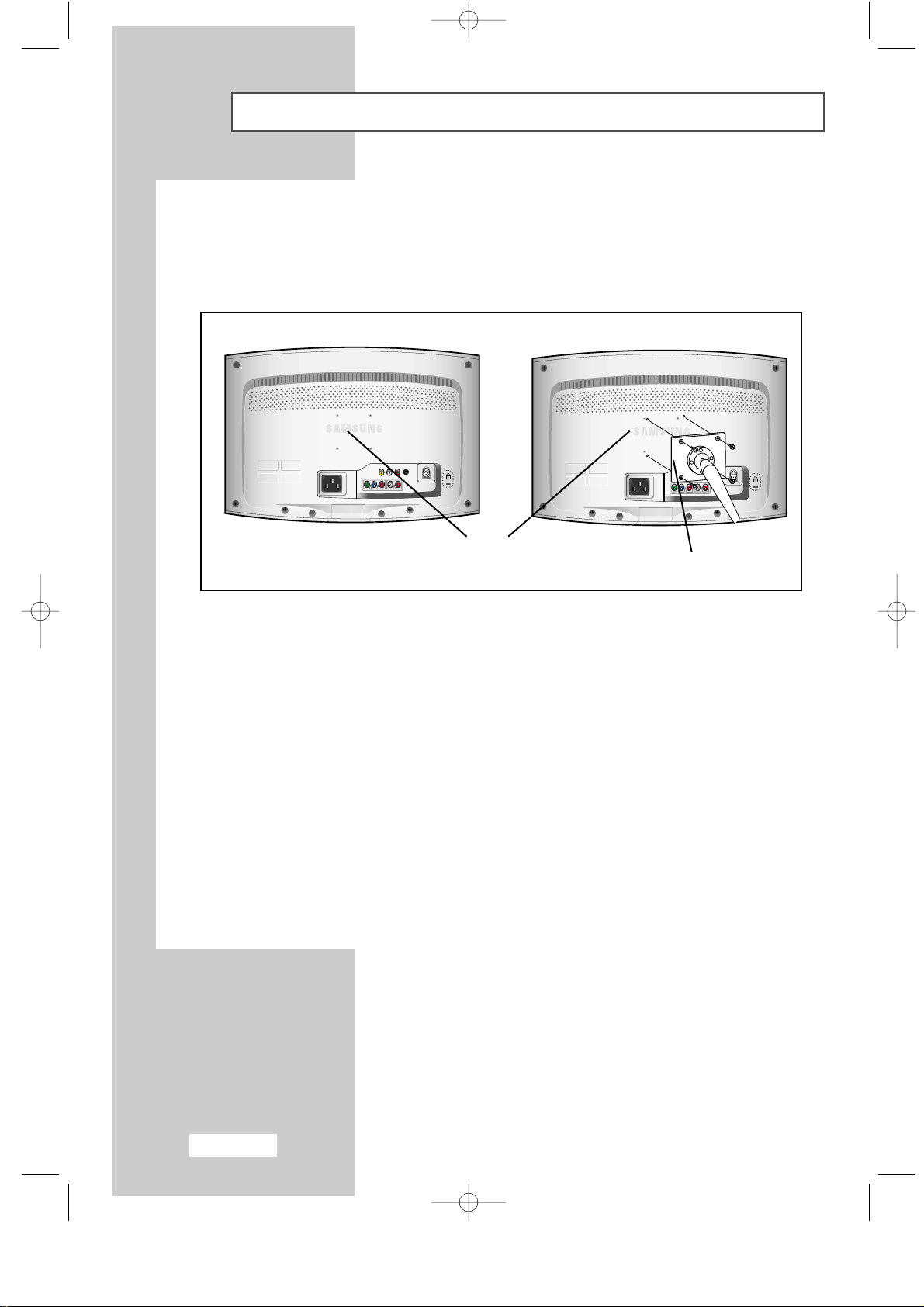
English-44
Installing VESA compliant mounting devices
Rear cover
Mounting pad
Align the mounting interface pad with the holes in the rear cover mounting pad and secure it with
the four screws that come with the arm-type base, wall mount hanger or other bases.
ENG-44-49.qxd 12/23/03 8:25 PM Page 44
Page 46

English-45
Kensington Slot
Figure 2
Figure 1
Cable
<Optional>
The Kensington lock is a device used to physically fix the system when using it in a public place.
The locking device has to be purchased separately. The appearance and locking method may differ
from the illustration depending on the manufacturer. Please refer to the manual provided with the
Kensington lock for proper use.
1
Insert the locking device into the Kensington slot on the LCD TV (Figure 1),
and turn it in the locking direction (Figure 2).
2
Connect the Kensington lock cable.
3
Fix the Kensington lock to a desk or a heavy stationary object.
ENG-44-49.qxd 12/23/03 8:25 PM Page 45
Page 47

English-46
Wiring the Mains Power Supply Plug (UK Only)
IMPORTANT NOTICE
The mains lead on this equipment is supplied with a moulded plug incorporating a fuse. The value of the fuse
is indicated on the pin face of the plug and, if it requires replacing, a fuse approved to BSI1362 of the same
rating must be used. Never use the plug with the fuse cover omitted if the cover is detachable.
If a replacement fuse cover is required, it must be of the same colour as the pin face of the plug. Replacement
covers are available from your dealer. If the fitted plug is not suitable for the power points in your house or the
cable is not long enough to reach a power point, you should obtain a suitable safety approved extension lead
or consult your dealer for assistance. However, if there is no alternative to cutting off the plug, remove the fuse
and then safely dispose of the plug. Do not connect the plug to a mains socket as there is a risk of shock
hazard from the bared flexible cord.
IMPORTANT
The wires in the mains lead are coloured in accordance with the following code:
BLUE - NEUTRAL BROWN - LIVE
As these colours may not correspond to the coloured markings identifying the terminals in your plug,
proceed as follows:
The wire coloured BLUE must be connected to the terminal marked with the letter N or colored BLUE or BLACK.
The wire coloured BROWN must be connected to the terminal marked with the letter L or colored BROWN or RED.
WARNING: DO NOT CONNECT EITHER WIRE TO THE EARTH TERMINAL, WHICH IS MARKED
WITH THE LETTER E OR BY THE EARTH SYMBOL , OR COLOURED GREEN OR
GREEN AND YELLOW.
ENG-44-49.qxd 12/23/03 8:25 PM Page 46
Page 48

English-47
Memo
ENG-44-49.qxd 12/23/03 8:25 PM Page 47
Page 49

-
AFTER SALES SERVICE
-
Do not hesitate to contact your retailer or service agent if a
change in the performance of your product indicates that a
faulty condition may be present.
ELECTRONICS
ENG-44-49.qxd 12/23/03 8:25 PM Page 48
