Page 1
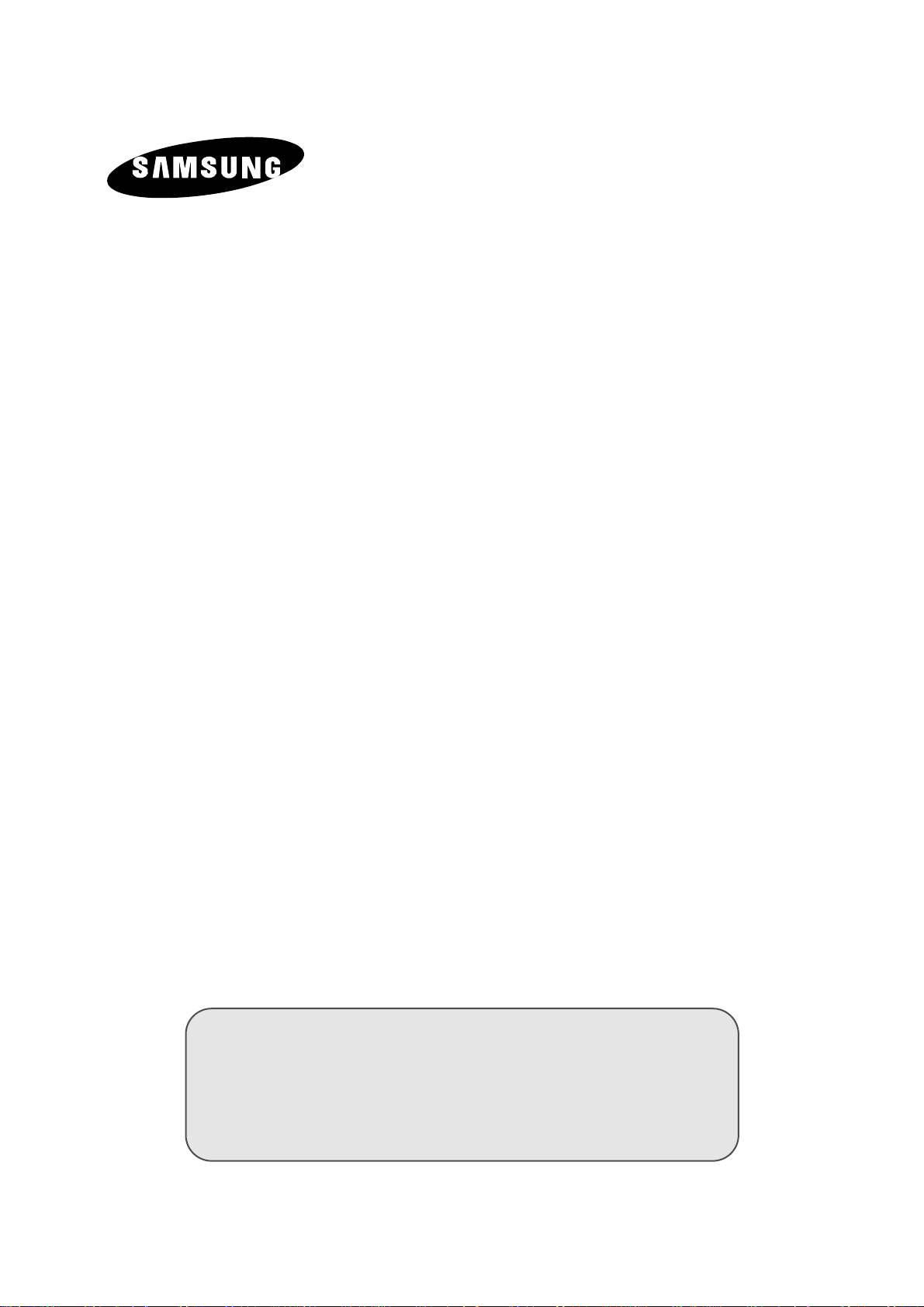
LCD TV
LS15E23C
LS17E24C
Owner’s Instructions
Before operating the unit,
please read this manual thoroughly,
and retain it for future reference.
ON-SCREEN MENUS
PC DISPLAY
PICTURE IN PICTURE (PIP)
TELETEXT
Page 2
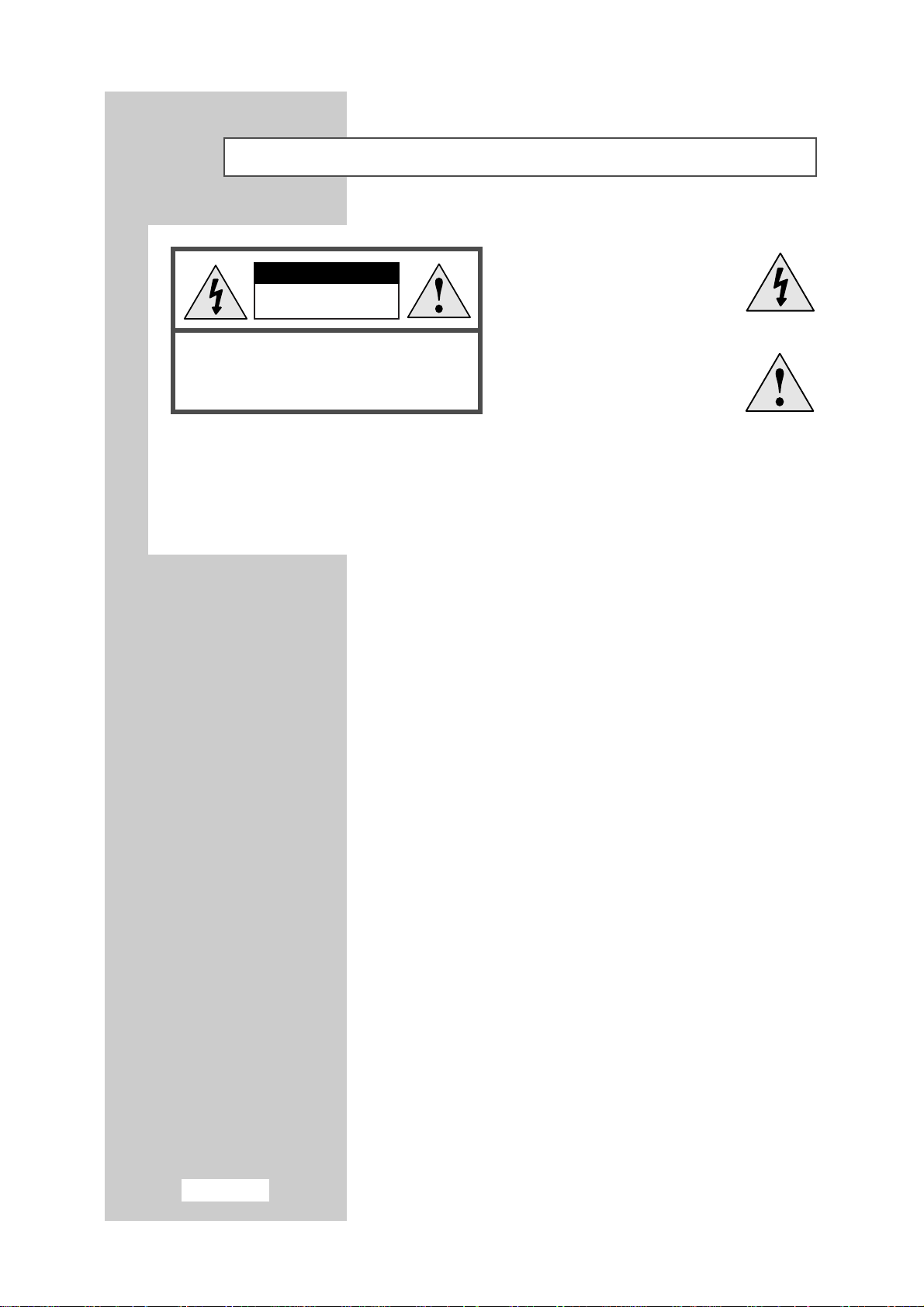
English-2
Caution
CAUTION: TO PREVENT ELECTRICAL SHOCK, DO NOT
REMOVE REAR COVER, NO USER SERVICEABLE PARTS
INSIDE. REFER SERVICING TO QUALIFIED SERVICE
PERSONNEL.
RISK OF ELECTRIC SHOCK
DO NOT OPEN
CAUTION
The lightning flash and arrow head
within the triangle is a warning
sign alerting you of “dangerous
voltage” inside the product.
The exclamation point within the
triangle is a warning sign alerting
you of important instructions
accompanying the product.
WARNING: TO PREVENT DAMAGE WHICH MAY RESULT IN FIRE OR SHOCK HAZARD, DO NOT EXPOSE THIS APPLIANCE
TO RAIN OR MOISTURE.
☛
The main voltage is indicated on the rear of your set and the frequency is 50 or 60 Hz.
Information in this document is subject to change without notice.
© 2002 Samsung Electronics Co., Ltd. All rights reserved.
Reproduction in any manner whatsoever without the written permission of
Samsung Electronics Co., Ltd. is strictly forbidden.
Samsung Electronics Co., Ltd. shall not be liable for errors contained herein or
for incidental or consequential damages in connection with the furnishing,
performance, or use of this material.
The
Samsung logo is the registered trademarks of Samsung Electronics Co., Ltd.;
VESA, DPMS and DDC are registered trademarks of Video Electronics Standard
Association; the E
NERGYSTAR
name and logo are registered trademarks of the
U.S.
Environmental Protection Agency (EPA). As an E
NERGYSTAR
Partner,
Samsung Electronics Co., Ltd. has determined that this product meets the
E
NERGYSTAR
guidelines for energy efficiency. All other product names
mentioned herein may be the trademarks or registered trademarks of their
respective owners.
Page 3
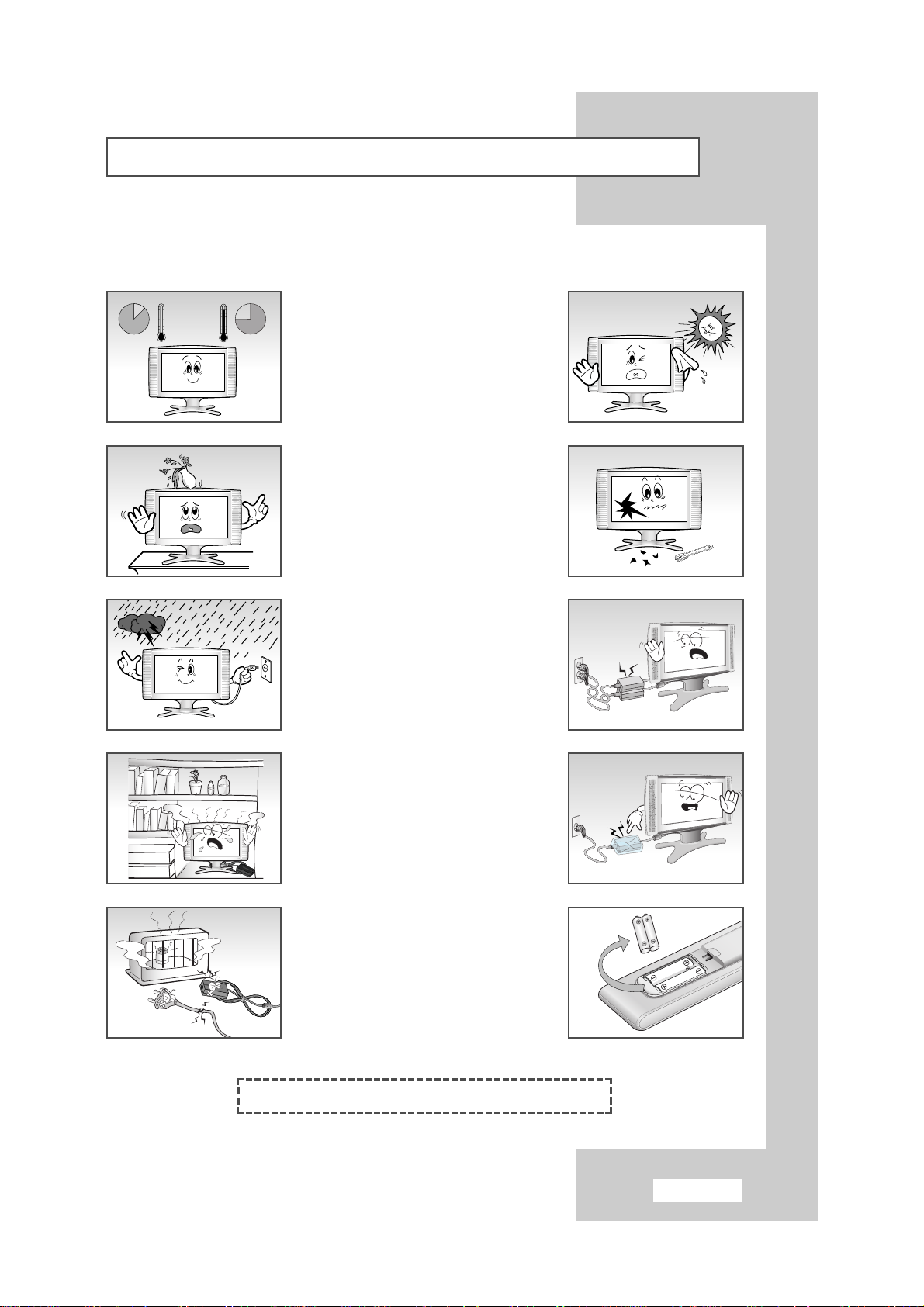
English-3
Safety Instructions
œ Do NOT expose the TV to extreme
temperature conditions or to extreme
humidity conditions.
These illustrations represent precautions concerning your TV.
œ Do NOT expose the TV to any
liquids.
œ During a storm conditions (especially
when there is lightning) unplug the
TV from the mains socket and aerial.
œ Always keep the power adaptor in a
well-ventilated area.
œ Keep the power adaptor away from
any other heater. Possible fire hazard.
Do NOT expose the TV to direct
sunlight.
√
If the TV is broken, do not try to
repair it yourself. Contact qualified
service personnel.
√
Keep all power adaptors apart.
Possible fire hazard.
√
Remove and discard the plastic
cover from the power adaptor before
use. Possible fire hazard.
√
If the remote control is not used for a
long period of time, remove the
batteries and store it in a cool, dry
place.
√
THIS DEVICE IS NOT FOR USE IN INDUSTRIAL ENVIRONMENTS
10%
H
5¡
75%
35¡
H
Page 4
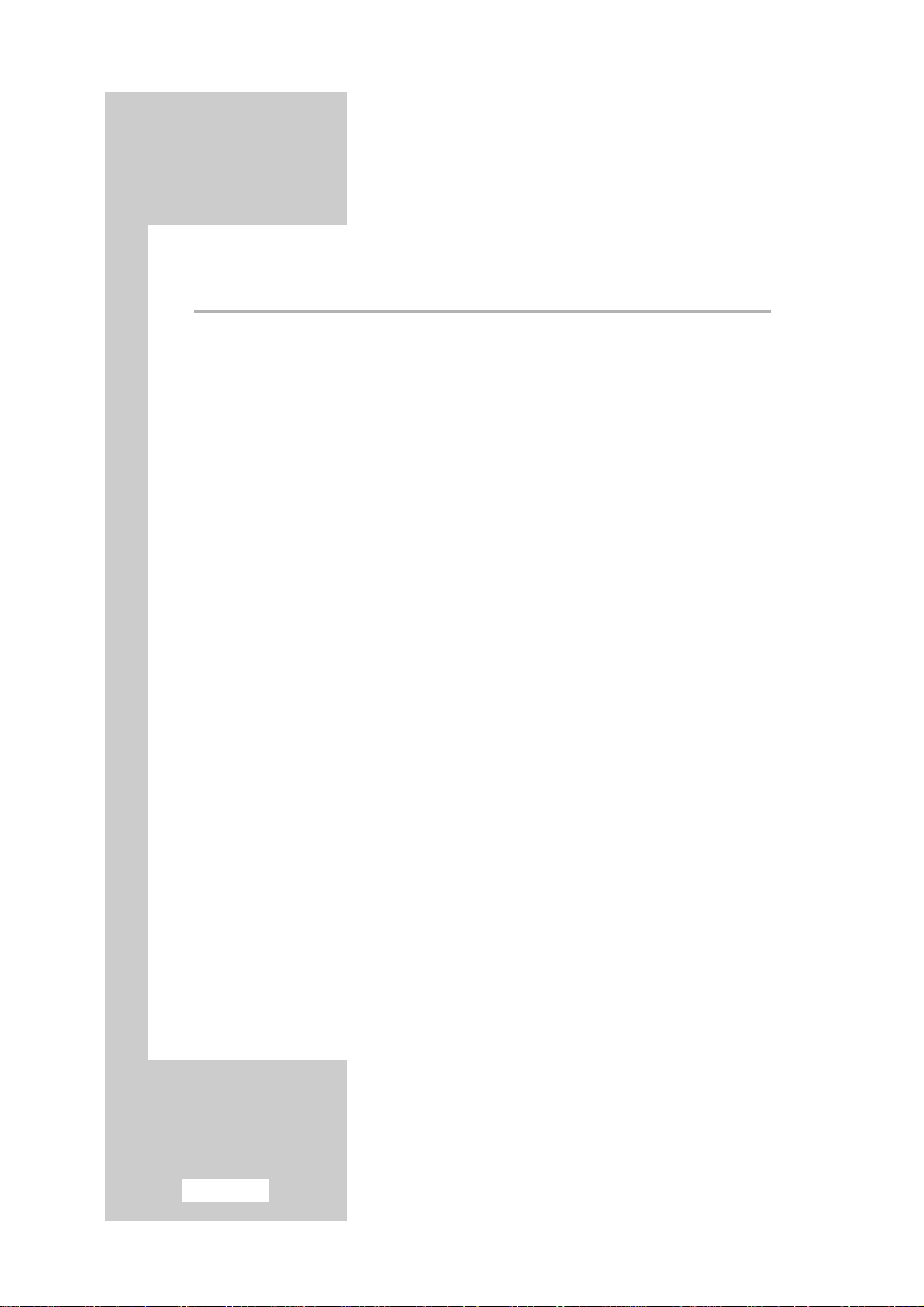
English-4
Contents
(continued)
◆ FOREWORD
■
Caution .......................................................................................................... 2
■
Safety Instructions .......................................................................................... 3
◆ CONNECTING AND PREPARING YOUR TV/Monitor
■
Viewing the Control Panel.............................................................................. 6
■
Viewing the Connection Panel ....................................................................... 7
-
Connecting an Aerial or Cable Television Network ..................................... 8
-
Connecting DVD, VCR, or DTV Set-Top Box .............................................. 8
-
Connecting Computer................................................................................. 8
-
Connecting External A/V Devices ............................................................... 9
-
Kensington Slot ........................................................................................... 9
■
Viewing Pictures From External Sources......................................................... 9
■
Attaching a Wall or Arm Mounting device..................................................... 10
■
Installing VESA Compliant Mounting device .................................................. 10
■
Inserting the Batteries in the Remote Control.................................................. 11
■
Viewing the Remote Control (All Functions Except Teletext)........................... 12
■
Viewing the Remote Control (Teletext Functions) ........................................... 13
■
Switching On and Off .................................................................................... 14
■
Placing in Standby Mode ............................................................................... 14
■
Becoming Familiar with the Remote Control.................................................. 15
◆ SETTING THE CHANNELS
■
Storing Channels Automatically...................................................................... 16
■
Sorting the Stored Channels ........................................................................... 17
■
Storing Channels Manually............................................................................. 18
■
Giving Channels Names................................................................................. 20
■
Skipping Unwanted Channels ........................................................................ 21
■
Fine Tuning Channel Reception...................................................................... 21
◆ USING THE VARIOUS FUNCTIONS (continued)
■
Changing the Picture Standard ....................................................................... 22
■
Adjusting the Picture Settings ......................................................................... 22
■
Selecting the Picture Format........................................................................... 23
■
Freezing the Current Picture........................................................................... 23
Page 5
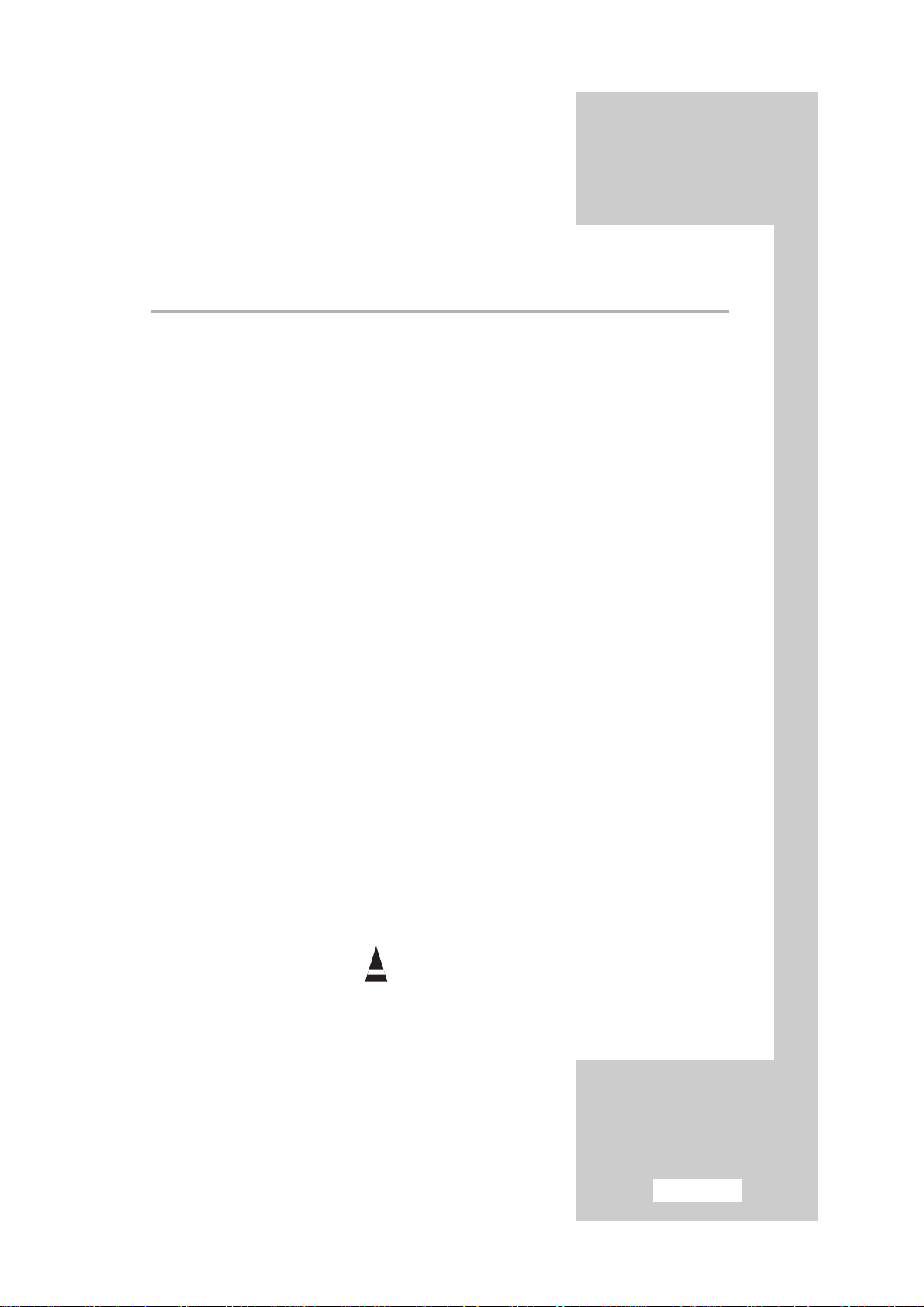
English-5
Contents
◆ USING THE VARIOUS FUNCTIONS
■
Changing the Sound Standard ........................................................................ 24
■
Adjusting the Sound Settings .......................................................................... 24
■
Enjoying the Dolby Sound.............................................................................. 25
■
Selecting the Sound Mode.............................................................................. 25
■
Viewing the Picture In Picture (PIP)................................................................ 26
■
Switching Off Automatically........................................................................... 27
■
Displaying Information................................................................................... 27
◆ USING THE PC FUNCTIONS
■
Setting up Your PC Softerware (Based on Windows 98).................................. 28
■
Adjusting the Brightness and Contrast ............................................................ 29
■
Adjusting the Image Quality........................................................................... 30
■
Changing the Image Position.......................................................................... 31
■
Adjusting the Color ........................................................................................ 32
■
Initializing the Image Settings......................................................................... 33
◆ USING THE TELETEXT FEATURE
■
Teletext Feature .............................................................................................. 34
■
Displaying the Teletext Information ................................................................ 35
■
Selecting a Page by Number .......................................................................... 36
■
Using FLOF to Select a Page .......................................................................... 37
■
Storing Teletext Pages ..................................................................................... 37
◆ RECOMMENDATIONS FOR USE
■
Troubleshooting: Before Contacting Service Personnel ................................... 38
■
Power Saver ................................................................................................... 39
■
Technical and Environmental Specifications ................................................... 40
■
Display Modes ............................................................................................... 41
■
Maintenance of Your Telelvision..................................................................... 41
☛
➢
Press Important Note
Symbols
Page 6
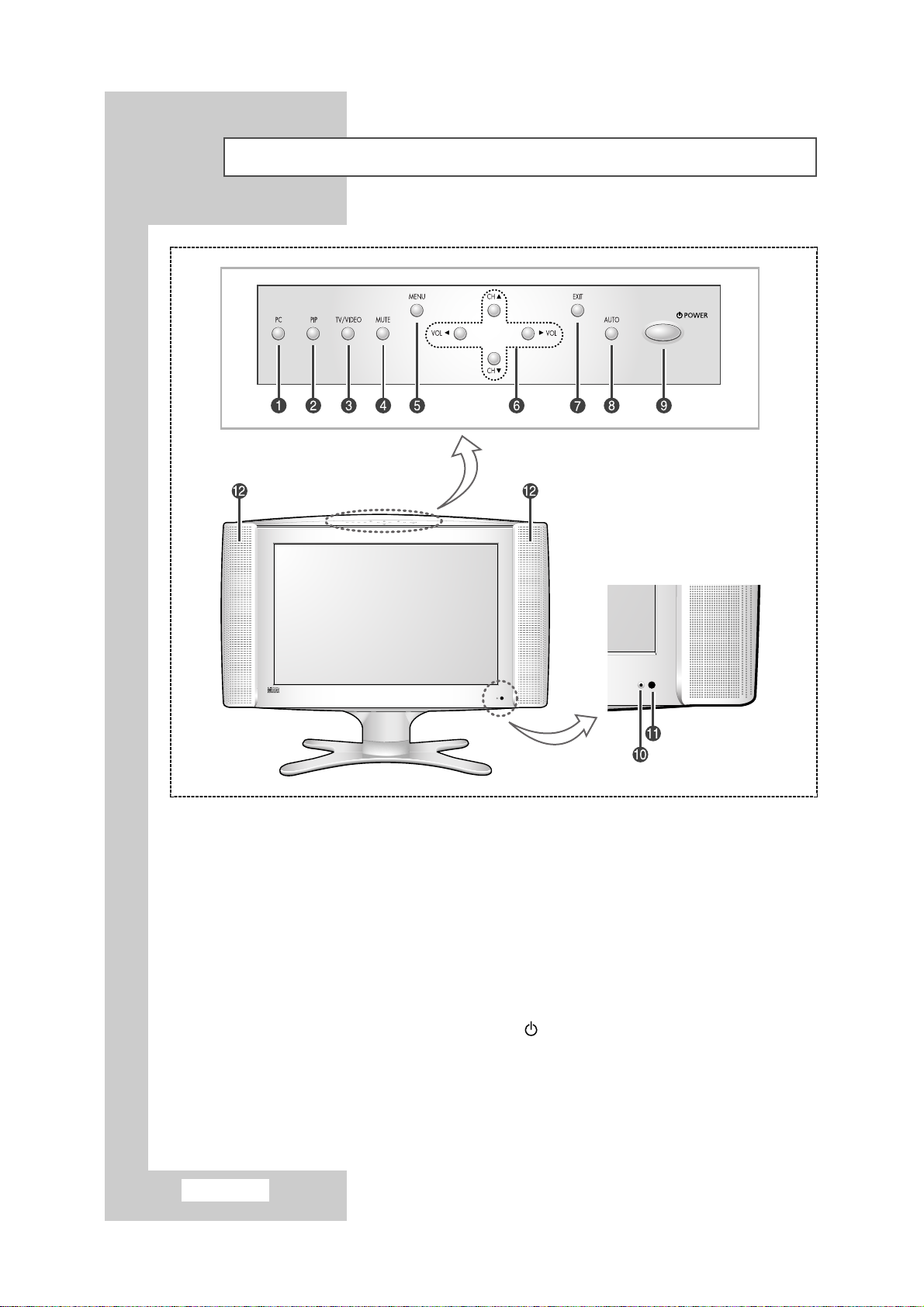
English-6
Viewing the Control Panel
ΠPC
Selects PC source
´ PIP
Activates PIP (Picture-In-Picture) directly in PC
mode.
ˇ TV/VIDEO
Displays a menu of all of the available input
sources (TV/Video1/Video2/S-Video).
¨ MUTE
Temporary sound switch off
ˆ MENU
Opens the on-screen menu.
Ø CH/ CH
❷❷
Moves the selector up or down on the OSD.
Increases or decreases the channel number.
Ø VOL➛➛/ ❿❿VOL
Moves the selector left or right on the OSD.
Increases or decreases the level of audio volume
and the values of the selected function.
∏ EXIT
Exits from the on-screen menu.
” AUTO
Allows you experience the quality of displayed
picture. The values of fine, coarse and position are
adjusted automatically. (It works PC mode only.)
’ POWER
Turns ON/OFF your set.
˝ Power Indicator
Ô Remote Control Sensor
Speakers
Page 7
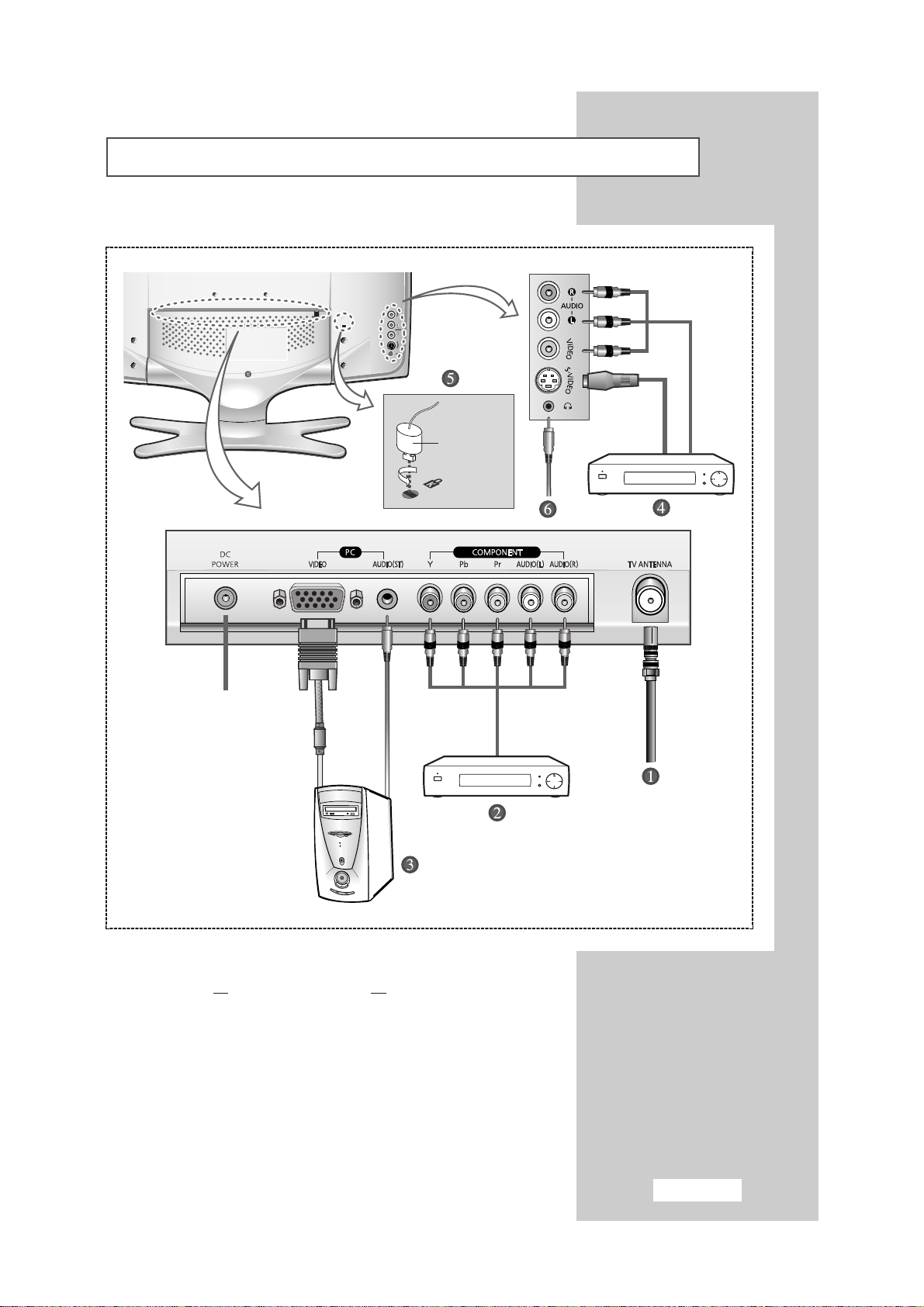
English-7
Viewing the Connection Panel (continued)
☛
Whenever you connect an audio or video system to your set,
ensure that all
elements are switched off. Refer to the
documentation supplied with your equipment for detailed
connection instructions and associated safety precautions.
Power Input
Option
Page 8
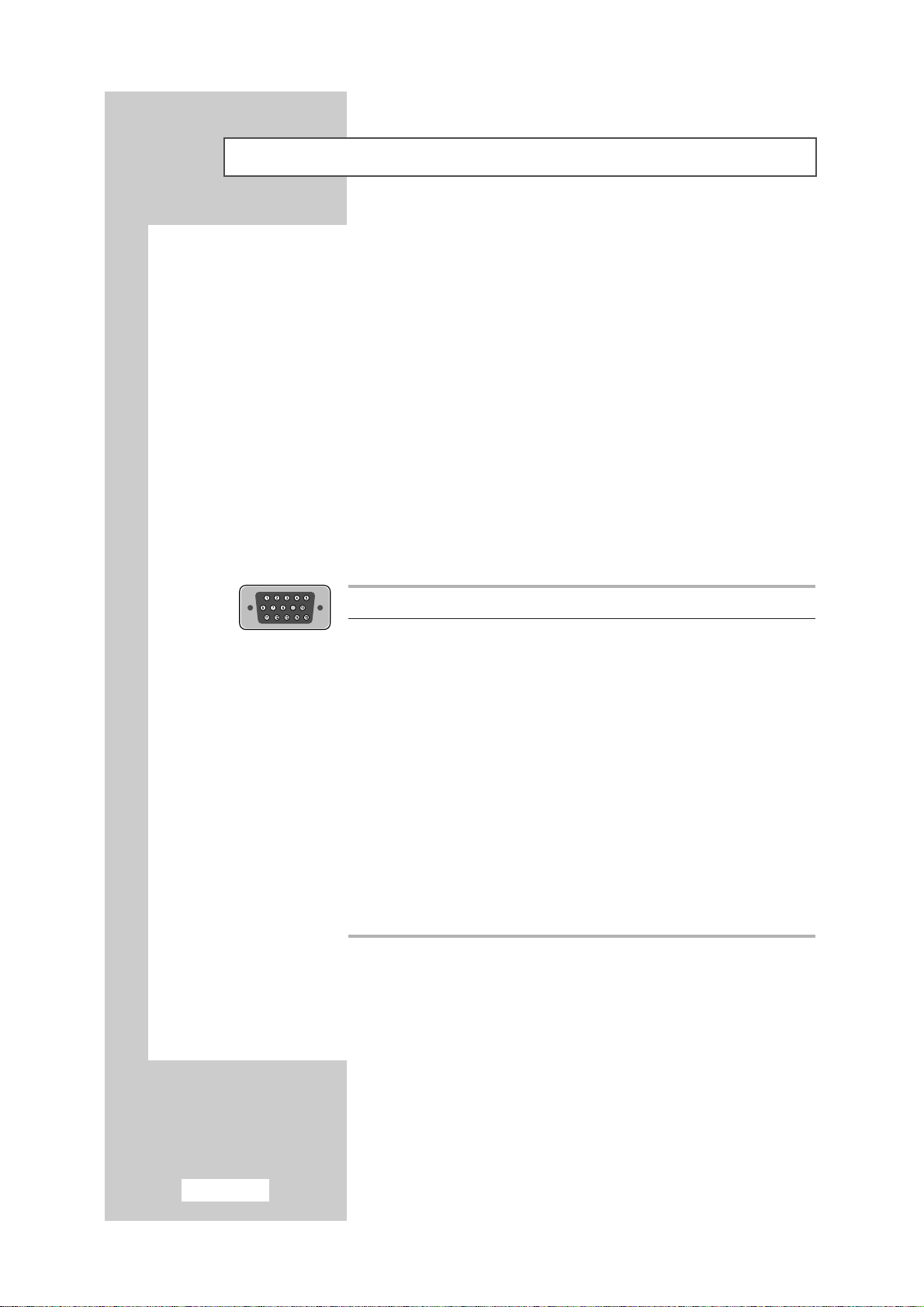
English-8
Viewing the Connection Panel (continued)
ΠConnecting an Aerial or Cable Television Network
(depending on the model)
To view television channels correctly, a signal must be received by the set from one of the following sources:
- An outdoor aerial
- A cable television network
- A satellite network
´ Connecting DVD, VCR or DTV Set-Top Box
- Connect the RCA Cable to “AUDIO(L)” and “AUDIO(R)” on the rear of your set and the other end to “Audio
Out” connector of the DVD, VCR, or DTV Set-Top Box.
- Connect the RCA Cable to “Y”, “Pb”, and “Pr” on the rear of your set and the other end to “Component Out”
connector of the DVD, VCR, or DTV Set-Top Box.
ˇ Connecting Computer
- Connect the 15 Pin D-SUB connector to the PC video connector.
- Connect the stereo audio cable to ”Audio (ST)” on the rear of your set and the other end to “Audio Out” of
the sound card on your computer.
➣
15 Pin D-SUB connector
Pin Separate H/V Composite H/V
1 Red (R) Red (R)
2 Green (G) Green (G)
3 Blue (B) Blue (B)
4 Grounding Grounding
5 Grounding (DDC return) Grounding (DDC return)
6 Grounding - Red (R) Grounding - Red (R)
7 Grounding - Green (G) Grounding - Green (G)
8 Grounding - Blue (B) Grounding - Blue (B)
9 No connection No connection
10 Grounding - Sync. / Self test Grounding - Sync. / Self test
11 Grounding Grounding
12 DDC - SDA (Date) DDC - SDA (Date)
13 Horizontal Sync. Horizontal/Vertical Sync.
14 Vertical Sync. Not used
15 DDC - SCL (Clock) DDC - SCL (Clock)
Page 9
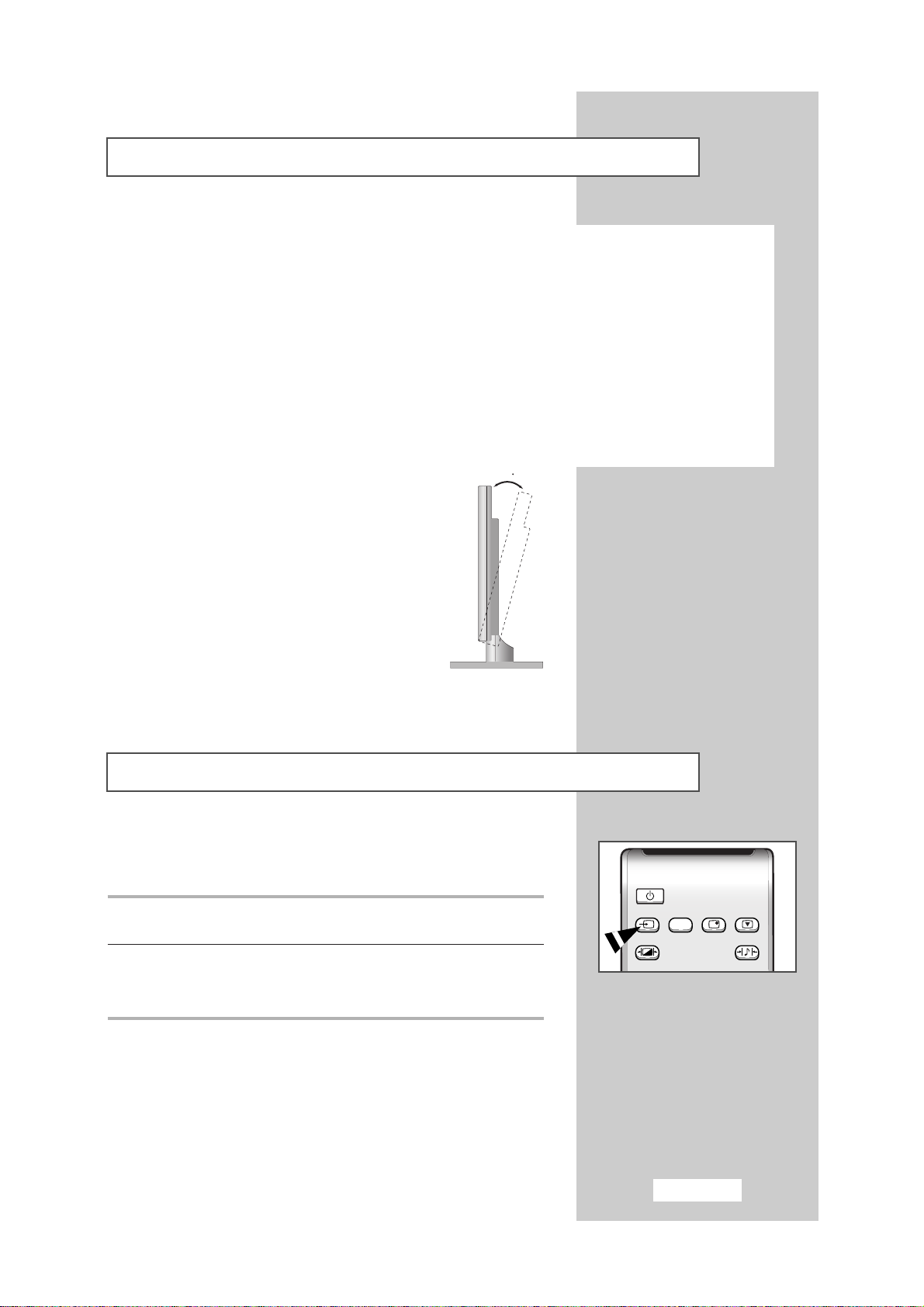
English-9
Viewing Pictures From External Sources
Once you have connected up your various audio and video systems,
you can view the different sources by selecting the appropriate input.
1 Check that all the necessary connections have been made (refer to
pages 8 and 9 for further details).
2 Switch your set on and if necessary, press the TV/VIDEO button
repeatedly. The input sources are displayed in the following order:
TV
-
VIDEO -S-VIDEO -Component
TV/VIDEOPCPC
DISPLA
STILL
.STD
S.STD
Viewing the Connection Panel (continued)
¨ Connecting External A/V Devices
- Connect RCA or S-VIDEO cable to an appropriate external A/V device such as VCR, DVD, or Camcorder.
- Connect RCA audio cables to “AUDIO (L)” and “AUDIO (R)” on the rear of your set and the other ends to
corresponding audio out connectors on the A/V device.
- Headphone may be connected to the headphone output (
Ø) on the rear of your set. While the headphone is
connected, the sound from the built-in speakers will be disabled.
ˆ Kensington Slot
- This television has been designed to apply a burglarproof lock.
➢
Retractable Stand
Tilt the screen until you feel comfortable.
The maximum tilt angle is 15 degree to the
backward direction. Please do not tilt the
television other than specified range.
Excessive force to tilt the television
other than specified range may give
permanent damage to the mechanical
part of the stand.
15
Power
TV/VIDEO
P.STD
DISPLA
Y STILL
S.STD
Page 10
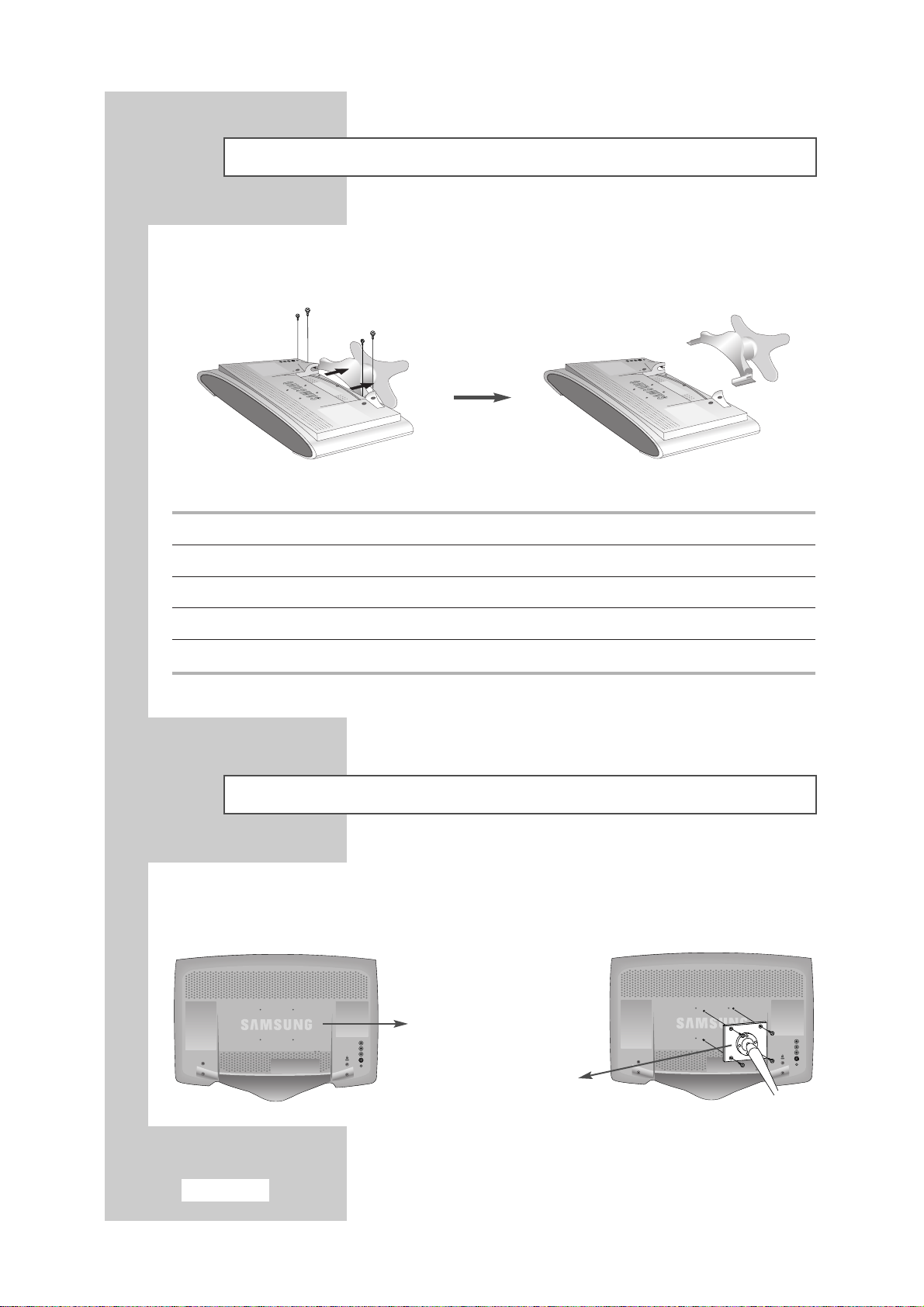
English-10
Attaching a Wall or Arm Mounting Device
This television supports VESA mounting standard for use with various VESA mounting devices. To install
any VESA mounting device, please follow the instructions given.
( A ) ( B )
1 Lay the television face-down on a flat surface with a cushion or other soft materials to protect the screen.
2 Remove all cable connected on the television.
3 Remove the four screws and then remove the Stand from the television.
4 Connect all cable you removed at step 2.
5 Now you are ready to install Wall/Arm mounting device depending on your applications.
Installing VESA Compliant Mounting Device
Align the mounting interface pad with the holes in the rear cover mounting pad and secure it with the four
screws that came with the arm-type base, wall mount hanger or other bases.
Rear cover mounting pad
Mounting
Page 11
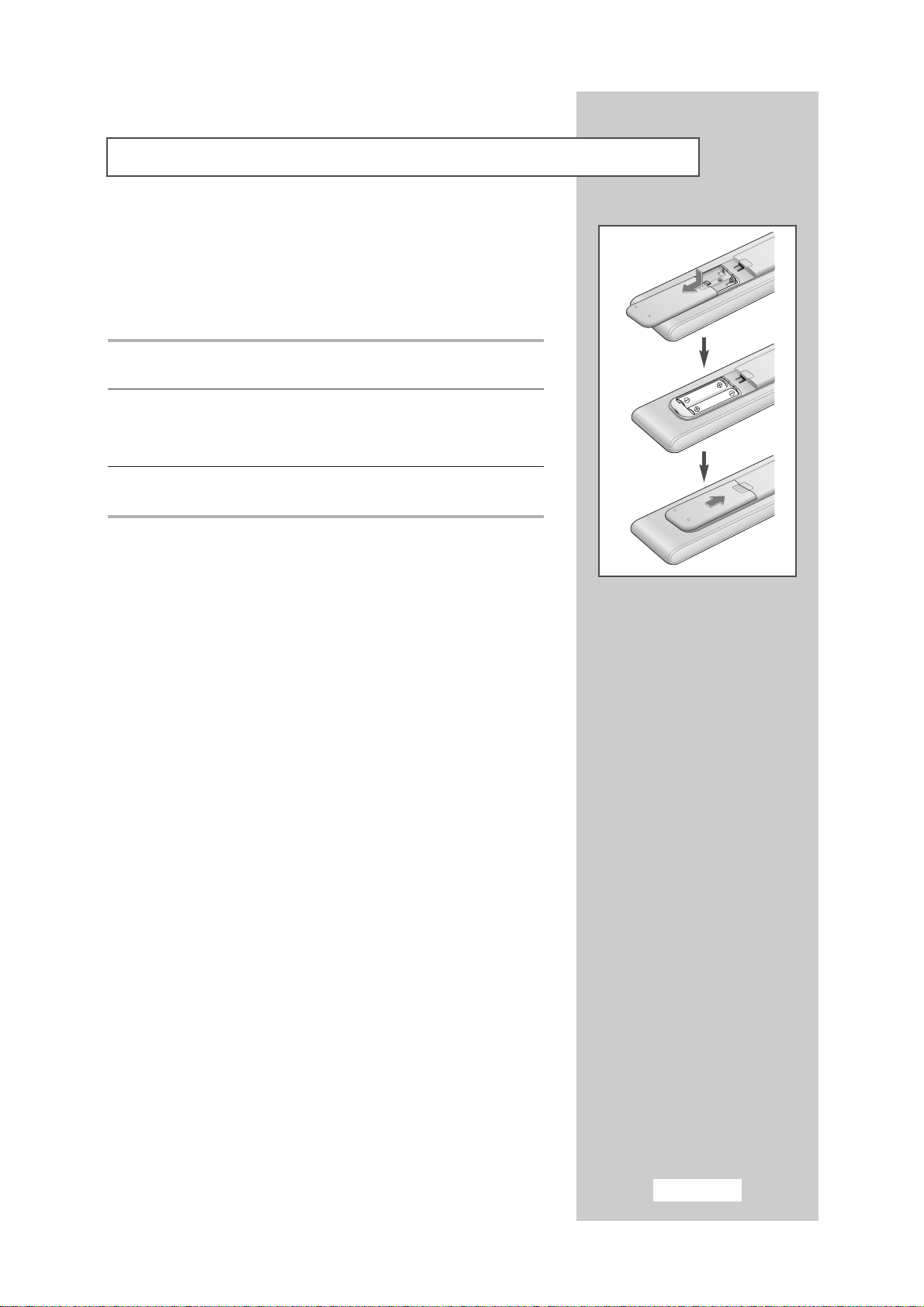
English-11
Inserting the Batteries in the Remote Control
You must insert or replace the batteries in the remote control when
you:
◆
Purchase your set
◆
Find that the remote control is no longer operating
correctly
1 Remove the cover on the rear of the remote control by pressing the
symbol downwards and then pulling firmly to remove it.
2 Insert two R03, UM4, “AAA” 1.5V or equivalent batteries taking care to
respect the polarities:
◆+on the battery against +on the remote control
◆-on the battery against -on the remote control
3 Replace the cover by aligning it with the base of the remote control
and pressing it back into place.
➣
Do not mix battery types, i.e. alkaline and manganese.
Page 12
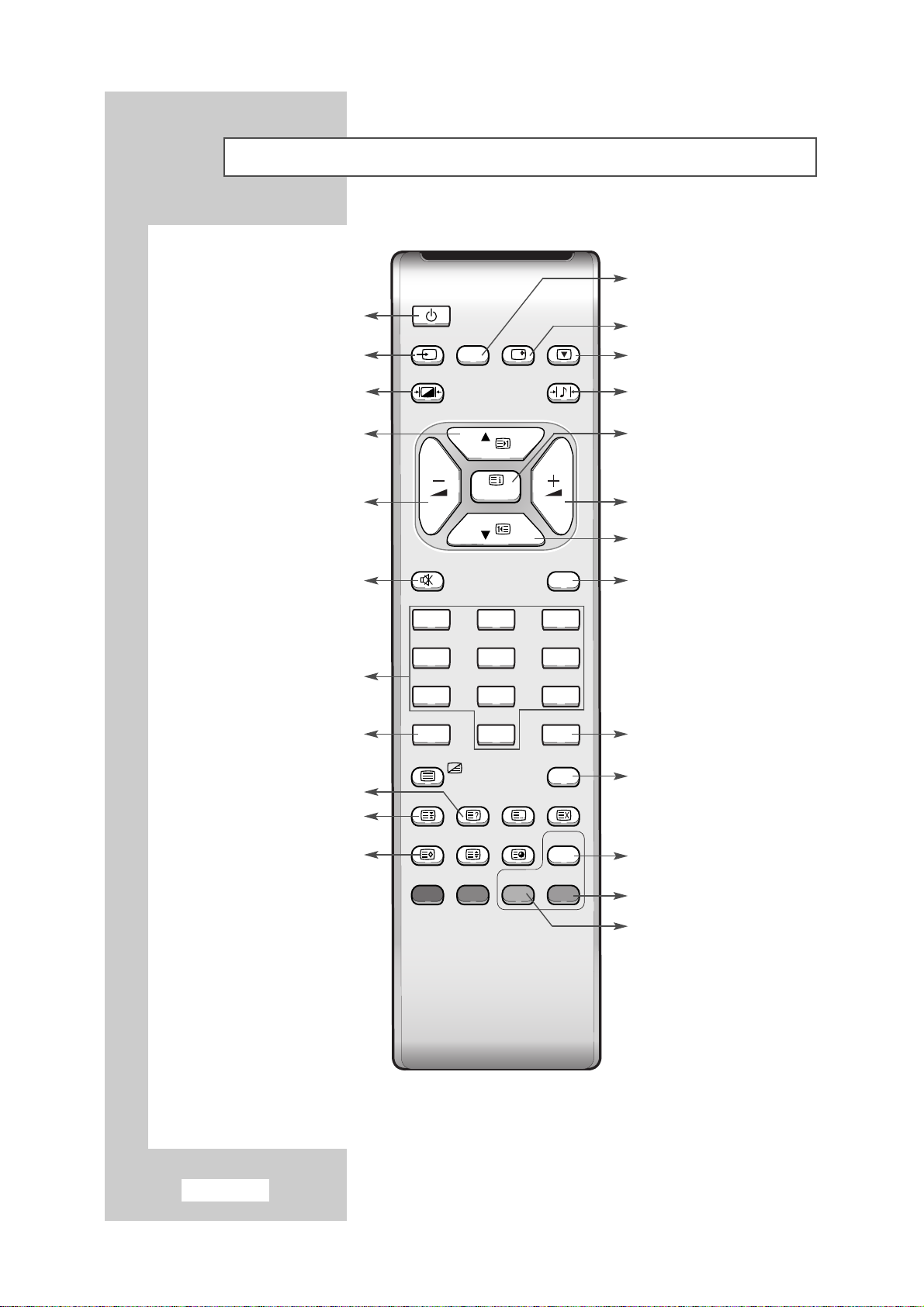
English-12
Viewing the Remote Control (All Functions Except Teletext)
SLEEP
DUAL
LIST/FLOF
CANCEL
PIP
ON
TTX/MIX
AUT
PRE-CH
EXIT
MUTE
TV/VIDEO
DISPLA
STILL
Power
LOCA
SUBP
AGE
Numeric buttons for
direct channel access
Sound mode selection
Picture freeze
Picture size selection
Automatic switch-off
Television On/Off
Available sources selection
One/Two-digit channel selection
Previous channel
Exit from the OSD/
Picture-In-Picture Off
Temporary sound switch-off
Picture effect selection
Sound effect selection
Picture-In-Picture On/
PIP source selection
Self-adjust to the incoming
video signal
Volume decrease
Next channel
Volume increase
➣
The performance of the remote control may be affected by bright light.
Display the setting information
Select to the PC mode directly
Menu display and
change confirmation
Previous channel
PIP size selection
PIP location selection
Power
TV/VIDEO
P.STD S.STD
PC DISPLA
Y STILL
P
MENU
P
MUTE
1 2 3
4 5 6
7 8 9
SUBP
SIZE
PRE-CH
AUT
CANCEL
AGE
LOCA
-/--
0
TTX/MIX
SLEEP
DUAL
I/II LIST/FLOF
P.SIZE PIP
EXIT
O
ON
TE
Page 13

English-13
Viewing the Remote Control (Teletext Functions)
SLEEP
DUAL
LIST/FLOF
CANCEL
PIP
ON
TTX/MIX
AUT
PRE-CH
EXIT
MUTE
TV/VIDEO
DISPLA
STILL
Power
LOCA
SUBP
AGE
Teletext hold
Teletext reveal
Teletext display/
mix both teletext information
and the normal broadcast
Teletext store
Teletext previous page
Teletext mode selection
(List or Flof)
Teletext cancel
Teletext next page
Programme selection by name
Teletext sub-page
Teletext size selection
Fastext topic selection
Exit from the Teletext display
Power
TV/VIDEO
P.STD S.STD
PC DISPLA
Y STILL
P
MENU
P
MUTE
1 2 3
4 5 6
7 8 9
-/--
0
TTX/MIX
EXIT
PRE-CH
AUT
O
SLEEP
DUAL
I/II LIST/FLOF
P.SIZE PIP
SUBP
AGE
SIZE
CANCEL
ON
LOCA
TE
Page 14
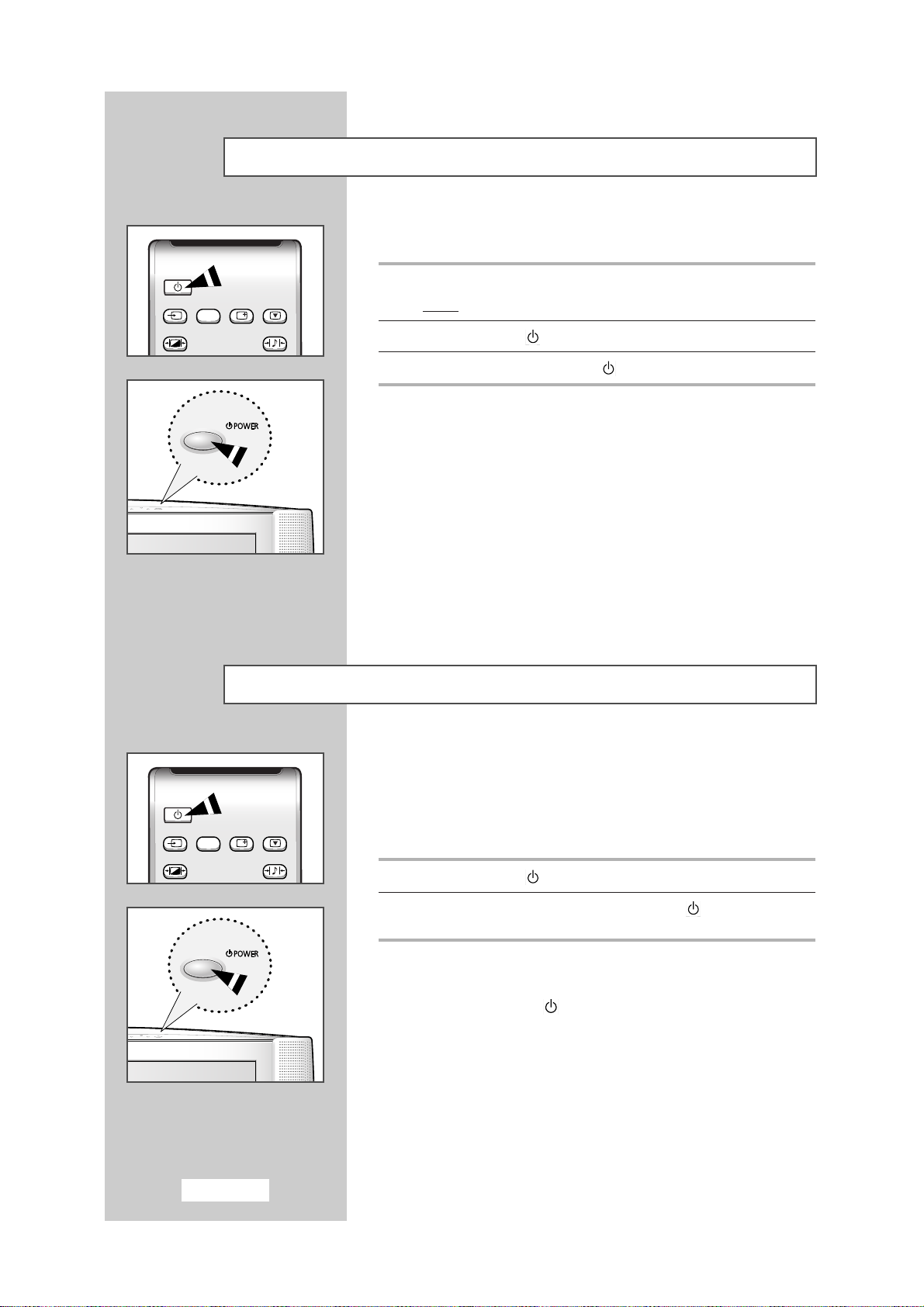
English-14
Switching On and Off
The mains lead is attached to the rear of your set.
1 Plug the mains lead into an appropriate socket.
Result
:
A Standby indicator lights off on the front panel.
2 Press the Power ( ) button to switch on.
3 To switch off, press the Power ( ) button again.
Placing in Standby Mode
Your set can be placed in Standby mode, in order to reduce the power
consumption.
The Standby mode can be useful when you wish to interrupt viewing
temporarily (during a meal, for example).
1 Press the Power ( ) button.
2 To switch back on, simply press the Power ( ) button again or a
numeric button.
➣
Do not leave your set in Standby mode for long periods of
time (when you are away on holiday, for example). Turn off
by pressing the ( ) button. It is best to unplug the set from
the mains and aerial.
TV/VIDEOPCPC
DISPLA
STILL
.STD
S.STD
TV/VIDEOPCPC
DISPLA
STILL
.STD
S.STD
Power
TV/VIDEO
P.STD
DISPLA
Y STILL
S.STD
Power
TV/VIDEO
P.STD
DISPLA
Y STILL
S.STD
Page 15

English-15
Becoming Familiar with the Remote Control
The remote control is used mainly to:
◆
Change channels and adjust the volume
◆
Set up your set using the on-screen menu system
The following table presents the most frequently used buttons and
their functions.
Button Viewing Function Menu Function
▲
Used to display the next Used to select the previous
P stored channel. menu option.
P Used to display the Used to select the next menu
▼
previous stored channel. option.
PRE-CH Used to switch repeatedly between the last two channels
displayed. (
PRE-CH; Previous Channel)
to Used to display the corresponding channels.
-/--
Used to select a channel numbered ten or over.
Press this button, and the “
--
” symbol is displayed.
Enter the two-digit channel number.
Used to decrease the Used to...
volume.
◆ Display a submenu containing
selections for the current
menu option.
◆ Search forwards manually
for channels
◆ Reduce a menu option value.
Used to increase the Used to...
volume.
◆ Display a submenu containing
selections for the current
menu option.
◆ Search backwards manually
for channels
◆ Increase a menu option value.
MUTE Used to switch the sound off temporarily.
➣
To turn the sound back on, press this button again, or
press the
-
or + button.
MENU Used to display the Used to return to the previous
on-screen menu system. menu or normal viewing.
EXIT Used to exit from the menu system and return to normal
viewing directly.
EXITMUTE
9
PRE-CH
EXITMUTE
0
SLEEP
DUAL
I/II
LIST/FLOF
CANCEL
.SIZE
PIP
ON
TTX/MIX
AUT
PRE-CH
EXIT
MUTE
TV/VIDEOPCPC
DISPLA
STILL
.STD
S.STD
LOCATETE
-/--
SIZE
SUBP
AGE
Power
TV/VIDEO
P.STD
MUTE
1 2 3
4 5 6
7 8 9
-/--
TTX/MIX
SLEEP
P.SIZE
DUAL
P
MENU
P
0
I/II
DISPLA
LIST/FLOF
SUBP
SIZE
Y STILL
PRE-CH
AGE
S.STD
EXIT
AUT
O
CANCEL
PIP
ON
LOCA
Page 16

English-16
EXIT
MUTE
TV/VIDEO PC DISPLAY STILL
P.STD
.STD
S.STD
Power
Storing Channels Automatically
You can scan for the frequency ranges available to you (and
availability depends on your country). Automatically allocated
programme numbers may not correspond to actual or desired
programme numbers. However you can sort numbers manually and
clear any channels you do not wish to watch.
1 Press the MENU button.
Result
:
The main menu is displayed.
2 Press the P▼ or P▲ button to select the Channel.
Result
:
The options available in the
Channel
group are displayed.
3 Press the
-
or + button.
Result
:
The
Auto store
is selected.
4 Press the
-
or + button again.
Result
:
The options available in the
Auto store
group are
displayed with the
Country
is selected.
5 Select your country by pressing the
-
or + button repeatedly.
The following countries are available:
ASIA W/EUROPE-CIS E/EUROPE-CHINA-HONGKONG U/K
-
AUSTRALIA-NZ/INDONESIA-SOUTH AFRICA-AMERICA.
6 Press the P▼ or P▲ button to select the Search, and then press the
-
or + button.
Result
: The search will end automatically. Channels are sorted
and stored in an order which reflects their position in the
frequency range, (with lowest first and highest last).
The programme originally selected is then displayed.
➣
To stop the search before it has finished, press the EXIT button.
7 When the channels have been stored, you can:
◆ Change channels
◆ Sort them in the order required (refer to page 17)
◆ Assign a name to the stored channels (refer to page 20)
◆ Clear a channel (refer to page 21)
◆ Fine tune channel reception if necessary (refer to page 21)
S.STD
P
MENU
P
MUTE
Auto store
Manual store
Name
Add/Erase
Fine tune
Channel sort
Select Enter Exit
Country ASIA W/EUROPE
Search
Select Adjust Exit
Country ASIA W/EUROPE
Search
EXIT
Channel
Channel
Channel
Select Enter Exit
Search
Program P1
Frequency 43MHz
Band VHF-L
3%
Exit
Page 17

English-17
Sorting the Stored Channels
You can exchange the numbers of two channels, in order to:
◆
Modify the numeric order in which the channels have been
automatically stored.
◆
Give easily remembered numbers to the channels that you
watch most often.
1 Press the MENU button.
Result
:
The main menu is displayed.
2 Press the P▼ or P▲ button to select the Channel.
Result
:
The options available in the
Channel
group are displayed.
3 Press the
-
or + button
.
4 Press the P▼ or P▲ button to select the Channel sort
.
Press the -or + button.
Result
:
The options available in the
Channel sort
group are
displayed with the
From
is selected.
5 Select the channel number that you wish to change by pressing the
-
or + button repeatedly.
6 Press the P▼ or P▲ button to select the To . Select the new number
by which you wish to identify the channel by pressing the
-
or
+ button repeatedly.
7 Press the P▼ or P▲ button to select the Store. Select the OK to
confirm the exchange of channel numbers by pressing the
-
or
+ button.
Result
:
The selected channel is exchanged with the one
previously stored to the chosen number.
6 For all the channels to move to the required channel numbers,
repeat steps
5 to 7 after select the From by pressing the P▼ or P▲
button.
Channel
Auto store
Manual store
Name
Add/Erase
Fine tune
Channel sort
Select Enter Exit
Channel
From P1 -----
To P-- -----
Store ?
Select Adjust Exit
Channel
From P1 -----
To P3 -----
Store ?
Select Adjust Exit
Channel
From P3 -----
To P1 -----
Store OK
Select Adjust Exit
Page 18

English-18
Storing Channels Manually
You can store up to 100 channels, including those received via cable
networks. When storing channels manually, you can choose:
◆
Whether or not to store each of the channels found
◆
The programme number of each stored channel which you
wish to identify
1 Press the MENU button.
Result
:
The main menu is displayed.
2 Press the P▼ or P▲ button to select the Channel.
Result
:
The options available in the
Channel
group are displayed.
3 Press the
-
or + button
.
4 Press the P▼ or P▲ button
to
select the Manual store. Press the
-
or + button.
Result
:
The options available in the
Manual store
group are
displayed with the
Colour system
is selected.
5 If necessary, indicate the broadcasting standard required by pressing
the
-
or + button repeatedly.
Result
: The color standards are displayed in the following order:
AUTO-PAL-SECAM-NT4.43-NT3.58.
6 Press the P▼ or P▲ button to select the Sound system. Indicate the
sound standard required by pressing the
-
or + button
repeatedly.
Result
: The sound standards are displayed in the following order:
BG-DK-I-M.
(continued)
Auto store
Manual store
Name
Add/Erase
Fine tune
Channel sort
Select Enter Exit
Channel
Channel
Colour system AUTO
Sound system BG
Search 471MHz
Channel C4
Program P1
Store ?
Select Adjust Exit
Channel
Colour system AUTO
Sound system BG
Search 471MHz
Channel C4
Program P1
Store ?
Select Adjust Exit
Page 19

English-19
Storing Channels Manually
7 If you know the channel number to be stored, press the P▼ or P▲
button to select the Channel. Indicate the required number by
pressing the
-
or + button.
If you do not know the channel numbers, press the
P▼ or P▲ button
to select the
Search. Start the search by pressing the -or +
button.
Result
: The tuner scans the frequency range until the first
channel or the channel that you selected is received on
your screen.
8 To assign a programme number to a channel, select the Program by
pressing the
P▼ or P▲ button. Press the -or + button to
find the correct number.
9 Press the P▼ or P▲ button to select the Store
.
Select the OK by
pressing the
-
or + button
.
Result
: The channel and associated programme number are
stored.
10 Repeat Steps 7 to 9 for each channel to be stored.
Channel
Colour system AUTO
Sound system BG
Search 471MHz
Channel C4
Program P1
Store ?
Select Adjust Exit
Channel
Colour system AUTO
Sound system BG
Search 471MHz
Channel C4
Program P1
Store ?
Select Adjust Exit
Channel
Colour system AUTO
Sound system BG
Search 471MHz
Channel C4
Program P1
Store ?
Select Adjust Exit
Channel
Colour system AUTO
Sound system BG
Search 471MHz
Channel C4
Program P1
Store OK
Select Adjust Exit
Page 20

English-20
Giving Channels Names
If channel name information is broadcast when you store the channels
either manually or automatically, the names are assigned to the
channels directly. You can however change these names or assign new
names as required.
1 Press the MENU button.
Result
:
The main menu is displayed.
2 Press the P▼ or P▲ button to select the Channel.
Result
:
The options available in the
Channel
group are displayed.
3 Press the
-
or + button
.
4 Press the P▼ or P▲ button to select the Name
.
Press the -or
+ button.
Result
:
The current channels are displayed.
5 If necessary, select the channel to be assigned to a new name by
pressing the
P▼ or P▲ button.
6 Press the
-
or + button.
7 Press the P▼ or P▲ button to select a letter (A~Z), a number(0~9)
or a symbol (
-
, space). Move on the previous or next letter by
pressing the
-
or + button.
8 Repeat Steps 5 to 7 for each channel to be assigned to a new
name.
Auto store
Manual store
Name
Add/Erase
Fine tune
Channel sort
Channel
Select Enter Exit
Channel
P1 -----
P2 -----
P3 -----
P4 -----
Select Adjust Exit
Channel
Auto store
Manual store
Name
Add/Erase
Fine tune
Channel sort
Select Enter Exit
Page 21

English-21
Fine Tuning Channel Reception
If the reception is clear, you do not have to fine-tune the channel,
as this is done automatically during the search and store operation.
If however the signal is weak or distorted, you may have to fine-tune
the channel manually.
1 Press the MENU button.
Result
:
The main menu is displayed.
2 Press the P▼ or P▲ button.
Result
:
The options available in the
Channel
group are displayed.
3 Press the
-
or + button
.
4 Press the P▼ or P▲ button to select the Fine tune .
5 Obtain a sharp and clear picture and good sound quality by pressing
the
-
or + button.
Skipping Unwanted Channels
You can exclude the channels you chosen from the channels you
scanned. When you scan through the stored channels, those you have
chosen to skip are not displayed.
All channels that you do not specifically choose to skip are displayed
during scanning.
1 Press the MENU button.
Result
:
The main menu is displayed.
2 Press the P▼ or P▲ button to select the Channel .
Result
:
The options available in the
Channel
group are displayed.
3 Press the
-
or + button.
4 Press the P▼ or P▲ button to select the Add/Erase
.
Press the
-
or + button.
Result
:
The stored channels are displayed.
5 Press the P▼ or P▲ button to select the channel to add or erase.
If necessary, select the
Added or Erased by pressing the -or
+ button.
6 Repeat Step 5 for each channel to be added or erased.
Channel
Auto store
Manual store
Name
Add/Erase
Fine tune
Channel sort
Select Enter Exit
Channel
P1 Added
P2 Added
P3 Added
P4 Added
Select Adjust Exit
Channel
P1 Erased
P2 Added
P3 Added
P4 Added
Select Adjust Exit
Channel
Auto store
Manual store
Name
Add/Erase
Fine tune
Channel sort
Select Enter Exit
Fine tune
+ 1
Adjust Exit
Page 22

English-22
Changing the Picture Standard
You can select the type of picture which best corresponds to your
viewing requirements.
1 Press the MENU button.
Result
:
The main menu is displayed.
2 Press the P▼ or P▲ button to select the Picture.
Result
:
The options available in the
Picture
group are displayed.
3 Press the
-
or + button.
Result
:
The
Mode
is selected.
4 Select the required picture effect by pressing the
-
or +
button repeatedly. The following picture effects are available:
Dynamic-Standard-Movie-Custom.
➣
You can also set these options simply by pressing the P. S T D
(Picture Standard) button.
➣
On the Picture menu, if you change the Brightness,
Contrast, Sharpness, Color or Tint (NTSC only) settings,
the
Custom is selected automatically.
Adjusting the Picture Settings
Your set has several settings which allow you to control picture quality.
1 Press the MENU button.
Result
:
The main menu is displayed.
2 Press the P▼ or P▲ button to select the Picture.
Result
:
The options available in the
Picture
group are displayed.
3 Press the
-
or + button.
4 Select the option (Brightness
,
Contrast, Sharpness, Colour or
Tint) to be adjusted by pressing the P▼ or P▲ button. Press the
-
or + button.
Result
:
The horizontal bar is displayed.
5 Press the
-
or + button to reach the required setting.
6 Press the P▼ or P▲ button to select the Colour tone . Select the
required option by pressing the the
-
or + button repeatedly.
The following options are available:
Normal-Warm 1-Warm2-Cool2-Cool 1.
➣
If you make any changes to these settings, the picture
standard is automatically switched to
Custom.
TV/VIDEOPCPC
DISPLA
STILL
.STD
S.STD
Mode Custom
Brightness
Contrast
Sharpness
Colour
Colour tone Normal
Picture
Select Adjust Exit
Power
TV/VIDEO
P.STD
Mode Custom
Brightness
Contrast
Sharpness
Colour
Colour tone Normal
Select Adjust Exit
P
DISPLA
Picture
Y STILL
S.STD
Brightness
65
Select Adjust Exit
Mode Custom
Brightness
Contrast
Sharpness
Colour
Colour tone Normal
Select Adjust Exit
Picture
Page 23

English-23
Selecting the Picture Format
You can select the picture format which best corresponds to your
viewing requirements.
1 Press the MENU button.
Result
:
The main menu is displayed.
2 Press the P▼ or P▲ button to select the Function.
Result
:
The options available in the
Function
group are displayed.
3 Press the
-
or + button.
4 Press the P▼ or P▲ button to select the Size .
5 Select the required picture format by pressing the
-
or +
button repeatedly.
➣
You can also select these options simply by pressing the
P.SIZE (Picture Size) button.
Freezing the Current Picture
Press the “STILL” button on the remote control to freeze the picture
on a given frame. To return to normal viewing, press the “STILL”
button again.
SLEEP
DUAL
I/II
LIST/FLOF
CANCEL
.SIZE
PIP
ON
TTX/MIX AUTO
PRE-CH
EXITMUTE
TV/VIDEO PC DISPLAY STILL
P.STD S.STD
Power
LOCATETE
-/--
SIZE
SUBP
AGE
TV/VIDEOPCPC
DISPLA
STILL
.STD
S.STD
➣
Not Available in PC mode.
Wide
Sets the picture to 16:9
wide mode.
Normal
Sets the picture to 4:3
normal mode. This is a
standard TV screen size.
Zoom
Magnifies the size of the
picture on screen.
Wide
Normal
Component (480i)
TV
Video
S-Video
Component (480p)
Function
Sleep timer Off
PIP
Size Normal
Select Adjust Exit
SLEEP
DUAL
I/II
P.SIZE
LIST/FLOF
SUBP
AGE
SIZE
CANCEL
PIP
ON
LOCA
Power
TV/VIDEO
P.STD
DISPLA
Y STILL
S.STD
Page 24

English-24
Changing the Sound Standard
You can select the type of special sound effect to be used when
watching a given broadcast.
1 Press the MENU button.
Result
:
The main menu is displayed.
2 Press the P▼ or P▲ button to select the Sound.
Result
:
The options available in the
Sound
group are displayed.
3 Press the
-
or + button.
Result
:
The
Mode
is selected.
4 Select the required sound effect by pressing the
-
or +
button repeatedly. The following sound effects are available:
Custom-Standard-Music-Movie-Speech.
➣
You can also set these options simply by pressing the S.STD
(Sound Standard) button.
Adjusting the Sound Settings
The sound settings can be adjusted to suit your personal preferences.
1 Press the MENU button.
Result
:
The main menu is displayed.
2 Press the P▼ or P▲ button to select the Sound.
Result
:
The options available in the
Sound
group are displayed.
3 Press the
-
or + button.
4 Select the option (Bass or Treble) to be adjusted by pressing the
P▼ or P▲ button. Press the -or + button.
Result
:
The horizontal bar is displayed.
5 Press the
-
or + button to reach the required setting.
➣
If you make any changes to these settings, the sound
standard is automatically switched to
Custom.
TV/VIDEOPCPC
DISPLA
STILL
.STD
S.STD
Mode Custom
Bass
Treble
Dolby : Off
Sound
Select Adjust Exit
Power
TV/VIDEO
P.STD
P
DISPLA
Y STILL
S.STD
Mode Custom
Bass
Treble
Dolby : Off
Sound
Select Adjust Exit
Bass
51
Select Adjust Exit
Page 25

English-25
Enjoying the Dolby Sound
This feature provides a home theater-like Dolby effect by mixing the
left and right speakers.
1 Press the MENU button.
Result
:
The main menu is displayed.
2 Press the P▼ or P▲ button to select the Sound.
Result
:
The options available in the
Sound
group are displayed.
3 Press the
-
or + button.
4 Press the P▼ or P▲ button to select the Dolby .
5 For enjoying the Dolby sound effect, select the On by pressing the
-
or + button.
Selecting the Sound Mode
You can set the sound mode by pressing the “DUALI/II” button.
When you press it, current sound mode is displayed on the screen.
➣
◆ If the receiving conditions deteriorate, listening will be easier
if the mode is set to the
MONO.
◆ If the stereo signal is weak and an automatic switching
occurs, then switch to the
MONO.
SLEEP
DUAL
I/II
LIST/FLOF
CANCEL
.SIZE
PIP
ON
TTX/MIX
AUT
PRE-CH
EXITMUTE
TV/VIDEO PC DISPLAY STILL
P.STD S.STD
Power
LOCATETE
-/--
SIZE
SUBP
AGE
DUAL 1/2
MONO
STEREO
↔
MONO
DUAL 1
↔
DUAL 2
MONO
MONO
↔
STEREO
→
MONO →DUAL 1
DUAL 2
→
Default
Automatic
change
DUAL 1
Automatic
change
DUAL 1
Audio type
Mono
Stereo
Dual
Mono
Stereo
Dual
FM
Stereo
NICAM
Stereo
Sound
Mode Custom
Bass
Treble
Dolby : On
Select Adjust Exit
TTX/MIX
SLEEP
P.SIZE
DUAL
I/II
LIST/FLOF
SUBP
AGE
SIZE
AUT
O
CANCEL
PIP
ON
LOCA
Page 26

English-26
Viewing the Picture In Picture (PIP)
You can display a sub picture within the main picture as PC picture
only.
1 Press the MENU button.
Result
:
The main menu is displayed.
2 Press the P▼ or P▲ button to select the Function.
Result
:
The options available in the
Function
group are
displayed.
3 Press the
-
or + button
.
4 Press the P▼ or P▲ button
to
select the PIP. Press the -or
+ button.
Result
:
The options available in the
PIP
group are displayed.
5 Select the On by pressing the
-
or + button
.
➣
You can also activate the PIP simply by pressing the PIP ON
button.
6 Press the P▼ or P▲ button to select the TV/Video. Select a source
of the sub picture by pressing the
-
or + button.
Result
: The sources are displayed in the following order:
TV-VIDEO-S-VIDEO.
7 Press the P▼ or P▲ button to select the Size. Select a size of the
sub picture by pressing the
-
or + button.
Result
: The sizes are displayed in the following order:
Small-Medium-Large.
➣
◆ You can also select these options simply by pressing the
SIZE button.
◆ Not Available in PC mode.
8 Press the P▼ or P▲ button to select the Locate. Move the sub
picture counterclockwise by pressing the
-
or + button.
➣
You can also move the sub picture simply by pressing the
LOCATE button.
SLEEP DUAL I/II LIST/FLOF CANCEL
.SIZE
PIP
ON
TTX/MIX AUTO
PRE-CH
EXITMUTE
TV/VIDEO PC DISPLAY STILL
P.STD S.STD
Power
LOCATETE
-/--
SIZE
SUBP
AGE
Sleep timer Off
PIP
Size Normal
Function
Select Enter Exit
Function
PIP : On
TV/Video TV
Size Small
Locate
Select Adjust Exit
Select Adjust Exit
Select Adjust Exit
Function
PIP : On
TV/Video TV
Size Small
Locate
Function
PIP : On
TV/Video TV
Size Small
Locate
Function
PIP : On
TV/Video TV
Size Small
Locate
Select Adjust Exit
P.SIZE
SUBP
SIZE
AGE
PIP
ON
LOCA
Page 27

English-27
Switching Off Automatically
You can select a time period of between 10 and 240 minutes after
your set automatically switches off.
1 Press the MENU button.
Result
:
The main menu is displayed.
2 Press the P▼ or P▲ button to select the Function.
Result
:
The options available in the
Function
group are
displayed.
3 Press the
-
or + button
.
Result:The
Sleep timer
is selected.
4 Select the number of minutes after which your set switches off by
pressing the
-
or + button repeatedly.
◆ The preset time intervals: 10, 20, 30, 60, 90, 120, 150, 180, 210,
and 240 minutes.
➣
You can also select simply by pressing the “SLEEP” button.
If the sleep timer is already set, the screen displays the
remaining time and then your set will be switched off.
If the sleep timer is not yet set, displays
Off.
Displaying Information
You can view the setting status of selected source by pressing the
“DISPLAY” button on the remote control. The displayed information
are different depending on the selected source.
SLEEP
DUAL
I/II
LIST/FLOF
CANCEL
.SIZE
PIP
ON
TTX/MIX
AUT
PRE-CH
EXITMUTE
TV/VIDEO PC DISPLAY STILL
P.STD S.STD
Power
LOCATETE
-/--
SIZE
SUBP
AGE
TV/VIDEOPCPC
DISPLA
STILL
.STD
S.STD
Function
Sleep timer Off
PIP
Size Normal
Select Adjust Exit
TTX/MIX
SLEEP
P.SIZE
DUAL
I/II
LIST/FLOF
SUBP
AGE
SIZE
AUT
CANCEL
PIP
ON
LOCA
O
Power
TV/VIDEO
P.STD
DISPLA
Y STILL
S.STD
Page 28

English-28
Setting up Your PC Software (Based on Widows 98)
The Windows display-settings for a typical computer are shown below. But the actual screens on your
PC will probably be different, depending upon your particular version of Windows and your particular
video card. But even if your actual screens look different, the same, basic set-up information will apply
in almost all cases. (If not, contact your computer manufacturer or Samsung Dealer.)
1 First, click on “Settings” on the Windows start
menu.
While “
Settings” is highlighted, move the cursor so
that “
Control Panel” is highlighted.
3 Navigate to the “Settings” tab on the display dialog-box.
The correct setting of size (resolution)
- 15” : 1024 x 768 pixels
- 17” : 1280 x 1024 pixels
If a vertical-frequency option exists on your display
settings dialog box, the correct value is “
60” or “60 Hz”.
Otherwise, just click “
OK” and exit the dialog box.
2 When the control panel screen appears,
click on “
Display” and a display dialog-
box will appear.
Page 29

English-29
Adjusting the Brightness and Contrast
1 Press the MENU button.
Result
:
The main menu is displayed.
2 Press the P▼ or P▲ button to select the PC .
Result
:
The options available in the PCgroup are displayed.
3 Press the
-
or + button.
Result
:
The
Image
is selected.
4 Press the
-
or + button again.
Result
:
The options available in the
Image
group are displayed.
5 Select the option (Brightness or Contrast) to be adjusted for the
color of your computer image by pressing the
P▼ or P▲ button.
Press the
-
or + button.
Result
:
The horizontal bar is displayed.
6 Press the
-
or + button to reach the required setting.
➣
Preset to the PC mode by pressing the PC button.
PC
Image
Image lock
Position
Colour adjust
Recall
1024x768 48.2kHz 59.8Hz
Select Enter Exit
PC
Image
Brightness
Contrast
Select Adjust Exit
Brightness
90
Select Adjust Exit
Page 30

English-30
Adjusting the Image Quality
This feature is used to fine tune and get the best image by removing
noises that create unstable images with jitters and shimmers.
1 Press the MENU button.
Result
:
The main menu is displayed.
2 Press the P▼ or P▲ button to select the PC .
Result
:
The options available in the PCgroup are displayed.
3 Press the
-
or + button.
4 Press the P▼ or P▲ button to select the Image lock. Press the
-
or + button.
Result
:
The options available in the
Image lock
group are
displayed.
5 Select the option (Coarse or Fine) to be adjusted for the quality of
your computer image by pressing the
P▼ or P▲ button. Press the
-
or + button.
Result
:
The horizontal bar is displayed.
6 Press the
-
or + button to reach the required setting.
➣
This feature may change the width of the image.
If necessary, adjust the position to center.
➣
Preset to the PC mode by pressing the PC button.
Image
Image lock
Position
Colour adjust
Recall
1024x768 48.2kHz 59.8Hz
Select Enter Exit
PC
Image lock
Coarse
Fine
PC
Select Adjust Exit
Coarse
1344
Select Adjust Exit
Page 31

English-31
Changing the Image Position
1 Press the MENU button.
Result
:
The main menu is displayed.
2 Press the P▼ or P▲ button to select the PC .
Result
:
The options available in the PCgroup are displayed.
3 Press the
-
or + button.
4 Press the P▼ or P▲ button to select the Position. Press the
-
or + button.
5 Select the position (H-Position or V-Position) to be adjusted by
pressing the
P▼ or P▲ button. Press the -or + button.
Result
:
The horizontal bar is displayed.
6 Press the
-
or + button to reach the required setting.
➣
Preset to the PC mode by pressing the PC button.
PC
Image
Image lock
Position
Colour adjust
Recall
1024x768 48.2kHz 59.8Hz
Select Enter Exit
PC
Position
H-Position
V-Position
Select Adjust Exit
H-Position
50
Select Adjust Exit
Page 32

English-32
Adjusting the Color
1 Press the MENU button.
Result
:
The main menu is displayed.
2 Press the P▼ or P▲ button to select the PC .
Result
:
The options available in the PCgroup are displayed.
3 Press the
-
or + button.
4 Press the P▼ or P▲ button to select the Colour adjust. Press the
-
or + button.
Result
:
The options available in the
Colour adjust
group are
displayed with the
Mode
is selected.
5 Select the required color mode by pressing the
-
or + button
repeatedly. The following color modes are available:
Custom-Colour 1-Colour 2-Colour 3.
6 If you wish adjust the color which best corresponds to your viewing
requirements, select the option (
Red, Green, or Blue ) to be adjusted
by pressing the
P▼ or P▲ button.
Press the
-
or + button.
Result
:
The horizontal bar is displayed.
7 Press the
-
or + button to reach the required setting.
➣
If you change the Red, Green, or Blue settings, the Mode is
selected to
Custom automatically.
➣
Preset to the PC mode by pressing the PC button.
Image
Image lock
Position
Colour adjust
Recall
1024x768 48.2kHz 59.8Hz
Select Enter Exit
Mode Custom
Red
Green
Blue
Select Adjust Exit
Mode Custom
Red
Green
Blue
Select Adjust Exit
PC
PC
PC
Red
50
Select Adjust Exit
Page 33

English-33
Initializing the Image Settings
You can replace all image settings with the factory default values.
1 Press the MENU button.
Result
:
The main menu is displayed.
2 Press the P▼ or P▲ button to select the PC .
Result
:
The options available in the PCgroup are displayed.
3 Press the
-
or + button.
4 Press the P▼ or P▲ button to select the Recall. Press the
-
or
+ button.
Result
:
The options available in the
Recall
group are displayed.
5 Select the option (Image recall or Colour recall) to be replaced
by pressing the
P▼ or P▲ button. Press the -or + button.
Result
:
The screen becomes black and return to original view
about a few seconds later.
➣
Preset to the PC mode by pressing the PC button.
PC
Image
Image lock
Position
Colour adjust
Recall
1024x768 48.2kHz 59.8Hz
Select Enter Exit
PC
Recall
Image recall
Colour recall
Select Enter Exit
Page 34

English-34
Teletext Feature
Most television channels provide written information services via
teletext. Information provided includes:
◆
Television programme times
◆
News bulletins and weather forecasts
◆
Sports results
◆
Travel information
This information is divided into numbered pages (see diagram).
Part Contents
A Selected page number.
B Broadcasting channel identity.
C Current page number or search indications.
D Date and time.
E Text.
F Status information.
FASTEXT information.
➣
Teletext information is often divided between several pages
displayed in sequence, which can be accessed by:
◆ Entering the page number
◆ Selecting a title in a list
◆ Selecting a coloured heading (FASTEXT system)
Page 35

English-35
Displaying the Teletext Information
You can display Teletext information at any time on your set.
☛
For Teletext information to be displayed correctly, channel
reception must be stable; otherwise:
◆ Information may be missing
◆ Some pages may not be displayed
1 Select the channel providing the Teletext service using the P▼ or P▲
button.
2 Press the TTX/MIX button to activate the teletext mode.
Result
:
The contents page is displayed. It can be redisplayed at
any time by pressing the (index) button.
3 If you wish to display the actual broadcast at the same time as the
teletext page, press the
TTX/MIX button again.
4 To return to normal viewing, press the CANCEL ( ) button.
5 Press the EXIT button again to exit from the teletext display.
SLEEP
DUAL
I/II
LIST/FLOF
CANCEL
.SIZE
PIP
ON
TTX/MIX
AUT
PRE-CH
EXIT
MUTE
TV/VIDEO PC DISPLAY STILL
P.STD S.STD
Power
-/--
SUBP
AGE
P
MENU
P
MUTE
1 2 3
4 5 6
7 8 9
-/--
TTX/MIX
SLEEP
P.SIZE
DUAL
I/II
0
LIST/FLOF
SUBP
AGE
EXIT
PRE-CH
AUT
O
CANCEL
PIP
ON
Page 36

English-36
Selecting a Page by Number
You can enter the page number directly by pressing the numeric
buttons on the remote control.
1 Enter the three-digit page number given in the content by pressing
the corresponding numeric buttons.
Result
: The current page counter is incremented and the page is
then displayed.
2 If the selected page is linked with several secondary pages, the
secondary pages are displayed in sequence. To freeze the display on
a given page, press the (hold) button. Press the (hold) button
again to resume.
Using the various display options:
To display... Press the...
◆ Hidden text (reveal)
(answers to quiz games, for example)
◆ The normal screen (reveal) again
◆ A secondary page, SUBPAGE ()
by entering its 4-digit number
◆ The next page (page up)
◆ The previous page (page down)
◆ Double-size letters in the: (size)
• Upper half of the screen • Once
• Lower half of the screen • Twice
◆ Normal screen • Three times
SLEEP
DUAL
I/II
LIST/FLOF
CANCEL
.SIZE
PIP
ON
TTX/MIX
AUT
PRE-CH
EXIT
MUTE
TV/VIDEO PC DISPLAY STILL
P.STD
.STD
S.STD
Power
LOCATETE
SIZE
SUBP
AGE
SLEEP
DUAL
I/II
LIST/FLOF
CANCEL
.SIZE
PIP
ON
TTX/MIX AUTO
PRE-CH
EXITMUTE
TV/VIDEO PC DISPLAY STILL
P.STD S.STD
Power
LOCATETE
-/--
SIZE
SUBP
AGE
S.STD
P
MENU
P
MUTE
1 2 3
4 5 6
7 8 9
-/--
TTX/MIX
SLEEP
P.SIZE
SLEEP
P.SIZE
DUAL
DUAL
I/II
I/II
0
LIST/FLOF
SUBP
SIZE
LIST/FLOF
SUBP
SIZE
AGE
AGE
EXIT
PRE-CH
AUT
O
CANCEL
PIP
ON
LOCA
CANCEL
PIP
ON
LOCA
Page 37

English-37
Storing Teletext Pages
Using FLOF to Select a Page
The various topics included in the teletext pages are color-coded, and
can be selected by pressing the colored buttons on the remote control.
1 Display the teletext contents page by pressing the TTX/MIX button.
2 Press the coloured button corresponding to the topic that you wish to
select;the available topics are given on the status line.
Result
:
The page is displayed with other coloured information that
can be selected in the same way.
3 To display the previous or next page, press the corresponding
coloured button.
4 To display the subpage, see the following steps.
◆
Press the SUBPAGE ( ) button.
Result
: The available subpages appear.
◆
Select the required sub-page. Sub-pages can be scrolled by using
the or button.
You can store up to four teletext pages to display them later at leisure.
1 Select the LIST mode using the LIST/FLOF ( ) button.
Result
: Four 3-digit numbers are displayed in different colors.
➣
The LIST/FLOF ( ) button is used to switch between the
LIST and FLOF modes.
2 Press the colored button corresponding to the page that will be
replaced.
3 Enter the new page number using the numeric buttons.
4 Repeat steps 2 and 3 for each page to be stored, using a different
colored button each time.
5 Press the (store) button until the corresponding blocks blink.
SLEEP
DUAL
I/II
LIST/FLOF
CANCEL
.SIZE
PIP
ON
TTX/MIX
AUT
PRE-CH
EXIT
MUTE
TV/VIDEO PC DISPLAY STILL
P.STD S.STD
Power
LOCATETE
-/--
SIZE
SUBP
AGE
EXIT
MUTE
TV/VIDEO PC DISPLAY STILL
P.STD S.STD
Power
SLEEP
DUAL
I/II
LIST/FLOF
CANCEL
.SIZE
PIP
ON
TTX/MIX
AUT
PRE-CH
EXITMUTE
TV/VIDEO PC DISPLAY STILL
P.STD S.STD
Power
LOCATETE
-/--
SIZE
SUBP
AGE
TTX/MIX
SLEEP
DUAL
I/II
LIST/FLOF
AUT
O
CANCEL
P.SIZE
MUTE
P
MENU
P
SUBP
SIZE
AGE
PIP
ON
LOCA
EXIT
MUTE
1 2 3
4 5 6
7 8 9
-/--
TTX/MIX
SLEEP
P.SIZE
DUAL
I/II
0
LIST/FLOF
SUBP
SIZE
AGE
EXIT
PRE-CH
AUT
O
CANCEL
PIP
ON
LOCA
Page 38

English-38
Troubleshooting: Before Contacting Service Personnel
Before contacting Samsung after-sales service, perform the following simple checks.
If you cannot solve the problem using the instructions below, note the model and serial number of your
set and contact your local dealer.
No sound or picture
Normal picture but no sound
No picture or black and white picture
Sound and picture interference
Blurred or snowy picture,
distorted sound
Remote control malfunctions
“Check Signal Cable” message is
displayed.
On PC mode, “Not Supported Mode”
message is displayed.
On PC mode, horizontal or vertical bars
appear to flicker, jitter or shimmer on the
image.
On PC mode, screen is black and power
indicator light is steady amber or blinks
every 0.5 or 1 seconds.
◆ Check that the mains lead has been connected to a wall socket.
◆ Check that you have pressed the Power ( ) button.
◆ Check the picture contrast and brightness settings.
◆ Check the volume.
◆ Check the volume.
◆ Check whether the MUTE button has been pressed on the remote
control.
◆ Adjust the color settings.
◆ Check that the broadcast system selected is correct.
◆ Try to identify the electrical appliance that is affecting the set and
move it further away.
◆ Plug your set into a different mains socket.
◆ Check the direction, location and connections of your aerial.
This interference is often due to the use of an indoor aerial.
◆ Replace the remote control batteries.
◆ Clean the upper edge of the remote control (transmission
window).
◆ Check the battery terminals.
◆ Check that the signal cable is firmly connected to the PC or video
sources.
◆ Check that the PC or video sources are turned on.
◆ Check the maximum resolution and the frequency of the video
Adapter.
◆ Compare these values with the data in the Display Modes Timing
Chart.
◆ Adjust the Coarse or Fine function.
◆ The TV is using its power management system.
◆ Move the computer’s mouse or press a key on the keyboard.
continued...
Page 39

English-39
Power Saver
This set has a built-in power management system called PowerSaver. This system saves energy by
switching your set into a low-power mode when it has not been used for a certain period of time.
The available modes are “On”, “Standby”, “Sleep”, and “Deep Sleep”. PowerSaver operates with a
VESA DPMS compliant video card installed in your computer. You use a software utility installed on
your computer to set up this feature.
State Normal Operation
Power-Saving Function mode
(EPA/NUTEK)
Horizontal Sync Active Inactive
Vertical Sync Active Inactive
Power Indicator Green Green, Blinking (1 sec interval)
Power Consumption
LS15E23C : 48W (Max.)
Less than 2W
LS17E24C : 58W (Max.)
➣
This set automatically returns to normal operation when horizontal and vertical sync return.
This occurs when you move the computer’s mouse or press a key on the keyboard.
Troubleshooting: Before Contacting Service Personnel
On PC mode, image is not stable and
may appear to vibrate.
On PC mode, image is not centered
on the screen.
◆ Check that the display resolution and frequency from your
computer or video board is an available mode for your set.
On your computer check: Control Panel, Display, Settings.
◆ If the setting is not correct, use your computer utility programme
to change the display settings.
➣
Your set supports multiscan display functions within the
following frequency domain:
Horizontal frequency - 15” : 30 ~ 69 kHz
17” : 30 ~ 81 kHz
Vertical frequency - 56 ~ 75 Hz
Maximum refresh rate - 15” : 1024 x 768 @ 75Hz
17” : 1280 x 1024 @ 75Hz
◆ Adjust the horizontal and vertical position.
Page 40

English-40
Technical and Environmental Specifications
Model LS15E23C LS17E24C
Panel
Size 15” Diagonal 17” Diagonal
Display Size 304.1(H) x 228.1(V) mm 338(H) x 270(V) mm
Type a-si TFT active matrix
Pixel Pitch 0.297 (H) x 0.297 (V) mm
Viewing Angle 70/70/55/60 (L/R/U/D) 70/70/55/55 (L/R/U/D)
Frequency
Horizontal 30 ~ 69 kHz 30 ~ 81 kHz
Vertical 56 ~ 75 Hz 56 ~ 75 Hz (XGA) / 60 ~ 75 Hz (SXGA)
Display Color 16,777,216 colors
Display Resolution
Optimum Mode 1024 x 768 @ 60 Hz 1280 x 1024 @ 60 Hz
Maximum Mode 1024 x 768 @ 75 Hz 1280 x 1024 @ 75 Hz
Input Signal
Sync. H/V Separate, TTL, P. or N.
Video Signal 0.7 Vp-p @ 75 ohm
TV/Video
Color system PAL, SECAM, NT 4.43, NT 3.58
Sound system B/G, DK, I, M
Video format CVBS, S-VHS
Component
Component YPbPr Composite sync,
480i, 480p,720p,1080i @ 60Hz,
576i, 576p,1080i @ 50Hz
Video Input 1.0 Vp-p @ 75 ohm
Audio Input 500 mVrms
Power Supply
Input AC 90 ~ 264V, 1.0 ~ 0.5A (50Hz / 60Hz)
Output DC 14V/3A DC 14V/3.5A
Power Consumption
Maximum 48 W 58 W
Power Saving < 2 W
Dimensions (W x D x H) / Weight
TV Body 474 x 51 x 317 mm / 3.27 kg 530 x 57 x 367 mm / 4.25 kg
With Stand 474 x 204 x 397 mm / 3.97 kg 530 x 204 x 447 mm / 4.95 kg
Environmental Considerations
Operating Temperature 50 °F to 104 °F (10 °C to 40 °C)
Operating Humidity 10% to 80%
Storage Temperature - 13 °F to 113 °F (-25 °C to 45 °C)
Storage Humidity 5% to 95%
Audio Characteristics
Audio Input 1 RCA Jack (L, R), 0.5Vrms (-9dB)
Audio Input 2 (PC) 3.5Ø Stereo Jack, 0.5Vrms (-9dB)
Audio Input 3 (COMPONENT) RCA Jack (L, R), 0.5Vrms (-9dB)
Headphone Output Max. 10mW Output (3.5Ø Stereo Jack, 32Ω)
Frequency RF: 80Hz ~ 15kHz (at- 3dB)
Response A/V: 80Hz ~ 20kHz (at- 3dB)
Page 41

English-41
Maintenance of Your Television
To avoid risk of electric shock, do not disassemble the TV cabinet (except for gaining access to the cable
connectors as described on page 7). Users cannot service the TV. User maintenance is restricted to
cleaning as explained below:
Unplug the television from the power outlet before cleaning.
◆
When you clean the TFT-LCD and the panel outside, please apply the recommended small
amount of cleaner by using soft and dry cloth and polish it. Let your television screen not to be
forced but to be scrubbed out softly. If excessive force is applied, you can have a stain on it.
◆
Never use flammable cleaning material to clean your television or any other electrical
apparatus.
Display Modes
If the signal from the system equals to the standard signal mode, the screen is adjusted automatically.
If the signal from the system doesn’t equal to the standard signal mode, adjust the mode with referring
to the Video card user guide because the screen might not display or only the power LED might be on.
For the display modes listed below, the screen image has been optimized during manufacture.
Mode Resolution Horizontal Vertical Pixel Clock Sync Polarity
Frequency (kHz) Frequency (Hz) Frequency (MHz) (H/V)
VGA 720 x 400 31.469 70.087 28.322
-
/ +
640 x 480 31.469 59.940 25.175
-/ -
640 x 480 37.500 75.000 31.500
-/ -
SVGA 800 x 600 46.875 75.000 49.500
+ / +
XGA 1024 x 768 48.363 60.004 65.000
-/ -
1024 x 768 60.023 75.029 78.750
+ / +
SXGA 1280 x 1024 63.981 60.020 108.000
+ / -,
+ /
-
(LS17E24C) 1280 x 1024 79.976 75.025 135.000
+ / +
Page 42

English-42
Memo
Page 43

English-43
Memo
Page 44

-
AFTER SALES SERVICE
-
Do not hesitate to contact your retailer or service agent
if a change in the performance of your product
indicates that a faulty condition may be present.
BN68-00266D-00
ELECTRONICS
