Samsung LNT4669F Owner’s Manual
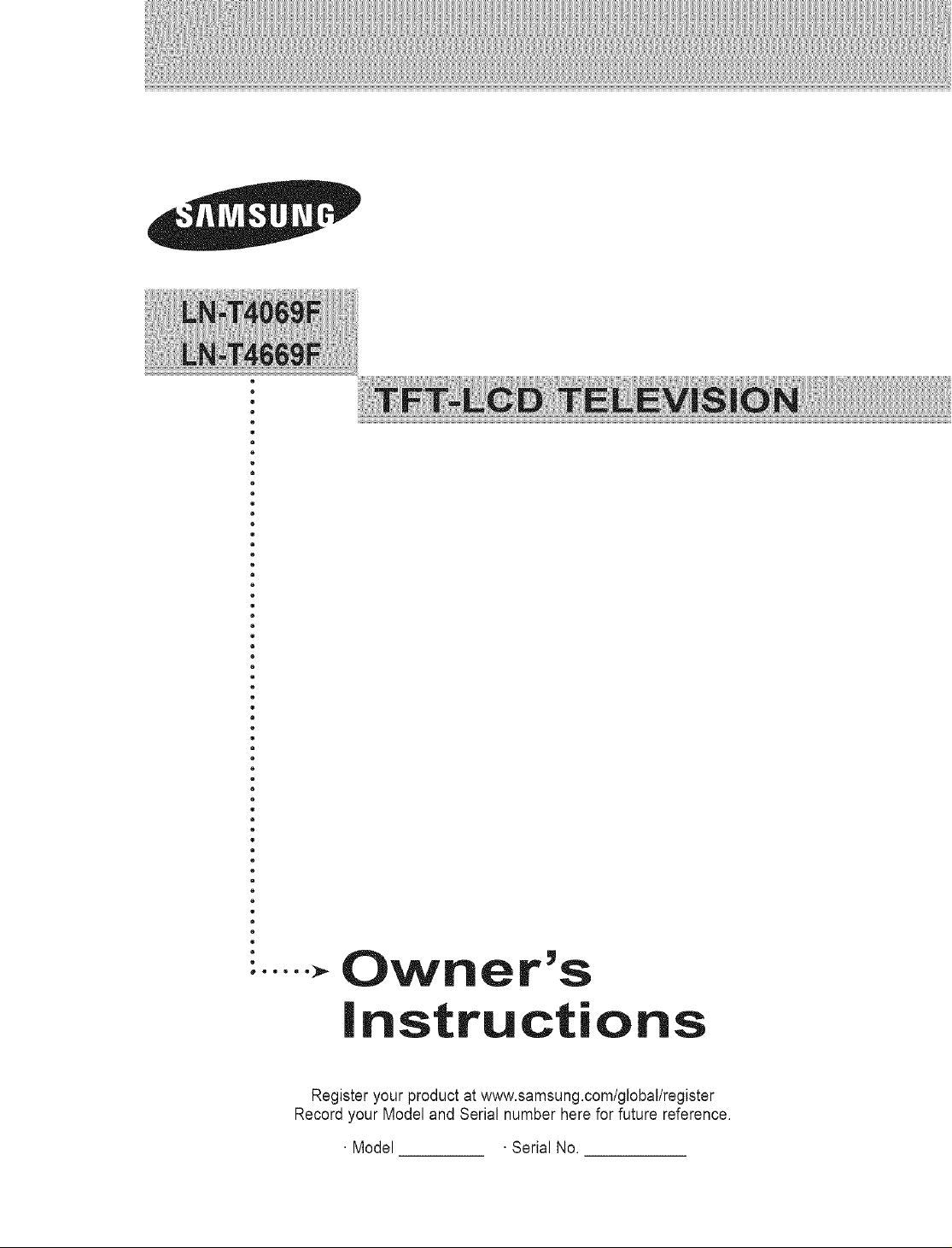
Owner's
instructions
Register your product at www.samsung.com/global/register
Record your Model and Serial number here for future reference.
•Model •Serial No.
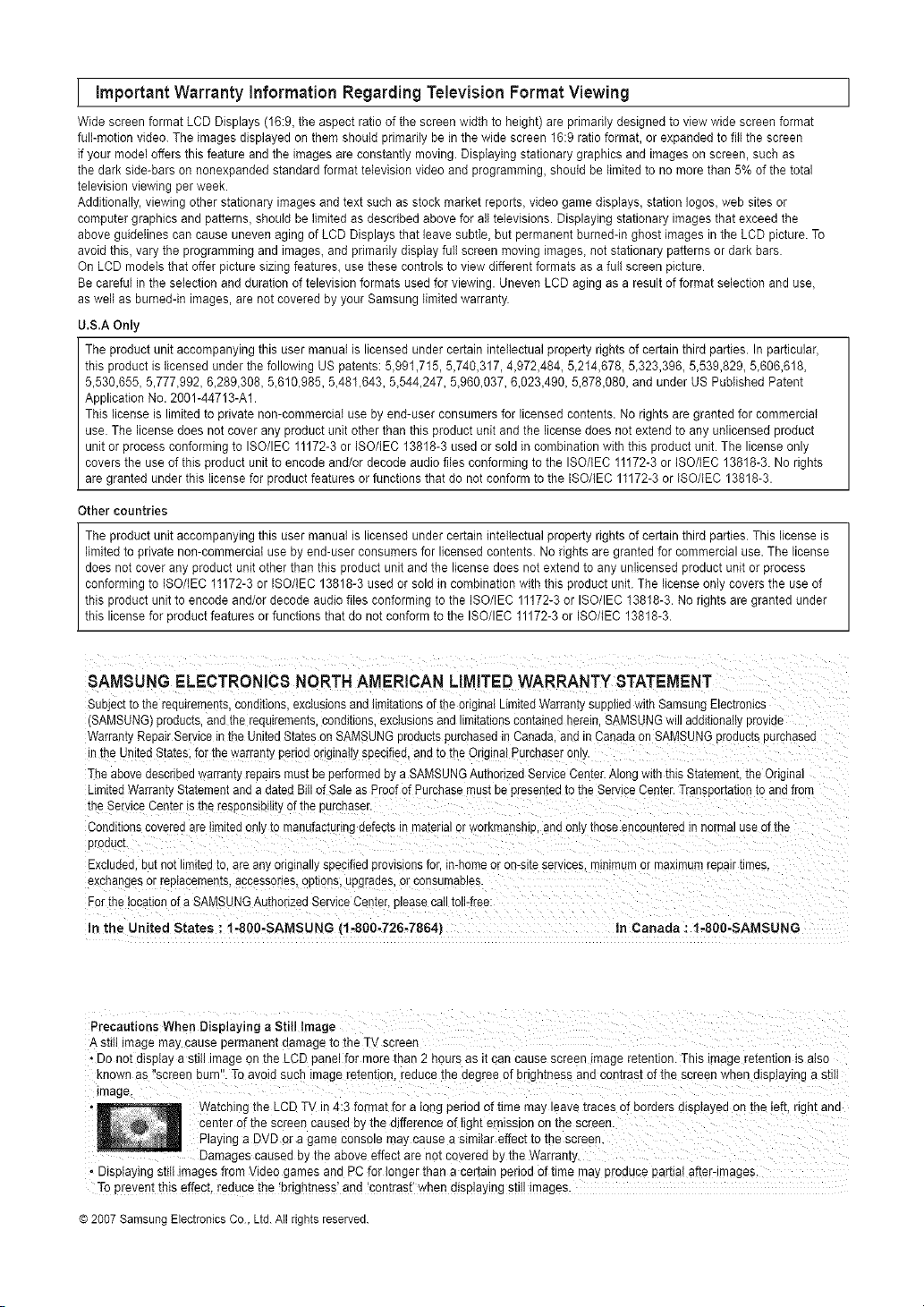
Important Warranty Regarding Viewing
Wide screen forrnat LCD Displays (16:9, the aspect ratio of the screen width to height) are primarily designed to view wide screen format
full-motion video. The images displayed on them should primarily be in the wide screen 16:9 ratio format, or expanded to fill the screen
if your model offers this feature and the images are constantly moving. Displaying stationary graphics and images on screen, such as
the dark side-bars on nonexpanded standard format television video and programming, should be limited to no more than 5% of the total
television viewing per week.
Additionally, viewing other stationary images and text such as stock market reports, video game displays, station loges, web sites or
computer graphics and patterns, should be limited as described above for all televisions. Displaying stationary images that exceed the
above guidelines can cause uneven aging of LCD Displays that leave subtle, but permanent burned-in ghost images in the LCD picture. To
avoid this, vary the programming and images, and primarily display full screen moving images, not stationary patterns or dark bars.
On LCD models that offer picture sizing features, use these controls to view different formats as a full screen picture
Be careful in the selection and duration of television formats used for viewing. Uneven LCD aging as a result of format selection and use,
as well as burned-in images, are not covered by your Samsung limited warranty.
U.S.A Only
The product unit accompanying this user manual is licensed under certain intellectual property rights of certain third parties. In particular,
this product is licensed under the following US patents: 5,991,715, 5,740,317, 4,972,484, 5,2t4,678, 5,323,396, 5,539,829, 5,606,618,
5,530,655, 5,777,992, 6,289,308, 5,610,985, 5,481,643, 5,544,247, 5,960,037, 6,023,490, 5,878,080, and under US Published Patent
Application No. 2001-44713-A1.
This license is limited to private non-commercial use by end-user consumers for licensed contents. No rights are granted for commercial
use. The license does not cover any product unit other than this product unit and the license does not extend to any unlicensed product
unit or process conforming to ISO/IEC 11172-3 or ISO/IEC 13818-3 used or sold in combination with this product unit. The license only
covers the use of this product unit to encode and/or decode audio files conforming to the ISO/{EC 11172-3 or ISO/IEC 13818-3. No rights
are granted under this license for product features or functions that do not conform to the ISO/{EC 11172-3 or ISO/IEC 13818-3.
Other countries
The product unit accompanying this user manual is licensed under certain intellectual property rights of certain third parties. This license is
limited to private non-commercial use by end-user consumers for licensed contents. No rights are granted for commercial use. The license
does not cover any product unit other than this product unit and the license does not extend to any unlicensed product unit or process
conforming to ISO/IEC 1t172-3 or ISO/}EC 13818-3 used or sold in combination with this product unit. The license only covers the use of
this product unit to encode and/or decode audio files conforming to the ISO/IEC 11172-3 or ISO/IEC 13818-3. No rights are granted under
this license for product features or functions that do not conform to the ISO/IEC 11172-3 or ISO/tEC 13818-3.
information Television Format
8AMSUNG ELECTRONICS NORTH AMERICAN LIMITED WARRANTY STATEMENT
Subject to the requirements, coeatnons, exclusions and limitations of tne onglnal Limited Warranty supplied with Samsung Electronics
SAMSUNG proaucts, ana me reaulremenrs, conai[ions, exclusions ana llmttauonscontamea nerem SAMSUNG will additionaIi_, Drovlae
Warramy Repair Service in tne united States on SAMSUNG proeucts purcnased in Canada ancn Canada on SAMSUNG proaucts Durcnasea
n rne United States for the warranty penoa originally specified and to the Original Purchaser onl_
The abe te aescnDea warranty repairs must be performed by a SAMSUNG Authorized Set ce Center. &.longwith this Statement the Original
Dmited Warranty Statement and a dated Bill of Sale as Proof of Purchase must be presemea to the Service Center. Transportation to and from
tne Service Center is the reseonsibitity of the purchaser.
Conditions covered are iimltea or y to rnanufactunng defects in matenal or worKmansnlD, ana only those encounrerea m normal use )f the
Droauct.
Exc Jaea. but not limited to are any originally specified provisions for. in-home or on-site services, mlmmum or maximum reealr umes.
excnaeges or realacements, accessones, canoes upgraaes, or consumables.
For the location of a SAMSUNG Authorized Service Center, please call toll-free:
In the United States : 1-80O-SAMSUNG {1-800-726-7864} In Canada : 1-800-SAMSUNG
Precautions when Displaying a still tmage
A stillimage maycausepermanentdamage to the TVscreen
* Donot display a stiIl imageonthe LCD panel for morethan 2 hoursas it can cause screen image retention.This imageretentionis also
knownas"screen bum". Toavoidsuch imageretention,reduce the degreeof brightnessand contrastofthe screenwhendisplaying a still
image,
, Watching theLCD TV in 4:3 formatfor a Ibbg period of time may leavetraces of borders displayedon the eft, right and
. Displayingstill imagesfrom Video gamesand PCfor longerthan a certainperiod of time may produce partia!after-imagesl
Toprevent this effect,reduce the_brightness'and cont[ast'whendisplayingsti!l images.
center of the Screencaused bythe differenceof tighternissiononthe screen.
Playinga DVD or a game consolemay cause a similar effectto the screen.
above effectare notceyered bythe Warranty.
© 2007 Samsung Electronics Co, Ltd. All rights reserved.
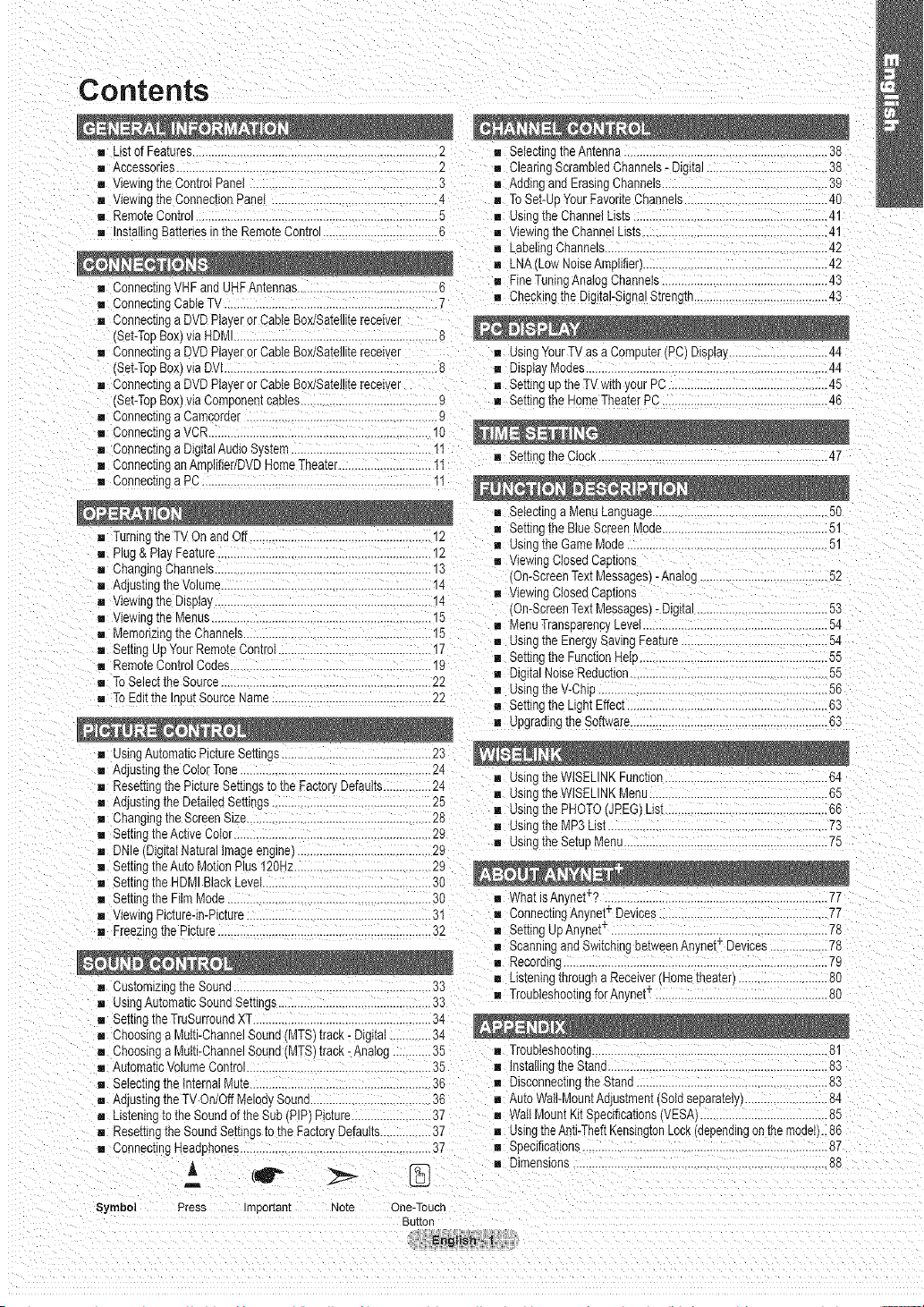
Contents
= Listof Features............................................................................2 u SelectingtheAntenna............. 38
= Accessories..................................................................................2 [] ClearingScrambledChannels- DiglTa 38
= wewlrj meControtPaneI...................... 3 = AddingandErasingChannels................ 39
m ViewingmeConnectionPanel........................................... 4 = ToSet-UpYourFavoriteChannels.............................................40
= RemoteControl............................................................................5 [] Using[neChannelLists..........................................................41
= InstaitingBatteriesinthe RemoteControl....................................6 [] v(ewlngtheChanneILists ...................................................
[] Labeiir ] Charmed......................................................................42
. . " .. . .........................................................
: ................................................4423
= ConnectingCableTV........... - [] Checkingthe DigitaI-Sjnal Strength..........................................43
= ConnectingaDVDPlayerorCableBox/Satellitereceiver
Set-TopBox)via HDM ............................................................8
= ConnectingaDVDPlayerorCableBox/Satellitereceiver [] using YourTVasa Computer(PC) Display..............................44
Set-TopBox]via DVI.......................................................... 8 = Disp)a_Modes ......................................................................44
= ConnecungaDVD Playeror CableBox/Satelliterecel _r [] SettinguptheTVwitt ,our PC...............................................45
Set-TopBox)viaComponentcables..........................................9 = Settir_theHomeTheaterPC...................................................46
ConnectincoaCamcoraer............................................................9
= ConnectingaVCR........................................... 10
= ConnectingaDigitalAudioSystem.........................................11
= ConnecunganAmplifier/DVDHomeTheater...........................I1
[] SettingtheC(ock........................................................................47
= ConnectincaPC.......................................................................11
= TurningtheTVOn and )ff .................................................. 12 [] SettingtheBlueScreenMode...............................................51
= Plug& PlayFeature............. 12
= ChangingChannels.............................. 13
= Aajusungtnevolume........................................... 14
= V(ewlngtheDisoiay... 14
= viewingthe Menus......................................................... 15
= MemorizingtheChannels........................................... 15
SernnguuYourRemoteControt.. 17
[] RemoteControlCodes........................................ 19
[] ToSelecttheSource...............................................................22
= ToEdittheInputSourceName 22
= usingAutomaticPictureSettings............. 23
= AajusungtheColorTone..................................... 24
= Resernng[nePictureSettingstothe Factob Defaults...............24
Adjustingthe DetailedSettings.............. 25
= Changingthe ScreenSize........ 28
= Setting[heActiveColor........ 29
= DNle(DigitalNaturalimageengine; ...........29
m Setting[heAutoMotionPlus120hz.........................................29
= Setting[heHDMIBlackLevel.............. 30
= Setting[heFilmMode................................................................30
= viewingPicture-in-Picwre........................................ 31
= Freezir] the Picture..............................................................32
[] -",ustomizingtheSound .................................................. 33
u UsingAutomaticSoundSettings.................................... 33
= SettingtheTruSurroundXT.......................... 34
= _,hoosng_ Mut-Channe Sound MTS track- Dg a ............34
= ChoosingaMulti-ChannelSound(MTS)track-Analog ......35 [] Troubleshooting......................... 81
AutomatlcVolumeControl...... 35 [] InstalngtheStana. 83
Selecting_neinternalMute...................... 36 [] Disconnectingthe Stand............................................................83
AdjusungtheTV On/OffMelod_Sound ......................36 [] AutoWall-MountAdjustment(Soldseparately) 84
Listeningto the SoundoftheSub PIP_Picture.........................37 [] #all MountKitSpecifications(VESA ........................................85
ReseE(ngtheSoundSettingstotheFactoryDefaults............ 37 = UsingtheAnti-TheftKensingtonLock(dependingonthemodel)..86
= Connecnng_eaopnones................................ 37 = Specifications 87
g en g g .......................................................
[] using meGameMode........................................................ 5"
= v(ewlngClosedCannons
On-ScreenTextMessages)-Analog............................... 52
[] ViewingClosedCannons
On-ScreenTextMessages)-Digi[am.......................................53
[] MenuTransparencyLeve ........................................................54
[] UsingtheEnergySavingFeature..............................................54
[] SettingtheFunctionHell_............ 55
[] Digl[amNoiseReduction............................................................55
[] using theV-ChiP................................................................. 56
[] SettingtheLightEffect.............. 63
= UpgradingtheSoftware..............................................................63
[] using theWISELINKFunction......... 64
= usingtheWISELINKMenu......... 65
[] UsingthePHOTO(JPEG)List...................................... 66
[] using theMP3List.......... 73
= UsingtheSetupMenu................................................................75
[] WhatBAnynet_? _
[] ConnectingAnynet Devices.............. 77
[] SettingUpAnynet_ .............................................................. 78
[] ScanningandSwitchingbetweenAnynet1-Devices............... 78
[] Recording...................................................................................79
[] L(s[enlng[nrougha Receiver Home_nea[erl........................ 80
[] TroubleshootingforAnyneff 80
[] Dimensions..................... 88
1-
Symbol Press Important Note One-Touch
Button
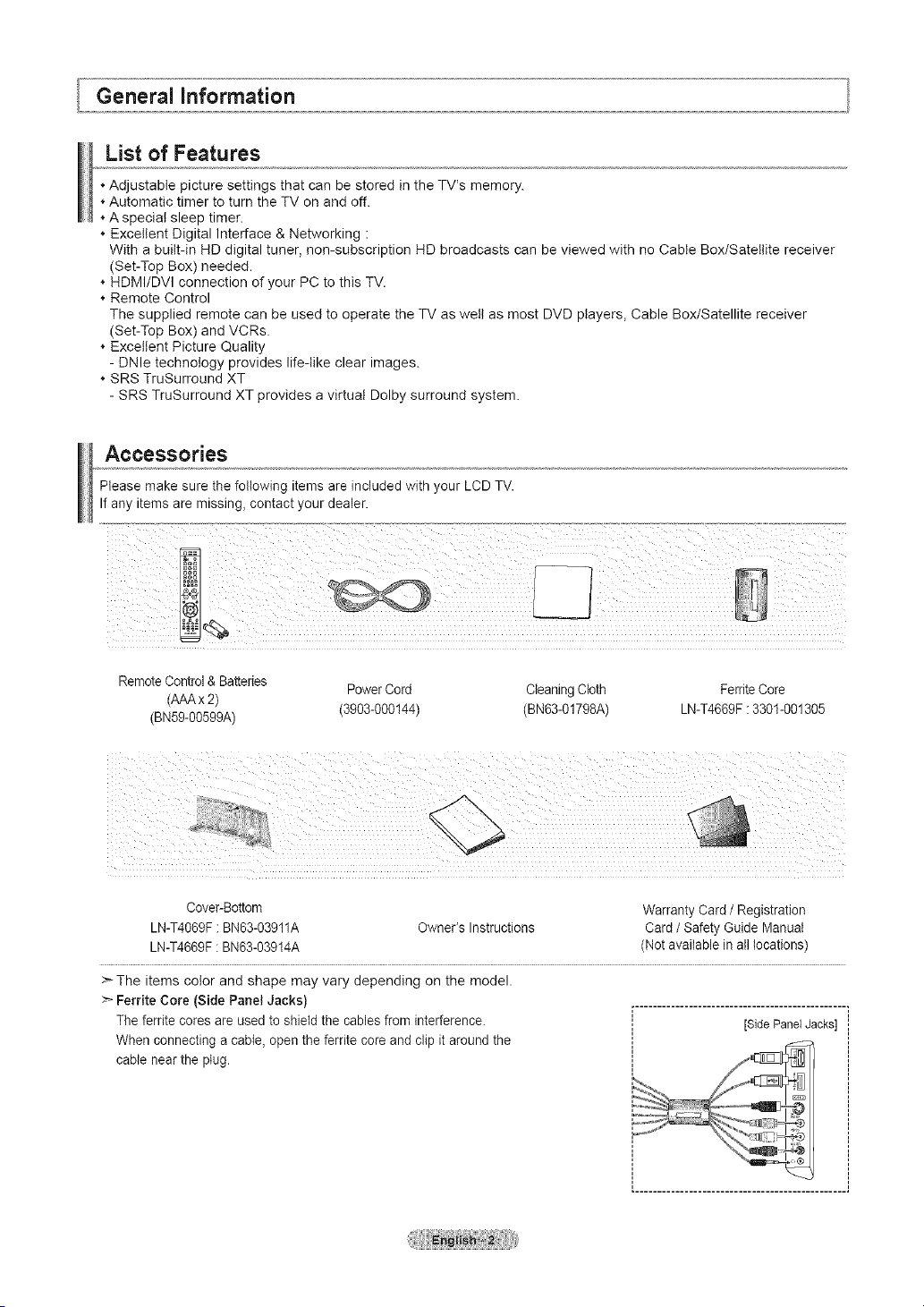
General information
List of Features
. Adjustable picture settings that can be stored in the TV's memory.
. Automatic timer to turn the TV on and off.
A specia! sleep timer.
Excellent Digital Interface & Networking :
With a buitt-in HD digital tuner, non-subscription HD broadcasts can be viewed with no Cable Box/Satellite receiver
(Set-Top Box) needed.
. HDMI/DVl connection of your PC to this TV.
Remote Control
The supplied remote can be used to operate the TV as welt as most DVD players, Cable Box/Satellite receiver
(Set-Top Box) and VCRs.
Excellent Picture Quality
- DNle technology provides life-like clear images.
SRS TruSurround XT
- SRS TruSurround XT provides a virtual Dolby surround system.
Accessories
Pleasemakesurethe followingitemsare includedwith yourLCDTV.
Ifanyitemsare missing,contactyour dealer.
Remote Control &Batteries
(AAAx 2)
(BN59-00599A) (3903-000144) (BN63-01798A) LN-T4669F : 3301-001305
Cover-Bottom
LN-T4069F: BN63-03911A
LN-T4669F: BN63-03914A
>The items color and shape may vary depending on the model.
>_Ferrite Core (Side Panel Jacks} .................................................
The ferrite cores are used to shield the cables from interference. [SidePanelJacks]
When connecting a cable, open the ferrite core and clip it around the
cable near the plug.
PowerCord CleaningCloth FerriteCore
Owner's Instructions
Warranty Card / Registration
Card / Safety Guide Manual
(Not available inall locations)
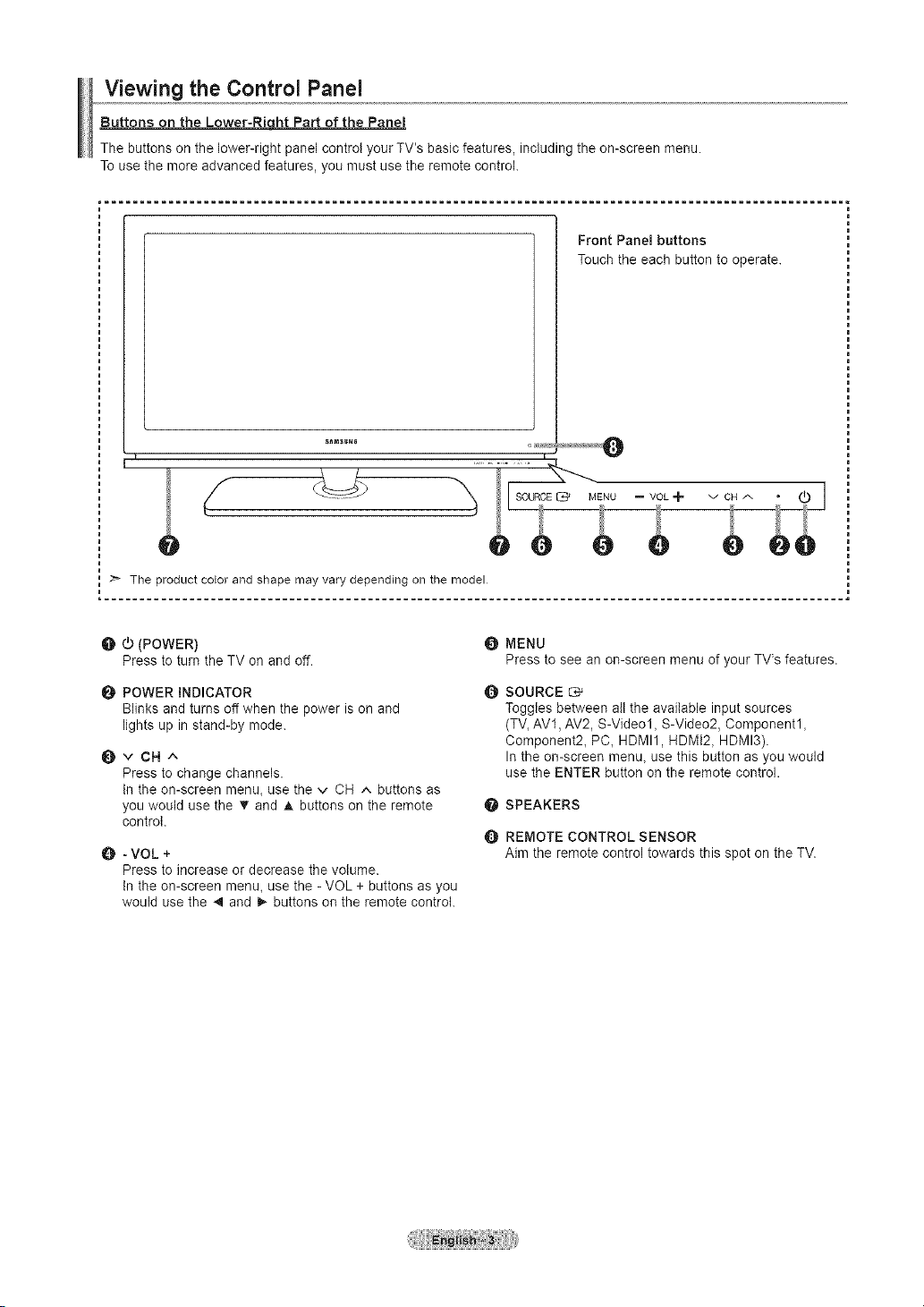
Viewing the Control Panel
Buttons on the Lower-Riqhtht Part of the Panel
The buttons on the lower-right panel control your TV's basic features, including the on-screen menu.
To use the more advanced features, you must use the remote control.
Front Panel buttons
Touch the each button to operate.
I "
::_ The product color and shape may vary depending on the model
O _ (POWER)
Press to turn the TV on and off.
POWER INDICATOR 0
Blinks and turns off when the power is on and
lights up in stand-by mode.
_vCH^
Press to change channels.
In the on-screen menu, use the v CH ^ buttons as
you would use the • and A buttons on the remote
control.
O - VOL +
Press to increase or decrease the volume.
In the on-screen menu, use the - VOL + buttons as you
would use the _ and i_ buttons on the remote control.
MENU
Press to see an on-screen menu of your TV's features.
SOURCE
Toggles between all the available input sources
(TV, AV1, AV2, S-Video1, S-Video2, Component1,
Component2, PC, HDMI1, HDMt2, HDMI3).
In the on-screen menu, use this button as you would
use the ENTER button on the remote control.
SPEAKERS
O
REMOTE CONTROL SENSOR
O
Aim the remote control towards this spot on the TV.
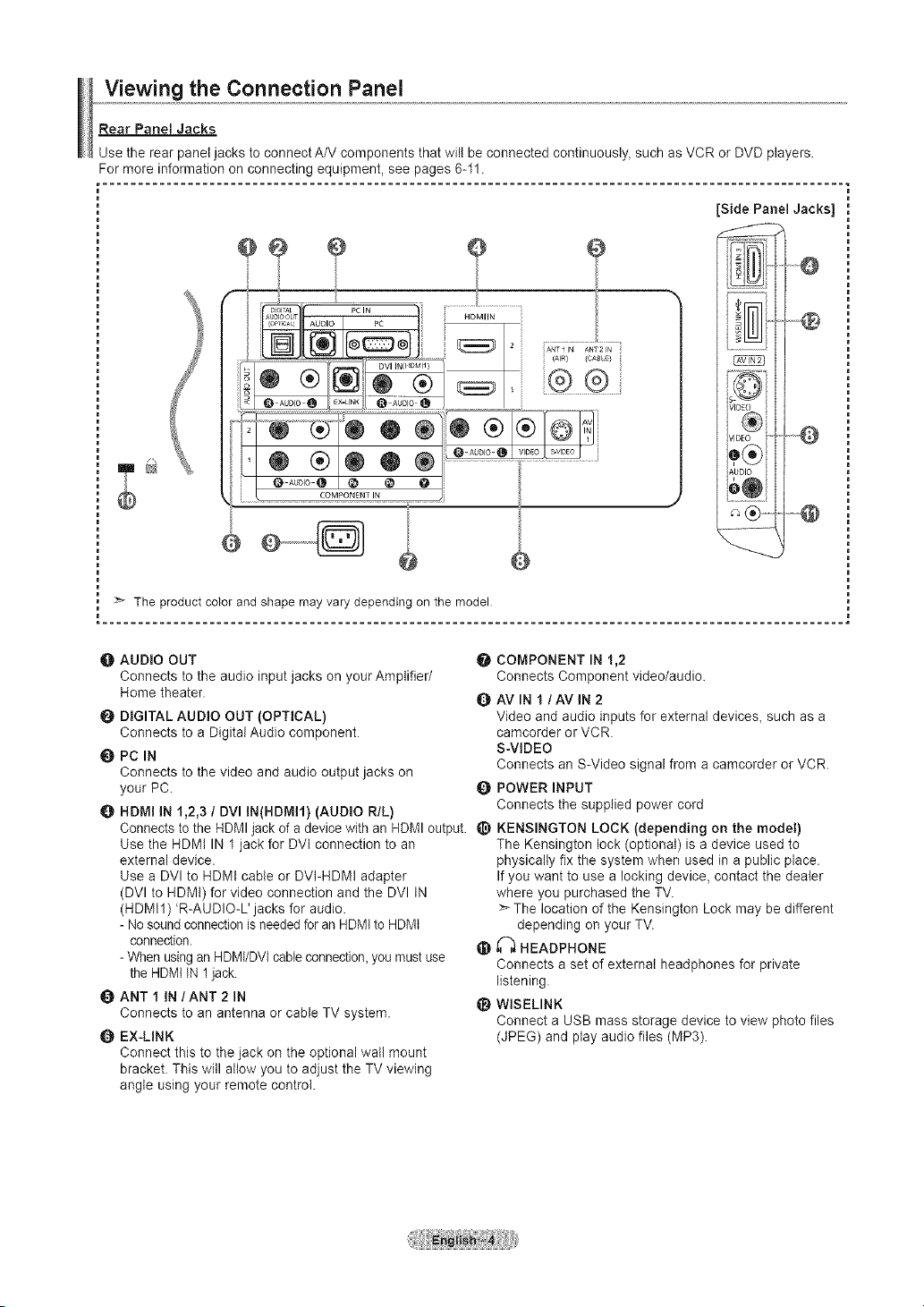
Viewing the Connection Panel
Rear Panel Jacks
Use the rear panel jacks to connect A/V components that will be connected continuously, such as VCR or DVD players.
For more information on connecting equipment, see pages 6-11.
[Side Panel Jacks]
÷÷ o
f
O AUDIO OUT O
Connects to the audio input jacks on your Amplifier/
Home theater. Q
O DIGITAL AUDIO OUT (OPTICAL)
Connects to a Digital Audio component.
PC IN
Connects to the video and audio output jacks on
your PC. Q
0 HDMI IN 1,2,3 / DVI IN(HDMI1) (AUDIO R/L)
Connects to the HDMI jack of a device with an HDMI output.
Use the HDMt IN 1 jack for DVI connection to an
external device.
Use a DVl to HDMt cable or DVt-HDMt adapter
(DVl to HDMt) for video connection and the DVl IN
(HDMtl) 'R-AUDIO-L' jacks for audio.
- No sound connectionisneeded for an HDMt to HDMI
connection. @
- When using an HDMI/DVI cable connection, you must use
the HDMt IN 1jack.
O ANT 1 IN/ANT 2 IN
Connects to an antenna or cable TV system.
EX-LINK
Connect this to the jack on the optional wall mount
bracket. This will allow you to adjust the TV viewing
angle using your remote control.
COMPONENT IN 1,2
Connects Component video/audio.
AVlN I/AVIN2
Video and audio inputs for external devices, such as a
camcorder or VCR.
S-VIDEO
Connects an S-Video signal from a camcorder or VCR.
POWER INPUT
Connects the supplied power cord
KENSINGTON LOCK (depending on the model)
The Kensington lock (optional) is a device used to
physically fix the system when used in a public place.
If you want to use a locking device, contact the dealer
where you purchased the TV.
>_The location of the Kensington Lock may be different
depending on your TV.
_-) HEADPHONE
Connects a set of external headphones for private
listening.
_)
WISELINK
Connect a USB mass storage device to view photo files
(JPEG) and play audio files (MP3).
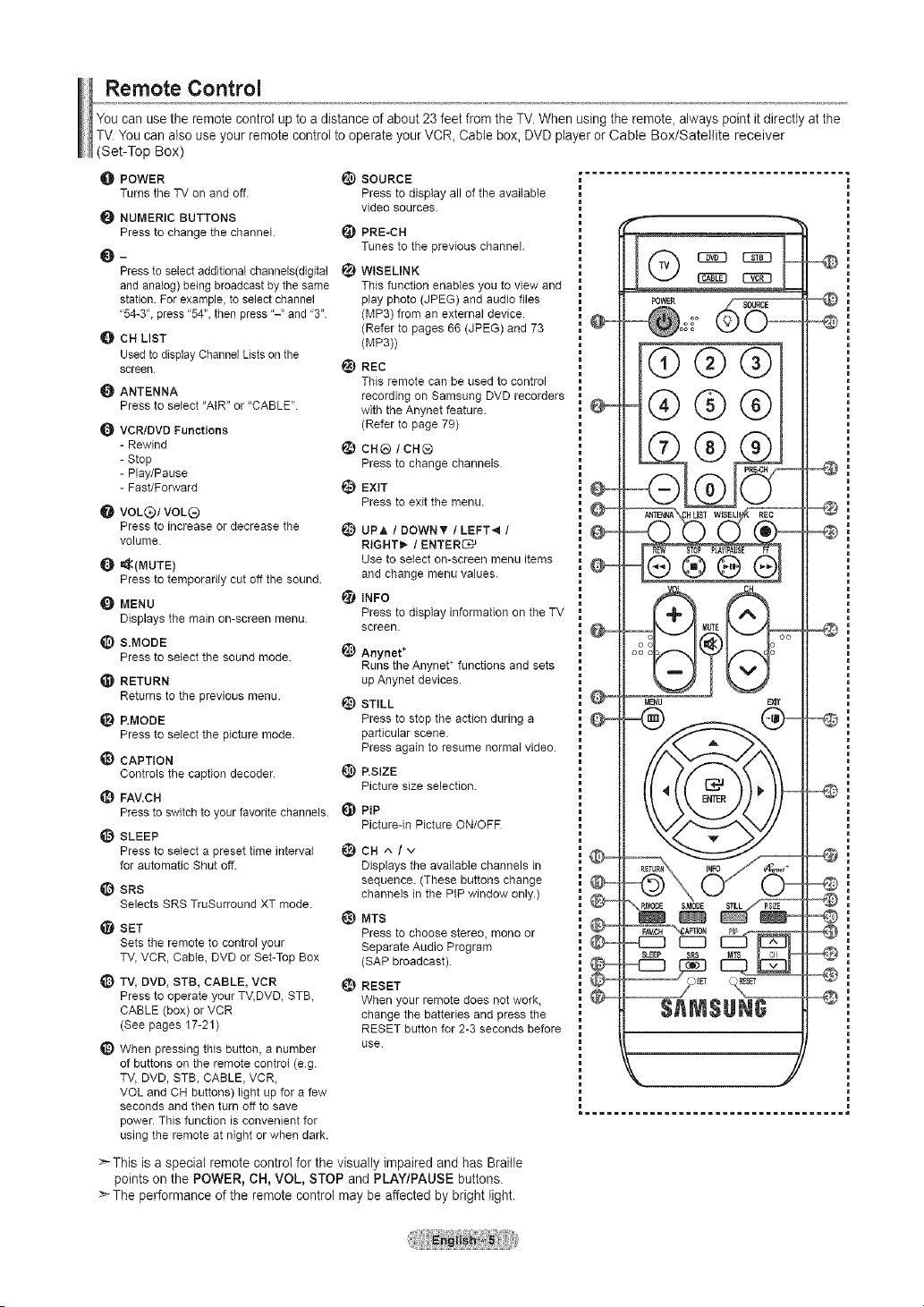
Remote Control
You can use the remote control up to a distance of about 23feet from the TV.When using the remote, always point it directly at the
TV. You can atso use your remote control to operate your VCR, Cable box, DVD player or Cable Box/Satellite receiver
(Set-Top Box)
O POWER _) SOURCE
Turns the TV on and off. Press to display all of the available
NUMERIC BUTTONS
Press to change the channel. _) PRB-CH
_ Tunes to the previous channel.
Pressto select additional channels(digital _ WtSELINK
and analog) being broadcast by the same
station. For example_ to select channel
"54-3", press "54", then press "-'_and "3".
CH LIST
Used to display Channel Lists on the
screen.
I_ ANTENNA
Press to select 'AIR" or 'CABLE".
VCR/BVD Functions
- Rewind
- Stop
- Play/Pause
- Fast/Forward
VOLe)/VOL_
Press to increase or decrease the
volume.
_(MUTE)
Press to temporarily cut off the soLmd.
MENU
Displays the main on-screen menu.
S.MODB
Press to select the sound mode.
RETURN
Returns to the previous menu.
I_ P.MODE
Press to select the picture mode.
_) CAPTION
Controls the caption decoder.
_) FAV.C H
Press to switch to your favorite channels. _ PiP
SLEEP
Press to select a preset time interval
for automatic Shut off.
SRS
Selects SRS TruSurround XT mode.
_1 SET
Sets the remote to control your
TV, VCR, Cable, DVD or Set-Top Box
TV, BVD, STB, CABLE, VCR
Press to operate your TV,DVD, STB,
CABLE (box) or VCR
(See pages 17-21 )
_) When pressing this button, a number
of buttons on the remote control (e.g.
TV, DVD, STB, CABLE, VCR,
VOL and CH buttons) light up for a few
seconds and then turn off to save
power. This function is convenient for
using the remote at night or when dark.
>-This is a special remote control for the visually impaired and has Braille
points on the POWER, CH, VOL, STOP and PLAY/PAUSE buttons.
>_The performance of the remote control may be affected by bright light.
video sources.
This function enables you to view and
play photo (JPEG) and audio files
(MP3) from an external device.
(Refer to pages 66 (JPEG) and 73
(MP3))
_) REC
This remote call be used to control
recording on Samsung DVD recorders
with the Anynet feature.
(Refer to page 79)
CH® /CH®
Press to change channels.
i_) EXIT
Press to exit the menu.
_) UPA ! DOWN_ ! LBFT_ /
RIGHT_ t ENTER_
Use to select on-screen menu items
and change menu values.
INFO
Press to display information on the TV
screen.
_) Anynet*
Runs the Anynet +functions and sets
up Anynet devices.
_) STILL
Press to stop the action during a
particular scene.
Press again to resume normal video.
_) RSIZE
Picture size selection.
Picture-in Picture ON/OFR
_)CH^/v
Displays the available channels in
sequence. (These buttons change
channels in the PIP window only.)
t_) MTS
Press to choose stereo, mono or
Separate Audio Program
(SAP broadcast).
_} RESET
When your remote does not work,
change the batteries and press the
RESET button for 2-3 seconds before
use.
q}®@
®@@
....
nEW 8TOP PLAYIPAUSE FF
®®®®
MEnU _T
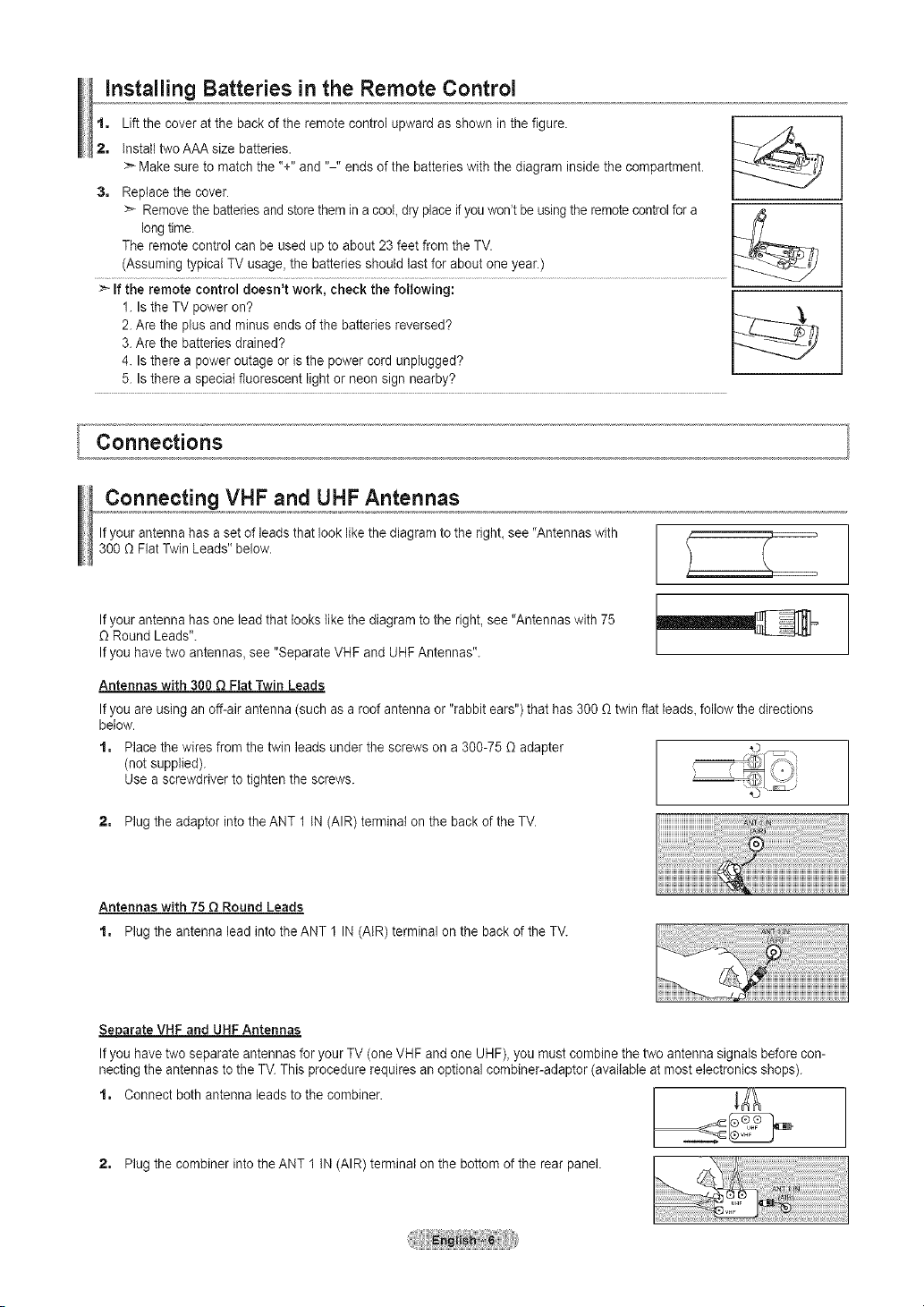
Installing Batteries in the Remote Control
1, Lift the cover at the back of the remote control upward as shown in the figure.
2, install two AAA size batteries. "---7"/_=_
>-Make sure to match the %" and "-" ends of the batteries with the diagram inside the compartment,
3, Replacethe cover,
>_ Removethe batteriesand storethem in a coot,dry placeif you won't be using the remote control for a /z_
longtime.
The remote control can be used up to about 23 feet from the TV.
...............!Asst)mti_g!YP!ta! TV usage: !t?t ba!te_it! s_!d !a!!!€_r ab°u! yea!;! ......................................................................................................................
If the remote control doesn't work, check the following:
1. Is the TV power on?
2.Are the plus and minus ends of the batteries reversed?
3.Are the batteries drained?
4. Is there a power outage or is the power cord unplugged?
5. Is there a special fluorescent light or neon sign nearby?
...4,
1
Connections
Connecting VHF and UHF Antennas
If your antenna has a set of leads that look likethe diagram to the righLsee "Antennas with
300 O Flat Twin Leads" below.
If your antenna has one lead that looks like the diagram to the right, see "Antennas with 75
O Round Leads".
If you have two antennas, see "Separate VHF and UHF Antennas".
Antennas with 300 O Fiat Twin Leads
If you are using an off-air antenna (such as a roof antenna or "rabbit ears") that has 300 O twin flat leads, follow the directions
below.
1, Place the wires from the twin leads under the screws on a 300-75 O adapter
(not supplied).
Use a screwdriver to tighten the screws.
2, Plug the adaptor into theANT 1 IN (AIR) terminal on the back of the TV.
Antennas with 75 O Round Leads
1, Plug the antenna lead into theANT 1 IN (AtR) terminal on the back of the TV.
Separate VHF and UHF Antennas
If you have two separate antennas for your TV (one VHF and one UHF),you must combine the two antenna signals before con-
necting the antennas tothe TV.This procedure requires an optional combiner-adaptor (available at most electronics shops).
1, Connect both antenna leads to the combiner.
2. PiugthecombinerintotheANT11N(AIR)terminalonthebottomoftherearpanek
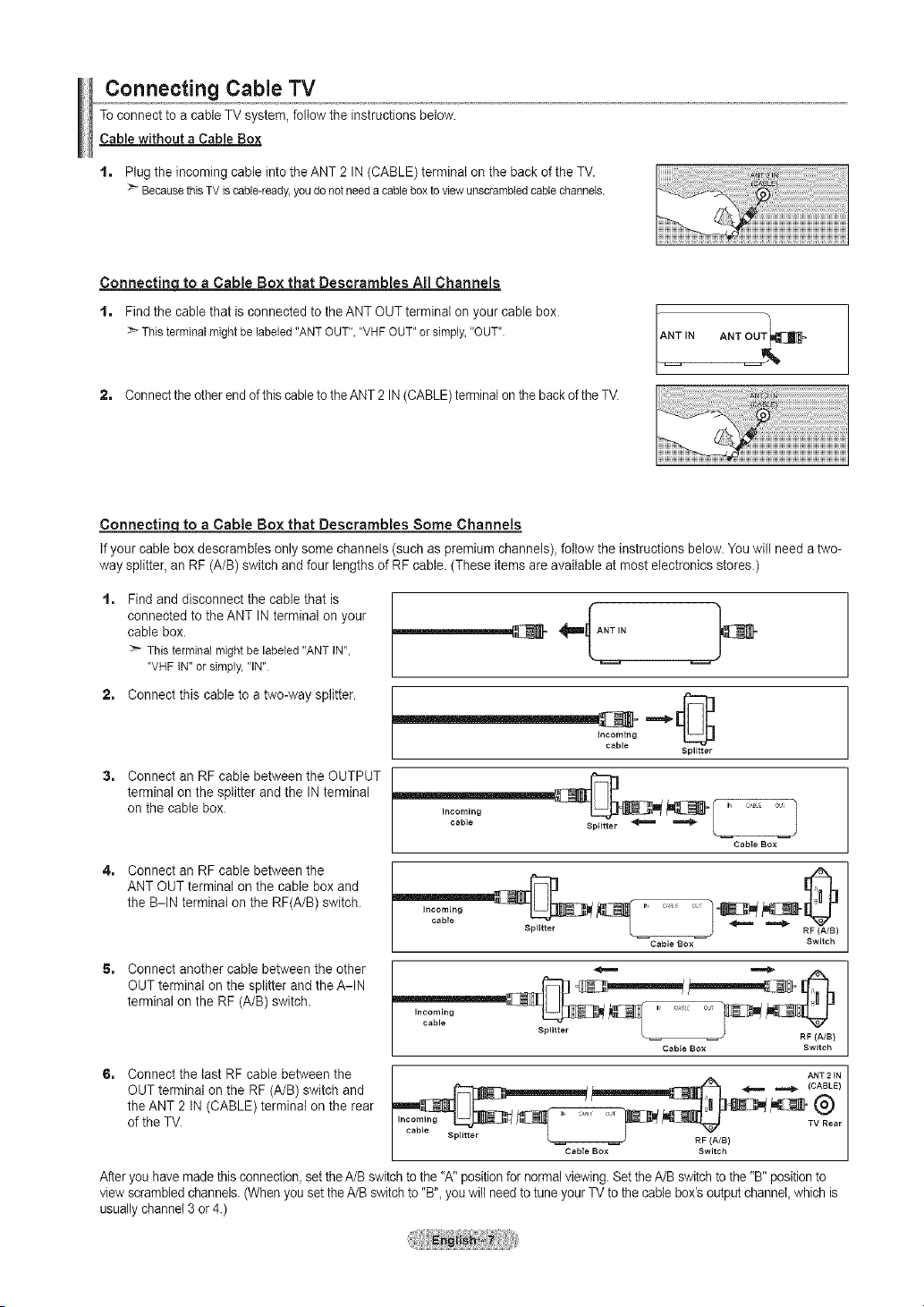
Connecting Cable TV
To connect to a cable TV system, follow the instructions below.
Cable without a Cable Box
t. Plug the incomingcable into the ANT 2 IN (CABLE) terminal on the back of the TV.
BecausethisTV is cable-ready,youdonotneedacableboxtoviewunscrambledcablechannels.
Connectinqto a Cable Box that Descrambles All Channels
t. Find the cablethat is connected to the ANT OUT terminal on your cable box.
Thisterminalmightbelabeled"ANTOUT","VHFOUT"orsimply,"OUT".
2. Connect the other end of this cableto theANT 2 IN(CABLE) terminal onthe back ofthe TV.
Connectin_to a Cable Box that Descrambles Some Channels
Ifyour cable box descrambles only some channels (such as premium channels), fotow the instructions below. You will need a two-
way splitter, an RF (A/B) switch and four lengths of RF cable. (These items are available at most electronics stores.)
Find and disconnect the cable that is
connected to the ANT IN terminal on your
cable box.
Thisterminalmightbelabeled"ANTIN",
"VHFIN"or simply,"IN"
2, Connect this cable to a two-way splitter.
.............L.
incoming
3=
Connect an RF cable between the OUTPUT
cable
Splitter
terminal on the splitter andthe IN terminal
on the cable box.
4=
Connect an RF cable between the
Incoming
cable
ANT OUT terminal on the cable box and
the B-IN terminal on the RF(A/B) switch.
5= Connect another cable between the other
incoming
cable
Cable Box Switch
RF
(A/B)
OUT terminal on the splitter and the A-IN
terminal on the RF (A/B) switch.
Sphttecable -_r h RF_/ )(A/B
6= Connect the tast RFcable between the
Cable Box Switch
ANT 2 iN
OUT terminal on the RF (A/B) switch and
theANT 2 IN (CABLE) terminal on the rear
of the TV.
cable . i
Sp,tte, L J RF(A_BI
Cable Box Switch
After you have made thisconnection,set theA/B switch to the "A" positionfor normal viewing. Set theA/B switch to the "B"positionto
view scrambled channels.(When you set the A/B switchto "B",you will need to tune your TV to thecable box'soutput channel, which is
usuallychannel 3or 4.)
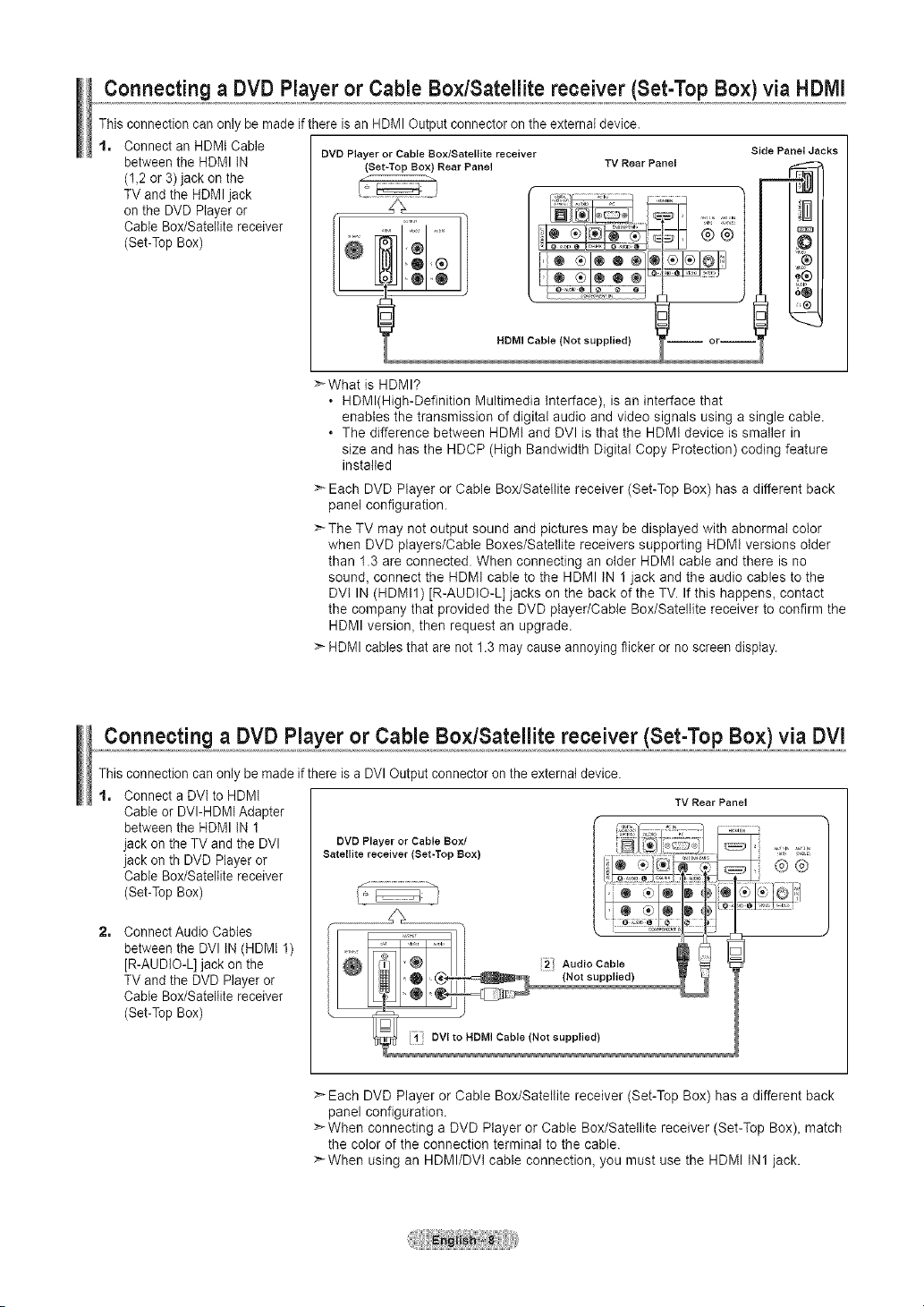
Connecting a DVD Player or Cable Bo×/Satellite receiver (Set-Top Box)via HDMI
This connection can only be made if there is an HDMI Output connector on the external device.
t, Connect an HDMt Cable
between the HDMI tN OVDPlayeror Cable Box/Satellite receiver
(1,2 or 3) jack on the
(Set-Top Box) Rear Panel TV Rear Panel
TV and the HDMI jack
on the DVD Player or
Cable Box/Satellite receiver
(Set-Top Box)
Side Panel Jacks
HDMI Cable (Not supplied)
i or--
>What is HDMI?
, HDMl(High-Definition Multimedia Interface), is an interface that
enables the transmission of digital audio and video signals using a single cable.
• The difference between HDMt and DVl is that the HDMt device is smaller in
size and has the HDCP (High Bandwidth Digital Copy Protection) coding feature
installed
>Each DVD Player or Cable Box/Satellite receiver (Set-Top Box) has a different back
panel configuration.
>The TV may not output sound and pictures may be displayed with abnormal color
when DVD players/Cable Boxes/Satellite receivers supporting HDMt versions older
than 1.3 are connected. When connecting an older HDMt cable and there is no
sound, connect the HDMI cable to the HDMI IN 1 jack and the audio cables to the
DVt IN (HDMI1) [R-AUDIO-L] jacks on the back of the TV. If this happens, contact
the company that provided the DVD player/Cable Box/Satellite receiver to confirm the
HDMI version, then request an upgrade.
> HDMI cables that are not 1.3 may cause annoying flicker or no screen display.
Connecting a DVD Player or Cable Bo×/Satellite receiver (Set-Top Box) via DVl
This connection can only be made if there is a DVI Output connector on the externat device.
t, Connect a DVI to HDMI
Cable or DVI-HDMI Adapter
between the BDMI IN 1
jack on the TV and the DVI
jack on th DVD Player or
Cable Box/Satellite receiver
(Set-Top Box)
TV Rear Panel
2. Connect Audio Cables
between the DVI IN (HDMI 1)
[R-AUDIO-L] jack on the
TV and the DVD Player or
Cable Box/Satellite receiver
(Set-Top Box)
> Each DVD Player or Cable Box/Satellite receiver (Set-Top Box) has a different back
panel configuration.
> When connecting a DVD Player or Cable Box/Satellite receiver (Set-Top Box), match
the color of the connection terminal to the cable.
>When using an HDMI/DVl cable connection, you must use the HDMI IN1 jack.
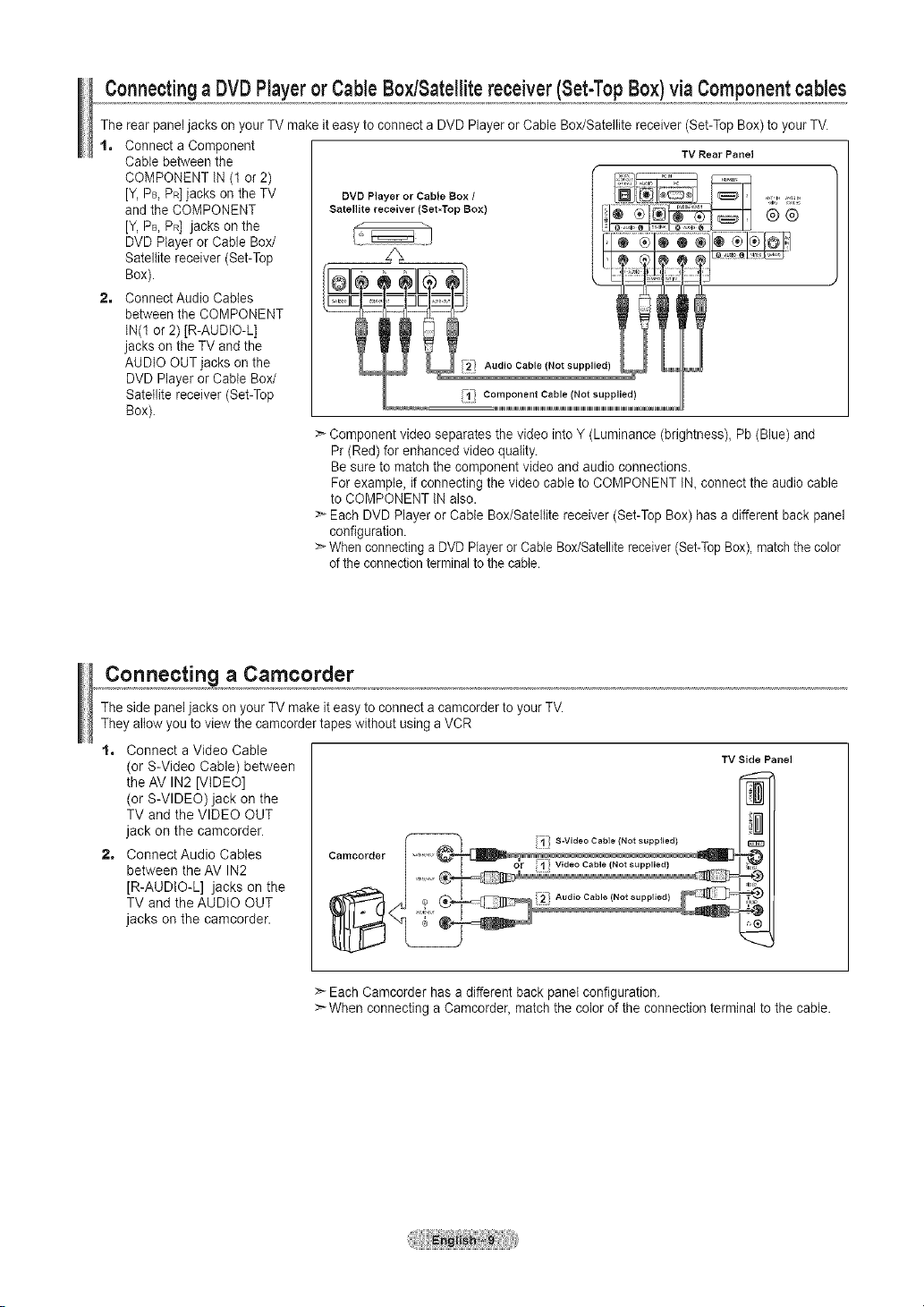
Connectinga DVDPlayerorCableBox/Satellitereceiver(Set-TopBox)viaComponentcables
The rear panel jacks on your TV make iteasy to connect a DVD Player or Cable Box/Satellite receiver (Set-Top Box) to your TV.
t, Connect a Component
Cable between the
COMPONENT IN (t or 2)
[Y,PB,PR]jacks on the TV
and the COMPONENT
[Y,PB,PR] jacks on the
DVD Player or Cable Box/
Satellite receiver (Set-Top
Box).
2, Connect Audio Cables
between the COMPONENT
IN(1 or 2) [R-AUDIO-L]
jacks on the TV and the
AUDIO OUT jacks on the
DVD Player or Cable Box/
Satellite receiver (Set-Top
Box).
_--Component video separates the video into Y (Luminance (brightness), Pb (Blue) and
Pr (Red) for enhanced video quality.
Besure to match the component video and audio connections.
For example, if connecting the video cable to COMPONENT IN, connect the audio cable
to COMPONENT IN also.
> Each DVD Player or Cable Box/Satellite receiver (Set-Top Box) has a different back panel
configuration.
> Whenconnecting a DVD Playeror Cable Box/Satellitereceiver (Set-TopBox),match the color
ofthe connection terminalto the cable.
TV Rear Panel
Connecting a Camcorder
The side panel jacks on your TV make it easy to connect a camcorder to your TV.
They allow you to view the camcorder tapes without using a VCR
t, Connect a Video Cable
(or S-Video Cable) between
the AV IN2 [VIDEO]
(or S-VIDEO)jack on the
TV and the VIDEO OUT
jack on the camcorder.
2, ConnectAudio Cables
between the AV IN2
[R-AUDIO-L] jacks on the
TV and the AUDIO OUT
jacks on the camcorder.
eamoorder
>--Each Camcorder has a different back panel configuration.
:_ When connecting a Camcorder, match the color of the connection terminal to the cable.
;1" S-Video Cable (Not supplied)
TV Side Panel
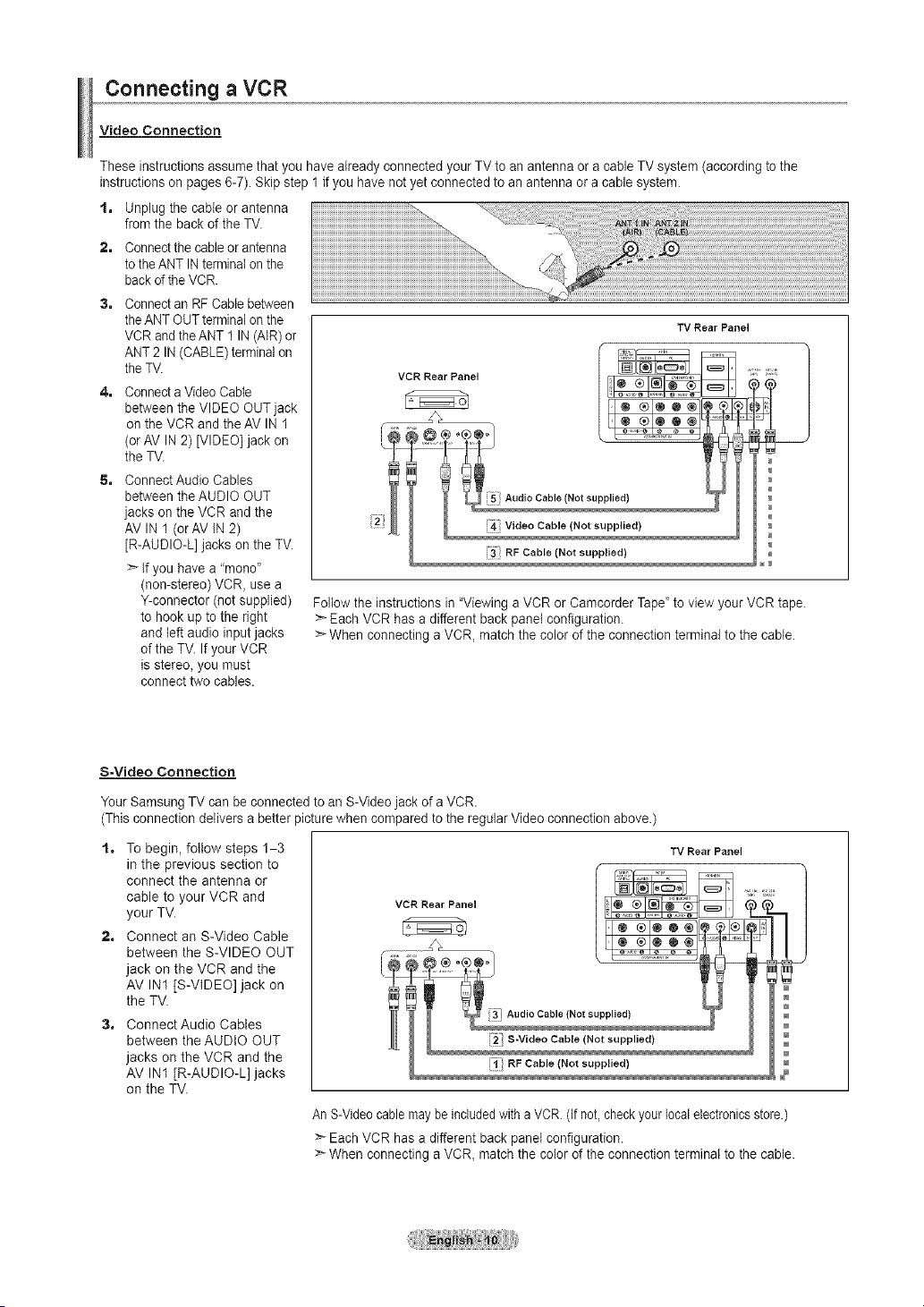
Connecting a VCR
Video Connection
These instructions assume that you have already connected your TV to an antenna or a cable TV system (according to the
instructions on pages 6-7). Skip step 1 if you have not yet connected to an antenna or a cable system.
t, Unplug the cable or antenna
from the back of the TV.
2, Connect thecable or antenna
to theANT INterminalonthe
back d the VCR
Connect an RF Cable between
theANT OUT terminal onthe
VCR and theANT 1 IN(AIR) or
ANT 2 IN (CABLE) terminalon
the TV.
Connect a Video Cable
between the VIDEO OUTjack
on the VCR and the AV IN 1
(orAV IN 2) [VIDEO] jack on
the TV.
Connect Audio Cables
between theAUDIO OUT
jacks on the VCR and the
AVlN 1 (orAV IN 2)
[R-AUDIO-L] jacks on the TV.
:_ If you have a "mend'
(non-stereo) VCR, use a
Y-connector (not supplied)
to hook up to the right
and left audio input jacks
of the TV. If your VCR
is stereo, you must
connect two cables.
VCR Rear Panel
%
Follow the instructions in "Viewing a VCR or Camcorder Tape" to view your VCR tape.
>* Each VCR has a different back panel configuration.
>-When connecting a VCR, match the color of the connection terminal to the cable.
TV Rear Panel
S-Video Connection
Your Samsung TV can be connected to an S-Video jack of a VCR.
(This connection delivers a better picture when compared to the regular Video connection above.)
t, To begin, follow steps 1-3
in the previous section to
connect the antenna or
cable to your VCR and
your TV.
VCR Rear Panel
2, Connect an S-Video Cable
between the S-VIDEO OUT
jack on the VCR and the
AV IN1 [S-VIDEO] jack on
the TV.
3, ConnectAudio Cables
between the AUDIO OUT
jacks on the VCR and the
AV IN1 [R-AUDIO-L] jacks
on the TV.
AnS-Video cable maybe includedwith a VCR.(If not, checkyour local electronicsstore.)
> Each VCR has a different back panel configuration.
> When connecting aVCR, match the color of the connection terminal to the cable.
TV Rear Panel
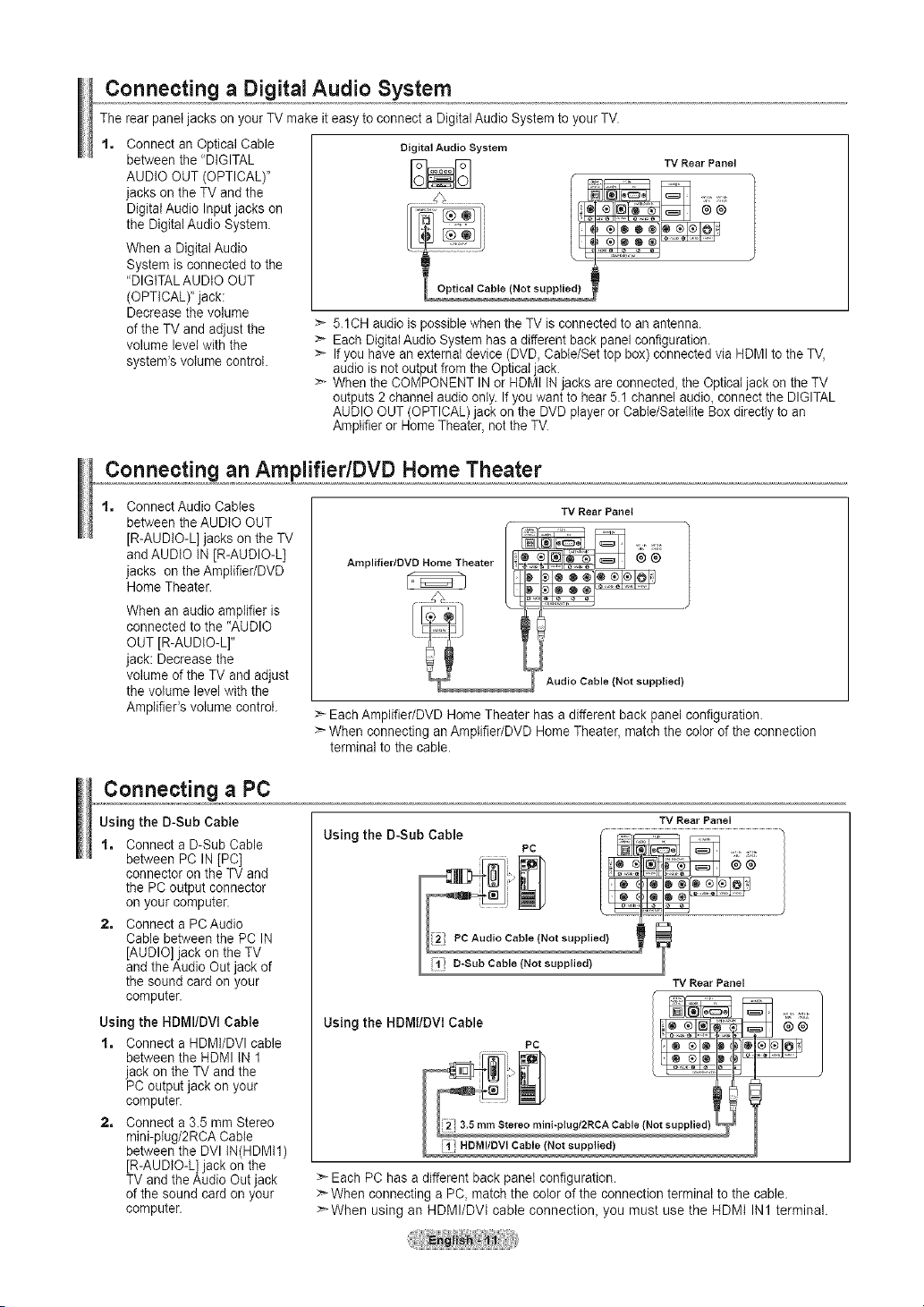
Connecting a Digital Audio System
The rear panel jacks on yourTV make it easy to connect a Digital Audio System to your TV.
t, Connect an Optical Cable
between the "DIGITAL
AUDIO OUT (OPTICAL)"
jacks on the TV and the
Digital Audio Input jacks on
the DigitalAudio System.
When a DigitalAudio
System is connected to the
"DIGITALAUDIO OUT
(OPTICAL)' jack:
Decrease the volume
of the TV and adjust the
volume levet with the
system's volume control.
> 5.1CH audio is possiblewhen the TV is connected to an antenna.
> Each Digital Audio System has adifferent back panel configuration.
> If you have an external device (DVD, Cable/Settop box) connected via HDMI to the TV,
audio is not output from the Optical jack.
> When the COMPONENT INor HDM) IN jacks are connected, the Optical jack on the TV
outputs 2 channel audio only. Ifyou want to hear 5.1 channel audio, connect the DIGITAL
AUDIO OUT (OPTICAL) jack on the DVD player or Cable/Satellite Box directly to an
Amplifier or Home Theater, notthe TM
Digital Audio System
r 1
L Optical Cable (Not supplied)
Connecting an AmplifiedDVD Home Theater
t, Connect Audio Cables
between the AUDIO OUT
[R-AUDIO-L] jacks on the TV
and AUDIO IN [R-AUDIO-L]
jacks on the Amplifier/DVD
Home Theater.
When an audio amplifier is
connected to the "AUDIO
OUT JR-AUDIO-L]"
jack: Decrease the
volume of the TV and adjust
the volume level with the
Amplifier's volume control.
Amplifier/DVD Home Theater
> EachAmplifier/DVD Home Theater has a different back panel configuration.
:_ When connecting anAmplifier/DVD Home Theater, match the color of the connection
terminal to the cable.
TV Rear Panel
Audio Cable (Not supplied)
Connecting a PC
Using the D-Sub Cable
1, Connect a D-Sub Cable
between PC IN [PC]
connector on the TV and
the PC output connector
on your computer.
2, Connect a PCAudio
Cable between the PC IN
[AUDIO] jack on the TV
and the Audio Out jack of
the sound card on your
computer.
Using the HDMI/DVI Cable
1, Connect a HDMI/DVI cable
between the HDMI IN 1
jack on the TV and the
PC output jack on your
computer.
2, Connect a 3.5 mm Stereo
mini-plug/2RCA Cable
between the DVI IN(HDMI1)
[R-AUDIO-L] jack on the
TV and the Audio Out jack
of the sound card on your
computer.
TV Rear Panel
Using the D-Sub Cable ..........................................................
i';l': D-Sub Sable {Not supplied) J
Using the HDMI/DVl Cable
pc t [_]_ _ ,_,
Cable (Not supplied} _
TV Rear Panel
JwNIJ !
_able (Not supplied)
> Each PC has a different back panel configuration.
> When connecting a PC, match the color of the connection terminal to the cable.
>When using an HDMI/DVt cable connection, you must use the HDMI IN1 terminal.
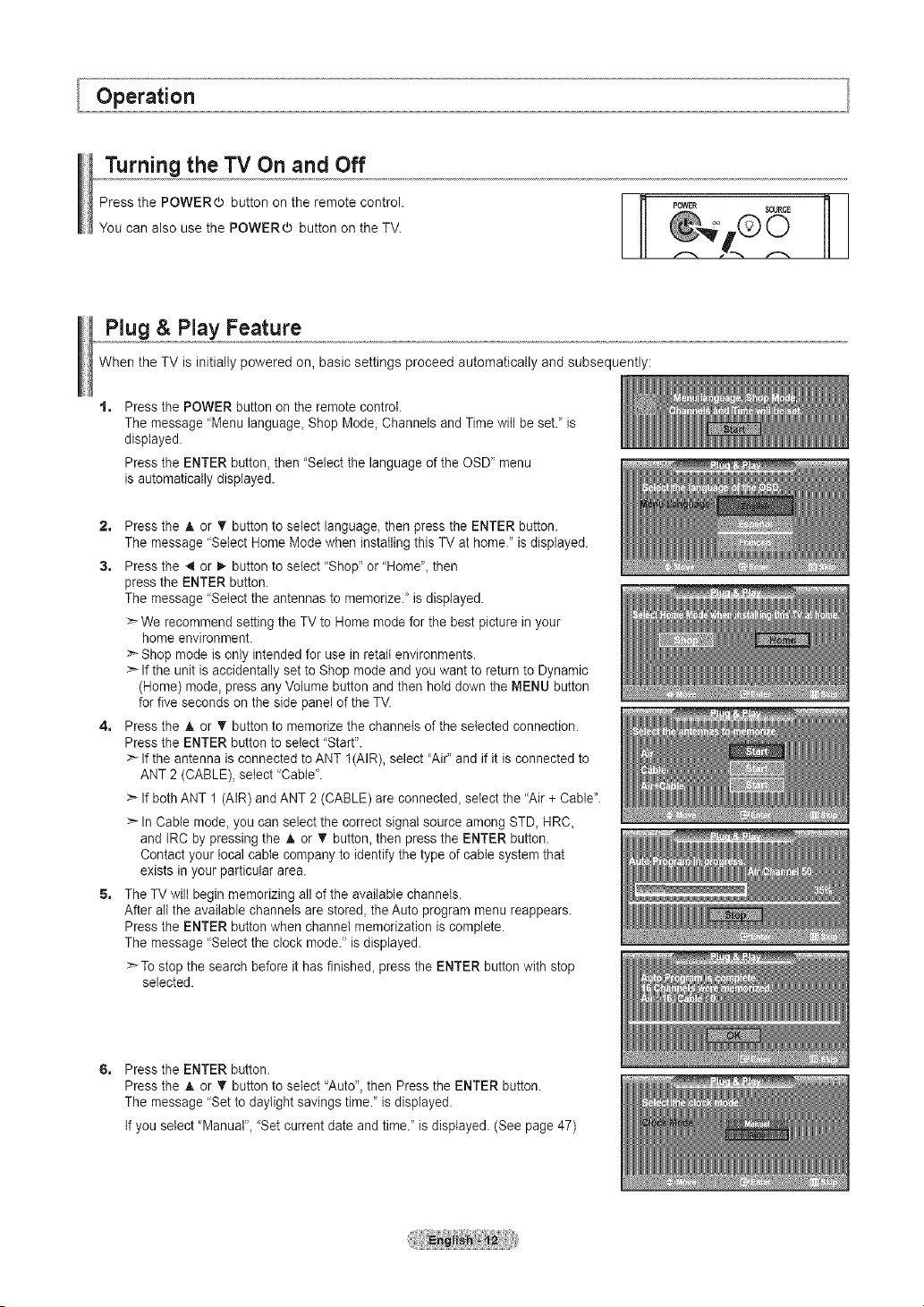
Operation
Turning the TV On and Off
Press the POWER(b button on the remote control.
You can also use the POWERO button on the TV.
I_1 POWER
Plug & Play Feature
When the TV is initially powered on, basic settings proceed automatically and subsequently:
Press the POWER button on the remote controI.
The message "Menu language, Shop Mode, Channels and Time will be set." is
displayed.
Press the ENTER button, then "Select the language of the OSD' menu
is automatically displayed.
2, Press the A. or V button to select language, then press the ENTER button.
The message "Select Home Mode when installing this TV at home." is displayed.
3, Press the _1or _ button to select "Shop" or "Home", then
press the ENTER button.
The message "Select the antennas to memorize.' is displayed.
:_ We recommend setting the TV to Home mode for the best picture in your
home environment.
Shop mode is only intended for use in retail environments.
>_Ifthe unit is accidentally set to Shop mode and you want to return to Dynamic
(Home) mode, press any Volume button and then hold down the MENU button
for five seconds on the side panel of the TV.
4, Press the A or V' button to memorize the channels of the selected connection.
Press the ENTER button to select "Start".
>_Ifthe antenna is connected to ANT 1(AIR), select 'Air" and if it is connected to
ANT 2 (CABLE), select "Cable'.
If both ANT 1 (AIR) and ANT 2 (CABLE) are connected_select the "Air + Cable".
In Cable mode, you can select the correct signal source among STD, HRC_
and IRC by pressing the A or 'V button,then press the ENTER button.
Contact your local cable company to identify the type of cable system that
exists in your particular area.
S, The TV wilt begin memorizing all of the available channels.
After altthe available channels are stored, theAuto program menu reappears.
Press the ENTER button when channel memorization is complete.
The message "Select the clock mode." is displayed.
To stop the search before it has finished_press the ENTER button with stop
selected.
SOURCE
N
Press the ENTER button.
Press the A. or 'V button to select "Auto", then Press the ENTER button.
The message "Set to daylight savings time." is displayed.
If you select 'Manual"_"Set current date and time." is displayed. (See page 47)
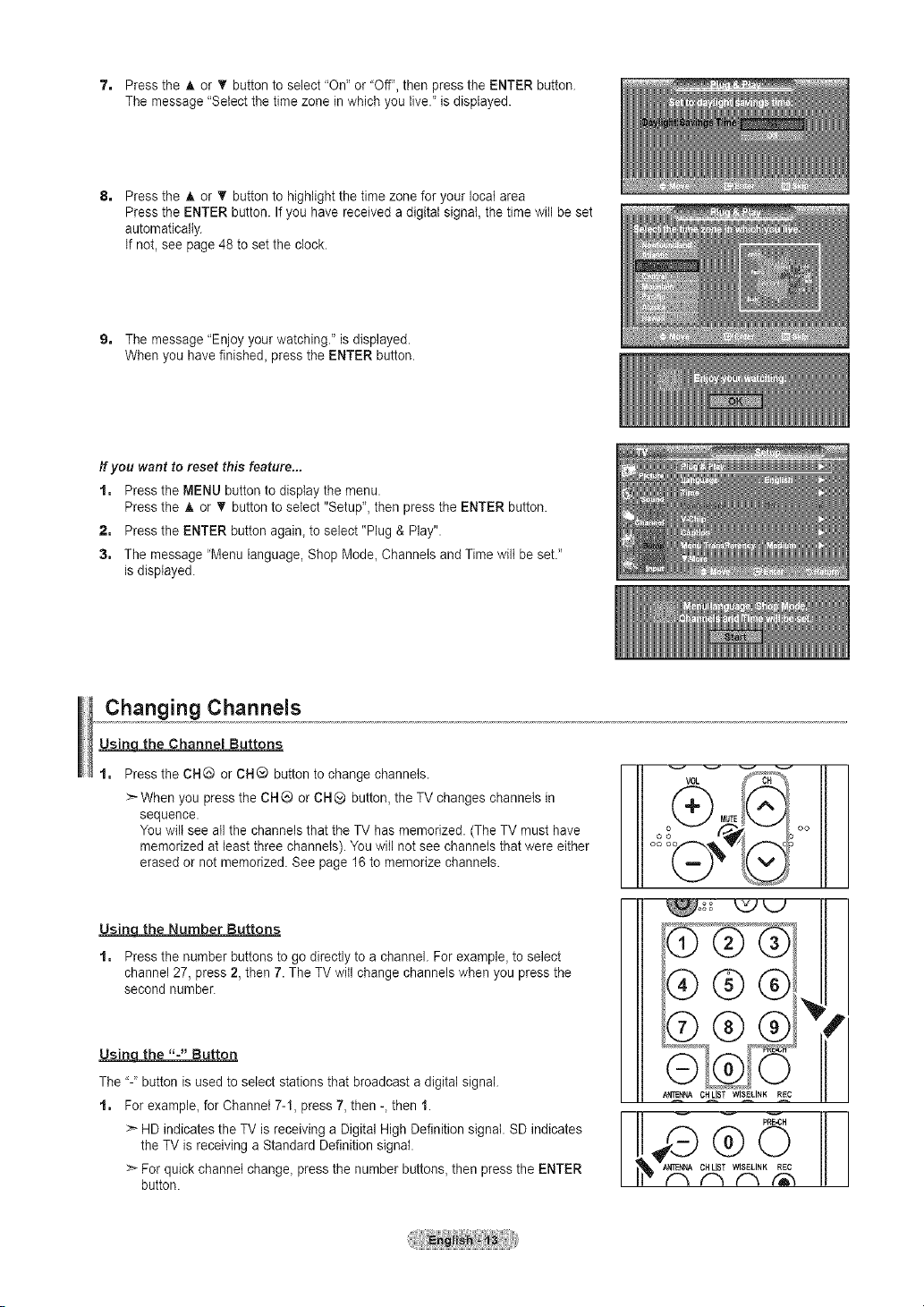
7. PresstheA.or_'buttontoselect"On"or"Off",thenpresstheENTERbutton.
Themessage"Selectthetimezoneinwhichyoulive."isdisplayed.
PresstheAorTbuttontohighlightthetimezoneforyourlocalarea
PresstheENTERbutton.Ifyouhavereceivedadigitalsignal,thetimewillbeset
automatically.
Ifnot,seepage48tosettheclock.
9. Themessage"Enjoyyourwatching."isdisplayed.
Whenyouhavefinished_presstheENTERbutton.
ff you want to reset this feature...
1. Press the MENU button to display the menu.
Press the A or _' button to select "Setup", then press the ENTER button.
2. Press the ENTER button again_to select "Plug & Play".
3. The message "Menu language, Shop Mode, Channels and Time wilt be set."
is displayed.
Changing Channels
Usinqthe Channel Buttons
Press the CH@ or CH® button to change channels.
:_When you press the CH_ or CH® button, the TV changes channels in
sequence.
You wilt see all the channels that the TV has memorized. (The TV must have
memorized at least three channels). You will not see channels that were either
erased or not memorized. See page 16 to memorize channels.
Usinqthe Number Buttons
1. Press the number buttons to go directly to a channel. For example, to select
channel 27, press 2, then 7. The TV will change channels when you press the
second number.
Usinqthe "-" Button
The "-" button is used to select stations that broadcast a digital signal.
1. For example, for Channel 7-1, press 7,then -, then 1.
>_HD indicates the TV is receiving a Digital High Definition signal. SD indicates
the TV is receiving a Standard Definition signal.
:_ Forquick channel change, press the number buttons, then press the ENTER
button.
oo
I II
III
- IN
II
®®® II
catlsT_lsEtI.K REC
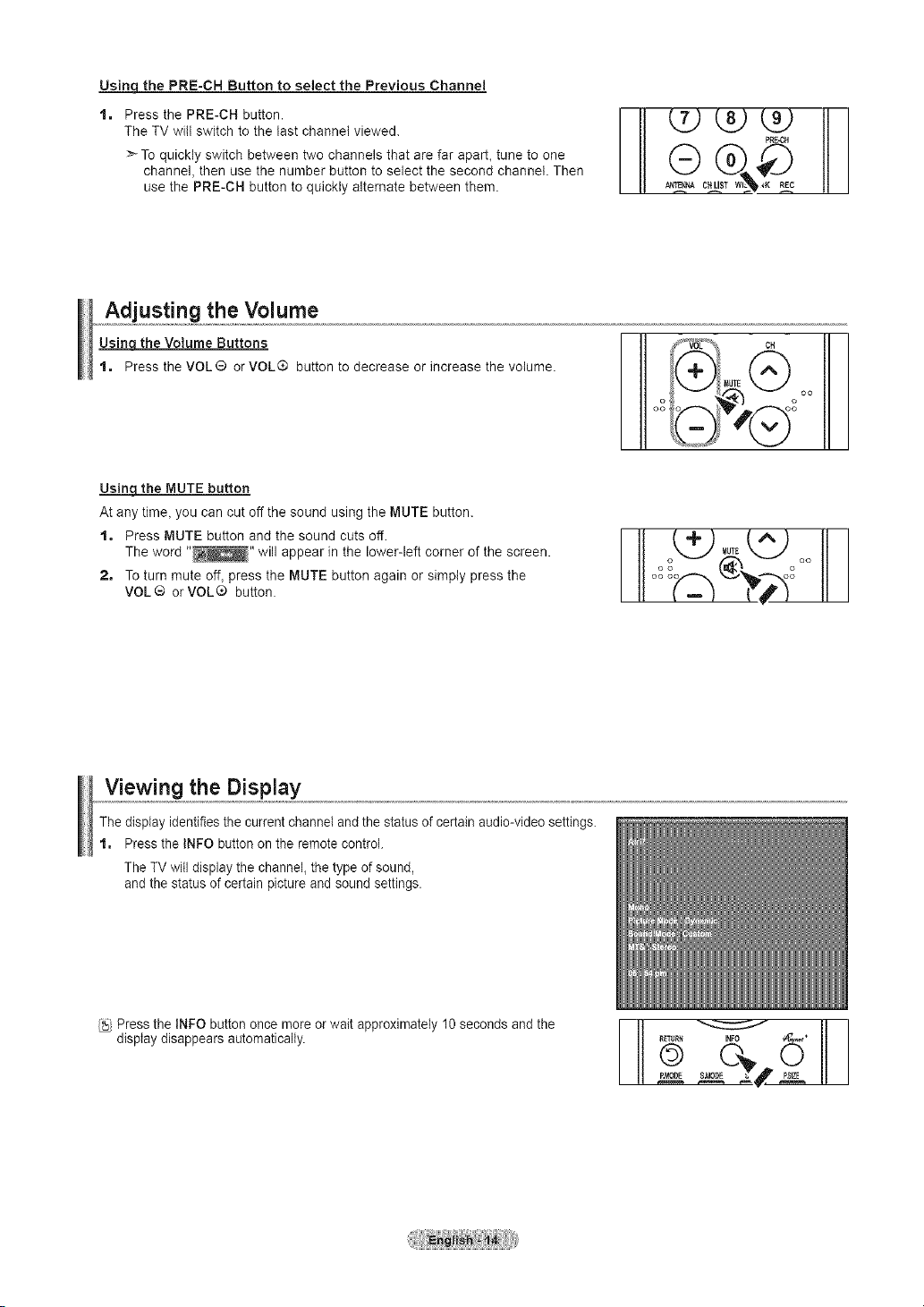
UsinqthePRE-CHButton to select the Previous Channel
Press the PRE-CH button.
The TV will switch to the last channel viewed.
>-To quickly switch between two channels that are far apart, tune to one
channel, then use the number button to select the second channel. Then
use the PRE-CH button to quickly alternate between them.
Adjusting the Volume
Usinq the Volume Buttons
1. Press the VOL ® or VOL® button to decrease or increase the volume.
Usinq the MUTE button
At any time, you can cut off the sound using the MUTE button.
t, Press MUTE button and the sound cuts off.
The word "_" will appear in the lower-left corner of the screen.
2, To turn mute off, press the MUTE button again or simply press the
VOL® orVOL® button.
Viewing the Display
The display identifiesthe current channel and the status of certain audio-video settings.
1. Press the INFO button on the remote control.
The TV will display the channel, the type of sound,
and the status of certain picture and sound settings.
Press the iNFO button once more or wait approximately 10seconds and the
display disappears automatically.
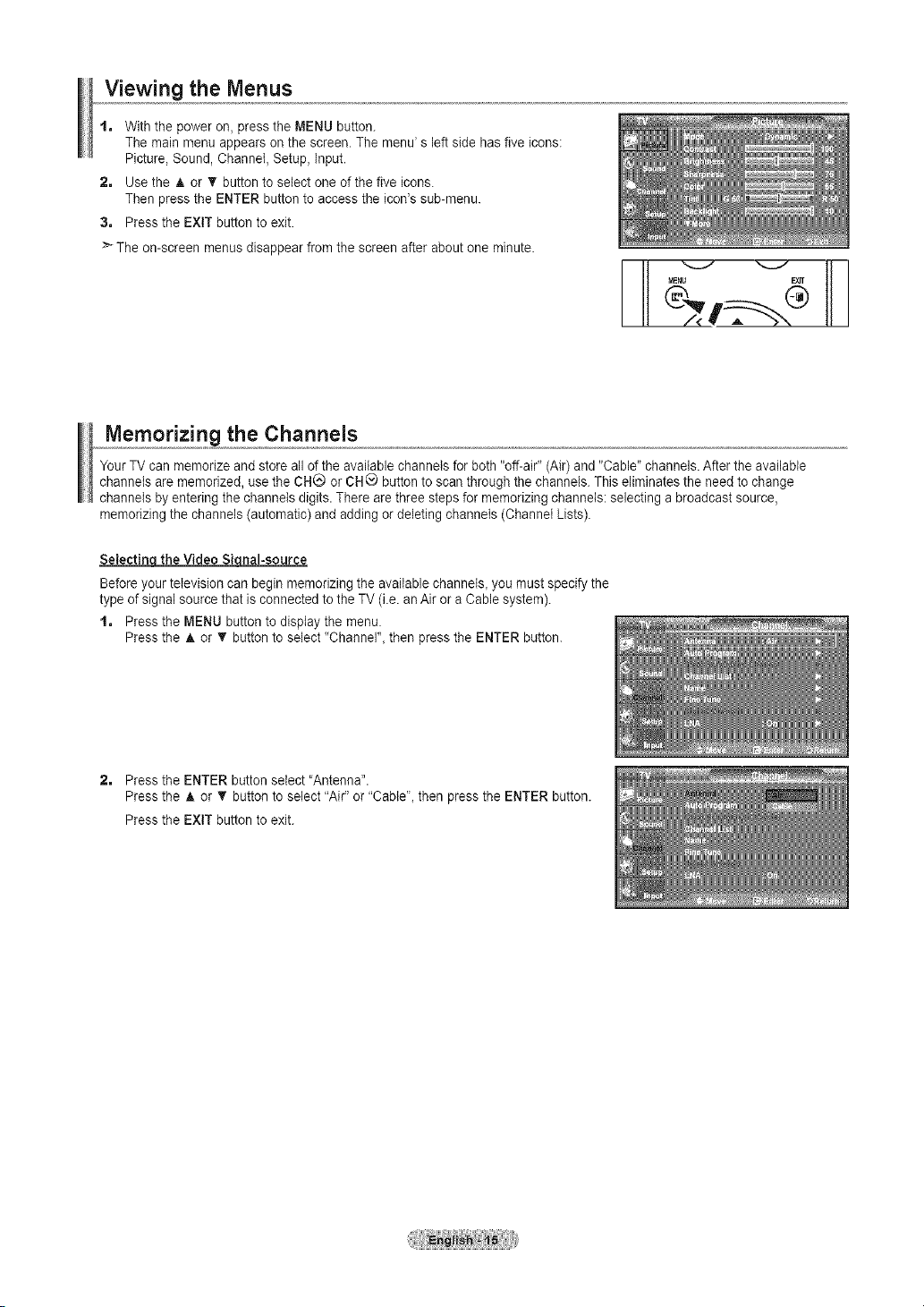
Viewing the Menus
t, With the power on, press the MENU button.
The main menu appears on the screen. The menu' s left side hasfive icons:
Picture, Sound, Channel, Setup, input.
2, Use the _t,or V' button to select one of the five icons.
Then press the ENTER button to access the icon's sub-menu.
3, Press the EXIT button to exit.
> The on-screen menus disappear from the screen after about one minute.
MENU E_3T
Memorizing the Channels
Your TV can memorize and store all of the available channels for both "off-air" (Air) and "Cable" channels. After the available
channels are memorized, use the CH(_ or CH _ button to scan through the channels. This eliminates the need to change
channels by entering the channels digits.There are three steps for memorizing channels: selecting a broadcast source,
memorizing the channels (automatic) and adding or deleting channels (Channel Lists).
SetectincJ the Video Siqnal-source
Beforeyour television can begin memorizing the available channels_ you must specify the
type of signal source that is connected to the TV (i.e. an Air or a Cable system).
t, Press the MENU button to display the menu.
Press the A or T button to select "Channel"_then press the ENTER button.
2, Press the ENTER button select "Antenna".
Press the A or T button to select "Air" or "Cabte"_then press the ENTER button.
Press the EXIT button to exit.
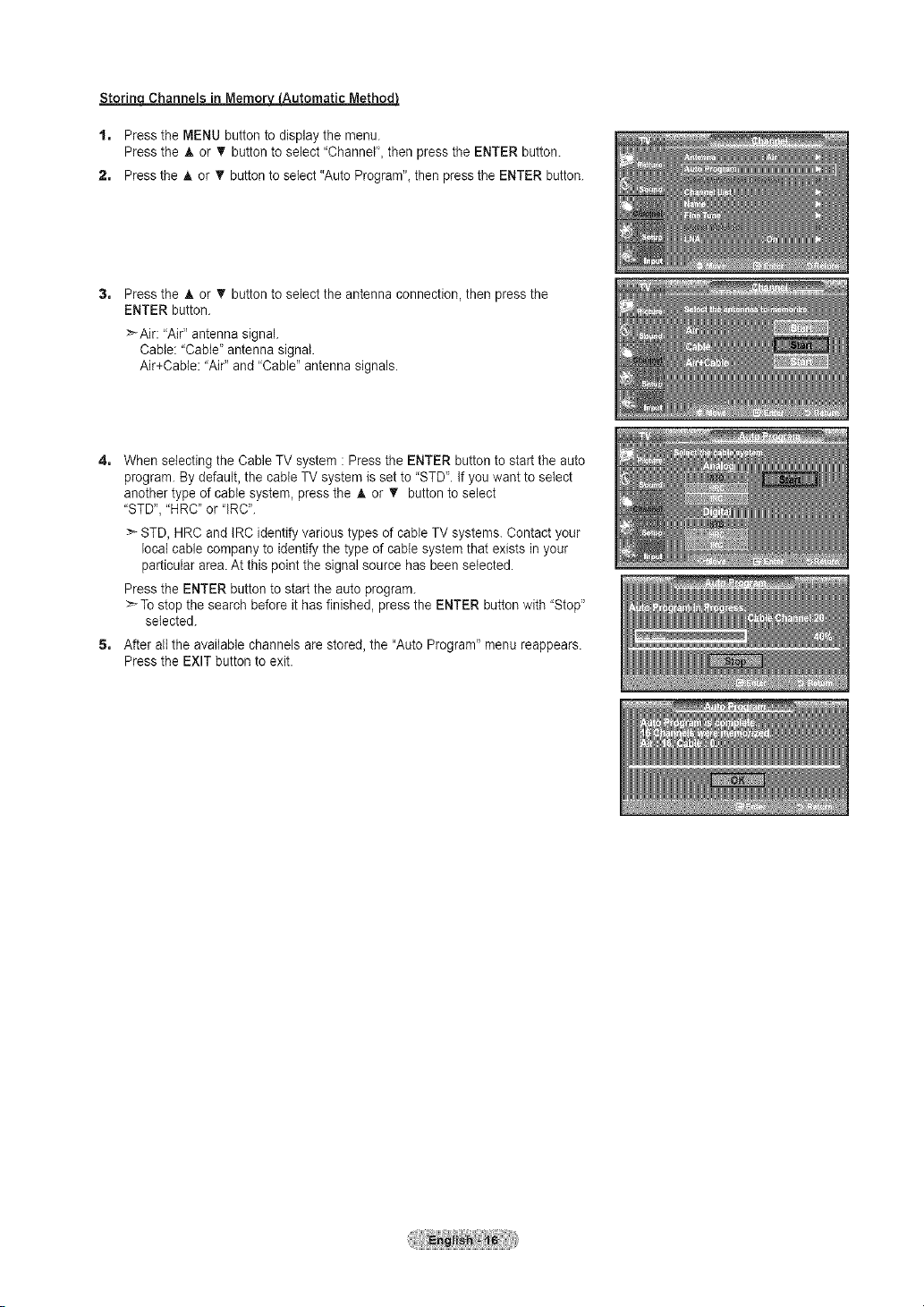
Storing Channels in Memor_L_Automatic MethodJ
1. Press the MENU button to display the menu.
Press the A or • button to seJect"Channel', then press the ENTER button.
2. Press the A or T button to select "Auto Program", then press the ENTER button.
Press the A or T button to select the antenna connection, then press the
ENTER button.
>_Air: "Air" antenna signal.
Cable: "Cable' antenna signal.
Air+Cable: "Air" and "Cable" antenna signals.
4.
When selecting the Cable TV system : Press the ENTER button to start the auto
program. By default, the cable TV system is set to "STD'. if you want to select
another type of cable system, press the _, or T button to select
"STD', "HRC' or "IRC'.
>- STD, HRC and IRC identify various types of cable TV systems. Contact your
local cable company to identify the type of cable system that exists in your
particular area. Atthis point the signal source has been selected.
Press the ENTER button to start the auto program.
>'-To stop the search before it has finished, press the ENTER button with "Stop"
selected.
5. After all the available channels are stored, the "Auto Program" menu reappears.
Press the EXIT button to exit.
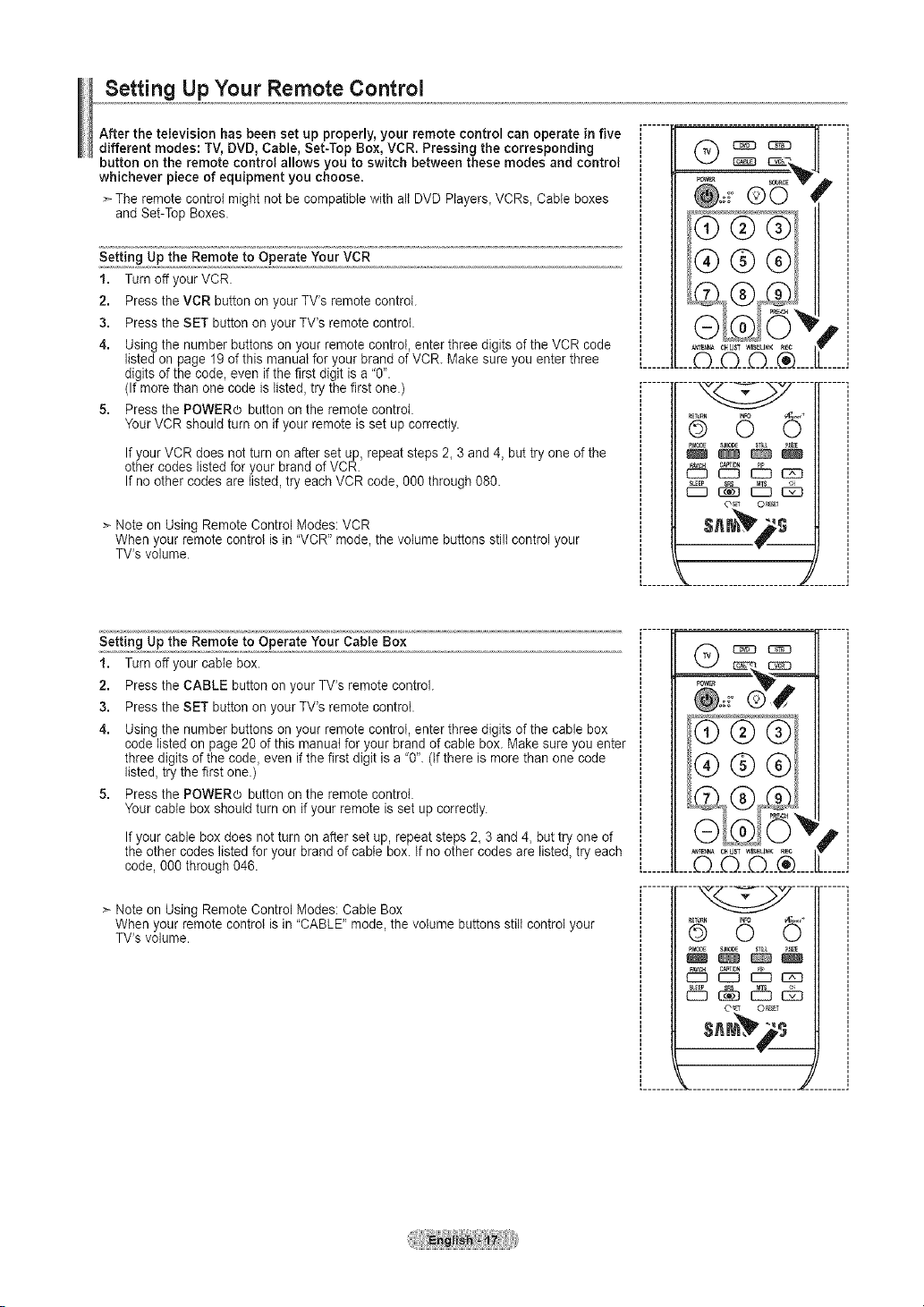
Setting UpYour Remote Control
After the television has been set up properly, your remote control can operate in five
different modes: TV, DVD, Cable, Set-Top Box, VCR. Pressing the corresponding
button on the remote control allows you to switch between these modes and control
whichever piece of equipment you choose.
The remote control might not be compatible with all DVD Players, VCRs, Cable boxes
and Set-Top Boxes.
Setting Up the Remote to Operate Your VCR
1. Turn off your VCR.
2. Press the VCR button on your TV's remote control.
3. Press the SET button on your TV's remote control.
4. Using the number buttons on your remote control, enter three digits of the VCR code
listed on page 19 of this manual for your brand of VCR Make sure you enter three
digits of the code, even ifthefirst digit is a "0".
(If more than one code is listed, try the first one.)
5. Press the POWERo button on the remote control.
Your VCR should turn on ifyour remote is set up correctly.
If your VCR does not turn on after set up, repeat steps 2, 3 and 4, but try one of the
other codes listed for your brand of VCR.
If no other codes are listed, try each VCR code, 000 through 080.
©0
p,
....
r- .....
g O 5
pMOUE SMO_
_] C_ION
> Note on Using Remote Control Modes: VCR
When your remote control is in "VCR" mode, the volume buttons still control your
TV's volume.
Setting Up the Remote to Operate Your Cable Box
1. Turn off your cable box.
2. Press the CABLE button on your TV's remote control.
3. Press the SET button on your TV's remote control.
4. Using the number buttons on your remote control, enter three digits of the cable box
code listed on page 20 of this manual for your brand of cable box. Make sure you enter
three digits of the code, even if the first digit is a "0". (if there is more than one code
listed, try the first one.)
5. Press the POWERo button on the remote control.
Your cable box should turn on ifyour remote is set up correctly.
If your cable box does not turn on after set up, repeat steps 2, 3 and 4, but try one of
the other codes listed for your brand of cable box. if no other codes are listed, try each
code, 000 through 046.
> Note on Using Remote Control Modes: Cable Box
When your remote control is in "CABLE" mode, the volume buttons still control your
TV's volume.
s. is
P
_ C_LI&TWlSEtlNK REC
.... ....
0 6
pMous sMo_
rE_ C_TION
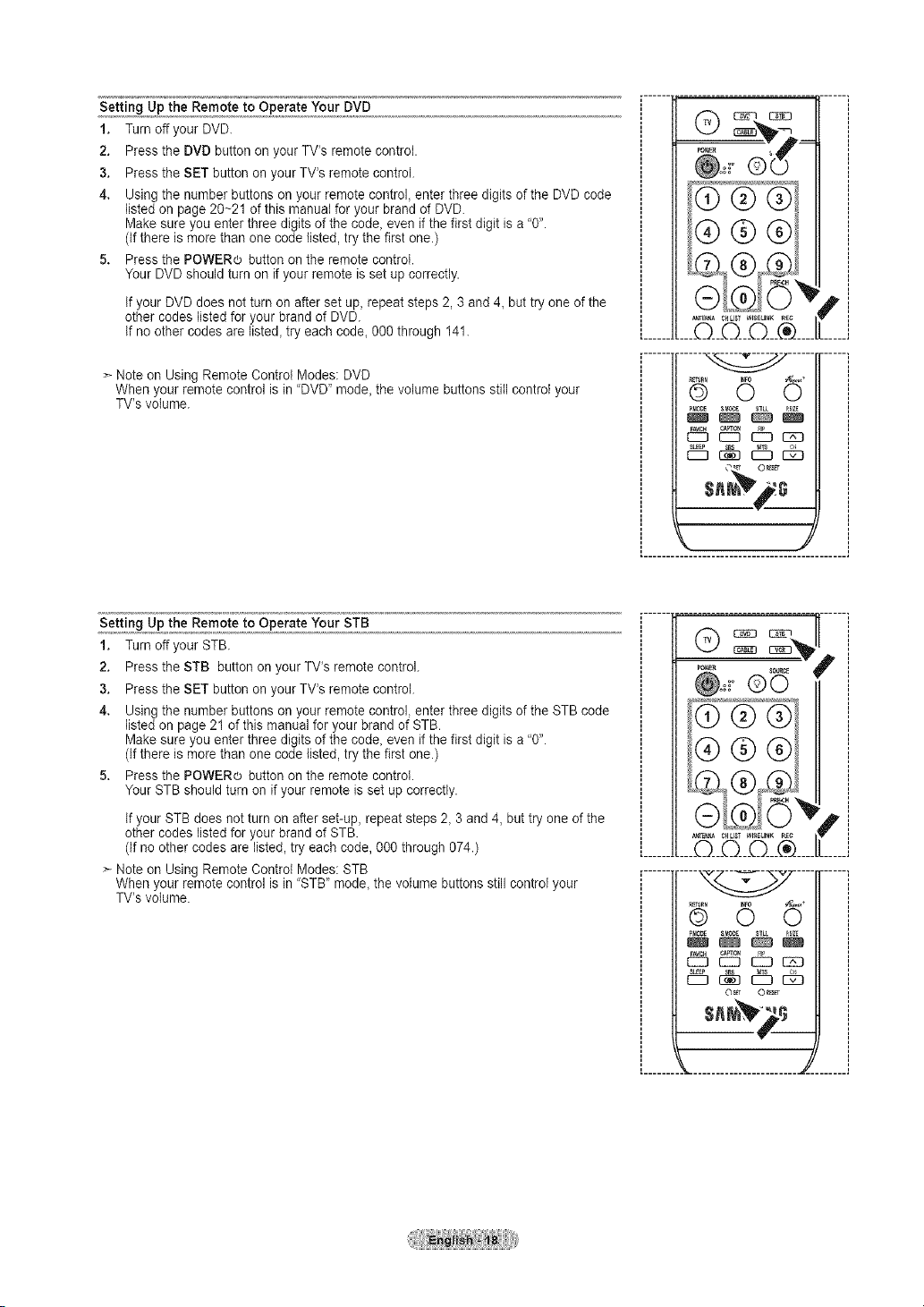
Setting Up the Remote to Operate Your DVD
1. Turn off your DVD
2. Press the DVD button on your TV's remote control.
3. Press the SET button on your TV's remote control.
4. Using the number buttons on your remote control, enter three digits of the DVD code
listed on page 20~21 of this manual for your brand of DVD
Make sure you enter three digits of the code, even ifthe first digit is a "0".
(if there is more than one code listed, try the first one.)
5. Press the POWER® button on the remote control.
Your DVD should turn on if your remote is set up correctly.
if your DVD does not turn on after set up, repeat steps 2, 3 and 4, but try one of the
other codes listed for your brand of DVD.
if no other codes are listed, try each code, 000 through 141.
> Note on Using Remote Control Modes: DVD
When your remote control is in "DVD" mode, the volume buttons still control your
TV's volume.
Setting Up the Remote to Operate Your STB
1. Turn off your STB.
2. Press the STB button on your TV's remote control.
3. Press the SET button on your TV's remote control.
4. Using the number buttons on your remote control, enter three digits of the STB code
listed on page 21 of this manual for your brand of STB.
Make sure you enter three digits of the code, even ifthe first digit is a "0".
(if there is more than one code listed, try the first one.)
5. Press the POWERo button on the remote controI.
Your STB should turn on if your remote is set up correctly.
if your STB does not turn on after set-up, repeat steps 2, 3 and 4, but try one of the
other codes listed for your brand of STB.
(if no other codes are listed, try each code, 000 through 074.)
_- Note on Using Remote Control Modes: STB
When your remote control is in "STB" mode, the volume buttons still control your
TV's volume.
....
pMOtf sI*OlE
FAy,It _lON
EII:_ EII:_ D E}I!D
pOWfR SCIII:t
®o #
...........
............ ....
p,
p,
123_ d!5 _
©sEt O_r
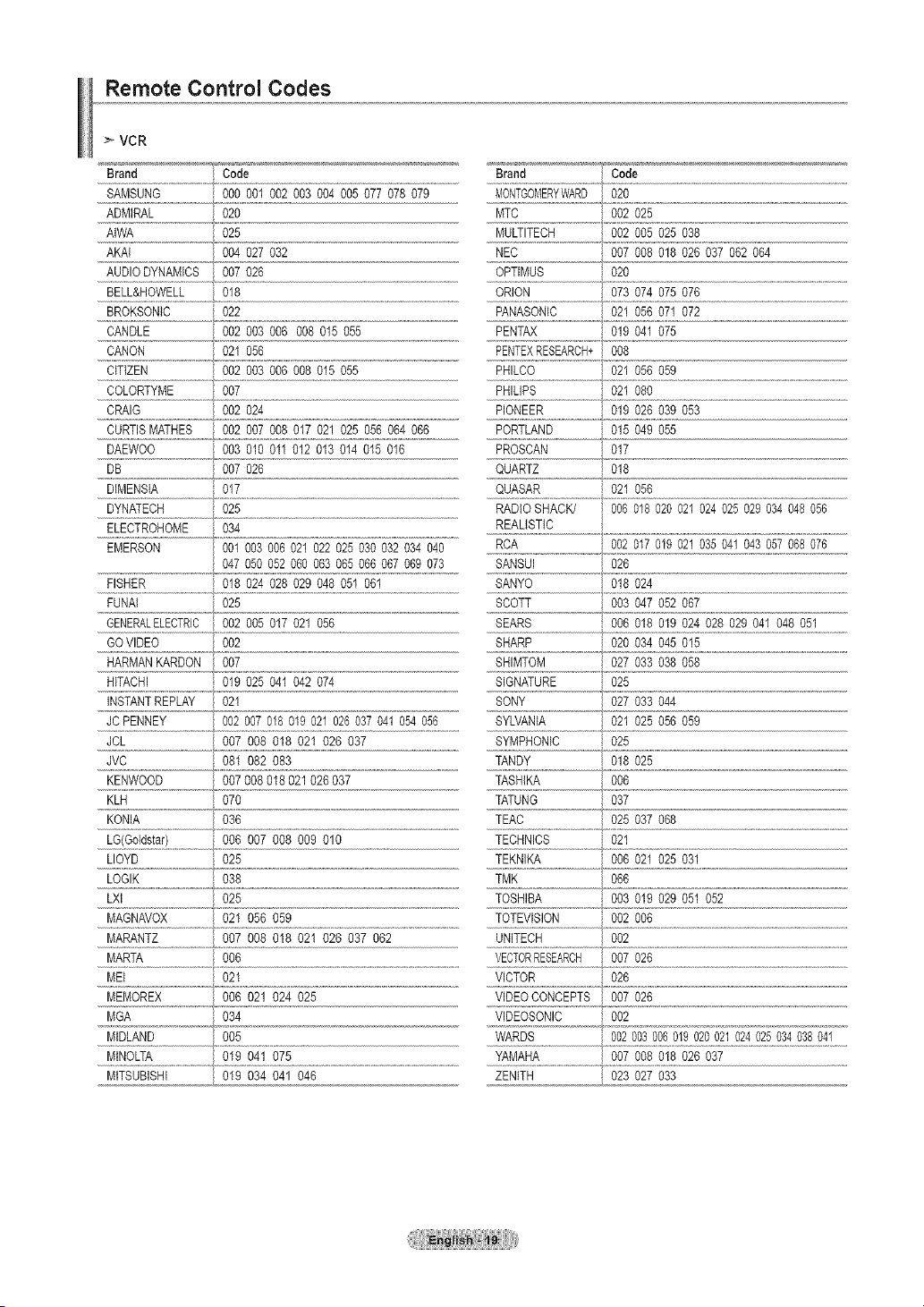
Remote Control Codes
VCR
Brand Code Brand Code
SAMSUNG 000001 002003 004005 077078 079 MBNTGOMERYWARD020
ADMIRAL 020 MTC 002025
AIWA 025 MULTITECH 002005025 038
AKAI 004027032 NEC 007 0% 018 026 037062 064
AUDIODYNAMICS 007 026 OPTIMUS 020
BELL&HOWELL 018 ORLON 073 074 075 076
BROKSONIC 022 PANASONIC 021 056 071 072
CANDLE 002003006 008 015 055 PENTAX 019 041 075
CANON 021 056 PENTEXRESEARCH+008
CITIZEN 002003 006008 015055 PHILCO 021 056 059
COLORTYME 007 PHILIPS 021 080
CRAIG 002024 PIONEER 019026 039 053
CURTISMATHES 002 007 008017 021 025 056 064 066 PORTLAND 015 049055
DAEWOO 003010 011012 013 014 015 016
DB 007 026
DIMENSIA 017
DYNATECH 025
ELECTROHOME 034
EMERSON 001003006021022025030032034040
FISHER 018 024 028 029 048 05t 061 SANYO 018 024
FUNAI 025
GENERALELEBTRIC002 005017 021 056
GOVIDEO 002
HARMANKARDON 007
......H!T/_H[
INSTANTREPLAY 021
JCPENNEY 002007018019021026037041054056 SYLVANIA 021025056 059
JCL 007 008 018 021 026 037 SYMPHONIC 025
JVC 081 082 083 TANDY 018 025
KENWOOD 007008018021026037 TASHIKA 006
KLH 070 TATUNG 037
KONIA 036 TEAC 025 037068
hO(eo/dstar).............................006 007 008 009 010 TECHNICS 021
LLOYD 025 TEKNIKA 006021025 031
LOGIK 038 TMK 066
LXl 025 TOSHIBA 003019 029 051 052
..........................................................................................................................................................................................................................................................................................................¢..........................................................................................................................................................
M_,GNAVOX.............................021 056 059 TOTEVlSION 002 006
MARANTZ 007 008 018 021 026 037 062 UNITECH 002
MARTA 006 VECTORRESEARCH 007 026
MEI 021 VICTOR 026
MEMOREX 006 021 024 025 VIDEOCONCEPTS 007026
MGA 034 VIDEOSONIC 002
MIDLAND 005 WARDS 002003006019020021024025034038041
MINOLTA 019 041 075 YAMAHA 007008018 026 037
MITSUBISHI 019 034 041 046 ...................................ZENITH , 023 027 03
t
PROSCAN 017
QUARTZ , 0,,!8
QUASAR 021056
RADIOSHACK/ 006018 020021024 025029034 048056
REALISTIC
RCA 002017019021035041043057068076
047050052060063065066067069073 SANSUI 026
SCOTT 003047 052 067
SEARS 006 018 019 024 028 029 041 048 051
SHARP 020 034045 015
SHIMTOM 027 033 038 058
SIGNATURE 025
SONY 027 033 044
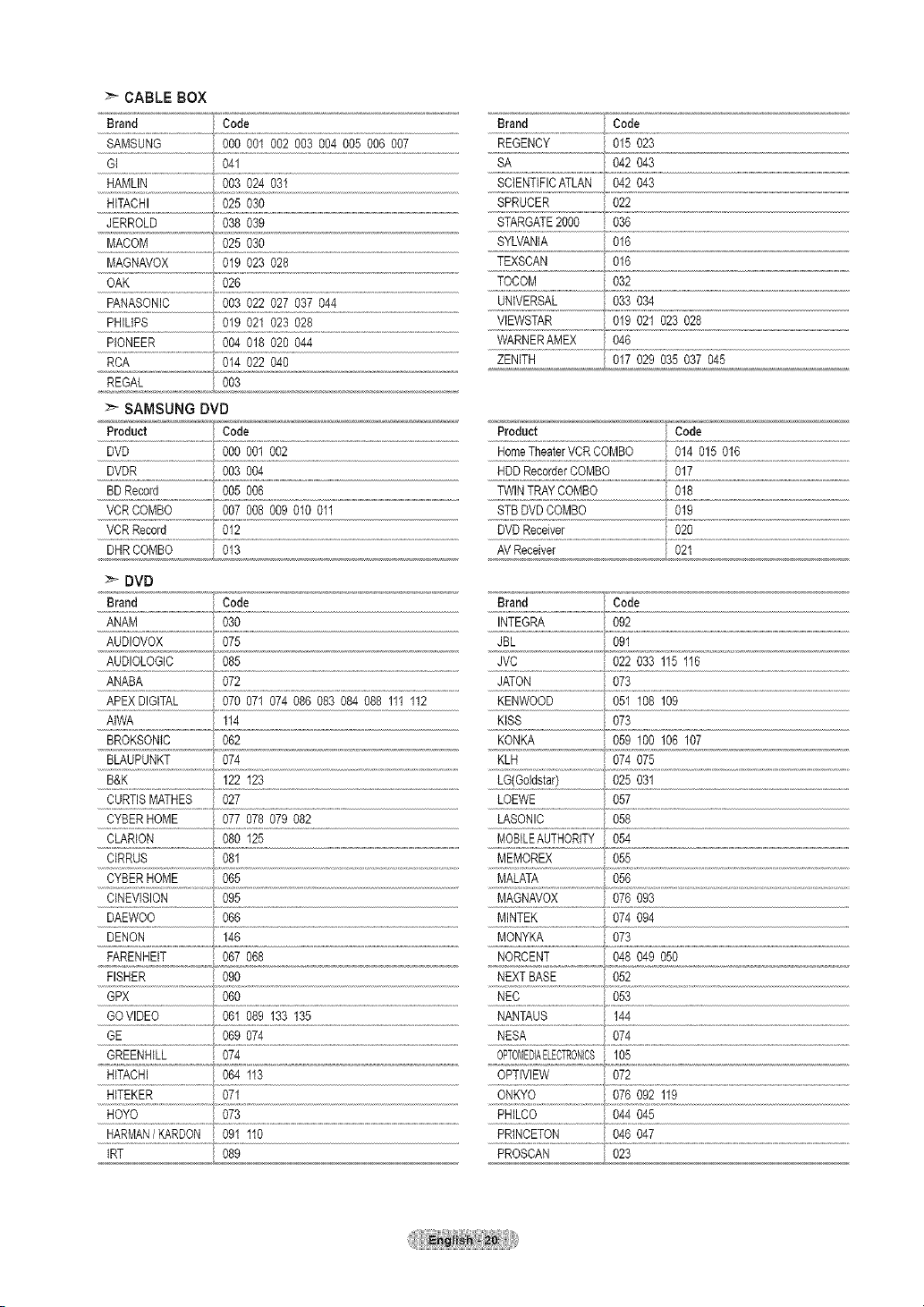
:_ CABLE BOX
Brand Code Brand Code
SAMSUNG %0 001 002 003 004 005 006 007 REGENCY 015023
GI 041 SA 042 043
HAMLIN 003024 031 SQENTIFICATLAN 042 043
HITACHI 025030 SPRUCER 022
JERROLD 038039 STARGATE2000 036
MACOM 025 030 SYLVANIA 016
MAGNAVOX 019023 028 TEXSCAN 016
OAK 026 TOCOM 032
PANASONIC 003 022 027 037 044
......PHi[JPS............................................. VlEWSTAR 019 021 023 028
......p!ONEgR..........................................O047t_0_0744....................................................................................................................W_RNERAMEx.................040
RCA 014022 040 ZENITH 017029 035 037 045
REGAL 003
SAMSUNG DVD
Product Code Product Code
DVD 000001002 HomeTheaterVCRCOMBO 014015016
DVDR 003 004 HDDRecorderCOMBO 017
BDRecord 005 006 TWINTRAYCOMBO 018
VCRCOMBO 007 008009 010 011 STBDVDCOMBO 019
VCRRecord 012 DVDReceiver 020
DHRCOMBO 013 AVReceiver 02_
_- DVD
Brand Code Brand Code
ANAM 030 INTEGRA 092
AUDIOVOX 075 JBL 091
AUDIOLOGIC 085 JVC 022033 115 116
ANABA 072 JATON 073
APEXDIGITAL 070071 074 086 083 084088 111112 KENWOOD 051108 109
AIWA 114 KISS 073
BROKSONIC 062 KONKA 059100 106 107
BLAUPUNKT 074 KLH 074 075
B&K 122 123 LG(Go]dstar) 025031
.......................................................................................................................................................................................................................................................................................t ........................................................................................................................................
CURTISMATHES 027 LOEWE 057
......C_BE_!OME...................Q7707L07_0_2.......................................................................................LASONIC '0_8
CLARION 080125 MOBILEAUTHORITY 054
CIRRUS 081 MEMOREX 055
CYBERHOME 065 MALATA 056
QNEVISION 095 MAGNAVOX 076093
DAEWOO 066 MINTEK 074 094
DEMON 146 MONYKA 073
FARENHEIT 067 068 NORCENT 048049050
FISHER 090 NEXTBASE 052
GPX 060 NEC 053
GOVIDEO 061089 133 135 NANTAUS 144
GE 069074 MESA 074
GREENHILL 074 0PTOMEDIAELECTRONCS 105
HITACHI 064113 OPTIVlEW 072
HITEKER 071 ONKYO 076 092 119
HOYO 073 PHILCO 044 045
HARMAN/KARDON 091110 PRINCETON 046047
IRT 089 PROSCAN 023
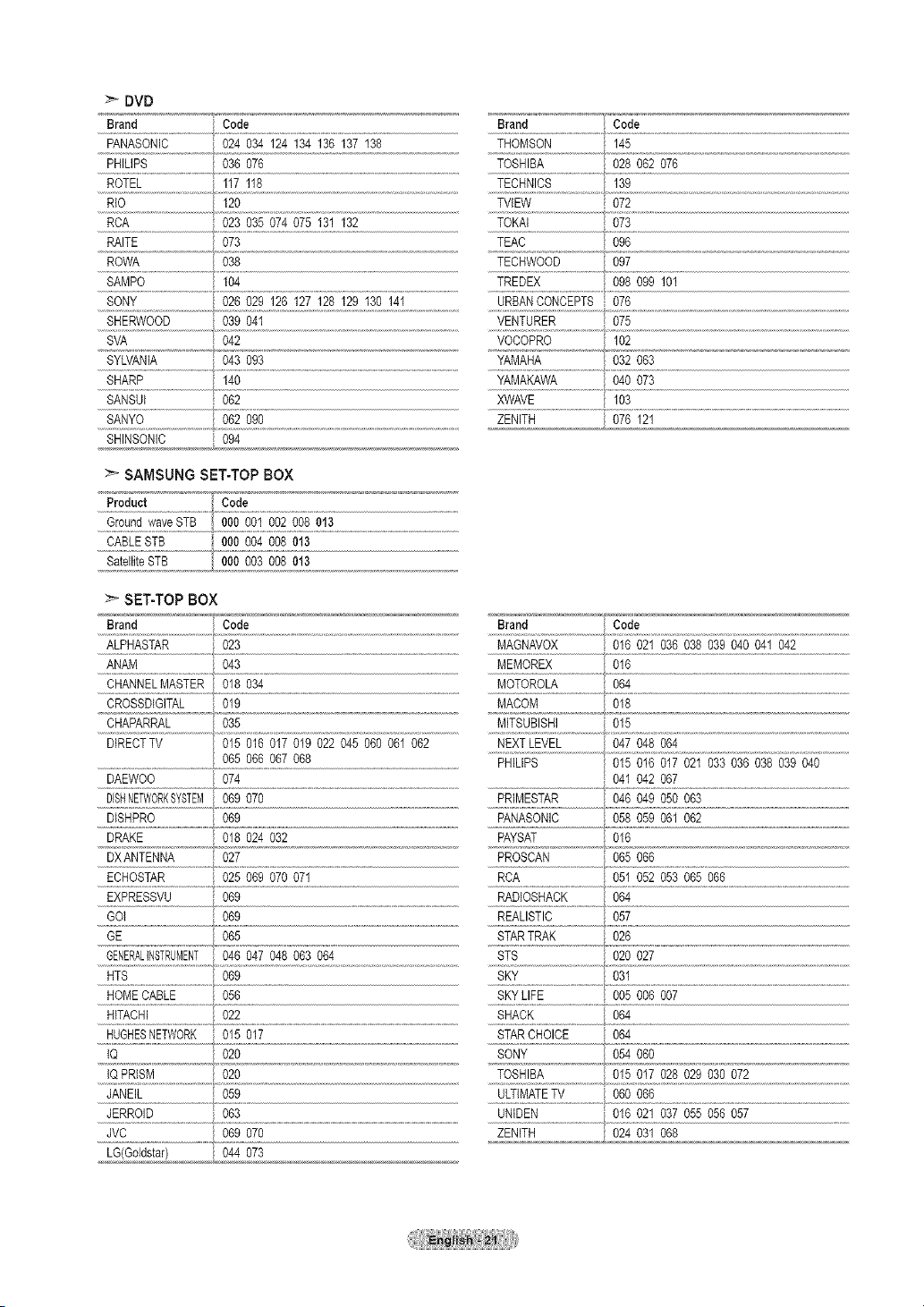
DVD
Brand 'i Code Brand Code
PANASONIC 024 034 124 134136 137 138 THOMSON 145
PHILIPS 036 076 TOSHIBA 028 062 076
ROTEL 117 118 TECHNICS 139
RIO 120
RCA 023035074 075 131 132
RAITE 073
ROWA 038
SAMPO 104
SONY 026 029 126 127128 129130 141 URBANCONCEPTS 076
SHERWOOD 039041 VENTURER 075
SVA 042 VOCOPRO 102
SYLVANIA 043 093 YAMAHA 032 063
SHARP 140 YAMAKAWA 040073
SANSUI 062 XWAVE 103
.....SANYO........................................._,_ n_n', Y'!_ X_.........................................................................................................................................................ZENITH
SHINSONIC 094
SAMSUNG SET-TOP BOX
Product Code
CABLESTB 000 004 008013
SatelliteSTB 000 003 008013
I
TVIEW 072
TOKAI 073
TEAC 096
TECHWOOD 097
TREDEX 098 099 101
O7612
SET-TOPBOX
Brand Code Brand Code
ALPHASTAR 023 MAGNAVOX 016021 036 038 039040 041 042
ANAM 043 MEMOREX 016
CHANNELMASTER 018034 MOTOROLA 064
CROSSDIGITAL 019 MACOM 018
CHAPARRAL 035 MFSUBISHI 015
DIRECTTV 015 016017 019 022 045060 061 062 ......-----NEXTLEVEL..............................- --O47048064
DAEWOO 074
DiSNETWORKSYSTEM069 070
DISHPRO 069
DRAKE 018 024032
ECHOSTAR 025 069070 071
EXPRESSVU i 069 RADIOSHACK i064
GOI ,i 069 REALISTIC i057
GE 065 STARTRAK I 026
GENERALINSTRUMENT046 047048 063 064 STS i 020 027
HTS 069 SKY I 031
HOMECABLE 056
......H!TACH#.................................o22......................................................................................................................................
065066 067068 PHILIPS 015 016 017 021 033036 038039 040
PRIMESTAR 046049050 063
PANASONIC 058 059061 062
PAYSAT 016
RCA 051052053 065 066
SKYLIFE i 005006 007
SHACK i 064
t ..................................................................................................................................................
041042 067
065066
IQ 020
IQPRISM 020
JANEIL 059
JERROID 063
.....JVC......................................................oG9070
LG(Goldstar) 044073
SONY I 054 060
TOSHIBA I 015 017 028 029 030072
ULTIMATETV i 060 066
ZENITH i 024 03106
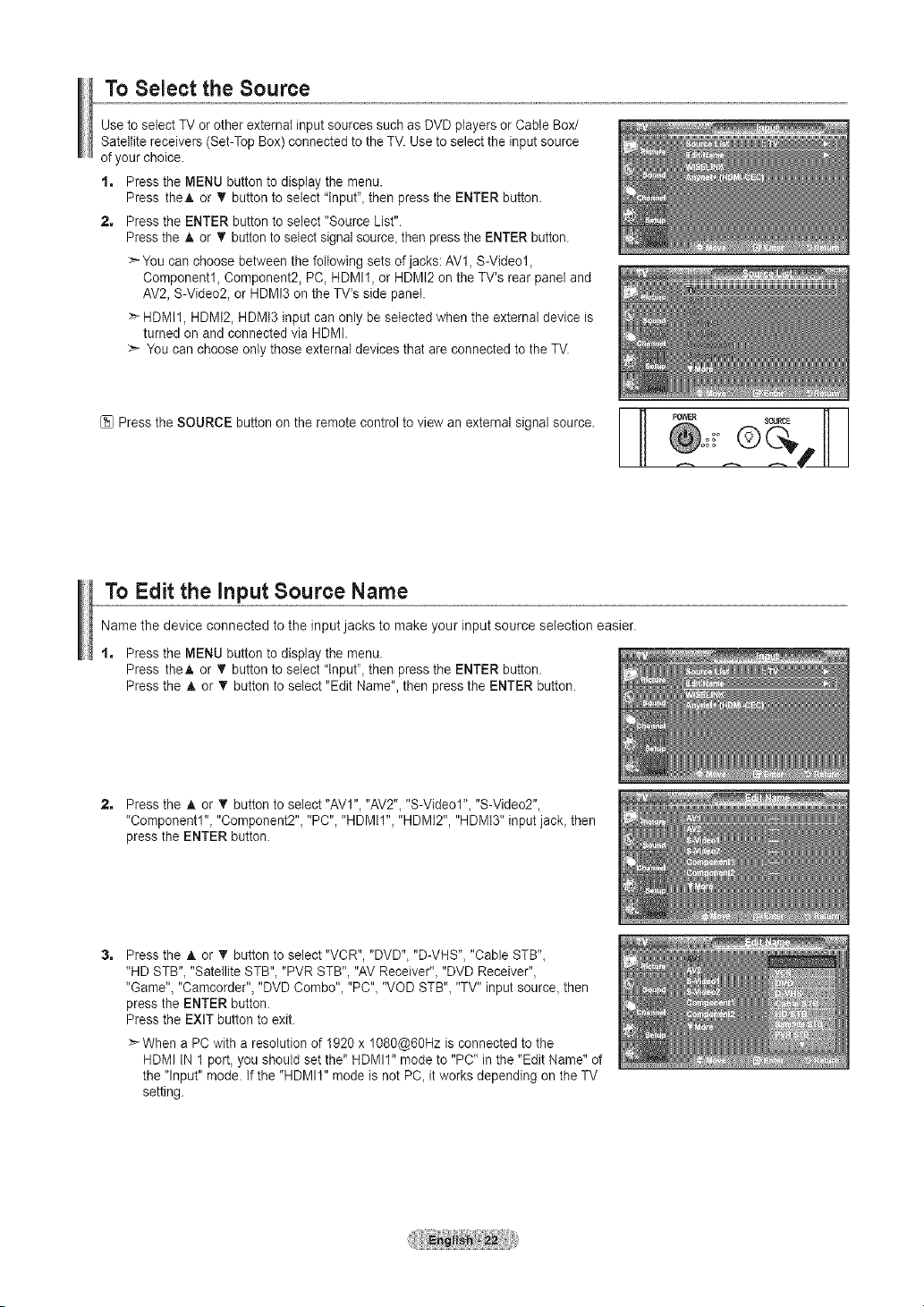
To Select the Source
Use to select TV or other external input sources such as DVD players or Cable Box/
Satellite receivers (Set-Top Box) connected to the TV. Use to select the input source
of your choice.
% Press the MENU button to display the menu.
Press theA or _' button to select "lnput"_then press the ENTER button.
2, Press the ENTER button to select "Source List".
Press the A or T button to select signalsource, then pressthe ENTER button.
> You can choose between the following sets of jacks: AV1, S-Videol,
Component1, Component2, PC, HDMI1, or HDMI2 on the TV's rear panel and
AV2, S-Video2, or HDMI3 on the TV's side panel.
> HDMI1, HDMI2, HDMt3 input can only be selected when the external device is
turned on and connected via HDMI.
:_ You can choose only those external devices that are connected to the TV.
Press the SOURCE button on the remote control to view an external signal source. I Po_R source
To Edit the input Source Name
Name the device connected to the input jacks to make your input source selection easier.
t, Press the MENU button to display the menu.
Press theA or T button to select "lnpur', then press the ENTER button.
Press the A or _r button to select "Edit Name", then press the ENTER button.
2, Press the A or T button to select "AVI", "AV2"_"S-Videol"_ "S-Video2",
"Componentl"_ "Component2", "PC", "HDMII", "HDMI2", "HDMI3" input jack_then
press the ENTER button.
3, Press the A or T button to select "VCR", "DVD", "D-VHS", "Cable STB"_
"HD STB"_ "Satellite STB", "PVR STB", "AV Receiver"_ "DVD Receiver",
"Game"_"Camcorder", "DVD Combo"_"PC"_"VOD STB"_"TV" input source_then
press the ENTER button.
Press the EXIT button to exit.
>-When a PC with a resolution of 1920 x 1080@60Hz is connected to the
HDMI IN 1 port_you should set the" HDMII" mode to "PC" in the "Edit Name" of
the "Input" mode. If the "HDMII" mode is not PC_it works depending on the TV
setting.
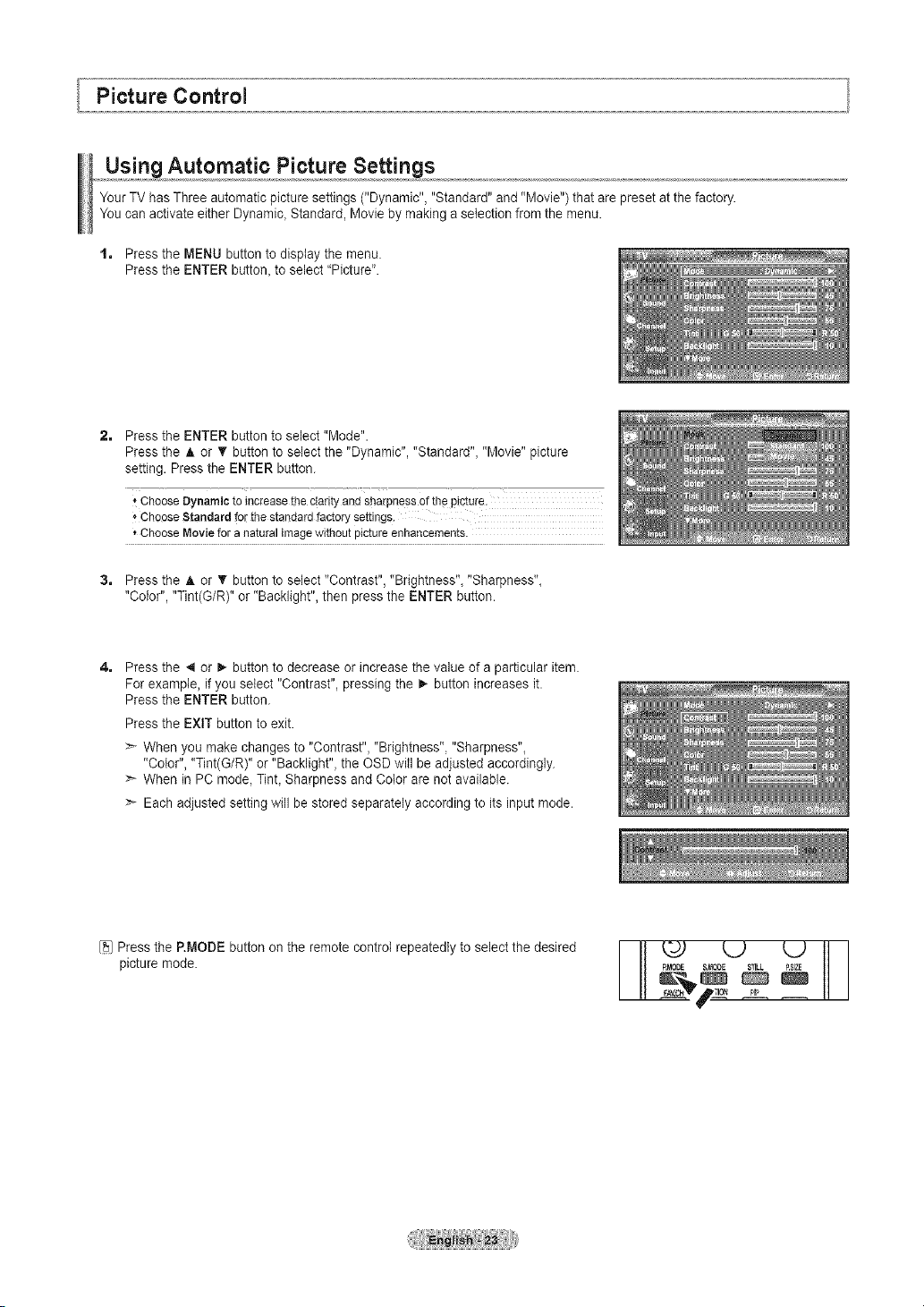
Picture Control
Using Automatic Picture Settings
Your TV has Three automatic picture settings ("Dynamic", "Standard" and "Movie") that are preset at the factory.
You can activate either Dynamic_Standard, Movie by making a selection from the menu.
t. Press the MENU button to display the menu.
Press the ENTER button_to select "Picture".
Press the ENTER button to select "Mode".
Press the A or V button to select the "Dynamic", "Standard", "Movie" picture
setting. Press the ENTER button.
, ChooseDynamicto increasetheclarityandsharpnessofthepicture.
_'ChooseStandardforthe standardfactorysettings.
*ChooseMovieforanaturalimagewithoutpictureenhancements.
Press the A or 'V button to select "Contrast", "Brightness", "Sharpness",
"Color", "Tint(G/R)" or "Backlight", then press the ENTER button.
Press the 4 or =,-button to decrease or increase the value of a particular item.
For example, if you select "Contrast", pressing the _,-button increases it.
Press the ENTER button.
Press the EXIT button to exit.
When you make changes to "Contrast", "Brightness", "Sharpness",
"Color", "Tint(G/R)" or "Backlight", the OSD will be adjusted accordingly.
> When in PC mode, Tint, Sharpness and Color are not available.
> Each adjusted setting will be stored separately according to its input mode.
Press the P.MODE button on the remote control repeatedly to select the desired
picture mode.
L.) L.)
_MODE S,MOOE _ _PSIZE
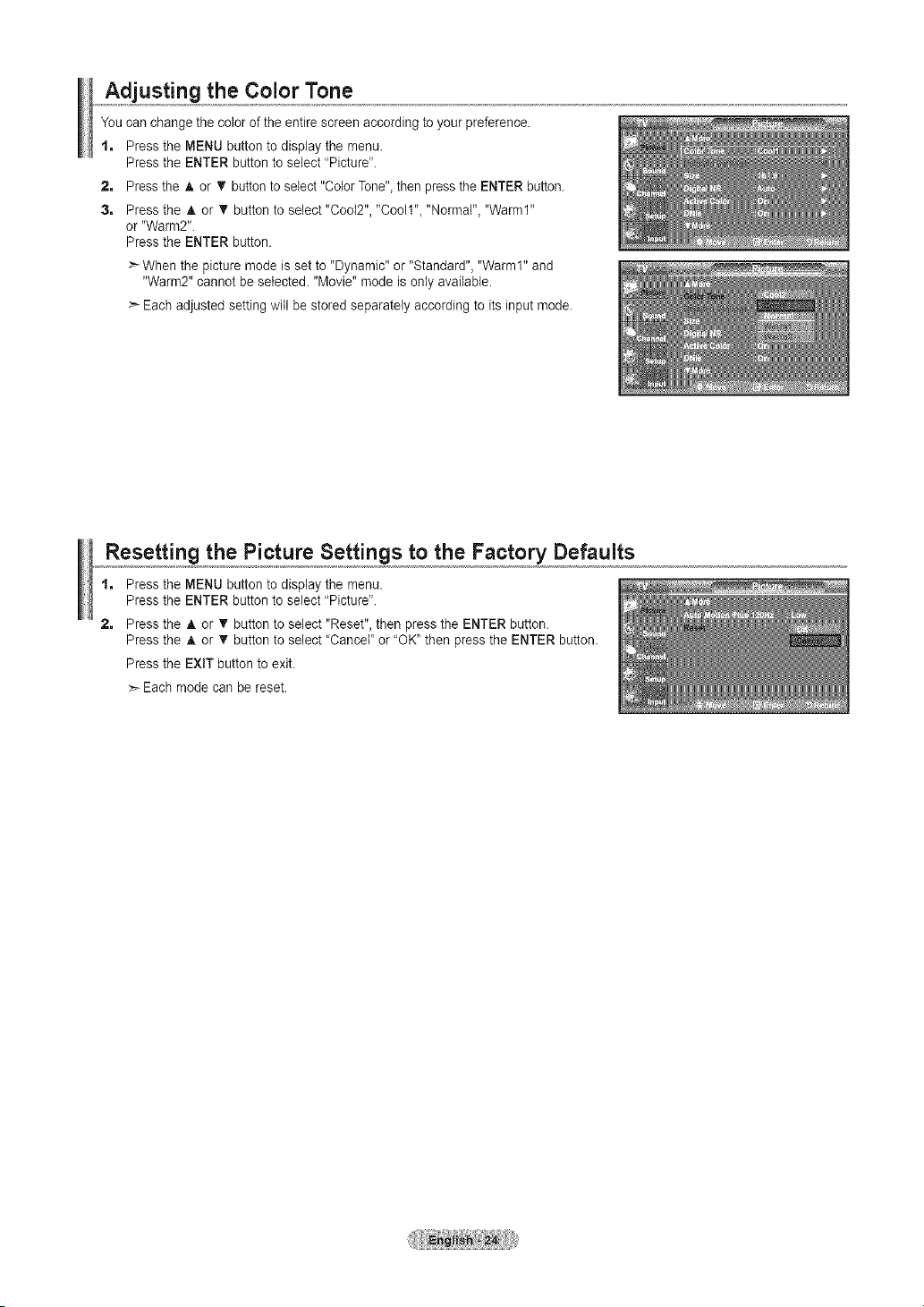
Adjusting the Color Tone
You can change the color of the entire screen according to your preference.
% Press the MENU button to display the menu.
Press the ENTER button to select "Picture".
2, Press the A or T button to select "Color Tone"_then press the ENTER button.
3, Press the A or T button to select "Cool2", "Cooll"_ "Normal"_ "Warm1"
or "Warm2".
Press the ENTER button.
>-When the picture mode is set to "Dynamic" or "Standard", "Warm1" and
"Warm2" cannot be selected. "Movie" mode is only available.
>- Each adjusted setting will be stored separately according to its input mode.
Resetting the Picture Settings to the Factory Defaults
t, Press the MENU button to display the menu.
Press the ENTER button to select "Picture".
2, Press the A or 'V button to select "Reset", then press the ENTER button.
Press the A or T button to select "Cancel' or "OK' then press the ENTER button.
Press the EXIT button to exit.
Each mode can be reset.
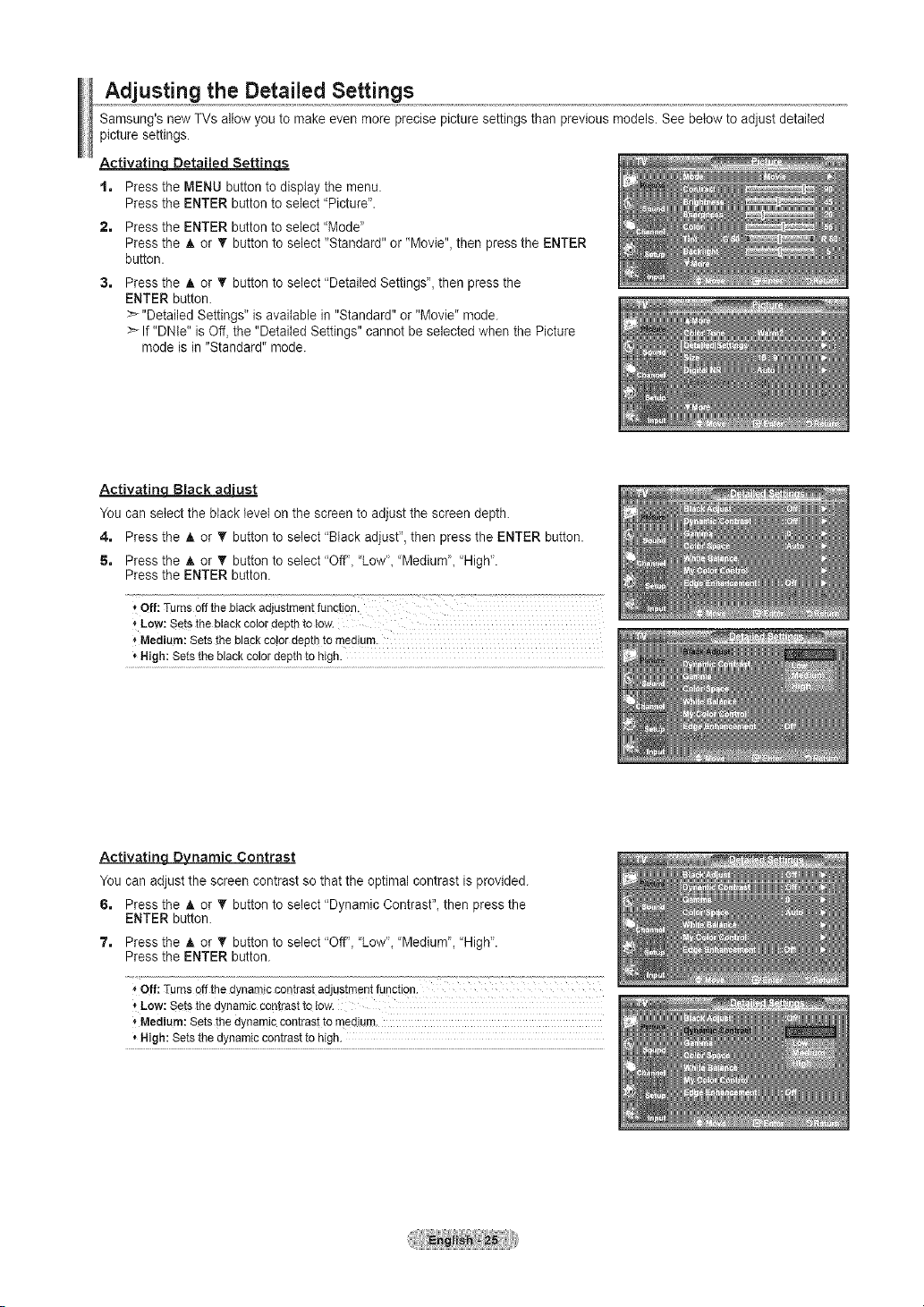
Adjusting the Detailed Settings
Samsung's new TVs allow you to make even more precise picture settings than previous models. See below to adjust detaited
picture settings.
Activatinu Detailed Settings
t. Press the MENU button to display the menu.
Press the ENTER button to select "Picture".
2. Press the ENTER button to select "Mode"
Press the A or T button to select "Standard" or "Movie", then press the ENTER
button.
Press the A or T button to select "Detailed Settings", then press the
ENTER button.
>_"Detailed Settings" is available in "Standard" or "Movie" mode.
>_If "DNle" is Off, the "Detailed Settings" cannot be selected when the Picture
mode is in "Standard" mode.
Activatin Black ad'ust
You can select the black level on the screen to adjust the screen depth.
4. Press the A or T button to select "Black adjust", then press the ENTER button.
5. Press the _, or T button to select "Off"_"Low'_ "Medium'_ "High".
Press the ENTER button.
,,Low:Setstheblackcolordepthtotow.
Medium:Setstheblackcolordepthtomedium.
, High: Setstheblackcolordepthto high.
Activating Dynamic Contrast
You can adjust the screen contrast so that the optimal contrast is provided.
6. Press the A. or • button to select "Dynamic Contrast", then press the
ENTER button.
7. Press the _, or T button to select "Off", "Low', "Medium', "High".
Press the ENTER button.
_,Off: Turnsoffthe dynamiccoatrastadjustmentfunction.
÷Low: Setsthedynamiccontrasttoiow.
,'Medium:Setsthedynamiccontrasttomedium.
*High: Setsthedynamiccontrasttohigh.
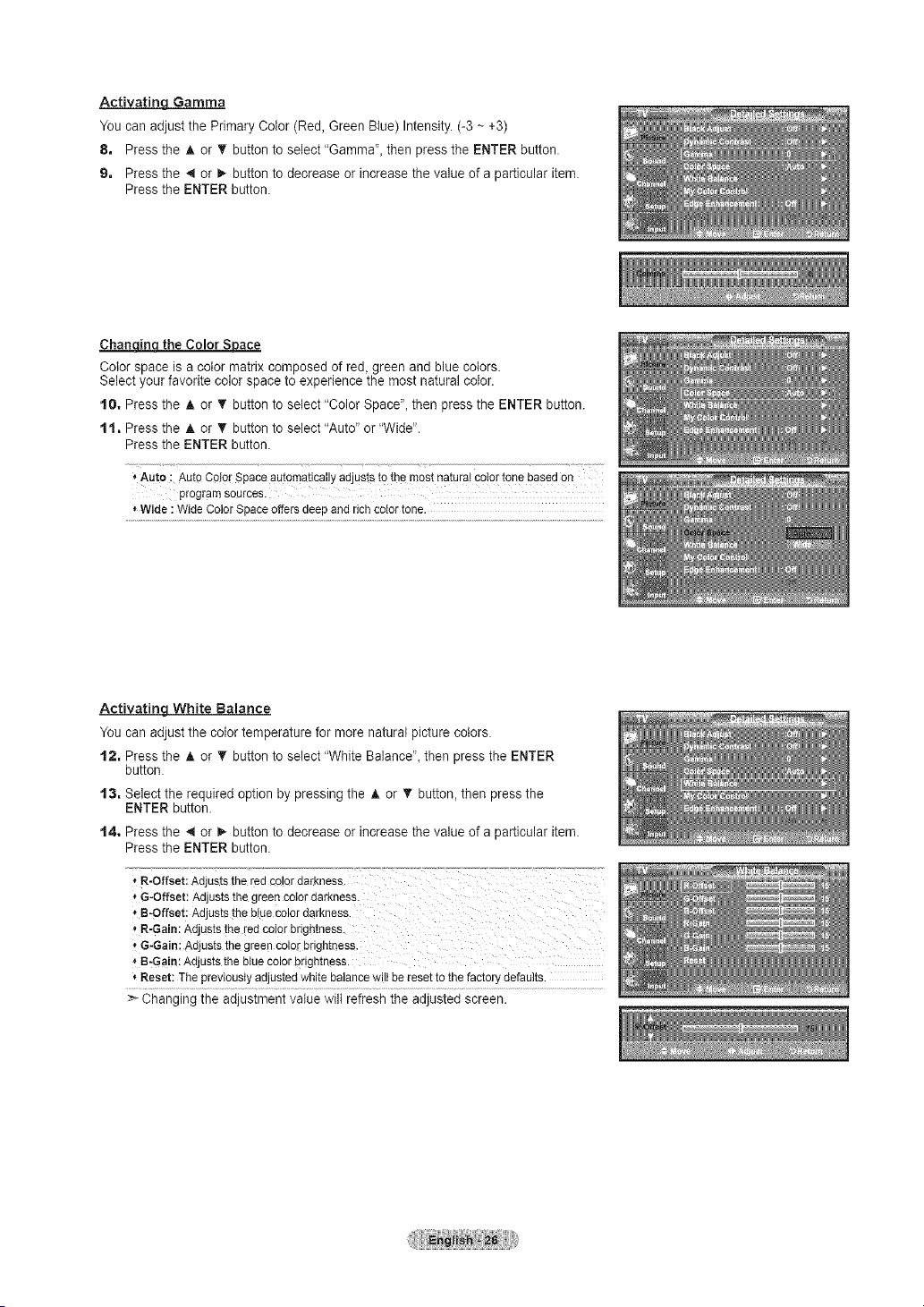
Activating Gamma
You can adjust the Primary Color (Red, Green Blue) Intensity. (-3 ~ +3)
8. Press the A or _' button to select "Gamma", then press the ENTER button.
9. Press the 4 or _,-button to decrease or increase the value of a particular item.
Press the ENTER button.
__ace
Cotor space is a cotor matrix composed of red, green and blue colors.
Select yourfavorite color space to experience the most natural cotor.
tO. Press the A or T button to select "Color Space", then press the ENTER button.
t t. Press the _, or T button to select "Auto" or "Wide".
Press the ENTER button.
<'AUto: AutoCo!0rSpaceautomaticallyadjuststothemostnaturalcolortonebasedon
programsources.
*Wide: WideColorSpaceoffersdeepandrichcolortone.
Activating White Balance
You can adjust the color temperature for more natural picture colors.
t2, Press the A or • button to select "White Balance", then press the ENTER
button.
t3, Select the required option by pressing the _. or _' button, then press the
ENTER button.
t4, Press the 4 or _ button to decrease or increase the value of a particular item.
Press the ENTER button.
*R-Offset:Adjuststhered co!ordarkness.
*G-Offset:Adjuststhe greencotordarkness.
* B-Offset: Adjuststhe b!ueColordarkness.
_R-Gain:Adjuststheled co!erbrightness.
, G-Gain:Adjuststhegreencolorbrightness.
,'B-Gain:Adjuststhe bluecolorbrightness.
*Reset:ThepreviouslyadjustedwhitebalancewilIberesettothefactorydefaults.
> Changing the adjustment value wilt refresh the adjusted screen.
