Samsung LNT4671F, LNT4071F Owner’s Manual
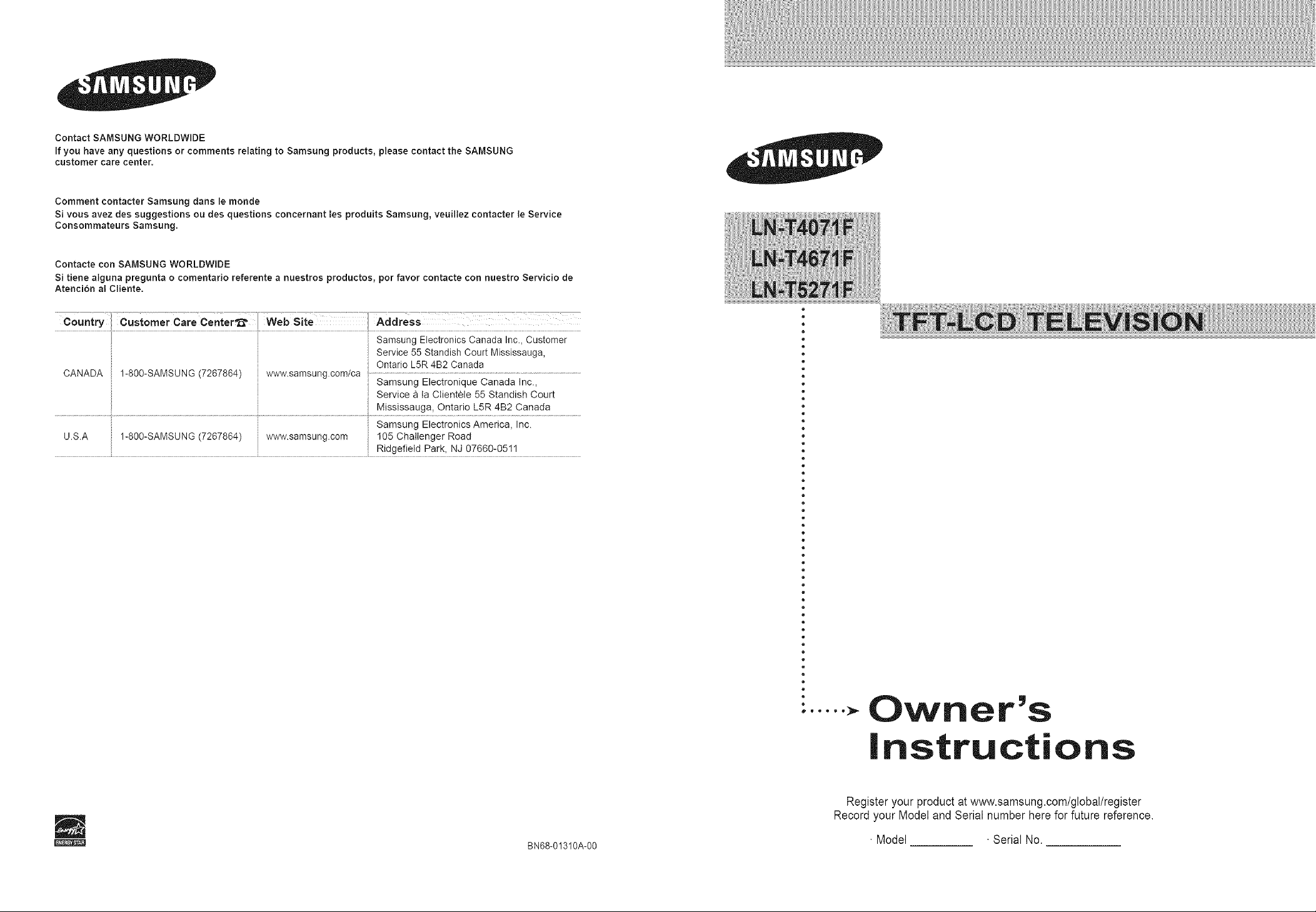
Contact SAIVISUNG WORLDWIDE
If you have any questions or comments relating to Samsung products, ptease contact the SAIVISUNG
customer care center.
Comment contacter Samsung dans le monde
Si vous avez des suggestions ou des questions concernant tes produits Samsung, veuiilez contacter le Service
Consommateurs Samsung.
Contacte con SAMSUNG WORLDWIDE
Si tiene atguna pregunta o comentario referente a nuestros productos, por favor contacte con nuestro Servicio de
Atenci6n at Cliente.
Country Customer Care Center"_ Web Site
Samsung Electronics Canada Inc., Customer
Service 55 Standish Court Mississauga,
CANADA 1-800-SAMSUNG (7267864) www.samsung.com/ca
U.S.A 1-800-SAMSUNG (7267864) www.samsung.com I05 Challenger Road
Ontario L5R 4B2 Canada
Samsung Electronique Canada Inc.,
Service a ta Clientele 55 Standish Court
Mississauga, Ontario L5R 4B2 Canada
Samsung Electronics America, Inc.
Ridgefield Park, NJ 07660-0511
..... Owner's
Instructions
Register your product at www.samsung.com/global/register
Record your Model and Serial number here for future reference.
BN68-01310A-00 •Model •Serial No.
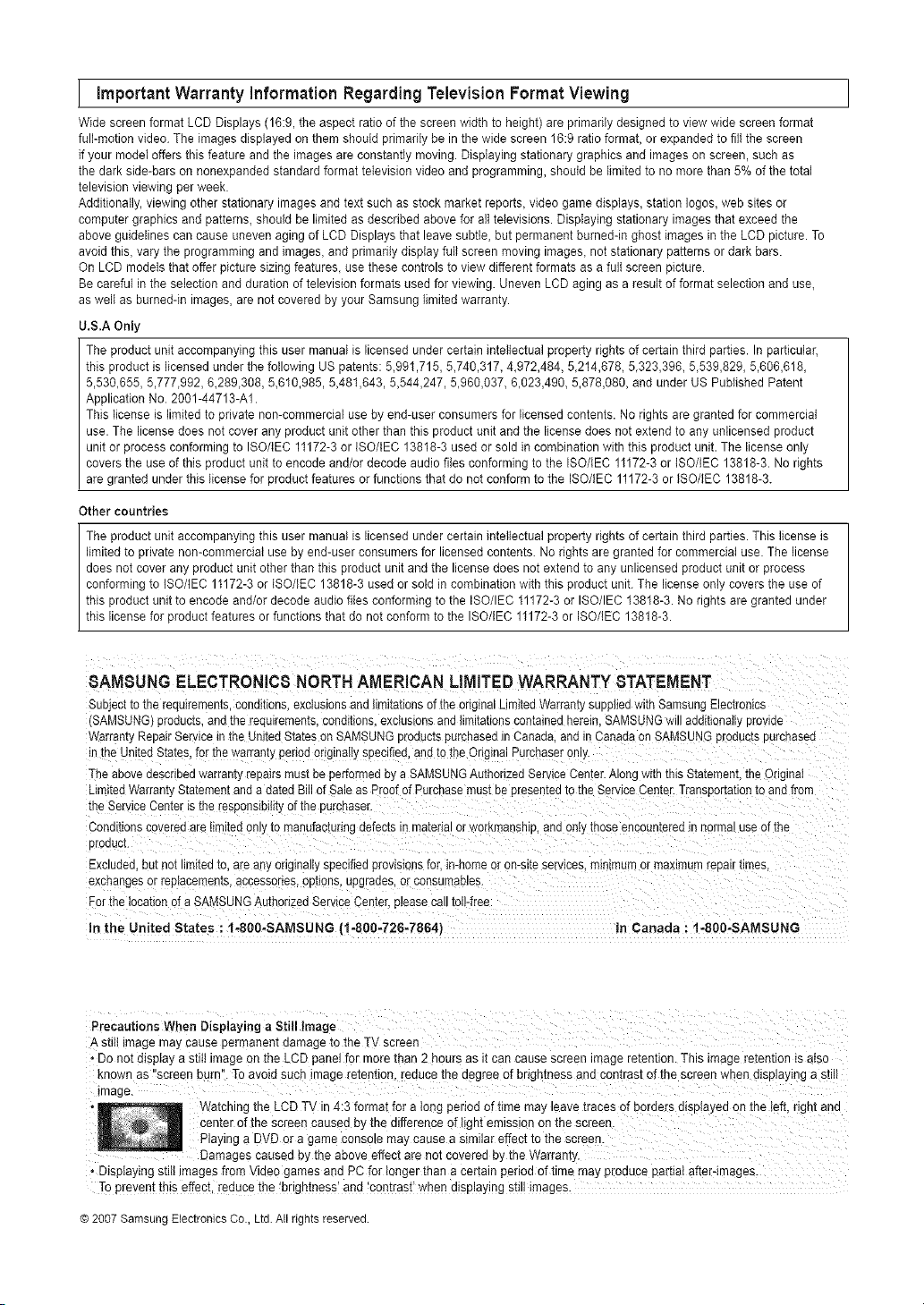
ImportantWarranty Regarding Viewing
Wide screen format LCD Displays (16:9, the aspect ratio of the screen width to height) are primarily designed to view wide screen format
furl-motion video. The images displayed on them shouid primarily be in the wide screen 16:9 ratio format, or expended to fill the screen
if your model offers this feature and the images are constantly moving. Displaying stationary graphics and images on screen, such as
the dark side-bars on nonexpanded standard format television video and programming, shouid be limited to no more than 5% of the total
television viewing per week.
Additionally, viewing other stationary images end text such as stock market reports, video game displays, station Iogos, web sites or
computer graphics and patterns, should be limited as described above for all televisions. Displaying stationary images that exceed the
above guidelines can cause uneven aging of LCD Displays that leave subtle, but permanent bumeddn ghost images in the LCD picture. To
avoid this, vary the programming and images, end primarily disp{ay full screen moving images, not stationary patterns or dark bars.
On LCD models that offer picture sizing features, use these controls to view different formats as a full screen picture
Be careful in the selection and duration of television formats used for viewing. Uneven LCD aging as a result of format selection and use,
as well as burned-in images, are not covered by your Samsung limited warranty.
U.S.A Only
The product unit accompanying this user manual is licensed under certain intellectual property rights of certain third parties. In particular,
this product is licensed under the following US patents: 5,991,715, 5,740,317, 4,972,484, 5,214,678, 5,323,396, 5,539,829, 5,606,618,
5,530,655, 5,777,992, 6,289,308, 5,610,985, 5,481,643, 5,544,247, 5,960,037, 6,023,490, 5,878,080, and under US PuNished Patent
Application No. 2001-44713-A1.
This license is limited to private non-commercial use by end-user consumers for licensed contents. No rights are granted for commercial
use. The license does not cover any product unit other than this product unit and the license does not extend to any unlicensed product
unit or process conforming to ISO/IEC 11172-3 or ISO/iEC 13818-3 used or sold in combination with this product unit. The license only
covers the use of this product unit to encode and/or decode audio flies conforming to the ISO/tEC 11172-3 or tSO/IEC 13818-3. No rights
are granted under this license for product features or functions that do not conform to the ISO/IEC 11172-3 or iSO/IEC 13818-3.
Other countries
The product unit accompanying this user manual is licensed under certain intellectual property rights of certain third parties. This license is
limited to private non-commercia{ use by end-user consumers for licensed contents. No rights are granted for commercial use. The license
does not cover any product unit other than this product unit and the license does not extend to any unlicensed product unit or process
conforming to ISO/tEC 1t172-3 or {SO/lED 13818-3 used or sold in combination with this product unit. The license only covers the use of
this product unit to encode and/or decode audio flies conforming to the ISO/IEC 11172-3 or ISO/IEC 13818-3. No rights are granted under
th s cense for product features or funct ons that do not conform to the SO/EC 11172-3 or SO/EC 13818-3.
information Television Format
8AMSUNG ELECTRONIC8 NORTH AMERICAN LiMiTEDWARRANTY STATEMENT
Subject to me requirements, conaittons exclusions and limitations of lee onginal Dm_tedWarranty sueolied with Samsung Electromcs
(SAMSUNG) proaucts, ano tee red Jiremenrs. cone_nons exclusions ano _lmltat_onscontameo nereln SAMSUNG will additional y _"o_ oe
Warranty Repair Service in the United States 3n SAMSUNG products ; Jrchased in Canada and in Canada on SAMSUNG products eurcnasea
n rne unltea States. for the warranty pence onginaiiy specifiea, ann to the Onginal Purchaser eeL,.
The adore oescneed warranty repairs must be performed by a SAMSUNG Authorized Serv,oe Center. Along with this Statement. the Origma_
Limited Warrant_ Statement _nd a dated Bill of Sale as Proof of Purchase must Depresented to me Service Center. Transportation to and from
the Sol/ice Center is the resaonsibiiity of the eurcnaser
Cond ilons covered are t_ iea only to manufacturing defects m material or workmanship, ano only mose encountereo n normal use of the
Droouet
Excluded out not m_ted to. are any originally specified provisions for in-home or on-sl[e serwces mimmum or maximum repair ureas,
exchanges or replacements, accessones, cations. _lpgrades,or consumables
For the location of a SAMSUNG Authorized Service Center, please ca, tol!-free
In the United States : 1-80O-SAMSUNG (1-800-726=7864) in Canada : !-80O-SAMSUNG
Precautions When Displayinga Still Image
Astill imagemayCausepermanentdamageto the TV Screen
* Do not displaya still image on the LCDpanelfor morethan 2 hours as it can cause screenimage retention.This image retentionis also
known as'!screenburn'!.To avoid such image [etention, reducethe degreeof brightnessandcontrast of the screenwhen displayinga still
image.
Watchingthe LCDTV in4:3 formatfor a longperiodof time may leave tracesof borders disp{ayedon the left, fight and
centerof the screen caused by the difference of !ightemissionon thescreen.
Playinga DVD or a game consolemay causea similareffectto the screen.
oDisplayingstiltimagesfrom Videogames and PC for longer thana certain periodof time may Producepartiatafter-images.
Topreventthis effect, reducethe hrightnessland_cQntrastlwhen displayingstill images.
© 2007 Samsung Electronics Co, Ltd. All rights reserved
3amagescaused by the aboveeffect are not covered by the Warranty.
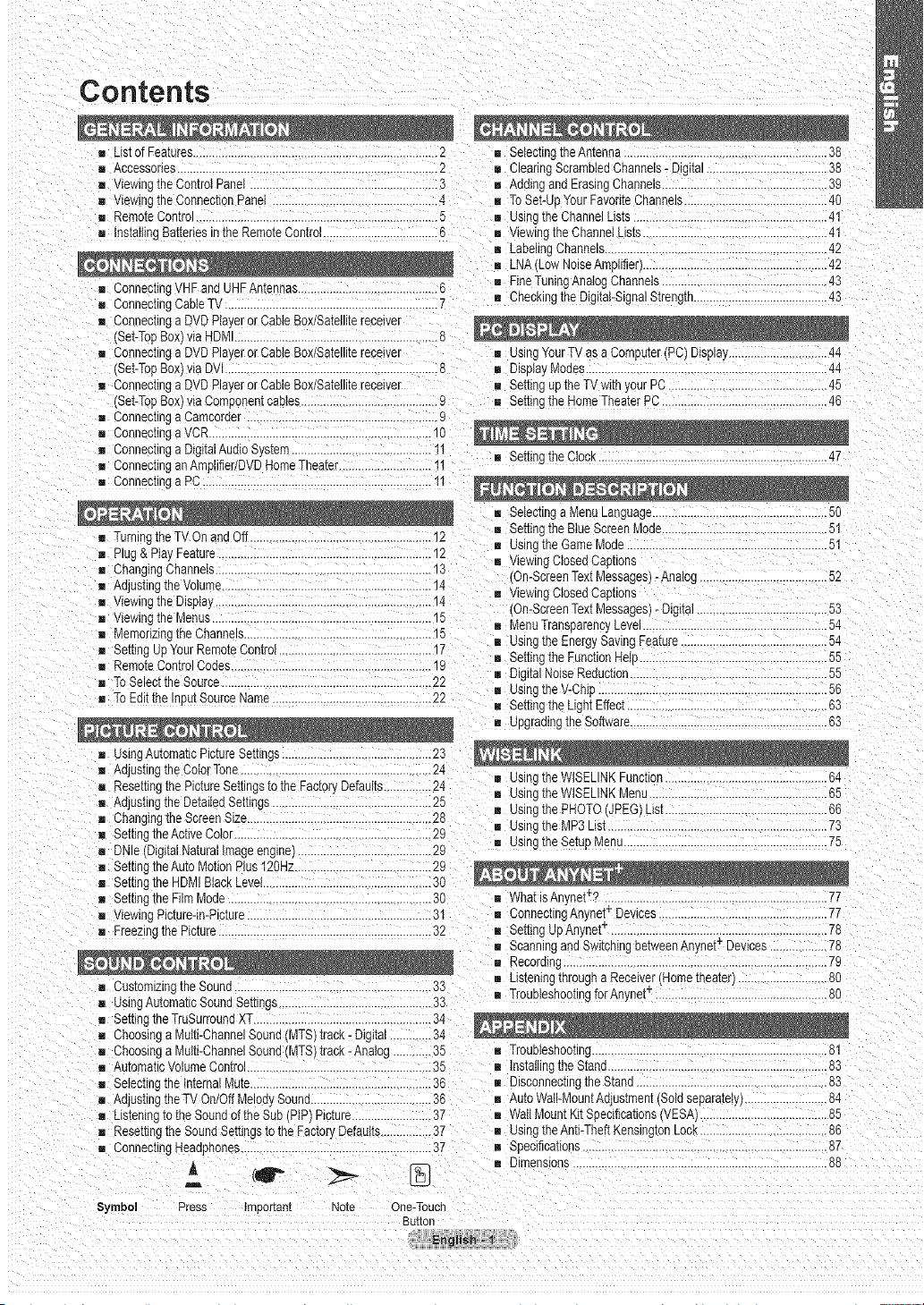
Contents
[] _istofFeatures...........................................................................2 = SeIectingtheAntenna ...............................................................38
[] Accessories ......................................... 2 = ClearingScrambledChannels-D_[al............... 38
[] viewing[neControlPanel........................................ 3 m AddingandErasingChannels.................................................39
[] viewingtheConnectionPanel .............................. 4 = ToSet-Lg YourFavoriteChannels.............................................40
[] RemoteControl............... 5 = uslng theChannelLists.........................................................41
[] InstalltnoBatteriesinthe RemoteControl....................................6 = wewlnctheChanneILists ........................................................41
[] ConnectingVHF and UHFAntennas............................ 6 = FineTuningAnalogChannels.................................................43
[] ConnecrungCableT .................................................................7 = Checkingthe Digital-SignalStrength. 43
[] Connectinga DVDPlayeror CableBox/Satellitereceiver
(Set-TopBoxl [aHDMI......................................................... 8
[] Connectinga DVDPlayeror CableBox/Satellitereceiver
'Set-TopBoxl tia DVl...............................................................8
[] Connectinga DVDPlayeror CableBox/Satellitereceiver
(Set-TopBox)viaComponentcables........................................9
[] Connectinga Camcorder................................ 9
[] Connectinga VOR.................................................................10
[] Connecrunga DigitalAudioSystem...........................................
[] Connectingan Amplifier/DVDHomeTheater..........................I1
[] Connectinoa F_........................................................................I1
[] TurningtheTVOnand 3ff.......................... 12
[] =lug&PlayFeature.............................................................12
[] ChangingChannels....................... 13
[] AdjustingtheVolume ...............................................................14
[] viewlngthe Disptay......... 14
[] viewingtheMenus.............. 15
[] MemorizingtheChannels.......................... 15
[] Settingu_ YourRemoteControt .....17
[] RemoteControlCodes................. 19
[] ToSelecttheSource................. 22
[] ToEditthe InuutSourceName..................................................22
m LabelingChannels...................................................................42
m LNA Low NoiseAmplifier}................................................ 42
= usingYourTVas aComputer(PC)Displa! ....44
= DispiayModes 44
Settingupthe TV witl-yourPC................... 45
= SettingtheHomeTheaterPC....................................................46
SettingtheCtock. 47
= SelectingaMenuLanguage................... 50
= SettingtheBlueScreen'vlor_e 51
= usingthe GameMode....................... 51
= wewlngClosedCapnons
3n-ScreenTextMessages)-Analog ............ 52
= wewlngClosedCapnons
3n-ScreenTextMessages)-Digital............ 53
= MenaTransparencyLevel .........54
= usingthe EnergySavingFeature .............................54
SettingtheFunctionHeio ...........55
= CgitalNoiseReduction......... 55
m using theV-Chi_.................................................... 56
= Setting[neugnt Effect............................................................63
Upgradingthe Software..............................................................63
[] using AutomaticPictureSettings.......................................... 23
[] Adjusting[neCoIorTone................................................... 24
[] Resettingme PictureSettingstothe FactoryDefaults............ 24
[] AdjustingtheDetailedSettings..................................... 25
[] ChangingtheScreenSize.......................................................28
[] SettingtheActiveColor 29
[] DNle (DigitalNaturalImageengine) 29
[] SettingtheAuto MotionPlus 120Hz...........................................29
[] Settingthe HDMIBlackLevel ....................................................
[] Setting[he FilmMode............ 30
[] viewing Picture-in-Picture.........................................................31
[] Freezincthe Picture...................................................................32
[] Castomizingthe Sound .33 = us[enmg[nroughaReceiver Home[nearer 80
[] UsingAutomaticSoundSettings.................. 33 = TroubleshootingforAnynet_......................................................80
[] SettingtheTraSurroundXT....................................................34
[] Choosinga Multi-ChannelSouna MTS)track-Digital.............34
[] Choosinga Multi-ChannelSound/MTS/track- Analog............35 = Troubleshooting......................................................................81
[] Automat_volumeContro ............................35 = Installingthe Stand............... 83
[] Selecting[netmemalMute................................. 36 m DisconnectingtheStand .83
n AdjustingtheTVOn/OffMelod,Sound.................. 36 = Auto Wail-MountAdjustment(Soldseparately)............ 84
[] Listeningto theSoundof the _ Jb_PtPPicture.........................37 = WattMountKitSbecifications(VESAI.. 85
[] Rese[[_ngthe SoundSettingstotheFacto_ Defaults................37 = using theAnti-TheftKensingtonLOC_ .............. 86
[] ConnectingHeaa_"_ones...........................................................37 ............................................ 87
A (1_ I" _ _ = Din"_ns_ons................................................................................88
i
S_rnboi Press Ira,cot[ant
Note One-Touch
L_
Buttor
= usingtheWISELINKFunction.... 64
= usingtheWtSELINKMenu................... 65
= Usingthe PHOTO(JPEG)List 66
= usingthe MP3List.................................... 73
= using[neSetupMenu..... 75
WhatisAn,'net_''; .................................................................77
ConnectingAnynet_-Devices....................... 77
= SettingUpAnynet_ ....................................................................78
Scanningand SwitchingbetweenAnynet Devices..................78
Recordina................................................................................7g
+
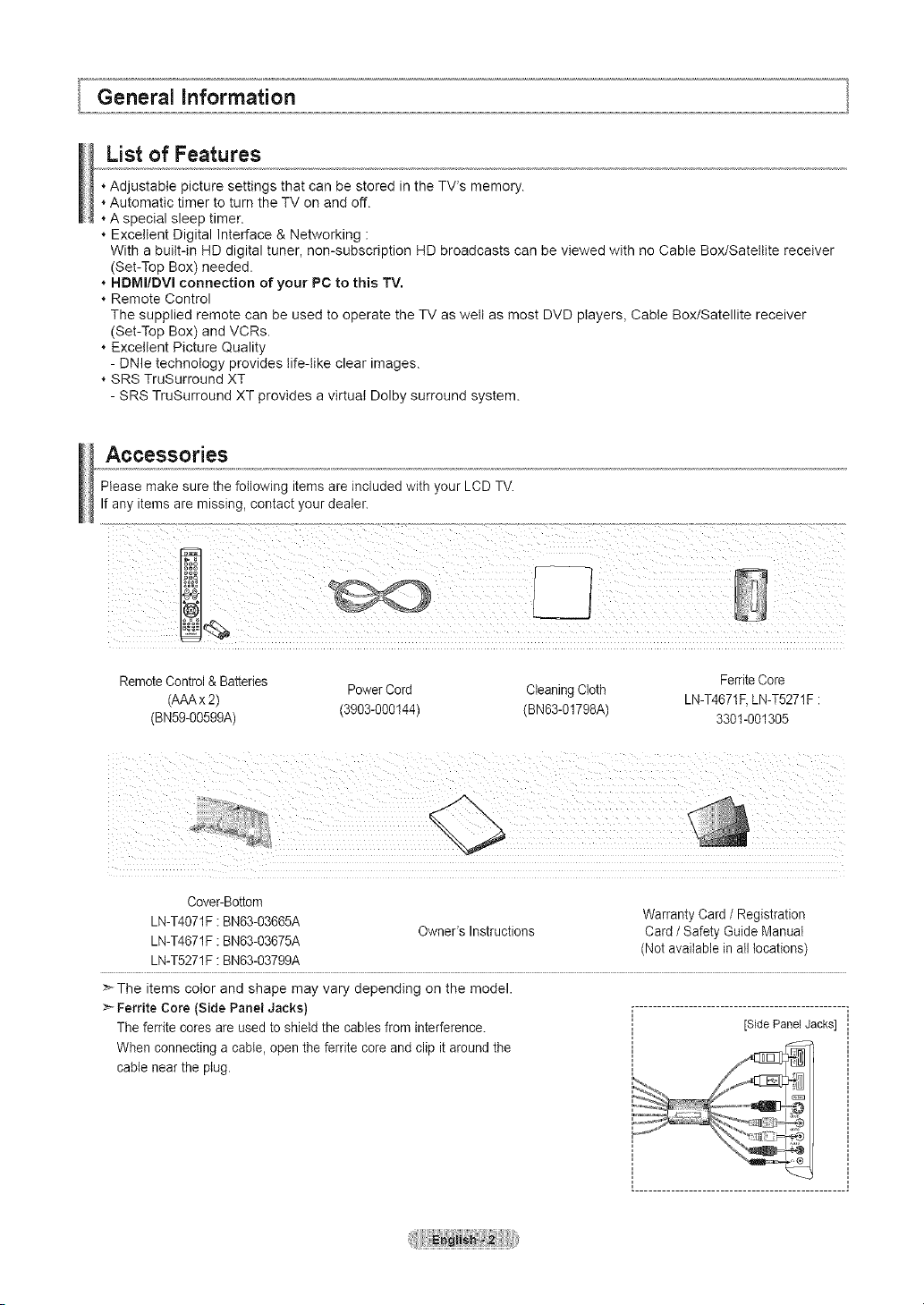
General information
List of Features
. Adjustable picture settings that can be stored in the TV's memory.
. Automatic timer to turn the TV on and off.
A special sleep timer.
Excellent Digital Interface & Networking :
With a built-in HD digital tuner, non-subscription HD broadcasts can be viewed with no Cable Box/Satellite receiver
(Set-Top Box) needed.
. HDMI/DVI connection of your PC to this TV.
Remote Control
The supplied remote can be used to operate the TV as welt as most DVD players, Cable Box/Satellite receiver
(Set-Top Box) and VCRs.
Excellent Picture Quality
- DNle technology provides life-like clear images.
SRS TruSurround XT
- SRS TruSurround XT provides a virtual Dolby surround system.
Accessories
Please make sure the following items are included with your LCD TV.
If any items are missing, contact your dealer.
RemoteControl & Batteries
(AAAx 2)
(BN5g-00599A) (3903-000144)
Cover-Bottom
LN-T4071F : BN63-03665A Warranty Card / Registration
LN-T4671F : BN63-03675A (Not available in all locations)
LN-T5271F : BN63-03799A
>_The items color and shape may vary depending on the model.
:_ Ferrite Core (Side Panel Jacks} .................................................
The ferrite cores are used to shield the cables from interference. [SidePanelJacks]
When connecting a cable, open the ferrite core and clip it around the
cable near the plug.
PowerCord
CleaningCloth
BN63-01798A) 3301-001305
Owner's Instructions Card / Safety Guide Manual
[ ................................................
FerriteCore
LN-T4671F,LN-T5271F :
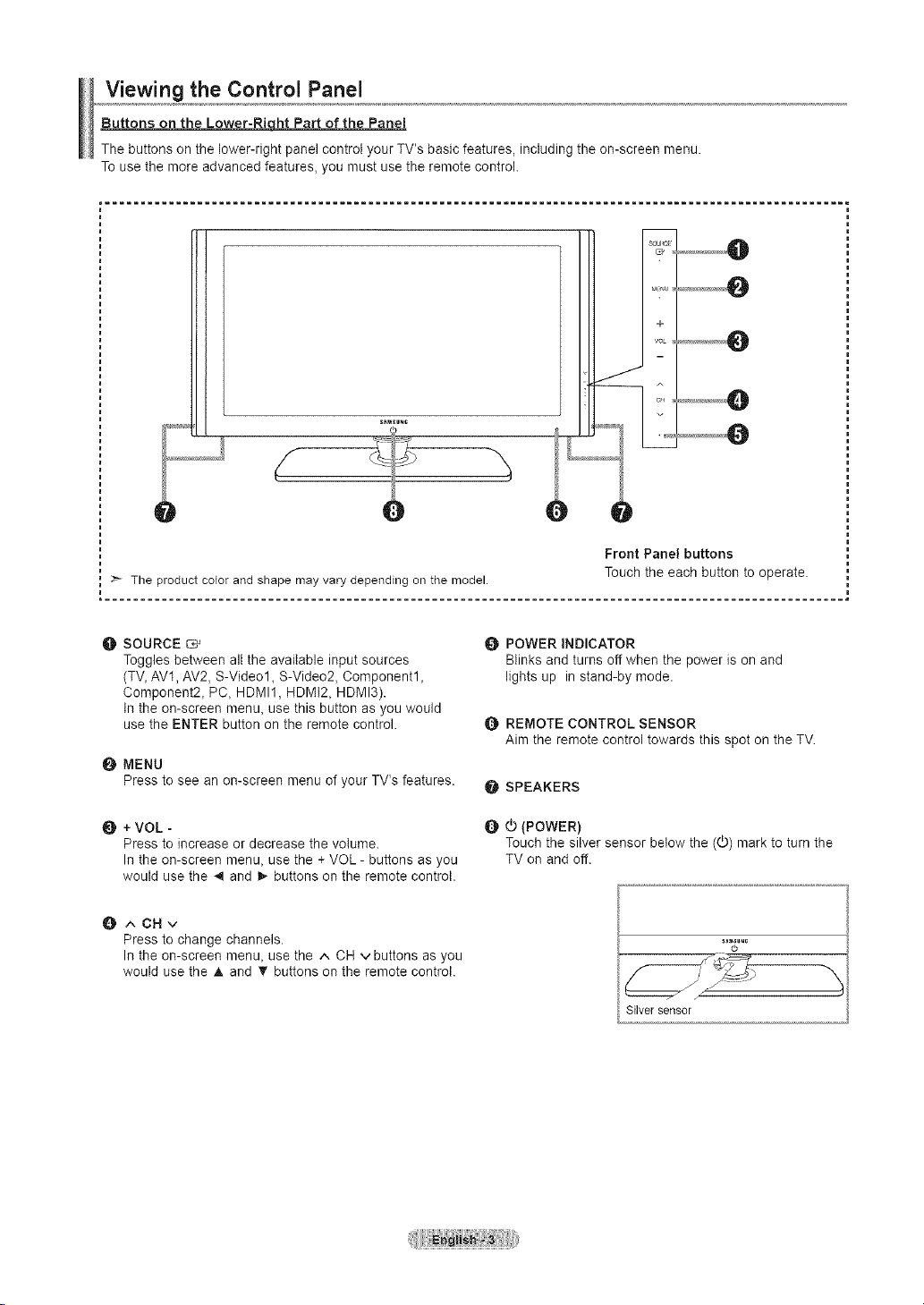
Viewing the Control Panel
Buttons on the Lower-Right Part of the Panel
The buttons on the lower-right panel controt your TV's basic features, including the on-screen menu.
To use the more advanced features, you must use the remote control.
=........................................................................................................ =
s_M_u_o
Front Panel buttons
Touch the each button to operate.
O SOURCE
Toggles between all the available input sources
(TV, AV1, AV2, S-Video1, S-Video2, Component1,
Component2, PC, HDMI1, HDMI2, HDMI3).
In the on-screen menu, use this button as you would
use the ENTER button on the remote control.
O MENU
Press to see an on-screen menu of your TV's features.
+ VOL -
Press to increase or decrease the volume.
In the on-screen menu, use the + VOL - buttons as you
would use the _ and _- buttons on the remote control.
O ACHv
Press to change channels.
In the on-screen menu, use the ^ CH v buttons as you
would use the A and V buttons on the remote control.
O POWER iNDICATOR
Blinks and turns off when the power is on and
lights up in stand-by mode.
Q REMOTE CONTROL SENSOR
Aim the remote control towards this spot on the TV.
_SPEAKERS
_) (POWER)
Touch the silver sensor below the ((b) mark to turn the
TV on and off.
Silver sensor
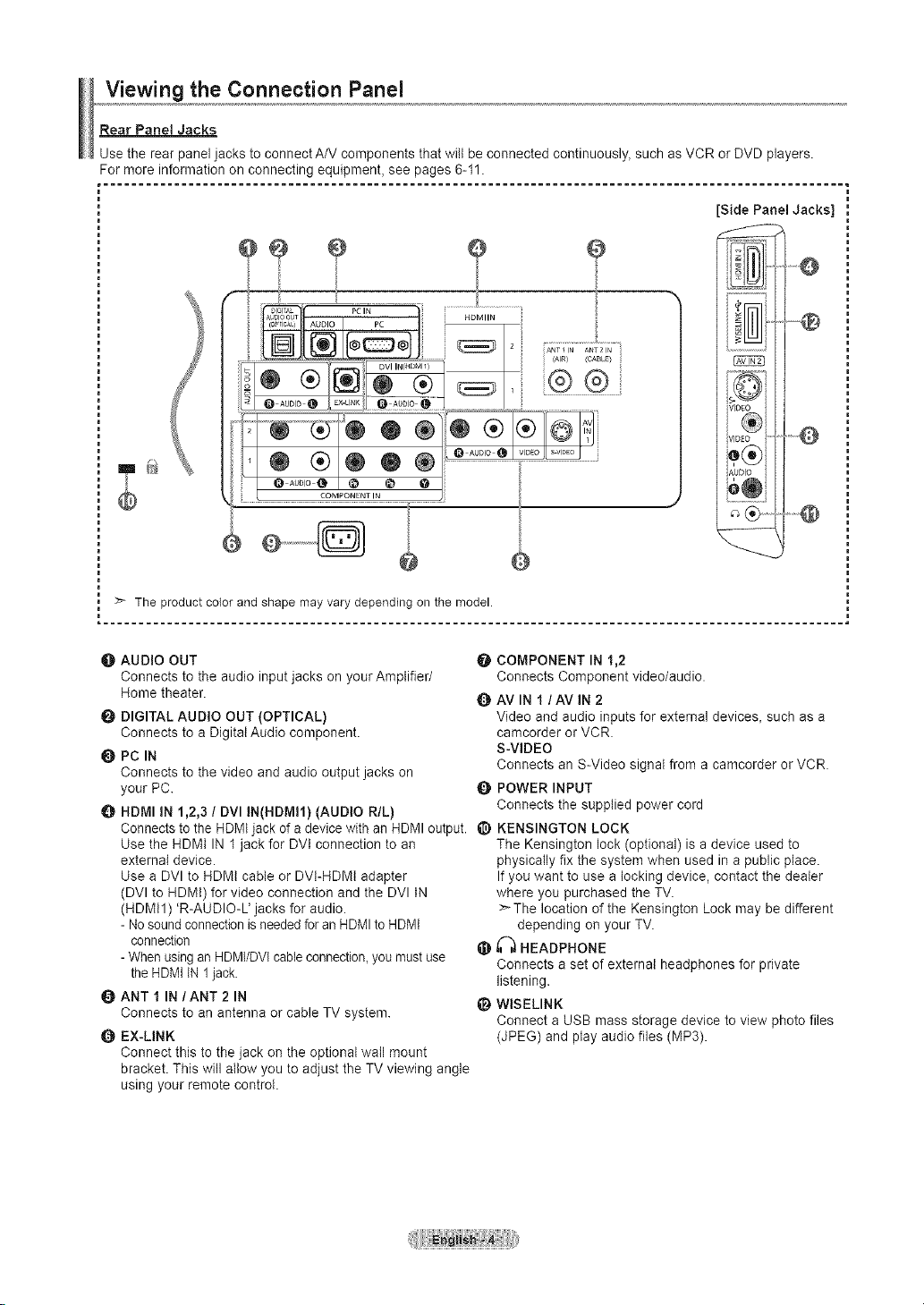
Viewing the Connection Panel
Rear Panel Jacks
Usa the rear panel jacks to connect A/V components that will be connected continuously, such as VCR or DVD players.
For more information on connecting equipment, see pages 6-11.
Side Panel Jacks)
÷
)EC
)[0
FDIC
4
The product color and shape may vary depending on the model.
O AUDIO OUT
Connects to the audio input jacks on your Amplifier/
Home theater.
O DIGITAL AUDIO OUT (OPTICAL)
Connects to a Digital Audio component.
PC IN
Connects to the video and audio output jacks on
your PC.
O HDMI IN 1,2,3 / DVI IN(HDMI1) (AUDIO R/L)
Connects to the HDMIjack of a device with an HDMI output. _) KENSINGTON LOCK
Use the HDMt IN 1 jack for DVI connection to an
external device.
Use a DVl to HDMI cable or DVt-HDMt adapter
(DVl to HDMt) for video connection and the DVl IN
(HDMtl) 'R-AUDIO-L' jacks for audio.
- No sound connectionis needed for an HDMI to HDMI
connection
- When using an HDMI/DVI cableconnection,you must use
the HDMIiN 1jack.
O ANT I IN/ANT 2 IN
Connects to an antenna or cable TV system.
0 EX-LINK
Connect this to the jack on the optional wall mount
bracket. This will allow you to adjust the TV viewing angle
using your remote control.
O COMPONENT IN 1,2
Connects Component video/audio.
AVIN I/AVIN2
Video and audio inputs for external devices, such as a
camcorder or VCR.
S-VIDEO
Connects an S-Video signal from a camcorder or VCR.
POWER INPUT
Connects the supplied power cord
The Kensington lock (optional) is a device used to
physically fix the system when used in a public place.
If you want to use a locking device, contact the dealer
where you purchased the TV.
:_ The location of the Kensington Lock may be different
depending on your TV.
_ HEADPHONE
Connects a set of external headphones for private
listening.
_) WISELINK
Connect a USB mass storage device to view photo files
(JPEG) and play audio flies (MP3).
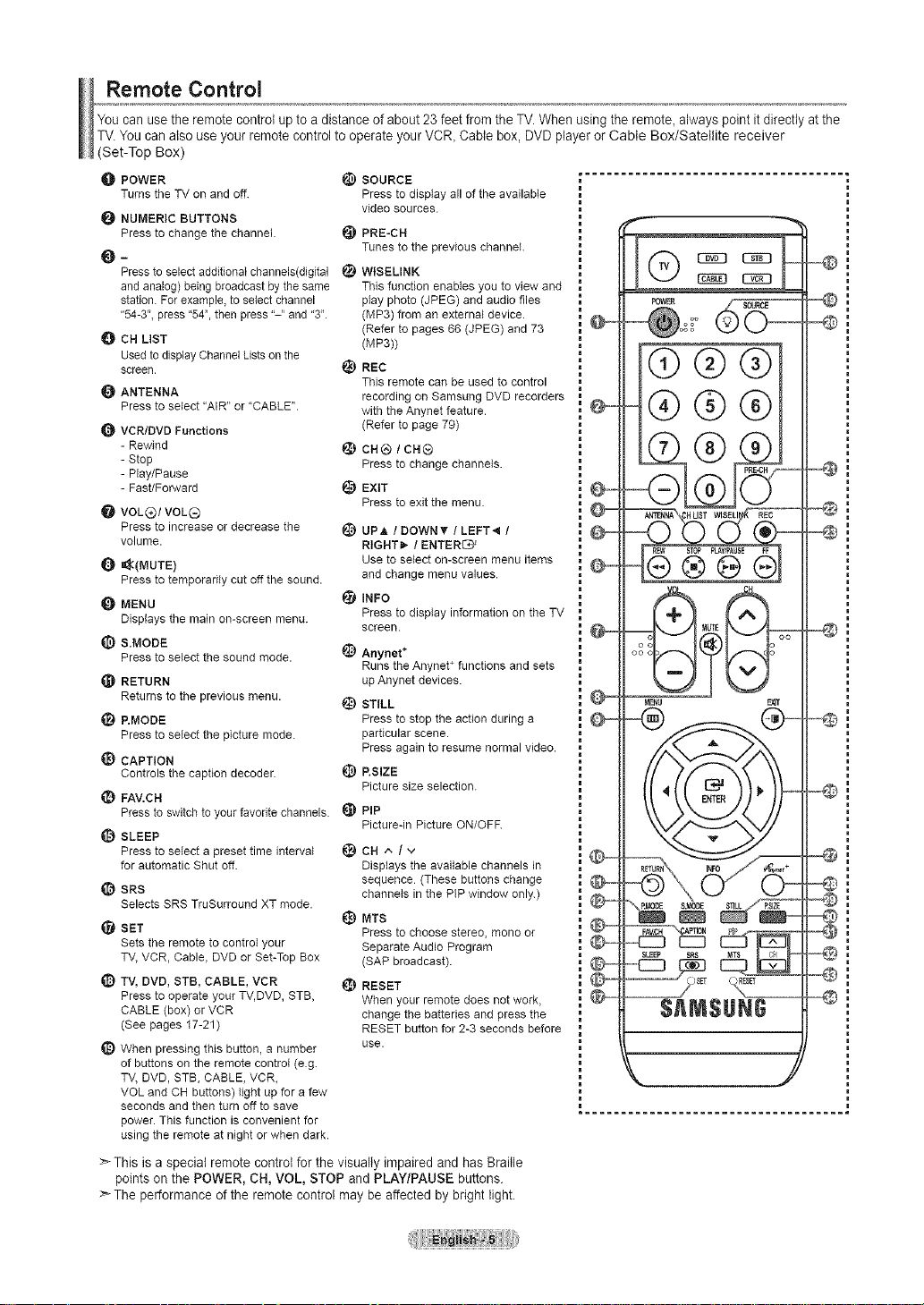
Remote Control
You can use theremote control upto a distance of about 23 feet from the TV. When using the remote, always point it directly atthe
TV.You can also use your remote control to operate yourVCR, Cable box, DVD player or Cable Box/Satellite receiver
(Set-Top Box)
O POWER _) SOURCE
Turns the TV on and off. Press to display all of the available
NUMERIC BUTTONS
Press to change the channel. _) PRE-CH
_ Tunes to the previous channel.
Pressto select additional channels(digital _ WtSBLINK
and analog) being broadcast by the same
station. For example_to select channel
"54-3"_ press "54", then press "-" and "3".
_]P CH LIST
Used to display Channel Lists on the
screen.
ANTENNA
Press to select "AIR" or "CABLE".
VCR/DVD Functions
- Rewind
- Stop
- Play/Pause
- Fast/Forward
VOL(_/VOLQ
Press to increase or decrease the
volume.
=_(MUTE)
Press to temporarily cut off the soued.
MENU
Displays the main on-screen menu.
S.MODE
Press to select the sound mode.
RETURN
Returns to the previous menu.
_) RMODE
Press to select the picture mode.
_) CAPTION
Controls the caption decoder. _)
_) FAV.CN
Press to switch to your favorite channels.
SLEEP
Press to select a preset tilne interval
for automatic Shut off.
SRS
Selects SRS TruSurround XT mode.
_1 SET
Sets the remote to control your
TV, VCR, Cable, DVD or Set-Top Box
_) TV, DVD, STB, CABLE, VCR
Press to operate your TV,DVD, STB,
CABLE (box) or VCR
(See pages 17-21)
_) When pressing this button, a number
of buttons on the remote control (e.g.
TV, DVD, STB, CABLE, VCR,
VOL and CH buttons) light upfor a few
seconds and then turn off to save
power. This function is convenient for
using the remote at night or when dark.
:_ This is a special remote control for the visually impaired and has Braille
points on the POWER, CH, VOL, STOP and PLAY/PAUSE buttons.
The performance of the remote control may be affected by bright light.
video sources.
This function enables you to view and
play photo (JPEG) and audio files
(MP3) from an external device.
(Refer to pages 66 (JPEG) and 73
(MR3))
L_) REC
This remote can be used to control
recording on Samsung DVD recorders
with the Anynet feature.
(Refer to page 79)
CH® /ca®
Press to change channels.
i_) EXIT
Press to exit the menu.
_) UP,& ! DOWN_ ! LEFT',_ /
RIGHTi_. / ENTER_
Use to select on-screen menu items
and change menu values.
INFO
Press to display information on the TV
screen.
_) Anynet*
Runs the Anynet + functions and sets
up Anynet devices.
_) STILL
Press to stop the action during a
particular scene.
Press again to resume normal video.
P.SIZE
Picture size selection.
PiP
Picture-in Picture ON/OFF
_)CH ^Iv
Displays the available channels in
sequence (These buttons change
channels in the PIP window only.)
t_) MTS
Press to choose stereo, mono or
Separate Audio Program
(SAP broadcast).
_} RESET
When your remote does not work,
chER'_gethe batteries and press the
RESET button for 2-3 seconds before
use.
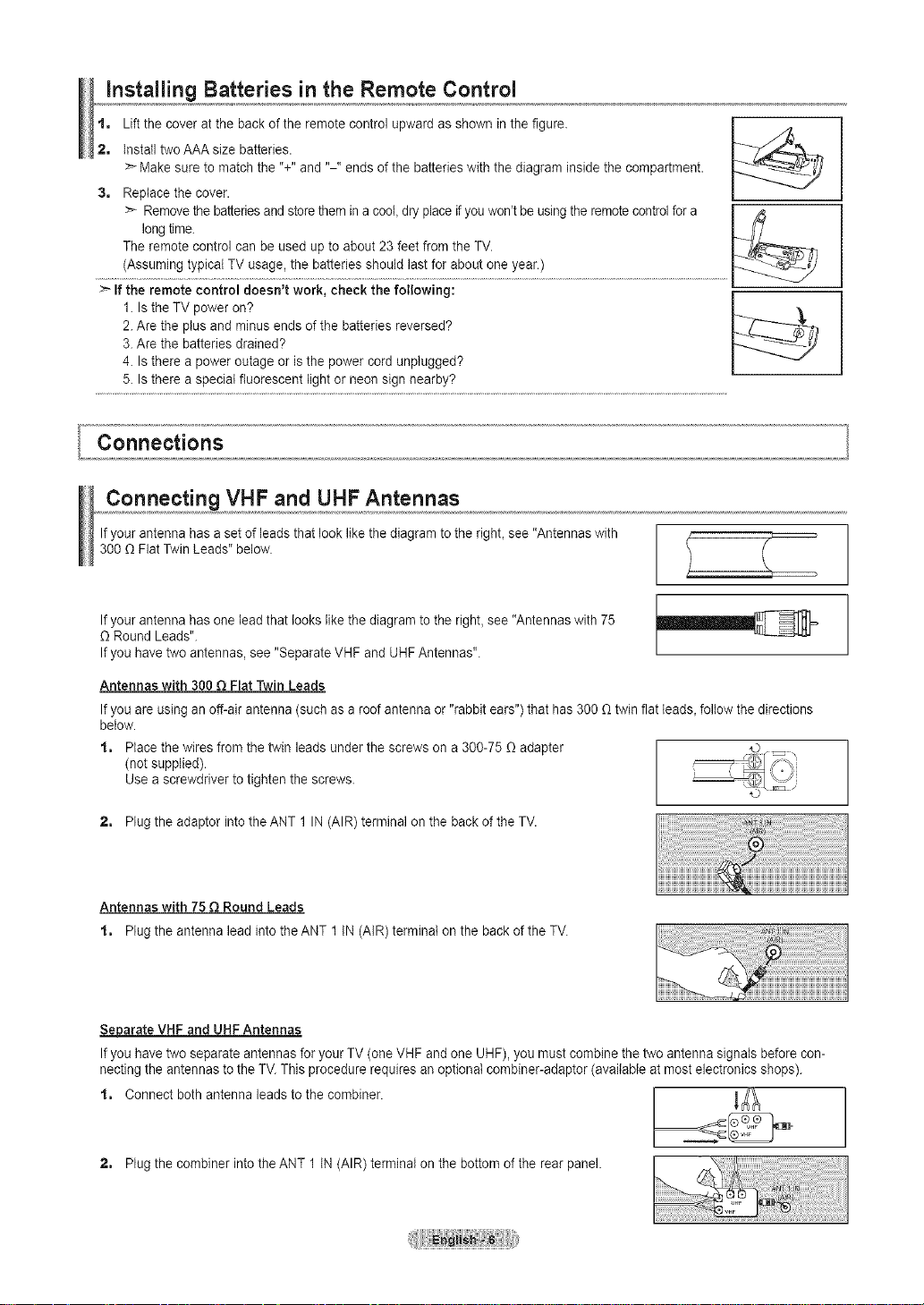
Installing Batteries in the Remote Control
t, Lift the cover at the back of the remote control upward as shown in the figure. I .,W,
2, Install two AAA size batteries.
> Make sure to match the %" and "-" ends of the batteries with the diagram inside the compartment.
3, Replacethe cover.
> Removethe batteriesand storethem in a coot,dry place ifyou won't beusingthe remotecontrol for a I /,_
long time. L_//
The remote control can be used up to about 23 feet from the TV. k_
> If the remote control doesn't work, check the following:
1. Is the TV power on?
2. Are the plus and minus ends of the batteries reversed?
3. Are the batteries drained?
4. Is there a power outage or is the power cord unplugged?
5. Is there a special fluorescent light or neon sign nearby?
Connections
Connecting VHF and UHF Antennas
Ifyour antenna has a set of leads that look like the diagram to the righL see "Antennas with
300 O Flat Twin Leads" below.
i
Ifyour antenna has one lead that looks like the diagram to the right, see "Antennas with 75
O Round Leads".
Ifyou have two antennas, see "Separate VHF and UHF Antennas".
Antennas with 300 O Flat Twin Leads
Ifyou are using an off-all antenna (such as a roof antenna or "rabbit ears") that has 300 _1twin flat leads, follow the directions
below.
1, Place the wires from the twin leads under the screws on a 300-75 O adapter
(not supplied).
Use a screwdriver to tighten the screws.
2, Plug the adaptor into the ANT 1 IN (AIR) terminal on the back of the TV.
Antennas with 75 O Round Leads
1, Plug the antenna lead into the ANT 1 IN (AIR) terminai on the back of the TV.
Separate VHF and UHF Antennas
Ifyou have two separate antennas for your TV (one VHF and one UHF), you must combine the two antenna signals before con-
nectingthe antennas to the TV.This procedure requires an optional combiner-adaptor (available at most electronics shops).
1, Connect both antenna leads to the combiner. _
2, Plug the combiner into the ANT 1 IN (AIR) terminal on the bottom of the rear panel.
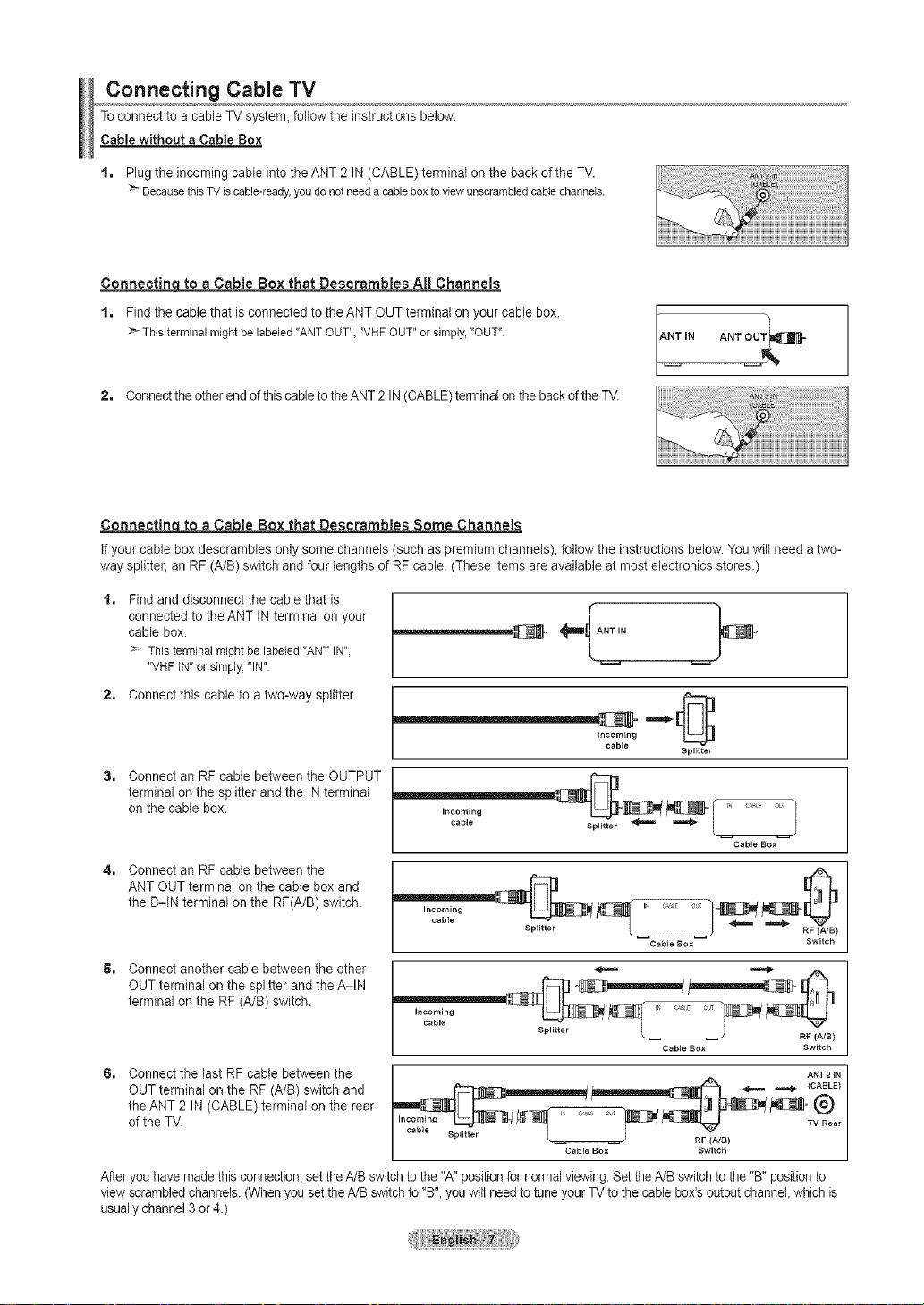
Connecting Cable TV
Toconnect to a cable TV system, follow the instructions below.
Cable without a Cable Box
t. Plug the incoming cable into the ANT 2 IN (CABLE) terminal on the back of the TV.
:_ BecausethisTViscable-ready,youdonotneedacableboxtoviewunscrambledcablechannels.
Connectinq totoa Cable Box that Descrambles All Channels
t. Find the cable that is connected to the ANT OUT terminal on your cable box.
:_ Thisterminalmightbelabeled"ANTOUT","VHFOUT"orsimply,"OUT".
ANT IN ANT OUT_
2. Connectthe otherendof this cable to the ANT 2 IN (CABLE)terminalon thebackof the TV.
ConnectincLLotoa Cable Box that Descrambles Some Channels
If your cable box descrambles only some channels (such as premium channels), foltow the instructions below. You wilt need a two-
way splitter, an RF (A/B) switch and four lengths of RF cable. (These items are available at most electronics stores.)
Find and disconnect the cable that is
connected to the ANT IN terminal on your
cable box.
Thisterminalmightbelabeled"ANTIN",
"VHFIN" orsimply,"IN"
2, Connect this cable to a two-way splitter.
........... _===_,
incoming
cable
Splitter
Connect an RF cable between the OUTPUT
terminal on the splitter and the IN terminal
on the cable box.
Incoming
cable
Cable Box
J
Connect an RF cable between the
ANT OUT terminal on the cable box and
the B-IN terminal on the RF(A/B) switch.
Incoming
cable
Splitter
i , i ou
Cable Box
Switch
Connect another cable between the other
OUTterminal on the splitter and the A-IN
terminal on the RF (A/B) switch. , j ,
Incoming
Splitter
Cable Box Switch
RF (A/B)
6, Connect the last RF cable between the ANT2{N
OUTterminalontheRF(A/B)switchand __'_ -- --(CABLd_ 1
the ANT 2 IN (CABLE) terminal on the rear _'_I=_L_"
cable . i v
Cable BOX Switch J
Afteryou have made this connection,set the A/B switch to the"A" positionfor normalviewing. Setthe A/B switch to the "B" positionto
view scrambledchannels. (When you set theA/B switchto "B", you will needto tuneyour TVto the cabtebo×'aoutput channel, whichis
usuallychannel 3 or 4.)
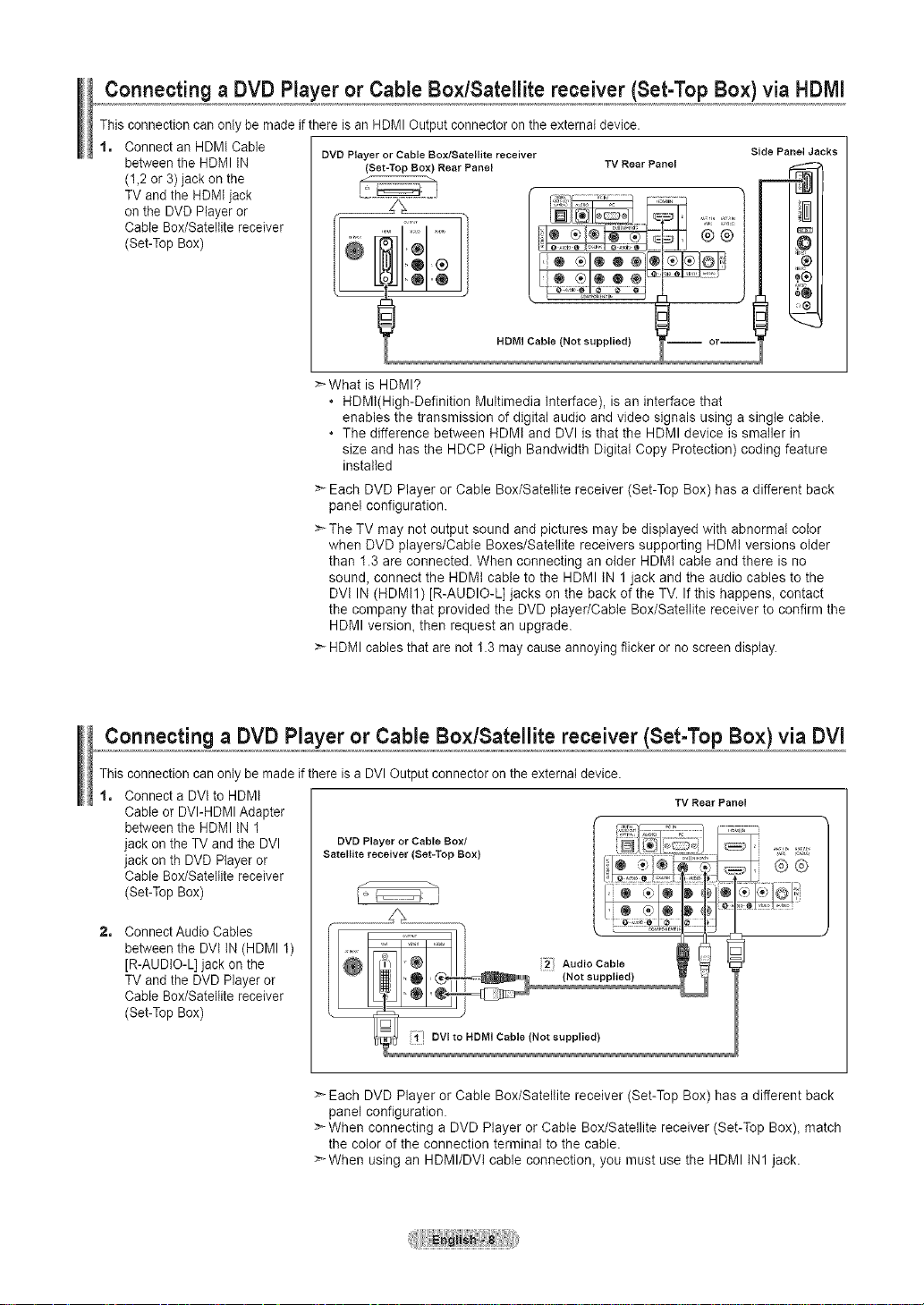
Connectinga DVD Player or CableBox/Satellite receiver (Set-Top Box)via HDIVll
This connection can onty be made if there is an HDMI Output connector on the external device.
1, Connect an HDMI Cable
between the HDMI tN ovDPlayeror Cable Box/Satellite receiver
(1,2 or 3) jack on the
(Set-Top Box) Rear Panel TV Rear Panel
TV and the HDMI jack
on the DVD Player or
Cable Box/Satellite receiver
(Set-Top Box)
Side Panel Jacks
HDMI Cable (Not supplied)
i ori
>*What is HDMI?
° HDMt(High-Definition Multimedia Interface), is an interface that
enables the transmission of digital audio and video signals using a single cable.
• The difference between HDMt and DVl is that the HDMI device is smaller in
size and has the HDCP (High Bandwidth Digital Copy Protection) coding feature
installed
> Each DVD Player or Cable Box/Satellite receiver (Set-Top Box) has a different back
panel configuration.
>The TV may not output sound and pictures may be displayed with abnormal color
when DVD players/Cable Boxes/Satellite receivers supporting HDMt versions older
than 1.3 are connected. When connecting an older HDMt cable and there is no
sound, connect the HDMI cable to the HDMI IN 1jack and the audio cables to the
DVt IN (HDMI1) [R-AUDIO-L] jacks on the back of the TV. If this happens, contact
the company that provided the DVD player/Cable Box/Satellite receiver to confirm the
HDMI version, then request an upgrade.
> HDMI cables that are not 1.3 may cause annoying flicker or no screen display.
Connecting a DVD Player or Cable Box/Satellite receiver (Set-Top Box) via DVI
This connection can only bemade if there is a DVI Output connector on the external device.
1, Connect a DVI to HDMI
Cable or DVI-HDMI Adapter
between the HDMI IN 1
jack on the TV and the DVI
jack on th DVD Player or
Cable Box/Satellite receiver
(Set-Top Box)
TV Rear Panel
2, Connect Audio Cables
between the DVI IN (HDMI 1)
[R-AUDIO-L] jack on the
TV and the DVD Player or
Cable Box/Satellite receiver
(Bet-Top Box)
> Each DVD Player or Cable Box/Satellite receiver (Set-Top Box) has a different back
panel configuration.
> When connecting a DVD Player or Cable Box/Satellite receiver (Set-Top Box), match
the color of the connection terminal to the cable.
>When using an HDMI/DVl cable connection, you must use the HDMI IN1 jack.
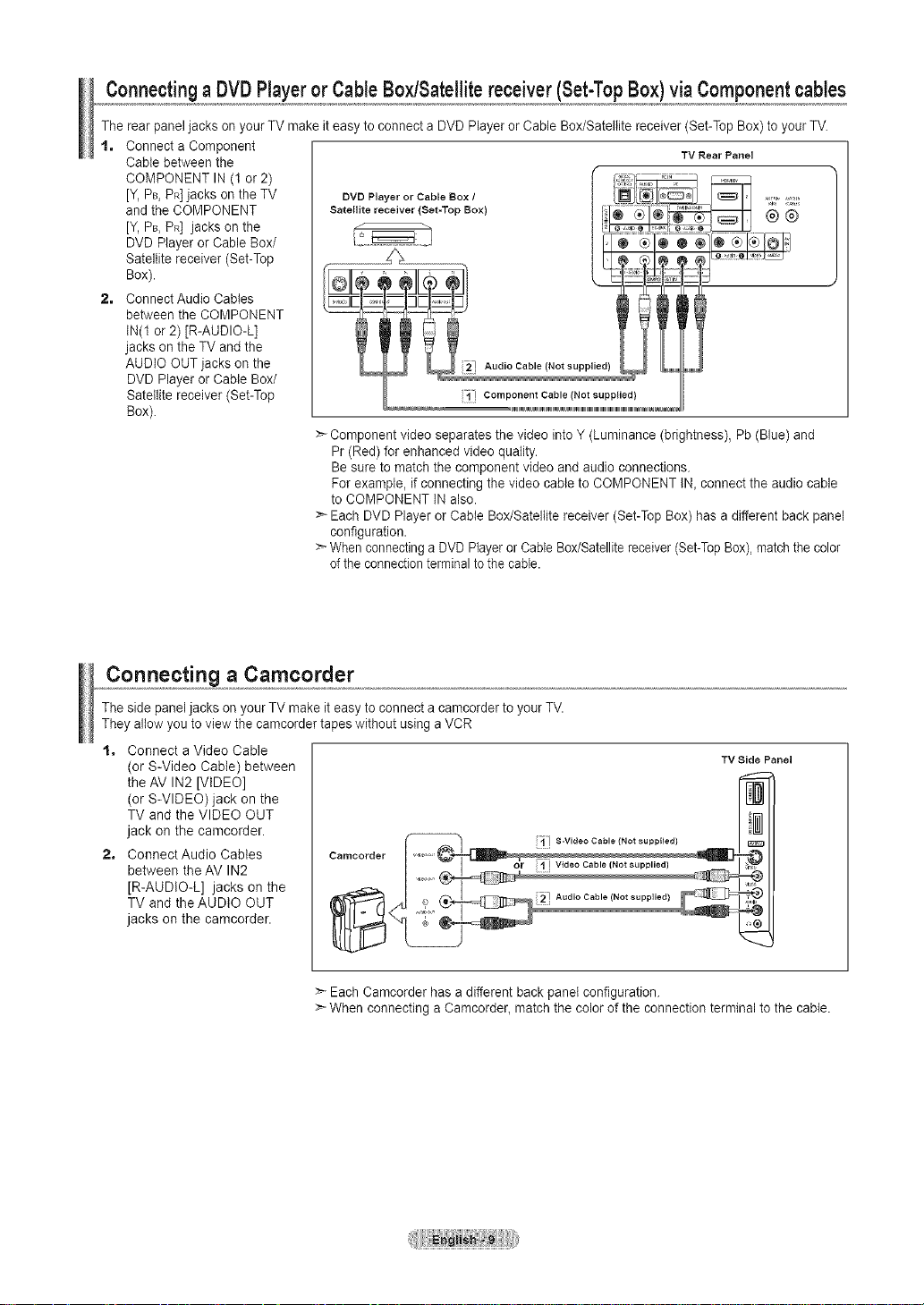
ConnectingaDVDPlayerorCableBox/Satellitereceiver(Set-TopBox)viaComponentcables
The rear panel jacks on your TV make it easy to connect a DVD Player or Cable Box/Satellite receiver (Set-Top Box) to your TV.
t, Connect a Component
Cable between the
COMPONENT IN (1 or 2)
[Y,PB,PR]jacks on the TV
and the COMPONENT
[Y,PB,PR] jacks on the
DVD Player or Cable Box/
Satellite receiver (Set-Top
Box).
2. Connect Audio Cables
between the COMPONENT
IN(1 or 2) [R-AUDIO-L]
jacks on the TV and the
AUDIO OUT jacks on the
DVD Player or Cable Box/
Satellite receiver (Set-Top
Box).
;1" Component Cable (Not supplied)
iuiuiuiuiuiuiuiuiuiuiuiuiuiuiuiuiuiuiuiuim,,,,,,,,,,,,,,,,,,,,,,,,,,mmmml_1___1_
:> Component video separates the video into Y (Luminance (brightness), Pb (Blue) and
Pr (Red) for enhanced video quality.
Be sure to match the component video and audio connections.
For example, if connecting the video cable to COMPONENT IN_connect the audio cable
to COMPONENT IN also.
>- Each DVD Player or Cable Box/Satellite receiver (Set-Top Box) has a different back panel
configuration.
:_ When connecting a DVD Playeror Cable Box/Satellitereceiver(Set-TopBox),matchthe color
of theconnectionterminalto the cable.
TV Rear Panel
Connecting a Camcorder
The side panel jacks on your TV make it easy to connect a camcorder to your TV.
They allow you to view the camcorder tapes without using a VCR
t, Connect a Video Cable
(or S-Video Cable) between
the AV IN2 [VIDEO]
(or S-VIDEO) jack on the
TV and the VIDEO OUT
jack on the camcorder.
2, ConnectAudio Cables
between the AV IN2
[R-AUDIO-L] jacks on the
TV and the AUDIO OUT
jacks on the camcorder.
Camcorder
:_ Each Camcorder has a different back panel configuration.
>_When connecting a Camcorder_ match the color of the connection terminal to the cable.
_] S-Video Cable {Not supplied)
TV Side Panel
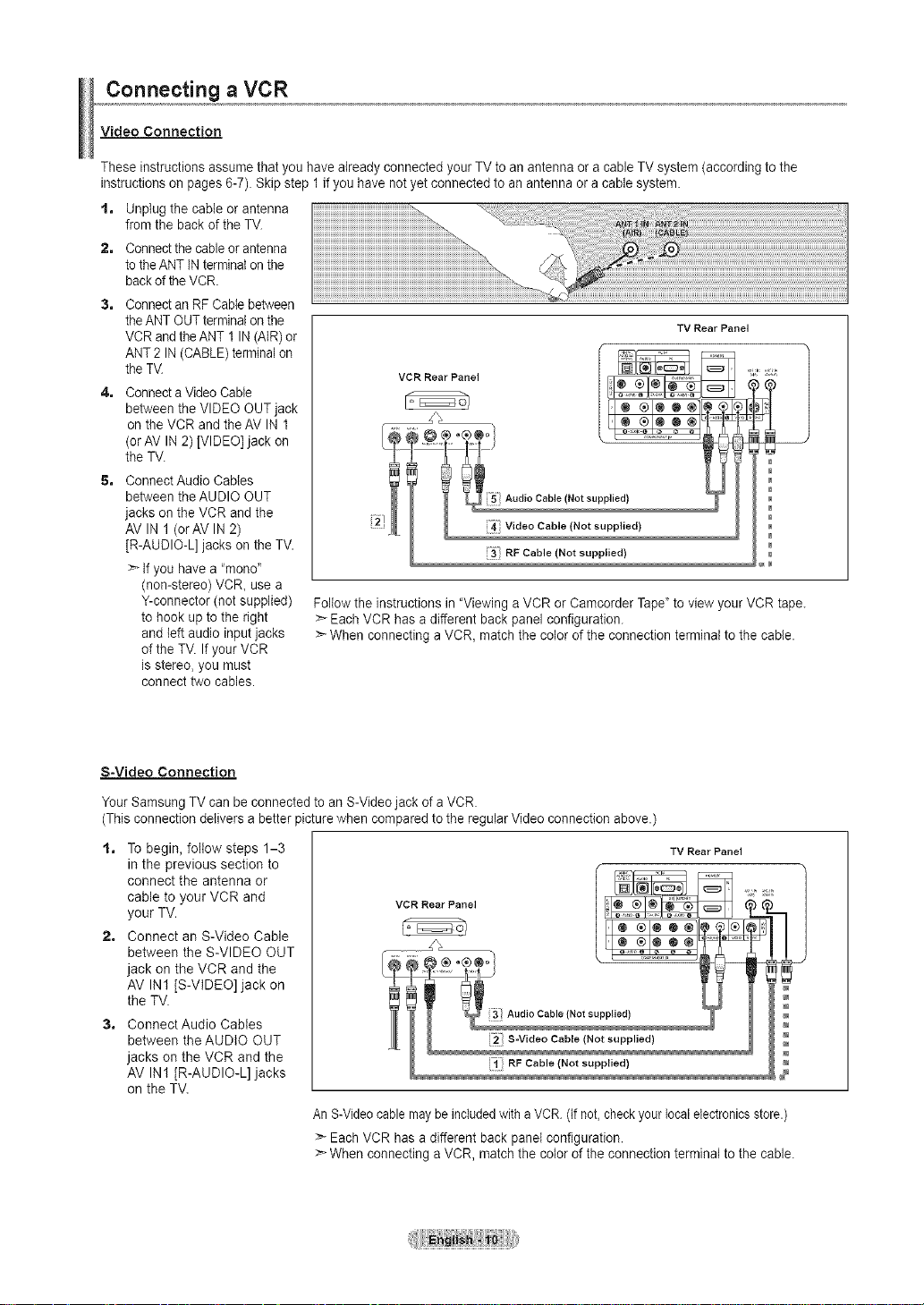
Connecting a VCR
Video Connection
These instructionsassume that you have already connected your TV to an antenna or a cable TV system (according to the
instructions on pages 6-7). Skip step 1 if you have notyet connected to an antenna or a cable system.
t, Unplug the cable or antenna
from the back of the TV.
2, Connectthe cable or antenna
totheANT INterminalon the
backof theVCR.
3, Connectan RF Cablebetween
theANT OUTterminalon the
VCR andthe ANT 1 IN (AIR)or
ANT 2 IN (CABLE)terminal on
theTV.
4, Connecta Video Cable
between the VIDEO OUT jack
on the VCR and the AV IN 1
(orAV IN 2) [VIDEO] jack on
the TV.
5, Connect Audio Cables
between the AUDIO OUT
jacks on the VCR and the
AV IN 1 (orAV IN 2)
[R-AUDIO-L] jacks on the TV.
:_ Ifyou have a "mono'
(non-stereo) VCR, use a
Y-connector (not supplied)
to hook up to the right
and left audio input jacks
of the TV. If your VCR
is stereo, you must
connect two cables.
3? RF Cable (Not supplied)
Foltow the instructions in "Viewing a VCR or Camcorder Tape" to view your VCR tape.
> Each VCR has a different back panel configuration.
>-When connecting a VCR, match the color of the connection terminal to the cable.
TV Rear Panel
S-Video Connection
YourSamsung TV can be connected to an S-Video jack of a VCR.
(This connection delivers a better picture when compared to the regular Video connection above.)
t, To begin, follow steps 1-3
in the previous section to
connect the antenna or
cable to your VCR and
your TV.
VCR Rear Panel
2, Connect an S-Video Cable
between the S-VIDEO OUT
jack on the VCR and the
AV IN1 [S-VIDEO] jack on
the TV.
3, Connect Audio Cables
between the AUDIO OUT
jacks on the VCR and the
AV IN1 [R-AUDIO-L] jacks
on the TV.
AnS-Videocable may beincludedwith a VCR. (If not,checkyour localelectronicsstore.)
Each VCR has a different back panel configuration.
When connecting a VCR, match the color of the connection terminal to the cable.
TV Rear Panel
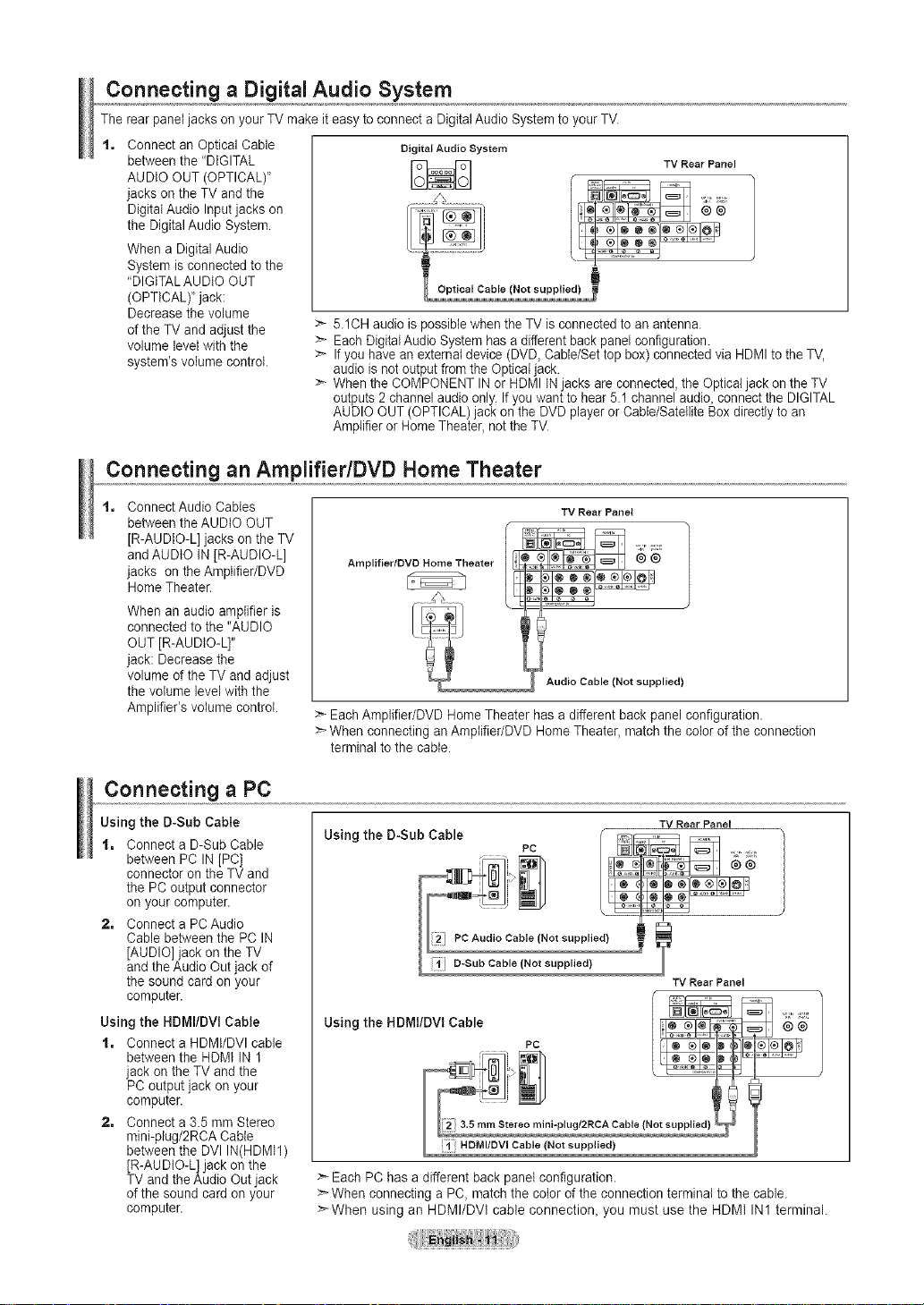
Connecting a Digital Audio System
The rear panel jacks on your TV make it easy to connect a Digital Audio System to your TV.
Connect an Optical Cable
between the "DIGITAL
AUDIO OUT (OPTICAL)"
jacks on the TV and the
Digital Audio Inputjacks on
the Digital Audio System.
When a Digital Audio
System is connected to the
"DIGITALAUDtO OUT
(OPTICAL)' jack:
Decrease the volume
of the TV and adjust the
volume level with the
system's volume control.
>_ 5.1CH audio is possible when the TV is connected to an antenna.
:_ Each DigitalAudio System has a different back panel configuration.
>- Ifyou have an external device (DVD, Cable/Set top box) connected via HDMI to the TV,
audio is not output from the Opticaljack.
>- When the COMPONENT IN or HDMI INjacks are connected, the Optical jack on the TV
outputs 2 channel audio only. If you want to hear 5.1 channel audio, connect the DIGITAL
AUDIO OUT (OPTICAL)jack on the DVD player or Cable/Satellite Box directly to an
Amplifier or Home Theater, not the TV.
Digital Audio System
Connecting an Amplifier/DVD Home Theater
TV Rear Panel
Connect Audio Cables
between the AUDIO OUT
[R-AUDIO-L] jacks on the TV
andAUDIO IN [R-AUDIO-L]
jacks on the Amplifier/DVD
Home Theater.
When an audio amplifier is
connected to the "AUDIO
OUT JR-AUDIO-L]"
jack: Decrease the
volume of the TV and adjust
the volume level with the
Amplifier's volume control.
Connecting a PC
Using the D-Sub Cable
1, Connect a D-Sub Cable
between PC IN [PC]
connector on the TV and
the PC output connector
on your computer.
2, Connect a PCAudio
Cable between the PC IN
[AUDIO] jack on the TV
andthe Audio Out jack of
the sound card on your
computer.
Using the HDMI/DVI Cable
1, Connect a HDMI/DVI cable
between the HDMt IN 1
jack on the TV and the
PC output jack on your
computer.
2, Connect a 3.5 mm Stereo
mini-plug/2RCA Cable
between the DVI IN(HDMI1)
[R-AUDIO-L] jack on the
TV and the Audio Out jack
of the sound card on your
computer.
TV Rear Panel
Amplifier/DVD Home__Theater @ _
Audio Cable (Not supplied)
:_ Each Amplifier/DVD Home Theater has a different back panel configuration.
:_ When connecting an Amplifier/DVD Home Theater, match the color of the connection
terminal to the cable.
TV Rear Panel
Using the D-Sub Cable _ _
TV Rear Panel
Using the HDMI/DVI Cable I_
PC I 1_'
?; HDMI/DVi Cable (Not supplied)
>- Each PC has a different back panel configuration.
>_When connecting a PC, match the coIorof the connection terminal to the cable.
>When using an HDMI/DVt cable connection, you must use the HDMI IN1 terminal.
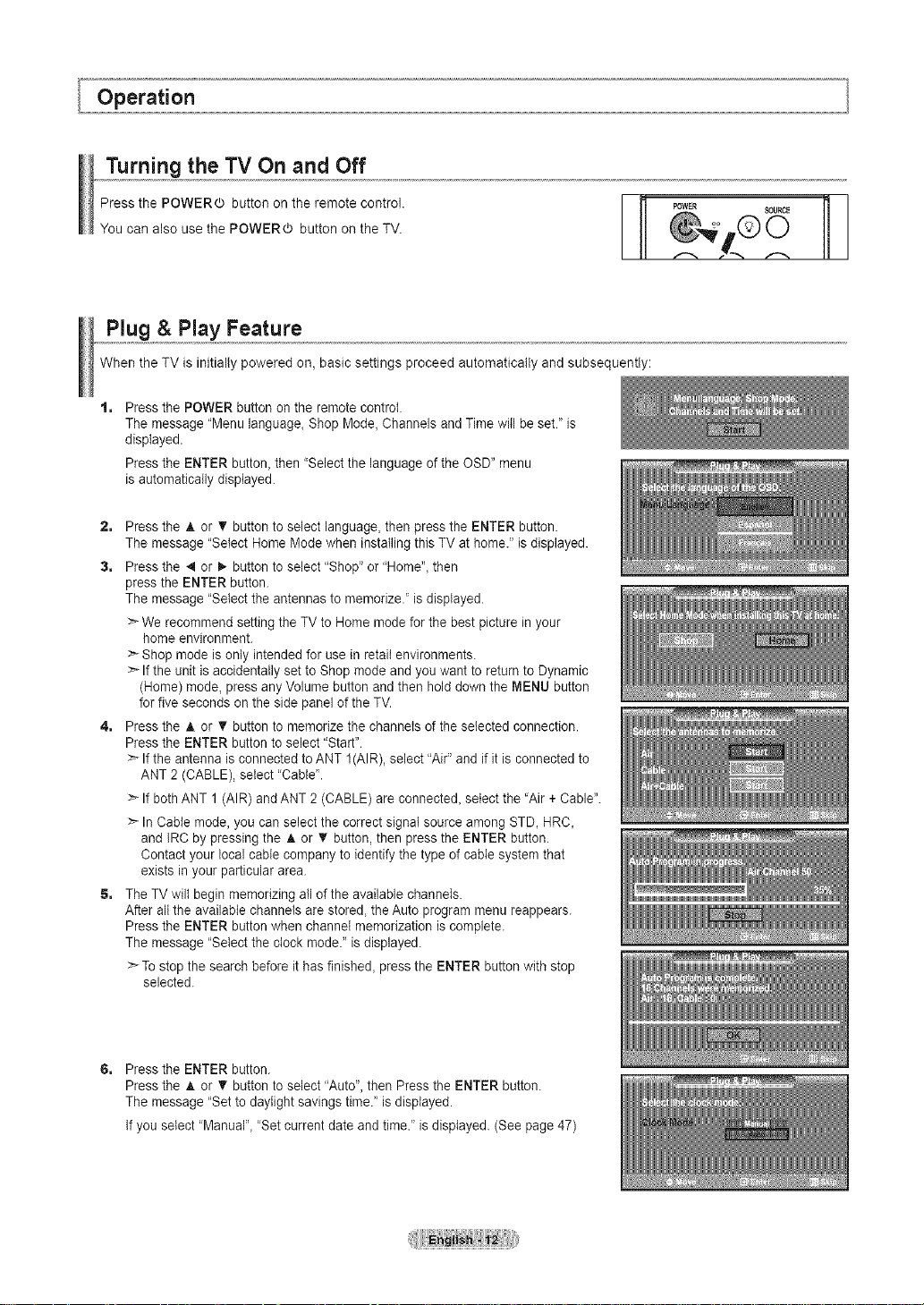
Operation
Turning the TV On and Off
Press the POWERO button on the remote control.
You can also use the POWER(b button on the TV.
_I POWER
Plug & Play Feature
When the TV is initially powered on, basic settings proceed automatically and subsequently:
t= Press the POWER button on the remote control.
The message "Menu language_Shop Mode, Channels and Time will be set." is
displayed.
Press the ENTER button, then "Select the language of the OSD" menu
is automatically displayed.
2, Press the A. or T button to select language, then press the ENTER button.
The message "Select Home Mode when installing this TV at home." isdisplayed.
3, Press the 4 or _,-button to select "Shop" or "Home"_then
press the ENTER button.
The message "Select the antennas to memorize.' is displayed.
We recommend setting the TV to Home mode for the best picture in your
home environment.
Shop mode is only intended for use in retail environments.
>_Ifthe unit is accidentally set to Shop mode and you want to return to Dynamic
(Home) mode, press any Volume button and then hold down the MENU button
for five seconds on the side panel of the TV.
4, Press the A or T button to memorize the channels of the selected connection.
Press the ENTER button to select "Start".
>_Ifthe antenna is connected to ANT 1(AIR), select "Air" and if it is connected to
ANT 2 (CABLE), select "Cable'.
:_ If both ANT 1 (AIR) and ANT 2 (CABLE) are connecte& select the 'Air + Cable".
:_ InCable mode, you can select the correct signal source among STD_HRC_
and IRC by pressing the A or T button, then press the ENTER button.
Contact your local cable company to identify the type of cable system that
exists in your particular area.
5, The TV wilt begin memorizing all of the available channels.
After alt the available channels are stored, the Auto program menu reappears.
Press the ENTER button when channel memorization is complete.
The message "Select the clock mode." is displayed.
To stop the search before it has finishe& press the ENTER button with stop
selected.
SOURC_
6, Pressthe ENTER button.
Press the A. or 'V button to select "Auto", then Press the ENTER button.
The message "Set to daylight savings time." is displayed.
If you select ' Manual'_ 'Set current date and time." is displayed. (See page 47)
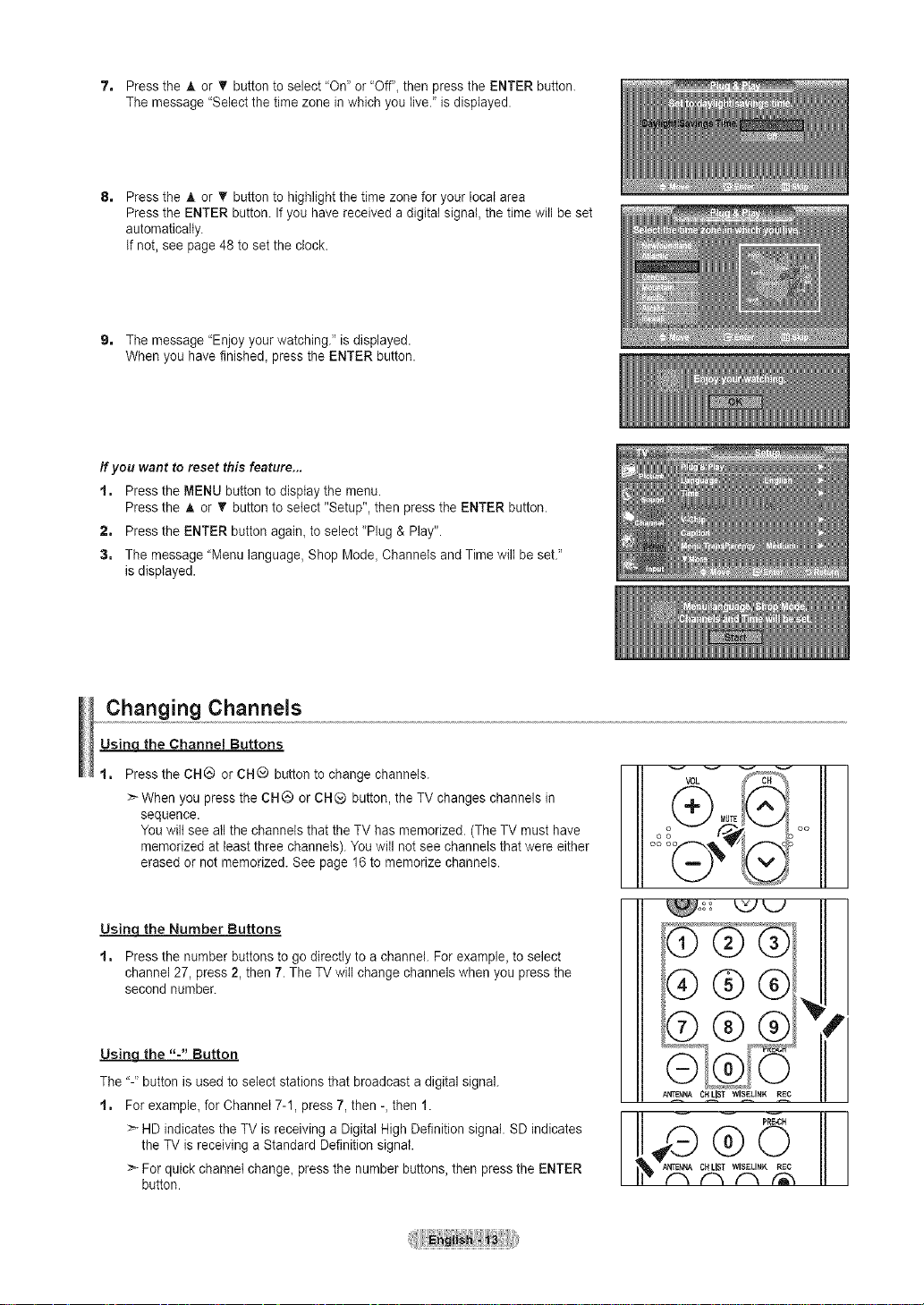
7. PresstheA.orTbuttontoselect"On"or"Off",thenpresstheENTERbutton.
Themessage"Selectthetimezoneinwhichyoulive."isdisplayed.
8. Pressthe_,or• buttontohighlightthetimezoneforyourlocalarea
PresstheENTERbutton.Ifyouhavereceivedadigitalsignal,thetimewillbeset
automatically.
Ifnot,seepage48tosettheclock.
9. Themessage"Enjoyyourwatching."isdisplayed.
Whenyouhavefinished_presstheENTERbutton.
If you want to reset this feature...
t. Press the MENU button to display the menu.
Press the A or _' button to select "Setup", then press the ENTER button.
2. Press the ENTER button again_to select "Plug & Play".
3. The message "Menu language, Shop Mode, Channels and Time wilt be set."
is displayed.
Changing Channels
Usinq the Channel Buttons
t, Press the CH@ or CH® button to change channels.
>-When you press the CH® or CH(_ button, the TV changes channels in
sequence.
You wilt see all the channels that the TV has memorized. (The TV must have
memorized at least three channels). You will not see channels that were either
erased or not memorized. See page 16 to memorize channels.
Usinqthe Number Buttons
t. Press the number buttons to go directly to a channel. For example, to select
channel 27, press 2, then 7.The TV will change channels when you press the
second number.
Using the "-" Button
The "-" button is used to select stations that broadcast a digital signal.
t. For example, for Channel 7-1, press 7, then -, then 1.
> HD indicates the TV is receiving a Digital High Definition signal. SD indicates
the TV is receiving a Standard Definition signal.
>- For quick channel change, press the number buttons, then press the ENTER
button.
°°
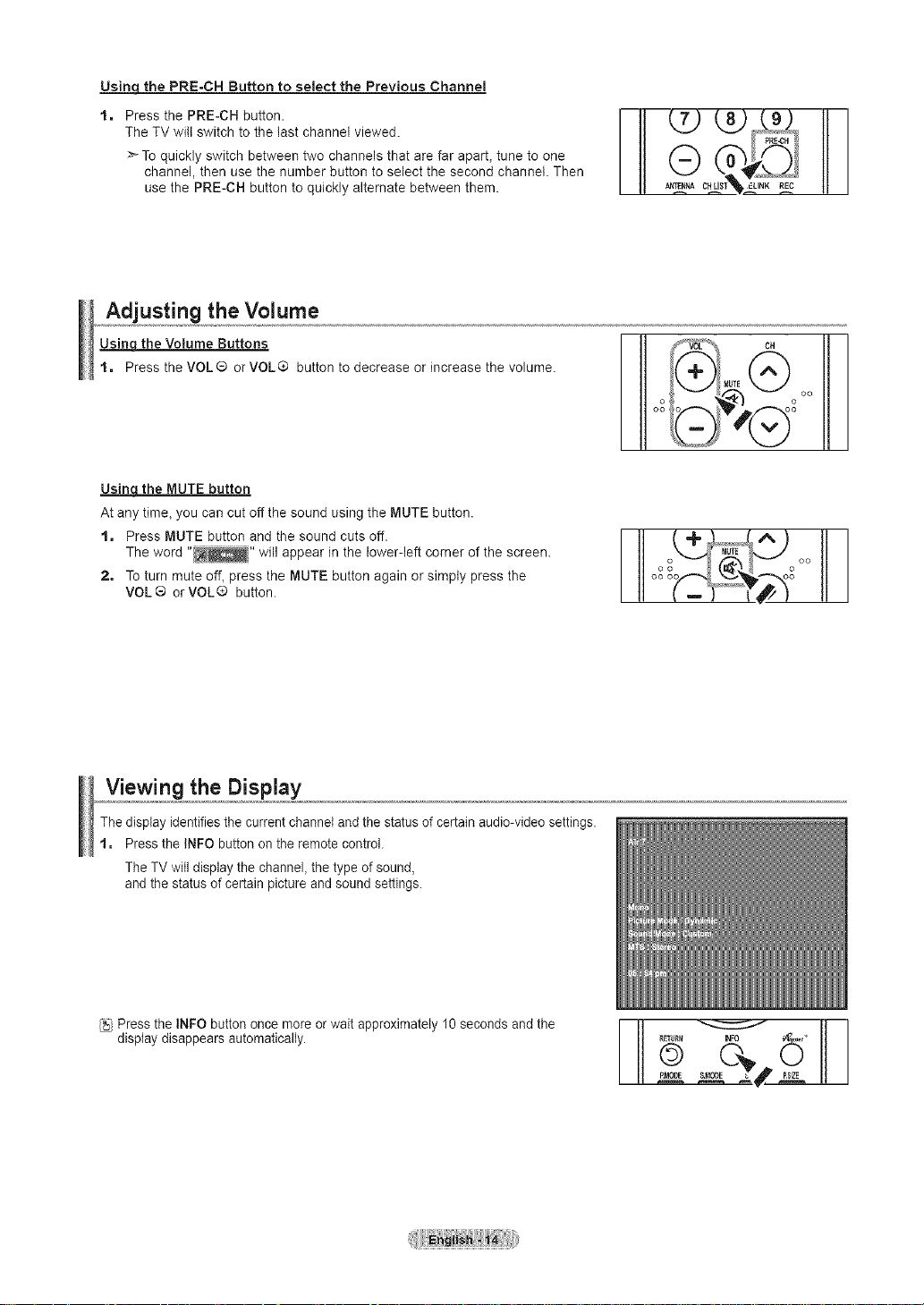
Usinq the PRE-CH Button to select the Previous Channel
t. Press the PRE-CH button.
The TV will switch to the last channel viewed.
>To quickly switch between two channels that are far apart, tune to one
channel, then use the number button to select the second channel. Then
use the PRE-CH button to quickly alternate between them.
Adjusting the Volume
Usinq the Volume Buttons
t. Press the VOL ® or VOL® button to decrease or increase the volume.
UsincLthe MUTE button
At any time, you can cut off the sound using the MUTE button.
t, Press MUTE button and the sound cuts off.
The word "_" will appear in the lower-left corner of the screen.
2, To turn mute off, press the MUTE button again or simply press the
VOL® orVOL® button.
N
Viewing the Display
The display identifiesthe current channel and the status of certain audio-video settings.
t. Press the INFO button on the remote control.
The TV will display the channel, the type of sound,
and the status of certain picture and sound settings.
Press the INFO button once more or wait approximately 10 seconds and the
display disappears automatically.
NFO
_o0_E Ps,z_E
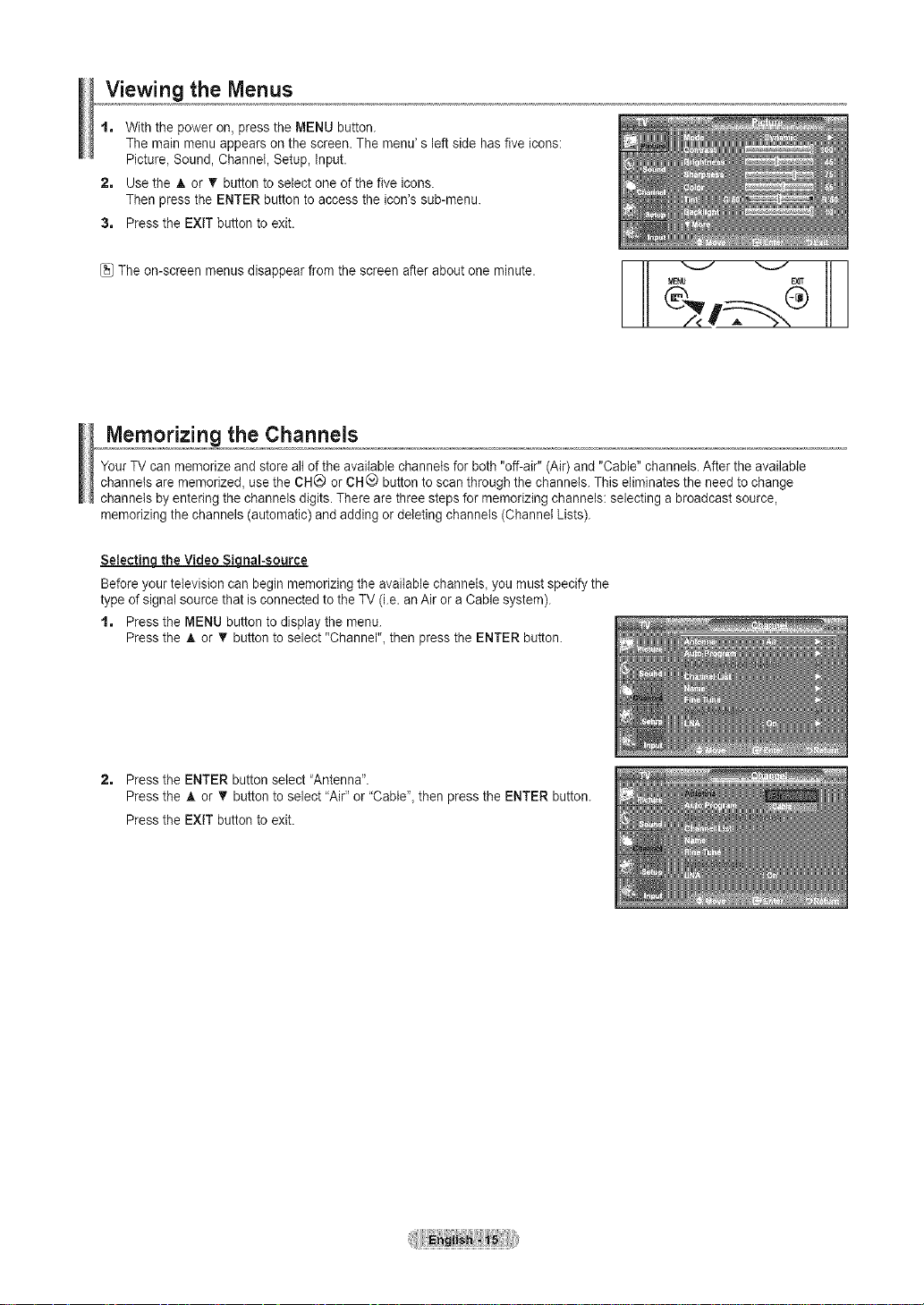
Viewing the Menus
t, With the power on, press the MENU button.
The main menu appears on the screen. The menu' s left side has five icons:
Picture, Sound, Channel, Setup, input.
2, Use the A or '_ button to select one of the five icons.
Then press the ENTER button to access the icon's sub-menu.
3, Press the EXIT button to exit.
The on-screen menus disappear from the screen after about one minute.
Memorizing the Channels
YourTV can memorize and store all of the available channels for both "oft-air" (Air) and "Cable" channels. After the available
channels are memorized, use the CH_ or CHQ buttonto scan through the channels. This eliminates the need to change
channels by entering the channels digits. There are three steps for memorizing channels: selecting a broadcast source,
memorizing the channels (automatic) and adding or deleting channels (Channel Lists).
SetectincJ the Video Sienal-source
Before your television can begin memorizing the available channels, you must specify the
type of signal source that is connected to the TV (i.e. an Air or a Cable system).
t, Press the MENU button to display the menu.
Press the A or • button to select "Channel", then press the ENTER button.
2. Press the ENTER button select "Antenna".
Press the A or _r button to select "Air" or "Cable", then press the ENTER button.
Press the EXIT button to exit.
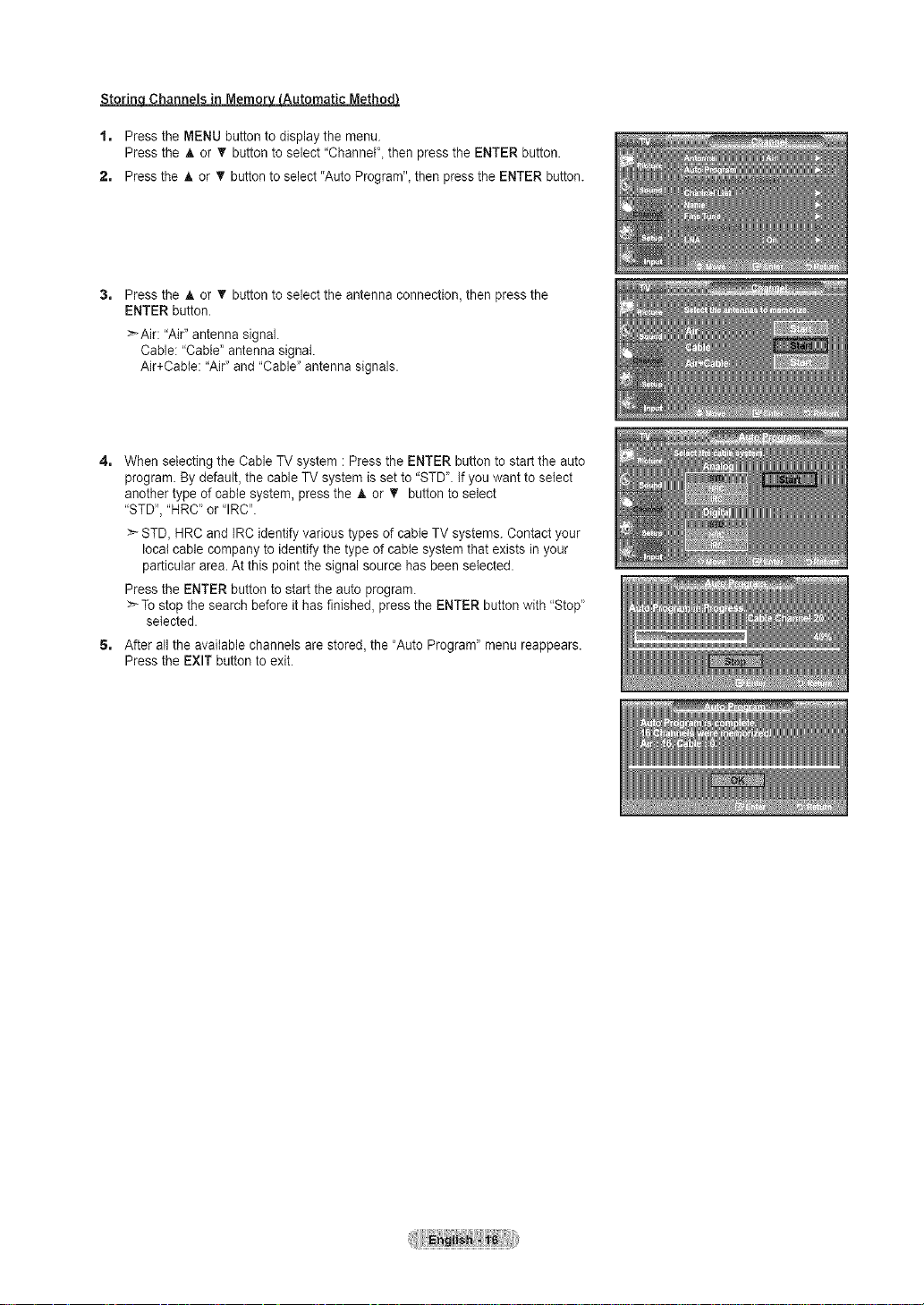
Storinq Channels in MemorvLAutomatic Method)
1. Press the MENU button to dispJaythe menu.
Press the _, or T button to seJect"Channel', then press the ENTER button.
2. Pressthe A or T button to select "Auto Program", then press the ENTER button.
Press the A or T button to select the antenna connection, then press the
ENTER button.
_-Air: "Air" antenna signal.
Cable: "Cable' antenna signal.
Air+Cable: "Air" and "Cable" antenna signals.
When selecting the Cable TV system : Press the ENTER button to startthe auto
program. By default, the cable TV system is set to "STD'. If you want to select
another type of cable system, press the _, or T button to select
"STD', "HRC' or "IRC".
> STD, HRC and IRC identify various types of cable TV systems. Contact your
local cable company to identify the type of cable system that exists in your
particular area. At this point the signal source has been selected.
Press the ENTER button to start the auto program.
Tostop the search before it has finished, press the ENTER button with "Stop'
selected.
5. After all the available channels are stored, the "Auto Program" menu reappears.
Press the EXIT button to exit.
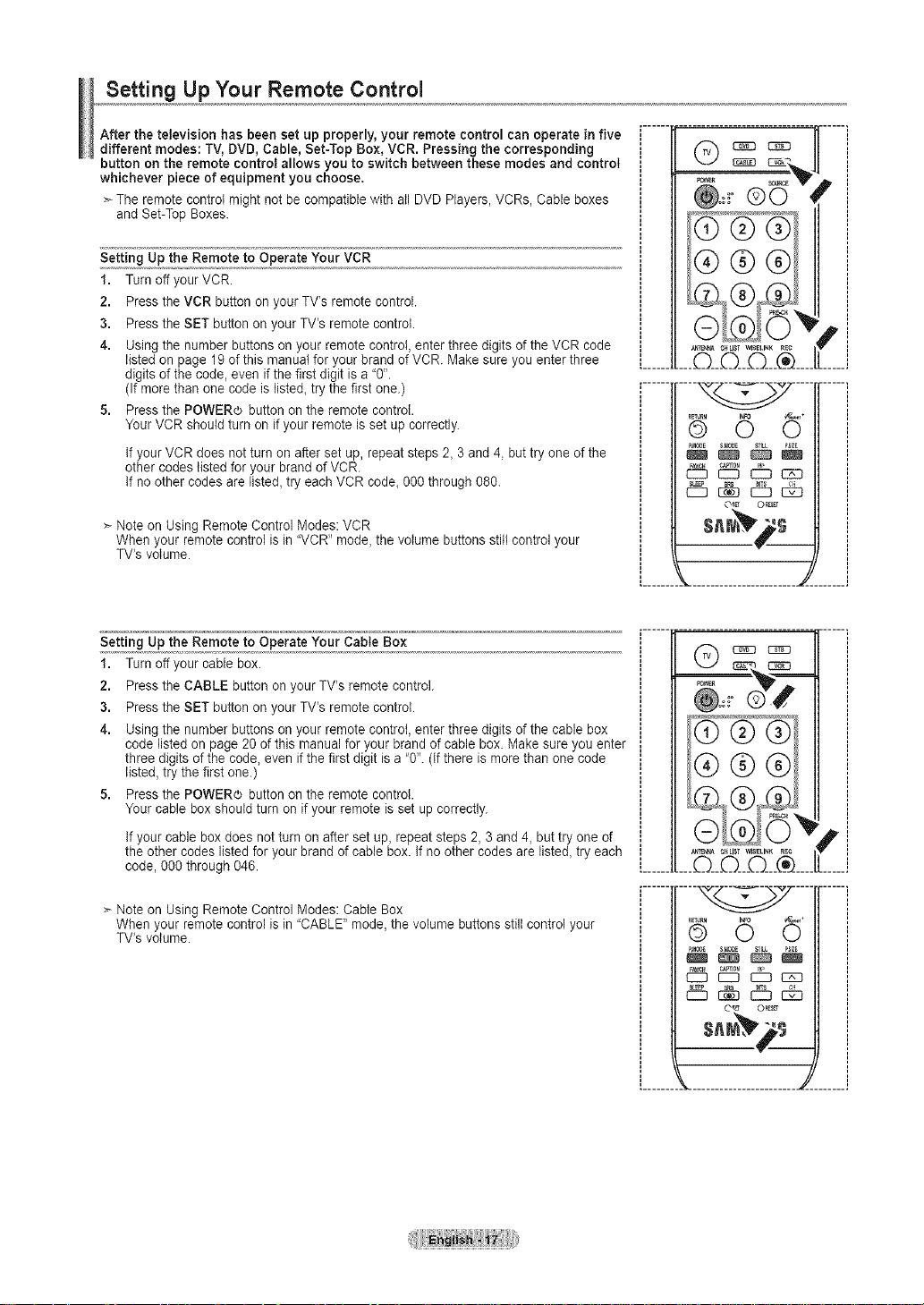
Setting Up Your Remote Control
After the television has been set up properly, your remote control can operate in five
different modes: TV, DVD, Cable, Set-Top Box, VCR. Pressing the corresponding
button on the remote control allows you to switch between these modes and control
whichever piece of equipment you choose.
>_The remote control might not be compatible with all DVD Players, VCRs, Cable boxes
and Set-Top Boxes.
Setting Up the Remote to Operate Your VCR
1. Turn off your VCR.
2. Press the VCR button on your TV's remote control.
3. Press the SET button on your TV's remote control.
4. Using the number buttons on your remote controI, enter three digits of the VCR code
listed on page 19 of this manual for your brand of VCR Make sure you enter three
digits of the code, even ifthe first digit is a "0".
(If more than one code is listed, try the first one.)
5. Press the POWER_ button on the remote controI.
YourVCR should turn on if your remote is set up correctly.
if your VCR does notturn on after set up, repeat steps 2, 3 and 4, but try one of the
other codes listed for your brand of VCR.
if no other codes are listed, try each VCR code, 000 through 080.
Note on Using Remote Control Modes: VCR
When your remote control is in "VCR" mode, the volume buttons still control your
TV's volume.
C)
@o:i° ©0 V
p,
r- .....
P_DE S_MO_E
_[] ¢Nm0N
Setting Up the Remote to Operate Your Cable Box
1. Turn off your cable box.
2. Press the CABLE button on your TV's remote control.
3. Press the SET button on your TV's remote control.
4. Using the number buttons on your remote control, enter three digits of the cable box
code listed on page 20 of this manual for your brand of cable box. Make sure you enter
three digits of the code, even if the first digit is a "0". (if there is more than one code
listed, try the first one.)
5. Press the POWERe button on the remote control.
Your cable box should turn on if your remote is set up correctly.
if your cable box does not turn on after set up, repeat steps 2, 3 and 4, but try one of
the other codes listed for your brand of cable box. if no other codes are listed, try each
code, 000 through 046.
> Note on Using Remote Control Modes: Cable Box
When your remote control is in "CABLE" mode, the volume buttons still control your
TV's volume.
.......... I
........ ....
d 0 6'
p_ouE suo{_
CD c_ _
.......... d
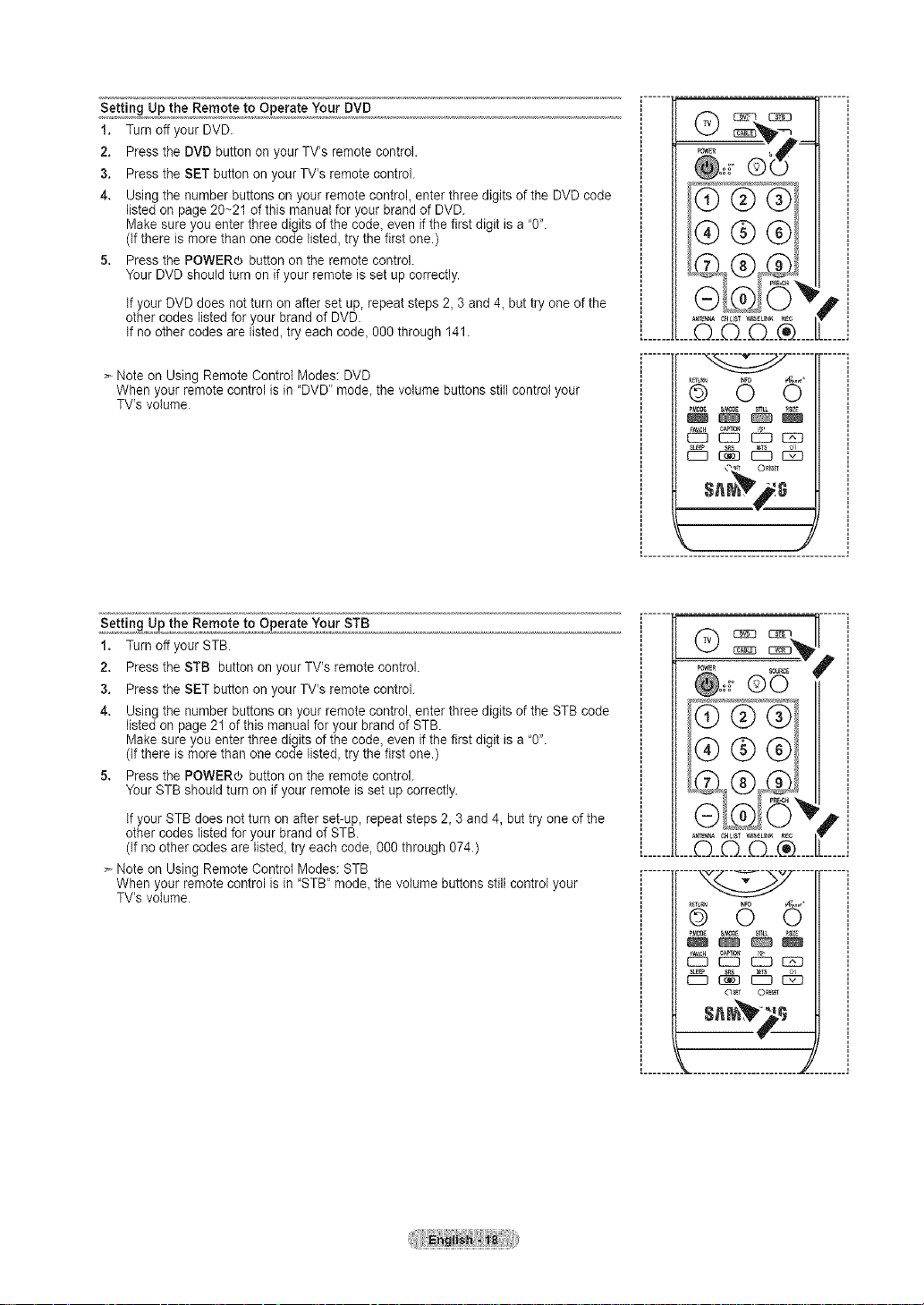
Setting Up the Remote to Operate Your DVD
1. Turn off your DVD
2. Press the DVD button on your TV's remote control.
3. Press the SET button on your TV's remote control.
4. Using the number buttons on your remote control, enter three digits of the DVD code
listed on page 20~21 of this manual for your brand of DVD.
Make sure you enter three digits of the code, even if the first digit is a "0".
(if there is more than one code listed, try the first one.)
5, Press the POWERO button on the remote control.
Your DVD should turn on if your remote is set up correctly.
if your DVD does not turn on after set up, repeat steps 2, 3 and 4_but try one of the
other codes listed for your brand of DVD.
if no other codes are listed_try each code_ 000 through 141.
> Note on Using Remote Control Modes: DVD
When your remote control is in "DVD" mode_the volume buttons still control your
TV's volume.
Setting Up the Remote to Operate Your STB
1. Turn off your STB.
2. Press the STB button on your TV's remote control.
3. Press the SET button on your TV's remote control.
4. Using the number buttons on your remote control, enter three digits of the STB code
listed on page 21 of this manual for your brand of STB.
Make sure you enter three digits of the code, even if the first digit is a "0".
(if there is more than one code listed, try the first one.)
5. Press the POWER® button on the remote control.
Your STB should turn on if your remote is set up correctly.
if your STB does not turn on after set-up, repeat steps 2_3 and 4, but try one of the
other codes listed for your brand of STB.
(If no other codes are lste& try each code, 0O0through 074.)
Note on Using Remote Control Modes: STB
When your remote control is in "STB" mode_the volume buttons still control your
TV's volume.
o®
® ®®
® 'i
_________C_[_&__I
_ 6 6_
W _ _ UPU0BE S_OgE
_ow_ scuJ_t_
@.==o®o S
I
I® ® ®I
#,
1o®oi
I,,o,,®®
______Z_I_]______I
r- ......
....%_ ....
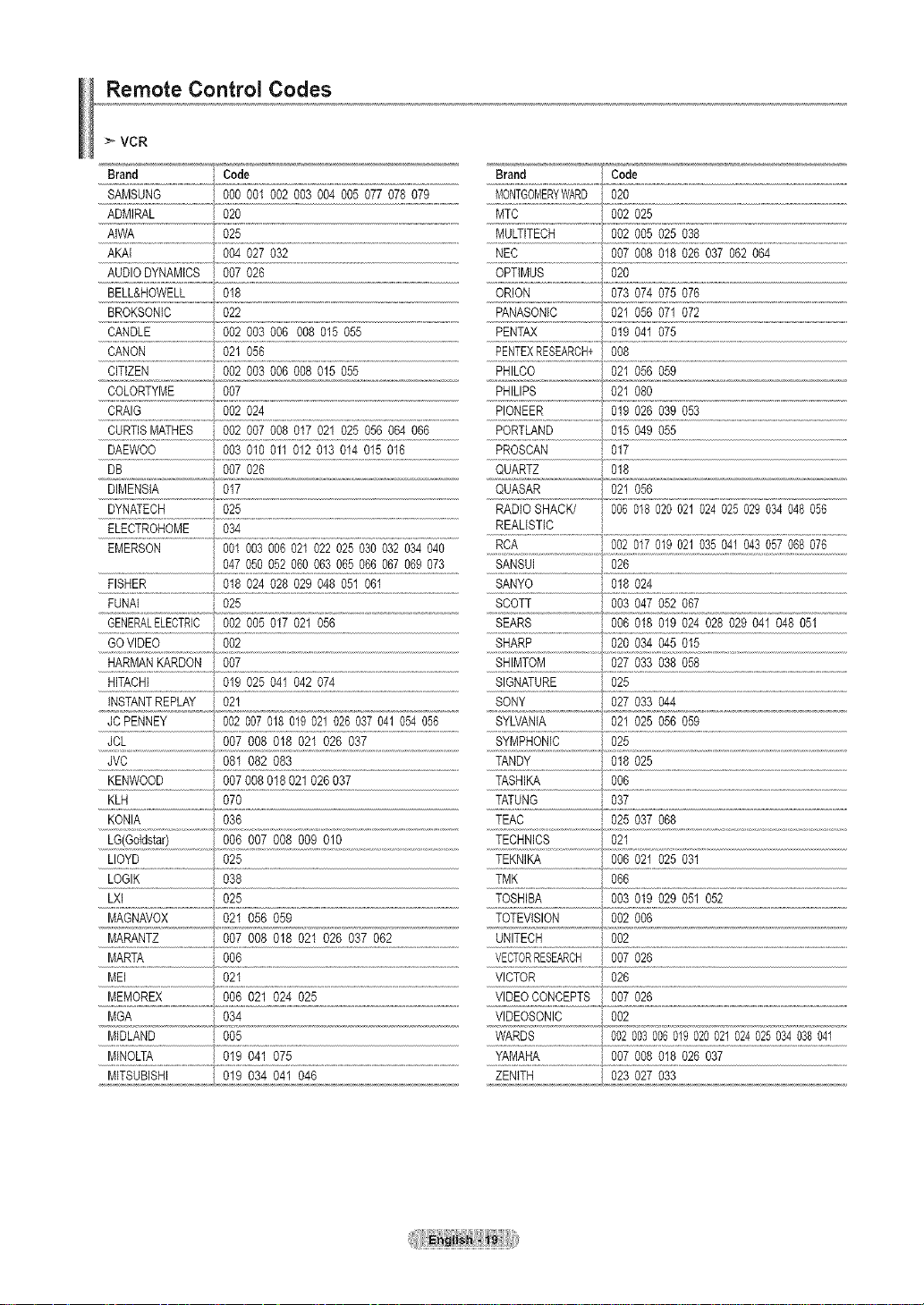
Remote Control Codes
VCR
Brand Code Brand Code
SAMSUNG 000 001 002003004005 077 078079 MONTGOMERYWARD020
ADMIRAL 020 MTC 002025
....._!w_ o_ MW_T[!ECH.............................00_005O_0_
AKAI 004 027 032 NEC
AUDIODYNAMICS 007026 OPTIMUS
BELL&HOWELL 018 ORION
BROKSONIC 022 PANASONC
CANDLE 002003 006 %8 015055 PENTAX
CANON 021 056 PENTEXRESEARCH+
CITIZEN 002 003 0% 008 015055 PHILCO
COLORTYME 007 PHILIPS 021%0
CRAIG 002 024 PIONEER 019026 039 053
CURTISMATHES 002 0070% 017021 025 056064 066 PORTLAND 015 049 055
&...................................................................................................................................................
D_WOO....................................00S01001101201301401_016 PROBCAN 017
DB ,0070_f,...................................................................................................................QUARTZ o18
DIMENSIA 017 QUASAR , 021 056
DYNATECH 025 RADIOSHACK/ 006018020021024025029034048 056
ELBCTROHOMB 034 REALISTIC
EMERSON %1 003 006 021022025 030032034040 ......RCA........................................ ...............
FISHER 018 024 028 029048051 061 SANYO 018024
FUNAI
GENERALELECTRIC
......GOV!DEO
......HARMONKARRON.....
......_!lAC_!
INSTANTREPLAY
JCPENNEY
JCL 007 008 018 021026 037
JVC 081 082 083 TANDY 018 025
KENWOOD 007 0% 018021026037 TASHIKA 006
KLH 070 TATUNG 037
KONIA 036 TEAC 025037 068
047050 052 060063065066067 069073 SANSUI 026
025
002005 017 021 056
002
007
019025 041 042 074
021
002007018019021026 037041054056
SCOTT i_003047052 067
SEARS i 006018 019 024028029 041 048 051
.....s_RP..............................................._t_L°_,2_ ............................................................................................
.....SH!NT°M................................... ...........................................................................................
.....!!_NA_E.................................°_!......................................................................................................................................
SONY i 027 033 044
SYLVANIA i 021025056059
SYMPHONIC 025
......_e!eo!ds!_!)......................... TECHNICS..........................02_
LLOYD 025 TEKNIKA 006021 025 031
LOGIK 038 TMK 066
LXI 025 ......TSSHi;A..................................... .............................................................................
MAGNAVOX 021 056 059 TOTEVISION 002 006
MARANTZ 007 008 018 021 026 037 062 UNITECH 002
MARTA 006 VECTORRESEARCH 007026
MEI 021 VICTOR 026
MEMOREX 006 021 024 025 VIDEOCONCEPTS 007026
MGA 034 VIDEOSONIC 002
MIDLAND 005 WARDS 002003006019020021024025034038041
MINOLTA 019 041 075 YAMAHA 007 008 018026037
..............................................................................................................................................................................................................................................................................................2
MITSUBISHI 019 034 041 046 ZENITH I 023 02703
007008 018 026 037 062064
020
019041 075
008
021056 059
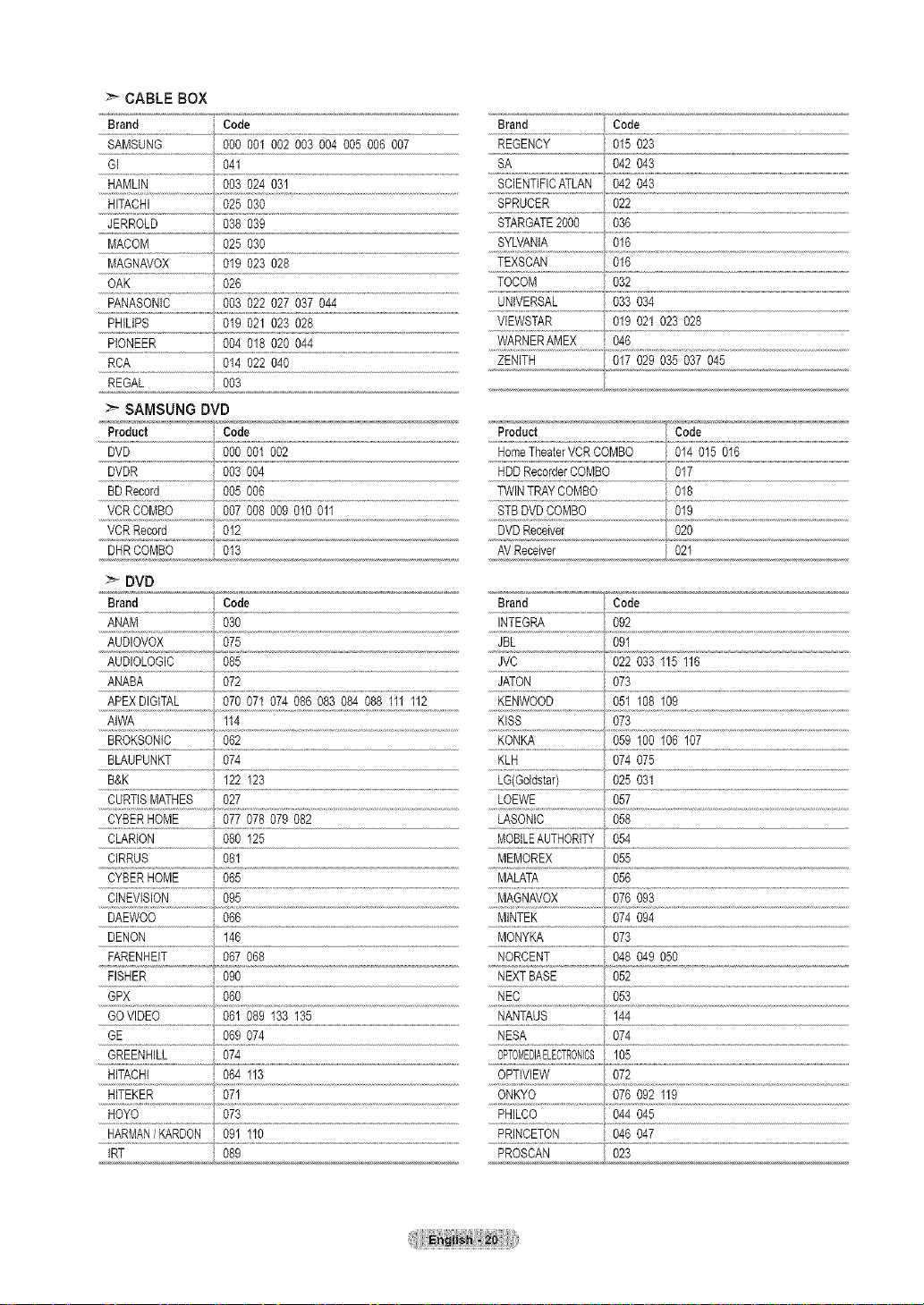
CABLEBOX
Brand • Code Brand Code
SAMSUNG 000 001 002 003004 005 006 007 REGENCY 015 023
Gl 041 SA 042043
HAMLIN 003 024 031 SCIENTIFICATLAN 042043
HITACHI 025 030 SPRUCER 022
JERROLD 038 039 STARGATE2000 036
SYLVANIA 016MACOM 025 030
MAGNAVOX 019 023 028 TEXSCAN 016
OAK 026 TOCOM 032
PANASONIC 003 022 027 037044 UNIVERSAL 033034
......PH[L!PS.............................0!9021 023028 ...............................................VlEWSTAR 019021 023 028
PIONEER 004 018020 044 WARNERAMEX 046
RCA 014 022040 ZENITH 017029035037 045
REGAL 003 _,,,,,,,,,,,,,,,,,,,_ ,_......................
:_ SAMSUNG DVD
Product Code Product Code
DVD 000 001002 HomeTheaterVCRCOMBO 014 015 016
DVDR _ 003 004 HDDRecorderCOMBO 017
BDRecord 005 006 TWINTRAYCOMBO 018
VCRCOMBO 007 008009 010 011 STBDVDCOMBO 019
VCRRecord 012 DVDReceiver 020
DHRCOMBO 013 AVReceiver 02_
DVD
Brand Code Brand Code
ANAM 030 INTEGRA 092
AUDIOVOX 075 JBL 091
AUDIOLOGIC 085 JVC 022033115 116
ANABA 072 JATON 073
APEXDIGITAL 070 071074086 083 084 088111112 KENWOOD 051108 109
AIWA , 114 KISS 073
BROKSONIC 062 KONKA 059100106 107
BLAUPUNKT 074 KLH 074075
B&K 122 123 LG(Goldstar) 025031
CURTISMATHES 027 LOEWE 057
......_g_i_o_i ................ _i_i_ _g_
?LAR!ON................................080 125 MOBILEAUTHORITY 054
CIRRUS 081 MEMOREX 055
CYBERHOME 065 MALATA 056
CINEVISION 095 MAGNAVOX 076093
DENON 146 MONYKA 073
FARENHEIT 067 068
FISHER 090 NEXTBASE 052
...... %0 NEC
GOVIDEO 061 089 133 135 NANTAUS 144
GE 069 074 NESA 074
GREENHILL 074 0PTOMEDIAELECTRONCS 105
HITACHI 064 113
HITEKER 071 ONKYO 076 092 119
HOYO 073 PHILCO 044045
HARMAN/KARDON 091 110 PRINCETON 046047
IRT 089
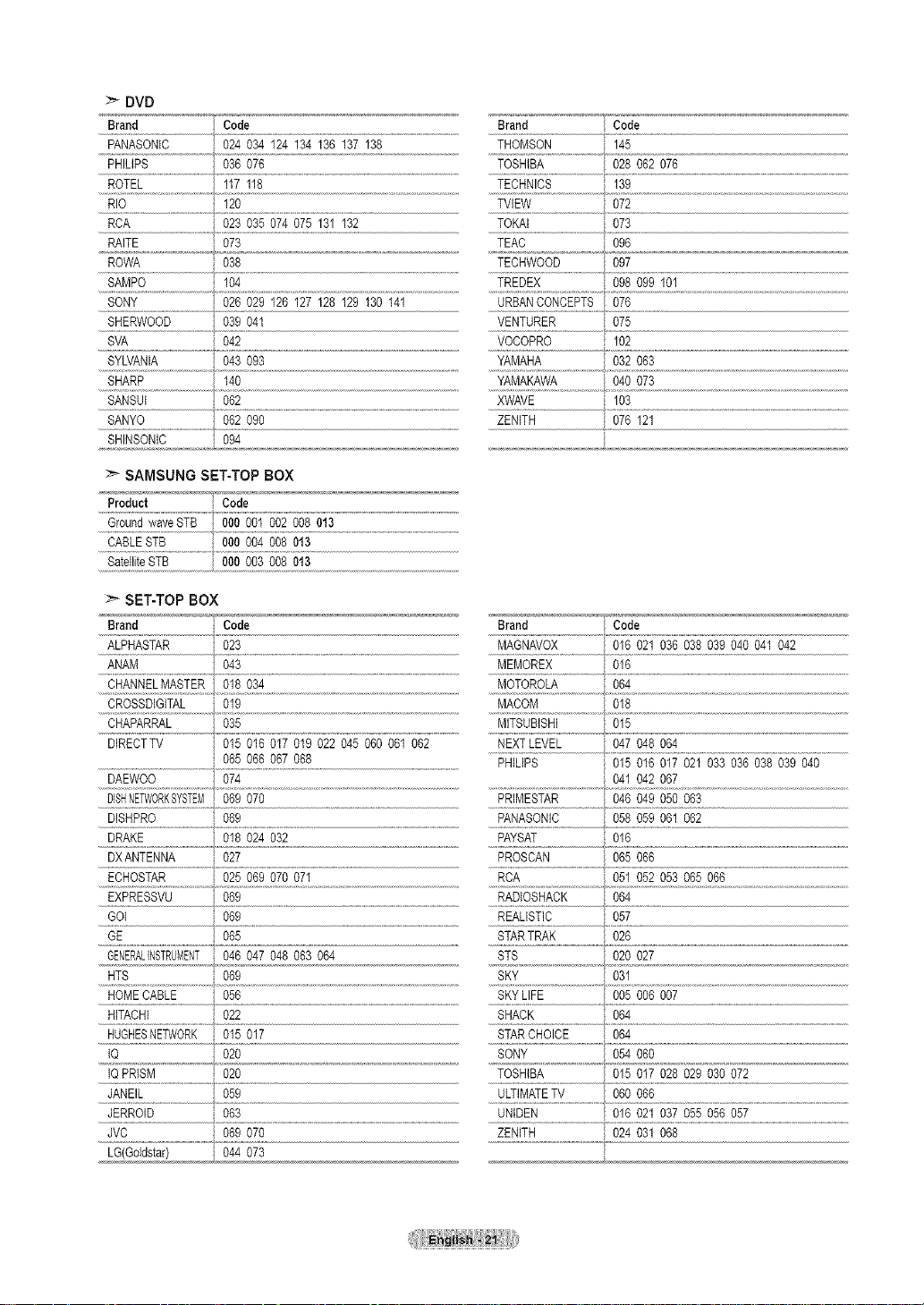
DVD
Brand Code
PANASONIC 024 034 124 134 136 137 138
PHILIPS 036 076
ROTEL 117 118
RIO 120
RCA 023 035 074 075 131 132
RAITE 073
ROWA 038
SAMPO 104 TREDEX 098 099 101
SONY 026 029 126 127 128 129 130 141 URBANCONCEPTS 076
SHERWOOD 039 041 VENTURER 075
SVA 042 VOCOPRO 102
SYLVANIA 043 093 YAMAHA 032 063
SHARP 140 YAMAKAWA 040 073
SANSUI 062 XWAVE 103
SANYO 062 090 ZENITH 076 121
SHINSONIC 094
SAMSUNG SET-TOP BOX
Product I Code
Ground waveSTB i 000 001 002 008 013
CABLE STB i 000 004 008 013
Satellite STB i 000 003 008 013
SET-TOP BOX
Brand Code Brand Code
Brand Code
THOMSON , 145
TOSHIBA 028 062 076
....._ECHN!CS..................................................................................................................................................
TVIEW 072
TOKAI 073
TEAC 096
TECHWOOD 097
....._L_H_STAR...............................02s ......_ ............................ ....................................
ANAM 043 MEMOREX 016
CHANNEL MASTER 018 034 MOTOROLA 064
......CROSSD!G!TA_....................0!9...................................................................................................................................................M_COM.....................................O!8....................................................................................................................................................
CHAPARRAL 035 MITSUBtSHI 015
DIRECTTV 015 016 017 019 022 045 060 061 062 NEXT LEVEL 047 048 064
065 066 067 068 PHILIPS 015 016 017 021 033 036 038 039 040
DAEWOO 074 041 042 067
DISHNETWORKSYSTEM069 070 PRIMESTAR 046 049 050 063
DISHPRO 069 PANASONIC 058 059 061 062
DRAKE 018 024 032 PAYSAT 016
DXANTENNA 027 PROSCAN 065 066
ECHOSTAR 025 069 070 071 RCA 051 052 053 065 066
EXPRESSVU 069 RADIOSHACK 064
GOI 069 REALISTIC 057
GE 065 STARTRAK 026
GENERALINSTRUMENT046 047 048 063 064 STS 020 027
HTS 069 SKY 031
HOMECABLE 056 SKY LIFE 005 006 007
HITACHI 022
HUGHESNETWORK 015 017
IQ 020
IQ PRISM 020
JANEIL 059
JERROID 063
JVC 069 070
LG(Goldstar) 044 073
SHACK 064
STARCHOICE 064
SONY 054 060
TOSHIBA 015 017 028 029 030 072
ULTIMATETV 060 066
......_Ni6£_
ZENITH , 024 031 068
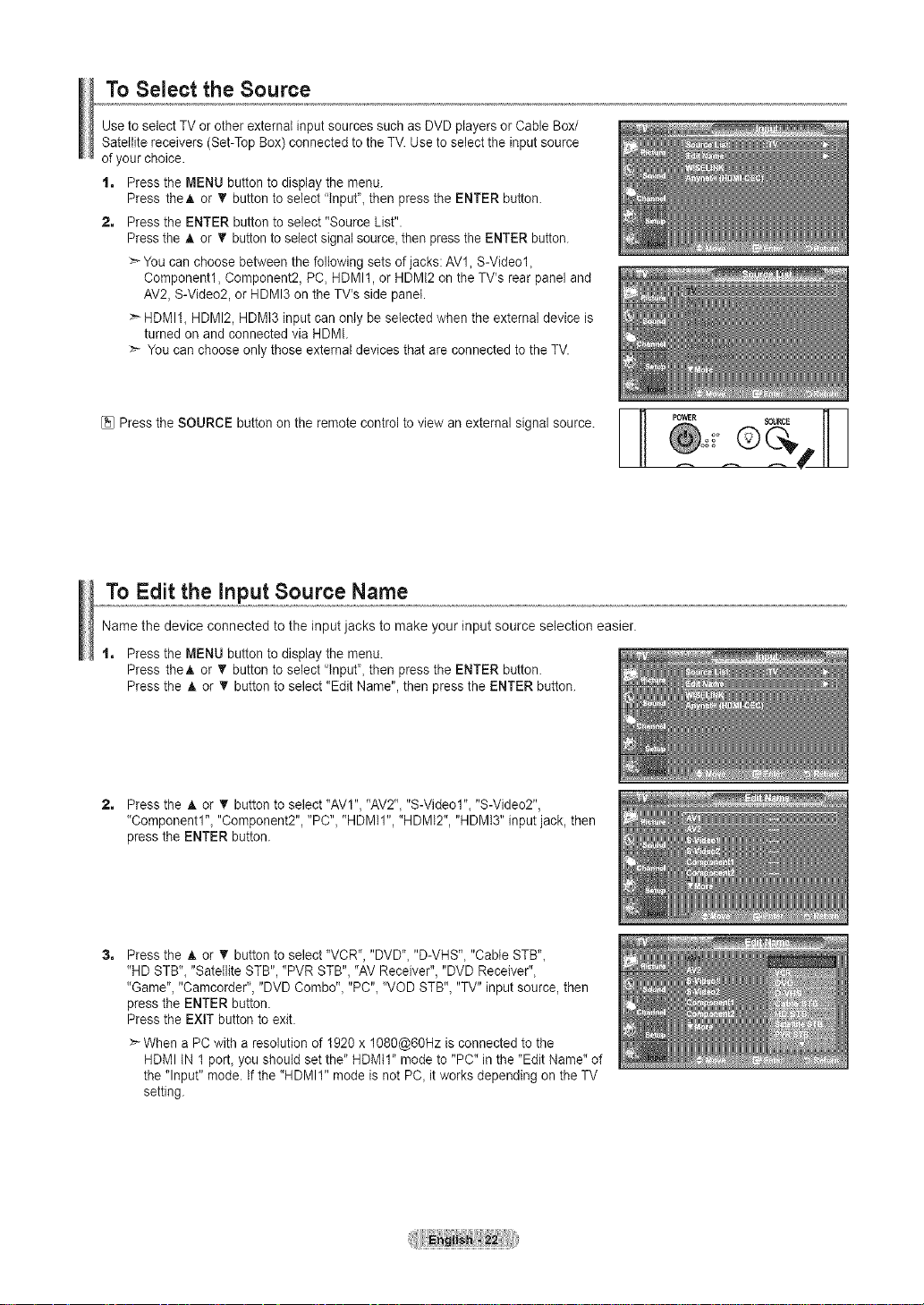
To Select the Source
Use to select TV or other external input sources such as DVD players or Cable Box/
Satellite receivers (Set-Top Box) connected to the TV. Use to select the input source
ofyour choice.
t, Press the MENU button to display the menu.
Press theA or _' button to select "lnput"_then press the ENTER button.
2, Press the ENTER button to select "Source List".
Press the A or 'V button to select signal source_then press the ENTER button.
You can choose between the following sets ofjacks: AV1, S-Video1,
Component1, Component2, PC, HDMIt, or HDMI2 on the TV's rear panel and
AV2, S-Video2, or HDMI3 on the TV's side panel.
> HDMII_ HDMI2, HDMt3 input can only be selected when the external device is
turned on and connected via HDMI.
You can choose only those external devices that are connected to the TV.
[_ Press the SOURCE button on the remote control to view an external signal source. _--I Po_R SOURCE
To Edit the input Source Name
Name the device connected to the input jacks to make your input source selection easier.
t, Press the MENU button to display the menu.
Press theA or _' button to select "input", then press the ENTER button.
Press the A or T button to select "Edit Name", then press the ENTER button.
2, Press the A or • button to select "AVI", "AV2"_"S-Videol"_ "S-Video2",
"Componentl"_ "Component2", "PC", "HDMII", "HDMI2", "HDMI3" input jack, then
press the ENTER button.
3=
Press the _, or _' button to select "VCR", "DVD", "D-VHS", "Cable STB"_
"HD STB"_"Satellite STB", "PVR STB", "AV Receiver", "DVD Receiver",
"Game"_"Camcorder", "DVD Combo"_"PC"_ "VOD STB"_"TV" input source, then
press the ENTER button.
Press the EXIT button to exit.
>*When a PC with a resolution of 1920 x 1080@60Hz is connected to the
HDMI IN 1 port_you should set the" HDMII" mode to "PC" inthe "Edit Name" of
the "Input" mode. If the "HDMII" mode is not PC_itworks depending on the TV
setting.
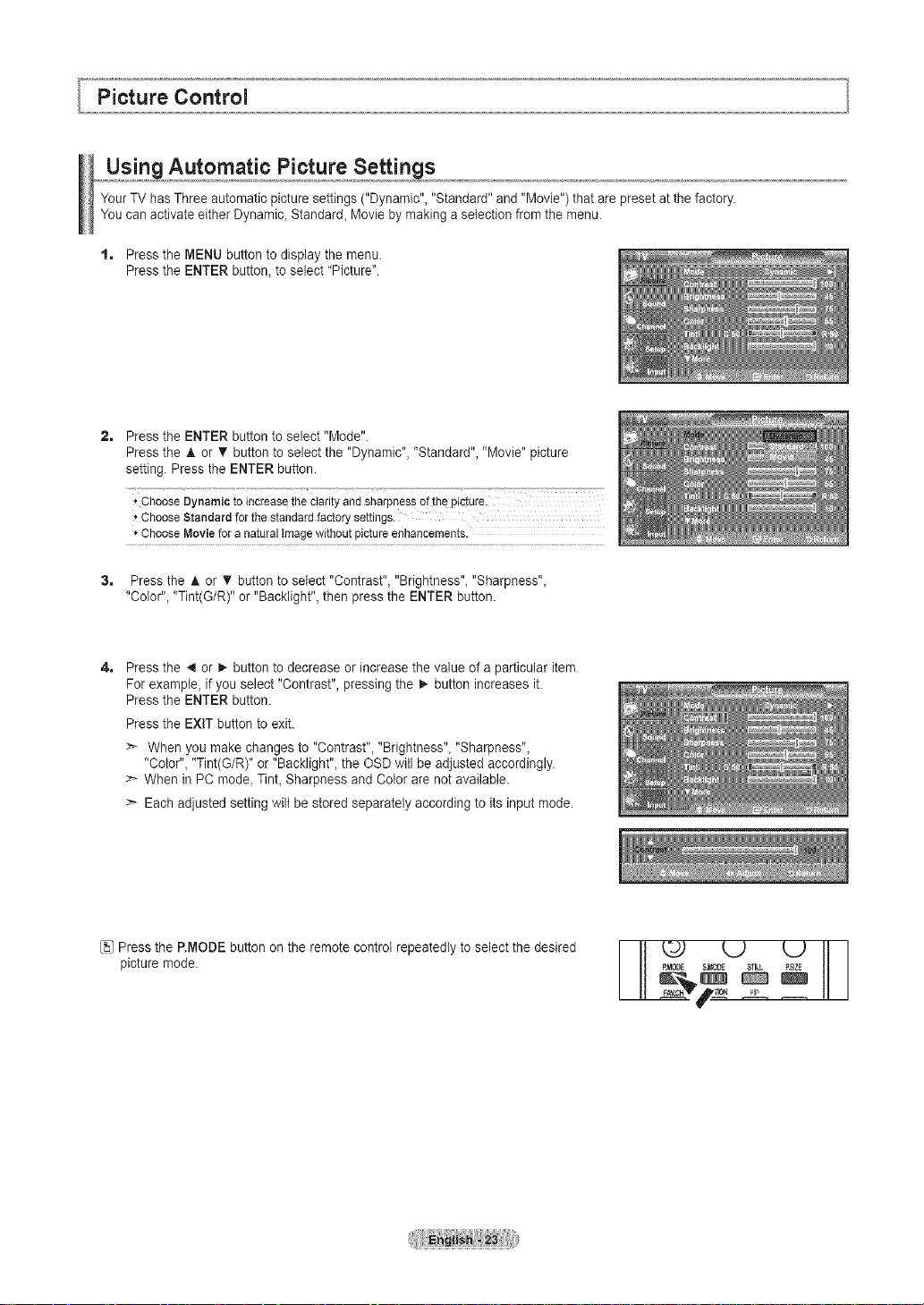
Picture Control
Using Automatic Picture Settings
YourTV has Three automatic picture settings ("Dynamic", "Standard" and "Movie") that are preset at the factory.
You can activate either Dynamic_ Standard, Movie by making a selection from the menu.
t, Press the MENU button to display the menu.
Press the ENTER button, to select "Picture".
2. Press the ENTER button to select "Mode".
Press the A or T button to select the "Dynamic", "Standard", "Movie" picture
setting. Press the ENTER button.
_'ChooseDynamicto increasetheCtarityand sharpnessofthepicture.
_'ChooseStandardforthestandardfactorysettings.
ChooseMovieforanaturalimagewithoutpictureenhancements.
3, Press the A or V button to select "Contrast", "Brightness", "Sharpness",
"Color", "Tint(G/R)" or "Backlight", then press the ENTER button.
4. Press the 4 or I,_button to decrease or increase the value of a particular item.
For example, if you select "Contrast", pressing the I,- button increases it.
Press the ENTER button.
Press the EXIT button to exit.
When you make changes to "Contrast", "Brightness", "Sharpness",
"Color", "Tint(G/R)" or "Backlight", the OSD will be adjusted accordingly.
:_ When in PC mode, TinL Sharpness and Color are not available.
:_ Each adjusted setting wilt be stored separately according to its input mode.
[_JPress the P.MODE button on the remote control repeatedly to select the desired
picture mode.
t2) L) L)
_MODE S,_ STILL P,SIZE
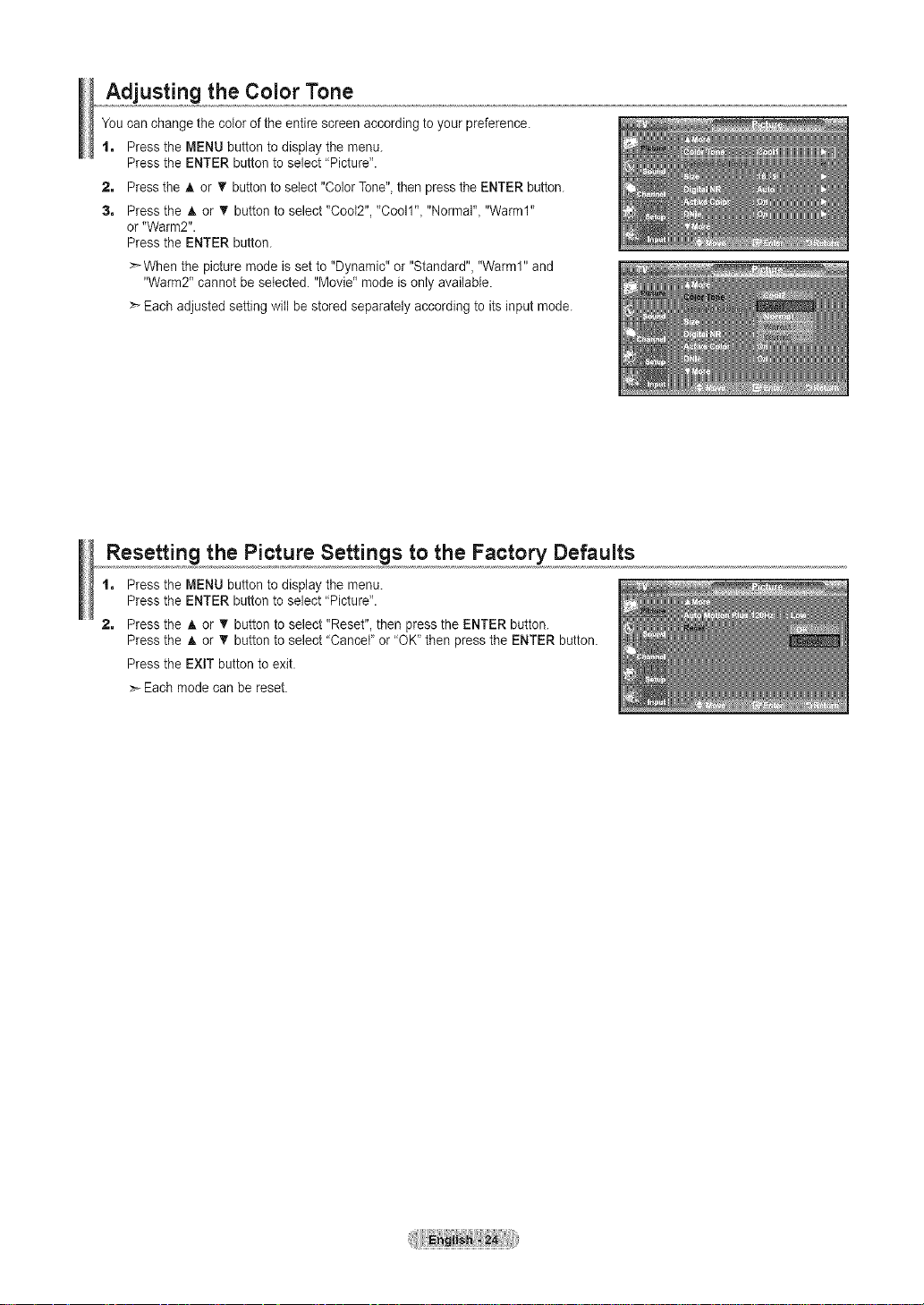
Adjusting the Color Tone
You can change the color of the entire screen according to your preference.
% Press the MENU button to display the menu.
Press the ENTER button to select "Picture".
2. Press the h, or T button to select "Color Tone", then pressthe ENTER button.
3. Press the A or _r button to select "Cool2", "Cooll"_ "Normal"_"Warm1"
or "Warm2".
Press the ENTER button.
When the picture mode is set to "Dynamic" or "Standard", "Warm1" and
"Warm2" cannot be selected. "Movie" mode is only available.
Each adjusted setting will be stored separately according to its input mode.
Resetting the Picture Settings to the Factory Defaults
t. Press the MENU button to display the menu.
Press the ENTER button to select "Picture".
2. Press the A or V button to select "Reset", then press the ENTER button.
Press the A or _' button to select "Cancel' or "OK' then press the ENTER button.
Press the EXIT button to exit.
Each mode can be reset.
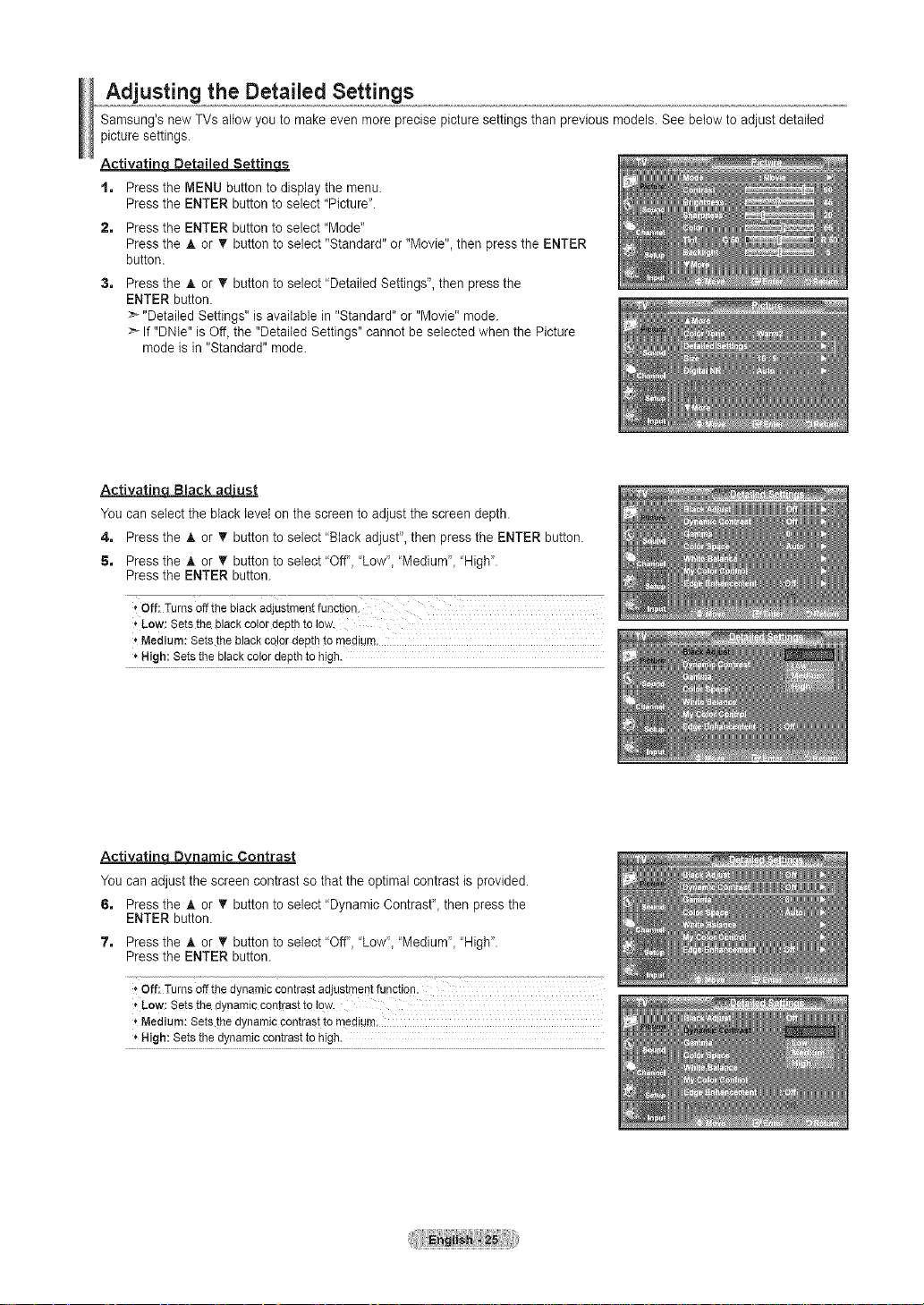
Adjusting the Detailed Settings
Samsung's new TVs allow you to make even more precise picture settings than previous models. See below to adjust detailed
picture settings.
Activatincj Detailed BettingLs
t, Press the MENU button to display the menu.
Press the ENTER button to select "Picture".
2, Press the ENTER button to select "Mode"
Press the A or _' button to select "Standard" or "Movie", then press the ENTER
button.
3, Press the A or T button to select "Detailed Settings", then press the
ENTER button.
_'-"Detailed Settings" is available in "Standard" or "Movie" mode.
If "DNle" is Off, the "Detailed Settings" cannot be selected when the Picture
mode is in "Standard" mode.
Activatin Black ad'ust
You can select the black level on the screen to adjust the screen depth.
4, Press the A or _' button to select "Black adjust", then press the ENTER button.
5, Press the _, or T button to select "Off", "Low', "Medium', "High".
Press the ENTER button.
_,Low:Setstheblackcolordepthtolow.
_'Medium:Setstheblackcolordepth to medium,
'_High:Setstheblackcolordepthto high.
ActivatincLDvD namic Contrast
You can adjust the screen contrast so that the optimal contrast is provided.
6, Press the A.or T button to select "Dynamic Contrast", then press the
ENTER button.
7, Press the _, or T button to select "Off", "Low', "Medium', "High".
Press the ENTER button.
,,off: Turnsoffthedynamiccontrastadjustmentfunction.
_,Low:Setsthedynamiccontrastto!ow.
_'Medium:Setsthedynamiccontrastto medium,
'_High:Setsthedynamiccontrasttohigh.
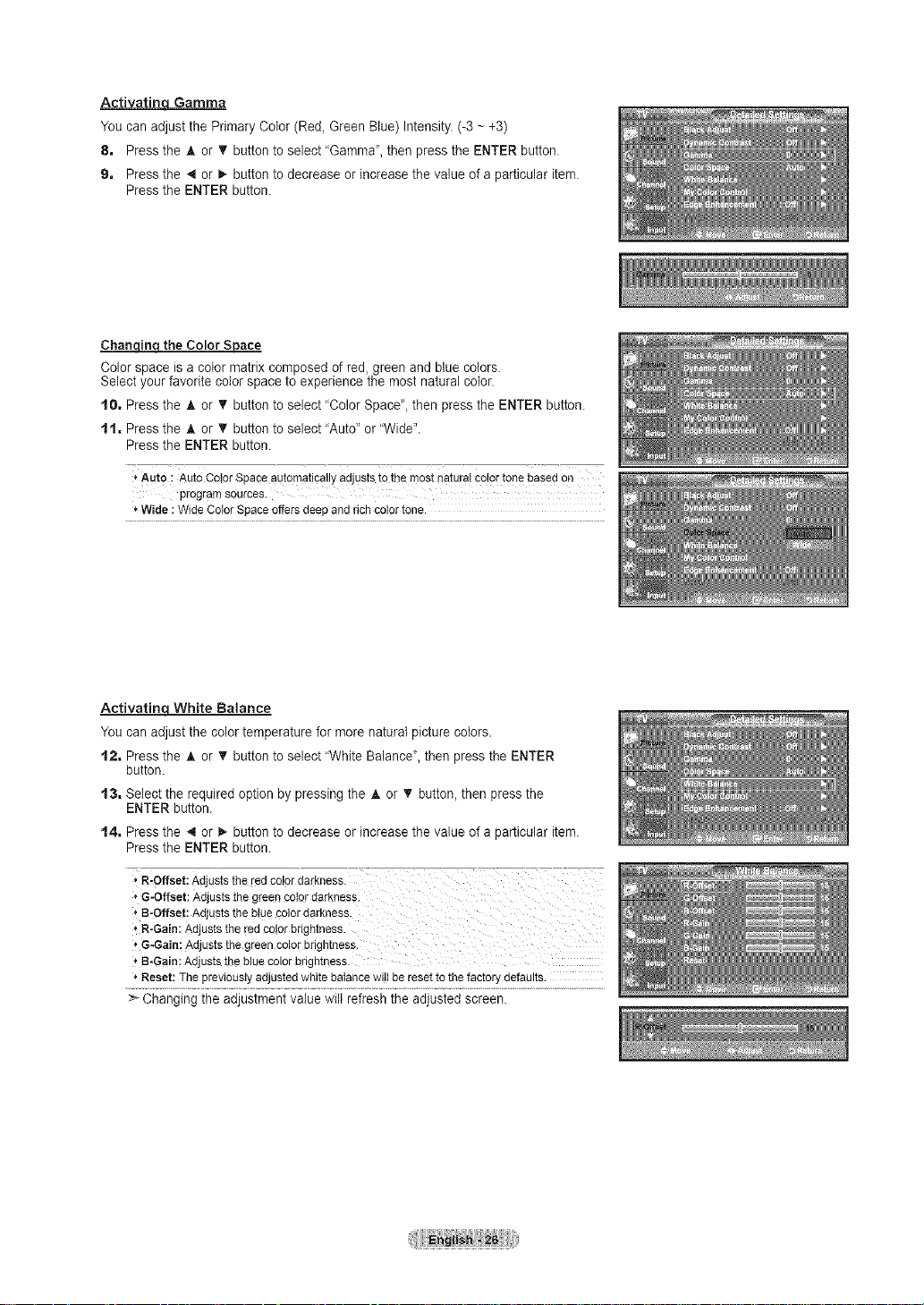
Activatin_ Gamma
You can adjust the Primary Color (Red, Green Blue) Intensity. (-3 ~ +3)
8, Press the A or T button to select "Gamma", then press the ENTER button.
9, Press the 4 or _- button to decrease or increase the value of a particular item.
Press the ENTER button.
Chan_the Color Space
Color space is a color matrix composed of red, green and blue colors.
Select your favorite color space to experience the most natural coIor.
t0, Press the A or • button to select "Color Space", then press the ENTER button.
t t, Press the _, or T button to select "Auto" or "Wide".
Press the ENTER button.
Auto : Auto ColorSpaceautomaticallyadjuststothemostnaturalcolortonebasedon
programsources.
Wide :WideColorSpaceoffersdeepandrichcolortone.
Activatin_ White Balance
You can adjust the color temperature for more natural picture colors.
t2, Press the A or T button to select "White Balance", then press the ENTER
button.
t3, Select the required option by pressing the _, or T button, then press the
ENTER button.
t4, Press the 4 or _ button to decrease or increase the value of a particular item.
Press the ENTER button.
, R-Offset:Adjuststheredco!ordarkness.
* G-Offset:Adjuststhegreencolerdarkness.
,"B-Offset:Adjuststhe btue€olordarkness.
, R-Gain:AdjuststhefedCo!orbrightness.
_'G-Gain;Adjuststhegreencolorbrightness.
_'B-Gain;Adjuststhe bluecolorbdghtness.
Reset:ThepreviouslyadjustedwhitebaIancewiIIberesettothefactorydefaults.
>_Changing the adjustment value wilt refresh the adjusted screen.
