Samsung LNT4053HX/XAA, LNT3253HX/XAA, LNT2653HX/XAA, LNT2353HX/XAA Owner’s Manual
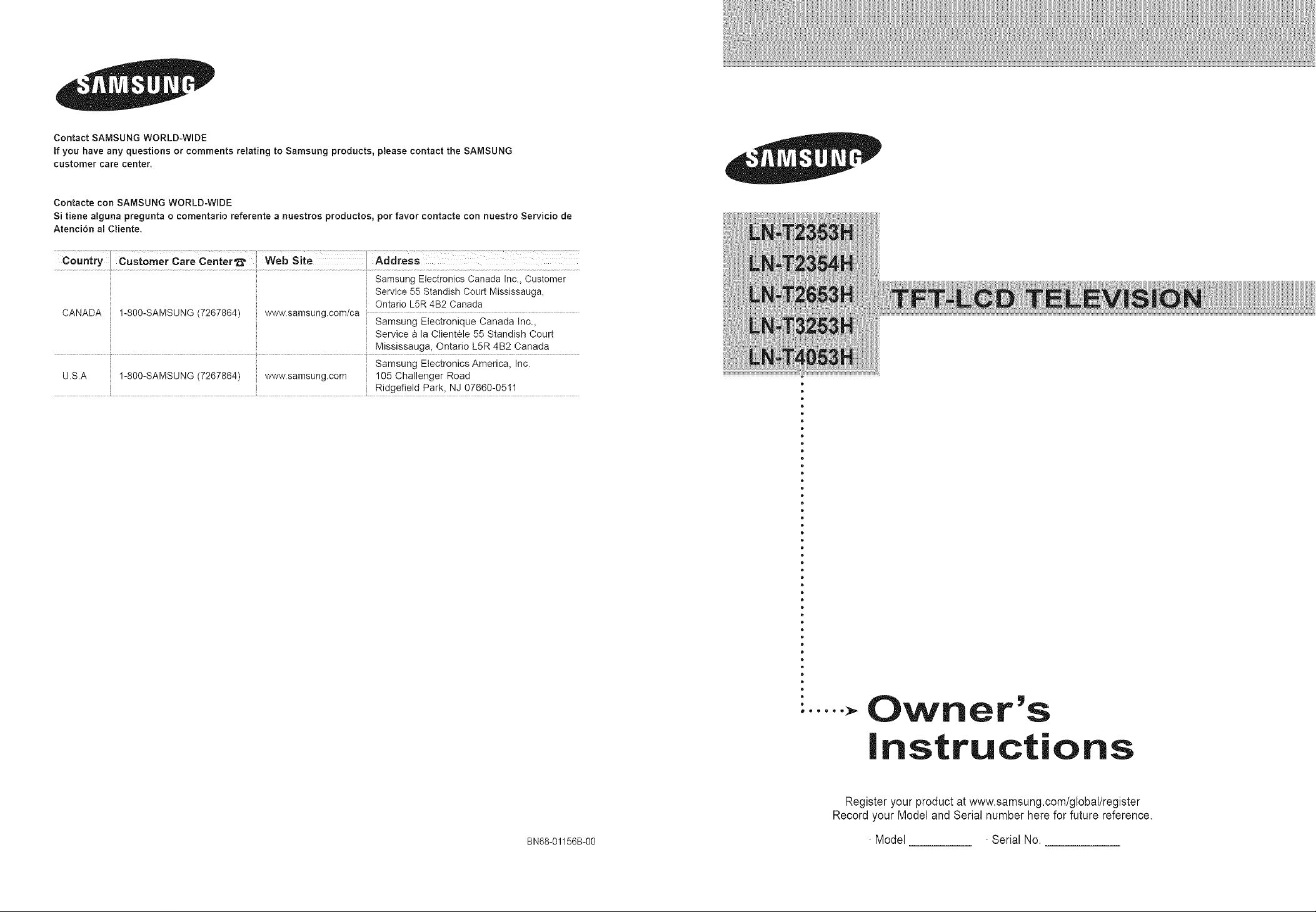
ContactSAMSUNGWORLD-WIDE
If you have any questions or comments relating to Samsung products, ptease contact the SAMSUNG
customer care center.
Contacte con SAMSUNG WORLD-WIDE
Si tiene alguna pregunta o comentario referente a nuestros productos, por favor contacte con nuestro Servicio de
Atenci6n al Ctiente.
Country Customer Care Center'_ Web Site Address
Samsung Electronics Canada Inc., Customer
Service 55 Standish Court Mississauga,
CANADA 1-800-SAMSUNG (7267864) www.samsung.com/ca
U.S.A 1-800-SAMSUNG (7267864) www.samsung.com 105 Challenger Road
Ontario L5R 4B2 Canada
Samsung Etectronique Canada Inc.,
Service a la Clientele 55 Standish Court
Mississauga, Ontario L5R 4B2 Canada
Samsung Electronics America, Inc.
Ridgefield Park, NJ 07660-0511
Owner's
nstructions
Register your product at www.samsung.com/global/register
Record your Model and Serial number here for future reference.
BN68-01156B-00 • Model •Serial No.
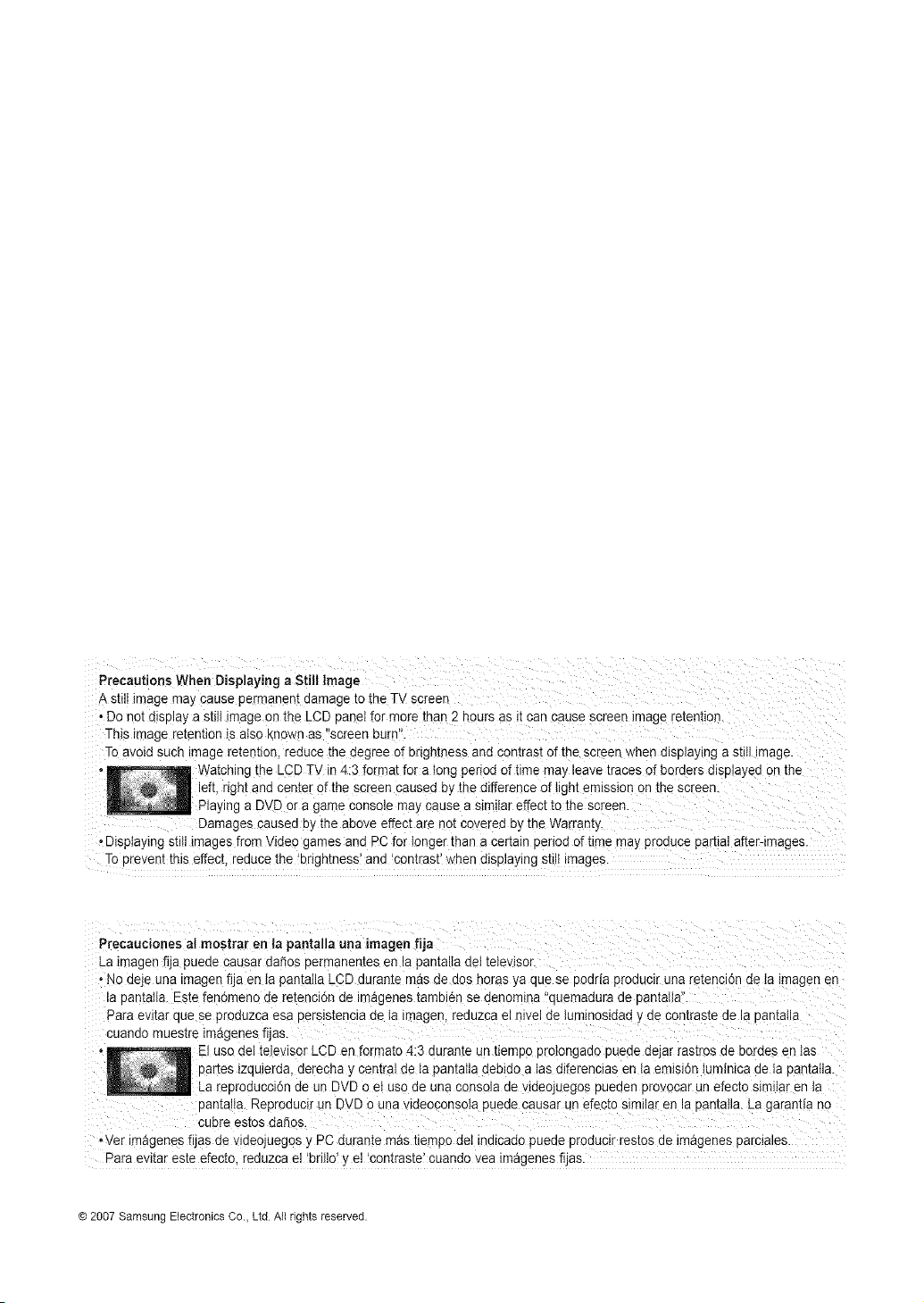
Precautions When Displaying a Still Image
AStil!image may cause permanent damage to the TV Screen
*Do not display a still image on the LCD panel for more than 2 hours as it can cause screen image reten!i0n.
This image retention iS atsoknown as '%creenburn!k
To avoid such image retention, reduce the degree of brightness and contrast of the screen when displaying a still image.
i
he LCD TV in4:3 format for a long period of time may leave traces d borders displayed on the
qt and center of the screen caused by the difference of light emission onthe screen.
Playing a DVD or a game €0nsole may Causea Similareffect b the screen.
Damages Causedby the above effect are not Coyered by the warranty,
, Displaying still images from Video games and PC for longer than a certain period oftime may produce partial after-images.
To prevent this effect,reduce the brightness! and _contrast'when displaying still images.
Precauciones al mostrar en la pantalla una imagen flja
La _magenfija puede causar da_os Dermanemes en _apantalta de1[e_evJsor.
• No deje una imagen fija en Ia pantatla LCD durante mas de dos norasya que se podda proauclr una re_enci6nde Ia imagen en
la oantaIIa. Este fen6meno de retenci6n de imageries tamblen se denomina "auemadura ae oamaua.
Pard evitar que se proauzca esa aerslstencla de ta imagen, reauzca el nlvel de luminosidad y ae comras_e ae la Dantaila
cuanao muestre tmagenes fijas.
El use del telewsor LCD en formate 4:3 durante an uempo proiongaao pueae aejar rastros de berries en Ins
DartestzauJerda,derecna y cemraJae ia pamaHadebido a las diferenoias en ia emisi6n umJnicade la pan,alia.
La reDroducci6n de un DVD oeI use ae una consola de videojuegos pueden F"ovocar un efecto slmltar en ia
Dantalla.Reproaucir un DVD ouna wdeoconsoia pueae causar un efecto similar en la DamaHa.La garantia no
cuDre estos daSos.
•Vet magenes fijas de v aeojuegos _ PC durante mas tiempo det qdicado pueqe producir res[os ae Jmagenesparciales.
Sara evitar este efecto reduzca el 'bnllo' ) el 'contraste' cuando yea imageries fijas.
© 2007 Samsung Electronics Co., Ltd All rights reserved.
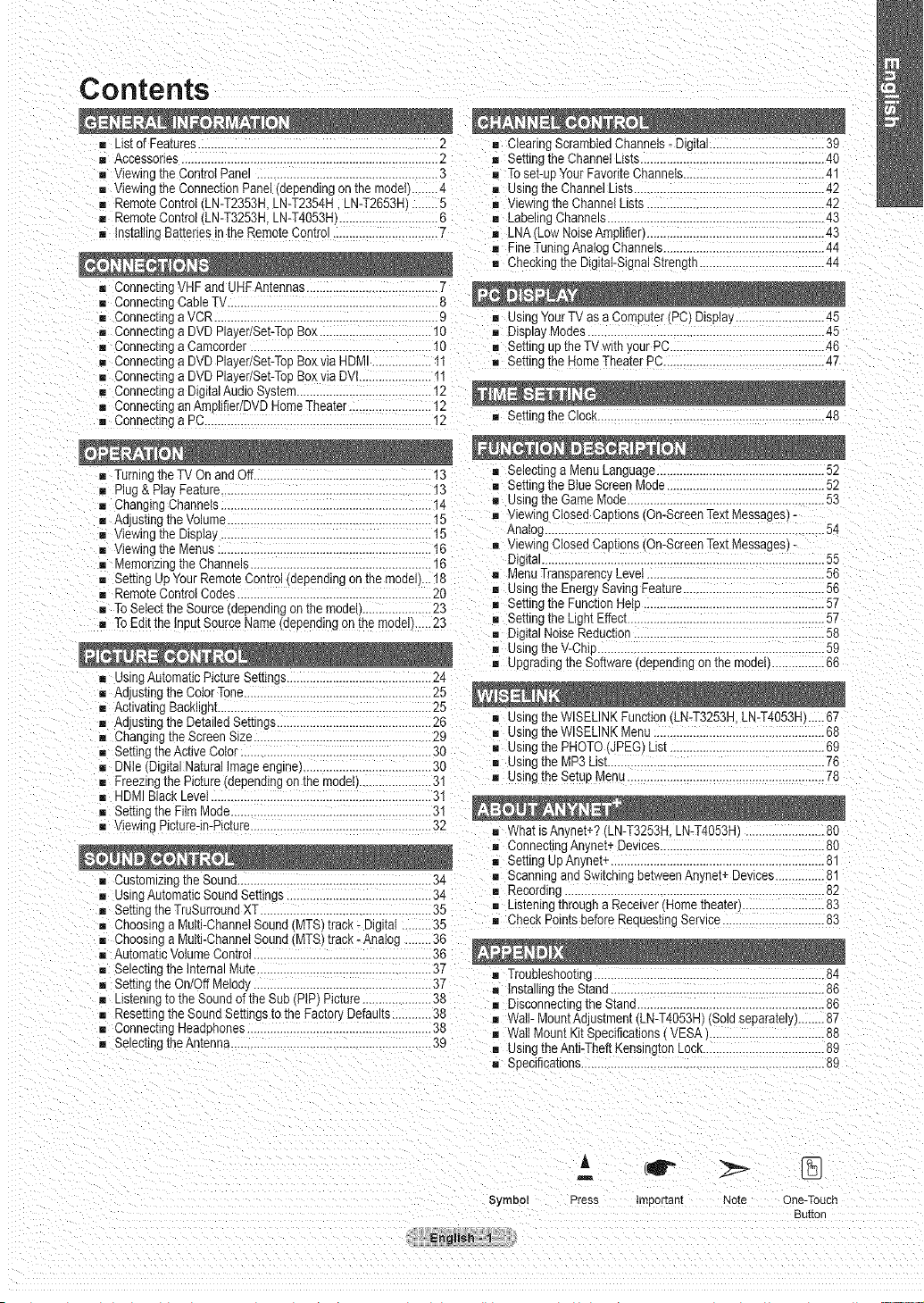
Contents
[] _ist of Features......................... 2 = ClearingScrambledChannels-Dgt[aa.......... 39
Accessones....................... 2 = SettingtneChannelLists......................... 40
g VtewlngtheControtPane .......................................................3 _ Toset-upYourFavoriteChannets..........................................._.1
Vtewlngthe ConnectionPanel aepenalngonmemoaet ........4 = Uslngthe ChannelLists.... 42
[] RemoteControl LN-T2353HLN-T2354H. LN-T2653H ........5 [] Viewingtne ChannelLists................................................. 42
= RemoteControl _N-T3253H.LN-T4053H1..............................6 = LabelingChannels...............................................................43
= lnstailingBatteriesin the RemoteControl 7 = LNA _owNoiseAmplifier)......................................................43
= ConnectingVHFandUHFAntennas................................... 7
= ConnectingCableT', ................................................................
[] ConnectingaVCR ....................................................................9
Connectinga DVDPlayer/Set-TopBox..................................10
Connectinga Camcorder.......................................................10
= Connectinga DVDPlayer/Set-TopBoxvia HDMI................ 11
= Connectinga DVDPlayer/Set-TopBoxvia DVl......................tl
[] Connectinga DigitalAudioSys[em.........................................12
m ConnectinganAmp]ifier/DVDHomeTheater.........................!2
g Connectinga PC. 12
8
FineTuningAnalogChannels.................................................44
Checkingthe Dig[a]-SignalStrengm......................................_-,_
= usingYourTV as aComputer(PC) Display ..........45
DisplayModes......................................................................45
[] Setting uptheTVwith your PC...............................................46
SettingtneHome TheaterPC.................................................47
= Setting[ne Clock.....................................................................48
= Turningthe TVOn andOff...................................................13
[] Plug& Pla_Feature........................... 13
m ChangingChanneis 14
= Adjusting_neVolume........................... 15
[] Viewingthe Display 15
m Viewingthe Menus .................................................................16
[] Memorizingthe Channels.......................................................16
SettingUpYour RemoteContro {aepenalngon themode L.18
[] RemoteCent-91Codes 20
[] ToSelecttheSource aepenaingon ti_emodel ....................... [] Setting[ne FunctionHelp.......................................................57
To EdittheIncut SourceNamelaepenalngon themode ...23 [] Settingthe Ugh[ Effect............................................................57
= usingAutomaticPictureSettings. 24
= AdJus[lngtheColorTone........................................................25
Activating Backiight.................................................................25
= AdJus[lngtheDetailedSettings 26 m using the WlSELINKFunction _N-T3253N.LN-T4053H.....6_-
= Changlngthe ScreenSize................................ 29 = UsingtheWlSELINKMenu 68
[] Settingthe ActiveColor..........................................................30
= DNIe DigitalNaturalImageengine_ 30
= Freezingthe Picture(depending3n[nemoael 31
[] HDMI BlackLevel...... 31
[] Settingthe Film Mode.............................................................31
[] Viewing Picture-in-Picture.......................................................32
CustomizingtheSound................ 34 = ScanningandSwitchingbetweenAnynet+Devices...............81
usingAutomaticSoundSettings...........................................34 = Recording ............................................................................82
m Settingthe TruSurroundXT..................................... 35 = Listeningmrougha Receiver Hometnea[er 83
Choosinga Multi-ChanneISound MTS_track - Digital.........35 = CheckPointsbeforeRequestingService...............................83
[] ChoosingaMulti-ChanneISound MTS)track- Analog ........36
AutomaticVolumeControl......................................................36
[] Selectingthe lnternalMute.....................................................37 = Troubleshooting....................................................................84
SettingtheOn/Off Melody .....................................................37 = Installingthe Stand 86
m us[enlng totheSoundof theSub _PIPtPtc[ure.....................38 = DisconnectingmeStand .......................................................86
= Resetting[he SoundSettingstothe Factor, Defaults............38 = Wall-MountAdjustment(LN-T4053H)(Soldseparately........87
= ConnectingHeadphones 38 _ WaltMount KitSeecifJcations_"VESA1 88
SelectingtheAntenna............................................................39 = usingtheAnti-TheftKensingtonLock.....................................89
= Selectinga MenuLanguage ..........52
m Settingthe Blue _creenMode................................................52
= usingthe GameMode 53
m Viewing ClosedCaptions On-ScreenTextMessages -
Analog.................................................................................54
= Viewing ClosedCaptions On-ScreenTextMessages -
Digital ...................................................................................55
MenuTransparency_eve 56
= Usingthe EnergySavingFeature.................... 56
[] DigitalNoiseReduction..........................................................58
UsingtheV-Chip...................................................................59
UpgradingtheSoftware(dependlngon the model ................66
[]Usingthe PHOTO(JPEG_LJs[ 69
[]using the MP3List................... 76
Usingthe SetupMenu 78
= WhatisAnynet+? (LN-T3253H.LN-T4053H1 80
= ConnectingAnynet+Devices 80
g Setting UpAnyne[+ 81
Seecifications.................................................................. 89
English _
m
Symbol Press Impor_an[ Note One-Touch
Button
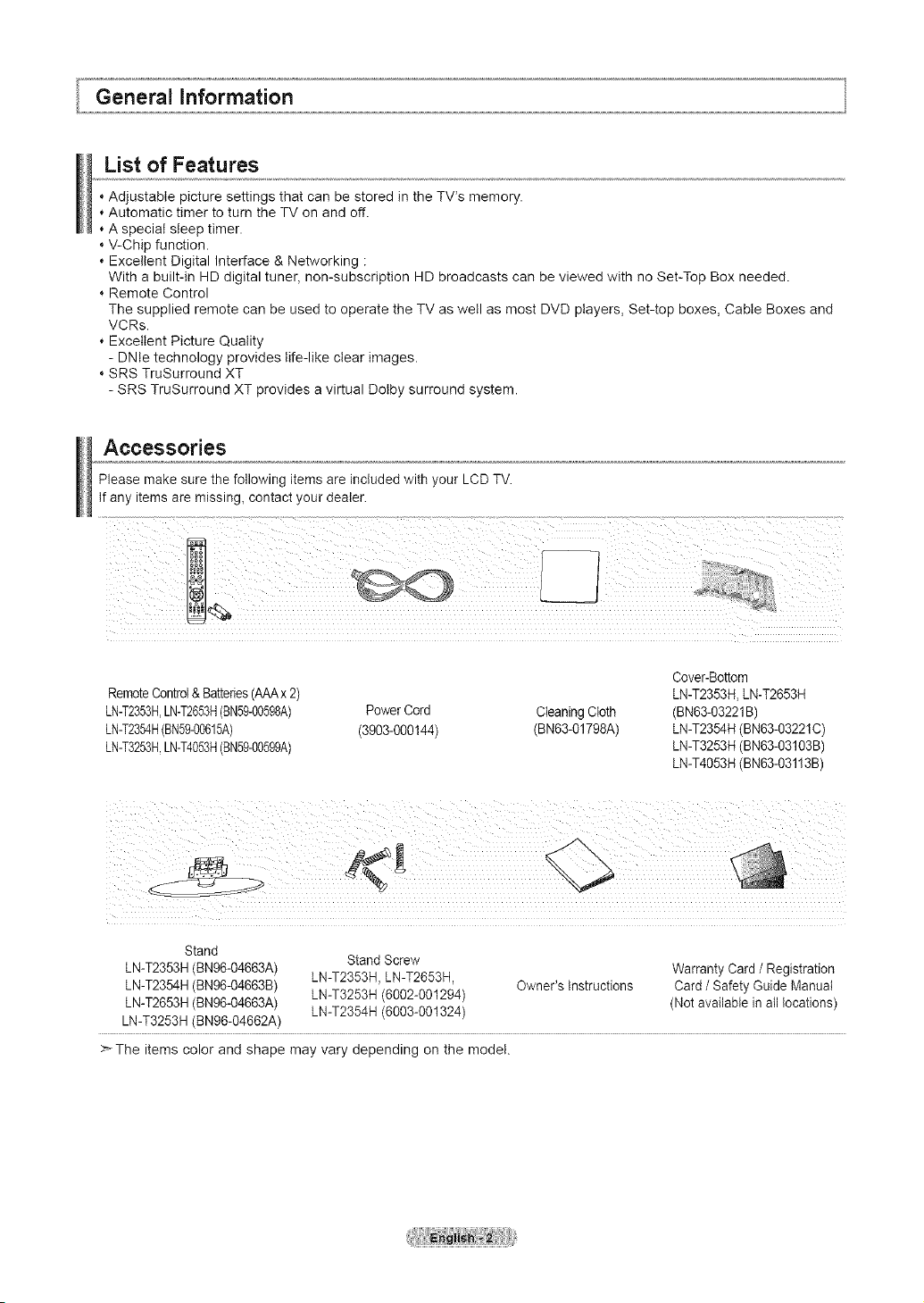
List of Features
Adjustable picture settings that can be stored in the TV's memory.
* Automatic timer to turn the TV on and off.
* A special sleep timer.
V-Chip function.
Excellent Digital Interface & Networking :
With a built-in HD digital tuner, non-subscription HD broadcasts can be viewed with no Set-Top Box needed.
Remote Control
The supplied remote can be used to operate the TV as well as most DVD players, Set-top boxes, Cable Boxes and
VCRs.
Excellent Picture Quality
- DNte technology provides life-like clear images.
SRS TruSurround XT
- SRS TruSurround XT provides a virtual Dolby surround system.
Accessories
Please make sure the following items are included with your LCD TV.
If any items are missing_ contact your dealer.
Cover-Bottom
RemoteControl&Batteries(AAAx 2)
LN-T2353H,LN-T2653H(BN59-00598A)
LN-T2354H(BN59-00615A)
LN-T3253H,LN-T4053H(BN59-00599A)
PowerCord CleaningCloth (BN63-93221B)
(3903-000144) (BN63-O1798A) LN-T2354H(BN63-03221C)
LN-T2353H,LN-T2653H
LN-T3253H(BN63-03103B)
LN-T4053H(BN63-03113B)
Stand
LN-T2353H(BN96-O4663A) Warranty Card/ Registration
LN-T2354H(BN96-04663B) LN-T2353H, LN-T2653H, Owner's Instructions Card / Safety Guide Manual
LN-T2653H(BN96-O4663A) LN-T3253H (6002-001294) (Not available in all locations)
LN-T3253H (BN96-04662A) LN-T2354H (6003-001324)
>-The items color and shape may vary depending on the model.
Stand Screw
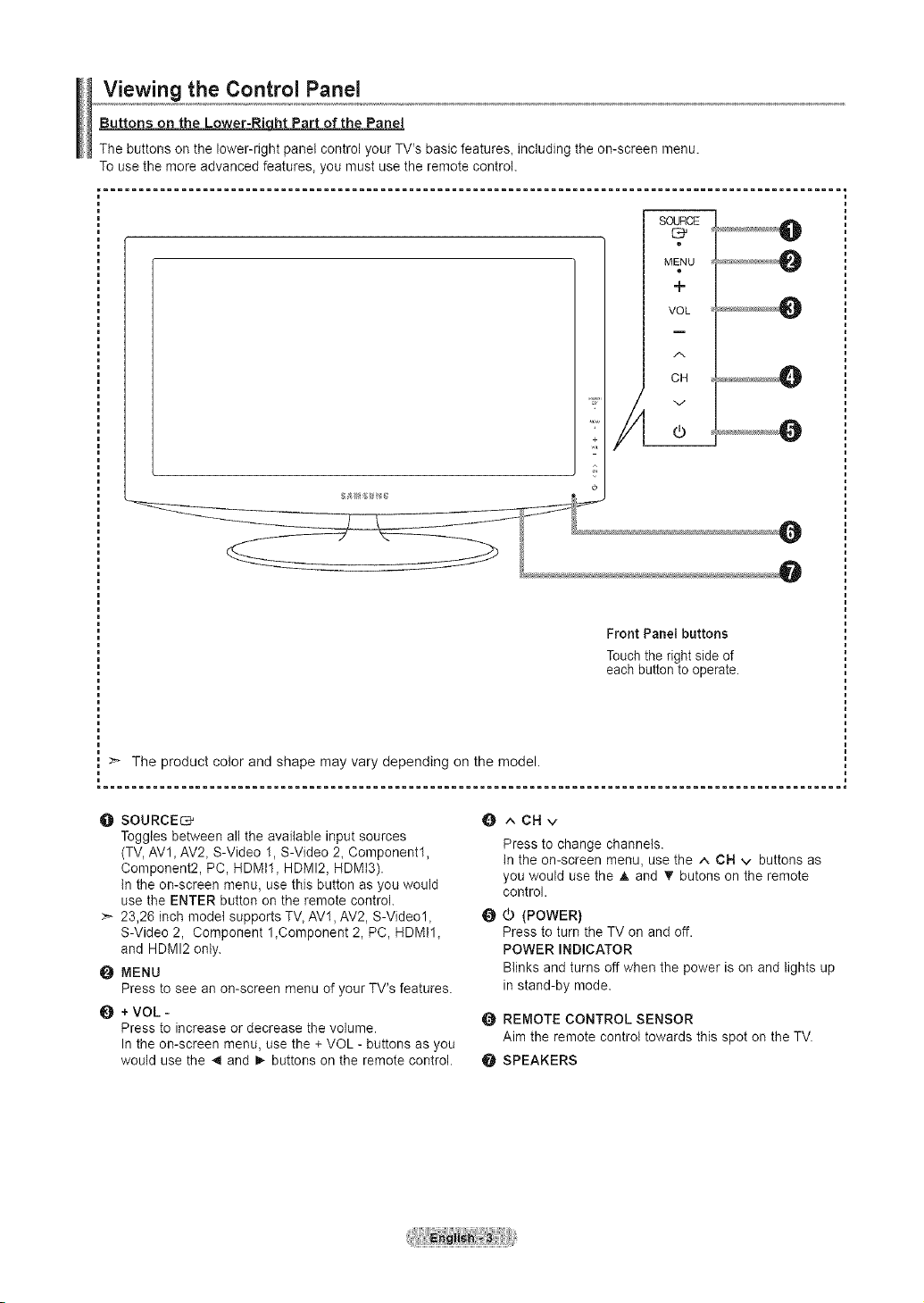
Viewing the Control Panel
Buttons on the Lower-RicLhthtPart of the Panel
The buttons on the lower-right panel control your TV's basic feature& including the on-screen menu.
To use the more advanced features, you must use the remote control
=........................................................................................................ ,
m
MENU
+
VOL
CH
J
The product color and shape may vary depending on the model.
O SOURCEC_
Toggles between all the available input sources
(TV, AVl, AV2, S-Video 1, S-Video 2, Component1,
Component2, PC, HDMtl, HDMI2, HDMt3).
In the on-screen menu, use this button as you would
use the ENTER button on the remote control.
>- 23,26 inch model supports TV, AV1, AV2, S-Video1,
S-Video 2, Component 1,Component 2, PC, HDMI1,
and HDMI2 only.
@ MENU
Press to see an on-screen menu of your TV's features.
O + VOL -
Press to increase or decrease the volume.
In the on-screen menu, use the + VOL - buttons as you
would use the _1and _ buttons on the remote control.
Front Panel buttons
Touch the right side of
each button to operate.
^CNv
Press to change channels.
In the on-screen menu, use the ^ CN v buttons as
you would use the A and _" butons on the remote
control.
O
(POWER}
Press to turn the TV on and off.
POWER INDICATOR
Blinks and turns off when the power is on and lights up
in stand-by mode.
O REMOTE CONTROL SENSOR
Aim the remote control towards this spot on the TV.
SPEAKERS
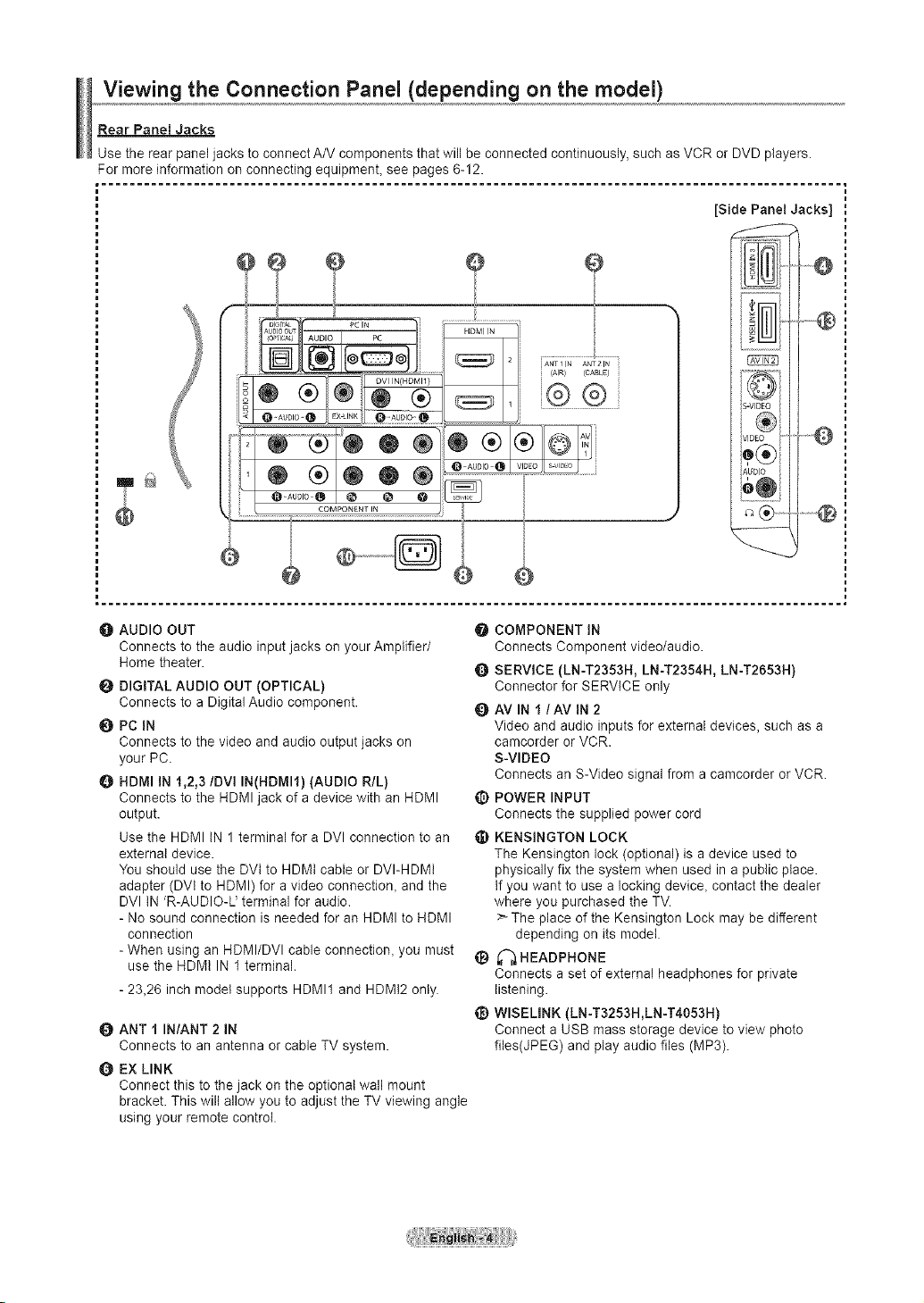
Viewing the Connection Panel (depending on the model)
Rear Panel Jacks
Use the rear panel jacks to connect A/V components that will be connected continuously, such as VCR or DVD players.
For more information on connecting equipmenL see pages 6-12.
[Side Panel Jacks]
li .....
O AUDIO OUT
Connects to the audio input jacks on your Amplifier/
Home theater.
O DIGITAL AUDIO OUT (OPTICAL)
Connects to a DigitaJ Audio component.
O PC IN
Connects to the video and audio output jacks on
your PC.
HDMI iN 1,2,3/DVi IN(HDMII) (AUDIO R/L}
Connects to the HDMI jack of a device with an HDMI
output.
Use the HDMI IN 1 terminal for a DVl connection to an
external device.
You should use the DVt to HDMI cable or DVI-HDMt
adapter (DVt to HDMI) for a video connection, and the
DVl tN R-AUDIO-L' terminal for audio.
- No sound connection is needed for an HDMI to HDMI
connection
- When using an HDMI/DVl cable connection, you must
use the HDMI IN 1 terminal.
- 23,26 inch model supports HDMI1 and HDMI2 only.
O ANT 1 IN/ANT 2 IN
Connects to an antenna or cable TV system.
EX LINK
Connect this to the jack on the optional wall mount
bracket. This will allow you to adjust the TV viewing angle
using your remote control.
i ANT 1 IN ANT_ IN
i {AIR ) (CABLE)
® ®
g
S-V
VIg
0
C_ .....
\_
O COMPONENT IN
Connects Component video/audio.
SERVICE (LN-T2353H, LN-T2354H, LN-T2653H}
Connector for SERVICE only
QAVINI/AVIN2
Video and audio inputs for external devices, such as a
camcorder or VCR.
S-VIDEO
Connects an S-Video signal from a camcorder or VCR.
_) POWER INPUT
Connects the supplied power cord
KENSINGTON LOCK
The Kensington lock (optional) is a device used to
physically fix the system when used in a public place.
If you want to use a locking device, contact the dealer
where you purchased the TV.
_" The place of the Kensington Lock may be different
depending on its model.
_) _"_ HEADPHONE
Connects a set of external headphones for private
listening.
_) WISELINK (LN-T3253H,LN-T4053H)
Connect a USB mass storage device to view photo
files(JPEG) and play audio files (MP3).
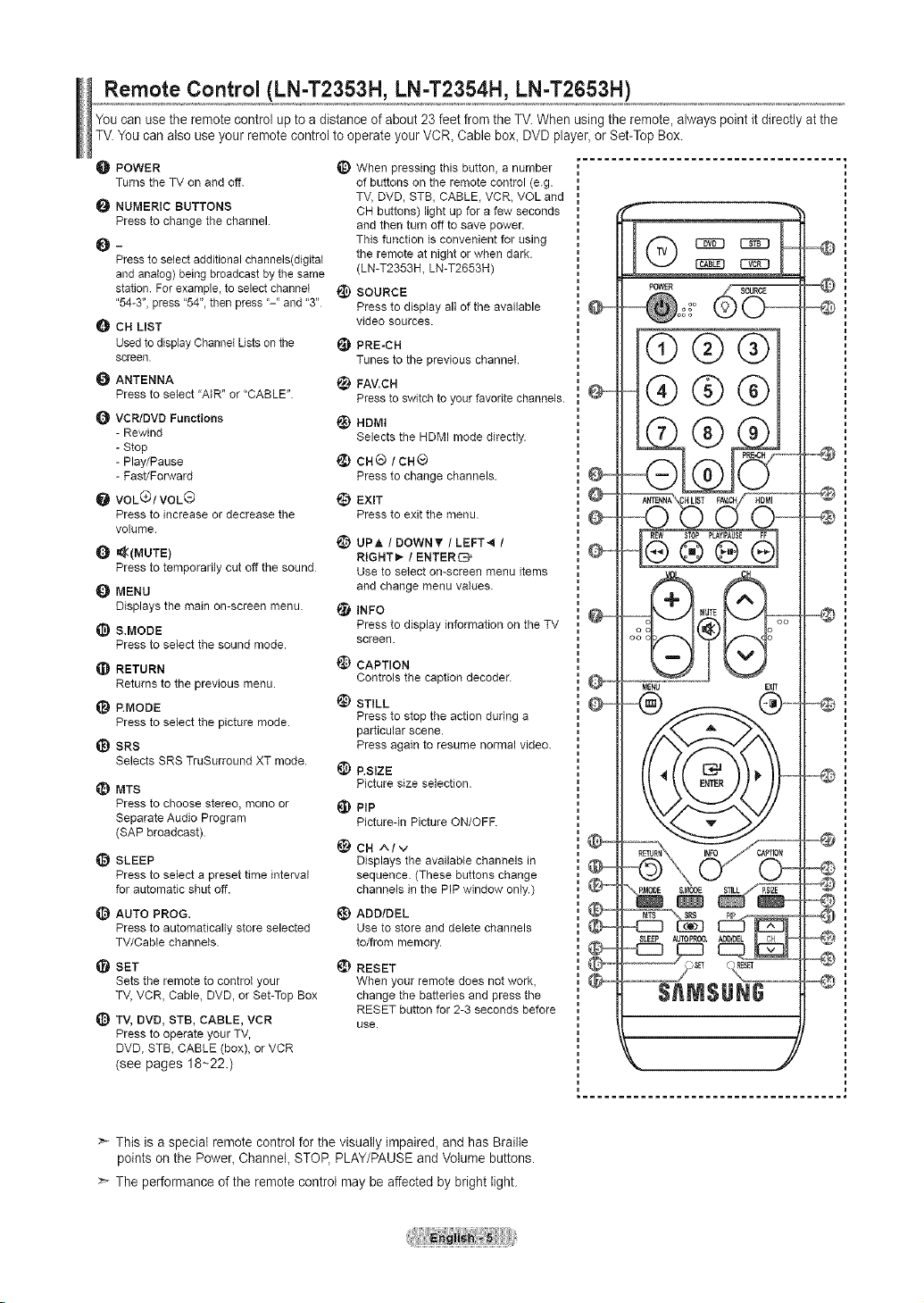
Remote Control (LN-T2353H, LN-T2354H, LN-T2653H)
You can use the remote control up to a distance of about 23 feet fromthe TV.When using the remote, always point it directly at the
TV.You canalso use your remote control to operate your VCR, Cable box, DVD player,or Set-Top Box.
O POWER
Turns the TV on and off.
NUMERIC BUTTONS
Press to change the channel.
Press to select additional channels(digital
and analog) being broadcast by the same
station. For example, to select channel
"54-3", press "54", then press "-" and "3"
CH LIST
Usedto display Channel Lists on the
screen.
ANTENNA
Press to select "AIR" or "CABLE".
O VCR/DVD Functions
- Rewind
- Stop
- Play/Pause
- Fast/Forward
VOL(_)/VOL (_
Press to increase or decrease the
volume.
=_(MUTE)
Press to temporarily cut off the sound
MENU
Displays the main on-screen menu.
&MODE
Press to select the sound mode.
RETURN
Returns to the previous menu.
P.MODE
Press to select the picture mode.
_) SRS
Selects SRS TruSurround XT mode.
_) MTS
Press to choose stereo, mono or
Separate Audio Program
(SAP broadcast).
SLEEP
Press to select a preset time interval
for automatic shut off.
AUTO PROG.
Press to automatically store selected
TV/Cabte channels.
SET
Sets the remote to control your
TV, VCR, Cable, DVD, or Set-Top Box
TV, DVD, STB, CABLE, VCR
Press to operate your TV,
DVD, STB, CABLE (box), or VCR
(see pages 18-22.)
_) When pressing this button, a number
of buttons on the remote control (e.g.
TV, DVD, STB, CABLE, VCR, VOL and
CH buttons) light up for a few seconds
and then turn off to save power.
This function is convenient for using
the remote at night or when dark.
(LN-T2353H, LN-T2653H)
@) SOURCE
Press to display all of the available
video sources.
!_1 PRE-CH
Tunes to the previous channel.
_) FAV.CH
Press to switch to your favorite channels.
_) HDMt
Selects the HDMI mode directly.
ca@/CH®
Press to change channels.
EXIT
Press to exit the menu.
i_) UP.t, ! DOWN'V' / LEFT*_ /
RIGNTI_ l ENTERi2_
Use to select on-screen menu items
and change menu values.
INFO
Press to display information on the TV
screen.
_) CAPTION
Controls the caption decoder.
@) STILL
Press to stop the action during a
particular scene.
Press again to resume normal video.
_) P.SIZE
Picture size selection.
PiP
Picture-in Picture ON/OFF.
(_ CH /-,Iv
Displays the available channels in
sequence. (These buttons change
channels in the PIP window only.)
1_ ADD!DEL
Use to store and delete channels
to/from memory.
_) RESET
When your remote does not work,
change the batteries and press the
RESET button for 2-3 seconds before
use.
PO_R
®®
®®
REW $TOP PLAY'PAUSE FF
®®@®
_'- This is a special remote control for the visually impaired, and has Braille
points on the Power, Channel, STOP,PLAY/PAUSE and Volume buttons.
>--The performance of the remote control may be affected by bright light.
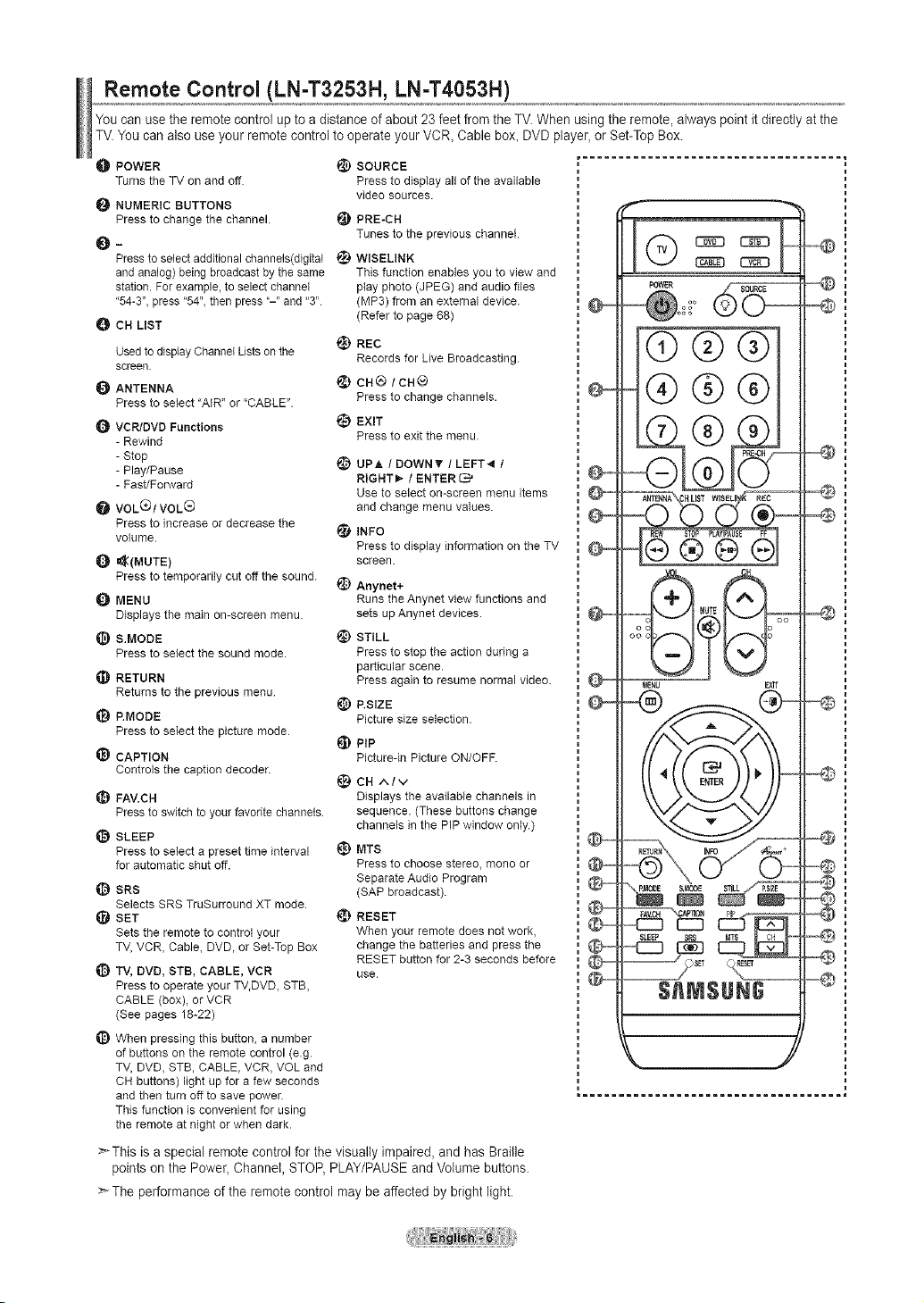
Remote Control (LN-T3253H, LN-T4053H)
You can use the remote control up to a distance of about 23 feet fromthe TV.When using the remote, always point it directly at the
TV.You canalso use your remote control to operate your VCR, Cable box, DVD player,or Set-Top Box.
O POWER _) SOURCE
Turns the TV on and off Press to display all of the available
NUMERIC BUTTONS
Press to change the channel. _) PRE-CH
_ Tunes to the previous channel.
Press to select additional channels(digital _) WISELINK
and analog) being broadcast by the same
station. For example, to select channel
'54-3", press "54", then press "-" and "3"
CH LIST
Usedto display Channel Lists on the
screen.
ANTENNA
Press to select "AIR" or "CABLE".
VCR/DVD Functions
- Rewind
- Stop
- Play/Pause
- Fast/Forward
VOL(_)/VOL(_
Press to increase or decrease the
volume.
=_(MUTE)
Press to temporarily cut off the sound.
MENU
Displays the main on-screen menu.
B.MODE
Press to select the sound mode.
RETURN
Returns to the previous menu.
I_ P.MODE
Press to select the picture mode.
_) CAPTION
Controls the caption decoder.
_) FAV.CH
Press to switch to your favorite channels.
SLEEP
Press to select a preset time interval
for automatic shut off.
SRS
Selects SRS TruSurround XT mode.
(_ SET
Sets the remote to control your
TV, VCR, Cable, DVD, or Set-Top Box
TV, DVD, STB, CABLE, VCR
Press to operate your TV,DVD, STB,
CABLE (box), or VCR
(See pages 18-22)
_) When pressing this button, a number
of buttons on the remote control (eg.
TV, DVD, STB, CABLE, VCR, VOL and
CH buttons) light up for a few seconds
and then turn off to save power.
This function is convenient for using
the remote at night or when dark.
>-This is a special remote control for the visually impaired, and has Braille
points on the Power, Channel, STOP,PLAY/PAUSE and Volume buttons.
>-The performance of the remote control may be affected by bright light.
video sources.
This function enables you to view and
play photo (JPEG) and audio files
(MP3) from an external device.
(Refer to page 68)
_) REC
Records for Live Broadcasting.
ca®/CH®
Press to change channels.
i_) EXIT
Press to exit the menu.
_) UPA ! DOWNT / LEFT*_ t
RIGNTI_ t ENTER _'
Use to select on-screen menu items
and change menu values.
INFO
Press to display information on the TV
screen.
_) Anynet+
Runs the Anynet view functions and
sets up Anynet devices.
_) STILL
Press to stop the action during a
particular scene.
Press again to resume normal video.
_) P.SIZE
Picture size selection.
PiP
Picture-in Picture ON/OFF.
_) CH A/V
Displays the available channels in
sequence. (These buttons change
channels in the PIP window only.)
t_) MTS
Press to choose stereo, mono or
Separate Audio Program
(SAP broadcast).
_} RESET
When your remote does not work,
change the batteries and press the
RESET button for 2-3 seconds before
use.
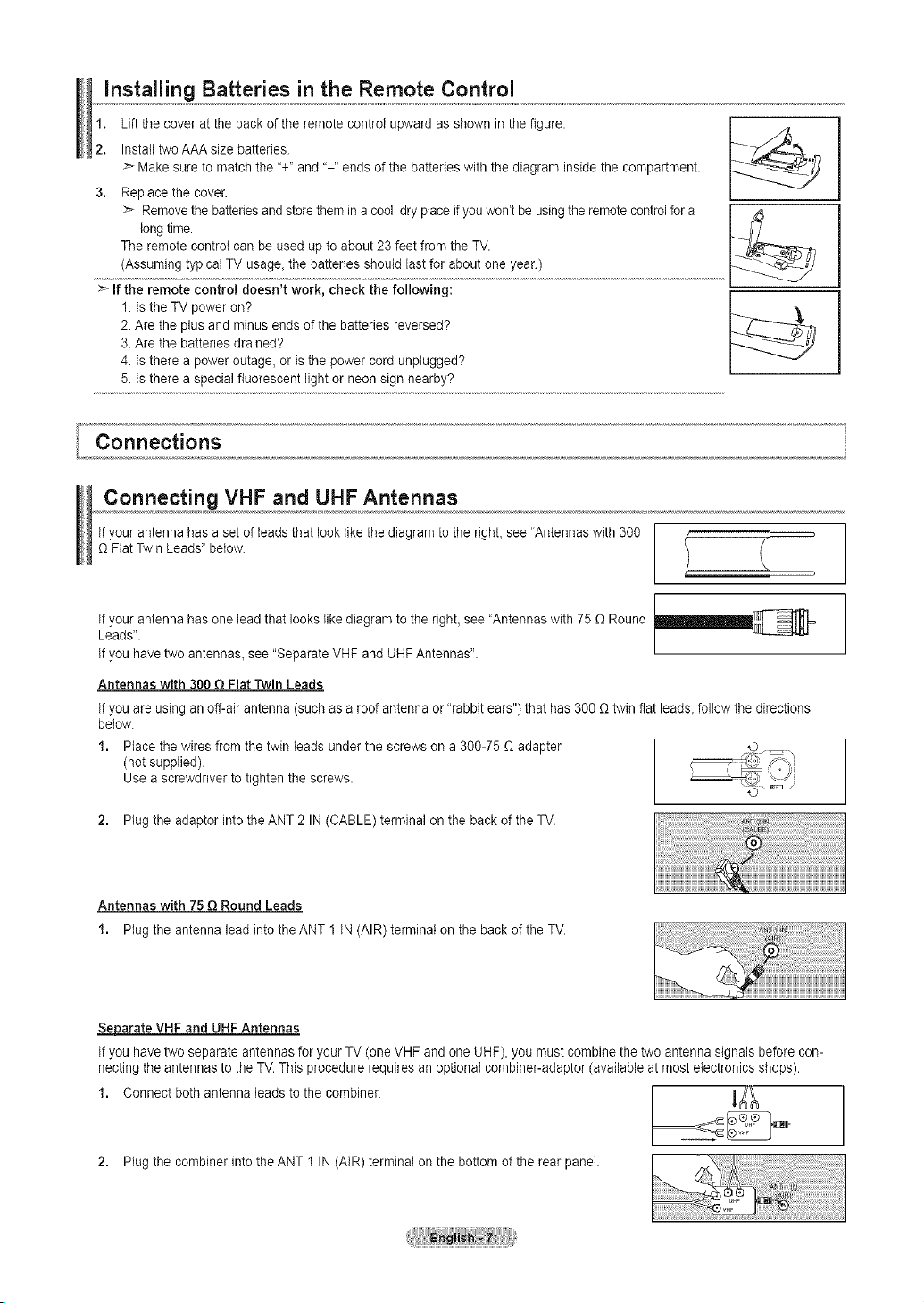
Installing Batteries in the Remote Control
1. Lift the cover at the back of the remote control upward as shown inthe figure.
2. Install two AAA size batteries. -'--7"/Z:_
> Make sureto match the "+" and "-" ends of the batteries with the diagram inside the compartment.
3. Replace the cover.
> Removethe batteriesand storethem in a cool, dryplace ifyou won't be usingthe remote controlfor a /,5
long time.
The remote control can be used up to about 23 feet from the TV.
>_If the remote control doesn't work, check the following:
1. Is the TV power on?
2. Are the plus and minus ends of the batteries reversed?
3. Are the batteries drained?
4. Is there a power outage, or is the power cord unplugged?
5. Is there a special fluorescent light or neon sign nearby?
/7.
Connecting VHF and UHF Antennas
If your antenna hasa set of leads that look like the diagram to the right, see 'Antennas with 300
(1Flat Twin Leads" below.
1
If your antenna hasone lead that looks likediagram to the right, see 'Antennas with 75 (1Round
Leads". I
If you have two antennas_ see "Separate VHF and UHFAntennas".
Antennas with 300 QFlat Twin Leads
If you are using an off-air antenna (such asa roof antenna or "rabbit ears") that has 300 (1 twin flat leads, follow the directions
below.
1. Place the wires from the twin leads under the screws on a 300-75 (1 adapter
(not supplied).
Use a screwdriver to tighten the screws.
2. Plug the adaptor into the ANT 2 IN (CABLE) terminal on the back of the TV.
Antennas with 75 QRound Leads
1. Plug the antenna lead into the ANT 1 IN (AIR) terminal on the back of the TV.
Sejoarate VHF and UHF Antennas
If you have two separate antennas for your TV (one VHF and one UHF), you must combine the two antenna signals before con-
necting the antennas to the TV. This procedure requires an optional combiner-adaptor (available at most electronics shops).
1. Connect both antenna leads to the combiner. _¢_
2. Plug the combiner into the ANT 1 IN (AIR) terminal on the bottom of the rear panel.
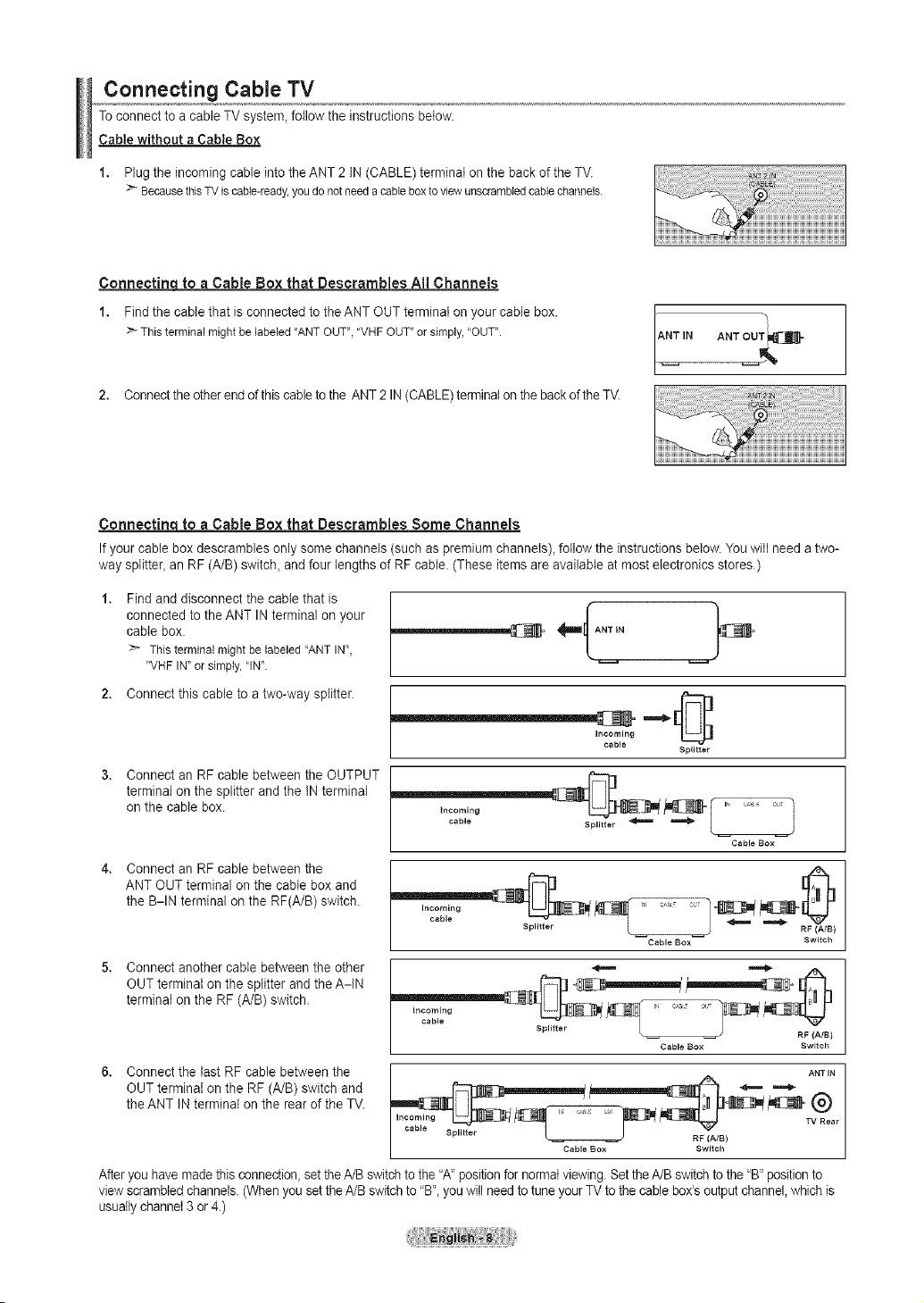
Connecting Cable TV
To connect to a cable TV system, follow the instructionsbelow.
Cable without a Cable Box
1. Plug the incoming cable into the ANT 2 IN (CABLE) terminal on the back of the TV.
BecausethisTViscable-ready,youdonotneedacableboxtoviewunscrambledcablechannels.
Conneetinq to a Cable Box that Descrambles All Channels
1. Find the cable that is connected to the ANT OUT terminal on your cable box.
Thisterminalmightbelabeled"ANTOUT+',"VHFOUT+,orsimply,'OUT".
2. Connectthe other endof thiscable to the ANT 2 IN(CABLE) terminalon thebackof the TV.
Connectinq to a Cable Box that Descrambles Some Channels
If your cable box descrambles only some channels (such as premium channels), follow the instructions below. Youwill need a two-
way splitter+an RF (A/B) switch, andfour lengths of RFcable. (These items are available atmost electronics stores.)
Find and disconnect the cable that is
connected to the ANT IN terminal on your
cable box.
>- Thisterminalmightbelabeled"ANTIN",
"VHFIN"or simply,"IN'+.
2. Connect this cable to a two-way splitter.
Incoming
cable
Splitter
Connect an RF cable between the OUTPUT
terminal on the splitter and the IN terminal
on the cable box.
incoming
cable
Splitter _==== =====t_
Cable BOX
J
Connect an RF cable between the
ANT OUT terminal on the cable box and
the B-IN terminal on the RF(A/B) switch.
Incoming
cable
Splitter
Cable Box Switch
Connect another cable between the other
OUT terminal on the splitter and the A-IN
terminal on the RF (A/B) switch.
Connect the last RF cable between the
OUT terminal on the RF (A/B) switch and
the ANT IN terminal on the rear of the TV.
incoming , u i_ Ol '
Cable BOX Switch
cable Splitter _ rJ RF (A]'_" B)
Cable BOX Switch
ANT IN
+o
Afteryou have made this connection, set theA/B switch to the "A"positionfor normal viewing.Setthe A/B switchto the "B"positionto
view scrambledchannels. (When you set theA/B switch to "B', you will needto tune your TVto thecable box'soutput channel,which is
usuallychannel 3 or 4.)
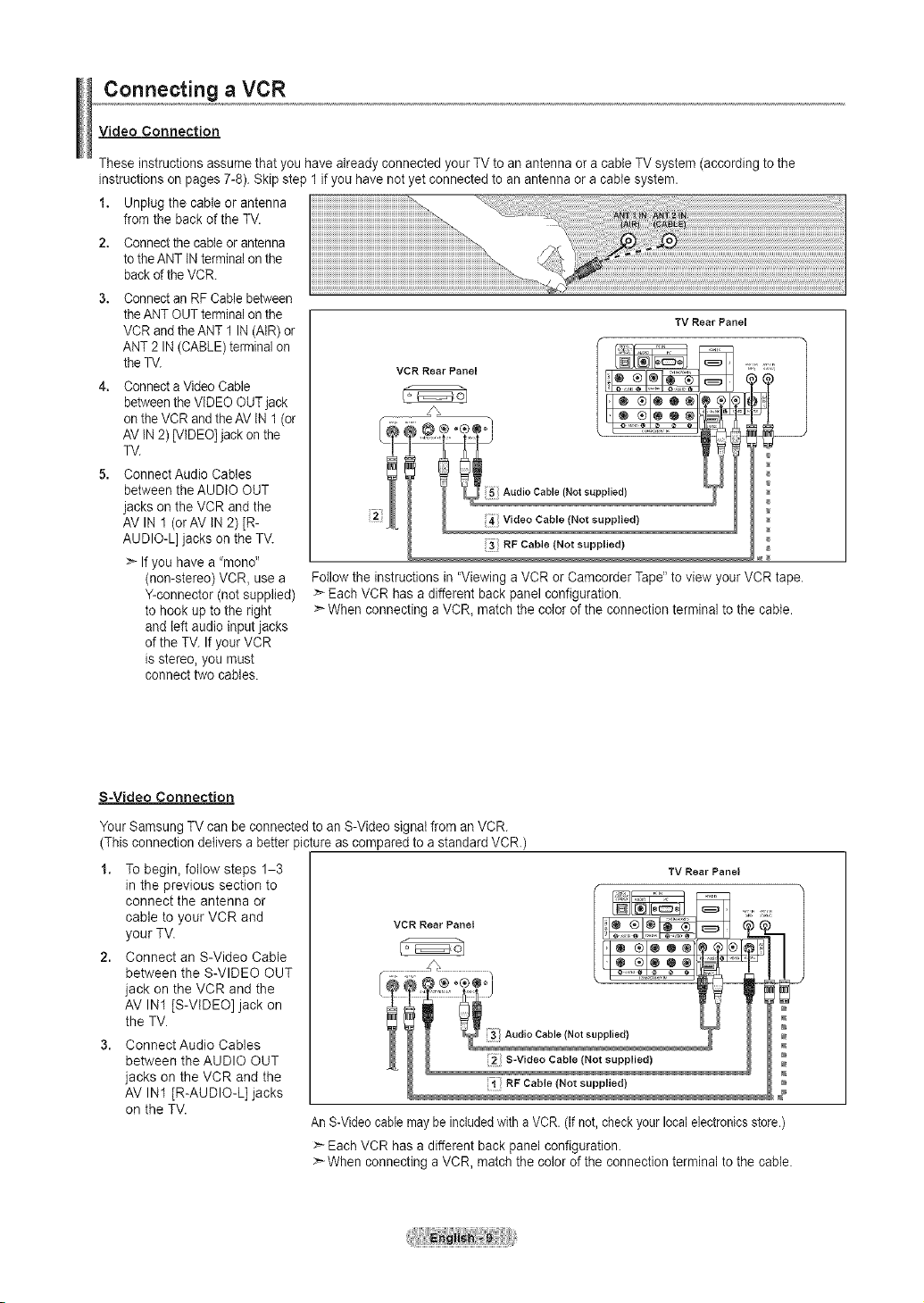
Connecting a VCR
Video Connection
These instructions assume that you have already connected your TV to an antenna or a cable TV system (according to the
instructions on pages 7-8). Skip step 1 if you have not yet connected to an antenna or a cable system.
1. Unplug the cable or antenna
from the back of the TV.
2, Connectthe cableor antenna
tothe ANT IN terminal on the
backof theVCR.
Connect an RFCablebetween
theANT OUTterminalon the
VCR and theANT 1 IN (AIR)or
ANT 2 IN(CABLE) terminalon
theTV.
Connect aVideo Cable
between the VIDEO OUT jack
onthe VCR andtheAV IN 1(or
AV IN2) [VIDEO]jackon the
TV.
Connect Audio Cables
between the AUDIO OUT
jacks on the VCR and the
AVlN 1 (orAV IN 2)[R-
AUDIO-L] jacks on the TV.
Ifyou have a "mono"
(non-stereo) VCR, use a
Y-connector (not supplied)
to hook up to the right
and left audio input jacks
of the TV. If your VCR
is stereo, you must
connect two cables.
VCR Rear Panel
RF Cable tNot supplied)
Follow the instructionsin "Viewing a VCR orCamcorder Tape" to view your VCR tape.
>_Each VCR has a different back panel configuration.
When connecting a VCR_ match the color of the connection terminal to the cable.
TV Rear Panel
S=Video Connection
Your Samsung TV can be connected to an S-Video signal from an VCR.
(This connection delivers a better picture as compared to a standard VCR)
1. To begin_ follow steps 1-3
in the previous section to
connect the antenna or
cable to your VCR and
your TV.
Connect an S-Video Cable
between the S-VIDEO OUT
jack on the VCR and the
AV IN1 [S-VIDEO] jack on
the TV.
Connect Audio Cables
between the AUDIO OUT
jacks on the VCR and the
AV IN1 [R-AUDIO-L] jacks
on the TV.
AnS-Videocable maybe includedwith a VCR. (If not,checkyour local electronicsstore.)
>- Each VCR has a different back panel configuration.
:_ When connecting a VCR, match the color of the connection terminal to the cable.
TV Rear Panel
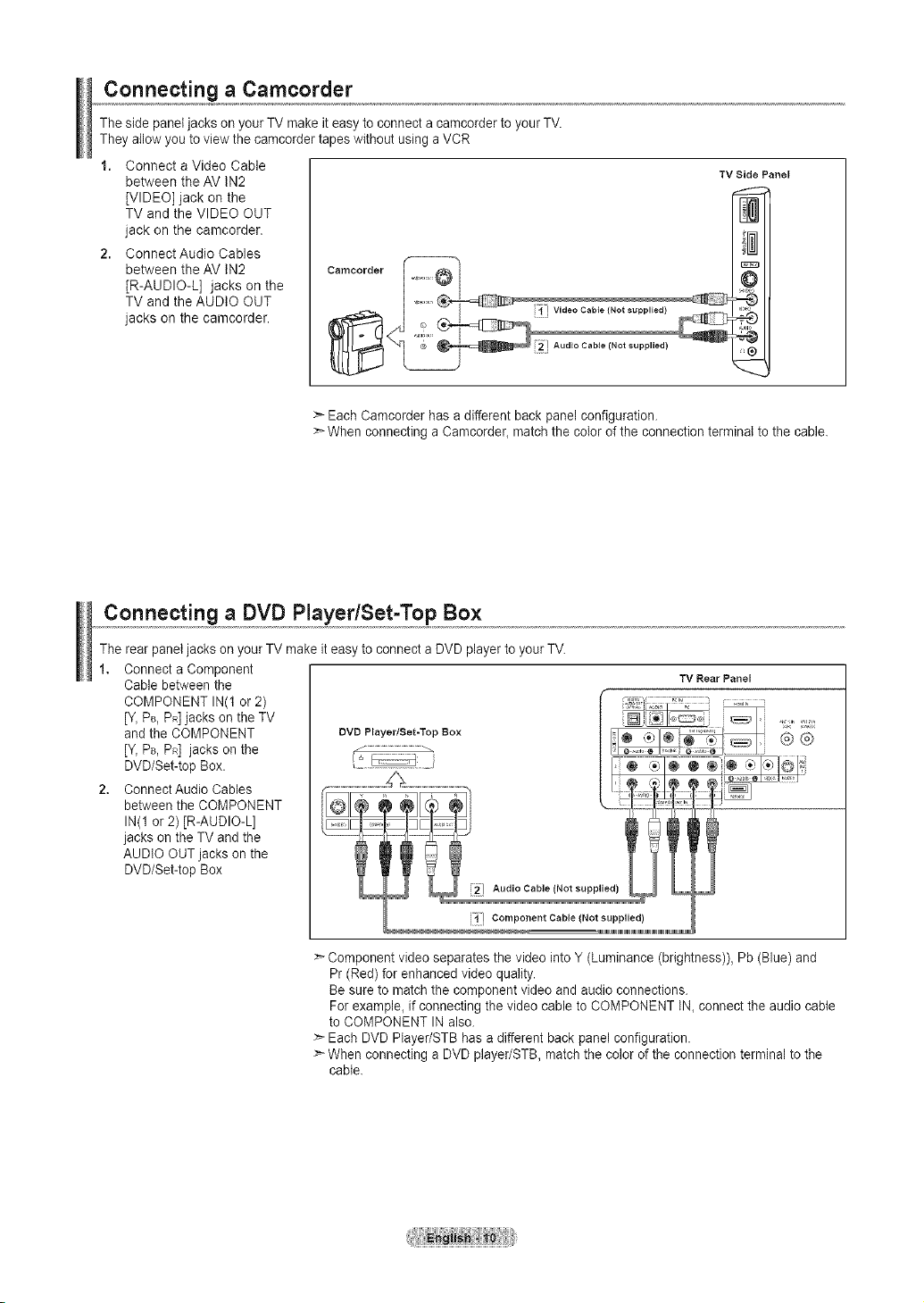
Connecting a Camcorder
The side panel jacks on your TV make it easy to connect a camcorder to your TV.
They allow youto view the camcorder tapes without using a VCR
1. Connect a Video Cable
between the AV tN2
[VIDEO] jack on the
TV and the VIDEO OUT
jack on the camcorder.
2. Connect Audio Cables
between the AV tN2
[R-AUDIO-L] jacks on the
TV and the AUDIO OUT
jacks on the camcorder.
> Each Camcorder has a different back panel configuration.
:_ When connecting a Camcorder, match the color of the connection terminal to the cable.
TV Side Panel
Connecting a DVD PlayedSet-Top Box
The rear panetjacks on your TV make iteasy to connect a DVD player to your TV.
1. Connect a Component
Cable between the
COMPONENT IN(t or 2)
[Y,PB, PR]jacks on the TV
and the COMPONENT
[Y, PB,PR]jacks on the
DVD/Set-top Box.
2. Connect Audio Cables
between the COMPONENT
IN(1 or 2) [R-AUDIO-L]
jacks on the TV and the
AUDIO OUTjacks on the
DVD/Set-top Box
_=uiuiuiuiuiuiuiuiuiuiuiuiuiuiuiuiuiuiuiuiuiu=_
Component video separates the video into Y (Luminance (brightness)), Pb (Blue) and
Pr (Red)for enhanced video quality.
Be sure to match the component video and audio connections.
For example, if connecting the video cable to COMPONENT IN, connect the audio cable
to COMPONENT IN also.
> Each DVD Player/STB has a different back panel configuration.
>- When connecting a DVD player/STB, match the color of the connection terminal to the
cable.
Component Cable (Not supplied)
TV RearPanel
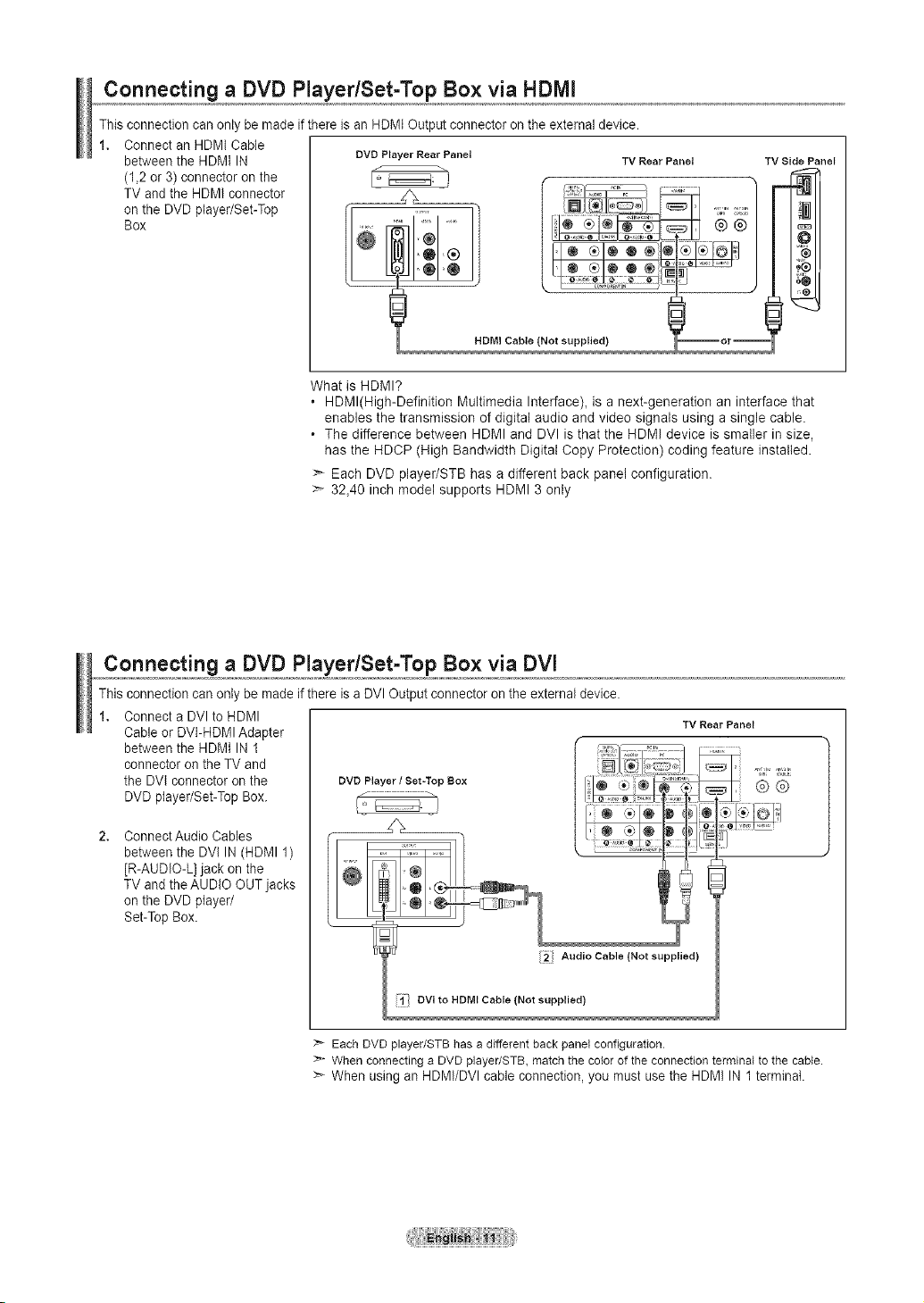
Connecting a DVD PlayedSet-Top Box via HDMI
This connection can only be made ifthere is an HDMI Output connector on the external device.
Connect an HDMI Cable
between the HDMI IN
(1,2 or 3)connector on the
TV and the HDMI connector
on the DVD player/Set-Top
Box
DVD Player Rear Panel
HDMI Cable {Not supplied)
TV Rear Panel TV Side Panel
What is HDMI?
, HDMl(High-Definition Multimedia Interface), is a next-generation an interface that
enables the transmission of digital audio and video signals using a single cable.
• The difference between HDMI and DVl is that the HDMI device is smaller in size,
has the HDCP (High Bandwidth Digital Copy Protection) coding feature installed.
>_ Each DVD player/STB has a different back panel configuration.
>- 32,40 inch model supports HDMI 3 only
Connecting a DVD PlayedSet-Top Box via DVI
This connection can only be made if there is a DVI Output connector onthe external device.
1. Connect a DVIto HDMI
Cable or DVI-HDMI Adapter
between the HDMI IN 1
connector on the TV and
the DVI connector on the
DVD player/Set-Top Box.
Connect Audio Cables
between the DVl IN (HDMI 1)
[R-AUDIO-L] jack on the
TV and the AUDIO OUT jacks
on the DVD player/
Set-Top Box.
;_ Audio Cable (Not supplied)
i¥i DVI to HDMI Cable (Not supplied)
_- EachDVDplayer/STBhasa differentback panel configuration.
When connectinga DVD player/STB,matchthe colorof theconnectionterminaltothe cable.
>_ When using an HDMI/DVI cable connection, you must use the HDMI IN 1 terminal.
TV Rear Panel
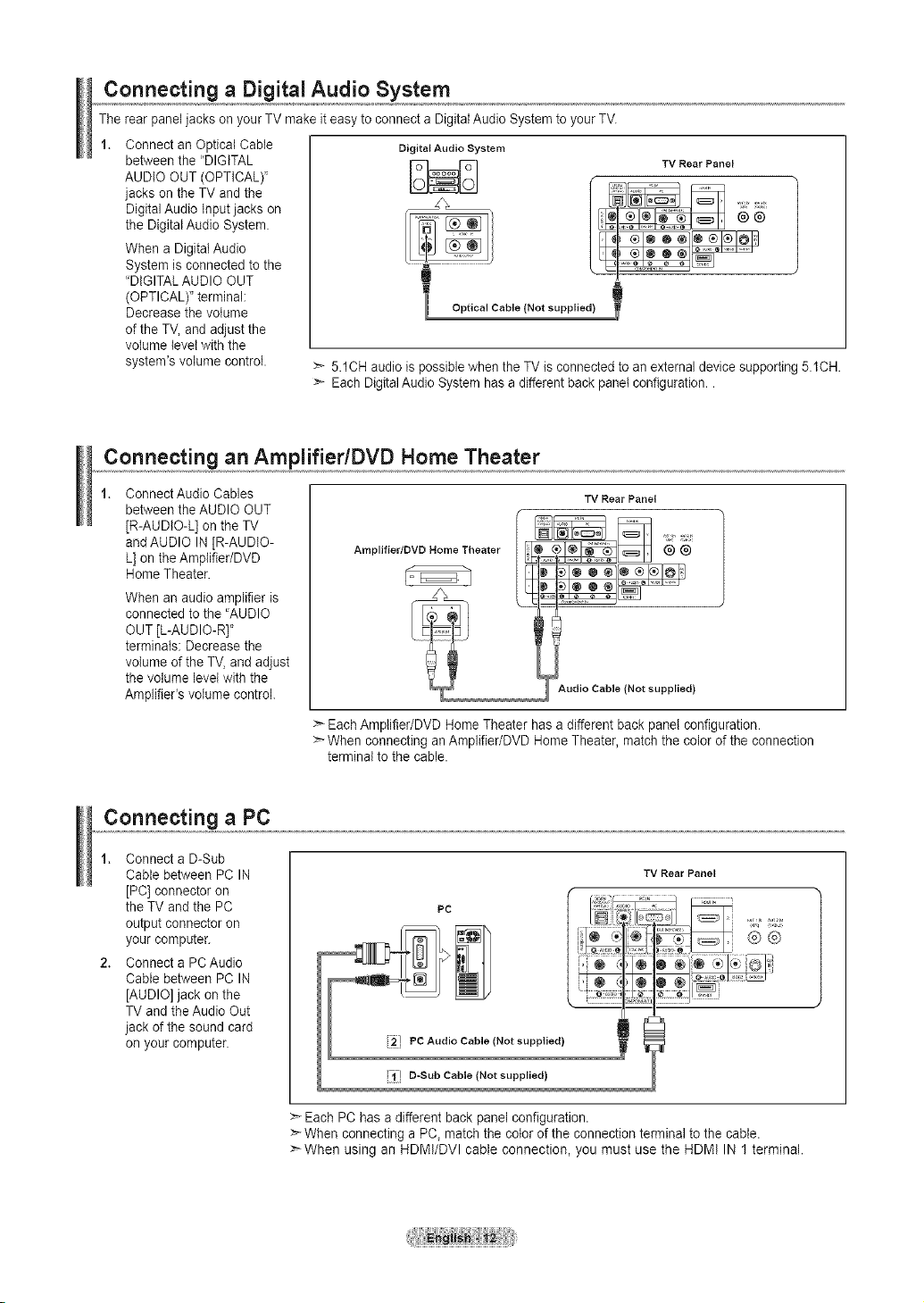
Connecting a Digital Audio System
The rear panel jacks on your TV make iteasy to connect a DigitalAudio System to your TV.
Connect an Optical Cable
between the "DIGITAL
AUDIO OUT (OPTICAL)'
jacks on the TVand the
Digital Audio Inputjacks on
the Digital Audio System.
When a Digital Audio
System is connected to the
"DIGITALAUDIO OUT
(OPTICAL)" terminal:
Decrease the volume
of the TV, and adjust the
volume level with the
system's volume control.
> 5.1CH audio is possible when the TV is connected to an external device supporting 5.1CH.
> Each DigitalAudio System has a differentback panel configuration..
Digital Audio System
Connecting an Amplifier/DVD Home Theater
TV Rear Panel
Connect Audio Cables
between the AUDIO OUT
[R-AUDIO-L] on the TV
and AUDIO IN JR-AUDIO-
L] on the Amptifier/DVD
Home Theater.
When an audio amplifier is
connected to the 'AUDIO
OUT [L-AUDIO-R]"
terminals: Decrease the
volume of the TV, and adjust
the volume level with the
Amplifier's volume control.
Connecting a PC
1. Connect a D-Sub
Cable between PC IN
[PC] connector on
the TV and the PC
output connector on
your computer.
2. Connect a PCAudio
Cable between PC IN
[AUDIO] jack on the
TV and the Audio Out
jack of the sound card
on your computer.
TV Rear Panel
Amplifier/DVD Home Theater
> Each Amplifier/DVD Home Theater has a different back panel configuration.
> When connecting an Amplifier/DVD HomeTheater, match the color of the connection
terminal to the cable.
TV Rear Panel
> Each PC has a different back panel configuration.
:_ When connecting a PC, match the color of the connection terminal to the cable.
>When using an HDMI/DVI cable connection, you must use the HDMI IN 1 terminal.
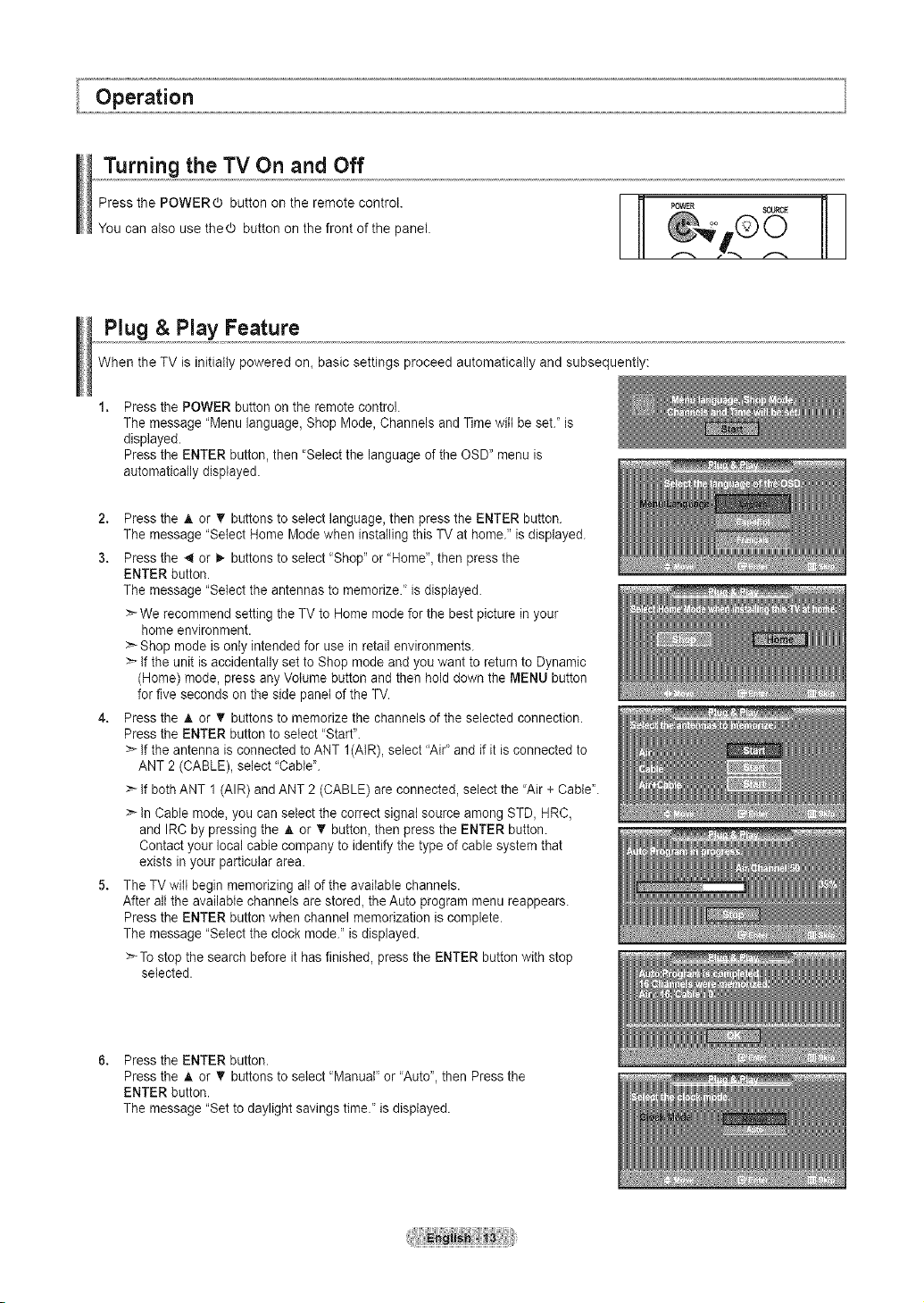
Turning the TV On and Off
Press the POWERO button on the remote control.
You can also use thed) button on the front of the panel.
Plug & Play Feature
When the TV is initially powered on_basic settings proceed automatically and subsequently:
Press the POWER button on the remote control.
The message "Menu language, Shop Mode, Channels and Time will beset." is
displayed.
Press the ENTER button, then "Select the language of the OSD" menu is
automatically displayed.
2. Press the A or _' buttons to select language, then press the ENTER button.
The message "Select Home Mode when installing this TV at home." isdisplayed.
3. Press the _ or 1_buttons to select 'Shop" or "Home", then press the
ENTER button.
The message "Select the antennas to memorize." is displayed.
:_ We recommend setting the TV to Home mode for the best picture inyour
home environment.
:_ Shop mode is only intended for use in retail environments.
>"If the unit isaccidentally set to Shop mode and you want to return to Dynamic
(Home) mode, press any Volume button and then hold down the MENU button
for five seconds on the side panelof the TV.
4. Press the A or T buttons to memorize the channels of the selected connection.
Press the ENTER button to select "Start".
>'-If the antenna is connected to ANT I(AtR), select "Ai¢ and if it is connected to
ANT 2 (CABLE), select "Cable".
> If both ANT 1 (AIR) and ANT 2 (CABLE) are connected, select the 'Air + Cable".
> In Cable mode, you can select the correct signal source among STD, HRC,
and IRC by pressing the A or _" button, then press the ENTER button.
Contact your local cable company to identify the type of cable system that
exists in your particular area.
5. The TV will begin memorizing alt of the available channels.
After alt the available channels are stored_the Auto program menu reappears.
Press the ENTER button when channel memorization is complete.
The message "Select the clock mode." is displayed.
:_To stop the search before it has finished, press the ENTER button with stop
selected.
_OWER
Press the ENTER button.
Press the A or _' buttons to select 'Manual' or 'Auto", then Pressthe
ENTER button.
The message "Setto daylight savings time." is displayed.
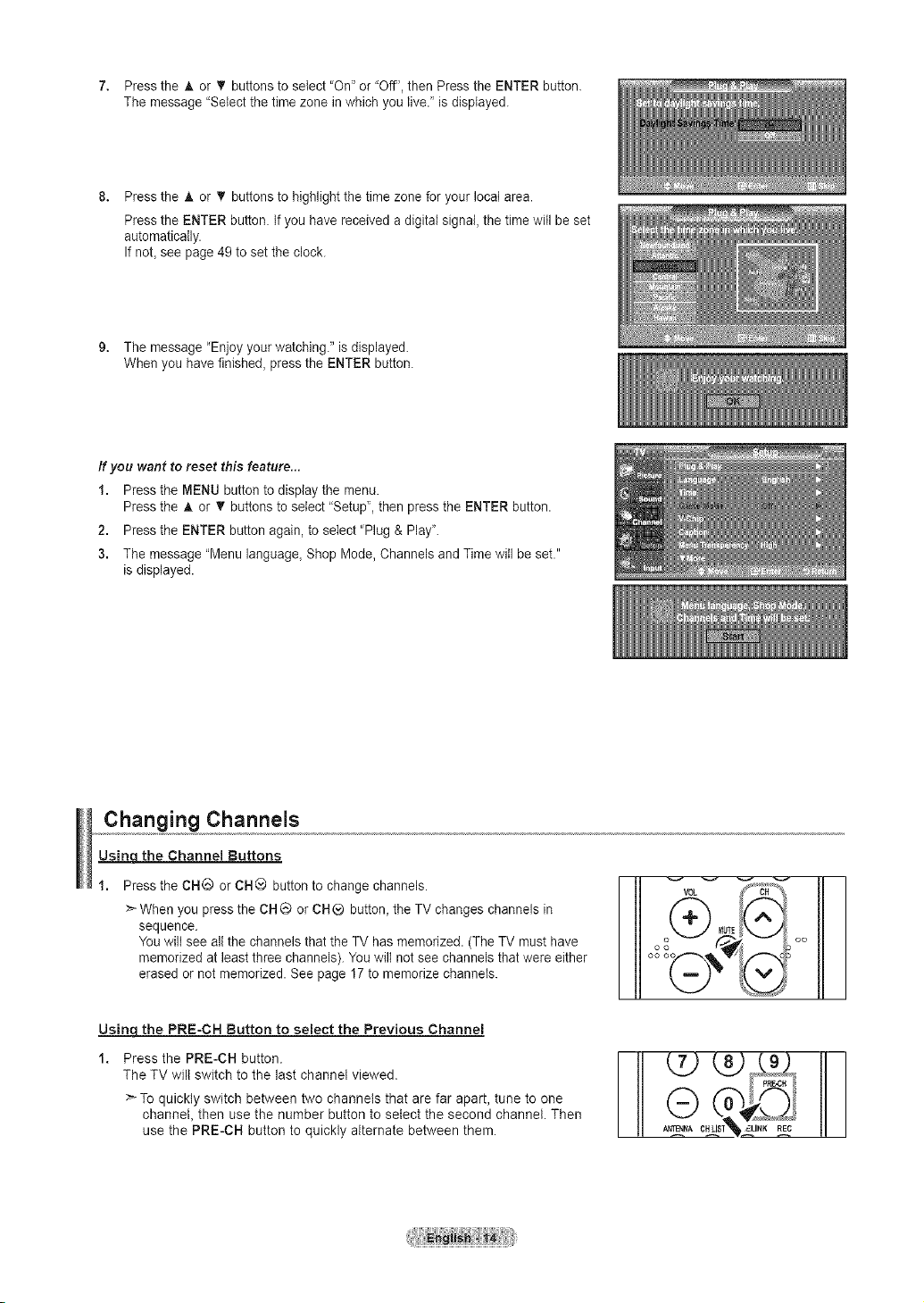
7. PresstheAor_'buttonstoselect"On"or"Off",thenPresstheENTERbutton.
Themessage"Selectthetimezoneinwhichyoulive,"isdisplayed.
PresstheAorVbuttonstohighlightthetimezoneforyourlocalarea.
PresstheENTERbutton.Ifyouhavereceivedadigitalsignal,thetimewillbeset
automatically.
IfnoLseepage49tosettheclock.
9. Themessage"Enjoyyourwatching."isdisplayed.
Whenyouhavefinished,presstheENTERbutton.
ff you want to reset this feature...
1. Press the MENU button to display the menu.
Press the A or T buttons to select "Setup', then press the ENTER button,
2. Press the ENTER button again, to select 'Plug & Play'.
3. The message "Menu language, Shop Mode, Channels and Time will be set,"
is displayed,
Changing Channels
Usinc£the Channel Buttons
Press the CHG or CH® button to change channels.
>"When you press the CH@ or CH® button, the TV changes channels in
sequence.
You wilt see all the channels that the TV has memorized. (The TV must have
memorized at least three channels). You wilt notsee channels that were either
erased or not memorized. See page 17to memorize channels.
Usinqthe PRE-CH Button to select the Previous Channel
The TV will switch to the last channel viewed. _ _
>-To quickly switch between two channels that are far apart, tune to one
s th PR, . tton
channel, then use the number button to select the second channel, Then
use the PRE-CH button to quickly alternate between them. AN'_NA CHLIB_INK REC
v v v v
v0L
v
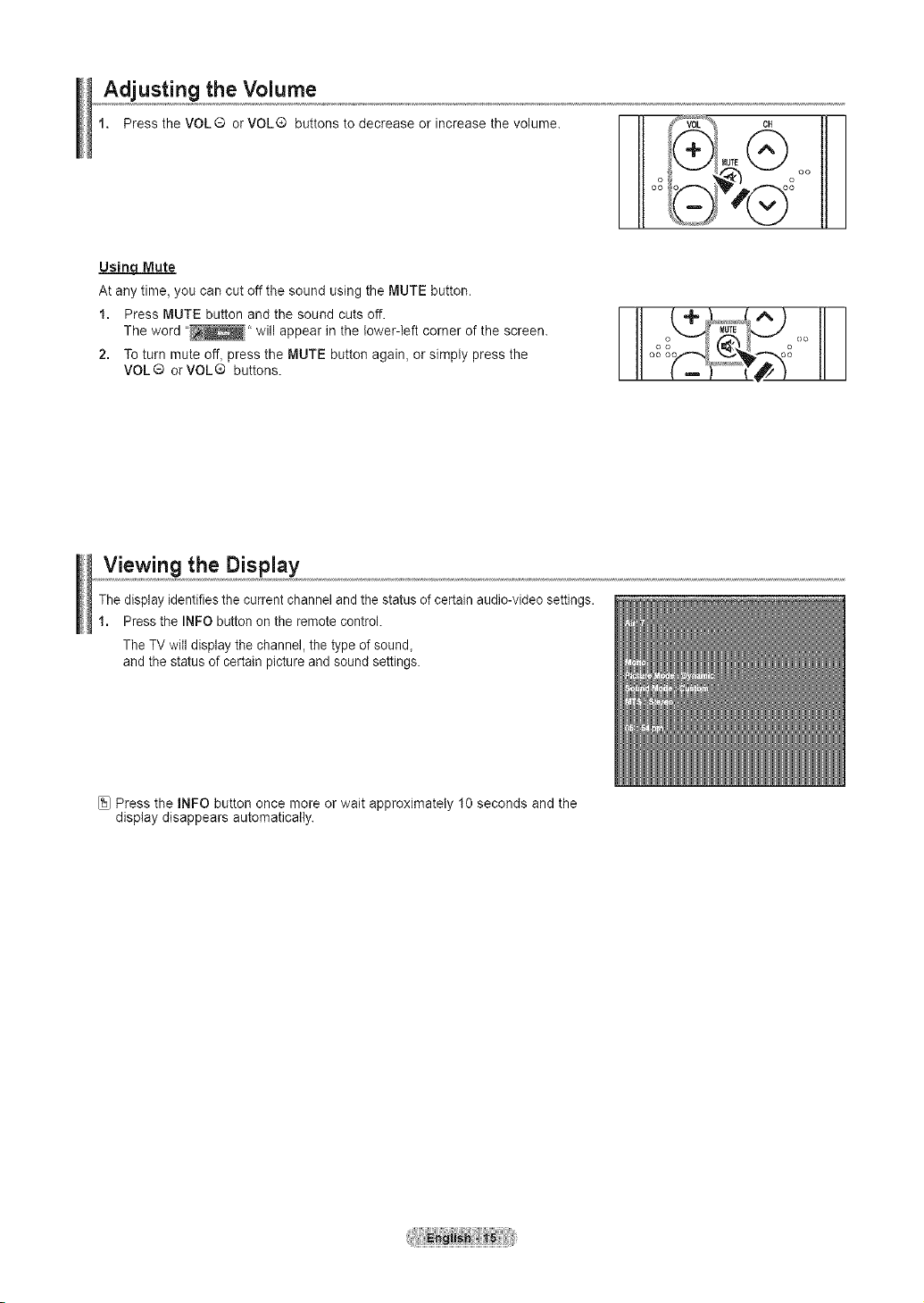
Adjusting the Volume
1. Press the VOL ® or VOL® buttons to decrease or increase the volume.
UsingMute
At any time, you can cut offthe sound using the MUTE button.
1. Press MUTE button and the sound cuts off.
The word "_" will appear in the lower-left corner of the screen.
2. To turn mute off_press the MUTE button again, or simply press the
VOL® orVOL® buttons.
Viewing the Display
Tile display identifies the current channel and the status of certain audio-video settings.
1. Press the INFO button on the remote control.
The TV will display the channel, the type of sound_
and the status of certain picture and sound settings.
I Itco_F-,_Tp.,dL--_o
. _oL% c, 1
'vl
II!
[_ Press the INFO button once more or wait approximately 10 seconds and the
display disappears automatically.
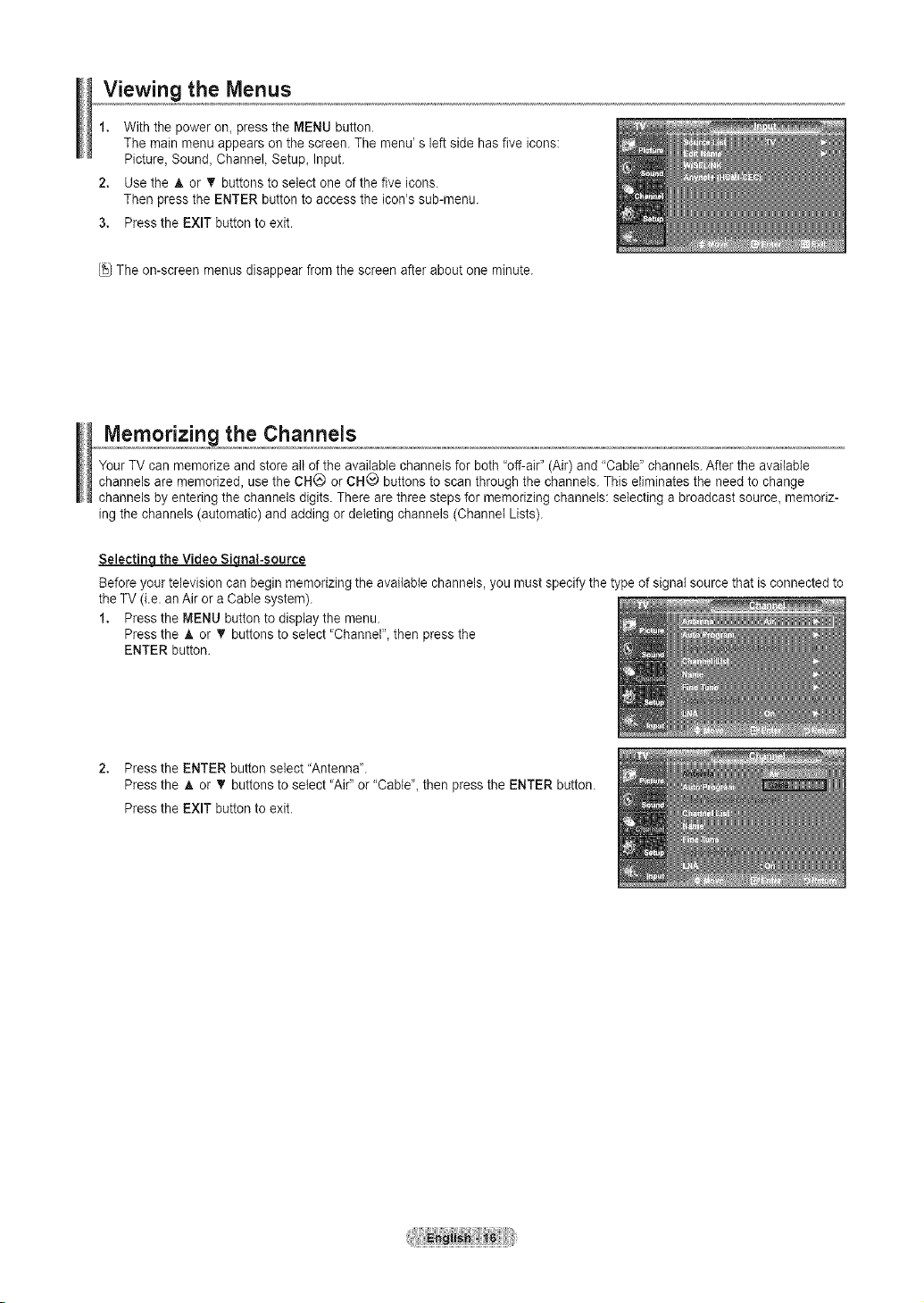
Viewing the Menus
1. With the power on_press the MENU button.
The main menu appears on the screen. The menu' s leftside has five icons:
Picture, Sound, Channel, Setup, Input.
2. Use the A or 'V buttons to select one of the five icons.
Then press the ENTER button to access the icon's sub-menu.
3. Press the EXIT button to exit.
The on-screen menus disappear from the screen after about one minute.
Memorizing the Channels
Your TV can memorize and store all of the available channels for both "off-air" (Air) and "Cable" channels. After the available
channels are memorized, use the CH_ or CHQ buttons to scan through the channels. This eliminates the need to change
channels by entering the channels digits. There are three steps for memorizing channels: selecting a broadcast source, memoriz-
ing the channels (automatic) and adding or deleting channels (Channel Lists).
Selectinc[ the Video Sicznal-source
Before your television can beginmemorizing the available channels, you mustspecify the type of signal source that is connected to
the TV (i.e. anAir or a Cable system).
1. Press the MENU button to display the menu.
Press the ,L or • buttons to select 'Channet"_ then press the
ENTER button.
2. Press the ENTER button select "Antenna".
Press the _, or T buttons to select "Air" or "CabW',then press the ENTER button.
Press the EXIT button to exit.
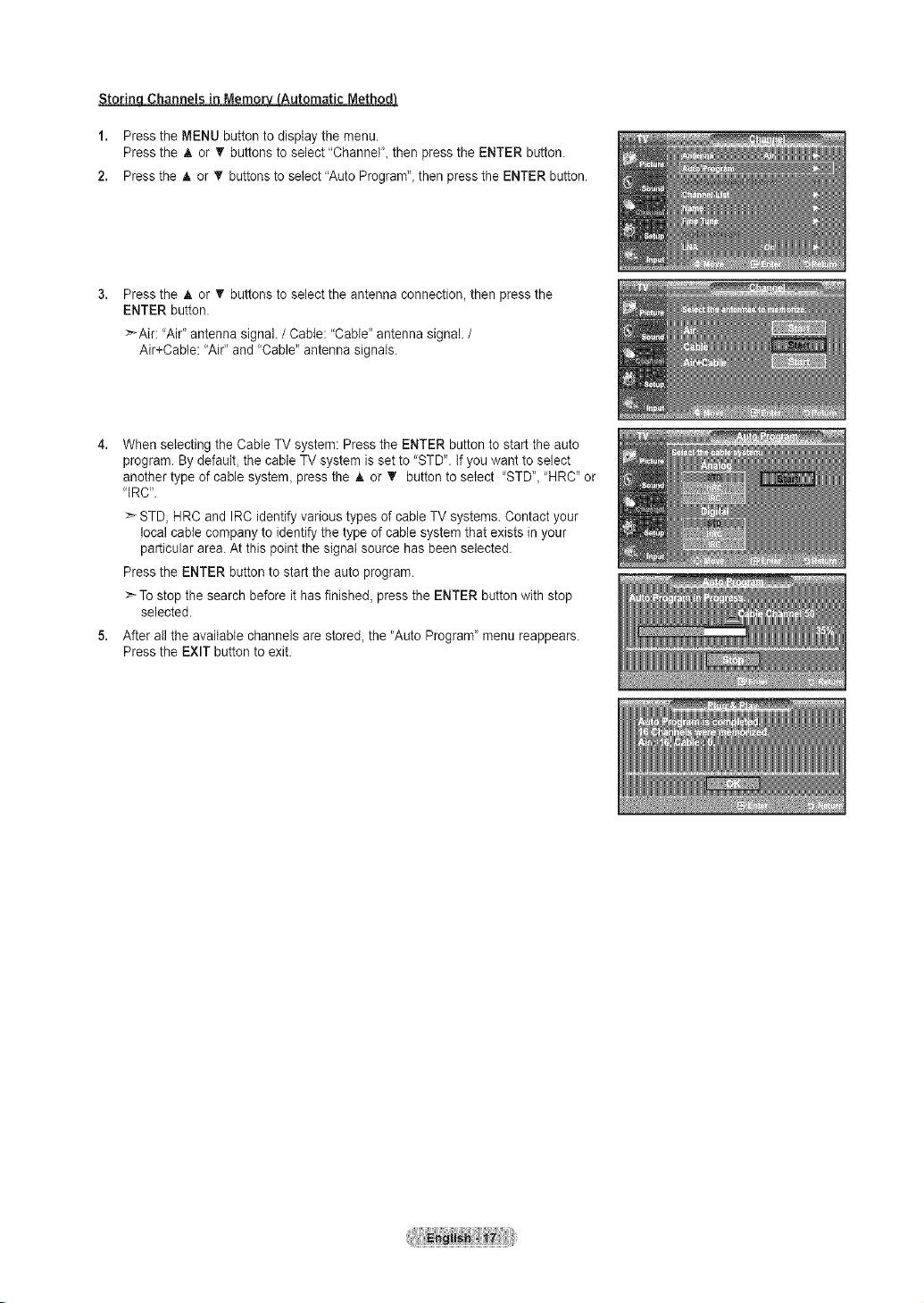
Storinq Channels in Memory (Automatic Method)
1. Press the MENU button to display the menu.
Press the _, or T buttons to select "Channel', then press the ENTER button.
2. Press the A or T buttons to select "Auto Program", then press the ENTER button,
Press the A or T buttons to select the antenna connection, then press the
ENTER button.
>*Air: "Air"antenna signal. / Cable: "Cable' antenna signal. /
Air+Cable: "Air" and "Cable" antenna signals.
When selecting the Cable TV system: Press the ENTER button to start the auto
program. By default, the cable TV system is set to "STD". If you want to select
another type of cable system, pressthe A or T button to select "STD", 'HRC" or
"IRC".
>_STD, HRC and IRC identify various types of cable TV systems. Contact your
local cable company to identify the type of cable system that exists inyour
particular area. At this point the signal source has been selected.
Press the ENTER button to start the auto program.
:_ Tostop the search before it has finished, press the ENTER button with stop
selected.
5. After all the available channels are stored, the "Auto Program' menu reappears.
Press the EXIT button to exit.
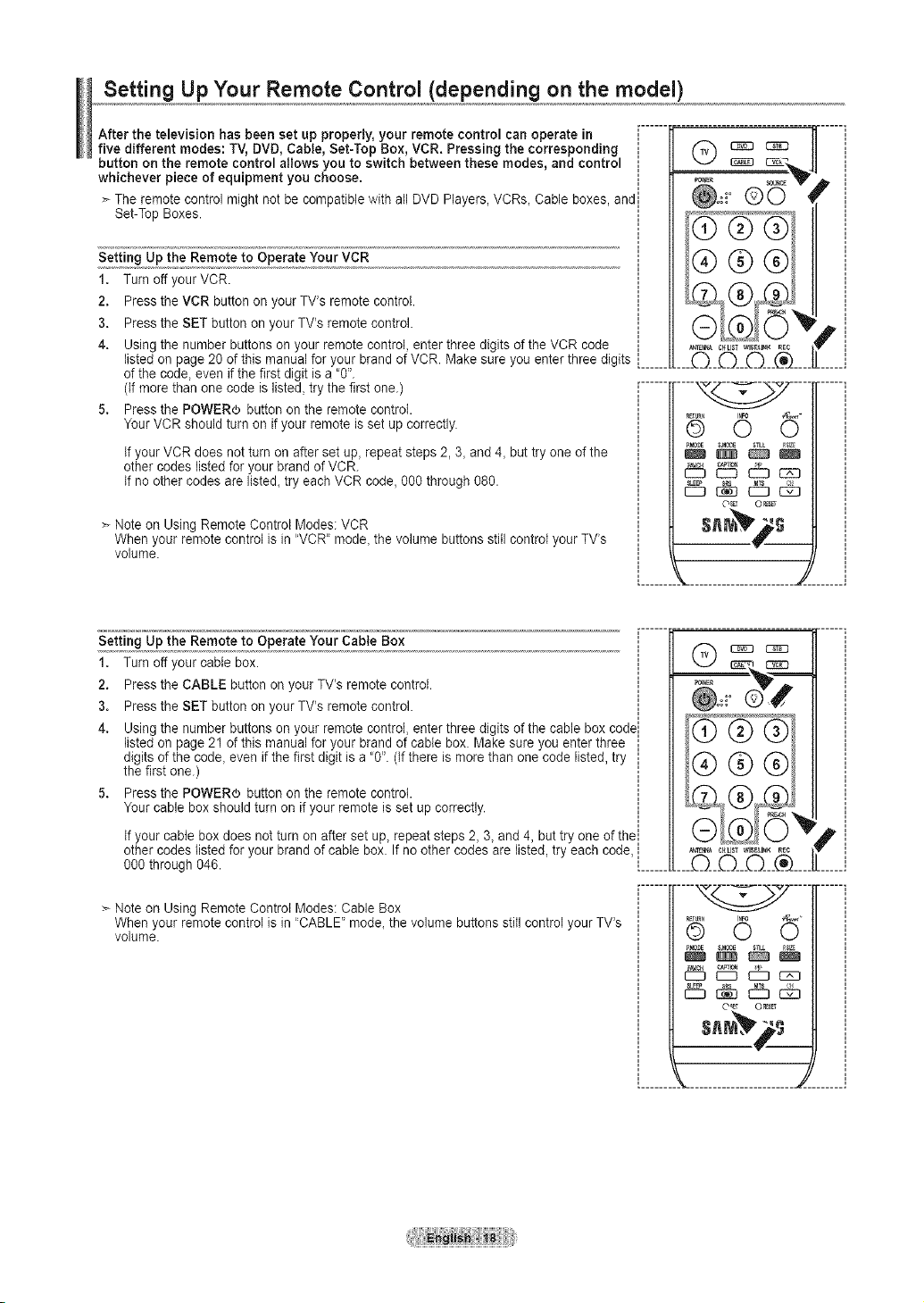
Setting Up Your Remote ControJ (depending on the model)
After the television has been set up properly, your remote control can operate in
five different modes: TV, DVD, Cable, Set-Top Box, VCR, Pressing the corresponding
button on the remote control allows you to switch between these modes, and control
whichever piece of equipment you choose.
The remote control might not be compatible with all DVD Players, VORs, Cable boxes, and
Set-Top Boxes.
Setting Up the Remote to Operate Your VCR
1. Turn off your VCR
2, Press the VCR button on yourTV's remote control
3, Press the SET button on your TV's remote control.
4. Using the number buttons on your remote control, enter three digits of the VCR code
listed on page 20 of this manual for your brand of VCR. Make sure you enter three digits [......
of the code, even if the first digit is a "O'.
({f more than one code is listed, try the first one.) .......
5. Press the POWERO button on the remote control.
Your VCR should turn on if your remote is set up correctly.
If your VCR does not turn on after set up, repeat steps 2, 3, and 4, but try one of the
other codes listed for your brand of VCR.
If no other codes are listed, try each VCR code, O00through 080.
Note on Using Remote Control Modes: VCR
When your remote control is in "VCR" mode, the volume buttons still control your TV's
volume.
©0
.... ....
QRE_UR'_ 6 O_¢
['MCeE S_MODE
d:t3_ d_ _
OS_ O_
Setting Up the Remote to Operate Your Cable Box
1. Turn off your cable box.
2. Press the CABLE button on your TV's remote control.
3. Press the SET button on your TV's remote control.
4. Using the number buttons on your remote control, enter three digits of the cable box cod_
listed on page 21 of this manual for your brand of cable box. Make sure you enter three
digits of the code, even if the first digit is a 'O'. (If there is morethan one code listed, try
the first one.)
5. Press the POWERO button on the remote control.
Your cable box should turn on if your remote is set up correctly.
If your cable box does notturn on after set up, repeat steps 2, 3, and4, but try one of the!
other codes listed for your brand of cable box. If no other codes are listed, try each code,
go0 through 046........
---Note on Using Remote Control Modes: Cable Box
When your remote control is in "CABLE" mode, the volume buttons still controlyour TV's
volume.
ANT_ C,_LISTWlSELI_KREC
p,
...._Q___Q___Q___®....
..... ....
6 5
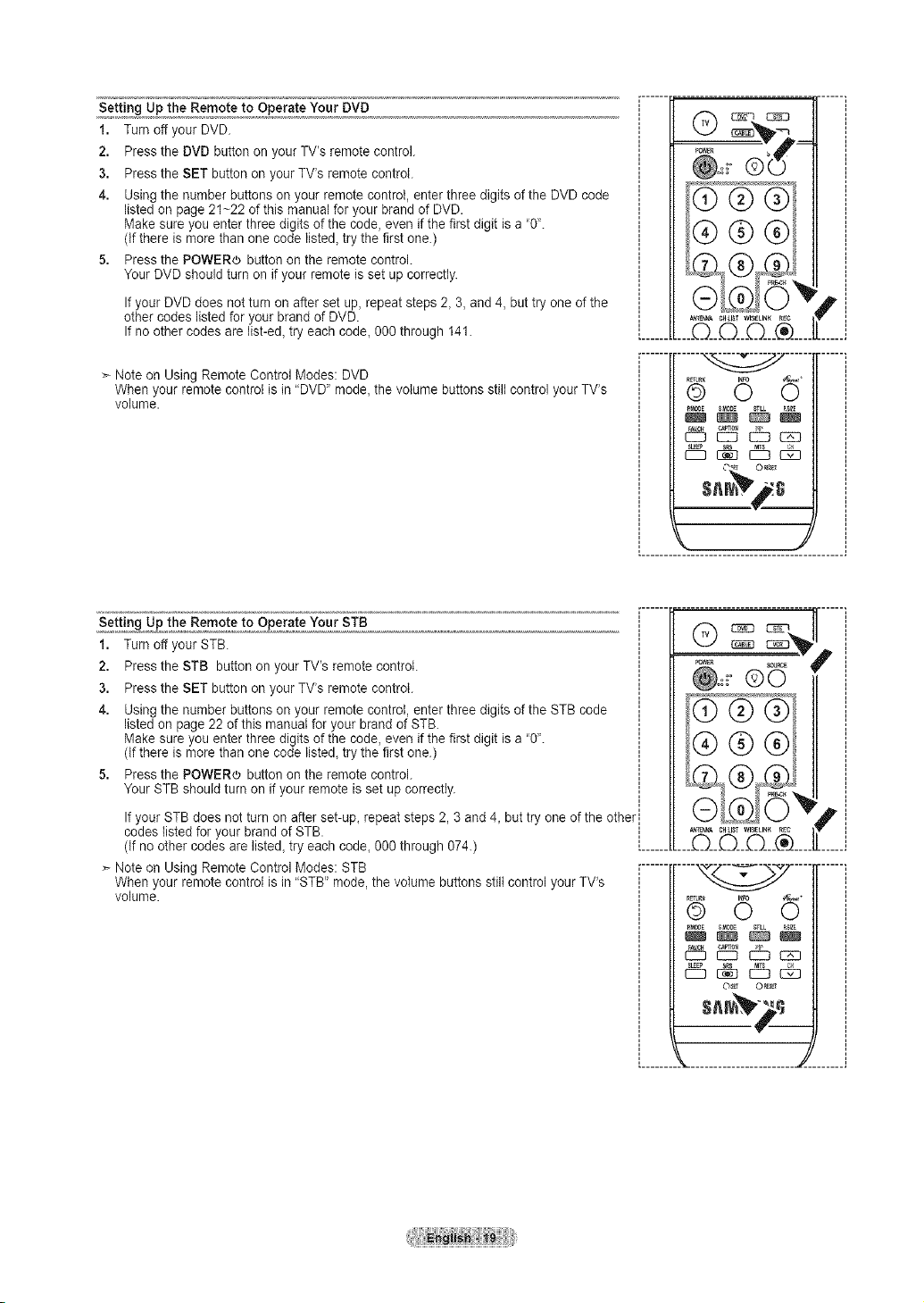
Setting Up the Remote to Operate Your OVO
1. Turn off your DVD.
2. Press the DVD button on your TV's remote control.
3. Press the SET button on your TV's remote control.
4. Using the number buttons on your remote control, enter three digits of the DVD code
listed on page21~22 of this manual for your brand of DVD.
Make sure you enter three digits of the code, even if the first digit is a '0".
(If there is more than one code listed,try the first one.)
5. Press the POWER¢ button on the remote control.
Your DVD should turn on if your remote is set up correctly.
If your DVD does not turnon after set up, repeat steps 2, 3, and 4, but try one of the
other codes listed for your brand of DVD.
If noother codes are list-ed, try each code, 000 through 141.
>- Note on Using Remote Control Modes: DVD
When your remote control is in "DVD" mode, the volume buttons still control your TV's
volume.
Setting Up the Remote to Operate Your STB
1. Turn off your STB.
2. Press the STB button on your TV's remote control.
3. Press the SET button on your TV's remote control.
4. Using the number buttons on your remote control, enter three digits of the STB code
listed on page22 of this manual for your brand of STB.
Make sure you enter three digits of the code, even if the first digit is a '0L
(If there is more than one code listed,try the first one.)
5. Press the POWER_ button on the remote control.
Your STB should turn on if your remote is set up correctly.
If your STBdoes not turn on after set-up, repeat steps 2, 3 and 4, but try one of the other
codes listed for your brand of STB.
(If no other codes are listed, try each code, 000 through 074.) .......
> Note on Using Remote Control Modes: STB .......
When your remote control is in "STB" mode, the volume buttons still control your TV's
volume.
.... ....
g O 5
_tmE SM0_
_ t2:_6 mm
d5 r_ d_ _
p,
....
..... ....
O_ OR_
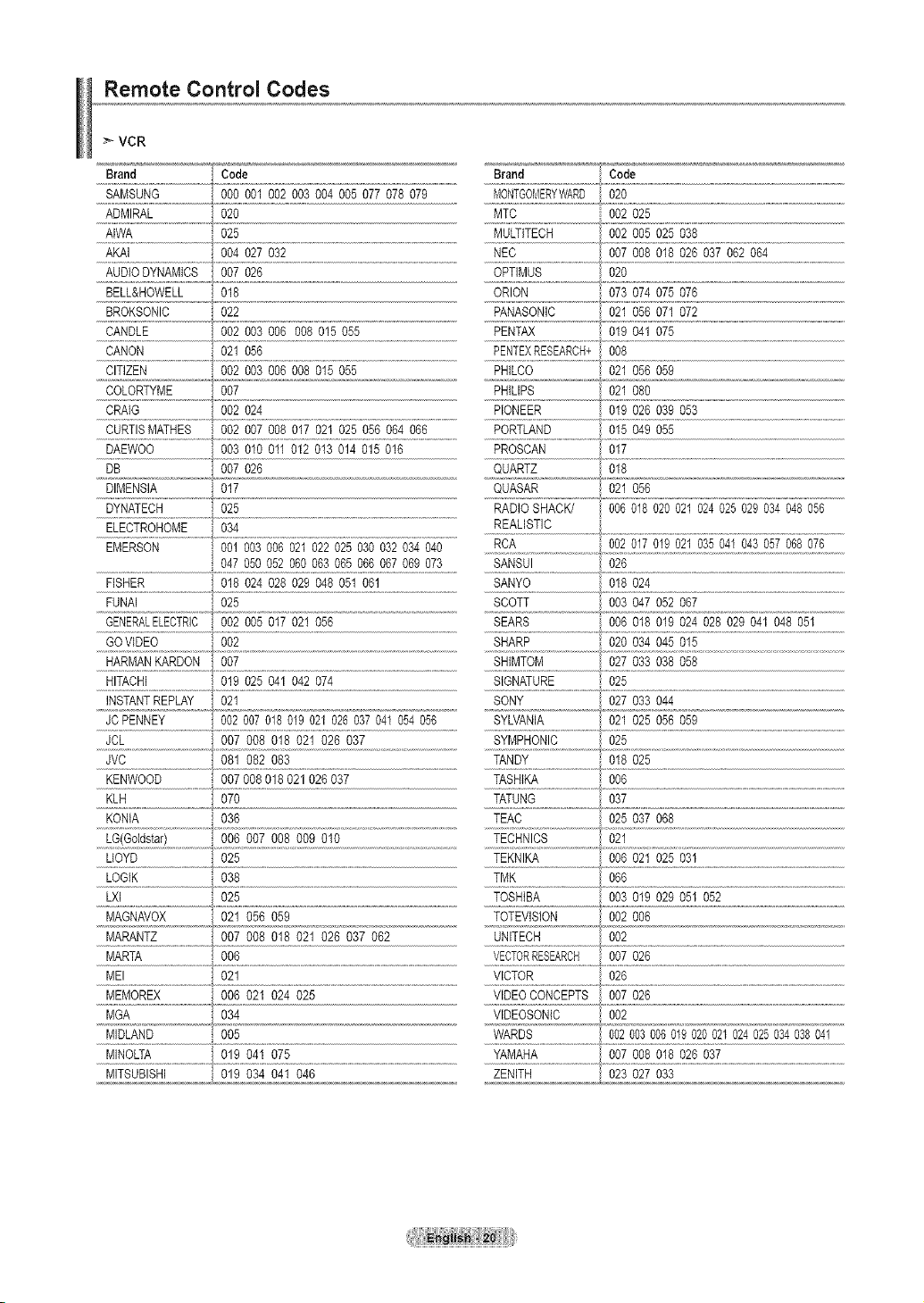
Remote Control Codes
VCR
Brand Code Brand Code
SAMSUNG 000 001002003 004005 077078079 MBNTGOMERYWARD020
ADMIRAL 020 MTC 002 025
AIWA 025 MULTITECH 002 005025038
AKAI 004 027 032 NBC 007 008018 026 037062 064
AUDIODYNAMICS 007 026 OPTIMUS 020
BELL&HOWELL 018 ORION 073 074075076
......BpKSON!C..............................922 pANASO_!c O2!0_507!072
......CAND!E........................................ ...................................................................._ENT_..................................019041075
CANON 021 056 PENTEXRESEARCH+008
CITIZEN 002 003 00S008015 055 PHILCO , 021 056 059
COLORTYME 007 PHILIPS 021 080
CRAIG 002 024 PIONEER 019 026 039053
CURTISMATHES 002 007 008 017 021 025 056064 066 PORTLAND 015 049055
DAEWOO 003 010 011 012 013014 015016 PROSCAN 017
DB 007 026 QUARTZ 018
DIMENSIA 017 QUASAR 021 056
DYNATECH.................................025.........................................................................................................................................RADIOSHACK/ 006018020 021024025029034048056
ELECTROHOME 034 REALISTIC
EMERSON 001 003006 021022025 030032 034040 RCA 002 017019 021035041 043057 068076
..........................................................................e..........................................................................................................................................................................................................................................................................................................................................................................................
FISHER 018 024 028 029 048 051 061 SANYO 018 024
FUNAI 025 SCOTT 003 047 052 067
GENERALELECTRB002 005017021 056 SEARS 006 018019024 028029 041048 051
GOVIDEO 002 SHARP 020 034 045 015
HARMANKARDON 007 SHIMTOM 027 033 038058
HITACHI 019 025041042 074 SIGNATURE 025
INSTANTREPLAY 021 SONY 027 033 044
JCPENNEY 00200701801902102603704I 054056 SYLVANIA 021 025056059
JCL 007 008 018021 026 037 SYMPHONIC 025
JVC 081 082 083 TANDY 018 025
KENWOOD 007 008018021 026037 TASNIKA 006
KLH 070 TATUNG 037
KONIA 036 TEAC 025 037068
047050 052060063065066067069 073 SANSUI 026
......I_G!G0tds!a!)............................. TECHNICS.......................o24
LLOYD , 025 TEKNIKA 006 021 025031
LOGIK 038 TMK 066
LXl 025 TOSHIBA 003 019 029 051 052
MAGNAVOX 021 056 059 TOTEVlSION 002 006
MARANTZ 007 008 018021 026 037062 UNITECH 002
MARTA 006 VECTORRESEARCH 007 026
MEI 021 VICTOR 026
MEMOREX 006 021 024 025 VIDEOCONCEPTS 007 026
MGA 034 VlDEOSONIC 002
MIDLAND 005 WARDS 002003006049020024024025034038041
......_!_!oF6 XMAHA
MITSUBISHI ,:,019 034 041046 ..........................ZENITH _I023 027 03
q
S
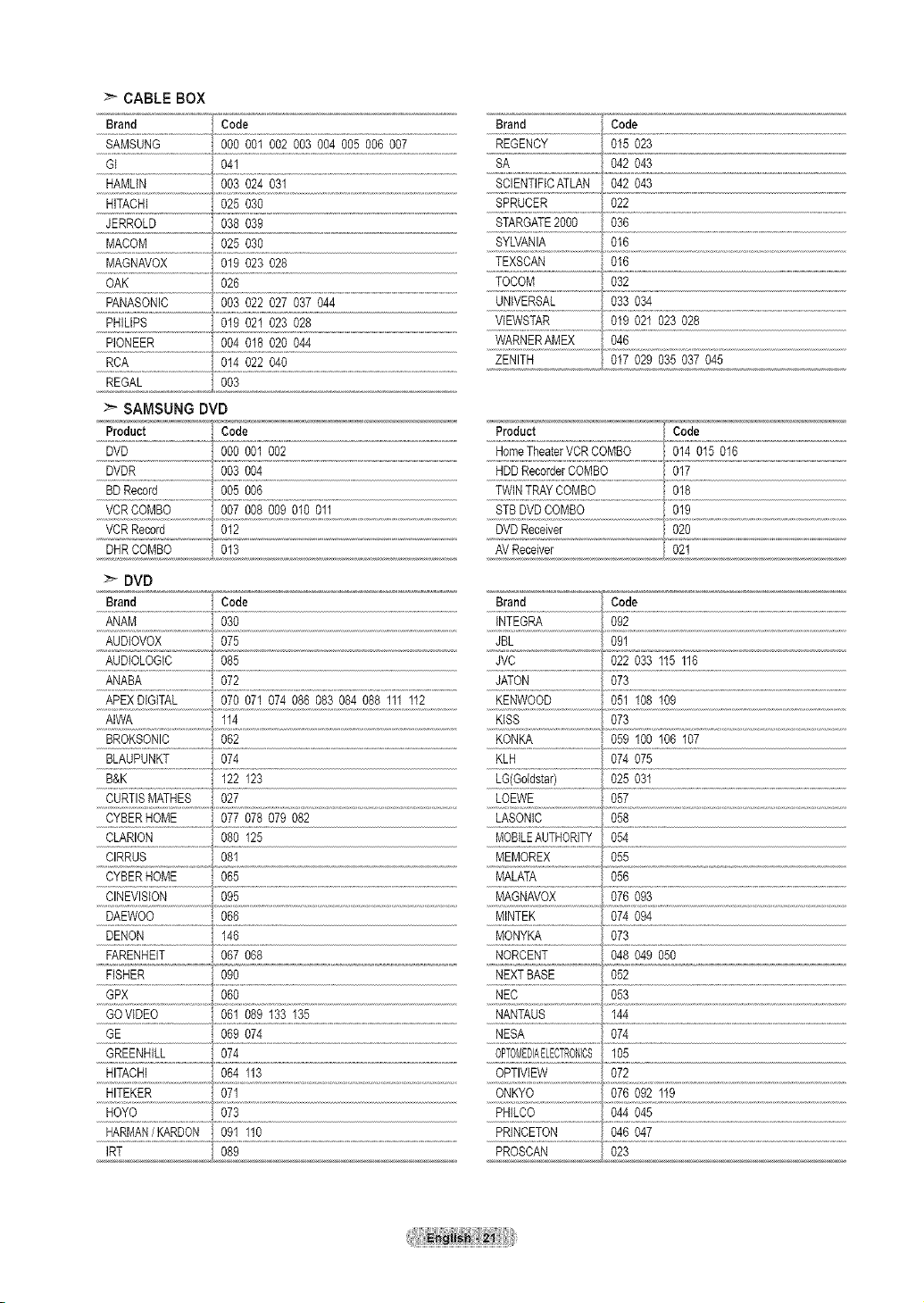
CABLE BOX
Brand Code
SAMSUNG , 0% 001 002 003 004 005006 007
GI 041
HAMLIN 003 024 031
HITACHI 025 030
JERROLD 038 039
MACOM 025 030
MAGNAVOX 019 023 028
OAK 026
..................................................................t
PANASONIC 003 022027 037 044
PHILIPS 019 021023 028
PIONEER 004 018020 044
RCA 014 022040
REGAL 003
SAMSUNG DVD
Product '_ Code
DVD 000 001002
......DVDR............................................O0_.#04...........................................................................................................................................
BDRecord 005 006
......VC_OOMBO......................... .................................................................................
VCRRecord 012
DHRCOMBO 013
>_ DVD
?
Brand Code
REGENCY 015 023
SA 042043
SPRUCER 022
STARGATE2000 036
SYLVANIA 016
TEXSCAN 016
TOCOM 032
UNIVERSAL 033034
VIEWSTAR 019021 023028
WARNERAMEX 046
ZENITH 017029 035037 045
Product i" Code
HomeTheaterVCRCOMBO 014 015 016
......HDDRecorderCOMBO 017
TWINTRAYCOMBO 018
STBDVDCOMBO 019
DVDReceiver 020
AVReceiver 02_
{
ANAM 030
AUDIOVOX 075
AUDIOLOGIC 085
ANABA 072
APEXDIGITAL 070 071074086 083084 088111112
.....A!WA 1!4
BROKSONIC 062
BLAUPUNKT 074
B&K 122123
CURTISMATBES 027
CYBERHOME 077 078079082
......CLAR!ON......................................080 125
CIRRUS 081
CYBERHOME 065
CINEVISION 095
DAEWOO 066
DENON 146
FARENHEIT 067 068
FISHER i 090
GPX 060
.............................................................../
GOVIDEO 061 089 133135
GE 069 074
......GRESNH!_..............................074..........................................................................................................................................
HITACHI 064 113
HITEKER 071
HOYO 073
HARMAN/ KARDON 091 110
IRT 089
LOEWE 057
MOBILEAUTHORITYI 054
MEMOREX 055
MALATA 056
MAGNAVOX 076093
MINTEK 074 094
MONYKA 073
NORCENT 048 049 050
NEXTBASE 052
NEC 053
NANTAUS 144
NESA 074
.....O!!_!E!E_!_!_I _o_
PHILCO
PRINCETON 046047
PROSCAN I, 023
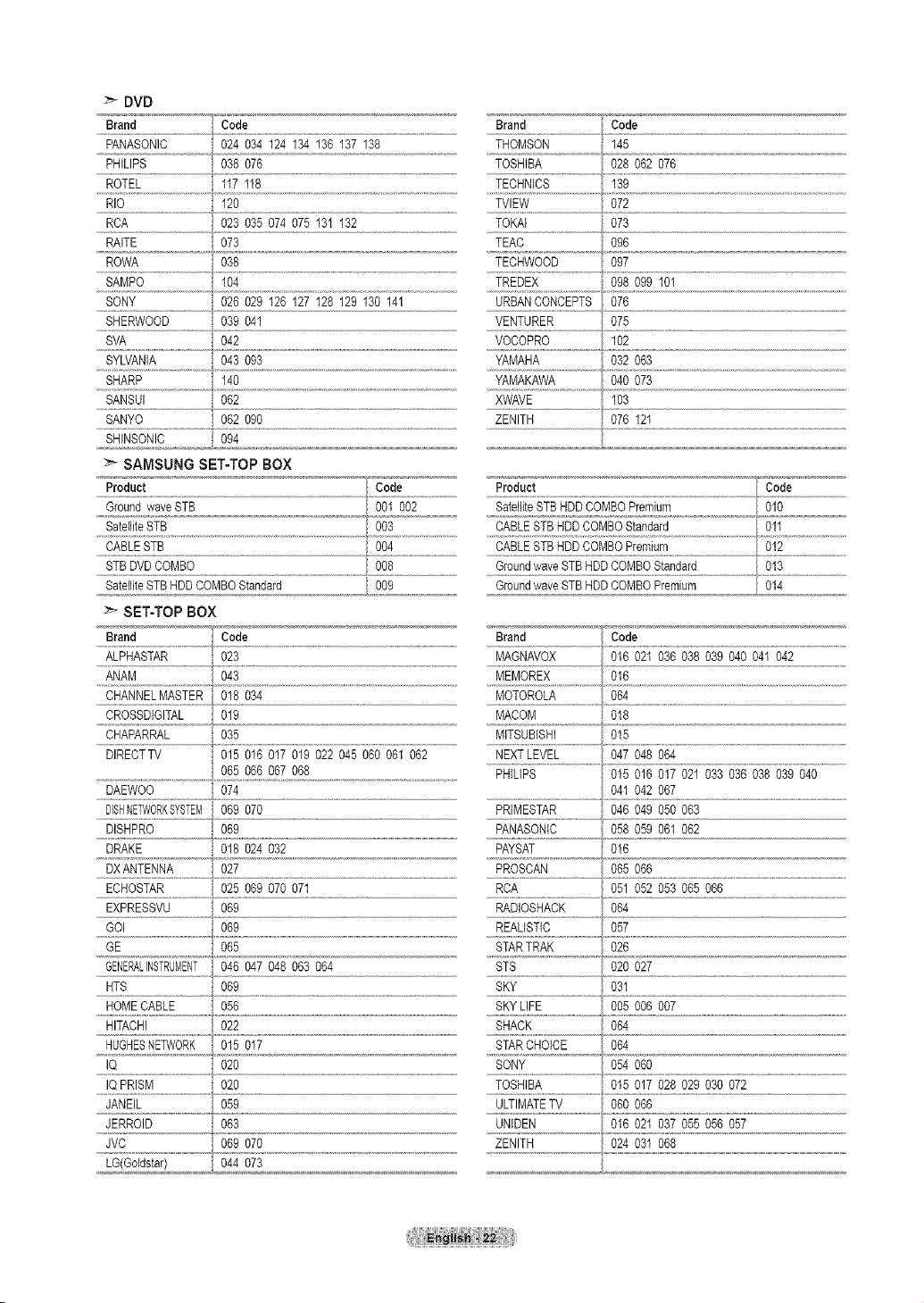
DVD
Brand Code
PANABONIC 024 034124134 136137138
Brand Code
v-.o
ROTEL 117118
RIO 120
RCA 023 035 074 075 131 132
RAITE O73
ROWA 038
SAMPO 104
BONY 026 029126 127 128 129 130 141
SHERWOOD 039 041
SVA 042
SYLVANIA 043 093
SHARP 140
SANSUI 062
......SA.'(O o_2o_o
8HINSONIC 094
SAMSUNG SET-TOP BOX
Product Code
GroundwaveSTB 001 002
SatelliteSTB 003
CABLESTB 004
STBDVDCOMBO 008
SatelliteSTBHDDCOMBOStandard 009
>_ SET-TOP BOX
Brand 'i Code
ALPHABTAR 023
ANAM 043
CHANNELMASTER 018 034
CROSSDIGITAL 019
CHAPARRAL 035
DIRECTTV 015 016017 019022 045 060061062
DAEWOO 074
£
TVIEW 072
TOKAI 073
TEAC , 096
TECHWOOD 097
TREDEX 098099 101
URBANCONCEPTS 076
VENTURER 075
.....vc;_6P_o...............................lo2
YAMAKAWA 040073
XWAVE 103
ZENITH 076121
Product 'I Code
SatelliteBTBHDDCOMBOPremium 010
CABLESTBHDDCOMBOStandard 011
CABLESTBHDDCOMBOPremium 012
GroundwaveSTBHDDCOMBOStandard 013
GroundwaveSTBHDDCOMBOPremium 01,,,,,,,,,,,,4
Brand Code
MAGNAVOX 016021 036038 039 040 041 042
MEMOREX 016
MACOM 018
MITSUBISHI 015
NEXTLEVEL 047048064
PHILIPS 015 016017 021033 036038 039 040
041042 067
PANASONtC 058059 061062
ECHOSTAR 025 069070 071
EXPRESSVU 069
GOI 069
GE 065
GENERALINSTRUMEI_,T046 047048 063064
HTS 069
RCA 051 052 053 065 066
RADIOSHACK 064
......R£ALiSTiC / 057
>
......_ .....................................................o2op_7..........................................................................................................................
SKY 031
......HOMECABLg..........................0_6............................................................................................................................................
HITACHI 022
HUGHESNETVVORK 015 017
IQ 020
IQPRISM 020
JANEIL 059
JERROID 063
......Jvc..................................................o_27o.............................................................................................................................
LG(Goldstar) 044 073
SHACK 064
STARCHOICE ,064
SONY 054 060
......f_i_i_ ..................................
ZENITH 024031 068
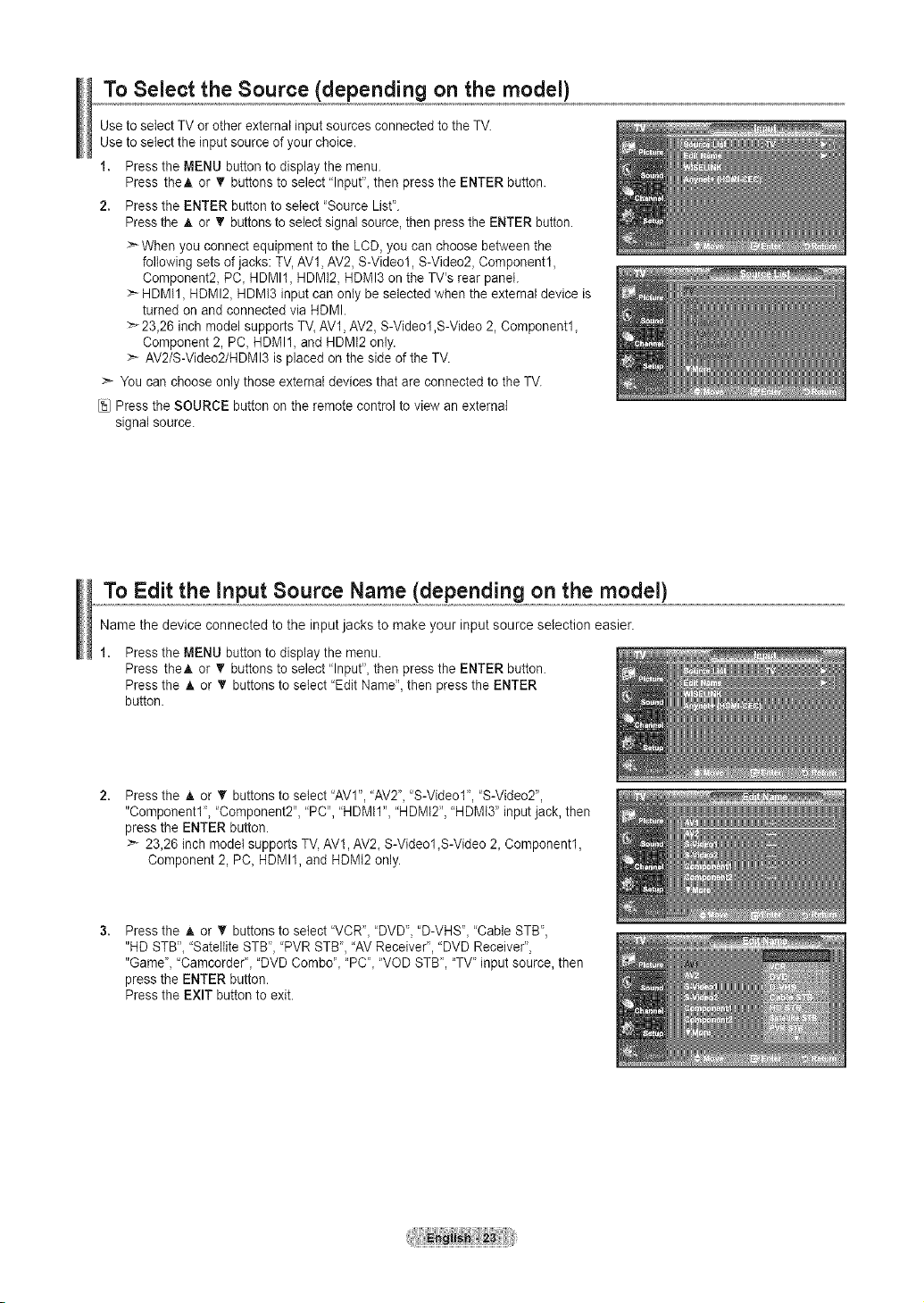
To Select the Source (depending on the model)
Use to select TVor other external input sources connected tothe TV.
Use to select the input source of your choice.
1. Press the MENU button to display the menu.
Press the_. or T buttons to select "lnput'_ then press the ENTER button.
2. Press the ENTER button to select "Source List'.
Pressthe A or T buttonsto select signal source, then press the ENTER button.
>- When you connect equipment to the LCD, you can choose between the
following sets of jacks: TV,AVl, AV2, S-Video1, S-Video2, Component1,
Component2, PC_HDMI1, HDMI2, HDMI3 on the TV's rear panel.
HDMII_ HDMI2_ HDMI3 input canonly be selected when the external device is
turned on and connected via HDMI.
_23_26 inch model supports TV_AV1,AV2, S-Video1,S-Video 2, Componentl_
Component 2, PC, HDMI1, and HDMI2 only.
AV2/S-Video2/HDMI3 is placed on the side of the TV.
:_ You can choose only those external devices that are connected to the TV.
Press the SOURCE button on the remote control to view an external
signal source.
To Edit the input Source Name (depending on the model)
Name the device connected to the input jacks to make your input source selection easier.
Press the MENU button to display the menu.
Press theA or T buttons to select "Input", then press the ENTER button.
Press the A or T buttons to select "Edit Name",then press the ENTER
button.
Press the A or T buttons to select "AVI", "AV2', "S-Video1", "S-Video2",
"Component1", "Component2", "PC", "HDMtl", "HDMt2", "HDMI3" input jack, then
press the ENTER button.
> 23,26 inch model supports TV,AV1, AV2_S-Video1 _S-Video2_Component1,
Component 2, PC_ HDMI1, and HDMI2only.
Press the A or _' buttons to select 'VCR"_ "DVD', "D-VHS"_ "Cable STB',
"HD STB"_"Satellite STB', "PVR STB', "AV Receiver", "DVD Receiver",
"Game', "Camcorder', "DVD Combo'_ "PC'_ "VOD STB', "TV" inputsource, then
press the ENTER button.
Press the EXIT button to exit.
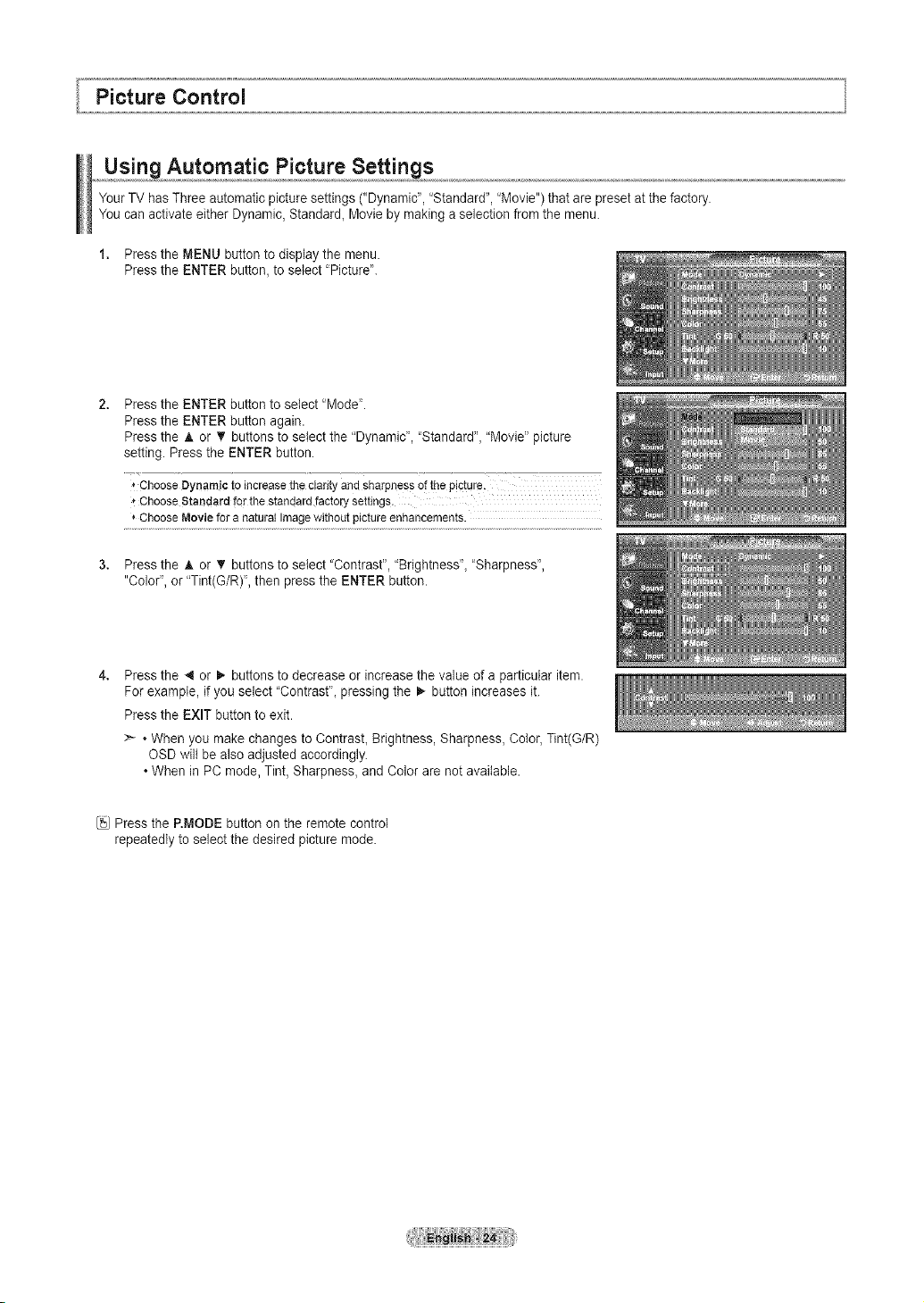
Using Automatic Picture Settings
YourTV has Three automatic picture settings ("Dynamic", 'Standard", 'Movie") that are preset at the factory.
You can activate either Dynamic, Standard_Movie by making a selection from the menu.
1. Press the MENU button to display the menu.
Press the ENTER button, to select 'Picture".
Press the ENTER button to select "Mode".
Press the ENTER button again.
Press the A or T buttons to select the "Dynamic', "Standard", "Movie" picture
setting. Press the ENTER button.
* ChooseDynamictoincreasethe clarityand sharpnessofthePicture.
'*ChooseStandardforthe standardfactorysettings.
,,ChooseMoviefor anaturalImagewithoutpictureenhancements.
Press the A or V' buttons to select "Contrast", "Brightness", "Sharpness',
"Color", or "Tint(G/R)', then press the ENTER button.
Press the 4 or _ buttons to decrease or increase the value of a particular item.
For example, if you select "Contrast", pressing the _ button increases it.
Press the EXIT button to exit.
>- •When you make changes to Contrast, Brightness, Sharpness, Color, Tint(G/R)
OSD wilt be also adjusted accordingly.
• When in PC mode, Tint, Sharpness, and Color are not available.
Press the RMODE button on the remote control
repeatedly to select the desired picture mode.
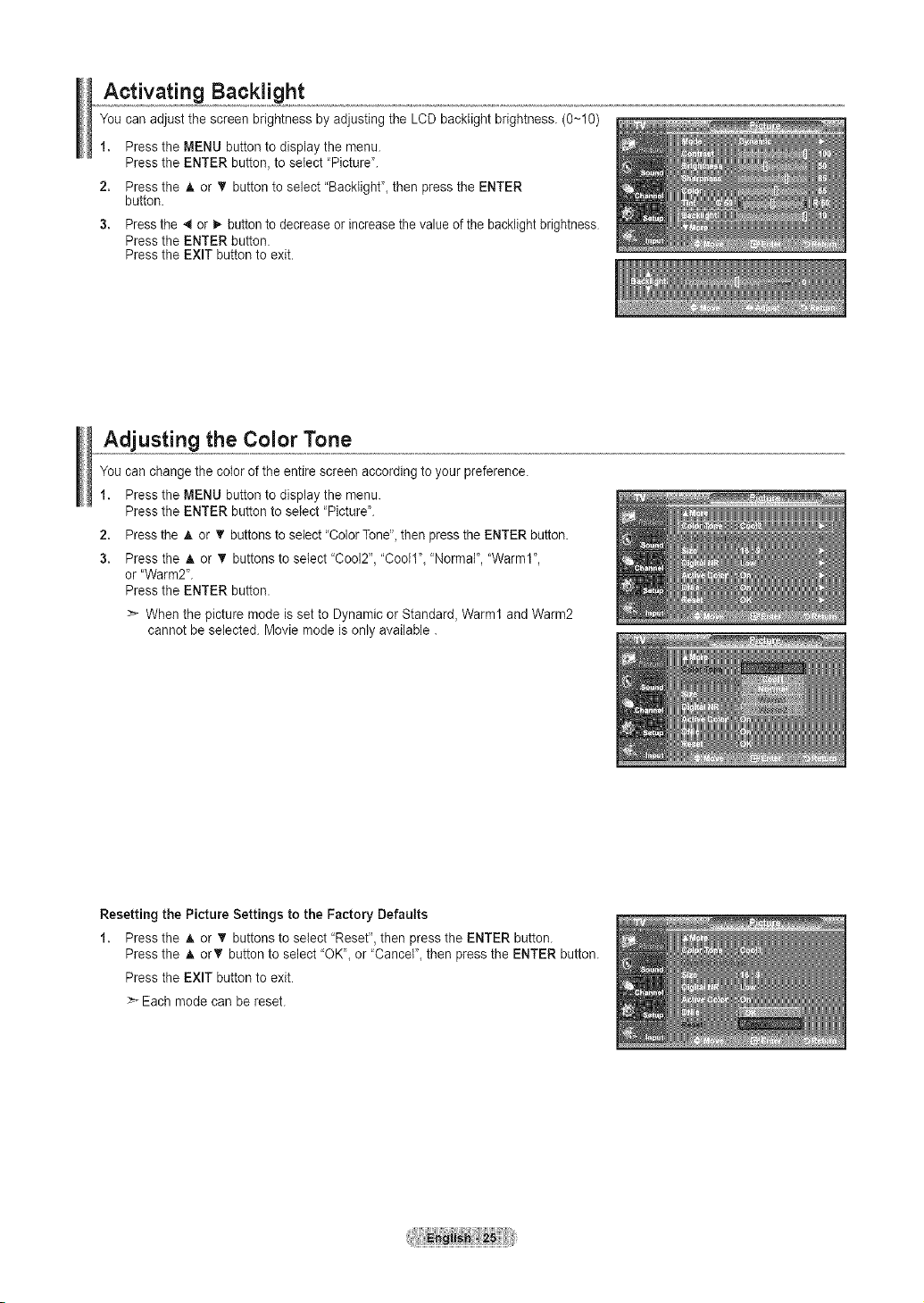
Activating Backlight
You can adjust the screen brightness by adjusting the LCD backtight brightness. (0~10)
1. Press the MENU button to display the menu.
Press the ENTER button, toselect "Picture".
2. Press the A or _' button to select "Backtight"_then press the ENTER
button.
3. Pressthe 4 or I,-button to decreaseor increase the valueof the backlight brightness
Press the ENTER button.
Press the EXIT button to exit.
Adjusting the Color Tone
You canchange the colorof the entire screen according to your preference.
1. Press the MENU button to display the menu.
Press the ENTER button to select "Picture'.
2. Press the A or T buttonsto select "Color Tone",then press the ENTER button.
3. Press the A or _r buttons to select 'Cool2", "Cool1", "Normal", "Warm1",
or "Warm2".
Press the ENTER button.
>- When the picture mode is set to Dynamic or Standard, Warm1 and Warm2
cannot be selected. Movie mode isonly available.
Resetting the Picture Settings to the Factory Defaults
1. Press the A or T buttons to select "Reset",then press the ENTER button.
Press the A orT button to select "OK', or "Cancel", then press the ENTER button.
Press the EXIT button to exit.
Each mode can be reset.
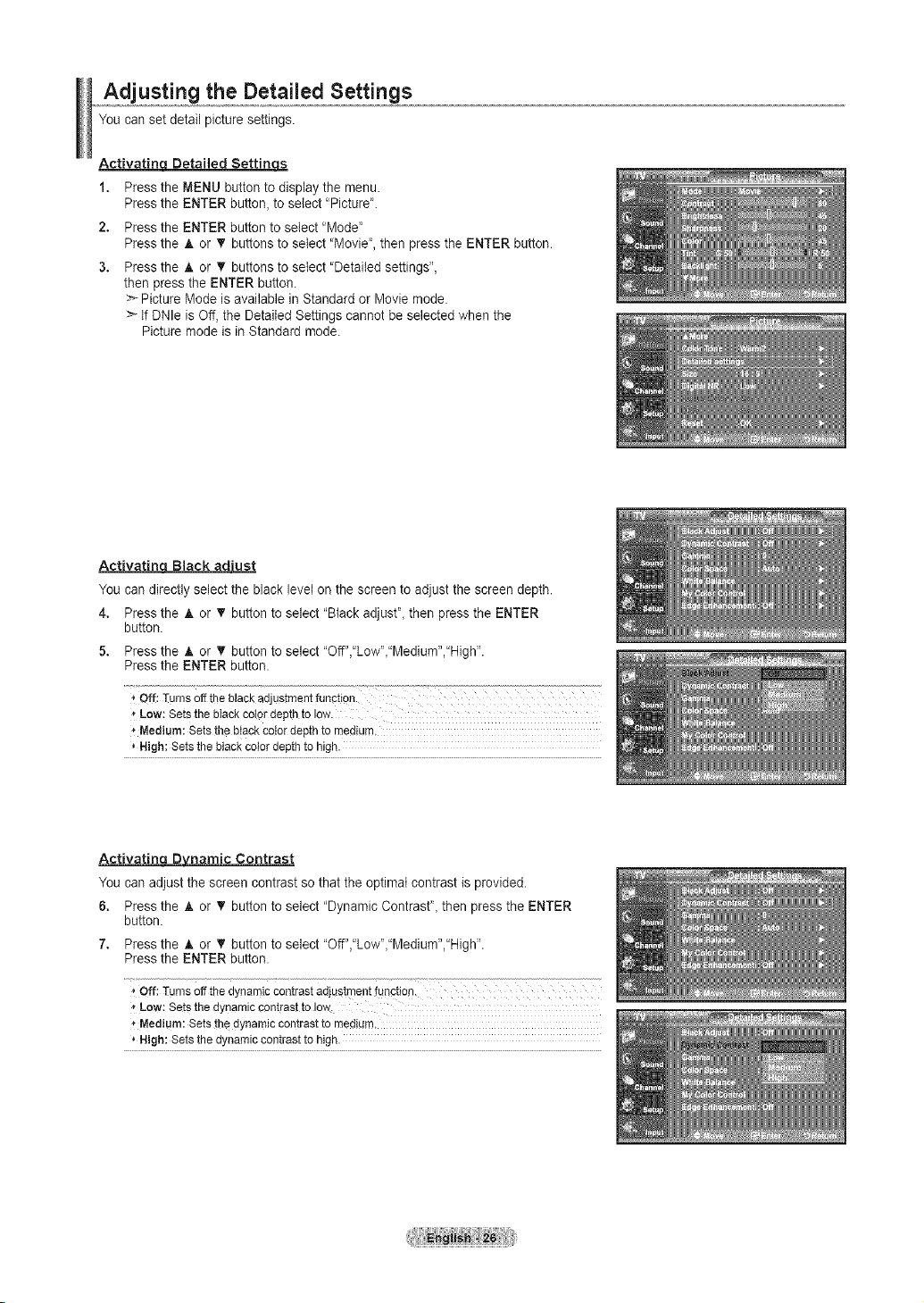
Adjusting the Detailed Settings
You can set detail picture settings.
Activatinq Detailed Settinqs
1. Press the MENU button to display the menu.
Press the ENTER button, to select "Picture'.
2. Press the ENTER button to select "Mode'
Press the A or _' buttons to select "Movie", then press the ENTER button.
3. Press the h, or T buttons to select "Detailed settings",
then press the ENTER button.
>--Picture Mode is available in Standard or Movie mode.
>- If DNle is Off, the Detailed Settings cannot be selected when the
Picture mode is in Standard mode.
Activatin Black adhast
You can directly select the black level on the screen to adjust the screen depth.
4. Press the A or V button to select "Black adjust"_then press the ENTER
button.
5. Press the A or T button to select "Off',"Low"_"Medium',"High'.
Press the ENTER button.
_-Low:SetsthebIackcotordepthtolow.
'*Medium:Setsthebtackcolordepthto medium,
,,High:Setstheblackcolordepthto high.
ActivatincLD_D namic Contrast
You can adjust the screen contrast so that the optimal contrast is provided.
6. Press the A or V button to select "Dynamic Contrast"_ then press the ENTER
button.
7. Press the A or V button to select "Off","Low","Medium',"High'.
Press the ENTER button.
Off: ]urnsoff thedynamiccontrastadjustmentfunction.
_-Low:Setsthedynamiccontrasttolow,
'*Medium:Setsthedynamiccontrastto medium,
,,High:Setsthedynamiccontrastto high.
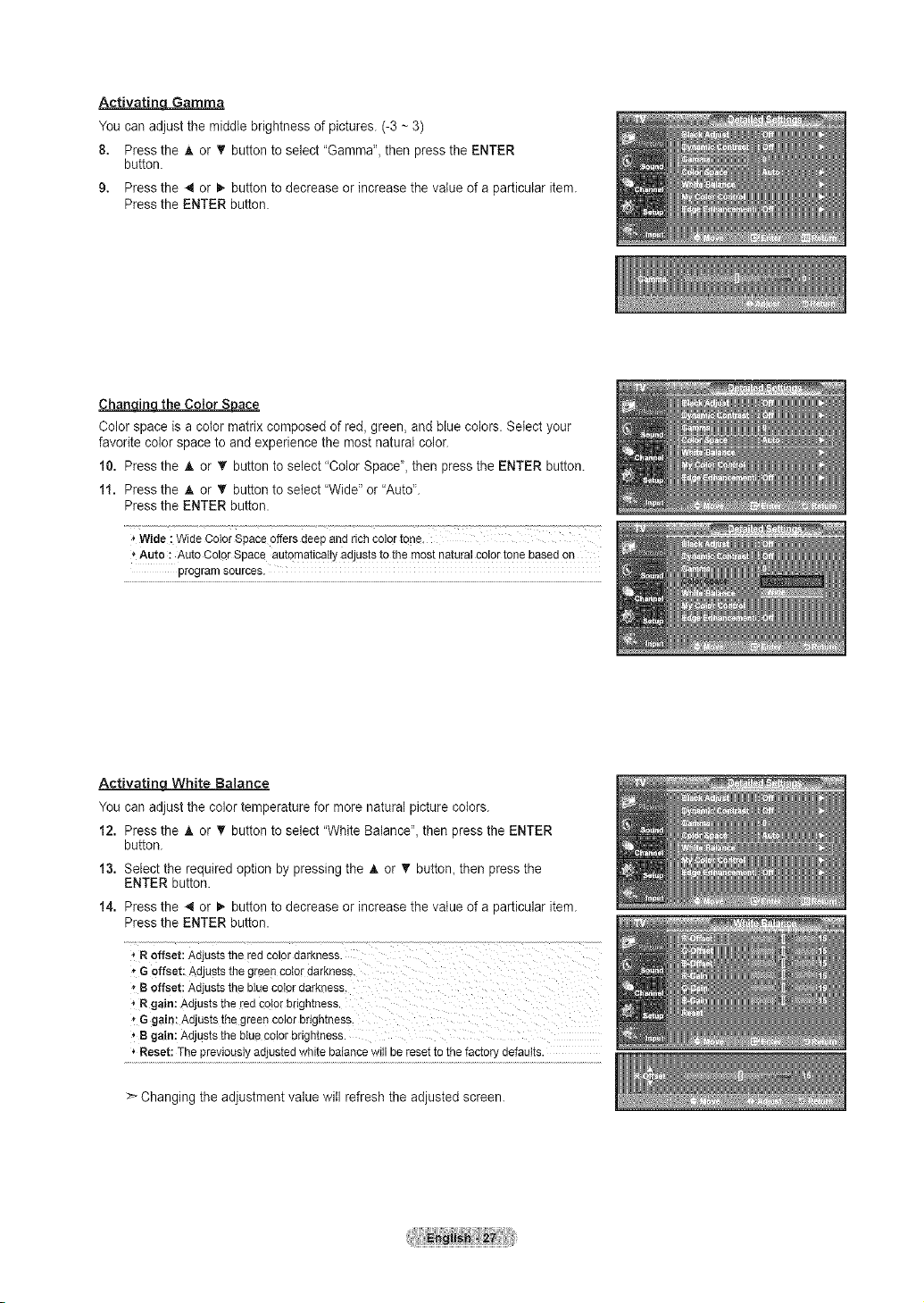
Activatinq Gamma
You can adjust the middle brightness of pictures. (-3 ~ 3)
8. Press the A or T button to select "Gamma", then press the ENTER
button.
9. Press the 4 or 1_button to decrease or increase the value of a particular item.
Press the ENTER button.
ChangincLthe Color S_ace
Color space is a color matrix composed of red, green, and blue colors. Select your
favorite color space to and experience the most natural color.
10. Press the ,i, or T button to select "Color Space', then press the ENTER button.
11. Press the A or '!' button to select "Wide" or"Auto'.
Press the ENTER button.
Wide:WideColorSpaceoffersdeepandrichcolortons,
Auto : AutoColorSpaceautomaticallyadjuststo the mostnaturalcolortonebasedon
programsources.
Activatinq White Balance
You can adjust the color temperature for more natural picture colors.
12. Press the A or T button to select "White Balance", then press the ENTER
button.
13. Select the required option by pressing the _, or T button, then press the
ENTER button.
14. Press the _1or 1_button to decrease or increase the value of a particular item.
Press the ENTER button.
*Roffset: Adjuststheredcolordarkness.
* GOffset:Adjuststhegreencolerdarkness,
'*Boffset: Adjuststhebluecolordarkaess.
*Rgain: AdjuststheredCo!orbrightness.
'*Ggain: Adjustslhegreencolorbrig
,' Bgain: AdjuststhebIuecolorbrightness.
Reset:Thepreviouslyadjustedwhitebalancewill be resettothefactorydefaults.
Changing the adjustment value will refresh the adjusted screen.
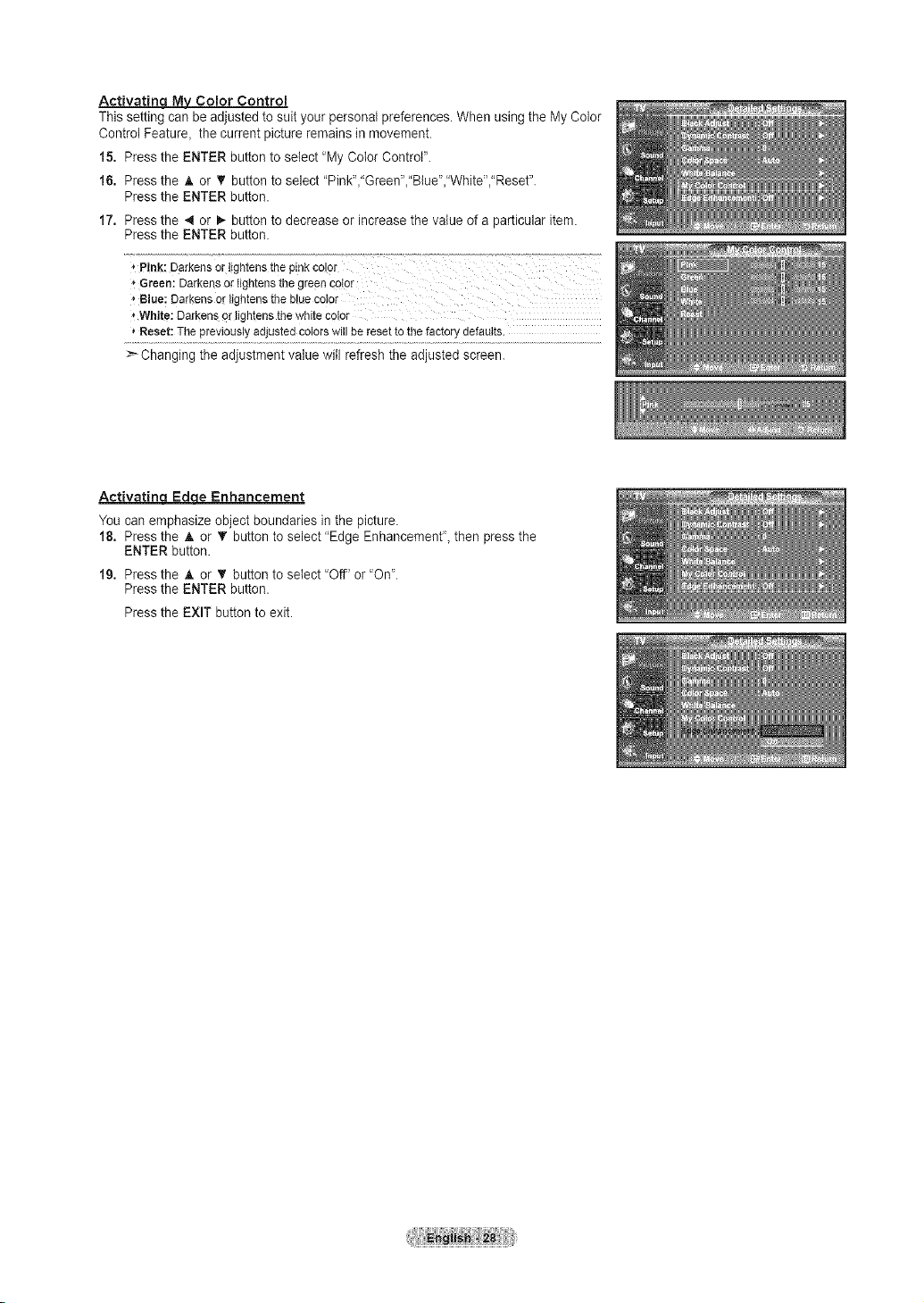
Activatinq M_,Color Control
This setting can be adjusted to suit your personal preferences. When using the My Color
Control Feature, the current picture remains in movement.
15. Press the ENTER button to select "My Color Control".
16. Press the A or T button to select "Pink',"Green',"Blue","White',"Reset".
Press the ENTER button.
17. Press the _1or I,_button to decrease or increase the value of a particular item.
Press the ENTER button.
* Pink: Darkensortightensthepinkco!0r
_GreeniDarkensor%hteesthegreenCet0r
f Blue:Darkensor lightensthebluecolor
* White: Darkens0rlightensthewhitecolor
Reset:Thepreviouslyadjustedcolorswillberesettothefactorydefaults.
Changing the adjustment value will refresh the adjusted screen.
Activating EdEdqeEnhancement
You can emphasize object boundaries in the picture.
18. Press the A or T button to select "Edge Enhancement", then press the
ENTER button.
19. Press the A or T button to select 'Off" or 'On'.
Press the ENTER button.
Press the EXIT button to exit.
