Samsung LNT4642H, LNT2642HX/XAA-CM01, LNT2342HX/XAA-AT01 Owner’s Manual
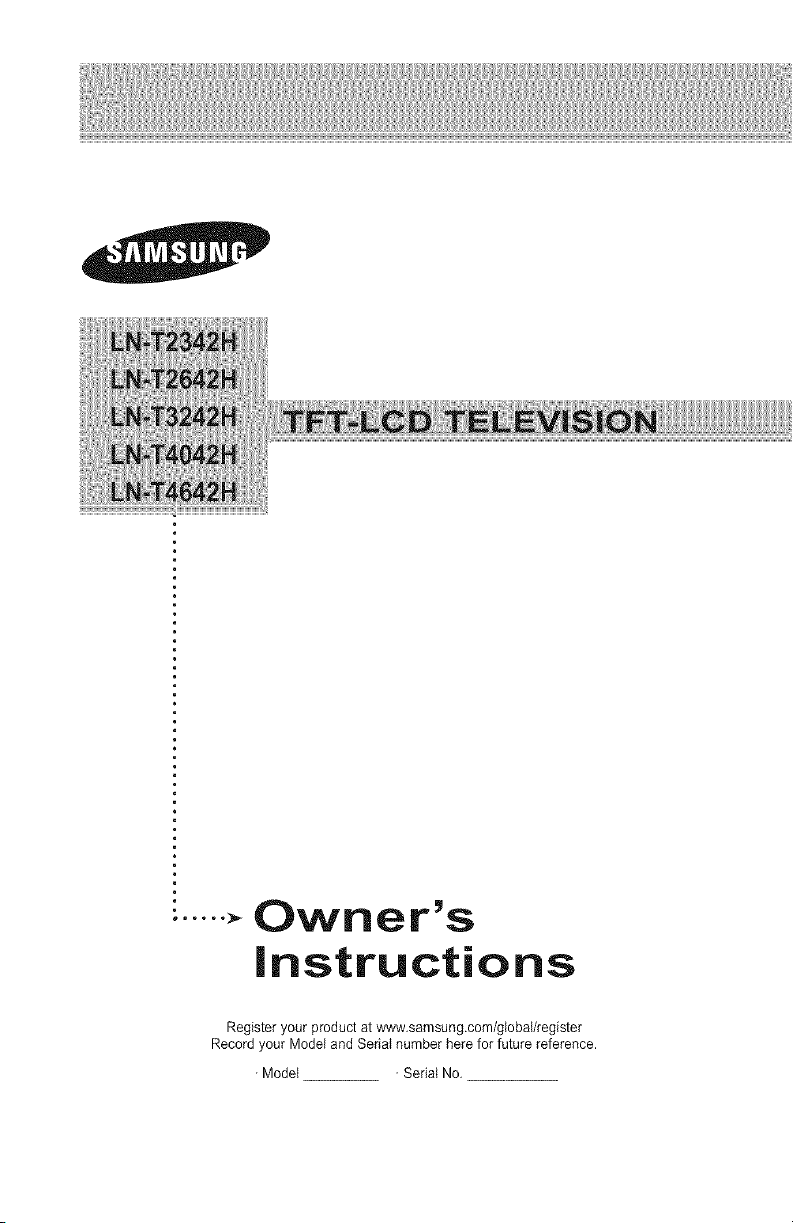
......,. Owner's
instructions
Register your product at www,samsung.com/global/register
Record your Model and Serial number here for future reference.
• Model . Serial No.
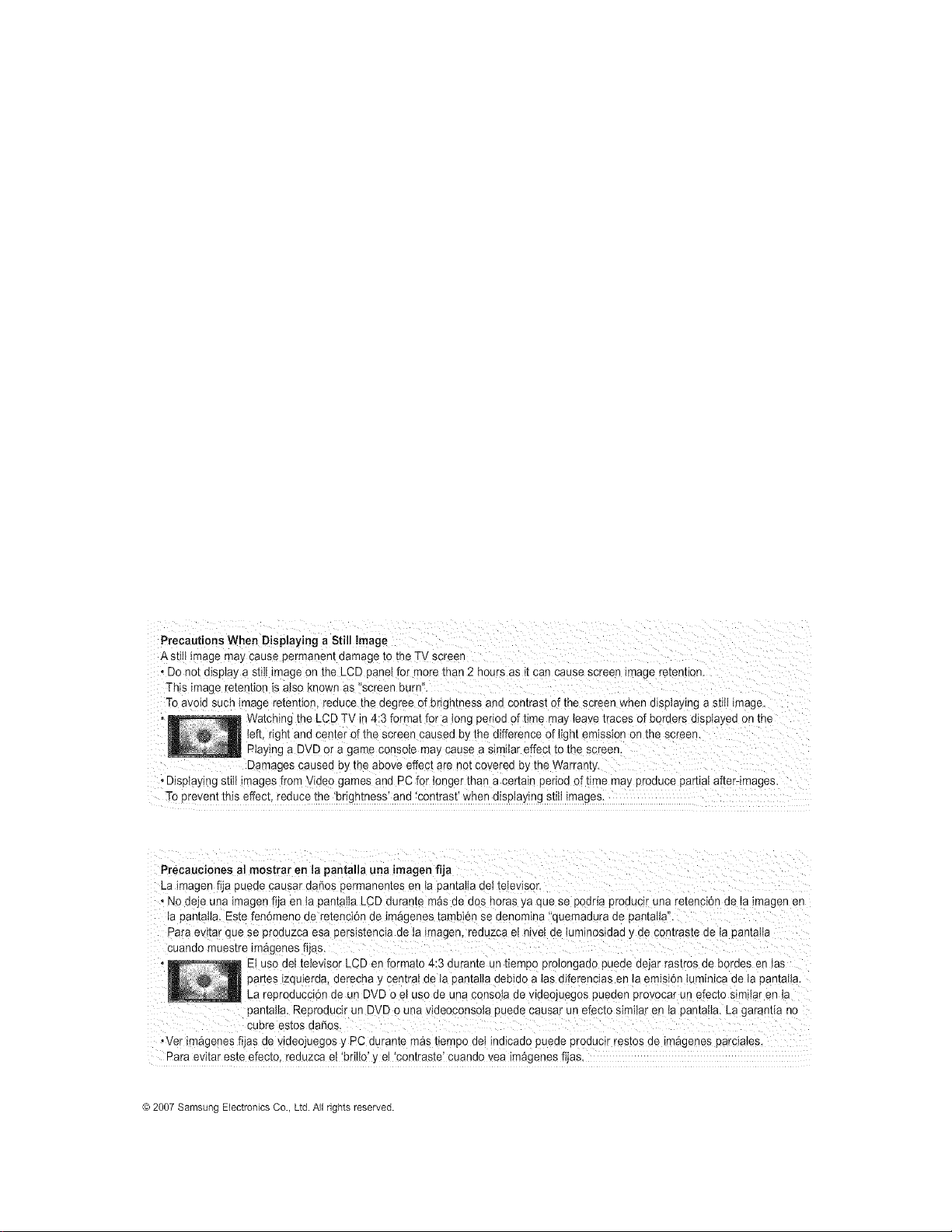
Precautions When Displaying a Still image
Astih_magemay cause permanen[ oamage 1othe TV screer
• Do no[ o_sptaya stittin-age on the LCD panelfor Fore than 2 hours as _[can cause screen _mageretention.
This image retention _salso known as"screen burn"
Tc avoid sucn image retention, reduce the degree of brightness ana con[fast of the screen when displaying a still image.
Watching the LCDTV ir 4:3 format for a long period of time ma] _eavetraces of bc "aers aJsptayeaon [ne
left, right and center of the screen caused by the difference of light emission on the screen.
Playing a DVDor a game console may cause a similar effect tothe screen.
Damages causea oy me above effectare not covered by the Warranty.
• Diselaying still _magesfrom Video games and PC for onger than a certain period of time may proauce partiat after-images.
To erevent this effect reduce the 'brightness' and 'contrast' when displaying still images.
La imagen fija puede causar dories permanentes en tapantal!a deI teIevisor,
, N0 deje una imagen fiJaen ta pantalia LCDdurante m_s de dOShoras ya que se podrta produc!r una retenci6n de !a !magen en
ta pantaiia. Este fen6meno de retenci6n de im_genes tambien se denomina 'quemadura de pantalla".
Para evitar cluese produzca esa persistencia de ta imagen,reduzca e! hive! de tuminesidad y de contraste de ta Isantaita
Cuando muestre iF&genes fijas.
E!use detteleviso r LCD en formate 4;3 durante un tiempo protongado puede dejar rastros de hordes en tas
partes izquierda, derecha y centra! de ta pantai!a debido a tas diferencias en la ernisi6n iuminica de ia pantai!a.
La reproducci6n de un DVD o el use de una consota de videojuegos pueden provocar un efecto similar en la
pantalla. Reproducir un DVD 0 una v!deec0ns#ta puede causar un efectosimi!ar en la pantatia. Lagarantia no
cubre estos daSos.
,Vet im_genes fijas de videojuegos y PC durante m_s tiempo dei indicado puede producir testes de im_genes parciates.
Para evitar este efecto, reduzca eI 'britlo' y et 'contraste' cuando vea im_genes fijas
@2007 Samsung Electronics Co., Ltd. All rights reserved.
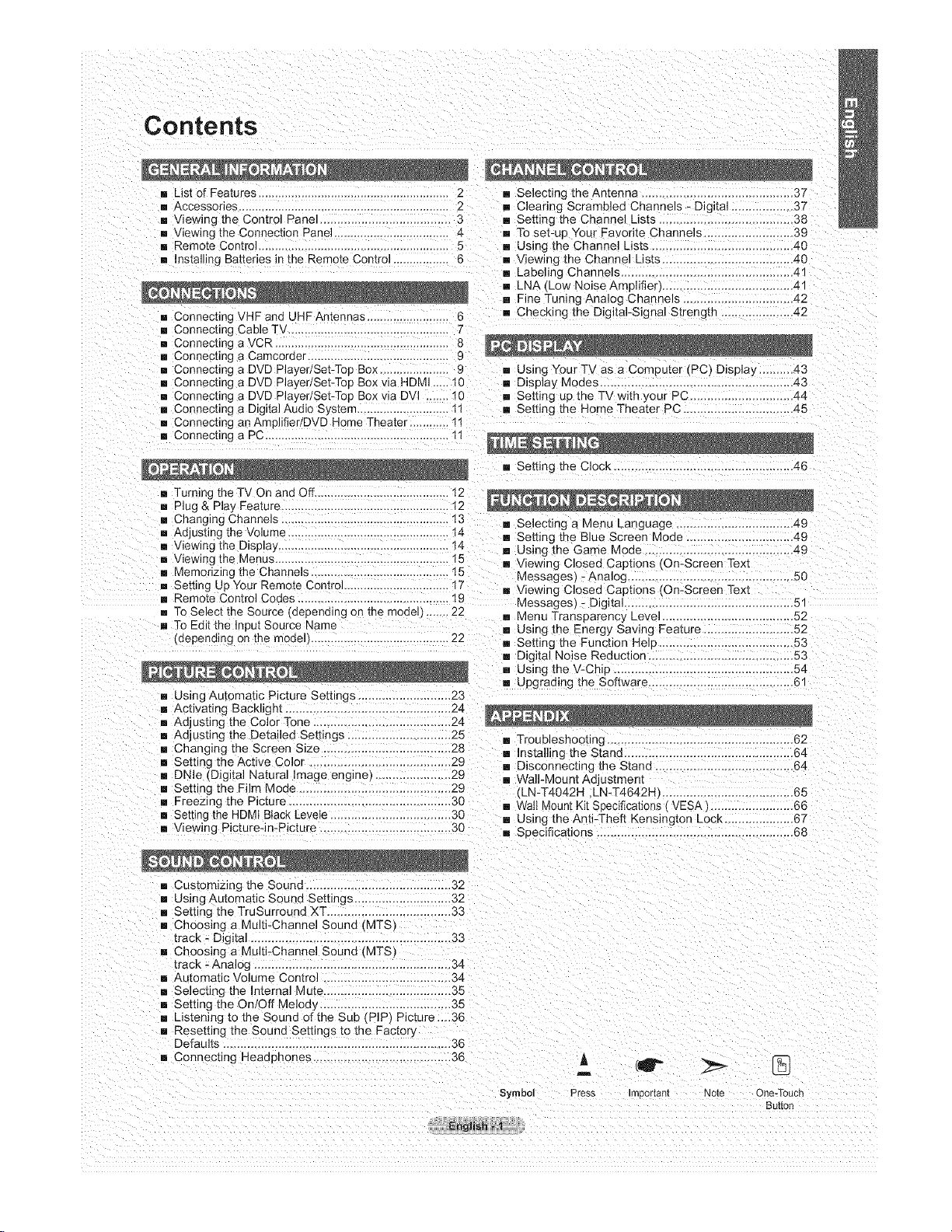
Contents
[] List of Features 2 [] Selecting the Antenna ............................................ 37
[] Accessories ................................................................ 2 [] Clearing Scrambled Channels - Digkal _37
[] Viewing the Control Panel 3 [] Setting the Channel Lists ........................ 38
[] Viewing the Connection Panel 4 [] To set-up Your Favorite Channels .......................... 39
[] Remote Control .......................................................... 5 [] Using the Channel Lists ......................................... 40
[] nstalling Batteries in the Remote Control ............... 6 [] Viewing the Channel Lists 40
[] Connecting VHF and UHF Antennas 6 [] Checking the Digital-Signal Strength ..................... 42
[] Connecting Cable TV 7
[] Connecting a VCR 8
[] Connecting a Camcon]er 9
[] Connecting a DVD Player/Set-Top Box 9 [] Using Your TV as a Computer (PC) Display ...43
[] Connecting a DVD Player/Set-Top Box via HDMI ..... 10 [] Display Moues ....................................................... 43
[] Connecting a DVD Player/Set-Top Box via DVl ....... 10 [] Setting up the TV with your PC .............................. 44
[] Connecting a Digital Audio S;s[em ................ 1! [] Setting the Home Theater PC _45
[] Connecting an Amolifier/DVD Home Theater ............ 11
[] Connecting a PC..................... 1t
[] Turning theTV On and Off 12
[] P Jg & Pla_ Feature ......... t2
[] Changing Channels .... t3 [] Selecting a Menu Language .49
[] Adjusbng the Volume 14 [] Setting the Blue Screen Mode ............................... 49
[] Viewing the Display .................................................... 14 [] Using me Game Mode ....... 49
[] Viewing the Menus !5 [] Viewing Closed Capuons ,On-Screen Text
[] Memorizing the Channe s ....................................... 15 Messages) -Analog ............................... 50
[] Setting Up Your Remote Control 17 [] Viewing Closed Capuons tOn-Screen Text
[] Remote Control Codes .............................................. 19 Messages) - Digital ................................................. 51
[] To Select the Source (depending on tee model 22 [] Menu Transparency Level 52
[] To Edit the Input Source Name
,',depending on the model 22
[] Using Automatic Picture Settings 23
[] Activating BacklJght 24
[] Adjusting the Color Tone ................................ 24
[] Adjusting the Detailed Settings ............................. 25
[] Changing the Screen Size ..................................... 28
[] Setting the Active Color ......................................... 29
[] DNle (Digital Natural Image engine) 29
[] Setting the Film Mode ............................................ 29
[] Freezing me Picture ............................................... 30
[] Setting the HDMI Black Levele .................................. 30
[] Viewing Picture-in-Picture 30
[] Labeling Channels ................................................. 41
[] LNA (Low Noise Amplifier) ..... 41
[] Fine Tuning Analog Channels .......................... 42
[] Setting the Clock .................................................... 46
[] Using the Energy Saving Feature .......................... 52
[] Setting the Function Help .............. 53
[] Digital Noise Reduction .................................... 53
[] Using the V-Chip .......................................... 54
[] Upgrading the Software 61
[] Troubleshooting ............................................... 62
[] Installing the Stano 64
[] Disconnecung the Stand ......................... 64
[] Wall-Mount Adjus_men[
LN-T4042H LN-T4642H ............................... 65
[] Watt Mount Kit Seecifications VESA] ........................ 66
[] Using the Anti-Theft Kensington Lock.. 67
[] Specifications ........................................... 68
[] Customizing the Souna ............... 32
[] Using Automatic Sound Settings 32
[] Setting the TruSurround XT .................................... 33
[] Choosing a Multi-Channel Sound ,MTS_
track - D_g]tal ........................................ 33
[] Choosing a Multi-Channel Sound (MTS_
track - AnaJog .................................................. 34
[] Au[omatlc Volume Control ..................................... 34
[] Selecting [ne Internal Mute ..................................... 35
[] Setting the On!Off Melod_ ......... 35
[] Listening to the Sound of the Sub (PIP Picture _..36
[] Resetting the Sound Settings to the Factory
Defaults .................................................................. 36
[] Connecting Headphones 36
English - _]
Symbol
m
Press m_)or[am Note One-Touch
3U[[O{]
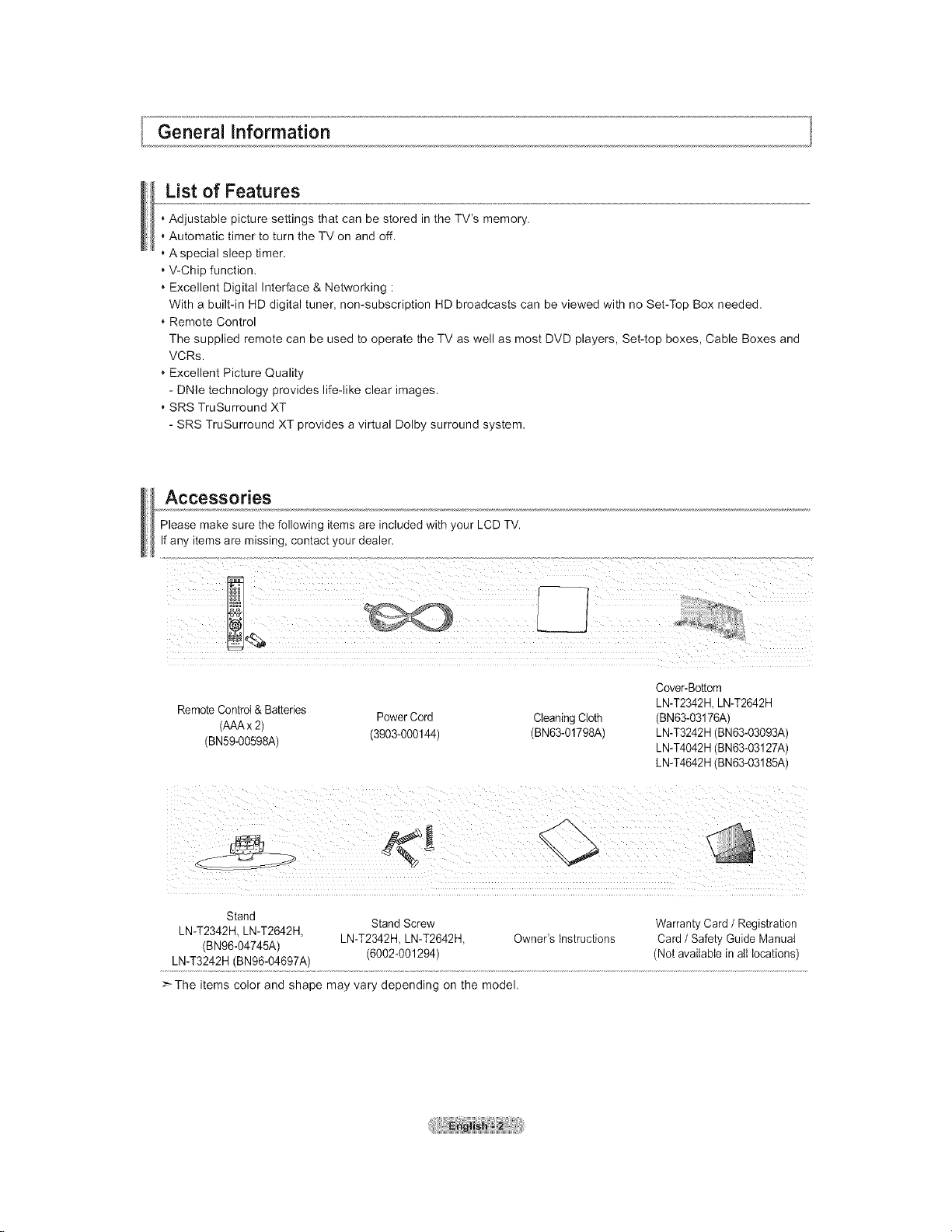
General information
List of Features
, Adjustable picture settings that can be stored in the TV's memory.
Automatic timer to turn the TV on and off.
A special sleep timer.
V-Chip function,
Excellent Digital Interface & Networking :
With a built-in HD digital tuner, non-subscription HD broadcasts can be viewed with no Set-Top Box needed.
Remote Control
The supplied remote can be used to operate the TV as well as most DVD players, Set-top boxes, Cable Boxes and
VCRs.
Excellent Picture Quality
- DNle technology provides life-like clear images.
SRS TruSurround XT
- SRS TruSurround XT provides a virtual Dolby surround system.
Accessories
Please make sure the following items are included with your LCD TV.
If any items are missing, contact your dealer.
Cover-Bottom
RemoteControl & Batteries
(AAAx 2)
(BN59-00598A) (3903-000144) (BN63-01798A)
Stand
LN-T2342H, LN-T2642H,
(BN96-04745A) LN-T2342H, LN-T2642H, Owner's instructions Card / Safety Guide Manual
LN-T3242H (BN96-04697A) (6002-001294) (Not available in aIt locations)
>The items color and shape may vary depending on the model.
PowerCord CleaningCloth
Stand Screw Warranty Card / Registration
LN-T2342H LN-T2642H
(BN63-03176A)
LN-T3242H (BN63-03093A)
LN-T4042H (BN63-03127A)
LN-T4642H (BN63-03185A)
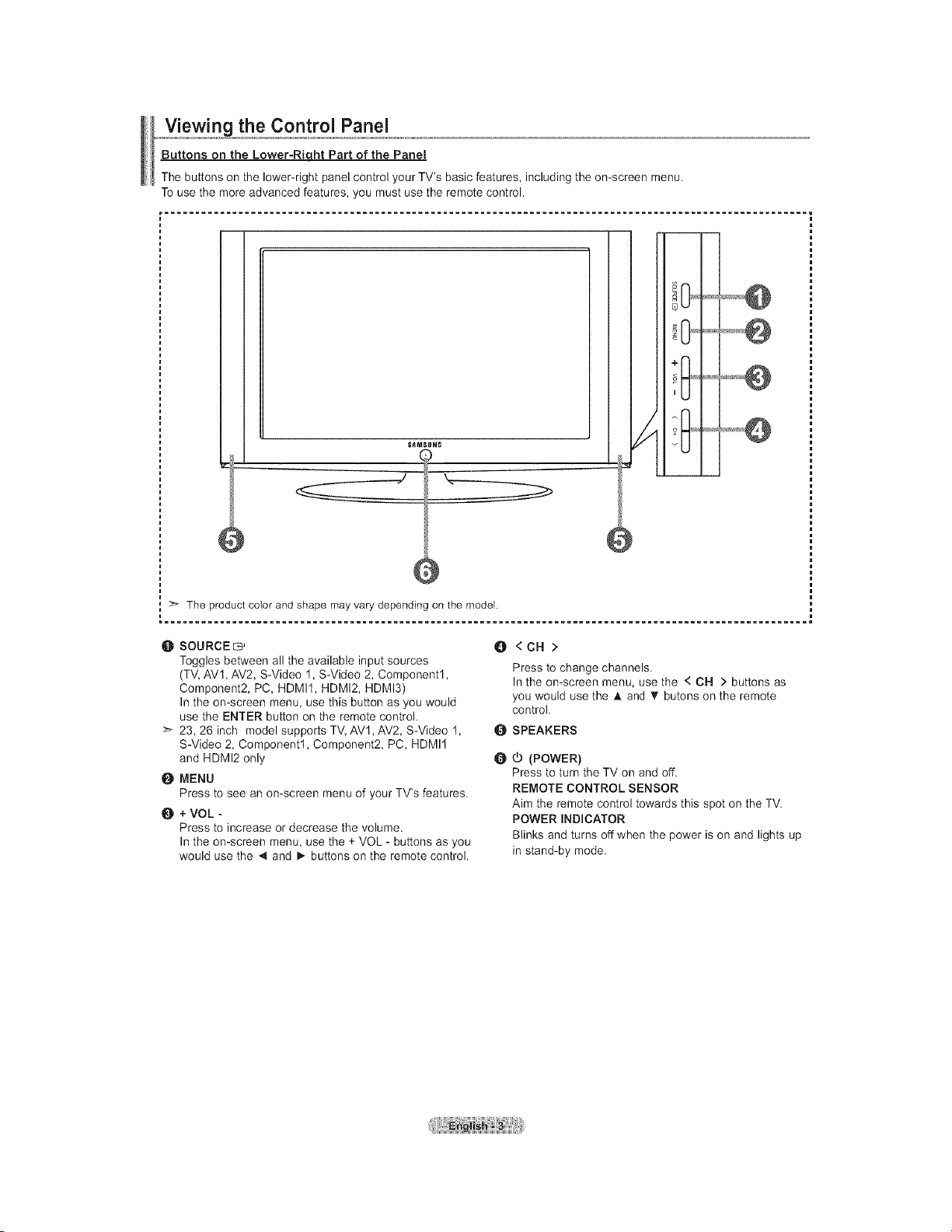
_,o,View!n. 9 the Control Panel
Buttons on the Lower-Right Part of the Panel
The buttons on the lower-right panel control your TV's basic features, including the on-screen menu.
To use the more advanced features, you must use the remote control.
..................@
+1 J
S_MSUNG
The product color and shape may vary depending on the model.
O SOURCE G'
Toggles between all the available input sources
(TV, AVt, AV2, S-Video 1, S-Video 2, Component1,
Component2, PC, HDMI1, HDMI2, HDMI3)
In the on-screen menu, use this button as you would
use the ENTER button on the remote control.
>_ 23, 26 inch model supports TV,AV1, AV2, S-Video 1,
S-Video 2, Component1, Component2, PC, HDMI1
and HDMI2 only
MENU
Press to see an on-screen menu of your TV's features.
+VOL -
Press to increase or decrease the volume.
In the on-screen menu, use the + VOL - buttons as you
would use the 4 and _ buttons on the remote control.
y ..................@
O<CH>
Press to change channels.
In the on-screen menu, use the < CH > buttons as
you would use the A and _' butons on the remote
control.
_SPEAKERS
O _ (POWER)
Press to turn the TV on and off.
REMOTE CONTROL SENSOR
Aim the remote control towards this spot on the TV.
POWER INDICATOR
Blinks and turns off when the power is on and lights up
in stand-by mode.
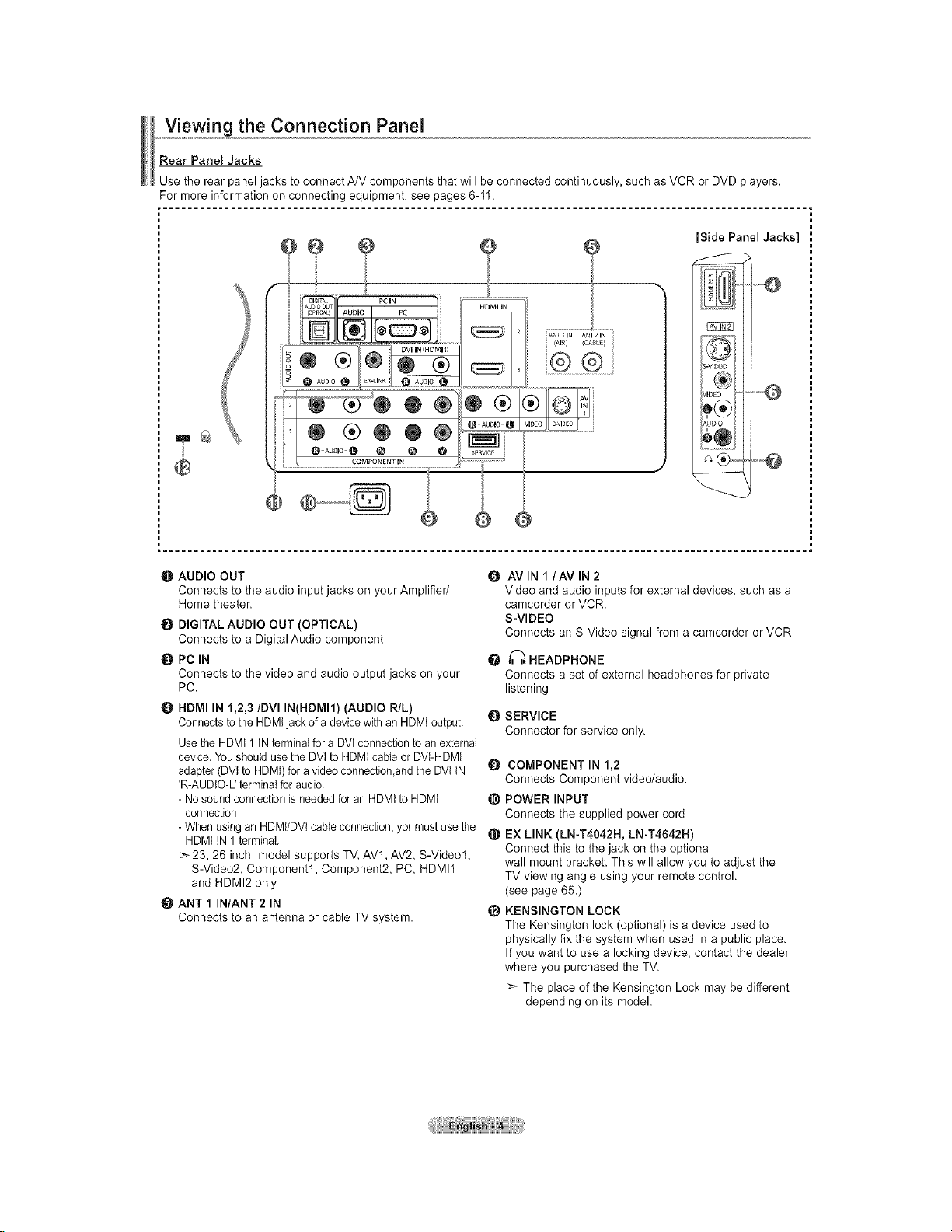
_,.,V!ew!onogthe Connection Panel
Rear Panel Jacks
Use the rear panel jacks to connect A/V components that will be connected continuously, such as VCR or DVD players.
For more information on connecting equipment, see pages 6-11.
[Side Panel Jacks]
rid
,o
AU[
6
®
O AUDIO OUT
Connects to the audio input jacks on your Amplifier/
Home theater.
DIGITAL AUDIO OUT (OPTICAL)
Connects to a Digital Audio component.
O PC IN
Connects to the video and audio output jacks on your
PC.
HDMI IN 1,2,3/DVI IN(HDMI1) (AUDIO R/L)
Connectsto the HDMIjack of a devicewith an HDMI output.
Use the HDMt 1 INterminalfor a DVl connectionto an external
device.You should use the DVl to HDMIcane or DVt-HDMI
adapter (DVl to HDMI)for a video connection,andthe DVt tN
'R-AUDtO-L' terminaIfor audio.
- Nosound connectionis needed for an HDMIto HDMI
connection
- When using an HDMt/DVtcable connection,yor must use the
HDMt tN 1terminal.
>_23, 26 inch model supports TV, AVl, AV2, S-Video1,
S-Video2, Component1, Component2, PC, HDMI1
and HDMI2 only
tt_ ANT 1 IN/ANT 2 IN
Connects to an antenna or cable TV system.
O AVIN I/AV IN 2
Video and audio inputs for external devices, such as a
camcorder or VCR.
S-VIDEO
Connects an S-Video signal from a camcorder or VCR.
_ HEADPHONE
Connects a set of external headphones for private
listening
Q SERVICE
Connector for service only.
Q COMPONENT IN 1,2
Connects Component video/audio.
_) POWER INPUT
Connects the supplied power cord
_) EX LINK (LN-T4042H, LN-T4642H)
Connect this to the jack on the optional
wall mount bracket. This will allow you to adjust the
TV viewing angle using your remote control.
(see page 65.)
_) KENSINGTON LOCK
The Kensington lock (optional) is a device used to
physically fix the system when used in a public place.
If you want to use a locking device, contact the dealer
where you purchased the TV.
>_ The place of the Kensington Lock may be different
depending on its model.
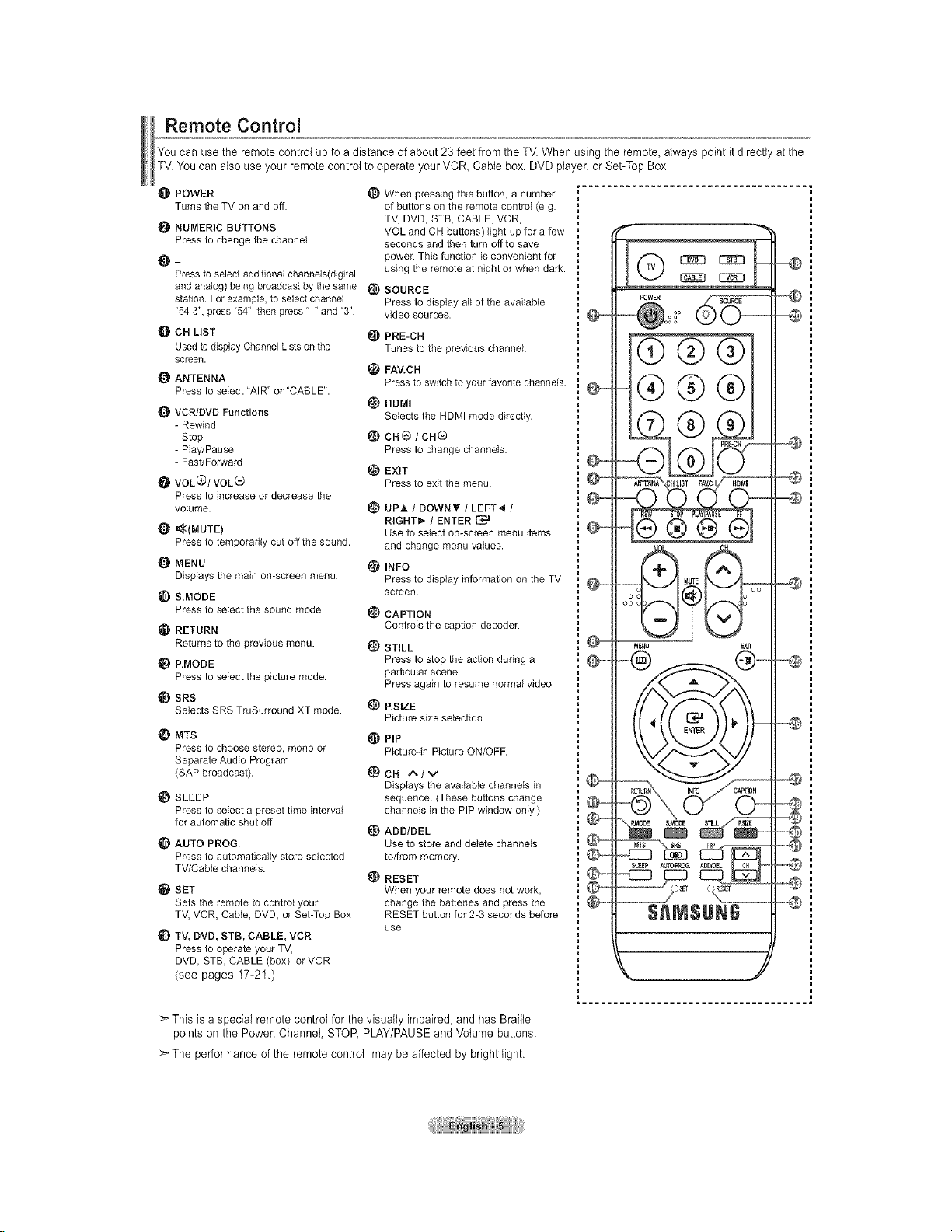
Remote Control
You can use the remote control up to a distance of about 23 feet from the TV.When using the remote, always point it directly atthe
TV.You can also use your remote control to operate your VCR, Cable box, DVD pla/er, or Set-Top Box.
O POWER
Turns the TV on and off.
NUMERIC BUTTONS
Press to change the channel
Press to select additional channels(digital
and analog) being broadcast by the same _)
station. For example, to select channel
"54-3", press "54", then press "-" and "3".
_]b CH LIST
Used to display Channel Lists on the
screen.
ANTENNA
Press to select "AIR" or "CABLE".
VCR/DVD Functions
- Rewind
- Stop
- Play/Pause
- Fast/Forward
@ VOL(_I VOL_
Press to increase or decrease the
volume.
_(MUTE)
Press to temporarily cut off the sound.
{) MENU
Displays the main on-screen menu.
_) S.MODE
Press to select the sound mode.
_! RETURN
Returns to the previous menu.
_) P.MODE
Press to select the picture mode.
_) SRS
Selects SRS TruSurround XT mode.
_) MTS
Press to choose stereo, mono or
Separate Audio Program
(SAP broadcast).
SLEEP
Press to select a preset time interval
for automatic shut off.
1_) AUTO PROG.
Press to automatically store selected
TV/Cabie channels.
SET
Sets the remote to control your
TV, VCR, Cable, DVD, or Set-Top Box
_} TV, DVD, STB, CABLE, VCR
Press to operate your TV,
DVD, STB, CABLE (box), or VCR
(see pages 17-21.)
_) When pressing this button, a number
of buttons on the remote control (e.g.
TV, DVD, STB, CABLE, VCR,
VOL and CH buttons) light up for a few
seconds and then turn off to save
powe_: This function is convenient for
using the remote at night or when dark.
SOURCE
Press to display all of the available
video sources.
PRE-CH
Tunes to the previous channel.
_) FAV.C H
Press to switch to your favorite channels.
_) HDMI
Selects the HDMI mode directly.
ca ® / Ca®
Press to change channels.
@ EXIT
Press to exit the menu.
_) UPh, / DOWN_ / LEFT4 /
RIGHT_," / ENTER
Use to select on-screen menu items
and change menu values.
INFO
@
Press to display information on the TV
screen.
@
CAPTION
Controls the caption decoder.
@
STILL
Press to stop the action during a
particular scene.
Press again to resume normal video.
P.SIZE
Picture size selection.
PIP
Picture-in Picture ON/OFF.
I_CH A/v
Displays the available channels in
sequence. (These buttons change
channels in the PIP window only.)
_) ADD/DEL
Use to store and delete channels
to/from memory.
_) RESET
When your remote does not work,
change the batteries and press the
RESET button for 2-3 seconds before
use.
>This is a special remote control for the visually impaired, and has Brailte
points on the Power, Channel, STOP, PLAY/PAUSE and Volume buttons.
> The performance of the remote control may be affected by bright light.
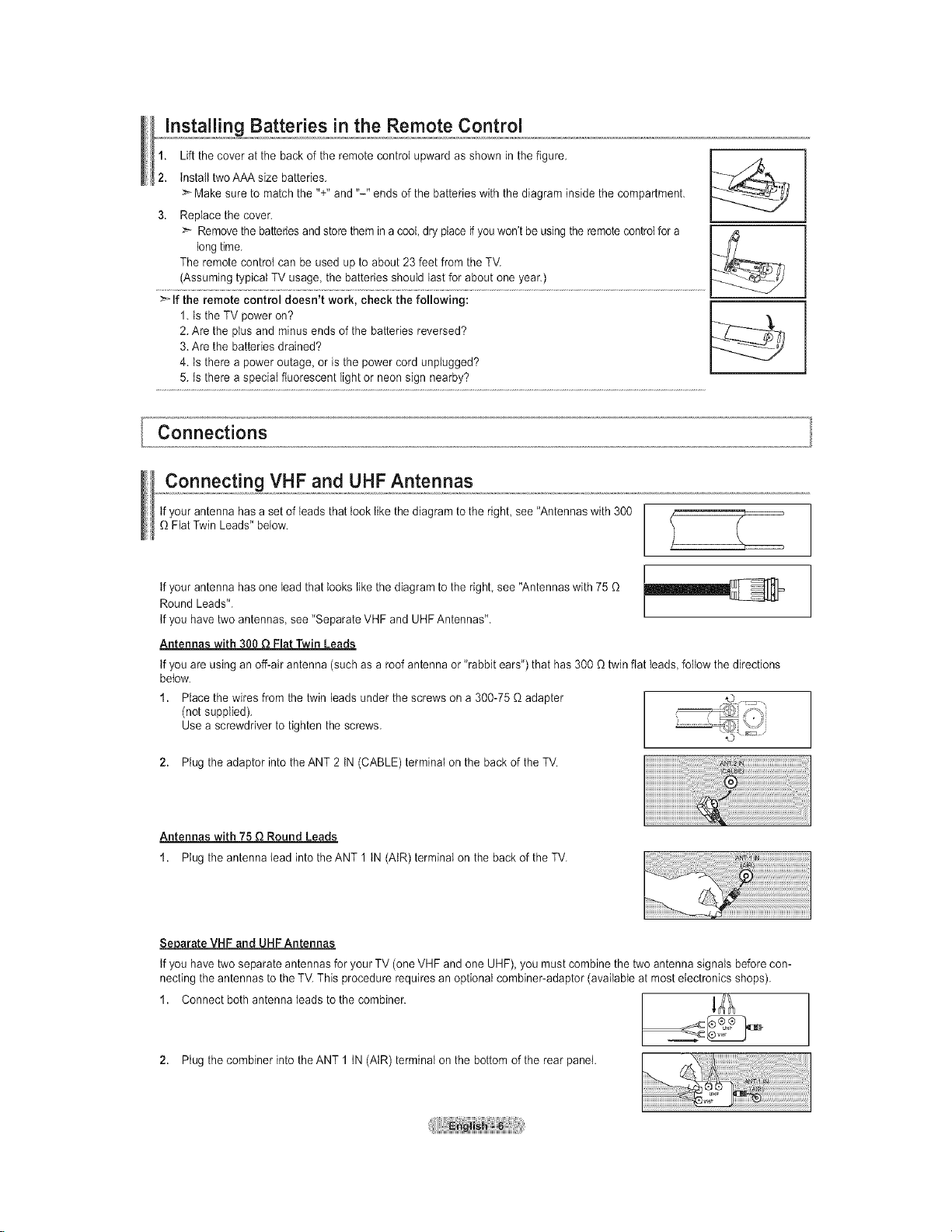
jnsota!!]n_ Batteries in the Remote Control
1. Lift the cover at the back of the remote control upward as shown in the figure.
2. tnsta{ltwo AAA size batteries. -_/_----,_
>_Make sure to match the "+" and "-" ends of the batteries with the diagram insidethe compartment.
3. Replace the cover.
>- Removethe batteriesand store themin a cool, dry place _ youwon't be using theremote controlfor a /&
long time.
The remote control can be used up to about 23 feet from the TV.
(Assuming typical TV usage, the batteries should last for about one year.)
>_If the remote control doesn't work, check the following:
1. Is the TV power on?
2. Are the plus and minus ends of the batteries reversed?
3. Are the batteries drained?
4. ts there a power outage, or is the power cord unplugged?
5. Is there a special fluorescent light or neon sign nearby?
/7,
Connections
Connecting VHF and UHF Antennas
tfyour antenna hasa set of leads that took like the diagram to the right see "Antennas with 300
Fiat Twin Leads" below.
tfyour antenna hasone lead that looks like the diagram to the right see "Antennas with 75
Round Leads".
Ifyou have two antennas see "Separate VHF and UHF Antennas".
Antennas with 300 Q Flat Twin Leads
tfyou are using an off-air antenna (such as a roof antenna or "rabbit ears") that has 300 _ twinflat leads, follow the directions
below.
1. Place the wires from the twin leads under the screws on a 300-75 _ adapter
(not supplied).
Use a screwdriver to tighten the screws.
2. Plug the adaptor into the ANT 2 tN (CABLE) terminal on the back of the TV.
Antennas with 75 Q Round Leads
1. Plug the antenna lead into the ANT 1 tN (AtR) terminal on the back of the TV.
Separate VHF and UHF Antennas
tfyou have two separate antennas for your TV (one VHF and one UHF), you must combine the two antenna signals before con-
necting the antennas to the TV.This procedure requires an optional combiner-adaptor (available at most electronics shops).
1. Connect both antenna leads to the combiner.
,ogthecomb,ner,ntothe term,na,onthebottomoftherearpane,.
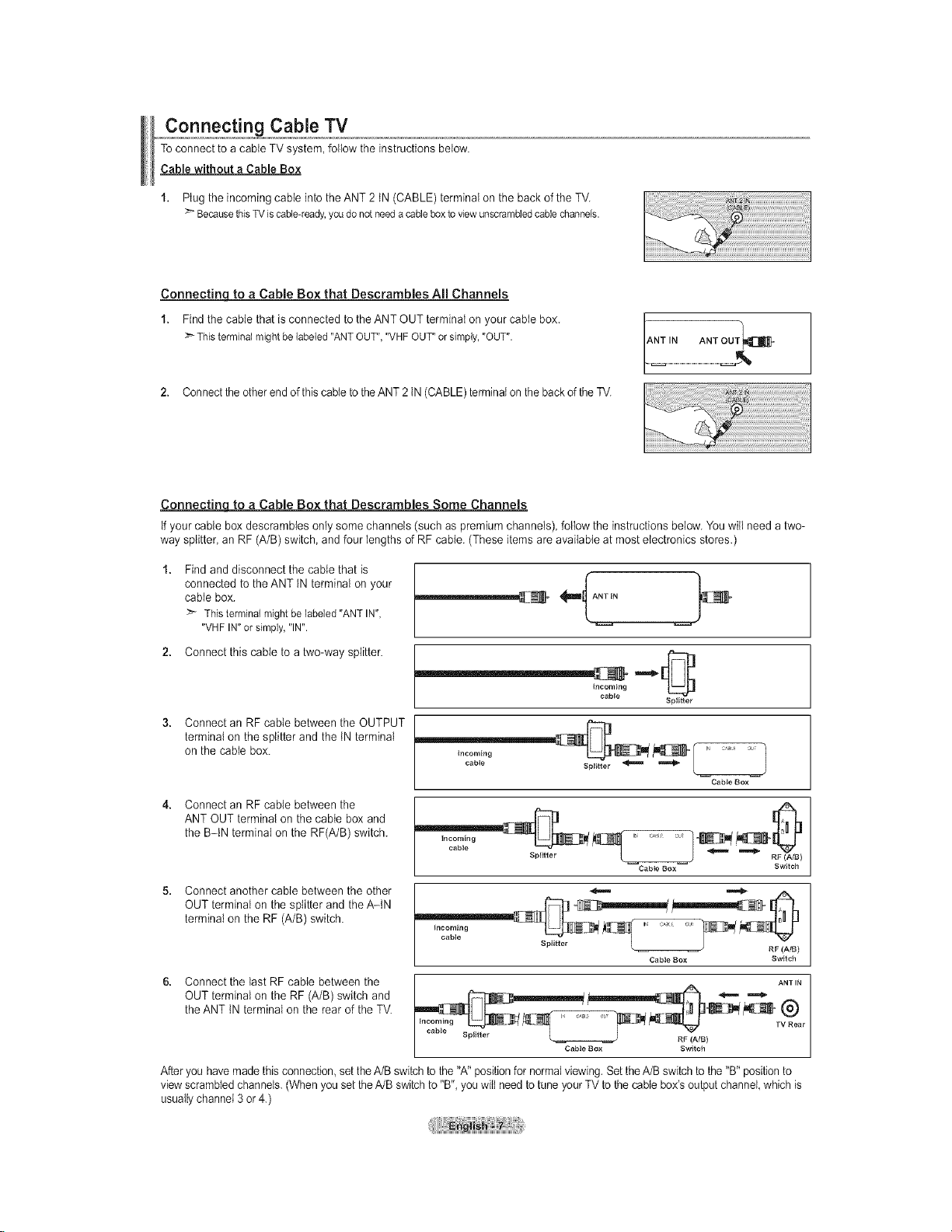
Connecting Cable TV
Toconnect to a cable TV system, follow the instructions below.
Cable without a Cable Box
1. Ptug the incoming cable into the ANT 2 tN (CABLE) terminal on the back of the TV.
BecausethisTViscable<eady,youdonot needacableboxtoviewunscrambledcablechannels.
Connectinq to a Cable Box that Descrambles All Channels
1. Find the cable that is connected tothe ANT OUT terminat on your cable box.
Thisterminalmightbelabeled"ANTOUT","VHFOUT"or simply,"OUT".
2. Connectthe otherend of thiscable to theANT 2 tN (CABLE)terminal on theback of theTV.
Connectinq to a Cable Box that Descrambles Some Channels
if your cable box descrambtes onlysome channels (such as premium channels), follow the instructions below. You will need a two-
way splitter, an RF (A/B) switch, and four lengths of RF cable. (These items are available at most electronics stores.)
Find and disconnect the cable that is
connected to the ANT tN terminal on your
cable box.
> Thisterminalmightbelabeled"ANTIN",
"VHFIN"or simply,"IN".
2. Connect this cable to a two-way splitter.
ANT IN ANT OUT_]_
Incoming
cabte
spg_ter
Connect an RF cable between the OUTPUT
terminal on the splitter and the tN terminal
on the cable box.
Incoming
cable
Cabie Box
J
Connect an RF cable between the
ANT OUT terminal on the cable box and
the B-IN terminal on the RF(A/B) switch.
Switch
Connect another cable between the other
OUT terminal on the splitter and the A-IN
terminal on the RF (A/B) switch.
Connect the last RF cable between the
Incoming J cAi o_ s
S pittt er L RF (A/B)
Cable Box Switch
ANT IN
OUT terminal on the RF (A/B) switch and
the ANT tN terminal on the rear of the TV.
cable , _
Splitter L _ RF (A/B)
Cable Box Switch
Afteryou havemade this connection,set theA/B switch to the"A" position for normal viewing.Set theA/B switch to the "B" positionto
viewscrambled channels. (Whenyou set theA/B switch to "B", you wilt need totune your TV tothe cable box's outputchannel,which is
usuallychannel 3 or 4.)
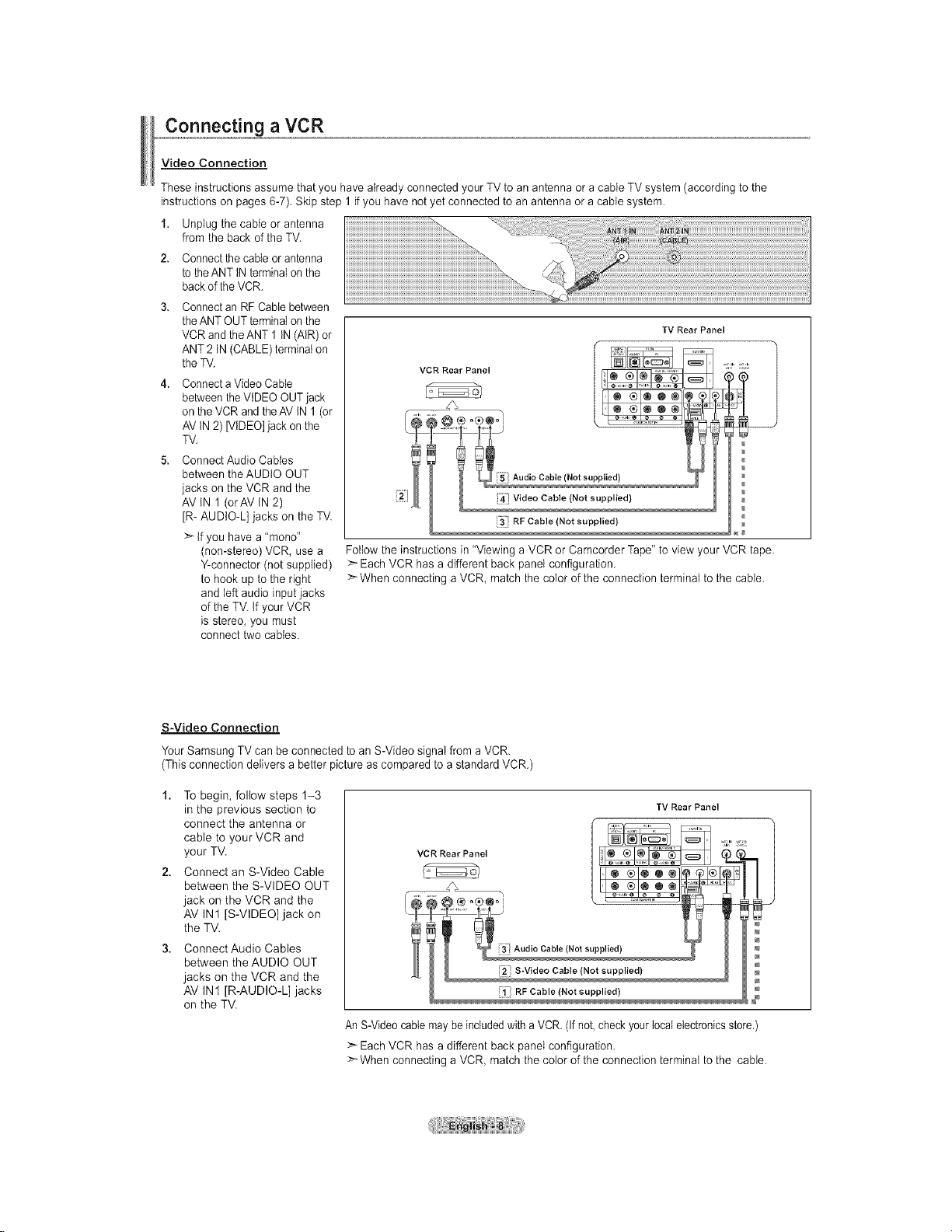
Connecting a VCR
Video Connection
These instructions assume that you have already connected your TV to an antenna or a cable TV system (according to the
instructions on pages 6-7). Skip step 1 if you have not yet connected to an antenna or a cable system.
1. Unplug the cable or antenna
from the back of the TV.
2. Connectthe cableor antenna
tothe ANT tNterminal on the
backof the VCR.
3. Connectan RF Cable between
theANT OUT terminalon the
VCR and the ANT 1 tN (AIR) or
ANT 2 IN (CABLE)terminal on
theTV.
4. Connecta Video Cable
between the VIDEO OUTjack
on the VCR and theAV IN 1 (or
AV tN 2)[VIDEO]jack on the
TV.
5. Connect Audio Cables
between the AUDIO OUT
jacks on the VCR and the
AV IN 1 (orAV IN 2)
JR-AUDIO-L] jacks on the TV.
>` tf you have a "mono"
(non-stereo) VOR, use a
Y-connector (not supplied)
to hook up to the right
and left audio input jacks
of the TV. tf your VCR
is stereo, you must
connect two cables.
VCR Rear "'_
Audio Cable (Not supplied)
Video Cable (Not supplied)
RFCabletNotsupplied)
Follow the instructions in"Viewing a VCR or Camcorder Tape" to view your VCR tape.
Each VCR has a different back panel configuration.
>`When connecting a VCR, match the color of the connection terminal to the cable.
TV Rear Panel
S-Video Connection
Your Samsung TV can be connected to an S-Video signal from a VCR.
(Thisconnection delivers a better picture as compared to a standard VCR.)
1. To begin, follow steps 1-3
in the previous section to
connect the antenna or
cable to your VCR and
your TV.
2. Connect an S-Video Cable
between the S-VIDEO OUT
jack on the VCR and the
AV IN1 [S-VIDEO] jack on
the TV.
3. Connect Audio Cables
between the AUDIO OUT
jacks on the VCR and the
AV IN1 [R-AUDIO-L] jacks
on the TV.
RF Cab e (Not supp ed)
An S-Videocable may beincludedwith aVCR.(If not,check your localelectronicsstore.)
:_ Each VCR has a different back panel configuration.
>-When connecting a VCR, match the color of the connection terminal to the cable.
TV Rear Panel
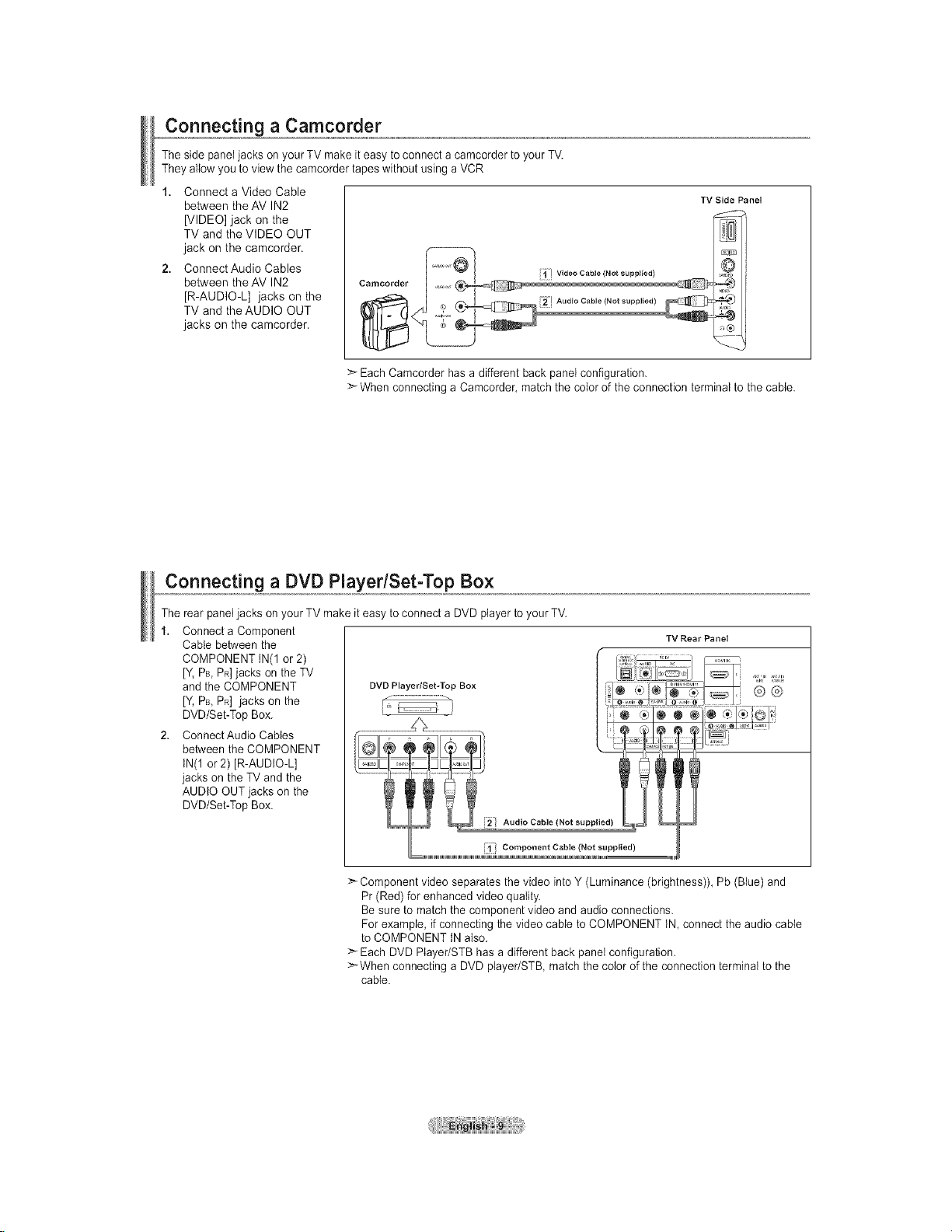
Connecting a Camcorder
The side panel jacks on your TV make it easy to connect a camcorder to your TV.
They allow you to view the camcorder tapes without using aVCR
1. Connect a Video Cable
between the AV IN2
[VIDEO] jack on the
TV and the VIDEO OUT
jack on the camcorder.
2. Connect Audio Cables
between the AV IN2
[R-AUDIO-L] jacks on the
TV and the AUDIO OUT
jacks on the camcorder.
>- Each Camcorder hasa different back panel configuration.
When connecting a Camcorder, match the color of the connection terminal to the cable.
TV Side Panel
Connecting a DVD Player/Set-Top Box
The rear panel jacks on your TV make it easy to connect a DVD player to your TV.
1. Connect a Component
Cable between the
COMPONENT IN(1 or 2)
[Y.PB,PR]jacks on the TV
and the COMPONENT
IV, PB, PR] jacks on the
DVD/Set-Top Box.
2. ConnectAudio Cables
between the COMPONENT
tN(1 or 2) JR-AUDIO-L]
jacks on the TV and the
AUDIO OUT jacks on the
DVD/Set-Top Box.
i_i! Component Cable (Not supplied)
>_Component video separates the video into Y (Luminance (brightness)), Pb (Blue) and
Pr (Red) for enhanced video quality.
Be sure to match the component video and audio connections.
For example, ifconnecting the video cable to COMPONENT tN, connect the audio cable
to COMPONENT IN also.
Each DVD Player/STB hasa different back panel configuration.
>_When connecting a DVD player/STB match the color of the connection terminal to the
cable.
TV Rear Panel
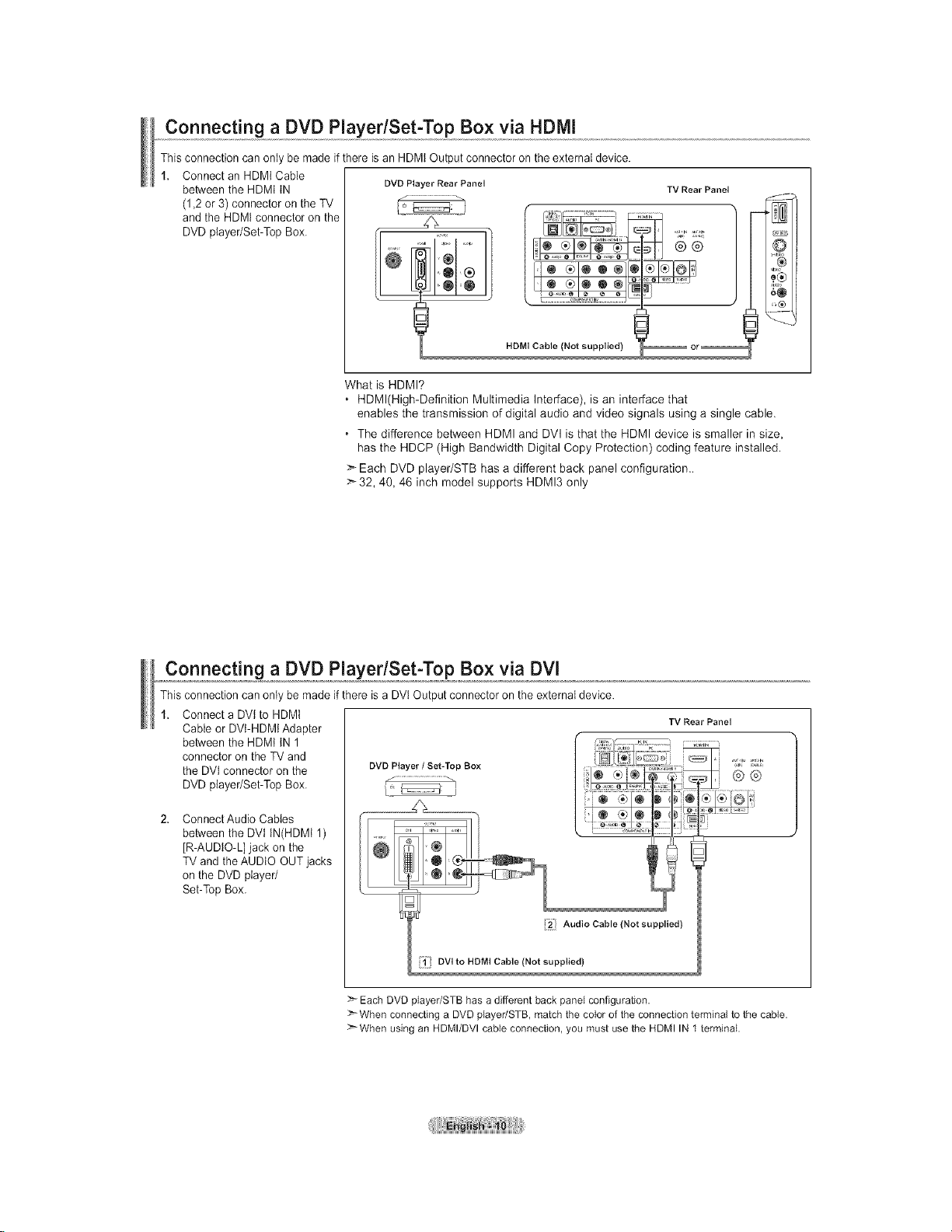
Connecting a DVD Player/Set-Top Box via HDMI
This connection can only be made if there isan HDMt Output connector on the external device.
1. Connect an HDMI Cable
between the HDMI IN DVO Player Rear Panel
and the HDMt connector on the
(1,2 or 3) connector on the TV
DVDplayer/Set-TopBox. I_ _i i ,i
HDMI Cable (Not supplied) _ or_
What is HDMI?
• HDMl(High-Definition Multimedia Interface), is an interface that
enables the transmission of digital audio and video signals using a single cable.
• The difference between HDMI and DVI is that the HDMI device is smaller in size,
has the HDCP (High Bandwidth Digital Copy Protection) coding feature installed.
>` Each DVD player/STB has a different back panel configuration..
>-32, 40, 46 inch model supports HDMI3 only
TV Rear Panel
®
9®
_®
Connecting a DVD Player/Set-Top Box via DVl
This connection can only be made if there is a DVt Output connector on the external device.
1. Connect a DVlto HDMI
Cable or DVt-HDMI Adapter
between the HDMt IN 1
connector on the TV and
the DVI connector on the
DVD player/Set-Top Box.
Connect Audio Cables
between the DVt IN(HDMt 1)
[R-AUDIO-L] jack on the
TV and theAUDtO OUT jacks
on the DVD player/
Set-Top Box.
Audio Cable (Not supplied)
DVI to HDMI Cable (Not supplied)
>- Each DVD p}ayer/STB has a different back pane} configuration.
>-When connecting a DVD player/STB, match the co}or of the connection terminal to the cable.
>- When using an HDMI/DVl cable connection, you must use the HDMI IN 1 terminal.
TV Rear Panel
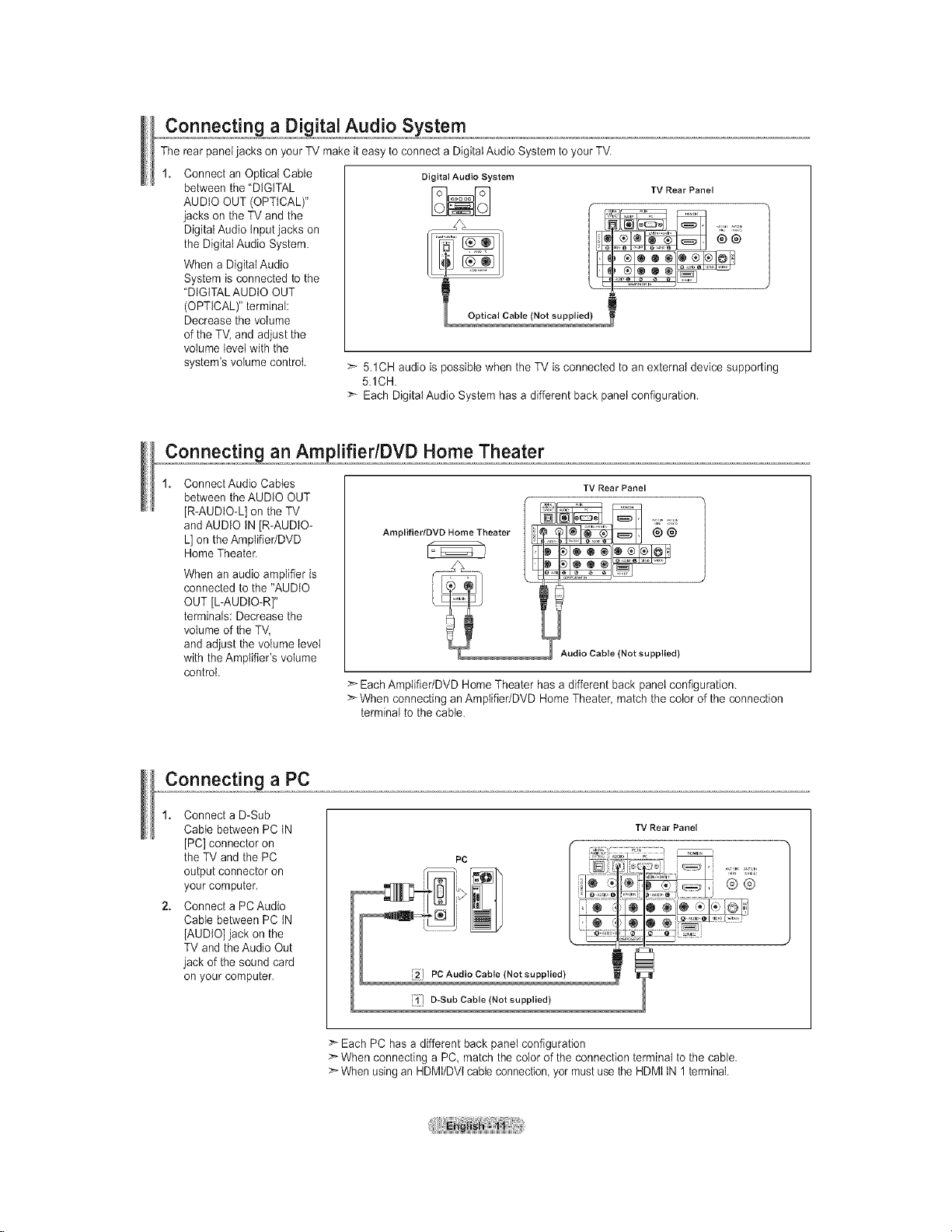
Connecting a Digital Audio System
The rear panel jacks on your TV make it easy to connect a Digital Audio System to your TV.
Connect an Optical Cable
between the "DIGITAL
AUDIO OUT (OPTICAL)"
jacks on the TV and the
Digital Audio Input jacks on
the Digital Audio System.
When a Digital Audio
System is connected to the
"DIGITALAUDIO OUT
(OPTICAL)" terminal:
Decrease the volume
of the TV, and adjust the
volume level with the
system's volume control.
>- 5.1CH audio is possible when the TV is connected to an external device supporting
5.1CH
>- Each Digital Audio System has a different back panet configuration.
,,,,,,C0nnect_Ln_an AmplifierlDVD Home Theater
Connect Audio Cables
between the AUDIO OUT
[R-AUDIO-L] on the TV
andAUDIO IN [R-AUDIO-
L] on the Amptifier/DVD
Home Theater.
When an audio amplifier is
connected to the "AUDIO
OUT [L-AUDIO-R]"
terminals: Decrease the
volume of the TV,
and adjust the volume level
with the Amplifier's volume
control.
>- Each Amplifier/DVD Home Theater has a different back panel configuration.
:_ When connecting anAmplifier/DVD Home Theater, match the color of the connection
terminal to the cable.
Digital Audio System
TV Rear Panel
Amplifier/DVD Home Theater
Audio Cable (Not supplied)
TV Rear Panel
®®
Connecting a PC
1. Connect a D-Sub
Cable between PC tN
[PC] connector on
the TV and the PC
output connector on
your computer.
2. Connect a PCAudio
Cable between PC IN
[AUDIO] jack on the
TV and theAudio Out
jack of the sound card
on your computer.
TV Rear Panel
D-Sub Cable (Not supplied)
Each PC has a different back panel configuration
>*When connecting a PC, match the color of the connection terminal to the cable.
:_ When usingan HDMt/DVt cableconnection, yor must use the HDMt tN 1terminal.
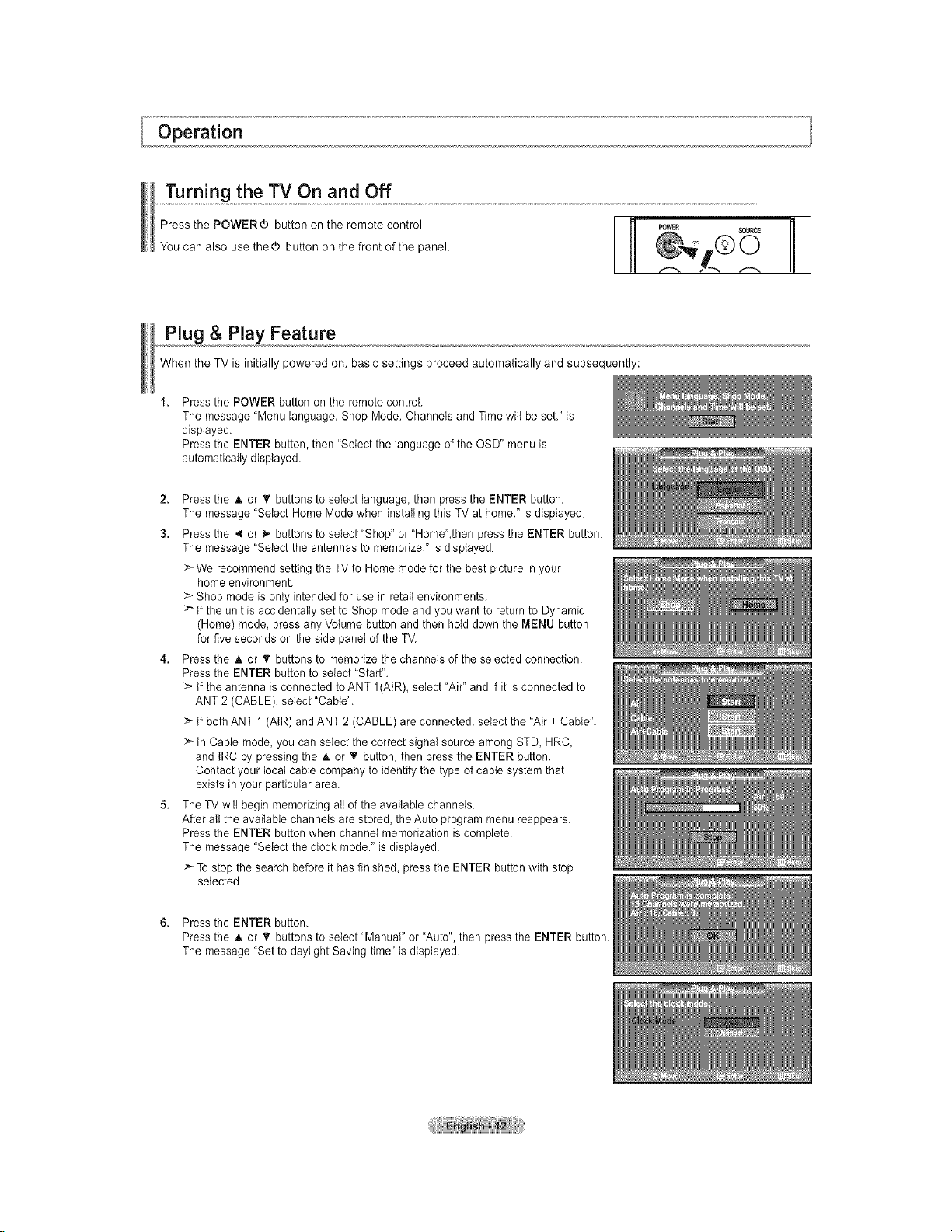
Operation
Turning the TV On and Off
Press the POWER_ button on the remote control.
You can also use thed) button on the front of the panel.
Plug & Play Feature
When the TV is initially powered on, basic settings proceed automatically and subsequently:
Press the POWER button on the remote control.
The message "Menu language, Shop Mode, Channels and Time wilt be set." is
displayed.
Press the ENTER button, then "Select the language of the OSD" menu is
automatically displayed.
2. Press the A. or • buttons to select language, then press the ENTER button.
The message "Select Home Mode when installing this TV at home." is displayed.
3. Press the _ or i_ buttons to select "Shop" or 'Home",then press the ENTER button.
The message "Select the antennas to memorize." is displayed.
>*We recommend setting the TV to Home mode for the best picture in your
home environment.
>*Shop mode is only intended for use in retail environments.
>*tf the unit is accidentally set to Shop mode and you want to return to Dynamic
(Home) mode, press any Volume button and then hold down the MENU button
for five seconds on the side panel of the TV.
4. Press the A or T buttons to memorize the channels of the selected connection.
Press the ENTER button to select "Start".
>*tf the antenna is connected to ANT 1(AtR), select "Air" and if it is connected to
ANT 2 (CABLE), select 'Cable".
>*If bothANT 1 (AIR) and ANT 2 (CABLE) are connected, select the "Air + Cable".
>*tn Cable mode,you can select the correct signal source among STD, HRC,
and IRC by pressing the A.or _' button, then press the ENTER button.
Contact your local cable company to identify the type of cable system that
exists in your particular area.
5. The TV will begin memorizing aItof the available channels.
After aIt the available channels are stored, the Auto program menu reappears.
Press the ENTER button when channel memorization iscomplete.
The message "Select the clock mode." is displayed
>*To stop the search before it has finished, press the ENTER button with stop
selected.
6. Press the ENTER button.
Press the A. or _' buttons to select "Manual" or "Auto", then press the ENTER button.
The message "Set to daylight Saving time" is displayed.
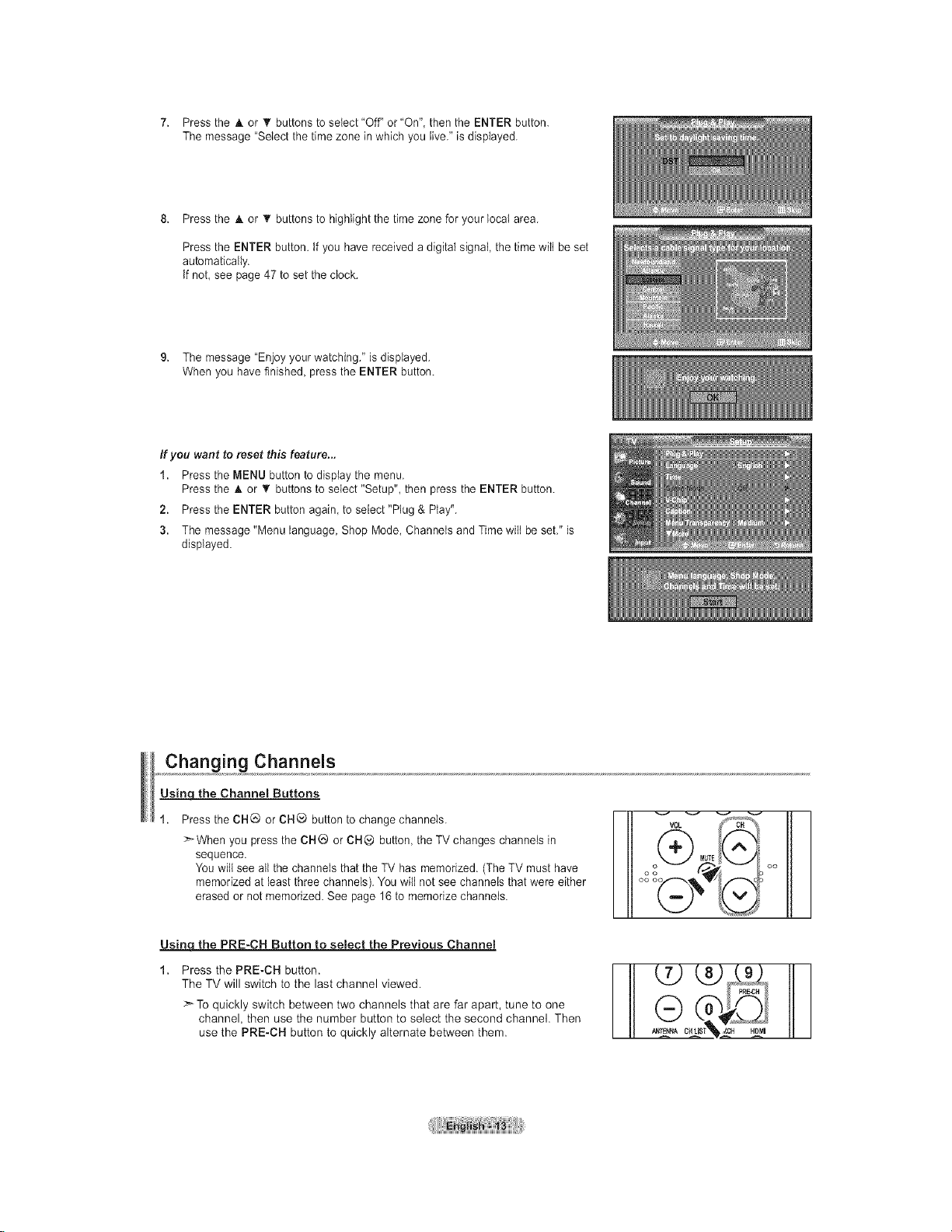
7. PresstheAorTbuttonstoselect"Off"or"On",thentheENTERbutton.
Themessage"Selectthetimezoneinwhichyoulive."isdisplayed.
8. PresstheAor_'buttonstohighlightthetimezoneforyourlocalarea.
PresstheENTERbutton,tfyouhavereceivedadigitalsignalthetimewiltbeset
automatically.
tfnot,seepage47tosettheclock.
9. Themessage"Enjoyyourwatching."isdisplayed.
Whenyouhavefinished,presstheENTERbutton.
If you want to reset this feature...
1. Press the MENU button to display the menu.
Press the _kor '_ buttonsto select "Setup", then press the ENTER button.
2. Press the ENTER button again to select "Plug & Play".
3. The message "Menu language, Shop Mode, Channets and Time wilt beset." is
displayed.
Changing Channels
Us_ the Channel Buttons
Press the CHQ or CH_ button to change channels.
_When you press the CHG or CH@ button, the TV changes channels in
sequence.
You will see all the channels that the TV has memorized. (The TV must have
memorized at least three channels). You wilt not see channels that were either
erased or not memorized. See page 16 to memorize channels.
Usima the PRE-CH Button to select the Previous Channel
Press the PRE-CH button.
The TV will switch to the last channel viewed.
:_ To quickly switch between two channels that are far apart, tune to one
channel, then use the number button to select the second channel. Then
use the PRE-CH button to quickly alternate between them.
VOL c"%"_%
It
MUTE
_aRE.CH
cu r_ _
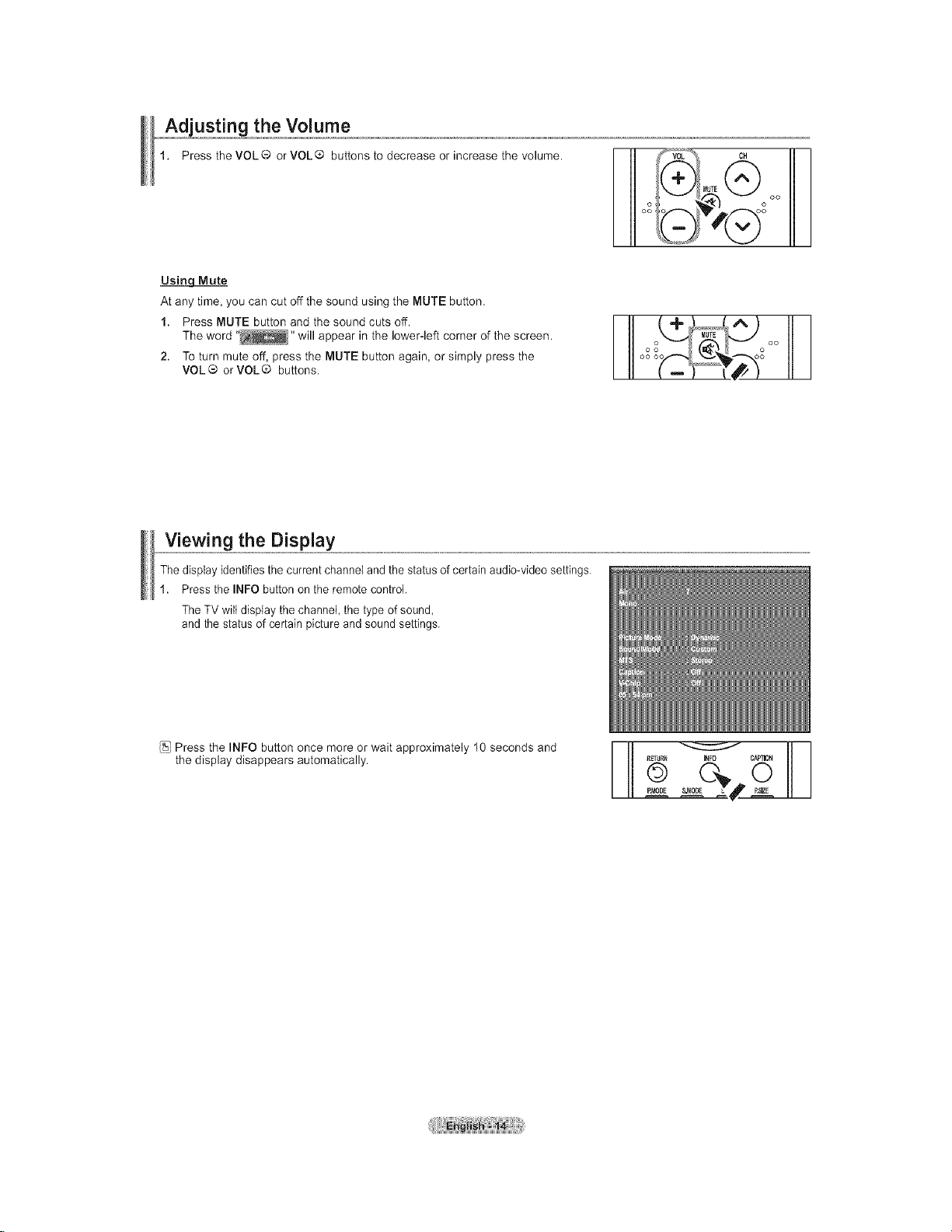
usting the Volume
Press the VOL ® or VOL ® buttons to decrease or increase the volume.
Usin_LMute
At any time, you can cut off the sound using the MUTE button.
1. Press MUTE button and the sound cuts off.
The word .... will appear in the lower-left corner of the screen.
2. To turn mute off, press the MUTE button again, or simply press the
VOL® orVOL® buttons.
Viewing the Display
The display identifies the current channel and the status of certain audio-video settings.
1. Press the INFO button on the remote control.
The TV wilt display the channel, the type of sound,
and the status of certain picture and sound settings.
III oo
02 _I
I ooo oo
Press the INFO button once more or wait approximately 10 seconds and
the display disappears automatically.
RETURR _FO CAPTION
III .oo0E_E Z# __L
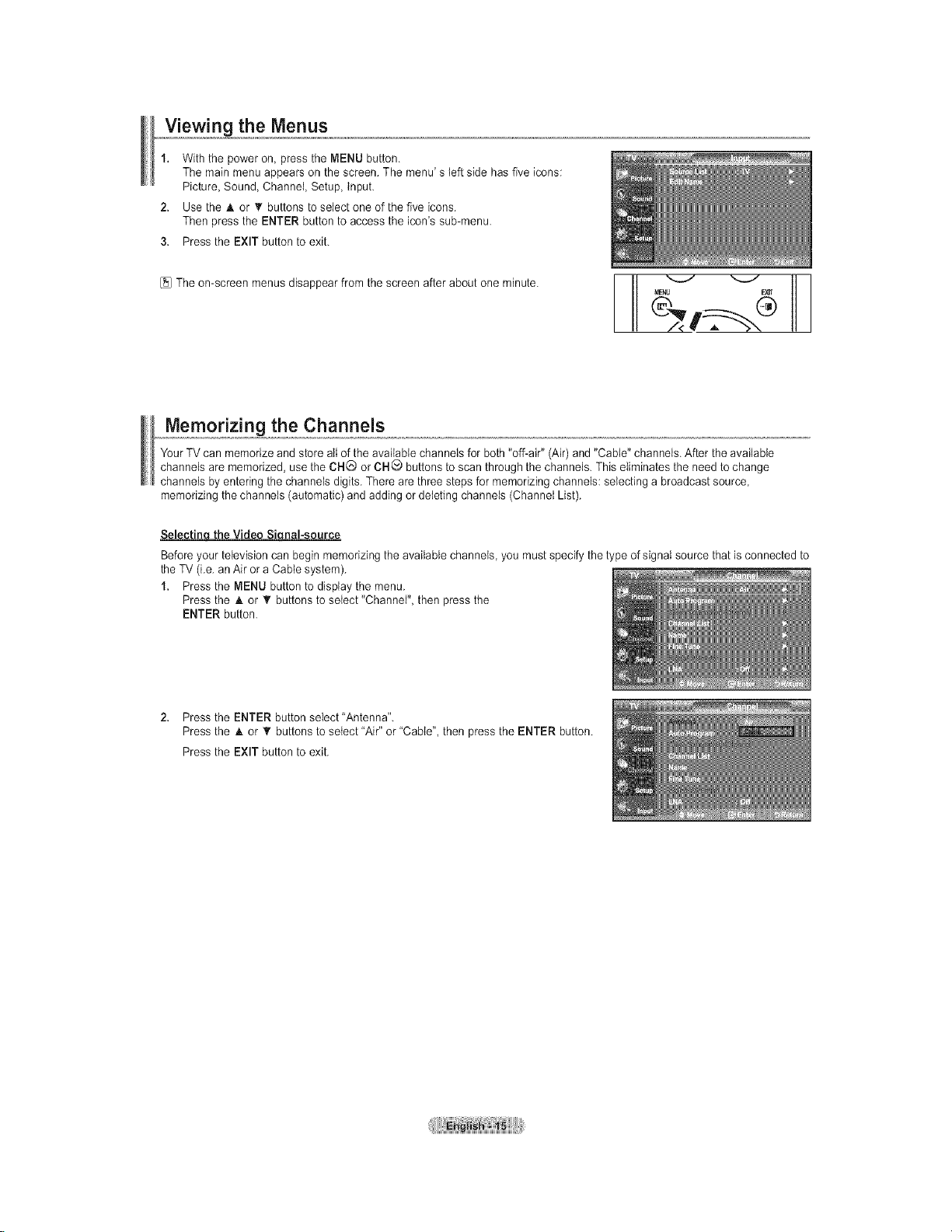
Viewing the Menus
1. With the power on, press the MENU button.
The main menu appears on the screen. The menu' s left side has five icons:
Picture, Sound, Channel, Setup, Input.
2. Use the A or _' buttons to select one of the five icons.
Then press the ENTER button to access the icon's sub-menu.
3. Press the EXIT button to exit.
[_JThe on-screen menus disappear from the screen after about one minute.
Memorizing the Channels
YourTV can memorize and store all of the available channels for both "off-air" (Air) and "Cable" channels. After the available
channels are memorized, use the CH@ orCHO buttons to scan through the channels. This eliminates the need to change
channels by entering the channels digits. There are three steps for memorizing channels: selecting a broadcast source,
memorizing the channels (automatic) and adding or deleting channels (Channet List).
Selectin theVideo Si nal-source
Before your television can begin memorizing the available channels, you must specify the type of signal source that is connected to
the TV (i.e. anAir or a Cable system).
1. Press the MENU button to display the menu.
Press the A or _rbuttons to setect "Channel", then press the
ENTER button.
2. Press the ENTER button select "Antenna".
Press the & or _rbuttons to select "Air" or "Cable", then press the ENTER button.
Press the EXIT button to exit.
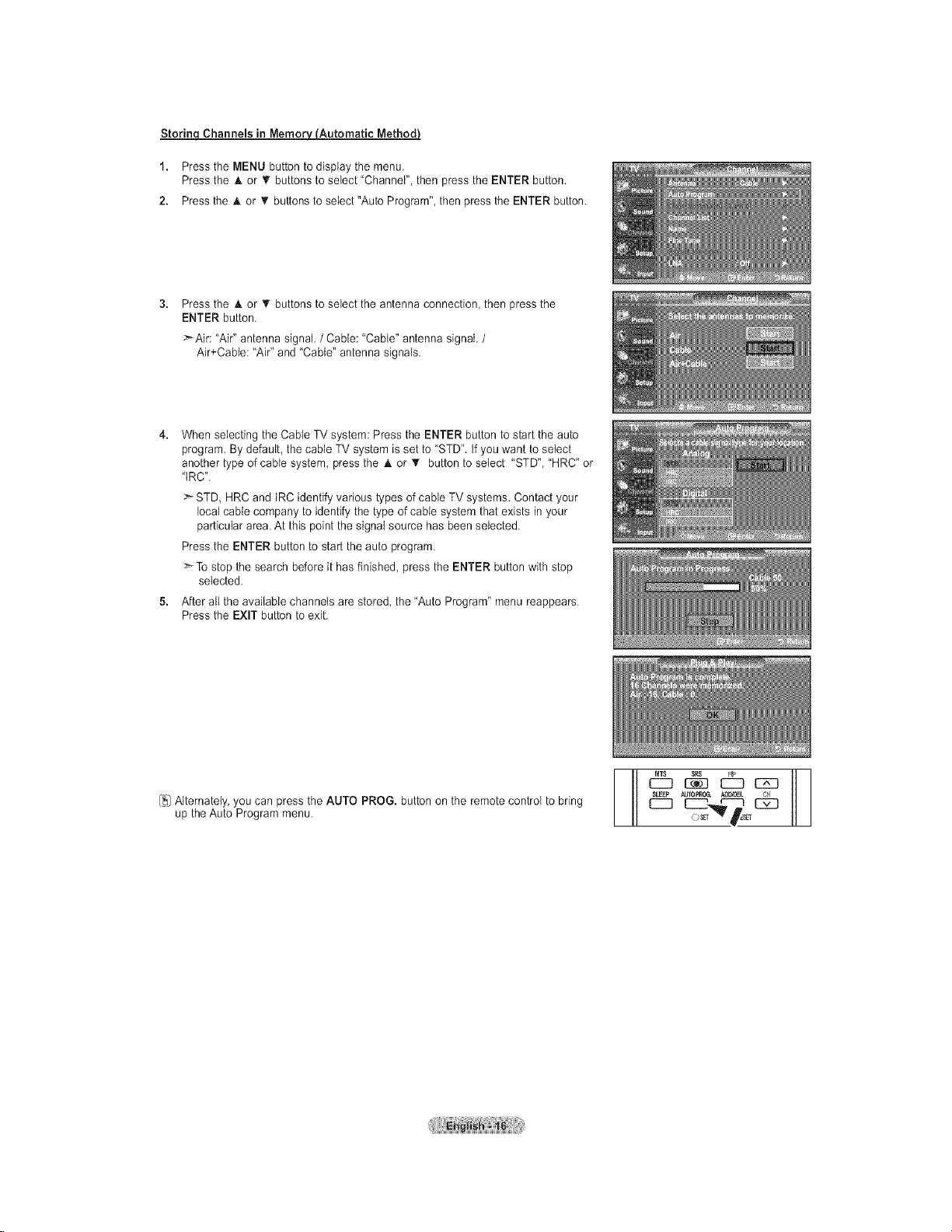
StorinqChannels in Memorv_Automatic MethodJ
1. Press the MENU button to display the menu.
Press the A or _' buttons to select "Channel", then press the ENTER button.
2. Press the A or _' buttons to seiect"Auto Program", then press the ENTER button.
Press the A or _' buttons to select the antenna connection, then press the
ENTER button.
>-Air: "Air" antenna signal. /Cable: "Cable" antenna signal. /
Air+Cable: "Air" and "Cable" antenna signals.
When selecting the Cable TV system: Press the ENTER button to start the auto
program. By default, the cable TV system is set to "STD". tf you want to select
another type of cable system, press the A or T button to select "STD", "HRC" or
"tRC".
STD, HRC and tRC identify various types of cable TV systems. Contact your
local cable company to identify the type of cable system that exists in your
particular area. At this point the signal source has been selected.
Press the ENTER button to start the auto program.
>_Tostop the search before it has finished, pressthe ENTER button with stop
selected.
After all the available channels are stored, the "Auto Program" menu reappears.
Press the EXIT button to exit.
[_JAlternately, you can press the AUTO PROG. button on the remote control to bring
up the Auto Program menu.

Setting Up Your Remote Control
After the television has been set up properly, your remote control can operate in five J
different modes: TV, DVD, Cable, Set-Top Box, VCR. Pressing the corresponding buttonl
on the remote control allows you to switch between these modes, and control
whichever piece of equipment you choose.
> The remote control might not be compatible with all DVD Players, VCRs, Cable boxes, and
Set-Top Boxes.
Setting Up the Remote to Operate Your VCR
1. Turn off yourVCR.
2. Press the VCR button on your TV's remote control.
3. Press the SET button on your TV's remote control.
4. Using the number buttons on your remote control, enter three digits of the VCR code
listed on page 19 of this manual for your brand of VCR. Make sure you enter three digits [......
of the code, even if thefirst digit is a "0".
(tf more than one code is listed, try the first one.) .......
5. Press the POWERd_ button on the remote control.
YourVCR should turn on if your remote is set up correctly.
If your VCR does not turn on after set up, repeat steps 2, 3, and 4, but try one of the
other codes listed for your brand of VCR.
tf no other codes are listed, try each VCR code, 000 through080.
> Note on Using Remote Control Modes: VCR
When your remote control isin "VCR" mode, the volume buttons stitt control your TV's
volume.
©0
_t_/NA C_L_T _V,_ HOMI
____Q___Q___Q___Q....
BMOBE _0_
O_ O_ r
p,
Setting Up the Remote to Operate Your Cable Box
1. Turn off your cable box. i
2. Press the CABLE button on your TV's remote control. !
3. Press the SET button on your TV's remote control. J
4. Using the number buttons on your remote control, enter three digits of the cable box codell
listed on page 20 of this manual for your brand of cable box. Make sure you enter three iI
digits of the code, even if thefirst digit is a "0". (If there is more than one code listed, try !
the first one.) j
5. Press the POWER(L, button on the remote control, i
Yourcable box should turn on if your remote is set up correctly. !
If your cable box does not turn on after set up, repeat steps 2, 3, and 4, but try one of thei
other codes listed for your brand of cable box. tf no other codes are listed, try each code, i
000 through 046. L......
>_Note on Using Remote Control Modes: Cable Box
When your remote control isin "CABLE" mode, the volume buttons still control your TV's
volume.
...........................................
I
;®®®
___Q__Q___O___Q....
.... ....
QR_N 6 C_O
O_ 0_
s.r #s
P
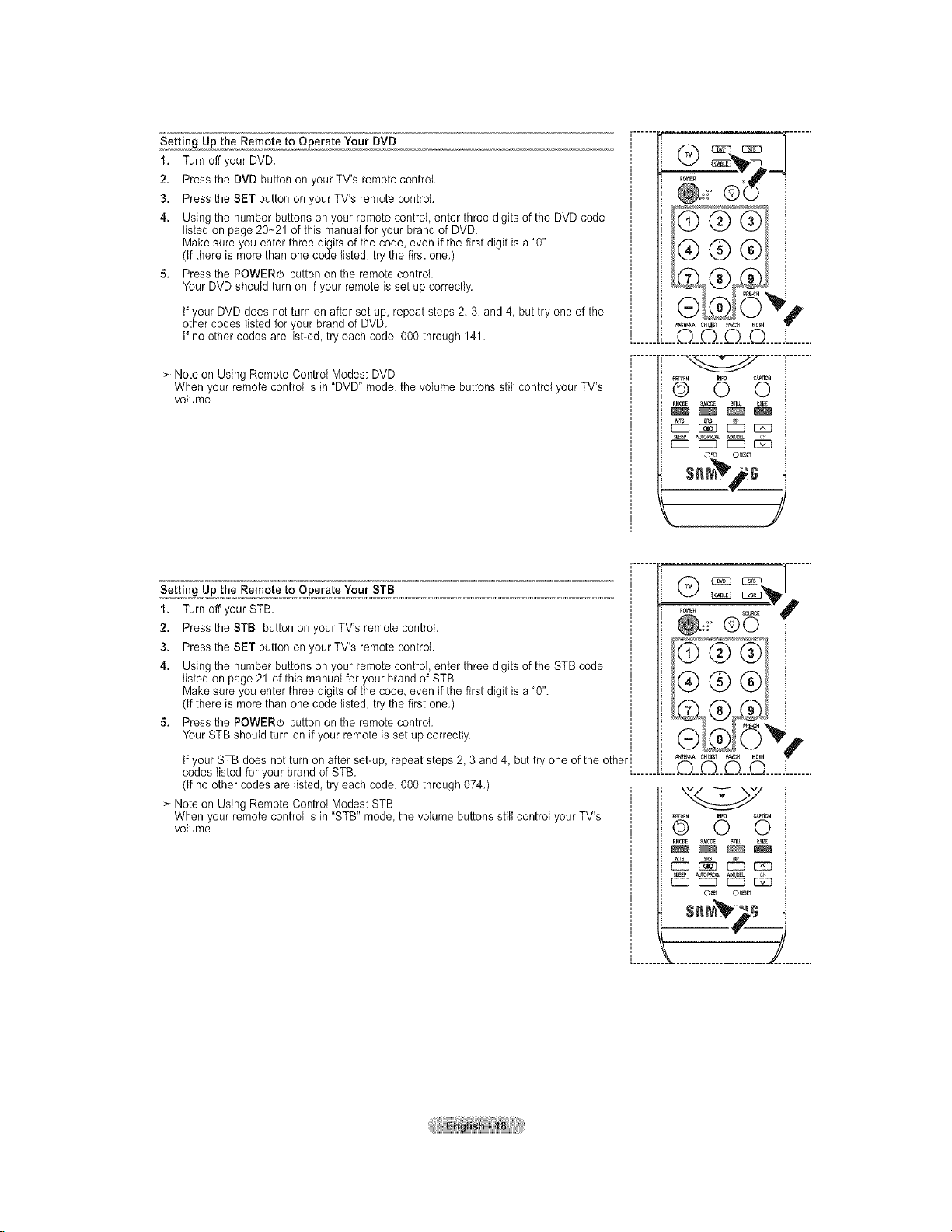
Setting Up the Remote to Operate Your DVD
1. Turn off your DVD.
2. Press the DVD button on your TV's remote control.
3. Press the SET button on your TV's remote control.
4. Using the number buttons on your remote controI, enter three digits of the DVD code
listed on page 20~21 of this manual for your brand of DVD.
Make sure you enter three digits of the code, even if the first digit is a "0".
(if there is more than one code listed, try the first one.)
5. Press the POWERo button on the remote control.
Your DVD should turn on if your remote is set up correctly.
If your DVD does not turn on after set up, repeat steps 2 3, and 4, but try one of the
other codes listed for your brand of DVD.
tf no other codes are list-ed, try each code, 000 through 141.
> Note on Using Remote Control Modes: DVD
When your remote control is in "DVD" mode, the volume buttons still control your TV's
volume.
Setting Up the Remote to Operate Your STB
1. Turn off your STB
2. Press the STB button on your TV's remote control.
3. Press the SET button on your TV's remote control.
4. Using the number buttons on your remote controI, enter three digits of the STB code
listed on page 21 of this manual for your brand of STB
Make sure you enter three digits of the code even if the first digit is a "0".
(if there is more than one code listed, try the first one.)
5. Press the POWERo button on the remote control.
Your STB should turn on if your remote is set up correctly.
If your STB does not turn on after set-up repeat steps 2 3 and4, but try one of the other l
codes listed for your brand of STB [......
(if no other codes are listed, try each code, 000 through 074.) .......
> Note on Using Remote Control Modes: STB
When your remote control is in "STB" mode, the volume buttons still control your TV's
volume.
_OWER S
0
....©__©__D___©....
Q_Tlkl O c_lr_o
_M0_ S.e33E
SL_p _tOF_O& _I_
C]9 C]9 EZ]] _
CH LIST F_CH HOI_I
....D___Q_D___©....
F
¥
db _ _ czo
EC3 CC3 EC3 _
O_ O_
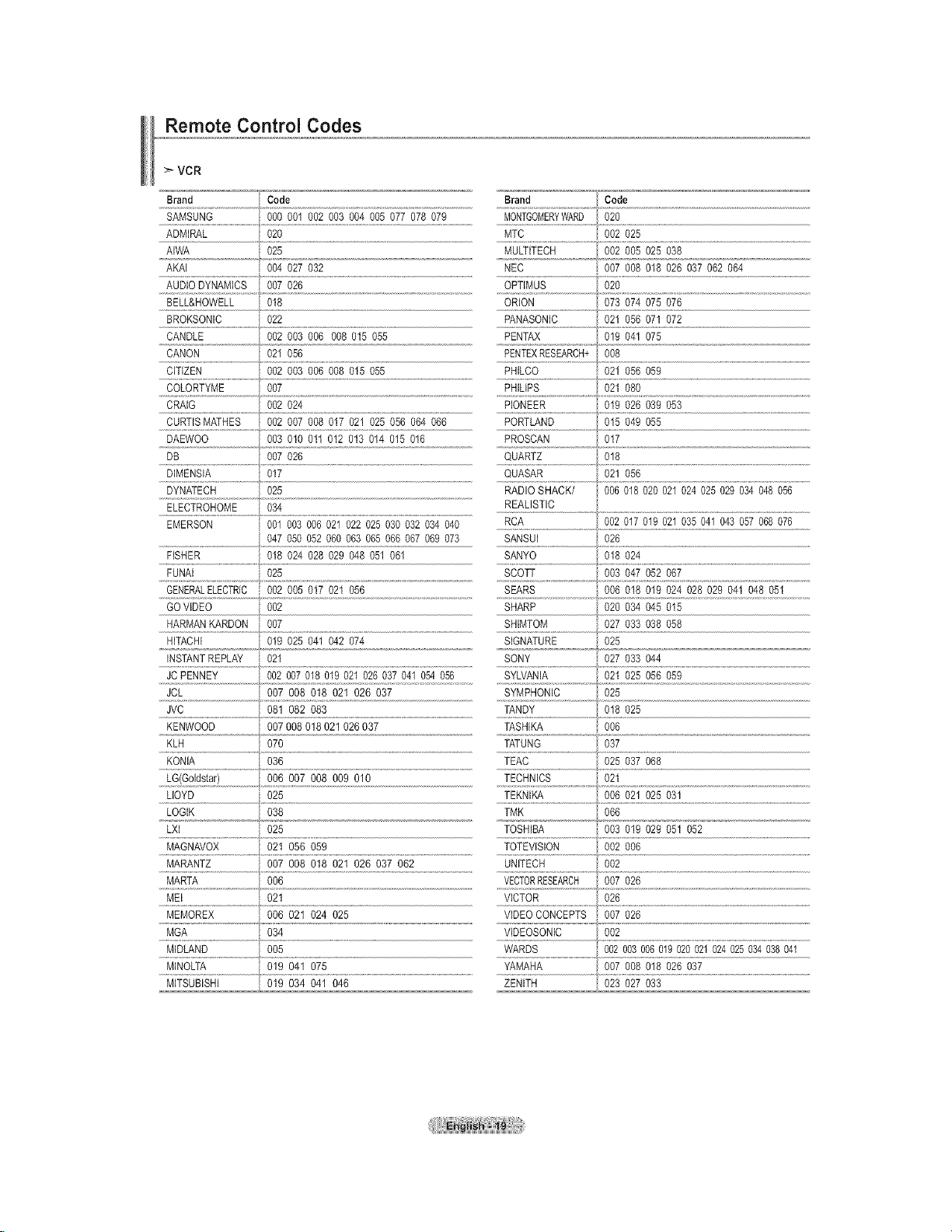
Remote Control Codes
VCR
Brand Code Brand Code
SAMSUNG %0 001 002 003 004 005 077 078 079 NONTGOMERYWARD 020
ADMIRAL 020 MTC 002 025
AIWA _ 025 MULTITECH 002 005 025 038
AKAI 004 027 032 NEC 007 008 018 026 037 062 064
AUDIO DYNAMICS 007 026 OPTIMUS 020
BELL&HOWELL 018 ORION 073 074 075 076
BROKSONIC 022 PANASONIC 021 056 07I 072
CANDLE 002 003 006 008 015 055 PENTAX 019 04t 075
CANON 021 056 PENTEXRESEARCH+ 008
CITIZEN 002 003 006 008 015 055 PHILCO 021 056 059
COLORTYME 007 PHILIPS 021 080
CRAIG 002 024 PIONEER 019 026 039 053
CURTISMATHES 002 007 008 017 021 025 056 064 066 PORTLAND 015 049 055
DAEWOO 003 010 011 012 013 014 015 016 PROSCAN 017
DB 007 026 QUARTZ 018
DIMENSIA 017 QUASAR 021 056
DYNATECH 025 RADIO SHACK/ 006 018 020 021 024 025 029 034 048 056
ELECTROHOME 034 REALISTIC
EMERSON 001 003 006 021 022 025 030 032 034 040 RCA 002 017 019 021 035 041 043 057 068 076
047 050 052 060 063 065 066 067 069 073 SANSUI 026
FISHER 018 024 028 029 048 051 061 SANYO 018 024
FUNAI 025 SCOTT 003 047 052 067
GENERALELECTRIC 002 005 017 021 056 SEARS 006 018 019 024 028 029 041 048 051
GO VIDEO 002 SHARP 020 034 045 015
HARMANRARDON 007 SHIMTOM 027 033 038 058
HITACHI 019 025 041 042 074 SIGNATURE 025
INSTANTREPLAY 021 SONY 027 033 044
JC PENNEY 002 007 018 019 021 026 037 041 054 056 SYLVANIA 021 025 056 059
JCL 007 008 018 021 026 037 SYMPHONIC 025
JVC 081 082 083 TANDY 018 025
KENWOOD 007 008 018 021 026 037 TASHIRA 006
......KLH.............................................070 TATUNG 037
KONIA 036 TEAC 025 037 068
.....X_ZX]_,ff_t!LL.................................. .....LEZ_!_]Xt ...................................._L ...............................................................................................................................
LLOYD 025 TEKNW_ 006 021 025 031
LOGIK 038 TMK 066
LXI 025 TOSHIBA 003 019 029 051 052
006 007 008 009 010
NQ4
......M 9.Avox..........................op To!Evisiooo o%
MARTA 006 VECTORRESEARCH 007 026
MEI 021 VICTOR 026
MEMOREX 006 021 024 025 VIDEOCONCEPTS 007 026
MGA 034 VIDEOSONIC 002
MIDLAND 005 WARDS 002 003 006019 020021 024025 034 038 041
MINOLTA 019 041 075 007 008 018 026 037
MITSUBISHI 019 034 041 046 ZENITH 023 027 033
YAMAHA
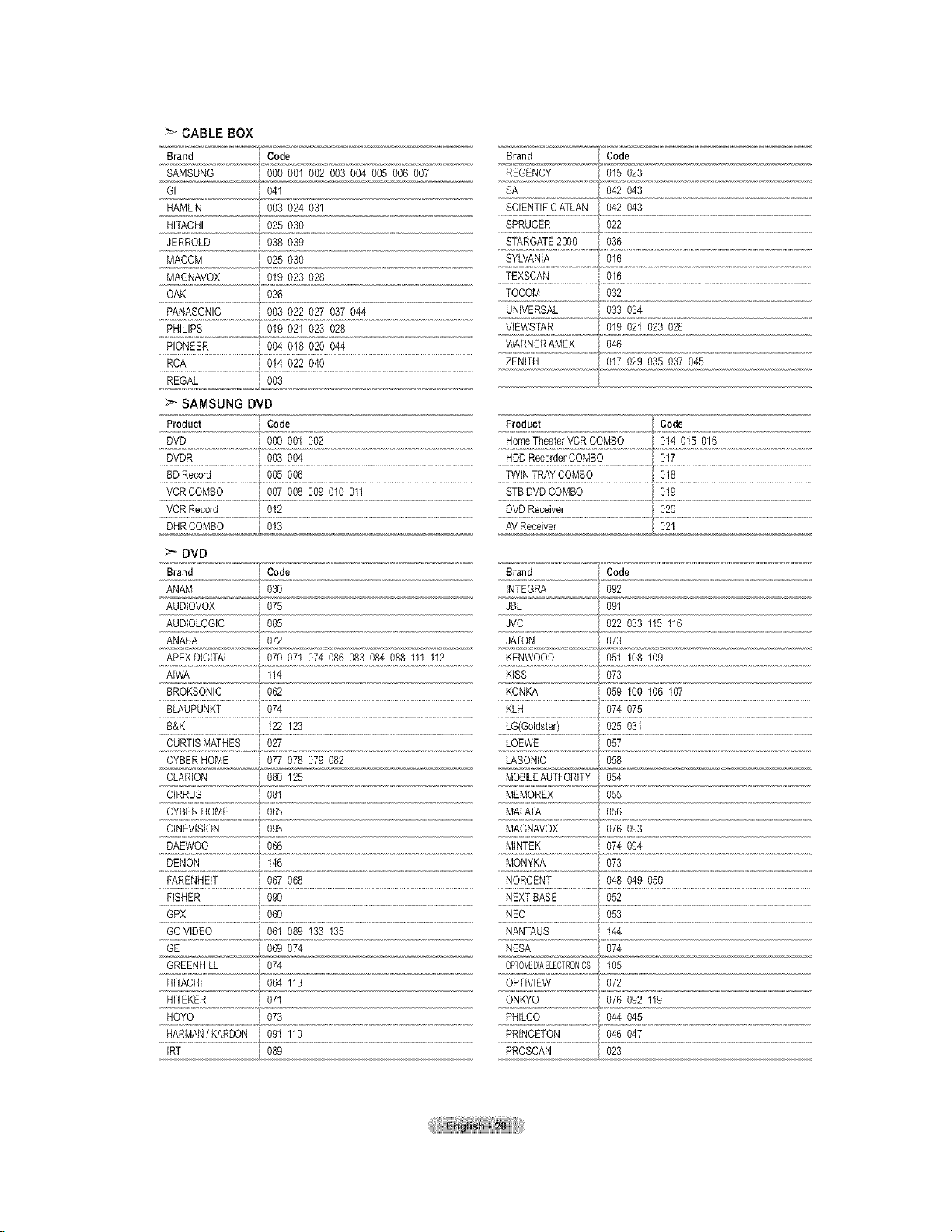
CABLEBOX
Brand Code
SAMSUNG 000 00I 002 003 004 005 006 007
GI 04I
HAMLIN 003 024 03I
HITACHI 025 030
JERROLD 038 039
MACOM 025 030
MAGNAVOX 019 023 028
OAK 026 TOCOM 032
PANASONIC 003 022 027 037 044 UNIVERSAL 033 034
PHuPS 01902I02s028 ......V[EWSXR....................,01902102s028
PIONEER 004 018 020 044 WARNERAMEX
RCA 014 022 040 ZENITH 017 029 035 037 945
REGAL 003
:_ SAMSUNG DVD
Product Code
DVD 000 001 002
DVDR 003 004
BDRecord 005 006
VCRCOMBO 007 008 009 010 011
VCR Record 012
DHRCOMBO 013
DVD
Brand Code Brand Code
ANAM 030 INTEGRA 092
AUDIOVOX 075 JBL 091
AUDIOLOGIC 085 JVC 022 033 115 116
ANABA 072 JATON 073
APEX DIGITAL 070 07I 074 086 083 084 088 III 112 KENWOOD 051 108 109
AIWA II4 KISS 073
BROKSONIC 062 KONKA 059 100 I06 107
BLAUPUNKT 074 KLH 074 075
.....B_K !_ !2_ _G{e°!d!!a!:!..........................025031
CURTISMATHES 027 LOEWE 057
CYBER HOME 077 078 079 082 LASONIC 058
CLARION 080 I25 MOBILEAUTHORITY 054
CIRRUS 081 MEMOREX 055
CYBER HOME 065 MALATA 056
CINEVISION 095 MAGNAVOX 076 093
DAEWOO 066 MINTEK 074 094
DENON I46 MONYKA 073
FARENHEIT 067 068 NORCENT 048 049 050
FISHER 090 NEXTBASE 052
GPX 060 NEC 053
GOVIDEO 061 089 133 135 NANTAUS 144
GE 069 074 NESA 074
GREENHILL 074 OPTOMEDIAELECTRONCS 105
.............................................................. #
HITACHI 064 II3 OPTIVlEW 072
HITEKER 071 ONKYO 076 092 119
HOYO 073 PHILCO 044 045
HARMAN/KARDON 091 110 PRINCETON 046 047
IRT _ 08 PROSCAN 023
Brand Code
REGENCY 015 023
SA 042 043
SCIENTIFICATLAN 042 043
SPRUCER 022
STARGATE2000 036
SYLVANIA 016
TEXSCAN 016
046
Product Code
HomeTheaterVCR COMBO 014 015 016
HDD RecorderCOMBO 017
TWINTRAYCOMBO 018
STB DVD COMBO 019
DVD Receiver 020
AVReceiver 02_
S
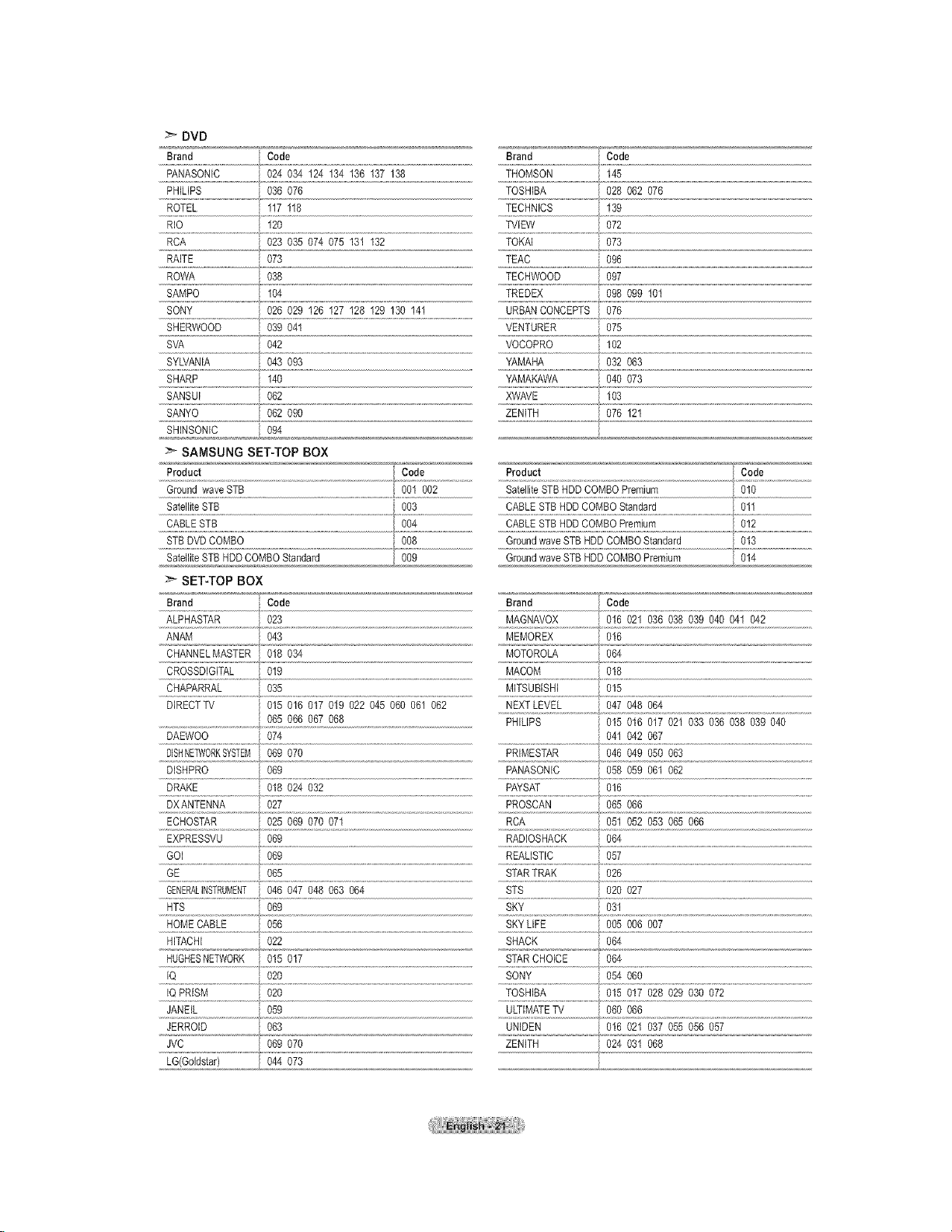
DVD
Brand Code Brand Code
PANASONIC 024 034 124 134 136 137 138 THOMSON 145
PHILIPS 036 076 TOSHIBA 028 062 076
ROTEL 117 118 TECHNICS , 139
RIO 120 TVlEW 072
......................................................................................................................................................RCA 023 035 074 075 131 132 TOKAi 073
RAITE 073 TEAC 096
ROWA 038 TECHWOOD 097
SAMPO 104 TREDEX 098 099 101
SONY 026 029 I26 127 I28 129 130 141 URBAN CONCEPTS 076
.............................................................................................................................................................................................................................................................................................},
SHERWOOD 039 041 VENTURER 075
SVA 042 VOCOPRO 102
SYLVANIA 043 093 YAMAHA 032 063
SHARP t40 YAMAKAWA 040 073
SANSUI 062 XWAVE 103
SANYO 062 090 ZENITH 076 121
SHINSONIC 094
................................................................../..........................................................................................................................
> SAMSUNG SET-TOPBOX
Product *:i_ Code Product Code
Ground wave STB 001 002 Satellite STBHDDCOMBO Premium 010
STB DVD COMBO 008 Ground wave STBHDDCOMBO Standard 013
Satellite STB HDDCOMBO Standard j 009 Ground wave STB HDD COMBO Premium 014
:_ SET-TOP BOX
Brand Code Brand Code
ALPHASTAR 023 MAGNAVOX 016 021 036 038 039 040 041 042
ANAM 043 MEMOREX 016
CHANNELMASTER 018 034 MOTOROLA 064
CROSSDIGITAL 019 MACOM 018
CHAPARRAL 035 MITSUBISHI 015
DIRECTTV 015 016 017 019 022 045 060 06I 062 NEXTLEVEL 047 048 064
065 066 067 068 PHILIPS 015 016 017 021 033 036 038 039 040
DAEWOO 074 041 042 067
DISHNETW0RKSYSTEM069 070 PRIMESTAR 046 049 050 063
DISHPRO 069 PANASONIC 058 059 061 062
DRAKE 018 024 032 PAYSAT 016
DXANTENNA 027 PROSCAN 065 066
ECHOSTAR 025 069 070 071 RCA 05t 052 053 065 066
EXPRESSVU 069 RADIOSHACK 064
GOI 069 ......REAlISTiC...................................@ .........................................................................................
GE 065 STARTRAK 026
GENERALINSTRUMENT046 047 048 063 064 STS 020 027
HTS 06g SKY 031
HOMECABLE 056 SKYLIFE 005 006 007
HITACHI 022 SHACK 064
HUGHESNETWORK 015 017 STAR CHOICE 064
IQ 020 SONY 054 060
IQ PRISM 020 TOSHIBA 015 017 028 029 030 072
osg ULTIMATEW 06006B
JERROID....................................063 ,,,,UN[DE,N ,] ,,11,6,`021,o,,03Z,'0,,55,9,,56,05_
JVC 069 070 ZENITH 024 031 068
LG(Goldstar) 044 073
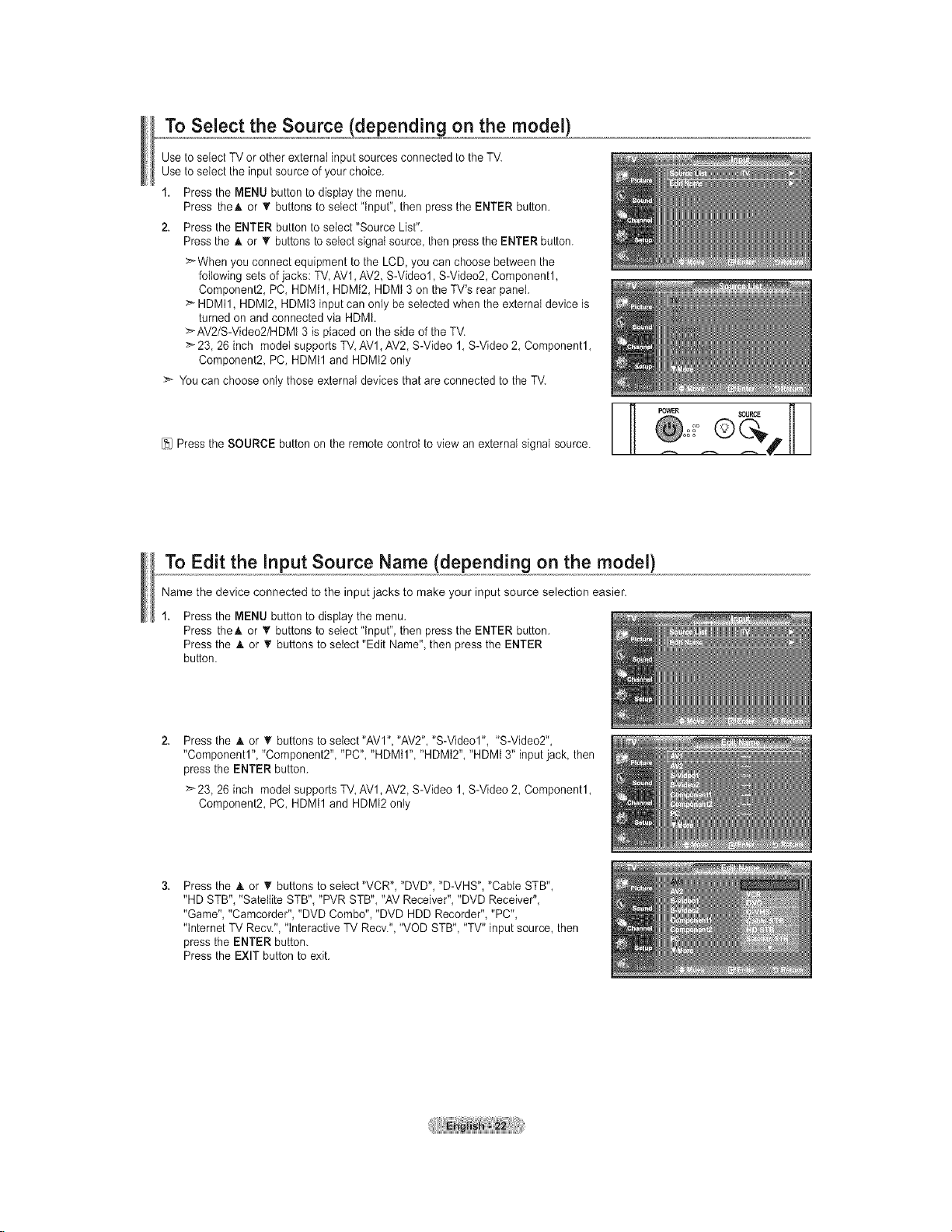
TOSelect the Source ,/d nd!onogpn the,m, gde !}
Use to select TV or other external input sources connected to the TV.
Use to select the input source of your choice.
1. Press the MENU button to display the menu.
Press theA or _' buttons to select "input", then press the ENTER button.
2. Press the ENTER button to select "Source List".
Pressthe A or T buttonsto select signal source, then pressthe ENTER button.
>When you connect equipment to the LCD, you can choose between the
following sets of jacks: TV AV1,AV2, S-Video1, S-Video2, Component1,
Component2, PC, HDMI1, HDMI2, HDMt 3 on the TV's rear panel.
> HDMtl, HDMI2, HDMI3 input can only be selected when the external device is
turned on and connected via HDMI.
>AV2/S-Video2/HDMt 3 is placed on the side of the TV.
:_ 23, 26 inch model supports TV,AV1, AV2, S-Video 1, S-Video 2, Component1,
Component2 PC, HDMtl and HDMt2 only
> You can choose only those external devices that are connected to the TV.
[_1Press the SOURCE button on the remote control to view an external signal source.
To Edit the input Source Name (depending on the model)
Name the device connected to the input jacks to make your input source selection easier.
Press the MENU button to display the menu.
Press theA or V buttons to select "input", then press the ENTER button.
Press the A or _r buttons to setect "Edit Name", then press the ENTER
button.
Press the A or _r buttons to select "AVI", "AV2", "S-Video1", "S-Video2",
"Component1", "Component2", "PC", "HDMil", "HDMi2", "HDMi 3" input jack, then
press the ENTER button.
>23, 26 inch model supports TV,AV1, AV2, S-Video 1, S-Video 2, Component1,
Component2, PC, HDMtl and HDMt2 only
Press the A or _' buttons to select "VCR", "DVD", "D-VHS", "Cable STB",
"HD STB", "Satellite STB", "PVR STB", "AV Receiver", "DVD Receiver",
"Game", "Camcorder", "DVD Combo", "DVD HDD Recorder", "PC",
"tnternet TV Recv.", "interactive TV Recv.", "VOD STB", "TV" input source, then
press the ENTER button.
Press the EXIT button to exit.
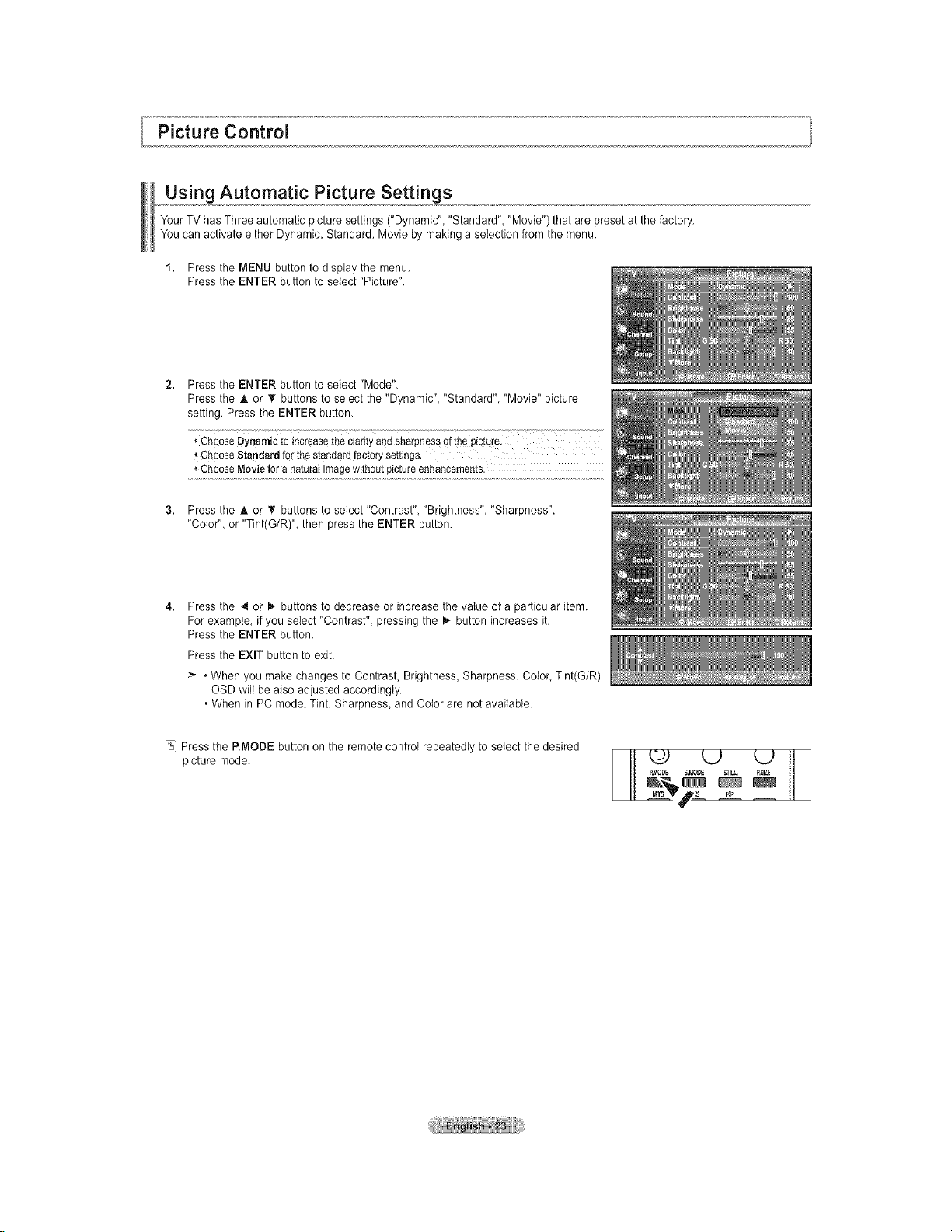
Picture Control
Using Automatic Picture Settings
YourTV has Three automatic picture settings ("Dynamic", "Standard", "Movie") that are preset at the factory.
You can activate either Dynamic, Standard, Movie by making a selection from the menu.
1. Press the MENU button to display the menu.
Press the ENTER button to select "Picture".
Press the ENTER button to select "Mode".
Press the A or T buttons to select the "Dynamic" "Standard" "Movie" picture
setting. Press the ENTER button.
* ChooseDynamictoincreasetheClarityand sharpnessof thepicture.
,' ChooseStandardforthe standardfactorysettings.
* ChooseMoviefor anaturatImagewithoutpictureenhancements.
Press the A or V'buttons to select "Contrast", "Brightness", "Sharpness",
"Color", or "Tint(G/R)", then press the ENTER button.
Press the 4 or I,. buttons to decrease or increase the value of a particular item.
For example, ifyou select "Contrast", pressing the 1_-button increases it.
Press the ENTER button.
Press the EXIT button to exit.
>_ • When you make changes to Contrast, Brightness, Sharpness Color, Tint(G/R)
OSD will bealso adjusted accordingly.
• When in PC mode, Tint, Sharpness, and Color are not available.
[_1Press the RMODE button on the remote control repeatedly to select the desired
picture mode.
L2 L2
M._LT_T_,sL i_
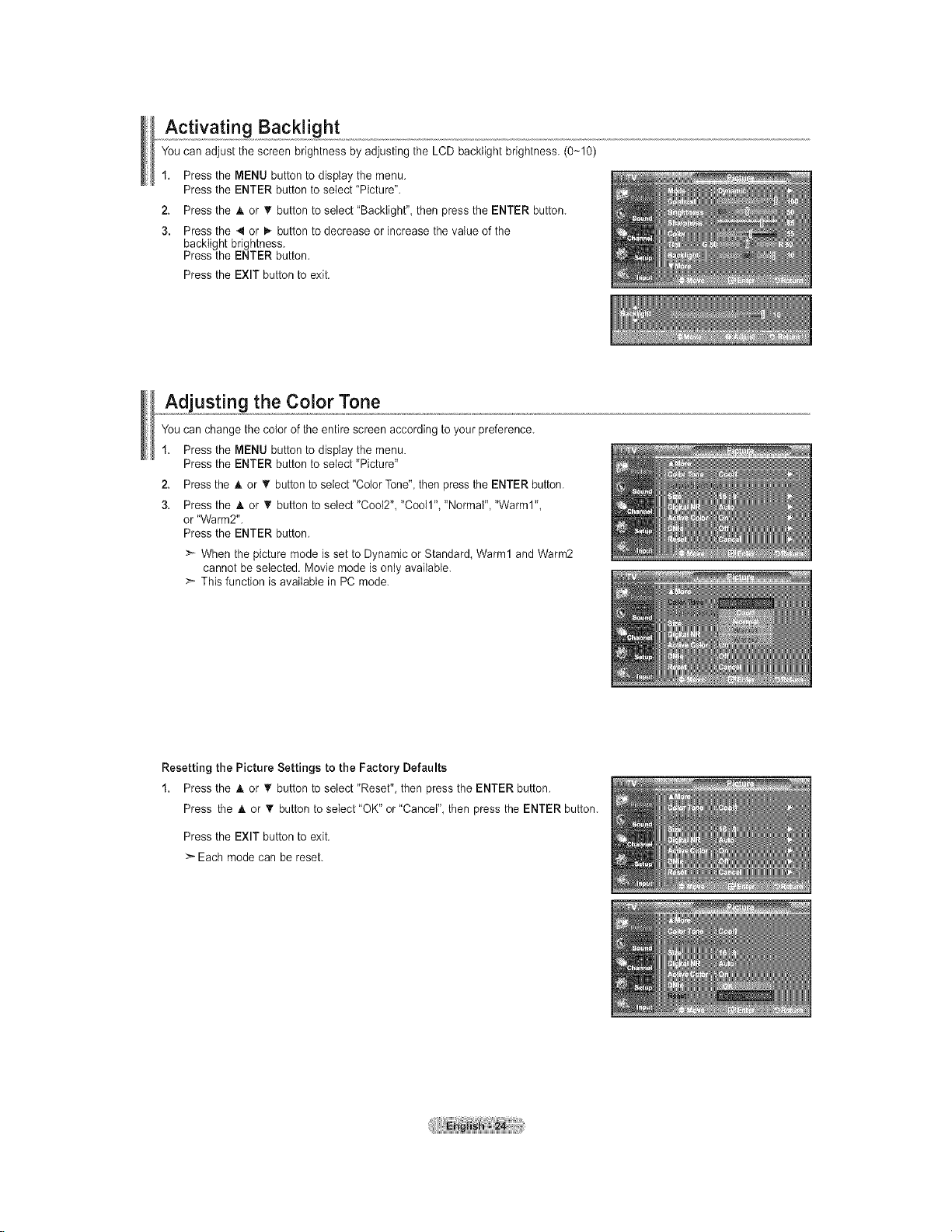
Activating Backlight
You can adjust the screen brightness by adjusting the LCD backtight brightness. (0-10)
1. Press the MENU button to display the menu.
Press the ENTER button to select "Picture".
2. Press the _k or T button to select "Backlight", then press the ENTER button.
3. Press the 4 or I_ button to decrease or increase the value of the
backtight brightness.
Press the ENTER button.
Press the EXIT button to exit.
Adjusting the Color Tone
You can change the color of the entire screen according to your preference.
1. Press the MENU button to display the menu.
Press the ENTER button to select "Picture"
2. Pressthe h. or T buttonto select "Color Tone", then press the ENTER button.
3. Press the A or _r button to select "Coo12","Coo11","Normal", "Warm1",
or "Warm2".
Press the ENTER button.
>* When the picture mode isset to Dynamic or Standard, Warm1 and Warm2
cannot be selected. Movie mode is only available.
>- This function is available in PC mode.
Resetting the Picture Settings to the Factory Defaults
1. Press the A or _' button to select "Reset", then press the ENTER button.
Press the & or _' button to select "OK" or "Cancel", then press the ENTER button.
Press the EXIT button to exit.
>- Each mode can be reset.
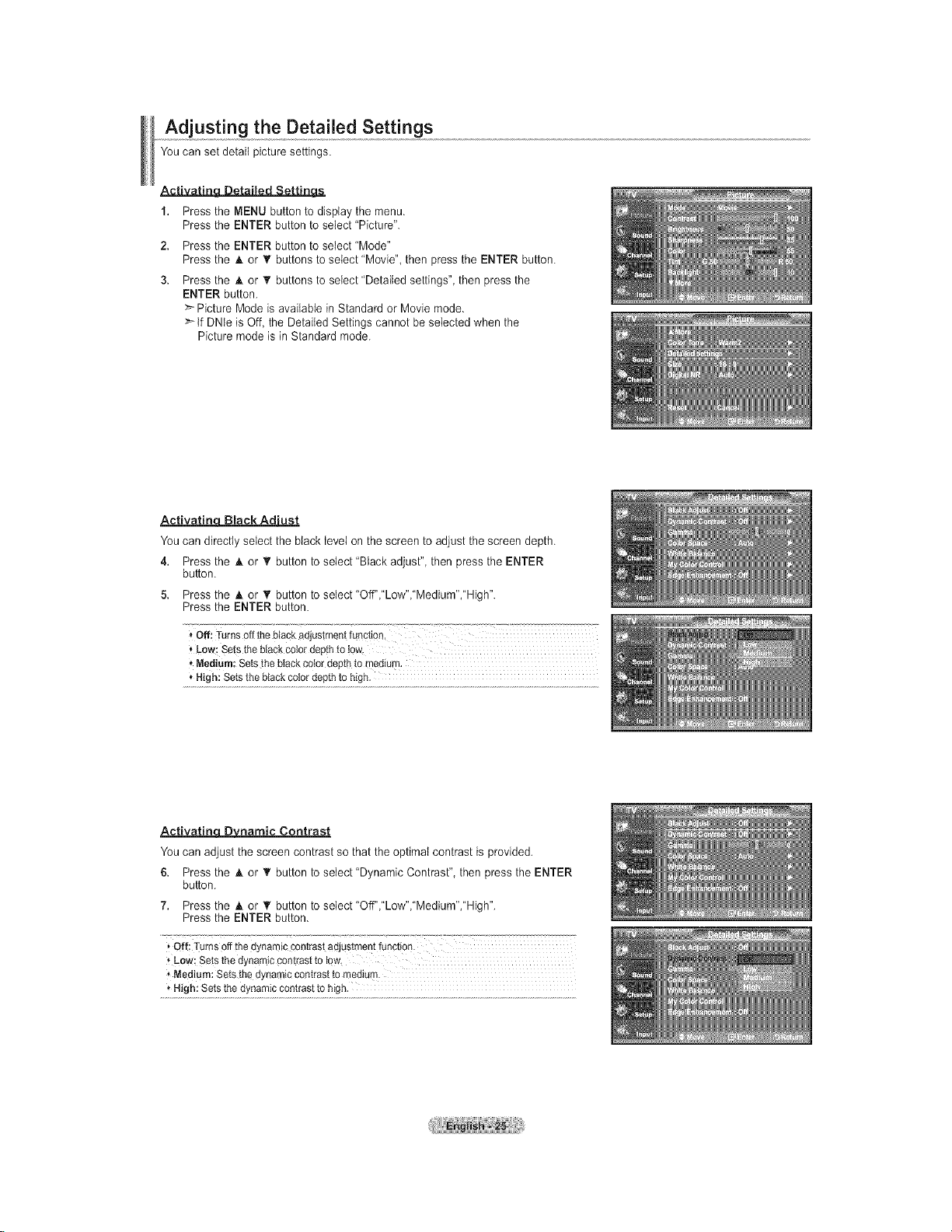
Adjusting the Detailed Settings
You can set detail picture settings.
• " t" t'_
1. Press the MENU button to display the menu.
Press the ENTER button to select "Picture".
2. Press the ENTER button to select "Mode"
Press the A or _' buttons to select 'Movie", then press the ENTER button.
3. Press the A or • buttons to select 'Detailed settings", then press the
ENTER button.
_'-Picture Mode is available in Standard or Movie mode.
_tf DNte is Off, the Detailed Settings cannot be selected when the
Picture mode is in Standard mode.
Activatin Black Ad'ust
You can directly select the black level on the screen to adjust the screen depth.
4. Press the A or T button to select 'Black adjust", then press the ENTER
button.
5. Press the A or T button to select"Off","Low","Medium","High".
Press the ENTER button.
"Off: Turnsofftileblackadjustmentfunction, .............................
* Medium:Setsthe btackcotordepthto medium.
* High:Setstheblackcotordepthto high.
ActivatinqD3LDnarnic Contrast
You can adjust the screen contrast so that the optimal contrast is provided.
6. Press the A or T button to select "Dynamic Contrast", then press the ENTER
button.
7. Press the _. or _' button to select "Off","Low","Medium","High".
Press the ENTER button.
Off;TurnsOffthe dynamiccontrastadjustmentfunction.
*Low:Setsthedynamiccont[asttotow.
Medium:Setsthedynamiccontrastto medium.
*High:Setsthe dynamiccontrasttohigh.
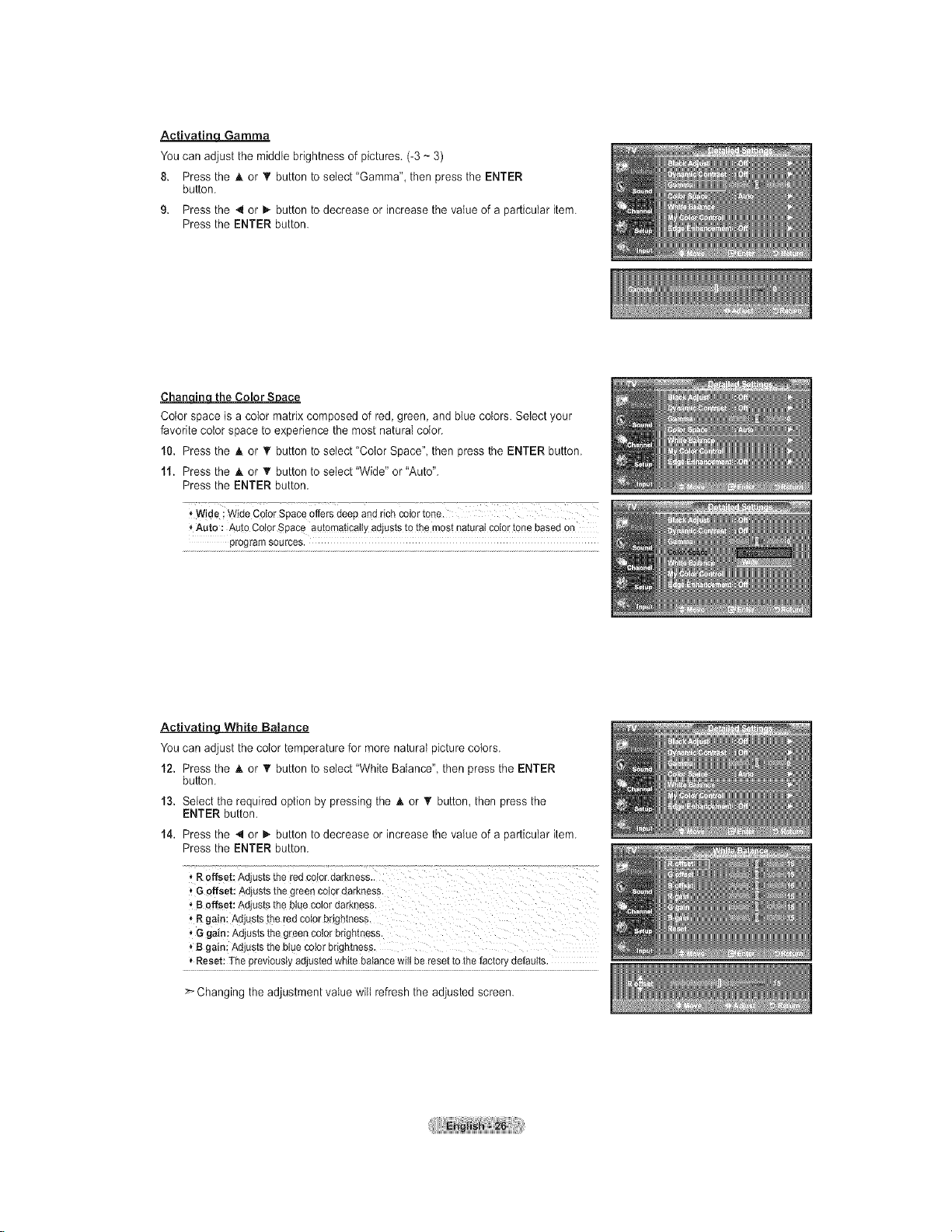
Activatinq Gamma
You can adjust the middle brightness of pictures. (-3 ~ 3)
8. Press the h. or T button to select "Gamma", then press the ENTER
button.
9. Press the 4 or _ button to decrease or increase the value of a particular item.
Press the ENTER button.
Chan_ the Color S_ace
Color space is a color matrix composed of red, green, and btue colors. Select your
favorite color space to experience the most natural color.
10. Press the _kor _' button to select "Color Space" then press the ENTER button.
11. Press the _kor _' button to select "Wide" or "Auto".
Press the ENTER button.
sAute: Aut0CotorSpace autQmaticatlyadjuststo themostnaturalco!Qrtonebasedon
programsources.
Activating White Balance
You can adjust the color temperature for more naturaI picture colors.
12. Press the h. or _' button to select "White Balance", then press the ENTER
button.
13. Select the required option by pressing the h. or • button, then press the
ENTER button.
14. Press the 4 or _,.button to decrease or increase the value of a particular item.
Press the ENTER button.
, Roffset:Adjuststhe redcolordarkness..
I Goffset: Adjuststhegreenceiordarkness.
'_Boffset: Adjuststhebluecolordarkness.
• R gain."Adjuststheredcolorbrightness.
'_Ggain_Adjuststhegreencoterbrightness.
• B gain;Adjuststhe btuecolorbrightness.
• Reset:]-hepreviouslyadjustedwhitebalancewiltbe resettothe factorydefaults.
Changing the adjustment value wilt refresh the adjusted screen.
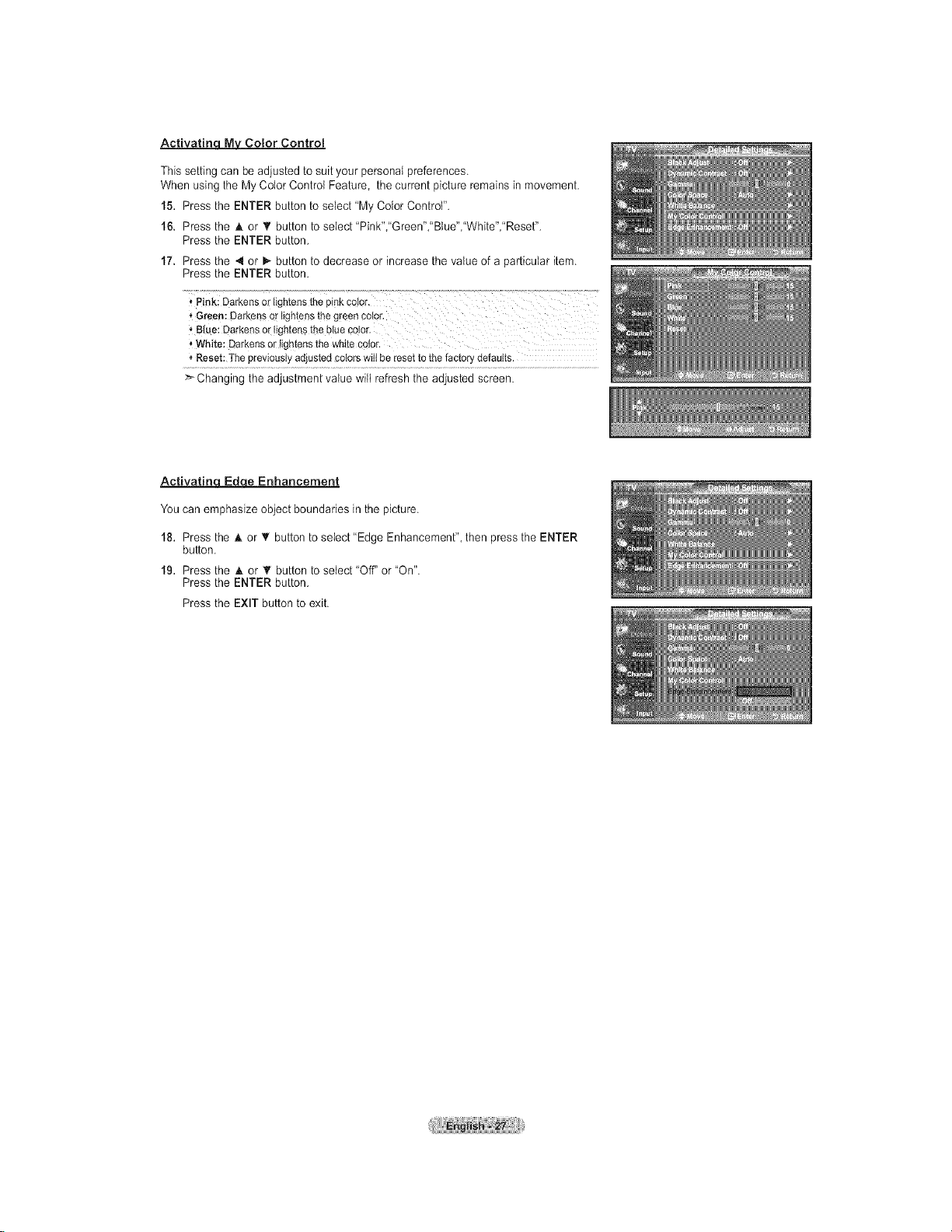
Activatinc_MyM Color Control
This setting can be adjusted to suityour personal preferences.
When using the My Color Control Feature, the current picture remains in movement.
15. Press the ENTER button to select "My Color Control".
16. Press the A or T button to select 'Pink","Green',"Btue","White","Reset".
Press the ENTER button.
17. Press the 4 or _- button to decrease or increase the value of a particular item.
Press the ENTER button.
i Pi,lk; Darkensortightensthepinkcelor,
* Green:DarkensOrlightenstheg[eenc0ior.
'_Bl_e:Darkenso_"!ightsn$theblueco!or.
_,White: Darkensor tighter_sthe whitecolor.
"_Reset:Thepreviouslyadjustedcotorswitibe resettothefactorydefaults.
>-Changing the adjustment value wilt refresh the adjusted screen.
Activatin_ Enhancement
You can emphasize object boundaries in the picture.
18. Press the A or T button to select "Edge Enhancement", then press the ENTER
button.
19. Press the A or T button to select 'Off" or "On".
Press the ENTER button.
Press the EXIT button to exit.
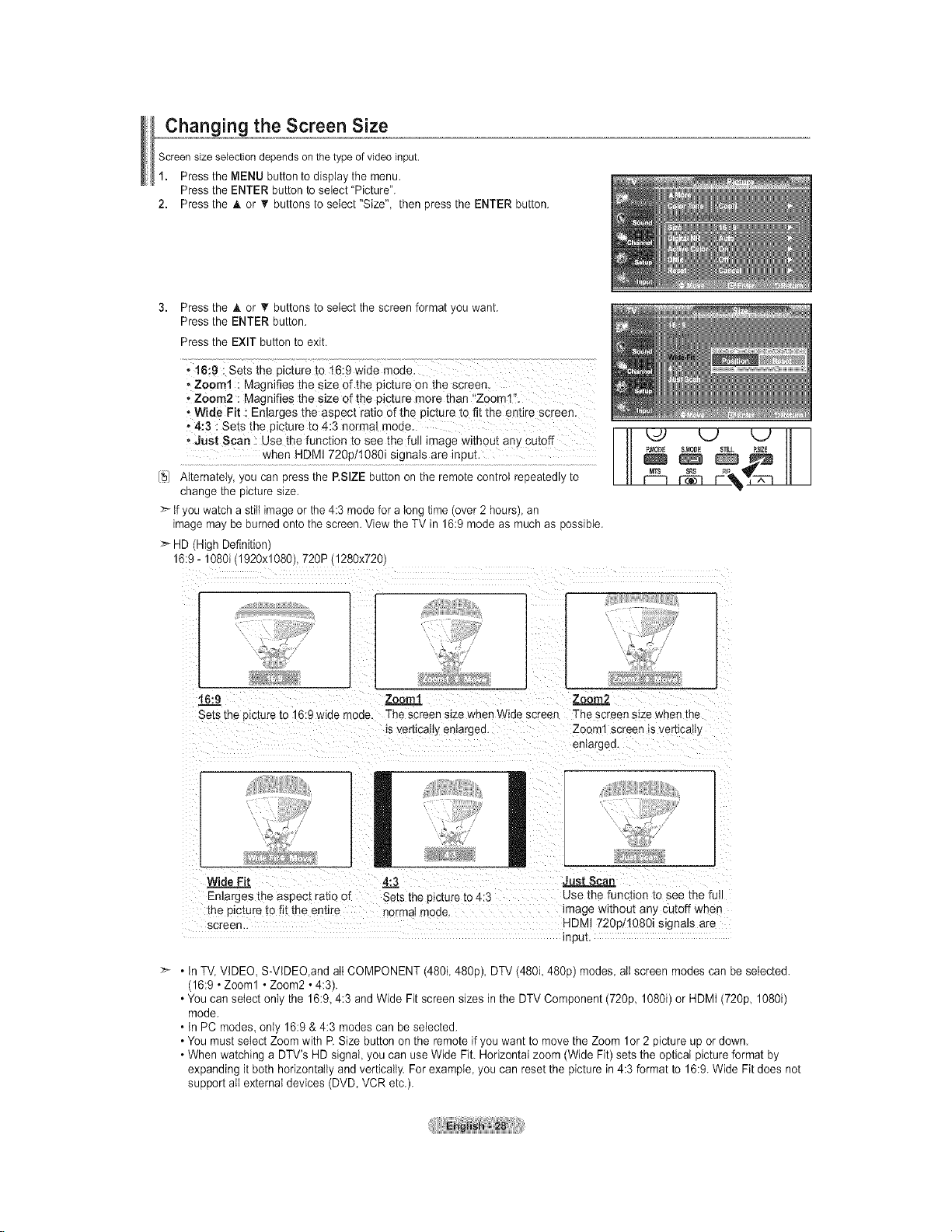
,,, chaon ingthe Screen Size
Screensize selectiondependson thetype of videoinput.
1. Press the MENU button to display the menu.
Press the ENTER button to select "Picture".
2. Press the A or _r buttons to setect "Size", then press the ENTER button.
3. Press the _k or _' buttons to select the screen format you want.
Press the ENTER button.
Press the EXIT button to exit.
.16:9 i sets the picture to t6:9 wide mode.
, Zoom1 ! Magnifies the Size 0f the picture on the Screen.
oZ0om2 :Magnifies the size of the picture more than '_Zooml'L
oWide Fit _Enlarges the aspect ratio efth € picture to fit the entire screen.
• 4:3 : Sets the picture to 4-:3 normal mode.
o,,lust Scan : Use the function to See the full image without any Cutoff
[_/ Alternately, you can press the P.SIZE button on the remote control repeatedly to
change the picture size.
>"tf you watch a still image or the 4:3 mode for a long time (over 2 hours),an
image may be burned onto the screen. View the TV in 16:9 mode as much as possible.
> HD (High Definition)
16:9- 1080i (1920xl 080), 720P (1280x720)
16:9 Zoomt Zoom2.2
Sets the picture to 16:9 wide -'lode. The screen size when Wide screen The screen size when the
is verbcaHyen_argea. Zoom1 screen _sver_icalty
Wide Fit 4:3 Just Scan
Enlarges _neaspect ratio of Sets the picture to 4:3 Use the function to see the full
the picture to fit the entire norma; mode. image without any cutoff when
screen HDMI 720p/1080i signals are
• In TV,VIDEO, S-VIDEO,and att COMPONENT (480i 480p), DTV (480i 480p) modes all screen modes can be selected.
(16:9 • Zoom1 • Zoom2 • 4:3).
• You can select only the 16:9, 4:3 and Wide Fit screen sizes in the DTV Component (720p, 1080i) or HDMI (720p, 1080i)
mode.
• In PC modes, only 16:9 & 4:3 modes can be selected.
• You must select Zoom with R Size button on the remote if you want to move the Zoom 1or 2 picture up or down.
• When watching a DTV's HD signal, you can use Wide Fit. Horizontal zoom (Wide Fit) sets the optical picture format by
expanding it both horizontally and vertically. For example you can reset the picture in 4:3 format to 16:9. Wide Fit does not
support atl external devices (DVD, VCR etc.).
anlargea.
input.
