Samsung LNS4041D, LN-S2641D Owner’s Manual
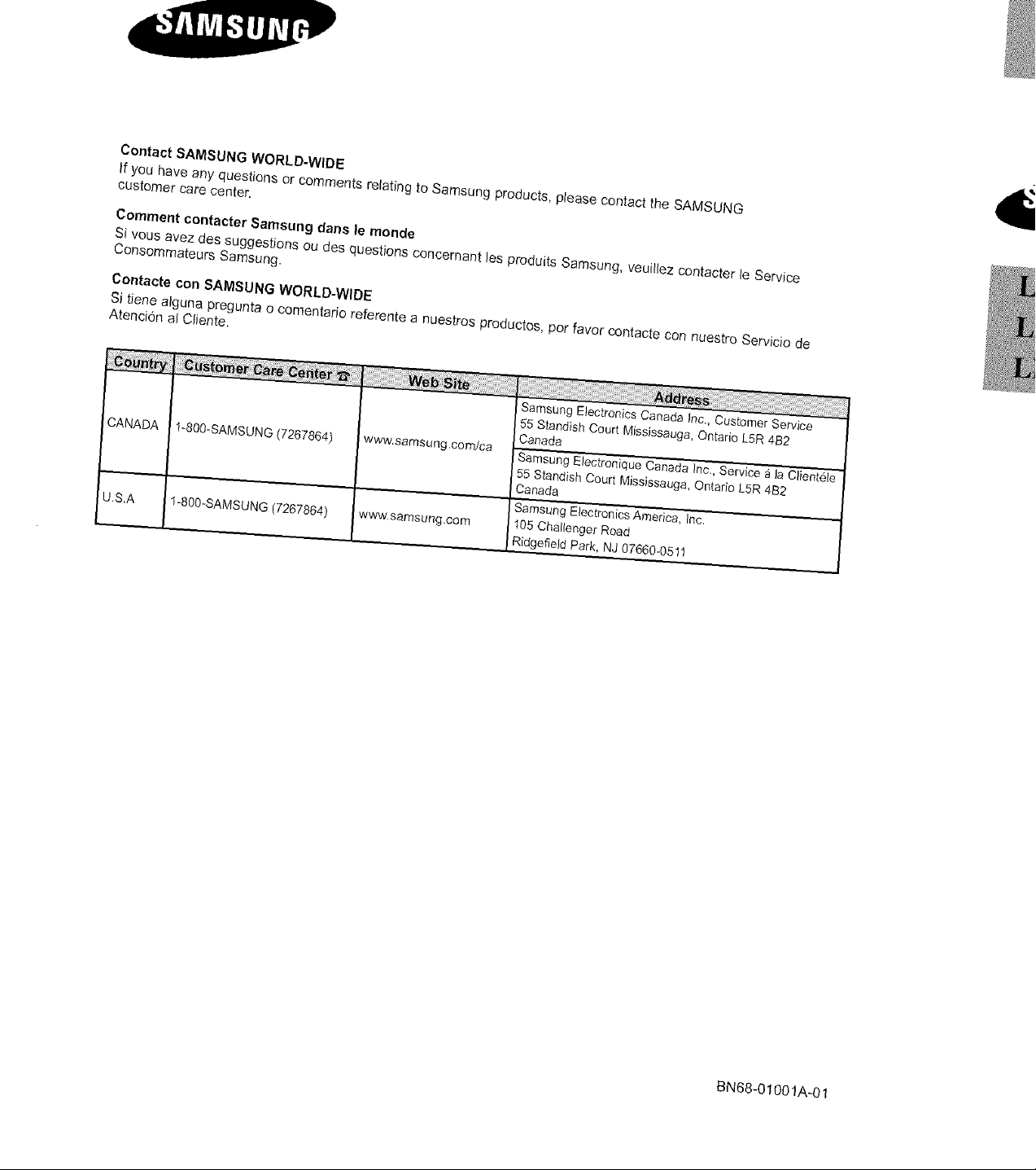
Contact SAMSUNG WORLD-WIDE
If you have any questions or comments relating to Samsung products, please contact the SAMSUNG
customer care center.
Comment contacter Samsung dans le monde
Si veus avez des suggestions ou des questions concernant )esproduits Samsung, veuillez contacter le Service
Censommateurs Samsung.
Contacts con SAMSUNG WORLD-WIDE
Si tiene alguna pregunta o camentario referer_te a nuestros preductos, per favor contacte con nuestro Servicio de
Atenci6n al Cliente.
Samsung Electronics Canada Inc,, Customer Service
55 Standish Court Mississauga, Ontario L5R 482
CANADA
U.S,A I 1-aQ0-SAMSUNG 7267864) www.samsung,com
t-aQ0-SAMSUNG (7267864) www.samsung.com/ca
Canada
Samsung Electronique Canada Inc,, Service a la Client61e
55 Standish Court Mississauga, Ontario L5R 482
Canada
Samsung Electronics America, Inc,
105 Challenger Road
Ridgefield Park, NJ 07660-0511
BN68-01001A-01
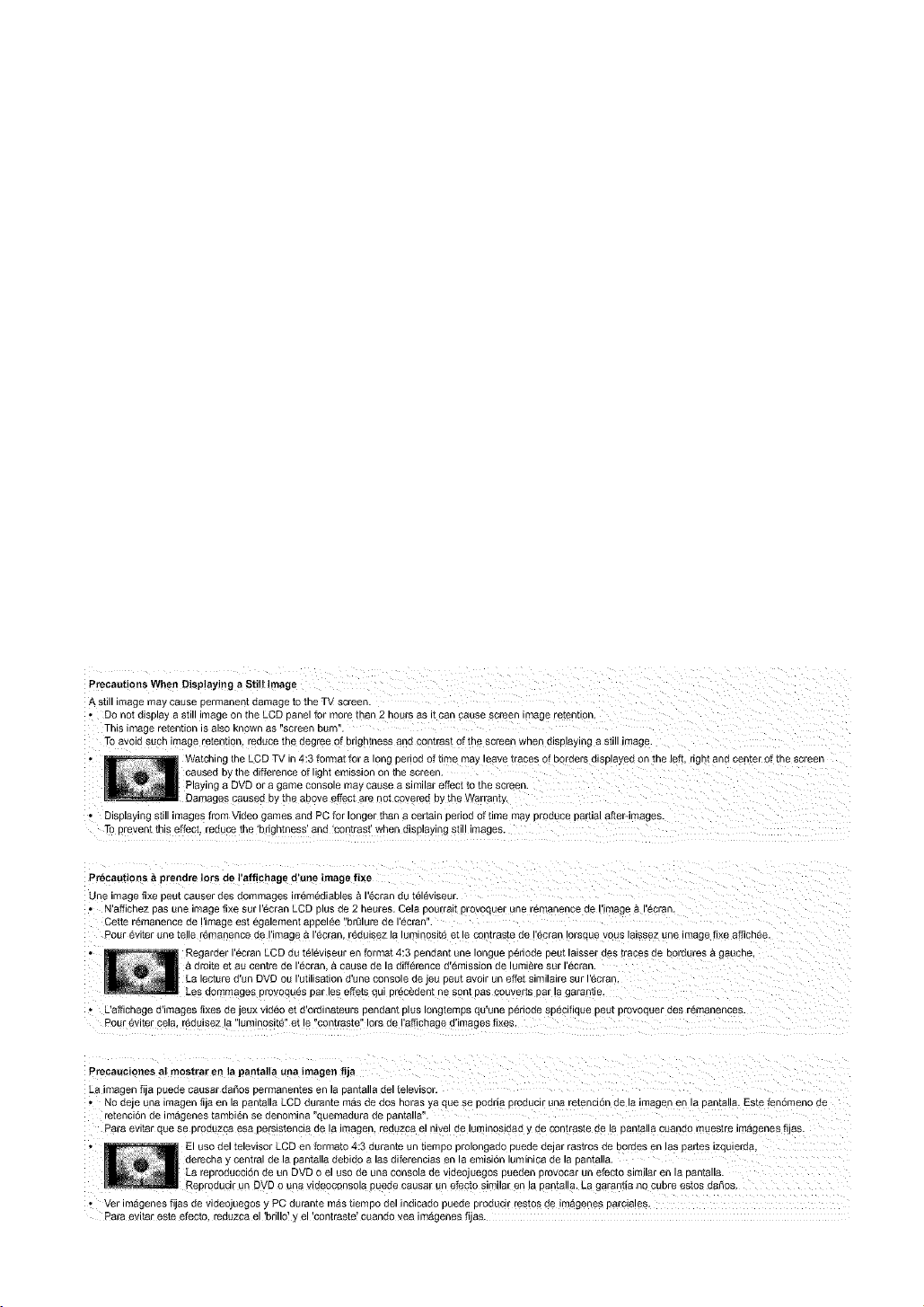
Precautions When Displaying a Still Image
A still image may cause permanen_ aamage to the TV screen.
• DOnot display a still image on the LCD oanel for more than 2 hours as i[can cause screen image re[entlon.
This image retention is also Known as screen u_ n.
To avoid such image retention, ,9auce _ne degree o[ brightness ana contrast of the screen when c splaying a Siiii image
Watching the LCD TV in 4:3 format for a long period of time may leave traces of 3oraers displayed on the left, righl and center of the screen
causea oy [he difference of Ilgnt emission on [ne screen.
Playing a DVD or a game console may cause a similar effect to the screen.
Damages cause(] oy ihe above effect are not covered by the Warranty.
• Displaying S[lll images from Video games and PC for longer man a ceRaln oerlod of time may produce Dadial after-images
To Drevent this effect, reduce the 'brlgnmess ana contras[ when alSplay lg S[11images.
Precautions & prendre lots de I'affichage d'une image fixe
Une image fixe peu_ causer aes aommages irr6m6diables & 1'6cran du t616viseul.
• N'affichez 3as une image fixe sur 1'6cran COD olus de 2 heures. Cela Dourrali [ ovoquer une remanence ae iimage a l ecran.
Cette r6manence de I'image es[ egalement appelee brt_lure de I'ecran
Dour evlter une Telle remanence ae i image a i ecran reaulsez 12lumlnosl_ e[ le contrasTe de Iecran Iorsaue /ous aissez une image fixe affich6e.
Regaraer 6cran LCD du t616viseur en format 4:3 oenaant une iongue pcrlode peut lalsser des [races ae bordures & gauche,
a arolte et au centre ae iecrar a cause ae la diff6rence d'6mission de lumi_re sur 1'6cran.
La lecture d'un DVD ou rutilisation d'une console de leu peut avoir un effet similaire sur 1'6cran.
• L'affichage d'images fixes de jeux vlaeo ei a or_lnateurs pendant plus Iongtemps qu'une perlode specifiaue oeu[ [ _voauer aes remanences.
Pour 6viter cela. reaulsez 18lumlnosl[e el le comraste iors ae I'afflchage d'images fixes.
Precauciones al mostrar en la pantafia una imagen fi_a
L8 imagen fija puede causar dal_os Dermanentes en la oanTalla ael ieleVlSO_
• No deje una imagen fij8 en la pantalla LCD durante mas de dos nora_ y8 que se Doarl8 Dloauclr una re[enclor" ae la imagen en 12 oan_alla. Este fenomeno Qe
retenclon ae imagenes [amDlen se aenomlna auemadura de Dantalla
13ara evfiar aue se Droduzca esa Dersls[encla ae la imagen_ reQuzca el nlvel ae luminosldad y de contras[e ae la bahia a cuar _o roues[re imag_/es fijas
El uso del televisor LCD en formate 4:3 durante un tiemDo prolongado puede deJar ras_ros ae Doraes en laS Dar[es izauleraa.
aerecna y central ae la pantella debido a las diforencias en la emlslOn lumlnlCa ae la DanTalla.
L.a rel3roducci6n de un DVD o el uso de una consola de videoJuegos pueden _ t)vocar un efecte similar en la oantana.
D,eDroducir un DVD o una vlaeoconsol8 Duede causar un e[ecte similar _ / la panTalla. La garan_la no CUDre estes dal_os.
• ,er imagenes flJaS de videoJuegos y 30 durante mas tiemDo del indlcado Duede [ _dUClr testes de imagenes parolaleS.
Para evitar este efecto reduzca el 'brillo' y el 'contraste' cuando yea imagenes fljas
)rovoques par bs effets aui Dr6ceaent ne sonT Das co_er[s par la garantle.

Contents
• List of Featu es 2
• Accessories ........................................................................................ 2
• V _wlng the Con( ol Pane, 3
• clewing the Conneclion Panel .......................... a
• Remote ConLrol ........ 6
• Installing Batteries in the Remote Control ......................................... 7
(t_d
• Connecgng VHF and UHF Antennas
• Connecti lg C _ule TV. 8
• Con,,ecung a VCR ........
• Connecung an S-VHS VCR ..............................................................
• Con kec[i lg a Camcorder (LN-S3241D/LN-S4041C 1[
• Connecung a DVD Player ................................................................ 1L
• Connecti lg a DVD PlayedSel-Tou Box via DVt C
• Connecti lg a DVD Player/Set-Top Box via HDMI ""
• Connecting a Digital.Audio System .................................................... "" - _, ___
• Con kec[i lg an Aml311fier/DVD Home Theater .................................... 12 ___
• ConnecgngaPC 12 • SegJnc the Clock 40
• Turning the TV On ar ] Off 3
• Plug & Pin} Fea_re. 13
• Changing Channels. 1_
• Adjusbng me VOlume ......................................................................... 15
• Viewing the Display ........................................................................... 15
• viewing (he Menus ........ 1
• Memorizing the Channels... 16 •
• Setting Up Your Remote Control ...................................................... "
• To Selectthe Source aeDenalng on the moaeg .......... 22
• To Edit the thDut Source Name aepenalng on me moael ............... 22
SelectJr) teeAntenna 32
Setting the Channel Manager. 32
• To set-up Your Favedte Channels ............................................... 33
• Using the Channel Lists .... 34
• Viewing the Channel Lists 34
• Labeling Channels 35
• Fine Tu _'_ j Analog Cnannels. 35
• Checiqng the Digital-Signal Strength 36
• LNA (Low Noise AmolJfier) 36
• using Your TV as a Computar (PC) Displa} 37
• Display Modes 37
• SeNng up the TV with your PC 38
• Selectff _ a Menu Language 43
• Setting me Blue Screen Mode 43
• Seleciir j [he Film Mode z[a
• D gital Noise ReductJor 44
• uslr ) the Game Mode. 44
viewing Close J Cautions (On-Screen Text Messages) - Analog _5
View(ng Closed Captions (On-Screen Text Messages) - Digital .. 46
Menu Transparency Level 47
using tl e Energy Saving Feature 47
Setting the Function Help 48
Using the V-Chip 48
• Using Automatic Picture Settings 23
• Aajustlng the ColorTone 24
• DNle Demo(DJgltal Natural Image engine 24
• Changing the Screen Size 25
• Freezing the Picture 2_
• Viewing PJcturedn-PJctare 2_
• Customizing :he Sound 28
• Using Automatic Sound Settings 2_
• Semng me TruSt rround XT 28
• Choosteg a Multi-Channel Sound MTSI tra@ - Digital 29
• 3hoosing a Multi-Channel Sound (MTS) track - Analog 29
• Selecting me ir :ernal Mute 30
• Automal c volume Conttol 30
• Setting the On/Off Melod 31
1 Listening to the Sound of the Sub (PIP/Picture 31
Symbol
i
Press mportant Note One=Touch
Button
..... ....
• aem tying Problems 54
• ns[alllng the Stand 55
• Disconnecting the Stand 55
• nstalung the Wall Mount Kff LN-S2641Dt 56
• nstalung me Wall Mount Kit (LN-S3241D/LN-S4041D 57
• Using the Ant_-Theft Kensington Lock 58
• Specifications 58
English-I
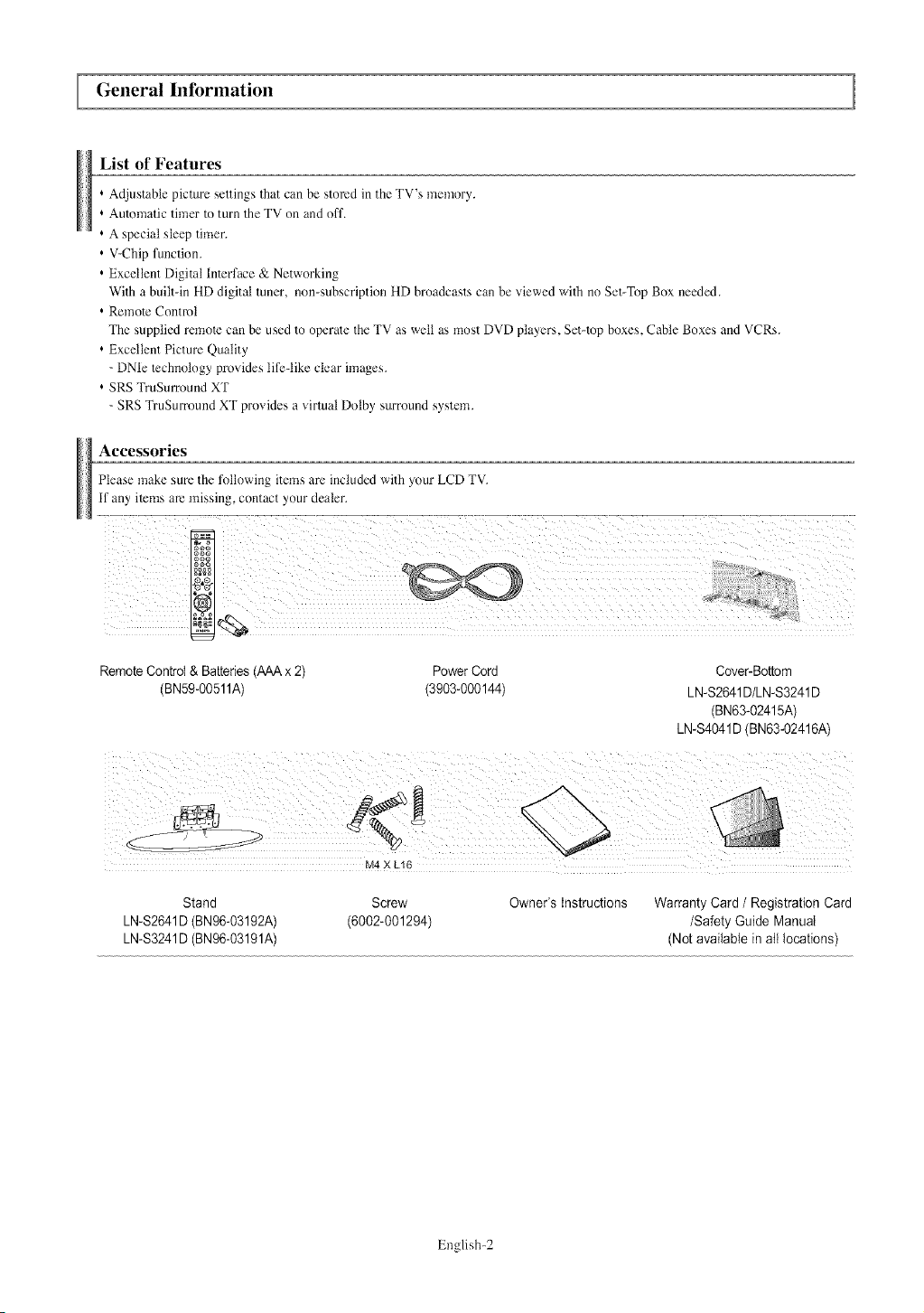
General Information
List of Features
* Adjustable picture settings that can be stored in the TV's memory.
* Automatic timer to turn the TV on and off.
* A special sleep timer.
* V-Chip function.
* Excellent Digital tnlerface & Networking
With a built-in HD digital tuner, non-subscription HD broadcasts can be viewed with no Set-Top Box needed.
* Remote Control
The supplied remote can be used to operate the TV as well as most DVD players, Set-top boxes, Cable Boxes and VCRs.
* Excellent Picture Quality
- DNIe technology provides life-like clear images.
* SRS TruSun'ound XT
- SRS TruSurmund XT provides a virtual Dolby surround system.
Accessories
Please make sure the following items are included with your LCD TV.
if any items am missing, contact your dealer.
Remote Control & Batteries(AAAx 2)
(BN59-OO511A)
Stand Screw
LN-S2641D(BN96-O3192A) (6002-001294)
LN-S3241D(BN96-03191A)
Power Cord Cover-Bottom
(3903-000144) LN-S2641D/LN-S3241D
(BN63-02415A)
LN-S4041D(BN63-02416A)
Owner's instructions Warranty Card / Registration Card
/Safety Guide Manual
(Not available in all locations)
English-2
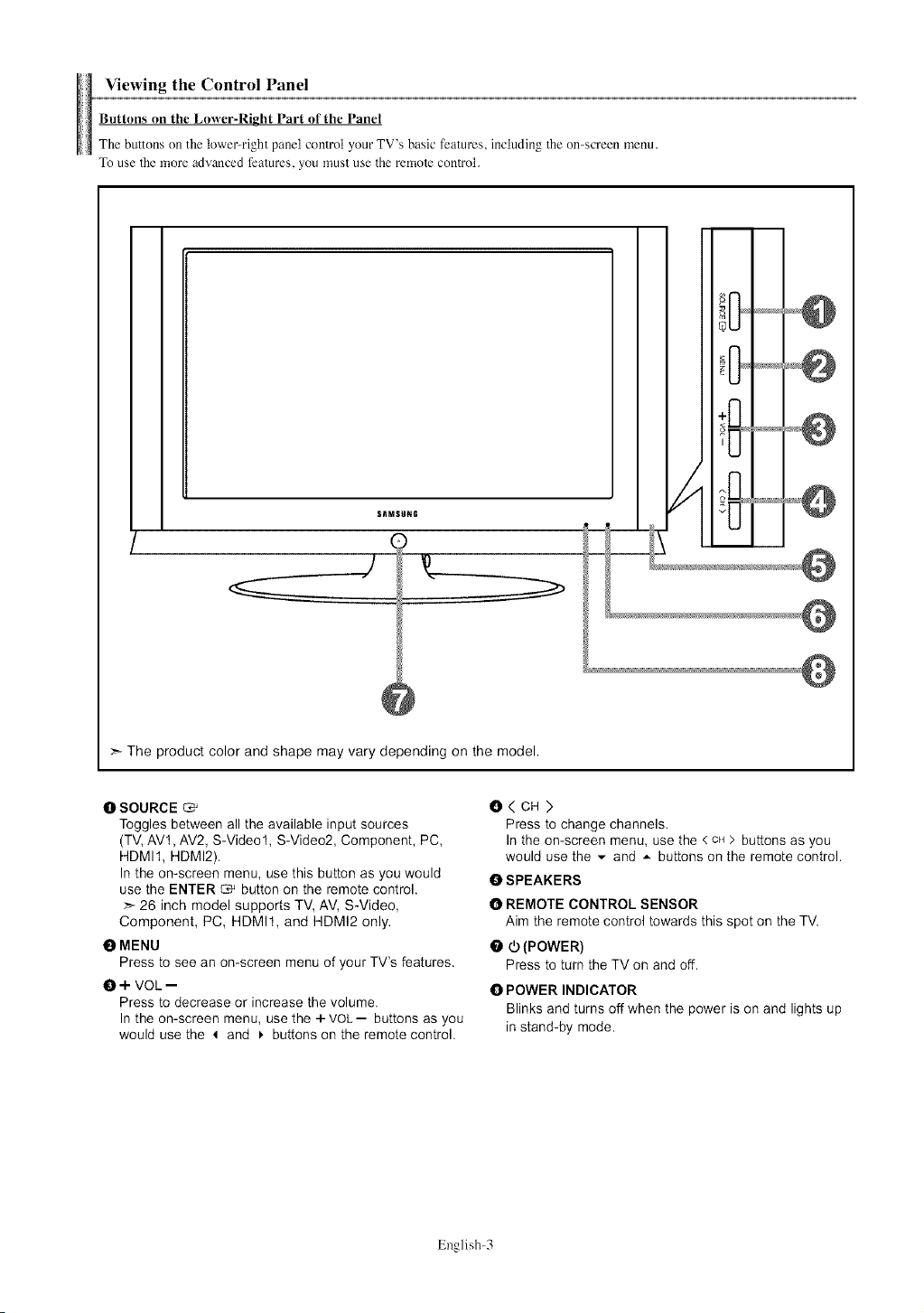
Viewing the Control Panel
Buttons on the Lower-Right Part of the Panel
The buttons on the tower-right panel control your TV's basic features, including Theon-screen menu.
To use the more advanced features, you must use the remole conlrol.
The product color and shape may vary depending on the model.
O SOURCE
Toggles between all the available input sources
(TV, AV1, AV2, S-Video1, S-Video2, Component, PC,
HDMIt, HDMI2).
In the on-screen menu, use this button as you would
use the ENTER _ button on the remote control.
> 26 inch model supports TV, AV, S-Video,
Component, PC, HDMI1, and HDMt2 only.
OMENU
Press to see an on-screen menu of your TV's features.
O + VOL --
Press to decrease or increase the volume.
In the on-screen menu, use the + VOL-- buttons as you
would use the 4 and _ buttons on the remote control.
English-3
O<CH>
Press to change channels.
In the on-screen menu, use the <CH> buttons as you
would use the ,- and A buttons on the remote control.
O SPEAKERS
O REMOTE CONTROL SENSOR
Aim the remote control towards this spot on the TV.
O (.b(POWER)
Press to turn the TV on and off.
O POWER INDICATOR
Blinks and turns off when the power is on and lights up
in stand-by mode.
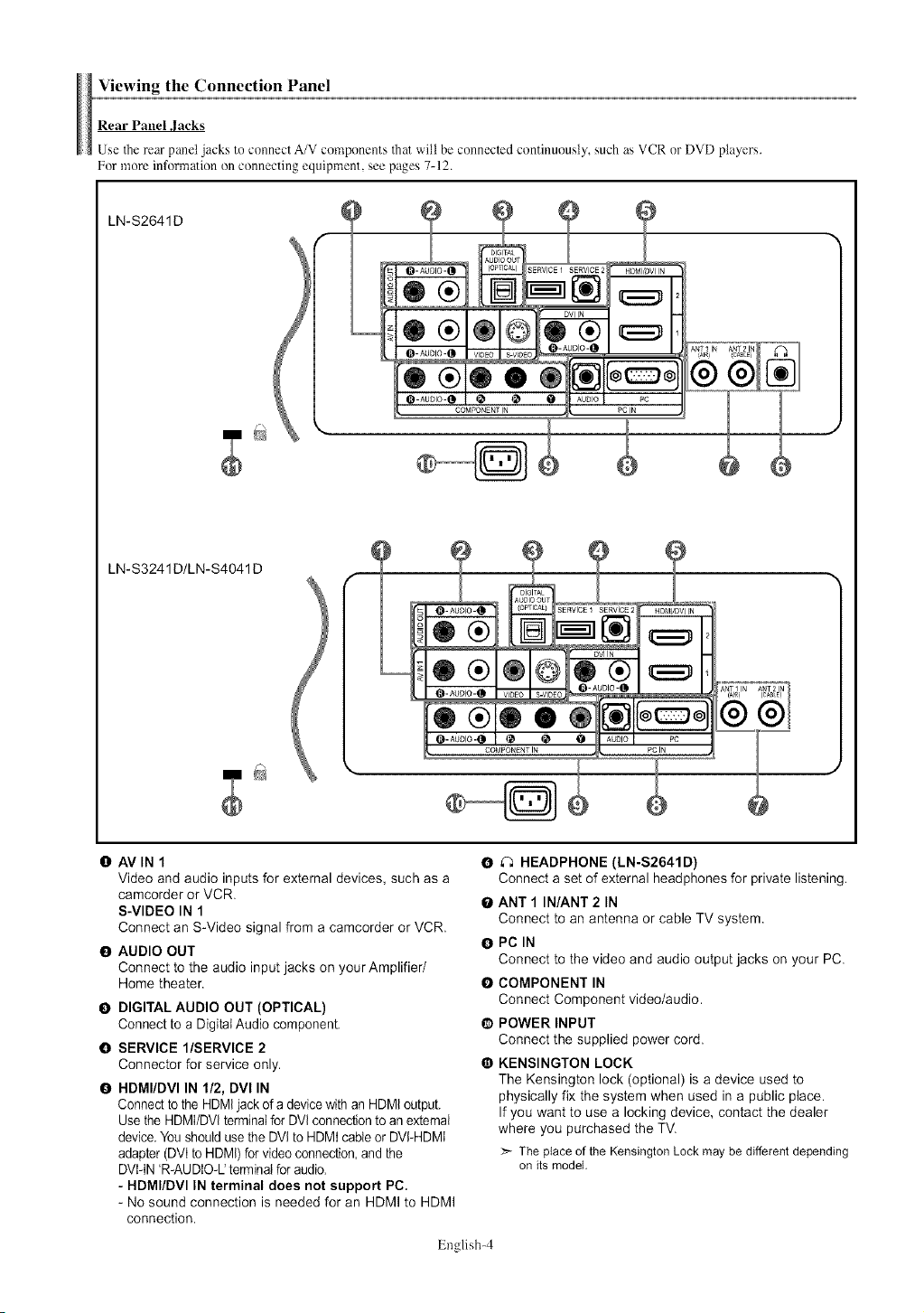
Viewing the Connection Panel
Rear Pane! Jacks
Use the rear panel jacks to connect A/V components that will be connected continuously, such as VCR or DVD players.
For more information oll connecting equipment, see pages 7-12.
LN-S2641D
HDMI/DVI IN
Pc
Pc IN
LN-S3241D/LN-S4041 D
f- ....................
O AVIN 1
Video and audio inputs for external devices, such as a
camcorder or VCR.
S-VIDEO IN 1
Connect an S-Video signal from a camcorder or VCR.
O AUDIO OUT
Connect to the audio input jacks on your Amplifier/
Home theater.
O DIGITAL AUDIO OUT (OPTICAL)
Connect to a Digital Audio component,
O SERVICE l/SERVICE 2
Connector for service only.
O HDMI/DVl IN 1/2, DVl IN
Conned tothe HDMIjack of adevice with an HDMIoutput,
Use the HDMI/DVIterminal for DVI connectionto an extemaI
device,Youshould use the DVI to HDMIcableor DVI-HDMI
adapter (DVIto HDMI)for videoconnection,andthe
DVI-IN 'R-AUDIO-Uterminalfor audio
- HDMI/DVl IN terminal does not support PC.
- No sound connection is needed for an HDMI to HDMI
connection.
@ _ HEADPHONE (LN-S2641D)
Connect a set of external headphones for private listening.
O ANT 1 IN/ANT 2 IN
Connect to an antenna or cable TV system.
O PC IN
Connect to the video and audio output jacks on your PC.
O COMPONENT IN
Connect Component video/audio.
@ POWER INPUT
Connect the supplied power cord.
• KENSINGTON LOCK
The Kensington lock (optional) is a device used to
physically fix the system when used in a public place.
If you want to use a locking device, contact the dealer
where you purchased the TV.
Theplaceof the KensingtonLock maybe differentdepending
on itsmodel.
English-4
A_NT1 N
(AI_:,
®
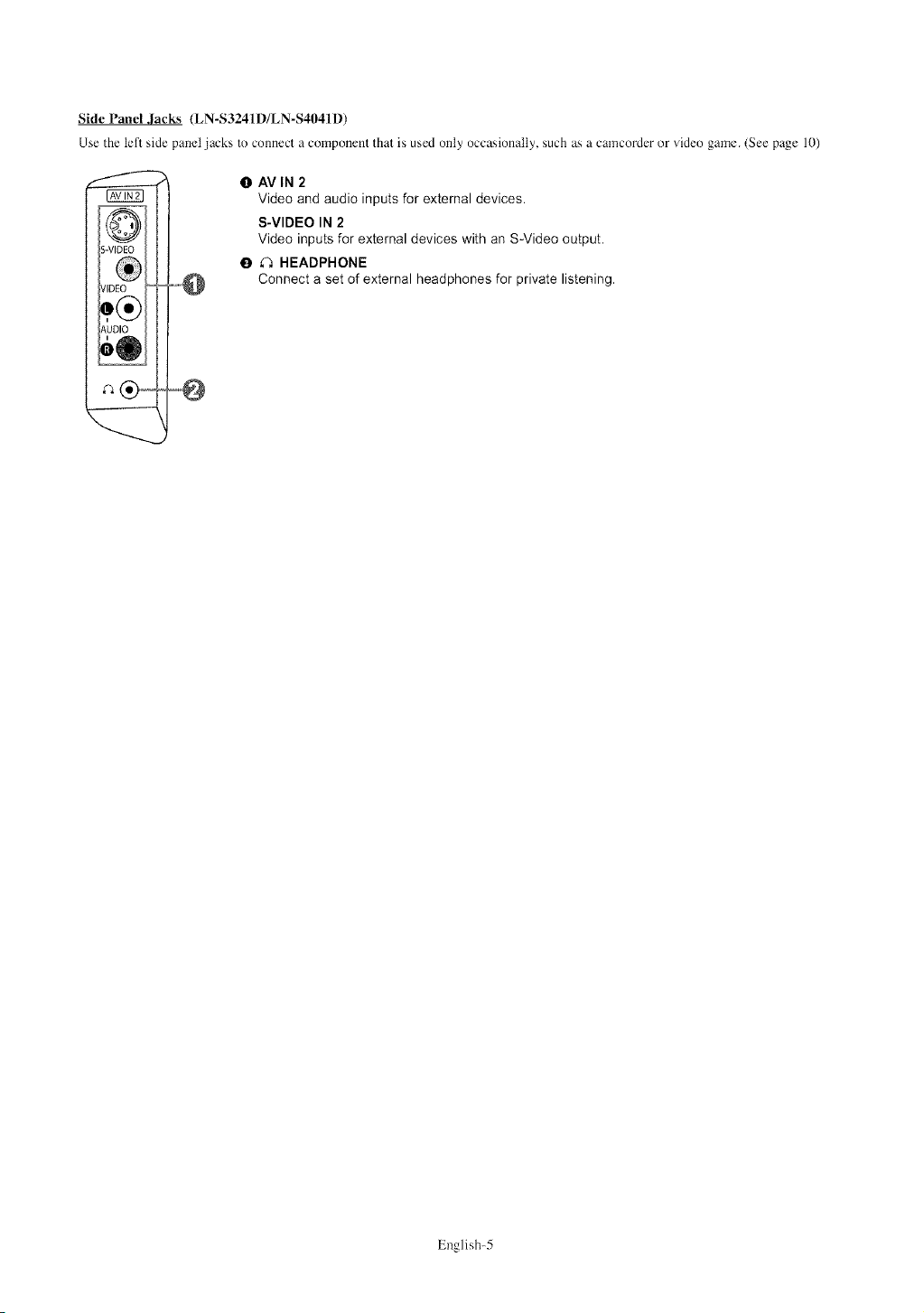
Side Panel Jacks (LN-S3241D/LN-S4041D)
Use the left side panel jacks to connect a component that is used only occasionally, such as a carncorder or video game. (See page 10)
I!1AVlN 2
Video and audio inputs for external devices.
S-VIDEO IN 2
Video inputs for external devices with an S-Video output.
O ,_ HEADPHONE
Connect a set of external headphones for private listening.
English-5
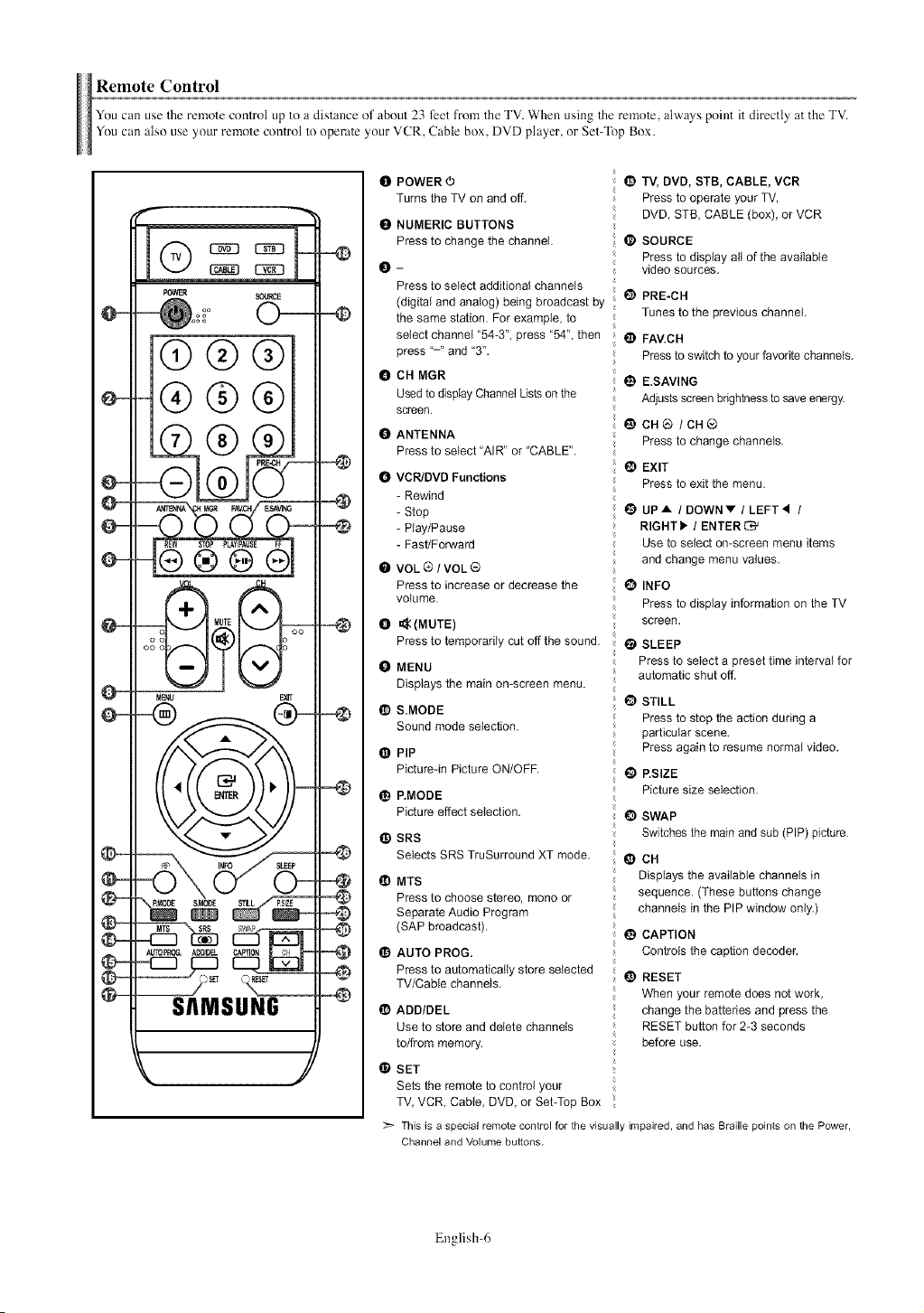
Remote Control
You can use Theremote control up to a distance of about 23 feet from TheTV. When using the remole, always point it directly at the TV.
You can also use your remote comrol to operate your VCR, Cable box, DVD player, or Set-Top Box.
O
@®®
®®®
MENU EXIT
-@
POWER(!)
Turns the TV on and off,
e
NUMERIC BUTTONS
Press to change the channel.
o
Press to select additional channels
(digital and analog) being broadcast by
the same station. For example, to
select channel "54-3", press "54", then
press "-" and "3".
CH MGR
Usedto display Channel Lists on the
screen.
o
ANTENNA
Press to select "AIR" or "CABLE".
VCR/DVD Functions
o
- Rewind
- Stop
- Play/Pause
- Fast/Forward
VOL (_ / VOL ®
Press to increase or decrease the
volume.
0
=_ (MUTE)
Press to temporarily cut off the sound.
o
MENU
Displays the main on-screen menu.
S.MODE
o
Sound mode selection.
o
PIP
Picture-in Picture ON/OFR
P.MODE
Picture effect selection.
SRS
o
Selects SRS TruSurround XT mode.
o
MTS
Press to choose stereo, mono or
Separate Audio Program
(SAP broadcast).
AUTO PROG.
Press to automatically store selected
TV/Cable channels.
ADD/DEL
Use to store and delete channels
to/from memory.
G SET
Sets the remote to control your
TV, VCR, Cable, DVD, or Set-Top Box
This is a special remote control for the visually impaired, and has Braille points on the Power,
Channel and Volume buttons.
t_) TV, DVD, STB, CABLE, MCR
Press to operate your TV,
DVD, STB, CABLE (box), or VCR
_) SOURCE
Press to display all of the available
video sources.
@ PRE-CH
Tunes to the previous channel.
• FAV.C H
Press to switch to your favorite channels.
_) E.SAVING
Adjusts screen brightness to save energy.
@ CH_ /CH@
Press to change channels.
!_) EXIT
Press to exit the menu,
• UP A / DOWNY / LEFT4 /
RIGNTI, / ENTER_
Use to select on-screen menu items
and charge menu values.
0 INFO
Press to display information on the TV
screen.
O SLEEP
Press to select a preset time interval for
automatic shut off.
STILL
Press to stop the action during a
particular scene.
Press again to resume normal video.
RSIZE
o
Picture size selection.
!_ SWAP
Switches the main and sub (PIP) picture.
@ CH
Displays the available channels in
sequence. (These buttons change
channeIs in the PIP window onty.)
_) CAPTION
Controls the caption decoder,
_) RESET
When your remote does not work,
change the batteries and press the
RESET button for 2-3 seconds
before use.
English-6
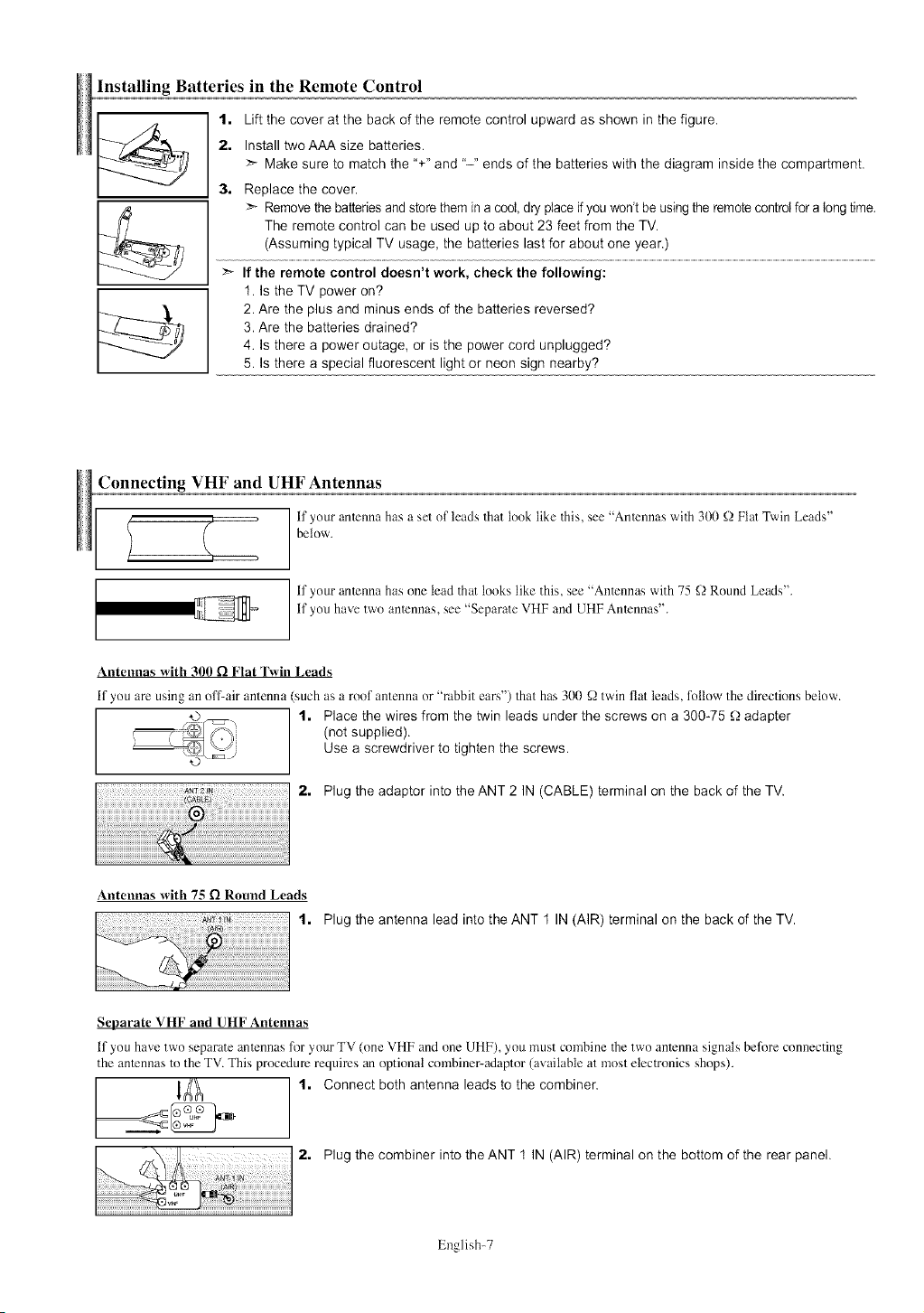
Installing Batteries in the Remote Control
t. Lift the cover at the back of the remote control upward as shown in the figure.
2. Install twoAAA size batteries.
:_ Make sure to match the "+" and "-" ends of the batteries with the diagram inside the compartment.
3, Replace the cover.
_'- Remove the batteries and storethem in acool, dry place if you won't be usingthe remote control for along time.
The remote control can be used up to about 23 feet from the TV.
(Assum!ng typical TV usage,Sh t batteries last for ab ........................................................................................................................................................................................................
] _'- If the remote control doesn t work, check the following:
1. Is the TV power on?
2. Are the plus and minus ends of the batteries reversed?
3. Are the batteries drained?
4. Is there a power outage, or is the power cord unplugged?
5. Is there a special fluorescent light or neon sign nearby?
Connecting VHF and UHF Antennas
, if your amenna has a set of leads that look like this, see "Amennas with 300 ,'2._Flat Twin Leads"
below.
if your amenna has one lead that looks like this, see "Anlennas with 75 _ Round Leads".
if you have two anlennas, see "Separate VHF and UHF Amennas".
Antennas with 300 _ Flat TMn Leads
if you are using an off-air antenna (such as a roof antenna or "rabbit ears") Thathas 300 _]twin fiat leads, follow the directions below.
1. Place the wires from the twin leads under the screws on a 300-75 Q adapter
(not supplied).
Use a screwdriver to tighten the screws.
2. Plug the adaptor into the ANT 2 IN (CABLE) terminal on the back of the TV.
Antennas with 75 _ Round Leads
t. Plug the antenna lead into the ANT 1 IN (AIR) terminal on the back of the TV.
Separate VHF and UHF Antennas
if you have two separate amennas for your TV (one VHF and one UHF), you must combine the two anlenna signals before connecting
the anlennas to the TV. This procedure requires an optional combiner-adaptor (available at most electronics shops).
1_ 1. Connect both antenna leads to the combiner.
Plug the combiner into the ANT 1 IN (AIR) terminal on the bottom of the rear panel.
English-7
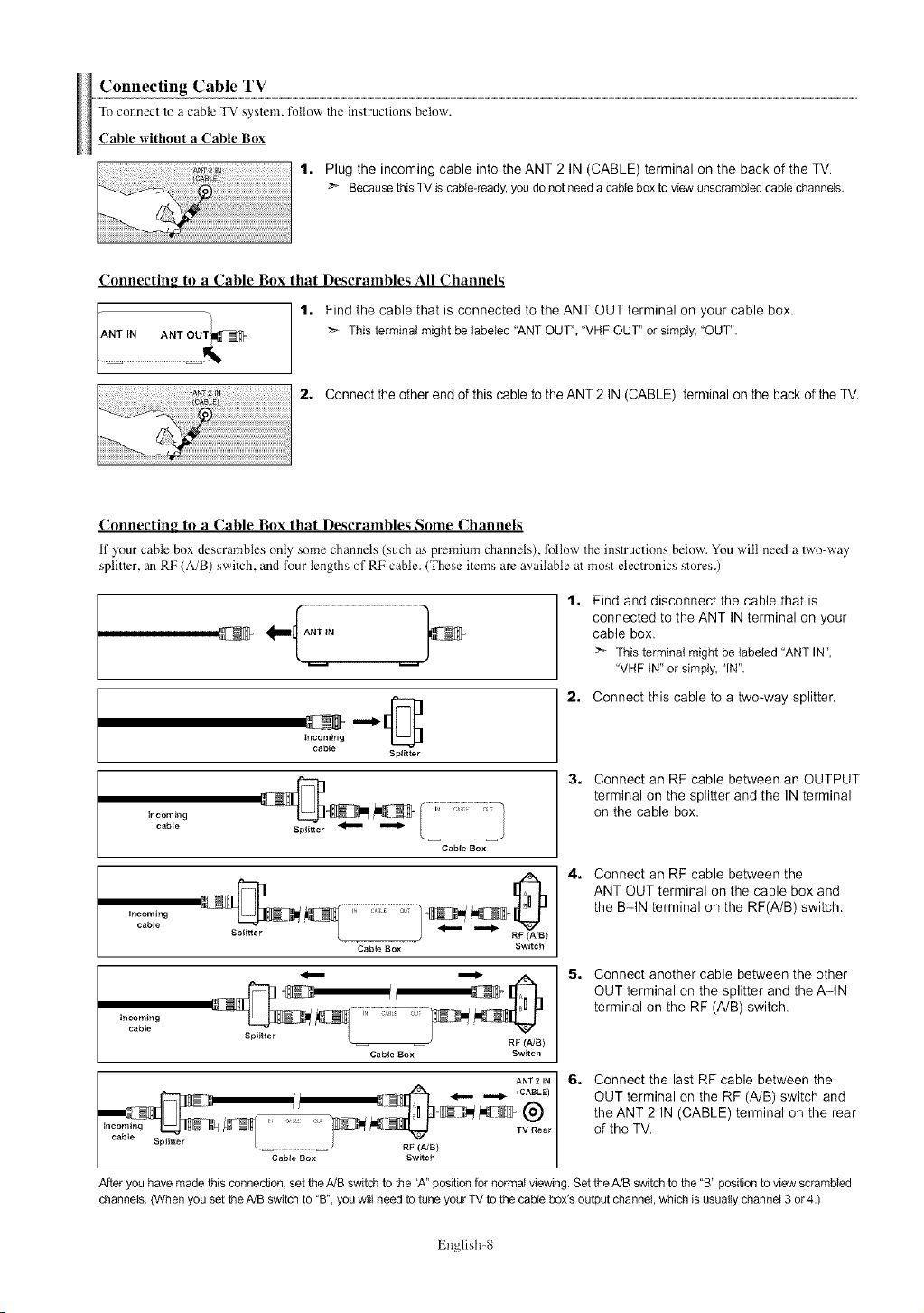
ConnectingCableTV
To connect to a cable TV system, tbllow Theinstructions below.
Cable Mthout a Cable Box
1, Plug the incoming cable into the ANT 2 IN (CABLE) terminal on the back of the YV.
BecausethisTV iscable-ready,youdonotneeda cableboxto view unscrambledcablechannels.
Connecting to a Cable Box that Descrambles All Channels
1, Find the cable that is connected to the ANT OUT terminal on your cable box.
Thisterminalmightbe labeled"ANT OUT","VHFOUT" or simply,"OUT".
ANT IN ANT
2, Connect the other end of this cable to the ANT 2 IN (CABLE) terminal on the back of the TV.
Connecting to a Cable Box that Descrambles Some Channels
if your cable box descrambles only some channels (such as premium channels), fellow the instructions below. You wilt need a two-way
splitter, an RF (A/B) switch, and four lengths of RF cable. (These items arc available at most electronics stores.)
t, Find and disconnect the cable that is
connected to the ANT IN terminal on your
+ 2°
cable box.
:_ Thisterminalmight be labeled"ANTIN",
"VHF IN"or simply, "IN".
2, Connect this cable to a two-way splitter.
Incoming
cable
Splitter
3, Connect an RF cable between an OUTPUT
terminal on the splitter and the IN terminal
Incoming
cable Splitter _
Cable Box
on the cable box.
4, Connect an RF cable between the
ANT OUT terminal on the cable box and
Incoming IN CABLE O_
cable
Splitter
Cable Box
Switch
the B-IN terminal on the RF(A/B) switch.
$, Connect another cable between the other
OUT terminal on the splitter and the A-IN
incoming
cable
Cable Box Switch
//
___ ......... _ _11_ _" TV Rear of the TV.
,............. _-_, _1_ @ the ANT 2 IN (CABLE) terminal on the rear
L ....................... RF (A/B) I
Cable Box Switch I
LI:_ _ _ (CABLE)I OUT terminal on the RF (A/B) switch and
RF (,_JB )
ANT21N I 6. Connect the last RF cable between the
terminal on the RF (A/B) switch.
Afteryouhavemadethisconnection,settheA/Bswitchtobhe"A"positionfor normalviewing.SettheA/B switchtothe"B"positionto viewscrambled
channels.(Whenyou setbheA/Bswitchto"B",youwillneedtotuneyourTV to thecablebois outputchannel,whichisusuallychanne_3 or4.)
English-8
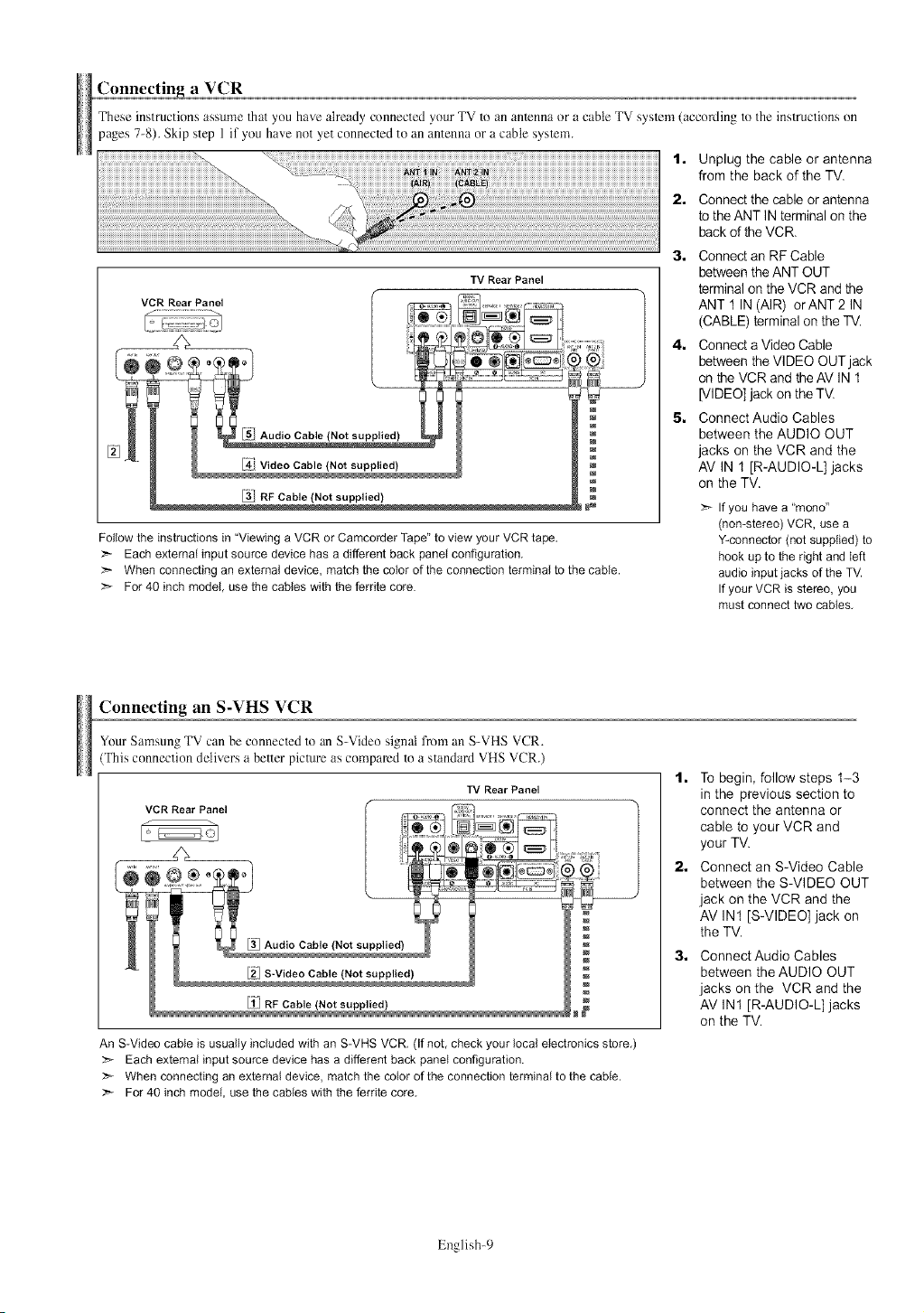
Connectin_ VCR
These instructions assume Thatyou have ah'eady connected your TV to an anlenna or a cable TV syslcm (according to the instructions on
pages 7-8). Skip step 1 if you have not yet connecled to an antenna or a cable system.
t, Unplug the cable or antenna
from the back of the TV.
2, Connect the cable or antenna
tothe ANT IN terminal on the
back of the VCR.
3,
Connect an RF Cable
TV Rear Panel
[31 RF Cable (Not supplied)
Follow the instructions in "Viewing a VCR or Camcorder Tape" to view your VCR tape.
:_ Each external input source device has a different back panel configuration.
_-- When connecting an external device, match the color of the connection terminal to the cable.
:_- For 40 inch model, use the cables with the ferrite core.
I _
between the ANT OUT
terminal on the VCR and the
ANT 1 IN (AIR) orANT2 IN
(CABLE) terminal on theTV.
4.
Connect a Video Cable
between the VIDEO OUT jack
on theVCR and the AV IN 1
[VIDEO] jack on the TV.
5.
Connect Audio Cables
between the AUDIO OUT
jacks on the VCR and the
AV IN t [R-AUDIO-L] jacks
on the TV.
:_ Ifyou havea "mono"
(non-stereo)VCR,usea
Y-connector(notsupplied)to
hookupto theright and left
audioinputjacks of theTV.
IfyourVCR is stereo,you
mustconnecttwo cables.
Connecting an S-VHS VCR
Your Samsung TV can be connecled to an S-Video signal from an S-VHS VCR.
This connection delivers a better picture as compared to a standard VHS VCR.)
TV Rear Panel
[:1-! RF Cable (Not supplied)
An S-Video cable is usually included with an S-VHS VCR. (If not, check your local electronics store.)
Each extemN input source device has a different back panel configuration.
:_ When connecting an external device, match the color of the connection terminal to the cable.
For 40 inch model, use the cables with the ferrite core.
t, To begin, follow steps 1-3
in the previous section to
connect the antenna or
cable to your VCR and
your TV.
2, Connect an S-Video Cable
between the S-VIDEO OUT
jack on the VCR and the
AV IN1 [S-VIDEO] jack on
the TV.
3, ConnectAudio Cables
between the AUDIO OUT
jacks on the VCR and the
AV IN1 [R-AUDIO-L] jacks
on the TV.
English-9
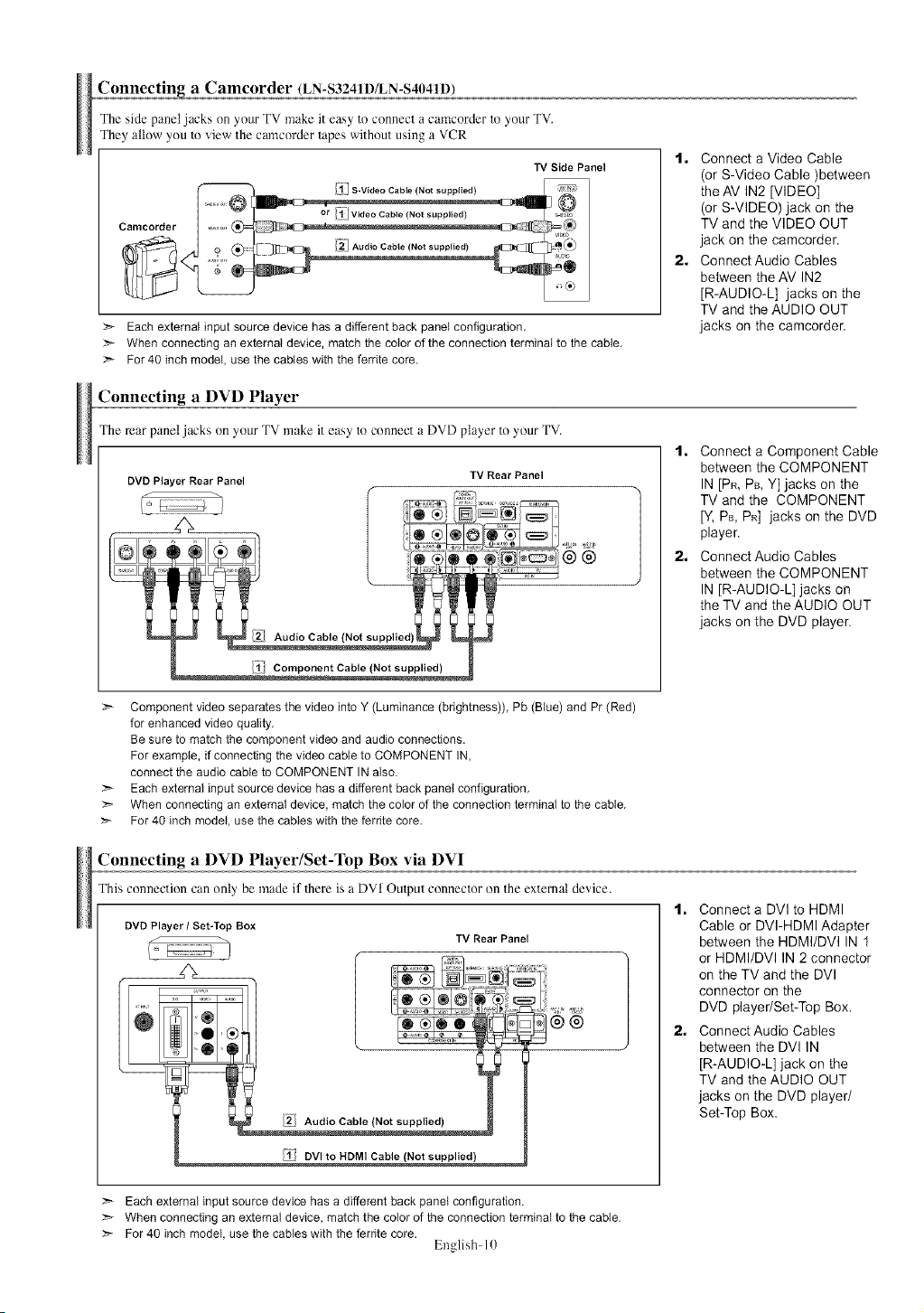
Connectin_ a Camcorder (LN-S. 241D/LN-S4041D)
3
The side panel jacks on your TV make it easy to connect a carecorder to your TV.
They allow you to view the carecorder tapes without using a VCR
TV Side Panel
_,- Each external input source device has a different back panel configuration.
When connecting an external device, match the color of the connection terminal to the cable.
:_- For 40 inch model, use the cables with the ferdte core.
Connecting a DVD Player
The rear panel jacks on your TV make it easy to connect a DVD player to your TV.
DVD Player Rear Panel
IV Rear Panel
1. Connect a Video Cable
(or S-Video Cable )between
the AV IN2 [VIDEO]
(or S-VIDEO) jack on the
TV and the VIDEO OUT
jack on the camcorder.
2. ConnectAudio Cables
between the AV IN2
[R-AUDIO-L] jacks on the
TV and the AUDIO OUT
jacks on the camcorder.
1. Connect a Component Cable
between the COMPONENT
IN [PR,Ps, Y] jacks on the
TV and the COMPONENT
[Y,Ps, PR] jacks on the DVD
player.
2. ConnectAudio Cables
between the COMPONENT
IN [R-AUDIO-L] jacks on
the TV and the AUDIO OUT
jacks on the DVD player.
:_ Component video separates the video into Y (Luminance (bdghtness)), Pb (Blue) and Pr (Red)
for enhanced video quality.
Be sure to match the component video and audio connections.
For example, if connecting the video cable to COMPONENT IN,
connect the audio cable to COMPONENT IN also.
Each external input source device has a different back panel configuration.
When connecting an external device, match the color of the connection terminal to the cable.
For 40 inch model, use the cables with the ferdte core.
Connecting a DVD Player/Set-Top Box via DVI
This connection can only be reade if there is a DVI Output connector on the extemat device.
DVOPlayer/Set-Top Box
/2-/ Audio Cable (Not supplied)
/;l_} DVI to HDMI Cable (Not supplied)
Each external input source device has a different back panel configuration.
When connecting an external device, match the color of the connection terminal to the cable.
:_ For 40 inch model, use the cables with the ferdte core.
TV Rear Panel
English- 10
1. Connect a DVl to HDMI
Cable or DVI-HDMI Adapter
between the HDMI/DVl IN I
or HDMI/DVl IN 2 connector
on the TV and the DVl
connector on the
DVD player/Set-Top Box.
2. ConnectAudio Cables
between the DVl IN
[R-AUDIO-L] jack on the
TV and the AUDIO OUT
jacks on the DVD player/
Set-Top Box.
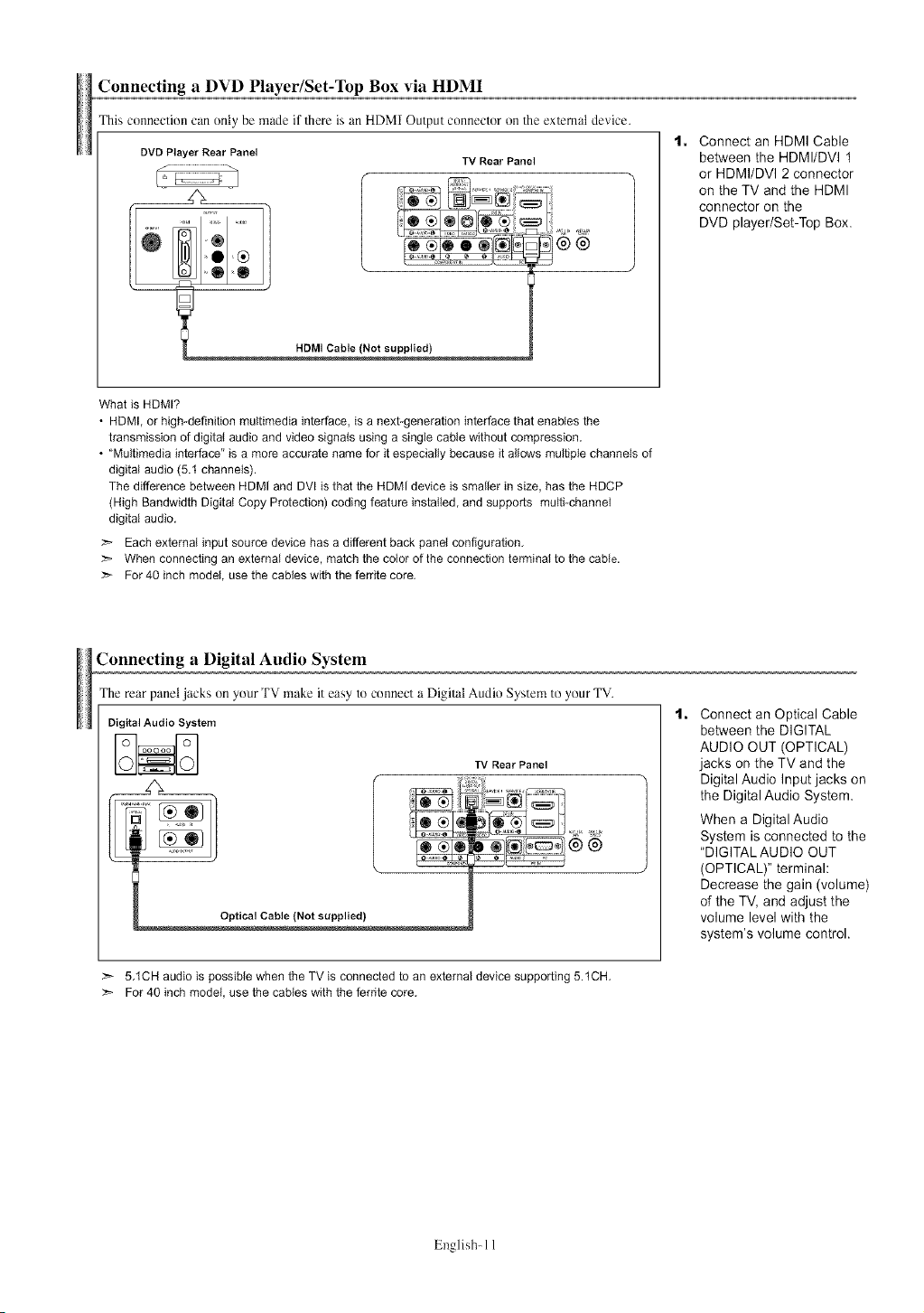
Connecting a DVD Player/Set-Top Box via HDMI
This connectioncan only be made ifThereisan HDMIOutputconnectoronTheexTematdevice.
DVD Player Rear Panel
HDM] Cable (Not supplied)
What is HDMI?
• HDMI, or high-definition multimedia interface, is a next-generation interface that enables the
transmission of digital audio and video signals using a single cable without compression,
• "Multimedia interface" is a more accurate name for it especially because it allows multiple channets of
digital audio (5.t channels).
The difference between HDMI and DVI is that the HDMI device is smaller in size, has the HDCP
(High Bandwidth Digital Copy Protection) coding feature installed, and supports multi-channel
digital audio,
_- Each externat input source device has a different back panel configuration,
When connecting an external device, match the color of the connection terminal to the cable.
For 40 inch model, use the cables with the ferdte core,
TV Rear Panel
Connect an HDMI Cable
between the HDMI/DVI t
or HDMI/DVI 2 connector
on the TV and the HDMI
connector on the
DVD player/Set-Top Box.
Connecting a Digital Audio System
The rear panel jacks on your TV make it easy to connect a Digital Audio System to your TV.
Digital Audio System
TV Rear Panel
>-- 5,1CH audio is possible when the TV is connected to an external device supporting 5.tCH,
_- For 40 inch model, use the cables with the ferdte core,
1. Connect an Optical Cable
between the DIGITAL
AUDIO OUT (OPTICAL)
jacks on the TV and the
Digital Audio Input jacks on
the Digital Audio System.
When a Digital Audio
System is connected to the
"DIGITAL AUDIO OUT
(OPTICAL)" terminal:
Decrease the gain (volume)
of the TV, and adjust the
volume level with the
system's volume control.
English- 11
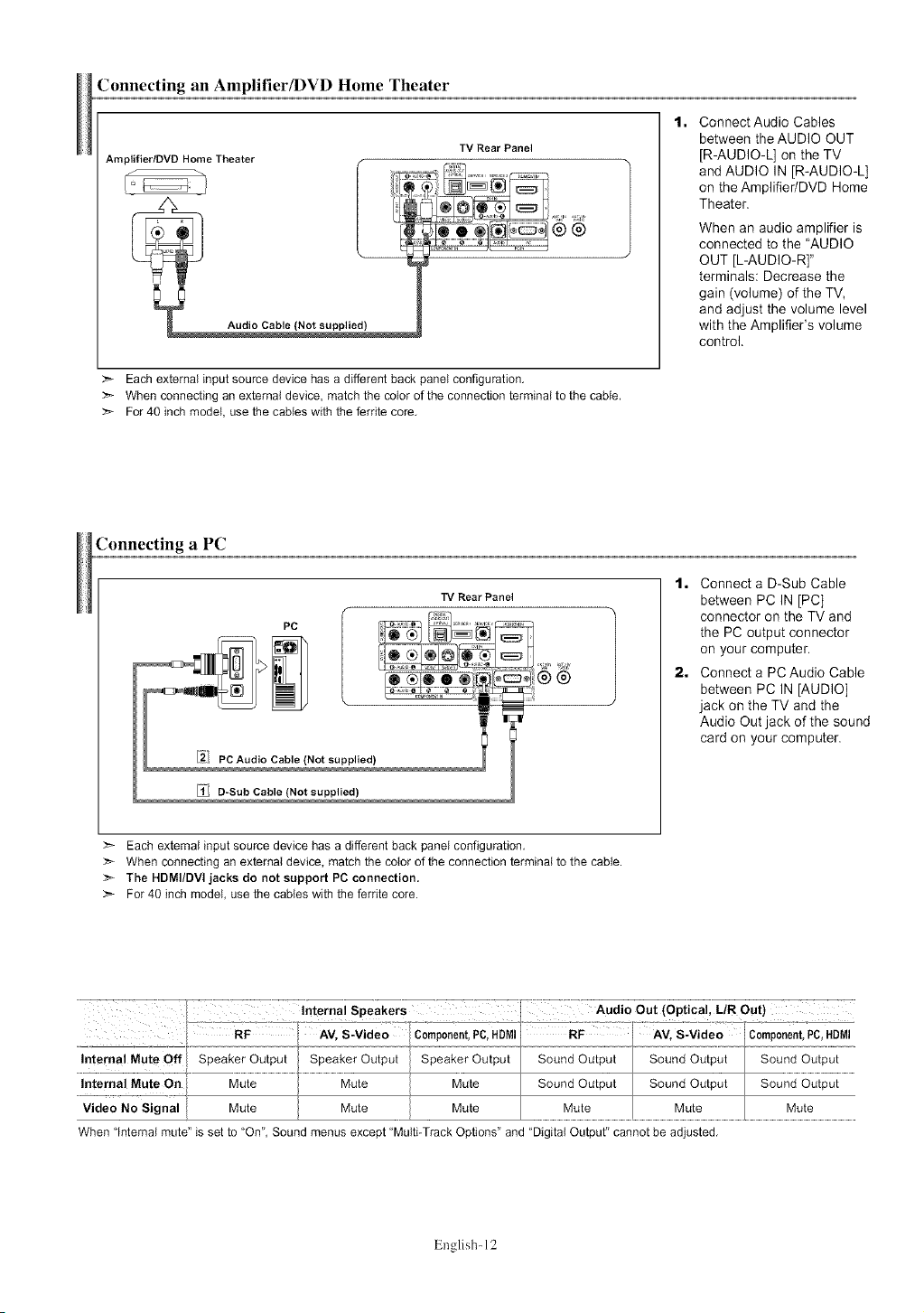
Connecting an Amplifier/DVD Home Theater
Amplifier/DVD Home Theater
TV Rear Panel
®®
Each external input source device has a different back panel configuration.
>_ When connecting an external device, match the color of the connection terminal to the cable.
>- For 40 inch model, use the cables with the ferrite core.
Connecting a PC
1. ConnectAudio Cables
between the AUDIO OUT
[R-AUDIO-L] on the TV
and AUDIO IN [R-AUDIO-L]
on the Amplifier/DVD Home
Theater.
When an audio amplifier is
connected to the "AUDIO
OUT [L-AUDIO-R]"
terminals: Decrease the
gain (volume) of the TV,
and adjust the volume level
with the Amplifier's volume
control.
TV Rear Panel
PC
®®
:_ Each external input source device has a different back panel configuration.
>- When connecting an external device, match the color of the connection terminal to the cable.
> The HDMI/DVI jacks do not support PC connection.
:'_ For 40 inch model, use the cables with the ferrite core.
1. Connect a D-Sub Cable
between PC IN [PC[
connector on the TV and
the PC output connector
on your computer.
2. Connect a PCAudio Cable
between PC IN [AUDIO]
jack on the TV and the
Audio Out jack of the sound
card on your computer.
Vid-eo No_ a/i[ Mute
When 'Internal mute" is set to "On", Sound menus except "Multi-Track Options" and "Digital Output" cannot be adjusted.
English- 12
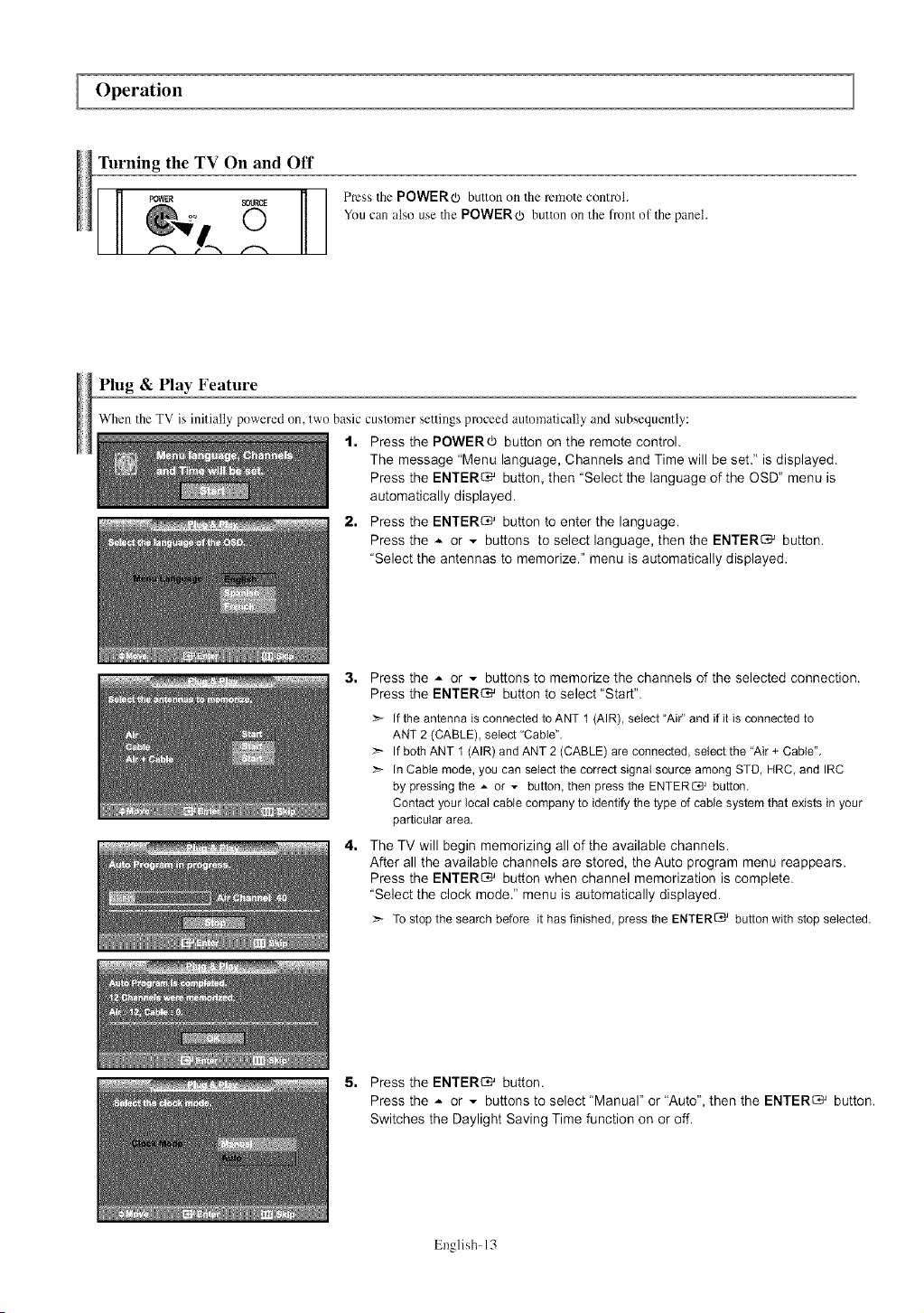
Operation
Turning the TV On and Off
SOURCE Press The POWER(_ button on Theremote control.
You can also use the POWER _ button on the front of the panel.
Plug&Play Feature
When the TV is initially powered on, two basic customer settings proceed automatically and subsequently:
1, Press the POWERO button on the remote control.
The message "Menu language, Channels and Time will be set." is displayed.
Press the ENTER_ button, then "Select the language of the OSD" menu is
automatically displayed.
2, Press the ENTER_ button to enter the language.
Press the _ or v buttons to select language, then the ENTER_ button.
"Select the antennas to memorize." menu is automatically displayed.
3, Press the A or v buttons to memorize the channels of the selected connection.
Press the ENTER_ button to select "Start".
If the antenna is connected to ANT t (AIR), select "Ai¢' and if it is connected to
ANT 2 (CABLE), select "Cable",
_,- If both ANT 1 (AIR) and ANT 2 (CABLE) are connected, select the "Air + Cable",
>'- In Cable mode, you can select the correct signal source among STD, HRC, and IRC
by pressing the _ or _ button, then press the ENTER_ button,
Contact your local cable company to identify the type of cable system that exists in your
particular area,
4, The TV will begin memorizing all of the available channels.
After all the available channels are stored, the Auto program menu reappears.
Press the ENTER_ button when channel memorization is complete.
"Select the clock mode." menu is automatically displayed.
To stop the search before it has finished, press the ENTER_ button with stop selected.
5. Press the ENTER_ button.
Press the _ or _ buttons to select "Manual" or "Auto", then the ENTER_ button.
Switches the Daylight Saving Time function on or off.
English- 13
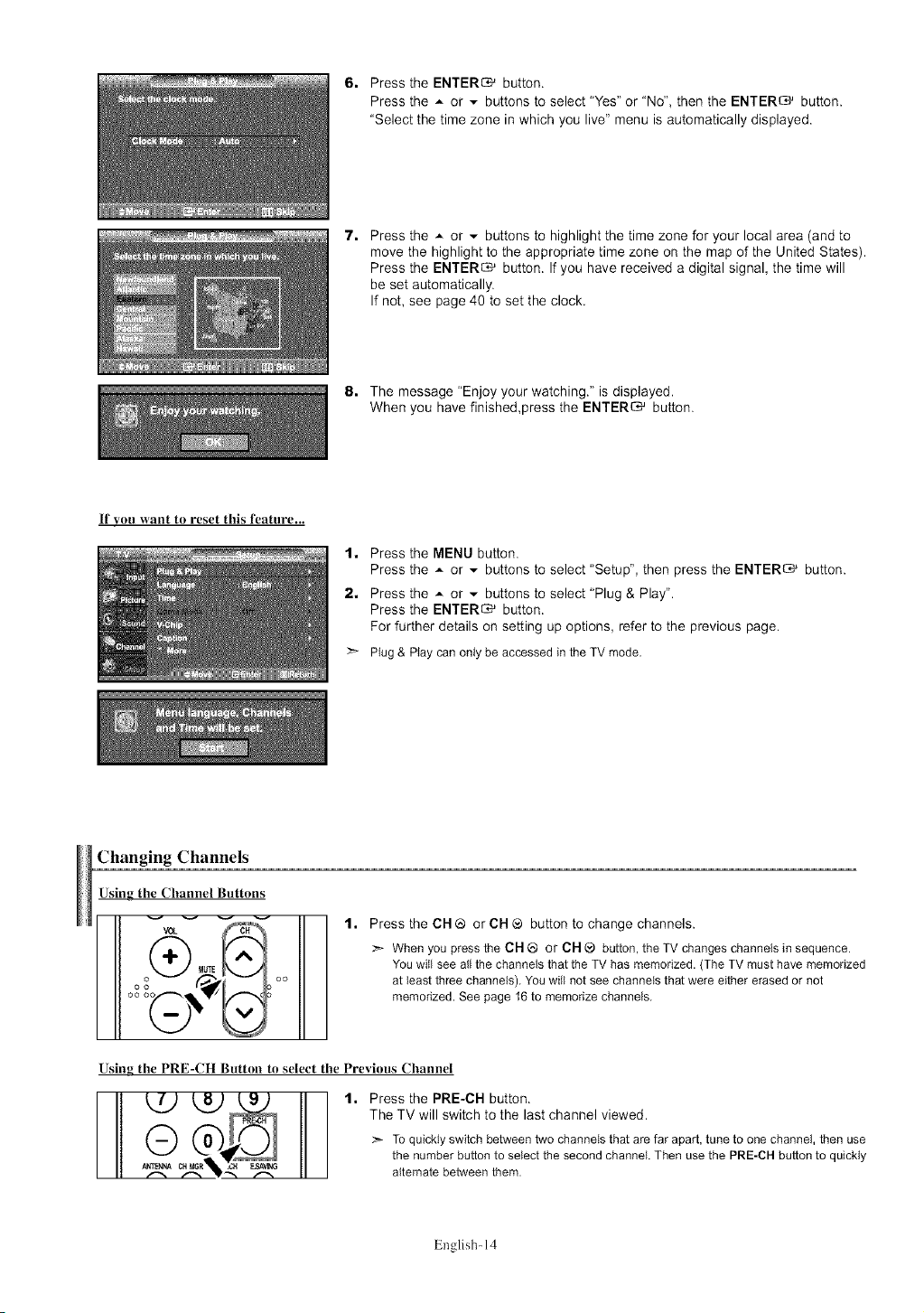
If you want to reset this feature...
6. Press the ENTER_ button.
Press the _- or v buttons to select "Yes" or "No", then the ENTER_ button.
"Select the time zone in which you live" menu is automatically displayed,
7.
Press the ,,- or - buttons to highlight the time zone for your local area (and to
move the highlight to the appropriate time zone on the map of the United States).
Press the ENTER_ button. If you have received a digital signal, the time will
be set automatically.
If not, see page 40 to set the clock,
8. The message "Enjoy your watching." is displayed.
When you have finished,press the ENTER_ button.
1. Press the MENU button.
Press the A or - buttons to select "Setup", then press the ENTER_ button.
2. Press the A or - buttons to select "Plug & Play".
Press the ENTERG' button.
For further details on setting up options, refer to the previous page.
_- Plug & Playcan onlybe accessedin theTV mode,
Changing Channels
Using the Channel Buttons
Press the CH ® or CH ® button to change channels.
_ Nb_
o _,_oo
Using the PRE-CH Button to select the Previous Channel
:_- When you press the CH _ or CH ® button, the TV changes channels in sequence.
You witl see all the channels that the TV has memorized. (The TV must have memorized
at least three channels), You will not see channels that were either erased or not
memorized, See page 16 to memorize channels,
1, Press the PRE-CH button.
The TV will switch to the last channel viewed.
To quickly switch between two channels that are far apart, tune to one channel, then use
the number button to select the second channel. Then use the PRE-CH button to quickly
alternate between them.
English- 14
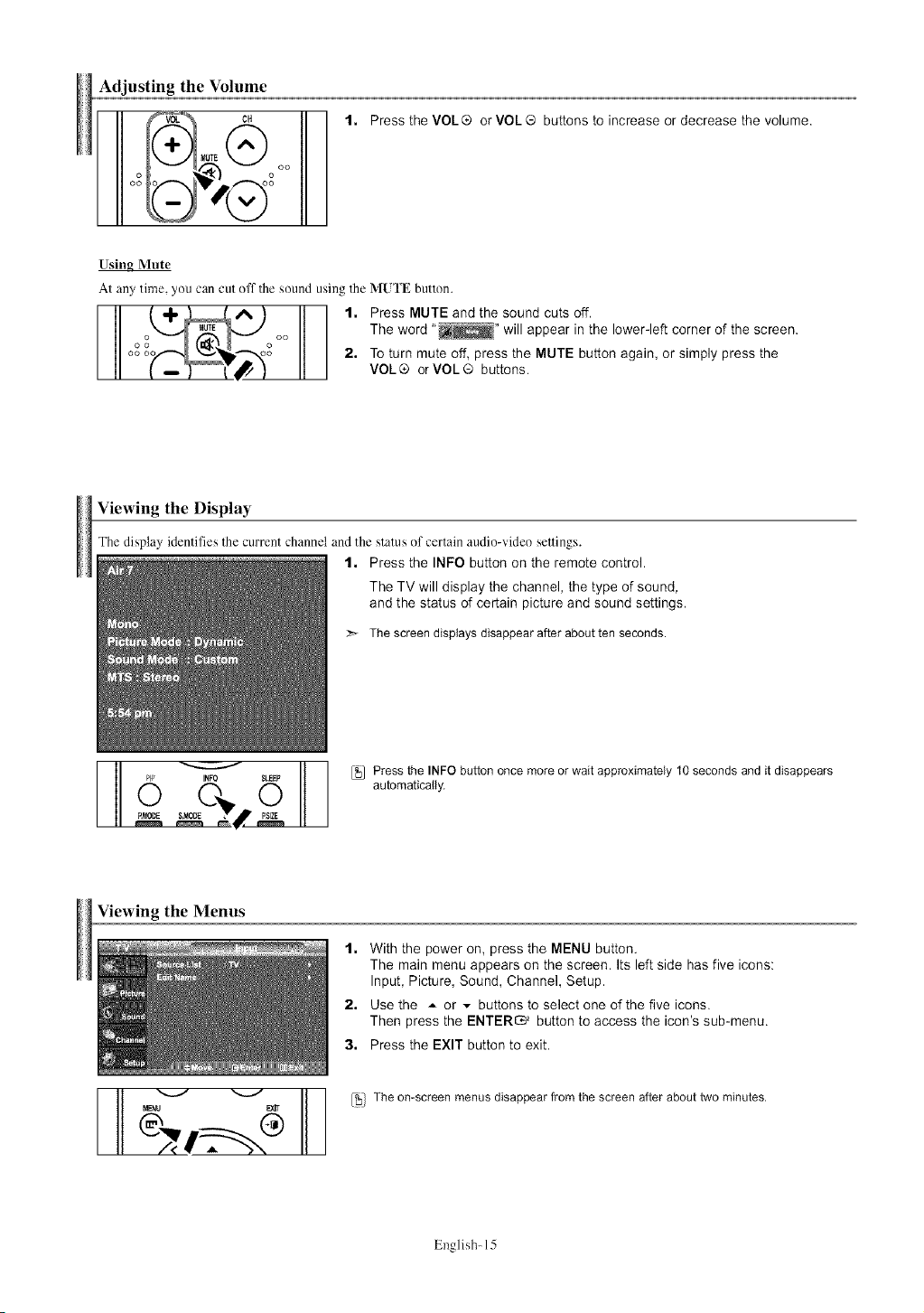
Adjusting the Volume
1. Press the VOL ® or VOL ® buttons to increase or decrease the volume.
Usiug Mute
At any time, you can cut off the sound using the MUFE button.
The word .... will appear in the lower-left corner of the screen.
__ 1. Press MUTE and the sound cuts off.
Viewing the Display
The display identifies the current channel and the status of certain audio-video settings.
2. To turn mute off, press the MUTE button again, or simply press the
VOL® orVOL® buttons.
1• Press the INFO button on the remote control.
The TV will display the channel, the type of sound,
and the status of certain picture and sound settings.
The screendisplaysdisappearafter aboutten seconds.
i_o s_P _ Press the INFObutton once moreorwait approximately10 secondsand it disappears
0 _'_,_, 2 automatically,
Viewing the Menus
t. With the power on, press the MENU button.
2. Use the A or v buttons to select one of the five icons.
3. Press the EXIT button to exit.
_ [_i} The on-screenmenusdisappearfrom the screen after abouttwo minutes.
The main menu appears on the screen. Its left side has five icons:
Input, Picture, Sound, Channel, Setup.
Then press the ENTER_ button to access the icon's sub-menu.
English- 15
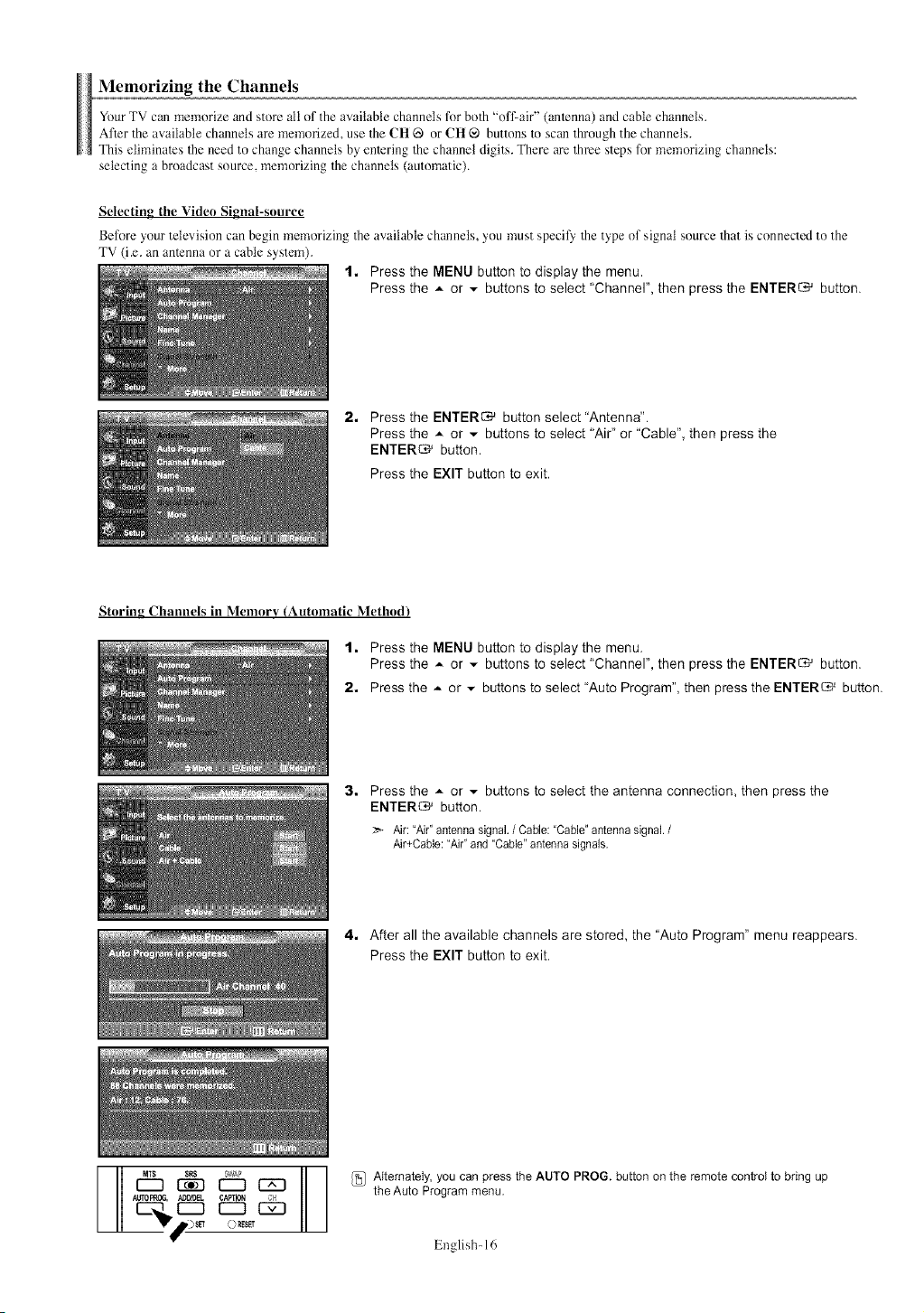
Memorizing the Channels
Your TV can memorize and store all of the available channels for bolh "off-air" (amenna) and cable channels.
After the available channels are memorized, use the CIt _9 or CIt ® buttons to scan through the channels.
This eliminates the need to change channels by enlering 1he channel digits. There are throe steps for memorizing channels:
selecting a broadcast source, memorizing the channels (automatic).
Selecting the Video Signal-source
Befnre your television can begin memorizing the available channels, you must speci_ the type of signal source that is connected to the
TV (i.e. an anlcnna or a cable system).
t. Press the MENU button to display the menu.
Press the A or - buttons to select "Channel", then press the ENTER_ button.
2, Press the ENTER_ button select "Antenna".
Press the ..- or - buttons to select "Air" or "Cable", then press the
ENTER_ button.
Press the EXIT button to exit.
Storing Channels in Memory (Automatic Method)
1. Press the MENU button to display the menu.
Press the A or _ buttons to select "Channel", then press the ENTER_ button.
2. Press the _ or .-. buttons to select "Auto Program", then press the ENTER_ button.
3.
Press the _ or - buttons to select the antenna connection, then press the
ENTER_ button.
:_ Air: "Air"antenna signal. / Cable: "Cable"antenna signal./
Air+Cable: "Air"and "Cable"antenna signals.
4. After all the available channels are stored, the "Auto Program" menu reappears.
Press the EXIT button to exit.
{_ AItemately, you can press the AUTO PROG. button on the remote control to bring up
the Auto Program menu,
English- 16
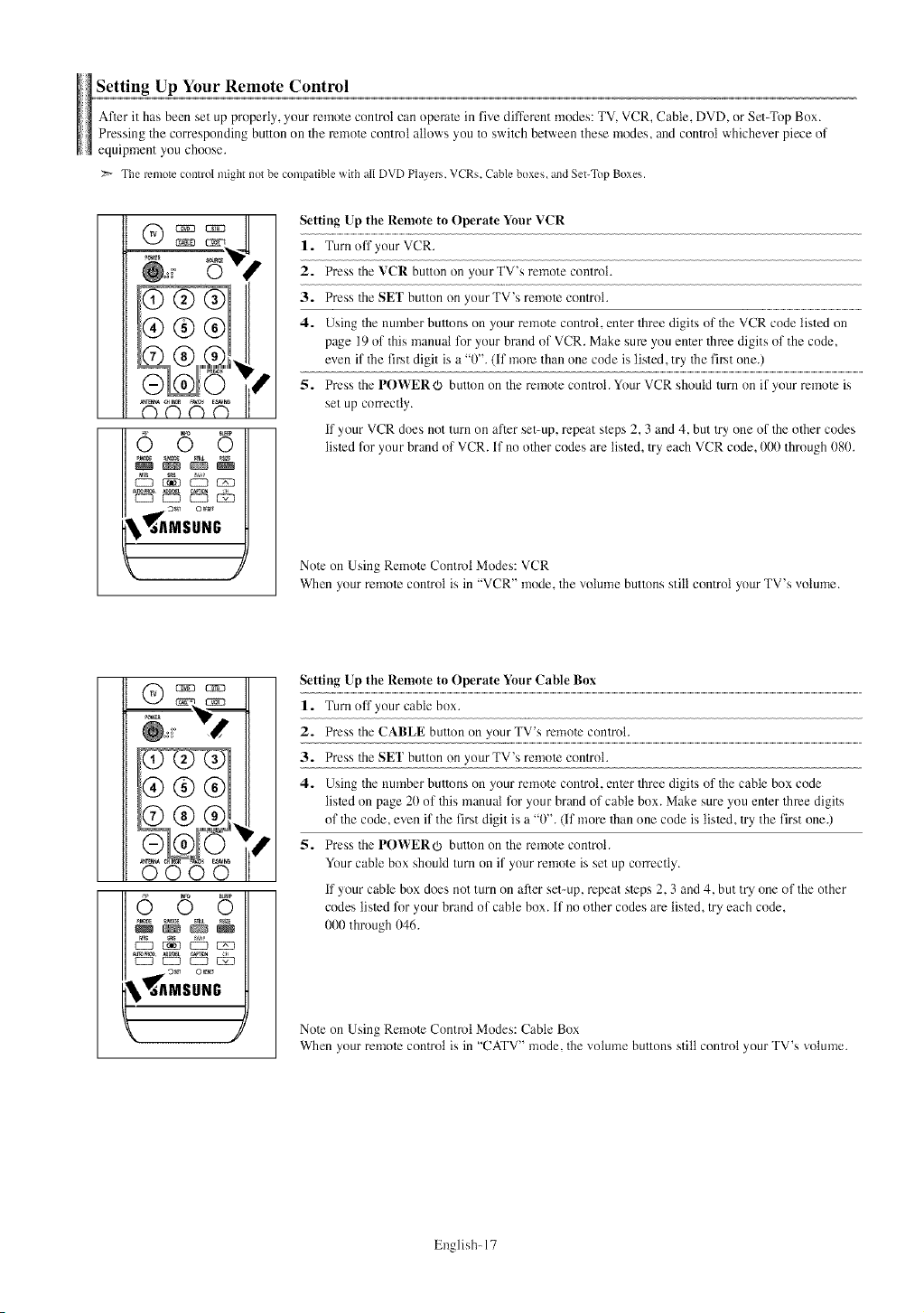
SettingUpYour Remote Control
AfTerit has been set up properly, your remote control can operate in five different modes: TV, VCR, Cable, DVD, or Set-Top Box.
Pressing the corresponding button on the mmole contmt allows you to switch between these modes, and control whichever piece of
equipment you choose.
> The remote control might not be compatible with all DVD Players. VCRs, Cable boxes, and Set-Top Boxes.
Setting Up the Remote to Operate Your VCR
gigD
:i
(7 (7 (7 ©
655
EZ_ EZ3 EZ_ _
1. Turn off your VCR.
2. Press the VCR button on your TV's remote controh
3. Press the SE 1' button on your TV's remote control.
4. Using the number buttons on your remote conlrol, enler three digits of the VCR code listed on
page 19 of this manual for your brand of VCR. Make sure you enler three digits of the code,
even if the fir,st digit is a "0". (if morn than one code is listed, try the fir,st one.)
5. Press the POVVER _ button on the remote control. Your VCR should turn on if your remote is
set up correctly.
if your VCR does not turn on after set-up, repeat sleps 2, 3 and 4, but try one of the olher codes
listed for your brand of VCR. if no olher codes am listed, try each VCR code, 000 through 080.
Note on Using Remote Contmt Modes: VCR
When your remote control is in "VCR" mode, the "_olumebuttons still control your TV's volume.
6 5 5
EZ2] EZ_ EZZ] _
_AMSUNG
Setting Up the Remote to Operate Your Cable Box
1. Turn off your cable box.
2. Press the CABLE button on y ...............................................................................................................................................................................................................................
3. Press the SEI' button on yourTV's remote control.
4. Using the number buttons on your remote control, enter three digits ol the cable box code
listed on page 20 of this manual for your brand ot cable box. Make sure you enter throe digits
of the code, even if the first digit is a "0". (if more than one code is listed, try the first one.)
5. Press the P()WER¢3 button on the remote control.
Your cable box should turn on if your remote is set up correctly.
if your cable box does not turn on after set-up, repeat steps 2, 3 and 4, but try one of the other
codes listed for your brand of cable box. if no other codes are listed, try each code,
000 through 046.
Note on Using Remote Control Modes: Cable Box
When your remote control is in "CATV" mode, the volume buttons still control your TV's volume.
English- 17
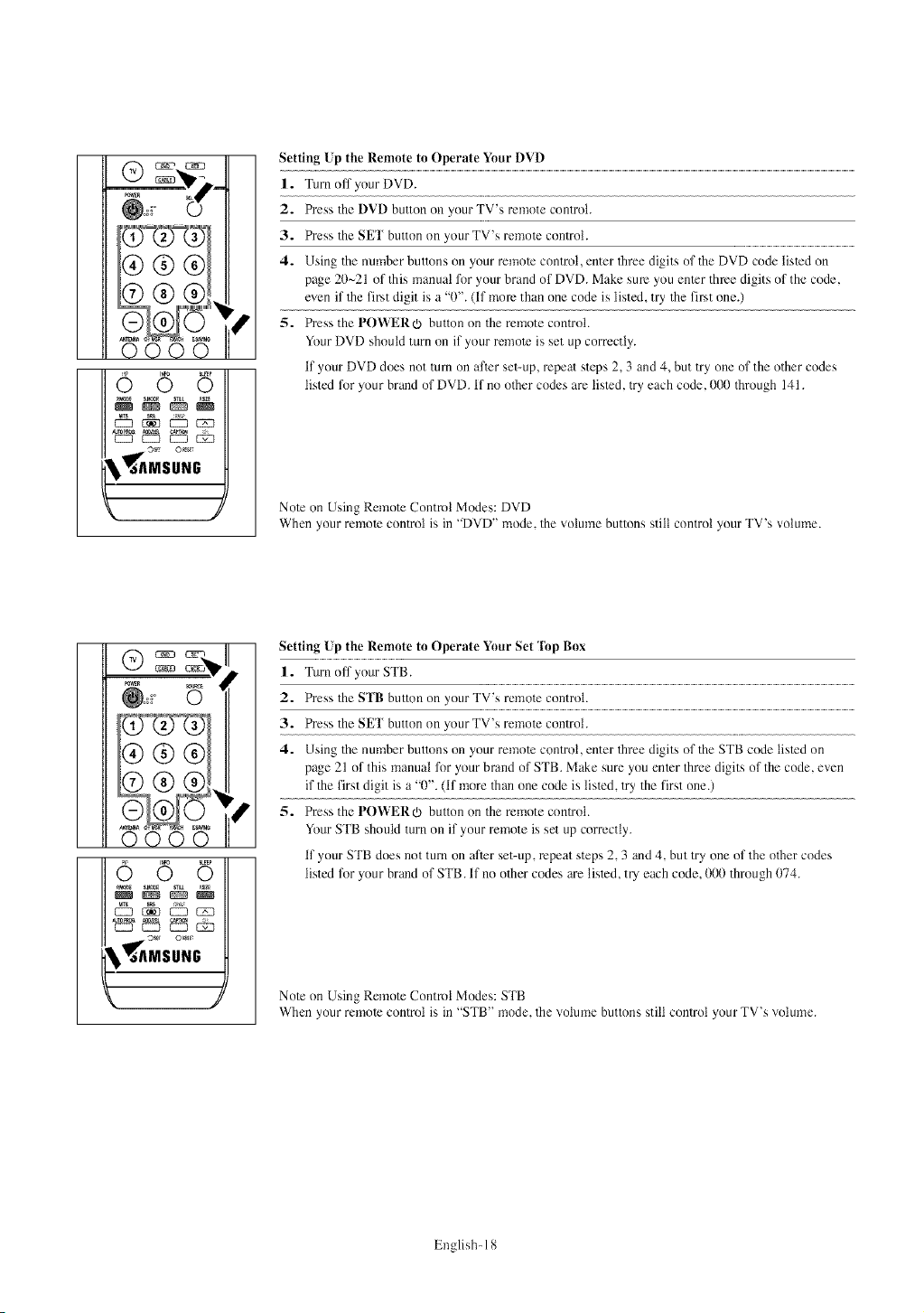
¢55
CZ_ EZ_ EZ3 _
MSU.G
655
Setting Lp the Remote to Operate Your DVD
1. Turn off your DVD.
2. Press the DVD button oll your TV's remote control.
3. Press the SEr button on yourTV's remote control.
4. Using the number buttons on your remote conlrol, enter three digits nf the DVD cnde listed on
page 20~21 of this manual for your brand of DVD. Make sum you enter three digits of the code,
even if the first digit is a "0". (if morn than one code is listed, try the first one.)
5. Press the POV_ERO button on the remote controh
Your DVD should turn on if your remote is set up correctly.
if your DVD does not turn on after set-up, repeat steps 2, 3 and 4, but try one of the other codes
listed fnr your brand nf DVD. if no other codes are listed, try each code, 000 through 141.
Note on Using Remote Control Modes: DVD
When your remote control is in "DVD" mode, the vnlume buttons still cnntrol ynur TV's volume.
Setting Up the Remote to Operate Ynur Set lbp Bnx
1. Turn off your STB.
2. Press the SFB button on your .................................................................................................................................................................................................................................................................
3. Press the s_:r button on yourTV's remote control.
4. Using the number buttons on your remote control, enter three digits of the STB code listed on
page 21 of this manual for your brand of STB. Make sure you enter three digits of the code, e'_en
if the first digit is a "0". (if more than one code is listed, try the first one.)
5. Press the POWERO button on the remote controh
Your STB should turn on if your remote is set up correctly.
if your STB does not turn on after set-up, repeat steps 2, 3 and 4, but try one of the other codes
listed for ynur brand of STB. if no nther codes are listed, try each code, 000 through (t74.
EZ_ EZ_ EZ_ _
_AMSUHG
J
Note on Using Remote Control Modes: STB
When your remote control is in "STB" mode, the volume buttons still control your TV's "_nlume.
English- 18
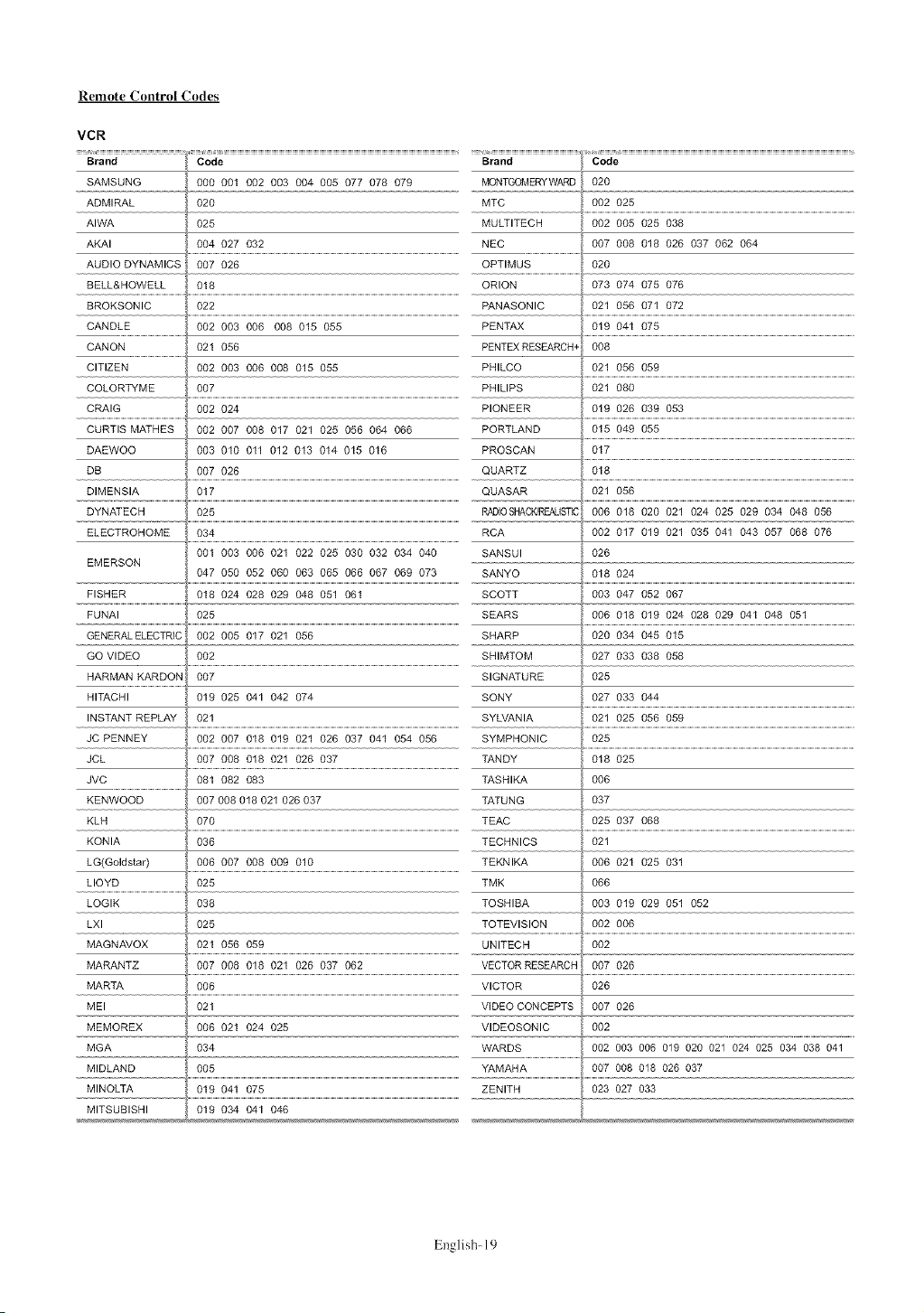
Remote Control Codes
VCR
Brand
SAMSUNG
ADMIRAL
AIWA
AKAI
AUDIO DYNAMICS 007 026 OPTIMUS
BELL&HOWELL 018 ORION
BROKSONIC
CANDLE
CANON
CITIZEN
COLORTYME
CRAIG
CURTIS MATHES
DAEWOO
DB
DIMENSIA 017 QUASAR 021 056
DYNATECH 025 RADIOSHACK/REALISTC
ELECTROHOME 034 RCA
EMERSON
FISHER 018 024 028 029 048 051 061 SCOTT
FUNAI 025 SEARS
GENERAL ELECTRIC 002 005 017 021 056 SHARP 020 034 045 015
GO VIDEO 002 SHIMTOM 027 033 038 058
HARMAN KARDON 007 SIGNATURE 025
HITACHI 019 025 041 042 074 SONY 027 033 044
INSTANT REPLAY 021 SYLVANIA 021 025 056 059
JC PENNEY 002 007 018 019 021 026 037 041 054 056 SYMPHONIC 025
JCL i 007 008 018 021 026 037 TANDY 018 025
JVC _ 081 082 083 TASHIKA 006
Code
000 001 002 003 004 005 077 078 079
O2O
O25
004 027 032
022
002 003 006 008 015 055
021 056
002 003 006 008 015 055
007
002 024
002 007 008 017 021 025 056 064 066
003 010 011 012 013 014 015 016
007 026
001 003 006 021 022 025 030 032 034 040 SANSUI
047 050 052 060 063 065 066 067 069 073 SANYO
Brand Code
MONTGOMERYWARD 020
MTC 002 025
MULTITECH 002 005 025 038
NEC 007 008 018 026 037 062 064
PANASONIC 021 056 071 072
PENTAX 019 041 075
PENTEX RESEARCH+ 008
PHILCO 021 056 059
PHILIPS 021 080
PIONEER 019 026 039 053
PORTLAND 015 049 055
PROSCAN 017
QUARTZ 018
O2O
073 074 075 076
006 018 020 021 024 025 029 034 048 056
002 017 019 021 035 041 043 057 068 076
026
018 024
003 047 052 067
006 018 019 024 028 029 041 048 051
---°---KdWOOD......................................oo7°°8818821828887 TATUNG 887
KLH 070 TEAC 025 037 068
KONIA
LG(Goldstar)
LLOYD
LOGIK
LXl
MAGNAVOX
MARANTZ 007 008 018 021 026 037 062 VECTORRESEARCH 007 026
MARTA 006 VICTOR 026
MEI
MEMOREX
MGA
MIDLAND
MINOLTA
MITSUBISHI
O36
086 007 008 009 010
O25
O38
O25
021 056 059
021 VIDEO CONCEPTS
006 021 024 025 VIDEOSONIC
034 WARDS
005 YAMAHA
019 041 075 ZENITH
019 034 041 046
TECHNICS 821
TEKNIKA 006 021 025 031
TMK 066
TOSHIBA 003 019 029 051 052
TOTEVISION 882 886
UNITECH 882
007 026
OO2
002 003 006 019 020 021 024 025 034 038 041
007 008 018 026 037
023 027 033
English- 19
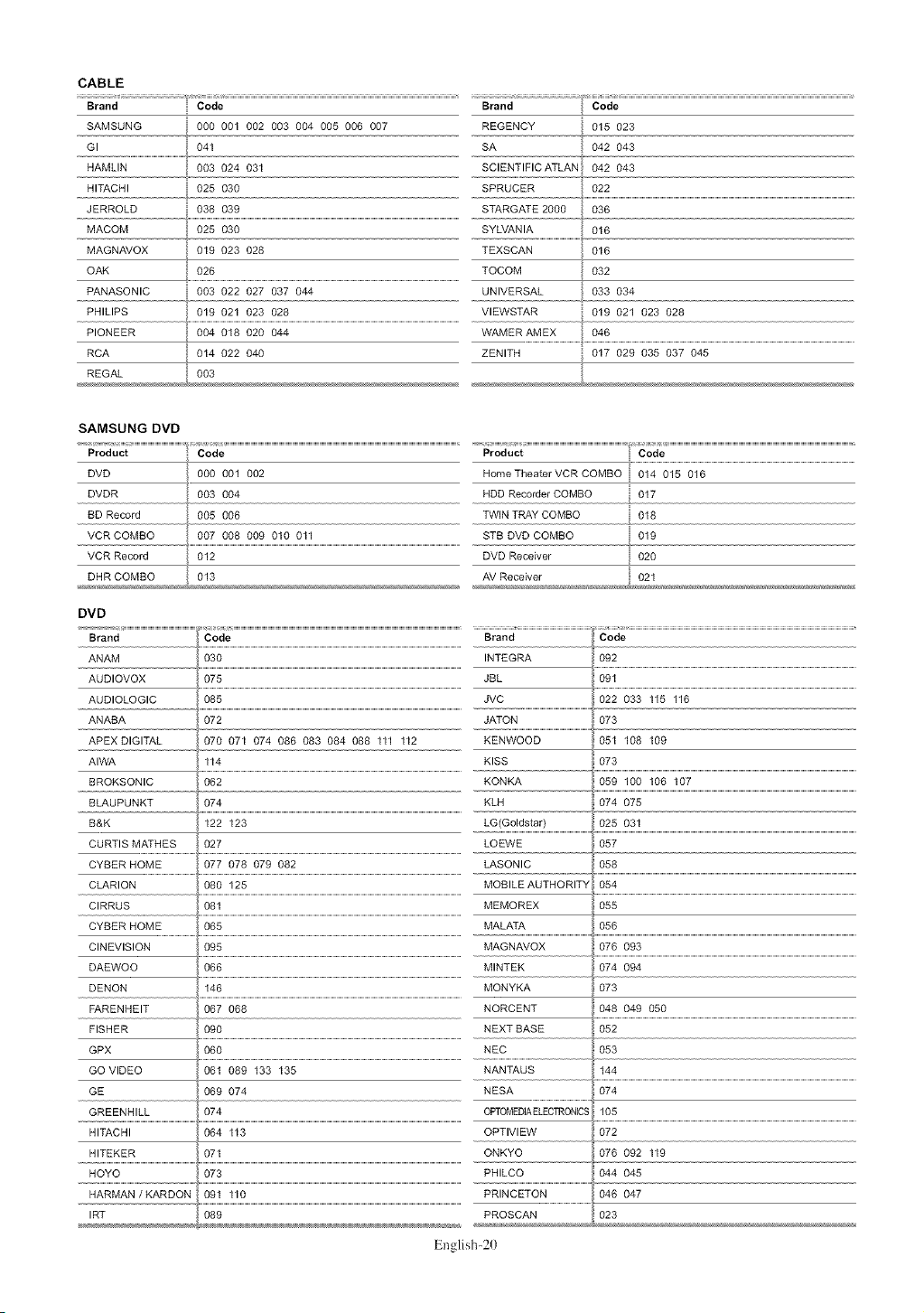
CABLE
Brand Code
SAMSUNG 000 001 002 003 004 005 006 007
GI 041
HAMLIN 003 024 031
HITACHI 025 030
JERROLD 038 039
MACOM 025 030
MAGNAVOX 019 023 028
OAK 026
PANASONIC 003 022 027 037 044
PHILIPS 019 021 023 028
PIONEER 004 018 020 044
RCA 014 022 040
REGAL 003
REGENCY 015 023
SA 042 043
SC ENT F C ATLAN "
042 043
SPRUCER 022
STARGATE 2000 036
SYLVANIA 016
TEXSCAN 016
TOCOM 032
UNIVERSAL 033 034
VlEWSTAR 019 021 023 028
O46WAMER AMEX
ZENITH 017 029 035 037 045
T
SAMSUNG DVD
Product Code
OVO 000 001 002
DVDR 003 004
BD Record 005 006
VCRCOMBO l, 007 008 009 010 011
HomeTheaterVCR COMBO 014 015 016
HDD Recorder COMBO i 017
TWIN TRAY COMBO i 018
STB DVD COMBO i 019
VCR Record 012 DVD Receiver 020
DHR COMBO 013 AV Receiver 021
DVD
Brand Code Brand Code
ANAM 030 INTEGRA 092
AUDIOVOX 075 JBL 091
AUDIOLOGIC 085 JVC 022 033 115 116
ANABA 072 JATON 073
APEX DIGITAL 070 071 074 086 083 084 088 111 112 KENWOOD 051 108 109
AIWA 114 KISS 073
BROKSONIC 062 KONKA 059 100 106 107
BLAUPUNKT 074 KLH 074 075
B&K 122 123 LG(Goldstar) 025 031
CURTIS MATHES 027 LOEWE 057
CYBER HOME 077 078 079 082 LASONIC 058
CLARION 080 125 MOBILEAUTHORITY 054
CIRRUS 081 MEMOREX 055
CYBER HOME 065 MALATA 056
CINEVISION 095 MAGNAVOX 076 093
DAEWOO 066 MINTEK 074 094
DENON 146 MONYKA 073
FARENHEIT 067 068 NORCENT 048 049 050
FISHER 090 NEXT BASE 052
GPX 060 NEC 053
GO VIDEO 061 089 133 135 NANTAUS 144
GE 069 074 NESA 074
GREENHILL 074 OPTOMEDIAELECTRONICS 105
HITACHI 064 113 OPTIVIEW
HITEKER 071 ONKYO
HOYO 073 PHILCO
HARMAN / KARDON 091 110 PRINCETON
IRT 089 PROSCAN
O72
076 092 119
044 045
046 047
O23
English-20
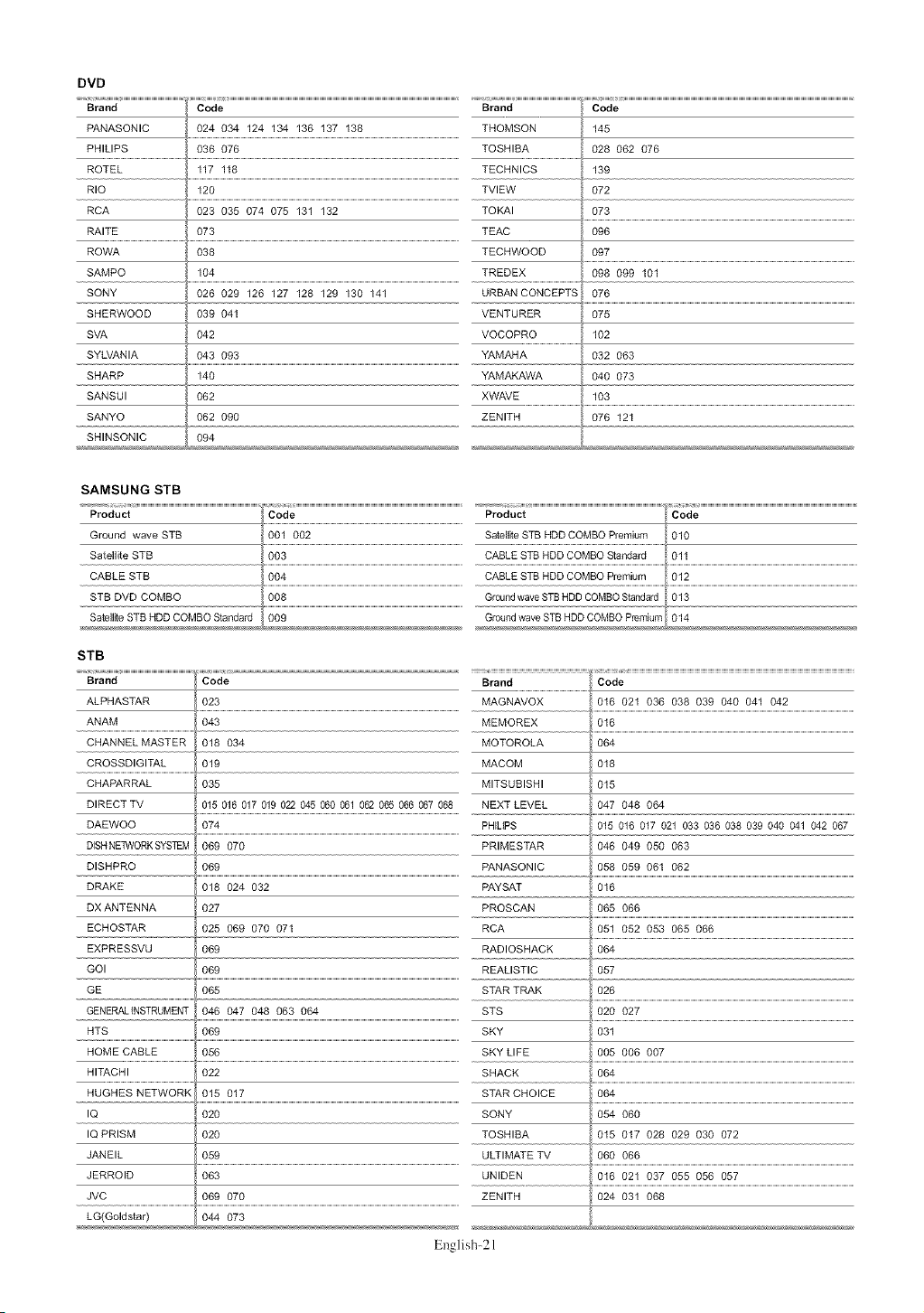
DVD
Brand Code Brand
PANASONIC 024 034 124 134 136 137 138 THOMSON
PHILIPS 036 076 TOSHIBA
ROTEL 117 118 TECHNICS
RIO 120 TVIEW
RCA 023 035 074 075 131 132 TOKAI
RAITE 073 TEAC
ROWA 038 TECHWOOD
SAMPO
SONY
SHERWOOD
SVA
SYLVANIA
SHARP
SANSUI
SANYO
SHINSONIC
104
026 029 126 127 128 129 130 141 URBANCONCEPTS
039 041 VENTURER
042 VOCOPRO
043 093 YAMAHA
140 YAMAKAWA
062 XWAVE
062 090
094
TREDEX 098 099 101
ZENITH 076 121
SAMSUNG STB
Code
145
028 062 076
139
072
073
096
097
O76
O75
102
032 063
040 073
103
STB
Brand Code Brand Code
ALPHASTAR MAGNAVOX 016 021 036 038 039 040 041 042
ANAM 043 MEMOREX 016
CHANNEL MASTER 018 034
CROSSDIGITAL 019 MACOM 018
CHAPARRAL 035 MITSUBISHI 015
DIRECT TV 015 016 017 019 022 045 060 061 062 065 066 067 068 NEXT LEVEL 047 048 064
DAEWOO 074 PHIUPS 015 016 017 021 033 036 038 039 040 041 042 067
DISHNE_VORKSYSTEM 069 070 PRIMESTAR 046 049 050 063
DISHPRO 069
DRAKE 018 024 032
DX ANTENNA 027
ECHOSTAR 025 069 070 071
PANASONIC
PAYSAT
PROSCAN 065 066
RCA 051 052 053 065 066
English-21
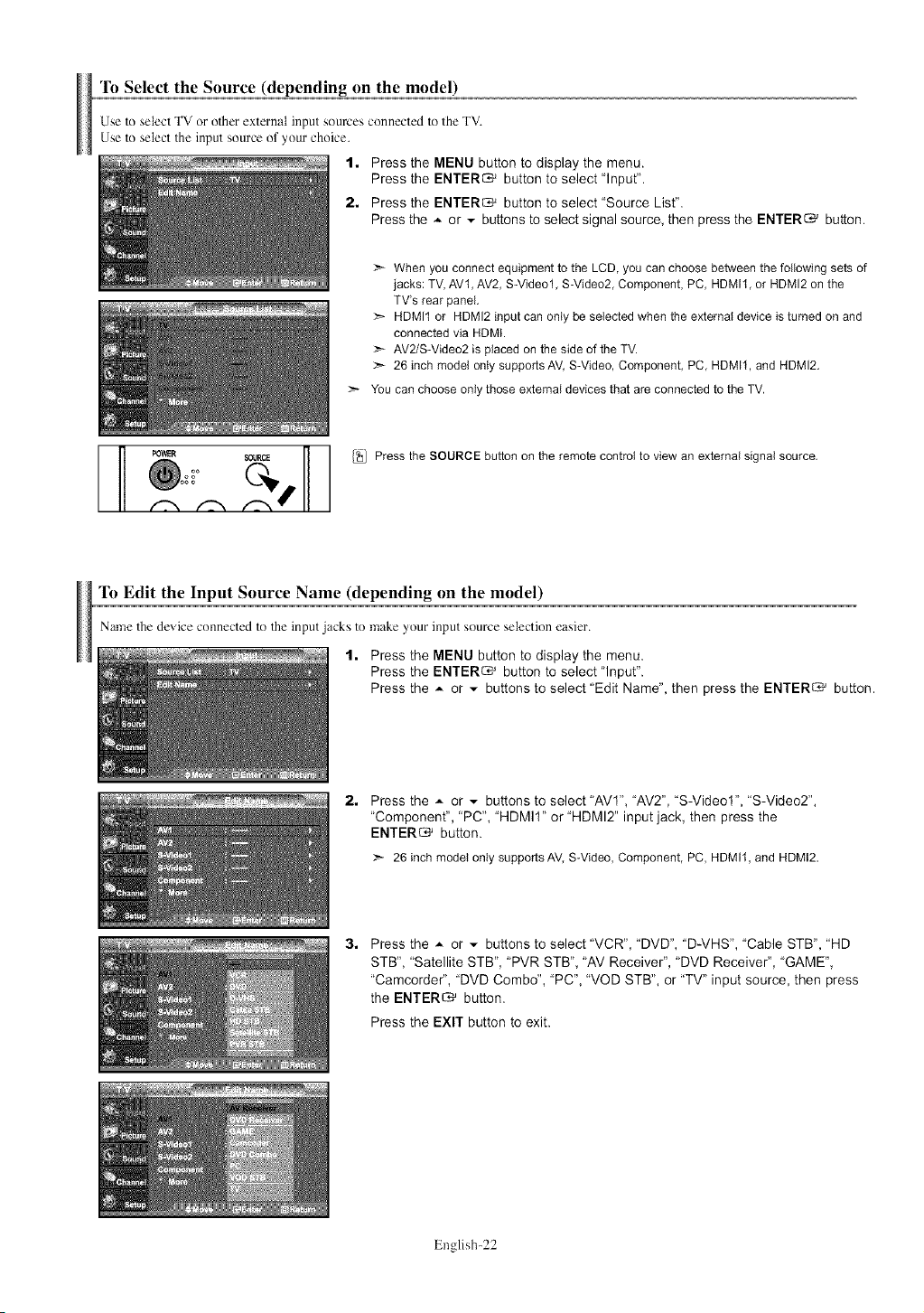
To Select the Source (depending on the model)
Use to select TV or olher external input sources connected tothe TV.
Use to select the input source of your choice.
1• Press the MENU button to display the menu.
Press the ENTER_ button to select "Input".
2. Press the ENTER_ button to select "Source List".
Press the A or v buttons to select signal source, then press the ENTER_ button.
When you connect equipment to the LCD, you can choose between the following sets of
jacks: TV, AVt, AV2, S-Video1, S-Video2, Component, PC, HDMIt, or HDMI2 on the
TV's rear panel.
:_ HDMIt or HDMI2 input can only be selected when the external device is turned on and
connected via HDMI.
:_ AV2/S-Video2 is placed on the side of the TV.
>- 26 inch model only supportsAV, S-Video, Component, PC, HDMI1, and HDMI2.
_.- You can choose only those external devices that are connected to the TV.
Press the SOURCE button on the remote control to view an external signal source.
To Edit the Input Source Name (depending on the model)
Name the device connected to the input jacks to make your input source selection easier.
1. Press the MENU button to display the menu.
Press the ENTER_ button to select "Input".
Press the A or v buttons to select "Edit Name", then press the ENTER_ button.
Press the _ or _ buttons to select "AVI", "AV2", "S-Video1", "S-Video2",
"Component", "PC", "HDMII" or "HDMI2" input jack, then press the
ENTER_ button.
:_ 26inchmodelonly supportsAV, S-Video,Component,PC,HDMII, andHDMI2.
Press the _- or _ buttons to select "VCR", "DVD", "D-VHS", "Cable STB", "HD
STB", "Satellite STB", "PVR STB", "AV Receiver", "DVD Receiver", "GAME",
"Camcorde¢', "DVD Combo", "PC", "VOD STB", or "TV" input source, then press
the ENTER_ button.
Press the EXIT button to exit.
English-22
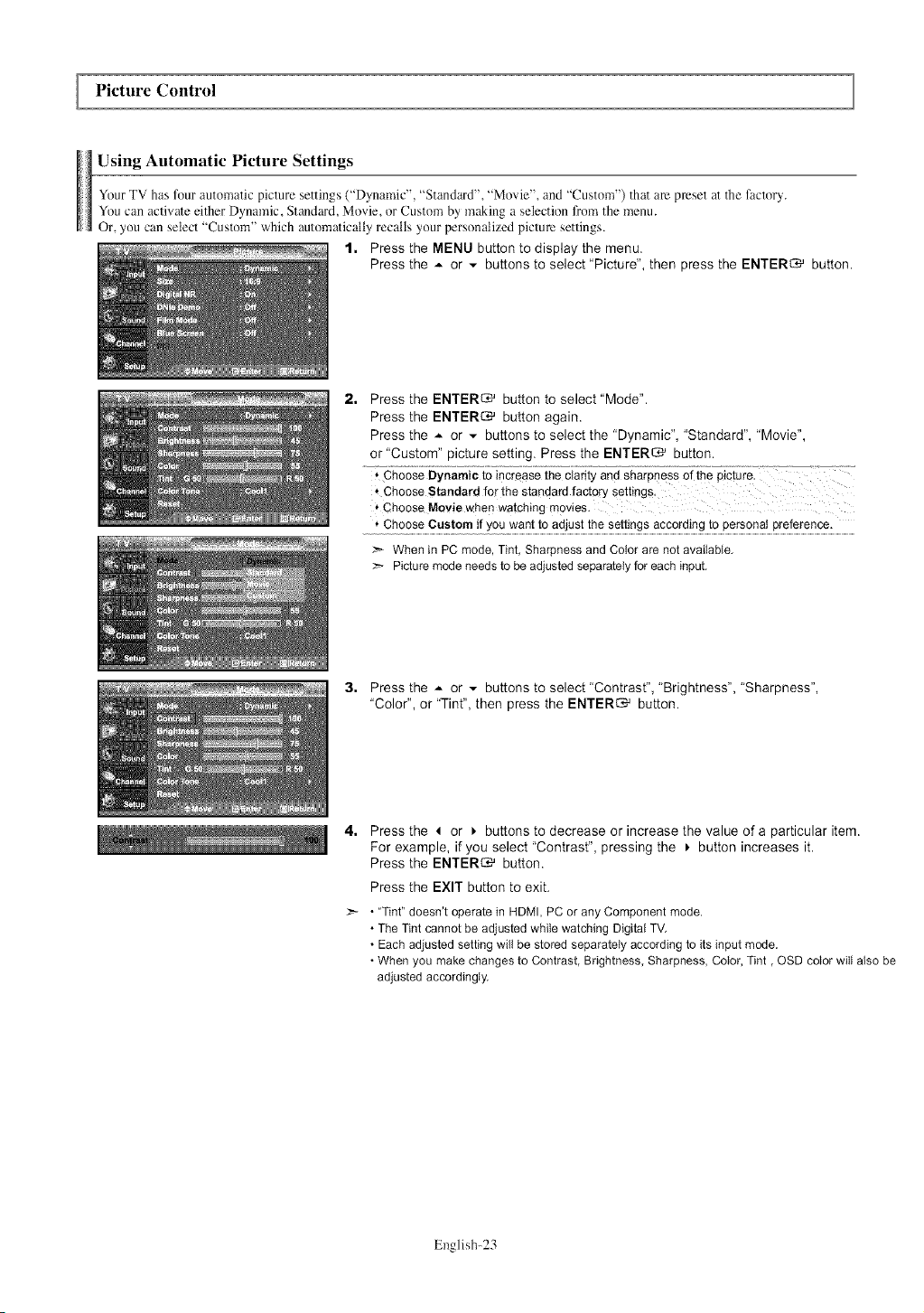
Picture Control
Using Automatic Picture Settings
Ynur TV has four automatic picture settings ("Dynamic", "Standard", "Movie", and "Custom") that am preset at the factory.
You can activate either Dynamic, Standard, Movie, or Custom by making a selection from the menu.
Or, you can select "Custom" which automatically recalls your personalized picture settings.
1. Press the MENU button to display the menu.
Press the A or - buttons to select "Picture", then press the ENTER_ button.
2, Press the ENTER_ button to select "Mode".
Press the ENTERS' button again.
Press the _ or - buttons to select the "Dynamic", "Standard", "Movie",
or "Custom" picture setting. Press the ENTER_ button.
* ChooseMoviewhen watching movies,
', Choose Custom if youwant toadjustthesettings accordingto personalpreference,
When in PCmode,Tint,Sharpnessand Colorare notavailable,
:_ Picturemodeneedstobeadjustedseparatelyforeachinput,
3, Press the ,,- or _ buttons to select "Contrast", "Brightness", "Sharpness",
"Color", or "Tint", then press the ENTER_ button.
4, Press the 4 or _ buttons to decrease or increase the value of a particular item.
For example, if you select "Contrast", pressing the _ button increases it.
Press the ENTER_ button.
Press the EXIT button to exit.
- "Tint" doesn't operate in HDMI, PC or any Component mode.
• The Tint cannot be adjusted while watching Digital TV.
• Each adjusted setting will be stored separately according to its input mode.
• When you make changes to Contrast, Brightness, Sharpness, Color, Tint, OSD color will also be
adjusted accordingly.
English-23
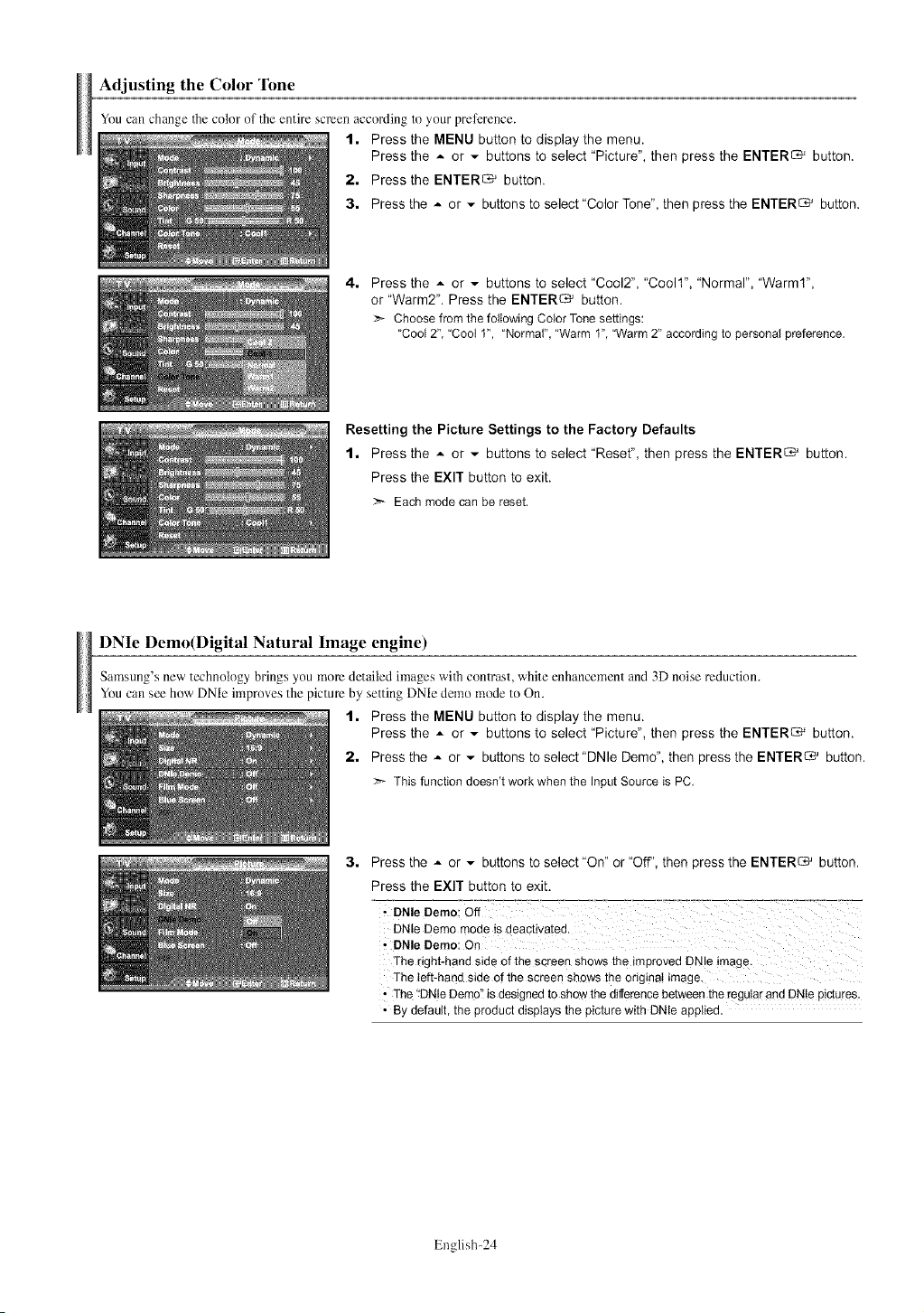
Adjusting the Color Tone
You can change the color of the entire screen according to your preference.
1. Press the MENU button to display the menu.
Press the A or - buttons to select "Picture", then press the ENTER_ button.
2. Press the ENTER_ button.
3. Press the A or - buttons to select"Color Tone", then press the ENTER_ button.
4, Press the _ or _ buttons to select "Cool2", "Coolt", "Normal", "Warm1",
or "Warm2". Press the ENTER_ button.
:_ ChoosefromthefollowingColor Tonesettings:
"Cool2", "Cool 1", "Normal', "Warm 1","Warm2" accordingto personalpreference.
Resetting the Picture Settings to the Factory Defaults
1. Press the _ or _ buttons to select "Reset", then press the ENTER_ button.
Press the EXIT button to exit.
Eachmodecanbe reset.
DNIe Demo(Digital Natural Image engine)
Samsang's new technology brings you more detailed images with conlrast, white enhancement and 3D noise redaction.
You can see how DNIe improves the picture by setting DNIe demo mode to On.
1. Press the MENU button to display the menu.
Press the - or - buttons to select "Picture", then press the ENTER_ button.
2. Press the - or - buttons to select "DNle Demo", then press the ENTER_ button.
Thisfunctiondoesn'tworkwhenthe InputSourceis PC.
3. Press the _ or - buttons to select "On" or "Off', then press the ENTER_ button.
Press the EXIT button to exit.
The right-hand side of the screen shows the improved DNle image,
The teft'hand side °f the screen sh°ws the °rigina! image"
• The '!DNle Demo" is designed to show the difference between the regular and DNle pictures,
• By default, the product displays the picture with DNle applied,
English-24
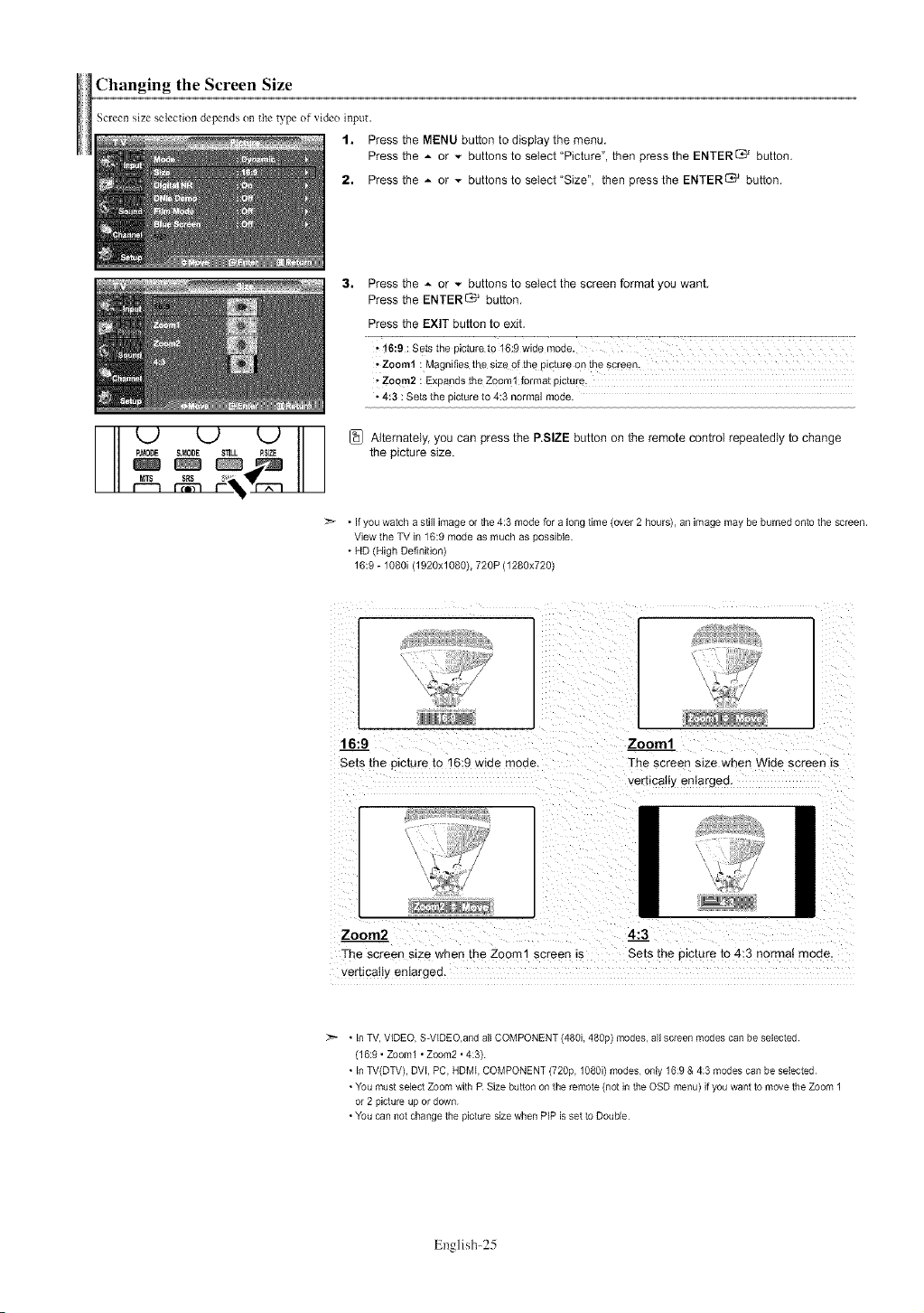
Changing the Screen Size
Screen size selection depends on _he type of video input.
1. Press the MENU button to display the menu,
Press the - or - buttons to select "Picture", then press the ENTER_ button,
2. Press the - or - buttons to select "Size", then press the ENTER_ button,
3, Press the _ or - buttons to select the screen format you want,
Press the ENTER_ button,
Press the EXIT button to exit,
• Zoom1 : Magnifies the size 0f the picture on the sc[een,
• Zoom2 : Expands the Zoom1 format picture.
• 4:3 : Sets the picture to 4:3 normal mode.
('_ _ 1"_ 11 I [1_ Alternately, you can press the P.SlZE button on the remote control repeatedly to change
P.MODE S,M00E _,__P,SlZE the picture size.
r_n r-_n r-
• If you watch a still image or the 4:3 mode for a long time (over 2 hours}, an image may be burned onto the screen.
View the TV in 16:9 mode as much as possible.
• HD (High Definition}
16:9 - 1080i (1920x1080), 720P (1280x720)
C_
16:9
Sets me p_ctureto 16:9wide mode,
Zoom2
The screen size when the Zoom1 screen _s
Zoom1
The screen size wllen Wide screen is
vertically enlarged,
4:3_
Sets the oicture to 4:3 normal moee.
vertmagy enlargea.
• In TV. VIDEO, S-VIDEO.and all COMPONENT (480i, 480p) modes, afi screen modes can be selected
(16:9 • Zoom1 • Zoom2 • 4:3)
• In TV(DTV), DVI, PC. HDML COMPONENT (720p, 1080i) modes, only 16:9 & 4:3 modes can be selected
• You must select Zoom with R Size button on the remote (not in the OSD menu) if you want to move the Zoom 1
or 2 picture up or down
• You can not change the picture size when PIP is set to Double
English-25
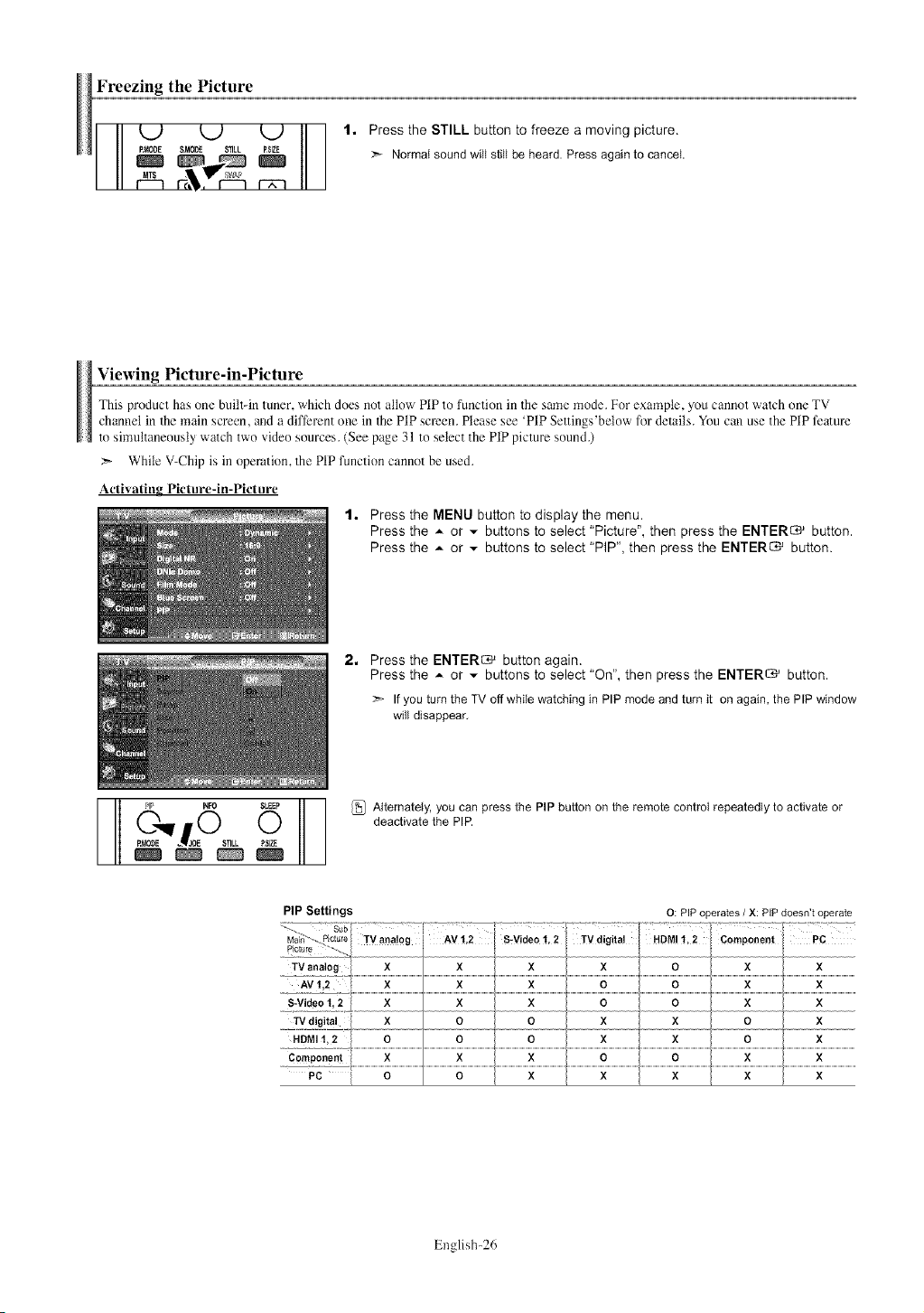
Freezingthe IScture
L) L) L)
P,_ODE S._.31J_ STILL PSlZE
t. Press the STILL button to freeze a moving picture.
:_ Normalsoundwill still be heard. Press againto cancel.
Viewing Picture-in-Picture
This product has one built-in tuner, which does not allow PIP to function in 1he same mode. For example, you cannot watch one TV
channel in the main screen, and a different one in the PIP screen. Please see 'PIP Settings'below for details. You can use the PIP feature
to simultaneously watch two video sources. (See page 31 to select the PIP picture sound.)
While V-Chip is in operation, the PIP function cannot be used.
Activating Picture-in-Picture
1. Press the MENU button to display the menu.
Press the ,,- or v buttons to select "Picture", then press the ENTER_ button.
Press the A or v buttons to select "PIP", then press the ENTER_ button.
2,
Press the ENTER_ button again.
Press the A or _ buttons to select "On", then press the ENTER_ button.
:_ If you turn the TV off while watching in PIP mode and turn it on again, the PIP window
will disappear,
_ _Fo SL_ {_ Alternately,youcanpress thePIP buttononthe remote control repeatedlyto activateor
p._O_DE'_! EO 0 deactivatethe PIP,
D SllLL P$1ZE
PIP Settings
O: PiP operates / X: PiP doesn't operate
English-26
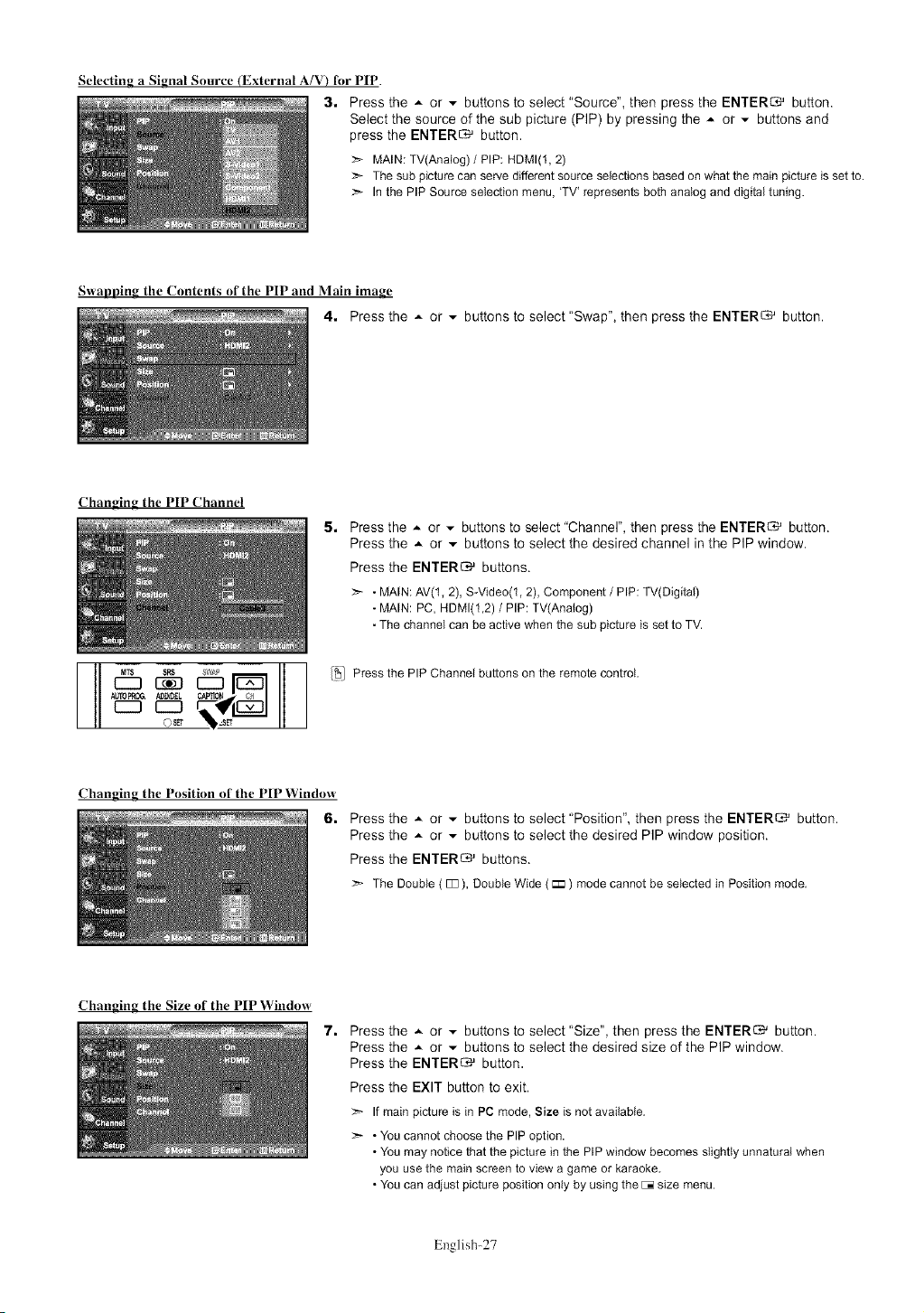
Selecting a Signal Source (External A/V) for PIP.
3. Press the ,,- or - buttons to select "Source", then press the ENTER_ button.
Select the source of the sub picture (PIP) by pressing the A or ,,,. buttons and
press the ENTER_ button.
:_ MAIN:TV(Anatog)/ PIP: HDMI(1,2)
_'- Inthe PIPSourceselectionmenu,'TV' representsbothanaloganddigitaltuning.
Swapping the Contents of the PIP and Main image
4. Press the A or v buttons to select "Swap". then press the ENTERS' button.
Changing the PIP Channel
5,
Press the ,,- or v buttons to select "Channel", then press the ENTER_ button.
Press the ,,- or _ buttons to select the desired channel in the PIP window.
Press the ENTER_ buttons.
>- . MAIN:AV(1,2), S-Video(l, 2), Component/ PIP:TV(Digital)
Thesub picturecan servedifferentsourceselectionsbasedonwhatthe mainpictureis setto.
• MAIN:PC,HDMI(12) / PIP:TV(Analog)
• Thechannelcanbe activewhenthe sub pictureis setto TV.
Changing the Position of the PIP Window
Changing the Size of the PIP Window
[_] Press the PIP Channel buttons on the remote control,
6.
Press the ,,- or _ buttons to select "Position", then press the ENTER_ button.
Press the ,,- or _ buttons to select the desired PIP window position.
Press the ENTER_ buttons.
:_- The Double( 133), DoubleWide (r_ ) modecannot be selectedinPositionmode,
7,
Press the ,,- or _ buttons to select "Size", then press the ENTER_ button.
Press the ,,- or v buttons to select the desired size of the PIP window.
Press the ENTER_ button.
Press the EXIT button to exit.
If main picture is in PC mode, Size is not available,
:_ • You cannot choose the PIP option.
• You may notice that the picture in the PIP window becomes slightly unnatural when
you use the main screen to view a game or karaoke,
• You can adjust picture position only by using the E:_size menu.
English-27
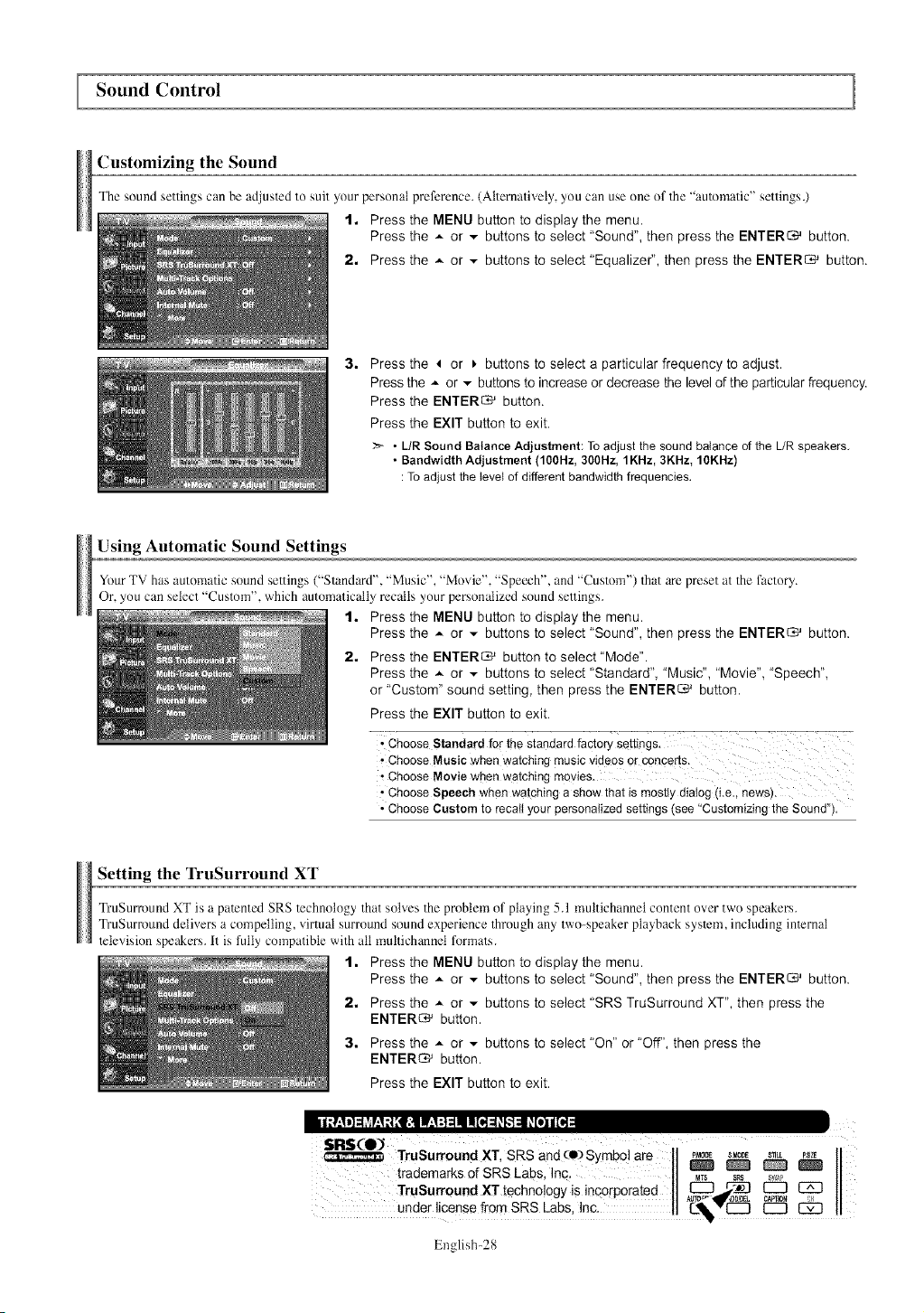
Sound Control
Customizing the Sound
The sound settings can be adjusled to suit your personal preference. (Alternatively, you can use one of the "automatic" settings.)
1. Press the MENU button to display the menu.
Press the A or - buttons to select "Sound", then press the ENTERS' button.
2. Press the A or - buttons to select "Equalize€', then press the ENTERS' button.
3.
Press the 4 or _,buttons to select a particular frequency to adjust.
Press the _ or - buttons to increase or decrease the level of the particular frequency.
Press the ENTER_ button.
Press the EXIT button to exit.
- L/R Sound BalanceAdjustment: Toadjustthe soundbalanceof theL/R speakers.
• Bandwidth Adjustment (100Hz,300Hz, 1KHz, 3KHz, 10KHz)
:Toadjustthelevel of differentbandwidthfrequencies.
Using Automatic Sound Settings
Your TV has automatic sound settings ("StandaM', "Music", "Movie", "Speech", and "Custom") that are preset at the factoU.
Or, you can select "Custom", which automatically recalls your personalized sound settings.
1. Press the MENU button to display the menu.
Press the * or - buttons to select "Sound", then press the ENTER_ button.
2. Press the ENTER_ button to select "Mode".
Press the * or - buttons to select "Standard", "Music", "Movie", "Speech",
or "Custom" sound setting, then press the ENTER_ button.
Press the EXIT button to exit.
' Choose Standard for the standard factory settings,
* Choose Music when watching music videos or concerts.
Choose Movie when Watching movies,
• Choose Speech when watching a show that is mostly dialog (i.e., news).
• Choose Custom to recall your personalized settings (see "Customizing the Sound").
Setting the TruSurround XT
TruSum)und XT is a patented SRS technology that solves the problem of playing 5.1 multichannel content over two speakers.
TruSurmund delivers a compelling, virtual surround sound experience through any two-speaker playback syslcm, including inlcrnal
television speakers, it is fully compatible with all multichannet formats.
1. Press the MENU button to display the menu.
Press the * or - buttons to select "Sound", then press the ENTER_ button.
2. Press the * or - buttons to select "SRS TruSurround XT", then press the
ENTER_ button.
3. Press the _ or - buttons to select "On" or "Off", then press the
ENTER_ button.
Press the EXIT button to exit.
TruSurround XT SIRS andOIOSymbol are tl ,,_0_ s_0_ S_ILLPSIZEII
r m f IR L n _ _ _
tade arkso S S abs, ¢ 1_3 _ _ (Z3
TruSurround XT technology is incorporated 11 _ }_ II
under license from SRS Labs, Inc. 11 11
English-28
