Samsung LNP267WX-XAA User Manual

Ver01 작성자:이현정
날짜 모델명 구분 내용 입수경위 IB Code
08월 4일LN-P267W24쪽, 28쪽 수정박지선->김채갑,메일,7-29BN68-00751A
(EO수정사항, 공통적으로적용)

BN68-00751A-01
LN-P267W
LN-P327W
TFT-LCD TELEVISION
This device is a Class B digital apparatus.
coverEng.qxd 8/7/04 7:08 PM Page 1

Precautions When Displaying a Still Image
A still image may cause permanent damage to the TV screen.
•
Digital Ready TV: When you
select the regular screen (4:3)
mode to watch an SD-grade
digital broadcast (and the set-top
box output is 480p).
Although digital broadcasting must be in the
wide screen (16:9) HD format, broadcasters
sometimes show programs made originally
in the regular screen format (4:3) by
converting the signals into digital form, in
which case the left and right side edges of
the screen are cropped.
Do not leave the screen in pause mode for
extended periods of time as you may
experience the same problem with products
by other manufacturers.
Note: If the borders at the left, right and the
center of the screen remain fixed for
an extended period of time, the
amount of light transmission will also
remain varied and as a result the
borders may leave traces.
•
Digital Ready TV: When you
select the wide screen (16:9)
mode to watch an SD-grade
digital broadcast (and the set-top
box output is 1080i).
•
Digital Ready TV: When the
TV receives HD-grade signals
(and the set-top box output is 1080i).
When you watch a digital HD-grade broadcast on a regular (4:3) TV with the screen
size "16:9" or "Panorama" selected, you will
be able to watch the program but the top and
bottom edges of the screen will be cropped.
Do not leave the screen in pause mode for
extended periods of time as you may
experience the same problem with products
by other manufacturers.
Note: If the borders at the top, bottom and
the center of the screen remain fixed
for an extended period of time, the
amount of light transmission will also
remain varied and as a result the
borders may leave traces.
BN68-00751A-01ENG.qxd 8/7/04 6:30 PM Page 1

• Integrated
Digital TV
(Wide-screen): When the TV
receives SD-grade (regular)
broadcasting signals (receives
480p regular signals).
•
Digital Ready TV
(wide-screen):
digital TV: When the TV receives
SD-grade (regular) broadcasting
signals (with a set-top box).
• When you watch an analogue
(regular) broadcast on a
wide-screen TV (with the 4:3 screen
mode selected).
Although digital broadcasting must be in the
wide screen (16:9) HD format, broadcasters
sometimes show programs made originally
in the regular screen format (4:3) by
converting the signals into digital form, in
which case the left and right side edges of
the screen are cropped.
Do not leave the screen in pause mode for
extended periods of time as you may
experience the same problem with products
by other manufacturers.
Note: If the borders at the left, right and the
center of the screen remain fixed for
an extended period of time, the
amount of light transmission will also
remain varied and as a result the
borders may leave traces.
•
When you watch a DVD, CD or a
video in wide screen (21:9) format
on a wide-screen (16:9) TV.
• When you connect a computer or a
game console to the TV and select
the 4:3 screen mode.
If you connect a DVD player, computer or a
game console to the wide-screen TV and
watch a movie or play a game in regular
(4:3) or wide (21:9) screen mode, the left
and right side edges, or the top and bottom
edges of the screen will be cropped.
Do not leave the screen in pause mode for
extended periods of time as you may
experience the same problem with products
by other manufacturers.
Note: If the borders at the left, right and the
center of the screen remain fixed for
an extended period of time, the
amount of light transmission will also
remain varied and as a result the
borders may leave traces.
BN68-00751A-01ENG.qxd 8/7/04 6:30 PM Page 2

Contents-1
CONTENTS
Chapter 1: Your New TV
List of Features . . . . . . . . . . . . . . . . . . . . . . . . . . . . . . . . . . . . . . . . 1
List of Parts . . . . . . . . . . . . . . . . . . . . . . . . . . . . . . . . . . . . . . . . . . . 1
Familiarizing Yourself with Your New TV . . . . . . . . . . . . . . . . . . . . 2
Buttons on the Lower-Right Part of the Panel . . . . . . . . . . . . . . 2
Rear Panel Jacks . . . . . . . . . . . . . . . . . . . . . . . . . . . . . . . . . . . . 3
Remote Control . . . . . . . . . . . . . . . . . . . . . . . . . . . . . . . . . . . . . . . . 4
Installing Batteries in the Remote Control . . . . . . . . . . . . . . . . . . . . . 6
If remote control doesn’t work . . . . . . . . . . . . . . . . . . . . . . . . . . . . . 6
Chapter 2: Installation
Connecting VHF and UHF Antennas . . . . . . . . . . . . . . . . . . . . . . . . 7
Antennas with 300-ohm Flat Twin Leads . . . . . . . . . . . . . . . . . 7
Antennas with 75-ohm Round Leads . . . . . . . . . . . . . . . . . . . . 8
Separate VHF and UHF Antennas . . . . . . . . . . . . . . . . . . . . . . . 8
Connecting Cable TV . . . . . . . . . . . . . . . . . . . . . . . . . . . . . . . . . . . . 8
Cable without a Cable Box . . . . . . . . . . . . . . . . . . . . . . . . . . . . 8
Connecting to a Cable Box that Descrambles All Channels . . . . 9
Connecting to a Cable Box that Descrambles Some Channels . . 9
Connecting a VCR . . . . . . . . . . . . . . . . . . . . . . . . . . . . . . . . . . . . . 11
Connecting an S-VHS VCR . . . . . . . . . . . . . . . . . . . . . . . . . . . . . . 12
Connecting a DVI-D Cable . . . . . . . . . . . . . . . . . . . . . . . . . . . . . . . 12
Connecting a DVD Player . . . . . . . . . . . . . . . . . . . . . . . . . . . . . . . 13
Connecting a Digital TV Set-top box . . . . . . . . . . . . . . . . . . . . . . . 13
Connecting a PC . . . . . . . . . . . . . . . . . . . . . . . . . . . . . . . . . . . . . . . 14
How to Connect the Ferrite Core (LN-P327W) . . . . . . . . . . . . . . . . 14
Chapter 3: Operation
Turning the TV On and Off . . . . . . . . . . . . . . . . . . . . . . . . . . . . . . . 15
Changing Channels . . . . . . . . . . . . . . . . . . . . . . . . . . . . . . . . . . . . . 15
Using the Channel Buttons . . . . . . . . . . . . . . . . . . . . . . . . . . . 15
Using the PRE-CH Button to select the Previous Channel . . . . 15
Adjusting the Volume . . . . . . . . . . . . . . . . . . . . . . . . . . . . . . . . . . . 15
Using Mute . . . . . . . . . . . . . . . . . . . . . . . . . . . . . . . . . . . . . . . 15
Viewing the Display . . . . . . . . . . . . . . . . . . . . . . . . . . . . . . . . . . . . 16
Viewing the Menus . . . . . . . . . . . . . . . . . . . . . . . . . . . . . . . . . . . . . 16
Setting Up Your Remote Control . . . . . . . . . . . . . . . . . . . . . . . . . . 17
Remote Control Codes . . . . . . . . . . . . . . . . . . . . . . . . . . . . . . 20
Plug & Play Feature . . . . . . . . . . . . . . . . . . . . . . . . . . . . . . . . . . . . 21
Memorizing the Channels . . . . . . . . . . . . . . . . . . . . . . . . . . . . . . . . 22
Selecting the Video Signal-source . . . . . . . . . . . . . . . . . . . . . . 22
Storing Channels in Memory (Automatic Method) . . . . . . . . . 23
Adding and Erasing Channels (Manual Method) . . . . . . . . . . . 24
Labeling Channels . . . . . . . . . . . . . . . . . . . . . . . . . . . . . . . . . . . . . 24
To Set-up Your Favorite Channels . . . . . . . . . . . . . . . . . . . . . . . . . 25
To Select Source . . . . . . . . . . . . . . . . . . . . . . . . . . . . . . . . . . . . . . . 25
To Edit the Input Source Name . . . . . . . . . . . . . . . . . . . . . . . . . . . . 26
Using Automatic Picture Settings . . . . . . . . . . . . . . . . . . . . . . . . . . 27
Customizing the Picture . . . . . . . . . . . . . . . . . . . . . . . . . . . . . . . . . 28
Using Automatic Sound Settings . . . . . . . . . . . . . . . . . . . . . . . . . . 29
Customizing the Sound . . . . . . . . . . . . . . . . . . . . . . . . . . . . . . . . . . 30
Chapter 4: Special Features
Selecting a Menu Language . . . . . . . . . . . . . . . . . . . . . . . . . . . . . . 31
Setting the Blue Screen Mode . . . . . . . . . . . . . . . . . . . . . . . . . . . . . 32
Fine Tuning Channels . . . . . . . . . . . . . . . . . . . . . . . . . . . . . . . . . . . 33
BN68-00751A-01ENG.qxd 8/7/04 6:30 PM Page 3

Contents-2
CONTENTS
Viewing Picture-in-Picture . . . . . . . . . . . . . . . . . . . . . . . . . . . . . . . 34
Activating Picture-in-Picture . . . . . . . . . . . . . . . . . . . . . . . . . . 34
Selecting a Signal Source (External A/V) for PIP . . . . . . . . . . 35
Swapping the Contents of the PIP and Main image . . . . . . . . . 35
Changing the PIP Channel . . . . . . . . . . . . . . . . . . . . . . . . . . . 35
Changing the Position of the PIP Window . . . . . . . . . . . . . . . . 35
Changing the Size of the PIP Window . . . . . . . . . . . . . . . . . . . 35
DNIe (Digital Natural Image engine) . . . . . . . . . . . . . . . . . . . . . . . 36
My Color Control . . . . . . . . . . . . . . . . . . . . . . . . . . . . . . . . . . . . . . 37
Easy Control . . . . . . . . . . . . . . . . . . . . . . . . . . . . . . . . . . . . . . 37
Detail Control . . . . . . . . . . . . . . . . . . . . . . . . . . . . . . . . . . . . . 38
Dynamic Contrast . . . . . . . . . . . . . . . . . . . . . . . . . . . . . . . . . . . . . . 39
Brightness Sensor . . . . . . . . . . . . . . . . . . . . . . . . . . . . . . . . . . . . . . 40
Changing the Screen Size. . . . . . . . . . . . . . . . . . . . . . . . . . . . . . . . 41
Freezing the Picture . . . . . . . . . . . . . . . . . . . . . . . . . . . . . . . . . . . . 41
Adjusting the Color Tone . . . . . . . . . . . . . . . . . . . . . . . . . . . . . . . . 42
Automatic Volume Control . . . . . . . . . . . . . . . . . . . . . . . . . . . . . . . 43
To Select the WOW Option . . . . . . . . . . . . . . . . . . . . . . . . . . . . . . 44
Special Sound Options . . . . . . . . . . . . . . . . . . . . . . . . . . . . . . . . . . 45
Adjusting the Headphone Sound . . . . . . . . . . . . . . . . . . . . . . . . . . 46
Selecting the Main or Sub Sound . . . . . . . . . . . . . . . . . . . . . . . . . . 47
Sub Woofer . . . . . . . . . . . . . . . . . . . . . . . . . . . . . . . . . . . . . . . . . . 48
Setting the Clock . . . . . . . . . . . . . . . . . . . . . . . . . . . . . . . . . . . . . 49
Setting the On/Off Timer . . . . . . . . . . . . . . . . . . . . . . . . . . . . . . . . 50
Setting the Sleep Timer . . . . . . . . . . . . . . . . . . . . . . . . . . . . . . . . . 52
Viewing Closed Captions . . . . . . . . . . . . . . . . . . . . . . . . . . . . . . . . 53
Using the V-Chip . . . . . . . . . . . . . . . . . . . . . . . . . . . . . . . . . . . . . . 55
Setting Up Your Personal ID Number (PIN) . . . . . . . . . . . . . . 55
How to Enable/Disable the V-Chip . . . . . . . . . . . . . . . . . . . . . . 56
How to Set up Restrictions Using
the ‘TV Parental Guidelines’ . . . . . . . . . . . . . . . . . . . . . . . . . . 57
How to Set up Restrictions Using the MPAA Ratings:
G, PG, PG-13, R, NC-17, X, NR . . . . . . . . . . . . . . . . . . . . . . . 59
How to Reset the TV after the V-Chip
Blocks a Channel (‘Emergency Escape’) . . . . . . . . . . . . . . . . . 60
Color Weakness . . . . . . . . . . . . . . . . . . . . . . . . . . . . . . . . . . . . . . . 61
Selecting the Melody . . . . . . . . . . . . . . . . . . . . . . . . . . . . . . . . . . . 62
Chapter 5: PC Display
Using Your TV as a Computer (PC) Display . . . . . . . . . . . . . . . . . . 63
Setting Up Your PC Software (Based on Windows XP) . . . . . . 63
How to Auto Adjust . . . . . . . . . . . . . . . . . . . . . . . . . . . . . . . . 64
Adjusting the Screen Quality . . . . . . . . . . . . . . . . . . . . . . . . . 65
Changing the Screen Position . . . . . . . . . . . . . . . . . . . . . . . . . 66
Initializing the Screen Position or Color Settings . . . . . . . . . . 67
Chapter 6: Troubleshooting
Identifying Problems . . . . . . . . . . . . . . . . . . . . . . . . . . . . . . . . . . . 68
Appendix
Installing the Wall Mount Kit . . . . . . . . . . . . . . . . . . . . . . . . . . . . . 70
Using the Anti-Theft Kensington Lock . . . . . . . . . . . . . . . . . . . . . . 71
Using Your TV in Another Country . . . . . . . . . . . . . . . . . . . . . . . . 71
Specifications . . . . . . . . . . . . . . . . . . . . . . . . . . . . . . . . . . . . . . . . . 72
Display Modes . . . . . . . . . . . . . . . . . . . . . . . . . . . . . . . . . . . . . . . . 73
BN68-00751A-01ENG.qxd 8/7/04 6:30 PM Page 4

English-1
List of Parts
Please make sure the following items are included with your LCD TV.
If any items are missing, contact your dealer.
List of Features
My Color Control:
Users can adjust colors to their preference by adjusting skin, sky and grass
tones.
Dynamic Contrast:
Automatically detects the input visual signal and adjusts to create optimum
contrast.
Brightness Sensor:
Adjusts the screen brightness automatically depending on the brightness of
the surrounding environment.
Color Weakness :
This feature enables those with a color weakness to view images as those
with normal vision.
Chapter One
YOUR NEW TV
Remote Control (BN59-00409B)
& Batteries (AAA x 2)
Owner’s
Instructions
Power Cord
(3903-000144)
LN-P327W:
Ferrite Core (3301-001201)
x 2 (See page 14)
Cover-hole
LN-P327W (BN68-01374A)
LN-P267W (BN68-01360A)
RF Cable
(AA39-00039A)
BN68-00751A-01ENG.qxd 8/7/04 6:30 PM Page 1

English-2
Familiarizing Yourself with Your New TV
Buttons on the Lower-Right Part of the Panel
The buttons on the lower-right panel control your TV’s basic features, including the
on-screen menu. To use the more advanced features, you must use the remote control.
YOUR NEW TV
(POWER)
Press to turn the TV on and off.
CH
Press to change channels.
Also press to highlight various items
on the on-screen menu.
–
VOL +
Press to decrease or increase the volume.
Also used to select items on the
on-screen menu.
MENU
Press to see an on-screen menu of
your TV’s features.
SOURCE
Displays a menu of all of the available
input sources (TV, AV, S-VIDEO, Component 1,
Component 2, DVI, PC).
POWER INDICATOR
Lights when TV is in standby mode.
Lights green after setting on/off timer.
REMOTE CONTROL SENSOR
Aim the remote control towards this spot
on the TV.
LIGHT DETECTING SENSOR
Adjusts the brightness of screen automatically
by detecting brightness of the surrounding
environment. This sensor works when
Brightness Sensor is on.
SPEAKERS
BN68-00751A-01ENG.qxd 8/7/04 6:30 PM Page 2
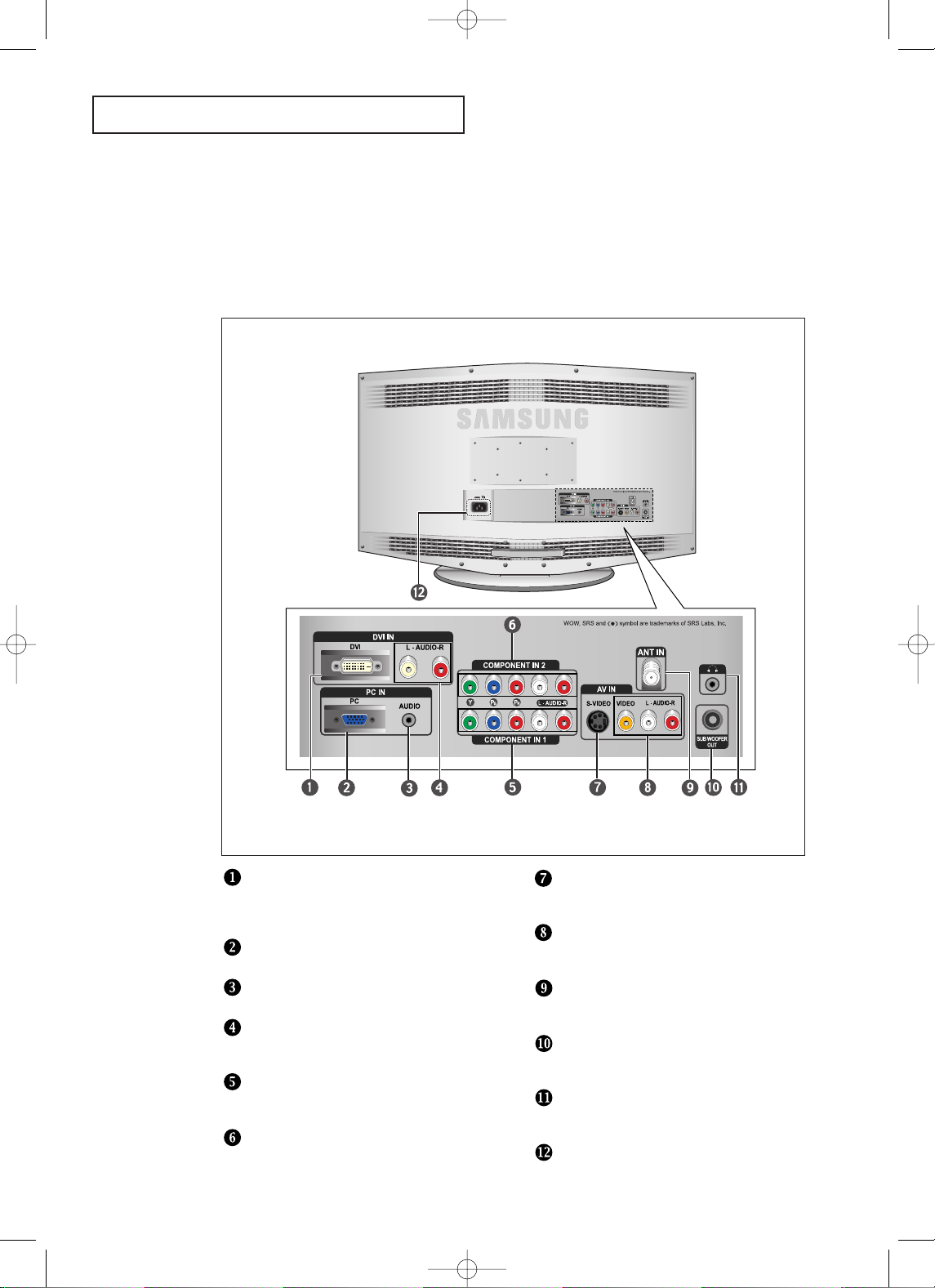
English-3
YOUR NEW TV
Rear Panel Jacks
Use the rear panel jacks to connect an A/V component that will be connected
continuously, such as a VCR or a DVD player.
For more information on connecting equipment, see pages 7-14.
DVI-D INPUT
Connect to the digital video output jack on your
DVD/Set-top box.
(DVI-D terminal does not support PC.)
PC VIDEO (D-SUB) INPUT
Connect to the video output port on your PC.
PC AUDIO INPUT
Connect to the audio output jack on your PC.
DVI-D AUDIO INPUT
Connect to the audio output jack on your
DVD/Set-top box.
COMPONENT IN 1
Connect component video/audio from a
DVD/VCR/Set-top box.
COMPONENT IN 2
Connect component video/audio from a
DVD/VCR/Set-top box.
S-VIDEO
Connect an S-Video signal from
a camcorder or VCR
VIDEO/AUDIO INPUT
Connect a video signal from
a camcorder or VCR.
ANT IN
Connect to an antenna or to a cable TV
system.
SUBWOOFER OUTPUT
Connect to an active (powered)
subwoofer.
HEADPHONE JACK
Connect a set of external headphones
for private listening.
POWER INPUT
BN68-00751A-01ENG.qxd 8/7/04 6:30 PM Page 3

English-4
YOUR NEW TV
Remote Control
MODE
Selects a target device to be controlled
by the Samsung remote control
(TV, Samsung STB, VCR, CABLE, DVD)
Press to make sure that the TV LED,
STB LED, VCR LED, CABLE LED, or
DVD LED is illuminated.
(See pages 17~19)
NUMERIC BUTTONS
Press to change the channel.
CH and CH
(Channel UP/Down)
Press CH or CH to
change channels. (See page 15)
VOL + and VOL -
Press to increase or decrease
the volume. (See page 15)
SOURCE
Press to display all of the available
video sources.
UP / DOWN / LEFT /
RIGHT / ENTER
Use to select on-screen menu
items and change menu values.
(The remote control will only
function with VCR or DVD units
that are compatible with the LCD TV.)
PIP FUNCTIONS
Picture-in-Picture ON/OFF
(See pages 34~35)
POWER
Turns the TV on and off.
(See page 15)
PC MODE
Press to switch to the PC mode.
(See page 63)
P.SIZE
Press to change the screen size.
(See page 41)
MUTE
Press to temporarily cut off
the sound. (See page 15)
MENU
Displays the main on-screen
menu. (See page 16)
You can use the remote control up to a distance of about 23 feet from the TV. When using the
remote, always point it directly at the TV. You can also use your remote control to operate
your VCR, Cable box, DVD player or Samsung Set-Top box.
BN68-00751A-01ENG.qxd 8/7/04 6:30 PM Page 4

English-5
YOUR NEW TV
PRE-CH
Tunes to the previous channel.
(See page 15)
INFO
Use to see information on the
current broadcast. (See page 16)
EXIT
Press to exit the menu.
SIZE
Press to make the PIP window
double, large or small.
(See page 35)
CH
Displays the available channels
in sequence.
(These buttons change channels
in the PIP window only.)
(See page 35)
RESET
When your remote does not work,
change the batteries and press the
RESET button for 2-3 seconds
before use.
SET
Adjusts 5 separate devices - TV,
VCR, Cable, DVD, or Samsung
Set-top box.
(See pages 17~19)
+100
Press to select channels over 100.
For example, to select channel 121,
press “+100”, then press “2” and “1”.
(See page 23)
SLEEP
Press to select a time for the TV to
turn off automatically. (See page 52)
P.MODE
Adjusts the TV picture by selecting
one of the preset factory settings.
(See page 27)
S.MODE
Adjusts the TV sound by selecting
one of the preset factory settings
(or selects your personal,
customized sound settings).
(See page 29)
STILL
Press to stop the action during
a particular scene. Press again to
resume normal video.
(See page 41)
AUTO PROG.
Press to automatically store
selected TV/cable channels.
(See page 23)
ADD/DEL
Use to store and delete channels
to/from memory. (See page 24)
DNIe
Press to improve the digital video
quality. (See page 36)
MTS
(Multi channel Television Stereo)
Press to choose stereo, mono or
Separate Audio Program
(SAP broadcast). (See page 45)
FAV.CH
Tunes to the channels in your
favorite channel list. (See page 25)
VCR/DVD Functions
-
Rewind
-
Stop
-
Play/Pause
-
Fast/Forward
BN68-00751A-01ENG.qxd 8/7/04 6:30 PM Page 5

English-6
3
Replace the cover.
Remove the batteries and store them
in a cool, dry place if you won’t be
using the remote control for a long
time.
The remote control can be used
up to about 23 feet from the TV.
(Assuming typical TV usage,
the batteries last for about one year.)
2
Install two AAA size
batteries.
Make sure to match the “+” and
“
–” ends of the batteries with the
diagram inside the compartment.
Installing Batteries in the Remote Control
1
Slide the cover out
completely.
YOUR NEW TV
If remote control doesn’t work
Check the following:
1. Is the TV power on?
2. Are the plus and minus ends of the batteries reversed?
3. Are the batteries drained?
4. Is there a power outage, or is the power cord unplugged?
5. Is there a special fluorescent light or a neon sign nearby?
BN68-00751A-01ENG.qxd 8/7/04 6:30 PM Page 6

English-7
Connecting VHF and UHF Antennas
If your antenna has a set of leads that
look like this, see “Antennas with
300-ohm Flat Twin Leads” below.
If your antenna has one lead that looks
like this, see “Antennas with 75-ohm
Round Leads” on page 8.
If you have two antennas, see “Separate
VHF and UHF Antennas” on page 8.
Antennas with 300-ohm Flat Twin Leads
If you are using an off-air antenna (such as a roof antenna or “rabbit ears”) that has
300-ohm twin flat leads, follow the directions below.
Chapter Two
INSTALLATION
1
Place the wires from
the twin leads under
the screws on a 30075 ohm adaptor (not
supplied). Use a
screwdriver to tighten
the screws.
2
Plug the adaptor into
the ANT IN
terminal on the
bottom of the back
panel.
BN68-00751A-01ENG.qxd 8/7/04 6:30 PM Page 7

English-8
Connecting Cable TV
To connect to a cable TV system, follow the instructions below.
Cable without a Cable Box
1
Plug the incoming
cable into the
ANT IN terminal
on back of the TV.
Because this TV is cable-ready,
you do not need a cable box to
view unscrambled cable channels.
2
Plug the combiner
into the ANT IN
terminal on the
bottom of the
rear panel.
INSTALLATION
Antennas with 75-ohm Round Leads
1
Plug the antenna
lead into the
ANT IN terminal
on the bottom of the
back panel.
Separate VHF and UHF Antennas
If you have two separate antennas for your TV (one VHF and one UHF), you must
combine the two antenna signals before connecting the antennas to the TV. This
procedure requires a an optional combiner-adaptor (available at most electronics shops).
1
Connect both antenna
leads to the combiner.
BN68-00751A-01eNG.qxd 8/7/04 6:30 PM Page 8

English-9
INSTALLATION
Connecting to a Cable Box that Descrambles All Channels
1
Find the cable that is
connected to the
ANT OUT terminal
on your cable box.
This terminal might be labeled
“ANT OUT”, “VHF OUT” or
simply, “OUT”.
2
Connect the other end
of this cable to the
ANT IN terminal on
the back of the TV.
Connecting to a Cable Box that Descrambles Some Channels
If your cable box descrambles only some channels (such as premium channels), follow the
instructions below. You will need a two-way splitter, an RF (A/B) switch, and four lengths
of RF cable. (These items are available at most electronics stores.)
1
Find and disconnect
the cable that is
connected to the
ANT IN terminal
on your cable box.
This terminal might be labeled
“ANT IN”, “VHF IN” or simply, “IN”.
2
Connect this cable
to a two-way splitter.
3
Connect a RF
cable between an
OUTPUT terminal on
the splitter and the IN
terminal on the cable
box.
BN68-00751A-01ENG.qxd 8/7/04 6:30 PM Page 9

English-10
4
Connect a RF
cable between the
ANT OUT terminal
on the cable box
and the B–IN
terminal on the
A/B switch.
5
Connect another
cable between the
other OUT terminal
on the splitter and
the A–IN terminal on
the RF (A/B) switch.
6
Connect the last
RF cable between the
OUT terminal on the
RF (A/B) switch and
the VHF/UHF
terminal on the rear
of the TV.
INSTALLATION
After you’ve made this connection, set the A/B switch to the “A” position for normal
viewing. Set the A/B switch to the “B” position to view scrambled channels.
(When you set the A/B switch to “B”, you will need to tune your TV to the cable box’s
output channel, which is usually channel 3 or 4.)
BN68-00751A-01ENG.qxd 8/7/04 6:30 PM Page 10

English-11
I NSTALLATION
3
Connect an RF
cable between the
ANTENNA OUT
terminal on the VCR
and the antenna
terminal on the TV.
4
Connect an audio
cable between the
AUDIO OUT jacks on
the VCR and the
L-AUDIO-R jacks on
the TV.
5
Connect a video
cable between the
VIDEO OUT jack on
the VCR and the
VIDEO jack on the
TV.
Follow the instructions in “Viewing a VCR or Camcorder Tape” to view your VCR tape.
* Each external input source device has a different back panel configuration.
If you have a “mono” (non-stereo) VCR, use the Y-connector (not supplied) to hook
up to the left and right audio input jacks of the TV. If your VCR is stereo, you must
connect two cables.
Connecting a VCR
These instructions assume that you have already connected your TV to an antenna or a
cable TV system (according to the instructions on pages 7-10).
Skip step 1 if you have not yet connected to an antenna or a cable system.
1
Unplug the cable or
antenna from the
back of the TV.
2
Connect the cable or
antenna to the
ANTENNA IN terminal
on the back of the
VCR.
BN68-00751A-00ENG.qxd 8/7/04 8:54 PM Page 11

English-12
I NSTALLATION
3
Connect an S-video
cable between the
S-VIDEO OUT jack on
the VCR and the
S-VIDEO jack on
the TV.
An S-Video cable is usually included with an S-VHS VCR.
(If not, check your local electronics store.)
* Each external input source device has a different back panel configuration.
1
To begin, follow
steps 1–3 in the
previous section to
connect the antenna
or cable to your
VCR and your TV.
Connecting an S-VHS VCR
Your Samsung TV can be connected to an S-Video signal from an S-VHS VCR.
(This connection delivers a better picture as compared to a standard VHS VCR.)
2
Connect an audio cable
between the AUDIO
OUT jacks on the VCR
and the L-AUDIO-R
jacks on the TV.
Connecting a DVD/Set-top box via DVI
* Each external input source device has a different back panel configuration.
1
Connect a DVI-D
cable between the
DVI connector
on the TV
and the DVI connector
on the DVD player/
Set-top box.
2
Connect an audio
cable between the
L-AUDIO-R jack on the
TV and the
AUDIO OUT jacks
on the DVD player/
Set-top box.
BN68-00751A-00ENG.qxd 8/7/04 8:55 PM Page 12

English-13
I NSTALLATION
Note: For an explanation of Component video, see your DVD player owner's manual.
* Each external input source device has a different back panel configuration.
Connecting a DVD Player
The rear panel jacks on your TV make it easy to connect a DVD player to your TV.
1
Connect an audio
cable between the
COMPONENT1 or
COMPONENT2
L-AUDIO-R jacks on
the TV and
the AUDIO OUT jacks
on the DVD player.
2
Connect a video cable
between the
COMPONENT1 or
COMPONENT2
(Y, PB, PR) jacks on
the TV and the
COMPONENT VIDEO
OUT (Y, Pb, Pr) jacks
on the DVD player.
Note: For an explanation of Component video, see your Set-top box owner's manual.
* Each external input source device has a different back panel configuration.
Connecting a Digital TV Set-top box
The connections for a typical Set-top box are shown below.
1
Connect an audio
cable between the
COMPONENT1
or COMPONENT2
L-AUDIO-R jacks
on the TV and the
AUDIO OUT jacks on
the Set-top box.
2
Connect a component
video cable between
the COMPONENT1 or
COMPONENT2
(Y, P
B, PR) jacks on
the TV and the
COMPONENT VIDEO
OUT (Y, Pb, Pr) jacks
on the Set-top box.
BN68-00751A-00ENG.qxd 8/7/04 9:01 PM Page 13

English-14
INSTALLATION
Connecting a PC
TV Rear panel
PC VIDEO CABLE ( D-SUB )
(Optional)
PC AUDIO CABLE
(Optional)
- Connect the D- Sub cable to “PC (PC IN)” on the rear of your set.
- Connect the stereo audio cable to “
AUDIO (PC IN)” on the rear of your TFT-LCD
and the other end to “Audio Out” of the sound card on your computer.
How to Connect the Ferrite Core (LN-P327W)
The provided Ferrite Cores reduce EMI (E1ectromagnetic Interference) noise from
electrical or electronic products.
After connecting AV or Component cable to the TV, install the Ferrite Cores as
shown in the picture.
BN68-00751A-01ENG.qxd 8/7/04 6:30 PM Page 14

English-15
Chapter Three
OPERATION
Changing Channels
Using the Channel Buttons
1
Press the CH
/
buttons to change channels.
When you press the CH
/
buttons, the TV changes channels in sequence.
You will see all the channels that the TV has memorized. (The TV must have
memorized at least three channels). You will not see channels that were either
erased or not memorized.
Using the PRE-CH Button to select the Previous Channel
1
Press the PRE-CH button.
The TV will switch to the last channel viewed.
To quickly switch between two channels that are far apart, tune to one channel,
then use the number button to select the second channel. Then use the PRE-CH
button to quickly alternate between them.
Adjusting the Volume
1
Press the VOL +/– buttons to increase or decrease the volume.
1
Press MUTE and the sound cuts off.
The word
“”
will appear in
the lower-left corner of the screen.
2
To turn mute off, press the MUTE button again, or simply
press the VOL +/- buttons.
Using Mute
At any time, you can temporarily cut off the sound using the MUTE button.
Turning the TV On and Off
Press the POWER button on the remote.
You can also use the POWER button on the lower-right part of the panel.
BN68-00751A-01ENG.qxd 8/7/04 6:30 PM Page 15

English-16
OPERATION
Viewing the Display
The display identifies the current channel and the status
of certain audio-video settings.
Viewing the Menus
The on-screen displays
disappear after about ten seconds.
Press the INFO button once more
or wait approximately 10 seconds
and it disappears automatically.
Allows the user to adjust the
settings according to his/her
preference and shows the
current settings.
1
Press the INFO button on the
remote control.
The TV will display the
channel, the type of sound,
and the status of certain
picture and sound settings.
1
With the power on, press
the MENU button.
The main menu appears
on the screen. It’s left
side has five icons:
Input, Picture, Sound,
Channel, Setup.
The on-screen menus
disappear from the screen after
about two minutes.
You can also use
the
MENU , CH Up/Down,
Volume Up/Down, and the
ENTER buttons on the TV
to make selections.
2
Use the UP/DOWN buttons to select one of the 5 icons.
Then press the ENTER button to access the icon’s
sub-menu.
3
Press the EXIT button to exit.
BN68-00751A-01ENG.qxd 8/7/04 6:30 PM Page 16

English-17
Setting Up Your Remote Control
After it has been set up properly, your remote control can operate in five different modes:
TV, VCR, CABLE, DVD, or Samsung Set-top box. Pressing the corresponding button on the
remote control allows you to switch between these modes, and control whichever piece of
equipment you choose.
Note
The remote control might not be compatible with all DVD Players, VCRs and Cable boxes.
This remote control is only compatible with Samsung Set-top boxes.
Note on Using Remote Control Modes: VCR
When your remote control is in “VCR” mode, the volume buttons still control your TV’s volume.
1 Turn off your VCR.
2 Press the MODE button and make sure that the VCR LED
is illuminated.
3 Press the SET button on your TV’s remote control.
4 Using the number buttons on your remote control, enter
three digits of the VCR code listed on page 20 of this
manual for your brand of VCR. Make sure you enter three
digits of the code, even if the first digit is a “0”.
(If more than one code is listed, try the first one.)
5 Press the POWER button on the remote control. Your VCR
should turn on if your remote is set up correctly.
If your VCR does not turn on after set-up, repeat steps
2, 3 and 4, but try one of the other codes listed for your
brand of VCR. If no other codes are listed, try each VCR
code, 000 through 086.
Setting Up the Remote to Operate Your VCR
OPERATION
BN68-00751A-01ENG.qxd 8/7/04 6:30 PM Page 17

English-18
Setting Up the Remote to Operate Your Cable Box
Note on Using Remote Control Modes: Cable Box
When your remote control is in “CABLE” mode, the volume buttons still control your TV’s volume.
1 Turn off your cable box.
2 Press the MODE button and make sure that the CABLE LED
is illuminated.
3 Press the SET button on your TV’s remote control.
4 Using the number buttons on your remote control, enter three
digits of the cable box code listed on page 20 of this manual
for your brand of cable box. Make sure you enter three digits
of the code, even if the first digit is a “0.”
If there is more than one code listed, try the first one.
5 Press the POWER button on the remote control. Your cable
box should turn on if your remote is set up correctly.
If your cable box does not turn on after set-up, repeat steps
2, 3 and 4, but try one of the other codes listed for your brand
of cable box. If no other codes are listed, try each code, 000
through 074.
OPERATION
BN68-00751A-01ENG.qxd 8/7/04 6:30 PM Page 18
