Samsung Series 5 550 LN46E550, Series 5 550 LN40E550, LN40E550, LN46E550 User Manual
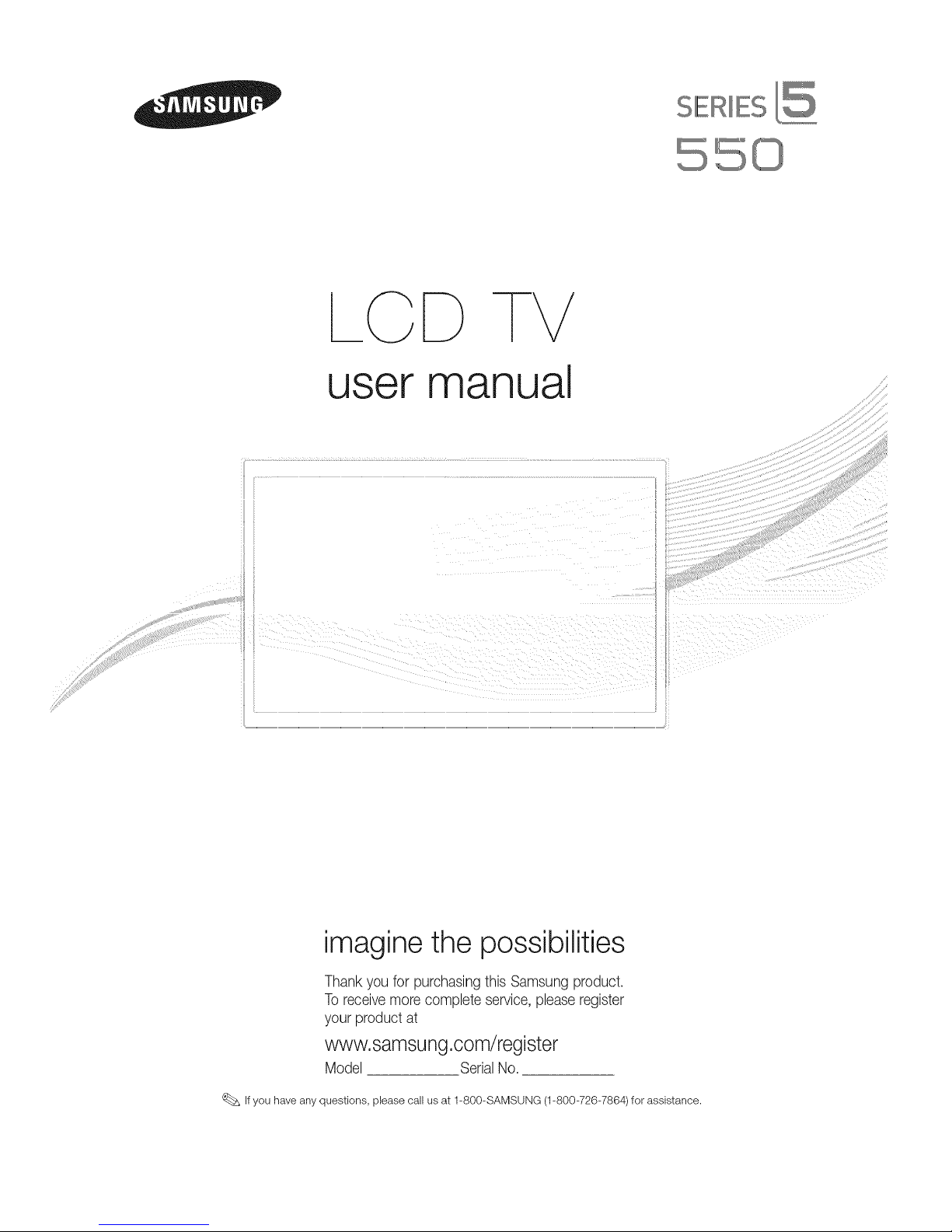
SERIES
_
user
D TV
manual
_iiiiii
_iiiiii
_ii ii
!ilil il
_ii i{
imagine the possibilities
Thank you for purchasing this Samsung product.
To receive more complete service, please register
yourproductat
www.samsung.com/register
Model SerialNo.
If you have any questions, please call us at 1-800-SAMSUNG (1-800-726-7864)for assistance.
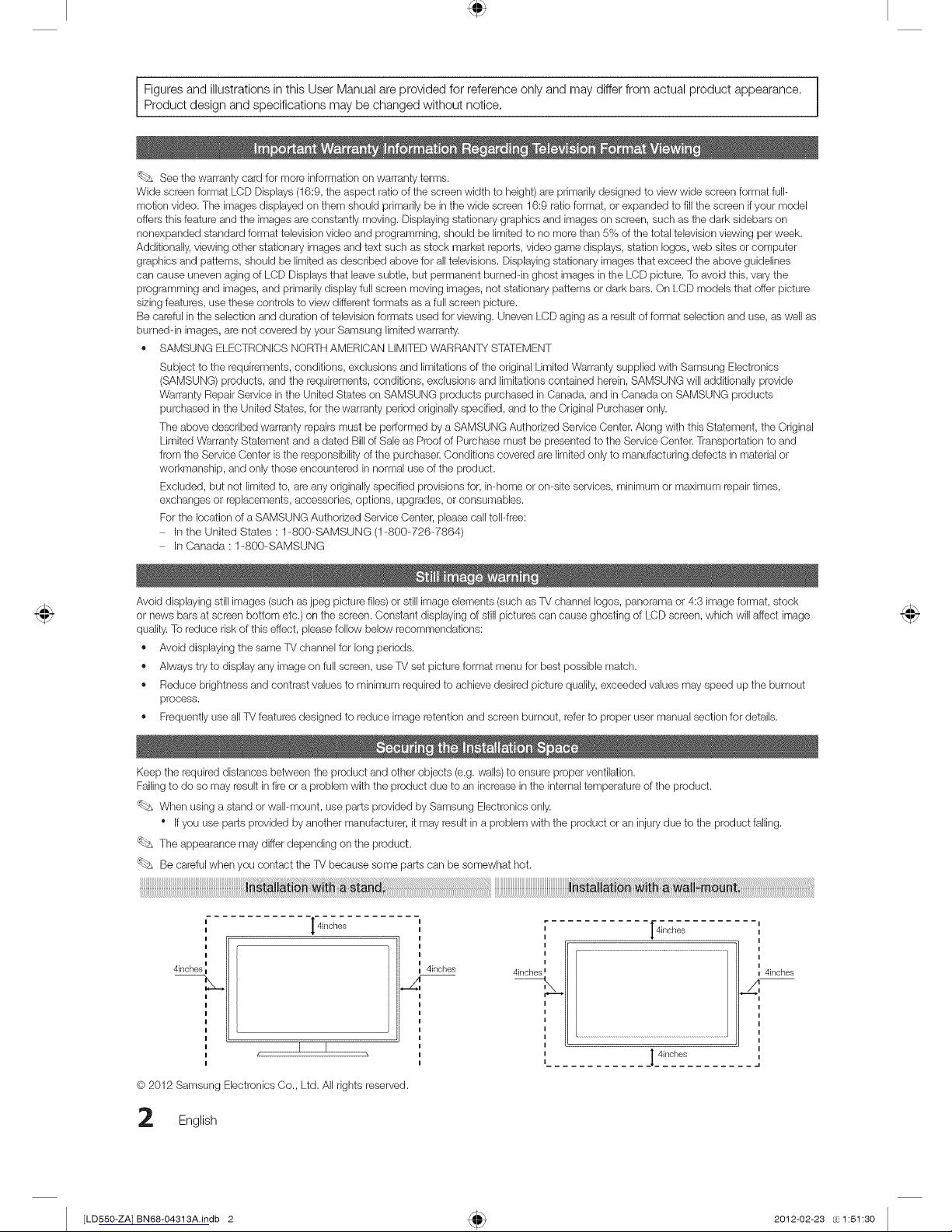
Figures and illustrations in this User Manual are provided for reference only and may differ from actual product appearance.
Product design and specifications may be changed without notice,
'_bs See the warranty card for more information on warranty terms.
Wide screen format LCD Displays (16:9, the aspect ratio of the screen width to height) are primarily designed to view wide screen format full-
motion video. The images displayed on them should primarily be in the wide screen 16:9 ratio format, or expanded to fill the screen ifyour model
offers this feature and the images are constantly moving. Displaying stationary graphics and images on screen, such as the dark sidebars on
nonexpanded standard format television video and programming, should be limited to no more than 5% of the total television viewing per week.
Additionally, viewing other stationary images and text such as stock market reports, video game displays, station Iogos, web sites or computer
graphics and patterns, should be limited as described above for aft televisions. Displaying stationary images that exceed the above guidelines
can cause uneven aging of LCD Displays that leave subtle, but permanent bumeddn ghost images in the LCD picture. To avoid this, vary the
programming and images, and primarily display full screen moving images, not stationary patterns or dark bars. On LCD models that offer picture
sizing features, use these controls to view different formats as a full screen picture.
Be careful in the selection and duration of television formats used for viewing. Uneven LCD aging as a result of format selection and use, as well as
bumeddn images, are not covered by your Samsung limited warranty.
,, SAMSUNG ELECTRONICS NORTH AMERICAN LIMITED WARRANTY STATEMENT
Subject to the requirements, conditions, exclusions and limitations of the original Limited Warranty supplied with Samsung Electronics
(SAMSUNG) products, and the requirements, conditions, exclusions and limitations contained herein, SAMSUNG will additionally provide
Warranty Repair Service in the United States on SAMSUNG products purchased in Canada, and in Canada on SAMSUNG products
purchased in the United States, for the warranty period originally specified, and to the Original Purchaser only.
The above described warranty repairs must be performed by a SAMSUNG Authorized Service Center. Along with this Statement, the Original
Limited Warranty Statement and a dated Bill of Sale as Proof of Purchase must be presented to the Service (}enter. Transportation to and
from the Service (}enter is the responsibility of the purchaser. Conditions covered are limited only to manufacturing defects in material or
workmanship, and only those encountered in normal use of the product.
Excluded, but not limited to, are any originally specified provisions for, in-home or on-site services, minimum or maximum repair times,
exchanges or replacements, accessories, options, upgrades, or consumables.
Forthe location of a SAMSUNG Authorized Service Center, please call toll-free:
In the United States : 1-800-SAMSUNG (1-800-726-7864)
In Canada : 1-800-SAMSUNG
Avoid displaying still images (such as jpeg picture files) or still image elements (such as TV channel Iogos, panorama or 4:3 image format, stock
or news bars at screen bottom etc.) on the screen. Constant displaying of still pictures can cause ghosting of LCD screen, which will affect image
quality. To reduce risk of this effect, please follow below recommendations:
,, Avoid displaying the same TV channel for long periods.
,, Always try to display any image on full screen, use TV set picture format menu for best possible match.
,, Reduce brightness and contrast values to minimum required to achieve desired picture quality, exceeded values may speed up the burnout
process.
,, Frequently use all TV features designed to reduce image retention and screen burnout, referto proper user manual section for details.
Keep the required distances between the product and other objects (e.g.walls) to ensure proper ventilation.
Failing to do so may result in fire or a problem with the product due to an increase in the internal temperature of the product.
'_bs When using a stand or wall-mount, use parts provided by Samsung Electronics only.
* If you use parts provided by another manufacturer, it may result in a problem with the product oran injury due to the product falling.
'_bs The appearance may differ depending on the product.
Be careful when you contact theTV because some parts can be somewhat hot,
i
i
4inches
14inches
I I
@ 2012 Samsung Electronics Co., Ltd. All rigtlts reserved.
i
i
I
4inches L
I
4inches i
_ 4inches
4inches
_,.i
English
[LD550-ZA] BN68-04313A.indb 2 2012-02-23 1:51:30
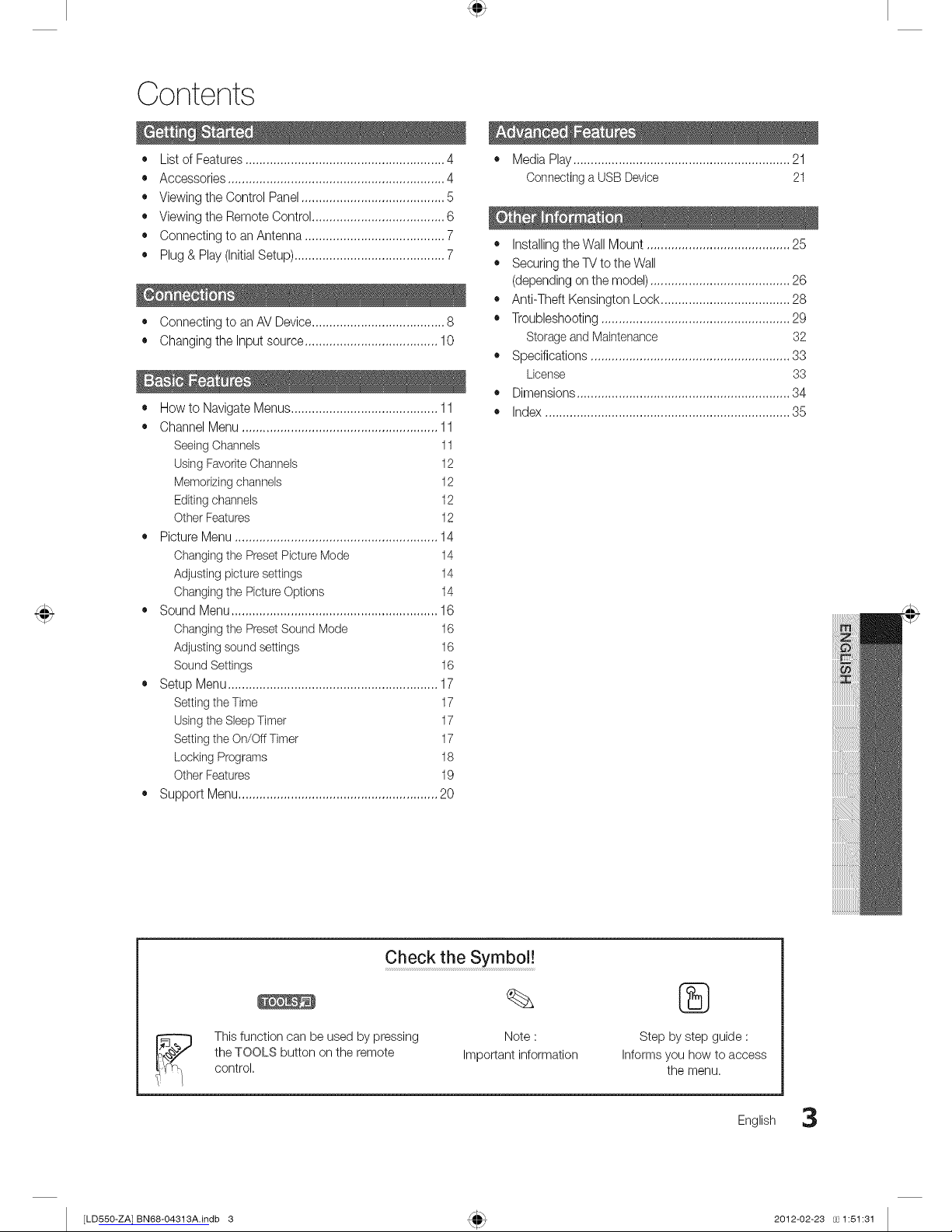
Contents
• List of Features ......................................................... 4
• Accessories .............................................................. 4
• Viewing the Control Panel ......................................... 5
• Viewing the Remote Control ...................................... 6
• Connecting to an Antenna ........................................ 7
• Plug & Play (InitialSetup)........................................... 7
• Connecting to an AV Device...................................... 8
• Changing the Input source ...................................... 10
• How to Navigate Menus.......................................... 11
• Channel Menu ........................................................ 11
SeeingChannels 11
Using FavoriteChannels 12
Memorizing channels 12
Editing channeb 12
Other Features 12
• Picture Menu .......................................................... 14
Changingthe PresetPicture Mode 14
Adjusting picture settings 14
Changingthe Picture Options 14
• Sound Menu ........................................................... 16
Changingthe PresetSound Mode 16
Adjusting sound settings 16
Sound Settings 16
• Setup Menu ............................................................ 17
Settingthe Time 17
Usingthe Sleep Timer 17
Settingthe On/Off Timer 17
Locking Programs 18
Other Features 19
Support Menu......................................................... 20
• Media Play .............................................................. 21
Connecting a USB Device 21
• Installing theWall Mount ......................................... 25
• Securing the TV to the Wall
(depending on the model) ........................................ 26
• Anti-Theft Kensington Lock ..................................... 28
• Troubleshooting ...................................................... 29
Storage and Maintenance 32
• Specifications ......................................................... 33
License 33
• Dimensions ............................................................. 34
• Index ...................................................................... 35
Check the Symbol!
This function can be used by pressing Note :
the TOOLS button on the remote Important information
control.
8}
Step by step guide :
Informs you how to access
the menu.
English
3
[LD550-ZA] BN68-04313A.indb 3 2012-02-23 1:51:31
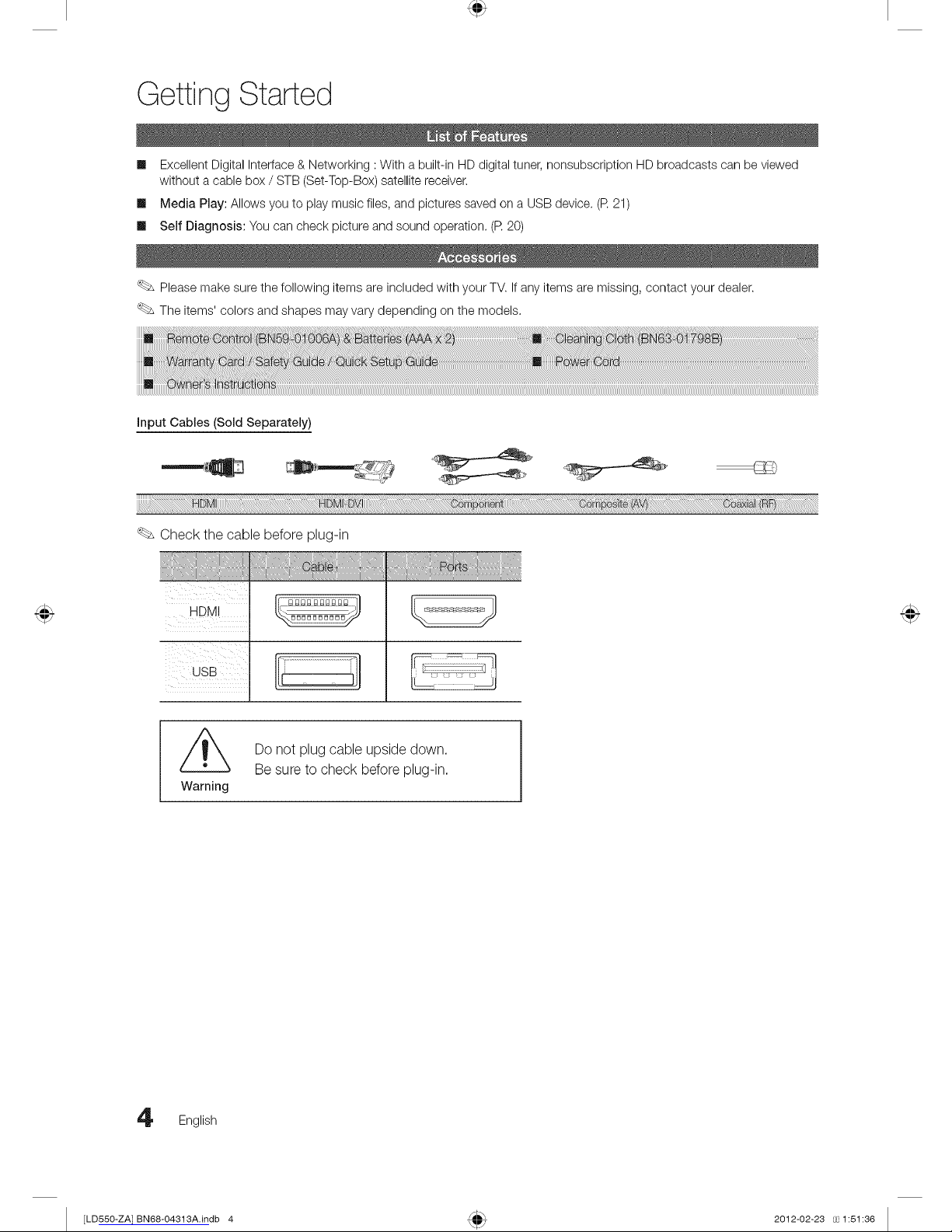
Getting Started
m Excellent Digital Interface & Networking : With a built-in HD digital tuner, nonsubscription HD broadcasts can be viewed
without a cable box / STB (Set-Top-Box) satellite receiver.
m Media Play: Allows youto play music files, and pictures saved on a USB device. (R 21)
m Self Diagnosis: You can check picture and sound operation. (R 20)
Please make sure the following items are included with your TV. If any items are missing, contact your dealer.
The items' colors and shapes may vary depending on the models.
Input Cables (Sold Separately)
Check the cable before plug-in
HDMI
USB
Do not plug cable upside down.
Be sure to check before plug-in.
Warning
English
[LD550-ZA] BN68-04313A.indb 4 2012-02-23 1:51:36
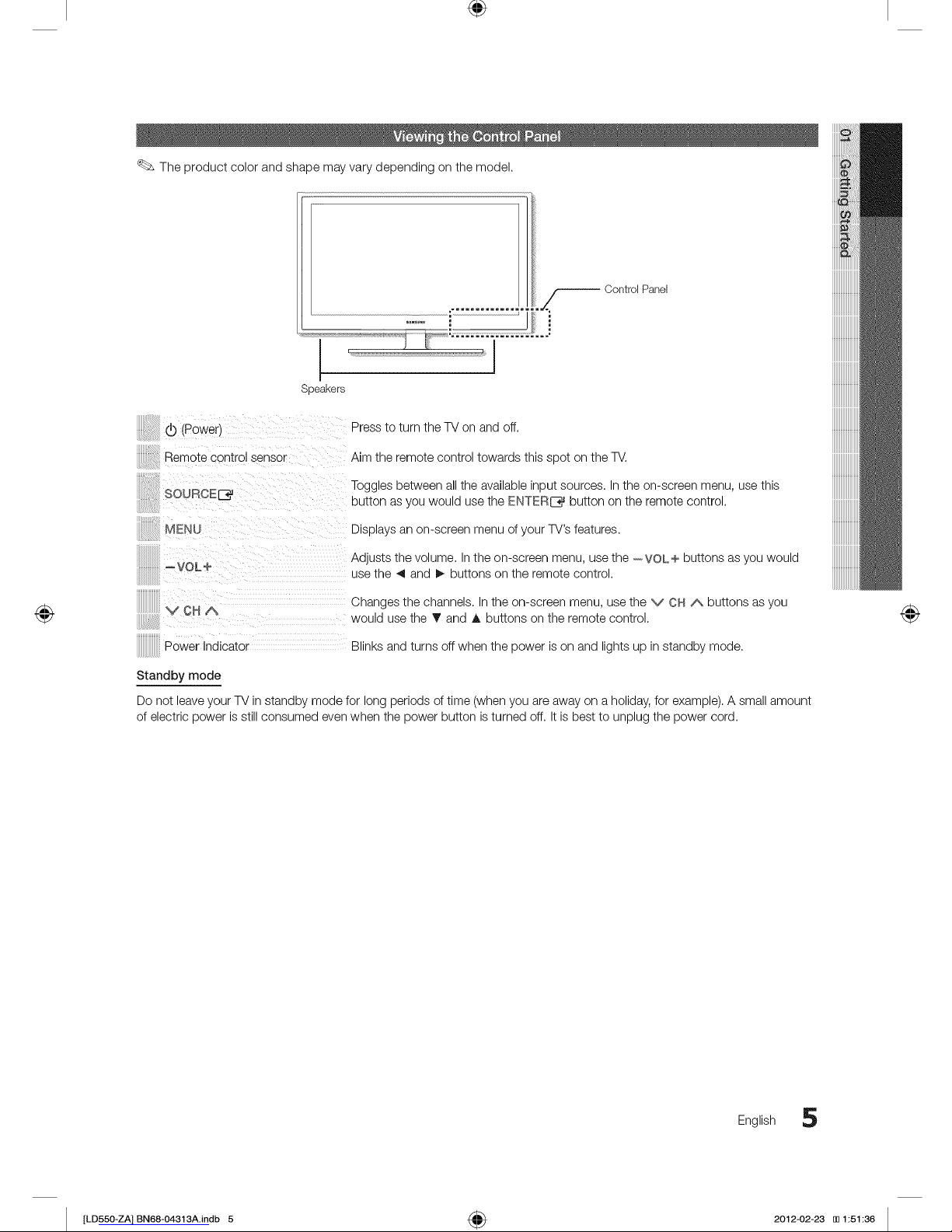
÷
The product color and shape may vary depending on the model.
Control Panel
I
Speakers
(Power)
Remote control sensor
SOURCE[_
Press to turn the TV on and off.
Aim the remote control towards this spot on the TV.
Toggles between all the available input sources. Inthe on-screen menu, use this
button as you would use the ENTERS,,J button on the remote control.
Displays an on-screen menu of your TV's features.
Adjusts the volume. In the on-screen menu, use the --VOL+ buttons as you would
use the 4 and _ buttons on the remote control.
Changes the channels. In the on-screen menu, use the V CN A buttons as you
would use the T and A buttons on the remote control.
Power Indicator Blinks and turns off when the power is on and lights up in standby mode.
Standby mode
Do not leaveyour TV in standby mode for long periods of time (when you areaway on a holiday, for example). A small amount
of electric power is still consumed even when the power button is turned off. It is best to unplug the power cord.
English S
[LD55O-ZA] BN68-O4313A.indb 5 _ 2012-02-23 [_ 1:51:36
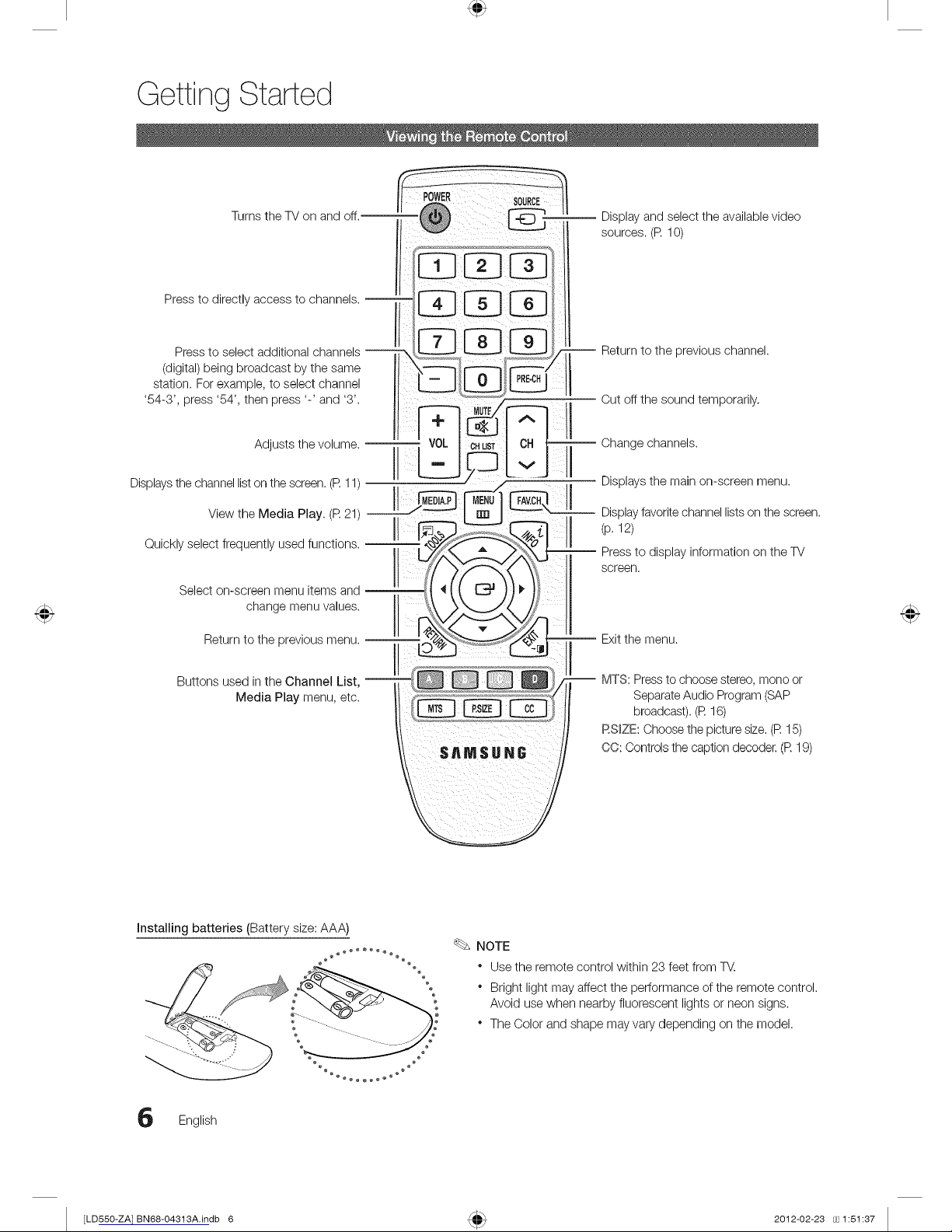
Getting Started
Turns the TV on and off.--
Press to directly access to channels. --
Press to select additional channels --
(digital) being broadcast by the same
station. Forexample, to select channel
'54-3', press '54', then press '-' and '3'.
Adjusts the volume. --
Displaysthe channel liston the screen. (R 11)
View the Media Play. (R 21) --
Quickly select frequently used functions. --
Select on-screen menu items and --
change menu values.
Return to the previous menu. --
Buttons used in the Channel List, --
Media Play menu, etc.
Display and select the available video
sources. (R 10)
Return to the previous channel.
Cut off the sound temporarily,
Change channels.
Displays the main on-screen menu.
Displayfavoritechannel listson the screen.
(p. 12)
Press to display information on the TV
screen.
Exitthe menu.
-- MTS: Pressto choose stereo, none or
Separate Audio Program (SAP
broadcast). (R 16)
RSmZE:Choose the picture size. (R 15)
CO: Controls the caption decoder. (R 19)
Installing batteries (Battery size: AAA)
°°
English
NOTE
" Use the remote control within 23 feet from T_.
" Bright light may affect the performance of the remote control.
Avoid use when nearby fluorescent lights or neon signs.
" The Color and shape may vary depending on the model.
[LD550-ZA] BN68-04313A.indb 6 2012-02-23 1:51:37
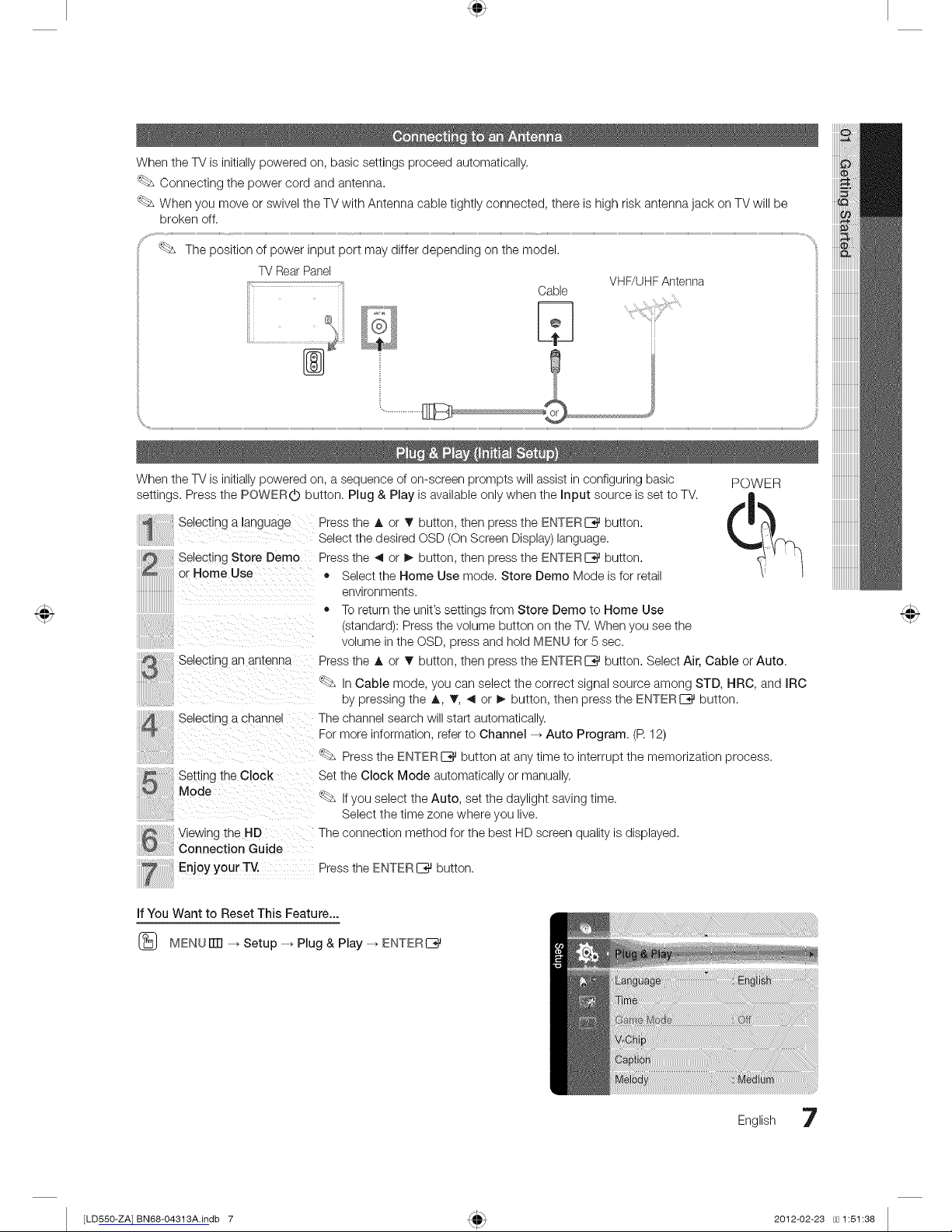
When the TV is initially powered on, basic settings proceed automatically.
Connecting the power cord and antenna.
When you move or swivel the TV with Antenna cable tightly connected, there is high risk antenna jack on TV will be
broken off.
TV Rear Panel
Cable
VHF/UHF Antenna
When the TV is initially powered on, a sequence of on-screen prompts will assist in configuring basic POWER
settings. Press the POWERO button. Plug & Play is available only when the input source is set to TV.
Seacting a language Press the A or T button, then press the ENTERIZ_ button.
Select the desired OSD (On Screen Display) language.
Selecting Store Demo Press the _ or _, button, then press the ENTERIZ_ button.
or Home Use ® Select the Home Use mode. Store Demo Mode is for retail
environments.
Selecting an antenna
Selecting a chs..sne
Setting the Clock
Mode
Wewtng tne HD
Connection Guide
Enjoy your TV. Press the ENTER I_ button.
• To return the unit's settings from Store Demo to Home Use
(standard): Press the volume button on the T_. When you see the
volume in the OSD, press and hold MENU for 5 sec.
Press the A or _r button, then press the ENTERI_%_button. Select Air, Cable or Auto.
_ In Cable mode, you can select the correct signal source among STD, HRC, and IRC
by pressing the A, _r, _ or I_ button, then press the ENTERI_%_button.
The channel search will start automatically.
For more information, refer to Channel -_ Auto Program. (R 12)
Press the ENTERE_ button at any time to interrupt the memorization process.
Set the Clock Mode automatically or manually.
_ Ifyou select the Auto, set the daylight saving time.
Select the time zone where you live.
The connection method for the best HD screen quality is displayed.
if You Want to Reset This Feature...
(_ MENUiTrl --_Setup --_ Plug & Play --_ ENTERI__
English 7
[LD550-ZA] BN68-04313A.indb 7 2012-02-23 1:51:38
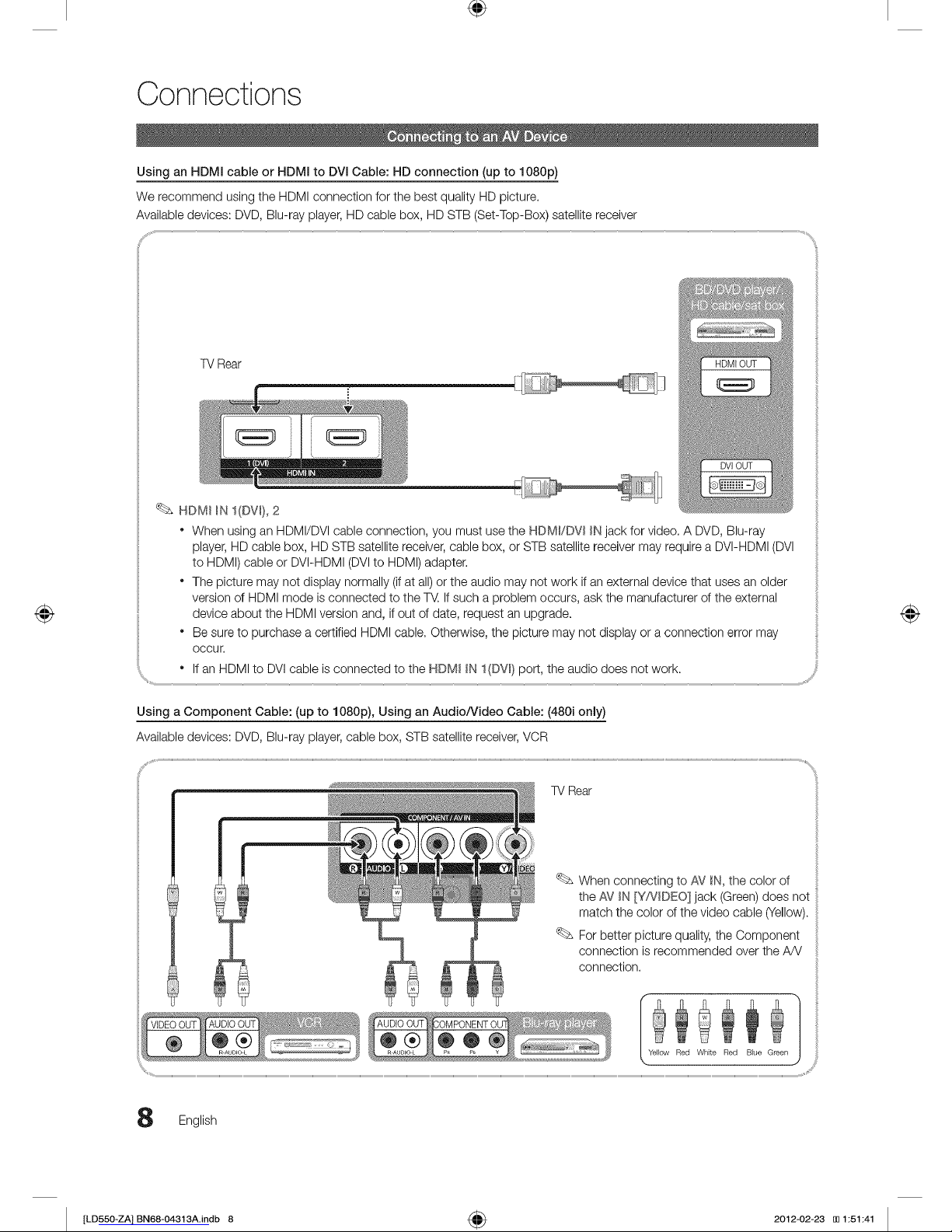
÷
Connections
Using an HDMI cable or HDMI to DVI Cable: HD connection (up to 1080p)
We recommend using the HDMI connection for the best quality HD picture.
Available devices: DVD, Blu-ray player, HD cable box, HD STB (Set-Top-Box) satellite receiver
TVRear
HDM__NI(DW},2
• When using an HDMI/DVl cable connection, you must use the NDMI/DW _Njack for video. A DVD, Blu-ray
player, HD cable box, HD STB satellite receiver,cable box, or STB satellite receiver may require a DVI-HDMI (DVl
to HDMI) cable or DVI-HDMI (DVl to HDMI) adapter.
• The picture may not display normally (if at all) or the audio may not work if an external device that uses an older
version of HDMI mode is connected to the T_. Ifsuch a problem occurs, ask the manufacturer of the external
device about the HDMI version and, if out of date, request an upgrade.
• Be sure to purchase a certified HDMI cable. Otherwise, the picture may not display or a connection error may
occur.
" Ifan HDMI to DVI cable is connected to the HDM_ _N1(DVl) port, the audio does not work.
Using a Component Cable: (up to 1080p), Using an Audio/Video Cable: (480i only)
Available devices: DVD, Blu-ray player, cable box, STB satellite receiver,VCR
TV Rear
When connecting to AV _N,the color of
the _#7_N [YP,JDEO] jack (Green)does not
match the color of the video cable (Yellow).
For better picture quality, the Component
connection is recommended over the A/V
connection.
English
[LD550-ZA] BN68-O4313A.indb 8 _ 2012-02-23 [_ 1:51:41
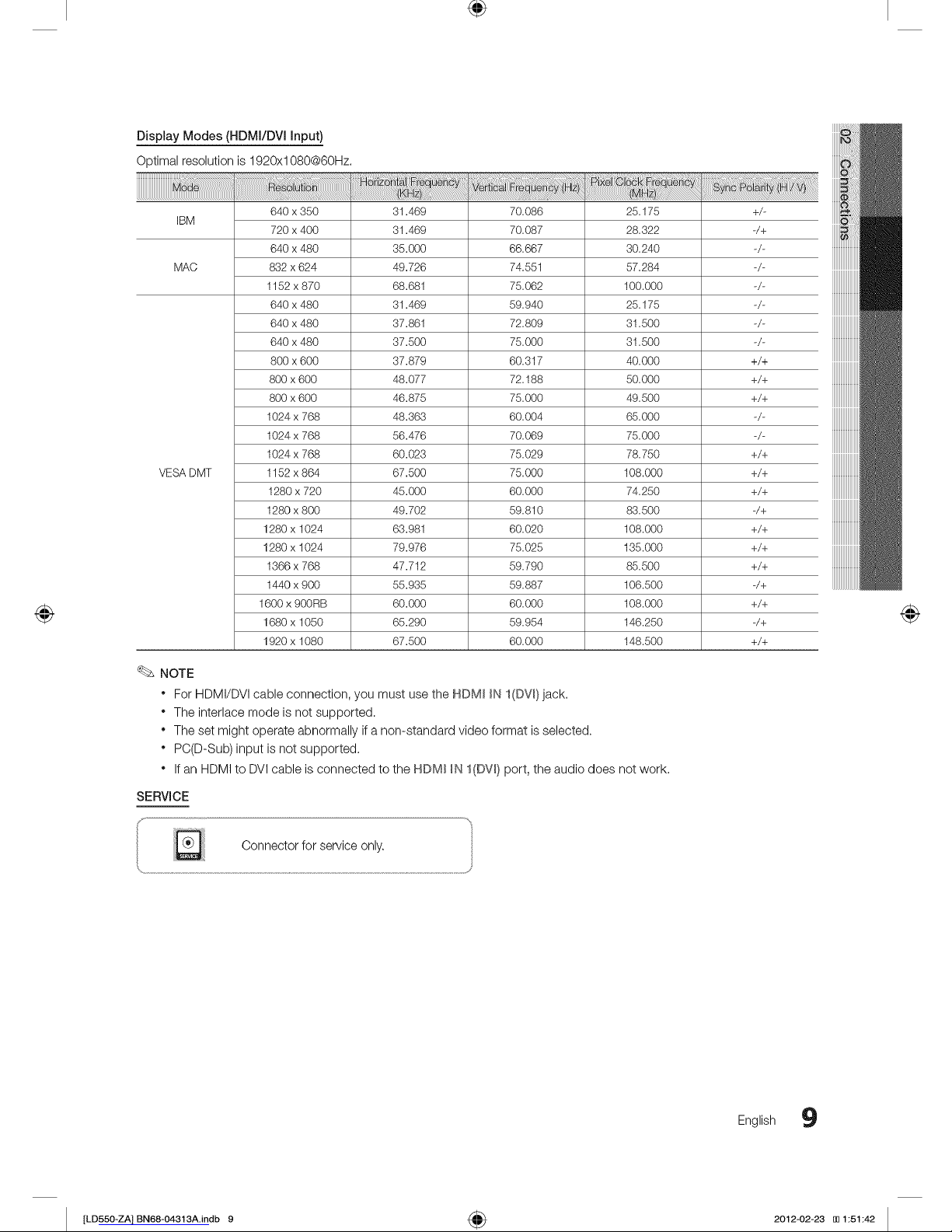
÷
Display Modes (HDMI/DV[ Input)
Optimal resolution is 1920xl 080@60Hz.
640 x 350 31.469 70.086 25.175 +/-
IBM
720 x 400 31.469 70.087 28.322 -/+
640 x 480 35.000 66.667 30.240 -/-
MAC 832 x 624 49.726 74.551 57.284 -/-
1152 x 870 68.681 75.062 100.000 -/-
640 x 480 31.469 59.940 25.175 -/-
640 x 480 37.861 72.809 31.500 -/-
640 x 480 37.500 75.000 31.500 -/-
800 x 600 37.879 60.317 40.000 +/+
800 x 600 48.077 72.188 50.000 +/+
800 x 600 46.875 75.000 49.500 +/+
1024 x 768 48.363 60.004 65.000 -/-
1024 x 768 56.476 70.069 75.000 -/-
1024 x 768 60.023 75.029 78.750 +/+
VESA DMT 1152 x 864 67.500 75.000 108.000 +/+
1280 x 720 45.000 60.000 74.250 +/+
1280 x 800 49.702 59.810 83.500 -/+
1280 x 1024 63.981 60.020 108.000 +/+
1280 x 1024 79.976 75.025 135.000 +/+
1366 x 768 47.712 59.790 85.500 +/+
1440 x 900 55.935 59.887 106.500 -/+
1600 x 9OORB 60.000 60.000 108.000 +/+
1680 x 1050 65.290 59.954 146.250 -/+
1920 x 1080 67.500 60.000 148.500 +/+
NOTE
• For HDMI/DVl cable connection, you must use the HDM_ _NI(DW)jack.
• The interlace mode is not supported.
• The set might operate abnormally if a non-standard video format is selected.
• PC(D-Sub) input is not supported.
• If an HDMI to DVl cable is connected to the HDM_ _NI(DW) port, the audio does not work.
SERVICE
Connector for service only.
English 9
[LD550-ZA] BN68-04313A.indb 9 _ 2012-02-23 [_ 1:51:42
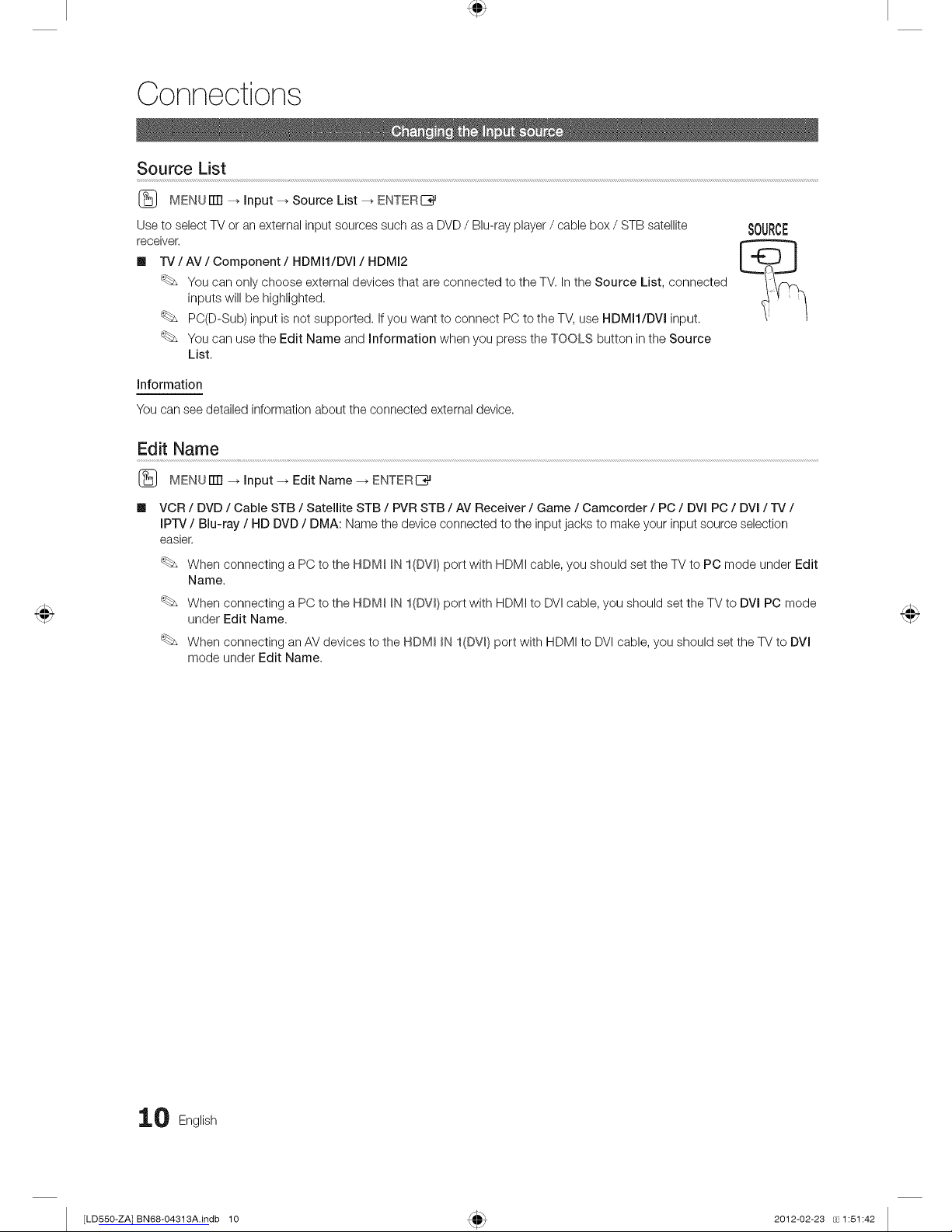
Connections
Source List
MENU iTrl _ input _ Source List _ ENTERI_
Use to select TV or an external input sources such as a DVD/ Blu-ray player / cable box / STB satellite
receiver,
Ill rv / AV / Component / HDMI1/DVl / HDMI2
You can only choose external devices that are connected to the TV. in the Source List, connected
inputs will be highlighted.
PO(D-Sub) input is not supported. Ifyou want to connect PC to the TV, use HDMI1/DVl input.
You can use the Edit Name and information when you press the TOOLS button in the Source
List.
SOURCE
information
You can see detailed information about the connected external device.
Edit Name
(_ MENUiTrl _ input _ Edit Name _ ENTERE_
VCR / DVD / Cable STB / Satellite STB / PVR STB / AV Receiver / Game / Camcorder / PC / DVI PC / DVI / IV /
IPrv / Blu-ray / HD DVD / DMA: Name the device connected to the input jacks to make your input source selection
easier.
When connecting a PC to the HDM_ _NI(DV_) port with HDMI cable, you should set the TV to PC mode under Edit
Name.
When connecting a PC to the HDM_ _NI(DW} port with HDMI to DVIcable, you should set the TV to DVl PC mode
under Edit Name.
When connecting an AV devices to the HDM_ _NI(DW} port with HDMI to DVI cable, you should set the TV to DVl
mode under Edit Name.
0 English
[LD550-ZA] BN68-O4313A.indb 10 2012-02-23 1:51:42
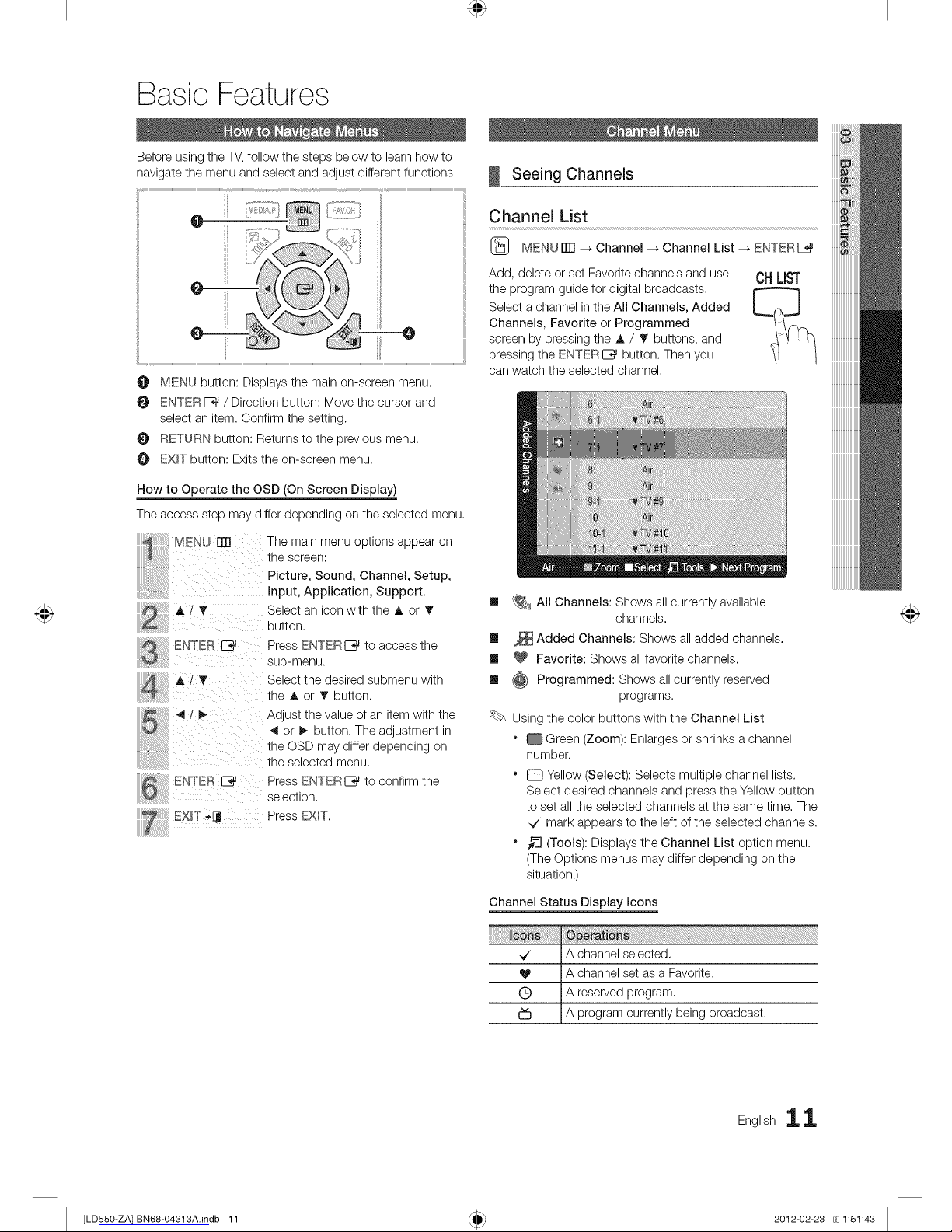
Basic Features
Before using the TV,follow the steps below to learn how to
navigate the menu and select and adjust different functions,
.__@
O MENU button: Displays the main on-screen menu.
ENTERI_%_/ Direction button: Move the cursor and
select an item. Confirm the setting.
RETURN button: Returns to the previous menu.
EXIT button: Exits the on-screen menu.
How to Operate the OSD (On Screen Display)
The access step may differ depending on the selected menu.
MENU rm The main menu options appear on
the screen:
Picture, Sound, Channel, Setup,
input, Application, Support.
Select an icon with the A or T
button.
ENTER _ Press ENTERI_ to access the
@ sub-menu.
/ T Select the desired submenu with
the A or _r button.
/
o
J
ii
Exn-_
Adjust the value of an item with the
4 or I_ button. The adjustment in
the OSD may differ depending on
the selected menu.
Press ENTERI_%_to confirm the
selection,
Press EXIT.
Seeing Channels
Channel List
(_ MENU tiT1_ Channel --_ Channel List _ ENTERE*3J
Add, delete or set Favorite channels and use
the program guide for digital broadcasts,
Select a channel in the All Channels, Added
Channels, Favorite or Programmed
screen by pressing the A / _r buttons, and
pressing the ENTERC_ button, Then you
can watch the selected channel,
OHLIST
Ill {_ All Channels: Shows all currently available
channels,
Ill _ Added Channels: Shows all added channels.
Ill _ Favorite: Shows all favorite channels.
Ill _ Programmed: Shows all currently reserved
programs.
Using the color buttons with the Channel List
" _ Green (Zoom): Enlarges or shrinks a channel
number.
" D Yellow (Select): Selects multiple channel lists.
Select desired channels and press the Yellow button
to set all the selected channels at the same time, The
_/ mark appears to the left of the selected channels.
" _-_(Tools): Displays the Channel List option menu.
(The Options menus may differ depending on the
situation.)
Channel Status Display icons
_/ A channel selected,
V IA channel set as a Favorite.
(_) A reserved program.
A program currently being broadcast,
English 11
[LD550-ZA] BN68-O4313A.indb 11 2012-02-23 1:51:43
