Page 1

1-800-SAMSUNG (7267864)
Samsung Electronics America, Inc.
105 Challenger Road Ridgefield Park, NJ 07660-0511
Samsung Electronics Canada Inc., Customer Service
55 Standish Court Mississauga, Ontario L5R 4B2
Call center hours of operation (Mon-Sun 9AM-12AM EST).
To register this product please visit
www.samsung.com/global/register.
Rear Panel / Side Panel Jacks
Quick Setup Guide
LN40A540P2F/LN46A540P2F/
LN52A540P2F
1 AUDIO OUT
2 DIGITAL AUDIO OUT (OPTICAL)
3 PC IN [PC] / [AUDIO]
4 HDMI IN 1, 2, 3 / DVI IN (HDMI2)
[R-AUDIO-L]
5 ANT IN
6 WISELINK
7 AV IN 2, S-VIDEO
8 HEADPHONE
Video Input Performance Comparison
/
/
HDMI/DVI
PC/COMPONENT
S-VIDEO
VIDEO
Best
Better
Good
Normal
9 POWER INPUT
0 COMPONENT IN 1, 2 / AV IN 1
! EX-LINK
@ KENSINGTON LOCK
Audio Output Performance Comparison
OPTICAL (Digital)
AUDIO (Analog)
English-1
Best
Normal
Page 2
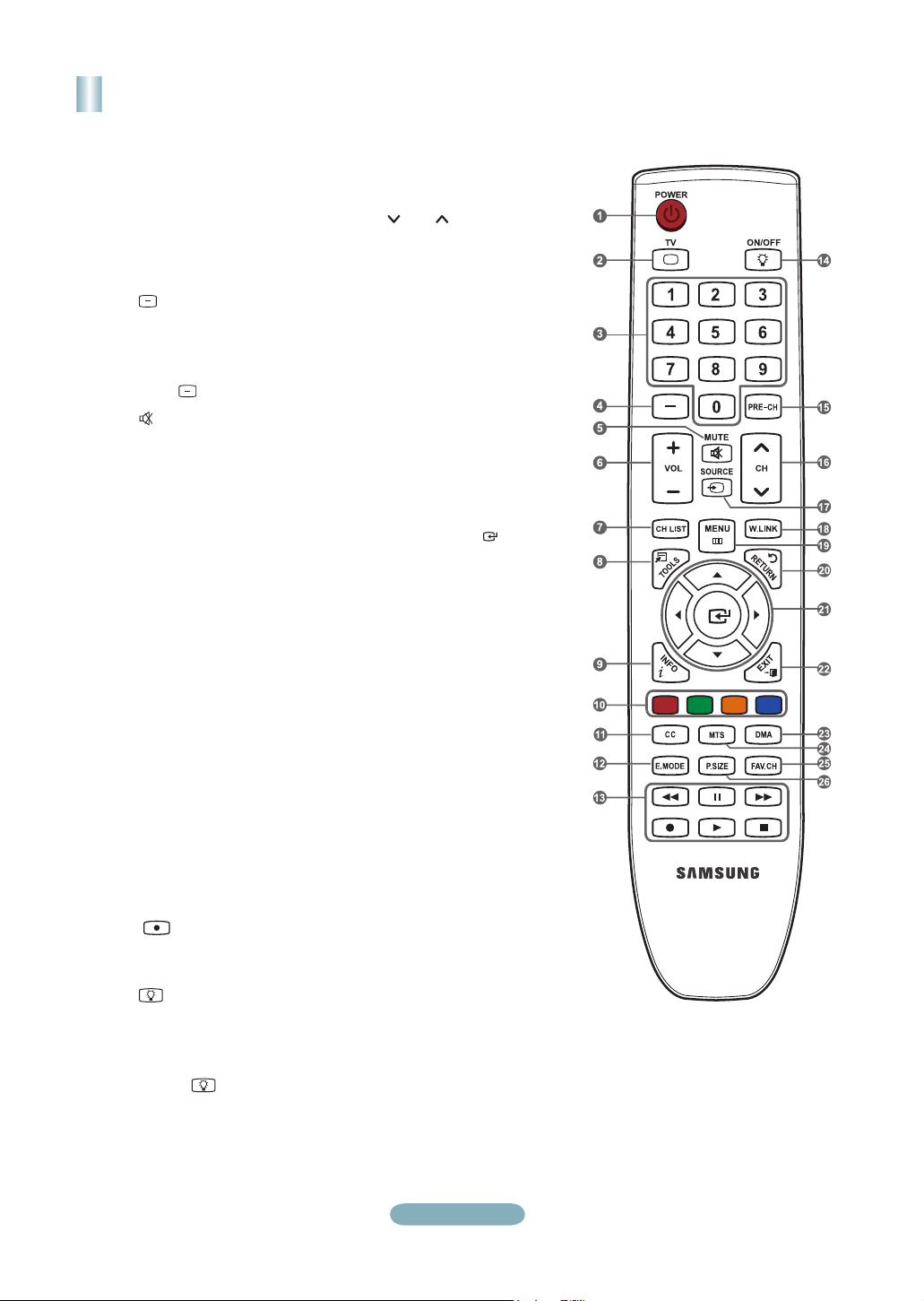
Remote Control
See “Remote Control” in the owner’s instructions for details.
1
POWER
Turns the TV on and off.
2
TV
Selects the TV mode directly.
3
NUMERIC BUTTONS
Press to change the channel.
4
Press to select additional
channels (digital and analog)
being broadcast by the same
station. For example, to select
channel “54-3”, press “54”, then
press “ ” and “3”.
5
(MUTE)
Press to temporarily cut off the
sound.
6
VOL – / VOL +
Press to increase or decrease
the volume.
7
CH LIST
Used to display Channel Lists
on the screen.
8
TOOLS
Use to quickly select frequently
used functions.
9
INFO
Press to display information on
the TV screen.
0
COLOR BUTTONS
Use these buttons in the
Channel list, WISELINK, etc.
!
CC
Controls the caption decoder.
@
E.MODE
Press to select the preset
display and sound modes for
sports, cinema and games.
#
Use these buttons in the
DMA, WISELINK and Anynet+
modes.
( : This remote can be
used to control recording on
Samsung recorders with the
Anynet+ feature)
$
ON/OFF
Press to backlight the buttons
on the remote. This function is
convenient for using at night or
when the room is dark. (Using
the remote control with the
ON/OFF light button set
to On will reduce the battery
usage time.)
%
PRE-CH
Tunes to the previous channel.
^
CH / CH
Press to change channels.
&
SOURCE
Press to display and select the
available video sources.
*
W.LINK (WISELINK)
This function enables you to
view and play photo and music
files from an external device.
(
MENU
Displays the main on-screen
menu.
)
RETURN
Returns to the previous menu.
a
UP▲/DOWN▼/LEFT◄/
RIGHT►/ENTER
Use to select on-screen menu
items and change menu
values.
b
EXIT
Press to exit the menu.
c
DMA (Digital Media Adapter)
Use this when connecting
a SAMSUNG DMA device
through an HDMI interface and
switching to DMA mode.
For more information on the
operating procedures, refer to
the user manual of the DMA.
This button is available when
“Anynet+(HDMI-CEC)” is “On”.
d
MTS
Press to choose stereo, mono
or Separate Audio Program
(SAP broadcast).
e
FAV.CH
Press to switch to your favorite
channels.
f
P.SIZE
Picture size selection.
English-2
Page 3
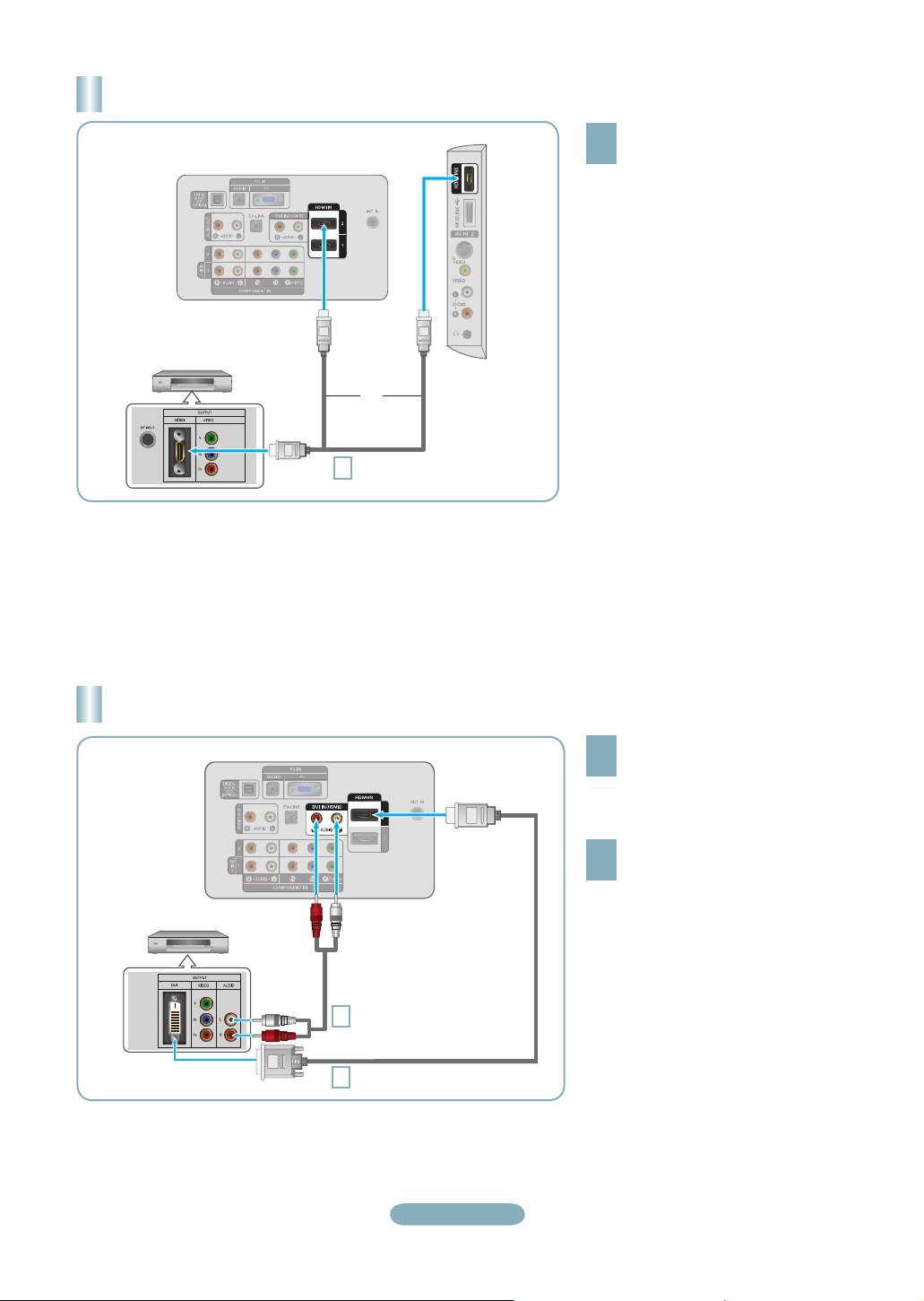
Connecting a DVD Player or Cable Box/Satellite receiver (Set-Top Box) via HDMI
TV Side Panel
TV Rear Panel
DVD Player or Cable Box/
Satellite receiver (Set-Top Box)
or
HDMI Cable (Not supplied)
1
Each DVD Player or Cable Box/Satellite receiver (Set-Top Box) has a different back panel configuration.
➣
The TV may not output sound and pictures may be displayed with abnormal color when DVD players/Cable Boxes/Satellite
➣
receivers supporting HDMI versions older than 1.3 are connected. When connecting an older HDMI cable and there is no sound,
connect the HDMI cable to the HDMI IN 2 jack and the audio cables to the DVI IN (HDMI2) [R-AUDIO-L] jacks on the back of
the TV. If this happens, contact the company that provided the DVD player/Cable Box/Satellite receiver to confirm the HDMI
version, then request an upgrade.
HDMI cables that are not 1.3 may cause annoying flicker or no screen display.
➣
Connect an HDMI Cable between
the HDMI IN (1, 2 or 3) jack on
1
the TV and the HDMI jack on the
DVD Player or Cable Box/Satellite
receiver (Set-Top Box).
What is HDMI?
•
HDMI(High-Definition Multimedia
Interface), is an interface that enables the
transmission of digital audio and video
signals using a single cable.
•
The difference between HDMI and DVI
is that the HDMI device is smaller in
size and has the HDCP (High Bandwidth
Digital Copy Protection) coding feature
installed.
Connecting a DVD Player or Cable Box/Satellite receiver (Set-Top Box) via DVI
TV Rear Panel
DVD Player or Cable Box/
Satellite receiver (Set-Top Box)
2
Audio Cable (Not supplied)
1
DVI to HDMI Cable (Not supplied)
Each DVD Player or Cable Box/Satellite receiver (Set-Top Box) has a different back panel configuration.
➣
When connecting a DVD Player or Cable Box/Satellite receiver (Set-Top Box), match the color of the connection terminal to the
➣
cable.
When using an HDMI/DVI cable connection, you must use the HDMI IN 2 jack.
➣
English-3
Connect a DVI to HDMI Cable or
DVI-HDMI Adapter between the
1
HDMI IN 2 jack on the TV and the
DVI jack on the DVD Player or Cable
Box/Satellite receiver (Set-Top Box).
Connect Audio Cables between the
DVI IN (HDMI 2) [R-AUDIO-L] jack on
2
the TV and the DVD Player or Cable
Box/Satellite receiver (Set-Top Box).
Page 4
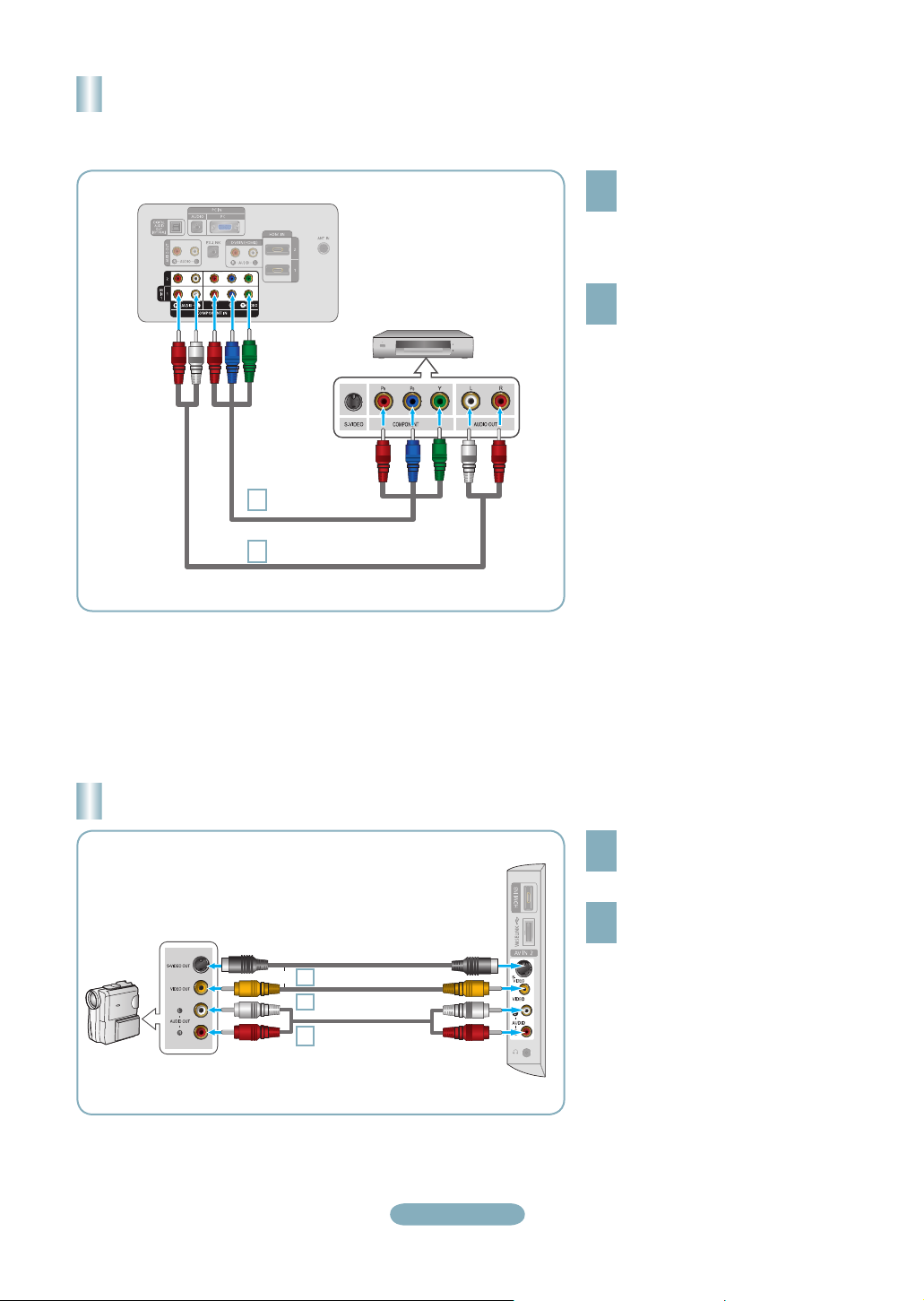
Connecting a DVD Player or Cable Box/Satellite receiver (Set-Top Box)
via Component cables
TV Rear Panel
1
2
DVD Player or Cable Box /
Satellite receiver (Set-Top Box)
Component Cable
(Not supplied)
Audio Cable (Not supplied)
Connect a Component Cable between
the COMPONENT IN (1 or 2)
1
[Y, PB, PR] jacks on the TV and the
COMPONENT [Y, PB, PR] jacks on
the DVD Player or Cable Box/Satellite
receiver (Set-Top Box).
Connect Audio Cables between the
COMPONENT IN(1 or 2) [R-AUDIO-L]
2
jacks on the TV and the AUDIO OUT
jacks on the DVD Player or Cable Box/
Satellite receiver (Set-Top Box).
Component video separates the video
➣
into Y (Luminance (brightness)), Pb
(Blue) and Pr (Red) for enhanced video
quality. Be sure to match the component
video and audio connections.
For example, if connecting a Component
video cable to COMPONENT IN 1,
connect the audio cable to
COMPONENT IN 1 also.
Each DVD Player or Cable Box/Satellite
➣
receiver (Set-Top Box) has a different
back panel configuration.
When connecting a DVD Player or
➣
Cable Box/Satellite receiver (Set-Top
Box), match the color of the connection
terminal to the cable.
Connecting a Camcorder
Camcoder
S-Video cable (Not supplied)
or
1
Audio cable (Not supplied)
1
Audio cable
2
(Not supplied)
English-4
TV Side Panel
Connect a Video Cable (or S-Video
Cable) between the AV IN2 [VIDEO]
1
(or S-VIDEO) jack on the TV and the
VIDEO OUT jack on the camcorder.
Connect Audio Cables between the
AV IN2 [R-AUDIO-L] jacks on the TV
2
and the AUDIO OUT jacks on the
camcorder.
Each Camcorder has a different back
➣
panel configuration.
When connecting a Camcorder, match
➣
the color of the connection terminal to
the cable.
Page 5

Connecting a VCR
Video Connection
TV Side Panel
Follow the instructions in “Viewing a VCR or Camcorder Tape” to view your VCR tape.
Each VCR has a different back panel configuration.
➣
When connecting a VCR, match the color of the connection terminal to the cable.
➣
When connecting to AV NI 1, the color of the AV IN 1 [Y/VIDEO] jack (Green) does not match the color of the video cable
➣
(Yellow).
TV Rear Panel
Audio Cable
5
(Not supplied)
Video Cable
4
(Not supplied)
RF Cable
3
(Not supplied)
VCR Rear Panel
Unplug the cable or antenna
from the back of the TV.
1
Connect the cable or antenna
to the ANT IN terminal on the
2
back of the VCR.
Connect an RF Cable between
the ANT OUT terminal on the
3
VCR and the ANT IN terminal
on the TV.
Connect a Video Cable
between the VIDEO OUT jack
4
on the VCR and the AV IN 1
[Y/VIDEO] or AV IN 2 [VIDEO]
jack on the TV.
Connect Audio Cables between
the AUDIO OUT jacks on the
5
VCR and the AV IN 1 (or AV IN 2)
[R-AUDIO-L] jacks on the TV.
If you have a “mono” (non-stereo) VCR,
➣
use a Y-connector (not supplied) to
connect to the right and left audio input
jacks of the TV. Alternatively, connect
the cable to the “R” jack. If your VCR is
stereo, you must connect two cables.
S-Video Connection
TV Side Panel
TV Rear Panel
RF Cable
1
(Not supplied)
S-Video Cable
2
(Not supplied)
Audio Cable
3
(Not supplied)
English-5
VCR Rear Panel
To begin, follow steps 1–3 in
the previous section to connect
1
the antenna or cable to your
VCR and your TV.
Connect an S-Video Cable
between the S-VIDEO OUT jack
2
on the VCR and the AV IN 2
[S-VIDEO] jack on the TV.
Connect Audio Cables between
the AUDIO OUT jacks on the VCR
3
and the AV IN 2 [R-AUDIO-L]
jacks on the TV.
An S-Video cable may be included
with a VCR. (If not, check your local
electronics store.)
Each VCR has a different back
➣
panel configuration.
When connecting a VCR, match
➣
the color of the connection
terminal to the cable.
Page 6

Connecting a Digital Audio System
TV Rear Panel
Optical Cable (Not supplied)
1
Digital Audio System
Connect an Optical Cable between
the “DIGITAL AUDIO OUT
1
(OPTICAL)” jacks on the TV and
the Digital Audio Input jacks on the
Digital Audio System.
When a Digital Audio System is
connected to the “DIGITAL AUDIO
OUT (OPTICAL)” jack: Decrease
the volume of the TV and adjust
the volume level with the system’s
volume control.
5.1CH audio is possible when the TV
➣
is connected to an external device
supporting 5.1CH.
Each Digital Audio System has a
➣
different back panel configuration.
When the receiver (home theater) is
➣
set to On, you can hear sound output
from the TV’s Optical jack. When the
TV is displaying a DTV(air) signal, the
TV will send out 5.1 channel sound to
the Home theater receiver. When the
source is a digital component such as
a DVD and is connected to the TV via
HDMI, only 2 channel sound will be
heard from the Home Theater receiver.
If you want to hear 5.1 channel audio,
connect the DIGITAL AUDIO OUT
(OPTICAL) jack on the DVD player
or Cable/Satellite Box directly to an
Amplifier or Home Theater, not the TV.
Connecting an Amplifier/DVD Home Theater
Connect Audio Cables between the
AUDIO OUT [R-AUDIO-L] jacks on
TV Rear Panel
1
Amplifier/DVD Home Theater
Audio Cable (Not supplied)
English-6
1
the TV and AUDIO IN [R-AUDIO-L]
jacks on the Amplifier/DVD Home
Theater.
When an audio amplifier is connected
to the “AUDIO OUT [R-AUDIO-L]”
jack: Decrease the volume of the TV
and adjust the volume level with the
Amplifier’s volume control.
Each Amplifier/DVD Home Theater has
➣
a different back panel configuration.
When connecting an Amplifier/DVD
➣
Home Theater, match the color of the
connection terminal to the cable.
Page 7

Connecting a PC
Using the D-Sub Cable
TV Rear Panel
Using the D-Sub Cable
Connect a D-Sub Cable between
PC IN [PC] connector on the TV and
1
the PC output connector on your
computer.
Connect a PC Audio Cable between
the PC IN [AUDIO] jack on the TV
2
and the Audio Out jack of the sound
card on your computer.
Using the HDMI/DVI Cable
D-Sub Cable
(Not supplied)
1
PC Audio Cable
2
(Not supplied)
TV Rear Panel
1
3.5 mm Stereo mini-plug/
2
2RCA Cable (Not supplied)
HDMI/DVI Cable
(Not supplied)
PC
PC
Using the HDMI/DVI Cable
Connect an HDMI/DVI cable between
the HDMI IN 2 jack on the TV and
1
the PC output jack on your computer.
Connect a 3.5 mm Stereo miniplug/2RCA Cable between the DVI
2
IN(HDMI2) [R-AUDIO-L] jack on the
TV and the Audio Out jack of the
sound card on your computer.
Each PC has a different back panel
➣
configuration.
When connecting a PC, match the
➣
color of the connection terminal to the
cable.
When using an HDMI/DVI cable
➣
connection, you must use the HDMI
IN 2 terminal.
English-7
Page 8

Turning the TV On and Off
Press the POWER button on the remote control.
You can also use the POWER button on the TV.
Viewing the Menus
With the power on, press the MENU button.
The main menu appears on the screen.
1
The menu’s left side has icons: Picture, Sound,
Channel, Setup, Input, Application.
Press the ▲ or ▼ button to select one of the icons.
Then press the ENTER button to access the
2
icon’s sub-menu. Press the EXIT button to exit.
The on-screen menus disappear from the
➣
screen after about one minute.
Storing Channels in Memory
(Automatic Method)
Press the MENU button to display the menu.
Press the ▲ or ▼ button to select “Channel”, then
1
press the ENTER button.
The TV begins memorizing all available stations.
Press the EXIT button to exit.
5
Auto Program
Auto Program in Progress.
Enter
DTV Cable 41
Enter
Cable 38
50%
Return
77%
Return
DTV Cable : 12 Cable : 32
Stop
Auto Program
Removing scrambled channel.
DTV Cable : 16 Cable : 45
Stop
After all the available channels are stored, it
➣
starts to remove scrambled channels.
The Auto program menu then reappears.
Press the ▲ or ▼ button to select “Auto Program”,
then press the ENTER button.
2
Press the ▲ or ▼ button to select the antenna
connection, then press the ENTER button.
3
Auto Program
Select the Antenna source to memorize.
Air
Cable
Auto
Move
Start
Start
Start
ReturnEnter
When selecting the Cable TV system: Press the
ENTER button to start the auto program.
4
Press the ▲,▼, ◄ or ► to select the correct analog
signal cable system source among “STD”, “HRC”,
and “IRC”. Press the ▲ or ▼ button to select “Start”,
then press the ENTER button. If you have Digital
cable TV, select the cable system signal source for
both Analog and Digital.
Auto Program
Selects the cable system.
Analog
Digital
STD
STD
Start
Move
HRC IRC
HRC IRC
ReturnEnter
To Stop the Auto Program Function
Press the MENU button while the Auto Program function is
being executed. You can also press the ENTER button
to stop the setup.
Checking to see if Channels were Stored in Memory
Press the CH button. Only the channels stored in memory
will be selected (in order).
Selecting the antennas
• Air: “Air” antenna signal.
• Cable: “Cable” antenna signal.
• Auto: “Air” and “Cable” antenna signals.
English-8
Page 9

Setting the Channel List
Picture Mode
You can delete or add a channel to display the channels
you want.
Press the MENU button. Press the ▲ or ▼ button to
select “Channel”, then press the ENTER button.
1
Press the ▲ or ▼ button to select “Channel List”,
then press the ENTER button.
Press the ◄ button to select “Added Channels”.
Press the ▲ or ▼ button to select “All Channels”.
2
Press the ENTER button.
Press the ▲ or ▼ button to select a channel to
delete, then press the TOOLS button. Press the
3
ENTER button to select “Delete”.
Press the ▲ or ▼ button to select a channel to add,
then press the TOOLS button. Press the ENTER
4
button to select “Add”.
All Channels
2 Air
4 Air
4-2 ♥ TV #8
8 Air
13 Air
13-1 ♥ TV #3 M. Spillane’s mike Hammer
Air
Antenna
Zoom
Delete
Add to Favorite
Timer Viewing
Channel Name Edit
Auto Program
TOOLS
Option
Select
Changing the Picture Standard
You can select the type of picture which best corresponds
to your viewing requirements.
Press the MENU button to display the menu.
Press the ENTER button, to select “Picture”.
1
Press the ENTER button to select “Mode”.
Press the ▲ or ▼ button to select “Dynamic”,
2
“Standard” or “Movie”.
Press the ENTER button.
Picture
Mode
:
Backlight : 7
Contrast : 95
Brightness : 45
Sharpness : 50
Color : 50
Tint (G/R) : G50/R50
Detailed Settings
Standard
Dynamic
Standard
Movie
►
• Dynamic: Selects the picture for high-definition in a bright
room.
• Standard: Selects the picture for the optimum display in a
normal environment.
• Movie: Selects the picture for viewing movies in a dark
room.
Customizing the Picture Settings
Your television has several setting options that allow you to
control the picture quality.
To select the desired picture mode, follow the
“Changing the Picture Standard” instructions
1
numbers 1 and 2.
Press the ▲ or ▼ button to select “Backlight”,
“Contrast”, “Brightness”, “Sharpness”, “Color” or
2
“Tint(G/R)”, then press the ENTER button.
Press the ◄ or ► button to decrease or increase
the value of a particular item. Press the EXIT button
3
to exit.
➣
When you make changes to “Backlight”,
“Contrast”, “Brightness”, “Sharpness”, “Color”
or “Tint(G/R)”, the OSD will be adjusted
accordingly.
➣
In PC mode, you can only make changes to
“Backlight”, “Contrast” and “Brightness”.
Settings can be adjusted and stored for each
➣
external device you have connected to an input
of the TV.
Mode : Standard
Picture
Backlight : 7
Contrast : 95
Brightness : 45
Sharpness : 50
Color : 50
Tint (G/R) : G50/R50
Detailed Settings
Picture Option
Enter ReturnAdjustMove
Picture Adjustment
• Backlight: Adjusts the brightness of LCD back light.
• Contrast: Adjusts the contrast level of the picture.
• Brightness: Adjusts the brightness level of the picture.
• Sharpness: Adjusts the edge definition of the picture.
• Color: Adjusts color saturation of the picture.
• Tint(G/R): Adjusts the color tint of the picture.
►
7Backlight
English-9
Page 10

To Select the Source
TV
AV1 ----
AV2 ----
S-Video ----
Component1 ----
Component2 ----
PC ----
TOOLS
Refresh
Press the SOURCE button on the Remote Control
You can select the TV mode or an input source connected to the TV set. Use this button to choose an input source that you
would like to watch.
Available signal sources: TV, AV1, AV2, S-Video, Component1, Component2, PC, HDMI1, HDMI2/DVI, HDMI3, USB.
➣
You can choose only those external devices that are connected to the TV. In the “Source List”, connected inputs will be
➣
highlighted and sorted to the top. Inputs that are not connected will be sorted to the bottom.
Using the Color buttons on the remote with the Source list
➣
• Red (Refresh): Refreshes the connecting external devices.
• TOOLS (Option): Displays the “Edit Name” and “Information” menus.
Option
English-10
Page 11

Troubleshooting
If the TV seems to have a problem, first try this list of possible problems and solutions.
If none of these troubleshooting tips apply, call Samsung customer service at 1-800-SAMSUNG.
Problem Possible Solution
Poor picture Try another channel. / Adjust the antenna. / Check all wire connections.
Poor sound quality. Try another channel. / Adjust the antenna.
No picture or sound. Try another channel. / Press the SOURCE button. /
No sound or sound is too low at maximum
volume.
Picture rolls vertically. Check all wire connections.
The TV operates erratically. Unplug the TV for 30 seconds, then try operating it again.
The TV won’t turn on. Make sure the wall outlet is working.
Remote control malfunctions Replace the remote control batteries.
“Check signal cable” message. Ensure that the signal cable is rmly connected to the PC source.
“Not Supported Mode” message. Check the maximum resolution and connected device’s Video frequency.
Digital broadcasting screen problem. Please check the digital signal strength and input antenna.
The image is too light or too dark. Adjust the Brightness and Contrast. / Adjust the Fine tuning.
Black bars on the screen. Make sure the broadcast you’re receiving is High Denition (HD).
Picture has a Red/Green or Pink tint. Make sure the Component cables are connected to the correct jacks.
Closed Captioning not working. If you are using a Cable/Satellite box, you must set Closed Captioning on the box,
Snowy picture. Your cable box may need a rmware upgrade. Please contact your Cable
Ghosting on picture This is sometimes caused by compatibility issues with your cable box.
Horizontal bars appear to icker, jitter or
shimmer on the image.
Vertical bars appear to icker, jitter or
shimmer on the image.
Screen is black and power indicator light
blinks steadily.
Image is not centered on the screen. Adjust the horizontal and vertical position.
The picture appears distorted in the
corner of the screen.
The "Resets all settings to the default
values" message appears.
Make sure the TV is plugged in. / Check the antenna connections.
First, check the volume of units connected to your TV (digital broadcasting
receiver, DVD, cable broadcasting receiver, VCR, etc.). Then, adjust the TV
volume accordingly.
Clean the upper edge of the remote control (transmission window).
Check the battery terminals.
Compare these values with the data in the Display Modes.
HD channels sometimes broadcast Standard Denition (SD) programming, which
can cause black bars.
Set your cable/satellite box to stretch or widescreen mode to eliminate the bars.
not your TV.
company.
Try connecting Component cables instead.
Adjust the Coarse tuning and then adjust the Fine tuning.
Adjust the Coarse tuning and then adjust the Fine tuning.
On your computer check: Power, Signal Cable.
The TV is using its power management system.
Move the computer's mouse or press any key on the keyboard.
The screen position must be adjusted on the output source (i.e. STB) with a
digital signal.
If "Just Scan" is selected with some external devices, the picture may appear
distorted in the corner of the screen. This symptom is caused by the external
devices, not TV.
This appears when you press and hold the EXIT button for a while. The product
settings are reset to the factory defaults.
English-11
Page 12

Contact SAMSUNG WORLDWIDE
If you have any questions or comments relating to Samsung products, please contact the SAMSUNG
customer care center.
Contacte con SAMSUNG WORLDWIDE
Si tiene alguna pregunta o comentario referente a nuestros productos, por favor contacte con nuestro Servicio de Atención al
Cliente.
Country
CANADA 1-800-SAMSUNG(726-7864) www.samsung.com/ca
U.S.A 1-800-SAMSUNG(726-7864) www.samsung.com
Customer Care Center
Web Site Address
Samsung Electronics Canada Inc., Customer
Service 55 Standish Court Mississauga,
Ontario L5R 4B2 Canada
Samsung Electronique Canada Inc.,
Service à la Clientèle 55 Standish Court
Mississauga, Ontario L5R 4B2 Canada
Samsung Electronics America, Inc.
105 Challenger Road
Ridgefield Park, NJ 07660-0511
BN68-01393F-00
