Samsung SBB-SNOWJ3U, SBB-SNOWJMU, LH012IFJ Installation Manual
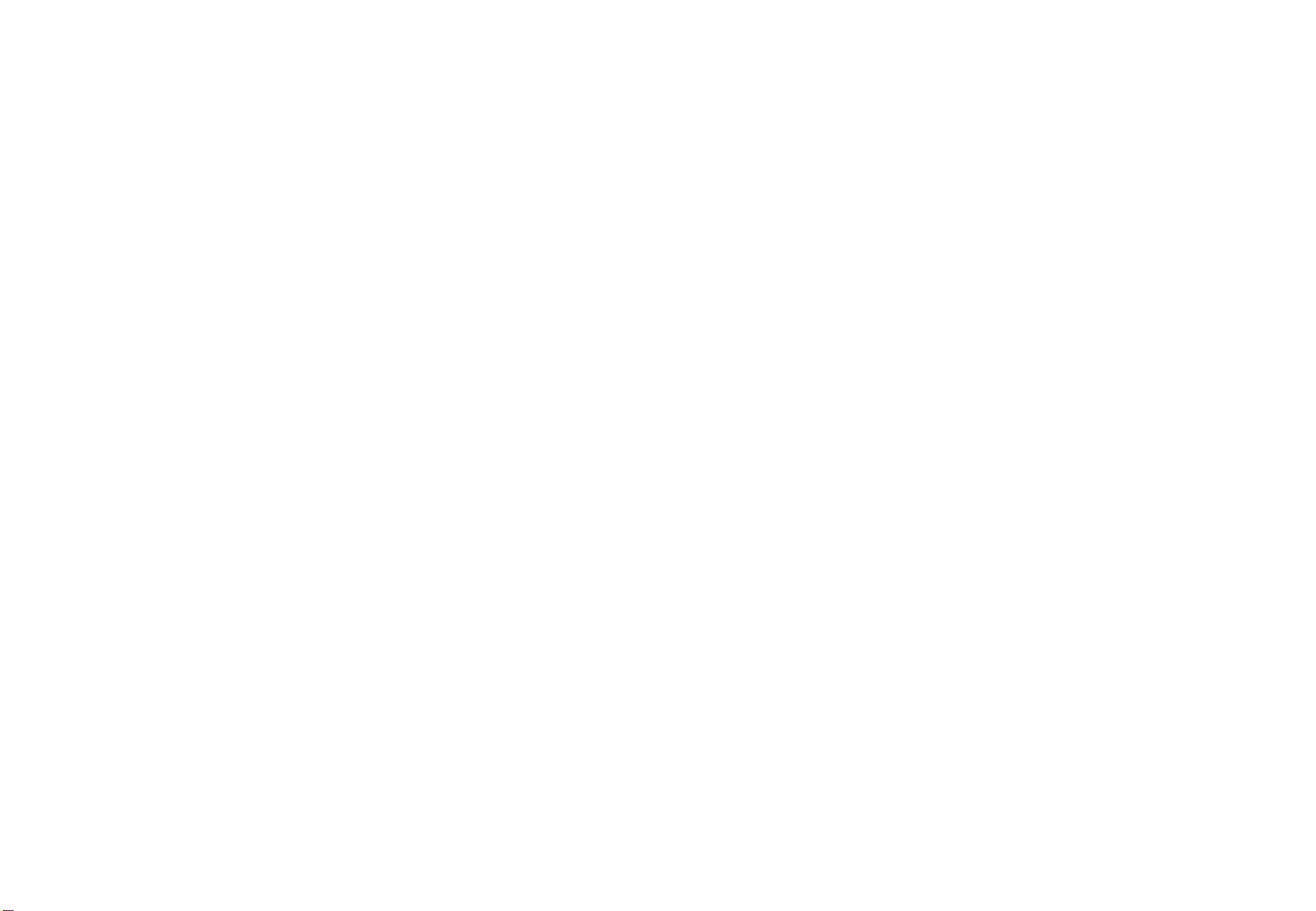
LED Display
Installation Manual
Ver. 2.9
Samsung Electronics
LH012IFJ*** (P1.2)
SBB-SNOWJ3U
SBB-SNOWJMU
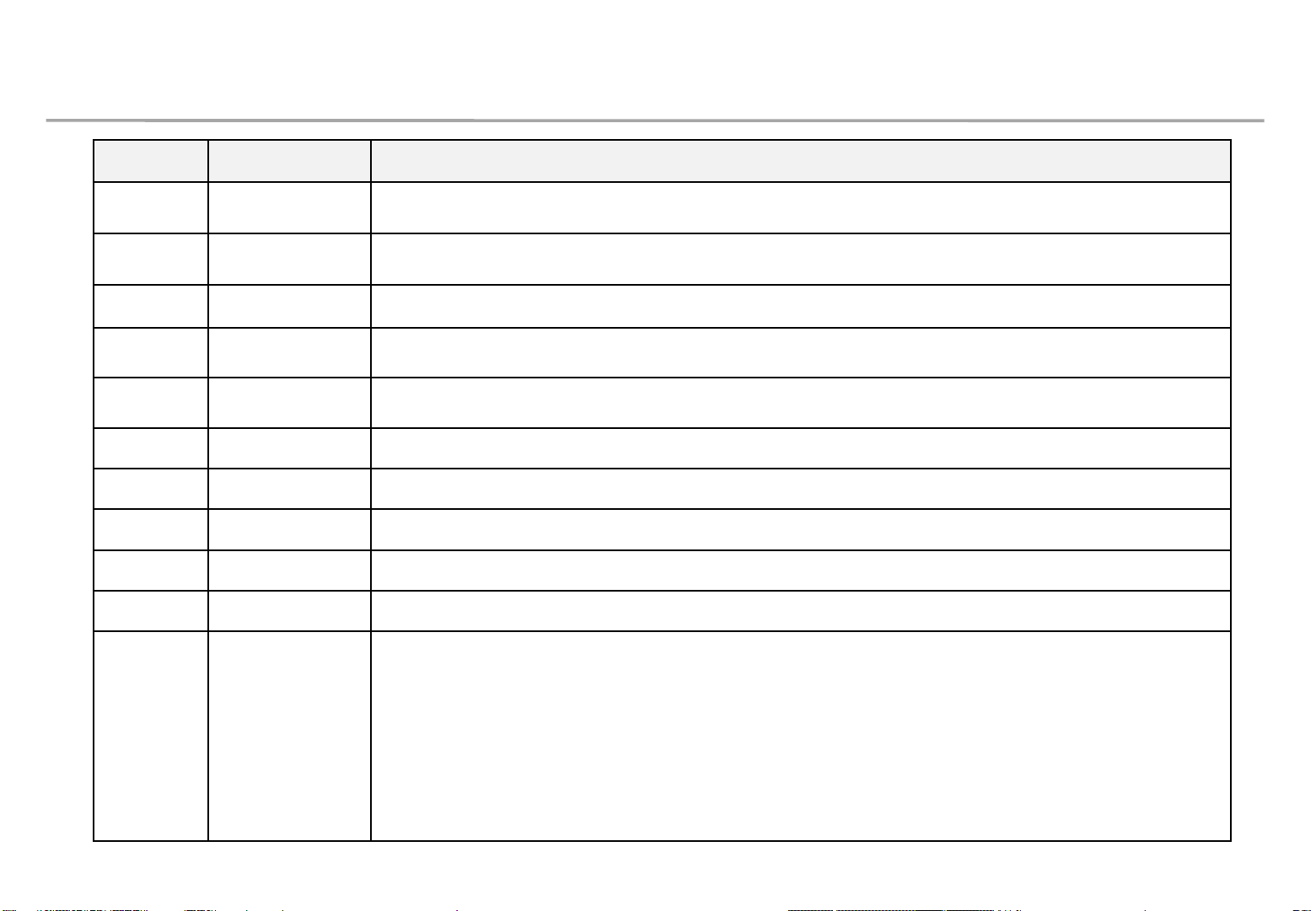
Revision History
Version Date (Y/M/D) Description
2.0 2020/03/20 New Release
2.1 2020/08/07 Add Test Pattern function
2.2 2020/08/07 Add Dehumidification guidance
2.3 2020/11/02 Modify dehumidification guide
2.4 2020/11/16 Add Network IP Setting by USB
2.5 2020/11/27 Update LSM guide
2.6 2020/12/01 Update Picture Option
2.7 2020/12/01 Update Dehumidification Guide
2.8 2020/12/14 Update Ventilation Guide
Samsung Electronics
2.9 2020/12/17 AC placement guide to prevent condensation
1
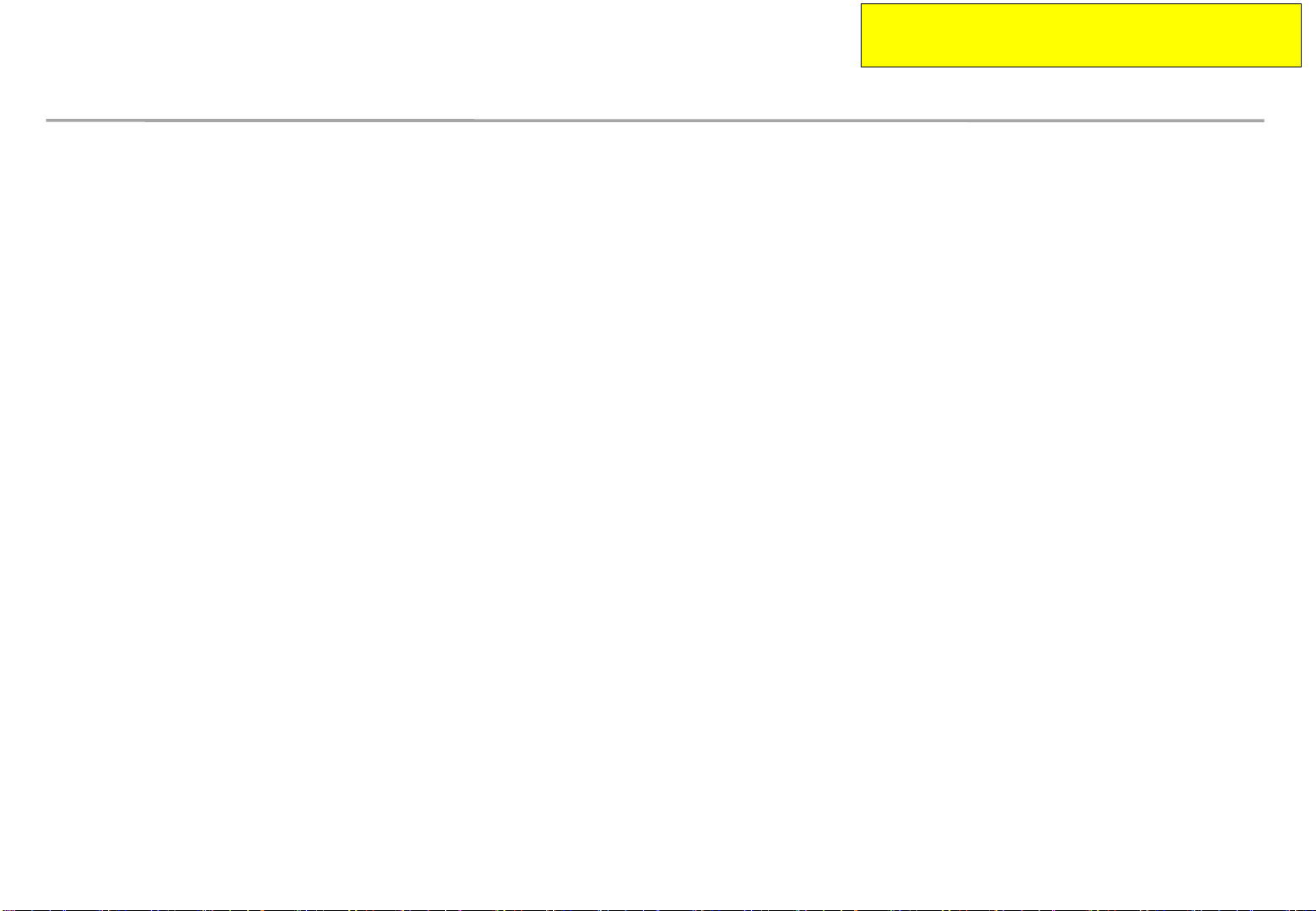
This contents must be noticed to customer.
Please print this page and hand it to user.
Dehumidification guidance – during installation
Samsung Electronics
When moist gets into LED package because of high humidity, ‘Line defect’ can
be caused by electrical short inside of LED Package.
For keeping the best quality of products during installation, please refer to the
below cautions.
- If the condition meets one of the below cases at least, dehumidification MUST be
processed. Do not play any contents on the screen before dehumidification finishes.
∙ Case when vacuum packaging is already unsealed before unpacking products.
∙ Case when environment condition is worse than Samsung working condition (0°C~40°C/10~80%RH).
∙ Case when it elapses longer than 7 days after unpacking them, even though the environment condition
satisfies Samsung working condition (0°C~40°C/10~80%RH).
∙ Case when production date on the label elapses more than 6 months, even though vacuum packaging is
sealed.
∙ Case when volatile chemicals such as oil paint, solvent are used in same place of installation.
(You can refer to Product Information and Precautions for Installation part in detail.)
- If the screen needs dehumidification on installation, MUST follow the directions of next page.
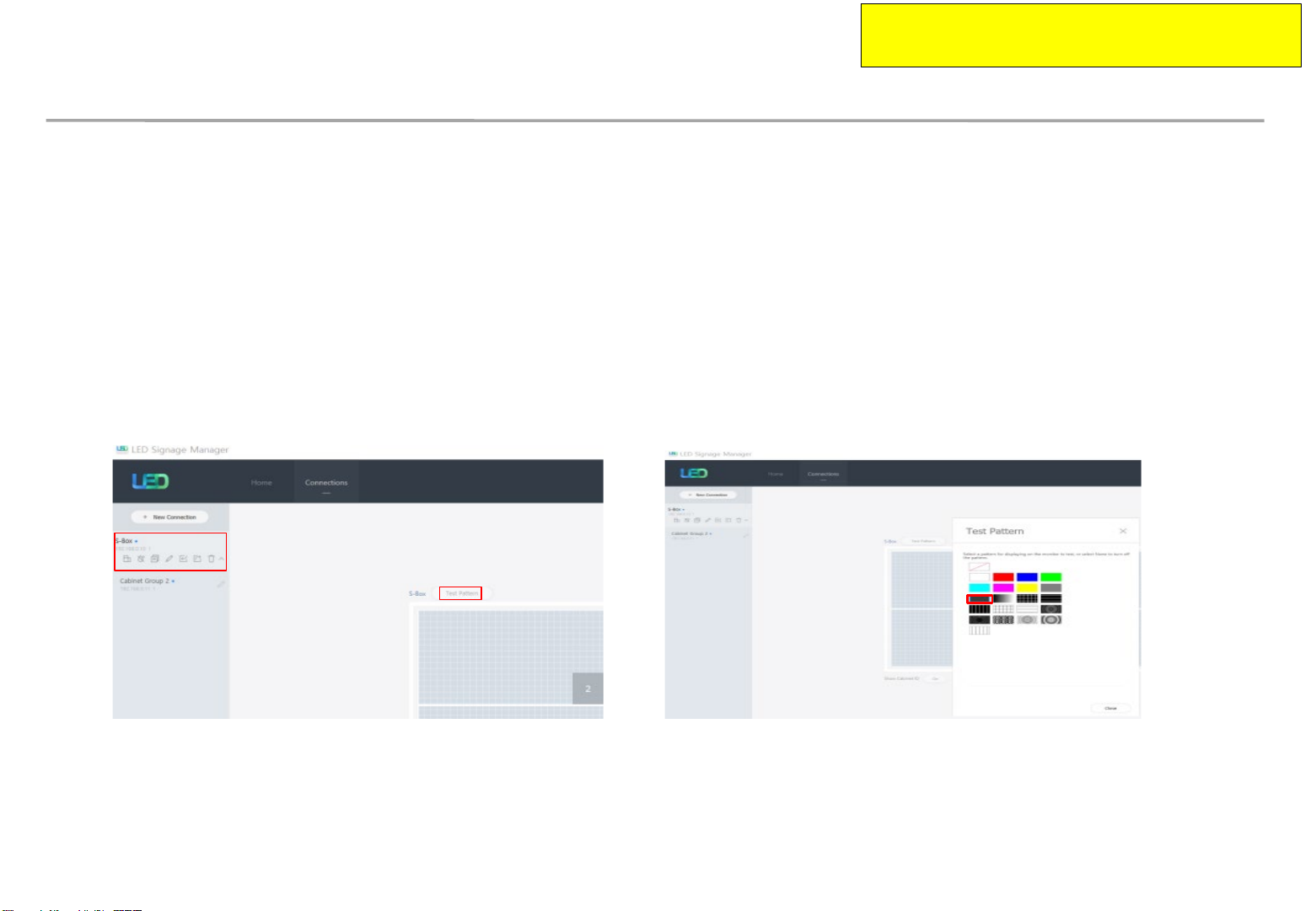
This contents must be noticed to customer.
Please print this page and hand it to user.
Dehumidification guidance – during installation
Samsung Electronics
How to install the screen in the case that dehumidification is necessary
※ Before finishing the directions explained in next pages, never play other contents or use them.
※ If the installation site has higher humidity, it is highly recommended to use dehumidifier.
(If A/C turned off after working hour, it may make humidity higher and cause line defects.)
※ Chilled air from A/C should never touch LED surface directly.
※ If thermo-hygrometer is equipped on the site while the screen is installed, it is useful to analyze
the cause of line defects.
1. Play a specific pattern of LSM program without any cabinets.
(This pattern should be used. If other pattern is used, it can cause line defects.)
① Select S-Box and Test Pattern
② Set darker gray pattern among various patterns.
2. Inspect cabinets with darker solid patterns(W/R/G/B) and turn off cabinets.
(It should take less than 30 seconds to show each solid patter and you can refer to
Screen check’ category in detail.)
‘Process of
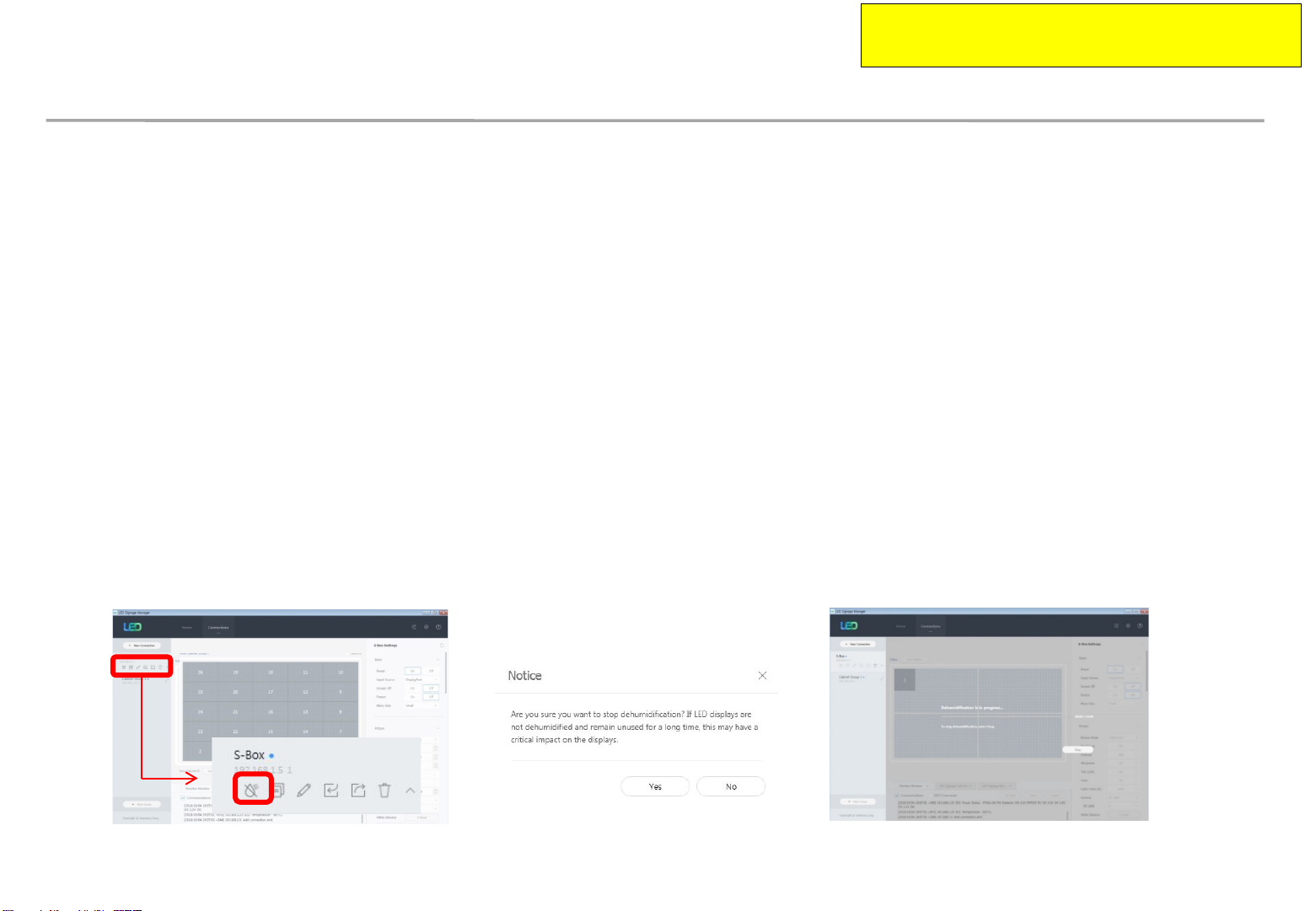
This contents must be noticed to customer.
Please print this page and hand it to user.
Dehumidification guidance – during installation
How to install the screen in the case that dehumidification is necessary.
3. While installing cabinets, S-Box should play only this pattern.
• Check S-Box shows the pattern through monitor connected to S-Box service port.
• After installing each cabinet, check whether the pattern is shown in it.
• OCM cable connection can be checked through this.
• Before turning off S-Box, turn off the cabinets, first.
• After being sure S-Box plays this pattern, turn on the cabinets.
Samsung Electronics
4. After completing installation of cabinets, start 24hr dehumidification process.
5. After finishing 24hr dehumidification process, do edge correction and module calibration.
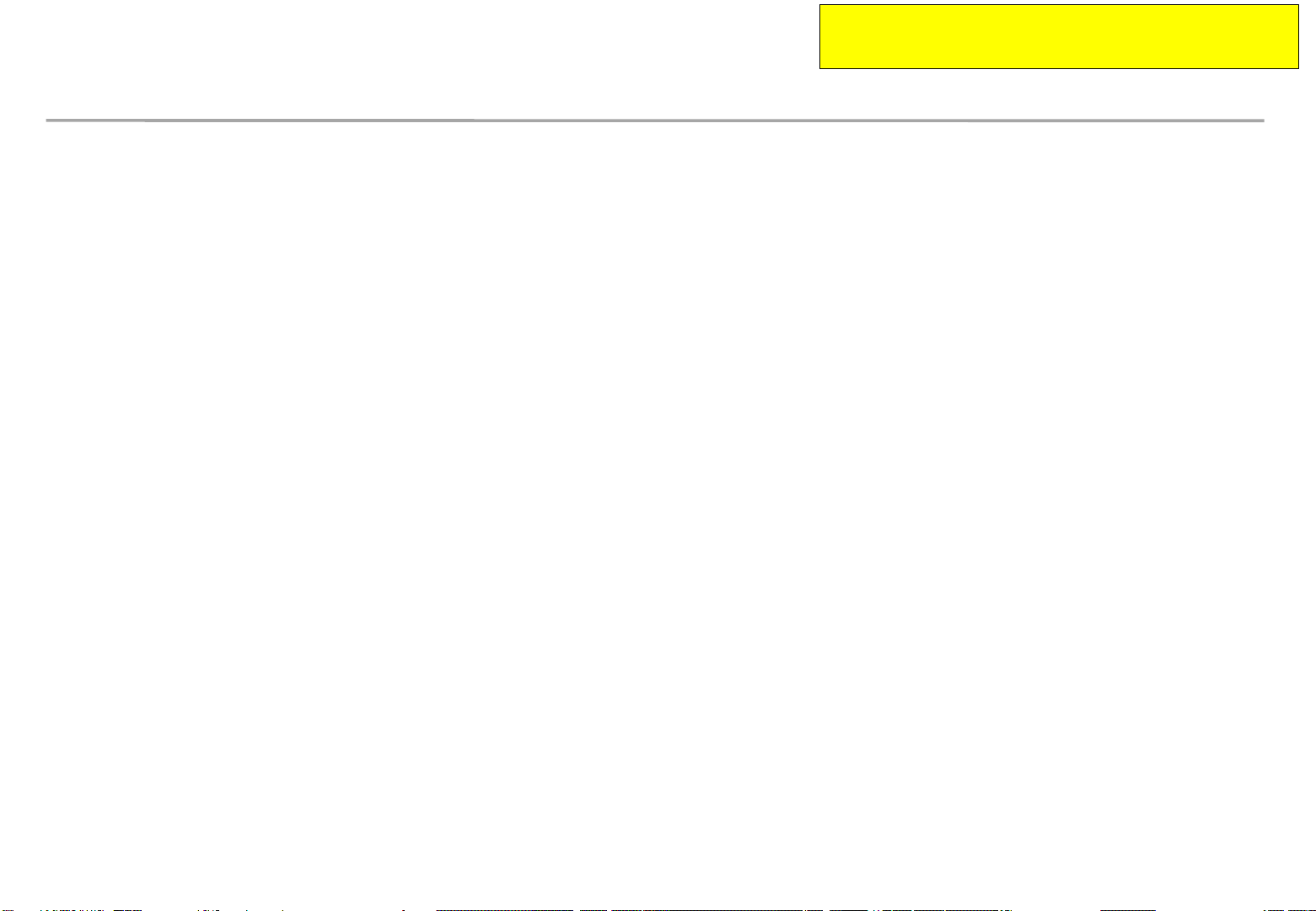
This information should be noticed to customer.
Please print this page and hand it to user.
Dehumidification guidance – during operation
Samsung Electronics
• Electrical short in package is possible to happen during products are working.
• For keeping quality of products during installation, please refer below cautions.
– If one of below case meet during operation, MUST do dehumidification process.
Case when environment condition is exceed operation condition.
Case when products are not working more than 1 month, even though environment condition is under
operation condition.
– When environment condition is exceed operation condition, products are out of warranty.
Please check environment condition.
– Even products are operating, if the installed place have extra construction such as interior
modification, MUST do dehumidification following installation condition.
– It is possible to happen dew condensation on surface of products, even though working on
operating condition. When happening dew condensation, MUST operate after cleaning the dew
condensation & dehumidification.
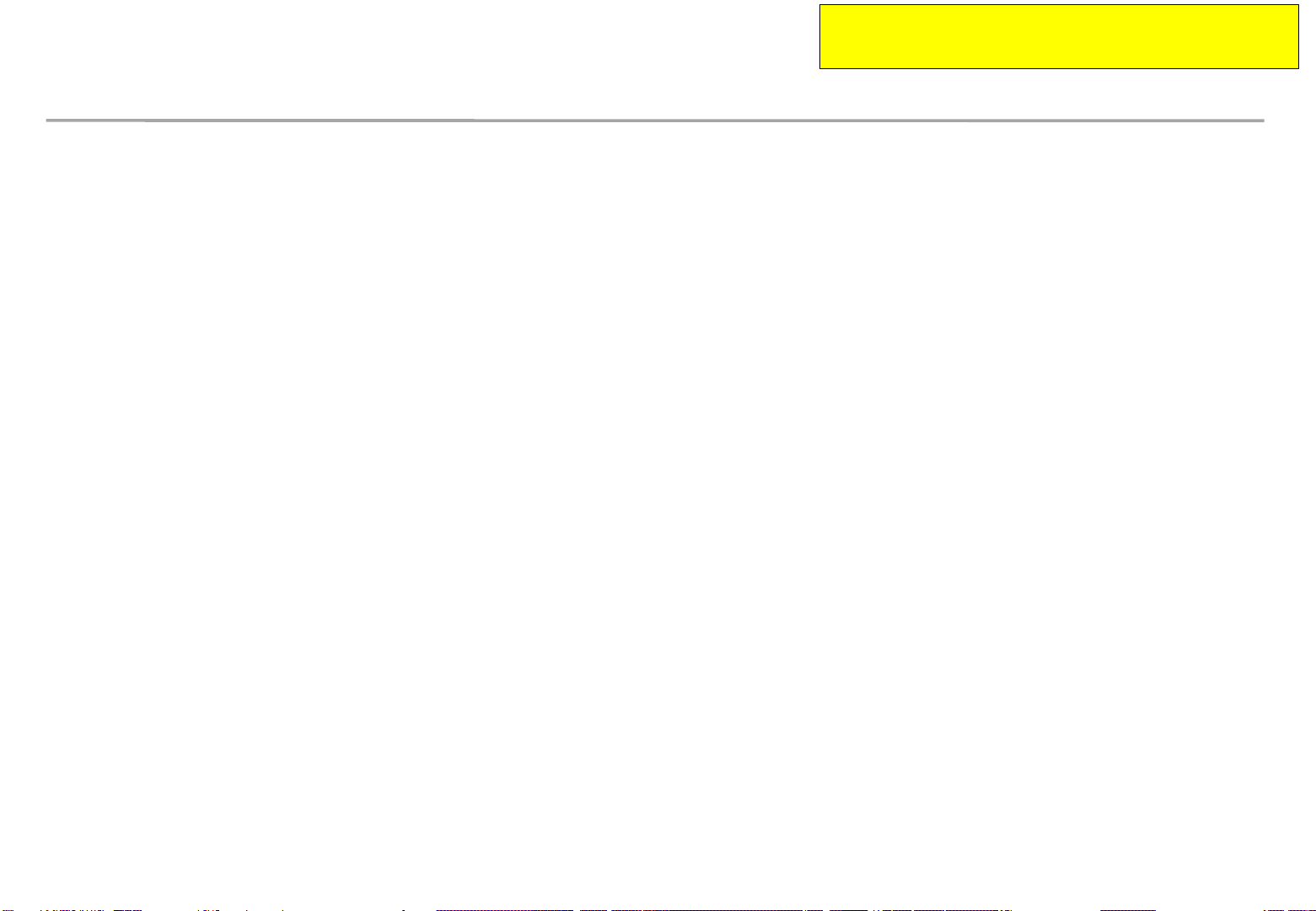
This information should be noticed to customer.
Please print this page and hand it to user.
Dew condensation due to overcooling
Samsung Electronics
Even though meet with Samsung recommended operation
condition, dew condensation is possible to happen when
surface of products is colder than environment temperature or
hot & humid air blow to cooled surface of products.
(cf : Principle of happening dew on surface of glass which have ice)
Case when dew condensation is happen on products, it is
possible to be the root of defect. In this case, it is possible to
be out of warranty.
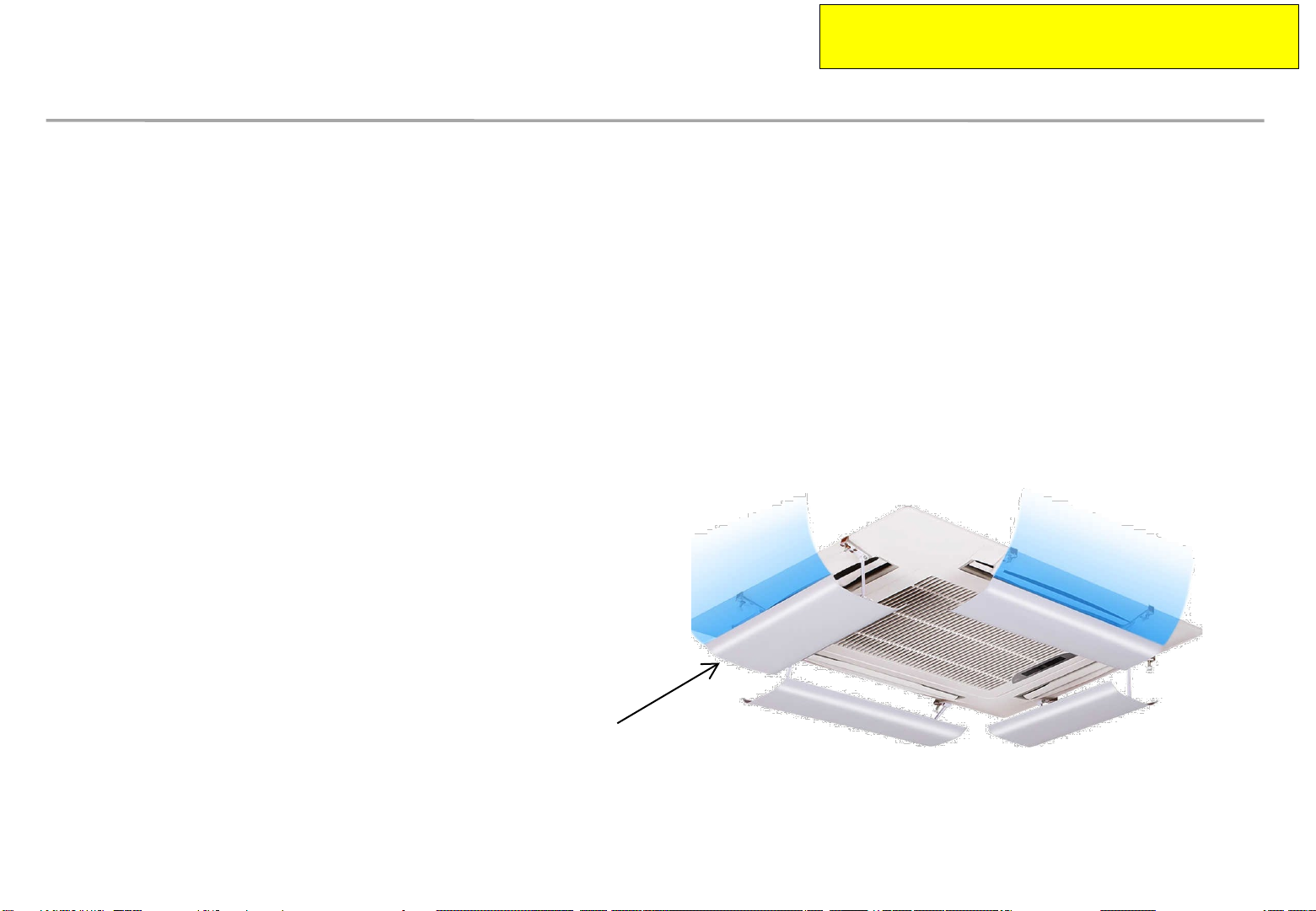
This information should be noticed to customer.
Please print this page and hand it to user.
Prevent condensation due to A/C
Samsung Electronics
Make sure that the cold air does not blow directly on the screen.
– When the cold air from A/C (air conditioner) blows directly onto the screen surface,
condensation may occur depending on the ambient humidity and temperature of
screen surface.
– If the A/C and screen are close, install a wind deflector as shown in the figure
below to prevent condensation.
Install the wind deflector toward the screen.
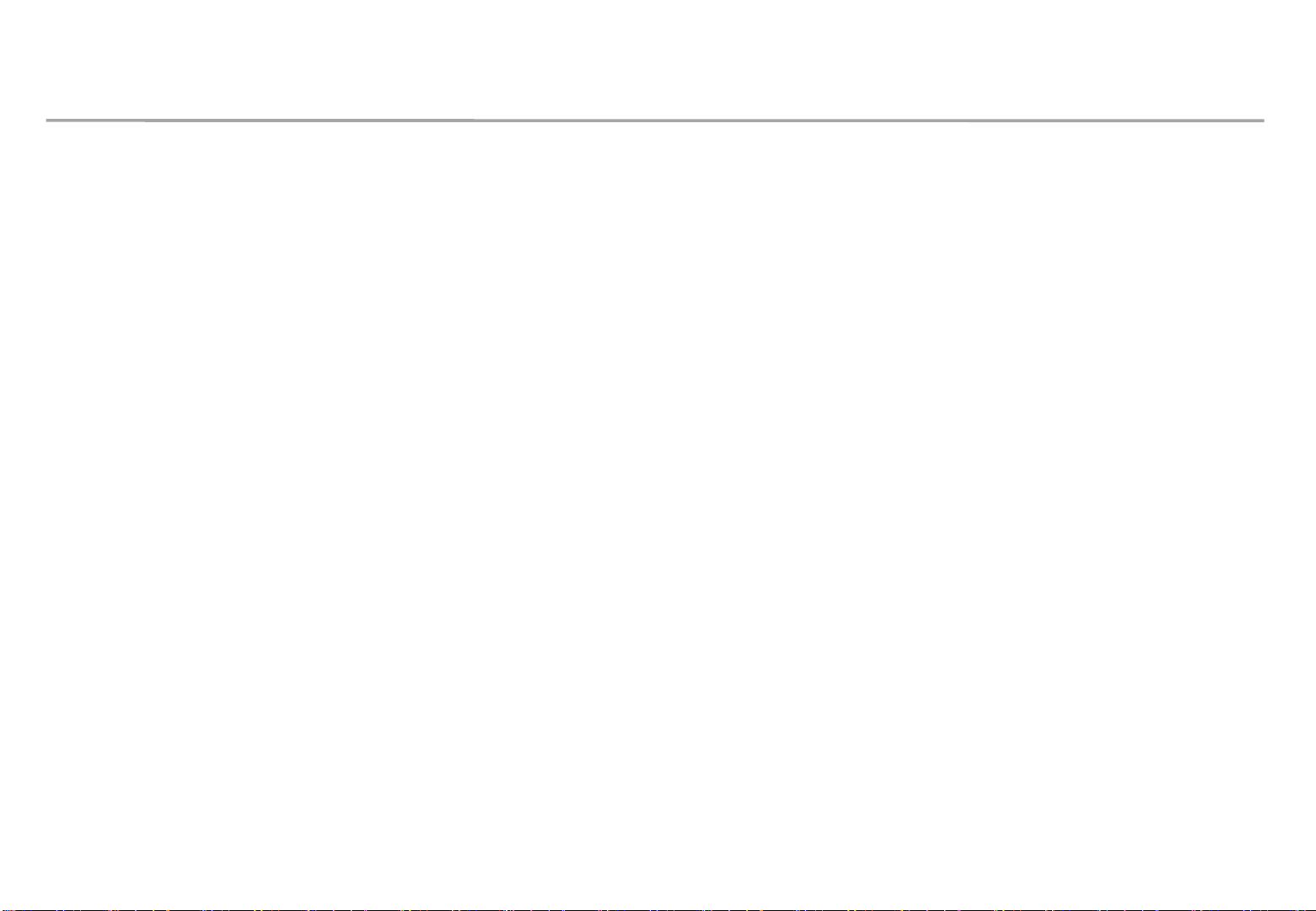
Guidance of latest firmware
Samsung Electronics
When install products, please update latest firmware on online
- You can download latest firmware from SLM site.
∙ URL of SLM Page : https://www.secslm.com
∙ After login Help Download Center에서 Download
∙ Before you download firmware, you MUST check same firmware of model (marked red
letter in below) & upper number of version (marked blue in below).
Cabinet : Main - L-xxxMWWAC-nnnn.n xxx = Pan name, nnnn.n = version
FPGA - aabbd_ddddd aa = pixel pitch, bb = LED package type, d_ddddd= version
Example : IER P2.5 Cabinet : L-IERMWWAC-1003.1, FPGA : 25252-31046
S-box : TB-KTM2SBMDWWC_100x.x
- You can update firmware through LSM.
∙ Please refer ‘7-1 PC control program’ for the way to update firmware.
8
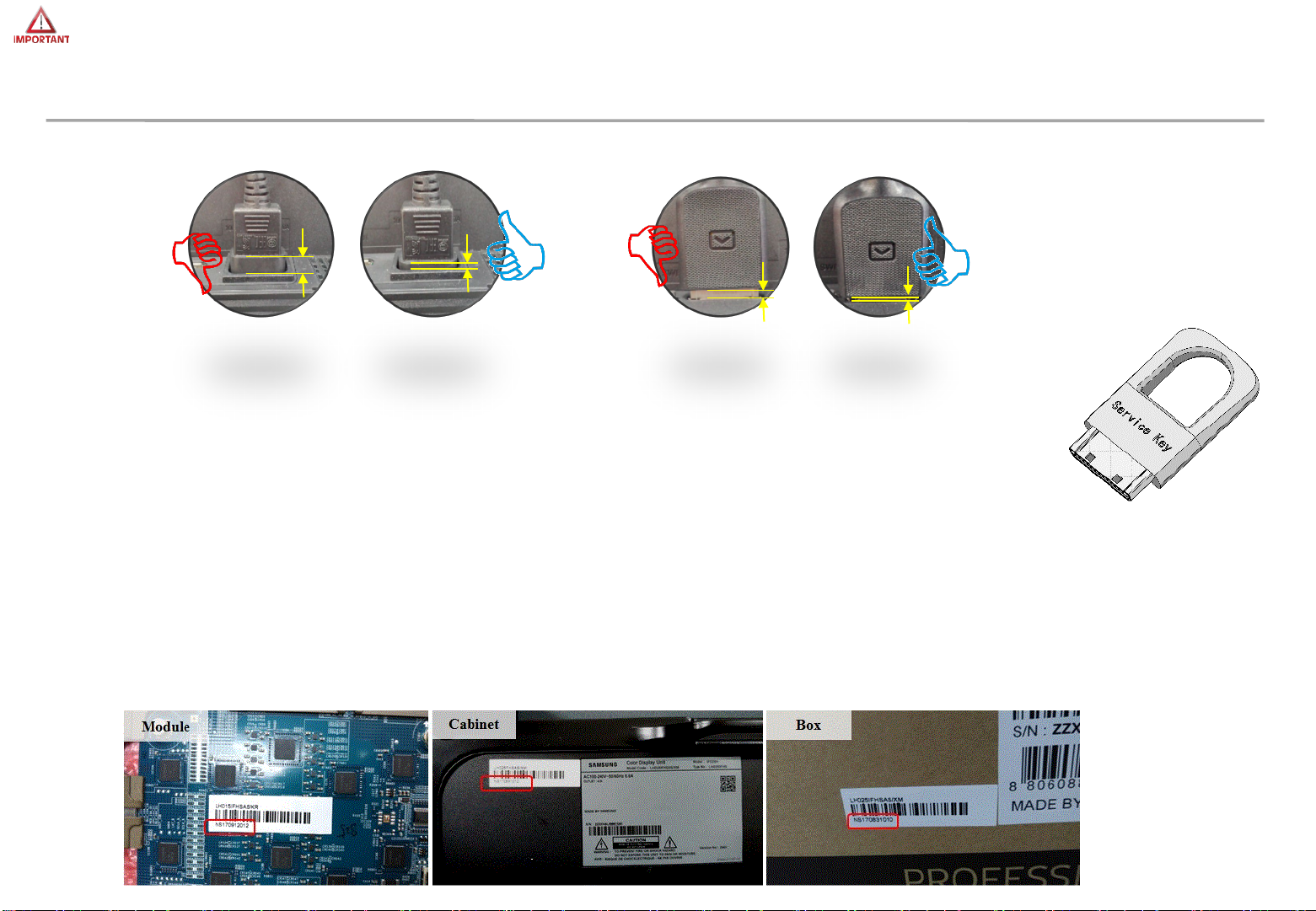
Check first before Installation (1/2)
• All Power cables and OCM cable must be connected firmly
• IFJ (LH012IFJTVS) Doesn’t Power On without Signal Inputs.
Examination without S-Box connection, Please Plug in the Service key In Port DATA IN.
(Do not Use Service Key for IFH, IFH-D Series models,
After prechecking, remove key before installation )
• For HDBT signal stability, use the cable above CAT6 *STP, *FTP level. ( Length 15m~100m )
“CAT6 UTP can not be allowed”
- Do not use “comb” or “pinstripe” cable.
Samsung Electronics
• Do not mix cabinet which have different Project number, each cabinet have its own project
number.
9
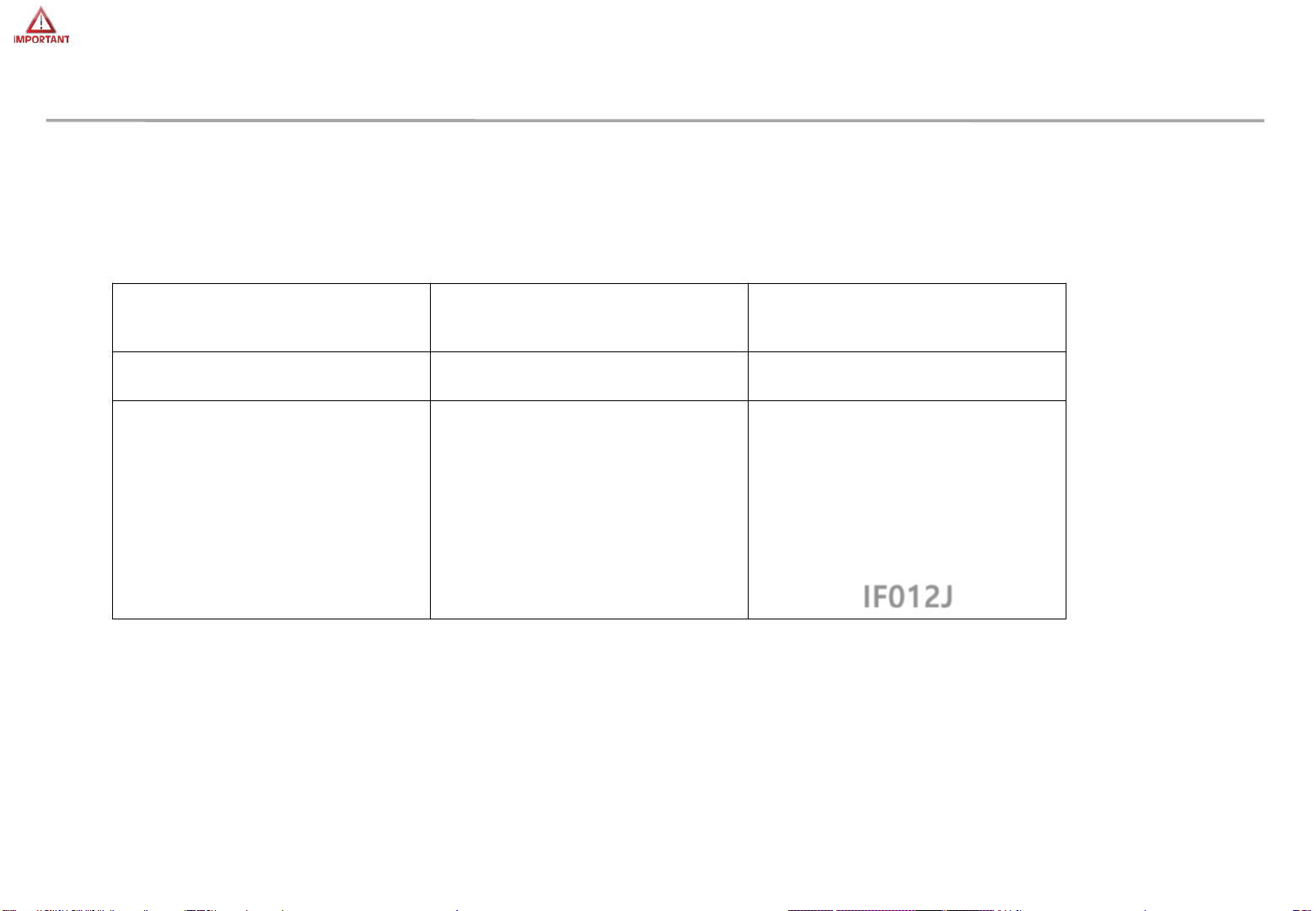
Check first before Installation (2/2)
• IFJ(LH012IFJTVS*) Does not Compatible with previous S-box (SNOW-1703U).
IFJ(LH012IFJTVS*) Does not Compatible with previous Interface Gender.
• Install the device using SNOW-1703ULD and its supplied IG.
Samsung Electronics
Sbox
IG
Cabinet
SNOW-1703U
(SBB-SNOWH3U)
BN91-19100A BN91-19993A
IF015H,
IF020H,
IF025H,
IF025H-D,
IF040H-D,
IF060H-D
SNOW-1703ULD
(SBB-SNOWJ3U)
IF015H,
IF020H,
IF025H,
IF025H-D,
IF040H-D,
IF060H-D,
IF012J
10
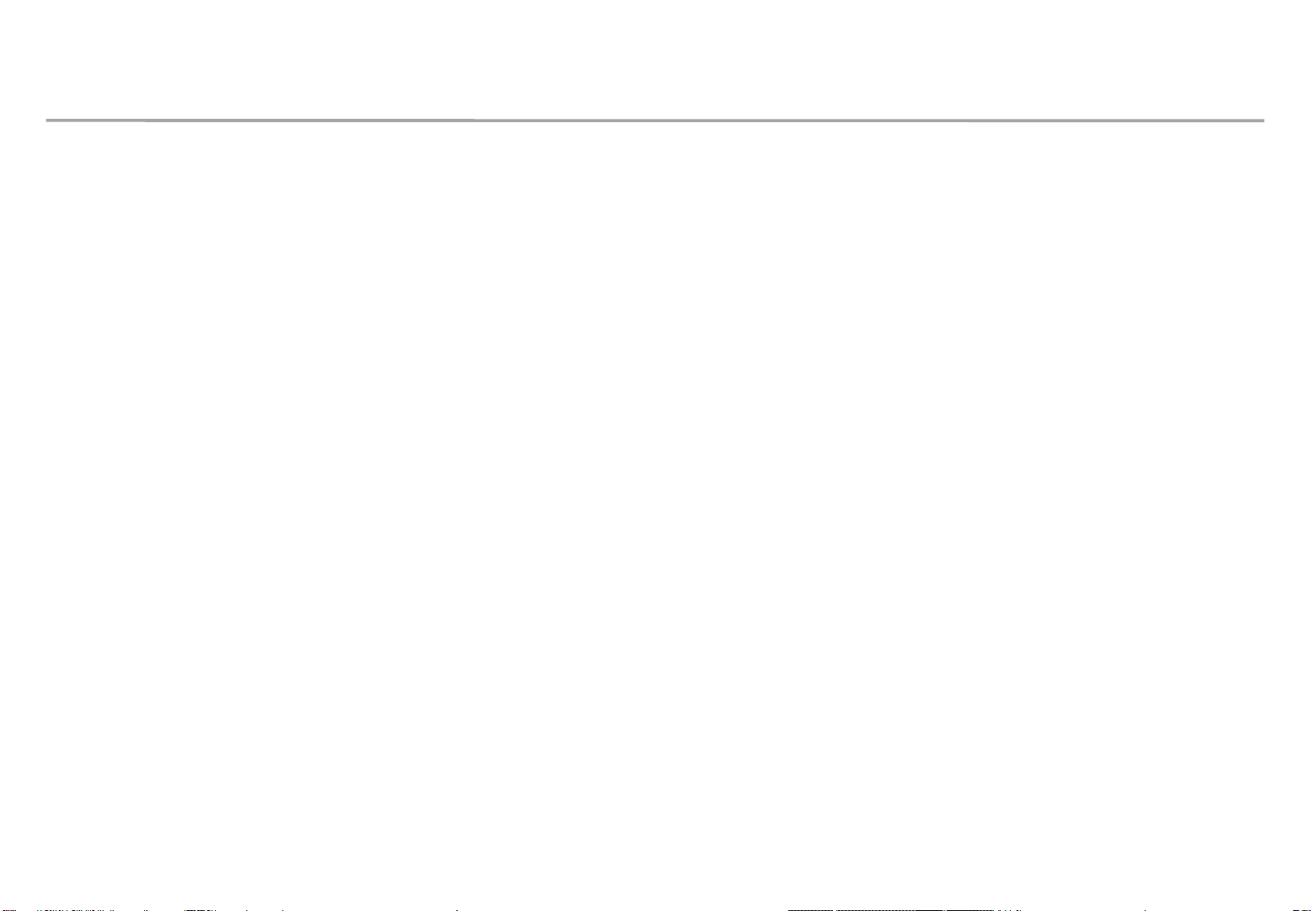
Table of Contents
1. Product Information and Precautions for Installation
2. Check Point about the Radiant Heat
3. Preparation for Cabinet Installation
4. Frame Installation
5. Cabinet + Frame Installation
6. SBOX Installation and Connection
Samsung Electronics
7. Settings and How to Use
8. Issue and Solution
9. Cable Connection
10. Seam Adjustment
11
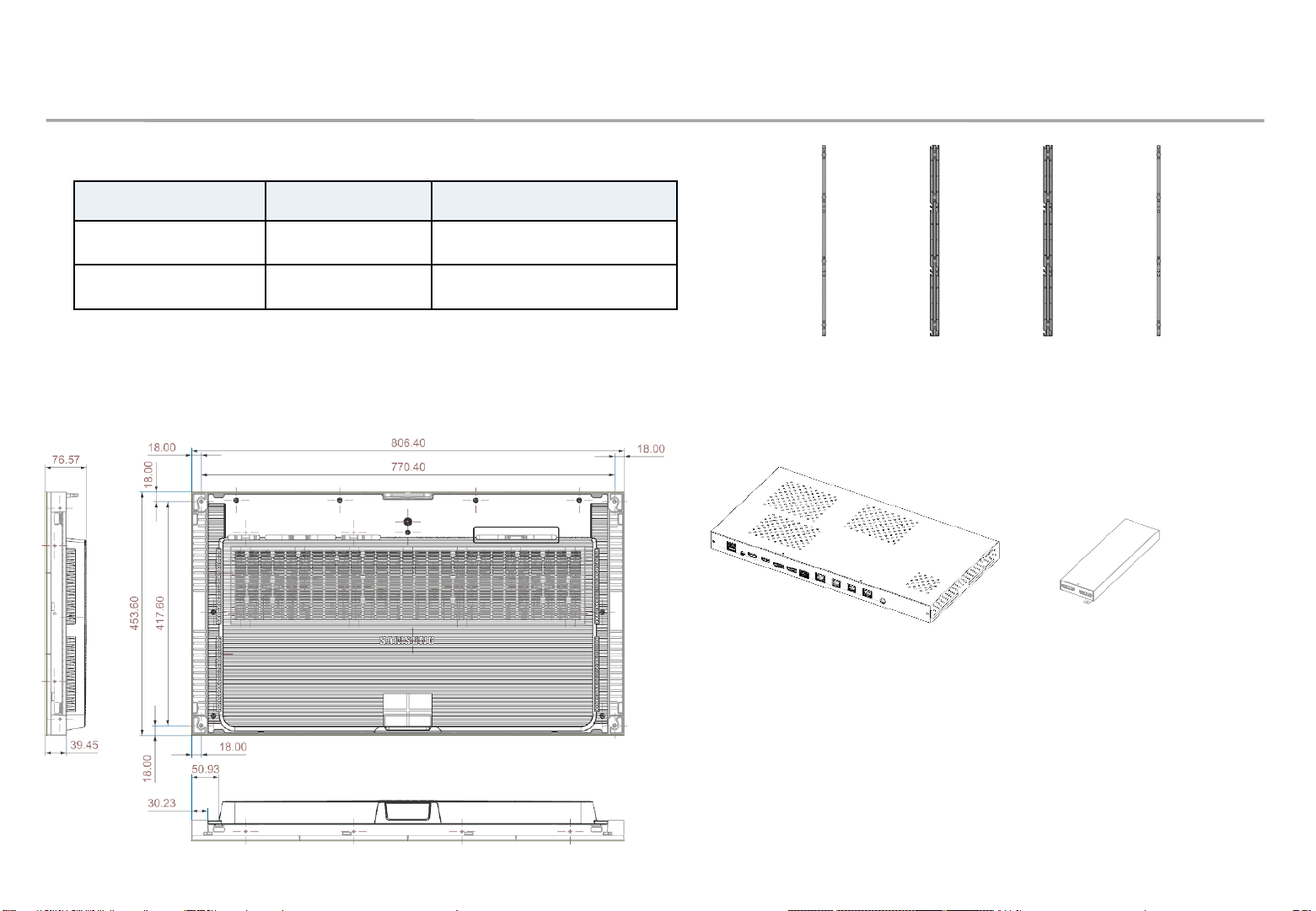
1. Product Information and Precautions for Installation
◇ Frame Kit Composition (Refer to Page 23)
Frame Kit Composition Note
Samsung Electronics
VG-LFJ32SWW
VG-LFJ33SWW
3*2 (6 Set)
3*3 (9 Set)
P1.2 FHD Installation
◇ Cabinet Product Information
<3*3 Frame>
◇ SBB-SNOWJ3U (S-Box, I/G)
Fig.3 S-Box Fig.4 I/G
(Interface Gender)
※ Power system should be designed
according to Screen composition. 1 FHD
Screen should be in same power system.
(Refer to page 63 )
12
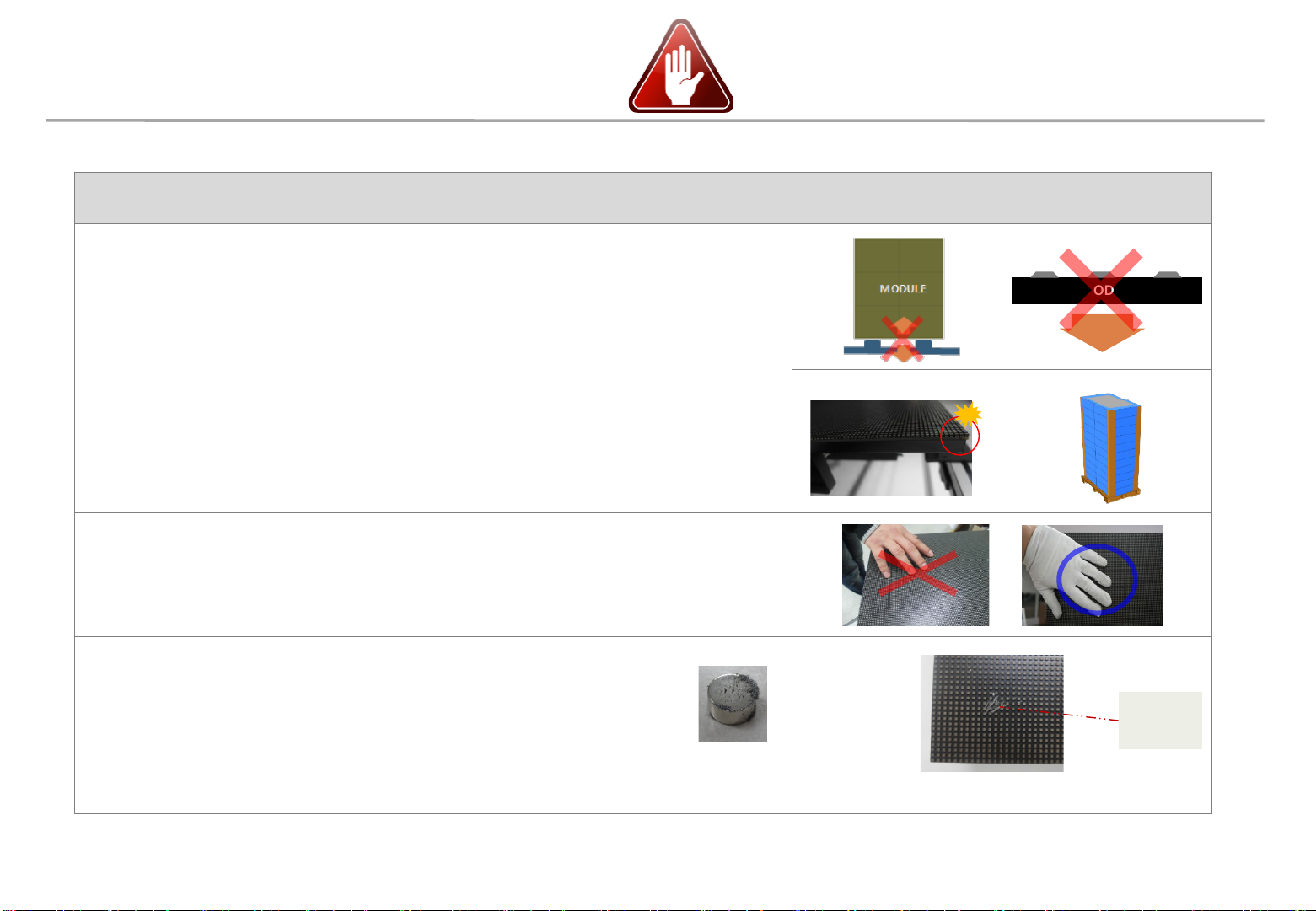
1. Product Information and Precautions for Installation
• Precautions for Installation (LED Physical damage)
Precautions Images
[ Beware of Outside Impact, Fall]
Samsung Electronics
① Beware not to cause any impact on the LED screen or drop the product on the floor
after the protection gets taken off for installation.
② Beware not to put the LED side headed downwards to the floor after the protection
gets taken off for installation.
③ Beware not to have the corner area of LED module be damaged due to the contact
with the outside.
④ Beware not to put more than 12 layers.
[Beware of LED Damage due to Static Electricity]
▶ Beware not to touch LED screen with bare hands without putting gloves on.
[Beware of LED Damage due to Metallic Substances]
▶ Beware not to have metallic substances pulled in to the surface
due to the magnetic force on the front side of the LED.
▶ If any metallic substances get drawn in on the surface, please disassemble the
MODULE
Front
① ②
③ ④
Metallic
substance
module and then remove the pollutants by using a magnet.
13
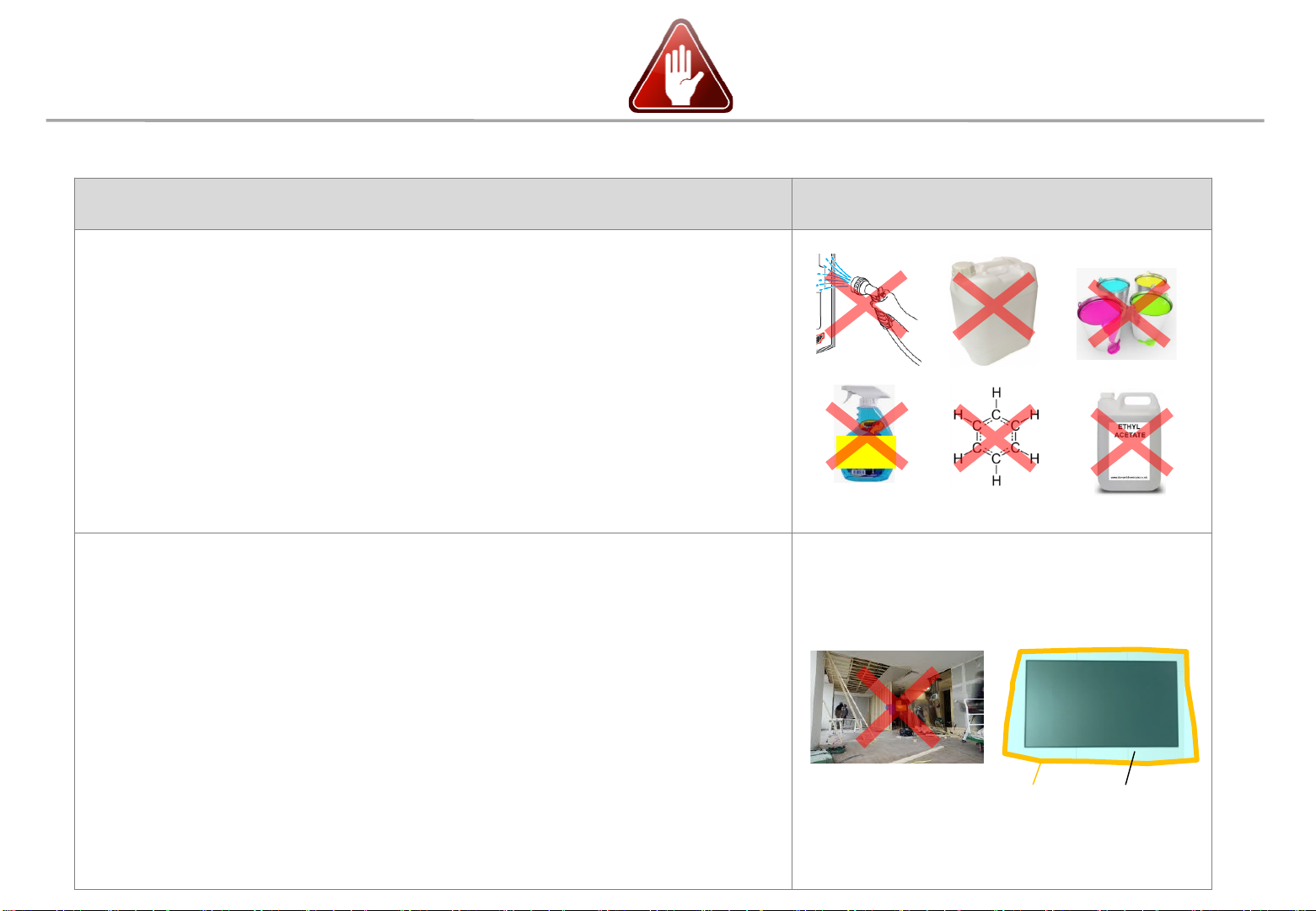
1. Product Information and Precautions for Installation
• Precautions for Installation (LED Chemical damage)
Precautions Images
[Beware of LED Damage due to chemicals]
▶ Beware not to contact the following materials with the product, and minimize
exposure of the product to their vapor
- Water (including sweat and saliva)
- Detergents (e.g. detergents for carpet cleaning)
- Paint, glass cleaner, mosquito repellent, fragrance
- Substances containing benzene, toluene, xylene, solvent, surfactant,
thinner, chlorine, etc.
▶ When the product is installed, the air conditioner should be operated enough to
minimize sweat flow, and avoid sweating the product.
▶ Minimize saliva by wearing a mask
Samsung Electronics
CARPET
CLEANER
GLASS
CLEANER
[Precautions for construction and cleaning]
▶ When installing on the construction site, it should be installed after construction and
cleaning.
▶ If there is construction inevitably in the space where the product is installed, take
the following measures.
- To minimize the exposure of the product to dust and solvent vapors,
the whole product is covered with a vinyl shield,
and tape is used to attach the end of the vinyl shield to the wall.
- Operate video or 100 gray scale white for more than 2 hours every day.
- After the construction is finished, remove the vinyl shield after the dust and
solvent vapor have been sufficiently removed.
▶ When cleaning the floor with detergent or water, install a shield when there is a
possibility of reaching the product.
Tape Vinyl shield
14
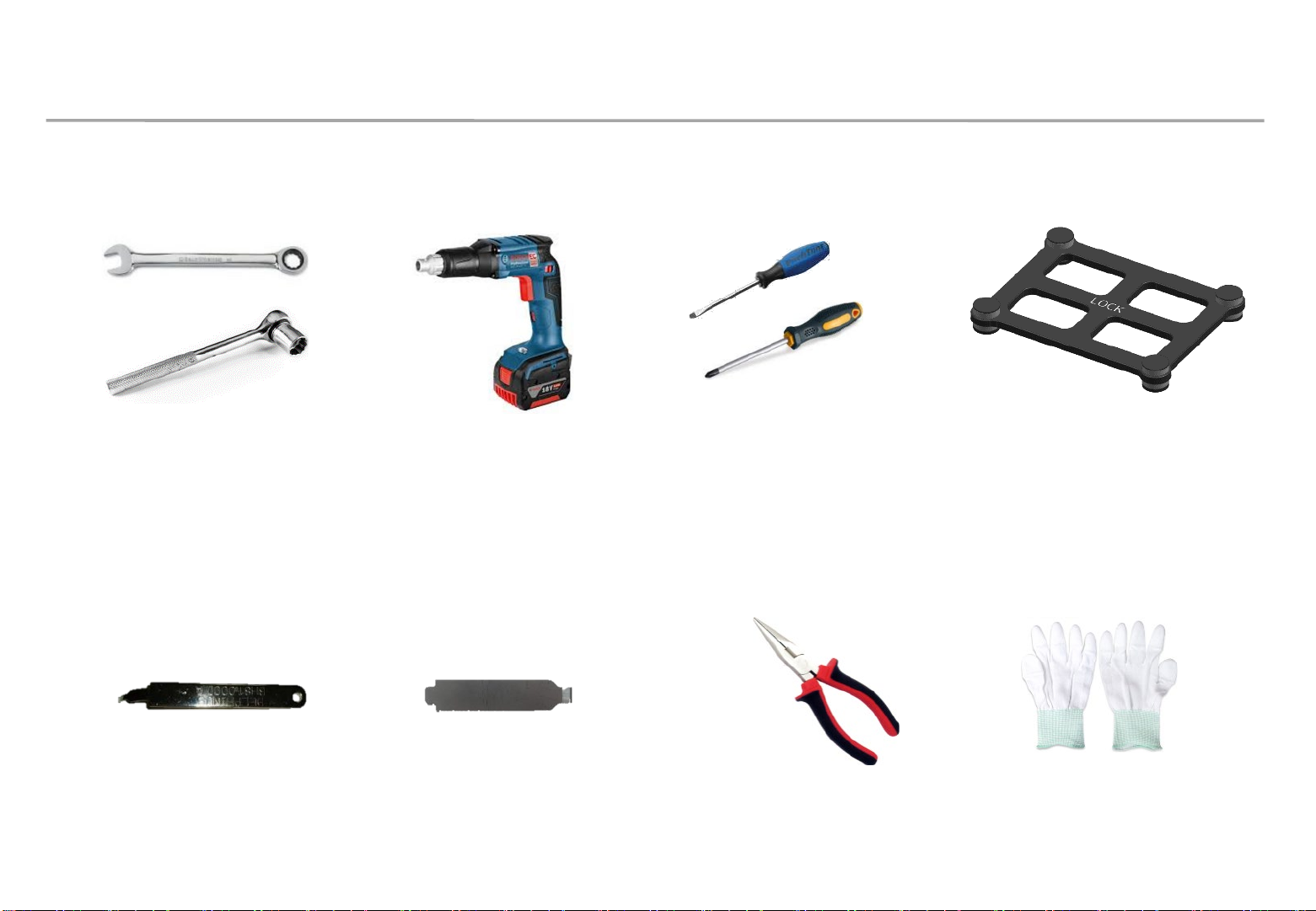
1. Product Information and Precautions for Installation
• Preparations for Installation
Samsung Electronics
10.0mm Wrench
Service JIG
(BH81-00001A)
Electric Driver
Holder Magnet Tool
(-) (+) Driver
Plier
LED MODULE JIG
(model name: VG-LJJNAWS)
Antistatic
Glove
15
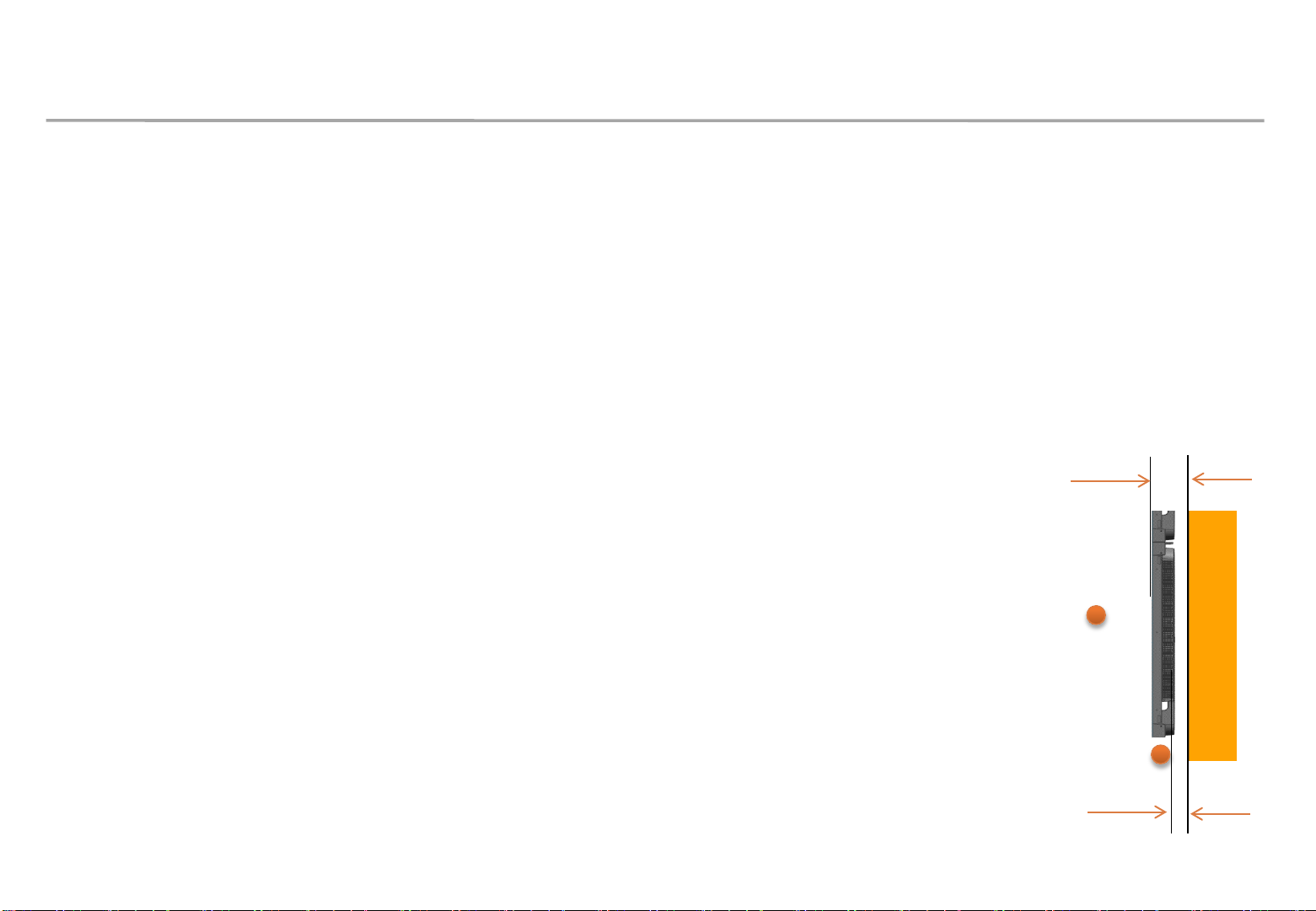
2. Check Point about the Radiant Heat
Samsung Electronics
◇ Ventilation Guide
Standard and condition for indoor installation
- Standard for using ‘SAMSUNG WALL MOUNT’ (Fulfill ADA)
※ ADA(American’s with Disabilities Act
∙ The gap between the front of a product and a wall: 99.4mm
∙ The gap between the back of a product and a wall: 22.7mm
- When sunlight enters
∙ If a sunlight enters through a window or outside walls of a building,
an additional inquiry is needed.
- The effect of warm/cold air from a duct system
∙ Make sure the warm/cold breeze(especially warm air) from a duct system not to affect a product.
※ Written under ‘Full white, (back light 7)’ standard
Written under ‘Video, (back light 10)’ standard
99.4mm
Measuring
location for
ambient
temperature
wall
- The measuring location for ambient temperature
∙ Either right in the center of a product or Air inlet part
Measuring
location for
ambient
temperature
22.7mm
16
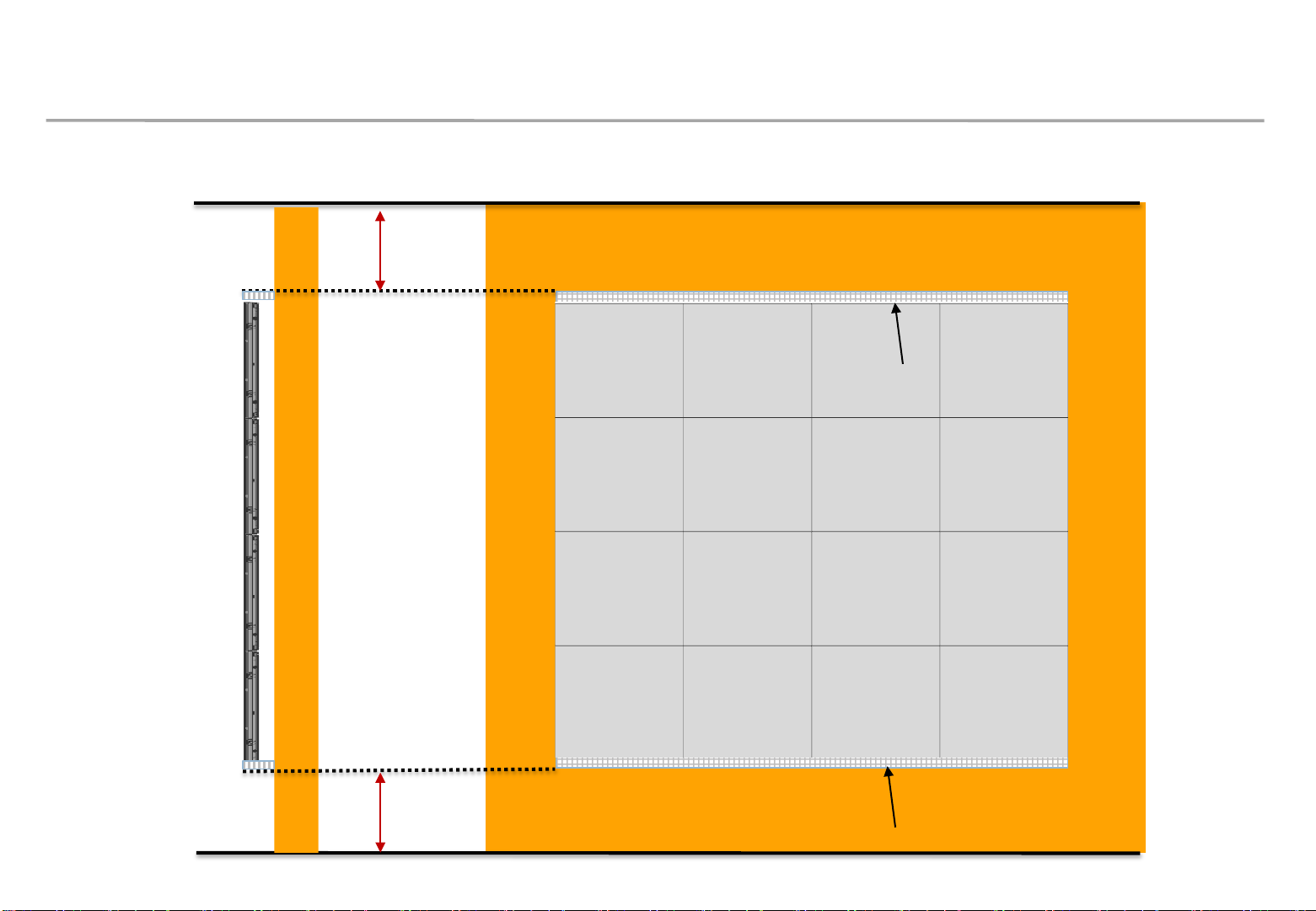
2. Check Point about the Radiant Heat– without Fan
Minimum spacing for wall mounting installation
Min condition : 30mm (set ~ ceiling)
Recommended condition : more than 500mm
Air vent area
Air vent area
WALL
(more than 60%
of opening rate)
Samsung Electronics
Min condition: 30mm (set ~ floor)
Recommended condition : more than 500mm
Air vent area
(more than 60%
of opening rate)
17
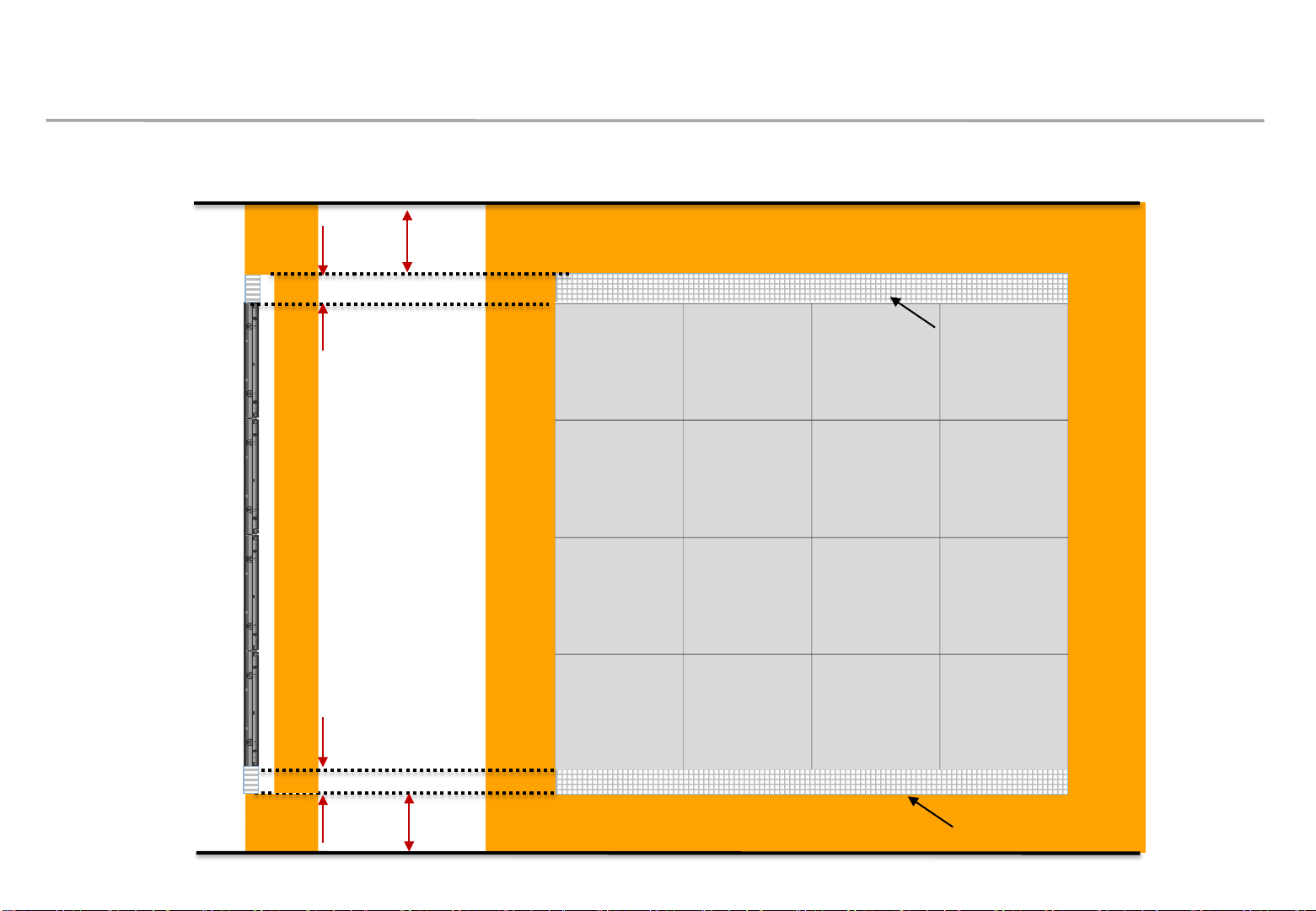
2. Check Point about the Radiant Heat– without Fan
Minimum spacing for processed installation
Min condition : 0mm (set ~ ceiling)
Recommended condition : more than 500mm
Samsung Electronics
Essential cond. : more than 30mm of 100% opening rate
WALL
Essential cond. : more than 30mm of 100% opening rate
Min condition: 0mm (set ~ floor)
Recommended condition : more than 500mm
Air vent area
Air vent area
18
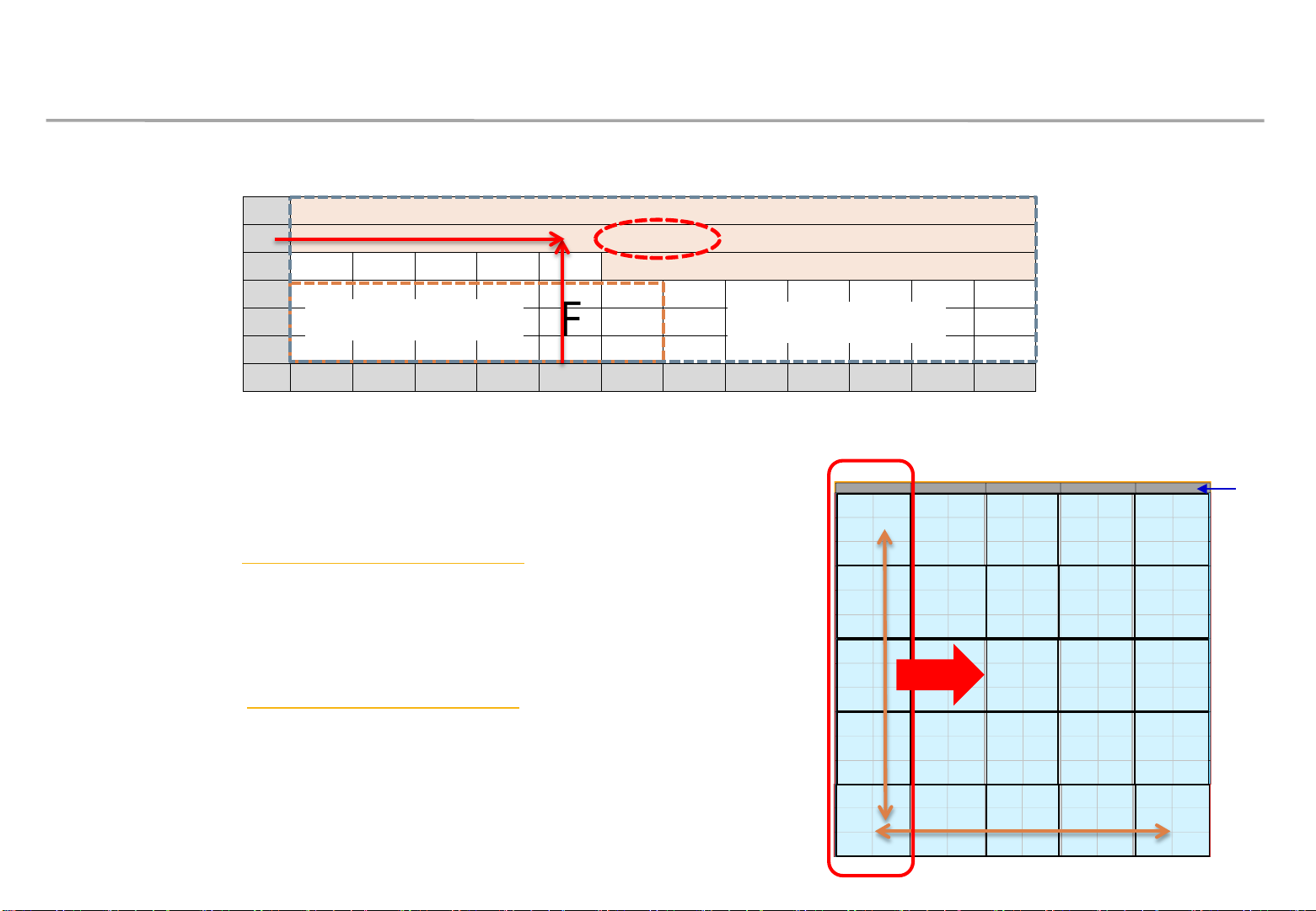
2. Check Point about the Radiant Heat
◇ Axial FAN(selection example)
Samsung Electronics
6
5 80 CFM
4 65 CFM
3
2
1
※ Example) Total CFM? (Outdoor temperature 30℃ , Cabinet (5x5) on condition.)
※ FAN flow rate is not a MAX, but a real flow rate.
No need for FAN
1 2 3 4 5 6 7 8 9 10 11 12
→ 80CFM x 5 = 400CFM
- Ebm papst : http://www.ebmpapst.com
∙ Model name : 614 J/2 HHP Size : 60*60*32
∙ Flow rate : MAX 48.3 CFM FAN : 3ea per column
∙ delta-fan : http://www.delta-fan.com
∙ Model Name : AFB0612HHE Size : 60*60*38
※ Fan Margin for the pressure drop / flow reduction
95 CFM
FHD
UHD
No need for FAN
Total 400 CFM
80CFM 80CFM 80CFM 80CFM80CFM
FAN
Outdoor
temperature
30℃
5 Cabinets
∙ Flow rate : MAX 54.5 CFM FAN : 3ea per column
※ Fan Margin for the pressure drop / flow reduction
5 Cabinets
19

2. Check Point about the Radiant Heat
Samsung Electronics
◇ FAN Using condition
- Air Vent : install at bottom
- Top: Seal except fan hole
FAN
WALL
Seal right and left side
좌우측면 밀폐
FAN
Seal except fan hole
◇ Vent specification
Using over 60% open ratio vent
- Open ratio (%) =
B
d
. ℎ
Air vent area
(Bottom only)
c
A
20
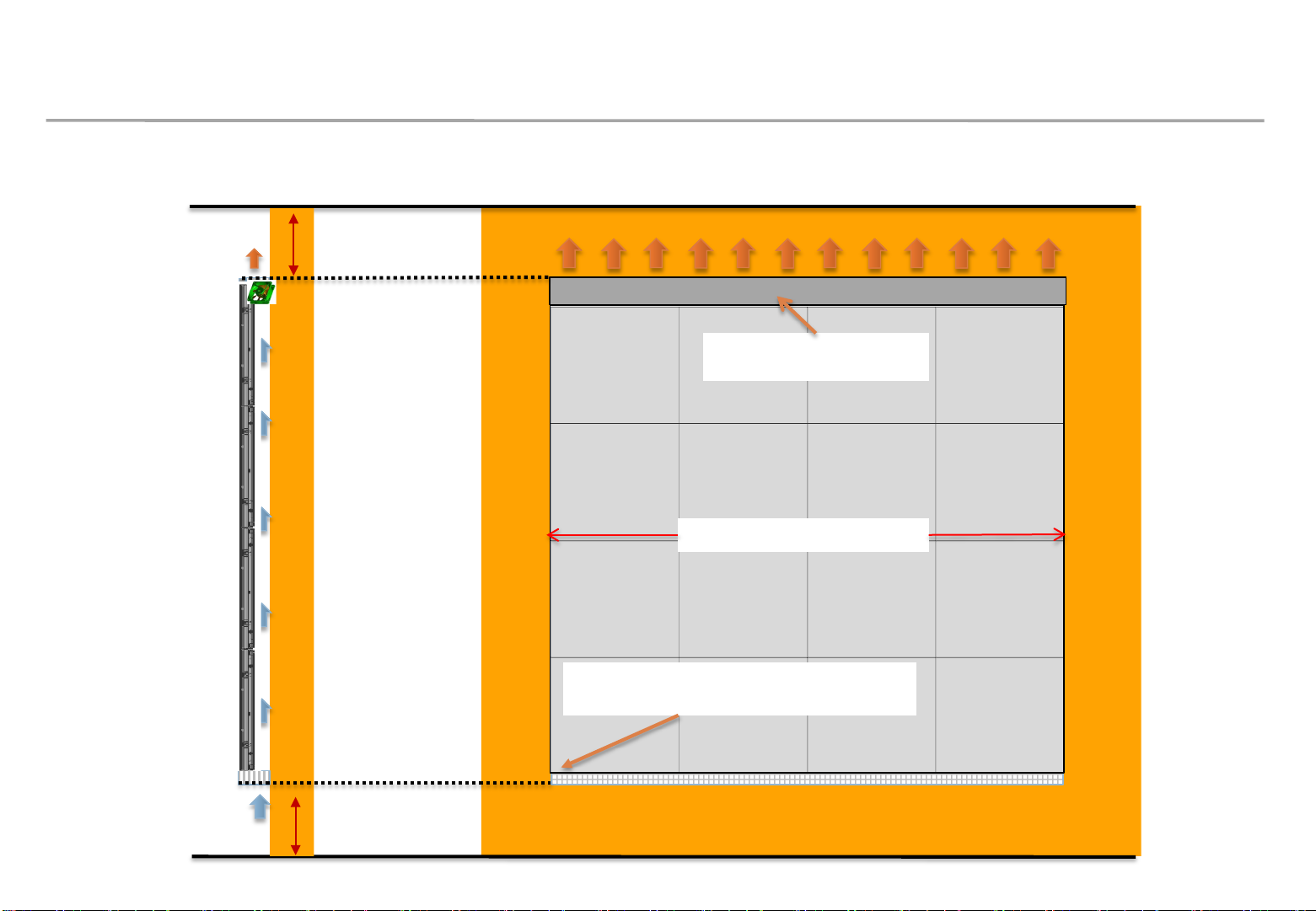
2. Check Point about the Radiant Heat– with Fan
Example of minimum spacing and FAN allocation for wall mounting installation
Min condition : 30mm (set ~ ceiling)
Recommended condition : more than 500mm
Other parts except for FAN
area should be sealed
left and right should be sealed
WALL
left and right sealing
Samsung Electronics
Air vent area should be mesh type with
an opening rate of more than 60%.
Min condition: 30mm (set ~ floor)
Recommended condition : more than 500mm
21
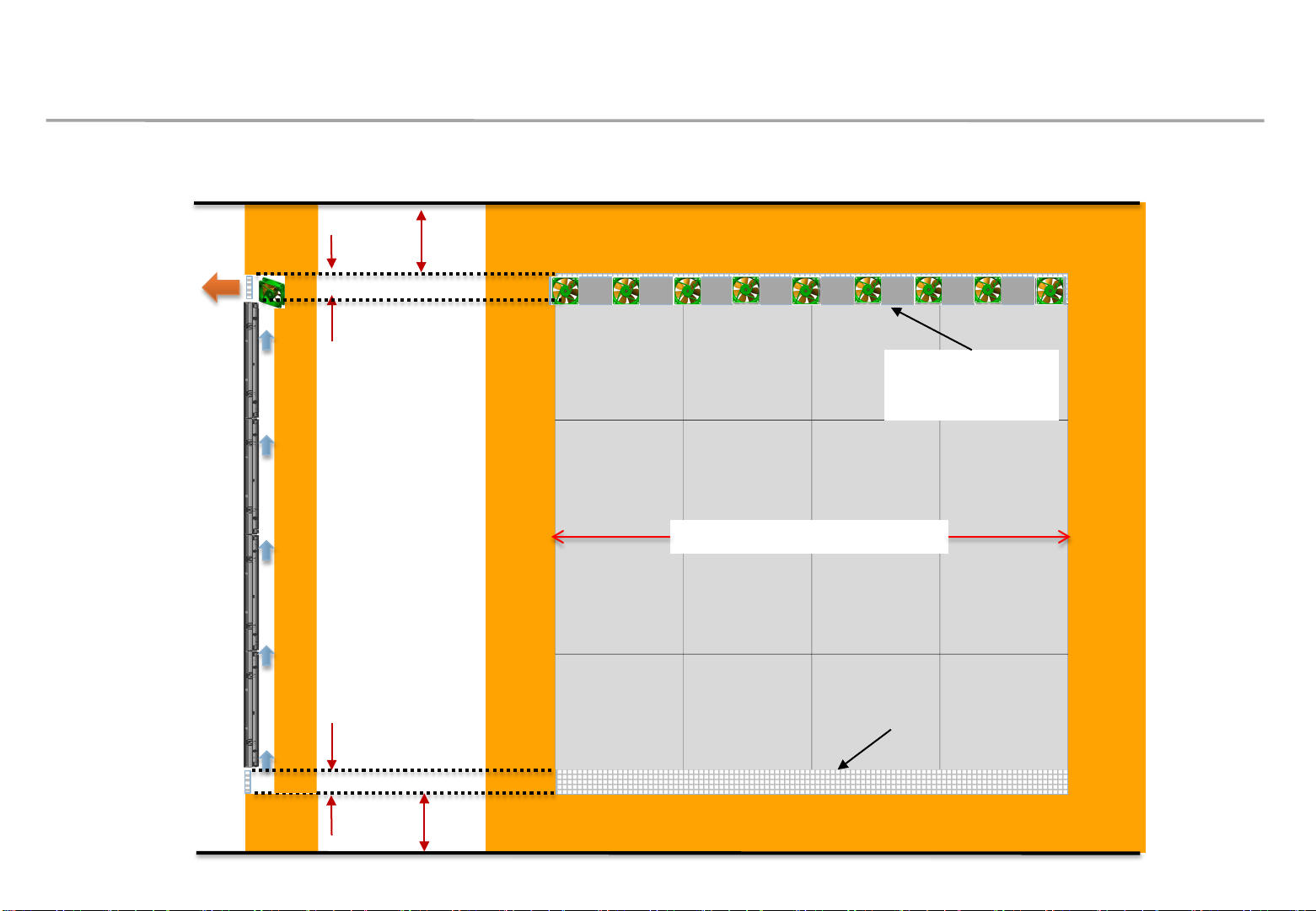
2. Check Point about the Radiant Heat– with Fan
Example of minimum spacing and fan allocation for recessed installation
Min condition: 0mm (set ~ ceiling)
Recommended condition : 500mm
Essential cond. : more than 30mm of 100% opening rate
Other parts except
for FAN area should
Samsung Electronics
be sealed
WALL
Essential cond. : more than 30mm of 100% opening rate
Min condition: 0mm (set ~ floor)
Recommended condition : 500mm
left and right should be sealed.
※ Vent and interior finishing work will proceed after screen installation
Air vent area
22
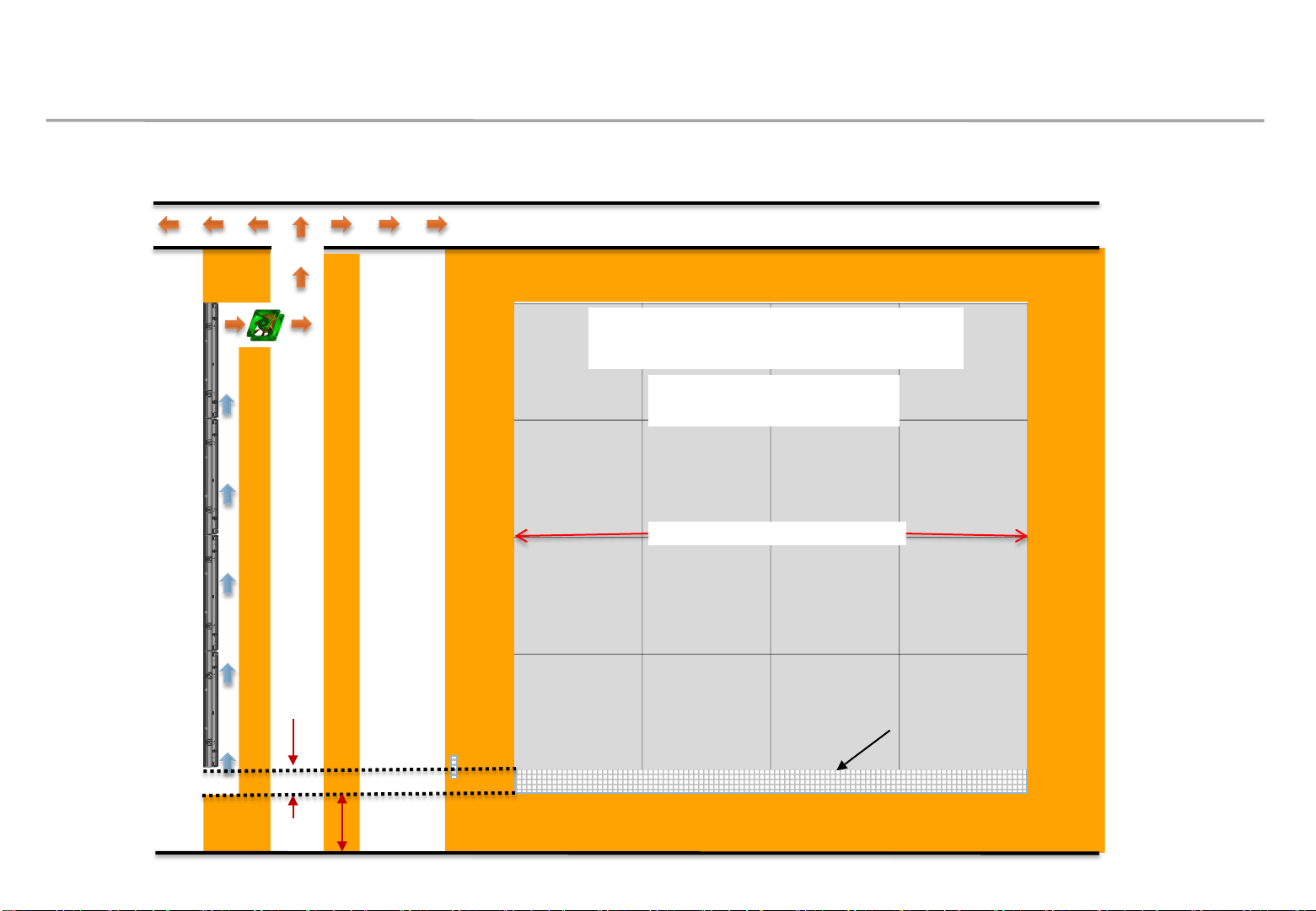
2. Check Point about the Radiant Heat– with Fan
Example of minimum spacing and placement during rear exhaust
Ambient temperature on the back of
the wall should be less than 30 ℃.
Other parts except for FAN
area should be sealed.
WALL
left and right should be sealed.
Samsung Electronics
Essential cond. : more than 30mm of 100% opening rate.
Min condition: 0mm (set ~ floor)
Recommended condition : 500mm
Air vent area
23
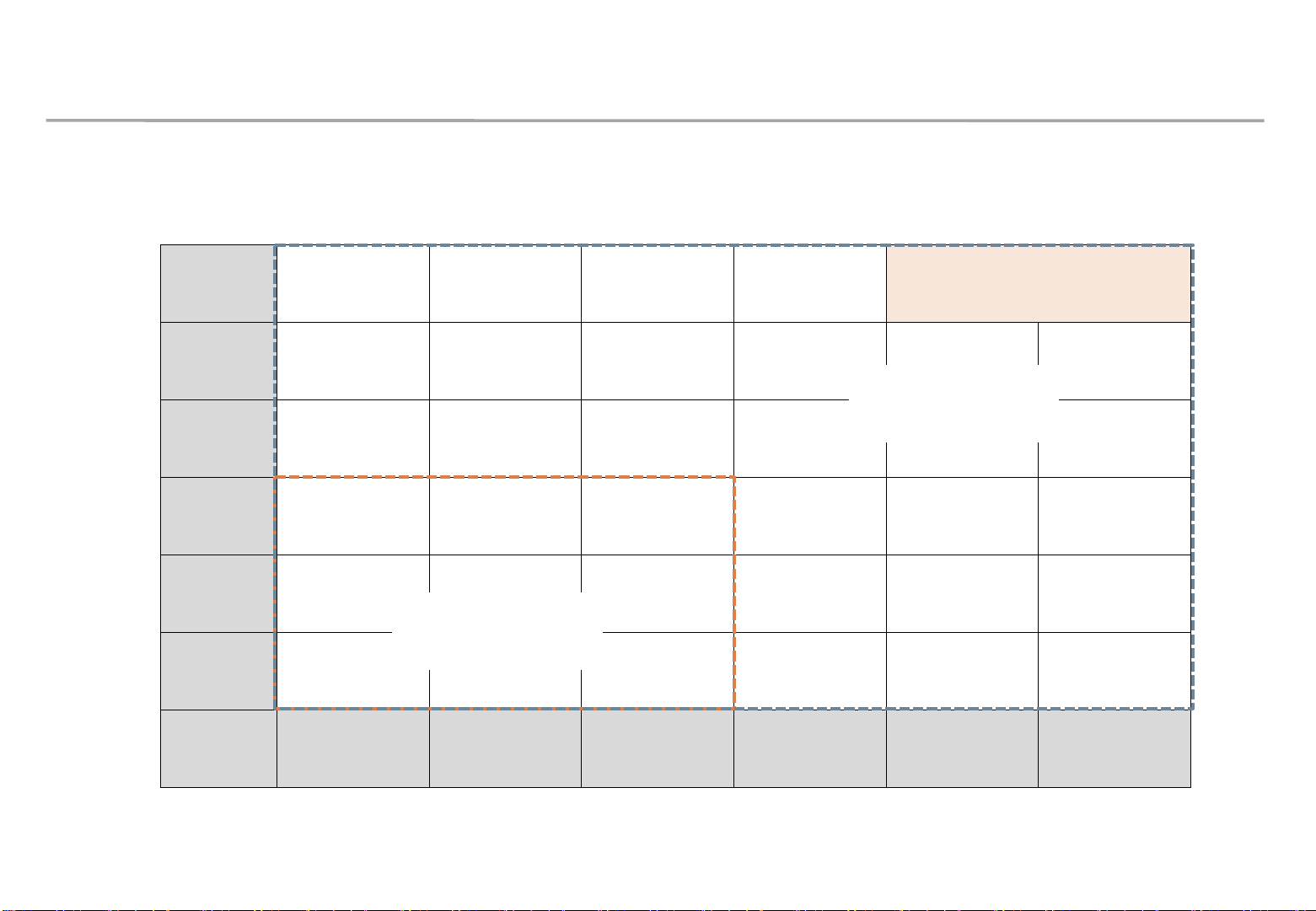
2. Check Point about the Radiant Heat
105 CFM
IFJ P1.2 (under 25℃) Guidance
※ SAMSUNG WALL MOUNT , Full white, back light 7, VENT 60%
Samsung Electronics
6
5
UHD
FAN
unnecessary
4
3
FHD
Columns
2
FAN
unnecessary
1
1 2 3 4 5 6
Rows
24
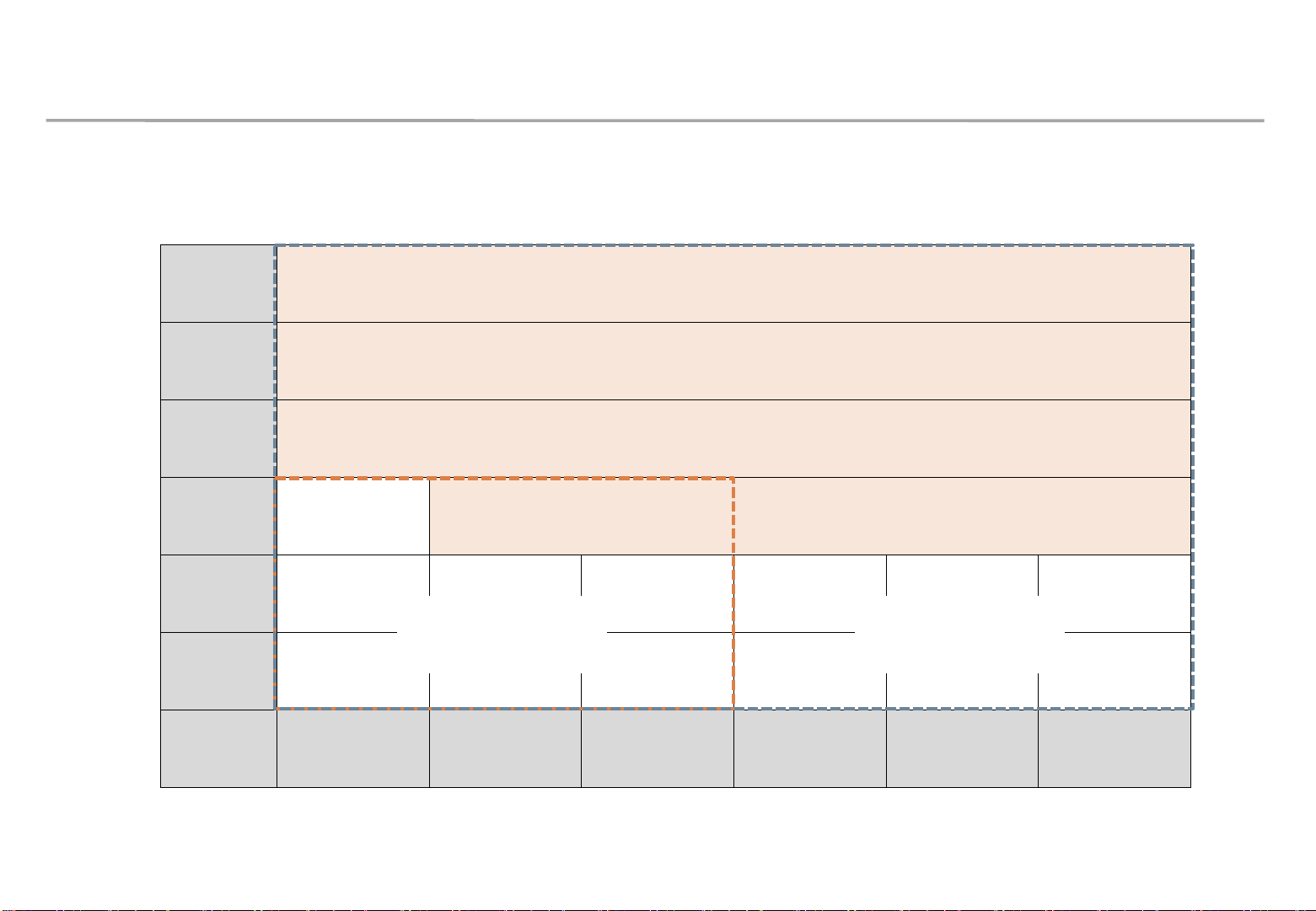
2. Check Point about the Radiant Heat
160 CFM
135 CFM
110 CFM
80 CFM
IFJ P1.2 (25~30℃)
※ SAMSUNG WALL MOUNT , Full white, back light 7, VENT 60%
Samsung Electronics
6
5
4
3
FHD
UHD
Columns
2
FAN
unnecessary
1
1 2 3 4 5 6
FAN
unnecessary
Rows
25
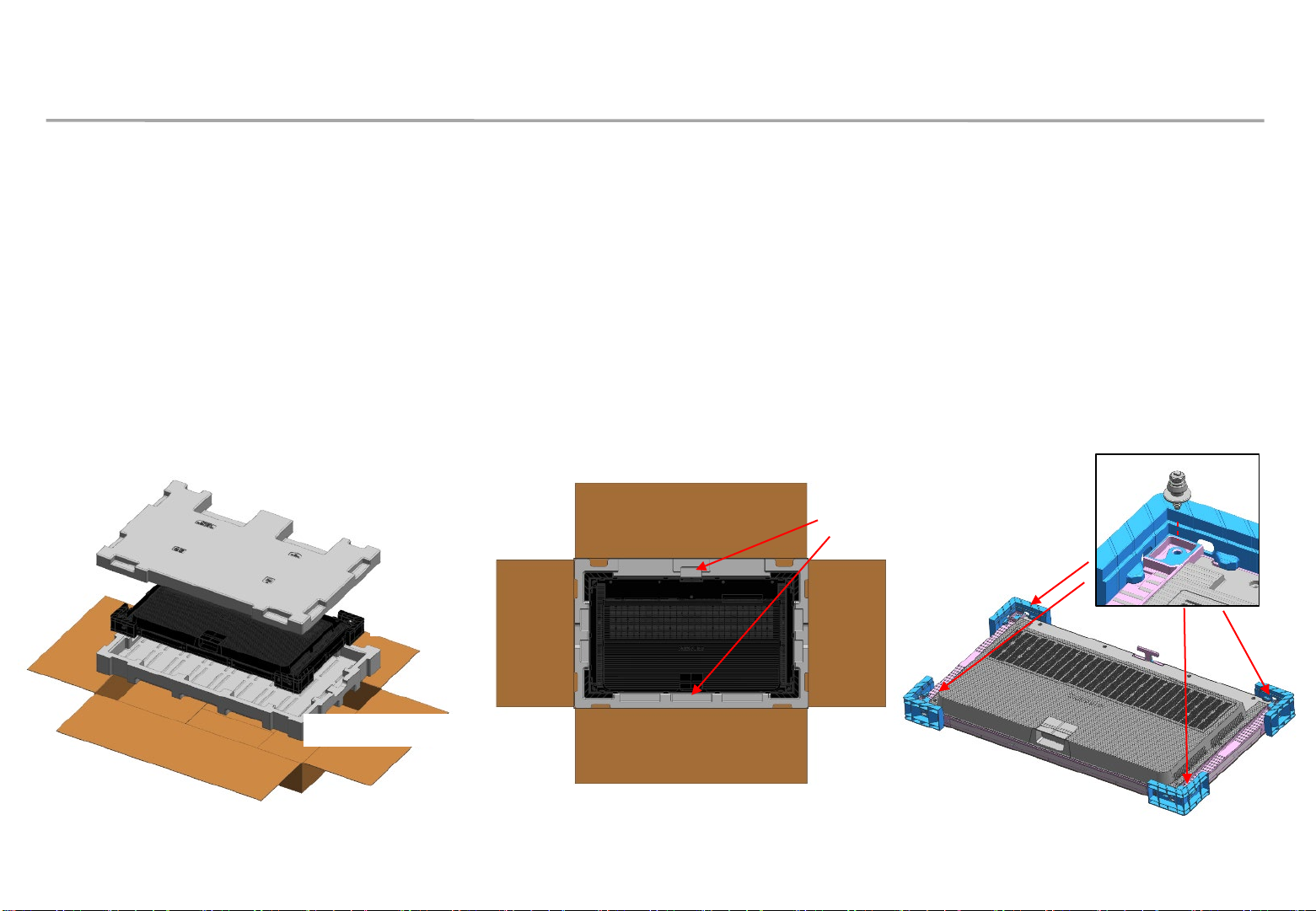
3. Preparation for Cabinet Installation
• Preparations Before Installation
Samsung Electronics
① Remove the Box tape at the upper area and then open up the box.
(Fig.2)
② Remove the Top–Cushion and hold the handle inside PE-Bag and pull out the set then remove PE bag.
(Fig.2)
③ Assemble four(4) Sliding Screw for installation at the hole located at the outermost part of the Corner. (Fig.3)
SLIDING SCREW
(Accessory)
CUSHION-TOP
LED-SET
HANDLE
BOX
Fig.1 Packing & Product
CUSHION-BOTTOM
Fig. 2 Opening up
Fig.3 Bolt Assembly
26
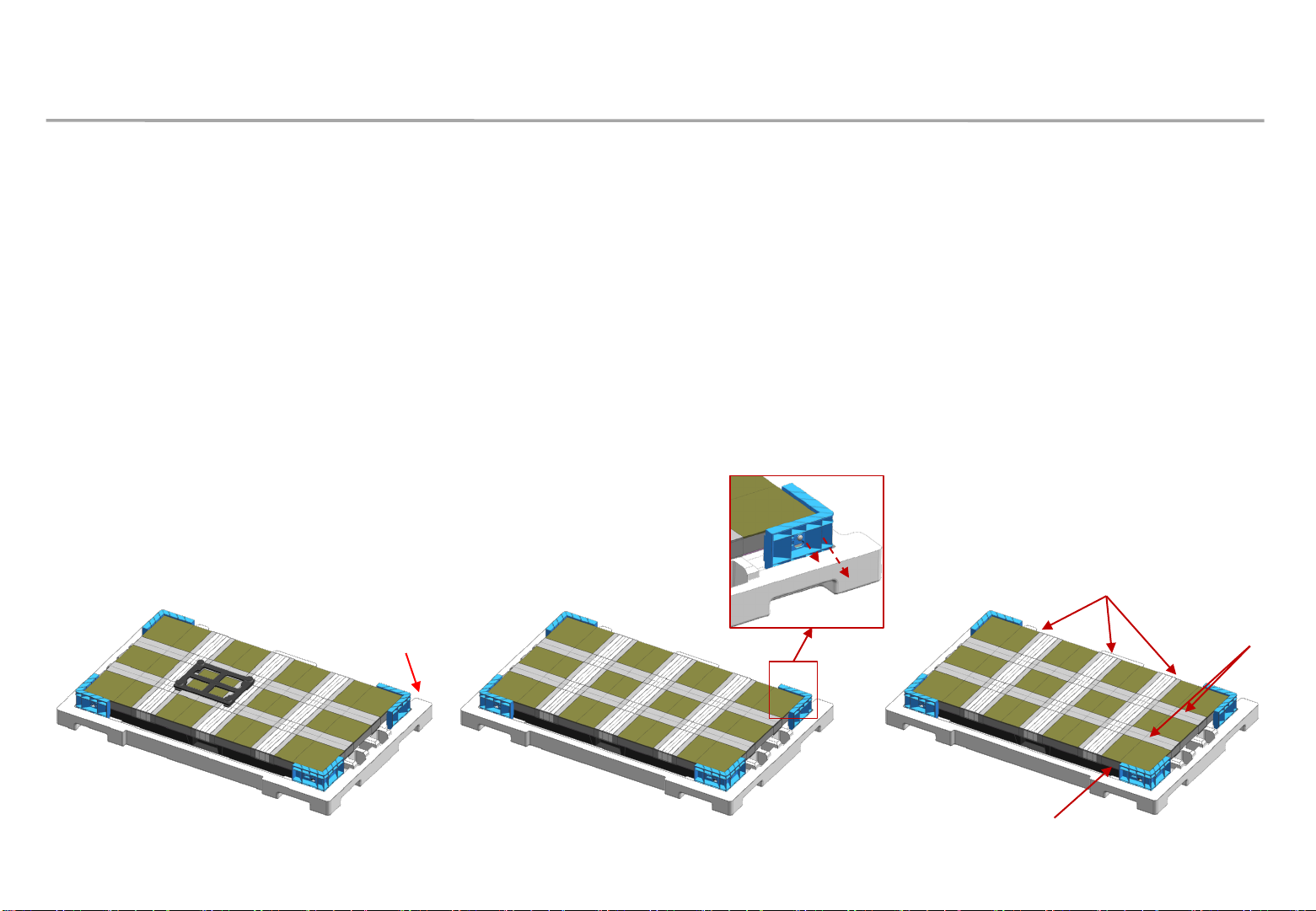
3. Preparation for Cabinet Installation
Samsung Electronics
④ Connect the power supply and check the screen for any abnormality.
※ How to check whether there is a screen error (Page.17)
⑤ Place the cabinet on the CUSHION-TOP with the LED side facing up and use the magnet
jig to check if the module is locked. (Fig.4)
⑤ Unscrew COVER-CORNER Screw (total 4EA). (Fig.5)
⑥ Remove the protective sheet in order. (Side -> Vertical -> Horizontal) (Fig.6)
COVER-CORNER
Fig.4 Cabinet Storage
CUSHION-TOP
Fig.5 Removal of COVER-CORNER
②Vertical
③Horizontal
①Side (4 sides)
Fig.6 Removing the protective sheet
27
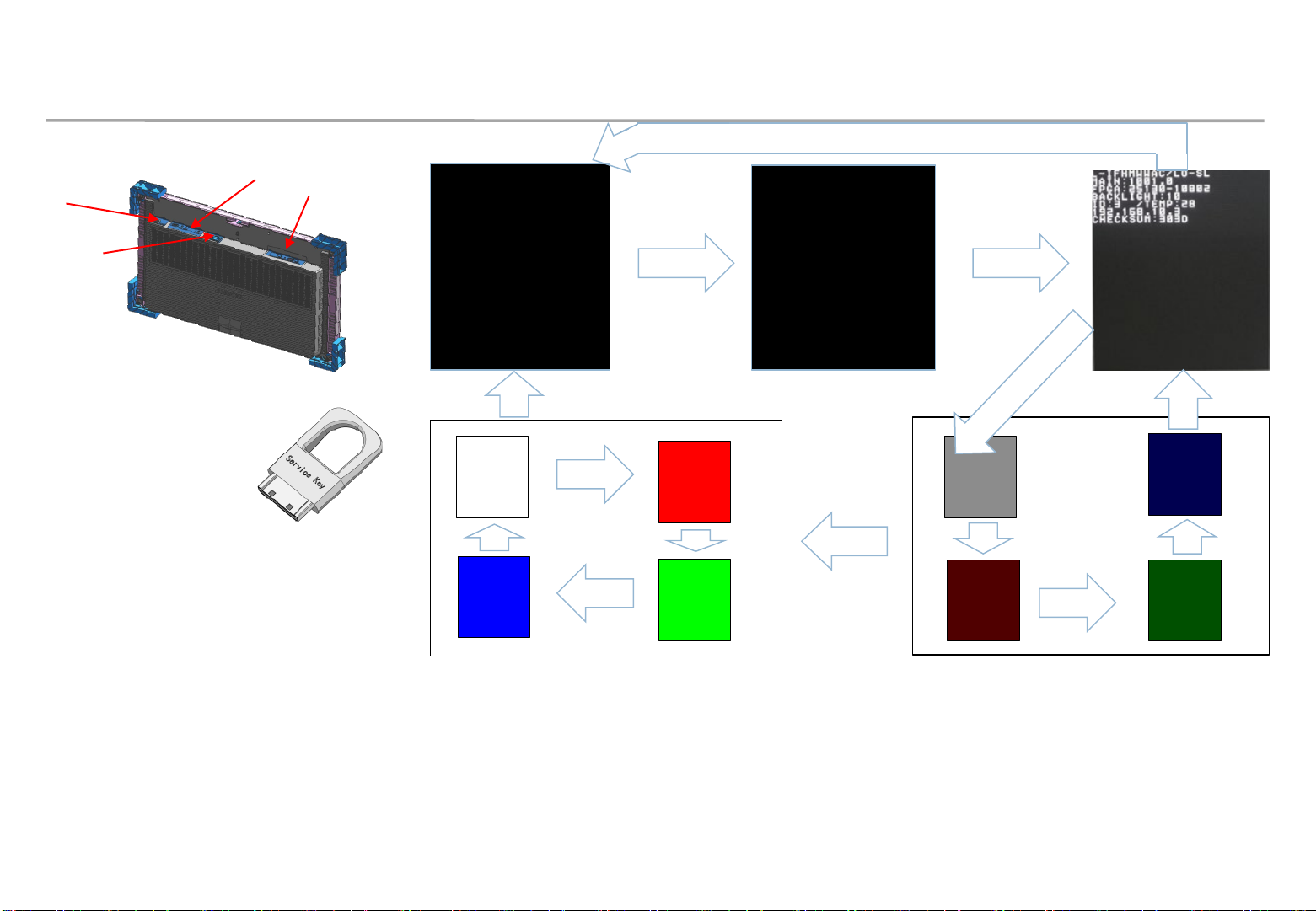
※ Do not turn on OR display white pattern more than 10 second .
3. Preparation for Cabinet Installation
◈ Reference : Process of Screen check
POWER
INLET
POWER
OUTLET
※ Caution: IFJ (LH012IFJTVS Doesn’t Power On without
Signal Inputs.
In order to test a cabinet without S-Box connection,
plug Service Key into In Port (DATA IN).
(Never use Service Key for IFH, IFH-D Series models.)
SWITCH
◇ Connect Power Cable to SET.
Use internal pattern to check
dead pixel or any damage with
NO VIDEO
⑦
Push ‘Switch
Button’ and hold
it for more than
three seconds.
Push ‘Switch Button’ and
hold it for more than
three seconds.
Push
Switch
Button
Push
Switch
Button
⑥
Push
Switch
Button
Dehumidifying
①
Push
Switch
Button
Push ‘Switch Button’ and hold it for
④
more than three seconds.
Push ‘Switch
Button’ and
hold it for more
than three
seconds.
⑤
Samsung Electronics
Push Switch
Button
②
Push
Switch
Button
Push
Switch
Button
③
Push
Switch
Button
Push Switch
Button
Push
Switch
Button
screen.
① After turning on power, while showing ‘NO VIDEO’, push ‘Switch Button’ and hold it for more than three seconds.
※[Caution] If you push ‘Switch Button’ and hold it more than 10 secs, factory reset will be done.
② While ‘Dehumidifying’ shows off, if pushing ‘Switch Button’, OSD is shown.
③ Then, OSD, gray, dark red, dark green and dark blue are shown sequentially, whenever ‘Switch Button’ is pushed.
④ In order to go to ‘NO VIDEO’, while OSD is showing, push ‘Switch Button’ and hold it for more than three seconds.
⑤ If brighter patterns are needed, hold ‘Switch Button’ for more than three seconds from gray, dark red dark green or dark blue patterns.
⑥ Then, full white, full red, full green and full blue are shown sequentially, whenever ‘Switch Button’ is pushed.
⑦ Pushing ‘Switch Button’ and holding it for more than three seconds makes it go to ‘NO VIDEO’.
28
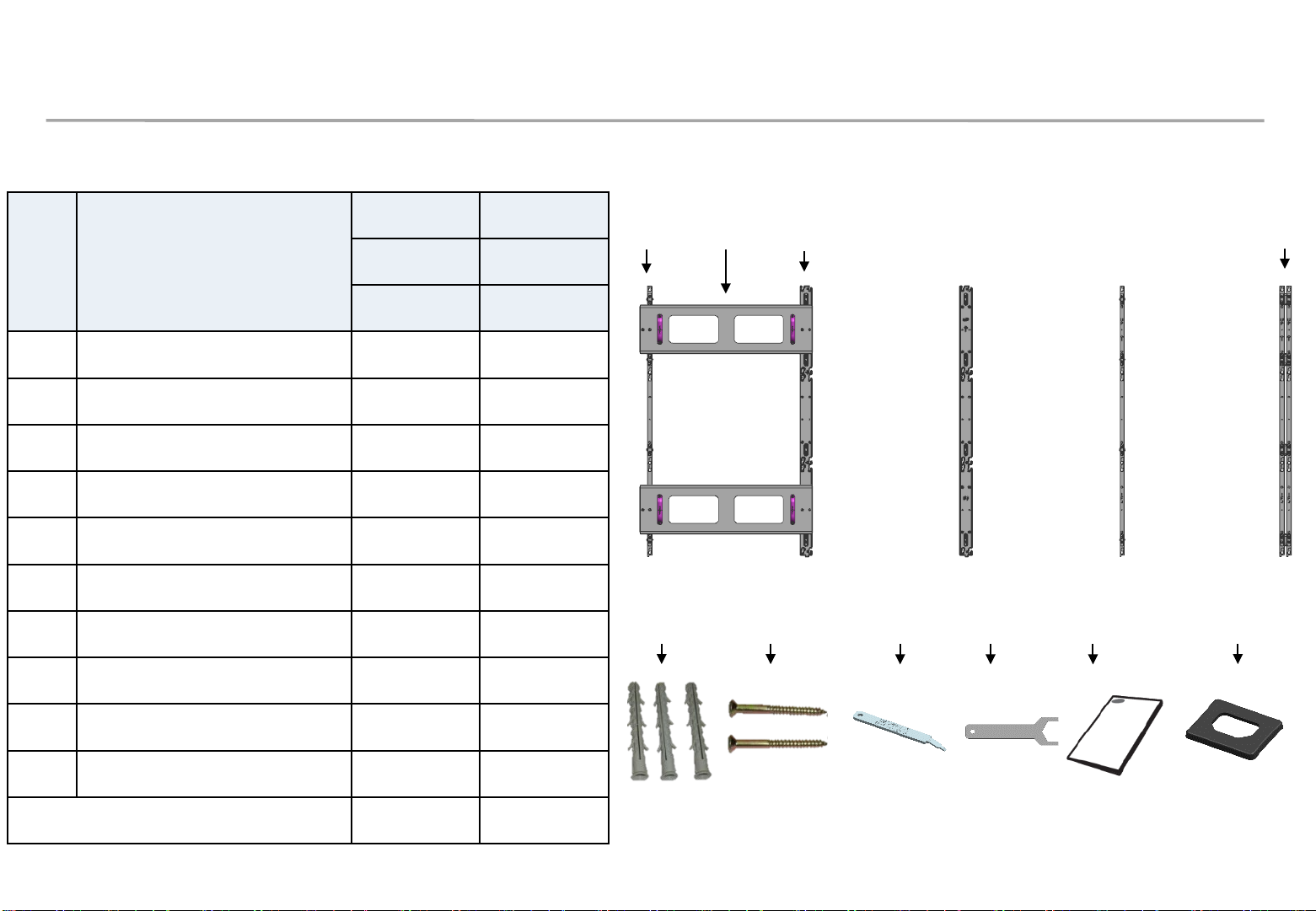
4. Frame Installation
Samsung Electronics
① Check Frame Kit Composition.
VG-LFJ32SWW VG-LFJ33SWW
No. Item
ⓐ
ⓑ
ⓒ
ⓓ
ⓔ
ⓕ
ⓖ
ASSY BRACKET SIDE
ASSY BRACKET MIDDLE
ASSY BRACKET CENTER
ASSY BRACKET JIG
Anchor
SCREW (M5,L65)
SVC-JIG
3x2 3X3
Units
2 2
2 2
1 1
2 2
15 20
15 20
1 1
Units
※ ⓒ Use ASSY BRACKET CENTER when screen is extended to more than 2 set of FRAME KITS
ⓐ
ⓔ
ⓓ
ⓕ
ⓑ
ⓖ
ⓗ
ⓘ
ⓒ
ⓙ
ⓗ
ⓘ
ⓙ
Size of the Installation Screen(mm) 2419.2*907.2
HEX-WRENCH
MANUAL-INSTALL
COVER-CAP
1 1
1 1
3 3
2419.2*1360.8
M5,L75
29
29
