SAMSUNG LE37A556P1F, LE32A557, LE32A556, LE32A557P2F, LE32A558 User Manual [en, fr, it, es, pt, de, nl, sr]
...Page 1
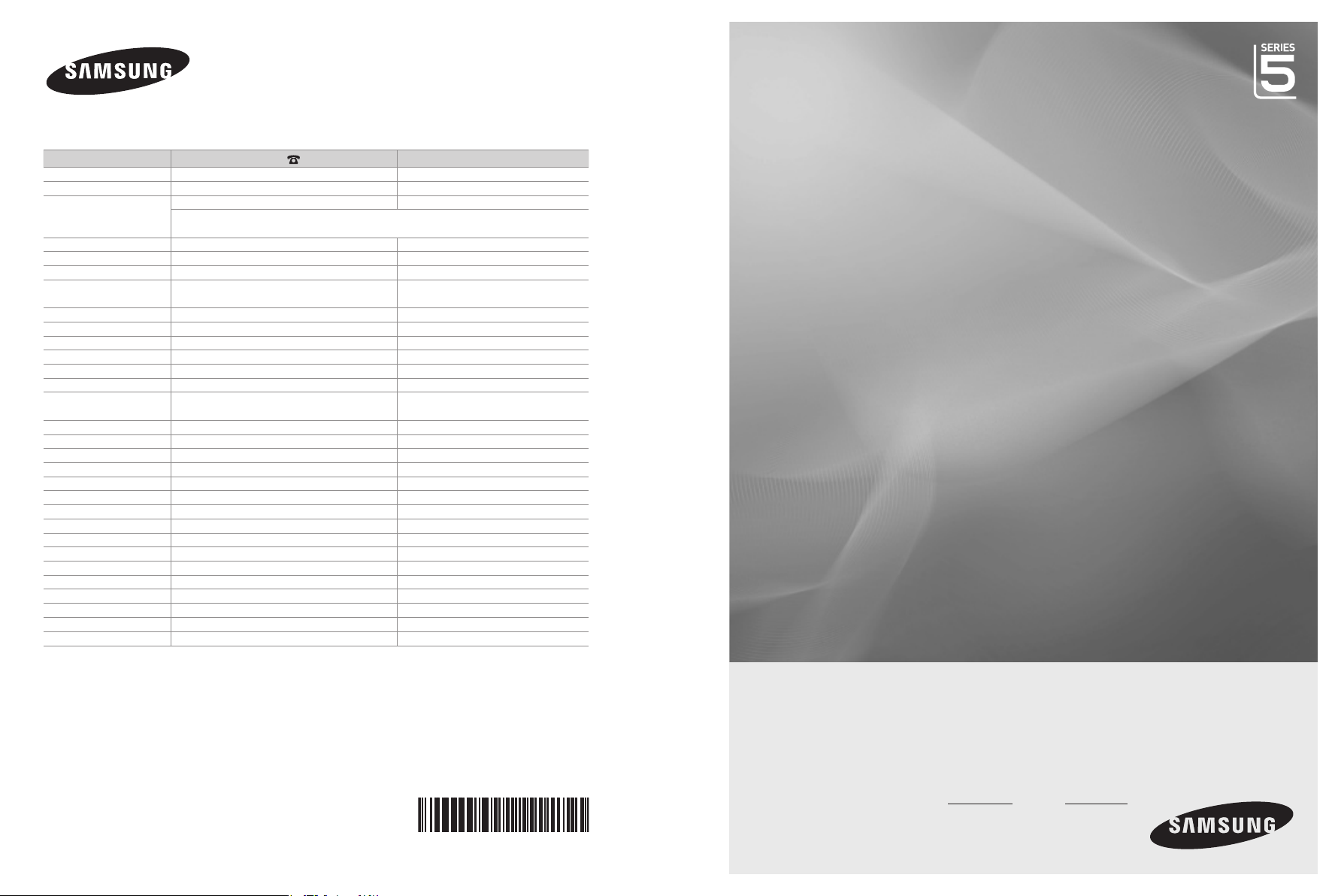
Contact SAMSUNG WORLDWIDE
If you have any questions or comments relating to Samsung products,
please contact the SAMSUNG customer care centre.
Country
AUSTRIA 0800-SAMSUNG (726-7864) www.samsung.com/at
BELGIUM 0032 (0)2 201 24 18 www.samsung.com/be
CZECH REPUBLIC
DENMARK 70 70 19 70 www.samsung.com/dk
EIRE 0818 717 100 www.samsung.com/ie
FINLAND 030-6227 515 www.samsung.com/
FRANCE
GERMANY 01805 - SAMSUNG (726-7864) (€ 0,14/Min) www.samsung.com
HUNGARY 06-80-SAMSUNG (726-7864) www.samsung.com
ITALIA 800-SAMSUNG (726-7864) www.samsung.com
LUXEMBURG 0035 (0)2 261 03 710 www.samsung.com/be
NETHERLANDS 0900-SAMSUNG (726-7864) (€ 0,10/Min) www.samsung.com/nl
NORWAY 815-56 480 www.samsung.com/no
POLAND
PORTUGAL 80820-SAMSUNG (726-7864) www.samsung.com/pt
SLOVAKIA 0800-SAMSUNG (726-7864) www.samsung.com/sk
SPAIN 902 10 11 30 www.samsung.com
SWEDEN 0771-400 200 www.samsung.com/se
SWITZERLAND 0800-SAMSUNG (726-7864) www.samsung.com/ch
U.K 0845 SAMSUNG (7267864) www.samsung.com
TURKEY 444 77 11 www.samsung.com
ESTONIA 800-7267 www.samsung.ee
LATVIA 800-7267 www.samsung.com/lv
LITHUANIA 8-800-77777 www.samsung.lt
KAZAHSTAN 8-10-800-500-55-500 www.samsung.kz
KYRGYZSTAN 00-800-500-55-500 RUSSIA 8-800-555-55-55 www.samsung.com
TADJIKISTAN 8-10-800-500-55-500 UKRAINE 8-800-502-0000 www.samsung.com
UZBEKISTAN 8-10-800-500-55-500 www.samsung.uz
Customer Care Centre
844 000 844 www.samsung.com/cz
Distributor pro Českou republiku:
Samsung Zrt., česka organizační složka Vyskočilova 4, 14000 Praha 4
3260 SAMSUNG (€ 0,15/Min)
08 25 08 65 65 (€ 0,15/Min)
0 801 801 881
022-607-93-33
Web Site
www.samsung.com
www.samsung.com/pl
LCD TV
user manual
BN68-01409A-00
imagine the possibilities
Thank you for purchasing this Samsung product.
To receive more complete service, please register
your product at
www.samsung.com/global/register
Model Serial No.
Page 2
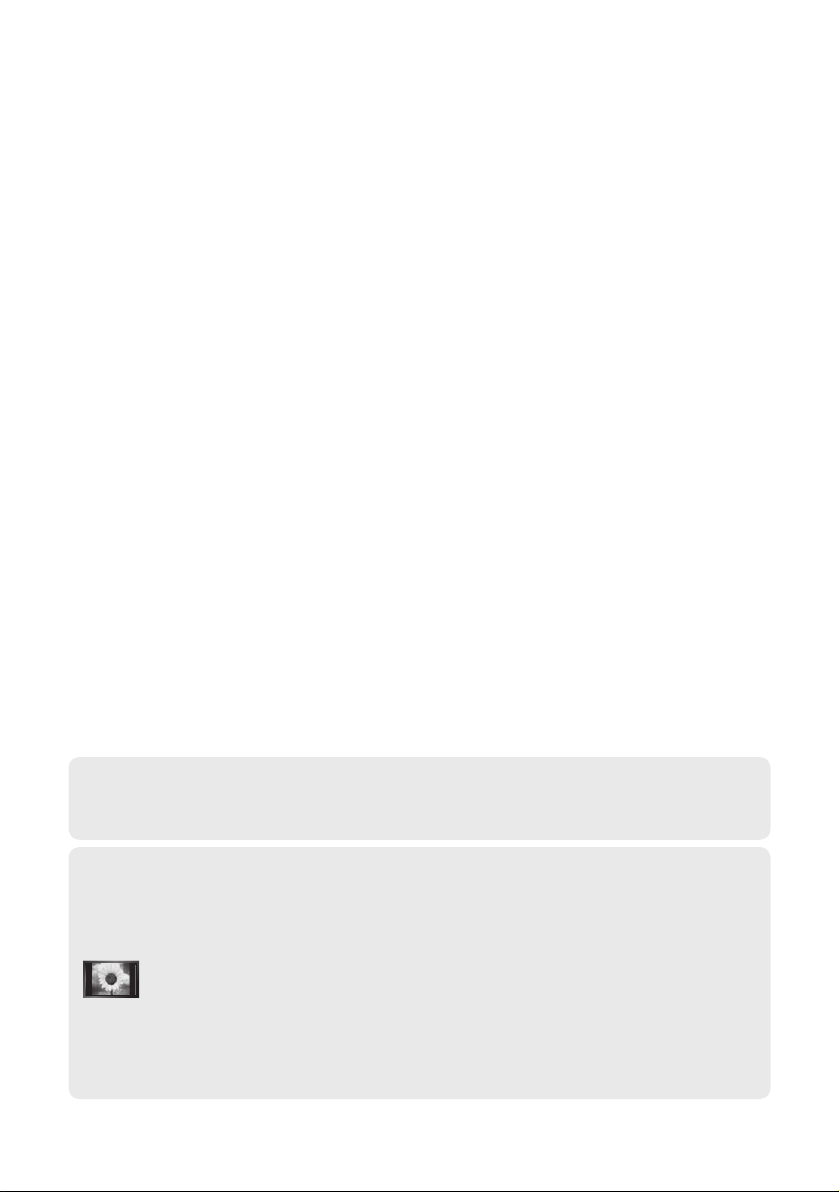
Contact SAMSUNG WORLDWIDE
If you have any questions or comments relating to Samsung products, please contact the SAMSUNG
customer care centre. (See back cover for more informations.)
Precautions When Displaying a Still Image
A still image may cause permanent damage to the TV screen.
Do not display a still image on the LCD panel for more than 2 hours as it can cause screen image
•
retention. This image retention is also known as "screen burn". To avoid such image retention, reduce the
degree of brightness and contrast of the screen when displaying a still image.
Watching the LCD TV in 4:3 format for a long period of time may leave traces of borders
•
caused by the above effect are not covered by the Warranty.
Displaying still images from Video games and PC for longer than a certain period of time may produce
•
partial after-images.
To prevent this effect, reduce the ‘brightness’ and ‘contrast’ when displaying still images.
© 2008 Samsung Electronics Co., Ltd. All rights reserved.
displayed on the left, right and center of the screen caused by the difference of light emission on
the screen. Playing a DVD or a game console may cause a similar effect to the screen. Damages
Page 3
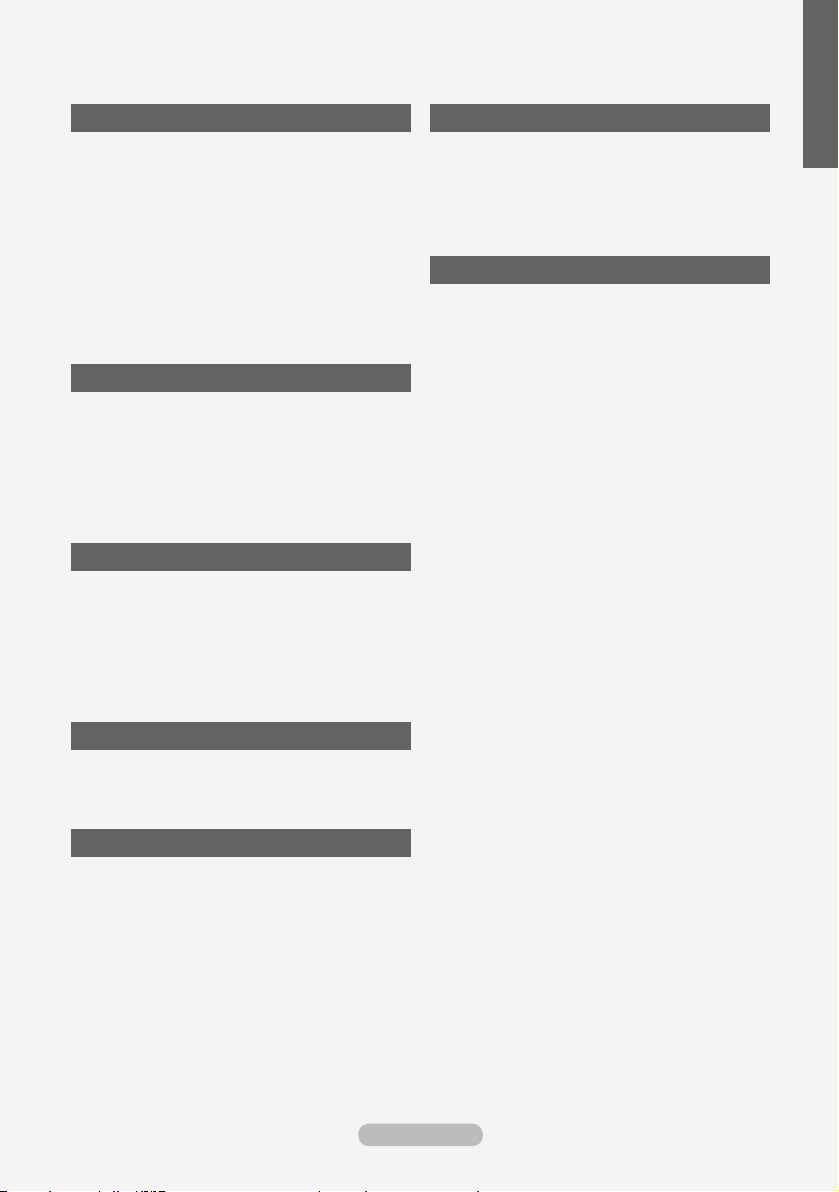
Contents
CONNECTING AND PREPARING YOUR TV
List of Parts ........................................................ 3
Installing the Stand ............................................. 3
Installing the Wall Mount Kit ............................... 3
Viewing the Control Panel .................................. 4
Viewing the Connection Panel ........................... 5
Viewing the Remote Control ............................... 8
Installing Batteries in the Remote Control .......... 9
Switching On and Off ......................................... 9
Placing Your Television in Standby Mode........... 9
Viewing the Menus ........................................... 10
Using the TOOLS Button .................................. 10
Plug & Play ........................................................11
SETTING THE CHANNELS
Storing Channels Automatically ....................... 12
Storing Channels Manually .............................. 13
Adding / Locking Channels .............................. 14
Sorting the Stored Channels ............................ 15
Assigning Channels Names ............................. 15
Fine Tuning Channel Reception ....................... 16
LNA (Low Noise Amplier) ............................... 16
SETTING THE PICTURE
Changing the Picture Standard ........................ 17
Adjusting the Custom Picture ........................... 18
Conguring Detailed Settings on the Picture ... 18
Resetting the Picture Settings to the Factory
Defaults ............................................................ 19
Conguring Picture Option ............................... 20
Viewing the Picture In Picture (PIP) ................. 22
SETTING THE SOUND
Sound Features ................................................ 23
Selecting the Sound Mode ............................... 24
Connecting Headphones (Sold separately) ..... 24
FUNCTION DESCRIPTION
Choosing Your Language ................................. 26
Setting the Light Effect
(depending on the model) ................................ 27
Melody / Entertainment / Energy Saving ......... 27
Selecting the Source ........................................ 29
Editing the Input Source Names ...................... 29
USING THE DTV FEATURE
Previewing the DTV Menu System .................. 30
Updating the Channel List Automatically .......... 31
Updating the Channel List Manually ................ 31
Editing Your Favourite Channels ...................... 32
Selecting Channel List ..................................... 34
Displaying Programme Information .................. 34
Viewing the EPG (Electronic Programme Guide)
Information ....................................................... 35
Using the Scheduled List ................................. 36
Setting the Default Guide ................................. 36
Viewing All Channels and Favourite Channels 37
Adjusting the Menu Transparency .................... 37
Setting up the Parental Lock ............................ 38
Setting the Subtitle ........................................... 39
Setting the Subtitle Mode ................................. 39
Selecting the Audio Format .............................. 39
Selecting the Audio Description ....................... 40
Selecting the Digital Text (UK only) .................. 40
Selecting the Time Zone (Spain only) .............. 41
Viewing Product Information ............................ 41
Checking the Signal Information ...................... 42
Upgrading the Software ................................... 42
Viewing Common Interface .............................. 43
Selecting the CI (Common Interface) Menu ..... 43
Resetting .......................................................... 44
Selecting the Preferred Language
(Subtitle , Audio or Teletext) ............................. 44
Preference ........................................................ 45
English
SETTING THE TIME
Setting and Displaying the Current Time .......... 25
Setting the Sleep Timer .................................... 25
Switching the Television On and Off
Automatically .................................................... 26
English - 1
Page 4
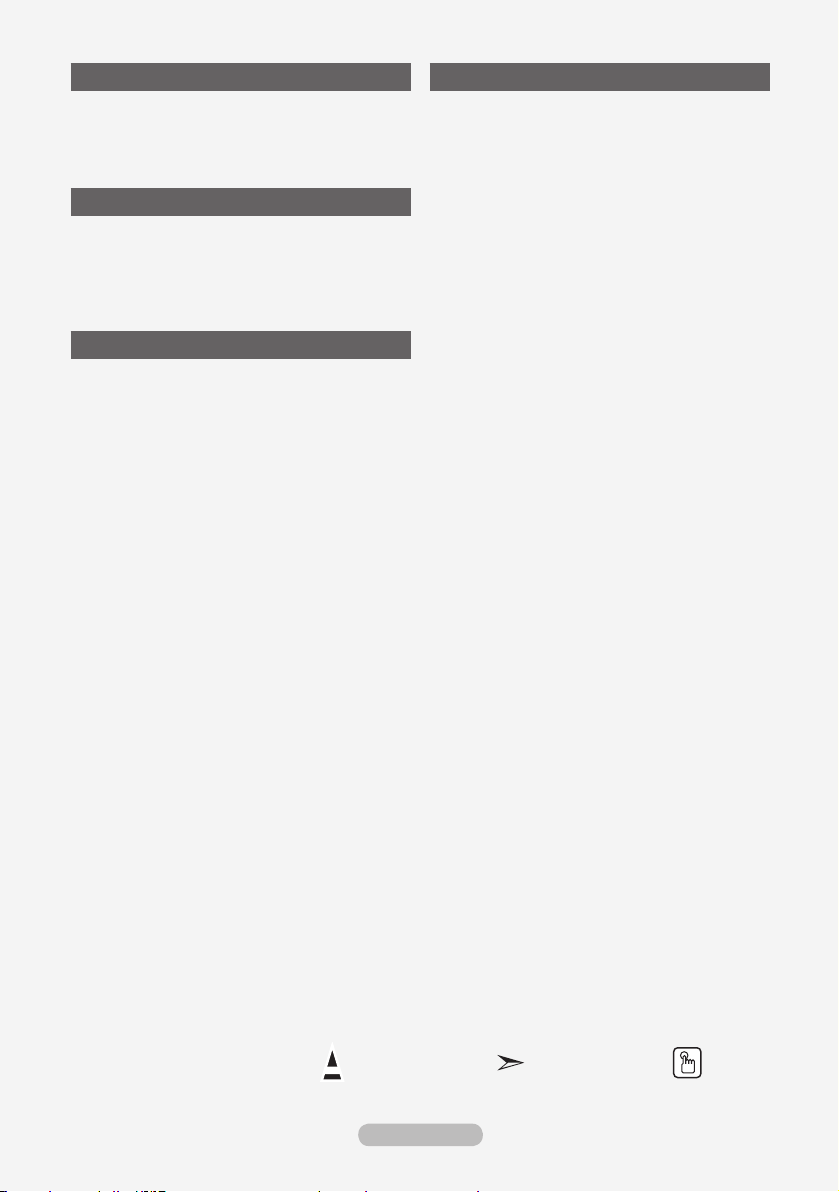
SETTING THE PC
Setting up Your PC Software
(Based on Windows XP) .................................. 46
Display Modes .................................................. 46
Setting up the TV with your PC ........................ 47
WISELINK
Using the WISELINK Function ......................... 48
Using the WISELINK Menu .............................. 49
Using the PHOTO (JPEG) List ......................... 50
Using the MP3 List ........................................... 53
Using the Setup Menu ...................................... 54
RECOMMENDATIONS FOR USE
Teletext Feature ............................................... 61
Auto Wall-Mount (Sold separately) ................... 63
Using the Anti-Theft Kensington Lock
(depending on the model) ................................ 64
Troubleshooting: Before Contacting Service
Personnel ......................................................... 65
Technical and Environmental Specications ... 66
ABOUT ANYNET
What is Anynet+? ............................................ 55
Connecting Anynet+ Devices ........................... 55
Setting Up Anynet+ .......................................... 56
Scanning and Switching between Anynet+
Devices ............................................................ 57
Recording ......................................................... 59
Listening through a Receiver ........................... 59
Check Points before Requesting Service ......... 60
+
Symbol Press Note One-Touch
English - 2
Button
Page 5

List of Parts
Please make sure the following items are included with your LCD TV.
If any items are missing, contact your dealer.
M4 X L16
Remote Control
& Batteries
(AAA x 2)
Owner’s Instructions
•
Warranty card / Safety Guide / Registration Cards (Not available in all locations)
➣
The stand and stand screw may not be included depending on the model.
➣
Power Cord Cover-Bottom
Warranty card
•
Stand Screw
X 4
Safety Guide
•
Stand Cleaning Cloth
Installing the Stand
2
1
Registration Cards
•
1. Connect your LCD TV and the stand.
Two or more people should carry the TV.
➣
Make sure to distinguish between the front and back of the stand when assembling them.
➣
2. Fasten two screws at position 1 and then fasten two screw at position 2.
Stand the product up and fasten the screws. If you fasten the screws with the LCD TV placed
➣
down, it may lean to one side.
The stand is installed for models with the screen size of 37 inch and above.
➣
Installing the Wall Mount Kit
Wall mount items (sold separately) allow you to mount
the TV on the wall.
For detailed information on installing the wall mount,
see the instructions provided with the Wall Mount items.
Contact a technician for assistance when installing the
wall mounted bracket.
Samsung Electronics is not responsible for any damage
to the product or injury to yourself or others if you elect to
install the TV on your own.
Do not install your Wall Mount Kit while your TV is
turned on. It may result in personal injury due to
electric shock.
Remove the stand and cover the bottom hole with a
➣
cap and fasten with two screws.
English - 3
Page 6
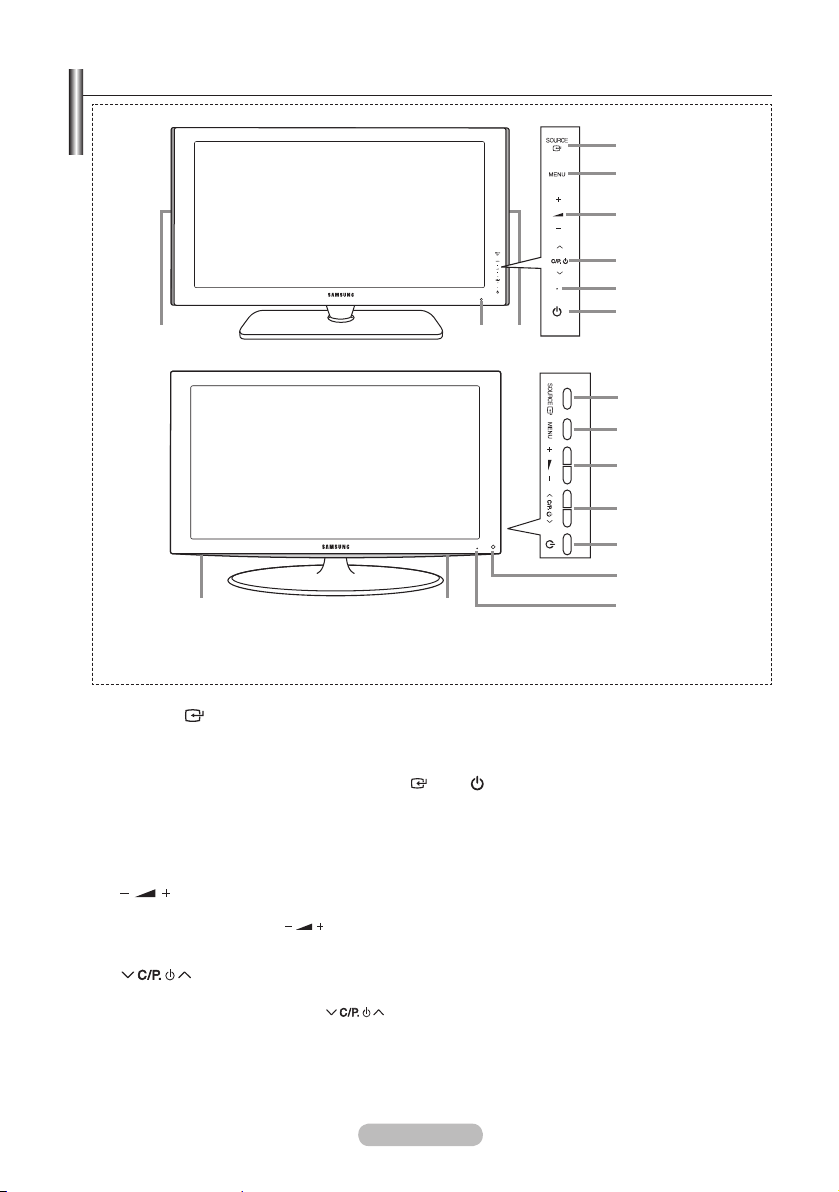
Viewing the Control Panel
8 8
4
1
2
3
5
6
7
1
2
3
4
6
7
58 8
Front Panel buttons
Touch each button to
operate.
Side Panel buttons
The product colour and shape may vary depending on the model.
➣
SOURCE
1
Toggles between all the available input sources
(TV, Ext.1, Ext.2, AV, S-Video, Component, PC,
HDMI1, HDMI2, HDMI3, DTV). In the on-screen
menu, use this button as you use the
ENTER
button on the remote control.
MENU
2
Press to see an on-screen menu of your TV’s
features.
3
Press to decrease or increase the volume. In the
on-screen menu, use the buttons as you
use the ◄ and ► buttons on the remote control.
4
Press to change channels.
In the on-screen menu, use the
buttons as you use the ▼ and ▲ buttons on
the remote control.
(Without the Remote Control, you can turn on
the TV by using the Channel buttons.)
English - 4
5
Power Indicator
Blinks and turns off when the power is on and
lights up in stand-by mode.
6
7
(Power)
Press to turn the TV on and off.
Remote Control Sensor
Aim the remote control towards this spot on
the TV.
Speakers
8
Page 7
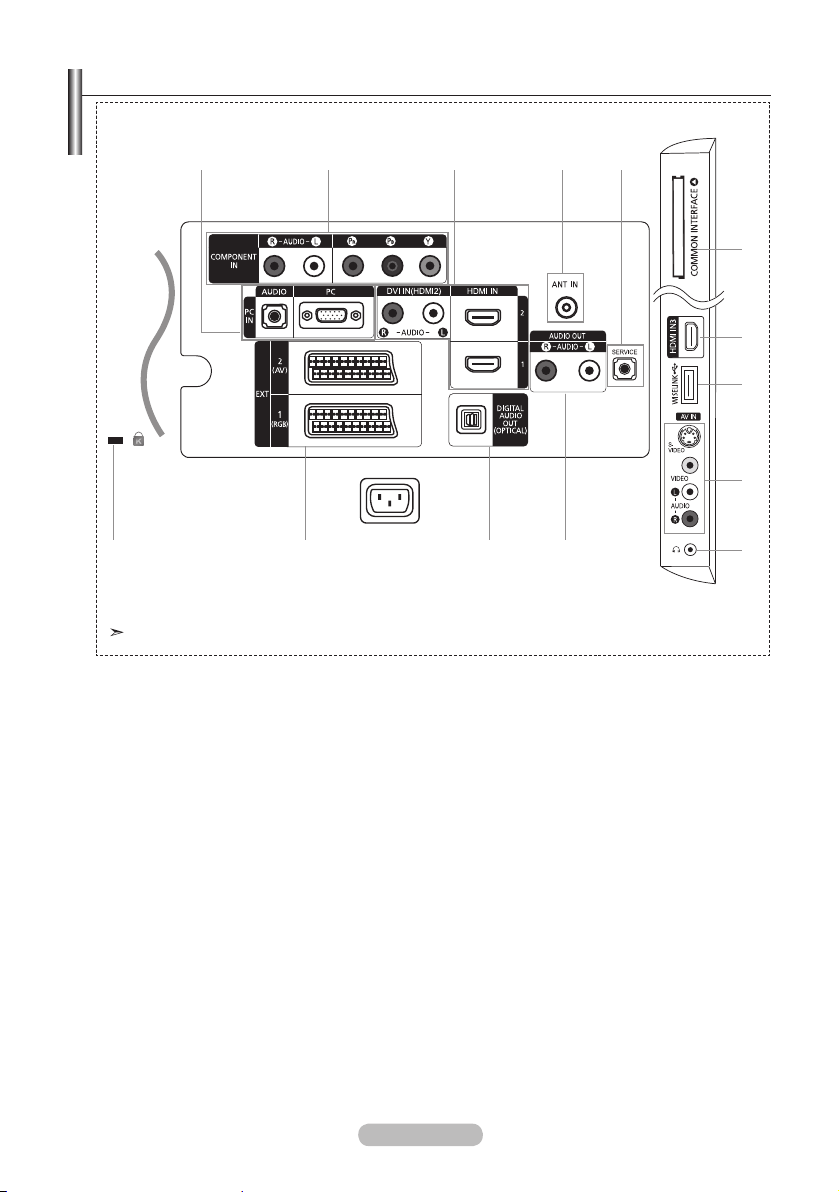
Viewing the Connection Panel
1 2 3 4 5
[Side Panel Jacks]
6
3
7
8
Power Input
The product colour and shape may vary depending on the model.
Whenever you connect an external device to your TV, make sure that power on the unit is turned off
➣
When connecting an external device, match the colour of the connection terminal to the cable.
➣
1 PC IN [PC] / [AUDIO]
Connect to the video and audio output jack on your PC.
-
2 COMPONENT IN
Connect component video cables (optional) to component connector ("PR", "PB", "Y") on the rear of
-
your set and the other ends to corresponding component video out connectors on the DTV or DVD.
If you wish to connect both the Set-Top Box and DTV (or DVD), you should connect the Set-Top Box
-
to the DTV (or DVD) and connect the DTV (or DVD) to component connector ("PR", "PB", "Y") on
your set.
The PR, PB and Y connectors on your component devices (DTV or DVD) are sometimes labeled Y,
-
B-Y and R-Y or Y, Cb and Cr.
Connect RCA audio cables (optional) to "R - AUDIO - L" on the rear of your set and the other ends to
-
corresponding audio out connectors on the DTV or DVD.
3 HDMI IN 1, HDMI IN 2, HDMI IN 3
Supports connections between HDMI-connection-enabled AV devices (Set-Top Boxes, DVD players)
-
No additional Audio connection is needed for an HDMI to HDMI connection.
-
When using an HDMI/DVI cable connection, you must use the HDMI IN 2 jack.
-
!@#
0
9
English - 5
Page 8
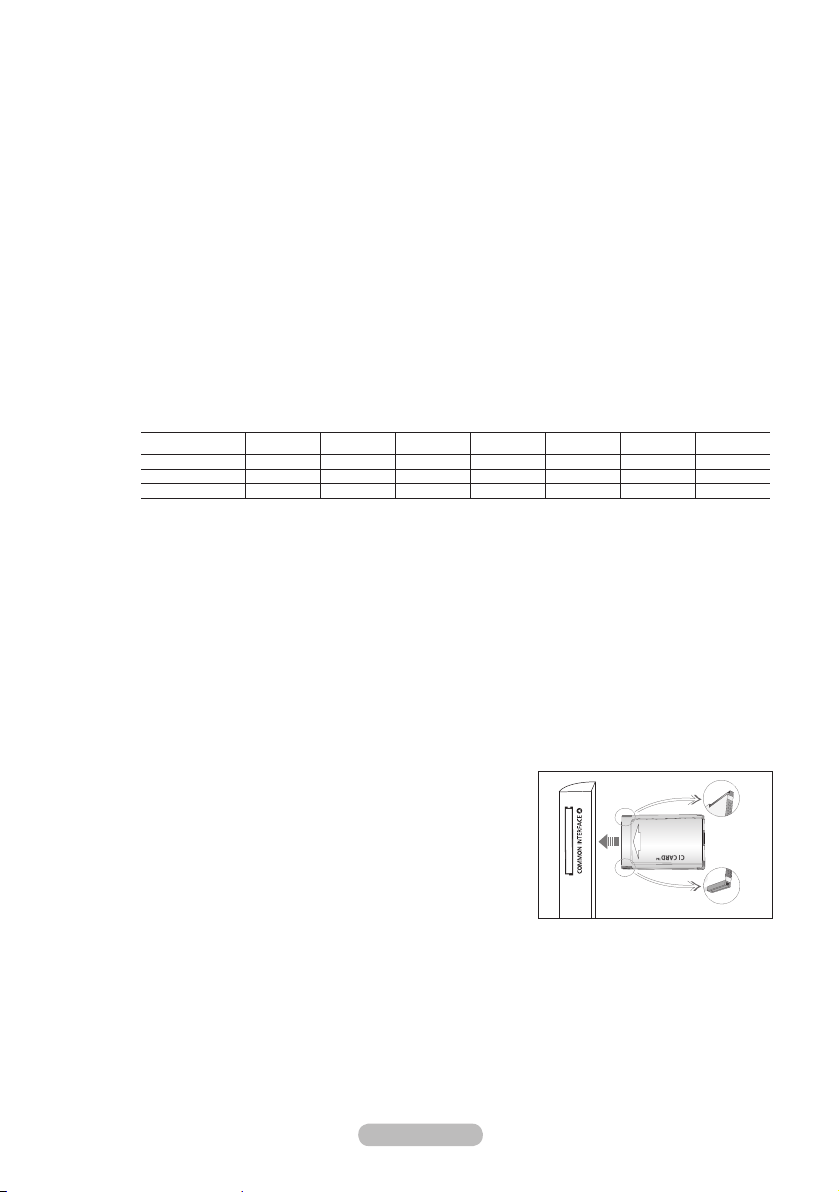
What is HDMI?
➣
“High Denition Multimedia interface” allows the transmission of high denition digital video data
-
and multiple channels of digital audio.
The HDMI/DVI terminal supports DVI connection to an extended device with the appropriate
-
cable (not supplied). The difference between HDMI and DVI is that the HDMI device is smaller
in size, has the HDCP (High Bandwidth Digital Copy Protection) coding feature installed, and
supports multi - channel digital audio.
The TV may not output sound and pictures may be displayed with abnormal colour when DVD
➣
players/Cable Boxes/Satellite receivers supporting HDMI versions older than 1.3 are connected.
When connecting an older HDMI cable and there is no sound, connect the HDMI cable to the
HDMI IN 2 jack and the audio cables to the DVI IN (HDMI2) [R-AUDIO-L] jacks on the back of
the TV. If this happens, contact the company that provided the DVD player/Cable Box/Satellite
receiver to conrm the HDMI version, then request a rmware update. HDMI cables that are not
1.3 may cause annoying icker or no screen display.
DVI IN(HDMI2) [R-AUDIO-L]
DVI audio outputs for external devices.
-
Supported modes for HDMI/DVI and Component
➣
HDMI/DVI 50Hz X X X O O O O
HDMI/DVI 60Hz X O X X O O O
Component O O O O O O O
4 ANT IN
To view television channels correctly, a signal must be received by the set from one of the following
sources:
An outdoor aerial / A cable television network / A satellite network
-
5 SERVICE
Connect this to the jack on the optional wall mount bracket. This will allow you to adjust the TV viewing
angle using your remote control.
6 COMMON INTERFACE Slot
When not inserting "CI CARD" in some channels,"Scrambled Signal" is displayed on the screen.
-
The pairing information containing a telephone number, CI CARD ID, Host ID and other information
-
will be displayed in about 2~3 minutes. If an error message is displayed, please contact your service
provider.
When the channel information conguration has nished, the
-
message "Updating Completed" is displayed, indicating that
the channel list is now updated.
You must obtain a CI CARD from a local cable service
➣
provider. Remove the CI CARD by carefully pulling it out
with your hands since dropping the CI CARD may cause
damage to it.
Insert the CI-Card in the direction marked on it.
➣
The place of the COMMON INTERFACE Slot may be different depending on its model.
➣
7 WISELINK
Connect a USB mass storage device to view photo les (JPEG) and play audio les (MP3)
-
480i 480p 576i 576p 720p 1080i 1080p
English - 6
Page 9

8 S-VIDEO or VIDEO / R-AUDIO-L
Connect RCA or S-VIDEO cable to an appropriate external A/V device such as VCR, DVD or
-
Camcorder.
Connect RCA audio cables to "R-AUDIO-L" on your set and the other ends to corresponding audio
-
out connectors on the A/V device.
9 Headphones jack
Headphone may be connected to the headphone output on your set. While the head phone is
-
connected, the sound from the built-in speakers will be disabled.
0 AUDIO OUT [R-AUDIO-L]
Connect RCA audio cables to AUDIO OUT [R-AUDIO-L] on the rear of your set and the other ends to
-
corresponding audio in connectors on the Amplier or DVD Home Theatre.
! DIGITAL AUDIO OUT (OPTICAL)
Connect to a Digital Audio Component.
-
When the HDMI IN jacks are connected, the DIGITAL AUDIO OUT (OPTICAL) jack on the TV
➣
outputs 2 channel audio only. If you want to hear 5.1 channel audio, connect the Optical jack on
the DVD player or Cable/Satellite Box directly to an Amplier or Home Theater, not the TV.
@ EXT 1, EXT 2
Connector
EXT 1 O O O Only TV or DTV output is available.
EXT 2 O O Output you can choose.
Inputs or outputs for external devices, such as VCR, DVD, video game device or video disc players.
-
Video Audio (L/R) RGB Video + Audio (L/R)
Input Output
# Kensington Lock (depending on the model)
The Kensington lock (optional) is a device used to physically x the system when used in a public
-
place.
If you want to use a locking device, contact the dealer where you purchased the TV.
-
The location of the kensington lock may be different depending on its model.
-
English - 7
Page 10
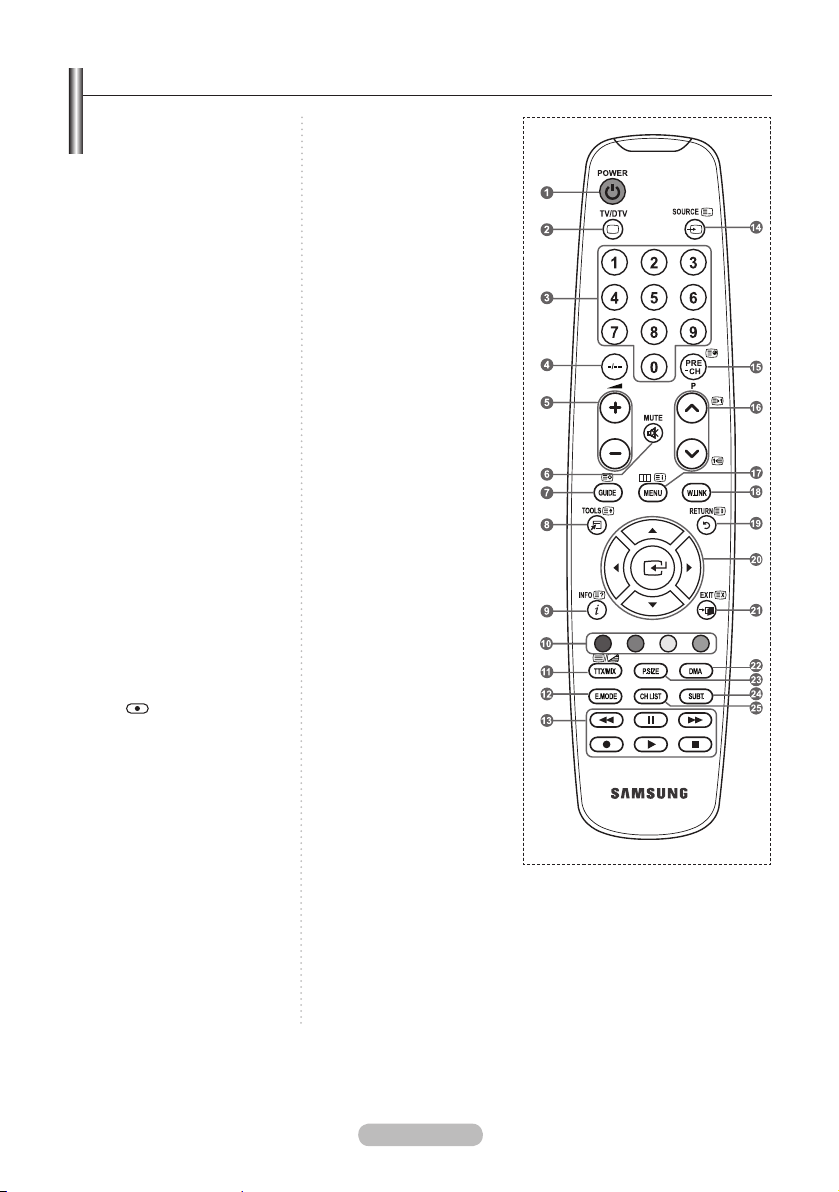
Viewing the Remote Control
1 Television Standby button
2 Selects the TV and DTV
mode directly
3 Number buttons for directNumber buttons for direct
channel access
4 One/Two-digit channel
selection
5 +: Volume increase
-: Volume decrease
6 Temporary sound switch-Temporary sound switch-
off
7 Electronic Program GuideElectronic Program Guide
(EPG) display
8 Use to quickly selectUse to quickly select
frequently used functions.
9 Use to see information onUse to see information on
the current broadcast
0 Colour buttons :Colour buttons :
Use these buttons in
the Channel list and
WISELINK, etc.
@ Press to select the optionalPress to select the optional
display and sound modes
for sports, cinema and
games.
# Use these buttons in the
DMA, WISELINK, and
Anynet+.
( : This remote can be
used to control recording
on Samsung recorders
with the Anynet+ feature)
$ Available source selectionAvailable source selection
% Previous channel
^ P<: Next channel
P>: Previous channel
& Displays the main on-Displays the main on-
screen menu
* This function enables youThis function enables you
to view and play photo
and music files from an
external device.
( Returns to the previousReturns to the previous
menu
) Control the cursor in theControl the cursor in the
menu
a Exit the on-screen menuExit the on-screen menu
b Use this when connecting
a SAMSUNG DMA
(Digital Media Adapter)
device through an HDMI
interface and switching
to DMA mode. (The DMA
button is optional.) For
more information on the
operating procedures,
refer to the user manual
of the DMA. This button
is available when
“Anynet+(HDMI-CEC)" is
“On” (see page 56)
c Picture size selectionPicture size selection
d Digital subtitle displayDigital subtitle display
e It display "Channel List"It display "Channel List"
on the screen.
Teletext Functions
2 Exit from the teletext display
7 Teletext store
8 Teletext size selection
9 Teletext reveal
0 Fastext topic selection
! Alternately select Teletext,
Double, or Mix.
$ Teletext mode selection
(LIST/FLOF)
% Teletext sub page
^ P<: Teletext next page
P>: Teletext previous page
& Teletext index
( Teletext hold
a Teletext cancel
The performance of the remote control may be affected by bright light.
➣
English - 8
Page 11

Installing Batteries in the Remote Control
1. Lift the cover at the back of the remote control upward as shown in the
gure.
2. Install two AAA size batteries.
Make sure to match the "+" and "–" ends of the batteries with the
➣
diagram inside the compartment.
3. Replace the cover.
Remove the batteries and store them in a cool, dry place if you won’t be
➣
using the remote control for a long time.
If the remote control doesn’t work, check the following:
➣
1. Is the TV power on?
2. Are the plus and minus ends of the batteries reversed?
3. Are the batteries drained?
4. Is there a power outage, or is the power cord unplugged?
5. Is there a special uorescent light or neon sign nearby?
Switching On and Off
The mains lead is attached to the rear of your set.
1. Plug the mains lead into an appropriate socket.
The standby indicator lights up
➣
2. Press the P button
You also can press the POWER button or the TV/DTV button on the remote control to turn
➣
the TV on.
The programme that you were watching last is reselected automatically.
➣
3. Press the numeric button (0~9) or channel up/down (</>) button on the remote control or
button
on your set.
When you switch the set on for the very rst time, you will be asked to choose language in which the
➣
menus are to be displayed.
4. To switch your set off, press the POWER button again.
on your set.
on your set.
Placing Your Television in Standby Mode
Your set can be placed in standby mode in order to reduce the power consumption. The standby
mode can be useful when you wish to interrupt viewing temporarily (during a meal, for example).
1. Press the POWER button on the remote control.
The screen is turned off and a red standby indicator appears on your set.
➣
2. To switch your set back on, simply press the POWER , numeric buttons (0~9), TV/DTV button or
channel up/down (</>) button again.
Do not leave your set in standby mode for long periods of time (when you are away on holiday, for
➣
example).
It is best to unplug the set from the mains and aerial.
English - 9
Page 12
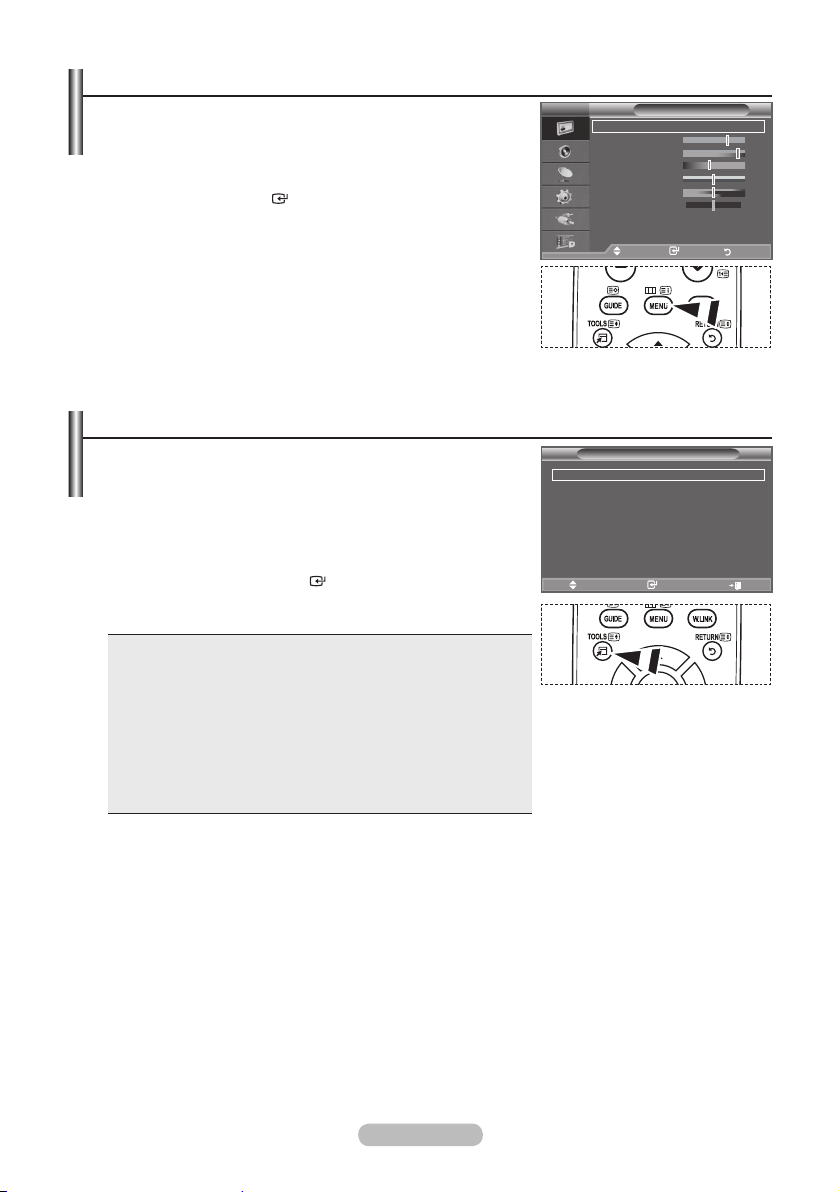
Viewing the Menus
1. With the power on, press the MENU button.
The main menu appears on the screen. The menu’ s left side has
icons: Picture, Sound, Channel, Setup, Input, Digital Menu.
2. Press the ▲ or ▼ button to select one of the icons.
Then press the
ENTER
button to access the icon’s sub-menu.
3. Press the EXIT button to exit.
The on-screen menus disappear from the screen after about
➣
one minute.
Using the TOOLS Button
You can use the TOOLS button to select your frequently
used functions quickly and easily. The “Tools” menu change
depending on which external input mode you are viewing.
1. Press the TOOLS button.
The “Tools” menu will appear.
2. Press the ▲ or ▼ button to select a menu.
3. Press the ▲/▼/◄/►/
use the selected items. For a more detailed description of each
function, refer to the corresponding page.
Anynet+ (HDMI-CEC), see page 56
♦
Picture Mode, see page 17
♦
Sound Mode, see page 23
♦
Sleep Timer, see page 25
♦
SRS TS XT, see page 23
♦
Energy Saving, see page 28
♦
Dual l-ll, see page 24
♦
PIP, see page 22
♦
Auto Adjustment, see page 47
♦
ENTER
buttons to display, change, or
TV
Mode : Standard
Backlight 7
Contrast 95
Brightness 45
Sharpness 50
Colour 50
Tint G50 R50
Detailed Settings
sMore
Move Enter Return
Anynet+ (HDMI-CEC)
Picture Mode : Standard
Sound Mode : Custom
Sleep Timer : Off
SRS TS XT : Off
Energy Saving : Off
Dual l-ll : Mono
Move Enter Exit
Picture
Tools
English - 10
Page 13

Plug & Play
When the TV is initially powered on, several basic settings
proceed automatically and subsequently. The following
settings are available.
The Screen Saver is activated if there is no remote control key
➣
input for longer than 1 minute while "Plug & Play" is running.
The Screen Saver is activated if there is no operating signal for
➣
longer than 15 minutes.
Any functions related to Digital TV (DVB) will only work in
➣
countries or areas where DVB-T (MPEG2) digital terrestrial
signals are broadcasted. Please conrm with your local dealer if you can receive DVB-T signals.
Although this TV set follows the DVB-T specication, maintaining compatibility with the future coming
DVB-T digital terrestrial broadcasts is not guaranteed. Several functions may not be available in some
countries.
1. Press the POWER button on the remote control.
The message "Start Plug & Play" is displayed with "OK" selected.
2. Select the appropriate language by pressing the ▲ or ▼ button.
Press the
3. Press the ◄ or ► button to select “Store Demo” or “Home Use”, then the
➣
➣
➣
4. The message "Check antenna input." is displayed with "OK" selected.
Press the
➣
5. Select the appropriate country by pressing the▲ or ▼ button.
Press the
6. The message “Some DTV functions may not be available. Digital Scan?” is displayed.
Press the ◄ or ► button to select “Yes” or “No”, then press the
♦
♦
➣
7.
The "Auto Store" menu is displayed with the "Start" selected. Press the
➣
➣
➣
➣
8. Press the
Select the "Month", "Day", "Year", "Hour", or "Minute" by pressing the ◄ or ► button.
Set the "Month", "Day", "Year", "Hour", or "Minute" by pressing the ▲ or ▼ button.
➣
ENTER
We recommend setting the TV to "Home Use" mode for the best picture in your home
environment.
"Store Demo" mode is only intended for use in retail environments.
If the unit is accidentally set to “Store Demo” mode and you want to return to “Home Use”
(Standard): Press the Volume button on the TV. When the volume OSD is displayed, press and
hold the MENU button on the TV for 5 seconds.
ENTER
Please check that the antenna cable is connected correctly.
ENTER
Yes: First an ATV search is performed and then a DTV ch. auto search is performed.
No: Only an ATV search is performed.
This function is supported for all countries except for the following countries: France, Germany,
Italy, Netherlands, Spain, Switzerland, United Kingdom, Austria.
The channel search will start and end automatically.
The DTV channel scan menu appears and the DTV channel is automatically updated.
If the DTV channel is updated, the Source in the source list of the Input menu is automatically
changed to DTV.
Press the
For detailed descriptions about DTV channel update, refer to page 31 of this manual.
After all the available digital channels are stored, the screen to select a time zone is displayed
depending on the country.
ENTER
You can also set the “Month”, “Day”, “Year”, “Hour” and "Minute" by pressing the number buttons
on the remote control.
button to conrm your choice.
button.
button to conrm your choice.
ENTER
ENTER
After all the available channels are stored, the "Clock Set" menu appears.
ENTER
button at any time to interrupt the memorization process.
button.
Enter
ENTER
Plug & Play
Start Plug & Play.
OK
button.
button.
button.
English - 11
Page 14
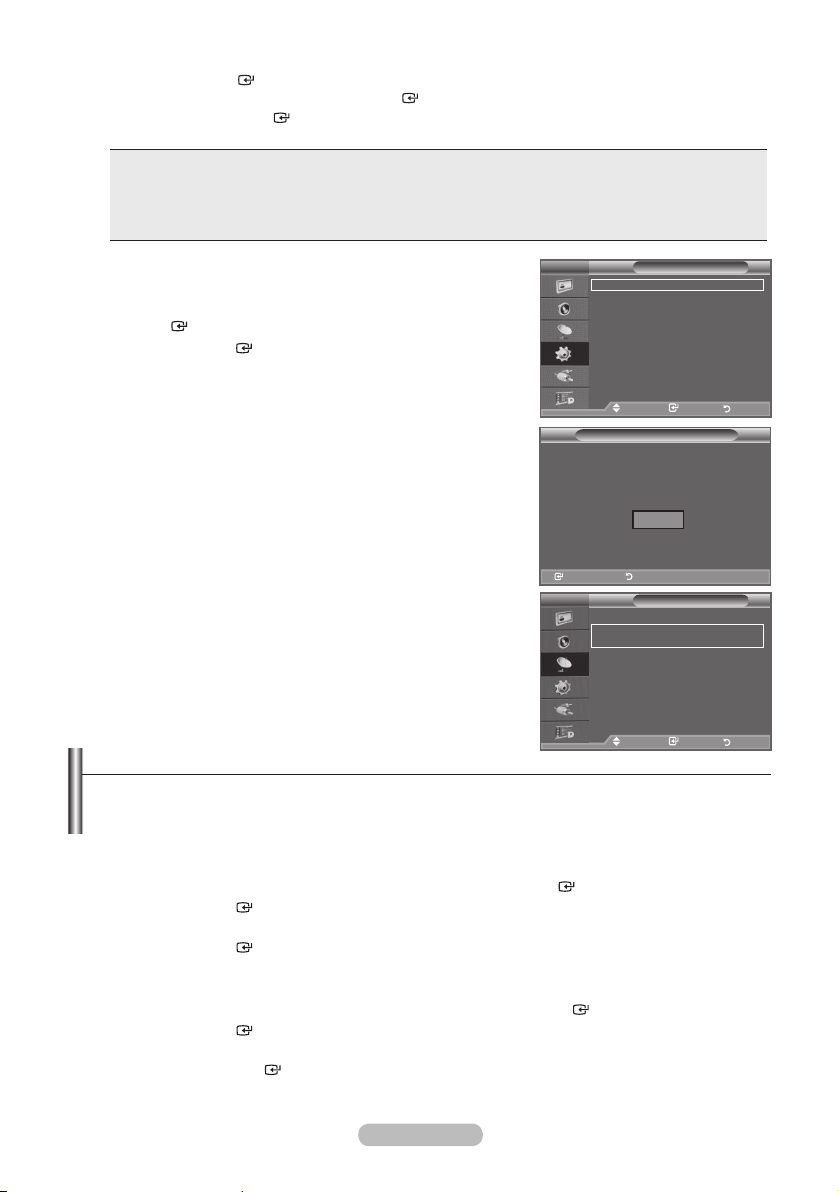
9. Press the
When you have nished, press the
➣
ENTER
Even if the
button to conrm your setting. The message “Enjoy your viewing” is displayed.
ENTER
ENTER
button is not pressed, the message will automatically disappear after
button.
several seconds.
Language: Select your language.
♦
Country: Select your country.
♦
Auto Store: Automatically scans for and stores channels available in the local area.
♦
Clock Set: Sets the current time for the TV clock.
♦
If you want to reset this feature...
1. Press the MENU button to display the menu.
Press the ▲ or ▼ button to select "Setup", then press the
ENTER
2. Press the
button.
ENTER
button again, to select "Plug & Play".
For further details on setting up options, refer to the page 11.
The “Plug & Play” feature is only available in the TV mode.
➣
Storing Channels Automatically
-
Storing Channels Manually
-
TV
Plug & Play
Language : English
Time
Light Effect :
Auto Wall-Mount
Melody : Off
Entertainment : Off
Energy Saving : Off
PIP
Move Enter Return
Start Plug & Play.
Enter Return
TV
Country :
Auto Store
Manual Store
Channel Manager
Sort
Name
Fine Tune
LNA : Off
Move Enter Return
Setup
In Watching TV
Plug & Play
OK
Enter Return
Channel
United Kingdom
Storing Channels Automatically
You can scan for the frequency ranges available to you (and availability depends on your country).
Automatically allocated programme numbers may not correspond to actual or desired programme
numbers. However, you can sort numbers manually and clear any channels you do not wish to
watch.
1. Press the MENU button to display the menu.
Press the ▲ or ▼ button to select "Channel", then press the
2. Press the
ENTER
button to select "Country".
3. Select the appropriate country by pressing the ▲ or ▼ button.
Press the
➣
ENTER
button to conrm your choice.
Even though you have changed the country setting in this menu, the country setting for DTV is not
changed. (Refer to page 31)
4. Press the ▲ or ▼ button to select "Auto Store", then press the
5. Press the
➣
➣
ENTER
button.
The TV will begin memorizing all of the available channels.
Press the
ENTER
button at any time to interrupt the memorization process and return to the
"Channel" menu.
6. After all the available channels are stored, the "Sort" menu appears. (refer to page 15)
English - 12
ENTER
ENTER
button.
button.
Page 15
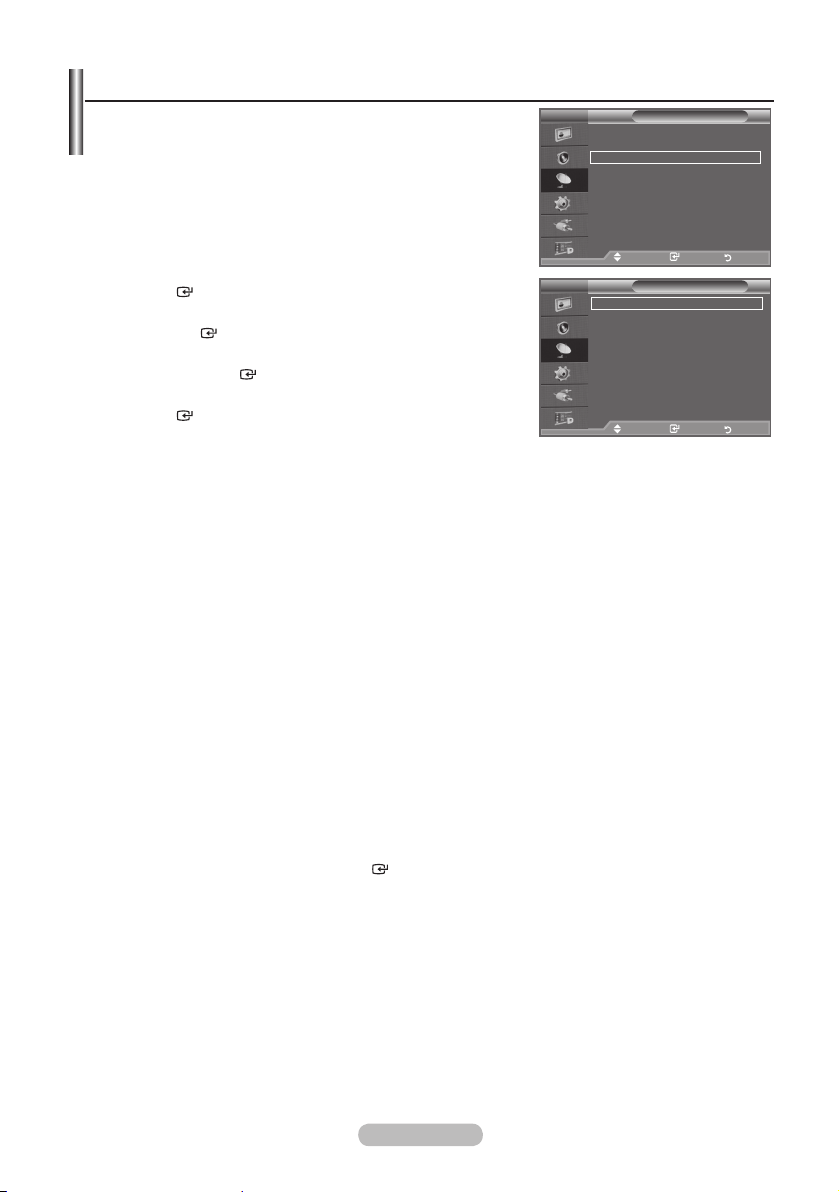
Storing Channels Manually
Not available in DTV or external input mode.
➣
You can store television channels, including those received via
cable networks.
When storing channels manually, you can choose:
♦ Whether or not to store each of the channels found.
♦ The programme number of each stored channel which you wish
TV
Country :
Auto Store
Manual Store
Channel Manager
Sort
Name
Fine Tune
LNA : Off
to identify.
1. Press the MENU button to display the menu.
Press the ▲ or ▼ button to select "Channel", then press the
ENTER
button.
2. Press the ▲ or ▼ button to select "Manual Store", then press
the
ENTER
button.
3. Select the required option by pressing the ▲ or ▼ button, then
press the
ENTER
button.
Move Enter Return
Move Enter Return
TV
Programme : P 2
Colour System : Auto
Sound System : BG
Channel : C 3
Search : 77 MHz
Store : ?
4. When you are satised with your setting, press the
ENTER
5. Press the EXIT button to exit.
Programme (Programme number to be assigned to a channel)
♦
-
➣
Colour System: Auto/PAL/SECAM/NTSC4.43
♦
-
Sound System: BG/DK/I/L
♦
Channel (When you know the number of the channel to be stored)
♦
-
-
➣
➣
Search (When you do not know the channel numbers)
♦
-
-
button.
Move Enter Return
Press the ▲ or ▼ button until you nd the correct number.
You can also select the channel number directly by pressing the numeric buttons (0~9).
Press the ▲ or ▼ button to select the required colour standard.
Press the ▲ or ▼ button to select the required sound standard.
Press the ▲ or ▼ button to select C (Air channel) or S (Cable channel).
Press the ► button, then press the ▲ or ▼ button to select the required number.
You can also select the channel number directly by pressing the numeric buttons (0~9).
If there is abnormal sound or no sound, re-select the sound standard required.
Press the ▲ or ▼ button to start the search.
The tuner scans the frequency range until the rst channel or the channel that you selected is
received on the screen.
Store (When you store the channel and associated programme number)
♦
Set to "OK" by pressing the
Channel mode
➣
P (Programme mode): When completing tuning, the broadcasting stations in your area have been
-
ENTER
button.
assigned to position numbers from P00 to P99. You can select a channel by entering the position
number in this mode.
C (Air channel mode): You can select a channel by entering the assigned number to each air
-
broadcasting station in this mode.
S (Cable channel mode): You can select a channel by entering the assigned number for each cable
-
channel in this mode.
Channel
Manual Store
United Kingdom
English - 13
Page 16
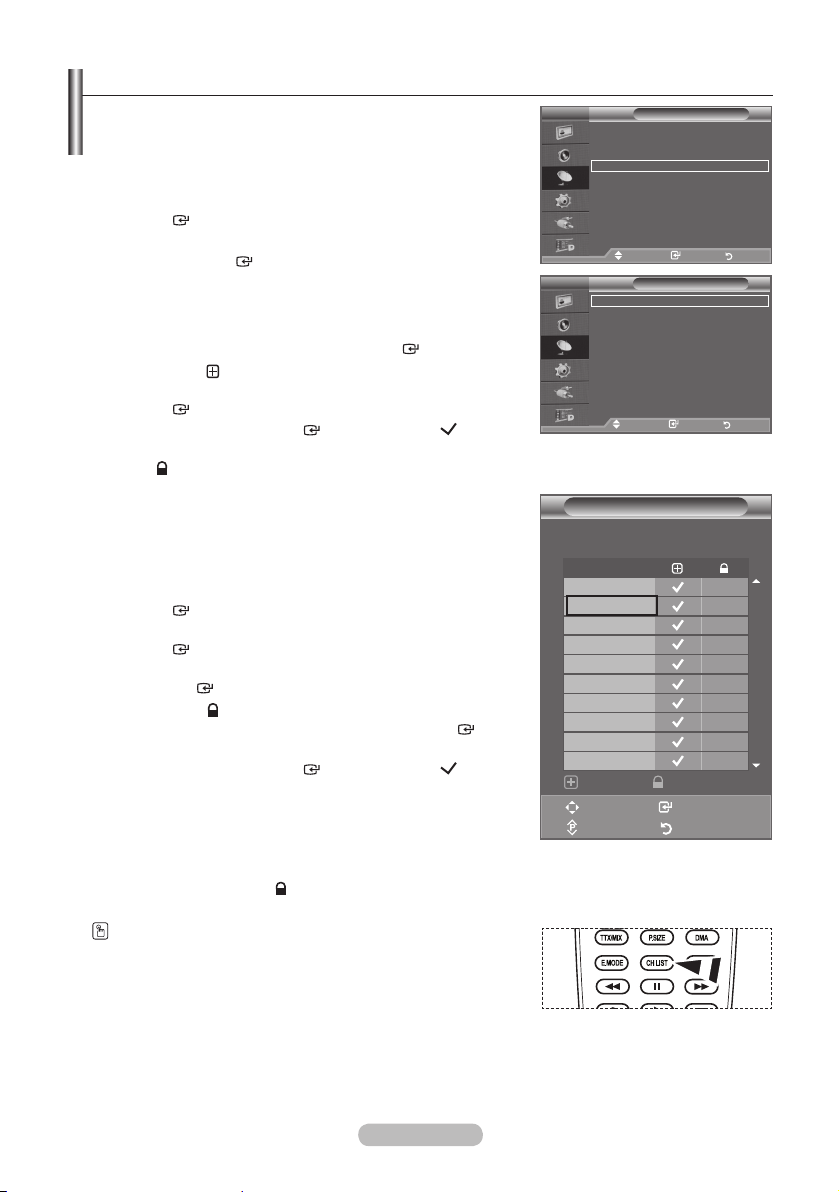
Adding / Locking Channels
Not available in DTV or external input mode.
➣
Using the Channel Manager, you can conveniently lock or add
channels.
1. Press the MENU button to display the menu.
Press the ▲ or ▼ button to select "Channel", then press the
ENTER
2. Press the ▲ or ▼ button to select "Channel Manager", then
press the
♦ Adding channels
Using the Channel List, you can add channels.
3. Select Channel List by pressing the
4. Move to the ( ) eld by pressing the ▲, ▼, ◄ or ►
button, select a channel to be added, and press the
ENTER
➣
➣
button.
ENTER
button.
ENTER
button.
button to add the channel.
If you press the
ENTER
button again, the ( ) symbol
next to the channel disappears and the channel is not added.
“ ” is active when "Child Lock" is selected to "On".
TV
Country :
Auto Store
Manual Store
Channel Manager
Sort
Name
Fine Tune
LNA : Off
Move Enter Return
TV
Channel List
Child Lock : Off
Move Enter Return
Channel
Channel Manager
United Kingdom
♦ Locking channels
This feature allows you to prevent unauthorized users, such as
children, from watching unsuitable programmes by muting out
video and audio.
5. Press the ▲ or ▼ button to select "Child Lock", then press the
ENTER
button.
6. Select "On" by pressing the ▲ or ▼ button, then press the
ENTER
button.
7. Press the ▲ or ▼ button to select "Channel List", then press
the
ENTER
button.
8. Move to the ( ) eld by pressing the ▲, ▼, ◄ or ► button,
select a channel to be locked, and press the
ENTER
button.
If you press the
➣
ENTER
button again, the ( ) symbol
next to the channel disappears and the channel lock is
cancelled.
A blue screen is displayed when "Child Lock" is activated.
➣
9. Press the EXIT button to exit.
Select "On" or "Off" in "Child Lock" to easily turn the channels
➣
which selected on " " to be active or inactive.
You can select these options by simply pressing the CH LIST
button on the remote control
Channel List
P 1 C3
1 / 10
Prog.
0 C-1 C3
2 BBC 1
3 C74
4 C75
5 C76
6 S3
7 S4
8 S6
9 S7
Add Lock
Move Enter
Page Return
English - 14
Page 17

Sorting the Stored Channels
This operation allows you to change the programme numbers
of the stored channels.
This operation may be necessary after using the auto store.
Not available in DTV or external input mode.
➣
1. Press the MENU button to display the menu.
Press the ▲ or ▼ button to select "Channel", then press the
ENTER
button.
2. Press the ▲ or ▼ button to select "Sort", then press the
ENTER
button.
3. Select the channel number that you wish to change by
pressing the ▲ or ▼ button repeatedly.
Press the
➣
ENTER
button.
The selected channel number and name are moved to right
side.
4. Press the ▲ or ▼ button to move to the position in which you
would like to change and then press the
The selected channel is exchanged with the one
➣
ENTER
button.
previously stored to the chosen number.
5. Repeat steps 3 to 4 for another channel to be sorted.
6. Press the EXIT button to exit.
TV
Country :
Auto Store
Manual Store
Channel Manager
Sort
Name
Fine Tune
LNA : Off
Move Enter Return
TV
Prog. Ch. Name
0 C--
1 C23
2 C16
3 C3
4 S1
s
Move Enter Return
Assigning Channels Names
Channel names will be assigned automatically when channel
information is broadcast. These names can be changed,
allowing you to assign new names.
Not available in DTV or external input mode.
➣
1. Press the MENU button to display the menu.
Press the ▲ or ▼ button to select "Channel", then press the
ENTER
button.
2. Press the ▲ or ▼ button to select "Name", then press the
ENTER
button.
3. If necessary, select the channel to be assigned to a new
name by pressing the ▲ or ▼ button. Press the
ENTER
button
The selection bar is displayed around the name box.
➣
4.
To... Then...
Select a letter, number or symbol Press the ▲ or ▼ button
Move on the next letter Press the ► button
Move back the previous letter Press the ◄ button
Conrm the name
The following characters are available: Letters of the alphabet (A~Z) / Numbers (0~9) / Special
➣
Press the
ENTER
button
characters (+, -, *, /, space)
5. Repeat steps 3 to 4 for each channel to be assigned to a new name.
6. Press the EXIT button to exit.
TV
Country :
Auto Store
Manual Store
Channel Manager
Sort
Name
Fine Tune
LNA : Off
Move Enter Return
TV
Prog. Ch. Name
0 C-- -----
1 C23 -----
2 C16 ----3 C3 ----4 S1 ---- s
Move Enter Return
Channel
United Kingdom
Sort
Channel
United Kingdom
Name
English - 15
Page 18

Fine Tuning Channel Reception
Use fine tuning to manually adjust a particular channel for
optimal reception.
Not available in DTV or external input mode.
➣
1. Use the number buttons to directly select the channel that
you want to ne tune.
2. Press the MENU button to display the menu.
Press the ▲ or ▼ button to select "Channel", then press the
ENTER
button.
3. Press the ▲ or ▼ button to select "Fine Tune", then press
the
ENTER
button.
4. Press the ◄ or ► button to adjust the ne tuning.
Press the
ENTER
button.
5. Press the EXIT button to exit.
Fine tuned channels that have been saved are marked with
➣
an asterisk "*" on the right-hand side of the channel number
in the channel banner. And the channel number turns red.
To reset the ne-tuning, select "Reset" by pressing the ▲ or ▼
➣
button and then press the
ENTER
button.
LNA (Low Noise Amplier)
If the TV is operating in a weak-signal area, the LNA function
can improve the reception (a low-noise preamplier boosts the
incoming signal).
Not available in DTV or external input mode.
➣
1. Press the MENU button to display the menu.
Press the ▲ or ▼ button to select "Channel", then press the
ENTER
2. Press the ▲ or ▼ button to select "LNA", then press the
ENTER
3. Press the ▲ or ▼ button to select "Off" or "On". Press the
ENTER
4. Press the EXIT button to exit.
button.
button.
button.
Fine Tune
Reset
Channel
United Kingdom
Channel
United Kingdom
Channel
United Kingdom
TV
Country :
Auto Store
Manual Store
Channel Manager
Sort
Name
Fine Tune
LNA : Off
Move Enter Return
P 1
Adjust Save Return
TV
Country :
Auto Store
Manual Store
Channel Manager
Sort
Name
Fine Tune
LNA : Off
Move Enter Return
TV
Country :
Auto Store
Manual Store
Channel Manager
Sort
Name
Fine Tune
LNA : Off
Move Enter Return
0
Off
On
English - 16
Page 19
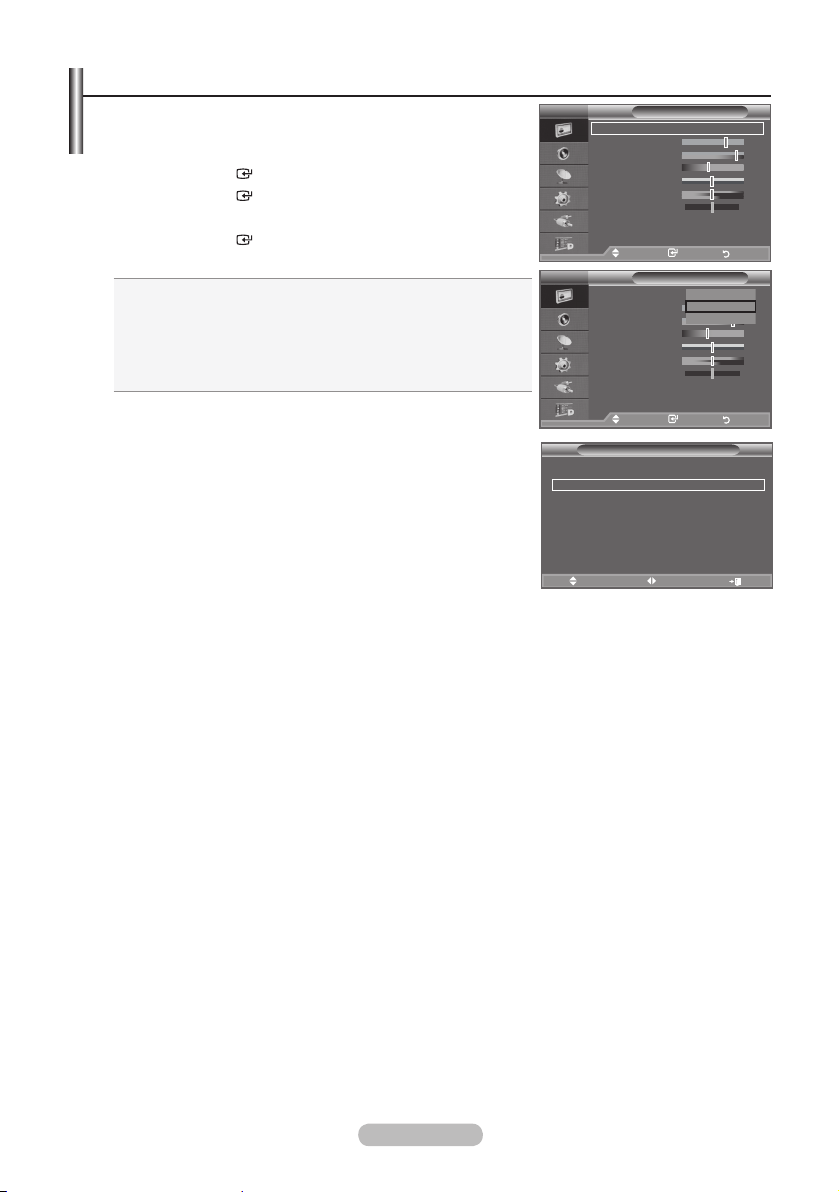
Changing the Picture Standard
You can select the type of picture which best corresponds to
your viewing requirements.
1. Press the MENU button to display the menu.
Press the
2. Press the
3. Press the ▲ or ▼ button to select the desired picture effect.
Press the
4. Press the EXIT button to exit.
♦
♦
♦
The Picture mode must be adjusted separately for each input
➣
source.
Easy Setting
1. Press the TOOLS button on the remote control.
2. Press the ▲ or ▼ button to select “Picture Mode”.
3. Press the ◄ or ► button to select the desired picture mode.
4. Press the EXIT or TOOLS button to exit.
ENTER
ENTER
ENTER
button, to select "Picture".
button again, to select "Mode".
button.
Dynamic: Selects the picture for high-definition in a bright
room.
Standard: Selects the picture for optimum display in a
normal environment.
Movie: Selects the picture for comfortable display in a dark
room.
TV
Mode : Standard
Backlight 7
Contrast 95
Brightness 45
Sharpness 50
Colour 50
Tint G50 R50
Detailed Settings
sMore
Move Enter Return
TV
Mode : Standard
Backlight 7
Contrast 95
Brightness 45
Sharpness 50
Colour 50
Tint G50 R50
Detailed Settings
sMore
Move Enter Return
Anynet+ (HDMI-CEC)
Picture Mode ◄ Standard ►
Sound Mode : Custom
Sleep Timer : Off
SRS TS XT : Off
Energy Saving : Off
Dual l-ll : Mono
Move Adjust Exit
Tools
Picture
Picture
Dynamic
Standard
Movie
English - 17
Page 20

Adjusting the Custom Picture
Your set has several settings which allow you to control picture
quality.
1. To select the desired picture effect, follow the
"Changing the Picture Standard" instructions number 1 to 3.
2. Press the ▲ or ▼ button to select a particular item. Press the
ENTER
button.
3. Press the ◄ or ► button to decrease or increase the value of a
particular item. Press the
ENTER
button.
4. Press the EXIT button to exit.
Backlight: Adjusts the screen brightness by adjusting the LCD
♦
backlight brightness. (0~10)
♦
Contrast: Adjusts the lightness and darkness between objects
and the background.
♦
Brightness: Adjusts the brightness of the whole screen.
Sharpness: Adjusts the outline of objects to either sharpen them
♦
or make them more dull.
Colour: Adjusts the colours, making them lighter or darker.
♦
Tint: Adjusts the colour of objects, making them more red or
♦
green for a more natural look.
The adjusted values are stored according to the selected Picture mode.
➣
In PC mode, you can only make changes to "Backlight”, “Contrast" and “Brightness”.
➣
In Analogue TV, Ext., AV, S-Video modes of the PAL system, you cannot use the "Tint" Function.
➣
You can return to the factory defaults picture settings by selecting the "Reset".
➣
(Refer to "Resetting the Picture Settings to the Factory Defaults" on page 19)
TV
Mode : Standard
Backlight 7
Contrast 95
Brightness 45
Sharpness 50
Colour 50
Tint G50 R50
Detailed Settings
sMore
Move Enter Return
▲
Backlight
▼
Move Adjust Return
Conguring Detailed Settings on the Picture
You can set detailed picture settings.
1. Press the MENU button to display the menu.
Press the
2. Press the
ENTER
ENTER
button, to select "Picture".
button to select “Mode”.
Press the ▲ or ▼ button to select “Standard” or “Movie”, then
press the
ENTER
button.
3. Press the ▲ or ▼ button to select "Detailed Settings", then press
the
ENTER
button.
4. Select the required option by pressing the ▲ or ▼ button, then
press the
5. When you are satised with your setting, press the
ENTER
button.
ENTER
button.
6. Press the EXIT button to exit.
"Detailed Settings" is available in "Standard" or "Movie" mode.
➣
In PC mode, you can only make changes to “Dynamic Contrast”,
➣
“Gamma” and “White Balance” from among the “Detailed
Settings” items.
TV
Mode : Standard
Backlight 7
Contrast 95
Brightness 45
Sharpness 50
Colour 50
Tint G50 R50
Detailed Settings
sMore
Move Enter Return
TV
Detailed Settings
Black Adjust : Off
Dynamic Contrast
Gamma : 0
Colour Space : Custom
White Balance
Flesh Tone : 0
Edge Enhancement
xvYCC
Move Enter Return
Picture
Picture
: Medium
: On
: Off
7
Black Adjust: Off/Low/Medium/High
♦
You can directly select the black level on the screen to adjust the screen depth.
Dynamic Contrast: Off/Low/Medium/High
♦
You can adjust the screen contrast so that the optimal contrast is provided.
English - 18
Page 21
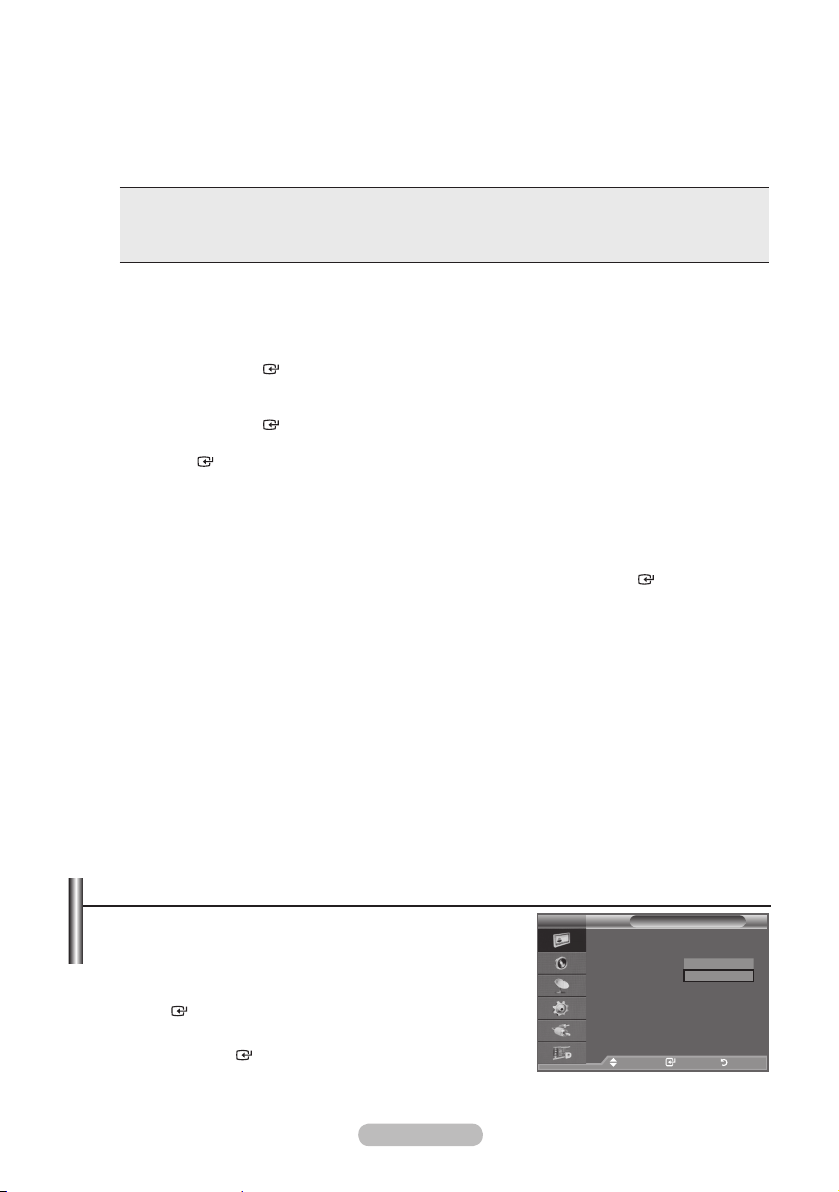
Gamma: -3 ~ +3
♦
You can adjust the Primary Colour (Red, Green, Blue) Intensity.
Press the ◄ or ► button until you reach the optimal setting.
Colour Space: Auto/Native/Custom
♦
Colour space is a Colour matrix composed of “Red”, “Green” and “Blue” Colours.
Select your favourite Colour space to experience the most natural Colour.
♦ Auto: Auto Color Space automatically adjusts to the most natural color tone based on program
sources.
♦ Native: Native Color Space offers deep and rich color tone.
♦ Custom: Adjusts the color range to suit your preference.
Customizing the Colour Space
➣
Colour: Red/Green/Blue/Yellow/Cyan/Magenta
Adjusts the Colour range to suit your preference.
“Colour” is available when “Colour Space” is set to “Custom”.
Press the ▲ or ▼ button to select “Red”, “Green”, “Blue”, “Yellow”, “Cyan” or “Magenta”.
Press the ENTER button.
Red/Green/Blue: In “Colour”, you can adjust the RGB values for the selected colour.
Press the ▲ or ▼ button to select "Red", "Green" or "Blue" to change it.
Press the ENTER button.
Press the ◄ or ► button to decrease or increase the value of a particular item. Press the
ENTER button.
Reset: Resets the colour space to the default values.
White Balance: R-Offset/G-Offset/B-Offset/R-Gain/G-Gain/B-Gain/Reset
♦
You can adjust the colour temperature for more natural picture colours.
R-Offset/G-Offset/B-Offset/R-Gain/G-Gain/B-Gain: Changing the adjustment value will refresh the
adjusted screen.
Select the required option by pressing the ▲ or ▼ button, then press the
ENTER
button.
Press the ◄ or ► button until you reach the optimal setting.
Reset: The previously adjusted white balance will be reset to the factory defaults.
Flesh Tone: -15 ~ +15
♦
You can emphasize the pink 'flesh tone' in the picture.
Press the ◄ or ► button until you reach the optimal setting.
Changing the adjustment value will refresh the adjusted screen.
➣
Edge Enhancement: Off/On
♦
You can emphasize object boundaries in the picture.
xvYCC: Off/On
♦
Setting the xvYCC mode to On increases detail and colour space when watching movies from an
external device (ie. DVD player) connected to the HDMI or Component IN jacks. You must set the
Picture Mode to Movie to enjoy this feature.
Only available in "HDMI" and "Component" on "Movie" mode.
➣
If xvYCC function is active, PIP cannot be selected.
➣
Resetting the Picture Settings to the Factory Defaults
You can return to the factory defaults picture settings.
1. To select the desired picture effect, follow the "Changing the
Picture Standard" instructions number 1 to 3 (On page 17).
2. Press the ▲ or ▼ button to select "Reset", then press the
ENTER
button.
3. Press the ▲ or ▼ button to select "OK" or "Cancel".
Press the
ENTER
button.
4. Press the EXIT button to exit.
The "Reset" will be set for each "Picture" mode.
➣
English - 19
TV
More
Picture Options
Reset : OK
Move Enter Return
Picture
OK
Cancel
Page 22
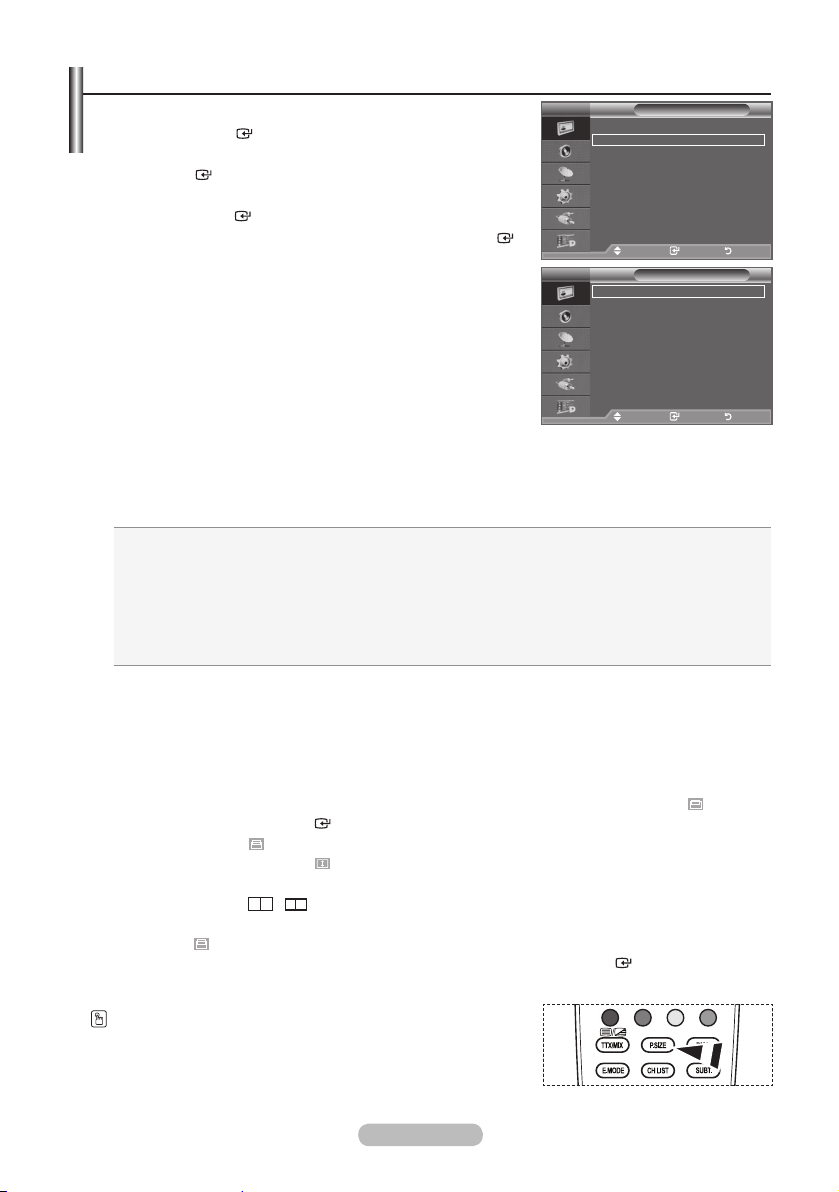
Conguring Picture Option
1. Press the MENU button to display the menu.
Press the
ENTER
button, to select "Picture".
2. Press the ▲ or ▼ button to select "Picture Options", then press
the
ENTER
button.
TV
More
Picture Options
Reset : OK
3. Select the required option by pressing the ▲ or ▼ button, then
press the
4. When you are satised with your setting, press the
button.
5. Press the EXIT button to exit.
➣
Colour Tone: Cool2/Cool1/Normal/Warm1/Warm2
♦
You can select the most comfortable colour tone to your eyes.
➣
ENTER
button.
ENTER
In PC mode, you can only make changes to the “Colour
Tone” and “Size” from among the items in “Picture Options”.
The adjusted values are stored according to the selected
Move Enter Return
TV
Colour Tone : Normal
Size
Screen Mode : 16:9
Digital NR : Auto
DNIe
HDMI Black Level
Movie Plus
Blue Only Mode
Move Enter Return
"Picture" mode.
“Warm1” or “Warm2” is only activated when the picture mode is "Movie".
➣
Size: Auto Wide/16:9/Wide Zoom/Zoom/4:3/Just Scan
♦
You can select the picture size which best corresponds to your viewing requirements.
Auto Wide: Automatically adjusts the picture size to the "16:9" aspect ratio.
♦
16:9: Adjusts the picture size to 16:9 appropriate for DVDs or wide broadcasting.
♦
Wide Zoom: Magnify the size of the picture more than 4:3.
♦
Zoom: Magnifies the 16:9 wide picture (in the vertical direction) to fit the screen size.
♦
4:3: This is the default setting for a video movie or normal broadcasting.
♦
Just Scan: Use the function to see the full image without any cutoff when HDMI (720p/1080i/
♦
1080p) or Component (1080i/1080p) signals are input.
"Auto Wide" function is available only in "TV", "DTV", "Ext.1", "Ext.2", "AV", and "S-Video" mode.
➣
In PC Mode, only "16:9" and "4:3" mode can be adjusted.
➣
Settings can be adjusted and stored for each external device you have connected to an input of
➣
the TV.
Temporary image retention may occur when viewing a static image on the set for more than two
➣
hours.
"Wide Zoom": Move the screen up/down using the ▲ or ▼ button after selecting the by
➣
pressing the ► or ENTER button.
"Zoom": Select by pressing the ◄ or ►button. Use the ▲ or ▼ button to move the picture up
➣
and down. After selecting , use the ▲ or ▼ button to magnify or reduce the picture size in the
vertical direction.
When Double ( , ) mode has been set in PIP, the Picture Size cannot be set.
➣
After selecting “Just Scan” in HDMI (1080i/1080p) or Component (1080i/1080p) mode:
➣
Select by pressing the ◄ or ►button. Use the ▲, ▼, ◄ or ► button to move the picture.
Reset: Press the ◄ or ► button to select “Reset”, then press the ENTER button.
You can initialize the setting.
Picture
Picture Options
: Auto Wide
: Off
: Normal
: Low
: Off
You can select these options by simply pressing the P.SIZE
button on the remote control.
English - 20
Page 23

Screen Mode: 16:9/Wide Zoom/Zoom/4:3
♦
When setting the picture size to "Auto Wide" in a 16:9 wide TV, you can determine the picture size you
want to see the 4:3 WSS (Wide Screen Service) image or nothing. Each individual European country
requires different picture size so this function is intended for users to select it.
16:9: Sets the picture to 16:9 wide mode.
♦
Wide Zoom: Magnify the size of the picture more than 4:3.
♦
Zoom: Magnify the size of the picture vertically on screen.
♦
4:3: Sets the picture to 4:3 normal mode.
♦
This function is available in "Auto Wide" mode.
➣
This function is not available in "PC", "Component" or "HDMI" mode.
➣
Digital NR: Off/Low/Medium/High/Auto
♦
If the broadcast signal received by your TV is weak, you can activate the Digital Noise Reduction
feature to help reduce any static and ghosting that may appear on the screen.
When the signal is weak, select one of the other options until the best picture is displayed.
➣
DNIe: Off/ Demo/On
♦
This TV includes the DNIe function so as to provide a high visual quality. If you set DNIe to on, you can
view the screen with the DNIe feature activated. If you set the DNIe to Demo, you can view the applied
DNIe and normal pictures on the screen, for demonstration purposes. Using this function, you can view
the difference in the visual quality.
DNIe™ (Digital Natural Image engine)
➣
This feature brings you more detailed image with 3D noise reduction, detail enhancement,
contrast enhancement and white enhancement. New image compensation Algorithm gives
brighter, clearer, more detailed image to you.
eyes.
This function is not available in "Movie" and "Standard" mode.
➣
HDMI Black Level: Normal/Low
♦
You can directly select the black level on the screen to adjust the screen depth.
This function is active only when the external input connects to HDMI(RGB signals).
➣
Movie Plus: Off/Low/Medium/High/Demo
♦
You can view more natural skin and clear text even in fast moving scenes.
Use this function when watching movies.
➣
This function is not available in “Wide Zoom” and “Zoom” modes.
➣
This function is not available when "PIP" is set to "On".
➣
It is not supported in HDMI 1080p/24Hz mode.
➣
Blue Only Mode: Off/On
♦
This function is for AV device measurement experts. This function displays the blue signal only by
removing the red and green signals from the video signal so as to provide a Blue Filter effect that is
used to adjust the Colour and Tint of video equipment such as DVD players, Home Theaters, etc.
Using this function, you can adjust the Colour and Tint to preferred values appropriate to the signal
level of each video device using the Red/Green/Blue/ Cyan/Magenta/Yellow Colour Bar Patterns,
without using an additional Blue Filter.
“Blue Only Mode” is available when the picture mode is set to “Movie” or “Standard”.
➣
DNIe™ technology will t every signal into your
English - 21
Page 24
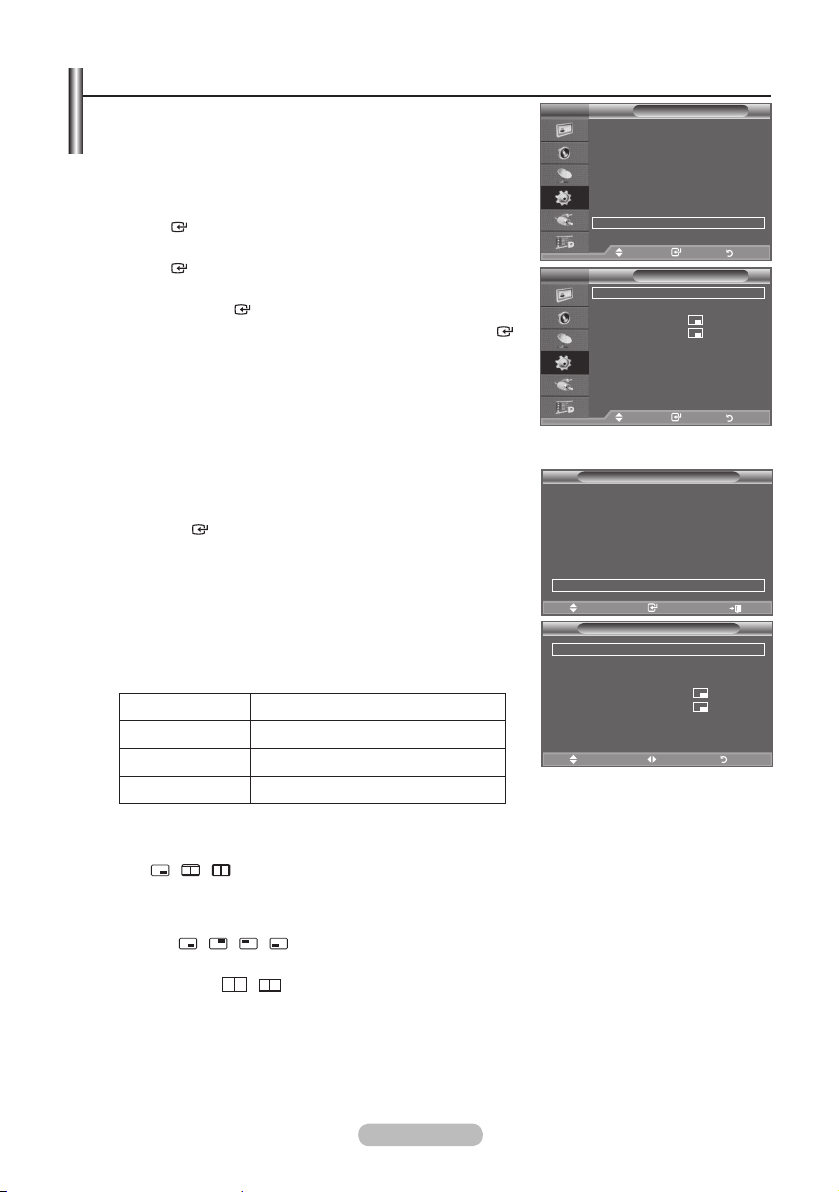
Viewing the Picture In Picture (PIP)
You can display a sub picture within the main picture of set
programme or video input. In this way, you can watch the
picture of set programme or video input from any connected
equipment while watching the main picture.
1. Press the MENU button to display the menu.
Press the ▲ or ▼ button to select "Setup", then press the
ENTER
2. Press the▲ or ▼ button to select "PIP", then press the
ENTER
3. Select the required option by pressing the ▲ or ▼ button, then
press the
4. When you are satisfied with your setting, press the
button.
5. Press the EXIT button to exit.
You may notice that the picture in the PIP window becomes
➣
slightly unnatural when you use the main screen to view a game
or karaoke.
button.
button.
ENTER
button.
ENTER
TV
Plug & Play
Language : English
Time
Light Effect :
Auto Wall-Mount
Melody : Off
Entertainment : Off
Energy Saving : Off
PIP
Move Enter Return
Mode : Custom
TV
Equalizer
PIP : On
SRS TS XT : Off
Source : TV
Auto Volume : Off
Size :
Internal Mute : Off
Position :
Reset
Programme : P 1
Move Enter Return
Move Enter Return
Setup
In Watching TV
PIP
Easy Setting
1. Press the TOOLS button on the remote control.
2. Press the ▲ or ▼ button to select “PIP”, then press the
ENTER
button.
3. Press the ▲ or ▼ button to select a particular item.
4. Press the ◄ or ► button to select the required option.
5. Press the EXIT or TOOLS button to exit.
PIP: On/Off
♦
You can activate or deactivate the PIP function.
Main picture Sub picture
Anynet+ (HDMI-CEC)
Picture Mode : Standard
Sound Mode : Custom
Sleep Timer : Off
SRS TS XT : Off
Energy Saving : Off
PIP
Move Enter Exit
PIP : ◄ On ►
Source : TV
Programme : P 1
Size :
Position :
Component TV, Ext.1, Ext.2, AV, DTV
HDMI 1, 2, 3 TV, Ext.1, Ext.2, AV, DTV
Move Adjust Return
PC TV, Ext.1, Ext.2, AV, DTV
Source
♦
You can select a source of the sub-picture.
Size: / /
♦
You can select a size of the sub-picture.
If main picture is in "HDMI" mode, "Size" is available.
➣
Position: / / /
♦
You can select a position of the sub-picture.
In Double ( , ) mode, "Position" cannot be selected.
➣
Programme
♦
You can select a channel of the sub-picture only when the "Source" is set to "TV" or "DTV".
Tools
PIP
English - 22
Page 25
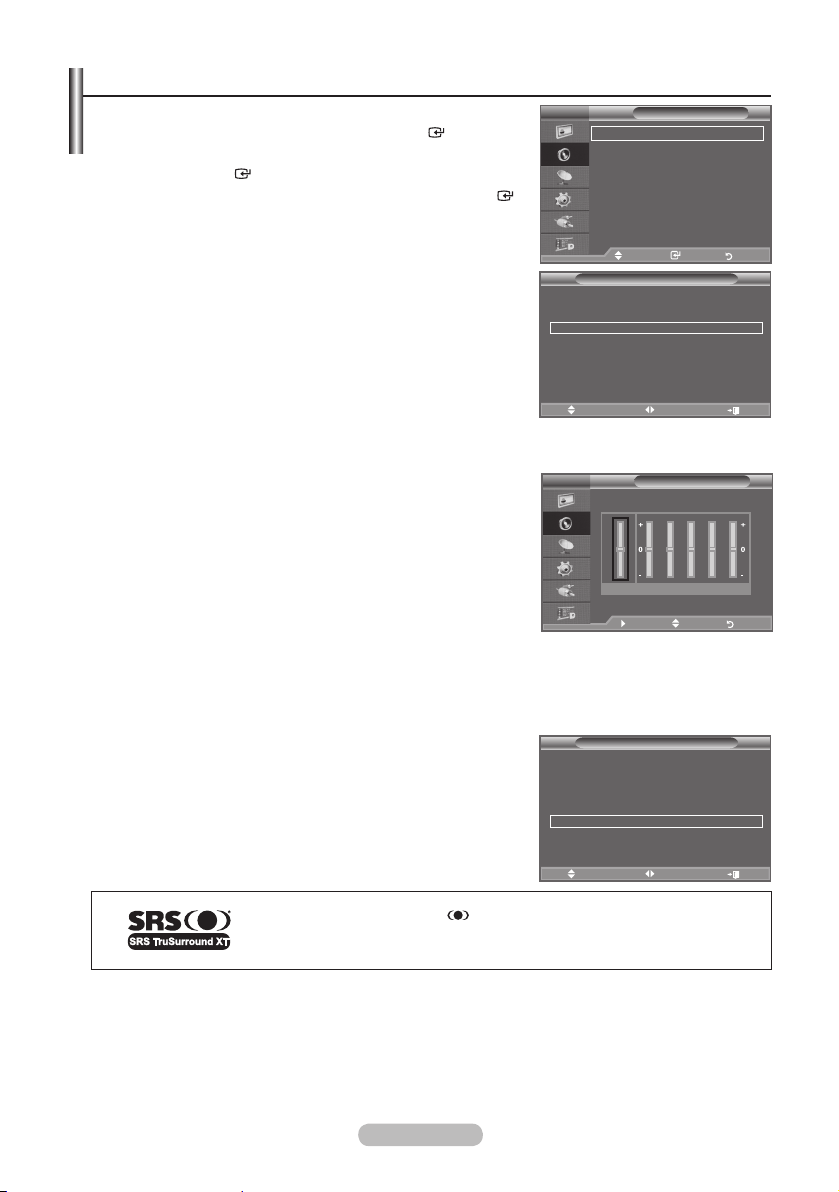
Sound Features
1. Press the MENU button to display the menu. Press the ▲ or ▼
button to select "Sound", then press the
2. Select the required option by pressing the ▲ or ▼ button, then
press the
ENTER
button.
3. When you are satised with your setting, press the
button.
4. Press the EXIT button to exit.
Mode: Standard/Music/Movie/Speech/Custom
♦
You can select the type of special sound effect to be used when
watching a given broadcast.
Easy Setting
1. Press the TOOLS button on the remote control.
2. Press the ▲ or ▼ button to select "Sound Mode".
3. Press the ◄ or ► button to select the desired sound mode.
4. Press the EXIT or TOOLS button to exit.
ENTER
button.
ENTER
TV
TV
Mode : Custom
Equalizer
SRS TS XT : Off
Auto Volume : Off
TV Speaker : On
Sound Select : Main
Move Enter Return
Anynet+ (HDMI-CEC)
Picture Mode : Standard
Sound Mode ◄ Custom ►
Sleep Timer : Off
SRS TS XT : Off
Energy Saving : Off
Dual l-ll : Mono
Move Adjust Exit
Sound
Tools
Equalizer: Balance/100Hz/300Hz/1kHz/3kHz/10kHz
♦
The sound settings can be adjusted to suit your personal
preferences.
If you make any changes to these settings, the sound mode
➣
is automatically switched to "Custom".
TV
R
L
Balance 100Hz 300Hz 1kHz 3kHz 10kHz
Equalizer
Move Adjust Return
SRS TS XT: Off/On
♦
TruSurround XT is a patented SRS technology that solves the problem of playing 5.1 multichannel
content over two speakers. TruSurround delivers a compelling, virtual surround sound experience
through any two-speaker playback system, including internal television speakers. It is fully compatible
with all multichannel formats.
Easy Setting
1. Press the TOOLS button on the remote control.
2. Press the ▲ or ▼ button to select “SRS TS XT”.
3. Press the ◄ or ► button to select the "Off" or "On".
4. Press the EXIT or TOOLS button to exit.
Anynet+ (HDMI-CEC)
Picture Mode : Standard
Sound Mode : Custom
Sleep Timer : Off
SRS TS XT ◄ Off ►
Energy Saving : Off
Dual l-ll : Mono
Move Adjust Exit
Tools
TruSurround XT, SRS and Symbol are trademarks of SRS Labs, Inc.
TruSurround XT technology is incorporated under license from SRS Labs,
Inc.
Auto Volume: Off/On
♦
Each broadcasting station has its own signal conditions, and so it is not easy to adjust the volume
every time the channel is changed. This feature lets you automatically adjust the volume of the
desired channel by lowering the sound output when the modulation signal is high or by raising the
sound output when the modulation signal is low.
English - 23
Page 26
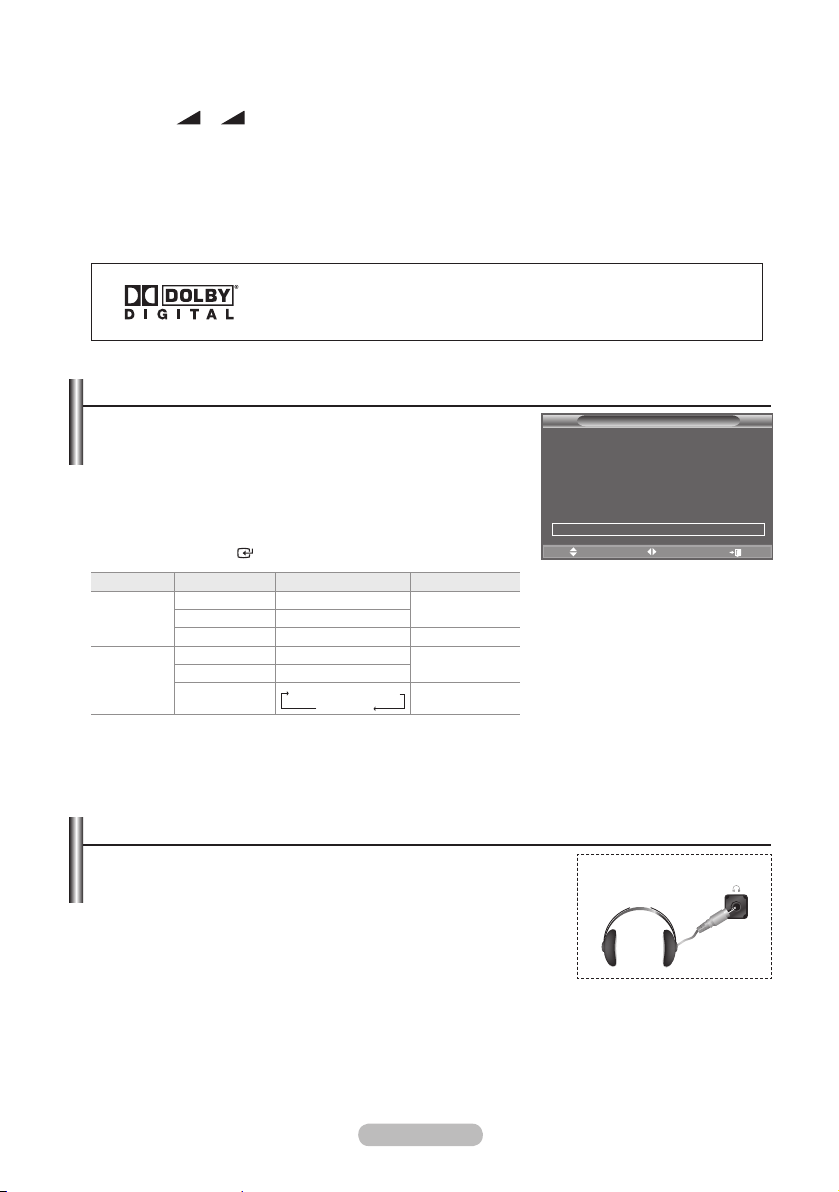
TV Speaker: Off/On
♦
If you want to hear the sound through separate speakers, cancel the internal amplifier.
The +, - and MUTE buttons do not operate when the "TV Speaker" is set to Off.
➣
When “TV Speaker” is set to “Off”, you can operate only “Sound Select” (in PIP mode) in Sound
➣
menu.
Sound Select: Main/Sub
♦
When the PIP feature is activated, you can listen to the sound of the sub (PIP) picture.
− Main: Used to listen to the sound of the main picture.
− Sub: Used to listen to the sound of the sub picture.
Manufactured under license from Dolby Laboratories. Dolby and the
double-D symbol are trademarks of Dolby Laboratories.
Selecting the Sound Mode
You can set the sound mode in the "Tools" menu.
When you set to "Dual I-II", the current sound mode is displayed
on the screen.
1. Press the TOOLS button on the remote control.
2. Press the ▲ or ▼ button to select “Dual I-II".
3. Press the ◄ or ► button to select required option.
4. Press the
Stereo
NICAM
Stereo
If the stereo signal is weak and an automatic switching occurs, then switch to the Mono.
➣
This function is only activated in stereo sound signal. It is deactivated in mono sound signal.
➣
This function is only available in Analogue TV mode.
➣
A2
ENTER
button.
Audio Type Dual
Mono MONO
Stereo STEREO
Dual DUAL
Mono MONO
Stereo MONO
Dual
MONO
↔
1 ↔
↔
↔
DUAL
1/2
MONO
DUAL
2
STEREO
DUAL
1
2
Default
Automatic
change
DUAL 1
Automatic
change
DUAL 1
Anynet+ (HDMI-CEC)
Picture Mode : Standard
Sound Mode : Custom
Sleep Timer : Off
SRS TS XT : Off
Energy Saving : Off
Dual l-ll ◄ Mono ►
Move Adjust Exit
Tools
Connecting Headphones (Sold separately)
You can connect a set of headphones to your set if you wish to
watch a TV programme without disturbing the other people in the
room.
When you insert the head set jack into the corresponding port, you
➣
can operate only "Auto Volume" and "Sound Select"(in PIP mode) in
Sound menu.
Prolonged use of headphones at a high volume may damage your
➣
hearing.
You will not receive sound from the speakers when you connect headphones to the system.
➣
The headphone volume and TV volume are adjusted differently.
➣
English - 24
TV Side Panel
Page 27
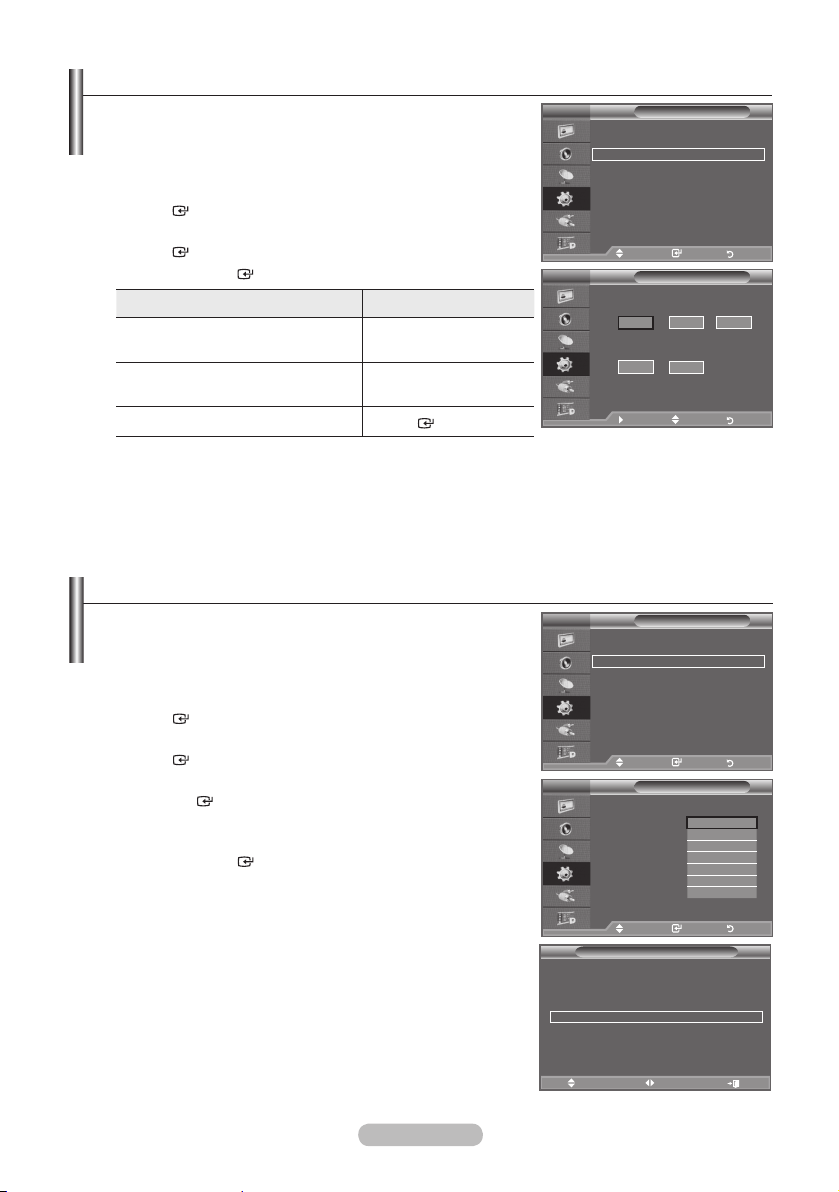
Setting and Displaying the Current Time
You can set the TV’s clock so that the current time is
displayed when you press the INFO button. You must also set
the time if you wish to use the automatic On/Off timers.
1. Press the MENU button to display the menu.
Press the ▲ or ▼ button to select "Setup", then press the
ENTER
button.
2. Press the ▲ or ▼ button to select "Time", then press the
ENTER
3. Press the
4.
To... Press the....
Move to "Month", "Day", "Year", "Hour"
or "Minute"
Set the "Month", "Day", "Year", "Hour"
or "Minute"
Conrm the setting
button.
ENTER
button to select "Clock Set".
◄ or ► button.
▲ or ▼ button.
ENTER
button
5. Press the EXIT button to exit.
The current time will appear every time you press the INFO button.
➣
You can also set "Year", "Month", "Day", "Hour" and "Minute" by pressing the number buttons on the
➣
remote control.
Mode : Custom
TV
Equalizer
Plug & Play
SRS TS XT : Off
Language : English
Auto Volume : Off
Time
Internal Mute : Off
Light Effect :
Reset
Auto Wall-Mount
Melody : Off
Entertainment : Off
Energy Saving : Off
PIP
Move Enter Return
Move Enter Return
TV
Move Adjust Return
Clock Set
Month01Day
p
01
q
Hour00Minute
00
Setup
In Watching TV
Setting the Sleep Timer
You can select a time period of between 30 and 180 minutes
after which the television automatically switches to standby
mode.
1. Press the MENU button to display the menu.
Press the ▲ or ▼ button to select "Setup", then press the
ENTER
button.
2. Press the ▲ or ▼ button to select "Time", then press the
ENTER
button.
3. Press the ▲ or ▼ button to select "Sleep Timer", then press
the
ENTER
button.
4. Press the ▲ or ▼ button repeatedly until the desired time
appears (Off, 30, 60, 90, 120, 150, 180).
Press the
ENTER
button.
5. Press the EXIT button to exit.
The TV automatically switches to standby mode when the
➣
timer reaches 0.
Easy Setting
1. Press the TOOLS button on the remote control.
2. Press the ▲ or ▼ button to select “Sleep Timer”.
3. Press the ◄ or ► button to select the minute.
4. Press the EXIT or TOOLS button to exit.
Mode : Custom
TV
Equalizer
Plug & Play
SRS TS XT : Off
Language : English
Auto Volume : Off
Time
Internal Mute : Off
Light Effect :
Reset
Auto Wall-Mount
Melody : Off
Entertainment : Off
Energy Saving : Off
PIP
Move Enter Return
TV
Clock Set : 00:00
Sleep Timer :
Timer 1 :
Timer 2 :
Timer 3 :
Move Enter Return
Anynet+ (HDMI-CEC)
Picture Mode : Standard
Sound Mode : Custom
Sleep Timer ◄ Off ►
SRS TS XT : Off
Energy Saving : Off
Dual l-ll : Mono
Move Adjust Exit
Setup
In Watching TV
Move Enter Return
Time
Tools
Off
120
150
180
30
60
90
Year
2008
English - 25
Page 28
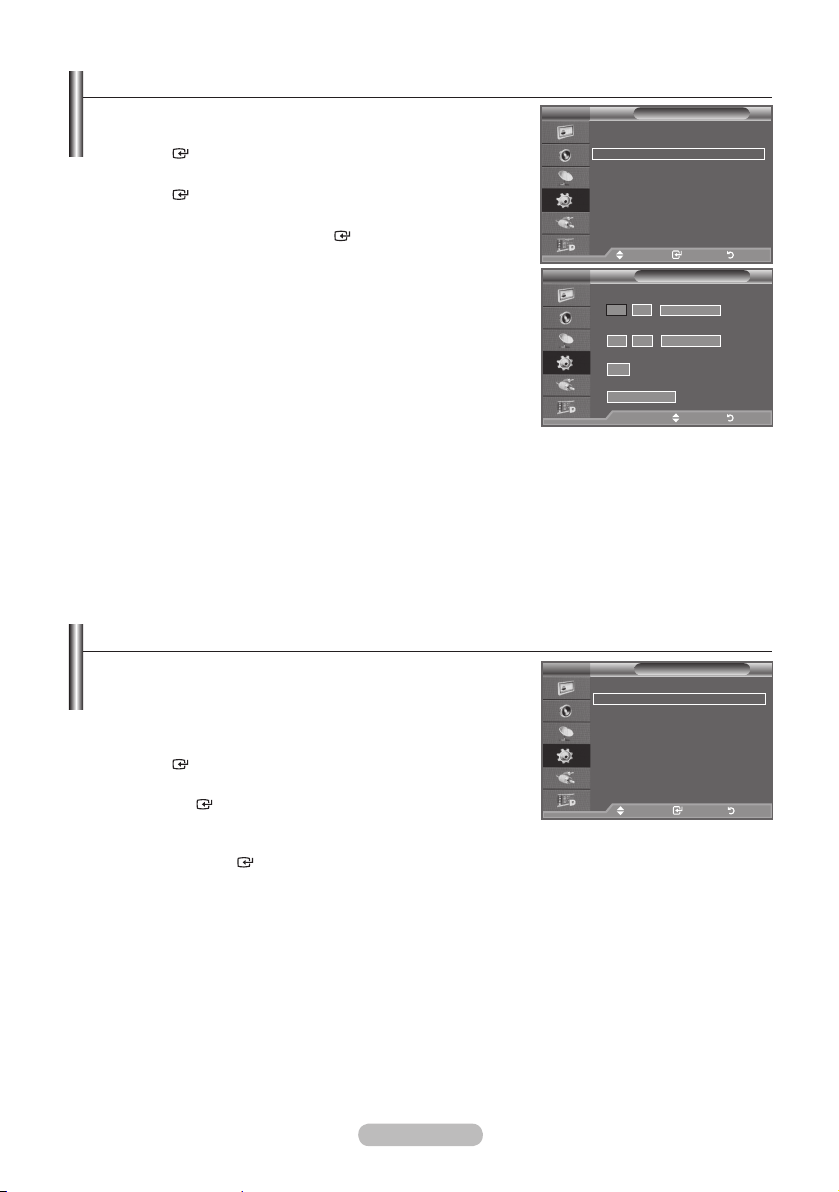
Switching the Television On and Off Automatically
:
:
Once
00
00
Setup
In Watching TV
Timer 1
Inactivate
Inactivate
1. Press the MENU button to display the menu.
Press the ▲ or ▼ button to select "Setup", then press the
ENTER
button.
2. Press the ▲ or ▼ button to select "Time", then press the
ENTER
button.
3. Press the ▲ or ▼ button to select "Timer 1", "Timer 2",
"Timer 3", then press the
ENTER
button.
Three different On/Off Timer Settings can be made.
You must set the clock first.
➣
4. Press the ◄ or ► button to select the required item below.
Press the ▲ or ▼ button to adjust to the setting satised.
On Time : Select hour, minute and "Activate"/"Inactivate".
♦
(To activate timer with the setting satised, set to "Activate".)
Off Time : Select hour, minute and "Activate"/"Inactivate".
♦
(To activate timer with the setting satised, set to "Activate".)
Volume : Select the desired turn on volume level.
♦
Repeat : Select "Once", "Everyday", "Mon~Fri", "Mon~Sat" or "Sat~Sun".
♦
You can set the hour and minute directly by pressing the number buttons on the remote control.
➣
Auto Power Off
➣
TV
Plug & Play
Language : English
Time
Light Effect :
Auto Wall-Mount
Melody : Off
Entertainment : Off
Energy Saving : Off
PIP
Move Enter Return
TV
On Time
5
00
6
Off Time
00
Volume
10
Repeat
► Move Adjust Return
When you set the timer On, the TV will eventually turn off, if no controls are operated for 3 hours
after the TV was turned on by timer. This function is only available in timer On mode and prevents
overheating, which may occur if a TV is on for too long time.
Choosing Your Language
When you start using your set for the first time, you must
select the language which will be used for displaying menus
and indications.
1. Press the MENU button to display the on-screen menu.
Press the ▲ or ▼ button to select "Setup", then press the
ENTER
button.
2. Press the ▲ or ▼ button to select "Language", then press
the
ENTER
button.
3. Select a particular language by pressing the ▲ or ▼ button
repeatedly.
Press the
ENTER
button.
4. Press the EXIT button to exit.
TV
Plug & Play
Language : English
Time
Light Effect :
Auto Wall-Mount
Melody : Off
Entertainment : Off
Energy Saving : Off
PIP
Move Enter Return
Setup
In Watching TV
English - 26
Page 29
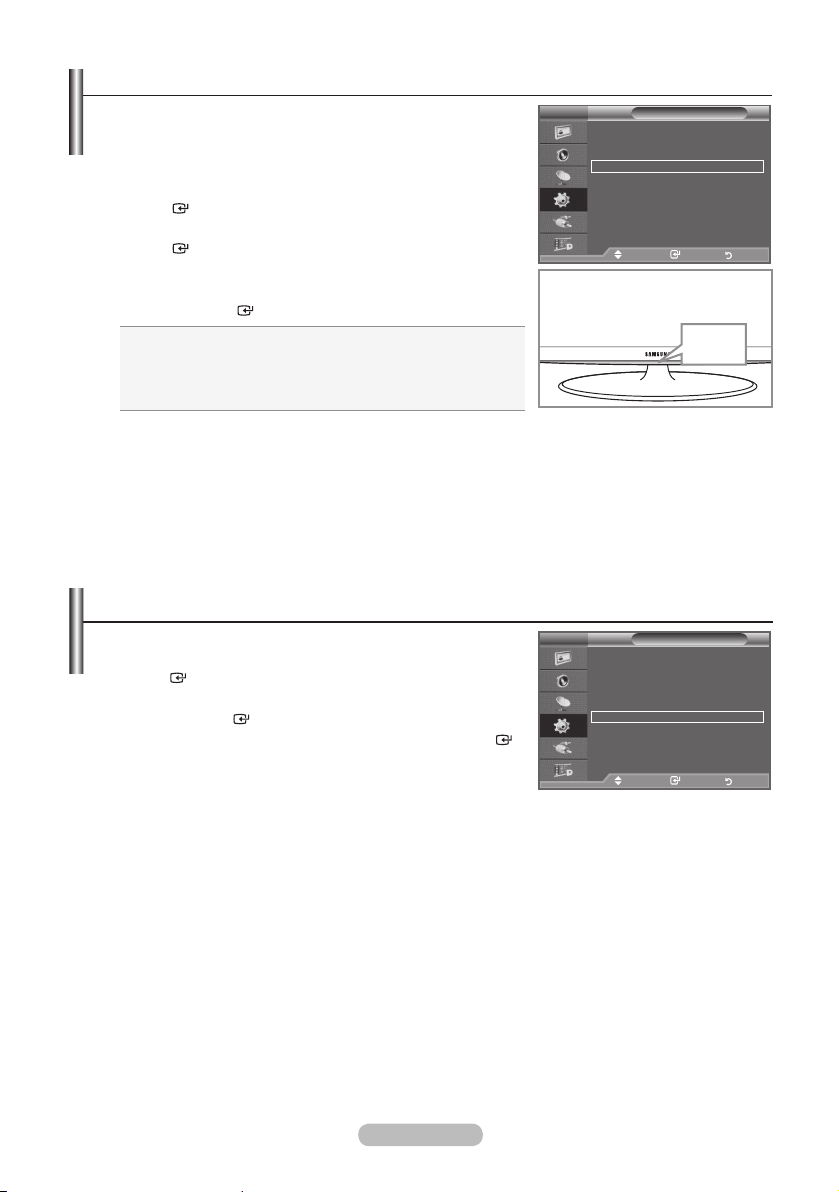
Setting the Light Effect (depending on the model)
You can turn on/off the LED on the front of TV according to the
situation. Use it for saving power or when the LED dazzles your
eyes.
1. Press the MENU button to display the on-screen menu.
Press the ▲ or ▼ button to select "Setup", then press the
ENTER
button.
2. Press the ▲ or ▼ button to select "Light Effect", then press the
ENTER
button.
3. Press the ▲ or ▼ button to select "Off", "In Standby", "In
Watching TV" or "Always".
Press the
➣
ENTER
Off: LED will not come on.
♦
In Standby: Turns the LED on in standby mode.
♦
In Watching TV: Turns the LED on while watching TV.
♦
Always: LED is always on.
♦
button.
Set the "Light Effect" to "Off" to reduce the power
consumption.
4. Press the EXIT button to exit.
Mode : Custom
TV
Equalizer
Plug & Play
SRS TS XT : Off
Language : English
Auto Volume : Off
Time
Internal Mute : Off
Light Effect :
Reset
Auto Wall-Mount
Melody : Off
Entertainment : Off
Energy Saving : Off
PIP
Move Enter Return
Move Enter Return
Melody / Entertainment / Energy Saving
Mode : Custom
1. Press the MENU button to display the menu.
Press the ▲ or ▼ button to select "Setup", then press the
ENTER button.
2. Select the required option by pressing the ▲ or ▼ button, then
press the ENTER button.
3. When you are satised with your setting, press the ENTER
button.
4. Press the EXIT button to exit.
TV
Equalizer
Plug & Play
SRS TS XT : Off
Language : English
Auto Volume : Off
Time
Internal Mute : Off
Light Effect :
Reset
Auto Wall-Mount
Melody : Off
Entertainment : Off
Energy Saving : Off
PIP
Move Enter Return
Move Enter Return
Setup
In Watching TV
LED
Setup
In Watching TV
Melody: Off/Low/Medium/High
♦
The TV power on/off melody sound can be adjusted.
The Melody does not play
➣
− When no sound is output from the TV because the MUTE button has been pressed.
− When no sound is output from the TV because the - (Volume) button has been pressed.
− When the TV is turned off by the Sleep Timer function.
English - 27
Page 30
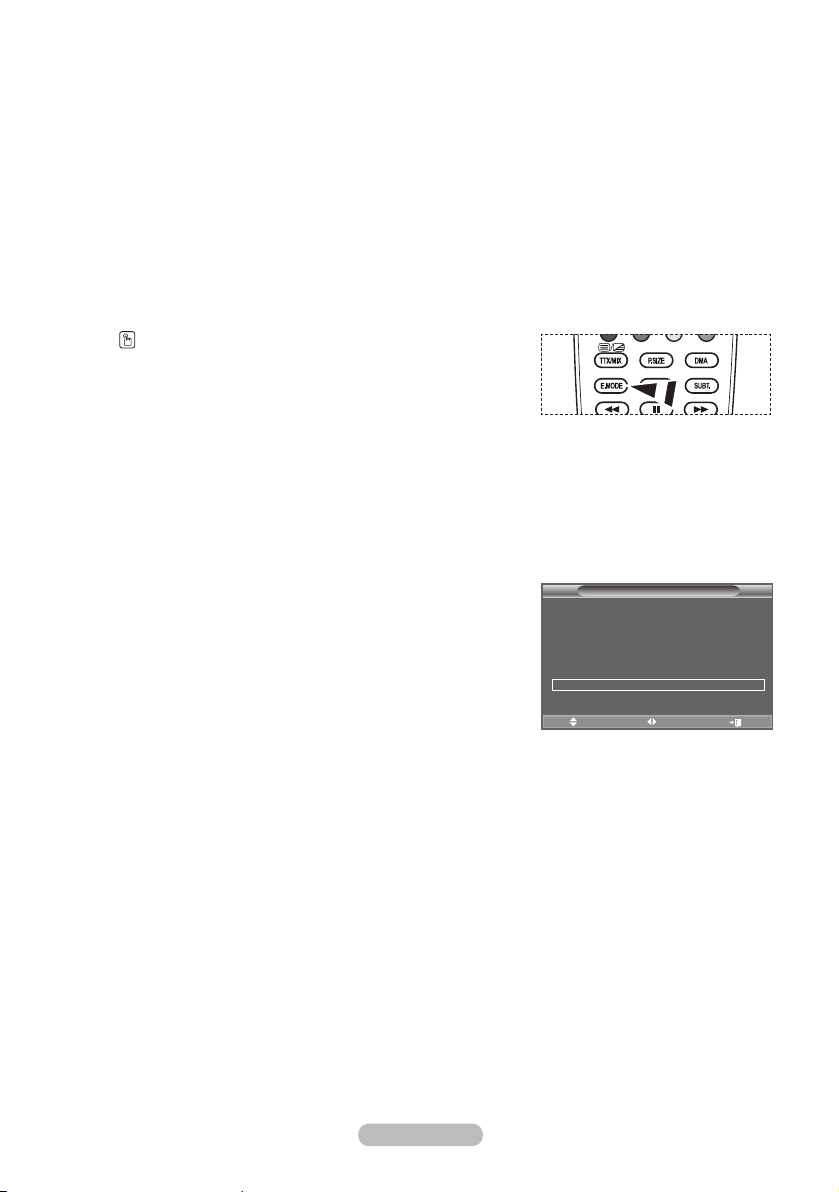
Entertainment: Off/Sports/Cinema/Game
♦
The “Entertainment” mode enables you to select the optimal display and sound for sports, cinema
and games.
− Off: Switch the "Entertainment" function off.
− Sports: Provides the optimal picture and sound quality for sports. You can enjoy more thrilling
− Cinema: Provides the optimal picture and sound quality for cinema. You can experience a richer
− Game: Provides the optimal picture and sound quality for games. This mode accelerates the
➣
➣
➣
You can press the E.MODE button on the remote control
Energy Saving: Off/Low/Medium/High/Auto
♦
colour and sound.
picture and enhanced sound.
playing speed when using an external game console connected to the TV.
If you set any of the three “Entertainment” modes to On, the settings will be locked and can not be
adjusted. If you want to make Picture and Sound mode adjustments, the “Entertainment” mode
must be turned off.
The “Entertainment” settings are saved for each input source.
If you set any of the three “Entertainment” modes to On, “SRS TS XT” function is not available.
repeatedly to change the “Entertainment” setting.
This feature adjusts the screen brightness depending on the surrounding lighting conditions.
− Off: Turns off the energy saving function.
− Low: Sets the TV to low energy saving mode.
− Medium: Sets the TV to medium energy saving mode.
− High: Sets the TV to high energy saving mode.
− Auto: Automatically adjusts the brightness of the TV screen in accordance with the scenes.
Easy Setting
1. Press the TOOLS button on the remote control.
2. Press the ▲ or ▼ button to select “Energy Saving”.
3. Press the ◄ or ► button to select the "Off", "Low", "Medium",
"High" or "Auto".
4. Press the EXIT or TOOLS button to exit.
Anynet+ (HDMI-CEC)
Picture Mode : Standard
Sound Mode : Custom
Sleep Timer : Off
SRS TS XT : Off
Energy Saving ◄ Off ►
Dual l-ll : Mono
Move Adjust Exit
Tools
English - 28
Page 31

Selecting the Source
You can select among external sources connected to your TV’s
input jacks.
1. Press the MENU button to display the menu.
Press the ▲ or ▼ button to select "Input", then press the
ENTER button.
2. Press the ENTER button again, to select "Source List".
When no external device is connected to your set, only "TV",
➣
"Ext.1", "Ext.2", "DTV" are activated in the "Source List".
"AV", "S-Video", "Component", "PC", "HDMI1",
"HDMI2","HDMI3" are activated only when they are
connected to your set.
3. Select the required device by pressing the ▲ or ▼ button.
Press the ENTER button.
Press the SOURCE button on the remote control to toggle
between all the available source.
TV mode can be selected by pressing the TV/DTV button,
number buttons(0~9), and the P</> button on the
remote control.
Mode : Custom
TV
Equalizer
Source List : TV
SRS TS XT : Off
Edit Name
Auto Volume : Off
Anynet+(HDMI-CEC)
Internal Mute : Off
WISELINK
Reset
Move Enter Return
Move Enter Return
Mode : Custom
TV
Equalizer
TV
SRS TS XT : Off
Ext.1 : ----
Auto Volume : Off
Ext.2 : ----
Internal Mute : Off
AV : ----
Reset
S-Video : ---Component : ---PC : ----
sMore
Source List
Move Enter Return
Move Enter Return
Input
Editing the Input Source Names
Name the device connected to the input jacks to make your
input source selection easier.
1. Press the MENU button to display the menu.
Press the ▲ or ▼ button to select "Input", then press the
ENTER button.
2. Press the ▲ or ▼ button to select "Edit Name", then press the
ENTER button.
3. Press the ▲ or ▼ button to select the device that you wish to
edit.
Press the ENTER button.
4. Press the ▲ or ▼ button to select the required device.
Press the ENTER button.
5. Press the EXIT button to exit.
When a PC with a resolution of 1920 x 1080@60Hz is
➣
connected to the HDMI IN 2 port, you should set the
"HDMI2" mode to "PC" in the "Edit Name" of the "Input"
mode.
English - 29
Mode : Custom
TV
Equalizer
Source List : TV
SRS TS XT : Off
Edit Name
Auto Volume : Off
Anynet+(HDMI-CEC)
Internal Mute : Off
WISELINK
Reset
Move Enter Return
Move Enter Return
Mode : Custom
TV
Equalizer
Ext.1 : ----
SRS TS XT : Off
Ext.2 : ----
Auto Volume : Off
AV : ----
Internal Mute : Off
S-Video : ----
Reset
Component : ----
PC : ----
HDMI1 : ----
HDMI2 : ---HDMI3 : ----
Edit Name
Move Enter Return
Move Enter Return
Input
Satellite STB
AV Receiver
----
VCR
DVD
Cable STB
PVR STB
s
Page 32

Previewing the DTV Menu System
♦ The company does not guarantee the normal operation of the
DTV menu for countries other than the supported countries
(France, Germany, Italy, Netherlands, Spain, Switzerland,
United Kingdom, Austria) because only these country standards
are supported.
In addition, when the country of the broadcast stream differs
from the country selected by the current user, the string
appearing in the channel banner, Info, Guide, Channel
Manager, etc. may not be displayed properly.
♦ Available in DTV mode. Preset to the DTV mode by using the
TV/DTV button on your remote control. To help you navigate
around the on-screen menu system and adjust the various
DTV
settings available, refer to the following illustration.
Press the MENU button to display the menu.
Press the ▲ or ▼ button to select "Digital Menu", then press the
ENTER button.
Guide
Now & Next Guide
Full Guide
Scheduled List
Default Guide
Now/Next, Full Guide
DTV
Channel
Country
Auto Store
Manual Store
Edit Favourite Channels
Channel List
Setup
Menu Transparency
All, Favourites, Default
High, Medium, Low, Opaque
DTV
Change PIN
Parental Lock
Subtitle
Subtitle Mode
Audio Format
Audio Description
Digital Text
Time Zone
Common Interface
System
Off, On
Normal, Hard of hearing
PCM, Dolby Digital
Audio Description Off, On
Volume
Disable, Enable
Application Info, CI Menu
Product Information
DTV
Signal Information
Software Upgrade
Reset
Language
Audio Language
Subtitle Language
Teletext Language
Preference
Primary Audio Language
Secondary Audio Language
Primary Subtitle Language
Secondary Subtitle Language
Primary Teletext Language
Secondary Teletext Language (Depending On the Country)
The sub-items of the CI Menu may vary depending on the CAM model.
➣
Mode : Custom
TV
Equalizer
Guide
SRS TS XT : Off
Digital Channel
Auto Volume : Off
Setup
Internal Mute : Off
Language
Reset
Mode : Custom
Equalizer
Now & Next Guide
SRS TS XT : Off
Full Guide
Auto Volume : Off
Scheduled List
Internal Mute : Off
Default Guide : Full Guide
Reset
Country :
Auto Store
Manual Store
Edit Favourite Channels
Channel List
Menu Transparency
Change PIN
Parental Lock
Subtitle : Off
Subtitle Mode
q
Audio Language
Subtitle Language
Teletext Language
Preference
Digital Menu
Move Enter Return
Move Enter Return
Guide
Move Enter Return
Move Enter Return
Channel
Move Enter Return
Move Enter Return
Setup
: Medium
Move Enter Return
Move Enter Return
Language
Move Enter Return
Move Enter Return
United Kingdom
English - 30
Page 33

Updating the Channel List Automatically
You can update the channel list when the broadcaster adds new
Services or if you move the TV to a new location.
1. Press the MENU button to display the menu.
Press the ▲ or ▼ button to select "Digital Menu", then press
the ENTER button.
2. Press the
▲ or ▼
button to select "Channel", then press the
ENTER button.
3. Press the ENTER button again, to select "Country".
4. Select the appropriate country by pressing the ▲ or ▼ button.
Press the ENTER button to conrm your choice.
Even though you have changed the country setting in this
➣
menu, the country setting for Analogue TV is not changed.
(Refer to page 12)
5. Press the
▲ or ▼
button again, to select "Auto Store".
Press the ENTER button.
When it has nished, the number of scanned services will
➣
be displayed.
The existing favourite channel list will not be deleted when the channel list is updated.
➣
To stop the scan before it has nished, press the ENTER button with "STOP" selected.
➣
6. Press the EXIT button to exit.
If the signal status is poor, the "No Service found! Check the aerial connection" message is
➣
displayed.
DTV
Country :
Auto Store
Manual Store
Edit Favourite Channels
Channel List
Move Enter Return
Mode : Custom
DTV
Equalizer
SRS TS XT : Off
Auto Volume : Off
Scanning for digital services...
Internal Mute : Off
Reset
Services found: 24 Channel: 38
Move Enter Return
Return
Updating the Channel List Manually
You can specify the channel for a fast channel search.
1. Press the MENU button to display the menu.
Press the ▲ or ▼ button to select "Digital Menu", then press
the ENTER button.
2. Press the
▲ or ▼
button to select "Channel", then press the
ENTER button.
3. Press the
▲ or ▼
button to select "Manual Store", then press
the ENTER button.
4. Press the
➣
▲ or ▼
button to select the required option, then press the ENTER button.
− Channel : Channel "5" to "69" in sequence are displayed (depending on the country)
− Frequency : The frequency available in the Channel group is displayed.
− Bandwidth : The available bandwidths are 7 and 8 MHz.
Press the red button to start the scan for digital services.
➣
When it has finished, channels are updated in the channel list.
5. When it has nished, the number of scanned services will be displayed.
6. Press the EXIT button to exit.
DTV
Channel
▲
5
▼
Search
Adjust Return
Channel
United Kingdom
Auto Store
35%
Stop
Manual Store
Frequency Bandwidth
KHz MHz
177500
7
English - 31
Page 34

Editing Your Favourite Channels
You can edit your favourite channels using the four colour
buttons.
1. Press the MENU button to display the menu.
Press the ▲ or ▼ button to select "Digital Menu", then press the
ENTER button.
2. Press the ▲ or ▼ button to select "Channel", then press the
ENTER button.
3. Press the ▲ or ▼ button to select "Edit Favourite Channels",
then press the ENTER button.
4. Press the red button to display all currently stored channels.
5. Press the ▲ or ▼ button to select a channel you want.
Press the ENTER button.
A "" icon is shown next to the selected channel and the
➣
channel will be added to the favourite channel list.
•
➣
To undo, press the ENTER button again.
•
Select All: Select all channels currently displayed.
•
Select None: Deselect all selected channels.
•
Preview: Displays (a) currently selected channel(s).
The Favourite Channels settings have been completed.
➣
6. Press the EXIT button to exit.
♦ Add
You can use this function when one or more favourite channels
have been selected.
1. Press the MENU button to display the menu.
Press the ▲ or ▼ button to select "Digital Menu", then press the
ENTER button.
2. Press the ▲ or ▼ button to select "Channel", then press the
ENTER button.
3. Press the ▲ or ▼ button to select "Edit Favourite Channels",
then press the ENTER button.
4. Press the red button in the "Edit Favourite Channels" menu.
To add more channels, refer to the step 5 on the previous
description.
5.
If you want to check the channel to be stored, press RETURN
button.
Press the EXIT button to exit.
• To add all channels to the favourite channel list, press theTo add all channels to the favourite channel list, press the
➣
red button.
• To remove all channels, press the green button.To remove all channels, press the green button.
• Preview : Displays (a) currently selected channel(s).
• Press thePress the CH LIST button to display the favourite channel
manager.
DTV
DTV
DTV
DTV
Edit Favourite Channels
(no channels)
Move Enter Return
Add Channels
Return
Edit Favourite Channels
5
2 BBC TWO
5 Five
7 BBC THREE
15 abc1
16 QVC
6
Move Enter Return
Select All Select None Preview
Move Select Return
Edit Favourite Channels
2 BBC TWO ★
7 BBC THREE ★
15 abc1 ★
Move Enter Return
Add
Move Return
Edit Favourite Channels
5
2 BBC TWO ★
5 Five
7 BBC THREE ★
15 abc1 ★
16 QVC
6
Move Enter Return
Select All Select None Preview
Move Select Return
Renumber
Preview Delete
English - 32
Page 35

♦ Renumber (depending on the country)
1. Press the MENU button to display the menu.
Press the ▲ or ▼ button to select "Digital Menu", then press the
ENTER button.
2. Press the ▲ or ▼ button to select "Channel", then press the
ENTER button.
3. Press the ▲ or ▼ button to select "Edit Favourite Channels",
then press the ENTER button.
4. Select the required channel using the ▲ or ▼ button.
5. Press the green button.
The space for entering the number is a blank.
➣
6. Enter the new channel number. Press ENTER button to store
or RETURN button to cancel.
Press the ◄ button to delete an entered digit.
➣
If you enter a number already assigned to another channel,
➣
the number is assigned to the selected channel and the
previous number assigned to the selected channel is
assigned to the other channel.
That is, the two numbers are exchanged.
The Favourite Channels are automatically sorted in
➣
ascending order of channel numbers.
7. Press the EXIT button to exit.
DTV
Edit Favourite Channels
2 BBC TWO ★
BBC THREE ★
-- 15 abc1 ★
Move Enter Return
Edit Return Conrm
♦ Preview
1. In the "Edit Favourite Channels" menu, select the channel to be
previewed by pressing the ▲ or ▼ button.
2. Press the yellow button.
The selected channel is displayed on the screen.
➣
♦ Delete
1. In the "Edit Favourite Channels" menu, select the channel to be
deleted from the favourite channels list by pressing the
▲ or ▼ button.
2. Press the blue button.
The selected channel and number will be deleted.
➣
To add a deleted channel back in to the favourite channel
➣
list, see "Add" on page 32.
English - 33
DTV
DTV
Edit Favourite Channels
2 BBC TWO ★
7 BBC THREE ★
15 abc1 ★
Add
Move Return
Edit Favourite Channels
2 BBC TWO ★
7 BBC THREE ★
Add
Move Return
Renumber
Preview Delete
Renumber
Preview Delete
Page 36

Selecting Channel List
You can exclude the channels you have chosen from the
channels you have scanned.When you scan through the
stored channels, those you have chosen to skip are not
displayed. All channels that you do not specifically choose to
skip are displayed during scanning.
1. Press the MENU button to display the menu.
Press the ▲ or ▼ button to select "Digital Menu", then press
the ENTER button.
2. Press the ▲ or ▼ button to select "Channel", then press the
Test Card M' v2.0
1 Test Card M' v2.0
3 Vida003b
4 Vida004b
5 vida005b
6 vida006b
15 Ch 15
16 QVC
17 UKTV Gold
Previous Page Next/Page Favourites TV
ENTER button.
3. Press the ▲ or ▼ button to select "Channel List".
Press the ENTER button.
4.
Press the ▲ or ▼ button to select "All", "Favourites" or "Default".
Press the ENTER button.
5. Press the yellow button to toggle between your favourite channels
It can be displayed simply by
pressing the CH LIST button.
and all channels.
Your favourite channels are only displayed if they were
➣
previously set in the "Editing Your Favourite Channels" menu
(refer to page 32).
6. Press the red or green button to display the previous or next channel List page.
7. Press the ▲ or ▼ button to select a channel to be tuned.
Press the ENTER button.
The channel number, name and an icon are displayed in the top left corner while changing the
➣
channel. The channel number and name are displayed if the channel is one of the all channels,
and a icon if the channel is one of the favourite channels.
8. Press the blue button to toggle between your "TV", "Radio", "Data/Other" and "All".
9. Press the CH LIST button to exit from the channel List.
Channel List
23 bid-up.tv
25 TCM
26 UKTV Style
27 Discovery
28 DiscoveryH&L
15 Cartoon Nwk
33 Boomerang
55 Ttext Holidays
Move Watch Return
All Channels-All
60 Television X
70 BBC Radio 1
72 BBC Radio 2
73 BBC Radio 3
74 BBC Radio 4
84 heat
91 MOJO
800 ARD-MHP-Data
6 More
1/2
Displaying Programme Information
While viewing a channel, additional information about the current programme may be displayed.
1. While viewing a programme, press the INFO button.
The programme information is displayed.
➣
2. To exit from banner information, press the INFO button.
The information is displayed:
➣
− Parental Rating
− Video Type: SD, HD, Radio
− Audio Type: Mono, Stereo, Dual, Dolby Digital
− Existence of Teletext or DVB Subtitle
− Audio Language
English - 34
1 AFDO,16:9
AFDO 16:9
No Block
SD
Stereo
Subtitle
English
Exit
14:30 Sat 1 Sep
AII Channels
14:30~14:33
Contains video with AFD O; coded frame
is 16:9
Move Enter Return
A
Page 37

Viewing the EPG (Electronic Programme Guide) Information
The EPG (Electronic Programme Guide) information is provided
by the broadcasters. Programme entries may appear blank or
out of date as a result of the information broadcast on a given
channel. The display will dynamically update as soon as new
information becomes available.
♦ Now & Next Guide
For the six channels indicated in the left-hand column,
displays the Current programme and the Next programme
information.
♦ Full Guide
Displays the programme information as time ordered One
hour segments. Two hours of programme information is
displayed which may be scrolled forwards or backwards in
time.
1. Press the MENU button to display the menu.
Press the ▲ or ▼ button to select "Digital Menu", then press the
ENTER button.
2. Press the ENTER button, to select "Guide".
3. Press the ▲ or ▼ button to select "Now & Next Guide" or
"Full Guide".
Press the ENTER button.
You can also display the guide menu simply by pressing
➣
the GUIDE button.
4.
To... Then...
Watch a programme in the EPG list
If the next programme is selected, it is scheduled with the clock icon
displayed. If the ENTER button is pressed again, the scheduling is
cancelled with the clock icon gone. For details about scheduling
programmes, refer to the next page.
View programme information
Toggle between the "Now & Next
Guide" or "Full Guide"
Display the "Favourites" and the "All
Channels" list
Scrolls backwards quickly (24 hours). • Press the yellow button repeatedly.
Scrolls forward quickly (24 hours). • Press the blue button repeatedly.
Exit the guide • Press the EXIT button.
• Select a programme by pressing
the ▲, ▼, ◄, ► button.
• Press the ENTER button.
• Select a programme of your choice by
pressing the ▲, ▼, ◄, ► button.
• Press the INFO button when the
programme of your choice is
highlighted.
• Press the red button repeatedly.
• Press the green button repeatedly.
All Channels
Watch
Watch
Now/Next Favourites -24Hours +24Hours Exit
Now & Next Guide
Full Guide
13:28 Wed 16 Feb
13:28 Wed 16 Feb
27 Discovery
Extreme Machines: Armoured Cars
Now Next
Full Guide Favourites Exit
27 Discovery
Extreme Machines: Armoured Cars
13:00 14:00Today
INFO
INFO
The programme title is on the upper part of the screen center. Please click on INFO button for
➣
the detailed information. Channel Number, Running Time, Status Bar, Parental Level, Video Quality
Information(HD/SD), Sound Modes, Subtitle or Teletext, Languages of Subtitle or Teletext, and
brief summary of the highlighted programme are included on the detailed information. "..." will be
appeared if the summary is long.
Six channels are displayed. To scroll between channels, move to a channel using the ▲ or ▼ button.
➣
To display page by page, use the P< or P> button.
English - 35
Page 38

Using the Scheduled List
If you make a scheduled viewing list of programs you may like to
see, the channel will be automatically switched to the scheduled
programme at the scheduled time even if you are watching another
programme.
1. Press the MENU button to display the menu.
Press the ▲ or ▼ button to select "Digital Menu", then press the
ENTER button.
2. Press the ENTER button, to select "Guide".
3. Press the ▲ or ▼ button to select "Scheduled List", then press
the ENTER button.
4. Press the red button.
The channel will be switched to the scheduled programme.
5. Press the ENTER button to select an item and adjust with the
▲ or ▼ button .
You can also set hour and minute by pressing the number
➣
buttons on the remote control.
•
Channel: Set the channel.
•
Time: Set the time.
•
Date: Set Year, Month and Day.
•
Frequency: Set the frequency.
6. After setting the schedule, Press the red button.
7. Press the EXIT button to exit.
•
➣
Save: Save the adjusted schedule.
•
Cancel: Cancel the adjusted schedule.
•
Add Programme: Add a new schedule.
•
Edit: Readjust the selected schedule.
•
Delete: Delete the selected schedule.
("Once", "Daily", or "Weekly")
DTV
(No programmes)
Add Programme
Return
DTV
Tuesday 22 Apr 15:30 ~ 16:00 Once
801 RaiTre
Add Programme Edit Delete
Move Return
DTV
Channel
Time
Date
Frequency
Save Cancel
Adjust Move Return
Scheduled List
Scheduled List
Scheduled List
802 RaiUno
15 : 20 to -- : --
Tue 22 Apr 2008
Once
Setting the Default Guide
You can preset the default guide style.
1. Press the MENU button to display the menu.
Press the ▲ or ▼ button to select "Digital Menu", then press the
ENTER button.
2. Press the ENTER button, to select "Guide".
3. Press the ▲ or ▼ button to select "Default Guide", then press
the ENTER button.
4. Select "Now/Next" or "Full Guide" using the ▲ or ▼ button,
and press the ENTER button.
5. Press the EXIT button to exit.
English - 36
DTV
Now & Next Guide
Full Guide
Scheduled List
Default Guide : Full Guide
Guide
Now/Next
Full Guide
Move Enter Return
Move Enter Return
You can select these options
by simply pressing the GUIDE
button on the remote control.
Page 39

Viewing All Channels and Favourite Channels
In the EPG menu, you can display all channels or favourite channels.
1. Press the MENU button to display the menu.
Press the ▲ or ▼ button to select "Digital Menu", then press the
ENTER button.
2. Press the ENTER button again, to select "Guide".
3. Select the your required guide ("Now & Next Guide" or "Full
Guide") by pressing the ▲ or ▼ button.
All Channels
4. Press the ENTER button.
5. Press the green button.
All the channel lists and the Favourite Channel lists will be
toggled.
6. Select a programme of your choice by pressing the ▲, ▼, ◄, or
Watch
► button.
7. Press the INFO button to display information about the
highlighted programme.
8. When the Edit Favourite Channels list has not been set up:
•
"The favourites list is empty.
Would you like to choose your favourites now?" message is
displayed.
Today
• Select "Yes".
The "Edit Favourite Channels" menu is displayed.
If you select "No", all channels will remain unchanged.
Watch
• To edit the favourite channels, refer to pageTo edit the favourite channels, refer to page 32 for more
Now/Next Favourites -24Hours +24Hours Exit
details.
9 . Press the EXIT button to exit.
All Channels" is the list of channels that have been scanned by the channel list update.
"
➣
All channels are displayed in the all channel mode.
Favourites" (favourite channels) is the list of channels that has been set in the "Edit Favourite Channels"
"
➣
menu (refer to page 32).
Now & Next Guide
27 Discovery
Extreme Machines: Armoured Cars
Now Next
Full Guide Favourites Exit
27 Discovery
Extreme Machines: Armoured Cars
The favourites list is empty.
Would you like to choose your
favourites now?
Yes No
Full Guide
13:28 Wed 16 Feb
INFO
13:28 Wed 16 Feb
INFO
Adjusting the Menu Transparency
You can set the Transparency of the menu.
1. Press the MENU button to display the menu.
Press the ▲ or ▼ button to select "Digital Menu", then press the
ENTER button.
2. Press the ▲ or ▼ button to select "Setup", then press the
ENTER button.
3. Press the ▲ or ▼ button to select "Menu Transparency" then
press the ENTER button.
4. Select the required option ("High", "Medium", "Low", or
"Opaque") by pressing the ▲ or ▼ button, and press the
ENTER button to change the setting.
5. Press the EXIT button to exit.
English - 37
DTV
Menu Transparency
Change PIN
Parental Lock
Subtitle : On
Subtitle Mode
s
Move Enter Return
Setup
: Medium
High
Medium
Low
Opaque
Page 40

Setting up the Parental Lock
This feature allows you to prevent unauthorized users, such
as children, from watching unsuitable programmes by a 4-digit
PIN (Personal Identification Number) code that is defined by the
user. The on-screen menu will instruct you to assign a PIN code
(you can change it later, if necessary).
1. Press the MENU button to display the menu.
Press the ▲ or ▼ button to select "Digital Menu", then press the
ENTER button.
2. Press the ▲ or ▼ button to select "Setup", then press
the ENTER button.
3. Press the ▲ or ▼ button to select "Parental Lock.", then
press the ENTER button.
4.
The "Enter PIN" is displayed.
5. Enter your current 4-digit PIN code by using the numeric
buttons (0~9).
The default PIN code for a new TV set is 0000.
➣
If you enter an invalid PIN code,the "Invalid PIN code.
➣
Please try again." message is displayed.
6. Press the ENTER button.
7. Press the ▲ or ▼ button to select the age rating you want to
lock out.
Press the ENTER button.
♦ Change PIN
1. Press the MENU button to display the menu.
Press the ▲ or ▼ button to select "Digital Menu", then press the
ENTER button.
2. Press the ▲ or ▼ button to select "Setup", then press
the ENTER button.
3. Press the ▲ or ▼ button to select "Change PIN", then
press the ENTER button.
The "Enter PIN" is displayed.
➣
4. Enter your current 4-digit PIN code by using the numeric
buttons (0~9).
The “Enter New PIN” is displayed.
➣
5. Enter your new PIN code by using the numeric buttons (0~9)
The "Conrm New PIN" is displayed.
➣
6. Re-enter your new PIN code to conrm by using the numeric
buttons (0~9).
The Your PIN code has been changed successfully message
➣
is displayed.
7. Press the ENTER button.
8. Press the EXIT button to exit.
If you forget the PIN code, press the remote control buttons in the following sequence, which
➣
resets the PIN to 0-0-0-0:POWER (Off), MUTE, 8, 2, 4, POWER (On).
DTV
Menu Transparency
Change PIN
Parental Lock
Subtitle : Off
Subtitle Mode
q
Move Enter Return
DTV
Enter PIN
DTV
Parental Rating: No Block
Move Enter Return
DTV
Menu Transparency
Change PIN
Parental Lock
Subtitle : Off
Subtitle Mode
q
Move Enter Return
DTV
Confirm New PIN
Your PIN code has been changed successfully.
Setup
: Medium
Move Enter Return
Parental Lock
Enter PIN Return
Parental Lock
▲
No Block
No Block
3
4
5
6
7
Move Enter Return
Move Enter Return
Enter PIN Return
▼
Setup
: Medium
Change PIN
OK
English - 38
Page 41

Setting the Subtitle
You can activate and deactivate the subtitles.
1. Press the MENU button to display the menu.
Press the ▲ or ▼ button to select "Digital Menu", then press the
ENTER button.
2. Press the ▲ or ▼ button to select "Setup", then press the
ENTER button.
3. Press the ▲ or ▼ button to select "Subtitle ", then press the
ENTER button.
4. Select "On" by pressing the ▲ or ▼ button. Press the ENTER
button.
5. Press the EXIT button to exit.
You can select these options simply by pressing the
SUBT. button on the remote control.
DTV
Menu Transparency
Change PIN
Parental Lock
Subtitle : On
Subtitle Mode : Normal
q
Move Enter Return
Move Enter Return
Setup
: Medium
Off
On
Setting the Subtitle Mode
Use this menu to set the Subtitle Mode. "Normal" under the
menu is the basic subtitle and "Hard of hearing" is the subtitle
for a hearing-impaired person.
1. Press the MENU button to display the menu.
Press the ▲ or ▼ button to select "Digital Menu", then press the
ENTER button.
2. Press the ▲ or ▼ button to select "Setup", then press the
ENTER button.
3. Press the ▲ or ▼ button to select "Subtitle Mode", then press
the ENTER button.
4. Press the ▲ or ▼ button to select "Normal" or "Hard of hearing". Press the ENTER button.
5. Press the EXIT button to exit.
If the programme you are watching does not support the "Hard of hearing" function, "Normal"
➣
automatically activates even though "Hard of hearing" mode is selected.
DTV
Menu Transparency
Change PIN
Parental Lock
Subtitle : On
Subtitle Mode : Normal
q
Move Enter Return
Move Enter Return
Setup
: Medium
Normal
Hard of hearing
Selecting the Audio Format
You can only hear Dolby Digital sound through the audio
receiver connected through an optical cable. You can only hear
PCM sound through the main speaker.
When sound is emitted from both the main speaker and the
audio receiver, a sound echo may occur due to the decoding
speed difference between the main speaker and the audio
receiver. In this case, use the internal mute function.
1. Press the MENU button to display the menu.
Press the ▲ or ▼ button to select "Digital Menu", then press the
ENTER button.
2. Press the ▲ or ▼ button to select "Setup", then press the ENTER button.
3. Press the ▲ or ▼ button to select "Audio Format", then press the ENTER button.
4. Press the ▲ or ▼ button to select "PCM" or "Dolby Digital". Press the ENTER button.
5. Press the EXIT button to exit.
The Audio Format appears according to the broadcasting signal.
➣
Dolby digital sound is only available when the TV is connected with an external speaker using an
optical cable.
English - 39
DTV
p
Audio Format : PCM
Audio Description
Digital Text : Enable
Time Zone
Common Interfece
q
Move Enter Return
Setup
Page 42

Selecting the Audio Description
This is an auxiliary audio function that provides an additional
audio track for visually challenged persons. This function
handles the Audio Stream for the AD (Audio Description),
when it is sent along with the Main audio from the broadcaster.
Users can turn the Audio Description On or Off and control the
volume.
1. Press the MENU button to display the menu.
Press the ▲ or ▼ button to select "Digital Menu", then press the
ENTER button.
2. Press the ▲ or ▼ button to select "Setup", then press the
ENTER button.
3. Press the ▲ or ▼ button to select "Audio Description", then
press the ENTER button.
4. Press the ▲ or ▼ button to select "On", then press the
ENTER button.
5. Press the ▲ or ▼ button to select "Volume", then press the
ENTER button.
"Volume" is active when "Audio Description" is set to "On".
➣
6. Press the ◄ or ► button until you reach the optimal setting.
Press the ENTER button.
7. Press the EXIT button to exit.
DTV
DTV
p
Audio Format : PCM
Audio Description
Digital Text : Enable
Time Zone
Common Interfece
q
Move Enter Return
DTV
DTV
Audio Description
Audio Description
Volume
Move Enter Return
Audio Description
Audio Description
Volume
Move Enter Return
Setup
: On
Off
: On
On
Selecting the Digital Text (UK only)
If the programme is broadcast with digital text, this feature is
enabled.
1. Press the MENU button to display the menu.
Press the ▲ or ▼ button to select "Digital Menu", then press the
ENTER button.
2. Press the ▲ or ▼ button to select "Setup", then press the
DTV
p
Audio Format : PCM
Audio Description
Digital Text : Enable
Time Zone
Common Interfece
q
ENTER button.
3. Press the ▲ or ▼ button to select "Digital Text", then press
the ENTER button.
4. Press the ▲ or ▼ button to select "Disable" or "Enable". Press the ENTER button.
5. Press the EXIT button to exit.
MHEG(Multimedia and Hypermedia Information Coding Experts Group) An International standard for data
➣
encoding systems used in multimedia and hypermedia. This is at a higher level than the MPEG system
which includes data-linking hypermedia such as still images, character service, animation, graphic and video
files as well as multimedia data. MHEG is user runtime interaction technology and is being applied to various
fields including VOD (Video-On-Demand), ITV (Interactive TV), EC (Electronic Commerce), tele-education,
tele-conferencing, digital libraries and network games.
Setup
Disable
Enable
Move Enter Return
100
100
English - 40
Page 43

Selecting the Time Zone (Spain only)
Select the local time zone.
1.
Press the MENU button to display the menu.
Press the ▲ or ▼ button to select "Digital Menu", then press the
ENTER button.
2. Press the ▲ or ▼ button to select "Setup", then press the▲ or ▼ button to select "Setup", then press the button to select "Setup", then press the
ENTER button.
3. Press the ▲ or ▼ button to select "Time Zone", then press the▲ or ▼ button to select "Time Zone", then press the button to select "Time Zone", then press the
ENTER button.
4. Select the time zone where you locate by pressing the
▲ or ▼
button.
Press the ENTER button.
The following options are available
➣
The Iberian Peninsula and Balearic Islands -
Canary Islands
5. Press the EXIT button to exit.
Viewing Product Information
You can view your product information. For service or repair,
please contact a Samsung approved dealer.
1.
Press the MENU button to display the menu.
Press the ▲ or ▼ button to select "Digital Menu", then press the
ENTER button.
2.
Press the ▲ or ▼ button to select "Setup", then press the
ENTER button.
3. Press the
the ENTER button.
4. Press the ENTER button again, to select "Product
Information".
➣
5. Press the EXIT button to exit.
▲ or ▼
button to select "System", then press
The Product Information menu is selected.
- Software Version, Firmware Version
DTV
p
Audio Format : PCM
Audio Description
Digital Text : Enable
Time Zone
Common Interfece
q
Move Enter Return
DTV
The Iberian Peninsula and Balearic Islands
Canary Islands
DTV
Software Version: T-PERLDEUC-0202
Firmware Version: T-EMMA2DEUB-0106
Time Zone
Adjust Enter Return
Product Information
Return
Setup
English - 41
Page 44

Checking the Signal Information
You can get information about the signal status.
1. Press the MENU button to display the menu.
Press the ▲ or ▼ button to select "Digital Menu", then press the
ENTER button.
2.
Press the ▲ or ▼ button to select "Setup", then press the
ENTER button.
3. Press the ▲ or ▼ button to select "System", then press the
ENTER button.
4. Press the ▲ or ▼ button to select "Signal Information", then press the ENTER button.
5. Press the EXIT button to exit.
If the signal status is poor, the "No signal." message is displayed.
➣
DTV
Signal Information
Service: ?
Service ID:0000
Multiplex: ? (TSID 0000, ONID 0000)
Network: ? (ID 0000)
Bit error level: 10
Signal Strength: 0
Move Enter Return
Return
Upgrading the Software
To keep your product up-to-date with new Digital Television
features then software upgrades are periodically broadcast as
part of the normal Television signal.
It will automatically detect these signals and display the
software upgrade banner. You are given the option to install the
upgrade.
1. Press the MENU button to display the menu.
Press the ▲ or ▼ button to select "Digital Menu", then press the
ENTER button.
2. Press the ▲ or ▼ button to select "Setup", then press the
ENTER button.
3. Press the ▲ or ▼ button to select "System", then press the
ENTER button.
4. Press the ▲ or ▼ button to select "Software Upgrade",
then press the ENTER button.
5.
Press the
▲ or ▼
button to select “Software Information”,
“Manual Upgrade” or “Standby Mode upgrade”.
Press the ENTER button.
♦ Software Information
Press the ENTER button, then the current software version is shown. To display the software
version information, press the ENTER button again.
To switch to an alternative version, press the red button.
Press the blue button to reset, activate the upgrade and restart.
♦ Manual Upgrade
Press the ENTER button to search for new software from the currently broadcasting channels.
♦ Standby Mode Upgrade: On / Off
Press the ENTER button. To continue software upgrade with master power on, Select On
by pressing the ▲ or ▼ button. 45 minutes after entering standby mode, a manual upgrade is
automatically conducted. Since the power of the unit is turned on internally, the screen may be on
slightly for the LCD product. This phenomenon may continue for more than 1 hour until the software
upgrade is completed.
6. Press the EXIT button to exit.
DTV
Product Information
Signal Information
Software Upgrade
Reset
Move Enter Return
DTV
Software Information
Manual Upgrade
Standby Mode upgrade : On
Move Enter Return
System
Software Upgrade
English - 42
Page 45

Viewing Common Interface
This contains information on CAM inserted in the CI slot and
displays it.
1. Press the MENU button to display the menu.
Press the ▲ or ▼ button to select "Digital Menu", then press the
ENTER button.
2. Press the ▲ or ▼ button to select "Setup", then press the
ENTER button.
3. Press the ▲ or ▼ button to select "Common Interface", then
press the ENTER button.
4. Press the ENTER button to display the information for
your application.
5. Press the EXIT button to exit.
The Application Info inserting is about the CI CARD.
➣
You can install the CAM anytime whether the TV is ON or
OFF.
1. Purchase the CI CAM module by visiting your nearest dealer
or by phone.
2. Insert the CI CARD into the CAM in the direction of the
arrow until it fits.
3. Insert the CAM with the CI CARD installed into the common
interface slot.
(Insert the CAM in the direction of the arrow, right up to the
end so that it is parallel with the slot.)
4. Check if you can see a picture on a scrambled signal channel.
DTV
Type : CA
Manufacturer : Channel Plus
Info : Top Up TV
Return
Application Info
Selecting the CI (Common Interface) Menu
This enables the user to select from the CAM-provided menu.
1. Press the MENU button to display the menu.
Press the ▲ or ▼ button to select "Digital Menu", then press the
ENTER button.
2. Press the ▲ or ▼ button to select "Setup", then press the
ENTER button.
3. Press the ▲ or ▼ button to select "Common Interface",
then press the ENTER button.
Main menu
Module informa tion
Smart card inf ormation
Language
Software Downl oad
Press OK to select, or Exit to quit
Move Enter Exit
4. Select to "CI Menu" by pressing the ▲ or ▼ button, and press the
ENTER button.
5. Select the required option by pressing the ▲ or ▼ button, and press the ENTER button.
6. Press the EXIT button to exit.
Select the CI Menu based on the menu PC Card.
➣
CI Menu
English - 43
Page 46

Resetting
You can reset the values stored to the factory default values.
The Reset operation deletes all channel information and
➣
user preferences returning all values to their default factory
state.
1.
Press the MENU button to display the menu.
Press the ▲ or ▼ button to select "Digital Menu", then press the
ENTER button.
2. Press the ▲ or ▼ button to select "Setup", then press the
ENTER button.
3. Press the
▲ or ▼
button to select "System", then press
the ENTER button.
4. Press the
▲ or ▼
button to select "Reset", then press the
ENTER button.
5. The "Enter PIN" screen will appear.
6. Enter your current 4-digit PIN code by using the numeric
buttons (0~9).
The warning message is displayed. All values will be reset
➣
by pressing the coloured buttons (red, green, yellow, and
blue) in turn.
7. Press the EXIT button to exit.
DTV
Enter PIN
DTV
WARNING: All channel settings and user
preferences will be lost and returned to the factory
defaults. It is recommended that a reset is performed
only when serious problems are experienced.
Reset
Enter PIN Return
Reset
Return
Selecting the Preferred Language (Subtitle, Audio or Teletext)
You can change the default value for subtitle, audio teletext
languages.
Displays the language information for the incoming stream.
1. Press the MENU button to display the menu.
Press the ▲ or ▼ button to select "Digital Menu", then press the
ENTER button.
2. Press the ▲ or ▼ button to select "Language", then press
the ENTER button.
3.
Press the
▲ or ▼
button to select "Audio Language",
"Subtitle Language" or "Teletext Language".
Press the ENTER button.
4. Select a particular language by pressing the ▲ or ▼ button
repeatedly.
Press the ENTER button.
English is the default in cases where the selected
➣
language is unavailable in the broadcast.
5. Press the EXIT button to exit.
While viewing a programme, the subtitle can be selected
➣
While viewing a programme, audio languages can be
selected.
DTV
Audio Language
Subtitle Language
Teletext Language
Preference
Move Enter Return
DTV
Audio Language
Subtitle Language
Teletext Language
Preference
Move Enter Return
DTV
Audio Language
Subtitle Language
Teletext Language
Preference
Language
Language
Language
English - 44
Move Enter Return
Page 47

Preference
This menu consists of 6 sub-menus:
Primary Audio Language, Secondary Audio Language, Primary
Subtitle Language, Secondary Subtitle Language, Primary
Teletext Language, Secondary Teletext Language.
Using this feature, users can select one of the languages
(English, German, Italian, Swedish, French, Welsh, Gaelic, Irish,
Danish, Finnish, Spanish, Dutch). The language selected here is the
default when the user selects a channel.
♦ Press the ▲ or ▼ button to select required menu (Primary Audio
Language, Secondary Audio Language, Primary Subtitle Language, Secondary Subtitle Language,
Primary Teletext Language, Secondary Teletext Language), then press the ENTER button. The
options of the selected menu are displayed.
♦ Select the appropriate language by pressing the ▲ or ▼ button.
Press the ENTER button to confirm your choice.
If you change the language setting, the Subtitle Language, Audio Language, and the Teletext
➣
Language of the Language menu (refer to page 44) are automatically changed to the selected
language.
The Subtitle Language, Audio Language, and the Teletext Language of the Language menu show a
➣
list of languages supported by the current channel and the selection is highlighted. If you change this
language setting, the new selection is only valid for the current channel. The changed setting does not
change the setting of the Primary Subtitle Language, Primary Audio Language, or the Primary Teletext
Language of the Preference menu.
DTV
Audio Language
Subtitle Language
Teletext Language
Preference
Move Enter Return
Move Enter Return
Language
English - 45
Page 48

Setting up Your PC Software (Based on Windows XP)
The Windows display-settings for a typical computer are shown below. The
actual screens on your PC may be different depending upon your particular
version of Windows and your particular video card. Even if your actual screens
look different, the same, basic set-up information will apply in almost all cases.
(If not, contact your computer manufacturer or Samsung Dealer.)
1. First, click on "Control Panel" on the Windows start menu.
2. When the control panel window appears, click on "Appearance and Themes"
and a display dialog-box will appear.
3. When the control panel window appears, click on "Display" and a display
dialog-box will appear.
4. Navigate to the "Settings" tab on the display dialog-box.
The correct size setting (resolution): Optimum- 1920 X 1080
If a vertical-frequency option exists on your display settings dialog box, the correct value is
"60" or "60 Hz". Otherwise, just click "OK" and exit the dialog box.
Display Modes
Both screen position and size will vary depending on the type of PC monitor and its resolution. The
resolutions in the table are recommended.
D-Sub Input
➣
Mode Resolution
IBM
VESA
CVT 1920 x 1080RB 66.587 59.934 138.500 + / -
HDMI/DVI Input
➣
Mode Resolution
VESA
CEA 1920 x 1080p 67.500 60.000 148.500 + / +
When using an HDMI/DVI cable connection, you must use the HDMI IN 2 jack.
➣
The interlace mode is not supported.
➣
The set might operate abnormally if a non-standard video format is selected.
➣
Separate and Composite modes are supported. SOG is not supported.
➣
Too long or low quality VGA cable can cause picture noise at high resolution modes
➣
640 x 350
720 x 400
640 x 480
640 x 480
640 x 480
800 x 600
800 x 600
800 x 600
1024 x 768
1024 x 768
1024 x 768
1280 x 1024
1280 x 1024
1360 x 768
1600 x 1200
640 x 480
800 x 600
1024 x 768
1280 x 1024
1360 x 768
1600 x 1200
Horizontal
Frequency (kHz)
31.469
31.469
31.469
37.861
37.500
37.879
48.077
46.875
48.363
56.476
60.023
63.981
79.976
47.712
75.000
Horizontal
Frequency (kHz)
31.469
37.879
48.363
63.981
47.712
75.000
(1920x1080 or 1600x1200).
Vertical
Frequency (Hz)
70.086
70.087
59.940
72.809
75.000
60.317
72.188
75.000
60.004
70.069
75.029
60.020
75.025
60.015
60.000
Vertical
Frequency (Hz)
59.940
60.317
60.004
60.020
60.015
60.000
Pixel Clock
Frequency (MHz)
25.175
28.322
25.175
31.500
31.500
40.000
50.000
49.500
65.000
75.000
78.750
108.000
135.000
85.500
162.000
Pixel Clock
Frequency (MHz)
25.175
40.000
65.000
108.000
85.500
162.000
Sync Polarity
(H/V)
+ / -
- / +
- / -
- / -
- / + / +
+ / +
+ / +
- / -
- / + / +
+ / +
+ / +
+ / +
+ / +
Sync Polarity
(H/V)
- / + / +
- / + / +
+ / +
+ / +
English - 46
Page 49

Setting up the TV with your PC
Press the SOURCE button to select PC mode.
➣
1. Press the MENU button to display the menu.
Press the ENTER button, to select "Picture".
2. Select the required option by pressing the ▲ or ▼ button,
then press the ENTER button.
3. When you are satised with your setting, press the ENTER
button.
4. Press the EXIT button to exit.
Auto Adjustment
♦
Auto adjustment allows the PC screen of set to self-adjust to
the incoming PC video signal. The values of fine, coarse and
position are adjusted automatically.
TV
Mode : Standard
Backlight 7
Contrast 95
Brightness 45
Sharpness 50
Auto Adjustment
Screen
Detailed Settings
sMore
Move Enter Return
Auto Adjustment in progress
Picture
Please wait.
Easy Setting
1. Press the TOOLS button on the remote control.
2. Press the ▲ or ▼ button to select “Auto Adjustment”, then
press the ENTER button.
Screen:
♦
Coarse/Fine
The purpose of picture quality adjustment is to remove or reduce
picture noise. If the noise is not removed by Fine-tuning alone,
then adjust the frequency as best as possible (coarse) and Finetune again. After the noise has been reduced,
readjust the picture so that it is aligned on the center of screen.
Press the ▲ or ▼ button to select "Coarse" or "Fine", then press
the ENTER button.
Press the ◄ or ► button to adjust the screen quality.
Press the ENTER button.
Position
Adjust the PC’s screen positioning if it does not fit the TV screen.
Press the ▲ or ▼ button to adjusting the Vertical-Position.
Press the ◄ or ► button to adjust the Horizontal-Position.
Press the ENTER button.
Image Reset
You can replace all image settings with the factory default
values.
Anynet+ (HDMI-CEC)
Picture Mode : Standard
Sound Mode : Custom
Sleep Timer : Off
SRS TS XT : Off
Energy Saving : Off
PIP
Auto Adjustment
Move Enter Exit
TV
TV
TV
Tools
Coarse 50
Fine 93
Position
Image Reset
Move Enter Return
Move Enter Return
Coarse 50
Fine 93
Position
Image Reset
Screen
Position
Screen
English - 47
Move Enter Return
Page 50

Using the WISELINK Function
This function enables you to view and listen to photo (JPEG)
and audio les (MP3) saved on a USB Mass Storage Class
(MSC) device.
Press the POWER button on the remote control or
Connect a USB device containing JPEG and/or MP3 les to the
WISELINK jack (USB jack) on the side of the TV.
If you enter the WISELINK mode with no USB device
connected the message “There is no device connected” will
appear. In this case, insert the USB device, exit the screen by
pressing the W.LINK button on the remote control and enter
the WISELINK screen again.
Only alphanumeric characters must be used as a folder name or filename (photo, music).
The file system only supports FAT16/32 (The NTFS file system is not supported)
Certain types of USB Digital camera and audio devices may not be compatible with this TV.
Wiselink only supports the USB Mass Storage Class device (MSC). MSC is a Mass Storage Class
Bulk-Only Transport device. Examples of MSC are Thumb drives and Flash Card Readers (Both USB
HDD and HUB are not supported.)
Before connecting your device to the TV, please back up your files to prevent them from damage or loss
of data.SAMSUNG is not responsible for any data file damage or data loss.
Please connect directly to the USB port of your TV. If you are using a separate cable connection, there
may be a USB Compatibility problem.
Only MP3 and JPEG file formats are supported.
The Wiselink mp3 format only supports music files with a high sampling frequency (32 kHz, 44.1 kHz,
or 48 kHz).
We recommend the sequential jpeg format. Progressive jpeg uses a lot of memory and decoding may
fail.
Do not disconnect the USB device while it is loading.
MTP (Media Transfer Protocol) is not supported.
The playing duration of an mp3 file may be displayed as ‘00:00:00’ if its playing time information is not
found at the start of the file.
The higher the resolution of the image, the longer it takes to display on the screen.
The Photo or Music List displays up to 300 folders or files.
Loading may take some time depending on the size of the file.
your set
.
TV Side Panel
USB Drive
English - 48
Page 51

Using the WISELINK Menu
1. Press the MENU button. Press the ▲ or ▼ button to select
“Input”, then press the ENTER button.
2. Press the ▲ or ▼ button to select “WISELINK”, then press the
ENTER button.
3. Press the ▲ or ▼ button to select the corresponding USB
Memory Device, then press the ENTER button.
The "WISELINK" menu differs depending on the USB
➣
Memory Device connected to TV.
Some devices may not be supported due to compatibility
➣
problems.
TV
Source List : TV ►
Edit Name ►
Anynet+ (HDMI-CEC)
WISELINK
Move Enter Return
STORAGE DEVICE
STORAGE DEVICE
STORAGE DEVICE
STORAGE DEVICE
Move Enter Exit
Input
SUM
4. Press the ◄ or ► button to move to an icon, then press the
ENTER button.
To exit WISELINK mode, press the W.LINK button on the
➣
remote control.
Photo Music Setup
Press the W.LINK button on the remote control to display a
WISELINK menu.
Using the Remote Control Button in WISELINK Menu
Button Operations
▲/ ▼/ ◄/ ► Move the cursor and select an item.
ENTER
Select the currently selected item.
Play the Slide Show or MP3 file.
Pause the Slide Show or MP3 file.
RETURN Return to the previous menu.
INFO Run various functions from the Photo and Music menus.
Stop the current slide show or MP3 file.
Page Up or Down (file list item)
EXIT Stop the current function and return to the previous high-level menu.
Photo
SUM
861MB/994MBFree
Move Enter Return
English - 49
Page 52

Using the PHOTO (JPEG) List
This menu shows JPEG les and folders saved on an USB memory
device.
1. Complete Steps 1 to 3 of “Using the WISELINK Menu”.
(Refer to page 49)
2. Press the ◄ or ► button to move to “Photo”, then press the
ENTER button. The saved le information is displayed as a
folder or le.
3. Press the ▲, ▼, ◄ and ► buttons to select a le.
• Pressing the ENTER button over a photo icon shows the
currently selected photo in full screen.
• Pressing the ENTER button over a folder icon shows the
JPEG les included in the folder.
Photo
580*440
47KB
Jun 1,2008
3/23
To exit WISELINK mode, press the W.LINK button on the
remote control.
Moving to a photo may take a few seconds to load the le.
➣
At this point, the icon will appear at the top left
SUM
895MB/993MB
of the screen.
It takes time to show JPEG les as Thumbnail images.
➣
This menu only shows les whose le extension is jpg. Files of other formats such as bmp or tiff
➣
will not be displayed.
The les are displayed on a page. 15 thumbnail photos are displayed per page.
➣
The thumbnails are numbered from left to right and from top to bottom, from 1 to 15.
➣
Certain types of USB Digital camera and audio devices may not be compatible with this TV.
➣
Folders are displayed rst and they are followed by all JPEG les in the current folder. The
➣
folders and JPEG les are sorted in alphabetical order.
If the photo is displayed in full screen, you can zoom in and out or rotate the photo on the screen.
➣
While a full screen is displayed, ◄ or ► button will let you see another photo image in the same
➣
folder.
Press the button when a Photo icon is selected to start a Slide Show.
➣
Photos without EXIF information may not be displayed as thumbnail images in the PHOTO LIST
➣
depending on the picture quality and resolution.
Photo
SUM
861MB/994MBFree
Photo Music Setup
Move Enter Return
Upper Folder
Forder1
Photo 0001 Photo 0001 None
File 4 File 5 File 6 File 7 File 8
File 9 File 10 File 11 File 12 File 13
Select Move Enter
INFO
1/10 Page
Option Return
Viewing a Slide Show
4. Press the INFO button to display the option("Start Slide Show",
"Select All").
5. Press the ▲ or ▼ button to select “Start Slide Show” then
press the ENTER button.
During the slide show, les are displayed in order from the
➣
currently shown le.
MP3 les can be automatically played during the Slide
➣
Show if the Default Background Music is set to On. To
enable this function, MP3 les and other photo les must
be located in the same folder on the USB Memory Device.
6. Press the INFO button during the slide show to set the
following options ("Slide Show Speed", "Background Music",
"Background Music Setting", "List"). Press the ▲ or ▼ button
to select the option, then press the ENTER button.
• After setting the option press the ENTER button to make a
change.
English - 50
Photo
580*440
47KB
Jun 1,2008
3/23
Start Slide Show
895MB/993MB
Select All
INFO
Exit
Select Move Enter
Slide Show Speed Nomal►
Background Music
On ►
Background Music Setting
List
INFO
Exit
Upper Folder
Forder1
Photo 0001 Photo 0001 None
File 4 File 5 File 6 File 7 File 8
File 9 File 10 File 11 File 12 File 13
INFO
Option Return
1/10 Page
Page 53

Using the Menu during a Slide Show
Slide Show Speed:
Select to control the slide show speed.
Press the ▲ or ▼ button to select the required option
("Fast", "Normal", "Slow"), then press the ENTER button.
Background Music:
Select to choose whether you want to play an MP3 le during a
slide show.
Press the ▲ or ▼ button to select the required option("On", "Off"),
then press the ENTER button.
Background Music Setting:
While the slide show is in progress, MP3 les and folders under
the same directory are displayed.
Select a folder using the ▲ or ▼ button and press the ENTER
button. The selected folder will be highlighted. Press the RETURN
button again to return to the slide show screen. The selected
background music is played.
If you turn Off the Background Music, even if the Background
➣
Music Settings have been set up, the background music will
not be played.
Slide Show Speed Nomal
Background Music
On ►
Background Music Setting
List
INFO
Exit
Slide Show Speed Nomal►
Background Music
On
Background Music Setting
List
INFO
Exit
Choose file for background music
Upper Folder
01-001
02-002
03-003
04-004
05-005
Select
Fast
Nomal
Slow
Off
On
Background Music Setting
◄◄ 1/1 Page ►►
Move Enter Return
List:
The le information is displayed as a folder or JPEG le.
To exit WISELINK mode, press the W.LINK button on the remote
control.
When selecting a photo le, the photo le information is
➣
displayed on the left side of the TV screen, such as the
resolution, the date modied and the order of the le in the
current directory (e.g. 10th out of 15).
: Folder icon
Such as the resolution
: Photo icon
: Move to the previous
folder stage icon
English - 51
Date modified
Order of the file in the
Photo
580*440
47KB
Jun 1,2008
3/23
Upper Folder
Forder1
File 4 File 5 File 6 File 7 File 8
SUM
895MB/993MB
File 9 File 10 File 11 File 12 File 13
Select Move Enter
Photo
580*440
47KB
Jun 1,2008
3/23
Upper Folder
Forder1
File 4 File 5 File 6 File 7 File 8
SUM
895MB/993MB
File 9 File 10 File 11 File 12 File 13
Select Move Enter
File Size
current directory
Photo 0001 Photo 0001 None
INFO
Option Return
Photo 0001 Photo 0001 None
INFO
Option Return
Photo
580*440
47KB
Jun 1,2008
3/23
1/10 Page
1/10 Page
Page 54

Using the Option Menu
1. Complete Steps 1 to 3 of “Using the WISELINK Menu”.
(Refer to page 49)
2. Press the ◄ or ► button to move to “Photo”, then press the
ENTER button. The saved le information is displayed as a
folder or le.
3. Press the ▲, ▼, ◄ and ► button to select a le, then press
the ENTER button. Pressing the button over a photo
Start Slide Show
Zoom X1
Rotate 0
List
INFO
Exit
►
►
thumbnail displays the photo in full screen.
4. Press the INFO button to display the option("Start Slide Show" , "Zoom", "Rotate", "List")
Zoom:
Press the ▲ or ▼ button to select “Zoom”, then press the
•
ENTER button.
Select the required option by pressing the ▲ or ▼ button, then
•
press the ENTER button. (X1, X2, X4)
To pan up/down/left/right in the zoomed-in photo, press the
➣
INFO button to exit option menu, then press the ▲, ▼, ◄ and
► buttons.
"Start Slide Show" or "Rotate" is disabled when the "Zoom"
➣
option is selected.
" x1 " : Restore a photo to its original size.
➣
" x2 " : Zoom-in to a photo x2.
" x4" : Zoom-in to a photo x4.
/ / / : Move the zoomed-in photo up/down/right/left.
Rotate:
• Press the ▲ or ▼ button to select “Rotate”, then press the
ENTER button.
• Select the required option by pressing the ▲ or ▼ button, then
press the ENTER button. (0°,
The rotated le is not saved.
➣
"Start Slide Show" or "Zoom" is disabled when the “Rotate”
➣
90°
, 180°, 270°)
option is selected.
"0°" : This rotates a photo to its original position
➣
"
90°
" : This rotates a photo by 90 degrees
"
180°
" : This rotates a photo by 180 degrees
"
270°
" : This rotates a photo by 270 degrees
X 1
Start Slide Show
Zoom X1
Rotate 0
List
INFO
Exit
0°
Start Slide Show
Zoom X1
Rotate 0
List
INFO
Exit
x 1
►
x 2
x 4
►
0
90
180
270
English - 52
Page 55

Using the MP3 List
This menu shows MP3 les from among the les saved on a USB
memory device.
1. Complete Steps 1 to 3 of “Using the WISELINK Menu”.
(Refer to page 49)
2. Press the ◄ or ► button to move to “Music”, then press the
ENTER button. The saved le information is displayed as a
folder or le.
3. Press the ▲ or ▼ button to move to an icon, then press the
ENTER button.
Pressing the ENTER button over a musical note icon
•
immediately plays the music le.
Pressing the ENTER button over a folder icon shows the
•
music les included in the folder.
To select a le on the next page, press the or button
•
to move to the next page.
4. To select all les or a le, press the INFO button to display the
Music menus. Press the ENTER button to select “Play”,
“Repeat Music” or “Select All”.
To exit WISELINK mode, press the W.LINK button on the remote
control.
Play
Repeat Music Off
Select All
Music
SUM
861MB/994MBFree
Photo Music Setup
Move Enter Return
Music
5MB
Jun 1,2008
3/23
006-006
Upper Folder
Folder 1
001-001
002-002
003-003
004-004
005-005
006-006
007-007
►
INFO
Select Move Enter
008-008
Exit
: Folder icon
: Music icon
INFO
Option Return
1/10 Page
00:04:00
00:04:01
00:04:28
00:04:12
00:05:39
00:04:30
00:04:30
00:03:54
00:05:25
Using the Option Menu
Play:
: Move to the previous
folder stage icon
Select to play MP3 files.
Press the button while playing an MP3 le to pause the le.
➣
Press the button to exit Play mode.
➣
This menu only shows les with the MP3 le extension. Files with other le extensions are not
➣
displayed,even if they are saved on the same USB device.
The selected le is displayed on the top with its playing time.
➣
To adjust the music volume, press the VOL +, VOL - button on the remote control. To mute the
➣
sound, press the MUTE button on the remote control.
Repeat Music:
Select to repeatedly play MP3 les in the current folder.
You can select On or Off.
Music function information icon
: When all music les are being played.
: When a music le is being played.
/
When pressing the
/
button on the remote control while music is playing.
:
: When pressing the button on the remote control when music is stopped.
English - 53
Page 56

Using the Setup Menu
Setup displays the user settings of the WISELINK menu.
1. Complete Steps 1 to 3 of “Using the WISELINK Menu”.
(Refer to page 49)
2. Press the ◄ or ► button to move to “Setup”, then press the ENTER button.
3. Press the ▲ or ▼ button to select an item you want, then press the ENTER button. (“Slide Show
Speed”, “Background Music”, “Background Music Setting”, “Repeat Music”, “Screen Saver”)
4. Press the ▲ or ▼ button to select the option, then press the ENTER button.
To exit WISELINK mode, press the W.LINK button on the remote control.
Slide Show Speed:
Select to control the slide show speed. You can select “Fast”,
“Normal” or “Slow”.
Background Music :
Select to determine whether to play an MP3 file during a slide show.
You can select Music “On” or Music “Off”.
Background Music Setting:
While a slide show is in progress, use the "Background Music
Setup" to select a music file to listen to. Select an MP3 file as the
background music.
Repeat Music :
Select to determine whether to repeat playing the music when all
MP3 files in the current folder have been played.
Slide Show Speed Normal
Setup
Background Music On ►
Background Music Setting
Repeat Music Off ►
Screen Saver 1min. ►
Slide Show Speed Normal ►
Setup
Background Music On
Background Music Setting
Repeat Music Off ►
Screen Saver 1min. ►
Background Music Setting
Choose file for background music
Upper Folder
01-001
02-002
03-003
04-004
05-005
Select
Slide Show Speed Normal ►
Setup
Background Music On ►
Background Music Setting
Repeat Music Off
Screen Saver 1min. ►
◄◄ 1/1 Page ►►
Fast
Normal
Slow
Move Enter Return
Off
On
Move Enter Return
Move Enter Return
Off
On
Screen Saver:
Select to set the waiting time before the screen saver appears.
The screensaver will appear when no button is pressed for 1, 5 or
10 minutes.
English - 54
Slide Show Speed Normal ►
Setup
Background Music On ►
Background Music Setting
Repeat Music Off ►
Screen Saver 1min.
Move Enter Return
1min.
5min.
10min.
Move Enter Return
Page 57

What is Anynet+?
SERSE
R
Anynet+ is an AV network system that enables an easy-to-use AV interface for users by controlling
all connected AV devices through the Anynet+ menu when Samsung Electronics AV devices are
connected.
Connecting Anynet+ Devices
The Anynet+ system supports AV devices supporting Anynet+ only.
Check if there is an Anynet+ mark on the AV device to be connected to the TV.
To directly connect to TV
TV
Anynet+ Device 1 Anynet+ Device 2 Anynet+ Device 3
Connect the [HDMI 1],
[HDMI 2] or [HDMI 3] jack on
the TV and the HDMI OUT jack
of the corresponding Anynet+
device using the HDMI cable.
HDMI 1.3 Cable
HDMI 1.3 Cable
HDMI 1.3 Cable
To connect to Home Theater
1. Connect the [HDMI 1],
TV
Anynet+ Device 1 Anynet+ Device 2
[HDMI 2] or [HDMI 3]
jack on the TV and the
HDMI OUT jack of the
corresponding Anynet+
device using the HDMI
cable.
HDMI 1.3 Cable
Home Theatre
HDMI 1.3 Cable
Anynet+ Device 3
2. Connect the HDMI IN jack
of the home theatre and
the HDMI OUT jack of the
corresponding Anynet+
device using the HDMI
cable.
Optical Cable
HDMI 1.3 Cable
HDMI 1.3 Cable
➣
Connect only the optical cable between [Digital Audio Out (Optical)] on your TV and Digital Audio
Input on the receiver.
Connect only one receiver.
➣
You can listen to 5.1 channel sound through the home theatre’s speakers. Otherwise, you can only
➣
listen to 2 channel stereo sound in other cases. Make sure to connect the Digital Audio IN (Optical) of
the home theatre and the TV correctly to listen to TV sound through the home theatre. However, you
cannot listen to sound from the BD recorder that is sent to the home theatre via the TV in 5.1 channel
sound because the TV outputs only 2 channel stereo sound. Please see the manual for the home
theatre.
➣
You can connect an Anynet+ device using the HDMI 1.3 cable. Some HDMI cables may not support
Anynet+ functions.
➣
Anynet+ works when the AV device supporting Anynet+ is in the Standby or On status.
➣
Anynet+ supports up to 8 AV devices in total.
English - 55
Page 58

Setting Up Anynet+
The following settings are to use Anynet+ functions.
Using the Anynet+ Function
1. Press The TOOLS button. Then Press the ENTER button to
select "Anynet+(HDMI-CEC)".
Press the ▲ or ▼ button to select "Setup", then press the
ENTER button.
2. Press the ENTER button to select "Anynet+ (HDMI-CEC)",
then press the ENTER button.
3. Press the ▲ or ▼ button to select "On", then press the
ENTER button.
The "Anynet+ (HDMI-CEC)" function is enabled.
➣
If you select "Off", "Anynet+ (HDMI-CEC)" is disabled.
➣
When the "Anynet+ (HDMI-CEC)" function is disabled, all the
➣
Anynet+ related operations are deactivated.
Anynet+ (HDMI-CEC)
Picture Mode : Standard
Sound Mode : Custom
Sleep Timer : Off
SRS TS XT : Off
Energy Saving : Off
Dual l-ll : Mono
Move Enter Exit
TV P9
View TV
Select Device
Record
Menu on Device
Device Operation
Receiver :Off
Setup
Move Enter
Return
Anynet+ (HDMI-CEC)
Auto Turn Off
Searching Connections
Move Enter Return
Tools
Setup
: Off
: Off
Off
On
Turning an Anynet+ Device Off Automatically when the TV is Turned Off
1. Press the ▲ or ▼ button to select "Auto Turn Off", then press
the ENTER button.
2. Press the ▲ or ▼ button to select "Yes", then press the
ENTER button.
The Auto turn off function is enabled.
➣
If you select "No", the Auto turn off function is cancelled.
➣
Press the EXIT button to exit.
The Select Device setting of the TV remote control is to be set
➣
Anynet+ (HDMI-CEC)
Auto Turn Off
Searching Connections
Move Enter Return
Setup
: On
: Off
to TV to use the Anynet+ function.
If you set "Auto Turn Off" to "No", connected external devices are also turned off when the TV is
➣
turned off. However, if the device is recording, it may not be turned off.
English - 56
No
Yes
Page 59

Scanning and Switching between Anynet+ Devices
1. Press the TOOLS button.
Then press the ENTER button to select "Anynet+(HDMICEC)".
2. Press the ▲ or ▼ button to select "Select Device", then press
the ENTER button.
3. Press the ▲ or ▼ button to select to a particular device and
press the ENTER button. It is switched to the selected device.
4. If you cannot nd a device you want, press the ▲ or ▼ button to
select "Setup", then press the ENTER button.
5. Press the ▲ or ▼ button to select "Searching Connections",
then press the ENTER button.
The message "Conguring Anynet+ connection..." is displayed.
When searching devices completes, the connected devices are
listed in the Anynet+ menu.
Switching to the selected devices may take up to 2 minutes.
➣
You cannot cancel the operation during the switching
operation.
The time required to scan for devices is determined by the number of connected devices.
➣
When the device scan is complete, the number of found devices is not displayed.
➣
Although the TV automatically scans devices when it is turned on using the POWER button, devices
➣
connected when the TV is on or under a specic circumstance are not displayed in the device list.
Therefore select "Searching Connections" menu to search devices.
If you have selected external input mode by pressing the SOURCE button, you cannot use the
➣
Anynet+ function. Make sure to switch to an Anynet+ device by using the TOOLS button.
TV P9
View TV
Select Device
Record
Menu on Device
Device Operation
Receiver :Off
Setup
Move Enter
Return
Setup
Anynet+ (HDMI-CEC)
Auto Turn Off
Searching Connections
Move Enter Return
: On
: Yes
English - 57
Page 60

Anynet+ Menu
The Anynet+ menu changes depending on the type and status of the Anynet+ devices connected
to the TV.
Anynet+ Menu Description
View TV Switches from Anynet+ to TV broadcast mode.
Select Device Your TV connects to the corresponding device.
Record Starts a recording. (This menu works only for a device supporting
Menu on Device Shows the menu of the connected device.
Device Operation Shows the play control menu of the connected device.
Receiver Sound is output through the receiver.
Setup You can set the environment for using Anynet+.
TV Remote Control Buttons Available in Anynet+ Mode
Device Type Operating Status Available Buttons
Anynet+ Device
Device with built-in Tuner
Audio Device When Receiver is activated
The Anynet+ function only works when the remote control is set to TV.
➣
The button works only while in the recordable state.
➣
You cannot control Anynet+ devices using the buttons on the TV. You can control Anynet+ devices
➣
only using the TV remote control.
The TV remote control may not work under certain conditions. In this case, re-select the Anynet+
➣
device.
The Anynet+ functions don’t operate for the products from other manufacturers.
➣
In Anynet+ mode, the colour buttons may not work properly.
➣
The , operations may differ depending on the device.
➣
recording.)
Example. When a DVD Recorder is connected, the DVD Recorder’s
title menu appears.
Example. When a DVD Recorder is connected, the play control
menu of the DVD Recorder appears.
After switching to the
device, when the menu of
the corresponding device is
displayed on the screen.
After switching to the device,
while playing a file
After switching to the device,
when you are watching a TV
programme
Numeric buttons
▲/▼/◄/►/ENTER buttons
Colour buttons
EXIT button
(Backward search)/
(Forward search)/
(Stop)/ (Play)/
(Pause)
</>
P
button
+/-
VOL
MUTE button
button
English - 58
Page 61

Recording
You can make a recording of a TV programme using a recorder.
Press the button.
Recording begins. (Only when the Anynet+ enabled recording device is connected.)
The current TV programme is recorded in the Watching TV status. If you are watching video from
➣
another device, the video from the device is recorded.
You can also record the source streams by selecting Record after pressing the TOOLS button.
➣
Before recording, check whether the antenna jack is properly connected to the recording device.
➣
For the antenna connection to the recording device, refer to its user manual.
Listening through a Receiver
You can listen to sound through a receiver instead of the TV speaker.
1. Press the TOOLS button. Then Press the ENTER button to
select "Anynet+(HDMI-CEC)".
Press the ▲ or ▼ button to select "Receiver", then press the
ENTER button.
2. Press the ◄ or ► button to select to "On", then press the
ENTER button.
Now you can listen to sound through the receiver.
3. Press the EXIT button to exit.
When the receiver is set to On, you can listen to the TV sound
➣
through the 2-channel receiver.
If the receiver is exclusively for a home theatre only
➣
(supporting audio only), it may not appear in the device list.
Only when you have connected the optical jack of the TV and the receiver properly, does Receiver
➣
work.
In case of a content with copyright problem, listening through the receiver may not properly operate.
➣
If there is a power interruption to the TV when the “Receiver” is set to “On” (by disconnecting the
➣
power cord or a power failure), the “TV Speaker” may be set to “Off” when you turn the TV on again.
(see page 24)
TV P9
View TV
Select Device
Record
Menu on Device
Device Operation
Receiver :Off
Setup
Move Enter
Return
English - 59
Page 62

Check Points before Requesting Service
Symptom Solution
Anynet+ does not
work.
I want to start
Anynet+.
I want to exit Anynet+. ■ Select View TV in Anynet+ menu.
The Connecting to
Anynet+ device…
message appears on
the screen.
The Anynet+ device
does not play.
The connected device
is not displayed.
The TV programme
cannot be recorded.
The TV sound is not
output through the
receiver.
■ Check if the device is an Anynet+ device. The Anynet+ system supports Anynet+
devices only.
■ Connect only one receiver.
■ Check if the Anynet+ device power cord is properly connected.
■ Check the Anynet+ device’s Video/Audio/HDMI 1.3 cable connections.
■ Check whether Anynet+ (HDMI-CEC) is set to On in the Anynet+ setup menu.
■ Check whether the TV remote control is in TV mode.
■ Check whether it is Anynet+ exclusive remote control.
■ Anynet+ doesn’t work at a certain condition. (Searching channels, Operating
WISELINK, Plug & Play, etc.)
■ When connecting or removing the HDMI 1.3 cable, please make sure to search
devices again or restart your TV.
■ Check if the Anynet+ Function of Anynet+ device is set on.
■ Check if the Anynet+ device is properly connected to the TV and check if the
Anynet+ (HDMI-CEC) is set to On in the Anynet+ Setup menu.
■ Press the TV/DTV button on the TV remote control to switch to TV. Then press
the TOOLS button to show the Anynet+ menu and select a menu you want.
■ Press the SOURCE button on the TV remote control and select a device other
than Anynet+ devices.
■ Press any of P / , CH LIST, PRE-CH, and such to change to the
TV mode. (Note that the channel button operates only when a tuner-embedded
Anynet+ device is not connected.)
■ You cannot use the remote control when you are configuring Anynet+ or
switching to a view mode.
■ Use the remote control when the Anynet+ setting or switching to view mode is
complete.
You cannot use the play function when Plug & Play is in progress.
■ Check whether or not the device supports Anynet+ functions.
■ Check whether or not the HDMI 1.3 cable is properly connected.
■ Check whether Anynet+ (HDMI-CEC) is set to On in the Anynet+ setup menu.
■ Search Anynet+ devices again.
■ You can connect an Anynet+ device using the HDMI 1.3 cable only. Some HDMI
cables may not support Anynet+ functions.
■ If it is terminated by an abnormal situation such as disconnecting the HDMI 1.3
cable or power cord or a power failure, please repeat the device scan.
Check whether the antenna jack on the recording device is properly connected.
Connect the optical cable between TV and the receiver.
English - 60
Page 63

Teletext Feature
Most television stations provide written information services via Teletext. The index page of
the teletext service gives you information on how to use the service. In addition, you can select
various options to suit your requirements by using the remote control buttons.
For teletext information to be displayed correctly, channel reception must be stable. Otherwise,
➣
information may be missing or some pages may not be displayed.
1. (exit)
Exit from the teletext display
2 6 (index)
Used to display the index (contents) page at any time while you
are viewing teletext.
3 8 (store)
Used to store the teletext pages.
4 4 (size)
Press to display the double-size letters in the upper half of the
screen. For lower half of the screen, press it again. To display
normal screen, press it once again.
5 5 (reveal)
Used to display the hidden text (answers to quiz games, for
example). To display normal screen, press it again.
6 / (teletext on/mix)
Press to activate teletext mode after selecting the channel
providing the teletext service. Press it twice to overlap the teletext
with the current broadcasting screen.
7 0 (mode)
Press to select the teletext mode (LIST/FLOF). If you press it
in the LIST mode, it switches into the List save mode. In the
List save mode, you can save teletext page into list using the
8(store) button.
8 1 (sub-page)
Used to display the available sub-page.
9 2 (page up)
Used to display the next teletext page.
0 3 (page down)
Used to display the previous teletext page.
! 9 (hold)
Used to hold the display on a given page if the selected page is
linked with several secondary pages which follow on automatically.
To resume, press it again.
@ 7 (cancel)
Used to display the broadcast when searching for a page.
# Colour buttons (red/green/yellow/blue)
If the FASTEXT system is used by a broadcasting company, the different topics covered on a teletext
page are colour-coded and can be selected by pressing the coloured buttons. Press one of them
corresponding to the required. The page is displayed with other coloured information that can be
selected in the same way. To display the previous or next page, press the corresponding coloured
button.
1
2
3
4
5
6
7
8
9
0
!
@
#
You can change teletext pages by pressing the numeric buttons on
➣
the remote control.
English - 61
Page 64

The teletext pages are organized according to six categories:
Part Contents
A
B
C
D
E
F
Teletext information is often divided between several pages
➣
displayed in sequence, which can be accessed by:
Entering the page number
Selecting a title in a list
Selecting a coloured heading (FASTEXT system)
Press the TV/DTV button to exit from the teletext display.
➣
Selected page number.
Broadcasting channel identity.
Current page number or search indications.
Date and time.
Text.
Status information.
FASTEXT information.
English - 62
Page 65

Auto Wall-Mount (Sold separately)
Once the auto wall mount is installed, your TV’s position can be easily adjusted.
TV Rear Panel
SERVICE Cable (Not supplied)
Entering the menu
1. Press the ▲, ▼, ◄ or ► button on your remote control.
The Auto Wall-Mount screen is displayed.
➣
If the Auto Wall-Mount screen is not displayed when
➣
clicking on a direction button while watching your TV, use
the menu to display that screen.
• Press the MENU butt on to display the menu.
Press the ▲ or ▼ button to select “Setup”, then press the
ENTER button.
• Press the ▲ or ▼ button to select “Auto Wall-Mount”, then
press the ENTER button.
Remembering the Position
2. Adjust to the desired position using the ▲,▼,◄,► buttons.
If you press an arrow button when no OSD is displayed on
➣
the TV screen, the Adjustment screen appears.
Press the INFO button to reset. Press the ◄ or ► button to
➣
select “Yes”, then press the ENTER button.
The position is initialized to the default setting.
3. Press the blue button.
Press the ▲ and ▼ buttons to select a save mode from either
Position 1, Position 2 or Position 3 in order to save the current
position.
To not save the current position, press the RETURN button.
➣
When selecting a save mode, you cannot use the Colour
➣
buttons.
4. Press the ENTER button to save.
When Position1 is selected, the message "Current position
➣
saved as Position1" is displayed.
5. Press the ENTER button.
The saved Position appears on the left side of the OSD.
➣
Auto Wall-Mount
TV
Plug & Play
Language : English
Time
Light Effect :
Auto Wall-Mount
Melody : Off
Entertainment : Off
Energy Saving : Off
PIP
Move Enter Return
Position1
Auto Wall-Mount
Position 1 2 3
Adjust Save Center
Select a mode to Save.
Adjust Enter Return
Position1
Position2
Position3
Save
Setup
In Watching TV
INFO
English - 63
Page 66

Moving to the remembered position
1. Complete Step 1 of “Entering the menu”.
2. Pressing a Colour (Red, Green, Yellow) button moves the auto
wall mount to the saved position.
You can move the wall mount to one of the 3 pre-set
➣
positions by pressing the Red (Position 1),
Green (Position 2) or Yellow (Position 3) buttons.
If you adjust the position after moving to a pre-set position,
➣
the position display will disappear.
For installation, refer to the Installation Manual provided with the wall mount.
➣
For product installation and the installation and moving of the wall mount, make sure to consult a
➣
specialized installation company.
This installation manual is to be used when attaching the wall mount to a wall. When attaching to
➣
other building materials, please contact your nearest dealer.
The auto wall mount will not work when Anynet+ and WISELINK are operating.
➣
37, 40 and 46 inch models are not compatible with the old electrically powered wall mount model
➣
(WMN5090A*).
Position1
Auto Wall-Mount
Position 1 2 3
Adjust Save Center
INFO
Using the Anti-Theft Kensington Lock (depending on the model)
The Kensington lock is a device used to physically x the system when using it in a public
place. The appearance and locking method may differ from the illustration depending on the
manufacturer. Refer to the manual provided with the Kensington lock for proper use. The locking
device has to be purchased separately.
1. Insert the locking device into the Kensington slot
on the LCD TV (Figure 1), and turn it in the locking
direction (Figure 2).
2. Connect the Kensington lock cable.
3. Fix the Kensington lock to a desk or a heavy
stationary object.
The place of the Kensington Lock may be different
➣
depending on its model.
English - 64
Cable
Figure 2
Figure 1
<Optional>
Page 67

Troubleshooting: Before Contacting Service Personnel
No sound or picture
Normal picture but no sound
Screen is black and power
indicator light blinks steadily
No picture or black and white
picture
Sound and picture
interference
Blurred or snowy picture,
distorted sound
Remote control malfunctions
"Check signal cable."
message is displayed
On PC mode, "Not
Supported Mode." message
is displayed
The damaged picture
appears in the corner of the
screen
The "Resets all settings to
the default values" message
appears.
The TFT LCD panel uses a panel consisting of sub pixels (6 220 800) which require sophisticated
technology to produce. However, there may be few bright or dark pixels on the screen. These pixels will
have no impact on the performance of the product.
Check that the mains lead has been connected to a wall socket.
♦
Check that you have pressed the button on your set.
♦
Check the picture contrast and brightness settings.
♦
Check the volume.
♦
Check the volume.
♦
Check whether the MUTE button has been pressed on the remote control.
♦
Check if "TV Speaker" is on
♦
On your computer check; Power, Signal Cable.
♦
The TV is using its power management system.
♦
Move the computer’s mouse or press any key on the keyboard.
♦
Adjust the colour settings.
♦
Check that the broadcast system selected is correct.
♦
Try to identify the electrical appliance that is affecting the set and move it
♦
further away.
Plug your set into a different mains socket.
♦
Check the direction, location and connections of your aerial.
♦
This interference is often due to the use of an indoor aerial.
Replace the remote control batteries.
♦
Clean the upper edge of the remote control (transmission window).
♦
Check the battery terminals.
♦
Check that the signal cable is rmly connected to the PC or video sources.
♦
Check that the PC or video sources are turned on.
♦
Check the maximum resolution and the frequency of the video adaptor.
♦
Compare these values with the data in the Display Modes.
♦
If "Just Scan" is selected in some external devices, the damaged picture
may appear in the corner of the screen. This symptom is caused by
external devices, not TV.
This appears when you press and hold the EXIT button for a while. The
product settings are reset to the factory defaults.
English - 65
Page 68

Technical and Environmental Specications
Model Name
Screen Size (Diagonal)
PC Resolution
Sound
Output
Dimensions (WxDxH)
Body
With stand
Weight
With stand
Environmental
Considerations
Operating Temperature
Operating Humidity
Storage Temperature
Storage Humidity
Stand Swivel
(Left / Right)
Model Name
Screen Size (Diagonal)
PC Resolution
Sound
Output
Dimensions (WxDxH)
Body
With stand
Weight
With stand
Environmental
Considerations
Operating Temperature
Operating Humidity
Storage Temperature
Storage Humidity
Stand Swivel
(Left / Right)
LE32A556 LE37A556 LE40A556
32 inch 37 inch 40 inch
1920 x 1080 @ 60 Hz 1920 x 1080 @ 60 Hz 1920 x 1080 @ 60 Hz
10 W X 2 10 W X 2 10 W X 2
865 x 79 x 500 mm
865 x 220 x 561 mm
14 kg
LE46A556 LE52A556
46 inch 52 inch
1920 x 1080 @ 60 Hz 1920 x 1080 @ 60 Hz
10 W X 2 10 W X 2
1186 x 111 x 686 mm
1186 X 260 X 749 mm
27 kg
984 x 87 x 572 mm
984 x 240 x 637 mm
18 kg
10 °C to 40 °C (50 °F to 104 °F)
10 % to 80 %, non-condensing
-20 °C to 45 °C (-4 °F to 113 °F)
5 % to 95 %, non-condensing
-20˚ ~ 20˚
1330 x 120 x 779 mm
1330 X 291 X 842 mm
10 °C to 40 °C (50 °F to 104 °F)
10 % to 80 %, non-condensing
-20 °C to 45 °C (-4 °F to 113 °F)
5 % to 95 %, non-condensing
-20˚ ~ 20˚
1058 x 91 x 608 mm
1058 X 240 X 672 mm
19 kg
33 kg
English - 66
Page 69

Model Name
Screen Size (Diagonal)
PC Resolution
Sound
Output
Dimensions (WxDxH)
Body
With stand
Weight
With stand
Environmental
Considerations
Operating Temperature
Operating Humidity
Storage Temperature
Storage Humidity
Stand Swivel
(Left / Right)
LE32A557 LE37A557 LE40A557
32 inch 37 inch 40 inch
1920 x 1080 @ 60 Hz 1920 x 1080 @ 60 Hz 1920 x 1080 @ 60 Hz
10 W X 2 10 W X 2 10 W X 2
801 X 88 X 526 mm
801 X 252 X 574 mm
13 kg
918 X 92 X 608 mm
918 X 300 X 650 mm
18 kg
997 X 92 X 641 mm
997 X 300 X 686 mm
21 kg
10 °C to 40 °C (50 °F to 104 °F)
10 % to 80 %, non-condensing
-20 °C to 45 °C (-4 °F to 113 °F)
5 % to 95 %, non-condensing
-20˚ ~ 20˚
Model Name
Screen Size (Diagonal)
PC Resolution
Sound
Output
Dimensions (WxDxH)
Body
With stand
Weight
With stand
Environmental
Considerations
Operating Temperature
Operating Humidity
Storage Temperature
Storage Humidity
Stand Swivel
(Left / Right)
LE46A557 LE52A557
46 inch 52 inch
1920 x 1080 @ 60 Hz 1920 x 1080 @ 60 Hz
10 W X 2 10 W X 2
1127 X 100 X 716 mm
1127 X 280 X 767 mm
28 kg
1269 X 109 X 806 mm
1269 X 326 X 857 mm
32 kg
10 °C to 40 °C (50 °F to 104 °F)
10 % to 80 %, non-condensing
-20 °C to 45 °C (-4 °F to 113 °F)
5 % to 95 %, non-condensing
-20˚ ~ 20˚
English - 67
Page 70

Model Name
Screen Size (Diagonal)
PC Resolution
Sound
Output
Dimensions (WxDxH)
Body
With stand
Weight
With stand
Environmental
Considerations
Operating Temperature
Operating Humidity
Storage Temperature
Storage Humidity
Stand Swivel
(Left / Right)
LE32A558 LE37A558 LE40A558
32 inch 37 inch 40 inch
1920 x 1080 @ 60 Hz 1920 x 1080 @ 60 Hz 1920 x 1080 @ 60 Hz
10 W X 2 10 W X 2 10 W X 2
801 X 88 X 514 mm
801 X 252 X 574 mm
13 kg
918 X 92 X 592 mm
918 X 300 X 650 mm
18 kg
997 X 92 X 628 mm
997 X 300 X 686 mm
21 kg
10 °C to 40 °C (50 °F to 104 °F)
10 % to 80 %, non-condensing
-20 °C to 45 °C (-4 °F to 113 °F)
5 % to 95 %, non-condensing
-20˚ ~ 20˚
Model Name
Screen Size (Diagonal)
PC Resolution
Sound
Output
Dimensions (WxDxH)
Body
With stand
Weight
With stand
Environmental
Considerations
Operating Temperature
Operating Humidity
Storage Temperature
Storage Humidity
Stand Swivel
(Left / Right)
LE46A558 LE52A558
46 inch 52 inch
1920 x 1080 @ 60 Hz 1920 x 1080 @ 60 Hz
10 W X 2 10 W X 2
1127 X 100 X 700 mm
1127 X 280 X 767 mm
28 kg
1269 X 109 X 791 mm
1269 X 326 X 857 mm
32 kg
10 °C to 40 °C (50 °F to 104 °F)
10 % to 80 %, non-condensing
-20 °C to 45 °C (-4 °F to 113 °F)
5 % to 95 %, non-condensing
-20˚ ~ 20˚
English - 68
Page 71

Model Name
Screen Size (Diagonal)
PC Resolution
Sound
Output
Dimensions (WxDxH)
Body
With stand
Weight
With stand
Environmental
Considerations
Operating Temperature
Operating Humidity
Storage Temperature
Storage Humidity
Stand Swivel
(Left / Right)
LE32A559 LE37A559 LE40A559
32 inch 37 inch 40 inch
1920 x 1080 @ 60 Hz 1920 x 1080 @ 60 Hz 1920 x 1080 @ 60 Hz
10 W X 2 10 W X 2 10 W X 2
801 X 88 X 524 mm
801 X 252 X 574 mm
13 kg
918 X 92 X 601 mm
918 X 300 X 650 mm
18 kg
10 °C to 40 °C (50 °F to 104 °F)
10 % to 80 %, non-condensing
-20 °C to 45 °C (-4 °F to 113 °F)
5 % to 95 %, non-condensing
-20˚ ~ 20˚
997 X 92 X 638 mm
997 X 300 X 686 mm
21 kg
Model Name
Screen Size (Diagonal)
PC Resolution
Sound
Output
Dimensions (WxDxH)
Body
With stand
Weight
With stand
Environmental
Considerations
Operating Temperature
Operating Humidity
Storage Temperature
Storage Humidity
Stand Swivel
(Left / Right)
Design and specifications are subject to change without prior notice.
➣
This device is a Class B digital apparatus.
➣
For the power supply and Power Consumption, refer to the label attached to the product.
➣
LE46A559 LE52A559
46 inch 52 inch
1920 x 1080 @ 60 Hz 1920 x 1080 @ 60 Hz
10 W X 2 10 W X 2
1127 X 100 X 710 mm
1127 X 280 X 767 mm
28 kg
10 °C to 40 °C (50 °F to 104 °F)
10 % to 80 %, non-condensing
-20 °C to 45 °C (-4 °F to 113 °F)
5 % to 95 %, non-condensing
-20˚ ~ 20˚
1269 X 109 X 800 mm
1269 X 326 X 857 mm
32 kg
English - 69
Page 72

Comment contacter Samsung dans le monde
Si vous avez des suggestions ou des questions concernant les produits Samsung, veuillez contacter le
Service Consommateurs Samsung. (Voir la quatrième de couverture pour plus d’informations.)
Précautions à prendre lors de l’affichage d’une image fixe
Une image fixe peut causer des dommages irrémédiables à l’écran du téléviseur.
• N’affichez pas une image fixe sur l’écran LCD plus de 2 heures. Cela pourrait provoquer une
rémanence de l’image à l’écran.
Cette rémanence de l’image est également appelée “brûlure de l’écran”.
Pour éviter une telle rémanence de l’image à l’écran, réduisez la luminosité et le contraste de
l’écran lorsque vous laissez une image fixe affichée.
•
console de jeu peut avoir un effet similaire sur l’écran. Les dommages provoqués par les effets qui
précèdent ne sont pas couverts par la garantie.
• L’affichage d’images fixes de jeux vidéo et d’ordinateurs pendant plus longtemps qu’une période
spécifique peut provoquer des rémanences.
Pour éviter cela, réduisez la “luminosité” et le “contraste” lors de l’affichage d’images fixes.
© 2008 Samsung Electronics Co., Ltd. All rights reserved.
Regarder l’écran LCD du téléviseur en format 4:3 pendant une longue période peut
laisser des traces de bordures à gauche, à droite et au centre de l’écran, à cause de la
différence d’émission de lumière sur l’écran. La lecture d’un DVD ou l’utilisation d’une
Page 73

Sommaire
BRANCHEMENT ET INSTALLATION DE VOTRE TELEVISEUR
Liste des pièces ................................................. 3
Installation du support ........................................ 3
Installation du support mural .............................. 3
Présentation du panneau de comman ............... 4
Présentation du panneau de branchement ........ 5
Présentation de la télécommande ...................... 8
Insertion des piles dans la télécommande ......... 9
Mise en marche et arrêt ..................................... 9
Mise en mode veille de votre téléviseur ............. 9
Afchage des menus ........................................ 10
Utilisation du bouton TOOLS ............................ 10
Plug & Play ........................................................11
REGLAGE DES CANAUX
Mémorisation automatique des canaux ........... 12
Mémorisation manuelle des canaux ................. 13
Ajout/Verrouillage de canaux ........................... 14
Organisation des canaux mémorisés ............... 15
Attribution de noms aux canaux ....................... 15
Réception des canaux grâce à la
syntonisation ne ............................................. 16
LNA (Amplicateur à faible bruit) ...................... 16
REGLAGE DE L’IMAGE
Changement de la norme Image ...................... 17
Réglage de l’image personnalisée ................... 18
Réglages des détails de l’image ...................... 18
Reinitialisation des paramètres d’image à
leur valeur par défaut. ...................................... 19
Conguration de l’option Picture ...................... 20
Afchage Picture In Picture (PIP) ..................... 22
REGLAGE DU SON
Fonctions audio ................................................ 23
Sélection du mode Son .................................... 24
Branchement du casque (vendu séparément) . 24
REGLAGE DE L’HEURE
Réglage et afchage de l’heure actuelle .......... 25
Réglage du minuteur de mise en veille ............ 25
Mises en marche et arrêt automatiques de
votre téléviseur ................................................. 26
DESCRIPTION DES FONCTIONS
Choix de la langue ........................................... 26
Réglage de l’effet lumineux (en fonction
du modèle) ....................................................... 27
Mélodie / Divertissement / Mode éco. .............. 27
Sélection de la source ...................................... 29
Modication du nom de la source d’entrée ...... 29
UTILISATION DE LA FONCTION DTV
Aperçu du Système Menu DTV ........................ 30
Mise à jour automatique de la liste des
chaînes ............................................................. 31
Mise à jour manuelle de la liste des chaînes ... 31
Modication de vos canaux favoris .................. 32
Sélection de la liste des chaînes ...................... 34
Afchage des informations relatives aux
programmes ..................................................... 34
Afchage des informations relatives au Guide
de programme électronique (GPE) .................. 35
Utilisation de la liste réglée .............................. 36
Congurer le Guide par défaut ......................... 36
Visualisation de tous les canaux et des
canaux favoris .................................................. 37
Réglage de la transparence du menu .............. 37
Conguration du contrôle parental ................... 38
Conguration des sous-titres ........................... 39
Conguration du Mode Sous-titres ................... 39
Sélection du format sonore .............................. 39
Sélection de la description audio ..................... 40
Sélection du texte numérique (Royaume-Uni
uniquement) ..................................................... 40
Sélection du fuseau horaire (Espagne
uniquement) ..................................................... 41
Afchage des informations relatives au
produit .............................................................. 41
Vérication des informations relatives au
signal ................................................................ 42
Mise à jour du logiciel ....................................... 42
Visualisation de l’interface commune ............... 43
Sélection du Menu CI(Interface commune) ...... 43
Réinitialisation .................................................. 44
Sélection de la langue (Sous-titres, Audio
ou Teletext) ....................................................... 44
Préférence ........................................................ 45
Français
Français - 1
Français - 1
Page 74

REGLAGE DU PC
Conguration de votre logiciel PC
(basée sur Windows XP) .................................. 46
Modes d’afchage ............................................ 46
Conguration du téléviseur avec le PC ............ 47
WISELINK
Utilisation de la fonction WISELINK ................. 48
Utilisation du menu WISELINK ........................ 49
Utilisation de la liste PHOTO (JPEG) ............... 50
Utilisation de la liste MP3 ................................. 53
Utilisation du menu Conguration .................... 54
ANNEXE
Qu’est-ce que Anynet+ ? .................................. 55
Connexion d’appareils Anynet+ ........................ 55
Conguration d’Anynet+ ................................... 56
Recherche d’appareils Anynet+ et
basculement entre des appareils ..................... 57
Enregistrement ................................................. 59
Ecoute via un récepteur ................................... 59
Vérications avant de faire appel au service
d’assistance ..................................................... 60
RECOMMANDATIONS D’UTILISATION
Fonction de télétexte ........................................ 61
Support mural automatique
(vendu séparément) ......................................... 63
Utilisation du verrouillage Kensington antivol
(en fonction du modèle) ................................... 64
Dépannage : Avant de contacter le personnel
du service d’assistance .................................... 65
Spécications techniques et
environnementales .......................................... 66
Symboles Appuyer Remarque Bouton d’accès rapide
Français - 2
Page 75

Liste des pièces
Vériez que les éléments suivants sont inclus avec votre téléviseur LCD.
S’il manque des éléments, contactez votre revendeur.
M4 X L16
Télécommande
/ Piles
(AAA x 2)
♦ Manuel d’utilisation ♦ Carte de garantie ♦ Manuel de sécurité ♦ Cartes d’enregistrement
Carte de garantie/ Manuel de sécurité / Cartes d’enregistrement (Non disponibles dans tous les pays)
➣
➣
Selon le modèle, il se peut que le socle et les vis ne soient pas inclus.
Cordon
d’alimentation
Bouchon - Base
Vis de pied
X 4
Support
Chiffon de
nettoyage
Installation du support
2
1
1. Connectez votre téléviseur LCD et le support.
Le téléviseur doit être soulevé par plusieurs personnes.
➣
Assurez-vous de distinguer la partie avant de la partie arrière du support lorsque vous les
➣
assemblez.
2. Fixez deux vis à l’emplacement 1 puis deux autres à l’emplacement 2.
Mettez le produit à la verticale et serrez les vis. Si vous serrez les vis alors que le téléviseur LCD
➣
est à l’horizontale, il est possible qu’il penche d’un côté.
Le socle est installé pour les modèles dont la taille de l’écran est de 37 pouces ou plus.
➣
Installation du support mural
Les élements du support mural (vendus séparément)
permettent de xer le téléviseur au mur.
Pour plus d’informations sur l’installation du support
mural, reportez-vous aux instructions fournies avec les
élements du support mural. Faites appel à un technicien
pour installer la xation murale.
Samsung Electronics ne saurait être tenu responsable de
tout dommage sur le produit ni de toute blessure subie
par vous ou par d’autres personnes si vous choisissez
d’effectuer l’installation murale.
N’installez pas votre kit de montage mural lorsque
votre téléviseur est en fonctionnement. Une
blessure par choc électrique pourrait en résulter.
Enlevez le support, bouchez l’orice de la base et
➣
fermez à l’aide de deux vis.
Français - 3
Page 76

Présentation du panneau de comman
8 8
4
1
2
3
5
6
7
1
2
3
4
6
7
58 8
La couleur et la forme du produit peuvent varier en fonction du modèle.
➣
1
SOURCE
Afche un menu de toutes les sources d’entrée
disponibles (TV, Ext.1, Ext.2, AV, S-Vidéo,
Composant, PC, HDMI1, HDMI2 et HDMI3, DTV).
Dans le menu à l’écran, untilisez ce bouton de la
même façon que le bouton ENTER de votre
télécommande.
2
MENU
Permet d’afcher le menu des fonctions de votre
téléviseur sur l’écran.
3
Permet d’augmenter ou de baisser le volume.
Dans le menu à l’écran, utiliser les boutons
de la même façon que les boutons
et de la télécommande.
4
Permet de changer de canal.
Dans le menu à l’écran, utiliser les boutons
de la même façon que les boutons
▼ et ▲ de la télécommande.
(Vous pouvez allumer votre téléviseur sans votre
télécommande à l’aide de ces boutons.)
Français - 4
5
Témoin d’alimentation
Clignote et s’éteint lorsqu’il est sous tension et
s’allume en mode Veille.
6
Permet d’allumer et d’éteindre le téléviseur.
7
Capteur de la télécommande
Dirigez la télécommande vers ce point du
téléviseur.
8
Haut-parleurs
(Alimentation)
Boutons en façade
Touchez les boutons
pour les actionner.
Boutons du panneau
latéral
Page 77

Présentation du panneau de branchement
1 2 3 4 5
[Prises du panneau latéral]
6
3
7
8
Entrée de l’alimentation
La couleur et la forme du produit peuvent varier en fonction du modèle.
➣
Lorsque vous branchez un périphérique externe à votre téléviseur, assurez-vous que celui-ci est éteint.
➣
Lorsque vous branchez un périphérique externe, faites correspondre les couleurs de la borne de connexion et du
➣
câble.
1
PC IN[PC] / [AUDIO]
Pour raccorder la prise de sortie vidéo et audio de votre PC.
-
2
COMPONENT IN
Branchez les câbles composants vidéo (en option) au connecteur de composant
-
de votre téléviseur et les autres extrémités aux connecteurs de sortie vidéo du composant correspondants
sur le téléviseur numérique ou le lecteur DVD.
Si vous souhaitez brancher à la fois le boîtier décodeur et le téléviseur numérique (ou lecteur DVD), vous
-
devez brancher le boîtier décodeur au téléviseur numérique (ou lecteur DVD) et le téléviseur numérique (ou
lecteur DVD) au connecteur de composant
Les connecteurs
-
parfois désignés par les lettres Y, B-Y et R-Y ou Y, Cb et Cr.
Branchez les câbles audio RCA (en option) sur la prise “R - AUDIO - L” située à l’arrière du téléviseur et leurs
-
autres extrémités sur les prises de sortie audio correspondantes du téléviseur numérique ou du lecteur DVD.
3 HDMI IN 1, HDMI IN 2, HDMI IN 3
Prend en charge les connexions entre des périphériques audio/vidéo compatibles HDMI (boîtiers décodeurs,
-
lecteurs DVD).
Aucune connexion audio supplémentaire n’est nécessaire pour une connexion HDMI - HDMI.
-
Lorsque vous utilisez une connexion avec câble HDMI/DVI, vous devez utiliser la borne HDMI IN2.
-
PR, PB
ou Y et de vos appareils composants (téléviseur numérique ou lecteur DVD) sont
("PR", "PB", "Y")
!@#
de votre téléviseur.
0
("PR", "PB", "Y")
9
à l’arrière
Français - 5
Page 78

Qu’est-ce que HDMI ?
➣
“High Denition Multimedia interface” permet la transmission de données vidéo numériques haute
-
dénition et plusieurs canaux de son numérique.
Le terminal HDMI/DVI prend en charge la connexion DVI vers un périphérique raccordé avec le câble
-
adéquat (non fourni). La différence entre HDMI et DVI est que le périphérique HDMI est plus petit,
est équipé de la fonction de codage HDCP (High Bandwidth Digital Copy Protection), et gère le son
numérique multicanal.
Le téléviseur peut n’émettre aucun son et les images peuvent s’afcher avec une couleur anormale
➣
lorsque des lecteurs DVD/décodeurs/récepteurs satellite avec des versions du mode HDMI antérieures
à HDMI 1.3 sont branchés. Lorsque vous branchez un câble HDMI doté d’une version antérieure et
qu’aucun son n’est émis, branchez le câble HDMI à la prise HDMI IN 2 et les câbles audio aux prises
DVI IN (HDMI2) [R-AUDIO-L] situées à l’arrière du téléviseur. Dans ce cas, contactez la société qui
fournit le lecteur DVD/décodeur câble/récepteur satellite an de conrmer votre version HDMI, puis
demandez une mise à jour du micrologiciel. Les câbles HDMI d’une version autre que 1.3 peuvent
provoquer des nuisances à l’écran ou une absence d’image.
DVI IN(HDMI2) [R-AUDIO-L]
Sorties audio DVI pour périphériques externes.
-
Modes pris en charge pour HDMI/DVI et Composant
➣
HDMI/DVI 50Hz X X X O O O O
HDMI/DVI 60Hz X O X X O O O
Composant O O O O O O O
4
ANT IN
An de retransmettre correctement les canaux de télévision, le téléviseur doit recevoir un signal depuis l’une
des sources suivantes :
une antenne extérieure / un réseau de télévision câblée / un réseau par satellite.
-
5
SERVICE
Connectez-le à la prise du support de montage mural en option. Cette fonction vous permet d’ajuster l’angle
-
de visualisation du téléviseur à l’aide de la télécommande.
480i 480p 576i 576p 720p 1080i 1080p
6
Emplacement pour INTERFACE COMMUNE
Si vous n’insérez pas la carte d’interface commune dans certains
-
canaux, “Signal brouillé” s’afche sur l’écran.
Les informations de pairage contenant un numéro de téléphone,
-
l’ID de la CI CARD, l’ID de l’hôte et d’autres informations
s’afcheront dans 2 ou 3 minutes. Si un message d’erreur s’afche,
contactez votre prestataire de service.
Lorsque la conguration des informations sur les canaux est
-
terminée, le message “Mise à jour terminée” s’afche, indiquant que
la liste des chaînes est dorénavant mise à jour.
Vous devez obtenir une CI CARD provenant d’un fournisseur local de diffusion par câble.
➣
Retirez la CI CARD en la tirant délicatement avec vos mains. Sa chute pourrait l’endommager.
Insérez la carte d’interface commune (CI-Card) dans le sens indiqué sur celle-ci.
➣
L’emplacement du logement pour INTERFACE COMMUNE peut varier en fonction du modèle.
➣
7
WISELINK
Connectez un périphérique de stockage de masse USB pour afcher les chiers photo (JPEG) et écouter
-
des chiers audio (MP3).
Français - 6
Page 79

8
S-VIDEO ou VIDEO / R-AUDIO-L
Branchez un câble RCA ou S-VIDEO à un périphérique audio/vidéo externe approprié tel qu’un magnétoscope,
-
un lecteur DVD ou un Caméscope.
Branchez les câbles audio RCA sur la prise “R - AUDIO – L” du téléviseur et leurs autres extrémités sur les
-
prises de sortie audio correspondantes du périphérique audio/vidéo.
9
Prise casque
Vous pouvez brancher un casque à la prise casque du téléviseur. Lorsque le casque est branché, les
-
haut-parleurs intégrés n’émettent plus de son.
0 AUDIO OUT[R-AUDIO-L]
Branchez les câbles audio RCA au connecteur AUDIO OUT [R-AUDIO-L] situé à l’arrière de votre poste et aux
-
connecteurs d’entrée audio correspondants sur l’amplicateur ou le système Home Cinema.
!
DIGITAL AUDIO OUT (OPTICAL)
A connecter à un composant audio numérique.
-
Lorsque les prises HDMI IN sont branchées, la prise DIGITAL AUDIO OUT (OPTICAL) du téléviseur alimente
➣
uniquement un périphérique audio 2 canaux. Pour écouter des chaînes audio 5.1, branchez la prise optique du
lecteur DVD ou du décodeur câble/récepteur satellite directement sur un amplicateur ou sur un système home
cinéma, et non sur le téléviseur.
@ EXT 1, EXT 2
Connecteur
EXT 1 O O O Seule la sortie TV ou DTV est disponible.
EXT 2 O O Sortie que vous pouvez sélectionner.
Entrées ou sorties pour périphériques tels que des magnétoscopes, des lecteurs DVD, des consoles de jeux
-
Vidéo Audio (L/R) RGB Vidéo + Audio (L/R)
Entrée Sortie
vidéo ou des lecteurs de vidéodisques.
#
Verrouillage Kensington (en fonction du modèle)
Le verrouillage Kensington (en option) est un dispositif utilisé pour xer physiquement le système dans le cas
-
d’une utilisation dans un endroit public.
Si vous désirez utiliser un dispositif de verrouillage, contactez le revendeur où vous avez acheté le téléviseur.
-
L’emplacement du verrou Kensington peut varier en fonction du modèle.
-
Français - 7
Page 80

Présentation de la télécommande
1 Bouton de mise en veille du
téléviseur.
2 Permet de sélectionner
directement le mode TV et
DTV.
3 Pavé numérique pourPavé numérique pour
l’accès direct aux canaux.
4 Sélection de canaux à 1 ou
2 chiffres.
5 +:
Augmentation du volume.
-: Réduction du volume.
6 Arrêt temporaire du son.Arrêt temporaire du son.
7 Affichage EPG (GuideAffichage EPG (Guide
électronique des
programmes).
8 Permet de sélectionnerPermet de sélectionner
rapidement les fonctions
fréquemment utilisées.
9 Affiche les informationsAffiche les informations
relatives au programme en
cours.
0 Boutons de couleur :Boutons de couleur :
utilisez ces boutons
dans la liste des canaux,
WISELINK, etc.
@ Permet de sélectionnerPermet de sélectionner
l’affichage et les modes son
en option pour le sport, le
cinéma et les jeux.
# Utilisez ces boutons enUtilisez ces boutons en
mode DMA, WISELINK et
Anynet+.
( : cette télécommande
peut être utilisée pour
contrôler les enregistreurs
Samsung avec la fonction
Anynet+.)
$ Sélection de la sourceSélection de la source
disponible.
% Chaîne précédente.
^ P<: chaîne suivante.
P>: chaîne précédente.
& Pour afficher le menuPour afficher le menu
principal à l’écran.
* Cette fonction vous permet
de visualiser des photos
et d’écouter des chiers
musicaux à partir d’un
périphérique externe.
( Revient au menuRevient au menu
précédent.
) Permet de commander lePermet de commander le
curseur dans le menu.
a Permet de quitter le menuPermet de quitter le menu
affiché à l’écran.
b Utilisez ce paramètre
lorsque vous connectez
un appareil SAMSUNG
DMA (Digital Media
Adapter) via une interface
HDMI et basculez en
mode DMA. (Le bouton
DMA est en option.)
Pour plus d’informations
sur les procédures de
fonctionnement, reportez-
vous au manuel d’utilisation
de l’appareil DMA. Ce
bouton est disponible si la
fonction “Anynet+ (HDMI-
CEC)” est “Marche” (voir
page 56).
c Sélection de la taille deSélection de la taille de
l’image.
d Affichage numérique desAffichage numérique des
sous-titres.
e Affiche le menu “ChannelAffiche le menu “Channel
List” à l’écran.
Fonctions télétexte
2 Quitte l’afchage télétexte.
7 Mémorisation télétexte.
8 Sélection de la taille du
télétexte.
9 Activation du télétexte.
0 Sélection des rubriques
Fastext.
! Choisissez Teletext,
Double, ou Mix.
$ Sélection du mode
télétexte. (LIST/FLOF)
% Page secondaire télétexte.
^ P<: page télétexte
suivante.
P>: page télétexte
précédente.
& Index télétexte.
( Pause télétexte.
a Annulation du télétexte.
Une lumière intense peut affecter le bon fonctionnement de la télécommande.
➣
Français - 8
Page 81

Insertion des piles dans la télécommande
1. Soulevez le couvercle situé à l’arrière de la télécommande comme indiqué sur
la gure.
2. Placez-y deux piles AAA.
Assurez-vous que les pôles “+” et “-” des piles correspondent au schéma situé
➣
à l’intérieur du compartiment.
3. Remettez le couvercle en place.
Retirez les piles et stockez-les dans un endroit frais et sec si vous n’utilisez
➣
pas la télécommande pendant longtemps.
Si la télécommande ne fonctionne pas :
➣
1. Le téléviseur est-il sous tension ?
2. Les bornes + et - des piles ne sont-elles pas inversées ?
3. Les piles sont-elles déchargées ?
4. Le cordon d’alimentation est-il débranché ou y a-t-il une panne de courant ?
5. Une lampe uorescente ou néon est-elle allumée à proximité ?
Mise en marche et arrêt
Le câble relié au secteur est xé à l’arrière du téléviseur/moniteur.
1. Branchez le cordon d’alimentation sur une prise secteur appropriée.
Le voyant de veille s’allume sur le téléviseur.
➣
2. Appuyez sur le bouton de votre téléviseur.
Vous pouvez également appuyer sur le bouton POWER ou sur le bouton TV/DTV de votre
➣
télécommande pour allumer le téléviseur.
Le dernier programme que vous avez regardé est automatiquement re-sélectionné.
➣
3. Appuyez sur le bouton numérique (de 0 à 9) ou le bouton canal suivant/précédent (</>) de la
télécommande ou sur le bouton de votre téléviseur.
Lorsque vous allumez le téléviseur pour la première fois, vous devrez choisir la langue dans
➣
laquelle vous souhaitez que les menus s’afchent.
4. Pour éteindre votre téléviseur, appuyez de nouveau sur le bouton POWER .
Mise en mode veille de votre téléviseur
Vous pouvez mettre votre téléviseur en mode Veille an de réduire la consommation électrique.
Le mode veille peut être utile si vous souhaitez éteindre votre téléviseur temporairement (pendant
un repas par exemple).
1. Appuyez sur le bouton POWER de la télécommande.
L’écran s’éteint et un voyant de veille rouge apparaît sur votre téléviseur.
➣
2. Pour rallumer le téléviseur, appuyez de nouveau sur le bouton POWER , les boutons numériques (de
0 à 9), le bouton TV/DTV ou les boutons canal suivant/précédent (</>).
Ne laissez pas le téléviseur en mode Veille pendant de longues périodes (lorsque vous êtes en
➣
vacances par exemple). Il est conseillé de débrancher le téléviseur du secteur et de l’antenne.
Français - 9
Page 82

Afchage des menus
1. Une fois l’appareil allumé, appuyez sur le bouton MENU.
Le menu principal apparaît à l’écran. Plusieurs icônes s’afchent
sur le côté gauche du menu: Image, Son, Canal, Conguration,
Entrée, Menu numérique.
2. Appuyez sur le bouton ▲ ou ▼ pour sélectionner l’une des
icônes.
Appuyez ensuite sur le bouton ENTER pour accéder au
sous-menu de l’icône.
3. Appuyez sur le bouton EXIT pour quitter le menu.
Les menus disparaissent de l’écran après environ une
➣
minute.
TV
Utilisation du bouton TOOLS
Vous pouvez utiliser le bouton TOOLS pour sélectionner
simplement et rapidement les fonctions que vous utilisez le
plus souvent. Le menu “Outils” change en fonction du mode
d’entrée externe affiché.
1. Utilisation du bouton TOOLS.
Le menu “Outils” s’afche.
2. Appuyez sur le bouton ▲ ou ▼ pour sélectionner un menu.
3. Appuyez sur les boutons ▲/▼/◄/► ENTER pour afcher,
changer ou utiliser les éléments sélectionnés. Pour une
description plus détaillée de chaque fonction, reportez-vous à la
page correspondante.
Anynet+ (HDMI-CEC), Reportez-vous aux pages 56
♦
Mode Image , Reportez-vous aux pages 17
♦
Mode Son, Reportez-vous aux pages 23
♦
Veille, Reportez-vous aux pages 25
♦
SRS TS XT, Reportez-vous aux pages 23
♦
Mode éco., Reportez-vous aux pages 28
♦
Dual l-ll, Reportez-vous aux pages 24
♦
PIP, Reportez-vous aux pages 22
♦
Réglage Automatique, Reportez-vous aux pages 47
♦
Anynet+ (HDMI-CEC)
Mode Image : Standard
Mode Son : Personnalisé
Veille : Arrêt
SRS TS XT : Arrêt
Mode éco. : Arrêt
Dual l-ll : Mono
Mode : Standard
Rétroéclairage 7
Contraste 95
Luminosité 45
Netteté 50
Couleur 50
Teinte V50 R50
Réglages des détails
sPlus
Déplacer Entrer Retour
Déplacer Entrer Quitter
Image
Outils
Français - 10
Page 83

Plug & Play
Lorsque vous allumez le téléviseur pour la première fois,
plusieurs réglages de base s’effectuent l’un après l’autre
de manière automatique. Les réglages disponibles sont les
suivants :
➣
L’écran de veille est activé si aucune touche de la télécommande
n’est pressée pendant plus d’une minute lorsque le mode “Plug &
Play” est en cours d’exécution.
➣
L’écran de veille est activé si aucun signal de fonctionnement n’est
reçu pendant plus de 15 minutes.
➣
Toute fonction relative à la télévision numérique (DVB) ne peut
fonctionner que dans un pays ou une région où des signaux terrestres numériques de type DVB-T (MPEG2)
sont diffusés. Consultez votre revendeur pour savoir si vous pouvez recevoir des signaux DVB-T. Bien que ce
téléviseur soit conforme à la norme DVB-T, il n’est pas garanti qu’il soit compatible avec les futures émissions
terrestres numériques DVB-T. Il se peut que certaines fonctions ne soient pas disponibles dans certains pays.
1. Appuyez sur le bouton POWER de la télécommande.
Le message “Start Plug & Play” s’afche et la mention “OK” est sélectionnée.
2. Sélectionnez la langue souhaitée en appuyant sur le bouton ou .
Appuyez sur le bouton ENTER pour conrmer votre choix.
3.
Appuyez sur les boutons ou pour sélectionner “Enr. démo” ou “Util. domicile”, puis sur le bouton ENTER .
➣
Nous vous recommandons de régler le téléviseur sur le mode “Util. domicile” pour une meilleure
qualité d’image dans votre environnement personnel.
➣
Le mode “Enr. démo” n’est prévu que pour un usage en magasins.
➣
Si l’unité est accidentellement dénie sur le mode “Enr. démo” et que vous souhaitez revenir au
mode “Util. domicile” (Standard): Appuyez sur le bouton Volume du téléviseur. Lorsque l’OSD du
volume s’afche, appuyez pendant 5 secondes sur le bouton MENU du téléviseur.
4. Le message “Vérier l’entrée de l’antenne.” s’afche s’afche et la mention “OK” est alors sélectionnée.
Appuyer sur le bouton ENTER .
➣
Veuillez vérier que le câble de l’antenne est correctement branché.
5. Sélectionnez le pays souhaité en appuyant sur le bouton ou .
Appuyez sur le bouton ENTER pour conrmer votre choix.
6. Le message “Il est possible que certaines fonctions DTV ne soient pas disponibles. Balayage
numérique ?” s’afche. Appuyez sur le bouton ◄ ou ► pour sélectionner “Oui” ou “Non”, puis sur le
bouton ENTER .
Oui : Une recherche ATV est d’abord lancée, suivie d’une recherche automatique des canaux DTV.
Non : Seule la recherche ATV est effectuée.
➣
Cette fonction est prise en charge dans tous les pays, à l’exception des suivants : France,
Allemagne, Italie, Pays-Bas, Espagne, Suisse, Royaume-Uni, Autriche.
7.
Le menu “Mémorisation Auto” s’afche et l’option “Démarrer” est sélectionnée. Appuyez sur le bouton
ENTER
➣
➣
➣
➣
8. Appuyez sur le bouton ENTER .
Sélectionnez “Mois”, “Date”, “Année”, “Heure” ou “Minute” en appuyant sur le bouton ou .
Sélectionnez les “Mois”, “Date”, “Année”, “Heure” ou “Minute” en appuyant sur le bouton ou .
➣
.
La recherche de canaux démarrera et se terminera automatiquement.
Le menu de balayage du canal DTV s’afche et le canal DTV est automatiquement mis à jour.
Si le canal DTV est mis à jour, la source dans la liste correspondante du menu Entrée est
automatiquement réglée sur DTV.
Une fois que tous les canaux disponibles sont mémorisés, le menu “Réglage Horloge” s’afche.
Appuyez sur le bouton ENTER à tout moment pour interrompre la mémorisation.
Pour des descriptions détaillées sur la mise à jour des canaux DTV, reportez-vous à la page 31 de
ce manuel. Une fois tous les canaux numériques disponibles mémorisés, l’écran de sélection du
fuseau horaire s’afche, en fonction du pays.
Vous pouvez également dénir les paramètres “Mois”, “Date”, “Année”, “Heure” et “Minute” à l’aide
du pavé numérique de la télécommande.
Plug & Play
Start Plug & Play.
OK
Enter
Français - 11
Page 84

9. Appuyez sur le bouton ENTER pour conrmer votre réglage. Le message “Protez de votre
visionnage” s’afche. Lorsque vous avez terminé, appuyez sur le bouton ENTER .
Même sans pression sur le bouton ENTER , le message disparaît automatiquement après
➣
quelques secondes.
Langue : Sélectionnez votre langue.
Pays: Sélectionnez votre pays.
Mémorisation Auto : Balaie et mémorise automatiquement tous les canaux disponibles dans votre zone.
Réglage Horloge : Pour régler l’heure actuelle du téléviseur.
Si vous souhaitez réinitialiser cette fonction...
1. Appuyez sur le bouton MENU pour afcher le menu.
Appuyez sur le bouton ou pour sélectionner
“Conguration” puis appuyez sur le bouton ENTER .
2. Appuyez de nouveau sur le bouton ENTER pour sélectionner
le mode “Plug & Play”.
Pour plus d’informations concernant le réglage des options,
reportez-vous à la page 11.
La fonction “Plug & Play” est uniquement disponible en
➣
mode TV.
Mémorisation automatique des canaux
-
Mémorisation manuelle des canaux
-
TV
Plug & Play
Langue : Français
Horloge
Effet lumineux :
Fixation murale
Mélodie : Arrêt
Divertissement : Arrêt
Mode éco. : Arrêt
PIP
Entrer Retour
TV
Pays :
Mémorisation Auto
Mémorisation Manuelle
Gestionnaire de Chaînes
Tri des canaux
Nom station
Réglage fin
LNA : Arrêt
Configuration
LED act. marche
Déplacer Entrer Retour
Plug & Play
Démarrer Plug & Play
OK
Entrer Retour
Canal
Royaume-Uni
Déplacer Entrer Retour
Mémorisation automatique des canaux
Vous pouvez chercher les plages de fréquence disponibles par balayage (leur disponibilité dépend
de votre pays).
Il est possible que les numéros de programme attribués automatiquement ne correspondent
pas aux numéros de programme souhaités ou réels. Vous pouvez toutefois trier les numéros
manuellement et supprimer les canaux que vous ne souhaitez pas regarder.
1. Appuyez sur le bouton MENU pour afcher le menu.
Appuyez sur les boutons ou pour sélectionner “Canal” puis appuyez sur le bouton ENTER .
2. Appuyez sur le bouton ENTER pour sélectionner “Pays”.
3. Sélectionnez le pays approprié en appuyant sur les boutons ou .
Appuyez sur le bouton ENTER pour conrmer votre choix.
Même si vous avez modié le paramètre de pays dans ce menu, le paramètre de pays pour DTV reste
➣
le même. (Reportez-vous aux pages 31)
4. Appuyez sur les boutons ou pour sélectionner “Mémorisation Auto” puis appuyez sur le bouton
ENTER .
5. Appuyez sur le bouton ENTER .
Le téléviseur commence à mémoriser tous les canaux disponibles.
➣
Appuyez sur le bouton ENTER à tout moment pour interrompre le processus de mémorisation et
➣
retourner au menu “Canal”.
6. Une fois que tous les canaux disponibles sont mémorisés, le menu “Tri des canaux” s’afche.
(Reportez-vous aux pages 15)
Français - 12
Page 85

Mémorisation manuelle des canaux
Non disponible en mode DTV ou en mode d’entrée externe.
Vous pouvez mémoriser les canaux de télévision, y compris
ceux reçus via les réseaux câblés. Lors de la mémorisation
manuelle des canaux, vous pouvez choisir :
♦ de mémoriser ou non chaque canal trouvé ;
♦ le numéro du programme qui vous servira à identifier chaque
canal mémorisé.
1. Appuyez sur le bouton MENU pour afficher le menu.
Appuyez sur le bouton ▲ ou ▼ pour sélectionner “Canal”, puis
appuyez sur le bouton ENTER .
2. Appuyez sur le bouton ▲ ou ▼ pour sélectionner
“Mémorisation Manuelle”, puis appuyez sur le bouton
ENTER .
3. Sélectionnez l’option désirée en appuyant sur le bouton
TV
Pays :
Mémorisation Auto
Mémorisation Manuelle
Gestionnaire de Chaînes
Tri des canaux
Nom station
Réglage fin
LNA : Arrêt
Déplacer Entrer Retour
TV
Programme : P 2
Système de Couleur
Système Sonore : BG
Canal : C 3
Recherche : 77 MHz
Mémoriser : ?
▲ ou ▼, puis appuyez sur le bouton ENTER .
4. Lorsque vous êtes satisfait du réglage, appuyez sur le
bouton ENTER .
5.
Appuyez sur le bouton EXIT pour quitter le menu.
Déplacer Entrer Retour
♦ Programme (numéro de programme à attribuer à une chaîne)
− Appuyez sur le bouton ▲ ou ▼ jusqu’à ce que vous trouviez le numéro correct.
Vous pouvez également sélectionner le numéro de canal directement en appuyant sur le pavé
numérique (0~9).
♦ Système de Couleur: Auto./PAL/SECAM/NTSC4.43
− Appuyez sur le bouton ▲ ou ▼ pour sélectionner la norme de couleurs désirée.
♦ Système Sonore: BG/DK/I/L
− Appuyez sur le bouton ▲ ou ▼ pour sélectionner la norme audio désirée.
♦ Canal (si vous connaissez le numéro de la chaîne à mémoriser)
− Appuyez sur le bouton ▲ ou ▼ pour sélectionner C (canal hertzien) ou S (canal câblé).
− Appuyez sur le bouton ►, puis sur le bouton ▲ ou ▼ pour sélectionner le numéro de votre choix.
Vous pouvez également sélectionner le numéro de canal directement en appuyant sur le pavé
numérique (0~9).
S’il n’y a aucun son ou si le son est anormal, re-sélectionnez la norme son désirée.
♦ Recherche (lorsque vous ne connaissez pas les numéros de chaîne)
− Appuyez sur le bouton ▲ ou ▼ pour démarrer la recherche.
− Le syntoniseur balaie la plage de fréquences jusqu’à ce que vous receviez la première chaîne ou
la chaîne que vous avez sélectionnée à l’écran.
♦ Mémoriser (permet de mémoriser la chaîne et le numéro de programme correspondant)
− Sélectionnez “OK” en appuyant sur le bouton ENTER .
Mode Canal
− P (Mode Programme) : A la fin du réglage, des numéros de position compris entre P00 et P99
sont attribués aux stations de radiodiffusion de votre zone. Dans ce mode, vous pouvez
sélectionner un canal en saisissant son numéro de position.
− C (mode chaîne hertzienne) : dans ce mode, vous pouvez sélectionner un canal en saisissant le
numéro attribué à chacune des stations de télédiffusion.
− S (mode chaîne câblée) : dans ce mode, vous pouvez sélectionner un canal en saisissant le
numéro attribué à chacun des canaux câblés.
Canal
Royaume-Uni
Mémorisation Manuelle
: Auto.
Français - 13
Page 86

Ajout/Verrouillage de canaux
Non disponible en mode DTV ou en mode d’entrée externe.
➣
A l’aide de la fonction Gestionnaire de Chaînes, vous pouvez
aisément verrouiller ou ajouter des canaux.
1. Appuyez sur le bouton MENU pour afcher le menu.
Appuyez sur le bouton ▲ ou ▼ pour sélectionner “Canal”, puis
appuyez sur le bouton ENTER .
2. Appuyez sur le bouton ▲ ou ▼ pour sélectionner “Gestionnaire
de Chaînes”, puis appuyez sur le bouton ENTER .
♦ Ajout de canaux
A l’aide de la fonction “Liste des chaînes”, vous pouvez
aisément ajouter des canaux.
3. Sélectionnez “Liste des chaînes” en appuyant sur le bouton
ENTER .
4. Passez au champ ( ) en appuyant sur les boutons ▲/▼/
◄/►, sélectionnez un canal à ajouter et appuyez sur le bouton
ENTER pour l’ajouter.
Si vous appuyez à nouveau sur le bouton ENTER , le
➣
symbole ( ) à côté du canal disparaît et le canal n’est pas
ajouté.
“ ” est actif lorsque “Verrouillage Parental” est dénie sur
➣
“Marche”.
TV
Pays : Royaume-Uni
Mémorisation Auto
Mémorisation Manuelle
Gestionnaire de Chaînes
Tri des canaux
Nom station
Réglage fin
LNA : Arrêt
Déplacer Entrer Retour
TV
Liste des chaînes
Verrouillage Parental: Arrêt
Déplacer Entrer Retour
Canal
Gestionnaire de Chaînes
♦ Verrouillage de canaux
Cette fonction, qui bloque la vidéo et coupe le son, vous permet
d’éviter toute utilisation non autorisée, par des enfants par
exemple, qui pourraient visionner des programmes ne leur
étant pas destinés.
5. Appuyez sur le bouton ▲ ou ▼ pour sélectionner “Verrouillage
Parental”, puis appuyez sur le bouton ENTER .
6. Sélectionnez “Marche” en appuyant sur le bouton ▲ ou ▼,
puis appuyez sur le bouton ENTER .
7. Appuyez sur le bouton ▲ ou ▼ pour sélectionner “Liste des
chaînes”, puis appuyez sur le bouton ENTER .
8. Passez au champ ( ) en appuyant sur les boutons ▲/▼/◄/►,
sélectionnez un canal à verrouiller et appuyez sur le bouton
ENTER pour l’ajouter.
Si vous appuyez à nouveau sur le bouton ENTER ,
➣
le symbole ( ) à côté du canal disparaît et le verrouillage
du canal est annulé.
Un écran bleu s’afche lorsque le verrouillage parental est
➣
activé.
9. Appuyez sur le bouton EXIT pour quitter le menu.
Sélectionnez “Marche” ou “Arrêt” dans “Verrouillage Parental”
➣
pour que les canaux dénis sur “ ” soient actifs ou inactifs.
Vous pouvez sélectionner ces options en appuyant sur le bouton
CH LIST de votre télécommande.
Français - 14
Liste des chaînes
P 1 C3
1 / 10
Prog.
0 C-1 C3
2 BBC 1
3 C74
4 C75
5 C76
6 S3
7 S4
8 S6
9 S7
Ajouter Verrouil.
Déplacer Entrer
Page Retour
Page 87

Organisation des canaux mémorisés
Cette opération vous permet de changer les numéros de
programme des canaux mémorisés.
Cette opération peut s’avérer nécessaire après l’utilisation de
la mémorisation automatique.
➣
Non disponible en mode DTV ou en mode d’entrée externe.
1. Appuyez sur le bouton MENU pour afcher le menu.
Appuyez sur le bouton ou pour sélectionner “Canal” puis
appuyez sur le bouton ENTER .
2. Appuyez sur le bouton ou pour sélectionner “Tri des
canaux” puis appuyez sur le bouton ENTER .
3. Sélectionnez le numéro de canal que vous souhaitez modier en
appuyant à plusieurs reprises sur le bouton ou . Appuyez
sur le bouton ENTER .
➣
Le numéro du canal sélectionné et le nom passent au côté
droit.
4. Appuyez sur le bouton ou pour passer à la position que
vous souhaitez modier puis appuyez sur le bouton ENTER .
➣
Le canal sélectionné se substitue à celui associé précédemment au numéro choisi.
5. Répétez les étapes 3 à 4 pour enregistrer un autre canal.
6. Appuyez sur le bouton EXIT pour quitter le menu.
TV
TV
Attribution de noms aux canaux
Les noms de canaux sont attribués automatiquement lorsque
des informations sur les canaux sont diffusées. Ces noms
peuvent être modiés, ce qui vous permet d’attribuer ceux de
votre choix.
➣
Non disponible en mode DTV ou en mode d’entrée externe.
1. Appuyez sur le bouton MENU pour afcher le menu.
Appuyez sur le bouton ou pour sélectionner “Canal” puis
appuyez sur le bouton ENTER .
2. Appuyez sur le bouton ou pour sélectionner “Nom station”
puis appuyez sur le bouton ENTER .
3. Si nécessaire, sélectionnez le canal auquel vous souhaitez
attribuer un nouveau nom en appuyant sur le bouton ou .
Appuyez sur le bouton ENTER .
➣
La barre de sélection s’afche autour de la case du nom.
4.
Pour… Alors…
Sélectionner une lettre, un
nombre ou un symbole
Passer à la lettre suivante
Revenir à la lettre précédente
Appuyez sur le bouton
ou
Appuyez sur le bouton
Appuyez sur le bouton
Conrmer le nom Appuyez sur le bouton
ENTER .
TV
TV
Pays :
Mémorisation Auto
Mémorisation Manuelle
Gestionnaire de Chaînes
Tri des canaux
Nom station
Réglage fin
LNA : Arrêt
Déplacer Entrer Retour
Prog. Ch. Nom station
0 C--
1 C23
2 C16
3 C3
4 S1
s
Déplacer Entrer Retour
Pays :
Mémorisation Auto
Mémorisation Manuelle
Gestionnaire de Chaînes
Tri des canaux
Nom station
Réglage fin
LNA : Arrêt
Déplacer Entrer Retour
Prog. Ch. Nom station
0 C-- -----
1 C23 -----
2 C16 ----3 C3 ----4 S1 ---- s
Déplacer Entrer Retour
Canal
Royaume-Uni
Tri des canaux
Canal
Royaume-Uni
Nom station
➣
Les caractères suivants sont disponibles : Les lettres de l’alphabet (A~Z) / les nombres (0~9) / les
caractères spéciaux (+, -, *, /, espace)
5. Répétez les étapes 3 à 4 pour chaque canal auquel attribuer un nouveau nom.
6. Appuyez sur le bouton EXIT pour quitter le menu.
Français - 15
Page 88

Réception des canaux grâce à la syntonisation ne
Utilisez la syntonisation précise pour régler manuellement un
canal spécique en vue d’une réception optimale.
Non disponible en mode DTV ou en mode d’entrée externe.
➣
1. Utilisez le pavé numérique pour sélectionner directement le
canal à régler.
2. Appuyez sur le bouton MENU pour afcher le menu.
TV
Pays :
Mémorisation Auto
Mémorisation Manuelle
Gestionnaire de Chaînes
Tri des canaux
Nom station
Réglage fin
LNA : Arrêt
Appuyez sur le bouton ou pour sélectionner “Canal” puis
appuyez sur le bouton ENTER .
Déplacer Entrer Retour
3. Appuyez sur le bouton ou pour sélectionner “Réglage n”
puis appuyez sur le bouton ENTER .
4. Appuyez sur le bouton ou pour effectuer une syntonisation
précise.
P 1
Appuyez sur le bouton ENTER .
5. Appuyez sur le bouton EXIT pour quitter le menu.
Les canaux réglés et mémorisés sont repérés par un astérisque
➣
“*” placé à droite de leur numéro dans la bannière des canaux.
Le numéro du canal devient rouge.
Pour réinitialiser le réglage, sélectionnez “Réinitialiser” à l’aide du bouton ou , puis appuyez sur
➣
Régler Sauveg. Retour
le bouton ENTER .
Réglage fin
Réinitialiser
Canal
Royaume-Uni
LNA (Amplicateur à faible bruit)
Si le téléviseur fonctionne dans une zone où le signal est
faible, la fonction LNA peut parfois améliorer la réception (un
préamplicateur à faible bruit augmente le signal d’arrivée).
Non disponible en mode DTV ou en mode d’entrée externe.
➣
1. Appuyez sur le bouton MENU pour afcher le menu.
Appuyez sur le bouton ou pour sélectionner “Canal” puis
appuyez sur le bouton ENTER .
2. Appuyez sur le bouton ou pour sélectionner “LNA” puis
appuyez sur le bouton ENTER .
3. Appuyez sur le bouton ou pour sélectionner “Marche” ou
“Arrêt”.
Appuyez sur le bouton ENTER .
4. Appuyez sur le bouton EXIT pour quitter le menu.
TV
Pays :
Mémorisation Auto
Mémorisation Manuelle
Gestionnaire de Chaînes
Tri des canaux
Nom station
Réglage fin
LNA : Arrêt
Déplacer Entrer Retour
TV
Pays :
Mémorisation Auto
Mémorisation Manuelle
Gestionnaire de Chaînes
Tri des canaux
Nom station
Réglage fin
LNA : Arrêt
Déplacer Entrer Retour
Canal
Royaume-Uni
Canal
Royaume-Uni
0
Arrêt
Marche
Français - 16
Page 89

Changement de la norme Image
Vous pouvez sélectionner le type d’image qui correspond le
mieux à vos exigences d’afchage.
1. Appuyez sur le bouton MENU pour afcher le menu.
Appuyez sur le bouton ENTER pour sélectionner “Image”.
2. Appuyez de nouveau sur le bouton ENTER pour sélectionner
“Mode”.
3. Appuyez sur le bouton ou pour sélectionner l’effet d’image
souhaité. Appuyez sur le bouton ENTER .
4. Appuyez sur le bouton EXIT pour quitter le menu.
♦ Dynamique : Sélectionnez l’image pour un afchage haute
♦ Standard : Sélectionnez l’image pour un afchage optimal
♦ Cinéma : Sélectionnez l’image pour un afchage agréable
Le mode Image doit être réglé séparément pour chaque source
➣
d’entrée.
dénition dans une pièce claire.
dans un environnement normal.
dans une pièce sombre.
TV
Mode : Standard
Rétroéclairage 7
Contraste 95
Luminosité 45
Netteté 50
Couleur 50
Teinte V50 R50
Réglages des détails
sPlus
Déplacer Entrer Retour
TV
Mode : Standard
Rétroéclairage 7
Contraste 95
Luminosité 45
Netteté 50
Couleur 50
Teinte V50 R50
Réglages des détails
sPlus
Déplacer Entrer Retour
Image
Image
Dynamique
Standard
Cinéma
Réglage simple
1. Appuyez sur le bouton TOOLS de la télécommande.
2. Appuyez sur le bouton ou pour sélectionner “Mode
Image”.
3. Appuyez sur le bouton ◄ ou ► pour sélectionner le mode
d’image souhaité.
4. Appuyez sur le bouton EXIT ou TOOLS pour quitter le menu.
Anynet+ (HDMI-CEC)
Mode Image ◄ Standard ►
Mode Son : Personnalisé
Veille : Arrêt
SRS TS XT : Arrêt
Mode éco. : Arrêt
Dual l-ll : Mono
Déplacer Régler Quitter
Outils
Français - 17
Page 90

Réglage de l’image personnalisée
Votre téléviseur dispose de plusieurs réglages qui vous
permettent de contrôler la qualité de l’image.
1. Pour sélectionner l’effet d’image requis, suivez les instructions
1 à 3 du chapitre “Changement de la norme Image”.
2. Appuyez sur le bouton ou pour sélectionner un élément
spécique. Appuyez sur le bouton ENTER .
3. Appuyez sur le bouton ou pour augmenter ou diminuer la
valeur d’un élément spécique.
Appuyez sur le bouton ENTER .
4. Appuyez sur le bouton EXIT pour quitter le menu.
♦ Rétroéclairage : Permet de régler la luminosité de l’écran en réglant la luminosité du rétroéclairage LCD. (0~10)
♦ Contraste : Permet de régler la luminosité et les ombres entre les objets et l’arrière plan.
♦ Luminosité : Règle la luminosité de l’écran.
♦ Netteté : Permet de régler les contours de l’objet pour les rendre plus nets ou plus ternes.
♦ Couleur : Permet de régler les couleurs, les éclaircit ou les assombrit.
♦ Teinte : Permet d’ajuster la couleur des objets, de les rendre plus rouges ou verts pour un air plus naturel.
Les valeurs réglées sont mémorisées en fonction du mode Image sélectionné.
➣
En mode PC, vous ne pouvez modier que les options “Rétroéclairage”, “Contraste” et “Luminosité”.
➣
En mode TV analogique, Ext., AV et S-Vidéo du système PAL, vous ne pouvez pas utiliser la fonction
➣
“Teinte”.
Vous pouvez réinitialiser la valeur par défaut des paramètres d’image en sélectionnant “Réinitialiser”.
➣
(Voir “Reinitialisation des paramètres d’image à leur valeur par défaut” à la page 19)
TV
Mode : Standard
Rétroéclairage 7
Contraste 95
Luminosité 45
Netteté 50
Couleur 50
Teinte V50 R50
Réglages des détails
sPlus
Déplacer Entrer Retour
▲
Rétroéclairage
Déplacer Régler Retour
▼
Image
7
Réglages des détails de l’image
Vous pouvez sélectionner la nuance de couleur la plus agréable
au regard.
1. Appuyez sur le bouton MENU pour afcher le menu.
Appuyez sur le bouton ENTER pour sélectionner “Image”.
2. Appuyez sur le bouton ENTER pour sélectionner “Mode”.
Appuyez sur le bouton ▲ ou ▼ pour sélectionner “Standard” ou
“Cinéma”, puis appuyez sur le bouton ENTER .
3. Appuyez sur le bouton ou pour sélectionner “Réglages des
détails” puis appuyez sur le bouton ENTER .
4. Sélectionnez l’option requise en appuyant sur le bouton ou
puis appuyez sur le bouton ENTER .
5. Lorsque vous êtes satisfait de la conguration, appuyez sur le
bouton ENTER .
6. Appuyez sur le bouton EXIT pour quitter le menu.
La fonction “Réglage des détails” est disponible en mode
➣
“Standard” ou “Cinéma”.
En mode PC, vous ne pouvez modier que les options
➣
“Contraste Dynam.”, “Gamma” et “Balance blancs” dans le
menu “Réglages des détails”.
Réglage des noirs : Arrêt/Bas/Moyen/Elevé
♦
Vous pouvez directement sélectionner le niveau de noir sur l’écran pour régler la profondeur de l’écran.
Contraste Dynam. : Arrêt/Bas/Moyen/Elevé
♦
Vous pouvez régler le contraste de l’écran pour obtenir un contraste optimal.
TV
Mode : Standard
Rétroéclairage 7
Contraste 95
Luminosité 45
Netteté 50
Couleur 50
Teinte V50 R50
Réglages des détails
sPlus
Déplacer Entrer Retour
TV
Réglage des noirs
Contraste Dynam.
Gamma : 0
Espace de couleur
Balance blancs
Carnation : 0
Amélioration bords
xvYCC
Déplacer Entrer Retour
Image
Réglages des détails
: Arrêt
: Personnalisé
: Moyen
: Marche
: Arrêt
Français - 18
Page 91

Gamma : -3~ +3
♦
Vous pouvez régler l’intensité des couleurs primaires (rouge, vert, bleu).
Appuyez sur le bouton ou pour obtenir le réglage qui convient.
Espace de couleur: Auto./Natif/Personnalisé
♦
L’espace couleur est une matrice de couleurs composée de “Rouge”, de “Vert” et de “Bleu”.
Sélectionnez votre espace de couleur préféré et appréciez la couleur la plus naturelle.
♦ Auto.: La commande Auto de Espace couleur permet d’obtenir automatiquement les tons les
plus naturels en fonction des sources de programme.
♦ Natif: La commande Standard de Espace couleur offre des tons riches.
♦ Personnalisé: Règle la gamme des couleurs selon la préférence.
Personnalisation de l’espace de couleur
➣
Couleur: Rouge/Vert/Bleu/jaune/Cyan/Magenta
Permet de régler la gamme de couleurs en fonction de vos préférences
“Couleur” est disponible lorsque l’option “Espace de couleur” est dénie sur “Personnalisé”.
Appuyez sur le bouton ▲ ou ▼ pour sélectionner “Rouge”, “Vert”, “Bleu”, “jaune”, “Cyan” ou
“Magenta”. Appuyez sur le bouton ENTER .
Rouge/Vert/Bleu : Dans “Couleur”, vous pouvez régler les valeurs RVB pour la couleur
sélectionnée.
Appuyez sur le bouton ▲ ou ▼ pour sélectionner la couleur “Rouge”, “Vert” ou “Bleu” an de la
modier. Appuyez sur le bouton ENTER .
Appuyez sur le bouton ◄ ou ► pour réduire ou augmenter la valeur d’un élément spécique.
Appuyez sur le bouton ENTER .
Réinitialiser : rétablit les valeurs par défaut de l’espace de couleur.
Balance blancs : Aj. Rouge/Aj. Vert/Aj. Bleu/Regl. Rouge/Regl. vert/Regl. bleu/Réinitialiser
♦
Vous pouvez régler la température des couleurs pour que celles-ci soient plus naturelles.
Aj. Rouge/Aj. Vert/Aj. Bleu/Regl. Rouge/Regl. vert/Regl. bleu : La modication des valeurs de
réglage permet d’actualiser l’écran que vous venez de retoucher.
Sélectionnez l’option de votre choix en appuyant sur le bouton ou puis appuyez sur le bouton
ENTER .
Appuyez sur le bouton ou pour obtenir le réglage qui convient.
Réinitialiser : La balance des blancs réglée précédemment est ramenée à sa valeur par défaut.
Carnation: -15~ +15
♦
Vous pouvez accentuer le “Carnation” de l’image.
Appuyez sur le bouton ◄ ou ► pour obtenir le réglage qui convient.
La modication des valeurs de réglage permet d’actualiser l’écran que vous venez de retoucher.
Amélioration bords : Arrêt/Marche
♦
Vous pouvez faire ressortir la bordure des objets sur l’image.
xvYCC : Arrêt/Marche
♦
L’activation du mode xvYCC augmente les détails et l’espace de couleur lorsque vous regardez des
lms depuis un périphérique externe (p. ex. lecteur DVD) relié à l’entrée HDMI ou aux prises d’entrée
de composant. Vous devez dénir le mode Image sur Cinéma pour bénécier de cette fonction.
Uniquement disponible en “HDMI” et “Composant” en mode “Cinéma” .
➣
Si la fonction xvYCC est active, la fonction PIP ne peut pas être sélectionnée.
➣
Reinitialisation des paramètres d’image à leur valeur par défaut.
Vous pouvez réinitialiser la valeur par défaut des paramètres
d’image.
1.
Pour sélectionner l’effet d’image souhaité, suivez les instructions
1 à 3 du chapitre “Changement de la norme Image” à la page 17.
2. Appuyez sur le bouton ou pour sélectionner “Réinitialiser”
puis appuyez sur le bouton ENTER .
3. Appuyez sur le bouton ou pour sélectionner “OK” ou
“Annuler”. Appuyez sur le bouton ENTER .
4. Appuyez sur le bouton EXIT pour quitter le menu.
La fonction “Réinitialiser” est congurée pour tous les modes d’image.
➣
Français - 19
TV
TV
Plus
Options d'image
Réinitialiser :
Déplacer Entrer Retour
Image
OK
Annuler
Page 92

Conguration de l’option Picture
Vous pouvez sélectionner la taille d’image qui correspond le
mieux à vos besoins d’afchage.
1.
Appuyez sur le bouton MENU pour afcher le menu.
Appuyez sur le bouton ENTER pour sélectionner “Image”.
Appuyez sur le bouton ou pour sélectionner "Options
2.
d’image" puis appuyez sur le bouton ENTER
.
3. Sélectionnez l’option requise en appuyant sur le bouton ou
puis appuyez sur le bouton ENTER .
4. Lorsque vous êtes satisfait de la conguration, appuyez sur le
bouton ENTER .
5. Appuyez sur le bouton EXIT pour quitter le menu.
➣
En mode PC, vous ne pouvez modifier que les options
“Nuance Coul.” et “Taille” dans le menu “Options d’image”.
Nuance Coul.: Froide2/Froide1/Normal/Chaude1/Chaude2
♦
Vous pouvez sélectionner la nuance de couleur la plus agréable
au regard.
➣
Les valeurs réglées sont mémorisées en fonction du mode Image sélectionné.
➣
“Chaude1” ou “Chaude2” est activé uniquement lorsque le mode d’image est déni sur “Cinéma”.
♦
Taille: 16/9 auto/16:9/Zoom large/Zoom/4:3/Scan uniquement
Vous pouvez sélectionner la taille d’image qui correspond le mieux à vos besoins d’affichage.
16/9 auto : Règle automatiquement la taille de l’image au format “16:9”.
♦
16:9 : Règle la taille de l’image sur 16:9 de façon appropriée pour les DVD ou la diffusion au format
♦
cinémascope.
Zoom large : Donnez à l’image une taille supérieure à 4:3.
♦
Zoom : Agrandit l’image en 16:9 (dans la direction verticale) pour l’adapter à la taille de l’écran.
♦
4:3: C’est le paramètre par défaut pour un lm cinéma ou de la diffusion normale.
♦
Scan uniquement : Utilisez la fonction pour voir l’intégralité de l’image sans coupure lors de les signaux HDMI
♦
La fonction “16/9 auto” est uniquement disponible en mode “TV”, “DTV”, “Ext1”, “Ext2”, “AV” et “S-Vidéo”.
➣
➣
En mode PC, seuls les modes “16:9” et “4:3” peuvent être sélectionnés.
➣
Vous pouvez effectuer des réglages pour chaque appareil externe connecté à une entrée du téléviseur et
(720p/1080i/1080p) ou Composant
(1080i/1080p) sont entrés.
les enregistrer.
Une rémanence temporaire peut se produire lorsque vous afchez une image statique pendant une ou
➣
deux heures sur l’écran du téléviseur.
“Zoom large”: Déplacez l’image vers le haut ou vers le bas à l’aide du bouton ▲ ou ▼ après avoir
➣
sélectionné
"Zoom": Sélectionnez en appuyant sur le bouton ◄ ou ►. Utilisez le bouton ▲ ou ▼ pour déplacer
➣
en appuyant sur le bouton ► ou
ENTER .
l’image en haut et en bas. Après avoir sélectionné , utilisez le bouton ▲ ou ▼ pour agrandir ou
réduire la hauteur de l’image.
Lorsque le mode Double (
➣
, ) a été déni sur PIP, le paramètre Picture Size (Taille de l’image)
ne peut pas être réglé.
Après avoir sélectionné l’option “Scan uniquement” en mode HDMI (1080i/1080p) ou Composant
➣
(1080i/1080p) :
Sélectionnez
à l’aide du bouton ◄ ou ►. Utilisez le bouton ▲, ▼, ◄ ou ► pour
déplacer l’image.
Réinitialiser: appuyez sur le bouton ◄ ou ► pour sélectionner “Réinitialiser”, puis sur le bouton
ENTER
. Vous pouvez initialiser le réglage.
TV
Plus
Options d'image
Réinitialiser : OK
Déplacer Entrer Retour
TV
Nuance Coul. : Normal
Taille
Mode écran : 16:9
NR numérique : Auto.
DNIe
Niveau noir HDMI
Movie Plus
Mode bleu uniquement
Déplacer Entrer Retour
Image
Options d'image
: 16/9 auto
: Marche
: Normal
: Bas
: Arrêt
Vous pouvez sélectionner ces options simplement en appuyant
sur le bouton P.SIZE de votre télécommande.
Français - 20
Page 93

Mode écran: 16:9/Zoom large/Zoom/4:3
♦
Lorsque vous fixez la taille de l’image à 16/9 auto sur un téléviseur 16:9, vous pouvez déterminer la
taille selon laquelle vous voulez afficher une image 4:3 WSS (Wide Screen Service, service d’écran
large) ou rien. Chaque pays européen emploie une taille d’image ; cette fonction permet aux
utilisateurs de sélectionner la leur.
16:9: Pour régler l’image en mode 16:9 large.
♦
Zoom large: Donnez à l’image une taille supérieure à 4:3.
♦
Zoom: Agrandit la taille de l’image sur l’écran dans le sens vertical.
♦
4:3: Règle l’image en mode Normal, c’est-à-dire en 4:3.
♦
Cette fonction est uniquement disponible en mode “16/9 auto” .
➣
Cette fonction n’est pas disponible en mode “PC”, “Composant” ou “HDMI”.
➣
NR numérique: Arrêt/Bas/Moyen/Elevé/Auto.
♦
Si le signal de radiodiffusion reçu est faible, vous pouvez activer la fonction Digital Noise Reduction
pour favoriser la réduction d’images fantômes ou statiques qui peuvent apparaître à l’écran.
Lorsque le signal est faible, sélectionnez une autre option jusqu’à obtention de la meilleure image
➣
possible.
DNIe: Arrêt/ Démo/Marche
♦
Pour offrir une grande qualité d’image, ce téléviseur est doté de la fonction DNIe. Si vous activez
l’option DNIe, la fonction DNIe sera activée à l’écran. Lorsque vous activez le mode Démo de la
fonction DNIe, une image normale et une image avec la fonction DNIe appliquée s’affichent à l’écran à
des fins de démonstration. Cette fonction vous permet de constater la différence de qualité d’affichage.
DNIe™ (Digital Natural Image engine - Moteur d’images numériques d’aspect naturel)
➣
Cette fonction vous apporte une image plus détaillée tout en permettant une réduction de bruit
3D et une amélioration des détails, des contrastes et des blancs. Le nouvel algorithme de
compensation d’images vous offre une image plus lumineuse, plus claire et plus détaillée. La
technologie DNIe™ adaptera tous les signaux à votre vue, quels qu’ils soient.
Cette fonction n’est pas disponible dans les modes “Cinéma” et “Standard”.
➣
Niveau noir HDMI: Normal/Bas
♦
Vous pouvez directement choisir le niveau de noir sur l’écran pour régler la profondeur de l’écran.
Cette fonction n’est active que lorsque l’entrée externe se connecte à HDMI (signaux RVB).
➣
Movie Plus: Arrêt/Bas/Moyen/Elevé/Démo
♦
Vous pourrez apprécier des images plus naturelles et des textes plus nets et ce, même dans les
scènes rapides.
Utilisez cette fonction lorsque vous regardez un lm.
➣
Cette fonction n’est pas disponible dans les modes “Zoom large” et “Zoom”.
➣
Cette fonction n’est pas disponible lorsque “PIP” est déni sur “Marche”.
➣
Cette élément n’est pas pris en charge en mode HDMI 1080p/24 Hz.
➣
Mode bleu uniquement: Arrêt/Marche
♦
Cette fonction est destinée aux spécialistes de mesure des appareils AV. Cette fonction affiche le
signal bleu en supprimant simplement les signaux rouge et vert du signal vidéo, de manière à fournir
un effet Filtre bleu utilisé pour régler la couleur et la teinte de l’équipement vidéo, tel que des lecteurs
de DVD, systèmes de cinéma à domicile, etc.
Cette fonction permet de régler la couleur et la teinte sur des valeurs appropriées au niveau de
signal de chaque dispositif vidéo à l’aide des modèles de barres de couleurs Rouge/Vert/Bleu/Cyan/
Magenta/Jaune, sans utiliser de filtre bleu supplémentaire.
L’option “Mode bleu uniquement” n’est disponible que si le mode Picture est déni sur “Cinéma” ou
➣
“Standard”.
Français - 21
Page 94

Afchage Picture In Picture (PIP)
Vous pouvez afcher une image secondaire dans l’image
principale du programme télévisé ou de l’entrée vidéo. De cette
manière, vous pouvez regarder ou surveiller le programme
télévisé ou l’entrée vidéo depuis n’importe quel équipement
branché tout en regardant l’image principale.
1. Appuyez sur le bouton MENU pour afcher le menu.
Appuyez sur le bouton ou pour sélectionner “Conguration”
puis appuyez sur le bouton ENTER .
2. Appuyez sur le bouton ou pour sélectionner “PIP” puis
appuyez sur le bouton ENTER .
3. Sélectionnez l’option désirée en appuyant sur le bouton
▲ ou ▼, puis appuyez sur le bouton ENTER .
4. Lorsque vous êtes satisfait du réglage, appuyez sur le bouton
ENTER .
5. Appuyez sur le bouton EXIT pour quitter le menu.
Il est possible que l’image dans la fenêtre PIP devienne
➣
légèrement moins naturelle lorsque vous utilisez l’écran
principale pour un jeu ou un karaoké.
TV
Plug & Play
Langue : Français
Horloge
Effet lumineux :
Fixation murale
Mélodie : Arrêt
Divertissement : Arrêt
Mode éco. : Arrêt
PIP
Mode : Personnalisé
TV
PIP : Marche
Equalizer
Source : TV
SRS TS XT : Arrêt
Taille :
Auto Volume : Arrêt
Position :
Internal Mute : Arrêt
Programme : P 1
Reset
Configuration
LED act. marche
Déplacer Entrer Retour
PIP
Déplacer Entrer Retour
Déplacer Entrer Retour
Réglage simple
1. Appuyez sur le bouton TOOLS de la télécommande.
2. Appuyez sur le bouton ▲ ou ▼ pour sélectionner “PIP”, puis
appuyez sur le bouton ENTER .
3. Appuyez sur le bouton ▲ ou ▼ pour sélectionner un élément
spécifique.
4. Appuyez sur le bouton ◄ ou ► pour sélectionner l’option de
votre choix.
5. Appuyez sur le bouton EXIT ou TOOLS pour quitter le menu.
♦ PIP: Marche/Arrêt
Vous pouvez activer ou désactiver la fonction PIP.
Image principale Image secondaire
Anynet+ (HDMI-CEC)
Mode Image : Standard
Mode Son : Personnalisé
Veille : Arrêt
SRS TS XT : Arrêt
Mode éco. : Arrêt
PIP
Déplacer Entrer Quitter
PIP : ◄ Marche ►
Source : TV
Programme : P 1
Taille :
Position :
Outils
PIP
Composant TV, Ext.1, Ext.2, AV, DTV
HDMI 1, 2, 3 TV, Ext.1, Ext.2, AV, DTV
Déplacer Régler Retour
PC TV, Ext.1, Ext.2, AV, DTV
♦ Source
Vous pouvez sélectionner la source de l’image secondaire.
♦ Taille: / /
Vous pouvez sélectionner la taille de l’image secondaire.
Si l’image principale est en mode “HDMI”, l’option “Taille” est disponible.
➣
♦ Position: / / /
Vous pouvez sélectionner la position de l’image secondaire.
En mode Double ( , ), l’option “Position” ne peut pas être sélectionnée.
➣
♦ Programme:
Vous ne pouvez sélectionner une chaîne de l’image secondaire que si la “Source” est définie sur “TV”
“DTV”.
ou
Français - 22
Page 95

Fonctions audio
1. Appuyez sur le bouton MENU pour afficher le menu.
Appuyez sur le bouton ▲ ou ▼ pour sélectionner “Son”, puis
appuyez sur le bouton
2. Sélectionnez l’option désirée en appuyant sur le bouton ▲ ou ▼,
puis appuyez sur le bouton
3.
Lorsque vous êtes satisfait du réglage, appuyez sur le bouton
ENTER
.
4. Appuyez sur le bouton EXIT pour quitter le menu.
ENTER
ENTER
.
.
TV
Mode :
Egaliseur
SRS TS XT : Arrêt
Volume auto : Arrêt
TV Speaker : Marche
Sélection du son : Principal
Déplacer Entrer Retour
Son
Personnalisé
♦ Mode: Standard/Musique/Cinéma/Parole/Personnalisé
Vous pouvez sélectionner le type d’effet sonore souhaité lorsque
vous regardez un programme donné.
Réglage simple
1.
Appuyez sur le bouton TOOLS de la télécommande.
2.
Appuyez sur le bouton ▲ ou ▼ pour sélectionner “Mode Son”.
3. Appuyez sur le bouton ◄ ou ► pour sélectionner le mode de
son souhaité.
4.
Appuyez sur le bouton EXIT ou TOOLS pour quitter le menu.
Anynet+ (HDMI-CEC)
Mode Image : Standard
Mode Son ◄Personnalisé ►
Veille : Arrêt
SRS TS XT : Arrêt
Mode éco. : Arrêt
Dual l-ll : Mono
Déplacer Régler Quitter
TV
Outils
Egaliseur
D
♦ Egaliseur: Balance/100Hz/300Hz/1kHz/3kHz/10kHz
Le téléviseur dispose de plusieurs paramètres qui vous
permettent de régler la qualité du son.
Si vous modiez de quelque façon que ce soit ces
➣
paramètres, le mode de son bascule automatiquement sur
“Personnalisé”.
G
Balance 100Hz 300Hz 1kHz 3kHz 10kHz
Déplacer Régler Retour
♦ SRS TS XT: Arrêt/Marche
Le TruSurround XT est une technologie SRS brevetée qui remédie au problème de la lecture du
contenu d’un disque multicanal 5,1 sur deux haut-parleurs. Le TurSurround produit un son surround
virtuel fascinant au moyen de n’importe quel système de lecture à deux haut-parleurs, dont les
hautparleurs internes du téléviseur. Il s’adapte parfaitement à tous les formats multicanaux.
Réglage simple
Appuyez sur le bouton TOOLS de la télécommande.
1.
2.
Appuyez sur le bouton ▲ ou ▼ pour sélectionner “SRS TS XT”.
3. Appuyez sur le bouton ◄ ou ► pour sélectionner “Arrêt” ou
“Marche”.
4.
Appuyez sur le bouton EXIT ou TOOLS pour quitter le menu.
Anynet+ (HDMI-CEC)
Mode Image : Standard
Mode Son : Personnalisé
Veille : Arrêt
SRS TS XT ◄ Arrêt ►
Mode éco. : Arrêt
Dual l-ll : Mono
Déplacer Régler Quitter
Outils
TruSurround XT, SRS et le symbole sont des marques déposées desont des marques déposées de
SRS Labs, Inc. La technologie TruSurround XT est protégée par la licence
de SRS Labs, Inc.
♦ Volume auto: Arrêt/Marche
Chaque station d’émission possède ses propres conditions de signal et il n’est donc pas facile de régler
le volume chaque fois que vous changez de chaîne. Cette fonction vous permet de régler
automatiquement le volume du canal désiré en réduisant la puissance sonore lorsque le signal de
modulation est élevé ou en augmentant la puissance sonore lorsque le signal de modulation est faible.
Français - 23
Page 96

♦ TV Speaker: Arrêt/Marche
Pour entendre le son par l’intermédiaire de haut-parleurs séparés, désactivez l’amplificateur interne.
Les boutons +, - et MUTE ne fonctionnent pas lorsque le paramètre “TV Speaker” est déni sur
➣
Arrêt.
Lorsque l’option “TV Speaker” est dénie sur “Arrêt”, vous pouvez uniquement utiliser “Sélection du son”
➣
(en mode PIP) dans le menu Son.
♦ Sélection du son: Principal/Secondaire
Lorsque la fonction PIP est activée, vous pouvez écouter le son accompagnant l’image secondaire.
− Principal: Pour écouter le son accompagnant l’image principale.
− Secondaire: Pour écouter le son accompagnant l’image secondaire.
Fabriqué sous licence de Dolby Laboratories. Dolby et le symbole du double
D sont des marques déposées des laboratoires Dolby.
Sélection du mode Son
Vous pouvez configurer le mode sonore dans le menu “Outils”.
Lorsque vous réglez cette option sur “Dual I-II”, le mode
sonore actuel est affiché à l’écran.
1. Appuyez sur le bouton TOOLS de la télécommande.
2. Appuyez sur le bouton ▲ ou ▼ pour sélectionner “Dual I-II".
3. Appuyez sur le bouton ◄ ou ► pour sélectionner l’option de
votre choix.
4. Appuyez sur le bouton ENTER .
Type Audio DUAL 1/2 Par défaut
Mono MONO
Stéréo A2
NICAM Stéréo
Si le signal stéréo est faible et qu’une permutation automatique se produit, passez alors en Mono.
➣
Cette fonction n’est activée qu’en son stéréo. Elle est désactivée en mode mono.
➣
Cette fonction est uniquement disponible en mode TV analogique.
➣
Stéréo
Dual
Mono MONO
Stéréo
Dual
STEREO MONO
DUAL 1 DUAL 2
MONO STEREO
MONO ↔ DUAL 1
DUAL 2
Changement
automatique
DUAL 1
Changement
automatique
DUAL 1
Anynet+ (HDMI-CEC)
Mode Image : Standard
Mode Son : Personnalisé
Veille : Arrêt
SRS TS XT : Arrêt
Mode éco. : Arrêt
Dual l-ll ◄ Mono ►
Déplacer Régler Quitter
Outils
Branchement du casque (vendu séparément)
Vous pouvez brancher un casque à votre téléviseur, si vous
souhaitez regarder un programme sur votre téléviseur sans déranger
les autres personnes présentes dans la pièce.
Lorsque vous insérez la prise casque dans le port correspondant,
➣
vous pouvez utiliser uniquement les options “Volume auto” et
“Sélection du son” (en mode PIP) du menu Sound.
L’utilisation prolongée d’un casque à un niveau sonore élevé peut
➣
endommager l’ouïe.
Aucun son n’est émis depuis les enceintes lorsque vous connectez le casque à l’appareil.
➣
Le volume du casque et celui du téléviseur sont réglés différemment.
➣
Français - 24
Panneau latéral du téléviseur
Page 97

Réglage et afchage de l’heure actuelle
Vous pouvez régler l’horloge du téléviseur de telle sorte que
l’heure actuelle s’afche lorsque vous appuyez sur le bouton
INFO. Vous devez également régler l’heure si vous souhaitez
utiliser les minuteurs de mise sous/hors tension.
1. Appuyez sur le bouton MENU pour afcher le menu.
Appuyez sur le bouton ou pour sélectionner “Conguration”
puis appuyez sur le bouton ENTER .
2. Appuyez sur le bouton ou pour sélectionner “Horloge” puis
appuyez sur le bouton ENTER .
3. Appuyez sur le bouton ENTER pour sélectionner l’élément
“Réglage Horloge”.
4.
Pour… Appuyez sur...
Naviguer entre les “Mois”, “Date”,
“Année”, “Heure” ou “Minute”
Régler les “Mois”, “Date”, “Année”,
“Heure” ou “Minute”
Conrmer le paramètre
Bouton ou
Bouton ou
Bouton ENTER .
5. Appuyez sur le bouton EXIT pour quitter le menu.
L’heure actuelle s’afche à chaque fois que vous appuyez sur le bouton INFO.
➣
Vous pouvez également dénir l’année, les mois, la date, les heures et les minutes en appuyant sur le
➣
pavé numérique de la télécommande.
Mode : Personnalisé
TV
Plug & Play
Equalizer
Langue : Français
SRS TS XT : Arrêt
Horloge
Auto Volume : Arrêt
Effet lumineux :
Internal Mute : Arrêt
Fixation murale
Reset
Mélodie : Arrêt
Divertissement : Arrêt
Mode éco. : Arrêt
PIP
TV
Configuration
LED act. marche
Déplacer Entrer Retour
Déplacer Entrer Retour
Réglage Horloge
Mois01Date
01
Heure00Minute
00
Déplacer Régler Retour
Réglage du minuteur de mise en veille
Vous pouvez sélectionner une durée (entre 30 et 180 minutes)
à l’issue de laquelle le téléviseur passe automatiquement en
mode veille.
1. Appuyez sur le bouton MENU pour afcher le menu.
Appuyez sur le bouton ou pour sélectionner “Conguration”
puis appuyez sur le bouton ENTER .
2. Appuyez sur le bouton ou pour sélectionner “Horloge” puis
appuyez sur le bouton ENTER .
3. Appuyez sur le bouton ou pour sélectionner “Veille” puis
appuyez sur le bouton ENTER .
4. Appuyez à plusieurs reprises sur le bouton ou jusqu’à ce
que l’heure souhaitée apparaisse (Arrêt, 30, 60, 90, 120, 150,
180). Appuyez sur le bouton ENTER .
5. Appuyez sur le bouton EXIT pour quitter le menu.
Le téléviseur passe automatiquement en mode veille lorsque le
➣
minuteur atteint 0.
Réglage simple
1. Appuyez sur le bouton TOOLS de la télécommande.
2. Appuyez sur le bouton ▲ ou ▼ pour sélectionner “Veille”.
3. Appuyez sur le bouton ◄ ou ► pour sélectionner les minutes.
4. Appuyez sur le bouton EXIT ou TOOLS pour quitter le menu.
Mode : Personnalisé
TV
Plug & Play
Equalizer
Langue :Français
SRS TS XT : Arrêt
Horloge
Auto Volume : Arrêt
Effet lumineux :
Internal Mute : Arrêt
Fixation murale
Reset
Mélodie : Arrêt
Divertissement : Arrêt
Mode éco. : Arrêt
PIP
TV
Réglage Horloge : 00:00
Veille :
Minuteur 1 :
Minuteur 2 :
Minuteur 3 :
Anynet+ (HDMI-CEC)
Mode Image : Standard
Mode Son : Personnalisé
Veille ◄ Arrêt ►
SRS TS XT : Arrêt
Mode éco. : Arrêt
Dual l-ll : Mono
Déplacer Régler Quitter
Configuration
LED act. marche
Déplacer Entrer Retour
Déplacer Entrer Retour
Horloge
Arrêt
Déplacer Entrer Retour
Outils
Année
2008
30
60
90
120
150
180
Français - 25
Page 98

Mises en marche et arrêt automatiques de votre téléviseur
1. Appuyez sur le bouton MENU pour afcher le menu.
Appuyez sur le bouton ou pour sélectionner “Conguration”
puis appuyez sur le bouton ENTER .
2. Appuyez sur le bouton ou pour sélectionner “Horloge” puis
appuyez sur le bouton ENTER .
3. Appuyez sur le bouton ou pour sélectionner “Minuteur 1”,
“Minuteur 2” ou “Minuteur 3” puis appuyez sur le bouton
TV
Plug & Play
Langue :Français
Horloge
Effet lumineux :
Fixation murale
Mélodie : Arrêt
Divertissement : Arrêt
Mode éco. : Arrêt
PIP
ENTER .
Trois réglages différents de la minuterie Marche/Arrêt peuvent
être effectués.
Vous devez préalablement régler l’horloge.
➣
TV
4. Appuyez sur le bouton ◄ ou ► pour sélectionner l’élément
désiré ci-dessous.
Appuyez sur le bouton ▲ ou ▼ pour valider le réglage.
♦ Période d’activation : Sélectionnez les heures et les minutes
ainsi que “Activé”/”Désactivé”. (Pour activer le minuteur selon
les réglages définis, choisissez “Activé”.)
♦ Période de désactivation : Sélectionnez les heures et les minutes ainsi que “Activé”/”Désactivé”.
(Pour activer le minuteur selon les réglages définis, choisissez “Activé”.)
♦ Volume : Sélectionnez le niveau du volume désiré lorsque le téléviseur s’allume.
♦ Répétition : Choisissez “Une fois”, “Tous les jours”, “Lun - Ven”, “Lun - Sam” ou “Sam - Dim”.
Vous pouvez régler les heures et les minutes directement à l’aide du pavé numérique de la télécom-
mande.
Mise hors tension automatique
Lorsque vous réglez la minuterie sur “Marche”, le téléviseur s’éteint si aucune commande n’est
activée dans les 3 heures qui suivent sa mise sous tension par la minuterie. Cette fonction est
disponible uniquement lorsque la minuterie est définie sur “Marche”; elle permet d’éviter toute
surchauffe occasionnée par une utilisation prolongée du téléviseur.
Configuration
LED act. marche
Déplacer Entrer Retour
Minuteur 1
Période d'activation
5
:
00
00
Désactivé
6
Période de désactivation
:
00
Désactivé
00
Volume
10
Répétition
Une fois
► Déplacer Régler Retour
Choix de la langue
Lorsque vous utilisez le téléviseur/moniteur pour la première
fois, vous devez sélectionner la langue utilisée pour afcher les
menus et les indications.
1. Appuyez sur le bouton MENU pour afcher le menu à l’écran.
Appuyez sur le bouton ou pour sélectionner “Conguration”
puis appuyez sur le bouton ENTER .
2. Appuyez sur le bouton ou pour sélectionner “Langue” puis
appuyez sur le bouton ENTER .
3. Sélectionnez la langue souhaitée en appuyant de façon répétée
sur le bouton ou . Appuyez sur le bouton ENTER .
4. Appuyez sur le bouton EXIT pour quitter le menu.
Français - 26
TV
Plug & Play
Langue : Français
Horloge
Effet lumineux :
Fixation murale
Mélodie : Arrêt
Divertissement : Arrêt
Mode éco. : Arrêt
PIP
Configuration
LED act. marche
Déplacer Entrer Retour
Page 99

Réglage de l’effet lumineux (en fonction du modèle)
Vous pouvez allumer/éteindre la LED à l’avant de votre
téléviseur en fonction de la situation. Recourez à cette fonction
pour économiser de l’énergie ou lorsque la LED fatigue vos
yeux.
1. Appuyez sur le bouton MENU pour afcher le menu.
Appuyez sur le bouton ▲ ou ▼ pour sélectionner
“Conguration”, puis appuyez sur le bouton
ENTER
.
2. Appuyez sur le bouton ▲ ou ▼ pour sélectionner "Effet
lumineux", puis appuyez sur le bouton
ENTER
.
3. Appuyez sur le bouton ▲ ou ▼ pour sélectionner "Arrêt",
"LED act. veille", "LED act. marche" ou "Marche".
Appuyez sur le bouton
Arrêt: Le voyant LED ne s’allume pas.
♦
LED act. veille: Permet d’allumer le voyant LED en mode
♦
ENTER
.
veille.
LED act. marche: allume le voyant LED pendant que le
♦
téléviseur fonctionne.
Marche: La LED est allumée en permanence.
♦
Réglez la fonction “Effet lumineux” sur “Arrêt” pour réduire la consommation électrique.
➣
4. Appuyez sur le bouton EXIT pour quitter le menu.
Mode : Personnalisé
TV
Plug & Play
Equalizer
Langue : Français
SRS TS XT : Arrêt
Horloge
Auto Volume : Arrêt
Effet lumineux :
Internal Mute : Arrêt
Fixation murale
Reset
Mélodie : Arrêt
Divertissement : Arrêt
Mode éco. : Arrêt
PIP
Déplacer Entrer Retour
Déplacer Entrer Retour
Mélodie / Divertissement / Mode éco.
1. Appuyez sur le bouton MENU pour afficher le menu.
Appuyez sur le bouton ▲ ou ▼ pour sélectionner
“Configuration”, puis appuyez sur le bouton ENTER .
2. Sélectionnez l’option désirée en appuyant sur le bouton
▲ ou ▼, puis appuyez sur le bouton ENTER .
3. Lorsque vous êtes satisfait du réglage, appuyez sur le
bouton ENTER .
4. Appuyez sur le bouton EXIT pour quitter le menu.
Mode : Personnalisé
TV
Plug & Play
Equalizer
Langue : Français
SRS TS XT : Arrêt
Horloge
Auto Volume : Arrêt
Effet lumineux :
Internal Mute : Arrêt
Fixation murale
Reset
Mélodie : Arrêt
Divertissement : Arrêt
Mode éco. : Arrêt
PIP
Déplacer Entrer Retour
Déplacer Entrer Retour
Configuration
LED act. marche
LED
Configuration
LED act. marche
Mélodie: Arrêt/Bas/Moyen/Elevé
♦
La mélodie de mise sous/hors tension du téléviseur peut être ajustée.
Aucune mélodie n’est lue dans les cas suivants :
➣
− Aucun son n’est émis par le téléviseur car le bouton MUTE a été enfoncé.
− Aucun son n’est émis par le téléviseur car le bouton - (Volume) a été enfoncé.
− Lorsque la commande Mise en veille met le téléviseur hors tension.
Français - 27
Page 100

Divertissement: Arrêt/Sports/Cinéma/Jeu
♦
Le mode “Divertissement” vous permet de sélectionner les valeurs d’affichage et de son optimales pour le
sport, le cinéma et les jeux.
− Arrêt: désactive la fonction “Divertissement”.
− Sports: fournit une qualité d’image et de son optimale pour le sport. Vous disposez ainsi d’une qualité
− Cinéma: fournit une qualité d’image et de son optimale pour le cinéma. Vous pouvez profiter d’une
− Jeu: fournit une qualité d’image et de son optimale pour les jeux. Ce mode accélère la vitesse de
➣
➣
➣
sonore et visuelle saisissante.
image plus belle et d’un son encore meilleur.
lecture lorsqu’une console de jeu est reliée au téléviseur.
Si vous activez l’un des trois modes “Divertissement”, les paramètres seront verrouillés empêchant
toute modication. Si vous souhaitez régler les modes Image et Son, le mode “Divertissement” doit
être désactivé.
Les réglages du mode “Divertissement” sont enregistrés pour chaque source d’entrée.
Si on règle l’un des trois modes “Divertissement” à Marche, la fonction “SRS TS XT” n’est pas
disponible.
Vous pouvez appuyer plusieurs fois sur le bouton E.MODE de la
télécommande pour modifier le paramètre “Divertissement”.
Mode éco.: Arrêt/Bas/Moyen/Elevé/ Auto.
♦
Cette fonction règle la luminosité en fonction des conditions d’éclairage.
− Arrêt: Désactive la fonction d’économie d’énergie.
− Bas: Met le téléviseur en mode d’économie d’énergie basse.
− Moyen: Met le téléviseur en mode d’économie d’énergie moyenne.
− Elevé: Met le téléviseur en mode d’économie d’énergie élevée.
− Auto.: Règle automatiquement la luminosité de l’écran du téléviseur en fonction de la scène.
Réglage simple
1. Appuyez sur le bouton TOOLS de la télécommande.
2. Appuyez sur le bouton ▲ ou ▼ pour sélectionner “Mode éco.”.
3. Appuyez sur le bouton ◄ ou ► pour sélectionner "Arrêt", "Bas",
"Moyen", "Elevé" ou "Auto.".
4. Appuyez sur le bouton EXIT ou TOOLS pour quitter le menu.
Français - 28
Anynet+ (HDMI-CEC)
Mode Image : Standard
Mode Son : Personnalisé
Veille : Arrêt
SRS TS XT : Arrêt
Mode éco. ◄ Arrêt ►
Dual l-ll : Mono
Déplacer Régler Quitter
Outils
