Samsung LE40A856S Schematic
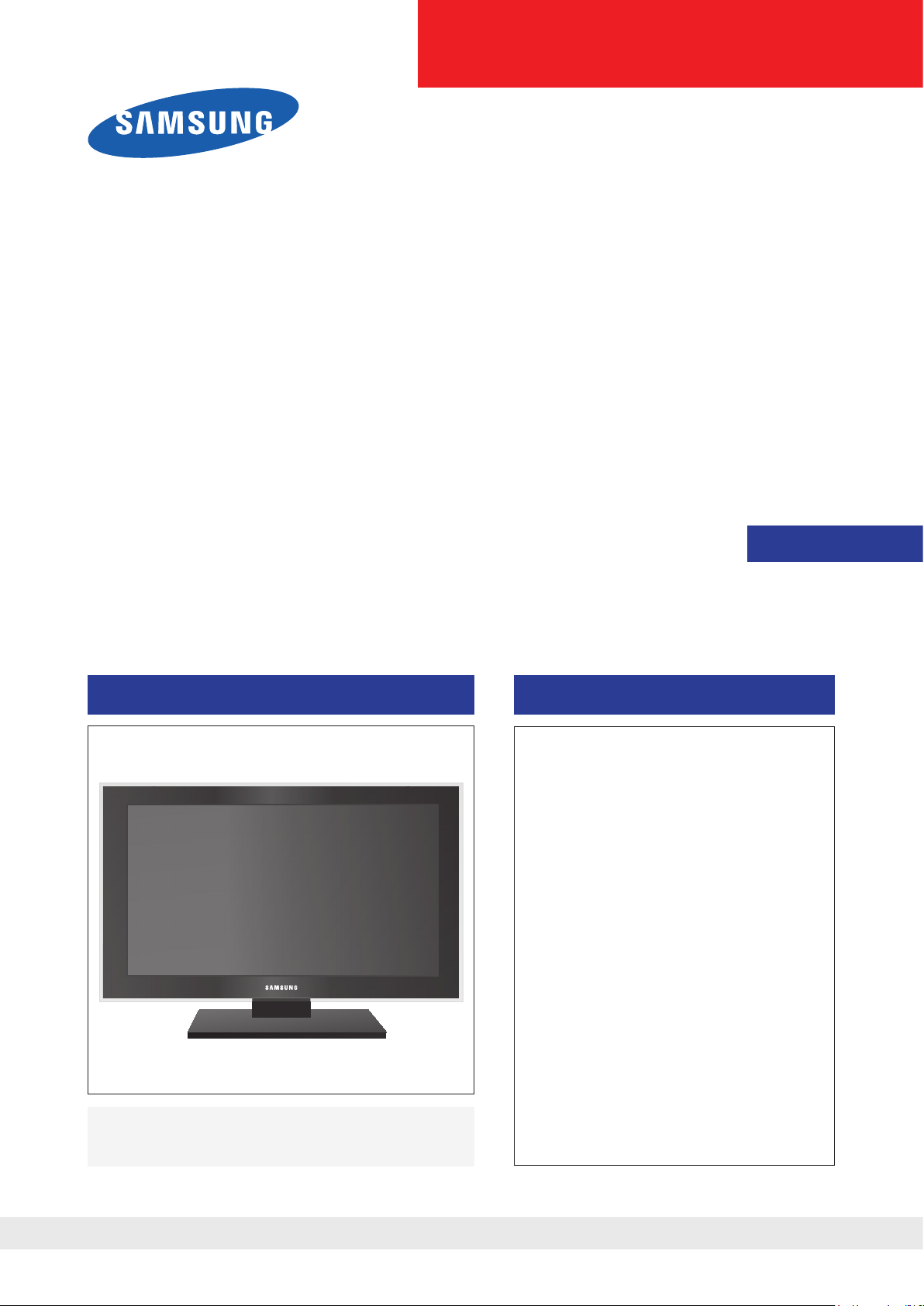
LCD-TV
Chassis : N59E
Model : LE40A856S
LE46A856S
LE52A856S
SERVICE
Manual
TFT-LCD TV Contents
LE40A856S/LE46A856S/LE52A856S
Refer to the service manual in the GSPN (see the rear cover) for the more information.
1. Precautions
2. Product speci cations
3. Disassembly and Reassembly
4. Troubleshooting
5. Exploded View & Part List
6. Wiring Diagram
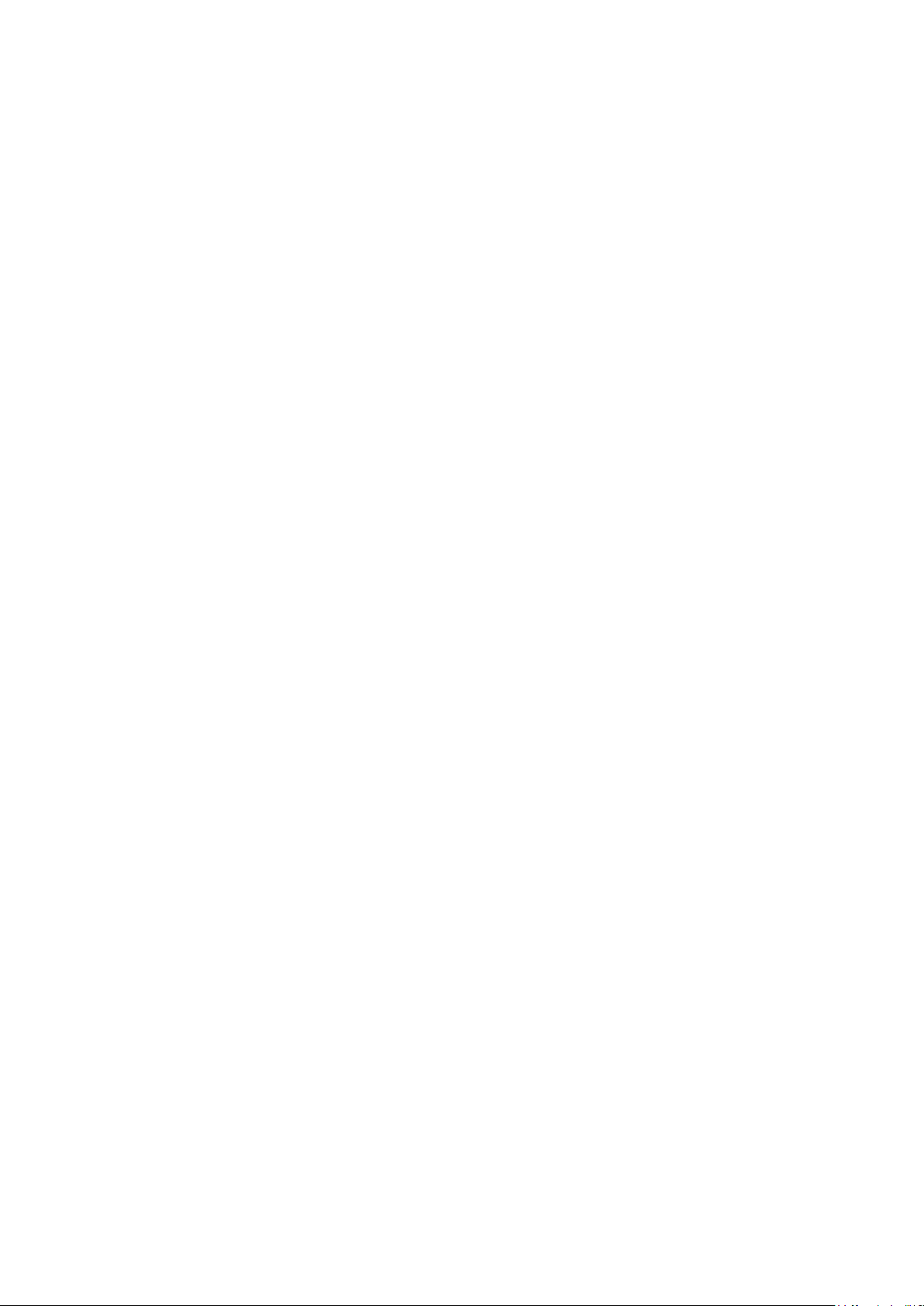
Contents
1. Precautions .............................................................................................................. 1-1
1-1. Safety Precautions ......................................................................................................... 1-1
1-2. Servicing Precautions .....................................................................................................1-2
1-3. Electrostatically Sensitive Devices (ESD) Precautions .................................................. 1-2
1-4. Installation Precautions .................................................................................................. 1-3
2. Product specications ............................................................................................ 2-1
2-1. Feature & Specications ................................................................................................. 2-1
2-2. Movie Plus: MJC(Motion Judder Cancellation) ............................................................... 2-6
2-3. Contents Library ............................................................................................................. 2-7
2-4. Wiselink .......................................................................................................................... 2-9
2-5. Spec Comparison to the Models .................................................................................. 2-11
2-4. Accessories .................................................................................................................. 2-12
3. Disassembly and Reassemble ............................................................................... 3-1
3-1. Disassembly ................................................................................................................... 3-1
4. Troubleshooting ...................................................................................................... 4-1
4-1. Troubleshooting .............................................................................................................. 4-1
4-2. Alignments and Adjustments ........................................................................................ 4-16
4-3. Factory Mode Adjustments ........................................................................................... 4-17
4-4. White Balance - Calibration .......................................................................................... 4-25
4-5. White Ratio (Balance) Adjustment ................................................................................ 4-27
4-6. Servicing Information .................................................................................................... 4-28
4-7. EDID Self-Write Method ............................................................................................... 4-30
5. Exploded View & Part List ...................................................................................... 5-1
5-1. LE40A856S Exploded View ............................................................................................ 5-1
5-2. LE46A856S Exploded View ............................................................................................ 5-3
5-3. LE52A856S Exploded View ............................................................................................ 5-5
5-4. LE40A856S Parts List .................................................................................................... 5-7
5-5. LE46A856S Parts List .................................................................................................. 5-52
5-6. LE52A856S Parts List .................................................................................................. 5-97
6. Wiring Diagram ........................................................................................................ 6-1
6-1. Wiring Diagram ............................................................................................................... 6-1
6-2. Wiring Picture ................................................................................................................. 6-5
6-3. Connector Functions ...................................................................................................... 6-6
6-4. Cables ............................................................................................................................ 6-7
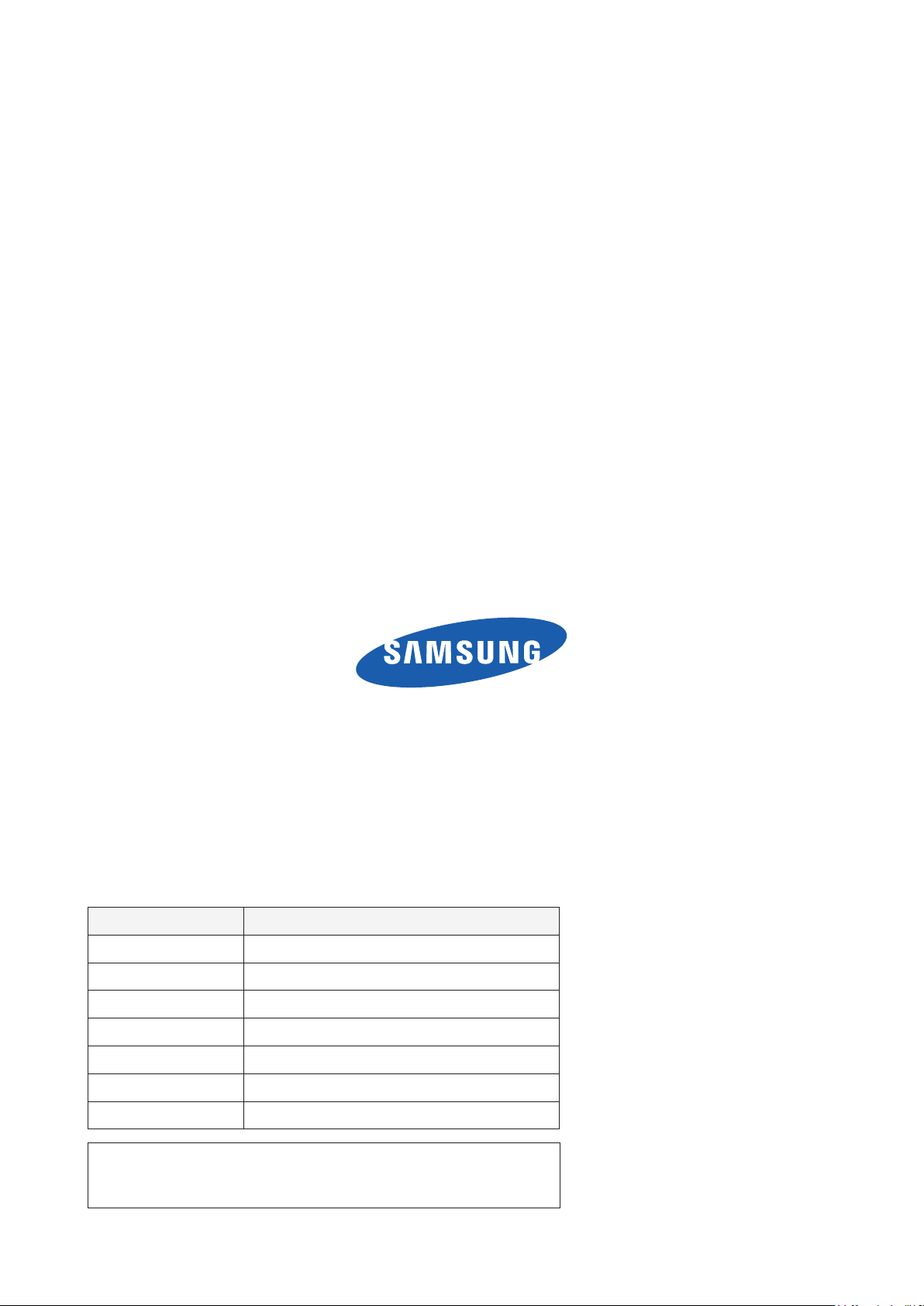
GSPN (Global Service Partner Network)
Area Web Site
North America http://service.samsungportal.com
Latin America http://latin.samsungportal.com
CIS http://cis.samsungportal.com
Europe http://europe.samsungportal.com
China http://china.samsungportal.com
Asia http://asia.samsungportal.com
Mideast & Africa http://mea.samsungportal.com
This Service Manual is a property of Samsung Electronics Co.,Ltd.
Any unauthorized use of Manual can be punished under applicable
International and/or domestic law.
© 2008 Samsung Electronics Co.,Ltd.
All rights reserved.
Printed in Korea
P/N: BN82-00398A-00
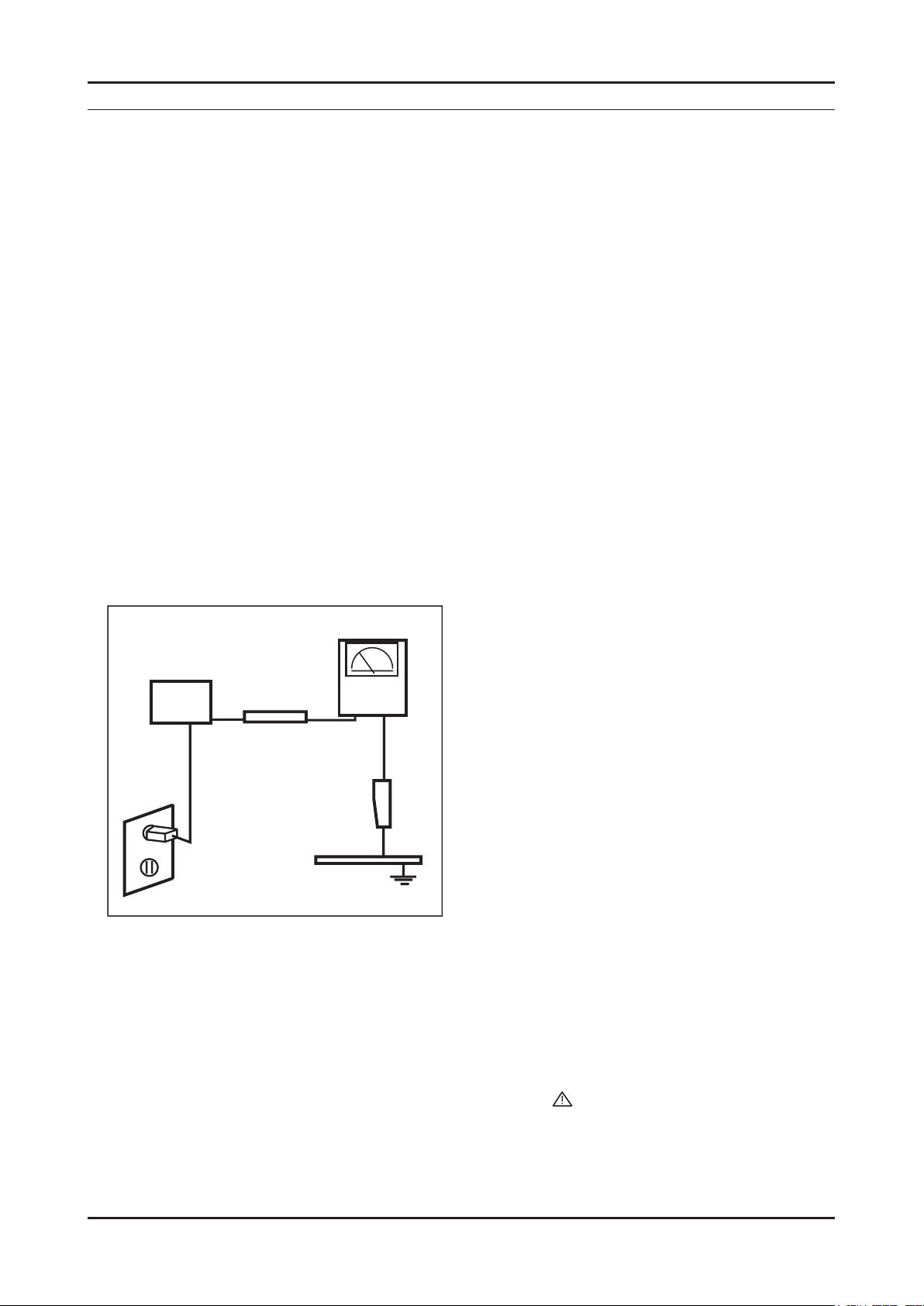
1. Precautions
1. Precautions
1-1. Safety Precautions
Follow these safety, servicing and ESD precautions to prevent damage and to protect against potential hazards such as
electrical shock.
1-1-1. Warnings
1.
For continued safety, do not attempt to modify the circuit board.
2.
Disconnect the AC power and DC power jack before servicing.
1-1-2. Servicing the LCD TV
1.
When servicing the LCD TV, Disconnect the AC line cord from the AC outlet.
2.
It is essential that service technicians have an accurate voltage meter available at all times. Check the calibration of
this meter periodically.
1-1-3. Fire and Shock Hazard
Before returning the LCD TV to the user, perform the following safety checks:
1.
Inspect each lead dress to make certain that the leads are not pinched or that hardware is not lodged between the
chassis and other metal parts in the LCD TV.
2.
Inspect all protective devices such as nonmetallic control knobs, insulating materials, cabinet backs, adjustment and
compartment covers or shields, isolation resistorcapacitor networks, mechanical insulators, etc.
3.
Leakage Current Hot Check (Figure 1-1):
WARNING : Do not use an isolation transformer during this test.
Use a leakage current tester or a metering system that complies with American National Standards Institute (ANSI
C101.1, Leakage Current for Appliances), and Underwriters Laboratories (UL Publication UL1410, 59.7).
(READING SHOULD)
NOT BE ABOVE 0.5mA
DEVICE
UNDER
TEST
TEST ALL
EXPOSED METAL
SURFACES
2-WIRE CORD
*ALSO TEST WITH
PLUG REVERSED
(USING AC ADAPTER
PLUG AS REQUIRED)
4.
With the unit completely reassembled, plug the AC line cord directly into a 120V AC outlet. With the unit’s AC switch
LEAKAGE
CURRENT
TESTER
EARTH
GROUND
Figure 1-1. Leakage Current Test Circuit
rst in the ON position and then OFF, measure the current between a known earth ground (metal water pipe, conduit,
etc.) and all exposed metal parts, including: metal cabinets, screwheads and control shafts.
The current measured should not exceed 0.5 milliamp.
Reverse the power-plug prongs in the AC outlet and repeat the test.
1-1-4. Product Safety Notices
Some electrical and mechanical parts have special safetyrelated characteristics which are often not evident from visual
inspection. The protection they give may not be obtained by replacing them with components rated for higher voltage,
wattage, etc. Parts that have special safety characteristics are identied by on schematics and parts lists. A substitute
replacement that does not have the same safety characteristics as the recommended replacement part might create
shock, re and/or other hazards. Product safety is under review continuously and new instructions are issued whenever
appropriate.
1-1

1-2
1. Precautions
1-2. Servicing Precautions
WARNING: An electrolytic capacitor installed with the wrong polarity might explode.
Caution: Before servicing units covered by this service manual, read and follow the Safety Precautions section of
this manual.
Note:
1-2-1 General Servicing Precautions
1.
Always unplug the unit’s AC power cord from the AC power source and disconnect the DC Power Jack before
attempting to:
(a) remove or reinstall any component or assembly, (b) disconnect PCB plugs or connectors, (c) connect a test
component in parallel with an electrolytic capacitor.
2.
Some components are raised above the printed circuit board for safety. An insulation tube or tape is sometimes
used. The internal wiring is sometimes clamped to prevent contact with thermally hot components. Reinstall all such
elements to their original position.
3.
After servicing, always check that the screws, components and wiring have been correctly reinstalled. Make sure that
the area around the serviced part has not been damaged.
4.
Check the insulation between the blades of the AC plug and accessible conductive parts (examples: metal panels,
input terminals and earphone jacks).
5.
Insulation Checking Procedure: Disconnect the power cord from the AC source and turn the power switch ON.
Connect an insulation resistance meter (500 V) to theblades of the AC plug.
The insulation resistance between each blade of the AC plug and accessible conductive parts (see above) should be
greater than 1 megohm.
6.
Always connect a test instrument’s ground lead to the instrument chassis ground before connecting the positive lead;
always remove the instrument’s ground lead last.
If unforeseen circumstances create conict between the following servicing precautions and any of the
safety precautions, always follow the safety precautions.
1-3. Electrostatically Sensitive Devices (ESD) Precautions
Some semiconductor (solid state) devices can be easily damaged by static electricity. Such components are commonly
called Electrostatically Sensitive Devices (ESD). Examples of typical ESD are integrated circuits and some eld-effect
transistors. The following techniques will reduce the incidence of component damage caused by static electricity.
1.
Immediately before handling any semiconductor components or assemblies, drain the electrostatic charge from your
body by touching a known earth ground. Alternatively, wear a discharging wrist-strap device. To avoid a shock hazard,
be sure to remove the wrist strap before applying power to the LCD TV.
2.
After removing an ESD-equipped assembly, place it on a conductive surface such as aluminum foil to prevent
accumulation of an electrostatic charge.
3.
Do not use freon-propelled chemicals. These can generate electrical charges sufcient to damage ESDs.
4.
Use only a grounded-tip soldering iron to solder or desolder ESDs.
5.
Use only an anti-static solder removal device. Some solder removal devices not classied as “anti-static” can generate
electrical charges sufcient to damage ESDs.
6.
Do not remove a replacement ESD from its protective package until you are ready to install it. Most replacement ESDs
are packaged with leads that are electrically shorted together by conductive foam, aluminum foil or other conductive
materials.
7.
Immediately before removing the protective material from the leads of a replacement ESD, touch the protective
material to the chassis or circuit assembly into which the device will be installed.
Caution: Be sure no power is applied to the chassis or circuit and observe all other safety precautions.
8.
Minimize body motions when handling unpackaged replacement ESDs. Motions such as brushing clothes together,
or lifting your foot from a carpeted oor can generate enough static electricity to damage an ESD.
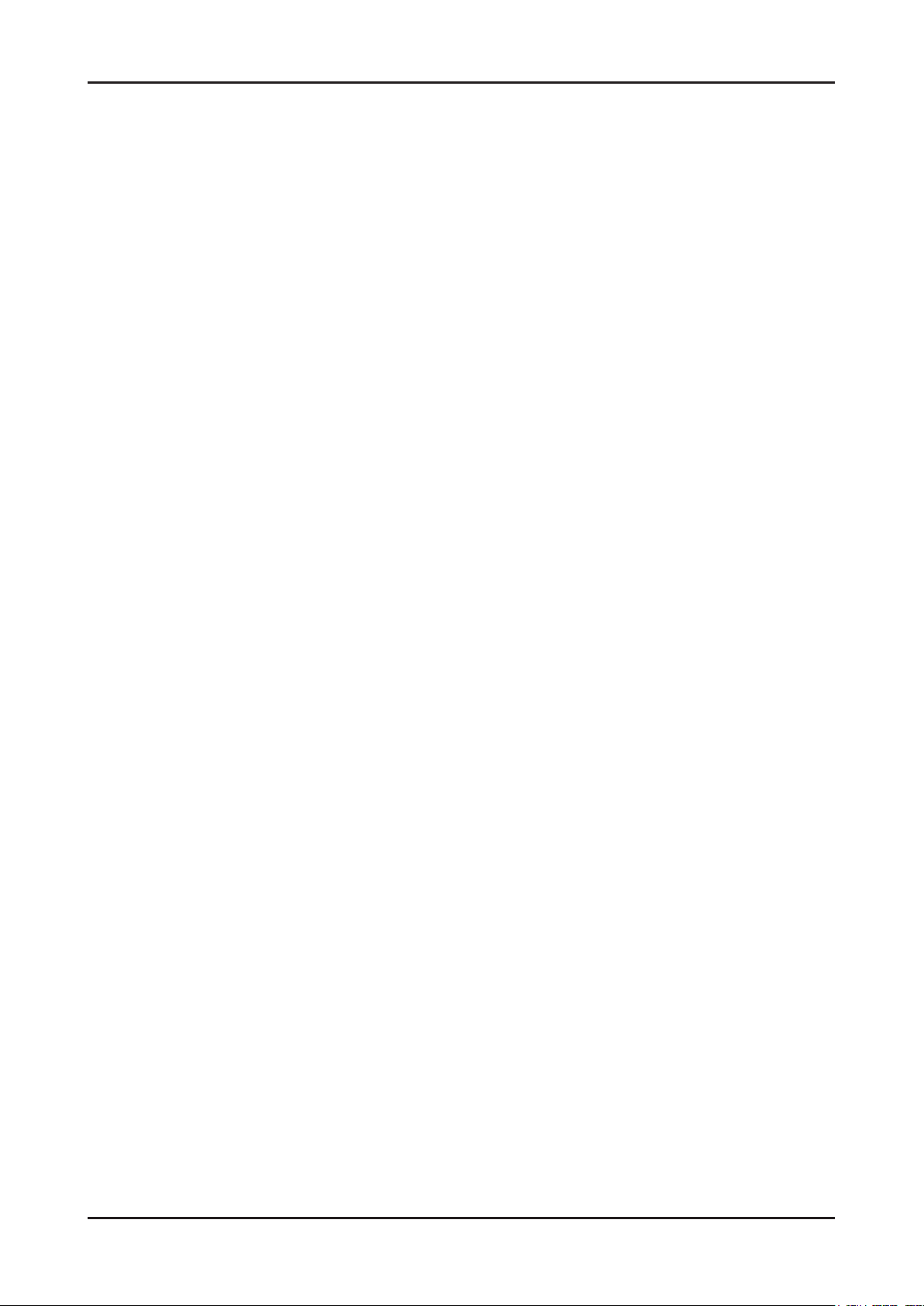
1. Precautions
1-4. Installation Precautions
For safety reasons, more than two people are required for carrying the product.
1.
Keep the power cord away from any heat emitting devices, as a melted covering may cause re or electric shock.
2.
Do not place the product in areas with poor ventilation such as a bookshelf or closet. The increased internal
3.
temperature may cause re.
Bend the external antenna cable when connecting it to the product. This is a measure to protect it from being exposed
4.
to moisture. Otherwise, it may cause a re or electric shock.
Make sure to turn the power off and unplug the power cord from the outlet before repositioning the product. Also check
5.
the antenna cable or the external connectors if they are fully unplugged. Damage to the cord may cause re or electric
shock.
Keep the antenna far away from any high-voltage cables and install it rmly. Contact with the highvoltage cable or the
6.
antenna falling over may cause re or electric shock.
When installing the product, leave enough space (10cm) between the product and the wall for ventilation purposes.
7.
A rise in temperature within the product may cause re.
1-3
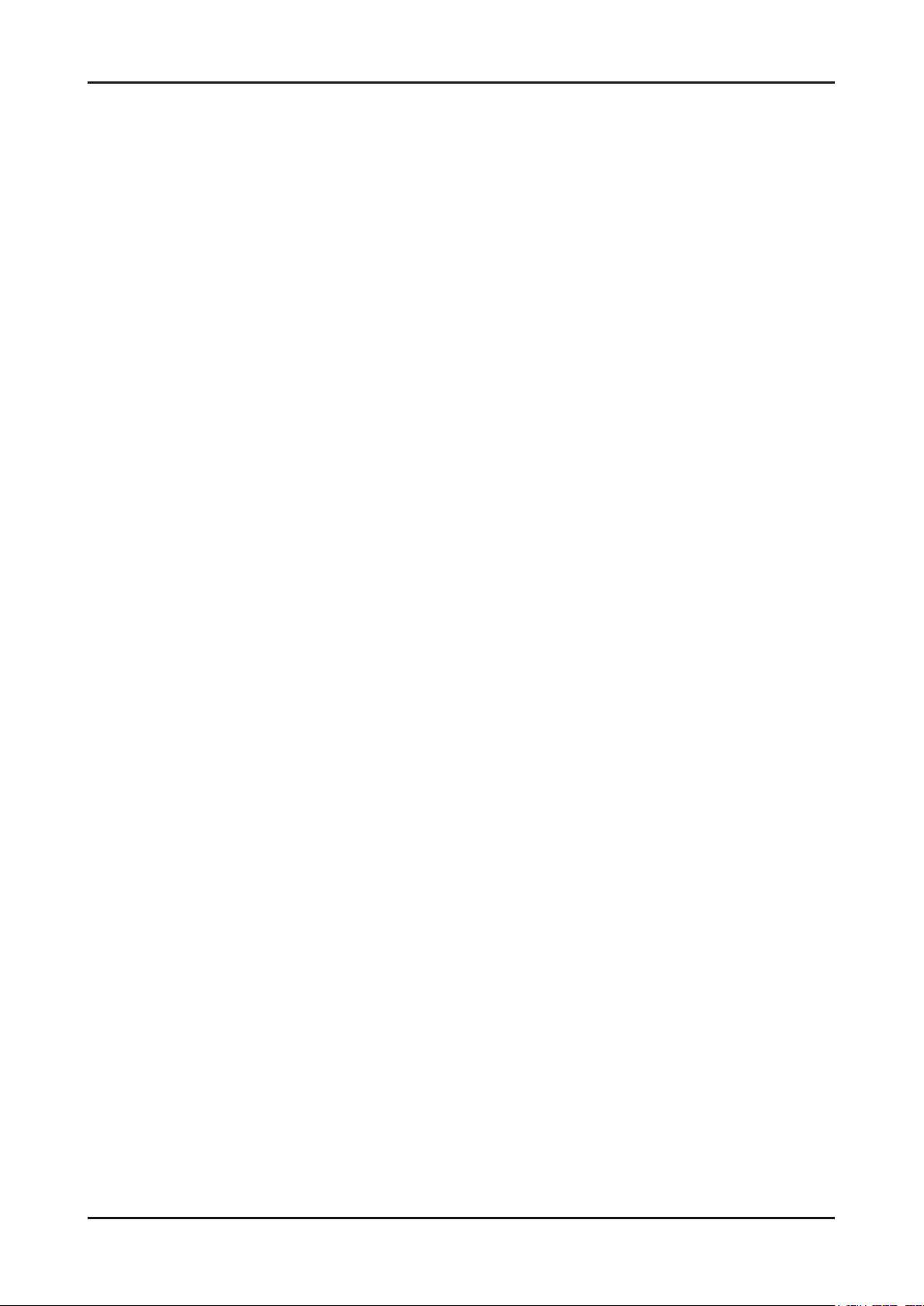
1. Precautions
Memo
1-4
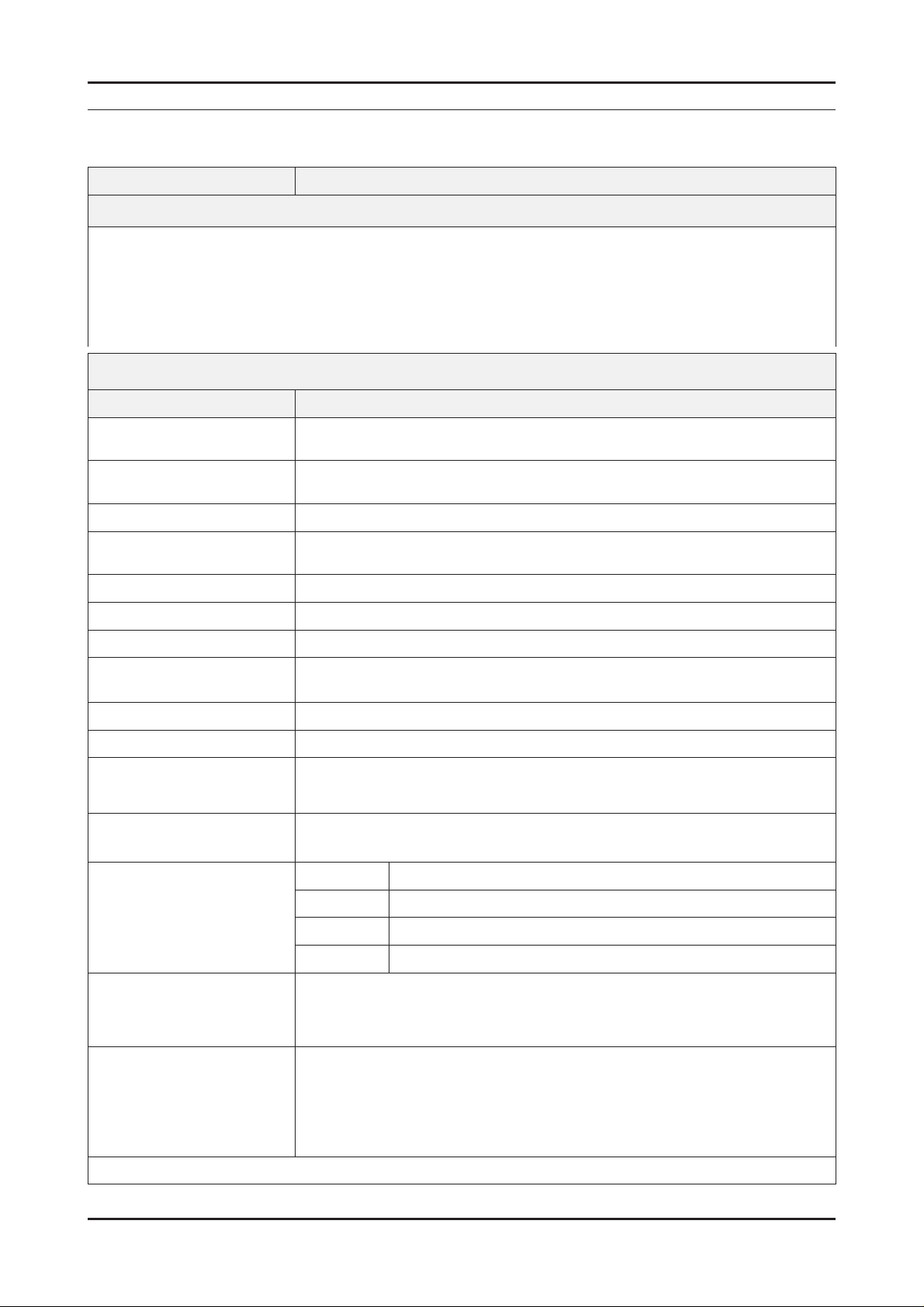
2. Product specifi cations
2-1. Feature & Specifi cations
Model LE40A856S
Feature
Digital-TV, RF, 2Ext, 4-HDMI, 1Component, 1-A/V, S-Video, USB2.0(Wiselink), D-sub, 2-Scart
▶
Brightness : 500cd/m
▶
Contrast Ratio : 50,000:1
▶
Response time : 4ms
▶
Dynamic contrast, Super-PVA
▶
PIP (in HDMI1, 2, 3, 4, Component1, PC mode and Sub picture is available TV, Ext1/2, AV)
▶
Item Description
2
Specifi cations
2. Product specifi cations
LCD Panel TFT-LCD panel, RGB vertical stripe, SPVA mode, normaly black, 40-Inch viewable,
Scanning Frequency Horizontal : 30 kHz ~ 80 kHz (Automatic)
Display Colors 1.07 billion colors
Maximum resolution Horizontal : 1920 Pixels
Input Signal Analog 0.7 Vp-p ± 5% positive at 75Ω , internally terminated
Input Sync Signal H/V Separate, TTL, P. or N.
Maximum Pixel Clock rate 310MHz
Active Display
Horizontal/Vertical
AC power voltage & Frequency AC 160V ~ 240V, 50/60Hz
Power Consumption <310W ( < 1W, stand by )
Dimensions
Set (W x D x H)
Weight (Set) 19.4kg_with stand
TV System Tuning Frequency Synthesize (Refer to detailed Frequency Table)
0.46125(H) * 0.46125(W) * 3mm pixel pitch
Vertical : 56 Hz ~ 75 Hz (Automatic)
Vertical : 1080 Pixels
34.8 x 19.6 inches (885.6(H) x 498.15(V) mm)
986.7 x 265.0 x 668.7 mm_with stand
986.7 x 44.4 x 618.0 mm_without stand
15.8kg_without stand
System DVB-T, BG, DK, L/L’, I
Sound FM, AM, A2, NICAM, MPEG1, AC3, AC3+
Colour PAL, SECAM, NT4.43
Environmental Considerations Operating Temperature : 50˚F ~ 104˚F (10˚C ~ 40˚C)
Operating Humidity : 10% ~ 80%, non-condensing
Storage temperature : -13˚F ~ 113˚F (-25˚C ~ 45˚C)
Storage Humidity : 5% ~ 95%, non-condensing
Environmental Considerations - MAX Internal speaker Out : Right => 10W, Left => 10W
- BASS Control Range : -8 dB ~ + 8dB
- TREBLE Control Range : -8 dB ~ +8 dB
- Headphone Out : 10 mW MAX
- Output Frequency : RF : 80 Hz ~ 15 kHz
A/V : 80 Hz ~ 20 kHz
Note: Anynet+, WISELINK, INFO LINK
2-1
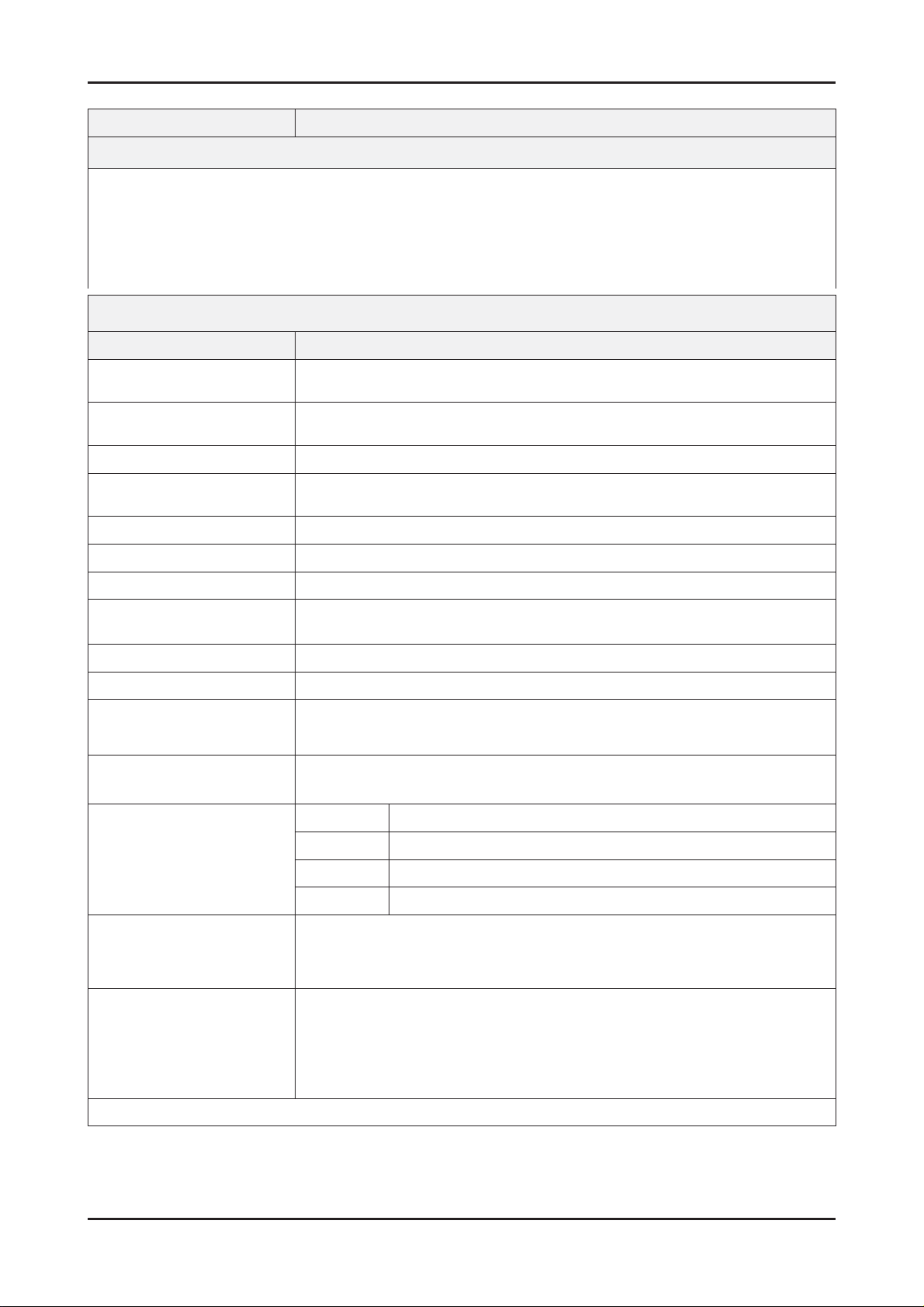
2. Product specifi cations
Model LE46A856S
Feature
Digital-TV, RF, 2Ext, 4-HDMI, 1Component, 1-A/V, S-Video, USB2.0(Wiselink), D-sub, 2-Scart, D-sub
▶
Brightness : 500cd/m
▶
Contrast Ratio : 50,000:1
▶
Response time : 4ms
▶
Dynamic contrast, Super-PVA
▶
PIP(in HDMI1, 2, 3, 4, Component1, PC mode and Sub picture is available TV, Ext1/2, AV)
▶
2
Specifi cations
Item Description
LCD Panel TFT-LCD panel, RGB vertical stripe, SPVA mode, normaly black, 46-Inch viewable,
0.5302(H) * 0.5302(W) * 3mm pixel pitch
Scanning Frequency Horizontal : 30 kHz ~ 80 kHz (Automatic)
Vertical : 56 Hz ~ 75 Hz (Automatic)
Display Colors 1.07 billion colors
Maximum resolution Horizontal : 1920 Pixels
Vertical : 1080 Pixels
Input Signal Analog 0.7 Vp-p ± 5% positive at 75Ω , internally terminated
Input Sync Signal H/V Separate, TTL, P. or N.
Maximum Pixel Clock rate 310MHz
Active Display
Horizontal/Vertical
40.1 x 22.54 inches (1018.08 (H) x 572.67 (V) mm)
AC power voltage & Frequency AC 160 ~ 240V, 50/60Hz
Power Consumption <310 W ( < 1W, stand by )
Dimensions
Set (W x D x H)
1119.0 x 283.0 x 745.1 mm_with stand
1119.0 x 44.4 x 692.5 mm_without stand
Weight (Set) 25.0kg_with stand
20.9kg_without stand
TV System Tuning Frequency Synthesize (Refer to detailed Frequency Table)
System DVB-T, BG, DK, L/L’, I
Sound FM, AM, A2, NICAM, MPEG1, AC3, AC3+
Colour PAL, SECAM, NT4.43
Environmental Considerations Operating Temperature : 50˚F ~ 104˚F (10˚C ~ 40˚C)
Operating Humidity : 10% ~ 80%, non-condensing
Storage temperature : -13˚F ~ 113˚F (-25˚C ~ 45˚C)
Storage Humidity : 5% ~ 95%, non-condensing
Environmental Considerations - MAX Internal speaker Out : Right => 10W, Left => 10W
- BASS Control Range : -8 dB ~ + 8dB
- TREBLE Control Range : -8 dB ~ +8 dB
- Headphone Out : 10 mW MAX
- Output Frequency : RF : 80 Hz ~ 15 kHz
A/V : 80 Hz ~ 20 kHz
Note: Anynet+, WISELINK, INFO LINK
2-2
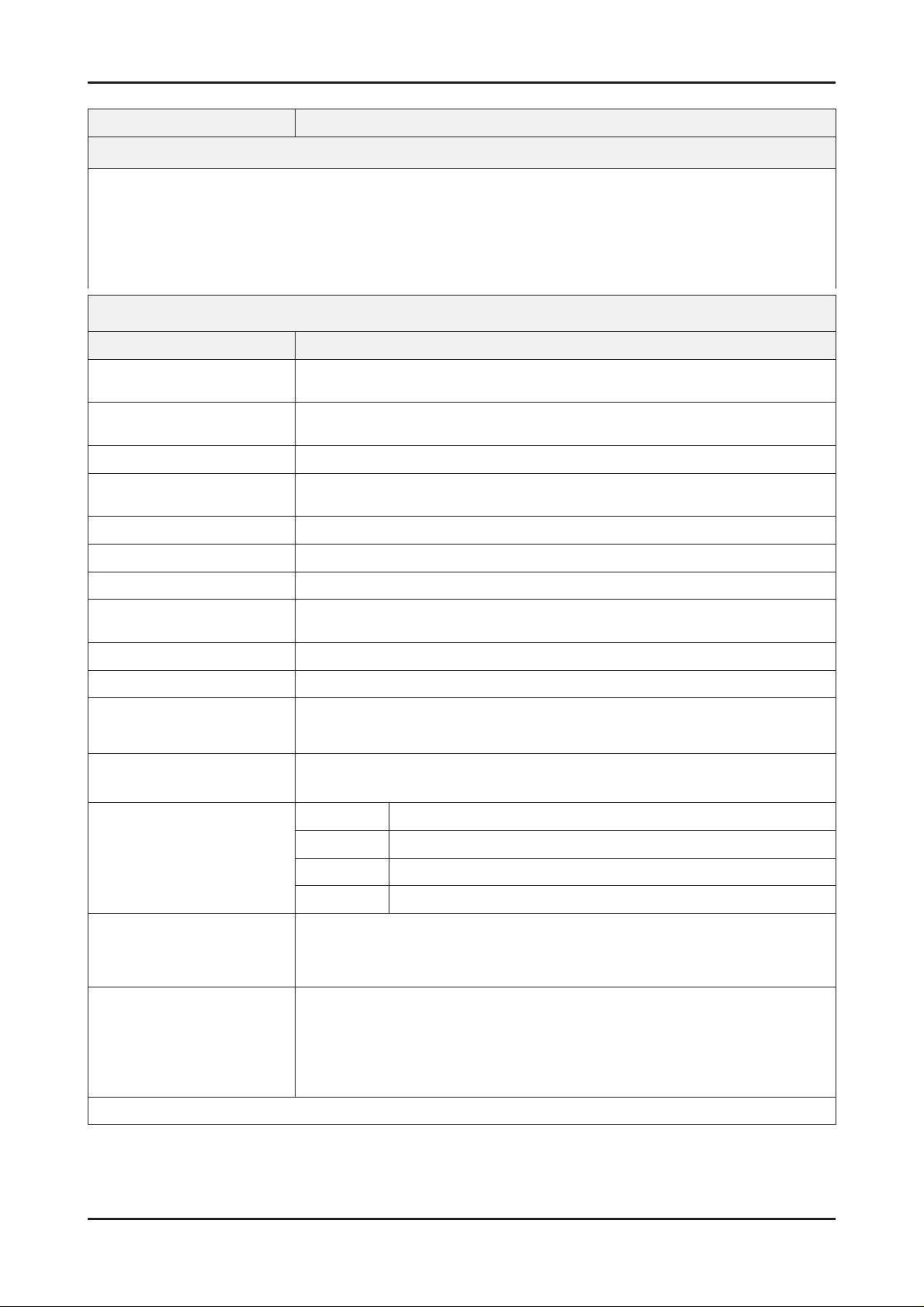
Model LE52A856S
Feature
Digital-TV, RF, 2Ext, 4-HDMI, 1Component,1-A/V,S-Video,USB2.0(Wiselink),D-sub, 2-Scart, D-sub
▶
Brightness : 500cd/m
▶
Contrast Ratio : 50000:1
▶
Response time : 4ms
▶
Dynamic contrast, Super-PVA
▶
PIP(in HDMI1, 2, 3, 4, Component1, PC mode and Sub picture is available TV, Ext1/2, AV)
▶
2
Specifi cations
Item Description
2. Product specifi cations
LCD Panel TFT-LCD panel, RGB vertical stripe, SPVA mode, normaly black, 52-Inch viewable,
0.6(H) * 0.6(W) * 3mm pixel pitch
Scanning Frequency Horizontal : 30 kHz ~ 80 kHz (Automatic)
Vertical : 56 Hz ~ 75 Hz (Automatic)
Display Colors 1.07 billion colors
Maximum resolution Horizontal : 1920 Pixels
Vertical : 1080 Pixels
Input Signal Analog 0.7 Vp-p ± 5% positive at 75Ω , internally terminated
Input Sync Signal H/V Separate, TTL, P. or N.
Maximum Pixel Clock rate 307MHz
Active Display
Horizontal/Vertical 45.35 x 25.51 inches (1152 (H) x 648 (V) mm)
AC power voltage & Frequency AC 160 ~ 240V, 50/60Hz
Power Consumption < 390 W ( < 1W, stand by )
Dimensions
Set (W x D x H)
1263.1 x 831.7 x 314.0 mm_with stand
1263.1 x 779.3 x 44.4 mm_without stand
Weight (Set) 31.2kg_with stand
26,8kg_without stand
TV System Tuning Frequency Synthesize (Refer to detailed Frequency Table)
System DVB-T, BG, DK, L/L’, I
Sound FM, AM, A2, NICAM, MPEG1, AC3, AC3+
Colour PAL, SECAM, NT4.43
Environmental Considerations Operating Temperature : 50˚F ~ 104˚F (10˚C ~ 40˚C)
Operating Humidity : 10% ~ 80%, non-condensing
Storage temperature : -13˚F ~ 113˚F (-25˚C ~ 45˚C)
Storage Humidity : 5% ~ 95%, non-condensing
Environmental Considerations - MAX Internal speaker Out : Right => 10W, Left => 10W
- BASS Control Range : -8 dB ~ + 8dB
- TREBLE Control Range : -8 dB ~ +8 dB
- Headphone Out : 10 mW MAX
- Output Frequency : RF : 80 Hz ~ 15 kHz
A/V : 80 Hz ~ 20 kHz
Note: Anynet+, WISELINK, INFO LINK
2-3
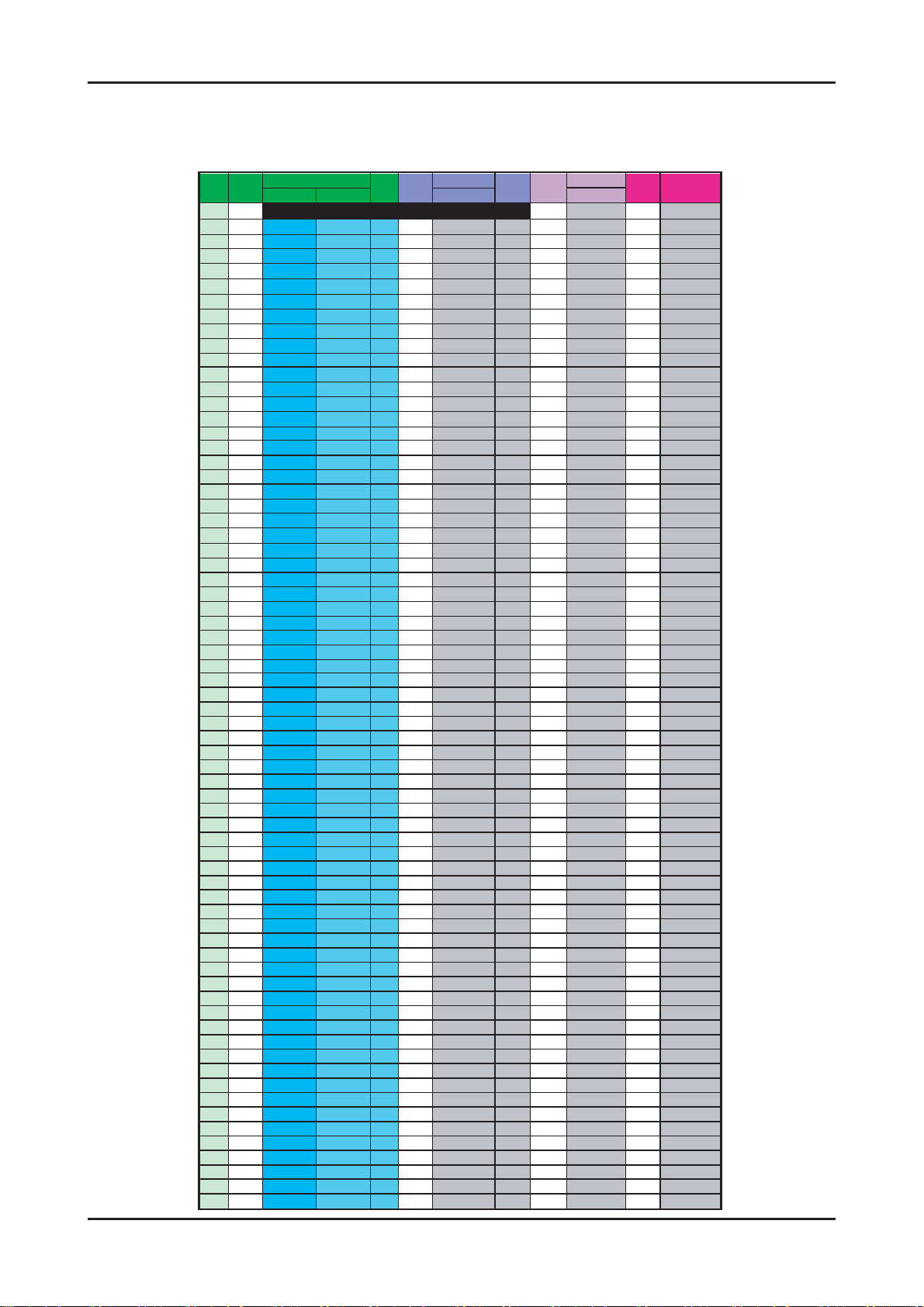
2. Product specifi cations
CHANNEL FREQUENCY TABLE
OUTPUT FREQUENCY : ANALOG fv:45.75MHz, fs:41.25MHz DIGITAL Fc:44MHz
1.
TUNING STEP SIZE : FIRST PLL 250KHz SECOND PLL 62.5KHz
2.
ڪڮڟ ڞڣٻکڪ ڜڤڭ ڞڣٻکڪ ڞڣٻکڪ ڞڣٻکڪ
ڌڌ ڜڈړ^YU WW ڜڈړ ^ZU Y\
ڍڍ ڐڒ \\U Y\ ڱڈڧ ڍ \\U Y\ ڱڈڧ ڍ \[U WW ڍ \\U Y\
ڎ ڎ ڑڎ ڑڌډڍڐ ڱڈڧ ڎ ڑڌډڍڐ ڱڈڧ ڎ ڑڋډڋڋ ڎ ڑڌډڍڐ
ڏ ڏ ڑڔ ڑڒډڍڐ ڱڈڧ ڏ ڑڒډڍڐ ڱڈڧ ڏ ڑڑډڋڋ ڏ ڑڒډڍڐ
ڐڐ ڒڔ ^^U Y\ ڱڈڧ ڐ ^^U Y\ ڱڈڧ ڜڈڒ ^_U WW ڜڈڒ ^`U Y\
ڑ ڑ ړڐ ړڎډڍڐ ڱڈڧ ڑ ړڎډڍڐ ڱڈڧ ڜڈڑ ړڏډڋڋ ڜڈڑ ړڐډڍڐ
ڒڒ ڌڒڒX^\U Y\ ڱڈڣ ڒ X^\U Y\ ڱڈڣ ڒ X^[U WW ڒ X^\U Y\
ړ ړ ڌړڎ ڌړڌډڍڐ ڱڈڣ ړ ڌړڌډڍڐ ڱڈڣ ړ ڌړڋډڋڋ ړ ڌړڌډڍڐ
ڔ ڔ ڌړڔ ڌړڒډڍڐ ڱڈڣ ڔ ڌړڒډڍڐ ڱڈڣ ڔ ڌړڑډڋڋ ڔ ڌړڒډڍڐ
ڌڋ ڌڋ ڌڔڐ ڌڔڎډڍڐ ڱڈڣ ڌڋ ڌڔڎډڍڐ ڱڈڣ ڌڋ ڌڔڍډڋڋ ڌڋ ڌڔڎډڍڐ
ڌڌ ڌڌ ڍڋڌ ڌڔڔډڍڐ ڱڈڣ ڌڌ ڌڔڔډڍڐ ڱڈڣ ڌڌ ڌڔړډڋڋ ڌڌ ڌڔڔډڍڐ
ڌڍ ڌڍ ڍڋڒ ڍڋڐډڍڐ ڱڈڣ ڌڍ ڍڋڐډڍڐ ڱڈڣ ڌڍ ڍڋڏډڋڋ ڌڍ ڍڋڐډڍڐ
ڌڎ ڌڎ ڍڌڎ ڍڌڌډڍڐ ڱڈڣ ڌڎ ڍڌڌډڍڐ ڱڈڣ ڌڎ ڍڌڋډڋڋ ڌڎ ڍڌڌډڍڐ
ڌڏ ڌڏ ڏڒڎ [^XU Y\ ڰڣڡ ڜ XYXU Y\ ڨڤڟ ڜ XYWU WW ڜ XYXU Y\
ڌڐ ڌڐ ڏڒڔ ڏڒڒډڍڐ ڰڣڡ ڝ ڌڍڒډڍڐ ڨڤڟ ڝ ڌڍڑډڋڋ ڝ ڌڍڒډڍڐ
ڌڑ ڌڑ ڏړڐ ڏړڎډڍڐ ڰڣڡ ڞ ڌڎڎډڍڐ ڨڤڟ ڞ ڌڎڍډڋڋ ڞ ڌڎڎډڍڐ
ڌڒ ڌڒ ڏڔڌ ڏړڔډڍڐ ڰڣڡ ڟ ڌڎڔډڍڐ ڨڤڟ ڟ ڌڎړډڋڋ ڟ ڌڎڔډڍڐ
ڌړ ڌړ ڏڔڒ ڏڔڐډڍڐ ڰڣڡ ڠ ڌڏڐډڍڐ ڨڤڟ ڠ ڌڏڏډڋڋ ڠ ڌڏڐډڍڐ
ڌڔ ڌڔ ڐڋڎ ڐڋڌډڍڐ ڰڣڡ ڡ ڌڐڌډڍڐ ڨڤڟ ڡ ڌڐڋډڋڋ ڡ ڌڐڌډڍڐ
ڍڋ ڍڋ ڐڋڔ ڐڋڒډڍڐ ڰڣڡ ڢ ڌڐڒډڍڐ ڨڤڟ ڢ ڌڐڑډڋڋ ڢ ڌڐڒډڍڐ
ڍڌ ڍڌ ڐڌڐ ڐڌڎډڍڐ ڰڣڡ ڣ ڌڑڎډڍڐ ڨڤڟ ڣ ڌڑڍډڋڋ ڣ ڌڑڎډڍڐ
ڍڍ ڍڍ ڐڍڌ ڐڌڔډڍڐ ڰڣڡ ڤ ڌڑڔډڍڐ ڨڤڟ ڤ ڌڑړډڋڋ ڤ ڌڑڔډڍڐ
ڍڎ ڍڎ ڐڍڒ ڐڍڐډڍڐ ڰڣڡ ڥ YX^U Y\ ڮڰګڠڭ ڥ YX]U WW ڥ YX^U Y\
ڍڏ ڍڏ ڐڎڎ ڐڎڌډڍڐ ڰڣڡ ڦ ڍڍڎډڍڐ ڮڰګڠڭ ڦ ڍڍڍډڋڋ ڦ ڍڍڎډڍڐ
ڍڐ ڍڐ ڐڎڔ ڐڎڒډڍڐ ڰڣڡ ڧ ڍڍڔډڍڐ ڮڰګڠڭ ڧ ڍڍړډڋڋ ڧ ڍڍڔډڍڐ
ڍڑ ڍڑ ڐڏڐ ڐڏڎډڍڐ ڰڣڡ ڨ ڍڎڐډڍڐ ڮڰګڠڭ ڨ ڍڎڏډڋڋ ڨ ڍڎڐډڍڐ
ڍڒ ڍڒ ڐڐڌ ڐڏڔډڍڐ ڰڣڡ ک ڍڏڌډڍڐ ڮڰګڠڭ ک ڍڏڋډڋڋ ک ڍڏڌډڍڐ
ڍړ ڍړ ڐڐڒ ڐڐڐډڍڐ ڰڣڡ ڪ ڍڏڒډڍڐ ڮڰګڠڭ ڪ ڍڏڑډڋڋ ڪ ڍڏڒډڍڐ
ڍڔ ڍڔ ڐڑڎ ڐڑڌډڍڐ ڰڣڡ ګ ڍڐڎډڍڐ ڮڰګڠڭ ګ ڍڐڍډڋڋ ګ ڍڐڎډڍڐ
ڎڋ ڎڋ ڐڑڔ ڐڑڒډڍڐ ڰڣڡ ڬ ڍڐڔډڍڐ ڮڰګڠڭ ڬ ڍڐړډڋڋ ڬ ڍڐڔډڍڐ
ڎڌ ڎڌ ڐڒڐ ڐڒڎډڍڐ ڰڣڡ ڭ ڍڑڐډڍڐ ڮڰګڠڭ ڭ ڍڑڏډڋڋ ڭ ڍڑڐډڍڐ
ڎڍ ڎڍ ڐړڌ ڐڒڔډڍڐ ڰڣڡ ڮ ڍڒڌډڍڐ ڮڰګڠڭ ڮ ڍڒڋډڋڋ ڮ ڍڒڌډڍڐ
ڎڎ ڎڎ ڐړڒ ڐړڐډڍڐ ڰڣڡ گ ڍڒڒډڍڐ ڮڰګڠڭ گ ڍڒڑډڋڋ گ ڍڒڒډڍڐ
ڎڏ ڎڏ ڐڔڎ ڐڔڌډڍڐ ڰڣڡ ڰ ڍړڎډڍڐ ڮڰګڠڭ ڰ ڍړڍډڋڋ ڰ ڍړڎډڍڐ
ڎڐ ڎڐ ڐڔڔ ڐڔڒډڍڐ ڰڣڡ ڱ ڍړڔډڍڐ ڮڰګڠڭ ڱ ڍړړډڋڋ ڱ ڍړڔډڍڐ
ڎڑ ڎڑ ڑڋڐ ڑڋڎډڍڐ ڰڣڡ ڲ ڍڔڐډڍڐ ڮڰګڠڭ ڲ ڍڔڏډڋڋ ڲ ڍڔڐډڍڐ
ڎڒ ڎڒ ڑڌڌ ڑڋڔډڍڐ ڰڣڡ ڜڜ ڎڋڌډڍڐ ڣڴګڠڭ ڜڜ ڎڋڋډڋڋ ڜڜ ڎڋڌډڍڐ
ڎړ ڎړ ڑڌڒ ڑڌڐډڍڐ ڰڣڡ ڝڝ ڎڋڒډڍڐ ڣڴګڠڭ ڝڝ ڎڋڑډڋڋ ڝڝ ڎڋڒډڍڐ
ڎڔ ڎڔ ڑڍڎ ڑڍڌډڍڐ ڰڣڡ ڞڞ ڎڌڎډڍڐ ڣڴګڠڭ ڞڞ ڎڌڍډڋڋ ڞڞ ڎڌڎډڍڐ
ڏڋ ڏڋ ڑڍڔ ڑڍڒډڍڐ ڰڣڡ ڟڟ ڎڌڔډڍڐ ڣڴګڠڭ ڟڟ ڎڌړډڋڋ ڟڟ ڎڌڔډڍڐ
ڏڌ ڏڌ ڑڎڐ ڑڎڎډڍڐ ڰڣڡ ڠڠ ڎڍڐډڍڐ ڣڴګڠڭ ڠڠ ڎڍڏډڋڋ ڠڠ ڎڍڐډڍڐ
ڏڍ ڏڍ ڑڏڌ ڑڎڔډڍڐ ڰڣڡ ڡڡ ڎڎڌډڍڐ ڣڴګڠڭ ڡڡ ڎڎڋډڋڋ ڡڡ ڎڎڌډڍڐ
ڏڎ ڏڎ ڑڏڒ ڑڏڐډڍڐ ڰڣڡ ڢڢ ڎڎڒډڍڐ ڣڴګڠڭ ڢڢ ڎڎڑډڋڋ ڢڢ ڎڎڒډڍڐ
ڏڏ ڏڏ ڑڐڎ ڑڐڌډڍڐ ڰڣڡ ڣڣ ڎڏڎډڍڐ ڣڴګڠڭ ڣڣ ڎڏڍډڋڋ ڣڣ ڎڏڎډڍڐ
ڏڐ ڏڐ ڑڐڔ ڑڐڒډڍڐ ڰڣڡ ڤڤ ڎڏڔډڍڐ ڣڴګڠڭ ڤڤ ڎڏړډڋڋ ڤڤ ڎڏڔډڍڐ
ڏڑ ڏڑ ڑڑڐ ڑڑڎډڍڐ ڰڣڡ ڥڥ ڎڐڐډڍڐ ڣڴګڠڭ ڥڥ ڎڐڏډڋڋ ڥڥ ڎڐڐډڍڐ
ڏڒ ڏڒ ڑڒڌ ڑڑڔډڍڐ ڰڣڡ ڦڦ ڎڑڌډڍڐ ڣڴګڠڭ ڦڦ ڎڑڋډڋڋ ڦڦ ڎڑڌډڍڐ
ڏړ ڏړ ڑڒڒ ڑڒڐډڍڐ ڰڣڡ ڧڧ ڎڑڒډڍڐ ڣڴګڠڭ ڧڧ ڎڑڑډڋڋ ڧڧ ڎڑڒډڍڐ
ڏڔ ڏڔ ڑړڎ ڑړڌډڍڐ ڰڣڡ ڨڨ ڎڒڎډڍڐ ڣڴګڠڭ ڨڨ ڎڒڍډڋڋ ڨڨ ڎڒڎډڍڐ
ڐڋ ڐڋ ڑړڔ ڑړڒډڍڐ ڰڣڡ کک ڎڒڔډڍڐ ڣڴګڠڭ کک ڎڒړډڋڋ کک ڎڒڔډڍڐ
ڐڌ ڐڌ ڑڔڐ ڑڔڎډڍڐ ڰڣڡ ڪڪ ڎړڐډڍڐ ڣڴګڠڭ ڪڪ ڎړڏډڋڋ ڪڪ ڎړڐډڍڐ
ڐڍ ڐڍ ڒڋڌ ڑڔڔډڍڐ ڰڣڡ ګګ ڎڔڌډڍڐ ڣڴګڠڭ ګګ ڎڔڋډڋڋ ګګ ڎڔڌډڍڐ
ڐڎ ڐڎ ڒڋڒ ڒڋڐډڍڐ ڰڣڡ ڬڬ ڎڔڒډڍڐ ڣڴګڠڭ ڬڬ ڎڔڑډڋڋ ڬڬ ڎڔڒډڍڐ
ڐڏ ڐڏ ڒڌڎ ڒڌڌډڍڐ ڰڣڡ ڭڭ ڏڋڎډڍڐ ڣڴګڠڭ ڭڭ ڏڋڍډڋڋ ڭڭ ڏڋڎډڍڐ
ڐڐ ڐڐ ڒڌڔ ڒڌڒډڍڐ ڰڣڡ ڮڮ ڏڋڔډڍڐ ڣڴګڠڭ ڮڮ ڏڋړډڋڋ ڮڮ ڏڋڔډڍڐ
ڐڑ ڐڑ ڒڍڐ ڒڍڎډڍڐ ڰڣڡ گگ ڏڌڐډڍڐ ڣڴګڠڭ گگ ڏڌڏډڋڋ گگ ڏڌڐډڍڐ
ڐڒ ڐڒ ڒڎڌ ڒڍڔډڍڐ ڰڣڡ ڰڰ ڏڍڌډڍڐ ڣڴګڠڭ ڰڰ ڏڍڋډڋڋ ڰڰ ڏڍڌډڍڐ
ڐړ ڐړ ڒڎڒ ڒڎڐډڍڐ ڰڣڡ ڱڱ ڏڍڒډڍڐ ڣڴګڠڭ ڱڱ ڏڍڑډڋڋ ڱڱ ڏڍڒډڍڐ
ڐڔ ڐڔ ڒڏڎ ڒڏڌډڍڐ ڰڣڡ ڲڲ ڏڎڎډڍڐ ڣڴګڠڭ ڲڲ ڏڎڍډڋڋ ڲڲ ڏڎڎډڍڐ
ڑڋ ڑڋ ڒڏڔ ڒڏڒډڍڐ ڰڣڡ ڳڳ ڏڎڔډڍڐ ڣڴګڠڭ ڳڳ ڏڎړډڋڋ ڳڳ ڏڎڔډڍڐ
ڑڌ ڑڌ ڒڐڐ ڒڐڎډڍڐ ڰڣڡ ڴڴ ڏڏڐډڍڐ ڣڴګڠڭ ڴڴ ڏڏڏډڋڋ ڴڴ ڏڏڐډڍڐ
ڑڍ ڑڍ ڒڑڌ ڒڐڔډڍڐ ڰڣڡ ڵڵ ڏڐڌډڍڐ ڣڴګڠڭ ڵڵ ڏڐڋډڋڋ ڵڵ ڏڐڌډڍڐ
ڑڎ ڑڎ ڒڑڒ ڒڑڐډڍڐ ڰڣڡ ڜڜڜ ڏڐڒډڍڐ ڣڴګڠڭ ڜڜڜ ڏڐڑډڋڋ ڜڜڜ ڏڐڒډڍڐ
ڑڏ ڑڏ ڒڒڎ ڒڒڌډڍڐ ڰڣڡ ڝڝڝ ڏڑڎډڍڐ ڣڴګڠڭ ڝڝڝ ڏڑڍډڋڋ ڝڝڝ ڏڑڎډڍڐ
ڑڐ ڑڐ ڒڒڔ ڒڒڒډڍڐ ڰڣڡ ڞڞڞ ڏڑڔډڍڐ ڰڧگڭڜ ڞڞڞ ڏڑړډڋڋ ڞڞڞ ڏڑڔډڍڐ
ڑڑ ڑڑ ڒړڐ ڒړڎډڍڐ ڰڣڡ ڟڟڟ ڏڒڐډڍڐ ڰڧگڭڜ ڟڟڟ ڏڒڏډڋڋ ڟڟڟ ڏڒڐډڍڐ
ڑڒ ڑڒ ڒڔڌ ڒړڔډڍڐ ڰڣڡ ڠڠڠ ڏړڌډڍڐ ڰڧگڭڜ ڠڠڠ ڏړڋډڋڋ ڠڠڠ ڏړڌډڍڐ
ڑړ ڑړ ڒڔڒ ڒڔڐډڍڐ ڰڣڡ ڡڡڡ ڏړڒډڍڐ ڰڧگڭڜ ڡڡڡ ڏړڑډڋڋ ڡڡڡ ڏړڒډڍڐ
ڑڔ ڑڔ ړڋڎ ړڋڌډڍڐ ڰڣڡ ڢڢڢ ڏڔڎډڍڐ ڰڧگڭڜ ڢڢڢ ڏڔڍډڋڋ ڢڢڢ ڏڔڎډڍڐ
ڜۄۍڈڟگڱ ڜۄۍڈکگڮڞ ڝڜکڟ ڞڼڽۇۀٻڮگڟ ڝڜکڟ ڞڼڽۇۀٻڣڭڞ ڞڼڽۇۀٻڤڭڞ
2-4
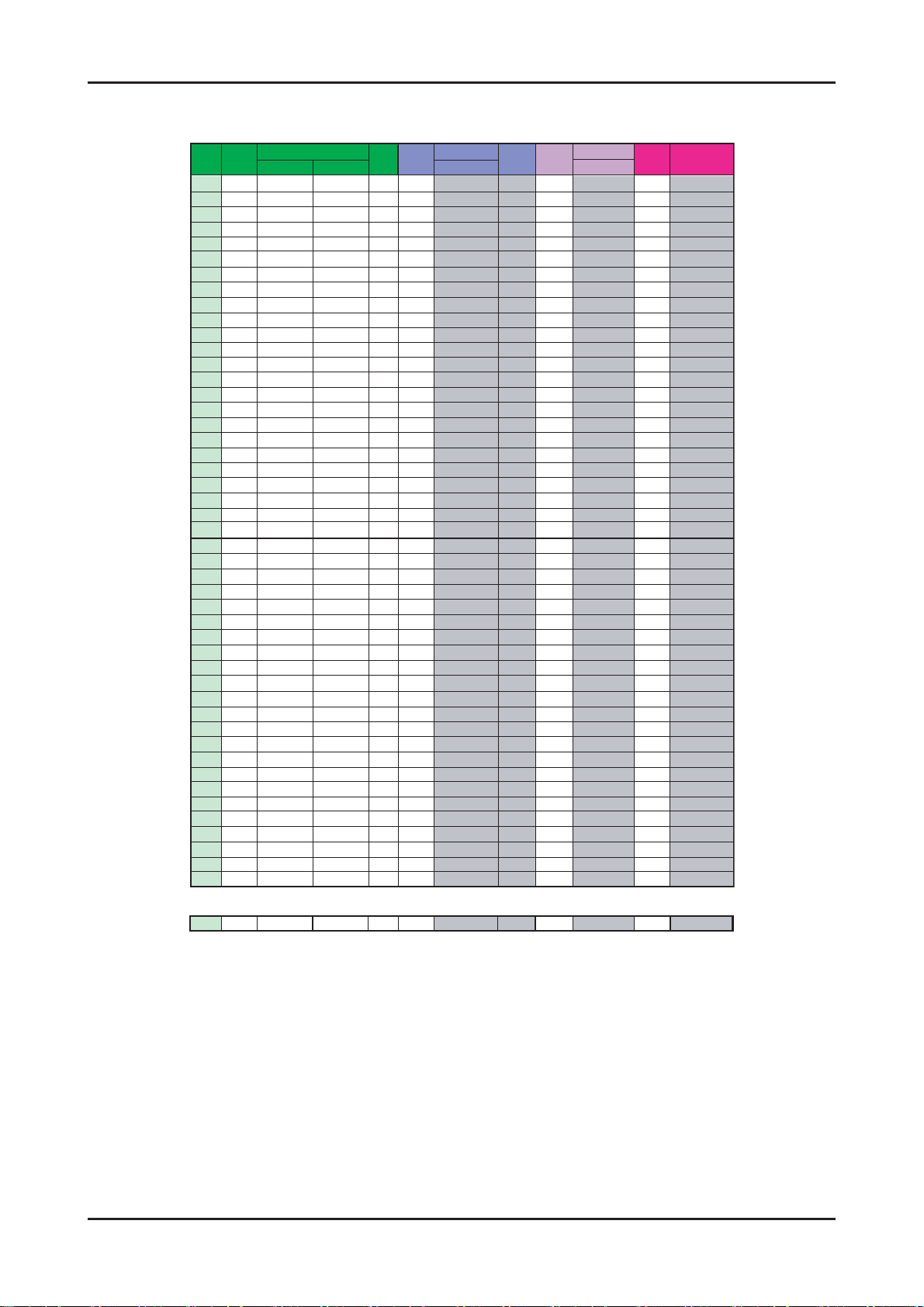
2. Product specifi cations
ڪڮڟ ڞڣٻکڪ ڜڤڭ ڞڣٻکڪ ڞڣٻکڪ ڞڣٻکڪ
ڒڋ ڒڋ ڣڣڣ ڏڔڔډڍڐ ڰڧگڭڜ ڣڣڣ ڏڔړډڋڋ ڣڣڣ ڏڔڔډڍڐ
ڒڌ ڒڌ ڤڤڤ ڐڋڐډڍڐ ڰڧگڭڜ ڤڤڤ ڐڋڏډڋڋ ڤڤڤ ڐڋڐډڍڐ
ڒڍ ڒڍ ڥڥڥ ڐڌڌډڍڐ ڰڧگڭڜ ڥڥڥ ڐڌڋډڋڋ ڥڥڥ ڐڌڌډڍڐ
ڒڎ ڒڎ ڦڦڦ ڐڌڒډڍڐ ڰڧگڭڜ ڦڦڦ ڐڌڑډڋڋ ڦڦڦ ڐڌڒډڍڐ
ڒڏ ڒڏ ڧڧڧ ڐڍڎډڍڐ ڰڧگڭڜ ڧڧڧ ڐڍڍډڋڋ ڧڧڧ ڐڍڎډڍڐ
ڒڐ ڒڐ ڨڨڨ ڐڍڔډڍڐ ڰڧگڭڜ ڨڨڨ ڐڍړډڋڋ ڨڨڨ ڐڍڔډڍڐ
ڒڑ ڒڑ ککک ڐڎڐډڍڐ ڰڧگڭڜ ککک ڐڎڏډڋڋ ککک ڐڎڐډڍڐ
ڒڒ ڒڒ ڪڪڪ ڐڏڌډڍڐ ڰڧگڭڜ ڪڪڪ ڐڏڋډڋڋ ڪڪڪ ڐڏڌډڍڐ
ڒړ ڒړ ګګګ ڐڏڒډڍڐ ڰڧگڭڜ ګګګ ڐڏڑډڋڋ ګګګ ڐڏڒډڍڐ
ڒڔ ڒڔ ڒڔ ڐڐڎډڍڐ ڰڧگڭڜ ڒڔ ڐڐڍډڋڋ ڒڔ ڐڐڎډڍڐ
ړڋ ړڋ ړڋ ڐڐڔډڍڐ ڰڧگڭڜ ړڋ ڐڐړډڋڋ ړڋ ڐڐڔډڍڐ
ړڌ ړڌ ړڌ ڐڑڐډڍڐ ڰڧگڭڜ ړڌ ڐڑڏډڋڋ ړڌ ڐڑڐډڍڐ
ړڍ ړڍ ړڍ ڐڒڌډڍڐ ڰڧگڭڜ ړڍ ڐڒڋډڋڋ ړڍ ڐڒڌډڍڐ
ړڎ ړڎ ړڎ ڐڒڒډڍڐ ڰڧگڭڜ ړڎ ڐڒڑډڋڋ ړڎ ڐڒڒډڍڐ
ړڏ ړڏ ړڏ ڐړڎډڍڐ ڰڧگڭڜ ړڏ ڐړڍډڋڋ ړڏ ڐړڎډڍڐ
ړڐ ړڐ ړڐ ڐړڔډڍڐ ڰڧگڭڜ ړڐ ڐړړډڋڋ ړڐ ڐړڔډڍڐ
ړڑ ړڑ ړڑ ڐڔڐډڍڐ ڰڧگڭڜ ړڑ ڐڔڏډڋڋ ړڑ ڐڔڐډڍڐ
ړڒ ړڒ ړڒ ڑڋڌډڍڐ ڰڧگڭڜ ړڒ ڑڋڋډڋڋ ړڒ ڑڋڌډڍڐ
ړړ ړړ ړړ ڑڋڒډڍڐ ڰڧگڭڜ ړړ ڑڋڑډڋڋ ړړ ڑڋڒډڍڐ
ړڔ ړڔ ړڔ ڑڌڎډڍڐ ڰڧگڭڜ ړڔ ڑڌڍډڋڋ ړڔ ڑڌڎډڍڐ
ڔڋ ڔڋ ڔڋ ڑڌڔډڍڐ ڰڧگڭڜ ڔڋ ڑڌړډڋڋ ڔڋ ڑڌڔډڍڐ
ڔڌ ڔڌ ڔڌ ڑڍڐډڍڐ ڰڧگڭڜ ڔڌ ڑڍڏډڋڋ ڔڌ ڑڍڐډڍڐ
ڔڍ ڔڍ ڔڍ ڑڎڌډڍڐ ڰڧگڭڜ ڔڍ ڑڎڋډڋڋ ڔڍ ڑڎڌډڍڐ
ڔڎ ڔڎ ڔڎ ڑڎڒډڍڐ ڰڧگڭڜ ڔڎ ڑڎڑډڋڋ ڔڎ ڑڎڒډڍڐ
ڔڏ ڔڏ ڔڏ ڑڏڎډڍڐ ڰڧگڭڜ ڔڏ ڑڏڍډڋڋ ڔڏ ڑڏڎډڍڐ
ڔڐ ڔڐ ڜڈڐ `XU Y\ ڡڨ ڜڈڐ `WU WW ڜڈڐ `XU Y\
ڔڑ ڔڑ ڜڈڏ ڔڒډڍڐ ڡڨ ڜڈڏ ڔڑډڋڋ ڜڈڏ ڔڒډڍڐ
ڔڒ ڔڒ ڜڈڎ ڌڋڎډڍڐ ڡڨ ڜڈڎ ڌڋڍډڋڋ ڜڈڎ ڌڋڎډڍڐ
ڔړ ڔړ ڜڈڍ ڌڋڔډڍڐ ڨڤڟ ڜڈڍ ڌڋړډڋڋ ڜڈڍ ڌڋڔډڍڐ
ڔڔ ڔڔ ڜڈڌ ڌڌڐډڍڐ ڨڤڟ ڜڈڌ ڌڌڏډڋڋ ڜڈڌ ڌڌڐډڍڐ
ڌڋڋ ڌڋڋ ڌڋڋ ][`U Y\ ڰڧگڭڜ ڌڋڋ ][_U WW ڌڋڋ ][`U Y\
ڌڋڌ ڌڋڌ ڌڋڌ ڑڐڐډڍڐ ڰڧگڭڜ ڌڋڌ ڑڐڏډڋڋ ڌڋڌ ڑڐڐډڍڐ
ڌڋڍ ڌڋڍ ڌڋڍ ڑڑڌډڍڐ ڰڧگڭڜ ڌڋڍ ڑڑڋډڋڋ ڌڋڍ ڑڑڌډڍڐ
ڌڋڎ ڌڋڎ ڌڋڎ ڑڑڒډڍڐ ڰڧگڭڜ ڌڋڎ ڑڑڑډڋڋ ڌڋڎ ڑڑڒډڍڐ
ڌڋڏ ڌڋڏ ڌڋڏ ڑڒڎډڍڐ ڰڧگڭڜ ڌڋڏ ڑڒڍډڋڋ ڌڋڏ ڑڒڎډڍڐ
ڌڋڐ ڌڋڐ ڌڋڐ ڑڒڔډڍڐ ڰڧگڭڜ ڌڋڐ ڑڒړډڋڋ ڌڋڐ ڑڒڔډڍڐ
ڌڋڑ ڌڋڑ ڌڋڑ ڑړڐډڍڐ ڰڧگڭڜ ڌڋڑ ڑړڏډڋڋ ڌڋڑ ڑړڐډڍڐ
ڌڋڒ ڌڋڒ ڌڋڒ ڑڔڌډڍڐ ڰڧگڭڜ ڌڋڒ ڑڔڋډڋڋ ڌڋڒ ڑڔڌډڍڐ
ڌڋړ ڌڋړ ڌڋړ ڑڔڒډڍڐ ڰڧگڭڜ ڌڋړ ڑڔڑډڋڋ ڌڋړ ڑڔڒډڍڐ
ڌڋڔ ڌڋڔ ڌڋڔ ڒڋڎډڍڐ ڰڧگڭڜ ڌڋڔ ڒڋڍډڋڋ ڌڋڔ ڒڋڎډڍڐ
ڌڌڋ ڌڌڋ ڌڌڋ ڒڋڔډڍڐ ڰڧگڭڜ ڌڌڋ ڒڋړډڋڋ ڌڌڋ ڒڋڔډڍڐ
ڌڌڌ ڌڌڌ ڌڌڌ ڒڌڐډڍڐ ڰڧگڭڜ ڌڌڌ ڒڌڏډڋڋ ڌڌڌ ڒڌڐډڍڐ
ڌڌڍ ڌڌڍ ڌڌڍ ڒڍڌډڍڐ ڰڧگڭڜ ڌڌڍ ڒڍڋډڋڋ ڌڌڍ ڒڍڌډڍڐ
ڌڌڎ ڌڌڎ ڌڌڎ ڒڍڒډڍڐ ڰڧگڭڜ ڌڌڎ ڒڍڑډڋڋ ڌڌڎ ڒڍڒډڍڐ
ڌڌڏ ڌڌڏ ڌڌڏ ڒڎڎډڍڐ ڰڧگڭڜ ڌڌڏ ڒڎڍډڋڋ ڌڌڏ ڒڎڎډڍڐ
ڌڌڐ ڌڌڐ ڌڌڐ ڒڎڔډڍڐ ڰڧگڭڜ ڌڌڐ ڒڎړډڋڋ ڌڌڐ ڒڎڔډڍڐ
ڌڌڑ ڌڌڑ ڌڌڑ ڒڏڐډڍڐ ڰڧگڭڜ ڌڌڑ ڒڏڏډڋڋ ڌڌڑ ڒڏڐډڍڐ
ډډ
ډډ
ڌڍڐ ڌڍڐ ڌڍڐ ڒڔڔډڍڐ ڰڧگڭڜ ڌڍڐ ڒڔړډڋڋ ڌڍڐ ڒڔڔډڍڐ
ډډ ډ ډ ډ ډ ډ ډ ډ
ڜۄۍڈڟگڱ ڜۄۍڈکگڮڞ ڝڜکڟ ڞڼڽۇۀٻڮگڟ ڝڜکڟ ڞڼڽۇۀٻڣڭڞ ڞڼڽۇۀٻڤڭڞ
ډډډ
ډډډ
ډډډډ
ډډډډ
2-5
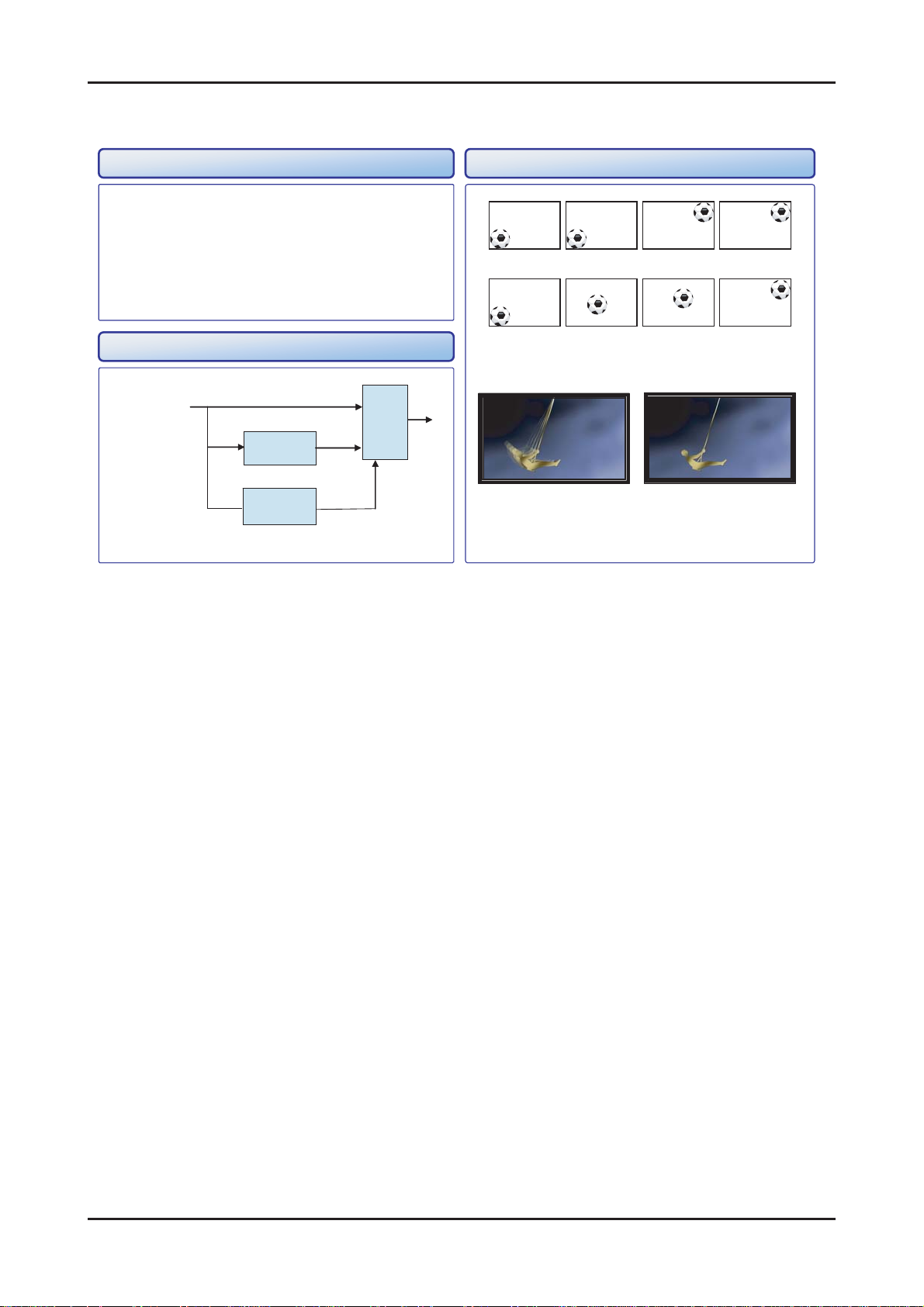
2. Product specifi cations
2-2. Movie Plus: MJC(Motion Judder Cancellation)
Technology Example
• Motion Judder cancellation for HD film image.
• Adaptive Recursive Search (ARS)
- Implementation IPC/MJC at same time
- Search Range
.
Horizontal : ± ±
72 Pixel, Vertical :
12 Line
<Motion Judder>
DTV Signal
Block Diagram
ME
(ARS)
Film
Detection
IPC
MJC
<Motion Ju dder Cancellation>
OFF ON
<Motion Judder>
<Motion Ju dder Cancellation>
2-6
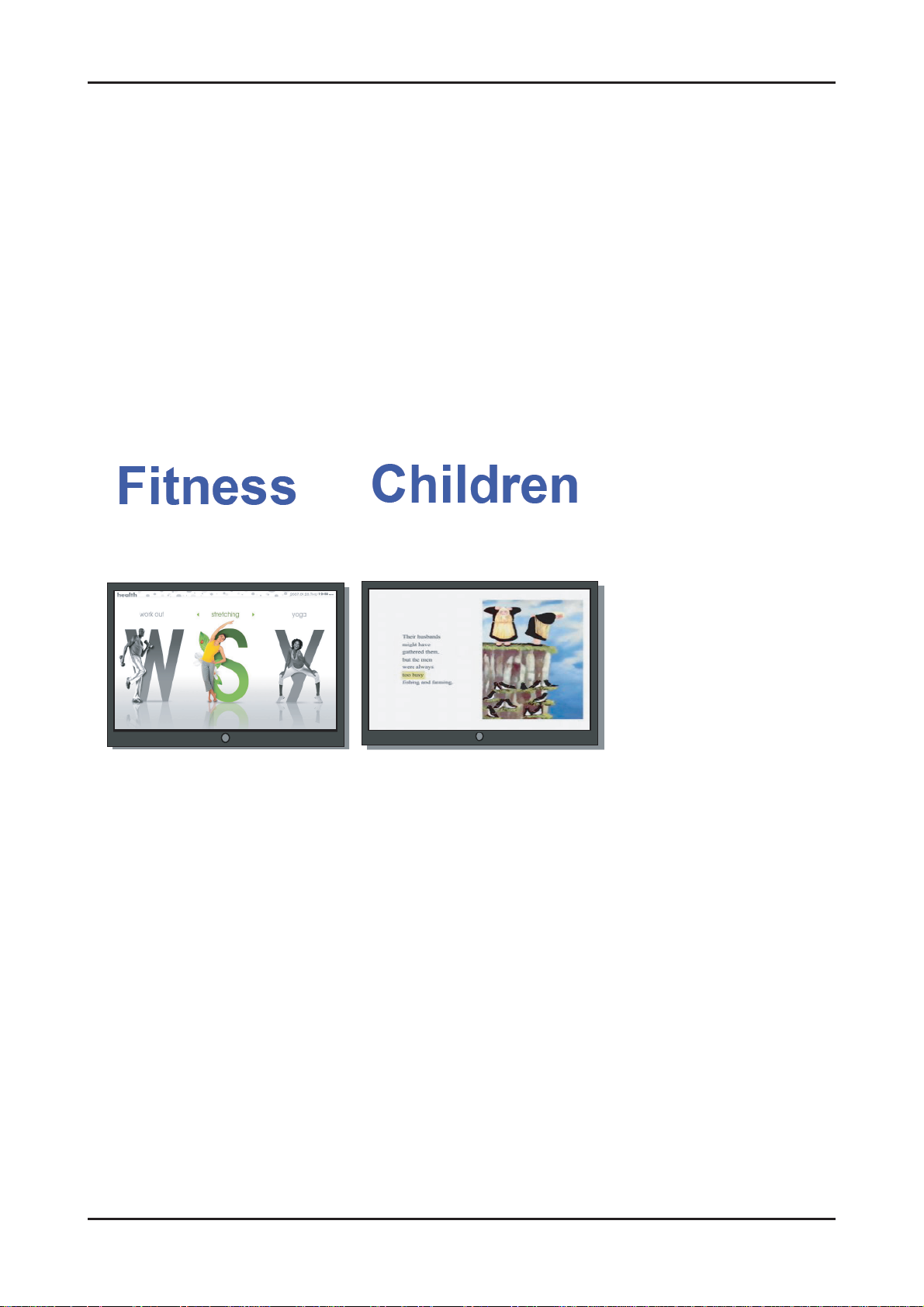
2. Product specifi cations
2-3. Contents Library
<Large Screen>
It offers contents to maximize the benefi ts of the large screen size.
<Availability and interesting>
It is composed of information and services, which are useful to everyday life and can be enjoyed together.
<Simple serviceability>
Features can be upgraded via the Samsung.com website.
- TV can use be added contents by external USB memory.
The “Contents Library” is a new function which allows you to enjoy useful information on your TV without any separate
devices. It includes content from fi ve different subject categories.
<How to operate>
- Go to the main screen by pressing the remote control hot key.
- Navigate via the remote control wheel key (four-direction button), return key and enter key.
Benefi cial health and stretching
activities that can be followed
in the comfort of a living room.
Fun and interactive educational
material for children to watch
and enjoy repeatedly.
2-7
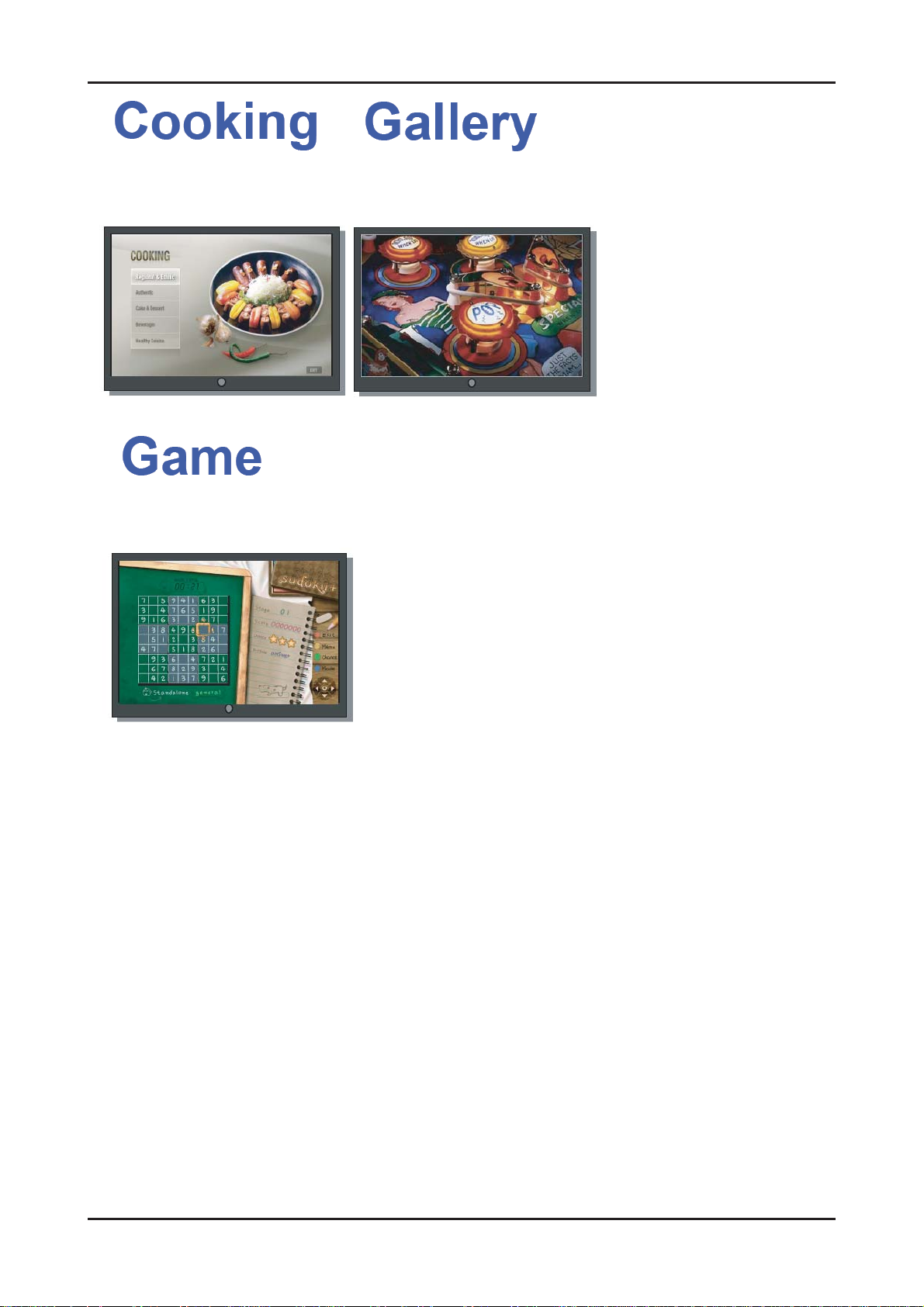
2. Product specifi cations
A cooking manual, which can be
followed in easy and simple steps
Casual entertaining games, which
can be enjoyed simply by using
the remote control
Provides atmosphere with a
series of high defi nition slide
shows and background music.
2-8
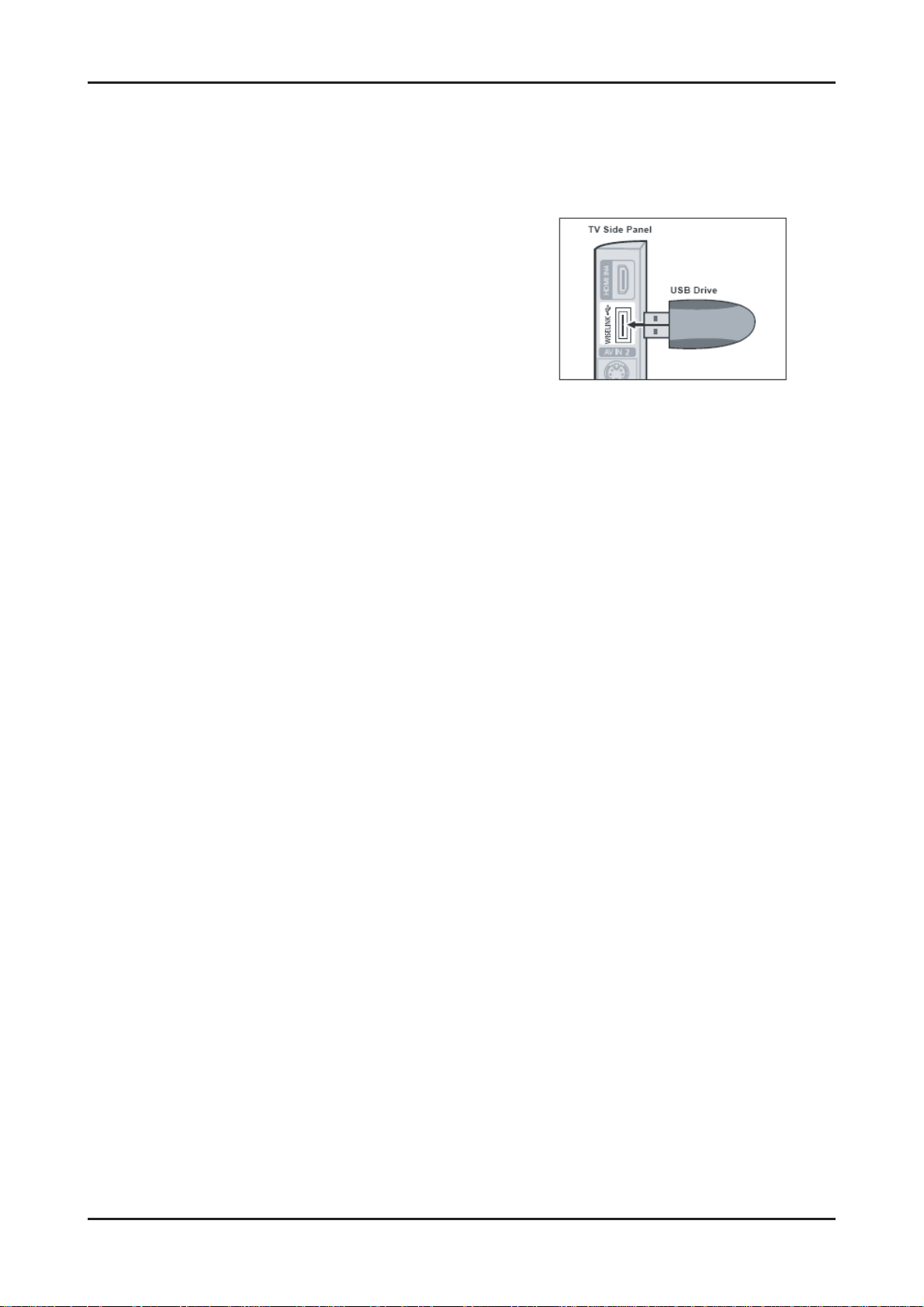
2. Product specifi cations
2-4. Wiselink
2-4-1 Using the WISELINK Function
This function enables you to view and listen to photo(JPEG), audio fi les(MP3) and movie(MPEG) saved on a USB Mass
Storage Class (MSC) device.
1.
Press the POWER button on the remote control or front panel.
- The TV is powered on.
2.
Connect a USB device containing JPEG and/or MP3 and or/MPEG
fi les to the WISELINK jack (USB jack) on the side of the TV.
- (If you enter the WISELINK mode with no USB device
connected the message “No external storage device found.
Check the connection status.” will appear. In this case, insert
the USB device, exit the screen by pressing the W.LINK
button on the remote control and enter the WISELINK
screen again.
- MTP (Media Transfer Protocol) is not supported.
- The fi le system only supports FAT16/32 (The NTFS fi le
system is not supported).
- Certain types of USB Digital camera and audio devices may
not be compatible with this TV.
- Wiselink only supports USB Mass Storage Class devices
(MSC). MSC is a Mass Storage Class Bulk-Only Transport
device. Examples of MSC are Thumb drives and Flash Card
Readers (Both USB HDD and HUB are not supported.)
- Please connect directly to the USB port of your TV. If you are
using a separate cable connection, there may be a USB
Compatibility problem.
-
Before connecting your device to the TV, please back up your
fi les to prevent them from damage or loss of data.SAMSUNG is
not responsible for any data fi le damage or data loss.
- Do not disconnect the USB device while it is loading.
- MSC supports MP3 and JPEG fi les, while a PTP device
supports JPEG fi les only.
- The sequential jpeg format is supported.
- Photo and audio fi les must be named in English, French or
Spanish. If not, the fi les can not be played. Change the fi le
names to English, French or Spanish if necessary.
- The higher the resolution of the image, the longer it takes to
display on the screen.
- The maximum supported JPEG resolution is 15360 x 8640
pixels.
- For unsupported or corrupted fi les, the “Not Supported File
Format” message is displayed.
2-9
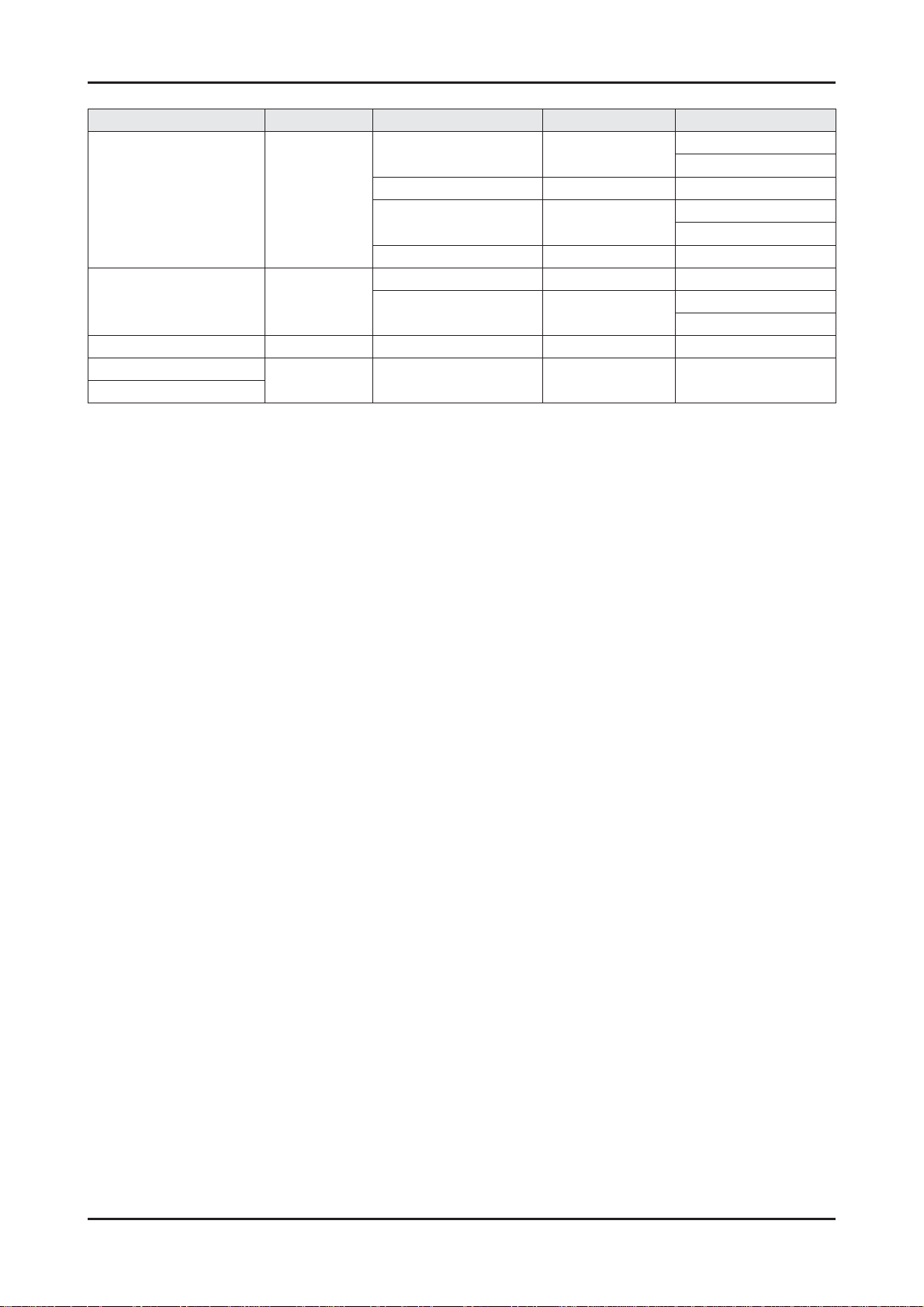
2. Product specifi cations
-. movie format
File Extention Container Video Decoder Resolution Audio codec
Xvid 800 x 600
* .avi AVI
* .mp4 MP4
* .mpg PS MPEG2 1920 x 1088 AC3
* .vro
* .vob
VRO MPEG2 1920 x 1088 AC3
H.264 MP 1920 x 1088 AC3
MPEG4 SP 800 x 600
MJPEG 800 x 600 PCM
H.264 BP 1920 x 1088 AAC
H.264 MP 1920 x 1088
PCM
ADPCM
PCM
ADPCM
PCM
AAC
2-10
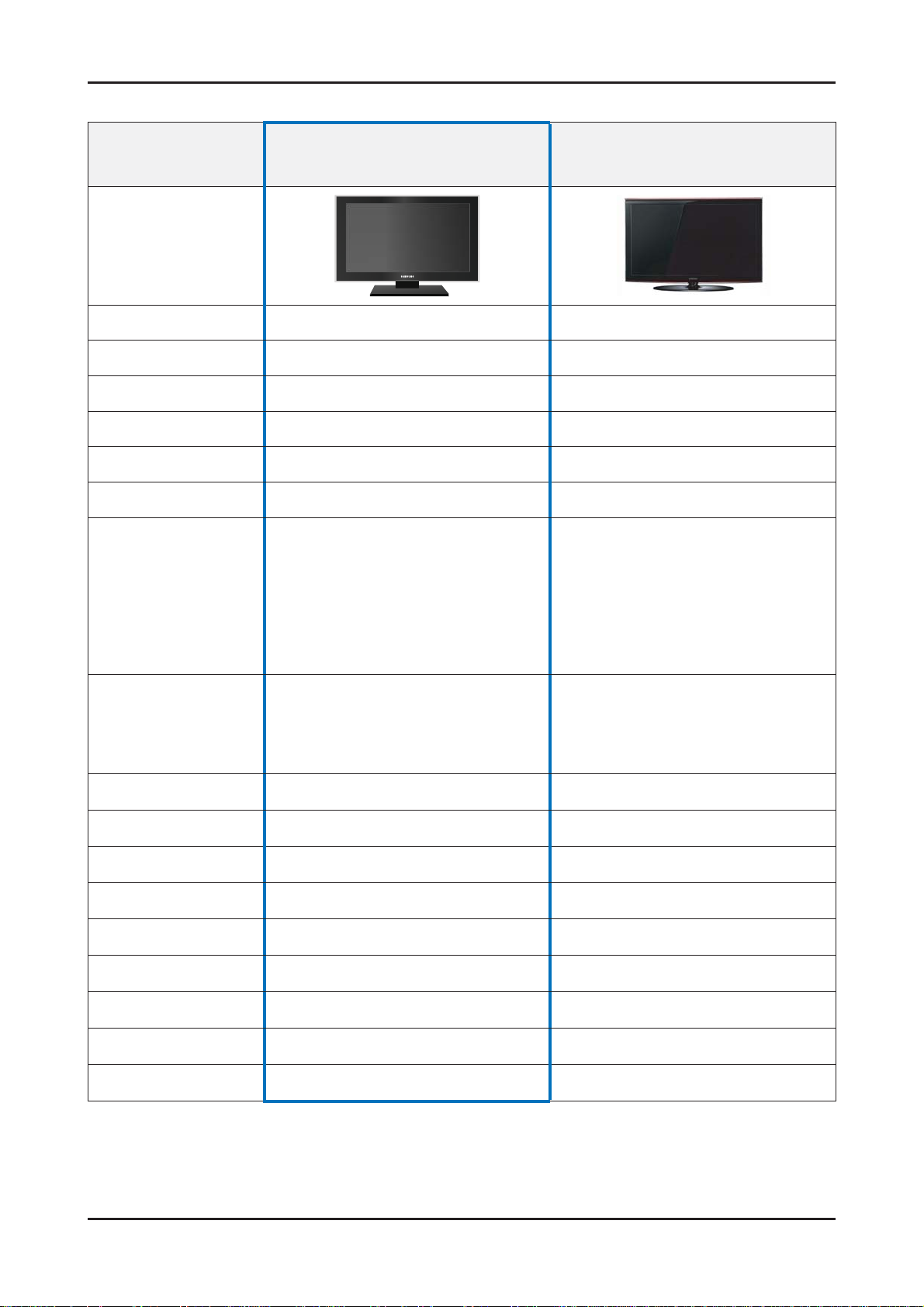
2-5. Spec Comparison to the Models
2. Product specifi cations
Model
Design
Display Type LCD TV LCD TV
Built-in Tuner OO
Resolution 1920 x 1080 1920 x 1080
LCD Panel TFT LCD Panel 100Hz TFT LCD Panel 100Hz (only 32” 50Hz)
Screen Size 40”/46”/52” 32”/37”/40”/46”/52”
Picture ratio 16 : 9 16 : 9
(LE40A856S/LE46A856S/LE52A856S)
38.84 x 10.43 x 26.32 inches _with stand
40
38.84 x 1.74 x 24.33 mm _without stand
Sapphire
(LE32A676A/LE37A676A/LE40A676A
/LE46A676A/LE52A676A)
Amber
Dimensions (W x H x D)
46
52
Weight
Brightness 500 nit 500 nit
Contrast Ratio 50000:1
Picture Enhacer DNIe (FBE2) DNIe (FBE3)
Equalizer
Movie Plus(MJC) OO
Surround Sound 3 Way SRS TruSurround Dolby Digital 3 Way SRS TruSurround Dolby Digital
Speaker Output 10W + 10W 10W + 10W
44.05 x 11.14 x 29.33 _with stand
44.05 x 1.74 x 27.26 _without stand
49.72 x 12.36 x 32.74 _with stand
49.72 x 1.74 x 30.68 _without stand
42.72 lbs(19.4kg)_with stand
46
34.83 lbs(15.8kg)_without stand
55.11 lbs (25.0kg)_with stand
52
46.07 lbs (20.9kg)_without stand
5 Band 5 Band
39.24 x 11.81 x 27.01 inches_with stand
39.24 x 3.26 x 25.25 inches_without stand
46.74lbs (set)
8000:1
Antenna
HDMI
1 1 (Cable/Air)
44
2-11
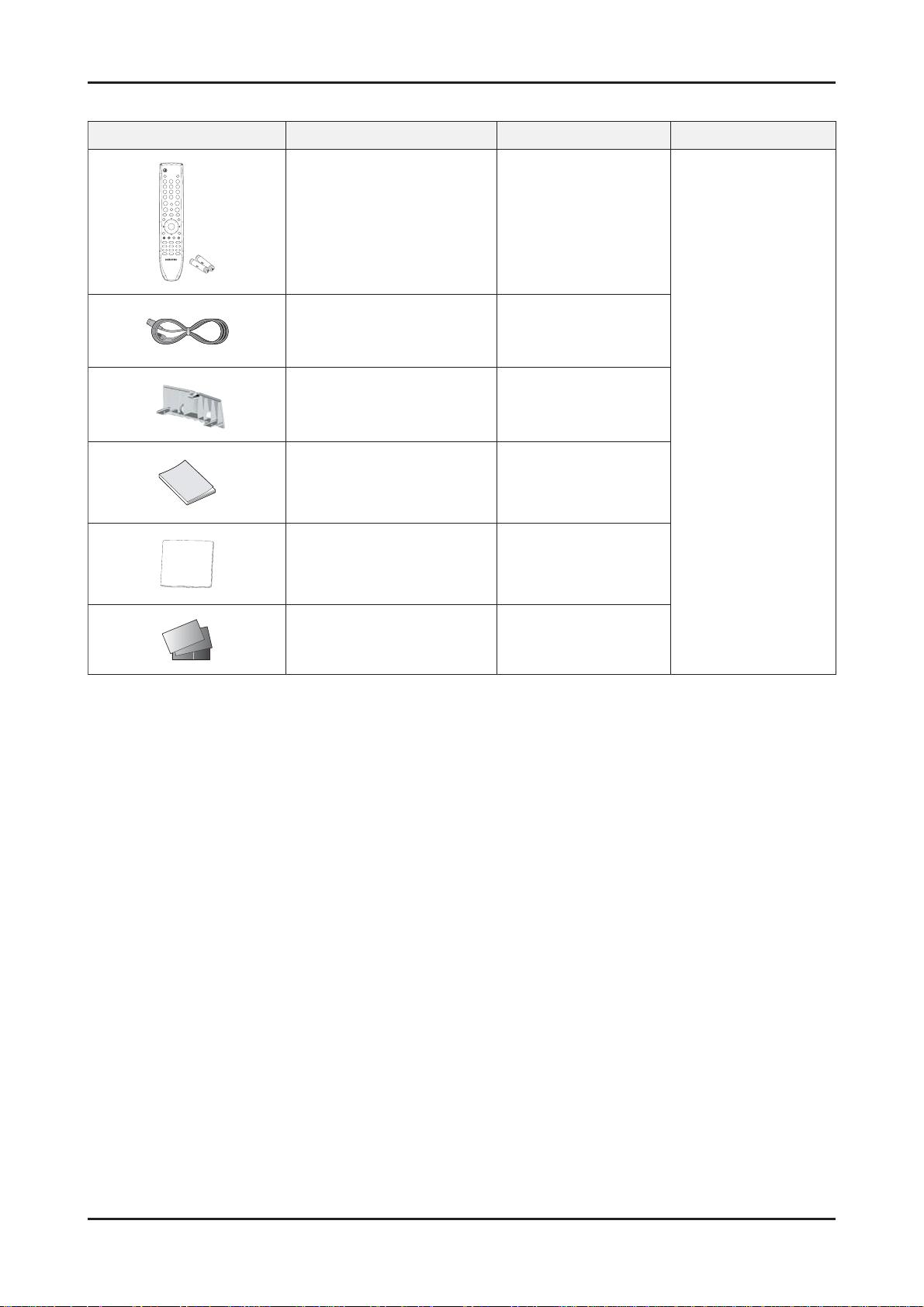
2. Product specifi cations
2-4. Accessories
Product Description Code. No Remark
Remote Control & Batteries
(AAA x 2)
Power Cord 3903-000145
Cover-Bottom BN63-04822A
Owner’s Instructions BN68-01409A
Cleaning Cloth BN63-01798A
Warranty Card / Registration
Card / Safety Guide Manual
(Not available in all locations)
BN59-00702A
BN68-00514E,
AA68-03575A~G,
AA68-03242K
Samsung Electronics
Service center
2-12
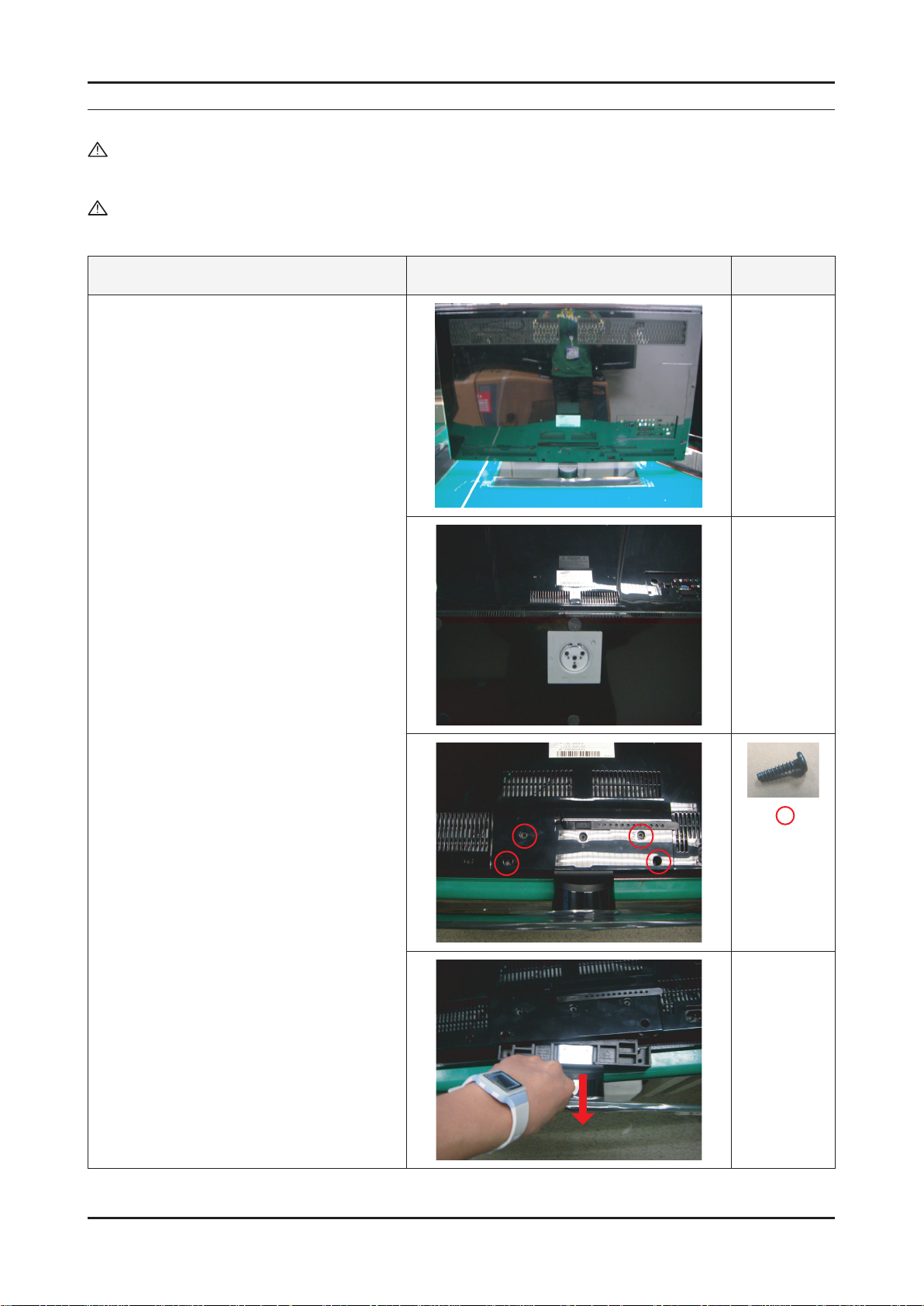
3. Disassembly and Reassemble
3. Disassembly and Reassemble
This section of the service manual describes the disassembly and reassembly procedures for the LE40A856A LCD TV.
WARNING: This monitor contains electrostatically sensitive devices. Use caution when handling these components.
3-1. Disassembly
Cautions: 1. Disconnect the monitor from the power source before disassembly.
2. Follow these directions carefully; never use metal instruments to pry apart the cabinet.
Description Picture Description Screws
1. Place monitor face down on cushioned table.
Remove screws from the Stand.
Remove stand.
3-1
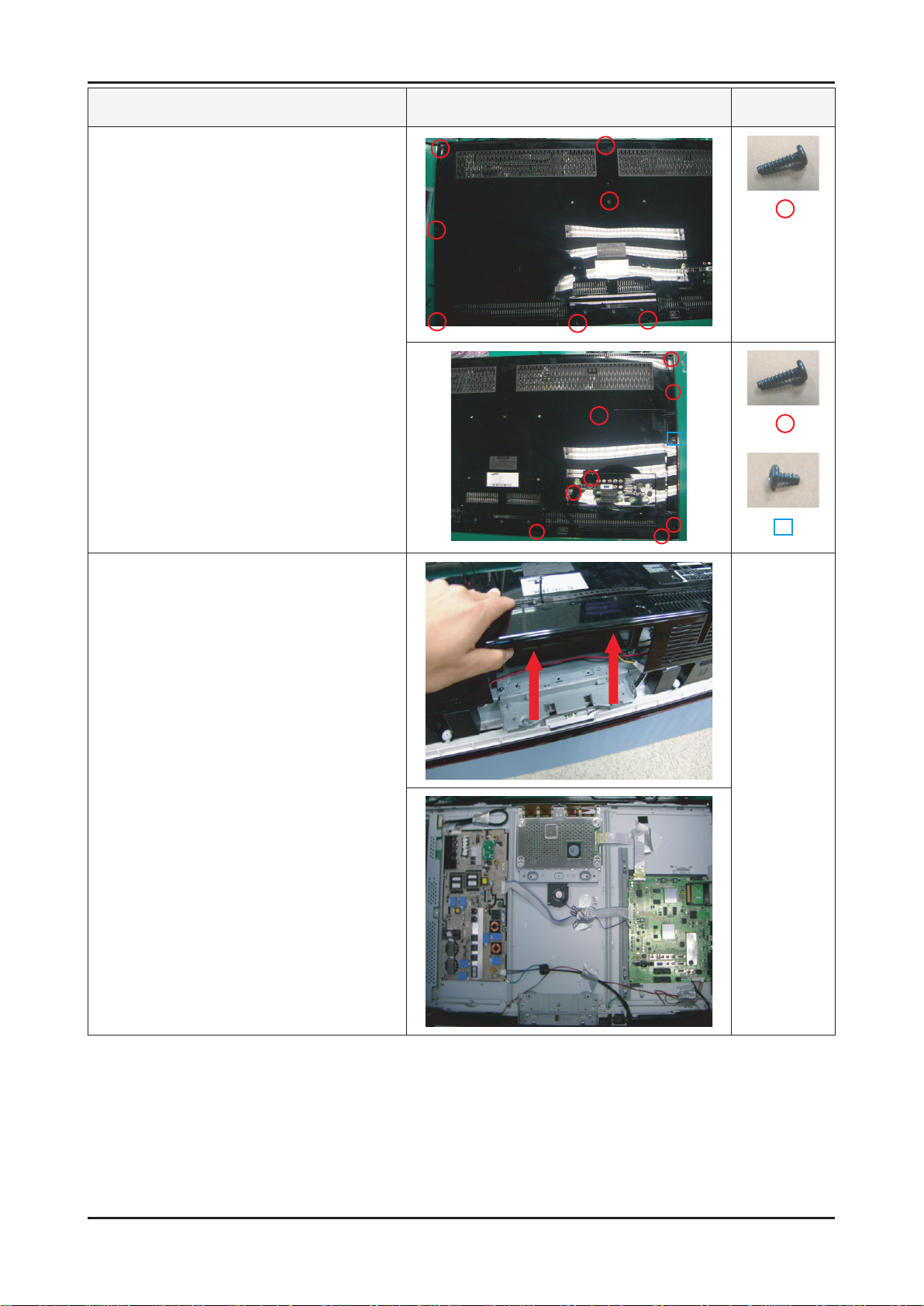
3. Disassembly and Reassemble
Description Picture Description Screws
2. Remove the screws of rear-cover.
3. Lift up the rear-cover.
3-2
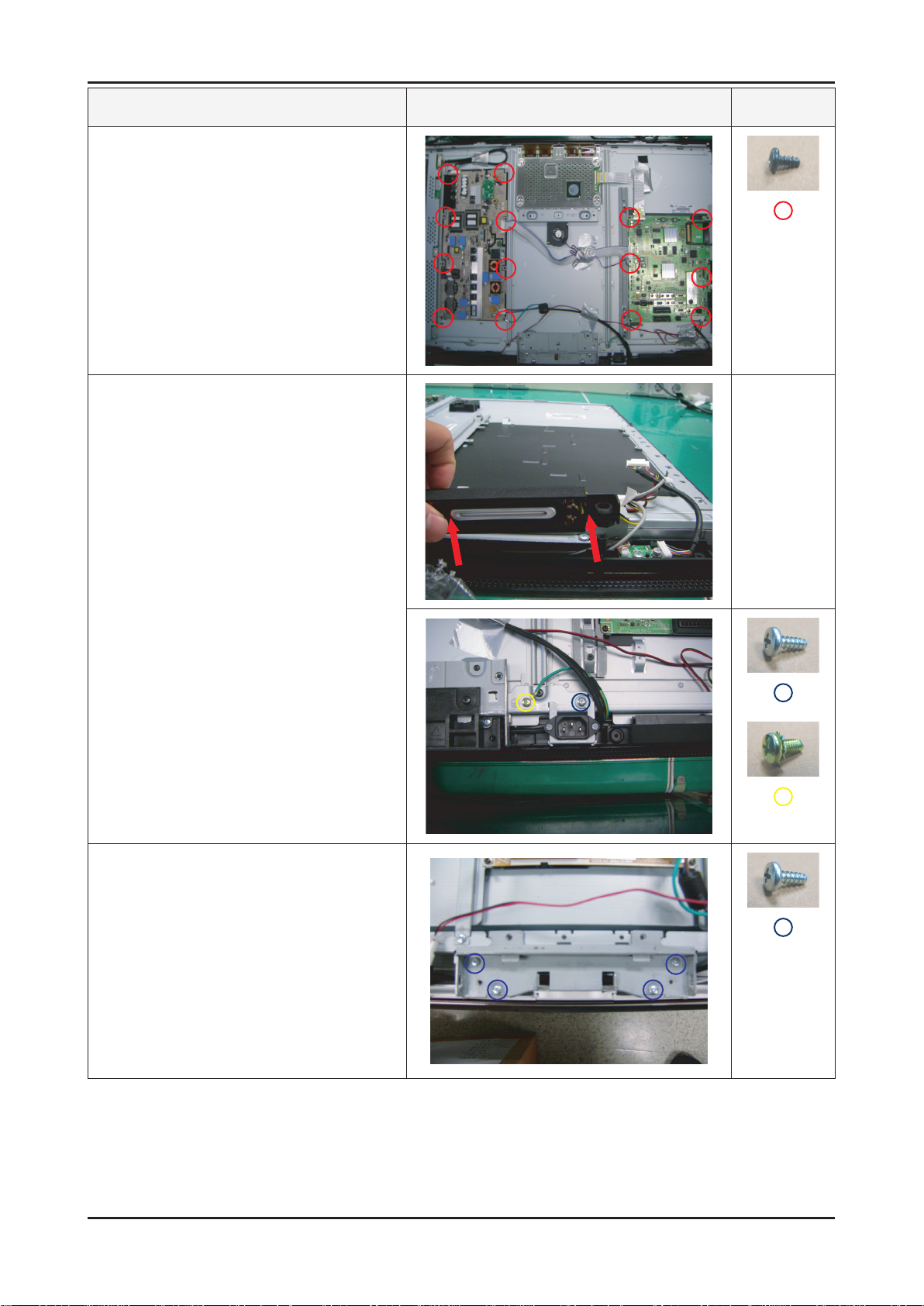
Description Picture Description Screws
4. Remove the screws of IP and main board.
5. Remove the speakers and screws of inlet
socket.
3. Disassembly and Reassemble
6. Remove the screws of Stand BKLT.
Lift up the Stand BKLT.
3-3
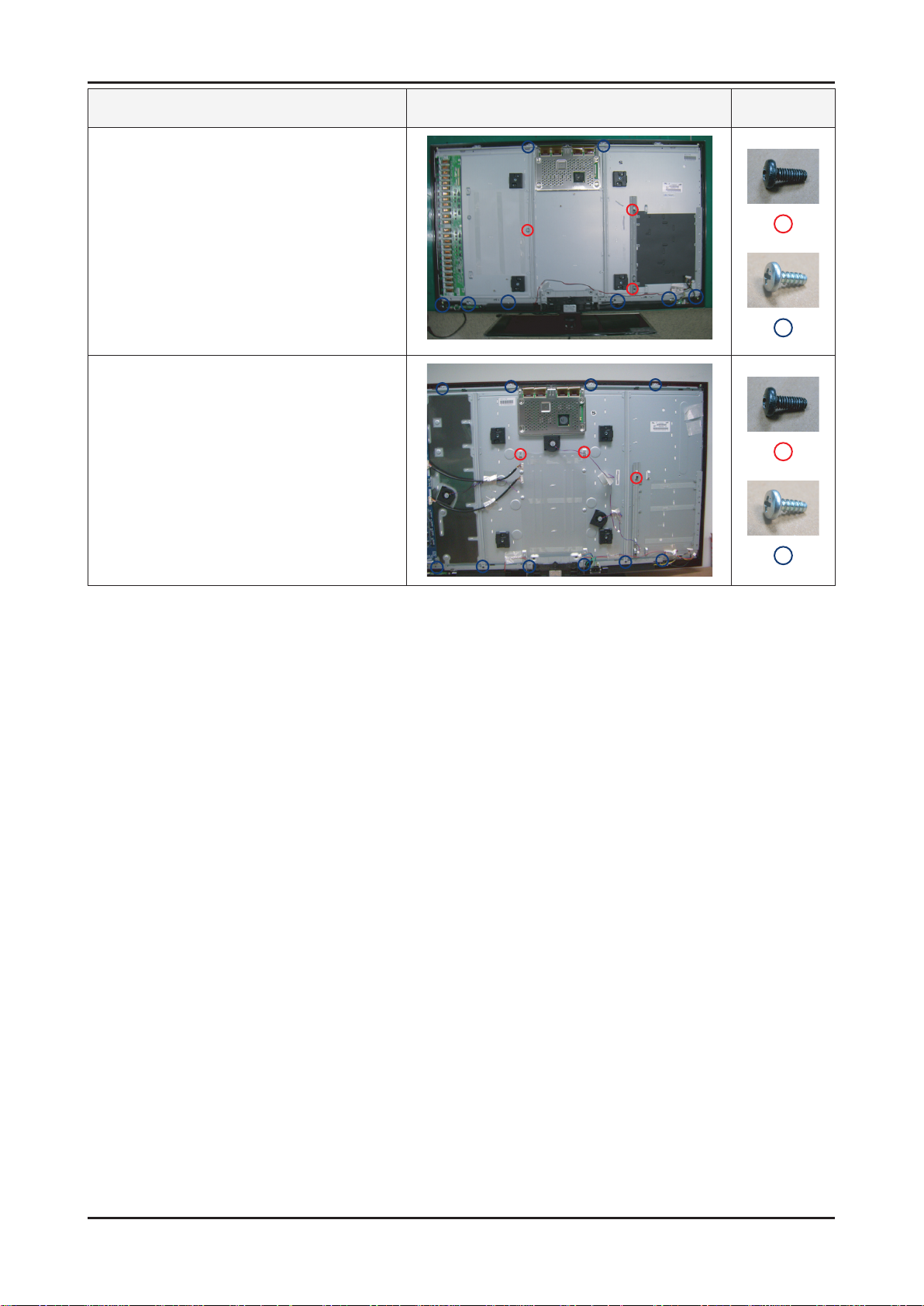
3. Disassembly and Reassemble
Description Picture Description Screws
7-1. Remove the screws of bracket. (40”)
7-2. Remove the screws of bracket. (46”, 52”)
3-4
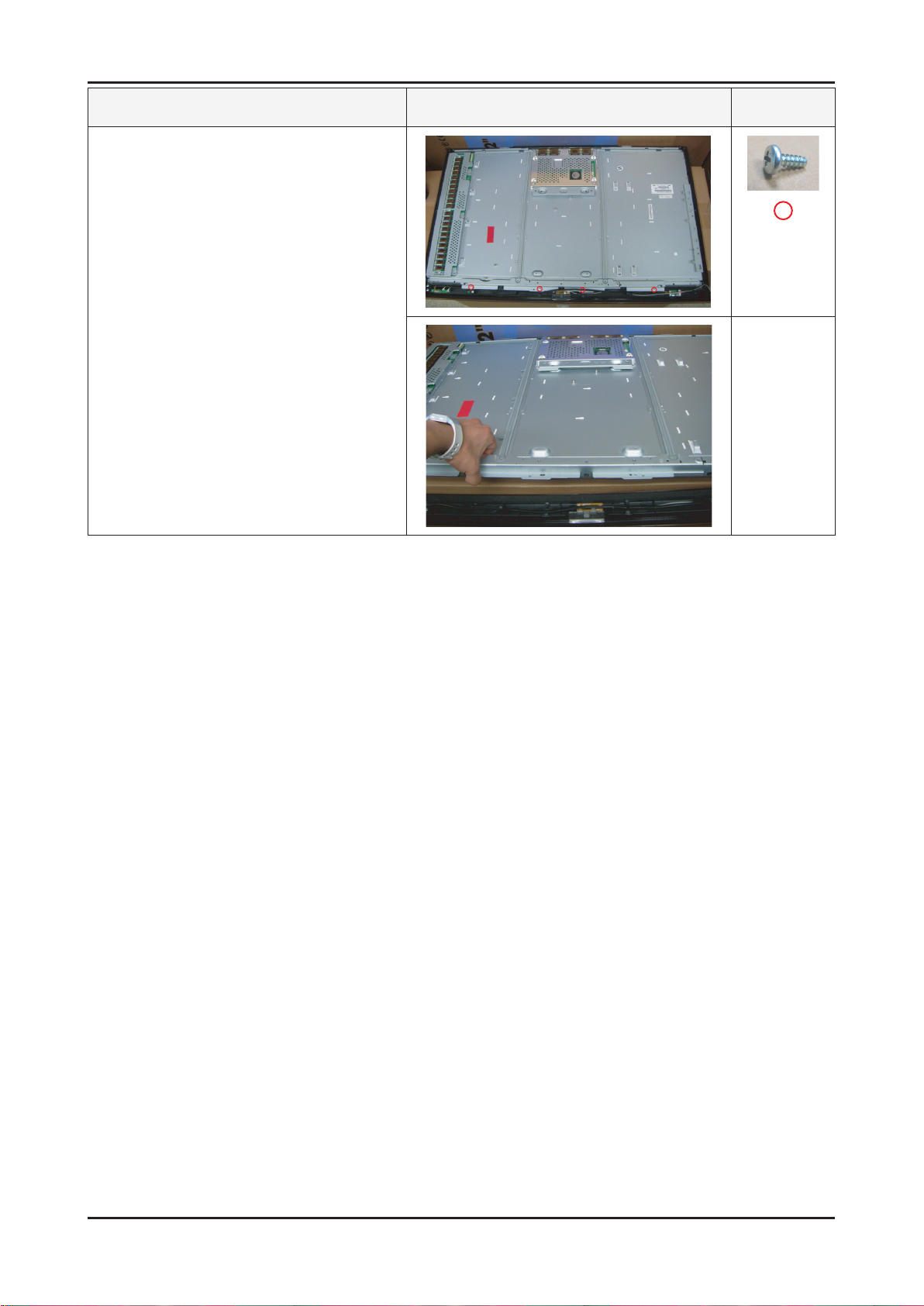
Description Picture Description Screws
9. Remove the screws on Panel.
3. Disassembly and Reassemble
Reassembly procedures are in the reverse order of disassembly procedures.
※
3-5
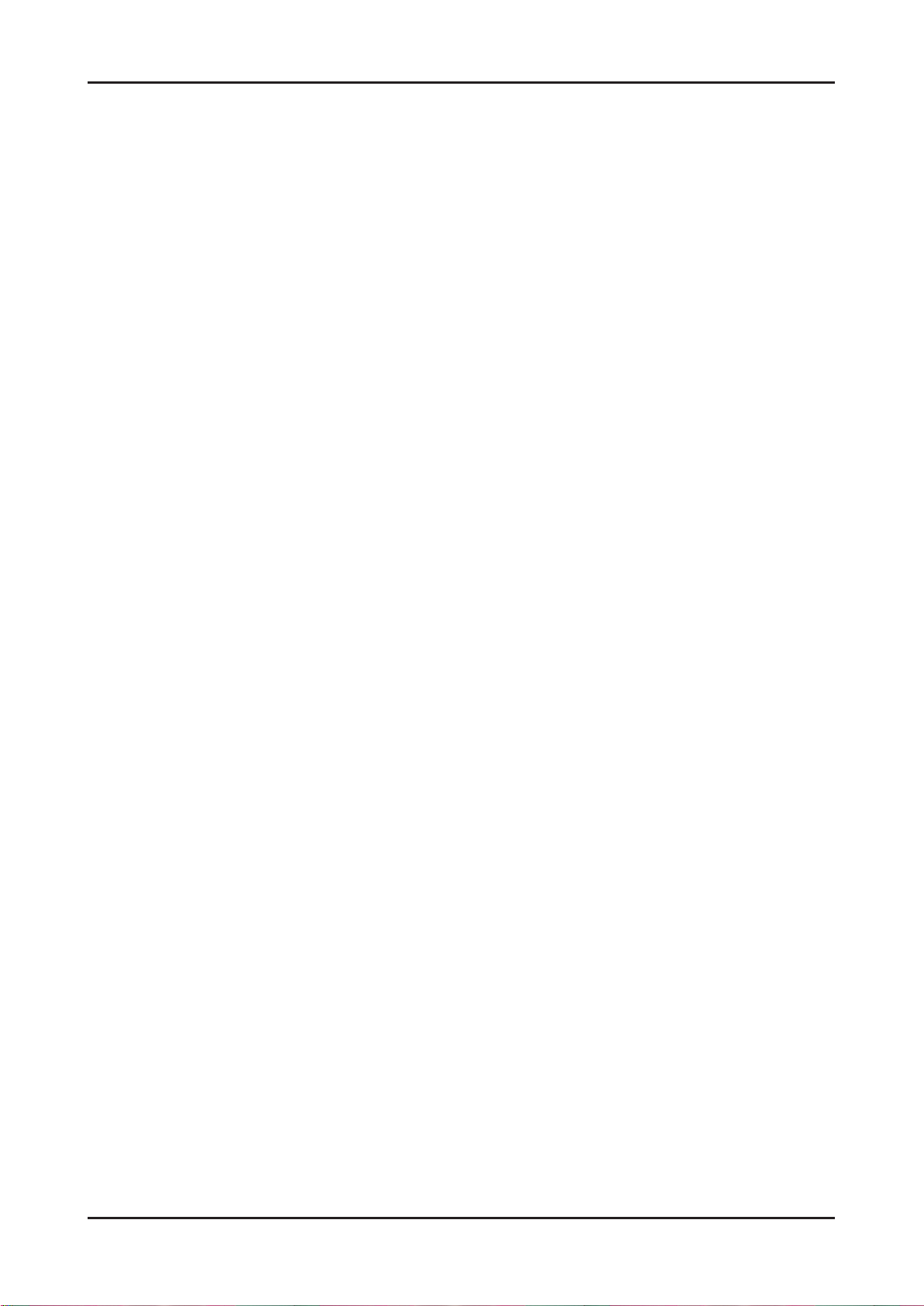
3. Disassembly and Reassemble
Memo
3-6
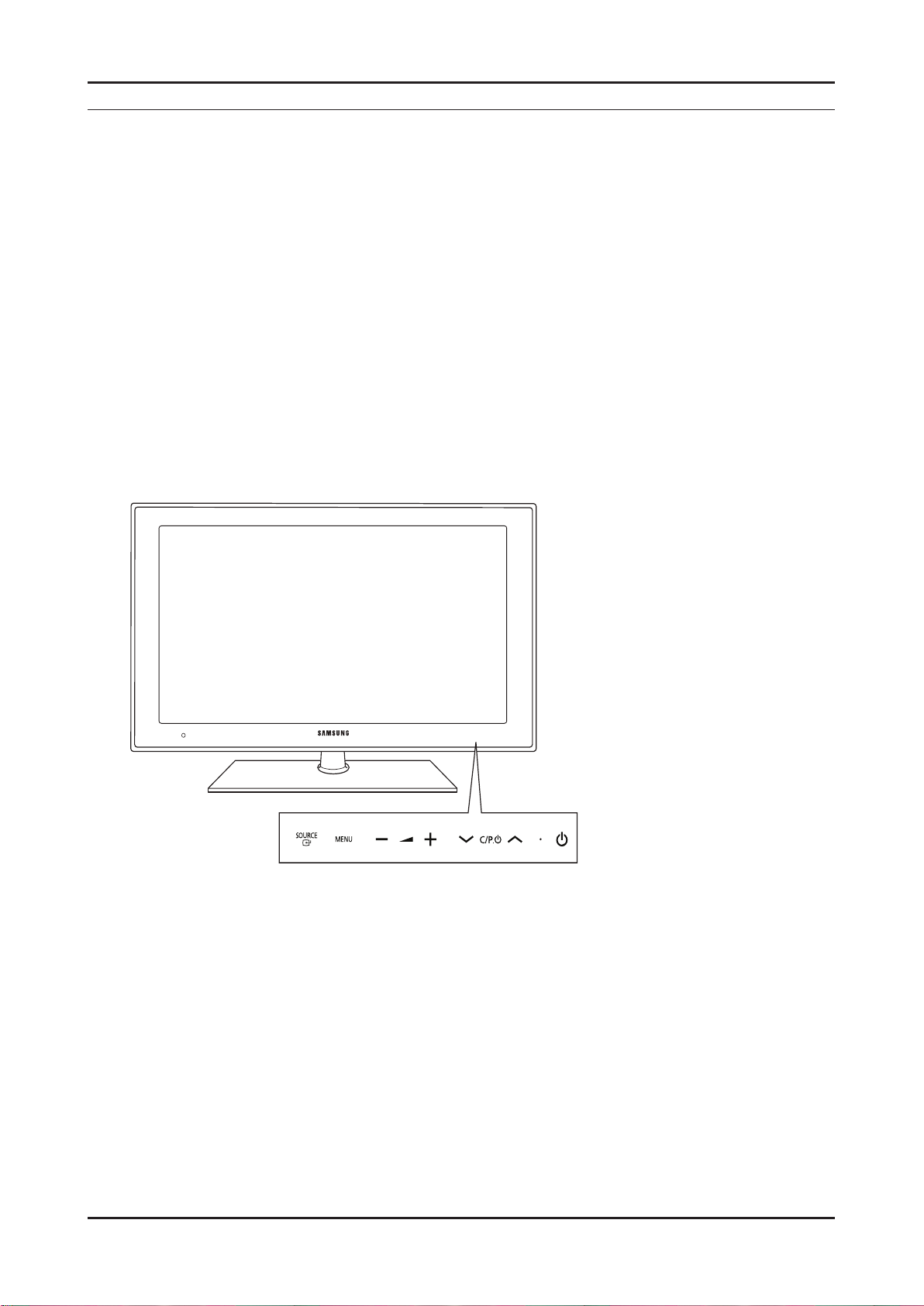
4. Troubleshooting
4. Troubleshooting
4-1. Troubleshooting
1.
Check the various cable connections rst.
• Check to see if there is a burnt or damaged cable.
• Check to see if there is a disconnected or loose cable connection.
• Check to see if the cables are connected according to the connection diagram.
2.
Check the power input to the Main Board.
3.
Check the Power input to the FRC(Frame Rate Conversion) Board.
Check internal Pattern both of FRC and FBE3 if there is some picture noise.
FRC: Factory mode(Info - MENU - MUTE - power on) -> Advanced Menu -> Option Block -> FRCM ->
TP After DDR Press right button of Remocon.
FBE3: Factory mode(Info - MENU - MUTE - power on_ -> Advanced Menu -> Option Block -> FBE3 -> Patt-Sel ->
Press right button of Remocon.
Case1: FBE3 ok,FRC NG: change the FRC Board Case2: FBE3 NG: change the main Board
Check the LED lamp for source button on front
If this LED blank 100mS frequently then FRC board is defective(communication problem via Main board)
in this case change the FRC board
4-1
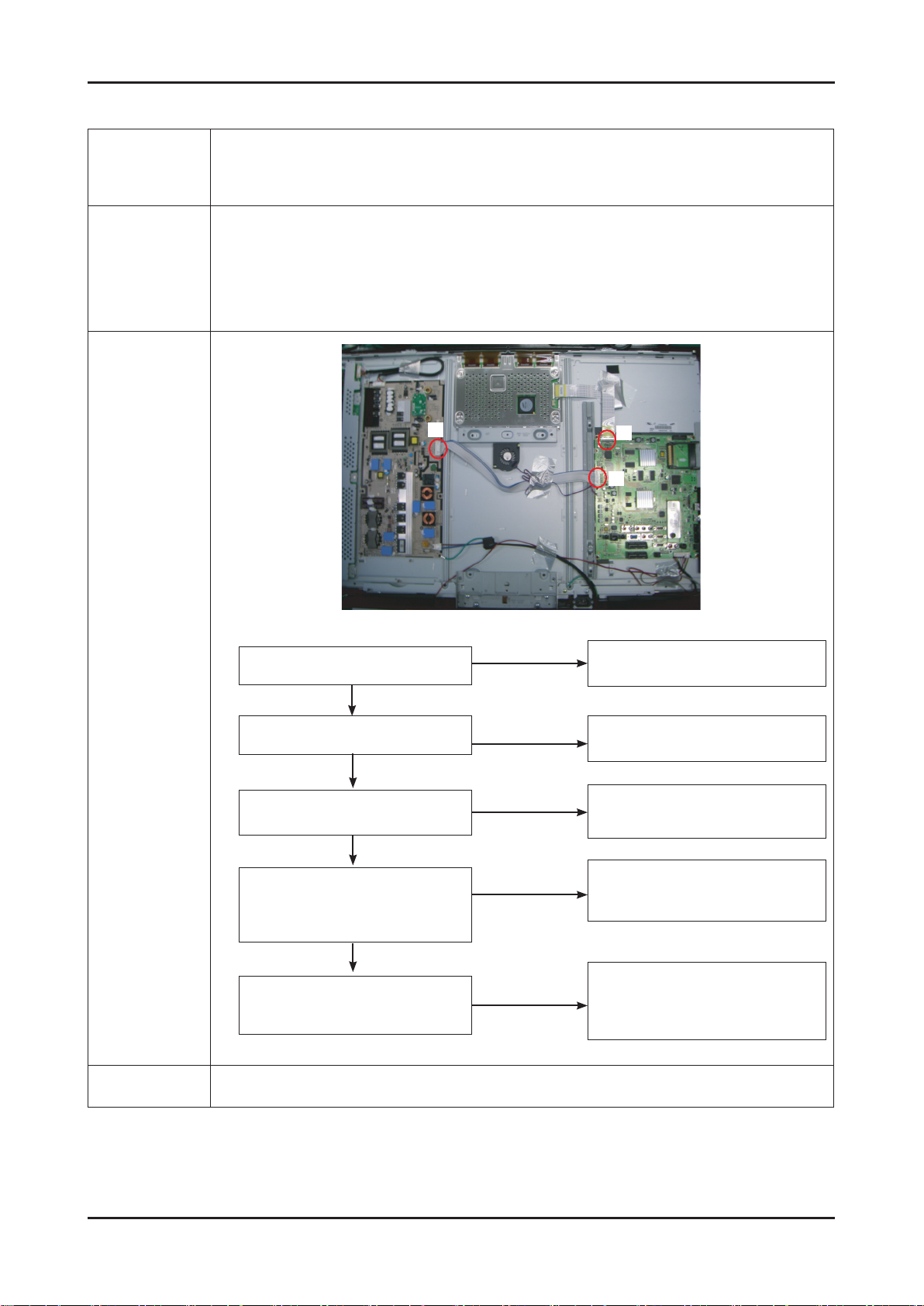
4. Troubleshooting
4-1-1. No Power
-
Symptom
Major
checkpoints
-
-
The IP relay or the LEDs on the front panel does not work when connecting the power cord if the cables are
improperly connected or the Main Board or SMPS is not functioning. In this case, check the following:
-
-
-
-
The LEDs on the front panel do not work when connecting the power cord.
The SMPS relay does not work when connecting the power cord.
The units appears to be dead.
Check the internal cable connection status inside the unit.
Check the fuses of each part.
Check the output voltage of SMPS.
Replace the Main Board.
Diagnostics
LAMP off, power indicator
LED red color?
Does proper DC 13V appear at
1
2
pin21,22 of CN1001?
Does proper DC A3.3V appear at
C1198_NACH, R1302_NACH?
Yes
Yes
Yes
1
No
No
No
3
2
Check a connection a power cable.
Change a Assy PCB Power.
Check a IC1003_NACH.
Change a main PCB ass’y
4-2
Caution
Does proper DC 5V, 3.3V,
1.25V(B1.2VD), 1.5V, 1.8V(MT_DDRV)
3
appear at C1059, C1169, C1163,
BD1027, BD1028?
Yes
A power is supplied to set?
Make sure to disconnect the power before working on the IP board.
No
No
Check a IC1108, IC1107, IC1005, IC1006
Change a main PCB ass’y
Check a other function.
(No picture part)
Replace a lcd panel.
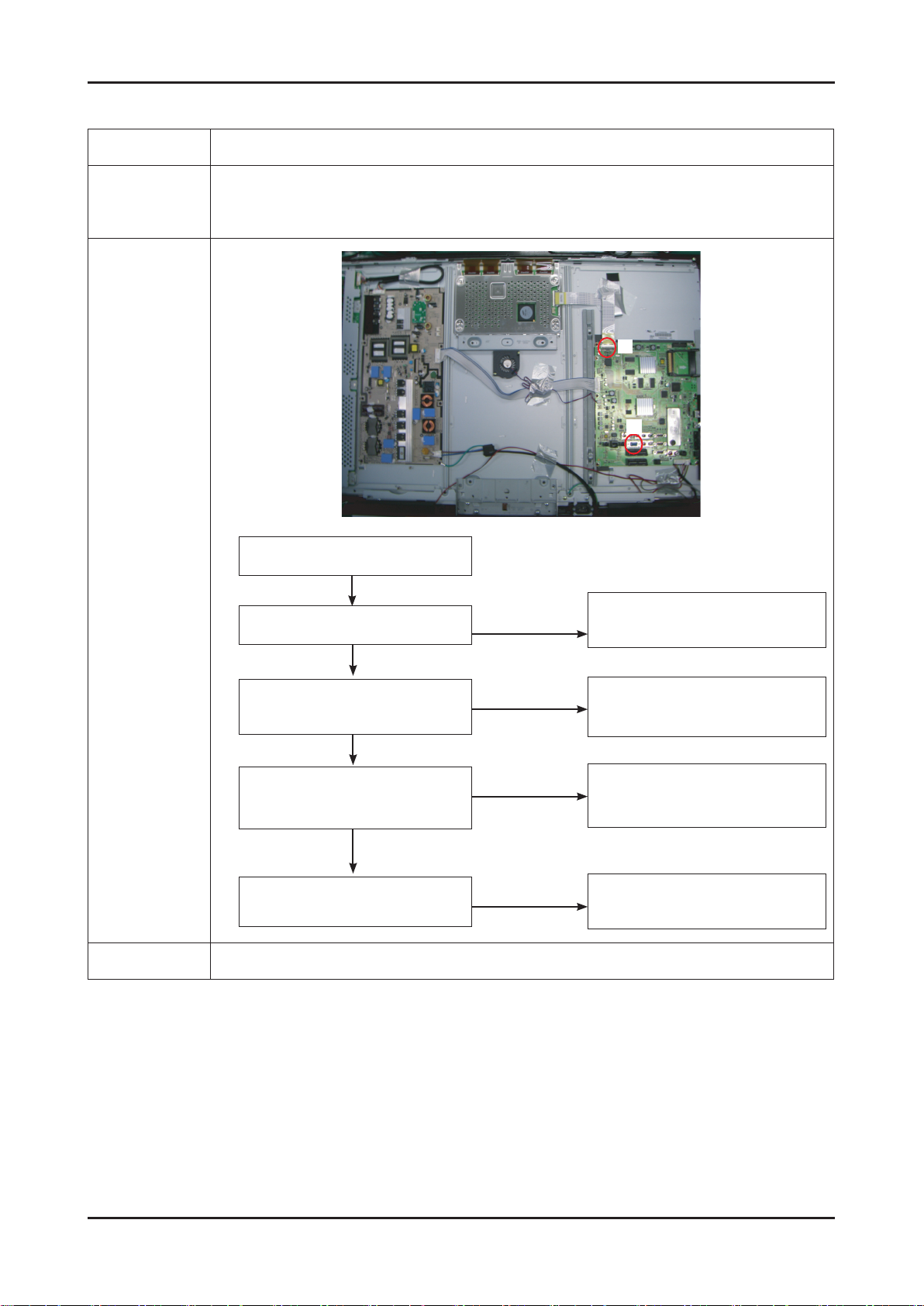
4-1-2. No Video (Analog PC signal)
Symptom Audio is normal but no picture is displayed on the screen.-
Check the PC source
Major
checkpoints
-
Check the SEMT01(MT8226)
-
This may happen when the LVDS cable connecting the Main Board and the Panel is disconnected.
-
4. Troubleshooting
2
1
Power Indicator is off.
Lamp on, no video.
Diagnostics
Check a PC source and check
the connection of DSUB cable?
Does the signal appear at C4097,
1
2
Caution Make sure to disconnect the power before working on the IP board.
C4095, C4092(R,G,B)?
Does the digital data appear at the
output of LVDS (RA4074~RA4079)?
Check a LVDS cable?
Replace a lcd panel?
Yes
No
Yes
No
Yes
No
Yes
No
Input a analog PC signal and
connected cable(DPMS).
PC cable. Change a PC
cable. Change a main PCB ass’y.
Check a IC4001
Change a main PCB ass’y
Please, Contact Tech support.
4-3
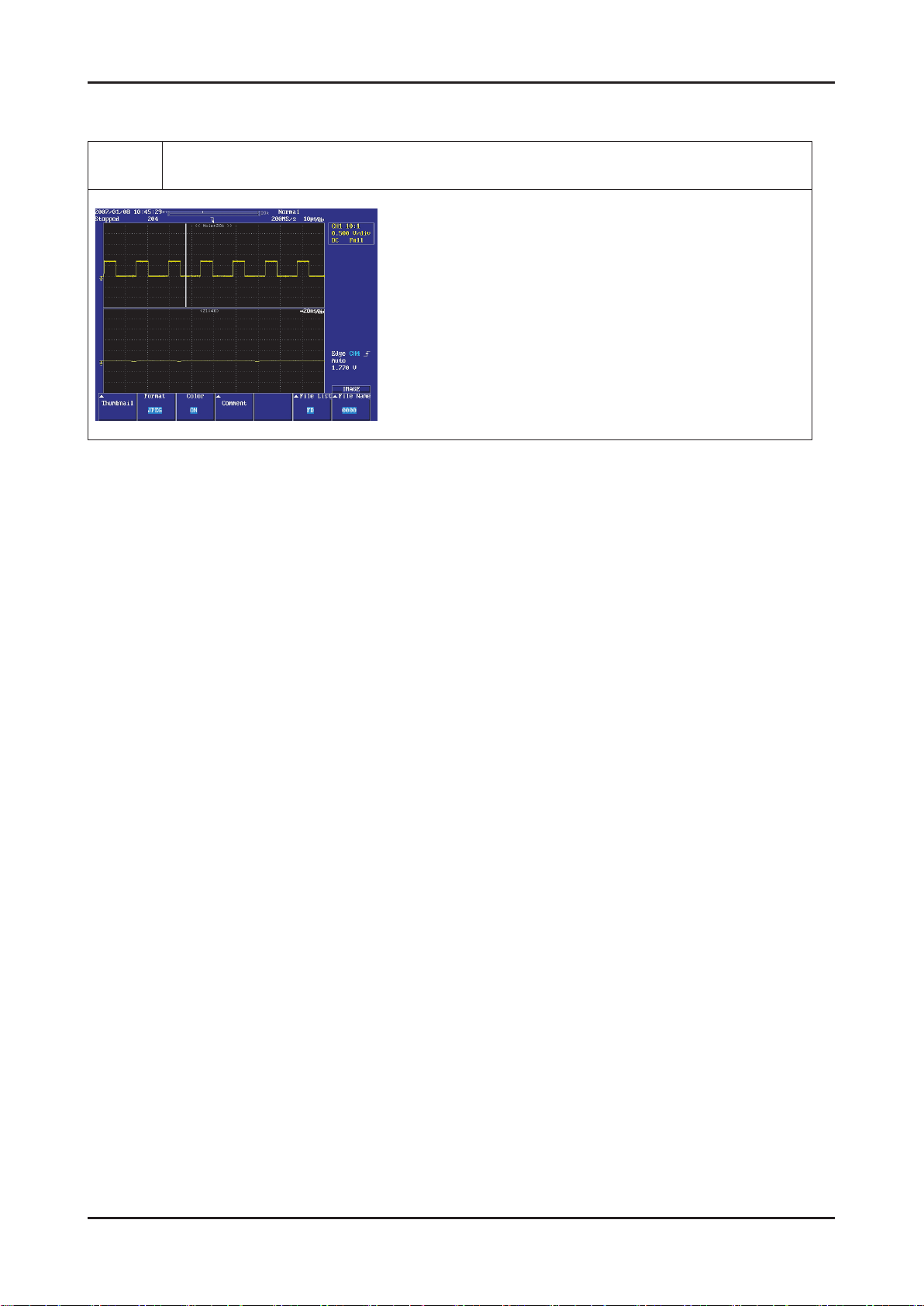
4. Troubleshooting
WAVEFORMS
1
R,G,B Output Signal
4-4
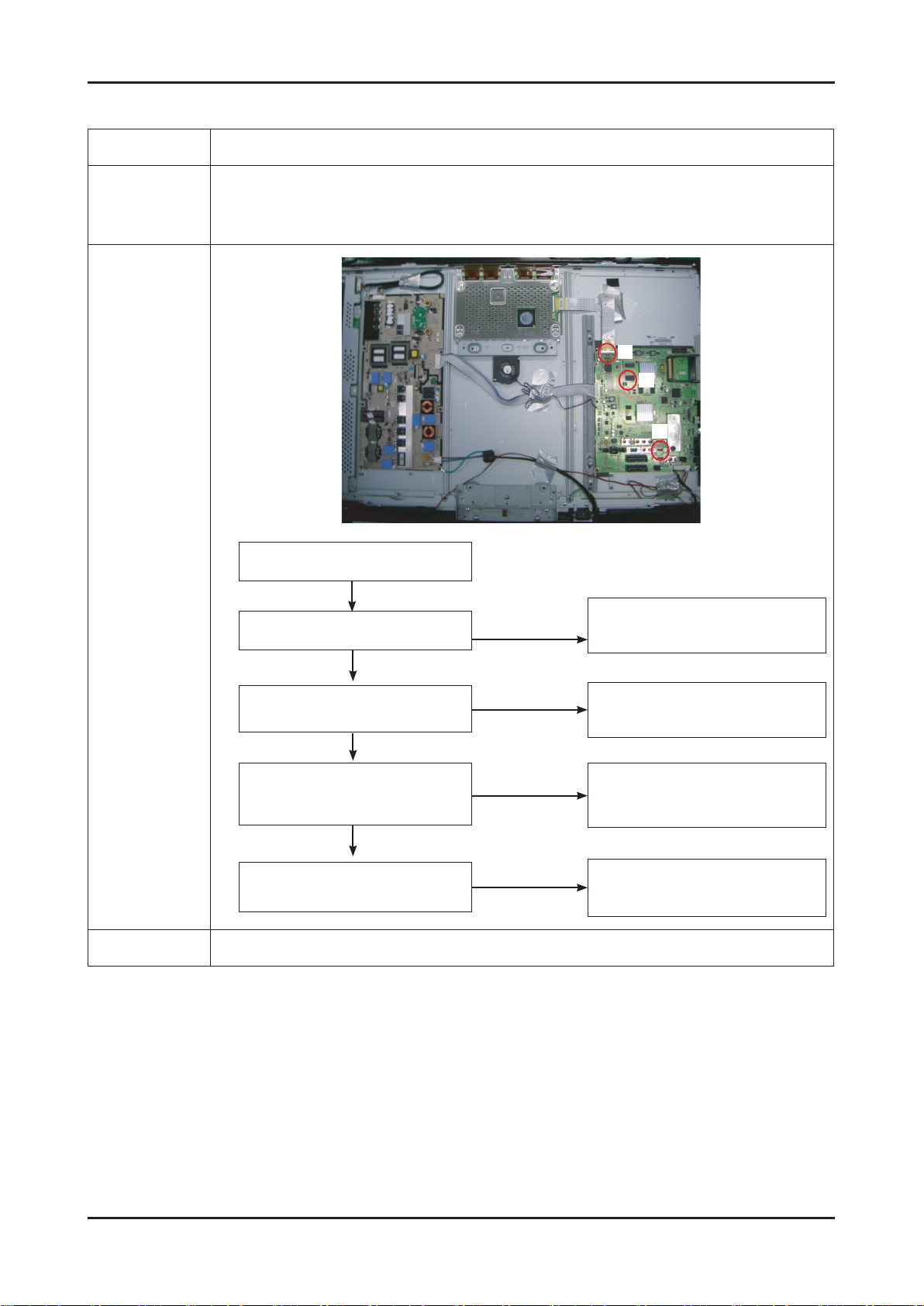
4-1-3. No Video (HDMI - Digital Signal)
Symptom Audio is normal but no picture is displayed on the screen.-
Check the HDMI source
Major
checkpoints
-
Check the SEMT01(MT8226)
-
This may happen when the LVDS cable connecting the Main Board and the Panel is disconnected.
-
4. Troubleshooting
3
2
1
Power Indicator is off.
Lamp on, no video.
Diagnostics
1
2
3
Caution Make sure to disconnect the power before working on the IP board.
Check the connection
of HDMI cable?
Does the digital data appear at
Pin17,18,20,21,23,24 of IC3008?
Does the digital data appear at output
of LVDS (RA4074~RA4079)?
Check the LVDS cable?
Replace the LCD panel?
Yes
No
Yes
No
Yes
No
Yes
No
Input a HDMI cable.
Check a IC3008.
Change a main PCB ass’y.
Check a IC4001.
Change a main PCB ass’y.
Please, Contact Tech support
4-5
