Samsung LE52A551P2R, LE37A550P1R, LE40A550P1R, LE40A552P3R, LE37A656A1F User Manual
...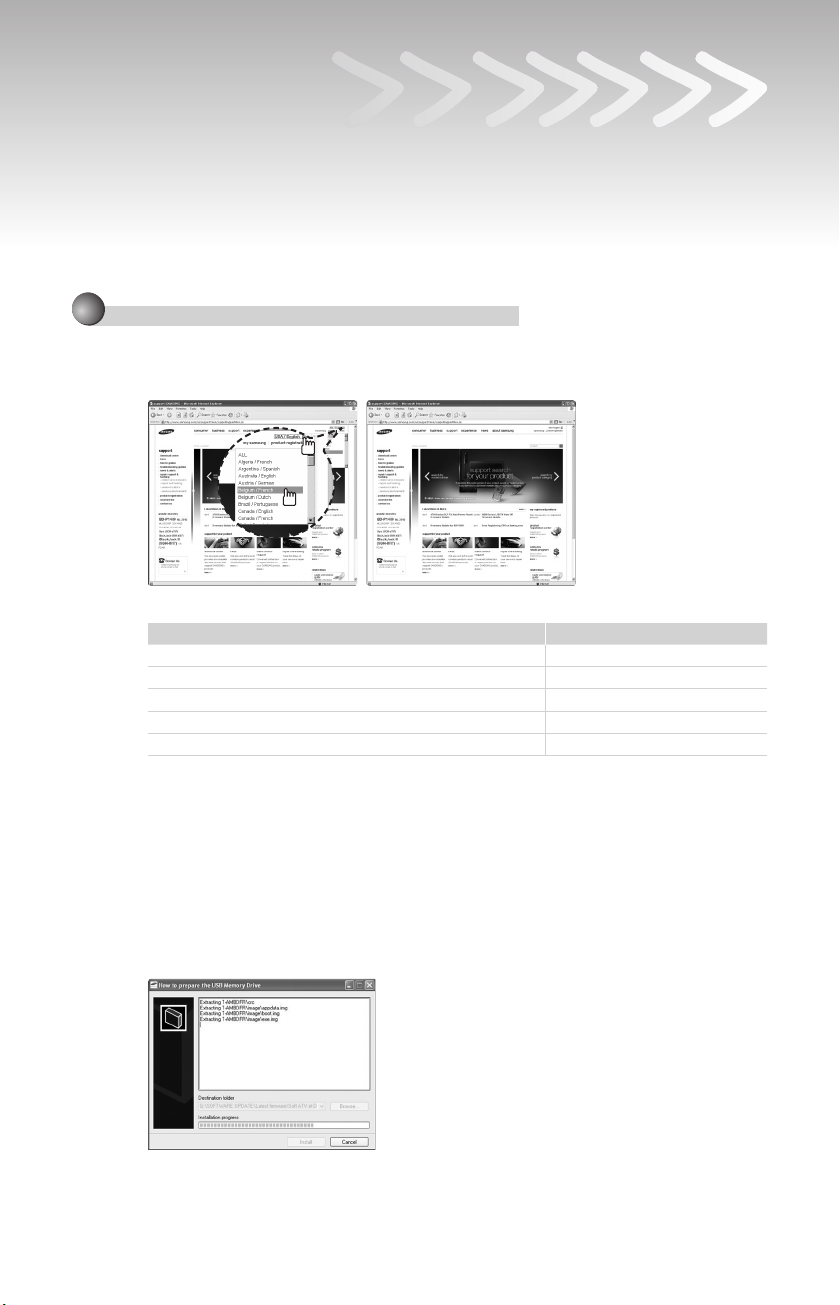
Advanced Software Upgrade Guide
Applicable models:
LCD TV and PDP TV are released on 2008 for SD DTV model. (Not MX or Not WX model)
- LE32A756R1FX, LE**A786R2FX, LE**A786R2FX
- LE**A900G1FX (ARMANI)
- LE**A65****X,LE**A68****X
- LE**A61****X, LE**A55****X, PS50A55****X, PS**A65****X
➣
The appearance of the TV and the remote control may differ depending on your TV model.
Downloading the software.
1
✔
Download new S/W on-line (www.samsung.com/support/download)
Connect to www.samsung.com and press the button at the top right to move to the website for
–
the corresponding country.
The name of the le may differ depending on the model.
–
Model Name
LE32A756R1FX MT8226 / T-AMBPEUMD.exe
LE**A786R2FX MT8226 / T-RB2PEUMD.exe
LE**A55****X, LE**A615A3FX, PS50A55****X, PS**A65****X MT8226 / T-PRLPEUMD.exe
LE**A900G1FX
LE**A616A3FX, LE**A65****X, LE**A68****X MT8226 / T-AMBPEUMD.exe
Folder Name / File Name
MT8226 / T-AMNPEUMD.exe
✔
How to prepare the USB Memory Drive
1. Save the rmware le from ‘Samsung.com’ onto your computer.
File Name : T-AMBPEUMD.exe, T-AMNPEUMD.exe, T-RB2PEUMD.exe,
T-AMBPEUMD.exe, T-PRLPEUMD.exe
2. Connect the USB Memory Drive to the USB port of your PC. Copy the le onto the
USB Memory Drive.
3. Go to the USB Memory Drive and then double click the le.
4. Press the ‘Install’ button.
5. Unzipping is in progress and the program will close automatically when the
installation is complete.
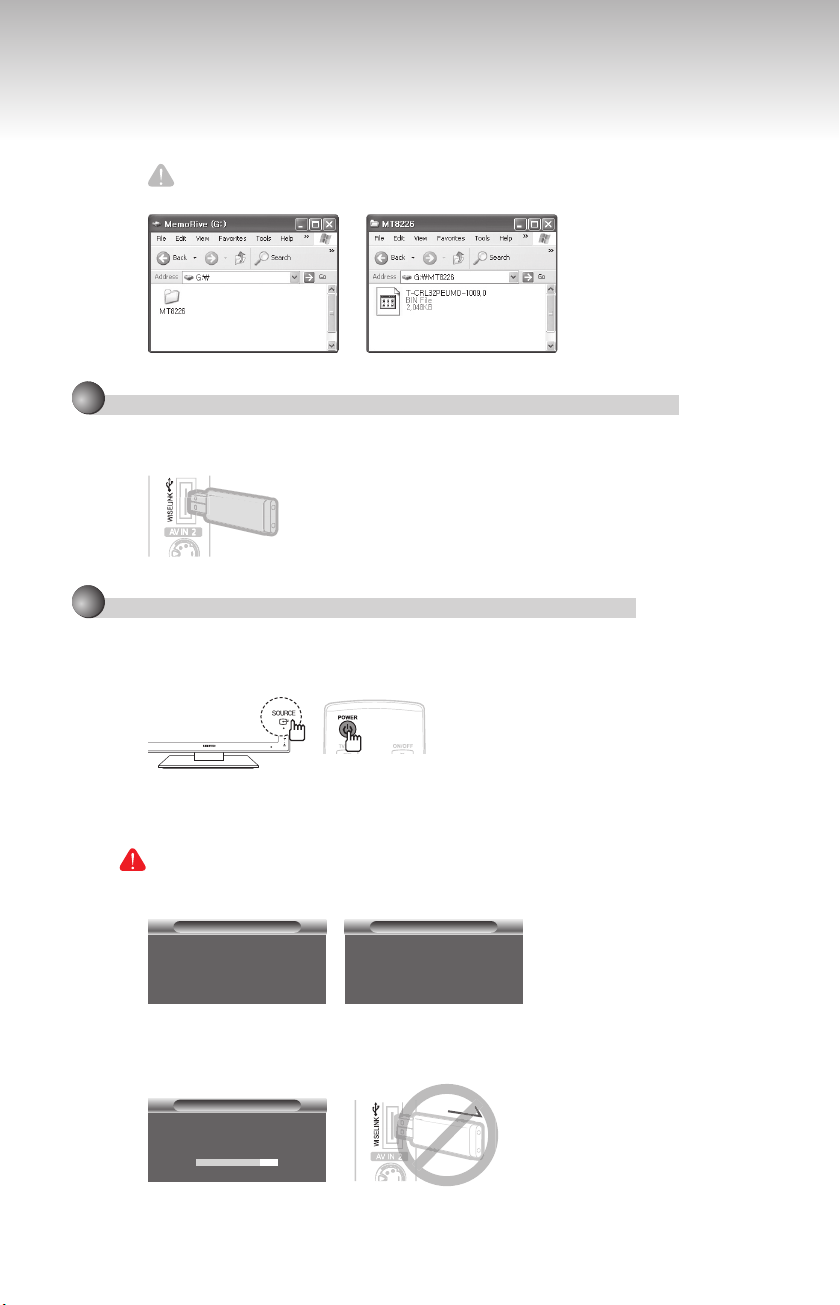
6. A folder containing the rmware les has been added to the USB memory drive.
Folder Name : MT8226
7. Safely disconnect the USB memory drive by right clicking the green check mark on
the taskbar and then left click ‘Safely Remove’.
Caution!!
The USB device should have only one folder (“MT8226”).
2
Connecting the USB device to the TV.
✔
Insert USB to “WISELINK” on Side TV.
When the TV is in Standby state, connect the USB device to the TV.
HDMI IN4
–
3
Running the software upgrade fi le.
✔
Press the SOURCE button on the TV and the POWER button on the remote control at
the same time.
The software upgrade screen appears.–
✔
After searching for the connected USB device, the upgrade is automatically executed.
If the TV fails to recognize the upgraded le, check the les in the software folder and copy the
les to the folder of the USB memory again.
Warning!!
Please be careful to not disconnect the power or remove the USB drive while
upgrades are being applied.
SW Upgrade
– Upgrading.
Do not detach USB aquipment.
SW Upgrade
– USB Searching –
It will be take over 30 seconds.
–
✔
During upgrading, do not disconnect USB (Wait)
If upgrade is stopped, disconnect and reconnect the power cord, and then restart the upgrade
procedures.
SW Upgrade
– Upgrading.
Do not detach USB aquipment.
HDMI IN4
–
