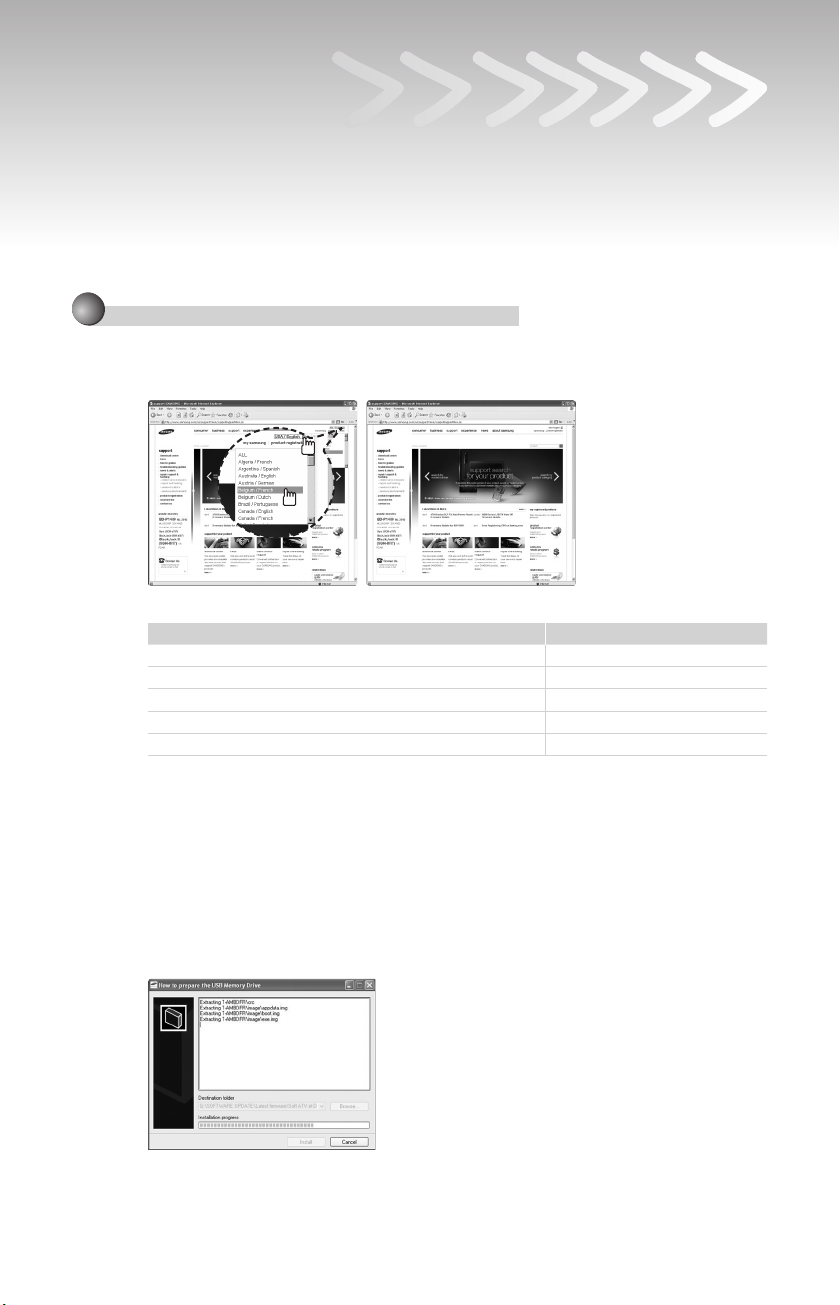
Advanced Software Upgrade Guide
Applicable models:
LCD TV and PDP TV are released on 2008 for SD DTV model. (Not MX or Not WX model)
- LE32A756R1FX, LE**A786R2FX, LE**A786R2FX
- LE**A900G1FX (ARMANI)
- LE**A65****X,LE**A68****X
- LE**A61****X, LE**A55****X, PS50A55****X, PS**A65****X
➣
The appearance of the TV and the remote control may differ depending on your TV model.
Downloading the software.
1
✔
Download new S/W on-line (www.samsung.com/support/download)
Connect to www.samsung.com and press the button at the top right to move to the website for
–
the corresponding country.
The name of the le may differ depending on the model.
–
Model Name
LE32A756R1FX MT8226 / T-AMBPEUMD.exe
LE**A786R2FX MT8226 / T-RB2PEUMD.exe
LE**A55****X, LE**A615A3FX, PS50A55****X, PS**A65****X MT8226 / T-PRLPEUMD.exe
LE**A900G1FX
LE**A616A3FX, LE**A65****X, LE**A68****X MT8226 / T-AMBPEUMD.exe
Folder Name / File Name
MT8226 / T-AMNPEUMD.exe
✔
How to prepare the USB Memory Drive
1. Save the rmware le from ‘Samsung.com’ onto your computer.
File Name : T-AMBPEUMD.exe, T-AMNPEUMD.exe, T-RB2PEUMD.exe,
T-AMBPEUMD.exe, T-PRLPEUMD.exe
2. Connect the USB Memory Drive to the USB port of your PC. Copy the le onto the
USB Memory Drive.
3. Go to the USB Memory Drive and then double click the le.
4. Press the ‘Install’ button.
5. Unzipping is in progress and the program will close automatically when the
installation is complete.
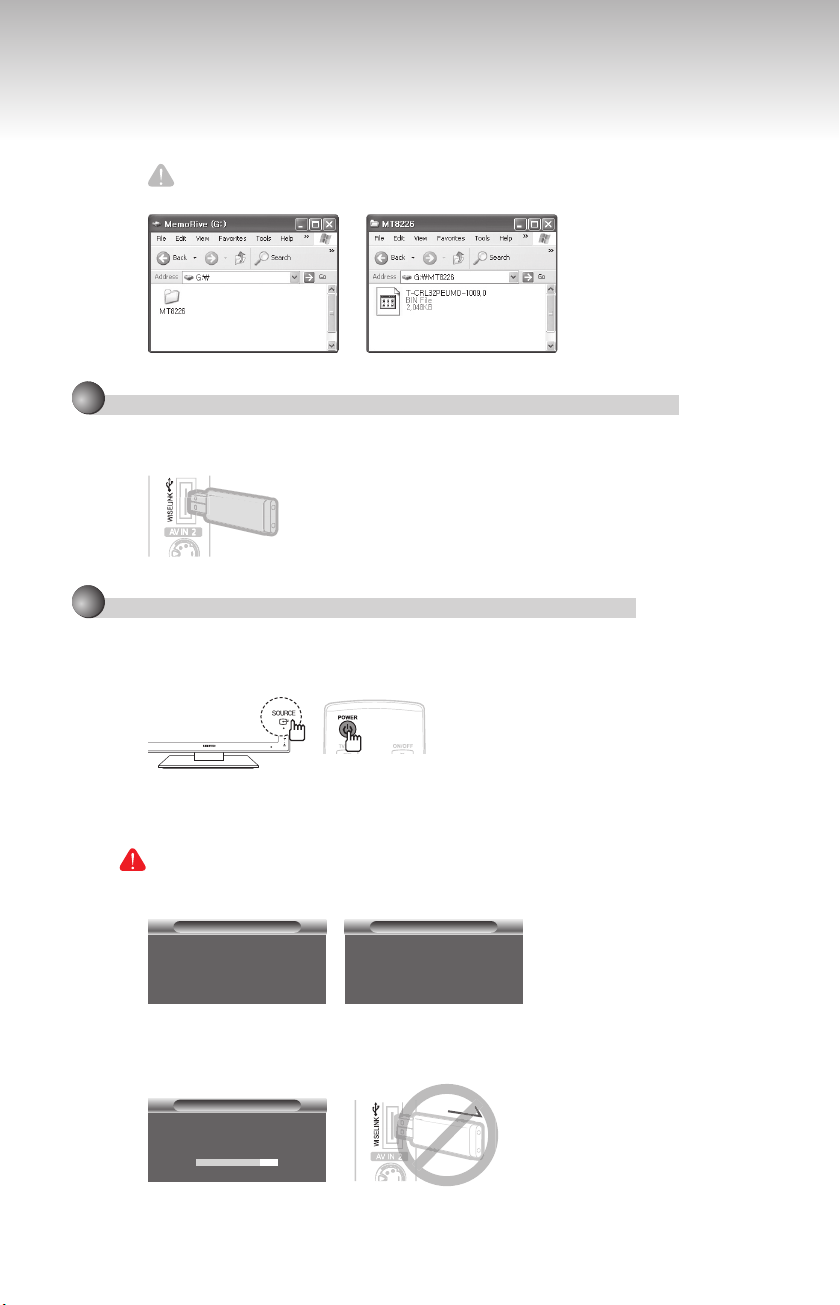
6. A folder containing the rmware les has been added to the USB memory drive.
Folder Name : MT8226
7. Safely disconnect the USB memory drive by right clicking the green check mark on
the taskbar and then left click ‘Safely Remove’.
Caution!!
The USB device should have only one folder (“MT8226”).
2
Connecting the USB device to the TV.
✔
Insert USB to “WISELINK” on Side TV.
When the TV is in Standby state, connect the USB device to the TV.
HDMI IN4
–
3
Running the software upgrade fi le.
✔
Press the SOURCE button on the TV and the POWER button on the remote control at
the same time.
The software upgrade screen appears.–
✔
After searching for the connected USB device, the upgrade is automatically executed.
If the TV fails to recognize the upgraded le, check the les in the software folder and copy the
les to the folder of the USB memory again.
Warning!!
Please be careful to not disconnect the power or remove the USB drive while
upgrades are being applied.
SW Upgrade
– Upgrading.
Do not detach USB aquipment.
SW Upgrade
– USB Searching –
It will be take over 30 seconds.
–
✔
During upgrading, do not disconnect USB (Wait)
If upgrade is stopped, disconnect and reconnect the power cord, and then restart the upgrade
procedures.
SW Upgrade
– Upgrading.
Do not detach USB aquipment.
HDMI IN4
–
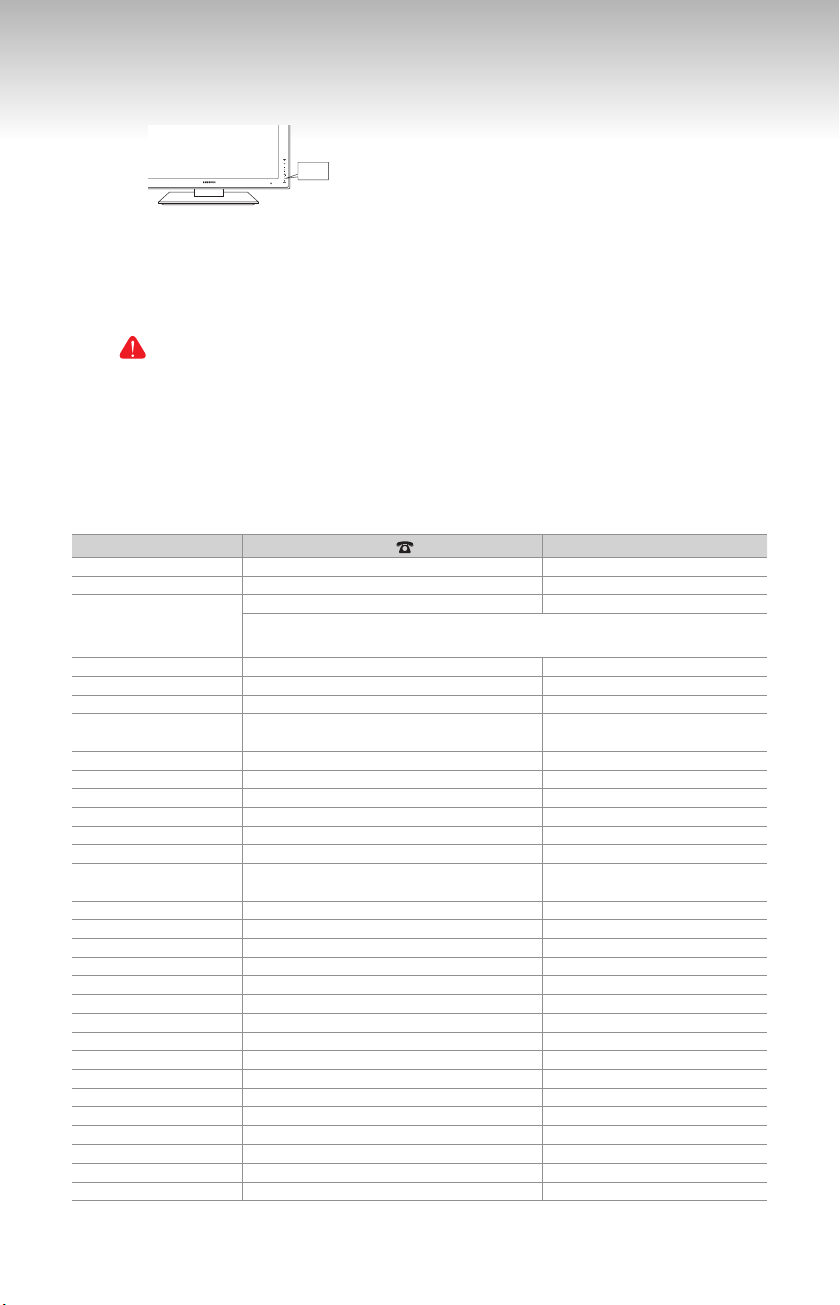
✔
The TV will turn off and turn on automatically after completing the S/W upgrade.
You can check power off/on with LED on the front. (When power is on, LED is blinking.)
–
LED
If the TV does not turn on automatically after the software update, disconnect the power cord
–
and then wait until the LED turns off completely. (This will take about 30 seconds.)
Reconnect the power cord when the LED is completely turned off and then turn the TV on.
–
The TV is now upgraded and you can watch TV.
✔
Disconnect USB
Warning!!
After or while upgrading, if the TV freezes for more than 10 minutes or does not turn
on, disconnect and reconnect the power cord.However, if the TV still has a problem,
contact a Samsung Customer center.
Contact SAMSUNG WORLDWIDE
If you have any questions or comments relating to Samsung products, please contact the SAMSUNG
customer care centre.
Country
AUSTRIA 0810 - SAMSUNG (7267864, € 0.07/min) www.samsung.com/at
BELGIUM 02 201 2418 www.samsung.com/be
CZECH REPUBLIC
DENMARK 8 - SAMSUNG (7267864) www.samsung.com/dk
EIRE 0818 717 100 www.samsung.com/ie
FINLAND 30 - 6227 515 www.samsung.com/
FRANCE
GERMANY 01805 - SAMSUNG (7267864, € 0.14/Min) www.samsung.de
HUNGARY 06 - 80 - SAMSUNG (7267864) www.samsung.com/hu
ITALIA 800 - SAMSUNG (7267864) www.samsung.com/it
LUXEMBURG 02 261 03 710 www.samsung.com/lu
NETHERLANDS 0900 - SAMSUNG (7267864, € 0.10/Min) www.samsung.com/nl
NORWAY 3 - SAMSUNG (7267864) www.samsung.com/no
POLAND
PORTUGAL 808 20 - SAMSUNG (7267864) www.samsung.com/pt
SLOVAKIA 0800 - SAMSUNG (7267864) www.samsung.com/sk
SPAIN 902 - 1 - SAMSUNG (902 172 678) www.samsung.com/es
SWEDEN 075 - SAMSUNG (726 78 64) www.samsung.com/se
SWITZERLAND 0848 - SAMSUNG (7267864, CHF 0.08/min) www.samsung.com/ch
U.K 0845 SAMSUNG (7267864) www.samsung.com/uk
TURKEY 444 77 11 www.samsung.com/tr
ESTONIA 800-7267 www.samsung.ee
LATVIA 8000-7267 www.samsung.com/lv
LITHUANIA 8-800-77777 www.samsung.lt
KAZAHSTAN 8-10-800-500-55-500 www.samsung.com/kz_ru
KYRGYZSTAN 00-800-500-55-500 RUSSIA 8-800-555-55-55 www.samsung.ru
TADJIKISTAN 8-10-800-500-55-500 UKRAINE 8-800-502-0000 www.samsung.ua
UZBEKISTAN 8-10-800-500-55-500 www.samsung.com/kz_ru
Customer Care Centre
800 - SAMSUNG (800-726786) www.samsung.com/cz
Distributor pro Českou republiku:
Samsung Zrt., česká organizační složka, Oasis Florenc, Sokolovská394/17, 180 00,
Praha 8
3260 'dites' SAMSUNG (€ 0,15/Min)
0825 08 65 65 (€ 0.15/Min)
0 - 801 - 1SAMSUNG (172678)
022 - 607 - 93 - 33
Web Site
www.samsung.com/fr
www.samsung.com/pl
