SAMSUNG LA32C630, LA40C630, LA46C630, LA55C630, LA32C650 Service Manual
...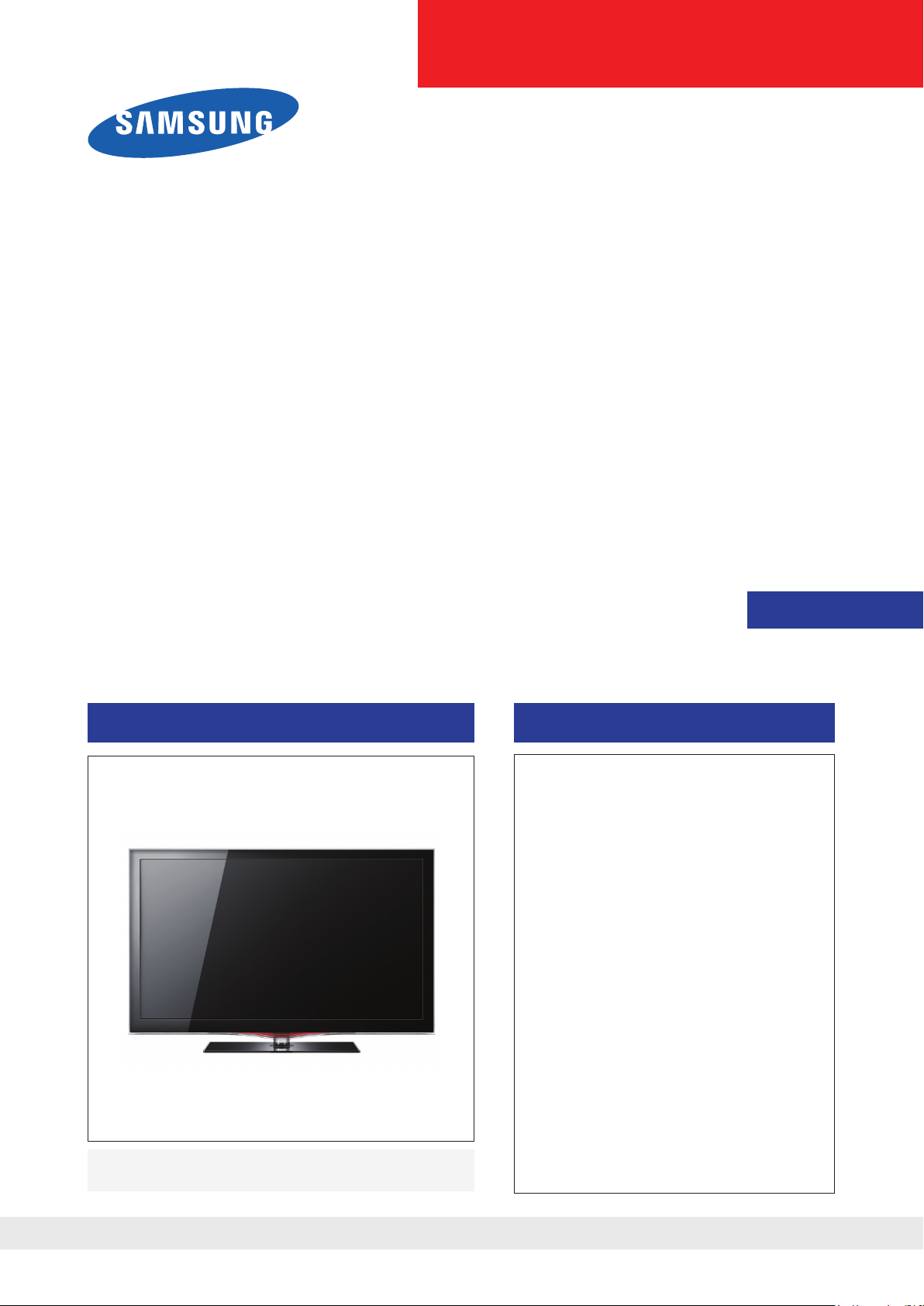
LCD-TV
Chassis : N90A
Model : LA32C630*
LA40C630*
LA46C630*
LA55C630*
LA32C650*
LA37C650*
LA40C650*
LA46C650*
LA55C650*
Manual
SERVICE
TFT-LCD TV Contents
1. Precautions
2. Product specications
3. Disassembly and Reassembly
4. Troubleshooting
5. Exploded View & Part List
6. Wiring Diagram
LA32C630* / LA40C630* / LA46C630* / LA55C630*/
LA32C650* / LA37C650* / LA40C650* / LA46C650*/ LA55C650*
Refer to the service manual in the GSPN (see the rear cover) for the more information.
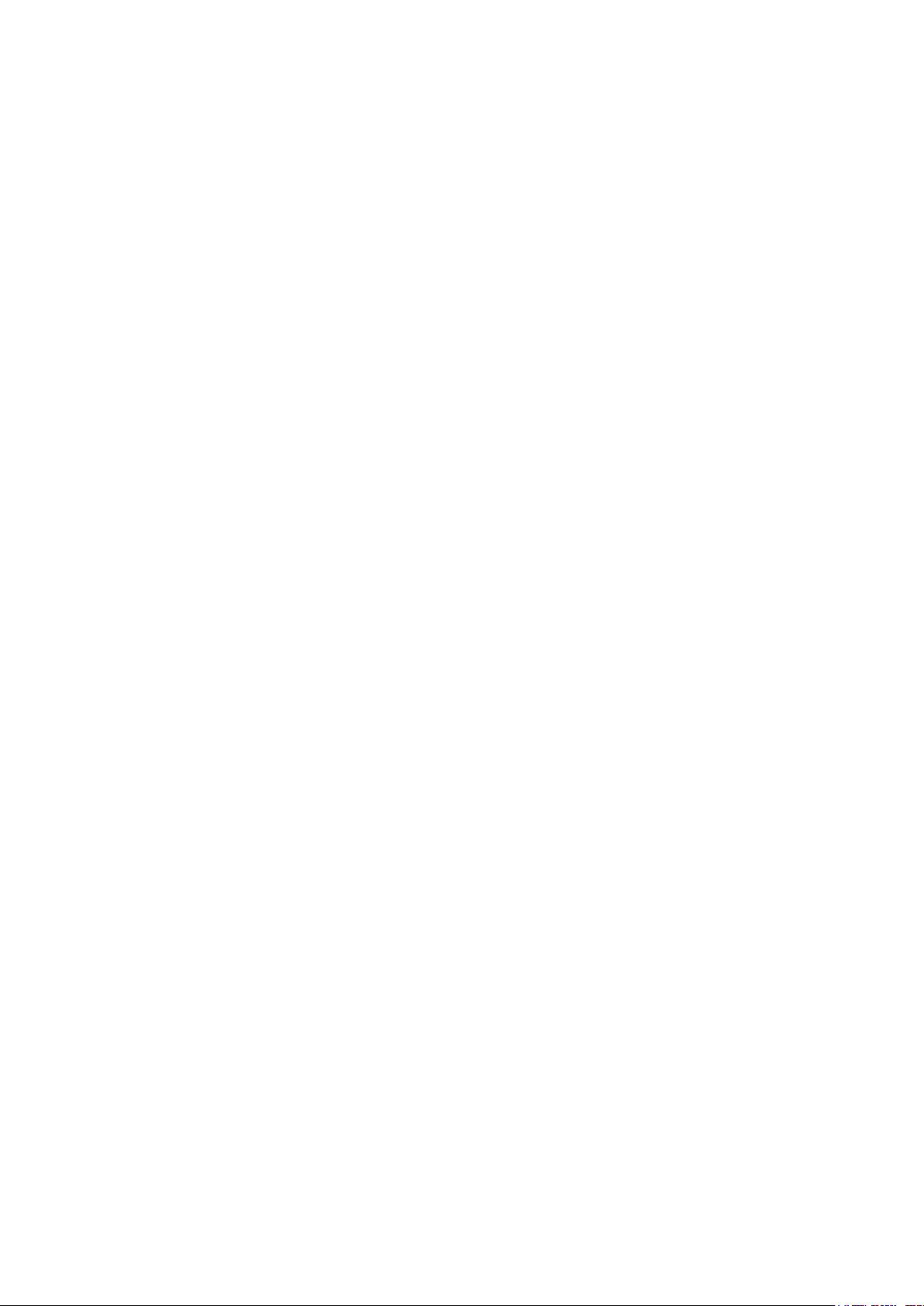
Contents
1. Precautions .............................................................................................................. 1-1
1-1. Safety Precautions ......................................................................................................... 1-1
1-2. Servicing Precautions ..................................................................................................... 1-2
1-3. Electrostatically Sensitive Devices (ESD) Precautions .................................................. 1-2
1-4. Installation Precautions .................................................................................................. 1-3
2. Product specications ............................................................................................ 2-1
2-1. Feature & Specications ................................................................................................. 2-1
2-2. Specication Comparison to Old Models ......................................................................2-10
2-3. Movie Plus: MJC(Motion Judder Cancellation) .............................................................2-13
2-4. Accessories .................................................................................................................. 2-14
2-5. Light Sensor ................................................................................................................. 2-14
2-6. Internet@ TV (Only for c650 model) ............................................................................. 2-15
2-7. Media Play .................................................................................................................... 2-22
2-8. AllShare™ (Only for c650 model) ................................................................................. 2-24
3. Disassembly and Reassembly ............................................................................... 3-1
3-1. Disassembly and Reassembly ....................................................................................... 3-1
4. Troubleshooting ...................................................................................................... 4-1
4-1. Troubleshooting .............................................................................................................. 4-1
4-2. Alignments and Adjustments ........................................................................................ 4-28
4-3. Factory Mode Adjustments ........................................................................................... 4-29
4-4. White Balance - Calibration .......................................................................................... 4-43
4-5. White Ratio (Balance) Adjustment ................................................................................ 4-45
4-6. Servicing Information .................................................................................................... 4-46
5. Exploded View & Part List ...................................................................................... 5-1
5-1. Exploded View ................................................................................................................ 5-1
5-2. Parts List ......................................................................................................................... 5-2
6. Wiring Diagram ........................................................................................................ 6-1
6-1. Wiring Diagram ............................................................................................................... 6-1
6-2. Connector ....................................................................................................................... 6-3
6-3. Wiring Picture ................................................................................................................. 6-5
6-4. Connector Functions ...................................................................................................... 6-5
6-5. Cables ............................................................................................................................ 6-5
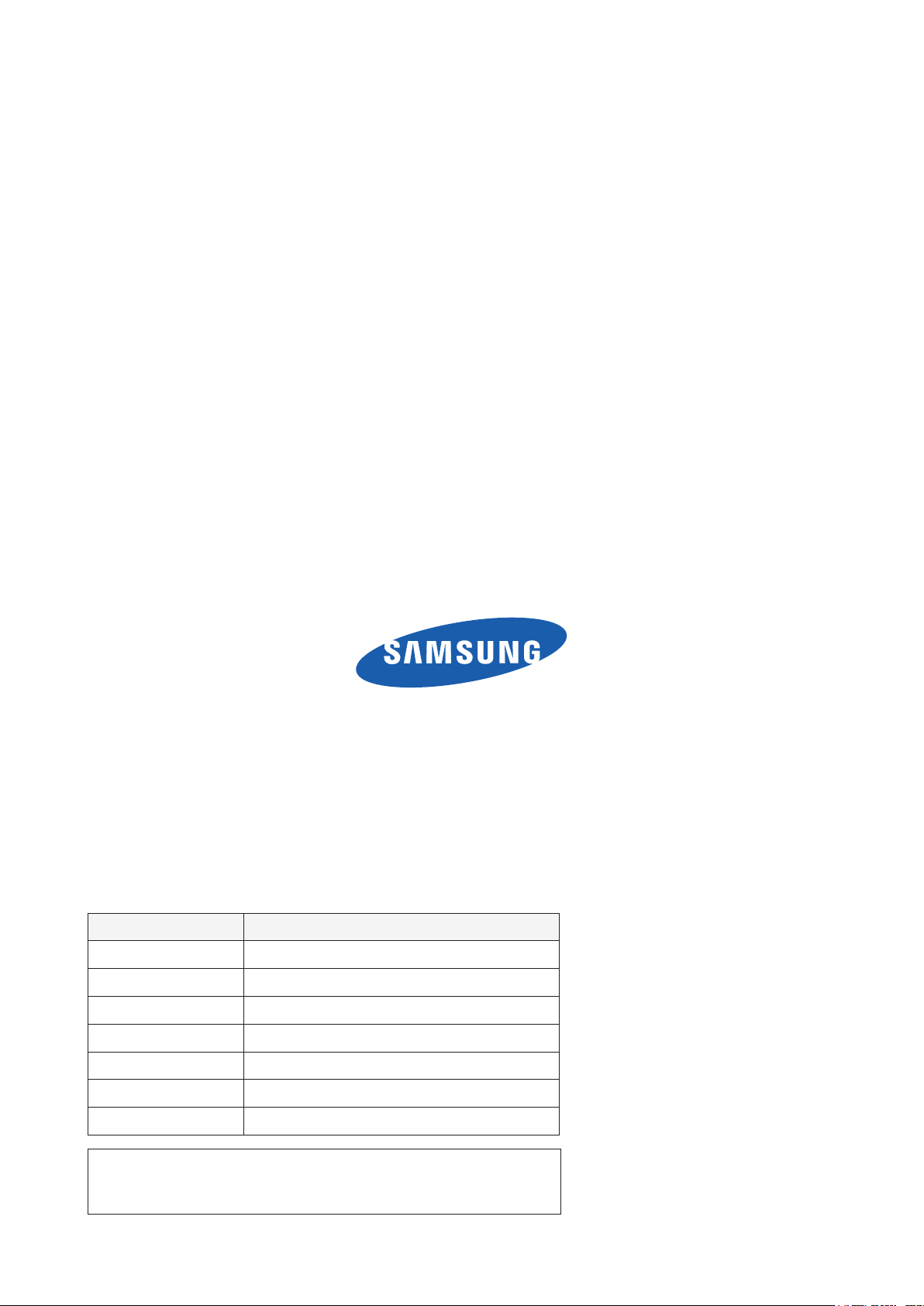
GSPN (Global Service Partner Network)
Area Web Site
North America http://service.samsungportal.com
Latin America http://latin.samsungportal.com
CIS http://cis.samsungportal.com
Europe http://europe.samsungportal.com
China http://china.samsungportal.com
Asia http://asia.samsungportal.com
Mideast & Africa http://mea.samsungportal.com
This Service Manual is a property of Samsung Electronics Co.,Ltd.
Any unauthorized use of Manual can be punished under applicable
International and/or domestic law.
© 2010 Samsung Electronics Co.,Ltd.
All rights reserved.
Printed in Korea
P/N: BN82-00866A-00
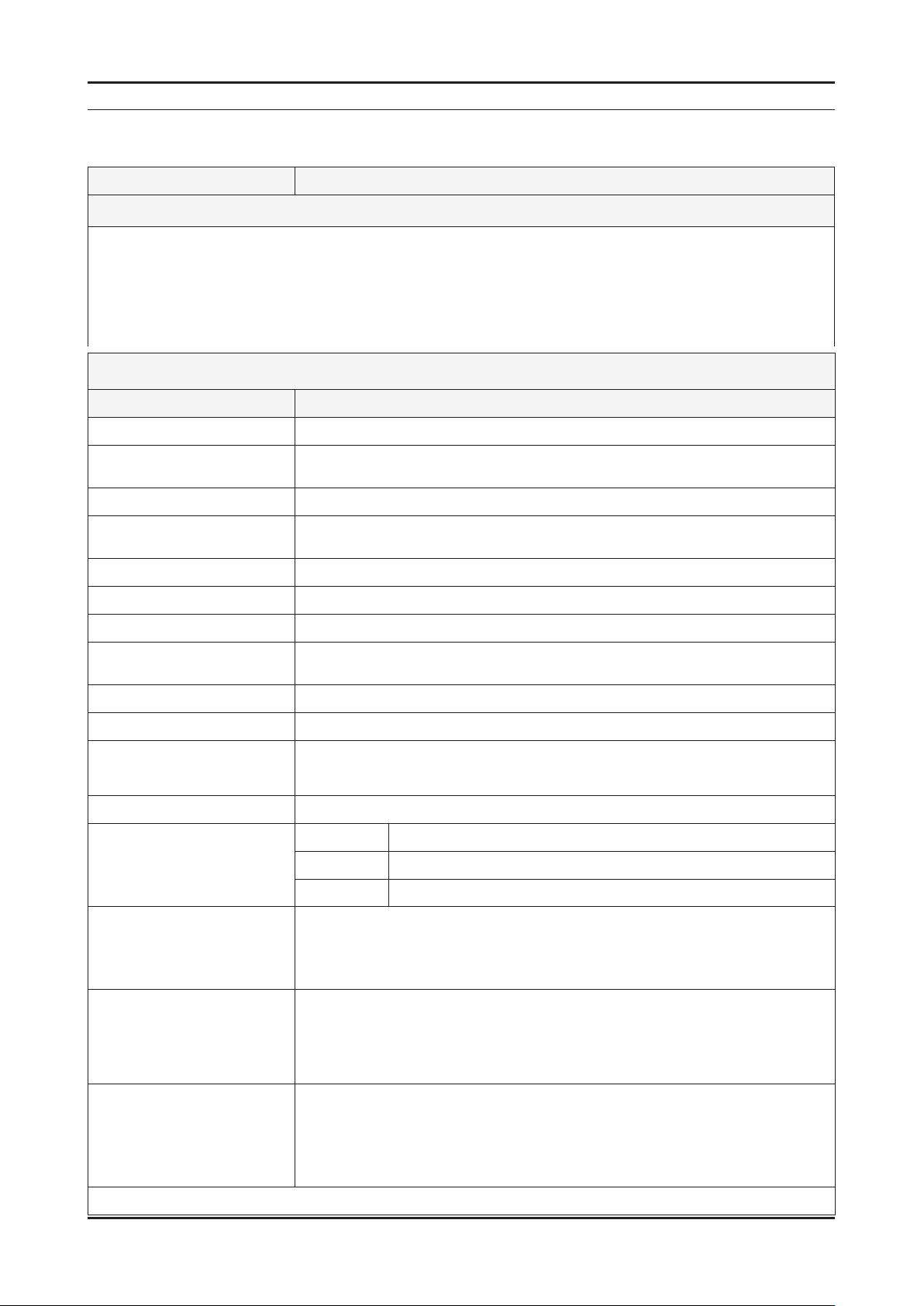
2. Product specications
2-1. Feature & Specications
Model LA32C630*
2. Product specications
Feature
Digital-TV, RF, 4-HDMI, 2 Component, 2 A/V, 2USB2.0, D-sub ሪ
Brightness : 490cd/m ሪ
Contrast Ratio : 5000:1 ሪ
Response time : 6.5ms ሪ
Full HDTV (1920 x 1080 pixels) ሪ
PIP(in HDMI1, 2, 3, 4 / Component 1,2 / PC mode and Sub picture is available ATV / AV 1,2) ሪ
Item Description
LCD Panel T315HW04 V3,AU31H43,8bit,31.5,16.7M,16:9,0 to +50,12V,AMVA3,CCFL,120Hz
Scanning Frequency Horizontal : 120~139.2KHz
Display Colors 1.07 Billion colors
Maximum resolution Horizontal : 1920 Pixels
Input Signal Analog 0.7 Vp-p ± 5% positive at 75Ω , internally terminated
Input Sync Signal H/V Separate, TTL, P. or N.
Maximum Pixel Clock rate 310MHz
Active Display
Horizontal/Vertical 698.4(H) x 392.85(V) mm
2
Specications
Vertical : 94Hz~122Hz
Vertical : 1080 Pixels
AC power voltage & Frequency AC 110V ~ 240V, 50/60Hz
Power Consumption < 130 W ( < 0.3W, stand by )
Dimensions
Set (W x D x H)
Weight (Set with Stand) 11.8 kg
TV System Tuning Frequency Synthesize (Refer to detailed Frequency Table)
Environmental Considerations Operating Temperature: 32˚F~122˚F(0˚C~50˚C)
Audio spec. - MAX Internal speaker Out : Right => 10W, Left => 10W
Factory Option -Type : 32L1AFOC
789.2 x 240.0 x 555.9 mm_with stand
789.2 x 77.8 x 509.9 mm_without stand (445.0 x 77.8 mm_stand)
System DVB-T/C, PAL, SECAM, NT4.43
Sound BG, DK, NICAM, MPEG1
Operating Humidity : 10%~90%
Storage Temperature: -4˚F~140˚F(-20˚C~60˚C)
Storage Humidity: 10%~90%
- BASS Control Range : -8 dB ~ + 8dB
- TREBLE Control Range : -8 dB ~ +8 dB
- Headphone Out : 10 mW MAX
- Output Frequency : RF : 80 Hz ~ 15 kHz / A/V : 80 Hz ~ 20 kHz
- Local set : EA_Vietnam/ EA_Thai/ EA_INA/ EA_China /EA_India/EA_Iran/
EA_Israel /EA_MiddleAsia/ EA_East Asia/EA_Africa/ ED_S_Africa/
ED_Vietnam
- Front Color : T-C-BLK
Note: Anynet+, Media Play
2-1

2-2
2. Product specications
Model LA40C630*
Feature
Digital-TV, RF, 4-HDMI, 2 Component, 2 A/V, 2USB2.0, D-sub ሪ
Brightness : 500cd/m ሪ
2
Contrast Ratio : 7000:1 ሪ
Response time : 6ms ሪ
Full HDTV (1920 x 1080 pixels) ሪ
PIP(in HDMI1, 2, 3, 4 / Component 1,2 / PC mode and Sub picture is available ATV / AV 1,2) ሪ
Specications
Item Description
LCD Panel LTF400HF16,SSDZF7,8bit,40,1.07B,16:9,0.46125(H)*0.15375(w,0 to
+50,12V,SPVA,CCFL,120Hz,AG
Scanning Frequency Horizontal : 100~150kHz
Vertical : 95~125 Hz
Display Colors 1.07 billion colors
Maximum resolution Horizontal : 1920 Pixels
Vertical : 1080 Pixels
Input Signal Analog 0.7 Vp-p ± 5% positive at 75Ω , internally terminated
Input Sync Signal H/V Separate, TTL, P. or N.
Maximum Pixel Clock rate 320MHz
Active Display
Horizontal/Vertical 885.6(H)X468.15(V) mm
AC power voltage & Frequency AC 110V ~ 240V, 50/60Hz
Power Consumption <180 W ( < 0.3W, stand by )
Dimensions
Set (W x D x H)
976.2 x 255.0 x 659.3mm_with stand
976.2 x 80.4 x 614.9mm_without stand (520.0 x 255.0 mm_stand)
Weight (Set with Stand) 17.7 kg
TV System Tuning Frequency Synthesize (Refer to detailed Frequency Table)
System DVB-T/C, PAL, SECAM, NT4.43
Sound BG, DK, NICAM, MPEG1
Environmental Considerations Operating Temperature: 32˚F~122˚F(0˚C~50˚C)
Operating Humidity : 10%~90%
Storage Temperature: -4˚F~140˚F(-20˚C~60˚C)
Storage Humidity: 10%~90%
Audio spec. - MAX Internal speaker Out : Right => 10W, Left => 10W
- BASS Control Range : -8 dB ~ + 8dB
- TREBLE Control Range : -8 dB ~ +8 dB
- Headphone Out : 10 mW MAX
- Output Frequency : RF : 80 Hz ~ 15 kHz / A/V : 80 Hz ~ 20 kHz
Factory Option -Type : 40D1AFOC
- Local set : EA_Vietnam/ EA_Thai/ EA_INA/ EA_China /EA_India/EA_Iran/
EA_Israel /EA_MiddleAsia/ EA_East Asia/EA_Africa/ ED_S_Africa/
ED_Vietnam
- Front Color : T-C-BLK
Note: Anynet+, Media Play
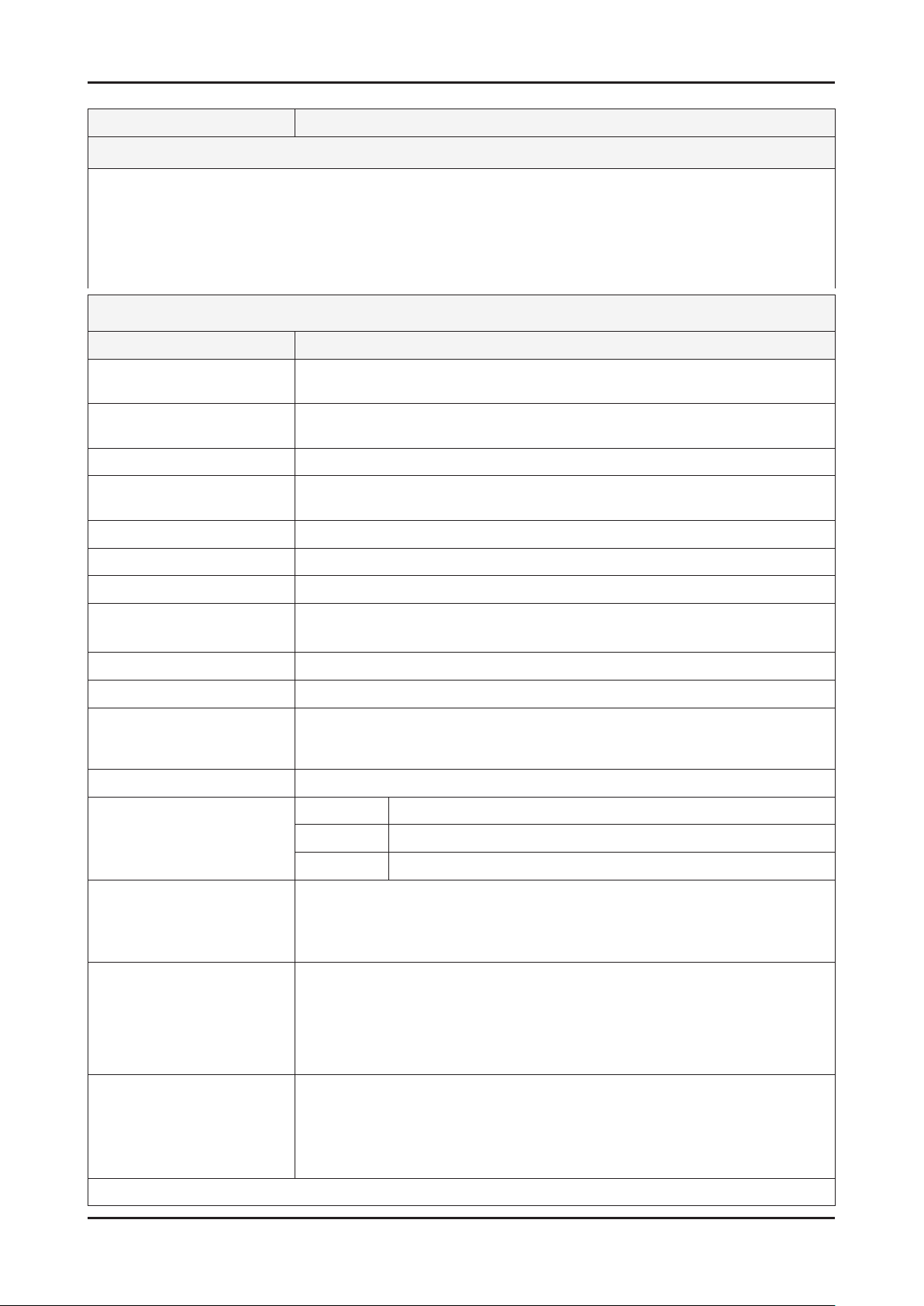
2-3
2. Product specications
Model LA46C630*
Feature
Digital-TV, RF, 4-HDMI, 2 Component, 2 A/V, 2USB2.0, D-sub ሪ
Brightness : 500cd/m ሪ
2
Contrast Ratio : 5000:1 ሪ
Response time : 5ms ሪ
Full HDTV (1920 x 1080 pixels) ሪ
PIP(in HDMI1, 2, 3, 4 / Component 1,2 / PC mode and Sub picture is available ATV / AV 1,2) ሪ
Specications
Item Description
LCD Panel T460HW03 VL,AU46H3L,8bit,46,16.7M,16:9,0 to
+50,12V,AMVA3,72%,CCFL,120Hz,AG
Scanning Frequency Horizontal : 120~139.2KHz
Vertical : 94~122Hz
Display Colors 1.07 billion colors
Maximum resolution Horizontal : 1920 Pixels
Vertical : 1080 Pixels
Input Signal Analog 0.7 Vp-p ± 5% positive at 75Ω, internally terminated
Input Sync Signal H/V Separate, TTL, P. or N.
Maximum Pixel Clock rate 310MHz
Active Display
Horizontal/Vertical 1018.08(H) x 572.67(V) mm
AC power voltage & Frequency AC 110V ~ 240V, 50/60Hz
Power Consumption < 240 W ( < 0.3W, stand by )
Dimensions
Set (W x D x H)
1107.7 x 275.0 x 734.0 mm_with stand
1107.7 x 80.3 x 689.1 mm_without stand (550.0 x 275.0 mm_stand)
Weight (Set with Stand) 21.9 kg
TV System Tuning Frequency Synthesize (Refer to detailed Frequency Table)
System DVB-T/C, PAL, SECAM, NT4.43
Sound BG, DK, NICAM, MPEG1
Environmental Considerations Operating Temperature: 32˚F~122˚F(0˚C~50˚C)
Operating Humidity : 10%~90%
Storage Temperature: -4˚F~140˚F(-20˚C~60˚C)
Storage Humidity: 10%~90%
Audio spec. - MAX Internal speaker Out : Right => 10W, Left => 10W
- BASS Control Range : -8 dB ~ + 8dB
- TREBLE Control Range : -8 dB ~ +8 dB
- Headphone Out : 10 mW MAX
- Output Frequency : RF : 80 Hz ~ 15 kHz / A/V : 80 Hz ~ 20 kHz
Factory Option -Type : 46A1AFOC
- Local set : EA_Vietnam/ EA_Thai/ EA_INA/ EA_China /EA_India/EA_Iran/
EA_Israel /EA_MiddleAsia/ EA_East Asia/EA_Africa/ ED_S_Africa/
ED_Vietnam
- Front Color : T-C-BLK
Note: Anynet+, Media Play
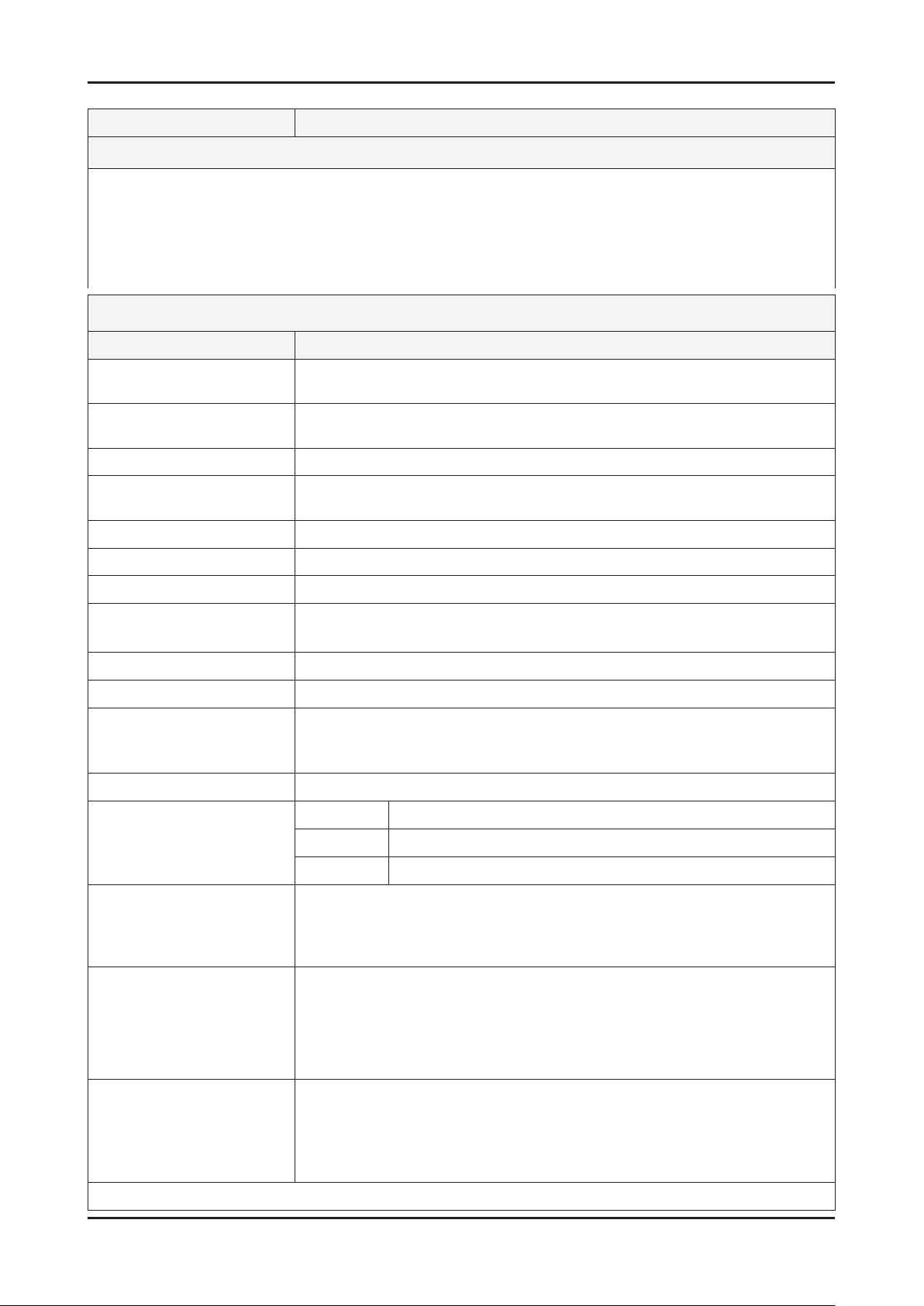
2-4
2. Product specications
Model LA55C630*
Feature
Digital-TV, RF, 4-HDMI, 2 Component, 2 A/V, 2USB2.0(HDD Support), LAN, D-sub ሪ
Brightness : 500cd/m ሪ
2
Contrast Ratio : 7000:1 ሪ
Response time : 6ms ሪ
Full HDTV (1920 x 1080 pixels) ሪ
PIP(in HDMI1, 2, 3, 4 / Component 1,2 / PC mode and Sub picture is available ATV / AV 1,2) ሪ
Specications
Item Description
LCD Panel LTF550HJ01,SSTZJS,8bit,55,1.07M,16:9,0.63(H)*0.21((W),0 to
+50,12V,SPVA,CCFL,120Hz,AG
Scanning Frequency Horizontal : 131.52Hz ~ 139.2Hz (Automatic)
Vertical : 118kHz ~ 122kHz (Automatic)
Display Colors 1.07 billion colors
Maximum resolution Horizontal : 1920 Pixels
Vertical : 1080 Pixels
Input Signal Analog 0.7 Vp-p ± 5% positive at 75Ω , internally terminated
Input Sync Signal H/V Separate, TTL, P. or N.
Maximum Pixel Clock rate 310MHz
Active Display
Horizontal/Vertical 1209.6(H) X 680.4(V)
AC power voltage & Frequency AC 110V ~ 240V, 50/60Hz
Power Consumption < 250W ( <0.3W, stand by )
Dimensions
Set (W x D x H)
1300.7 x 305.0 x 844.8 mm_with stand
1300.7 x 85.3 x 800.2 mm_without stand (580.0 x 305.0 mm_stand)
Weight (Set with Stand) 32.7 kg
TV System Tuning Frequency Synthesize (Refer to detailed Frequency Table)
System DVB-T/C, PAL, SECAM, NT4.43
Sound BG, DK, NICAM, MPEG1
Environmental Considerations Operating Temperature: 32˚F~122˚F(0˚C~50˚C)
Operating Humidity : 10%~90%
Storage Temperature: -4˚F~140˚F(-20˚C~60˚C)
Storage Humidity: 10%~90%
Audio spec. - MAX Internal speaker Out : Right => 10W, Left => 10W
- BASS Control Range : -8 dB ~ + 8dB
- TREBLE Control Range : -8 dB ~ +8 dB
- Headphone Out : 10 mW MAX
- Output Frequency : RF : 80 Hz ~ 15 kHz / A/V : 80 Hz ~ 20 kHz
Factory Option -Type : 55A1AFOC
- Local set : EA_Vietnam/ EA_Thai/ EA_INA/ EA_China /EA_India/EA_Iran/
EA_Israel /EA_MiddleAsia/ EA_East Asia/EA_Africa/ ED_S_Africa/
ED_Vietnam
- Front Color : T-C-BLK
Note: Anynet+, Media Play
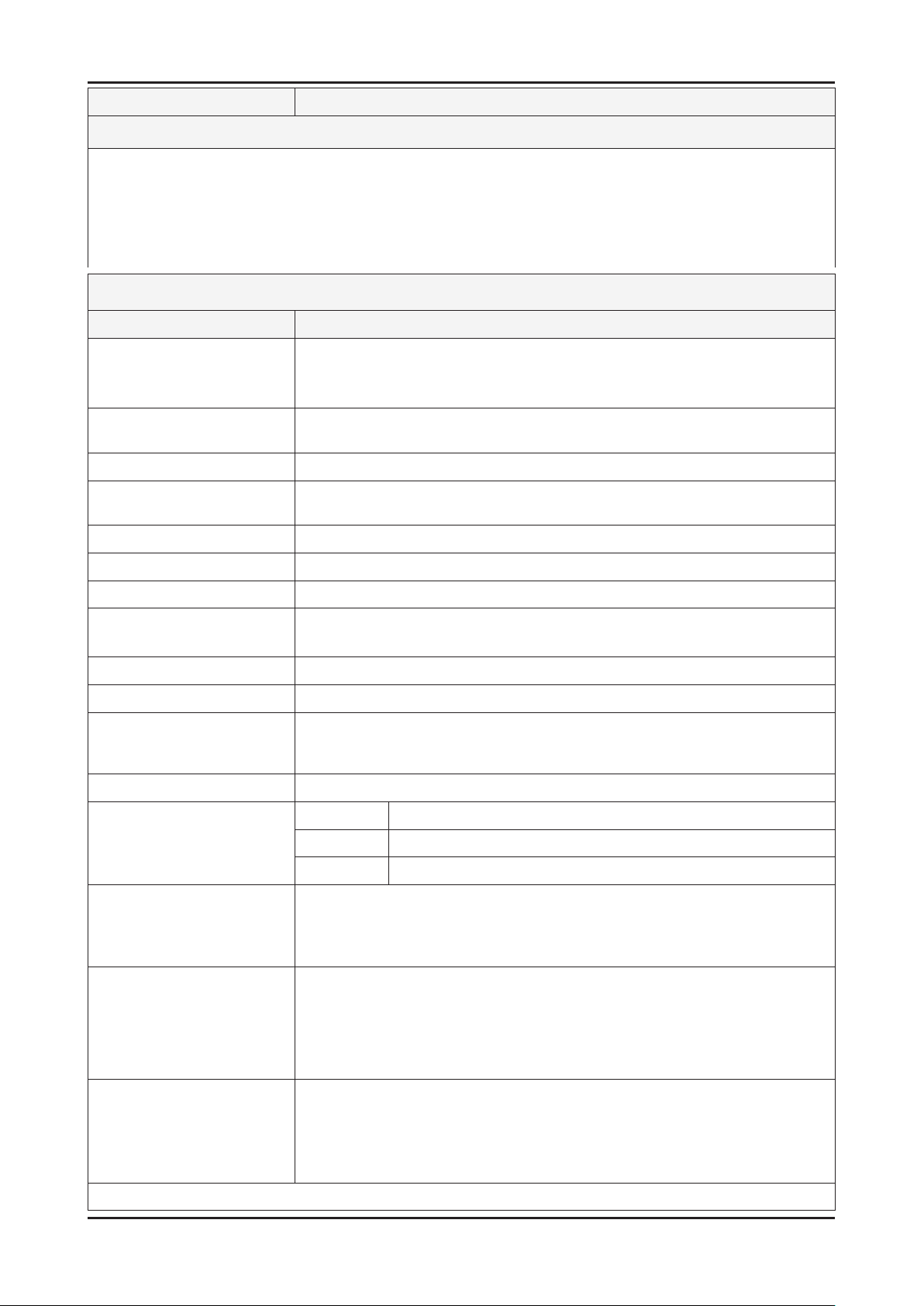
2-5
2. Product specications
Model LA32C650*
Feature
Digital-TV, RF, 4-HDMI, 2 Component, 2 A/V, 2USB2.0(HDD Support), LAN, D-sub ሪ
Brightness : 500cd/m ሪ
2
Contrast Ratio : 6000:1 ሪ
Response time : 5ms ሪ
Full HDTV (1920 x 1080 pixels) ሪ
PIP(in HDMI1, 2, 3, 4 / Component 1,2 / PC mode and Sub picture is available DTV_ATV / AV 1,2) ሪ
Specications
Item Description
LCD Panel LTF320HF01 ,32inch, 8bit_16.7M, 16:9, 0.36375(H)*0.36375(V),0 to 50, 12V,
SPVA, 72%, 32 inch FHD, 4U-Lamp (Second Panel : T315HW04 V3, 31.5 inch,
8bit+2FRC_1.07billion, 16:9, 0.36375(H)*0.36375(V), 0 to 50, 12V, SPVA, 72%, FHD)
Scanning Frequency Horizontal : 131.52Hz ~ 139.2Hz (Automatic)
Vertical : 118kHz ~ 122kHz (Automatic)
Display Colors 16.7 million colors
Maximum resolution Horizontal : 1920 Pixels
Vertical : 1080 Pixels
Input Signal Analog 0.7 Vp-p ± 5% positive at 75Ω , internally terminated
Input Sync Signal H/V Separate, TTL, P. or N.
Maximum Pixel Clock rate 310MHz
Active Display
Horizontal/Vertical 698.4 (H) x 39 2.85 (V) mm
AC power voltage & Frequency AC 110V ~ 240V, 50/60Hz
Power Consumption < 130W ( <0.3W, stand by )
Dimensions
Set (W x D x H)
789.2 x 240.0 x 555.9 mm_with stand
789.2 x 77.8 x 509.9 mm_without stand (445.0 x 77.8 mm_stand)
Weight (Set with Stand) 11.8 kg
TV System Tuning Frequency Synthesize (Refer to detailed Frequency Table)
System DVB-T/C, PAL, SECAM, NT4.43
Sound BG, DK, NICAM, MPEG1
Environmental Considerations Operating Temperature: 32˚F~122˚F(0˚C~50˚C)
Operating Humidity : 10%~90%
Storage Temperature: -4˚F~140˚F(-20˚C~60˚C)
Storage Humidity: 10%~90%
Audio spec. - MAX Internal speaker Out : Right => 10W, Left => 10W
- BASS Control Range : -8 dB ~ + 8dB
- TREBLE Control Range : -8 dB ~ +8 dB
- Headphone Out : 10 mW MAX
- Output Frequency : RF : 80 Hz ~ 15 kHz / A/V : 80 Hz ~ 20 kHz
Factory Option -Type : 32L1AFOC
- Local set : EA_Vietnam/ EA_Thai/ EA_INA/ EA_China /EA_India/EA_Iran/
EA_Israel /EA_MiddleAsia/ EA_East Asia/EA_Africa/ ED_S_Africa/
ED_Vietnam
- Front Color : T-R-BLK
Note: Anynet+, Media Play, Internet TV
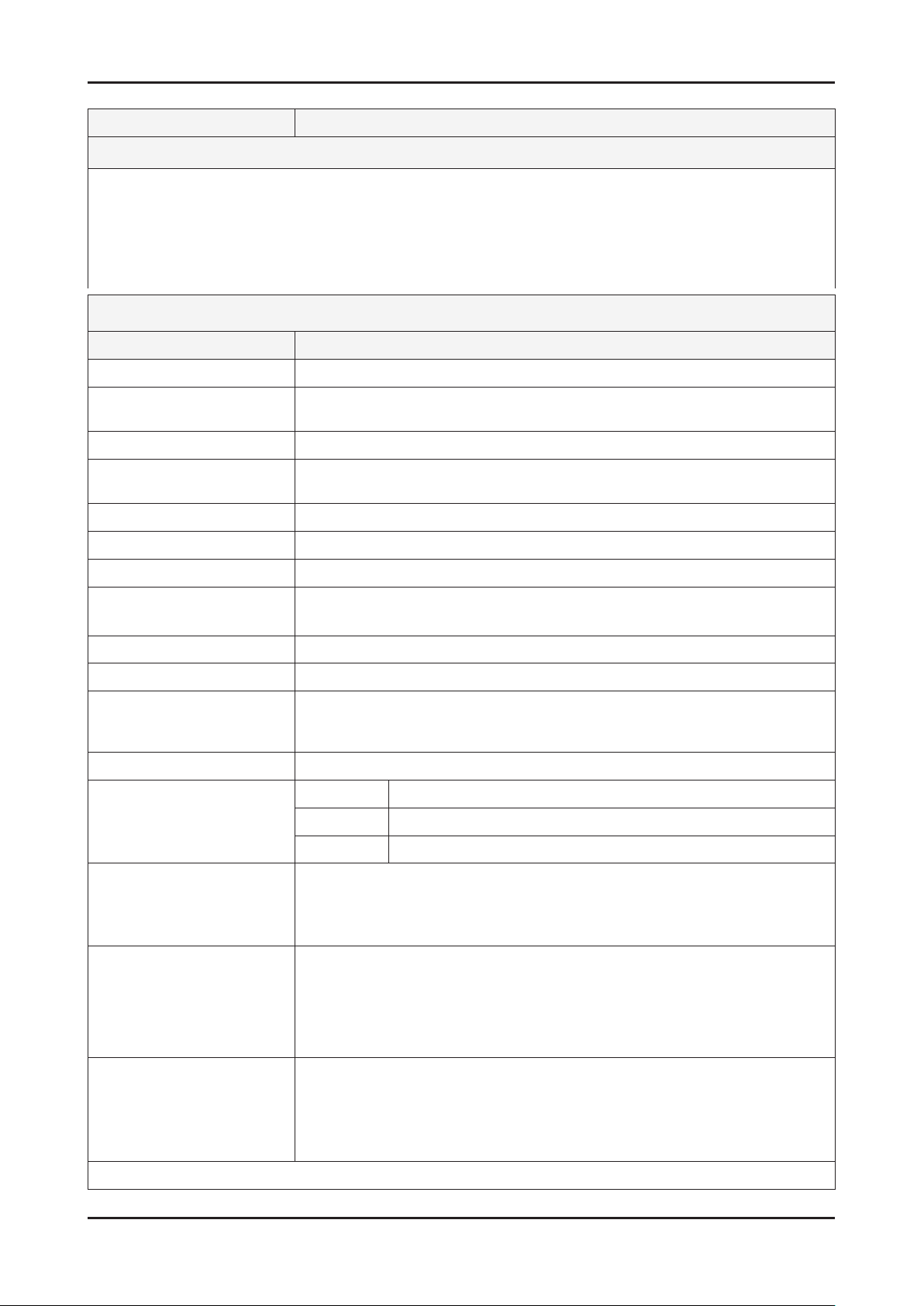
2-6
2. Product specications
Model LA37C65*
Feature
Digital-TV, RF, 4-HDMI, 2 Componentt , 2A/V, 2USB2.0(HDD Support), LAN, D-sub ሪ
Brightness : 500cd/m ሪ
2
Contrast Ratio : 5000:1 ሪ
Response time : 5ms ሪ
100Hz Full HDTV (1920 x 1080 pixels) ሪ
PIP(in HDMI1, 2, 3, 4 / Component1, 2 / PC mode and Sub picture is available DTV_ATV / AV 1,2) ሪ
Specications
Item Description
LCD Panel T370HW03 VH,AU37H3H,8bit,37,16.7M,16:9,0 to +50,12V,AMVA3,CCFL,120Hz
Scanning Frequency Horizontal : 131.52Hz ~ 135.6Hz (Automatic)
Vertical : 118Hz ~ 122Hz (Automatic)
Display Colors 1.07 billion colors
Maximum resolution Horizontal : 1920 Pixels
Vertical : 1080 Pixels
Input Signal Analog 0.7 Vp-p ± 5% positive at 75Ω , internally terminated
Input Sync Signal H/V Separate, TTL, P. or N.
Maximum Pixel Clock rate 310MHz
Active Display
Horizontal/Vertical 819.36(H) x 460.89(V) mm
AC power voltage & Frequency AC 110V ~ 240V, 50/60Hz
Power Consumption <140 W (< 0.3W, stand by )
Dimensions
Set (W x D x H)
906.7 x 255.0 x 620.8 mm_with stand
906.7 x 78.5 x 573.8 mm_without stand (520.0 x 255.0 mm_stand)
Weight (Set with Stand) 15 kg
TV System Tuning Frequency Synthesize (Refer to detailed Frequency Table)
System DVB-T/C, PAL, SECAM, NT4.43
Sound BG, DK, NICAM, MPEG1
Environmental Considerations Operating Temperature: 32˚F~122˚F(0˚C~50˚C)
Operating Humidity : 10%~90%
Storage Temperature: -4˚F~140˚F(-20˚C~60˚C)
Storage Humidity: 10%~90%
Audio spec. - MAX Internal speaker Out : Right => 10W, Left => 10W
- BASS Control Range : -8 dB ~ + 8dB
- TREBLE Control Range : -8 dB ~ +8 dB
- Headphone Out : 10 mW MAX
- Output Frequency : RF : 80 Hz ~ 15 kHz / A/V : 80 Hz ~ 20 kHz
Factory Option -Type : 37L1AFOC
- Local set : EA_Vietnam/ EA_Thai/ EA_INA/ EA_China /EA_India/EA_Iran/
EA_Israel /EA_MiddleAsia/ EA_East Asia/EA_Africa/ ED_S_Africa/
ED_Vietnam
- Front Color : T-R-BLK
Note: Anynet+, Media Play, Internet TV
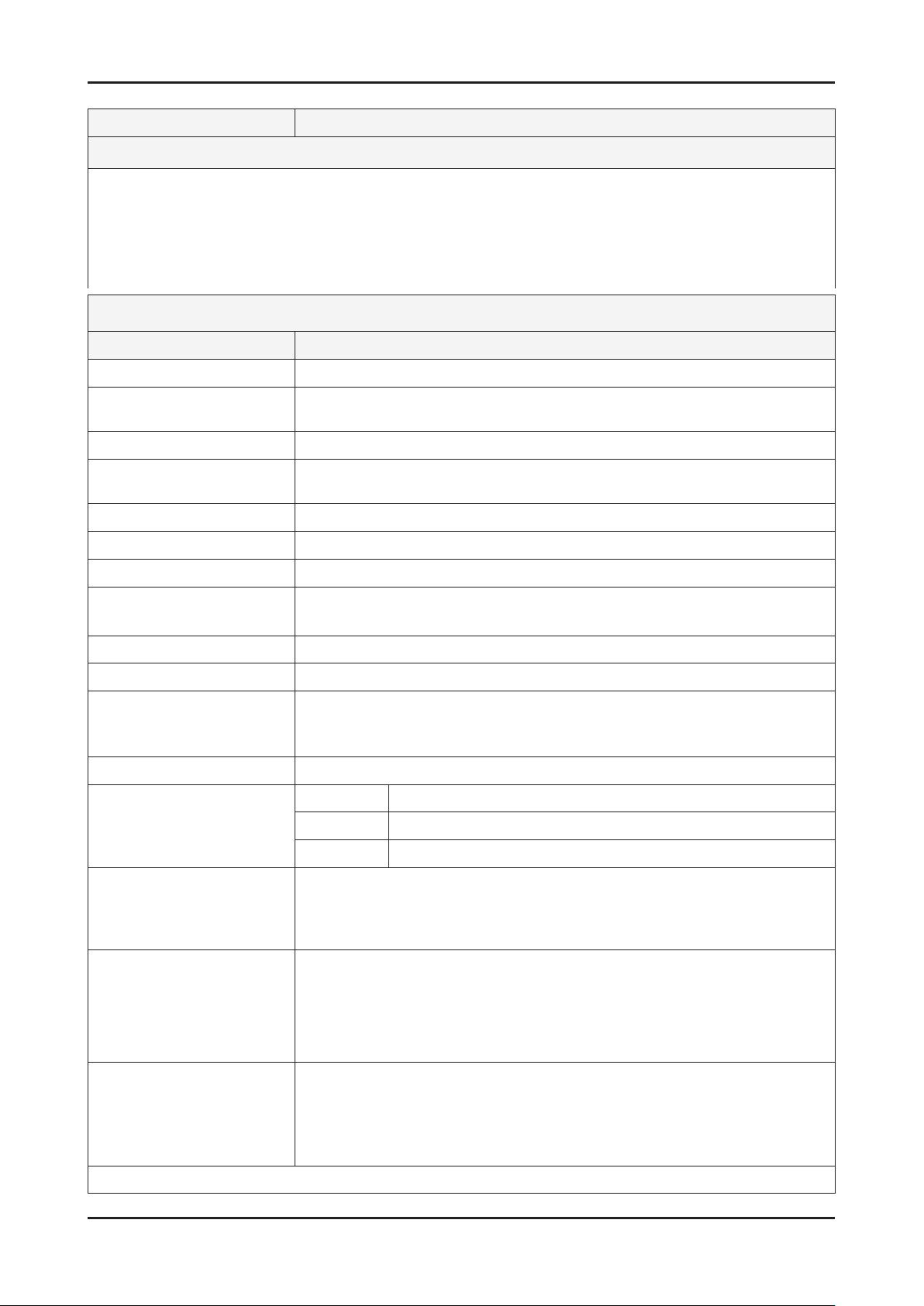
2-7
2. Product specications
Model LA40C650*
Feature
Digital-TV, RF, 4-HDMI, 2 Componentt , 2A/V, 2USB2.0(HDD Support), LAN, D-sub ሪ
Brightness : 500cd/m ሪ
2
Contrast Ratio : 6500:1 ሪ
Response time : 4.5ms ሪ
100Hz Full HDTV (1920 x 1080 pixels) ሪ
PIP(in HDMI1, 2, 3, 4 / Component1, 2 / PC mode and Sub picture is available DTV_ATV / AV 1,2) ሪ
Specications
Item Description
LCD Panel V400H1-LH9,CM40H19,10bits,40,1073.7M,16:9,0 to +50,12V,SMVA,CCFL,120Hz
Scanning Frequency Horizontal : 100kHz ~ 140kHz (Automatic)
Vertical : 90Hz ~ 125Hz (Automatic)
Display Colors 1.07B colors
Maximum resolution Horizontal : 1920 Pixels
Vertical : 1080 Pixels
Input Signal Analog 0.7 Vp-p ± 5% positive at 75Ω , internally terminated
Input Sync Signal H/V Separate, TTL, P. or N.
Maximum Pixel Clock rate 310MHz
Active Display
Horizontal/Vertical 885.6(H) x 498.15(V) mm
AC power voltage & Frequency AC 110V ~ 240V, 50/60Hz
Power Consumption <200 W ( < 0.3W, stand by )
Dimensions
Set (W x D x H)
976.2 x 255.0 x 659.3 mm_with stand
976.2 x 80.4 x 614.9 mm_without stand (520.0 x 255.0 mm_stand)
Weight (Set with Stand) 17.7 kg
TV System Tuning Frequency Synthesize (Refer to detailed Frequency Table)
System DVB-T/C, PAL, SECAM, NT4.43
Sound BG, DK, NICAM, MPEG1
Environmental Considerations Operating Temperature: 32˚F~122˚F(0˚C~50˚C)
Operating Humidity : 10%~90%
Storage Temperature: -4˚F~140˚F(-20˚C~60˚C)
Storage Humidity: 10%~90%
Audio spec. - MAX Internal speaker Out : Right => 10W, Left => 10W
- BASS Control Range : -8 dB ~ + 8dB
- TREBLE Control Range : -8 dB ~ +8 dB
- Headphone Out : 10 mW MAX
- Output Frequency : RF : 80 Hz ~ 15 kHz / A/V : 80 Hz ~ 20 kHz
Factory Option -Type : 40D1AFOC
- Local set : EA_Vietnam/ EA_Thai/ EA_INA/ EA_China /EA_India/EA_Iran/
EA_Israel /EA_MiddleAsia/ EA_East Asia/EA_Africa/ ED_S_Africa/
ED_Vietnam
- Front Color : T-R-BLK
Note: Anynet+, Media Play, Internet TV
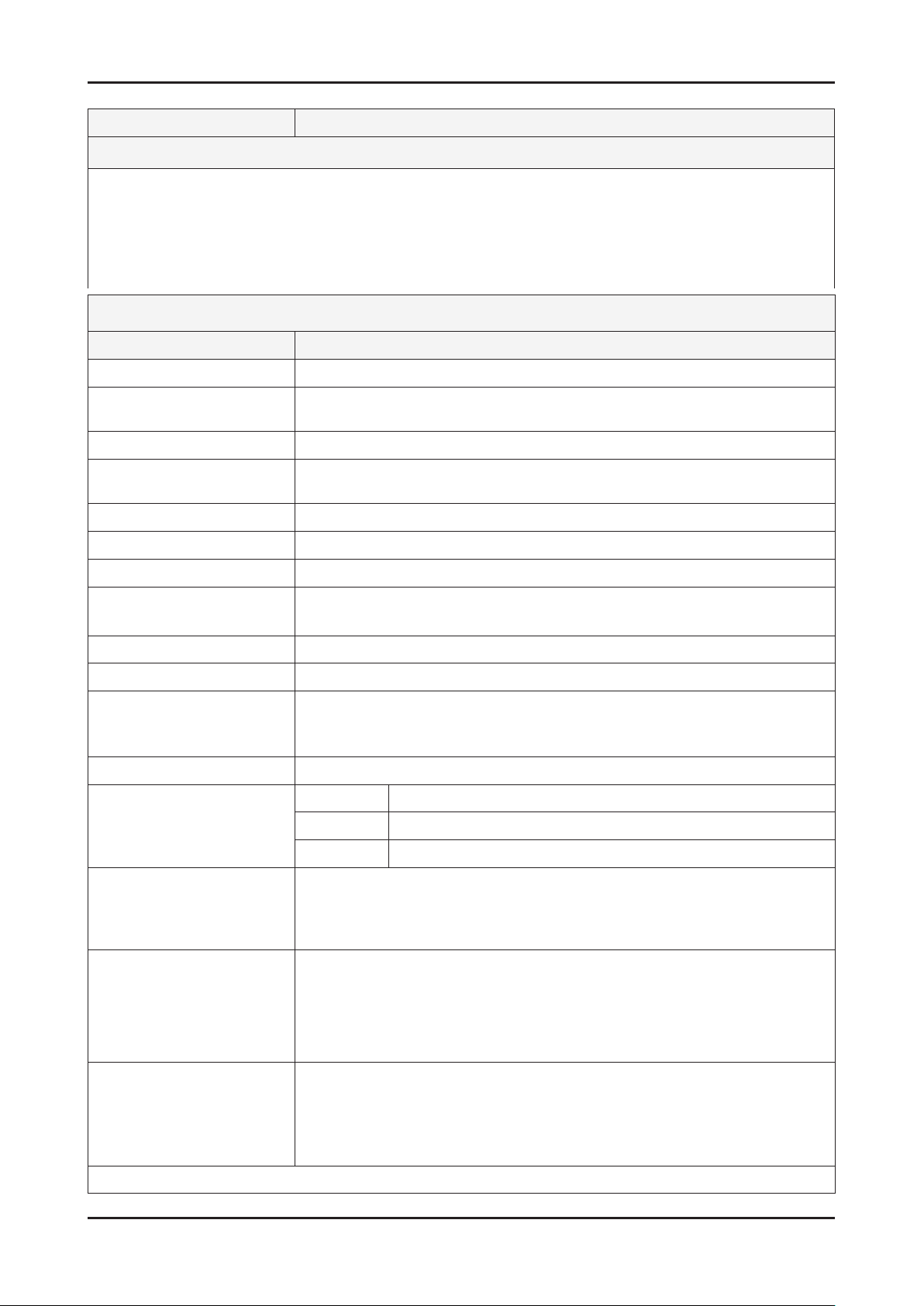
2-8
2. Product specications
Model LA46C650*
Feature
Digital-TV, RF, 4-HDMI, 2 Componentt , 2A/V, 2USB2.0(HDD Support), LAN, D-sub ሪ
Brightness : 500cd/m ሪ
2
Contrast Ratio : 6500:1 ሪ
Response time : 4.5ms ሪ
100Hz Full HDTV (1920 x 1080 pixels) ሪ
PIP(in HDMI1, 2, 3, 4 / Component1, 2 / PC mode and Sub picture is available DTV_ATV / AV 1,2) ሪ
Specications
Item Description
LCD Panel V460H1-LH7,CM46H17,10bits,46,1073.7M,16:9,0 to +50,12V,SMVA,CCFL,120Hz
Scanning Frequency Horizontal : 100kHz ~ 140kHz (Automatic)
Vertical : 90Hz ~ 125Hz (Automatic)
Display Colors 1.07B colors
Maximum resolution Horizontal : 1920 Pixels
Vertical : 1080 Pixels
Input Signal Analog 0.7 Vp-p ± 5% positive at 75Ω , internally terminated
Input Sync Signal H/V Separate, TTL, P. or N.
Maximum Pixel Clock rate 310MHz
Active Display
Horizontal/Vertical 1018.08(H) x 572.67(V) mm
AC power voltage & Frequency AC 110V ~ 240V, 50/60Hz
Power Consumption < 240 W ( < 0.3W, stand by )
Dimensions
Set (W x D x H)
1107.7 x 275.0 x 734.0 mm_with stand
1107.7 x 80.3 x 689.1 mm_without stand (550.0 x 275.0 mm_stand)
Weight (Set with Stand) 21.9 kg
TV System Tuning Frequency Synthesize (Refer to detailed Frequency Table)
System DVB-T/C, PAL, SECAM, NT4.43
Sound BG, DK, NICAM, MPEG1
Environmental Considerations Operating Temperature: 32˚F~122˚F(0˚C~50˚C)
Operating Humidity : 10%~90%
Storage Temperature: -4˚F~140˚F(-20˚C~60˚C)
Storage Humidity: 10%~90%
Audio spec. - MAX Internal speaker Out : Right => 10W, Left => 10W
- BASS Control Range : -8 dB ~ + 8dB
- TREBLE Control Range : -8 dB ~ +8 dB
- Headphone Out : 10 mW MAX
- Output Frequency : RF : 80 Hz ~ 15 kHz / A/V : 80 Hz ~ 20 kHz
Factory Option -Type : 46A1AFOC
- Local set : EA_Vietnam/ EA_Thai/ EA_INA/ EA_China /EA_India/EA_Iran/
EA_Israel /EA_MiddleAsia/ EA_East Asia/EA_Africa/ ED_S_Africa/
ED_Vietnam
- Front Color : T-R-BLK
Note: Anynet+, Media Play, Internet TV
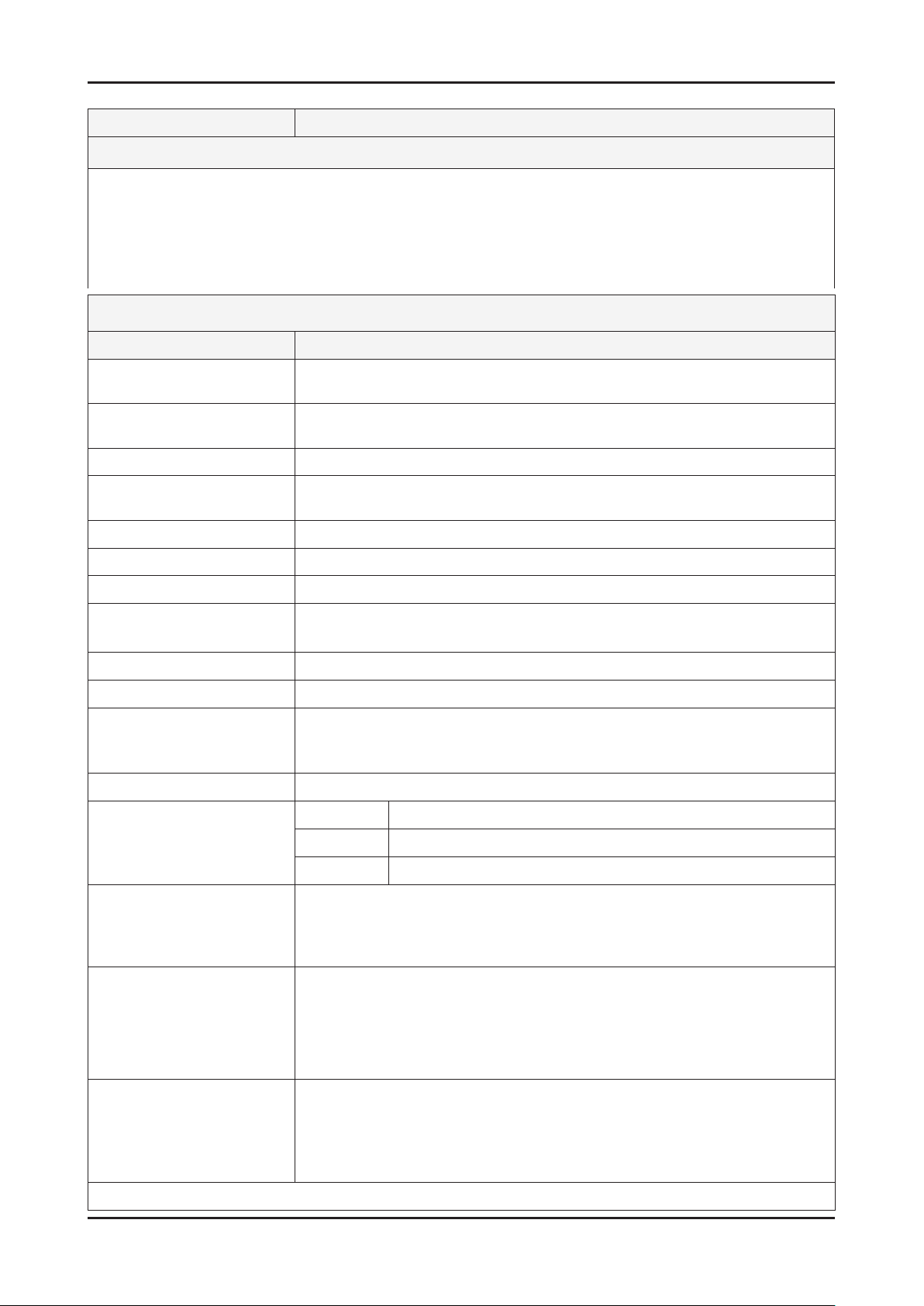
2-9
2. Product specications
Model LA55C650*
Feature
Digital-TV, RF, 4-HDMI, 2 Component, 2 A/V, 2USB2.0(HDD Support), LAN, D-sub ሪ
Brightness : 500cd/m ሪ
2
Contrast Ratio : 7000:1 ሪ
Response time : 6ms ሪ
Full HDTV (1920 x 1080 pixels) ሪ
PIP(in HDMI1, 2, 3, 4 / Component1, 2 / PC mode and Sub picture is available DTV_ATV / AV 1,2) ሪ
Specications
Item Description
LCD Panel LTF550HJ01,SSTZJS,8bit,55,1.07M,16:9,0.63(H)*0.21((W),0 to
+50,12V,SPVA,CCFL,120Hz,AG
Scanning Frequency Horizontal : 131.52Hz ~ 139.2Hz (Automatic)
Vertical : 118kHz ~ 122kHz (Automatic)
Display Colors 1.07 billion colors
Maximum resolution Horizontal : 1920 Pixels
Vertical : 1080 Pixels
Input Signal Analog 0.7 Vp-p ± 5% positive at 75Ω , internally terminated
Input Sync Signal H/V Separate, TTL, P. or N.
Maximum Pixel Clock rate 310MHz
Active Display
Horizontal/Vertical 1209.6(H) X 680.4(V)
AC power voltage & Frequency AC 110V ~ 240V, 50/60Hz
Power Consumption < 250W ( <0.3W, stand by )
Dimensions
Set (W x D x H)
1300.7 x 305.0 x 844.8 mm_with stand
1300.7 x 85.3 x 800.2 mm_without stand (580.0 x 305.0 mm_stand)
Weight (Set with Stand) 32.7 kg
TV System Tuning Frequency Synthesize (Refer to detailed Frequency Table)
System DVB-T/C, PAL, SECAM, NT4.43
Sound BG, DK, NICAM, MPEG1
Environmental Considerations Operating Temperature: 32˚F~122˚F(0˚C~50˚C)
Operating Humidity : 10%~90%
Storage Temperature: -4˚F~140˚F(-20˚C~60˚C)
Storage Humidity: 10%~90%
Audio spec. - MAX Internal speaker Out : Right => 10W, Left => 10W
- BASS Control Range : -8 dB ~ + 8dB
- TREBLE Control Range : -8 dB ~ +8 dB
- Headphone Out : 10 mW MAX
- Output Frequency : RF : 80 Hz ~ 15 kHz / A/V : 80 Hz ~ 20 kHz
Factory Option -Type : 55A1AFOC
- Local set : EA_Vietnam/ EA_Thai/ EA_INA/ EA_China /EA_India/EA_Iran/
EA_Israel /EA_MiddleAsia/ EA_East Asia/EA_Africa/ ED_S_Africa/
ED_Vietnam
- Front Color : T-R-BLK
Note: Anynet+, Media Play, Internet TV

2-10
2. Product specications
2-2. Specication Comparison to Old Models
Model
Design
Display Type LCD TV LCD TV
Built-in Tuner O O
Resolution 1920 x 1080 1920 x 1080
LCD Panel TFT LCD Panel 100Hz FULL HD TFT LCD Panel 100Hz FULL HD
Screen Size 32"/37"/40"/46"/55" 32"/37"/40"/46"/55"
Picture ratio 16 : 9 16 : 9
Dimensions (W x H x D) 40
976.2 x 80.4 x 614.9 mm_without stand
Arsenal/Valencia
(LA40C650*)
976.2 x 255.0 x 659.3 mm_with stand
40
996.6 x 82.8 x 641.4 mm_without stand
Arsenal/Chelsea
(LA40B650*)
996.6 x 300.0 x 686.1 mm_with stand
Weight 40 17.7 kg
Brightness 500 cd/m
Equalizer 5 Band 5 Band
Light Sensor O X
Surround Sound 3 Way SRS TruSurround Dolby Digital 3 Way SRS TruSurround Dolby Digital
Speaker Output 10W + 10W 10W + 10W
Antenna 1(DVB-T/C) 1(DVB-T/C)
USB 2 (USB1:HDD Support) 2 (USB1:HDD Support)
LAN O O
HDMI 4 4
2
40
21.2 kg
500 cd/m
2
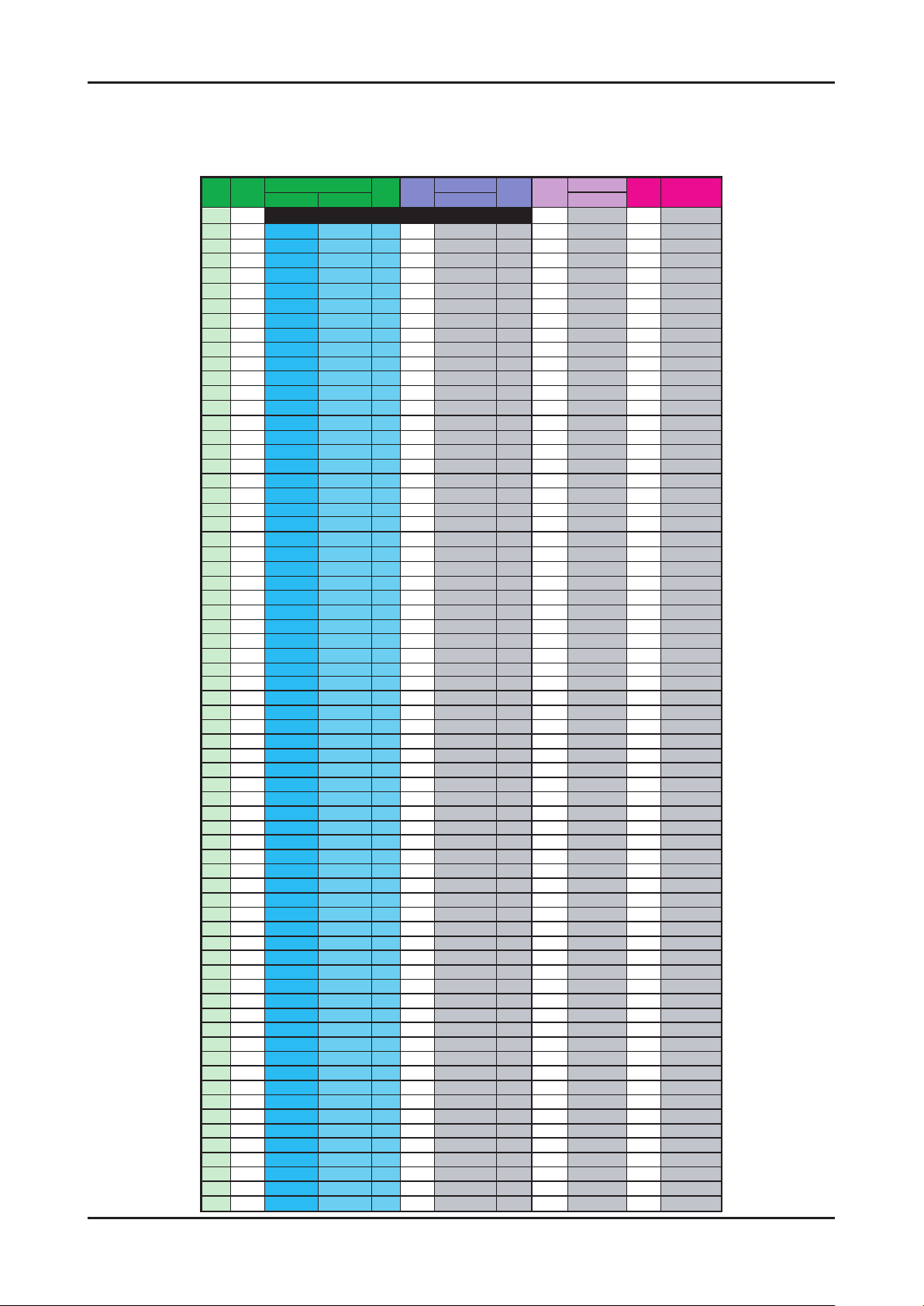
2-11
2. Product specications
CHANNEL FREQUENCY TABLE
OSD CH NO AIR CH NO CH NO CH NO
Air-DTV Air-NTSC BAND Cable STD BAND Cable HRC Cable IRC
1 1 A-8 72. 00 A-8 73. 25
2 2 57 55. 25 V-L 2 55. 25 V-L 2 54. 00 2 55. 25
3 3 63 61.25 V-L 3 61.25 V-L 3 60.00 3 61.25
4 4 69 67.25 V-L 4 67.25 V-L 4 66.00 4 67.25
5 5 79 77. 25 V-L 5 77. 25 V-L A-7 78. 00 A-7 79. 25
6 6 85 83.25 V-L 6 83.25 V-L A-6 84.00 A-6 85.25
7 7 177 175. 25 V-H 7 175. 25 V-H 7 174. 00 7 175. 25
8 8 183 181.25 V-H 8 181.25 V-H 8 180.00 8 181.25
9 9 189 187.25 V-H 9 187.25 V-H 9 186.00 9 187.25
10 10 195 193.25 V-H 10 1
93.25 V-H 10 192.00 10 193.25
11 11 201 199.25 V-H 11 199.25 V-H 11 198.00 11 199.25
12 12 207 205.25 V-H 12 205.25 V-H 12 204.00 12 205.25
13 13 213 211.25 V-H 13 211.25 V-H 13 210.00 13 211.25
14 14 473 471. 25 UHF A 121. 25 MID A 120. 00 A 121. 25
15 15 479 477.25 UHF B 127.25 MID B 126.00 B 127.25
16 16 485 483.25 UHF C 133.25 MID C 132.00 C 133.25
17 17 491 489.25 UHF D 139.25 MID D 138.00 D 139.25
18 18 497 495.25 UHF E 145.25 MID E 144.00 E 145.25
19 19 503 501.25 UHF F 151.25 MID F 150.00 F 151.25
20 20 509
507.25 UHF G 157.25 MID G 156.00 G 157.25
21 21 515 513.25 UHF H 163.25 MID H 162.00 H 163.25
22 22 521 519.25 UHF I 169.25 MID I 168.00 I 169.25
23 23 527 525.25 UHF J 217. 25 SUPER J 216. 00 J 217. 25
24 24 533 531.25 UHF K 223.25 SUPER K 222.00 K 223.25
25 25 539 537.25 UHF L 229.25 SUPER L 228.00 L 229.25
26 26 545 543.25 UHF M 235.25 SUPER M 234.00 M 235.25
27 27 551 549.25 UHF N 241.25 SUPER N 240.00 N 241.25
28 28 557 555.25 UHF O 247.25 SUPER O 246.00 O 247.25
29 29 563 561.25 UHF P 253.25 SUPER P 252.00
P 253.25
30 30 569 567.25 UHF Q 259.25 SUPER Q 258.00 Q 259.25
31 31 575 573.25 UHF R 265.25 SUPER R 264.00 R 265.25
32 32 581 579.25 UHF S 271.25 SUPER S 270.00 S 271.25
33 33 587 585.25 UHF T 277.25 SUPER T 276.00 T 277.25
34 34 593 591.25 UHF U 283.25 SUPER U 282.00 U 283.25
35 35 599 597.25 UHF V 289.25 SUPER V 288.00 V 289.25
36 36 605 603.25 UHF W 295.25 SUPER W 294.00 W 295.25
37 37 611 609.25 UHF AA 301.25 HYPER AA 300.00 AA 301.25
38 38 617 615.25 UHF BB 307.25 HYPER BB 306.00 BB 307.25
39 39 623 62
1.25 UHF CC 313.25 HYPER CC 312.00 CC 313.25
40 40 629 627.25 UHF DD 319.25 HYPER DD 318.00 DD 319.25
41 41 635 633.25 UHF EE 325.25 HYPER EE 324.00 EE 325.25
42 42 641 639.25 UHF FF 331.25 HYPER FF 330.00 FF 331.25
43 43 647 645.25 UHF GG 337.25 HYPER GG 336.00 GG 337.25
44 44 653 651.25 UHF HH 343.25 HYPER HH 342.00 HH 343.25
45 45 659 657.25 UHF II 349.25 HYPER II 348.00 II 349.25
46 46 665 663.25 UHF JJ 355.25 HYPER JJ 354.00 JJ 355.25
47 47 671 669.25 UHF KK 361.25 HYPER KK 360.00 KK 361.25
48 48
677 675.25 UHF LL 367.25 HYPER LL 366.00 LL 367.25
49 49 683 681.25 UHF MM 373.25 HYPER MM 372.00 MM 373.25
50 50 689 687.25 UHF NN 379.25 HYPER NN 378.00 NN 379.25
51 51 695 693.25 UHF OO 385.25 HYPER OO 384.00 OO 385.25
52 52 701 699.25 UHF PP 391.25 HYPER PP 390.00 PP 391.25
53 53 707 705.25 UHF QQ 397.25 HYPER QQ 396.00 QQ 397.25
54 54 713 711.25 UHF RR 403.25 HYPER RR 402.00 RR 403.25
55 55 719 717.25 UHF SS 409.25 HYPER SS 408.00 SS 409.25
56 56 725 723.25 UHF TT 415.25 HYPER TT 414.00 TT 415.2
5
57 57 731 729.25 UHF UU 421.25 HYPER UU 420.00 UU 421.25
58 58 737 735.25 UHF VV 427.25 HYPER VV 426.00 VV 427.25
59 59 743 741.25 UHF WW 433.25 HYPER WW 432.00 WW 433.25
60 60 749 747.25 UHF XX 439.25 HYPER XX 438.00 XX 439.25
61 61 755 753.25 UHF YY 445.25 HYPER YY 444.00 YY 445.25
62 62 761 759.25 UHF ZZ 451.25 HYPER ZZ 450.00 ZZ 451.25
63 63 767 765.25 UHF AAA 457.25 HYPER AAA 456.00 AAA 457.25
64 64 773 771.25 UHF BBB 463.25 HYPER BBB 462.00 BBB 463.25
65 65 779 777.25 UHF CCC 469.25 ULTRA CCC
468.00 CCC 469.25
66 66 785 783.25 UHF DDD 475.25 ULTRA DDD 474.00 DDD 475.25
67 67 791 789.25 UHF EEE 481.25 ULTRA EEE 480.00 EEE 481.25
68 68 797 795.25 UHF FFF 487.25 ULTRA FFF 486.00 FFF 487.25
69 69 803 801.25 UHF GGG 493.25 ULTRA GGG 492.00 GGG 493.25
OUTPUT FREQUENCY : ANALOG fv:45.75MHz, fs:41.25MHz DIGITAL Fc:44MHz1.
TUNING STEP SIZE : FIRST PLL 250KHz SECOND PLL 62.5KHz2.

2-12
2. Product specications
OSD CH NO AIR CH NO CH NO CH NO
Air-DTV Air-NTSC BAND Cable STD BAND Cable HRC Cable IRC
70 70 HHH 499.25 ULTRA HHH 498.00 HHH 499.25
71 71 III 505.25 ULTRA III 504.00 III 505.25
72 72 JJJ 511.25 ULTRA JJJ 510.00 JJJ 511.25
73 73 KKK 517.25 ULTRA KKK 516.00 KKK 517.25
74 74 LLL 523.25 ULTRA LLL 522.00 LLL 523.25
75 75 MMM 529.25 ULTRA MMM 528.00 MMM 529.25
76 76 NNN 535.25 ULTRA NNN 534.00 NNN 535.25
77 77 OOO 541.25 ULTRA OOO 540.00 OOO 541.25
78 78 PPP 547.25 ULTRA PPP 546.00 PPP 547.25
79 79 79 553.25 ULTRA 79 552.00 79 553.25
80 80 80 559.25 ULTRA 80 558.00 80 559.25
81 81 81 565.25 ULTRA 81 564.00 81 565.25
82 82 82 571.25 ULTRA 82 570.00 82 571.25
83 83 83 577.25 ULTRA 83 576.00 83 577.25
84 84 84 583.25 ULTRA 84 582.00 84 583.25
85 85 85 589.25 ULTRA 85 588.00 85 589.25
86 86 86 595.25 ULTRA 86 594.00 86 595.25
87 87 87 601.25 ULTRA 87 600.00 87 601.25
88 88 88 607.25 ULTRA 88 606.00 88 607.25
89 89 89 613.25 ULTRA 89 612.00 89 613.25
90 90 90 619.25 ULTRA 90 618.00 90 619.25
91 91
91 625.25 ULTRA 91 624.00 91 625.25
92 92 92 631.25 ULTRA 92 630.00 92 631.25
93 93 93 637.25 ULTRA 93 636.00 93 637.25
94 94 94 643.25 ULTRA 94 642.00 94 643.25
95 95 A-5 91. 25 FM A-5 90. 00 A-5 91. 25
96 96 A-4 97.25 FM A-4 96.00 A-4 97.25
97 97 A-3 103.25 FM A-3 102.00 A-3 103.25
98 98 A-2 109.25 MID A-2 108.00 A-2 109.25
99 99 A-1 115.25 MID A-1 114.00 A-1 115.25
100 100 100 649. 25 ULTRA 100 648. 00 100 649. 25
101 101 101 655.25 ULTRA 101 654.00 101 655.25
102 102 102 661.25 ULTRA 102 660.00 102 661
.25
103 103 103 667.25 ULTRA 103 666.00 103 667.25
104 104 104 673.25 ULTRA 104 672.00 104 673.25
105 105 105 679.25 ULTRA 105 678.00 105 679.25
106 106 106 685.25 ULTRA 106 684.00 106 685.25
107 107 107 691.25 ULTRA 107 690.00 107 691.25
108 108 108 697.25 ULTRA 108 696.00 108 697.25
109 109 109 703.25 ULTRA 109 702.00 109 703.25
110 110 110 709.25 ULTRA 110 708.00 110 709.25
111 111 111 715.25 ULTRA 111 714.00 111 715.25
112 112 112 721.25 ULTRA 112 720.00 112 721.25
113 113 113 727.25 UL
TRA 113 726.00 113 727.25
114 114 114 733.25 ULTRA 114 732.00 114 733.25
115 115 115 739.25 ULTRA 115 738.00 115 739.25
116 116 116 745.25 ULTRA 116 744.00 116 745.25
. .
. . .
. . . .
. .
. . .
. . . .
125 125 125 799.25 ULTRA 125 798.00 125 799.25
. . . . . . . . .
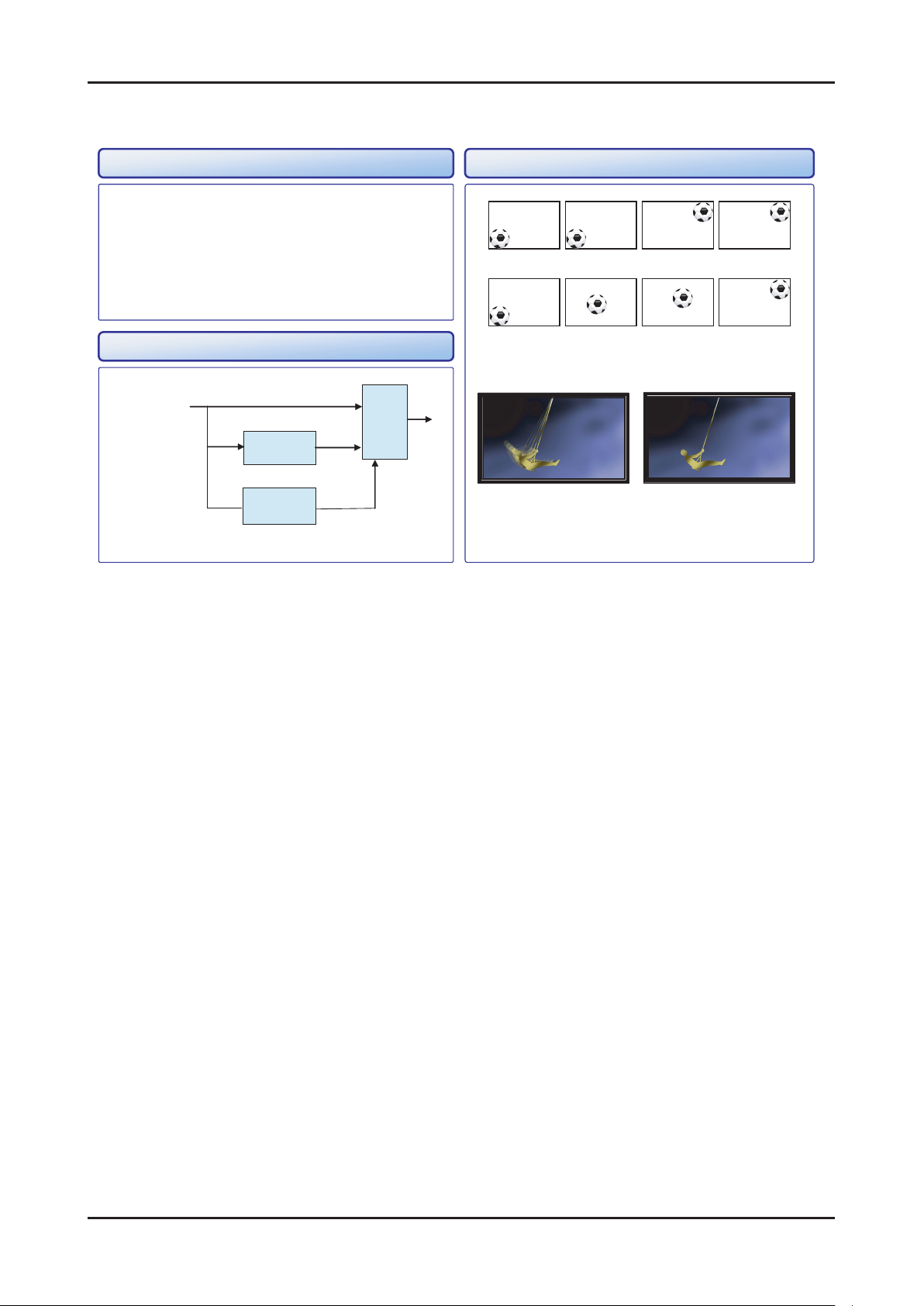
2-13
2. Product specications
2-3. Movie Plus: MJC(Motion Judder Cancellation)
<Motion Judder>
<Motion Judder Cancellation>
• Motion Judder cancellation for HD film image.
• Adaptive Recursive Search (ARS)
- Implementation IPC/MJC at same time
- Search Range
Horizontal : ± ±
72 Pixel, Vertical :
12 Line
OFF ON
Technology Example
Block Diagram
DTV Signal
Film
Detection
ME
(ARS)
IPC
MJC
<Motion Judder>
<Motion Judder Cancellation>
.

2-14
2. Product specications
2-4. Accessories
Product Description Code. No Remark
Remote Control & Batteries
(AAA x 2)
Power Cord 3903-000343
Cover-Bottom
Owner’s Instructions
Cleaning Cloth BN63-01798B
Warranty Card /
Safety Guide Manual
(Not available in all locations)
BN59-01019A (C630 READY)
BN59-01058A (C650 READY)
BN59-01039A (C650 DTV)
BN63-06389A(32")
BN63-06339A(37", 40", 46", 55")
BN68-02742A (C630 READY)
BN68-02638A (C650 READY)
BN68-02728A (C650 DTV)
Samsung Electronics
Service center
BN68-00774D
2-5. Light Sensor
Light sensor is used to measure the ambient light level in the enviroment as perceived by the human eye.
It is designed to detect bright and dim ambient light conditions as a means of controlling the brightness of a
LCD display and /or keypad.
* In our product, light sensor operates only "Standard" mode.
* Eco Sensor
step1 : Read the Lux ve times as the unit of 400ms.
step2 : Transfrom the taken Lux to 20 level.
step3 : Get the most frequent grade, them set up the current level.
step4 : If |current level| - |previous level| > 1 , change the level
step5 : Refresh the Backlight set-up as the 200ms.
Lux > 200 190 ... 10 0
Sensor Backlight 20 19 .... 1 0
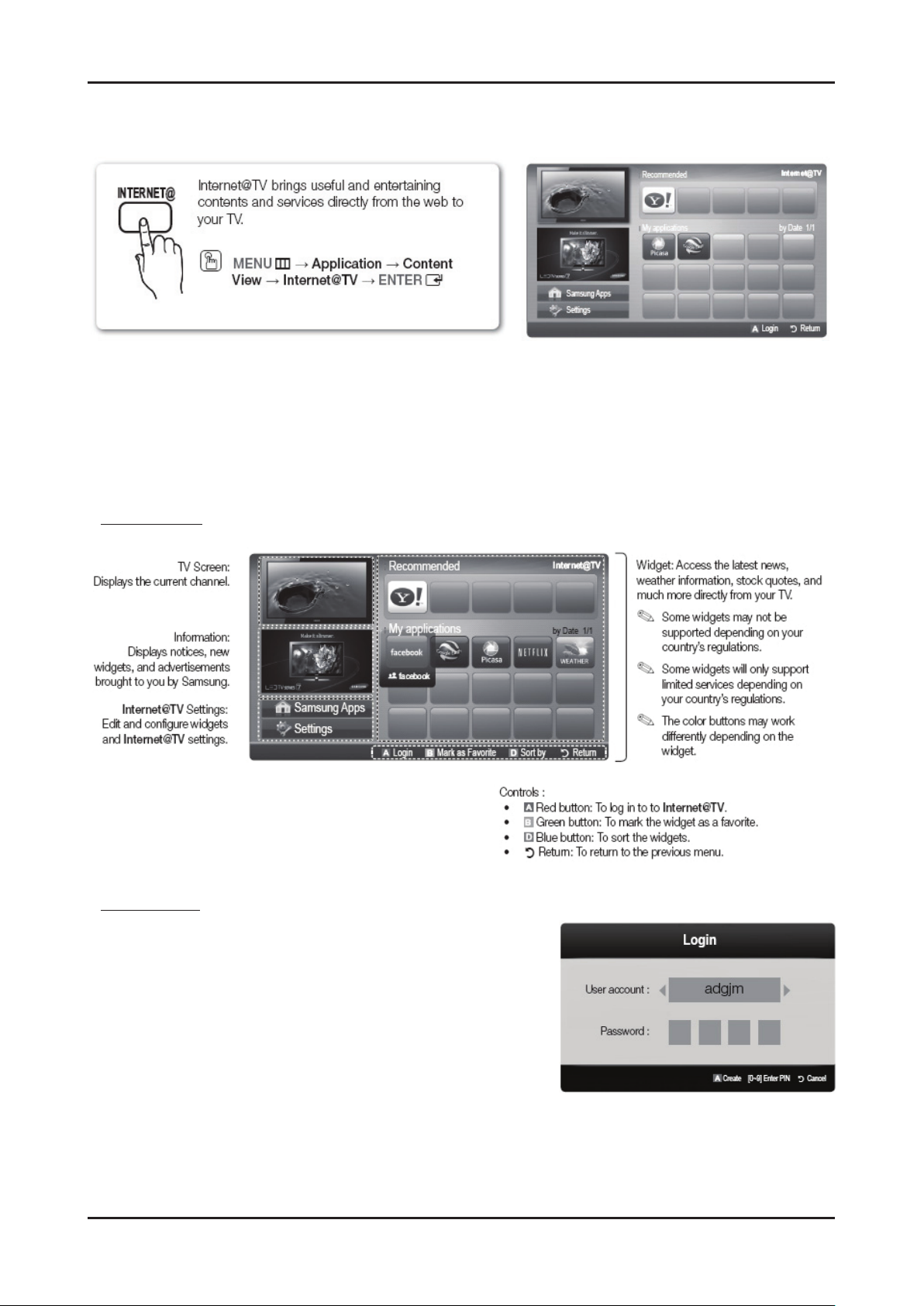
2-15
2. Product specications
2-6. Internet@ TV (Only for c650 model)
2-6-1. Getting Started with Internet@TV
Note
Congure the network settings before using Internet@TV. For more information, refer to “Network Connection”.
Unsupported fonts within the provider’s content will not display normally.
Slow responses and/or interruptions may occur, depending on your network conditions.
English may be only supported in widget service depending on region.
This feature is not available in all locations
If you experience a problem using a widget, please contact the content provider.
Screen Display
Account Login
For a widget with multiple categories, use ◀ and ▶ to access the dierent
categories.
For a more enjoyable widget experience, register and log in to your
account.
For instructions on creating an account, refer to Setting up Internet@TV
Internet@TV ID Create.
1. Press the red button in Internet@TV home page.
2. Select desired User account, then press the ENTER button.
If you want create account, press red button; then create account
OSD window appear.
3. Enter the Password.
When login succeeds, User account will be displayed on the screen.
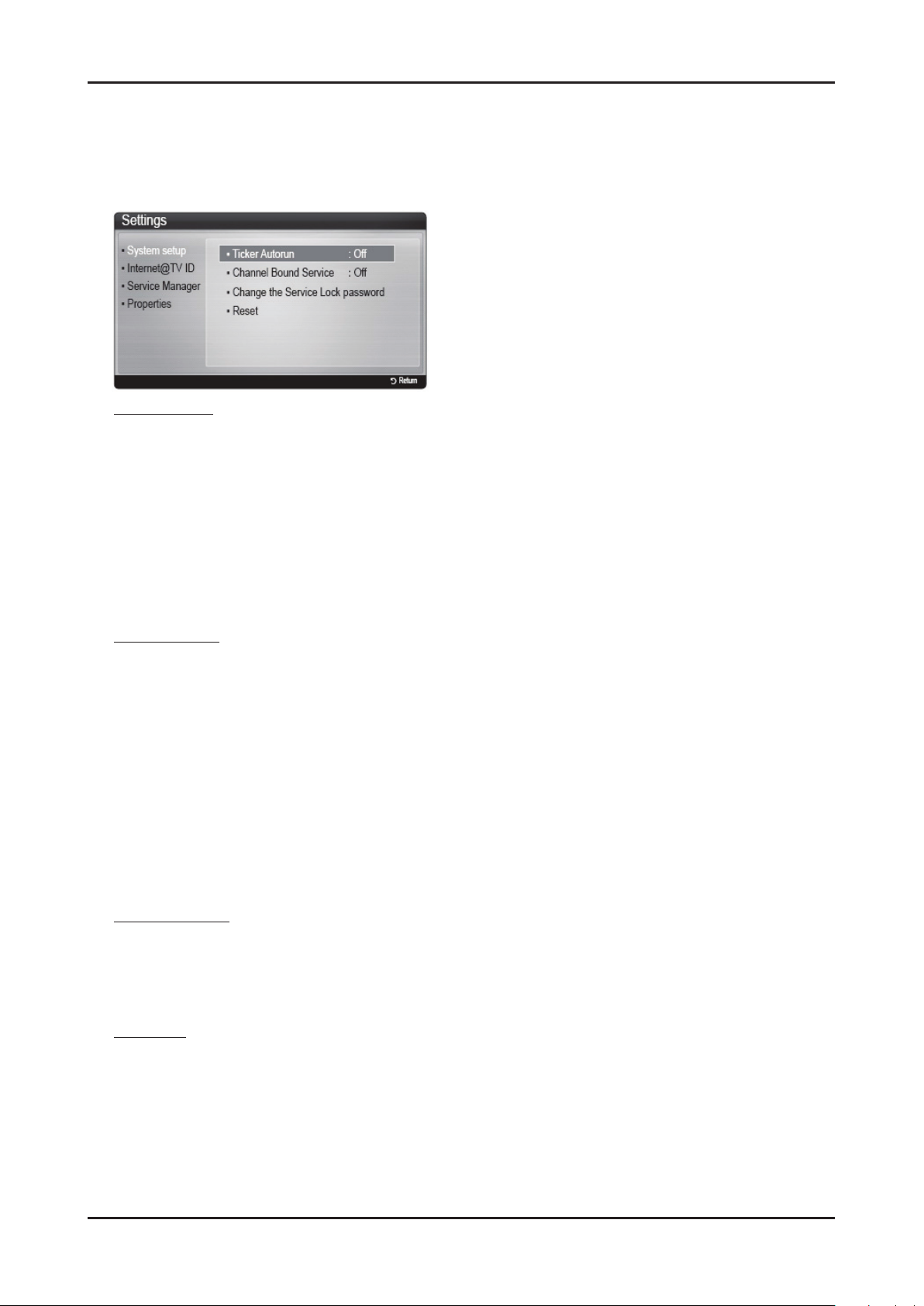
2-16
2. Product specications
2-6-2. Setting up Internet@TV
Settings
Create IDs and congure Internet@TV settings from this screen.
Highlight Settings using ◀ and ▶ buttons and press the ENTER button.
Account Login
Ticker Autorun may not be supported depending on country.
Ticker Autorun (O / On): Enable/disable ticker autorun upon powering on the TV.
Channel Bound Service (O / On): Some channels support widgets as an Internet data service, allowing you to access
the Internet service while watching TV.
Only available if supported by the broadcaster.
Reset: Resets Internet@TV settings to factory default settings.
Change the Service Lock password
The default password set is “0-0-0-0.”
If you forget the password, press the following sequence of remote control buttons to reset the password to
“0-0-0-0”: POWER (o) MUTE 9 2 8 POWER (on).
Internet@TV ID
You can use this menu when creating, deleting the account. You can control your account including contents site’s account
information.
Account is only for internet@TV.
Create: Create an account and link it with desired service widgets.
Note
Account will be made less than 10.
Maximum number of characters is 10.
Manager
- Service Site: Register login information for service sites such as YouTube.
- Change Password: Change account password.
- Delete: Delete the account.
If you forget the password, press the following sequence of remote control buttons to reset the password to
“0-0-0-0”: POWER (o) MUTE 9 2 8 POWER (on).
Service Manager
Delete and lock widgets installed to Internet@TV.
Lock : Lock the widget
Accessing a locked widget requires the password.
Delete: Delete the widget.
Properties
Display information about Internet@TV. Use the Check the speed of your internet connection option to test your network
connection.
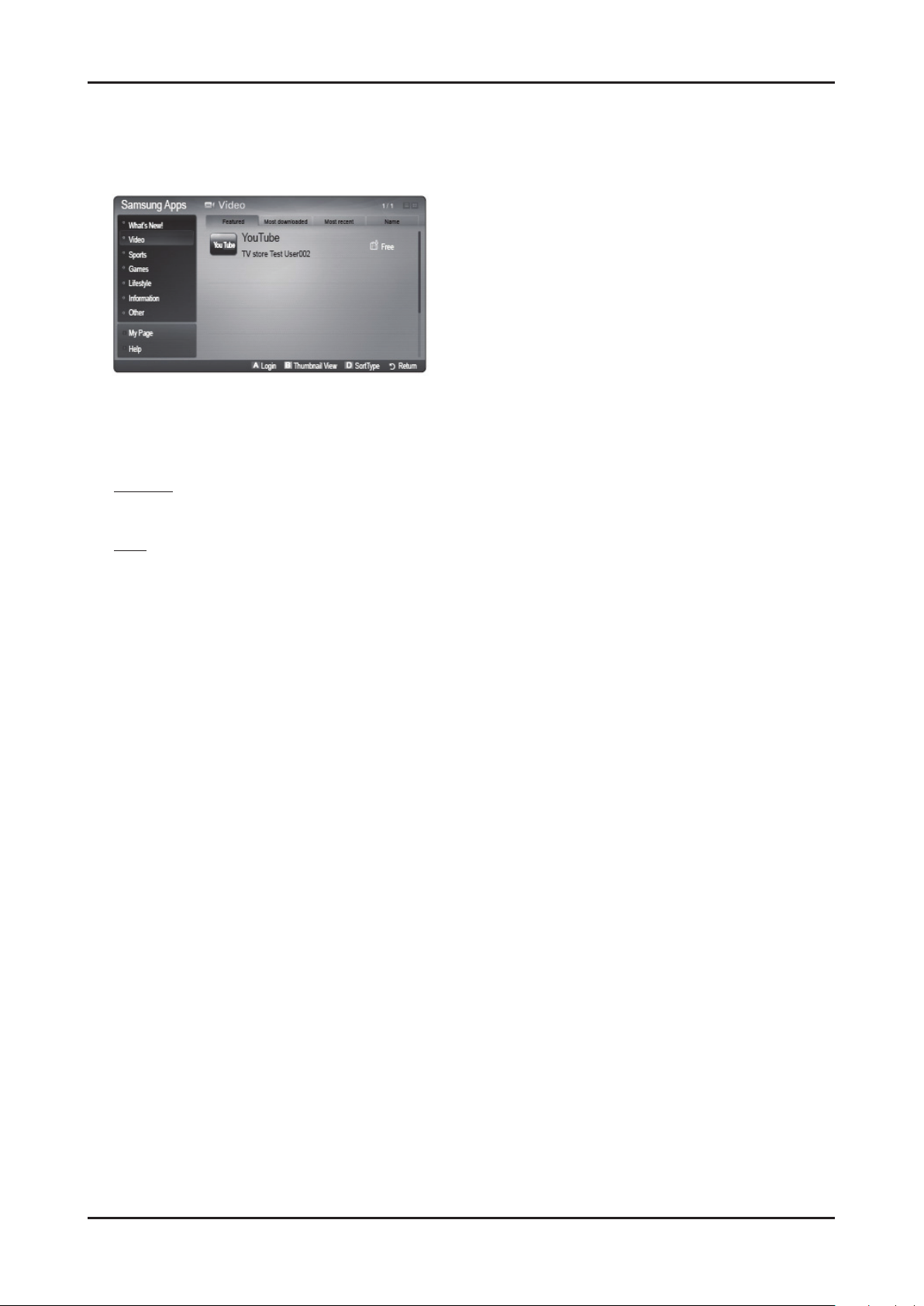
2-17
2. Product specications
2-6-3. Using the Internet@TV service
Samsung Apps
Various widgets are available from here, organized into dierent categories. Some widgets have a download fee.
Using the colour buttons with the Samsung Apps.
A Red button: To log in to the internet service.
B Green button: To change the view mode.
D Blue button: To sort the widgets by Featured, Most Downloaded, Most Recent or Name.
My Page
Displays the application list and your cyber cash balance.
Help
If you questions about Internet@TV, check this section rst.If none of the tips apply, please visit the help website.
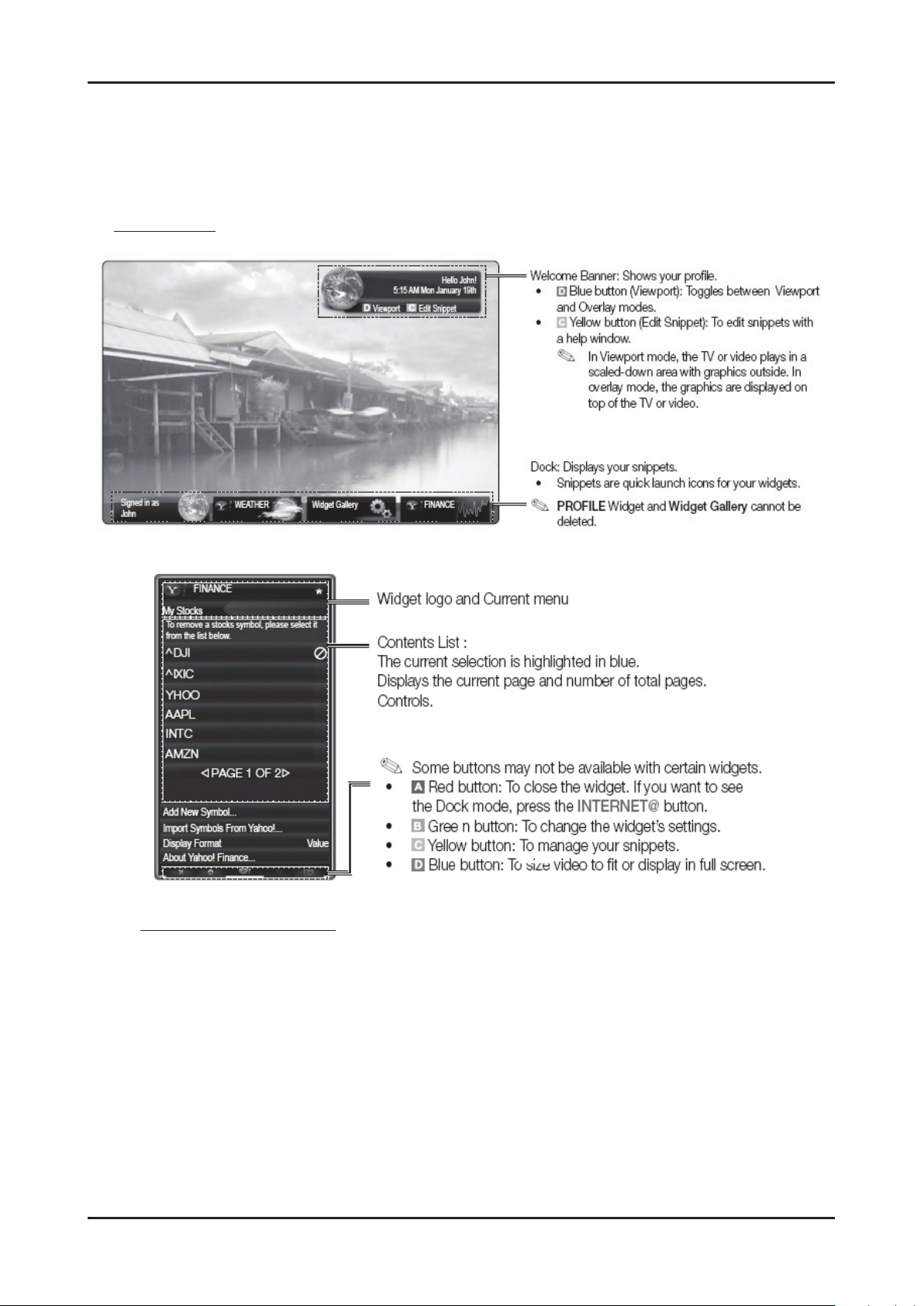
2-18
2. Product specications
Yahoo
Internet@TV provides an integrated Internet and television experience powered by the Yahoo!® Widget Engine.
You can monitor nancial stocks, share photos with friends and family, and track news and weather all through the Yahoo!®
Widget Engine.
When running Internet@TV for the rst time, you will be prompted to congure the basic settings.
Screen Display
- Dock Mode
- Sidebar Mode
Editing Snippets in the Dock
2. The snippet moves to the Second position and its tile slides up to show the following help text:
Using the colour buttons with the dock mode.
Delete (red button): To remove the widget.
Deleted widgets can be restored from Widget Gallery.
Move (blue button): To rearrange snippets.
Done (yellow button): To exit the Edit Snippet menu.
When login succeeds, User account will be displayed on the screen.
1. Edit a snippet by focusing on it in the dock and pressing the yellow button.
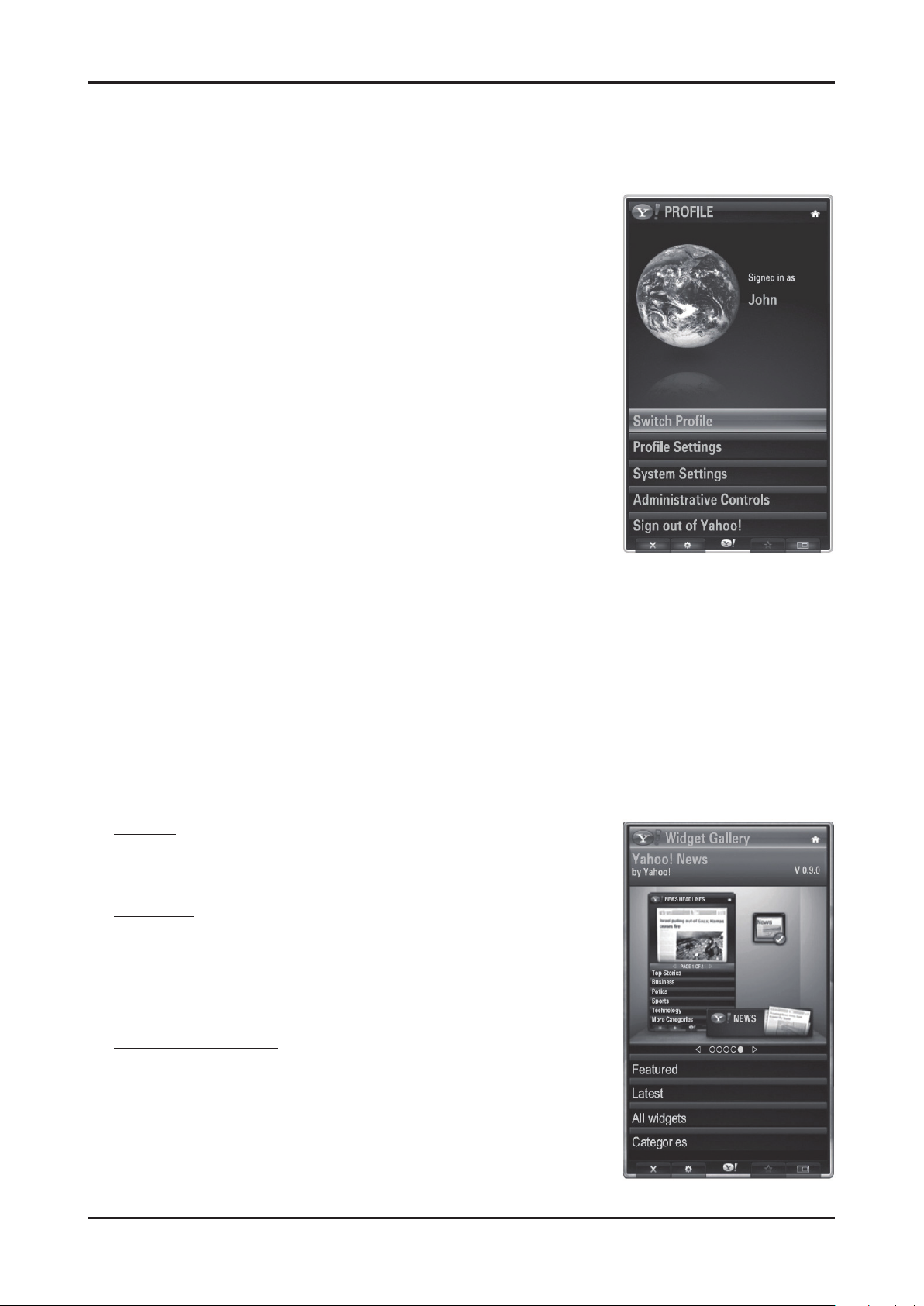
2-19
2. Product specications
PROFILE Widget
Set up user proles through Prole Widget. You can set up multiple proles, each with its own list of widgets. Use the Switch
Prole option to switch to a dierent user prole.
There must be at least two registered proles. For instructions on adding a prole, refer to Administrative Controls.
Use the Prole Settings option to customize and protect your prole.
- User proles can be customized with a unique name and avatar (a picture used
to represent your prole).
- Your prole’s name and avatar are displayed in the prole snippet in the dock.
- Protect your prole using the Create Prole PIN option.
- When setting up a new PIN, you can set a Security Question.
The Prole Settings option limits access to the prole’s widgets.
- If you forget your Prole PIN, answer your prole’s Security Question.
- New widgets cannot be added to proles with Limit Prole indicator enabled.
Owner PIN must be set to use this feature.
For instructions on setting Owner PIN, refer to Administrative Controls.
System Settings allows you to:
- Change your Location and Zip Code (US only) to tailor contents specic to your
region.
- Replay the tutorial that was shown during guided setup.
- Restore Factory Settings resets all widget settings and information.
From the Administrative Controls menu you can:
- Congure Screen Saver timeout to avoid screen burn-in.
- Create Owner PIN and set a Security Question to control other proles.
- Create and congure a new prole with a unique set of widgets.
- Delete an existing prole.
Sign into Yahoo!® from PROFILE Widget using your Yahoo! ID.
- If you have a Yahoo! ID, you can access personalized content using Yahoo! TV widgets.
- You will be automatically signed-in to all installed Yahoo! TV widgets with your prole’s Yahoo! ID.
- If you do not have a Yahoo! account, visit www.yahoo. com to create one.
- You may not be able to log in with an ID created hrough a Yahoo website in a country that does not support
Internet@TV.
About Prole Widget: Press the green button to view a brief description of Prole Widget, Copyright Policy,
Terms of Service, and Privacy Policy.
Widget Gallery
Use Yahoo!® Widget Gallery to add more widgets to your TV. iew available TV widgets in the following categories:
Featured
Displays recommended widgets.
Latest
Displays the most recent widgets.
All widgets
Displays all widgets.
Categories
Displays all widgets by category.
To install a widget, navigate to the detail screen and select Add Widget to My
Prole and press ENTER.
The widget will be installed and become available in the dock.
Widget Gallery Settings
Press the green button.
- About Yahoo! Widget Gallery...: You can view brief information for the Widget
Gallery, Copyright Policy, Terms of Service, and Privacy Policy.
- TV Widget Software: Displays the current version of the system software,
and installed widgets.
- Create your own widgets through the Developer Settings menu.
For more information, visit our developer site at http://connectedtv.yahoo.com/.
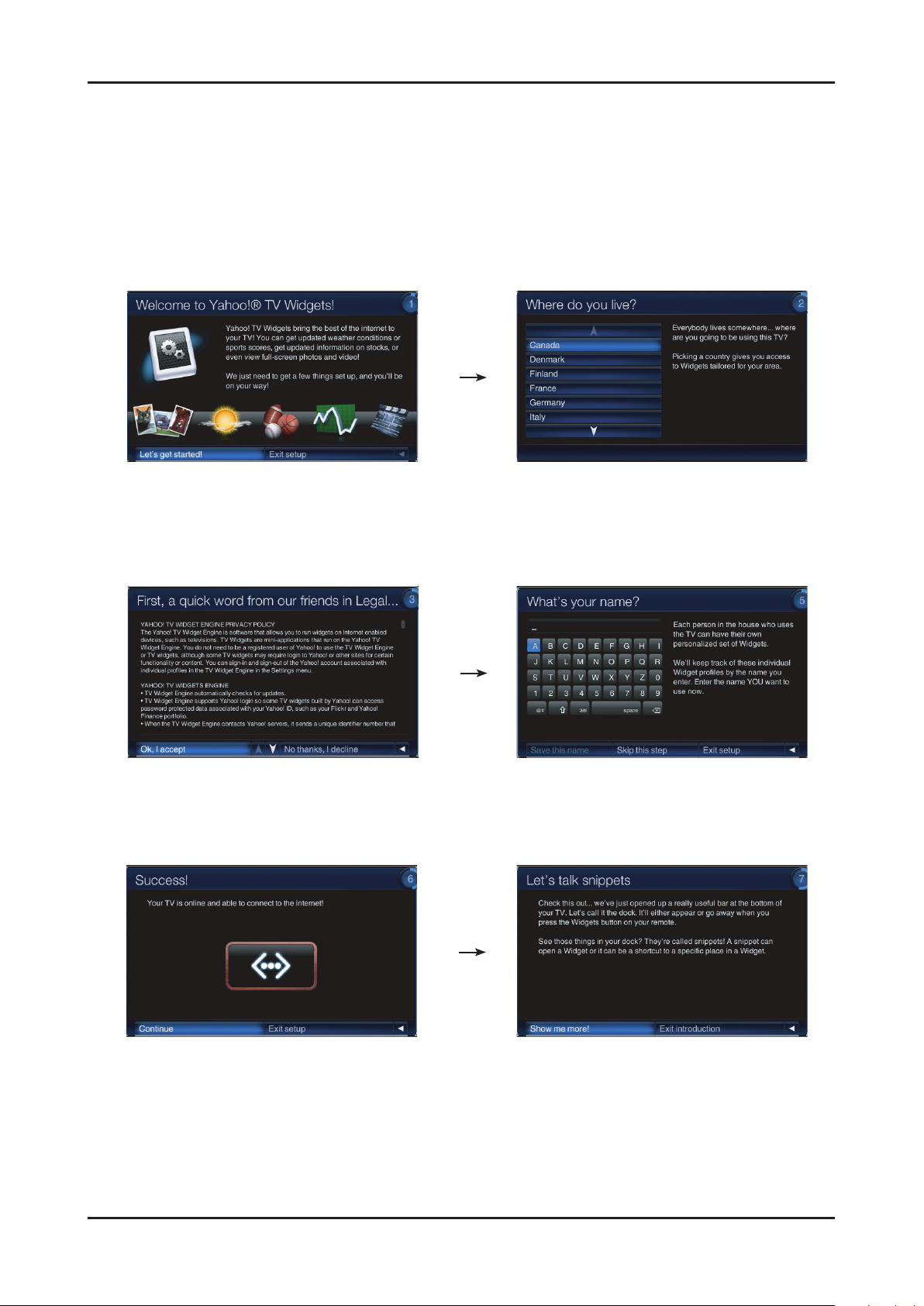
2-20
2. Product specications
2-6-4. Yahoo OOBE (Out Of Box Experience)
Description
A. All users go through OOBE (Guided Setup) to access the dock the rst time.
B. All users must specify a location and accept the TOS (Terms Of Service) before the TV Widgets service are
accessible. The rest of the screens are optional.
IF user input EXIT key, OOBE is goes to hide mode. And user input yahoo key, previous screen is displayed again.
C.
D. Back Ground of OOBE is TV video.
The start page explains the value proposition. The user must select their country before the TOS
is accepted. The user must use the up and down
arrows to navigate to their country before the next
page is displayed.
TOS will updated based on country selected. Optional Screen: users are asked to enter in
a prole name. A default name
(Prole One) is given to them if they
do not create a name.
Tutorial: Screens explaining how the docks work.
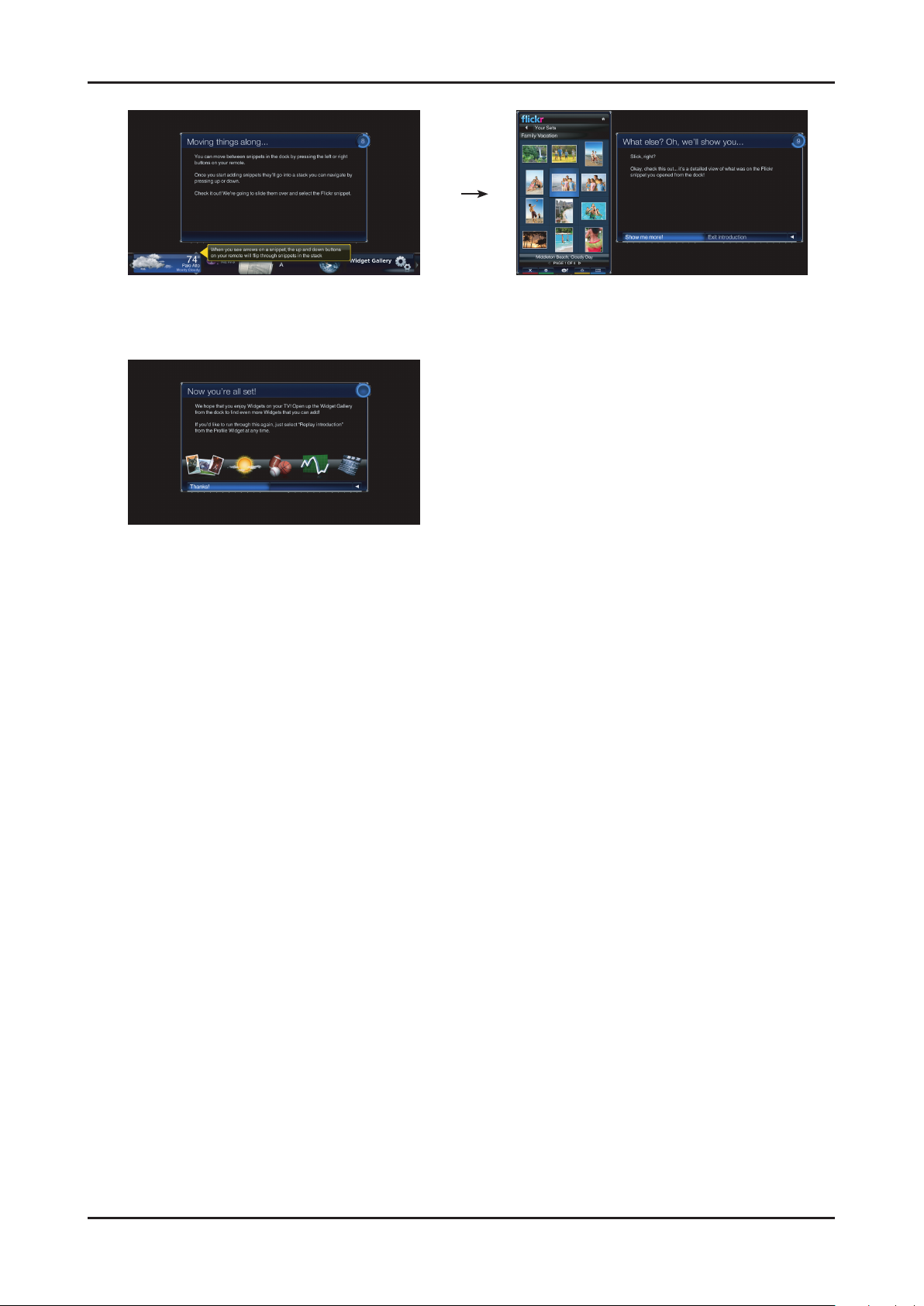
2-21
2. Product specications
Tutorial: Screens explaining how the docks work. Tutorial: Screens explaining the sidebar and global
nav buttons.
Final screen before dock comes up.

2-22
2. Product specications
2-7. Media Play
2-7-1 Using the Media Play Function
This function enables you to view and listen to photo(JPEG), audio les(MP3) and movie(MPEG) saved on a USB Mass
Storage Class (MSC) device.
Press the POWER button on the remote control or front panel. 1.
- The TV is powered on.
Connect a USB device containing JPEG and/or MP3 and or/MPEG 2.
les to the usb jack (USB jack) on the side of the TV.
- (If you enter the Media Play mode with no USB device
connected the message “No external storage device found.
Check the connection status.” will appear. In this case, insert
the USB device, exit the screen by pressing the MEDIA.P
button on the remote control and enter the MEDIA.P screen
again.
- MTP (Media Transfer Protocol) is not supported.
- Certain types of USB Digital camera and audio devices may
not be compatible with this TV.
- Media Play only supports USB Mass Storage Class devices
(MSC). MSC is a Mass Storage Class Bulk-Only Transport
device. Examples of MSC are Thumb drives and Flash Card
Readers.
- Please connect directly to the USB port of your TV. If you are
using a separate cable connection, there may be a USB
Compatibility problem.
-
Before connecting your device to the TV, please back up your
les to prevent them from damage or loss of data.SAMSUNG is
not responsible for any data le damage or data loss.
- Do not disconnect the USB device while it is loading.
- MSC supports MP3 and JPEG les, while a PTP device
supports JPEG les only.
- The sequential jpeg format is supported.
- Photo and audio les must be named in English, French or
Spanish. If not, the les can not be played. Change the le
names to English, French or Spanish if necessary.
- The higher the resolution of the image, the longer it takes to
display on the screen.
- The maximum supported JPEG resolution is 15360 x 8640
pixels.
- For unsupported or corrupted les, the “Not Supported File
Format” message is displayed.
- Auto Chaptering function is supported.
* Auto chaptering : When play movie, push enter key.
you can see the snapshot of chapter, and you can skip to
the
chapter using choice the snapshot.
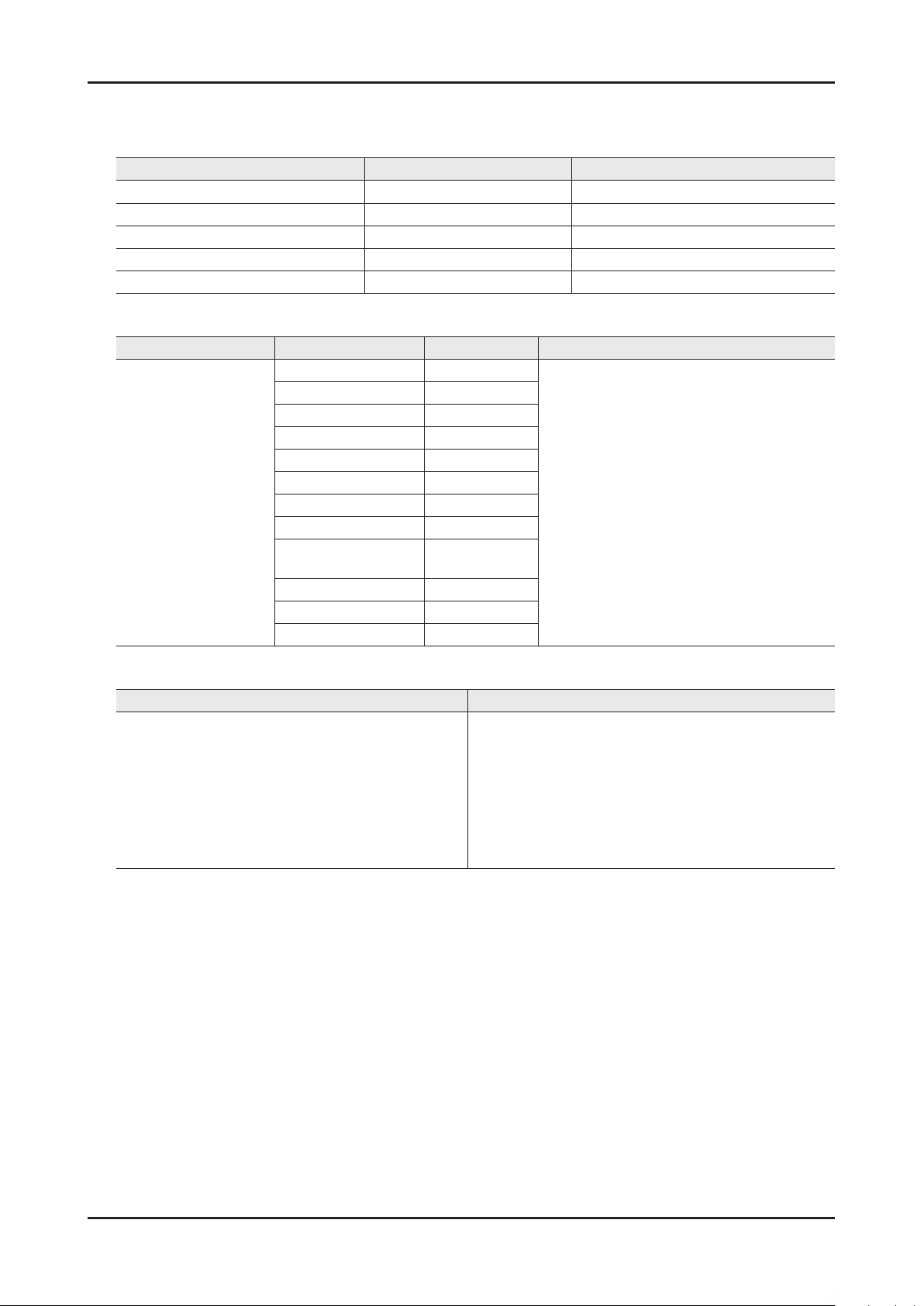
2-23
2. Product specications
2-7-2 Supported Formats
Supported Subtitle Formats•
Name File extension Format
MPEG-4 time-based text .ttxt XML
SAMI .smi HTML
SubRip .srt string-based
SubViewer .sub string-based
Micro DVD .sub or .txt string-based
Supported Video and Audio Formats•
Container Video Decoder Resolution Audio codec
AVI
ASF
MKV
MP4
3GPP
VRO
VOB
PS
TS
RMVB
FLV
MPEG-4 SP 1920 x 1080
MPEG-4 ASP 1920 x 1080
Window Media Video
RV3.0/ RV4.0 720 x 576
Divx 3.11 1920 x 1080
Divx 4.x 1920 x 1080
Divx 5.1 1920 x 1080
Divx 6.0 1920 x 1080
XviD 1920 x 1080
H.264 1920 x 1080
v9
MPEG2 1920 x 1080
MPEG1 1920 x 1080
1920 x 1080
MP3
AC3
LPCM
ADPCM
(MULAW, ALAW)
AAC
HE-AAC
WMA
DD+
MPEG
DTS HD
AMR
QCELP
Real Audio
(RealAudio6 Cook, RealAudio9, 10 RealAudio
Lossless)
Other Restrictions•
Video Decoder Audio codec
Supports until H.264 Level 4.1•
H.264 FMO/ASO/RS, VC1 SP/MP/AP L4 and •
AVCHD are not
supported.•
XVID, MPEG4 SP, ASP : •
−Below 1280 x 720: 60 frame max
−Above 1280 x 720: 30 frame max
GMC 2 over is not support.•
Samsung Techwin MJEPG supported only.•
Supports until WMA 7, 8, 9, STD•
WMA 9 PRO is not supported the 2 channel excess •
multi channel or the lossless audio.
Not supported WMA 22050.•
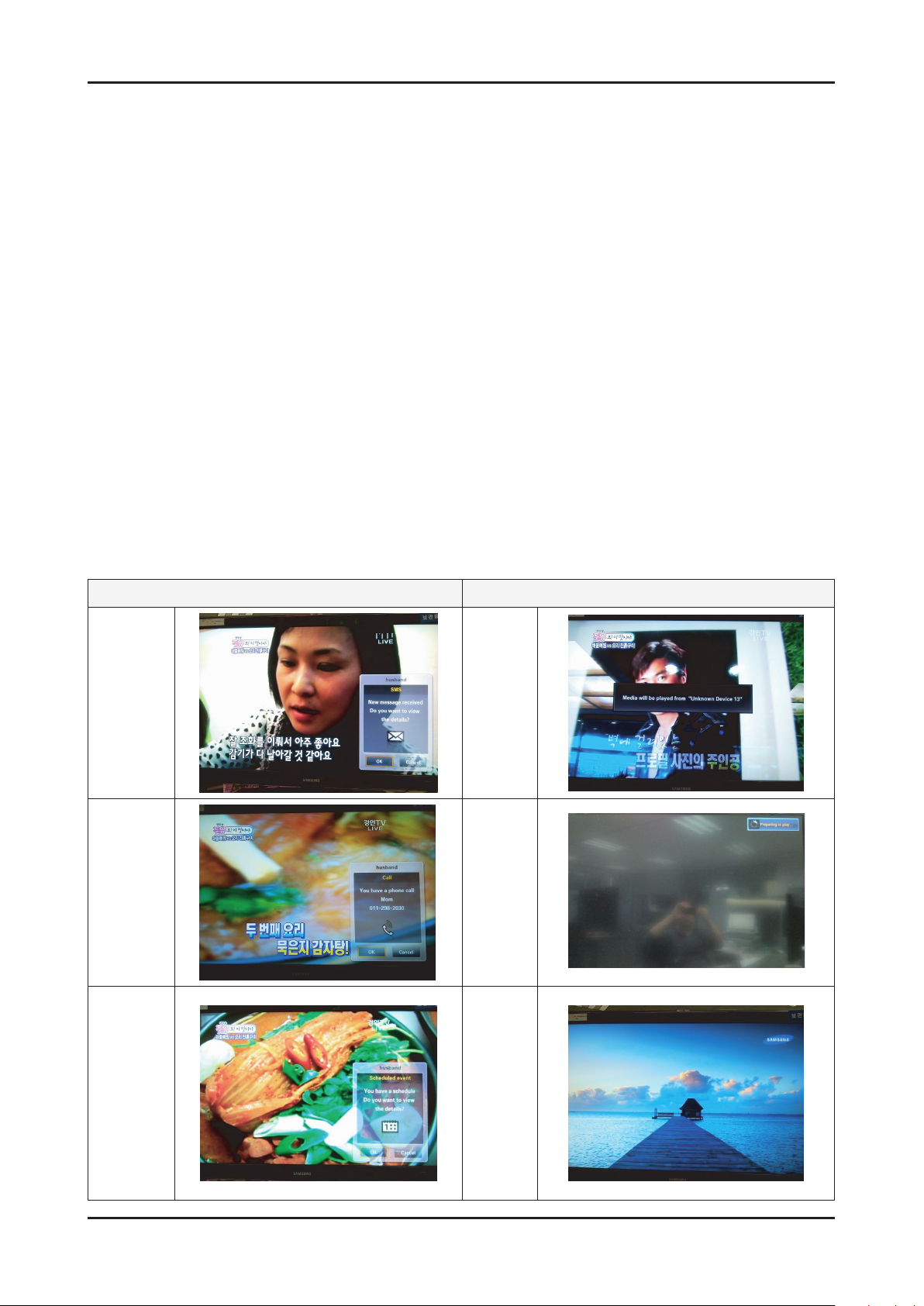
2. Product specications
2-8. AllShare™ (Only for c650 model)
AllShare™ connects your TV and mobile phones and other devices which are compatible with your TV through a
network. On your TV, you can view call arrivals, SMS messages and schedules set on your mobile phones. In addition,
you can play media contents including videos, photos and music saved on your mobile phones or the other devices
(such as your PC) by controlling them on the TV via the network. Additionally, you can use your TV as a monitor for your
mobile when browsing a web page.
* ScreenShare(RUIS/RUIC) : You can see and control the UI of Home Network server supported device in your TV
screen.
Similarly, samsung TV provide the remote controller UI for the Home Network supported devices.
<Connection>
- TV & PC connection
Same as DLNA network setting
- Using ‘Ad-hoc’, TV & Mobile phone connection
Connect wireless usb dongle to TV.1.
Select ‘Wireless’ in Setup-Network Type menu.2.
Move to Setup-Wireless Network Setup menu.3.
Select between ‘Auto’ and ‘Manual’.4.
In case of Manual setting, input value of IP Address, Subnet Mask, Gateway and DNS Server manually. 5.
At this time, IP Address of TV and wireless network device must use same band.
In ‘Select a network’ menu, select registed ‘Ad-hoc network’, or search a new Ad-hoc device.(Blue key)6.
Set IP, SSID, password in Mobile phone setting, refering SSID, password displayed on TV.7.
* Operating View
Message
arrived
Phone call
<Message> <Media>
Media
arrived
Preparing
to play…
Scheduled
event
2-24
Playing
Media
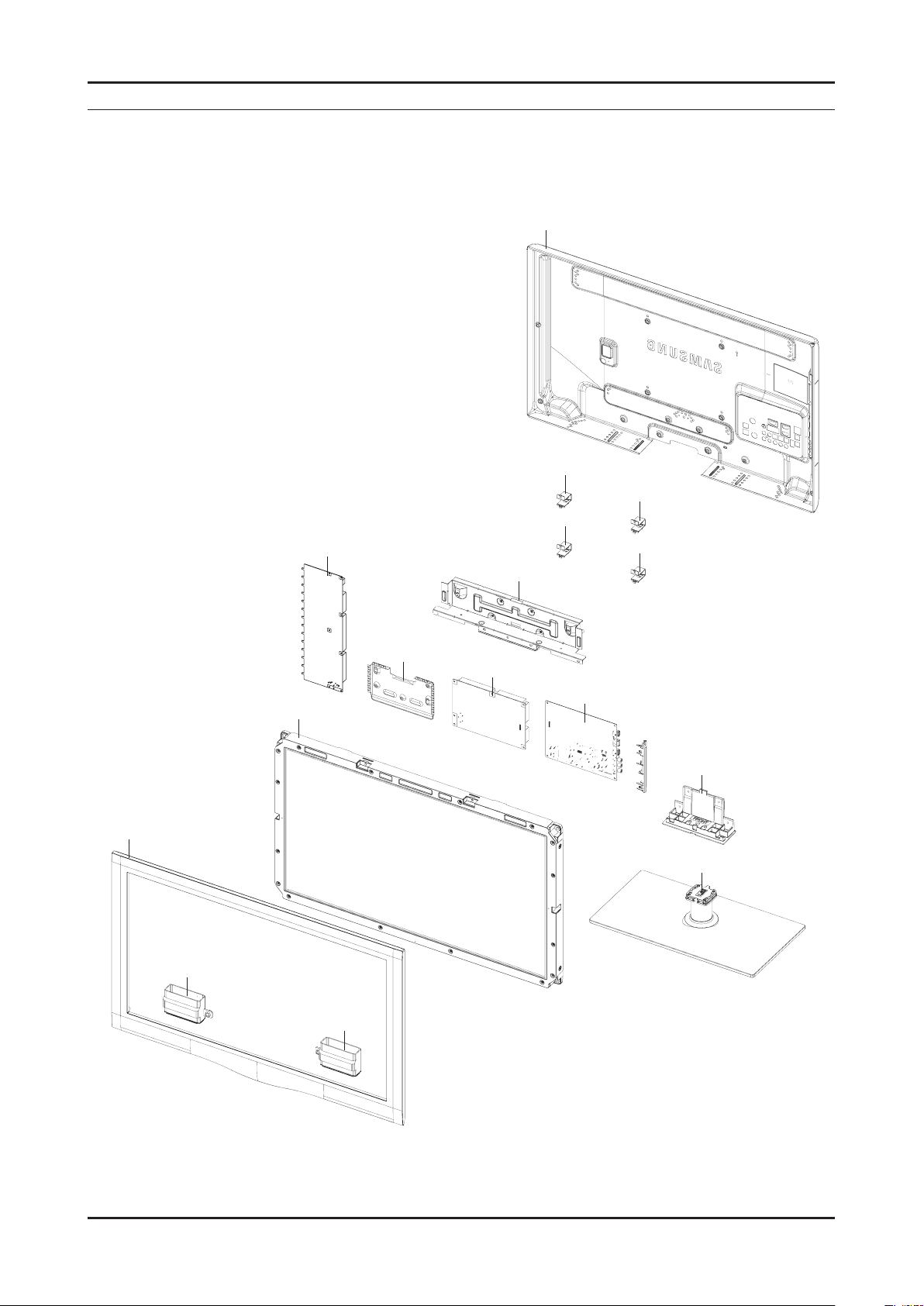
5. Exploded View & Part List
F001A
PA NEL
INVER
T0764
M0014
TCON
T0910
T0175
T0175
T0101
T0101
T0101
T0101
R001A
M0027
SG03A
5-1. LA32C650L1R Exploded View
5. Exploded View & Part List
5-1
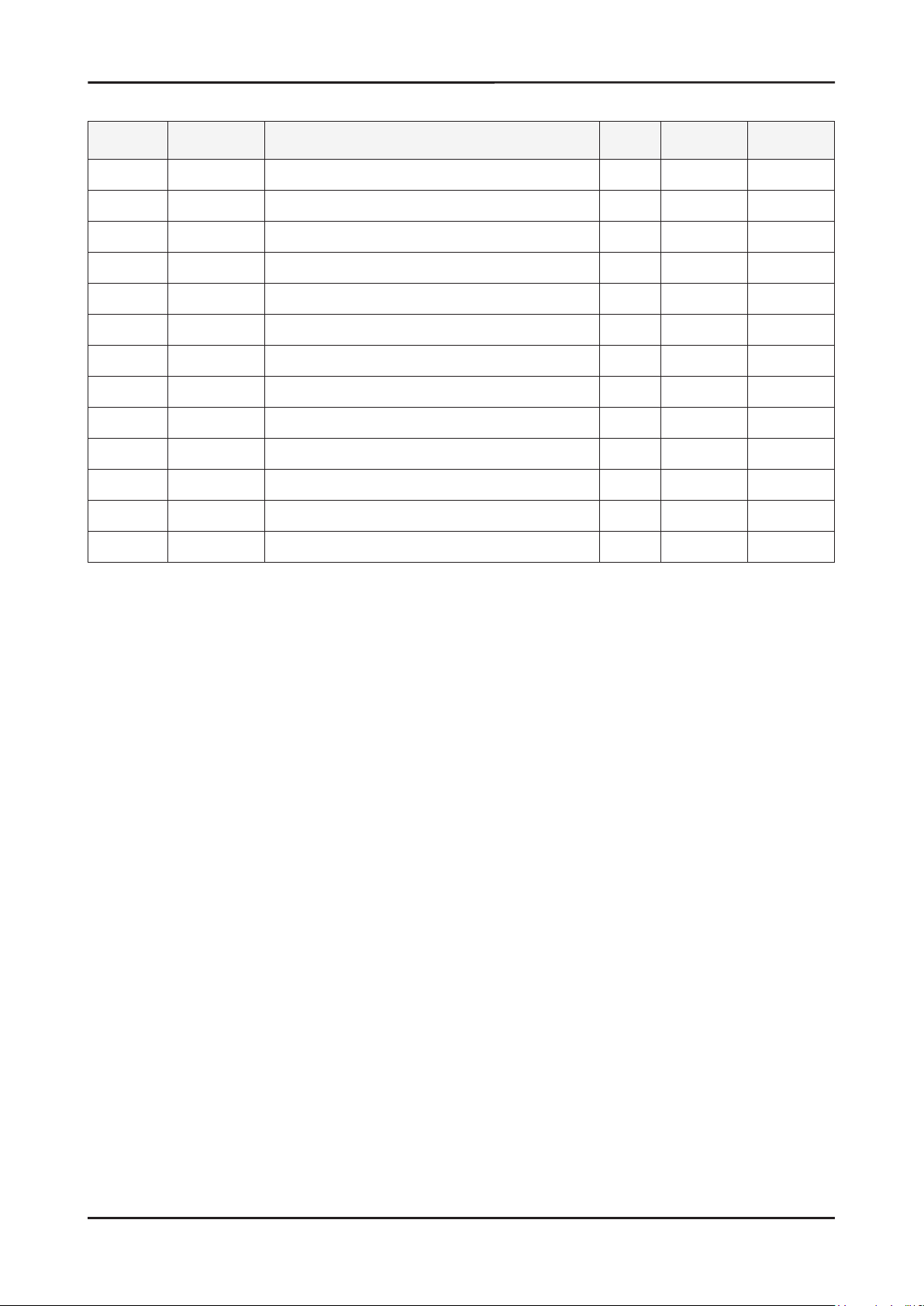
5-2
5. Exploded View & Part List
5-2. LA32C650L1R Parts List
Location No. Code No. Description & Specication Q’ty SA/SNA Remark
F001A BN96-12750E ASSY COVER P-FRONT;32,LC650,SO,PMMA+PMMA 1 SA
T0175 BN96-12871A ASSY SPEAKER P;6ohm,4pin,10W,L:530 R:170 1 SA
PANEL BN07-00827A LCD-PANEL;T315HW04 V3,AU31H43,8bit,31.5, 1 SA
TCON BN81-04408A A/S-T CON T315HW04_V3;T315HW04 V3 1 SA
INVER BN81-04437A A/S-INV T315HW04 V3;T315HW04 V3 1 SA
T0764 BN44-00339A SMPS-LCD TV;P3237F1_ASM,P3237F1_ASM,AC/D 1 SA
M0014 BN94-03474H ASSY PCB MAIN;NEW MODEL 1 SA
BN61-05990B HOLDER-SIDE AV;40,LC650,ABS+PMMA,BK0007, 1 SNA
T0910 BN96-13341A ASSY BRACKET P-STAND LINK;LC530 32,SECC, 1 SNA
T0101 BN61-05996A BRACKET-WALL;LC650 40,SECC,T1.2 4 SNA
R001A BN96-12765Q ASSY COVER P-REAR;32,LC650,SO(DTV),PCM,T 1 SA
SG03A BN96-12758B ASSY STAND P-GUIDE;32,LC650,W/W,PC+G/F,2 1 SA
M0027 BN96-12761A ASSY STAND P-BASE;32,EXPORT,TEMPERED GLA 1 SA
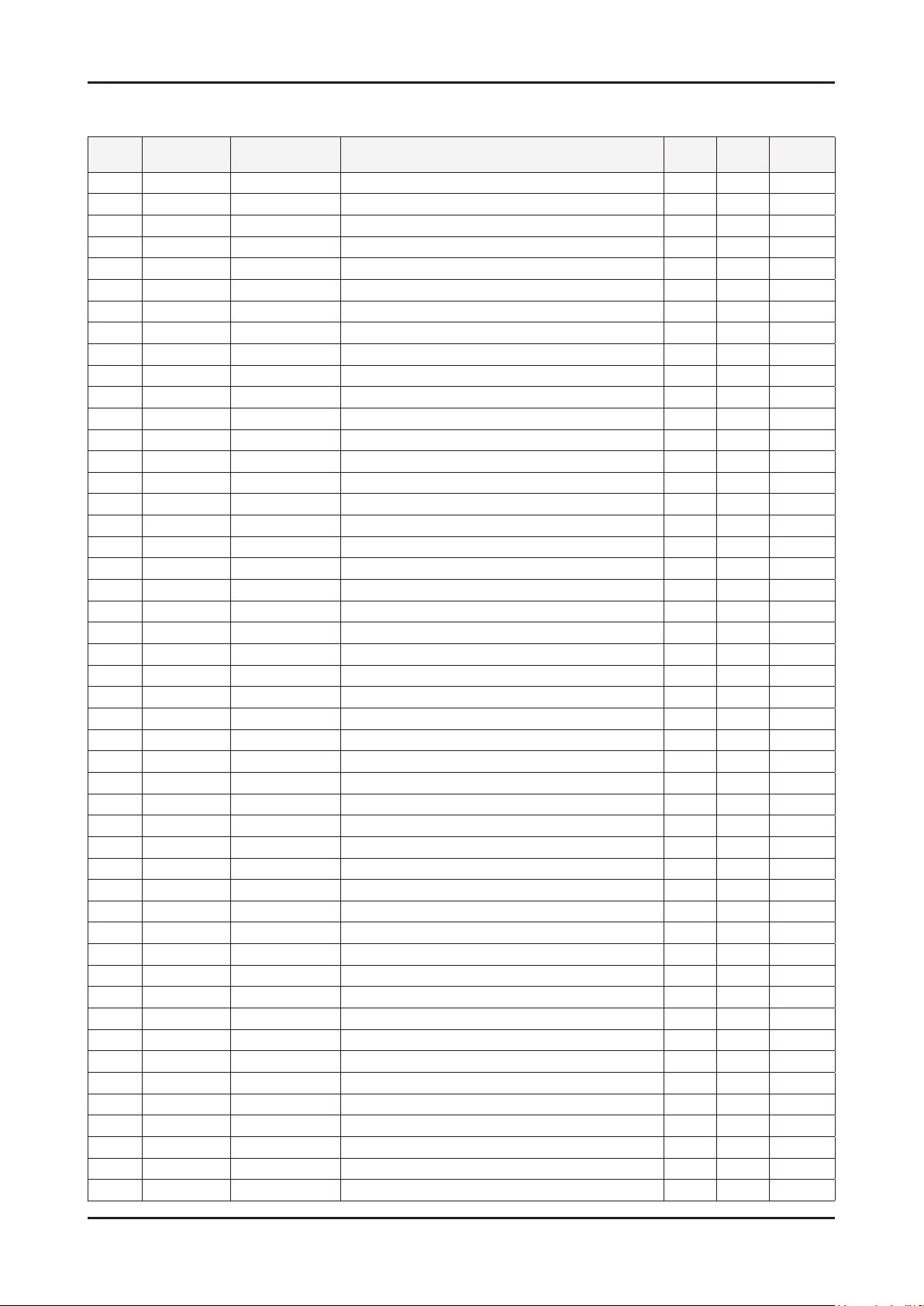
5-3
5. Exploded View & Part List
5-2-1. LA32C650L1R Parts List
Service Bom (SA: SERVICE AVAILABLE, SNA: SERVICE NOT AVAILABLE)
Level Location No. Code No. Description & Specication Q’ty SA/SNA Remark
LA32C650L1RXXM
0.1 BN90-02437E ASSY COVER FRONT;32,LC650,SO 1 SNA
..2 F001A BN96-12750E ASSY COVER P-FRONT;32,LC650,SO,PMMA+PMMA 1 SA
...3 BN60-00163A SPACER-FOAM;LC650-32",FOAM,400,0.5,25,Bo 2 SNA
...3 BN60-00163F SPACER-FOAM;LC650-32",FOAM,750,T 0.5,22, 1 SNA
...3 CCM1 BN63-02183F COVER-SHEET;Rhcm,PE Vinyl,T0.04,900mm,20 0.67 SNA
...3 CCM1 BN63-05199C COVER-SHEET;AMBER,PE,T0.08,W55mm,200M,CL 1.87 SNA
...3 CCM1 BN63-05199E COVER-SHEET;AMBER,PE,T0.08,W85mm,200M,CL 0.83 SNA
...3 F001 BN63-06330E COVER-FRONT;32,LC650,SO,PMMA+PMMA,HB,TP0 1 SNA
...3 BN64-01222A DECORATION;32,LC650,PC,V2,RD0045(RED) 1 SNA
...3 BN96-12755B ASSY HOLDER P-BOSS BOTTOM;32,LC650,ABS,H 1 SNA
....4 BN61-04731A BOSS-TAPE;AMBER,ACRYL,T1.1,W8.0mm,WHITE 0.37 SNA
....4 BN61-06019B HOLDER-BOSS BOTTOM;32,LC650,ABS,HB,BK002 1 SNA
...3 M0125 BN96-13226B ASSY BOARD P-TOUCH FUNCTION&IR;LC650,129 1 SA
...3 AB326 BN61-04661A BRACKET-STOPPER;L650,SK-5,T0.4,Plating,H 4 SNA
...3 BN74-00052A TAPE-PAPER;LB530,Crepe Paper,0.17mm, 10m 0.05 SNA
...3 BN60-00162A SPACER-FOAM;FOAM,50000L,BLK,0.35T,20W 0.7 SNA
..2 T0175 BN96-12871A ASSY SPEAKER P;6ohm,4pin,10W,L:530 R:170 1 SA
0.1 S001A BN90-02442B ASSY STAND;32,LC650,W/W,2COAT,ROSE BLACK 1 SNA
..2 SG03A BN96-12758B ASSY STAND P-GUIDE;32,LC650,W/W,PC+G/F,2 1 SA
...3 T0524 6902-001048 BAG PE;LDPE,T0.05,W160,L300,TRP,4g 1 SNA
...3 T0920 BN61-06002A GUIDE-STAND;32,LC650,PC+G/F,20%,V2,BK000 1 SNA
...3 BN68-02766B MANUAL FLYER-STAND GUIDE;L550~L750,SAMSU 1 SNA
...3 BN96-12031G ASSY ACCESSORY-SCREW;10 LCD-TV,6003-0010 1 SNA
....4 M0081 6003-001003 SCREW-TAPTYPE;BH,+,B,M4,L12,ZPC(BLK),SWR 9 SA
....4 T0524 6902-000341 BAG PE;LDPE,T0.05,L90,W70,TRP,,,PE MARK 1 SNA
..2 M0027 BN96-12761A ASSY STAND P-BASE;32,EXPORT,TEMPERED GLA 1 SA
...3 M0081 6003-001003 SCREW-TAPTYPE;BH,+,B,M4,L12,ZPC(BLK),SWR 3 SA
...3 BN61-04692A BOSS-PRIMER;#94,clear,35cps 0.1 SNA
...3 BN61-04731C BOSS-TAPE;AMBER,ACRYL,T1.1,W16.0mm,WHITE 0.29 SNA
...3 BN61-04855A BRACKET-SWIVEL BOTTOM;B650 40,SECC,T2.0 1 SNA
...3 BN61-05254A HOLDER-SWIVEL RING BOTTOM;LB700 40,POM H 1 SNA
...3 BN61-05653A BRACKET-STAND BOTTOM;B650 32,SECC,T2.0 1 SNA
...3 BN61-05826A BOSS-BOND;#760,Poly urethane,Black 2.4 SNA
...3 GSN01 BN61-05993A GUIDE-STAND NECK;32,LC650,PETG,V2,TP0003 1 SNA
....4 BN61-06078B GUIDE-NECK-INSERT;LC650 32,PETG HB,TP000 1 SNA
...3 CCM1 BN63-04755A COVER-SHEET;AMBER,PE,T0.05,W150mm,200M,6 1.1 SNA
...3 BN63-05530D COVER-STAND GLASS;32,LC650,GLASS,T8.0,2C 1 SNA
...3 T0527 BN68-01648B LABEL WARNING;WW,PET,T0.05,40,25,EXPORT 1 SNA
...3 M0126 BN73-00215A RUBBER-FOOT;40LB650,RUBBER,15*25,60,4.0, 4 SNA
...3 M0126 BN73-00217A RUBBER-FOOT;LB650,RUBBER,DIA30,7.5,Dark 4 SNA
...3 BN74-00031A GREASE;kanto-kasei FL-955,grease,wht 0.4 SNA
...3 T0056 BN63-06908A COVER-DECORATION;LB700 40,ABS+PMMA,HB,H/ 1 SNA
0.1 BN91-04945A ASSY LCD-AUO;BN07-00827A 1 SNA
..2 PANEL BN07-00827A LCD-PANEL;T315HW04 V3,AU31H43,8bit,31.5, 1 SA
...3 TCON BN81-04408A A/S-T CON T315HW04_V3;T315HW04 V3 1 SA
...3 INVER BN81-04437A A/S-INV T315HW04 V3;T315HW04 V3 1 SA
