Samsung LA19C350, LA22C350, LA26C350, LA32C350 User Guide
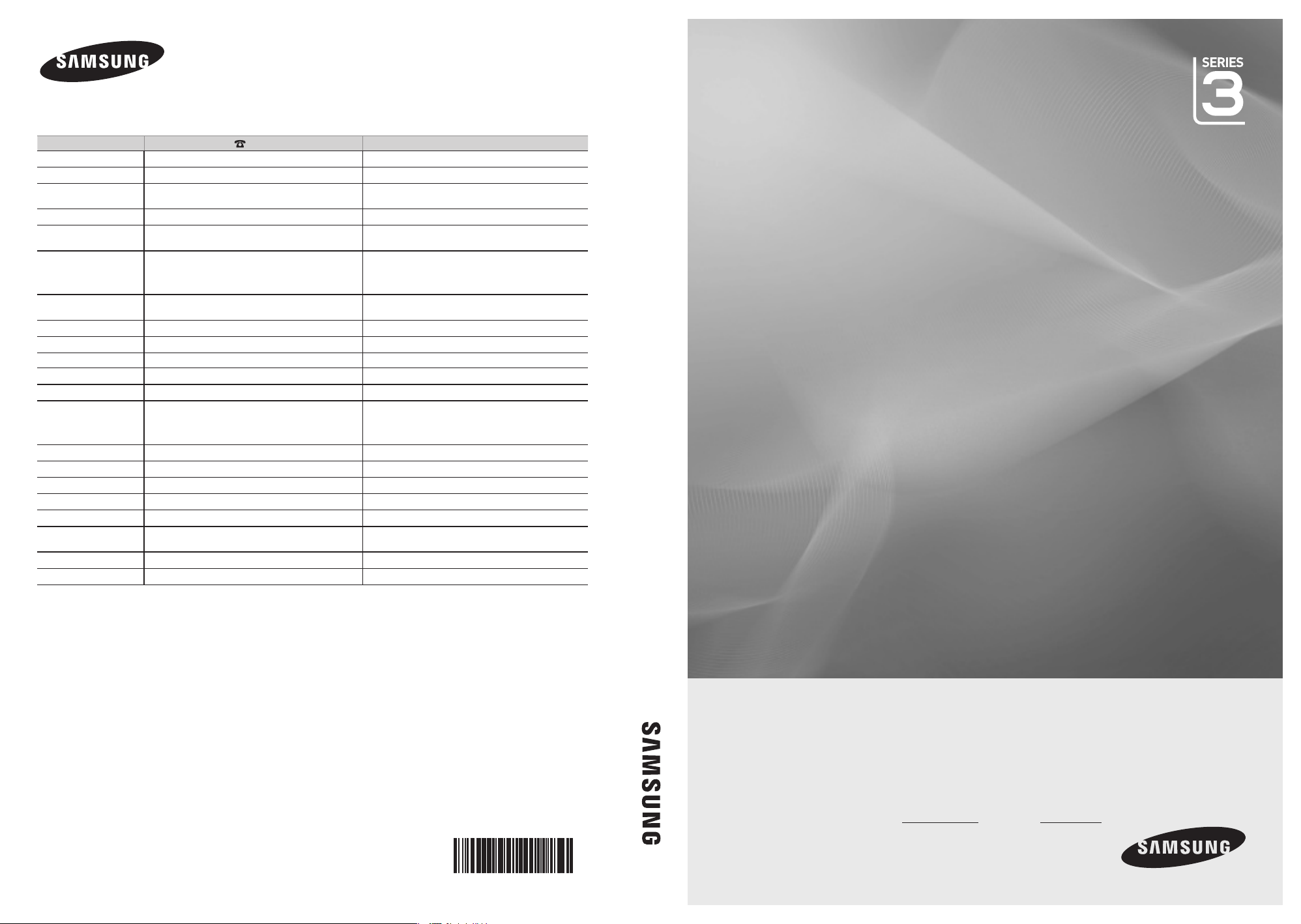
Contact SAMSUNG WORLDWIDE
If you have any questions or comments relating to Samsung products, please contact the SAMSUNG customer care centre.
Country
AUSTRALIA 1300 362 603 www.samsung.com
BAHRAIN 8000-4726
CHINA
EGYPT 0800-726786
HONG KONG (852) 3698-4698
INDIA
INDONESIA
JAPAN 0120-327-527 www.samsung.com
JORDAN 800-22273
KSA 9200-21230 www.samsung.com
MALAYSIA 1800-88-9999 www.samsung.com
NEW ZEALAND 0800 SAMSUNG (0800 726 786) www.samsung.com
PHILIPPINES
QATA R 800-2255
SINGAPORE 1800-SAMSUNG(726-7864) www.samsung.com
SOUTH AFRICA 0860-SAMSUNG(726-7864 ) www.samsung.com
SYRIA 1825-22-73
TAIWAN 0800-329-999 www.samsung.com
THAILAND
U.A.E 800-SAMSUNG (726-7864) www.samsung.com
VIETNAM 1 800 588 889 www.samsung.com
Customer Care Centre
400-810-5858
010-6475 1880
3030 8282
1800 110011
1800 3000 8282
1800 266 8282
0800-112-8888
021-5699-7777
1-800-10-SAMSUNG(726-7864)
1-800-3-SAMSUNG(726-7864)
1-800-8-SAMSUNG(726-7864)
02-5805777
1800-29-3232
02-689-3232
Web Site
-
www.samsung.com
-
www.samsung.com/hk
www.samsung.com/hk_en/
www.samsung.com
www.samsung.com
-
www.samsung.com
-
-
www.samsung.com
LCD TV
user manual
LCD TV
user manual
© 2010 Samsung Electronics Co., Ltd. All rights reserved.
imagine the possibilities
Thank you for purchasing this Samsung
product. To receive more complete service,
please register your product at
www.samsung.com/register
Model Serial No.
BN68-02683A-00
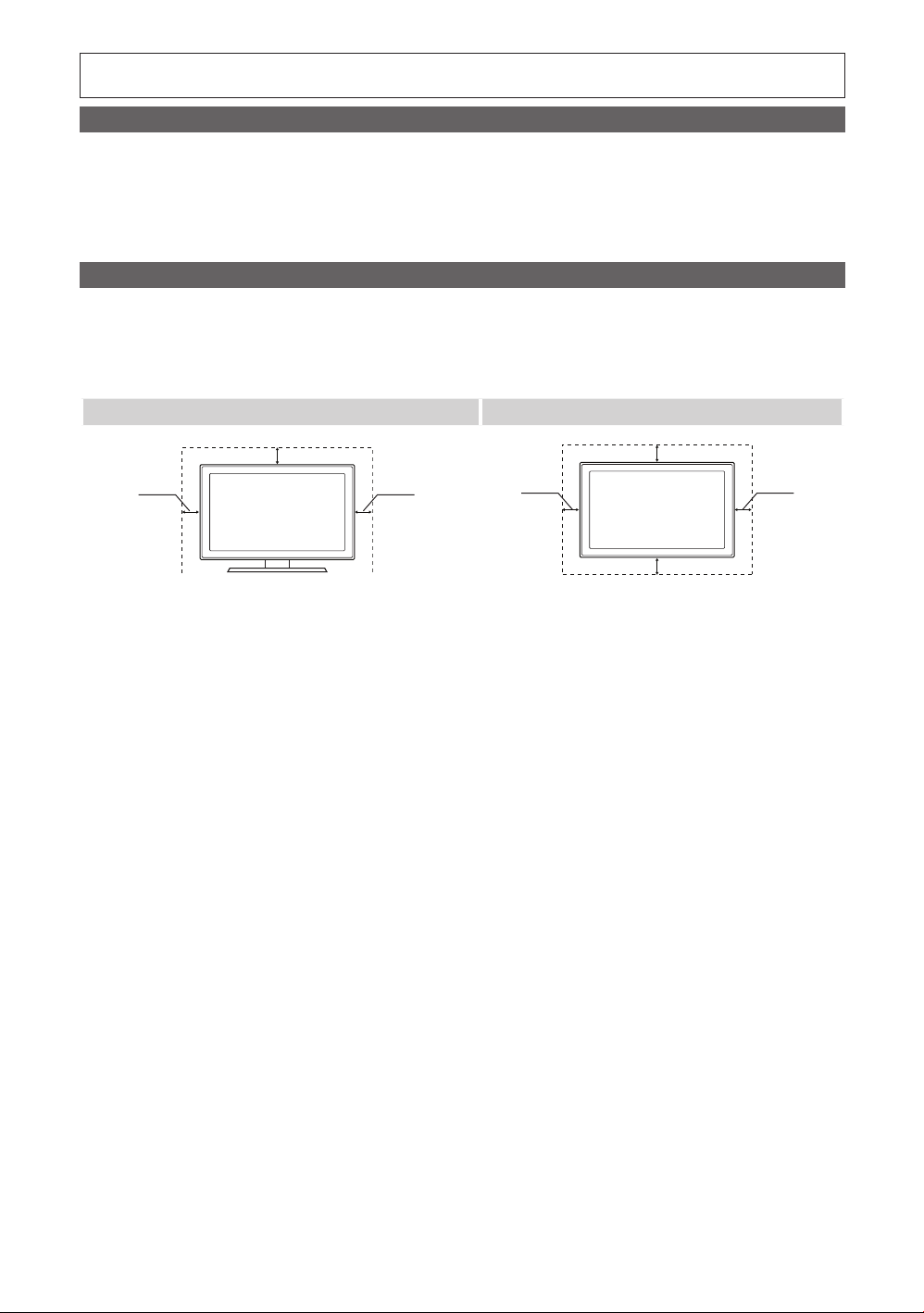
Figures and illustrations in this User Manual are provided for reference only and may differ from actual product appearance.
Product design and specifications may be changed without notice.
Still image warning
Avoid displaying still images (like jpeg picture files) or still image element (like TV programme logo, panorama or 4:3 image format, stock or news bar
at screen bottom etc.) on the screen. Constant displaying of still picture can cause uneven wear of screen phosphor, which will affect image quality. To
reduce risk of this effect, please follow below recommendations:
Avoid displaying the same TV channel for long periods.•
Always try to display any image on full screen, use TV set picture format menu for best possible match.•
Reduce brightness and contrast values to minimum required to achieve desired picture quality, exceeded values may speed up the burnout process.•
Frequently use all TV features designed to reduce image retention and screen burnout, refer to proper user manual section for details.•
Securing the Installation Space
Keep the required distances between the product and other objects (e.g. walls) to ensure proper ventilation.
Failing to do so may result in fire or a problem with the product due to an increase in the internal temperature of the product.
When using a stand or wall-mount, use parts provided by Samsung Electronics only.
✎
If you use parts provided by another manufacturer, it may result in a problem with the product or an injury due to the product falling.
x
The appearance may differ depending on the product.
✎
Installation with a stand. Installation with a wall-mount.
10 cm
10 cm
10 cm
10 cm
10 cm
10 cm
10 cm
2
English
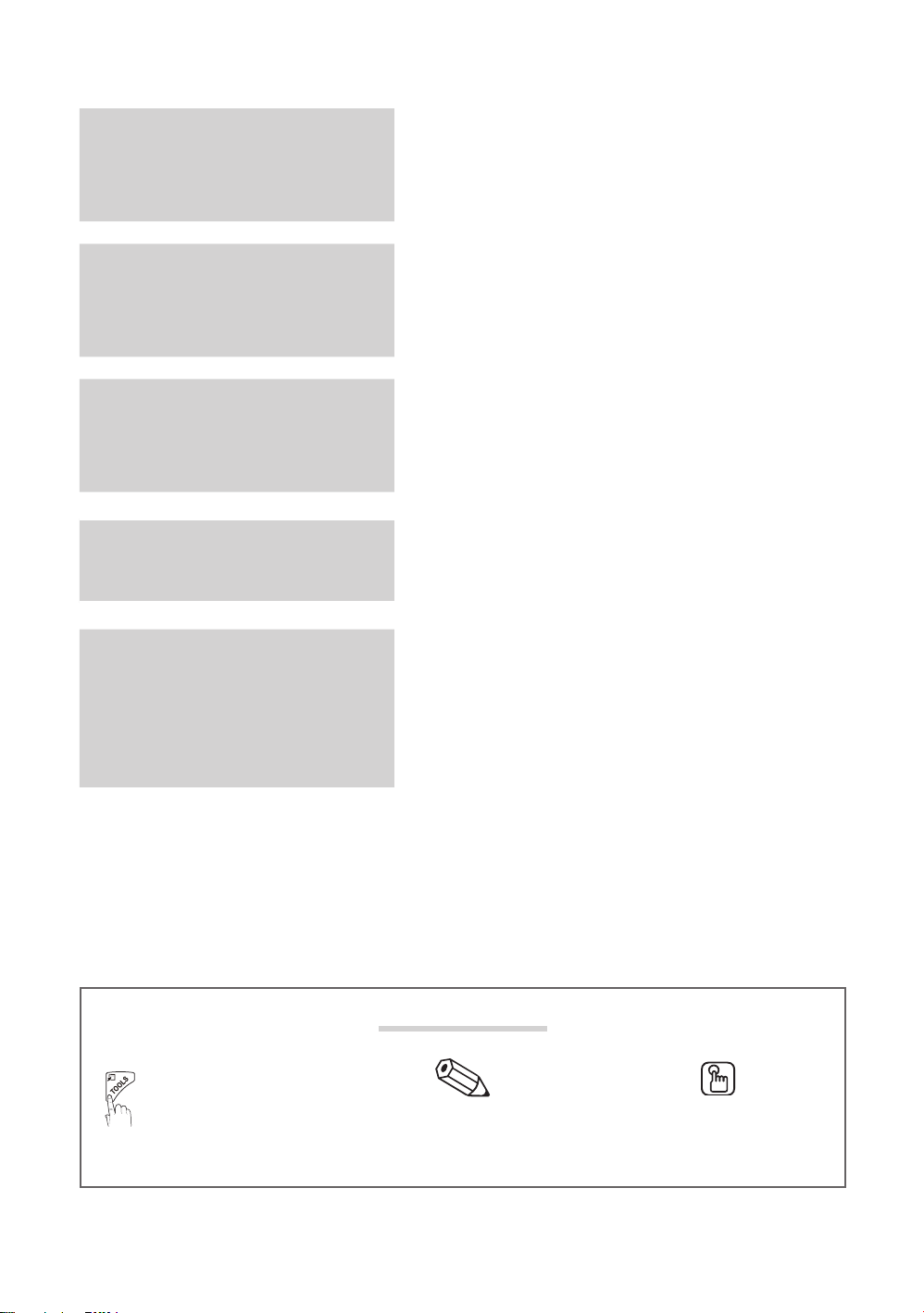
3
English
Contents
P . SIZE
Getting Started
4
Connections
7
Basic Features
10
Advanced Features
16
Other Information
22
4 Accessories
4 Viewing the Control Panel
5 Viewing the Remote Control
6 Connecting to an Antenna
6 Plug & Play (Initial Setup)
7 Connecting to an AV Device (LA26C350/LA32C350)
8 Connecting to an AV Device (LA19C350/LA22C350)
9 Connecting to an Audio Device (LA26C350/LA32C350)
9 Connecting to an Audio Device (LA19C350/LA22C350)
10 Changing the Input Source
10 How to Navigate Menus
10 Channel Menu
11 Picture Menu
13 Sound Menu
14 Setup Menu
16 Connecting to a PC (LA26C350/LA32C350)
16 Connecting to a PC (LA19C350/LA22C350)
18 Media Play
22 Analogue Channel Teletext Feature
23 Installing the Wall Mount
24 Anti-Theft Kensington Lock
24 Securing the TV to the Wall
25 Troubleshooting
28 Specifications
29 Index
t
This function can be used by
pressing the TOOLS button on the
remote control.
Check the Symbol!
Note One-touch button
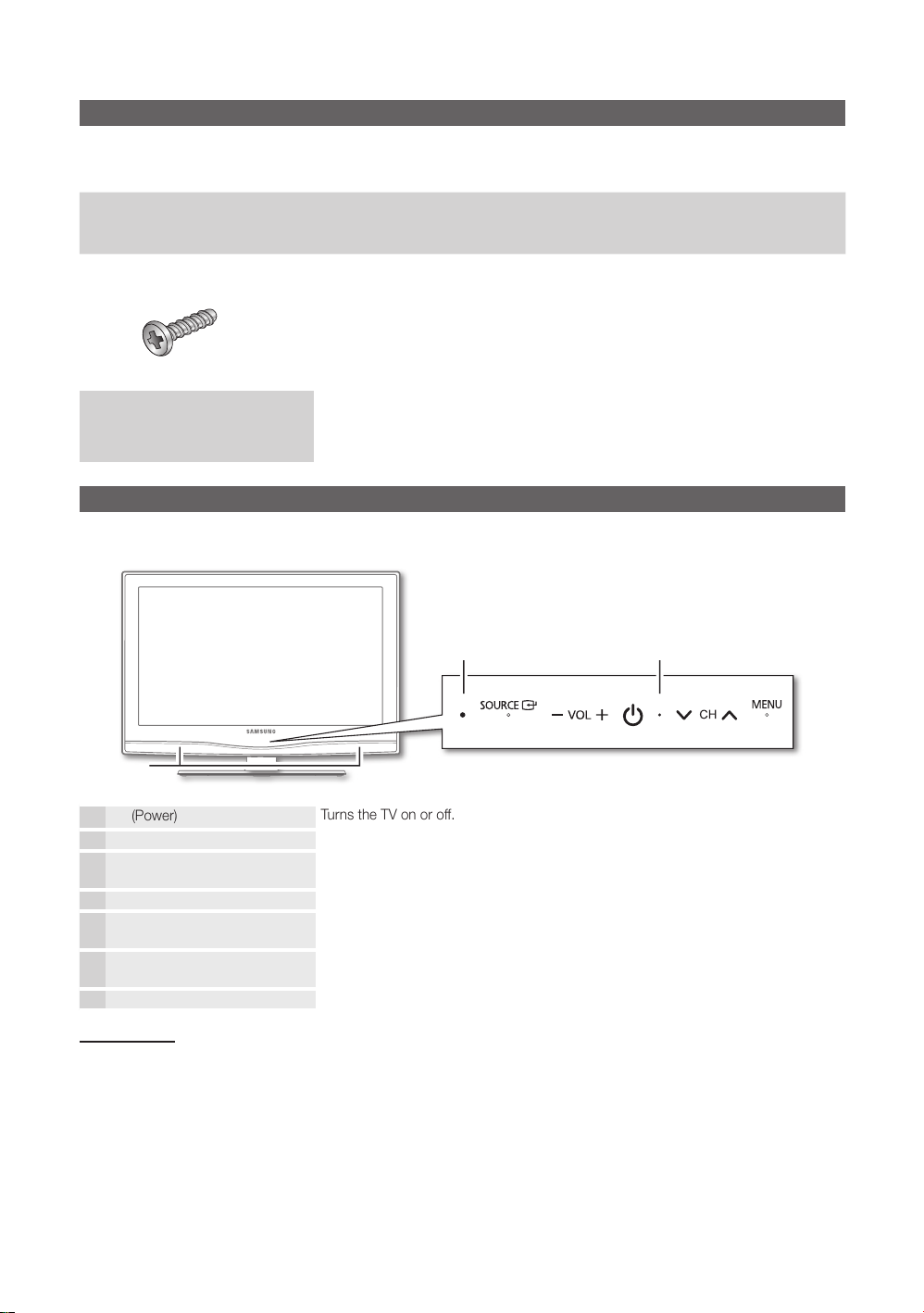
Getting Started
Getting Started
Accessories
Please make sure the following items are included with your LCD TV. If any items are missing, contact your dealer.
✎
The items’ colours and shapes may vary depending on the models.
✎
Remote Control & Batteries (AAA x 2) y
Owner’s Instructions y
Warranty Card / Safety Guide (Not available in some locations) y
For more detailed information, please refer to stand guide.
✎
(M4 X L16)
Stand Screws
▪
LA19C350 / LA22C350 : 2EA
LA26C350 / LA32C350 : 3EA
Viewing the Control Panel
The product colour and shape may vary depending on the model.
✎
Cleaning Cloth y
Power Cord (LA19C350 / LA22C350) y
Power IndicatorRemote control sensor
Speakers
P
(Power)
Power Indicator Blinks and turns off when the power is on and lights up in standby mode.
SOURCE
MENU Displays an on-screen menu, the OSD (on screen display), of your TV’s features.
- VOL + Adjusts the volume. In the OSD, use the - VOL + buttons as you would use the
z
Remote control sensor Aim the remote control towards this spot on the TV.
Standby mode
Do not leave your TV in standby mode for long periods of time (when you are away on a holiday, for example). A small amount
of electric power is still consumed even when the power button is turned off. It is best to unplug the power code.
E
Turns the TV on or off.
Toggles between all the available input sources. In the on-screen menu, use this
button as you would use the ENTERE button on the remote control.
◄ and ► buttons on the remote control.
Changes the channels. In the OSD, use the
▼ and ▲ buttons on the remote control.
z
buttons as you would use the
4
English
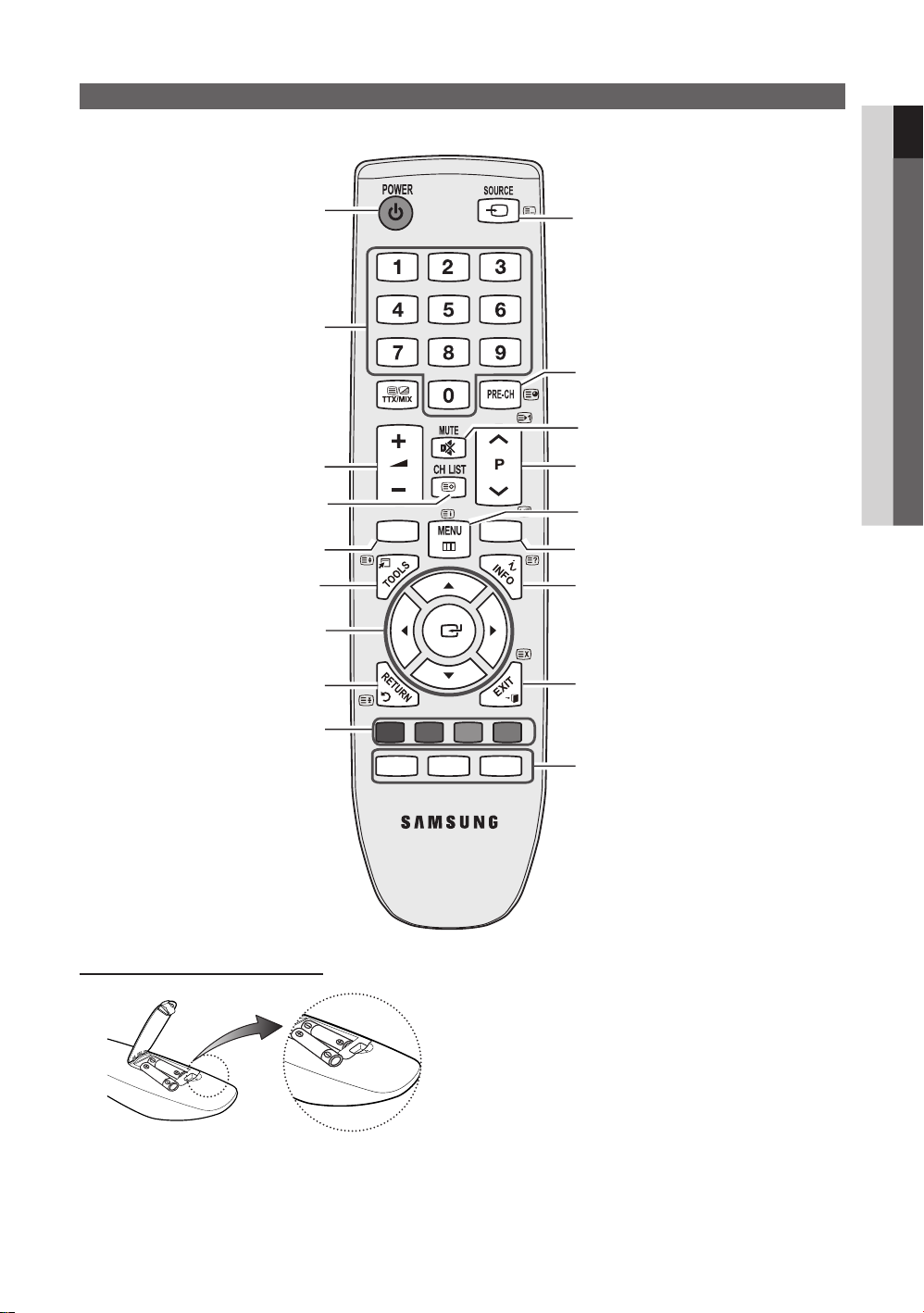
5
01 Getting Started
English
Viewing the Remote Control
MEDIA.P HDMI
ABCD
P . MODE P . SIZE
SLEEP
Turns the TV on and off.
Have direct access to channels.
Adjusts the volume.
Displays channel list on the screen. (P. 10)
Views the Media play. (P. 18)
Quickly selects frequently used functions.
Selects on-screen menu items and changes
menu values.
Returns to the previous menu. (P. 10)
Buttons in the Media Play menu, etc.
Displays and selects the available video sources.
(P. 9)
Returns to the previous channel.
Cut off the sound temporarily.
Changes channels.
Displays the main on-screen menu. (P. 10)
Selects the HDMI mode directly.
Displays information on the TV screen.
Exit the menu. (P. 10)
Installing batteries (Battery size: AAA)
P.MODE : Selects picture mode. (P. 11)
P.SIZE : Choose the picture size. (P. 12)
SLEEP : Automatically shuts off the TV. (P. 14)
NOTE
✎
Use the remote control within 23 feet from the TV.
x
Bright light may affect the performance of the remote
x
control. Avoid using nearby special fluorescent light or
neon signs.
The colour and shape may vary depending on the
x
model.

Getting Started
HDMI
P
POWER
Connecting to an Antenna
When the TV is initially powered on, basic settings proceed automatically.
Preset: Connecting the mains and antenna.
✎
[TV Rear Panel]
or
Power Input
Plug & Play (Initial Setup)
When the TV is initially powered on, a sequence of on-screen prompts will assist in configuring basic settings.
Press the POWERP button. Plug & Play is available only when the Input source is set to TV.
Selecting a language
1
Selecting Store Demo
2
or Home Use
Selecting an area.
3
Selecting a channel
4
Setting the clock
5
Press the ▲ or ▼ button, then press the ENTERE button.
Select the desired OSD (On Screen Display) language.
Press the ◄ or ► button, then press the ENTERE button.
Select the y Home Use mode. Store Demo Mode is for retail
environments.
Return the unit’s settings from y Store Demo to Home Use
(standard): Press the volume button on the TV. When the OSD
volume is displayed, press and hold MENU for 5 sec.
Press the ▲ or ▼ button, then press the ENTERE button.
Select the appropriate area.
Press the ENTERE button, then the channel search will start automatically.
For more information,refer to Channel → Auto Store. (P. 11)
Press the ✎ENTERE button at any time to interrupt the memorization process.
Press the ◄ or ► button to select Month, Day, Year, Hour, Minute or am/pm.
Set these by pressing the ▲ or ▼ button.
VHF/UHF Antenna
Cable
ANT OUT
6
English
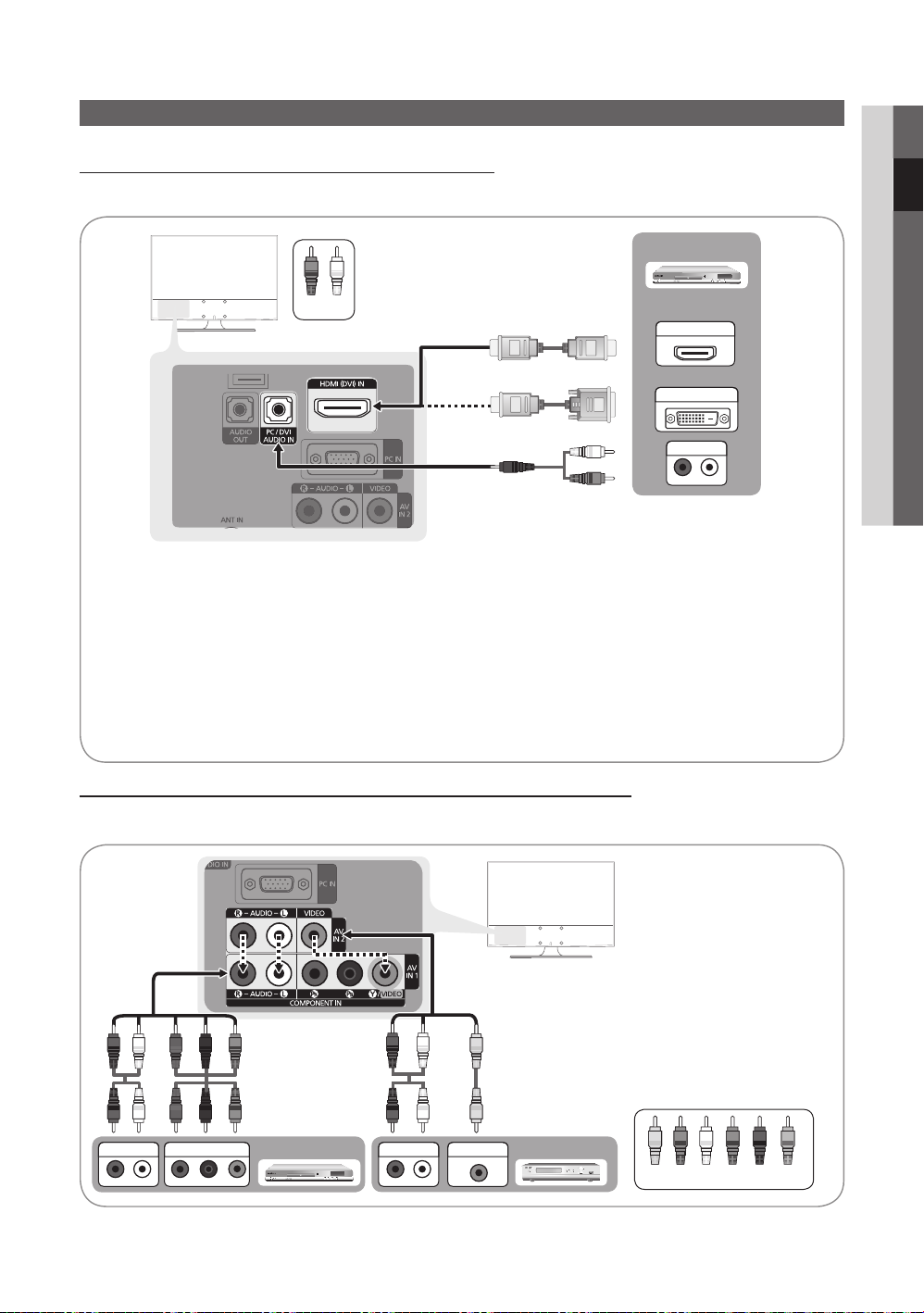
7
English
W
R
R-AUDIO-L
P
R PB Y
W W
BGRR
BRG W R
WR
BRG
W R
R
W
B
Y
Y
Y
P
R PB Y
R-AUDIO-L
P
R PB Y
R-AUDIO-L
P
R PB Y
W W
BGRRWY
Connections
Connecting to an AV Device (LA26C350/LA32C350)
Using an HDMI / DVI Cable: HD connection (up to 1080p)
Available devices: DVD / Blu-ray player / HD Cable Box / HD Satellite receiver (STB) / Cable Box / Satellite receiver (STB)
DVD
Red White
HDMI OUT
DVI OUT
AUDIO OUT
HDMI (DVI) IN ✎/ PC/DVI AUDIO IN
When using an HDMI / DVI cable connection, you must use the y HDMI (DVI) IN jack. For the DVI cable
connection, use a DVI to HDMI cable or DVI-HDMI (DVI to HDMI) adapter for video connection and the PC/
DVI AUDIO IN jacks for audio.
If an external device such as a DVD / Blu-ray player / Cable Box / Satellite receiver (Set-Top Box) supporting y
a HDMI versions older than 1.3 is connected, the TV may operate abnormally (e.g. no screen display/ no
sound/ annoying flicker/ abnormal colour).
When connecting an HDMI cable and there is no sound, check the HDMI version of the external device. If y
the version is not 1.3, contact the provider of the corresponding device to confirm the HDMI version and
request to upgrade.
It is recommended you purchase an HDMI-certified cable. Otherwise, the screen may appear blank or a y
connection error may occur.
02 Connections
Using a Component Cable: (up to 1080p) / Using an Audio/Video: (480i only)
Available devices: VCR / DVD / Blu-ray player / Cable Box / Satellite receiver
COMPONENT IN / AV IN 1, 2 ✎:
When connecting to AV IN 1, the colour of the
AV IN 1 [Y/VIDEO] jack (Green) does not match
the colour of the video cable (Yellow).
To obtain the best picture quality, the
✎
Component connection is recommended over
the A/V connection.
AUDIO OUT
COMPONENT OUT
Blu-ray player
AUDIO OUT
VIDEO OUT
VCR
Yellow Red White Red Blue Green
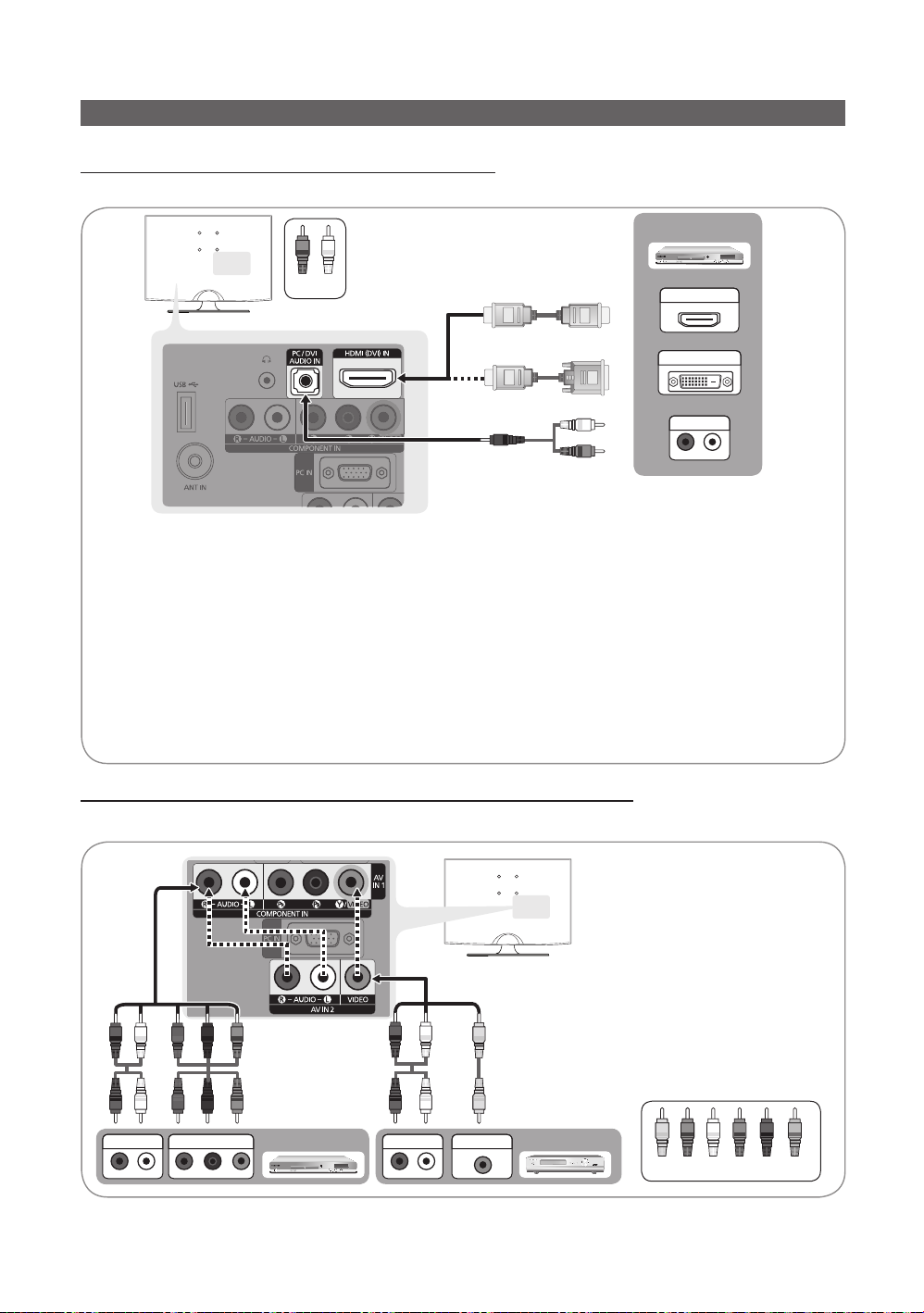
Connections
W
R
W W
BGRR
R-AUDIO-L
P
R PB Y
BRG W R
WR
BRG
W R
R
W
B
Y
Y
Y
W W
BGRRWY
P
R PB Y
R-AUDIO-L
P
R PB Y
R-AUDIO-L
P
R PB Y
Connecting to an AV Device (LA19C350/LA22C350)
Using an HDMI / DVI Cable: HD connection (up to 1080p)
Available devices: DVD / Blu-ray player / HD Cable Box / HD Satellite receiver (STB) / Cable Box / Satellite receiver (STB)
DVD
Red White
HDMI (DVI) IN ✎/ PC/DVI AUDIO IN
When using an HDMI / DVI cable connection, you must use the y HDMI (DVI) IN jack. For the DVI cable
connection, use a DVI to HDMI cable or DVI-HDMI (DVI to HDMI) adapter for video connection and the PC/
DVI AUDIO IN jacks for audio.
If an external device such as a DVD / Blu-ray player / Cable Box / Satellite receiver (Set-Top Box) supporting y
a HDMI versions older than 1.3 is connected, the TV may operate abnormally (e.g. no screen display/ no
sound/ annoying flicker/ abnormal colour).
When connecting an HDMI cable and there is no sound, check the HDMI version of the external device. If y
the version is not 1.3, contact the provider of the corresponding device to confirm the HDMI version and
request to upgrade.
It is recommended you purchase an HDMI-certified cable. Otherwise, the screen may appear blank or a y
yyconnection error may occur.
Using a Component Cable: (up to 1080p) / Using an Audio/Video: (480i only)
Available devices: VCR / DVD / Blu-ray player / Cable Box / Satellite receiver
HDMI OUT
DVI OUT
AUDIO OUT
AUDIO OUT
8
English
COMPONENT OUT
Blu-ray player
AUDIO OUT
VIDEO OUT
VCR
COMPONENT IN / AV IN 1, 2 ✎:
When connecting to AV IN 1, the
colour of the AV IN 1 [Y/VIDEO]
jack (Green) does not match the
colour of the video cable (Yellow).
To obtain the best picture quality,
✎
the Component connection
is recommended over the A/ V
connection.
Yellow Red White Red Blue Green
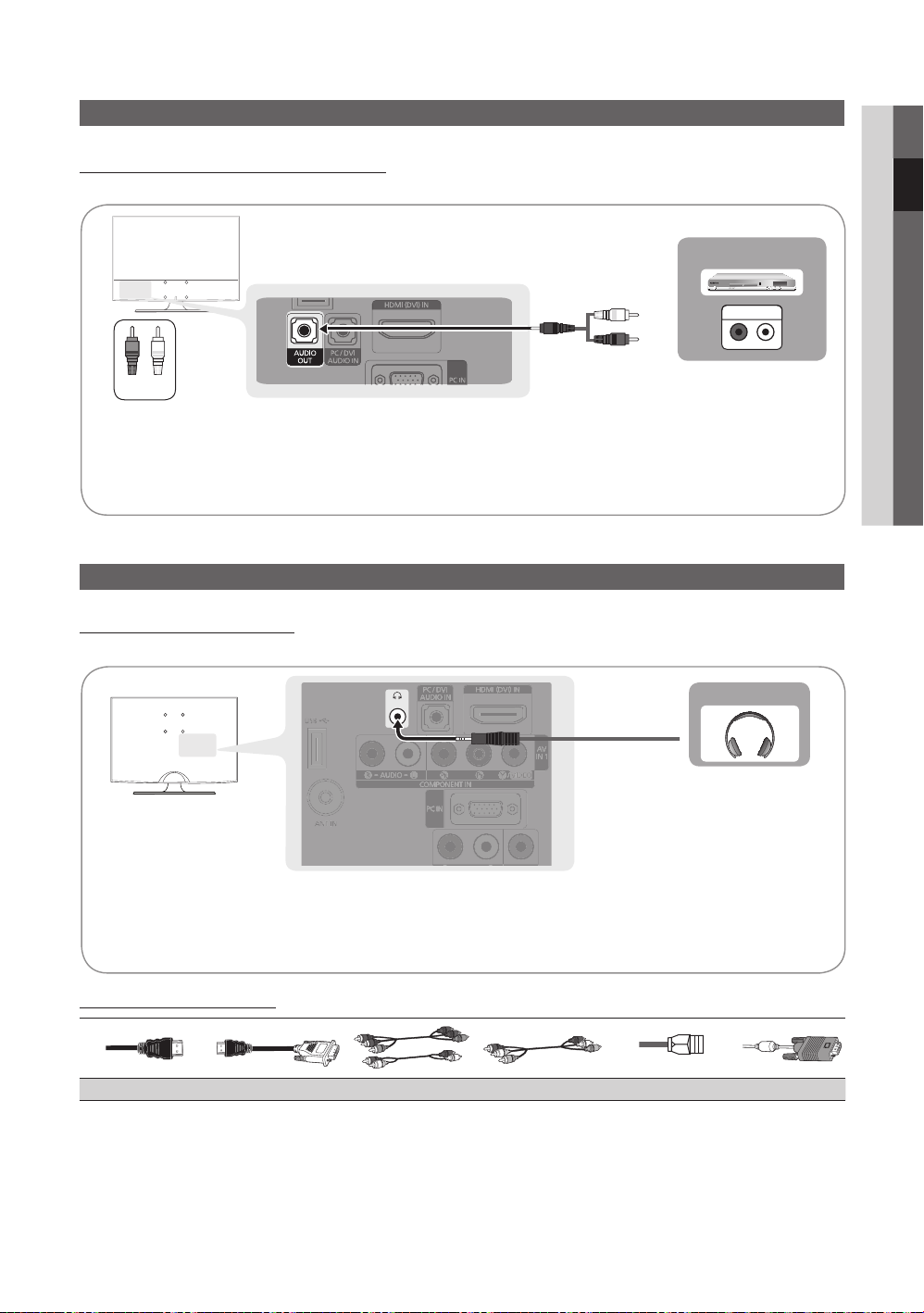
9
English
02 Connections
Connecting to an Audio Device (LA26C350/LA32C350)
W R
W W
BGRR
R-AUDIO-L
P
R PB Y
Using Audio Cable (Analogue) Connection
Available devices: amplifier, DVD home theatre.
Red White
AUDIO OUT: ✎ Connects to the audio input jacks on your amplifier / DVD home theatre.
When connecting, use the appropriate connector.
x
When an audio amplifier is connected to the xAUDIO OUT jacks: Decrease the volume of the TV and adjust
the volume level with the Amplifier’s volume control.
Connecting to an Audio Device (LA19C350/LA22C350)
Using an Headphone Connection
Available devices: digital audio system, amplifier, DVD home theatre.
DVD Home theatre
AUDIO IN
Headphones ✎H: You can connect your headphones to the headphones output on your set. While the
headphones are connected, the sound from the built-in speakers will be disabled.
Sound function may be restricted when connecting headphones to the TV.
x
Headphone volume and TV volume are adjusted separately.
x
Input Cables (Sold Separately)
HDMI HDMI-DVI Component Composite (AV) Coaxial (RF) VGA
Headphones
