Page 1

QUICK START
Welcome to your new Smart TV!
The following instructions cover assembling, connecting, and setting up your new TV. Make
sure you have the accessories listed below.
S9C
Attach the TV to
the Stand
Step
1
Warning: Screens can be damaged
from direct pressure when handled
incorrectly. We recommend lifting the
TV by the edges, as shown.
Connect video
devices
Step
GUIDE
BN68-05357A-03
Using the Smart
Touch Control
2
Step
3
Power on and
start the initial
setup
Step
4
Included in this box
Remote Control One connect and Cables
Smart Touch Control Power cord IR extender
Batteries (AAA x 4) RCA adapter x 2 Component adapter
One connect
Remote Control One connect cable
Step 1 Attach the TV to the Stand
Open the package, and remove the cushioning.
1A
REQUIRED TOOLS: a Phillips head screwdriver and a soft, flat surface larger than the TV
(such as the box).
Remove the TV from the box. Then, remove
1C
the top and bottom pieces of Styrofoam from
the TV, but keep the screen-protection piece
on. Place the TV down on the the box with the
screen facing down.
Also included: User manual, 3D active glasses
Pull the stand out of the top Styrofoam
1B
Stand
M4 x L20 4 pieces
M4 x L10 2 pieces
1D
cushioning, and make the stand face your body,
as shown in the illustration. Insert a finger
into the groove in the middle and pull it up to
separate the cover from the stand.
x 4 x 2
Screws
Tilt the stand to put its hook into the groove on
the back of the TV, and push it, giving it a slight
turn until it is firmly in place.
Stand cover
1E
1G
Secure the bottom of the stand to the TV using
two screws.
M4 x L10
To replace the stand cover, fix its exterior and
then the interior into the stand. Press both
sides firmly to make sure that it is completely
assembled.
1F
1H
Hook
Secure the stand to the TV using four screws as
shown in the diagram.
M4 x L20
Remove the port cover, and connect the power
cord to the One Connect.
1I
Replace the port cover.
1J
Stand the TV up, and remove the Styrofoam
bumper and the 4 protective pads from the
screen.
Page 2
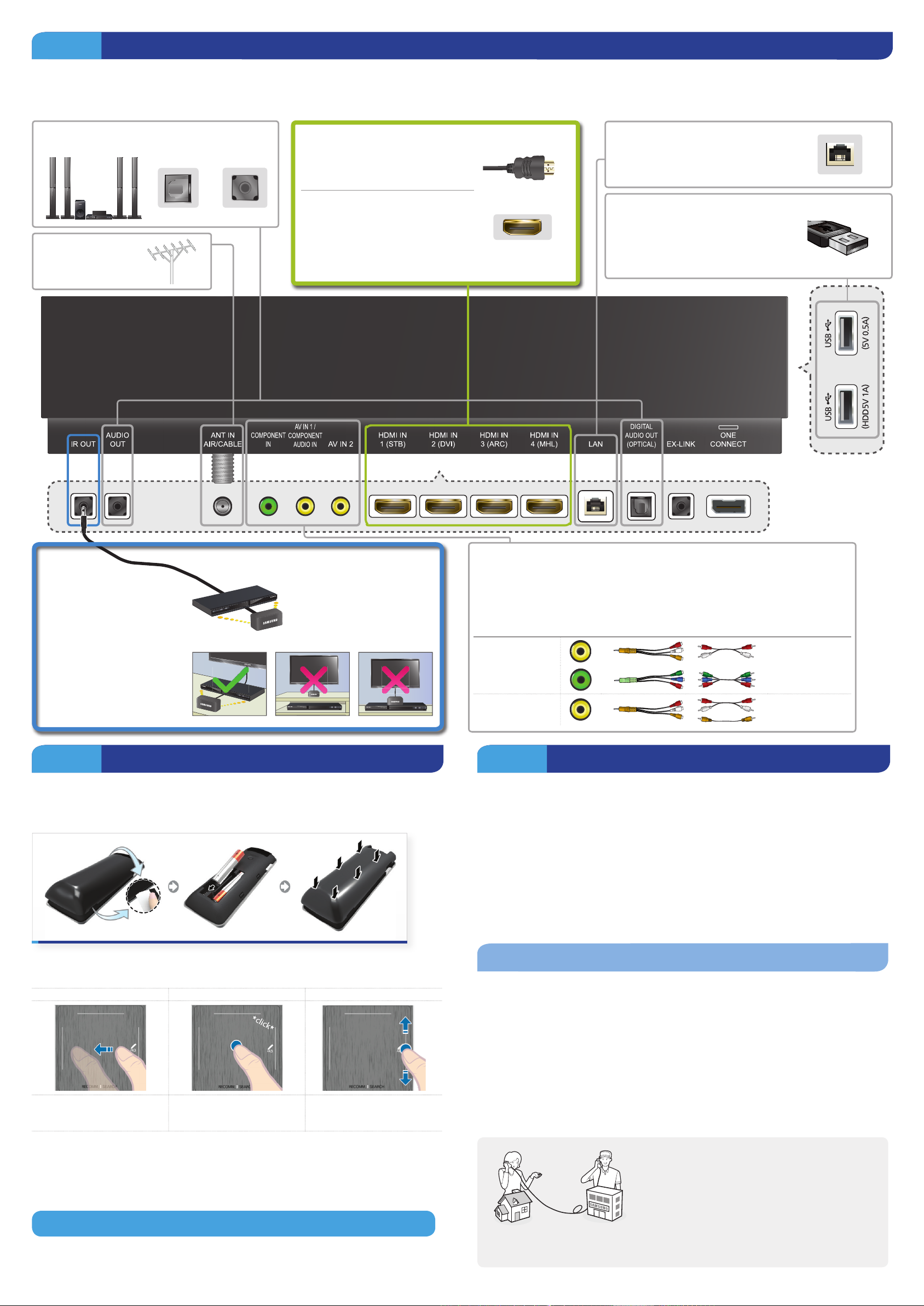
Step 2 Connect video devices
We suggest using HDMI connections whenever possible for the best picture quality. Use the included AV adapter to connect older devices.
Please check the shape of the plugs to avoid inserting them upside down.
✎
The appearance of your TV may differ from the images below, depending on the model.
✎
You can connect home theater systems to the
OPTICAL or AUDIO OUT ports.
or
Connect the cable
from the antenna or
cable TV outlet.
Best Connection : HDMI
We suggest using HDMI whenever
possible.
HDMI 1 is the default port for a
cable or satellite set-top box.
Use the other ports for Blu-ray
players, game consoles, and other
devices.
HDMI Cable
HDMI Port
Wired Ethernet
USB Connections
You can connect USB storage devices
to the USB ports and enjoy personal
photos, videos, and music.
Connect the IR extender to
the IR Out port to control
external devices connected to
the TV using the Smart Touch
Control. For more detailed
information, refer to the
"Universal Remote Control
Setup" section in the User
manual.
Step 3 Using the Smart Touch Control
Insert the batteries into the Smart Touch Control
Insert the tip of a credit card or similar item into the notch on the side of the Smart Touch
Control, and then twist the card to open and remove the remote's back cover.
Good Connection: Component (Y, PB, PR) or AV (Composite)
Match the colors on your device's cables to the colors on the device's out
ports. Connect the device's cables to the included adapters, and then
connect the adapters to the appropriate ports on the TV as shown in the
table below. Make sure the colors match. The Component connection is
shown on the top. The AV connection is shown on the bottom.
AV IN 1 Audio (L/R)
COMPONENT IN
AV IN 2
Video
Audio (L/R)
Video
Step 4 Power on and start the initial setup
Information required:
• Wi-Fi network password (if you use one)
• Zip code
• Cable or satellite provider info
Plug in the TV. Press the power button on the remote to turn on the TV and start the initial setup.
The TV must be connected to the Internet to use the Smart Features. If you have a wireless
✎
network, confirm that your network router is working before you start the initial setup. If
you have a wired network, connect the TV to the network with a CAT 7 cable before you
begin.
The notch’s location may vary depending on the type of Smart Touch Control provided.
✎
Using the touch pad
navigation selection scrolling
To control the highlight, move
your thumb across the pad.
To select an item, press the
pad until you hear a click.
Move your thumb along
the ridges to quickly scroll
through items.
Pairing the Smart Touch Control
If you need to reestablish the connection between the TV and the Smart Touch Control, press
the pairing button at the back of the Smart Touch Control, pointing at the remote control sensor
of the TV.
Congratulations on your new Smart TV!
Troubleshooting
The stand is wobbly or crooked
Make sure the arrows on the stand are properly aligned.
The TV won’t turn on
Make sure all cables are fully inserted, and that the remote has batteries installed.
I don’t know where to plug in <device>
Devices without HDMI may require the included A/V adapter.
I have extra parts
The TV includes some optional parts to help with wall mounting and cable routing.
If you experience issues, please do not take the TV
back to the store.
In the United States of America, call us at
1-800-SAMSUNG (1-800-726-7864) or visit us at www.
samsung.com or www.samsung.com/spsn for support
and warranty service.
For other countries, refer to "Contact SAMSUNG
WORLDWIDE" in the user guide.
