Page 1
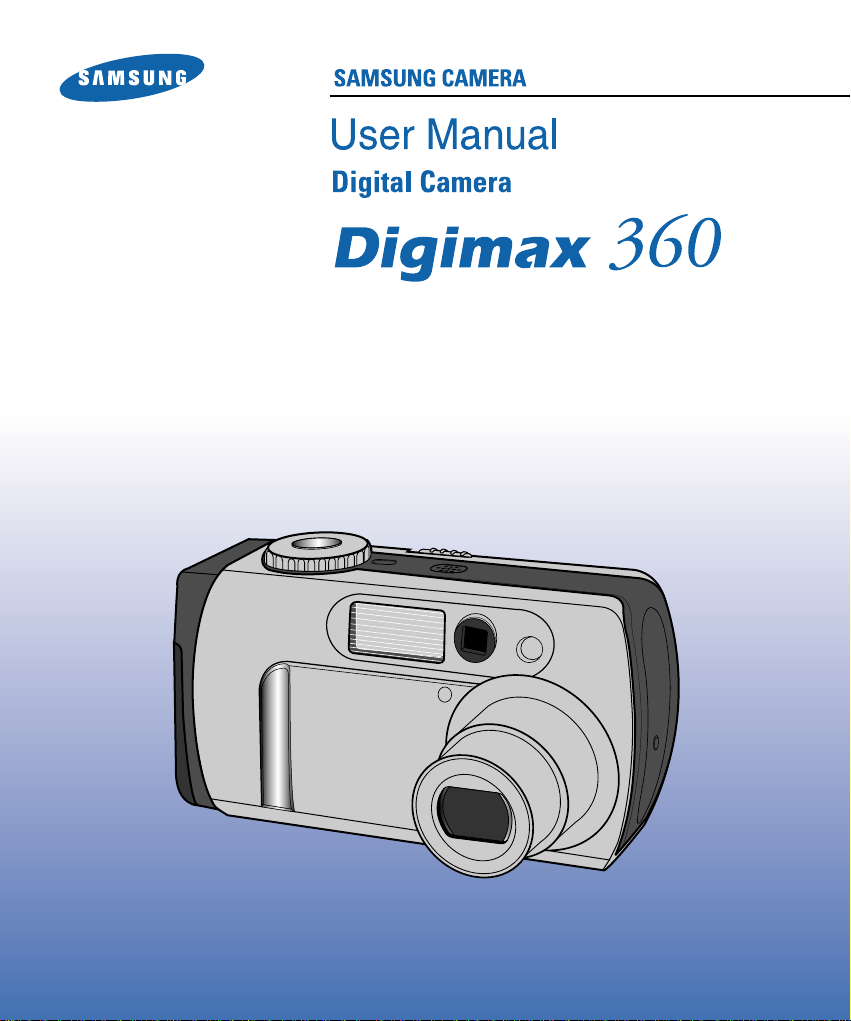
Thank you for buying a Samsung Camera.
This manual will guide you through using the Digimax 360, including capturing images, downloading images and
using the MGI PhotoSuite III SE software. Please read this manual carefully before using your new camera.
ENGLISH
Page 2
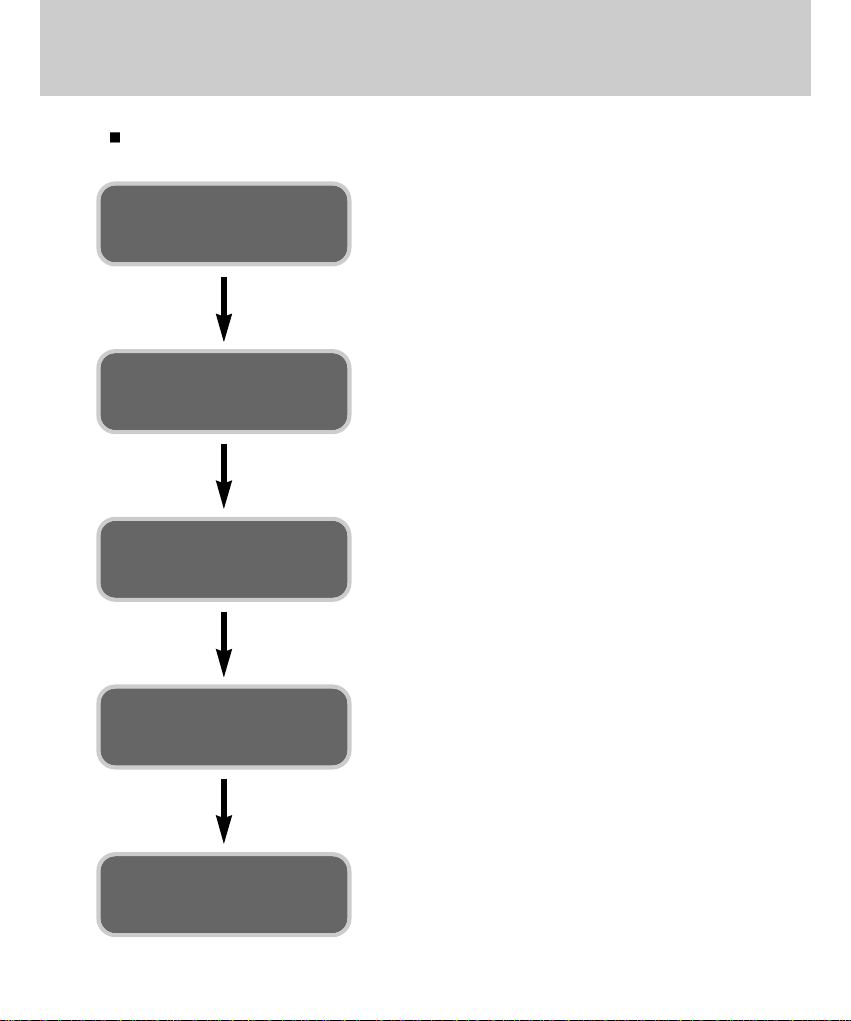
2
Use this camera in the following order
Instructions
Set up the camera
driver
Before connecting the camera to a PC, via the USB cable,
you will need to set up the camera driver. Install the
camera driver that is contained in the Application S/W
CD-ROM.(p.94)
Take a picture (p.25)
Insert the supplied USB cable into the PC USB port and
the camera USB connection terminal.(p.82)
Check the camera power. If the power is turned off, slide
the camera switch to power it on.(p.28)
Take a picture
Insert the USB
cable
Check the camera
power
Check
[Removable Disk]
Open Window’s EXPLORER and search for [Removable
Disk].(p.83)
Page 3
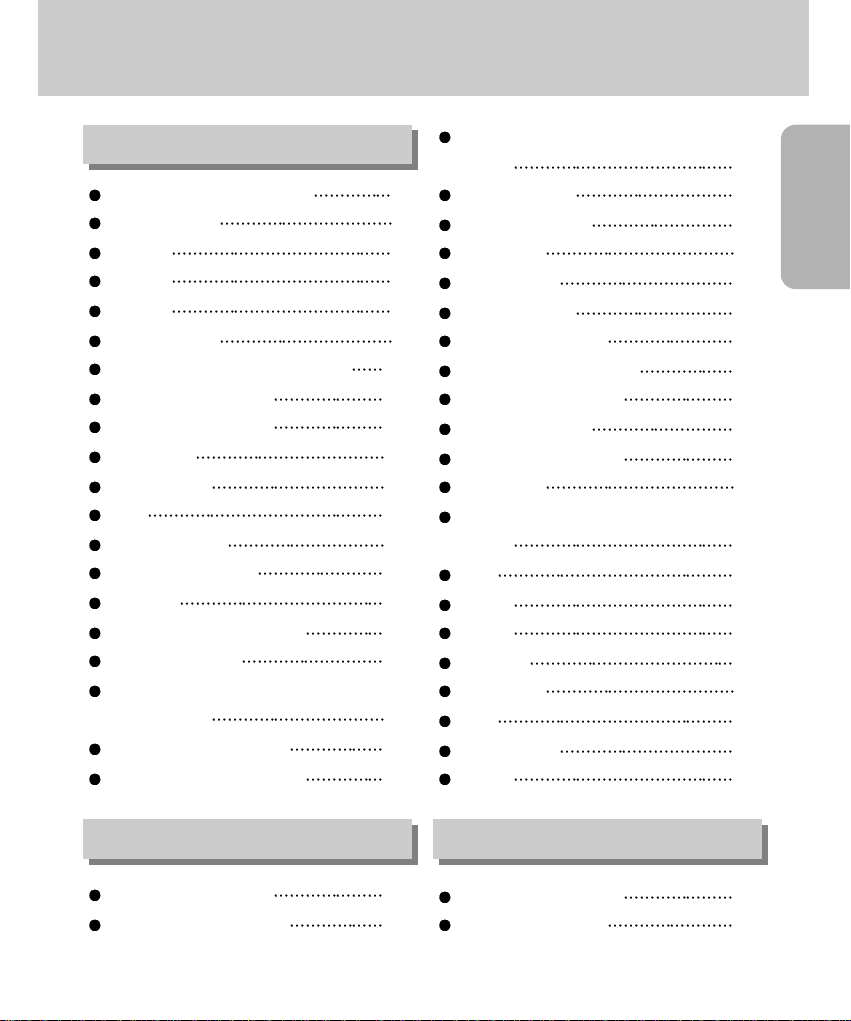
READY
3
Contents
Getting to know your camera 5
About the icons 5
Danger 6
Warning 7
Caution 8
Special features 9
This digital camera can be used for 10
Manufacturer's contents 12
Identification of features 13
Front & Top 13
Back & Bottom 13
Side 14
5-function button 14
Camera status lamp 15
Mode dial 16
Connecting to Power Source 17
Attaching the strap 19
Instructions on how to use the
memory card
20
Inserting the memory card 22
Removing the memory card 22
LCD monitor indicator 23
Starting recording mode 25
Using the camera button to adjust the
camera
28
POWER switch 28
SHUTTER button 28
LCD button 29
MENU button 30
MACRO button 31
WIDE / TELE button 32
Voice memo / UP button 34
Metering / Down button 35
Flash / left button 36
Self-timer / Right button 38
OK button 38
Using the LCD monitor to adjust the
camera
39
Size 40
Quality 41
Effect 42
Shooting 43
Exposure 44
ISO 46
White balance 47
Scene 48
Starting the play mode 49
LCD monitor indicator 51
READY
RECORDING PLAY
Page 4
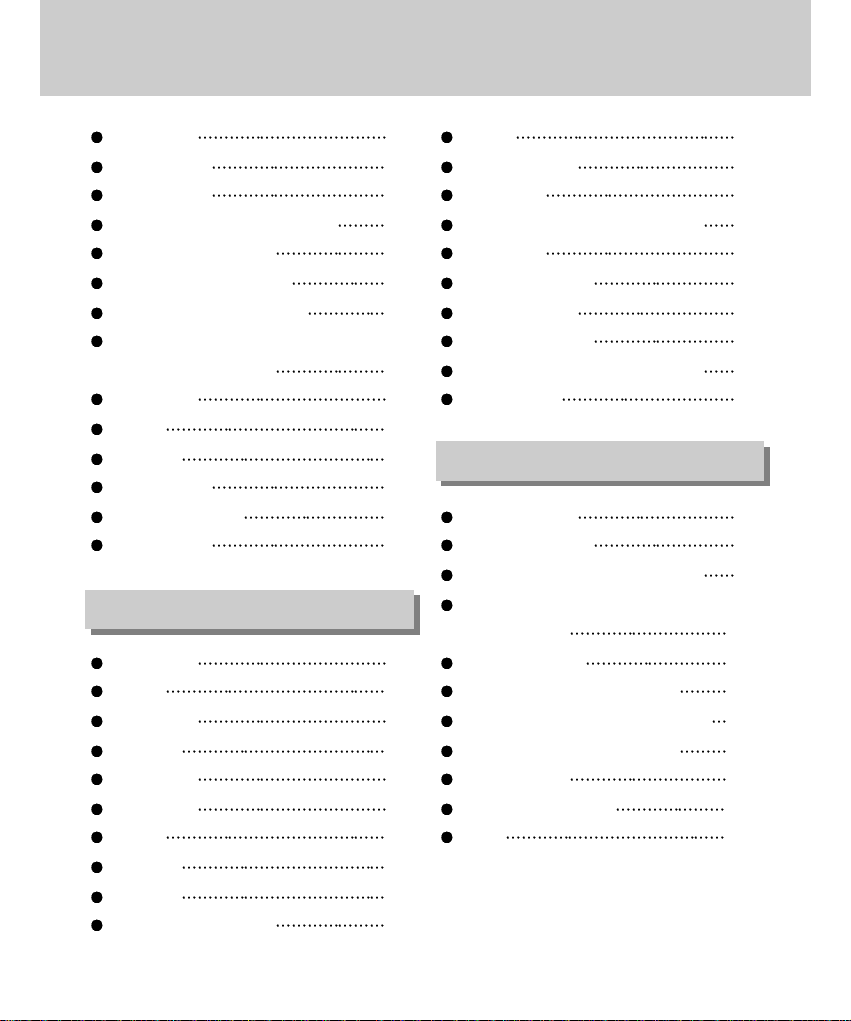
4
Contents
LCD button 52
Menu button 52
Delete button 53
Thumbnail / Enlargement button 54
Left / Right / OK button 55
Voice memo / Up button 56
Play & Pause / Down button 57
Setting up the play back function
using the LCD monitor
58
Slide show 59
Protect 60
Delete all 61
Copy to card 62
DPOF : Standard 63
DPOF : Index 65
Setup menu 66
Format 67
File name 69
Power off 70
Language 71
Date setup 72
Imprint 73
Date type 74
User set 74
List of camera function 75
Sound 78
LCD brightness 78
Video out 79
Connecting to an external monitor 80
Quick view 81
Starting PC mode 82
Important notes 85
Warning indicator 86
Before contacting a service center 87
Specifications 90
Software Notes 92
About the software 92
Setting up the application software 94
Removing the USB Driver for
Windows 98SE
100
Removable Disk 102
Removing the removable disk 103
Setting up the USB Driver for MAC 105
Using the USB Driver for MAC 105
Digimax Viewer 106
MGI PhotoSuite III SE 107
FAQ 122
SOFTWARE
SETUP
Page 5

5
READY
Thank you for buying a Samsung Digital Camera.
Prior to using this camera, please read the user manual thoroughly.
When you require After Sales service, please bring the camera and the cause of the camera
malfunction (such as Batteries, Memory card etc.) to the A/S center.
Keep the manual in a safe place.
Getting to know your camera
About the icons
This manual contains instructions on using this camera that will help you to use this camera safely and
correctly. This will help prevent danger and injury to others.
DANGER
DANGER indicates an imminently hazardous situation which, if not avoided, will result in
death or serious injury.
WARNING
WARNING indicates a potentially hazardous situation, which, if not avoided, could result
in death or serious injury.
CAUTION
CAUTION indicates a potentially hazardous situation, which, if not avoided, may result in
a minor or moderate injury.
NOTICE
NOTICE indicates a factor, which, if not avoided, may result in camera malfunction or
poor image quality.
INFORMATION
INFORMATION indicates a factor, which should assist further in the operation of the
camera.
Page 6
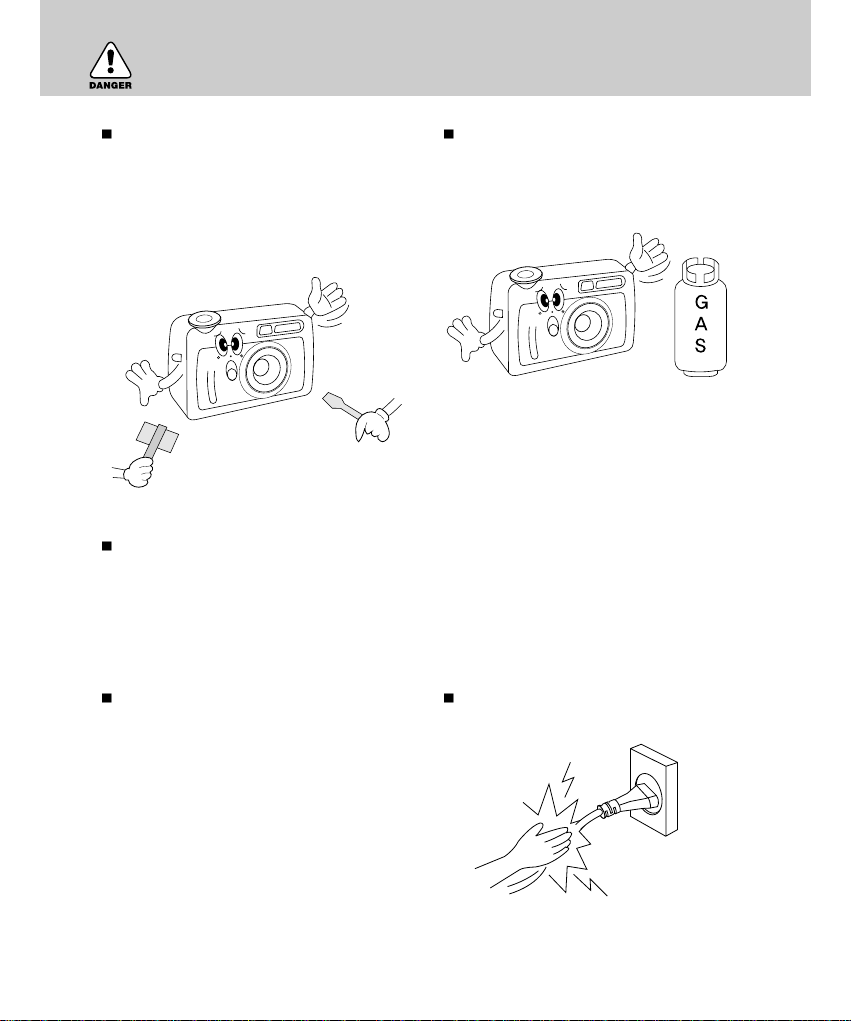
6
Danger
Do not attempt to modify this camera in any
way. This may result in fire, injury, electric
shock or severe damage to you or your
camera. Internal inspection, maintenance and
repairs should be carried out by your dealer or
Samsung Camera Service Center.
Please do not use this product in close
proximity to flammable or explosive gases, as
this could increase the risk of explosion.
Should any form of liquid or a foreign object enter the camera, do not use it. Switch off the camera,
and then disconnect the power source (batteries or AC Power Adapter). You must contact your
dealer or Samsung Camera Service Center. Do not continue to use the camera as this may cause a
fire or electric shock.
Do not insert or drop metallic or inflammable
foreign objects into the camera through access
points e.g. CARD slot and battery chamber.
This may cause a fire or electric shock.
Do not operate this camera with wet hands.
This could pose a risk of electric shock.
Page 7

7
READY
For safety reasons keep this product and
accessories out of reach of children or animals
to prevent accidents e.g.:
Swallowing batteries or small camera
accessories. In case of accidents, please
consult a doctor immediately.
There is a possibility of injury from the
camera’s moving parts.
Batteries and camera may become hot during
prolonged use and it may result in camera
malfunction. Should this be the case, allow the
camera to sit idle for a few minutes to allow it
time to cool.
Do not recharge the non rechargeable
batteries. It may cause an explosion.
Warning
Do not use the flash in close proximity to
people or animals. Positioning the flash too
close to your subject’s eyes, may cause
eyesight damage.
When taking photographs, never point the lens
of the camera directly into very strong light.
This may result in permanent damage to the
camera or your eyesight.
Do not leave this camera in places subject to
extremely high temperatures, such as a
sealed vehicle, direct sunlight or other places
of extreme variances in temperature.
Exposure to extreme temperatures may
adversely affect the camera’s internal
components and could cause a fire.
When in use, do not cover the camera or AC
Power Adapter. This may cause heat to build
up and distort the camera body or cause a fire.
Always use the camera and its accessories in
a well-ventilated area.
Page 8
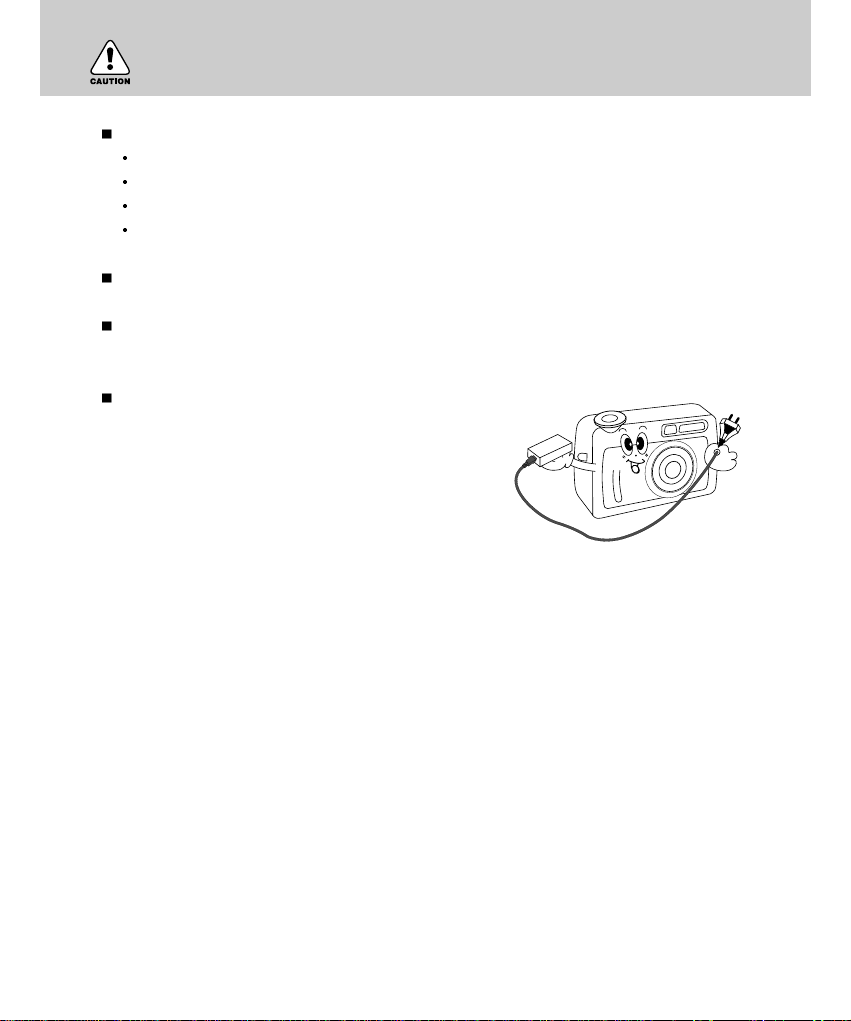
8
Caution
Leaking, overheating, or burst batteries could result in fire or injury.
Use batteries with the correct specification for the camera.
Do not short circuit, heat or dispose of batteries in fire.
Do not use old batteries with new ones, or mix brands of batteries.
Ensure the batteries are positioned correctly with regard to polarity (+ / -).
When the camera is not in use for long periods, always unplug the camera from its power source.
Do not fire the flash while it is in contact with hands or objects. Do not touch the flash after using it
continuously. It may cause burns.
Do not move the camera while it is switched on, if you
are using the AC Power Adapter. After use, always
switch off the camera before unplugging the adapter
from the AC Power wall socket. Then make sure that
any connector cords or cables to other devices are
disconnected before moving the camera. Failure to do
so may damage the cords or cables and cause a fire or
electric shock.
Page 9
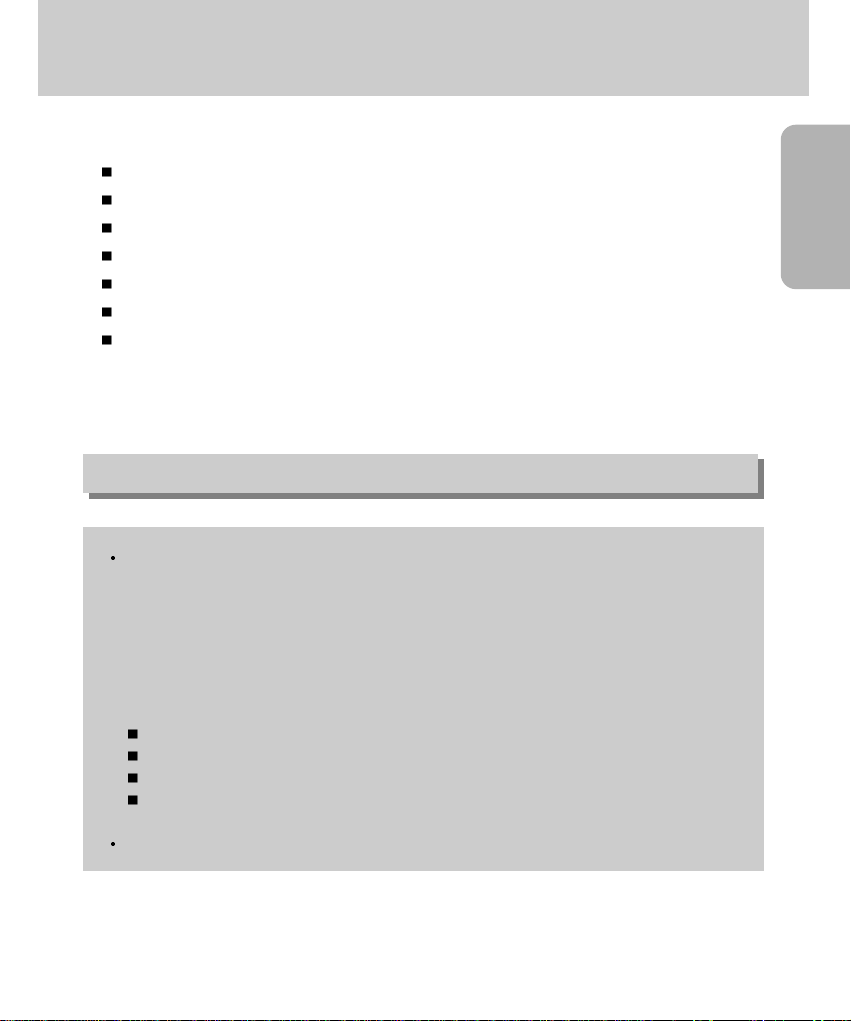
READY
9
Special features
This digital camera has the following features.
A high resolution of 3.2 mega pixels
A 3X optical and 4 X digital zoom lens
Movie clip & Voice recording function
An easy and fast PC interface with USB Storage Driver & Digimax viewer
Compact size & ergonomic design
A macro(6cm) function
16MB internal flash memory
An FCC warning
This device has been tested in accordance with the limits of a class B digital device under item 15
of the FCC rules. These limits are designed to provide protection against harmful interference in
commercial installation. This equipment generates, absorbs and can emit radio frequency energy.
If it is not installed and used in accordance with the instructions, it may cause harmful interference
to radio communication. There is however, no guarantee that interference will not occur in some
situations. Should any interference occur when this device is in operation, please try one or more of
the following measures.
Change the location and direction of any aerial.
Increase distance between camera and affected device.
Use a different socket away from the affected device.
Please contact a Samsung agent or a radio/TV engineer.
This device complies with part 15 of the FCC Rules.
Page 10
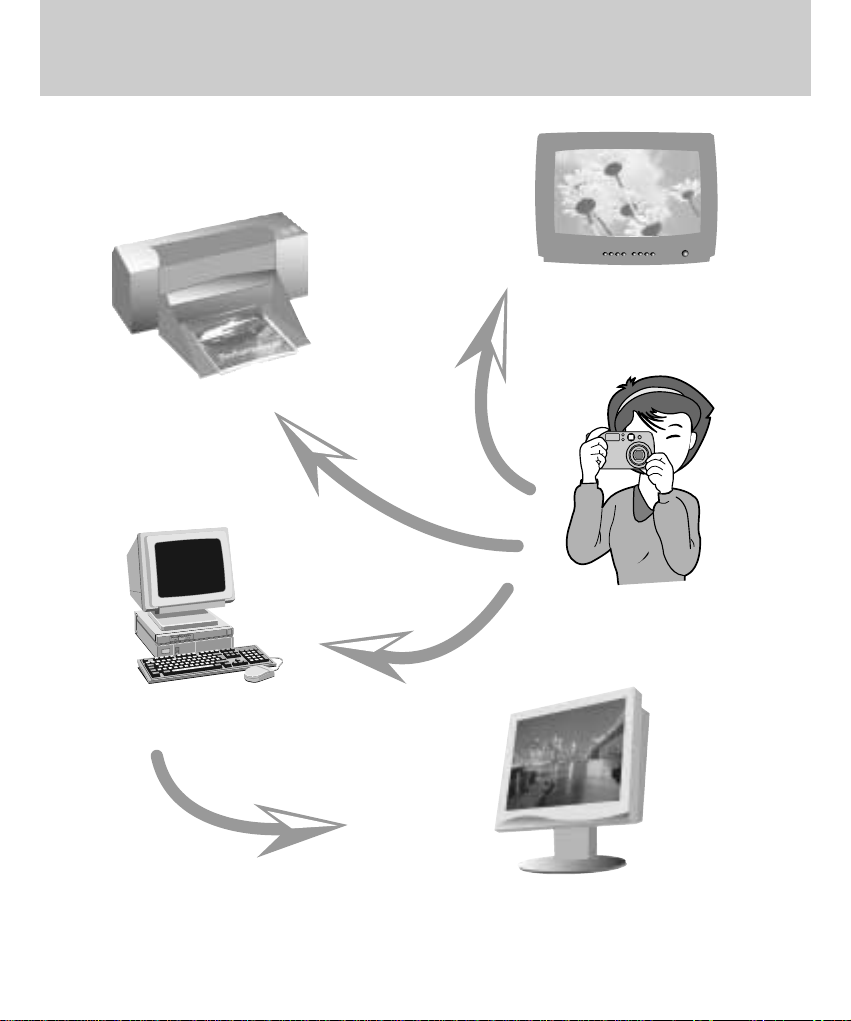
10
This digital camera can be used for
Printing images using a dedicated
printer, DPOF-compatible printer or
DPOF-equipped photo lab.
(refer to page 63)
Down loading image files from
camera to computer.
(refer to page 83)
Editing images on a PC.
(refer to page 107)
Viewing images on TV.
(refer to page 79)
Taking a picture.
(refer to page 25)
Page 11
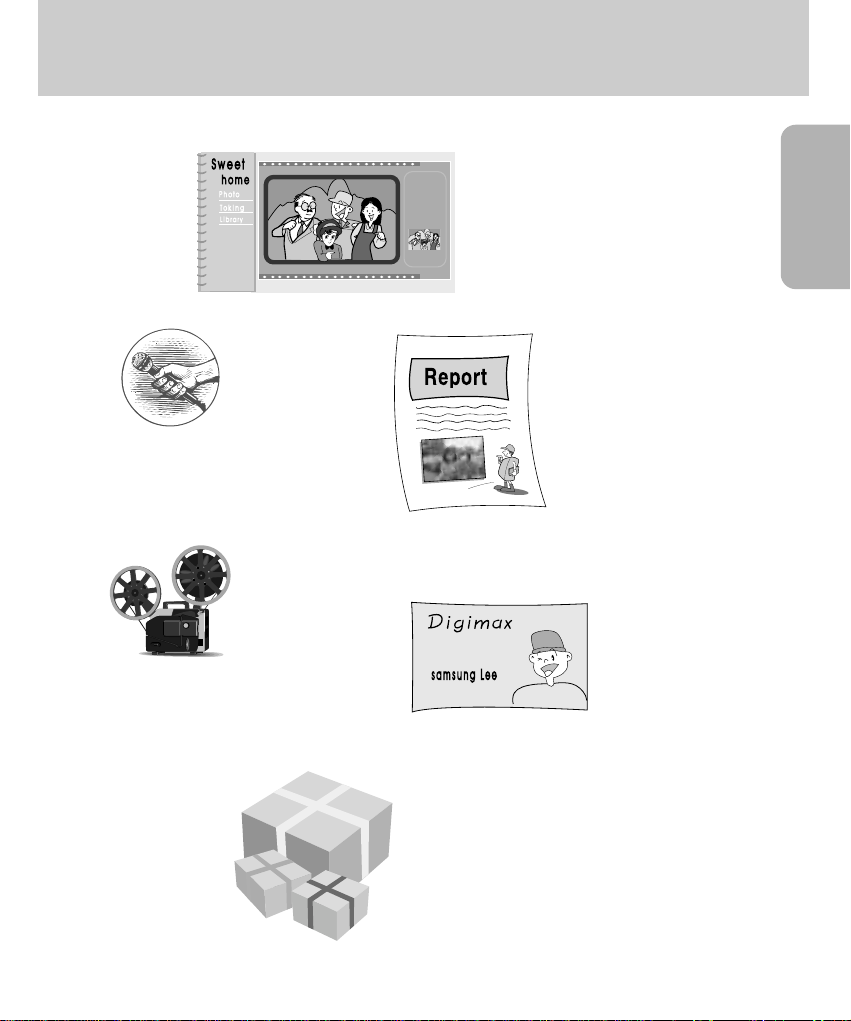
11
READY
This digital camera can be used for
Inserting images directly
into any electronic
document.
Taking a self-portrait
and using the image
to personalize name
cards.
You can even create your own unique gift wrap
paper by using your digital images.
Creation of a digital photo album.
Recording your voice.
(refer to page 34/56)
Recording a movie clip
(refer to page 25)
Page 12
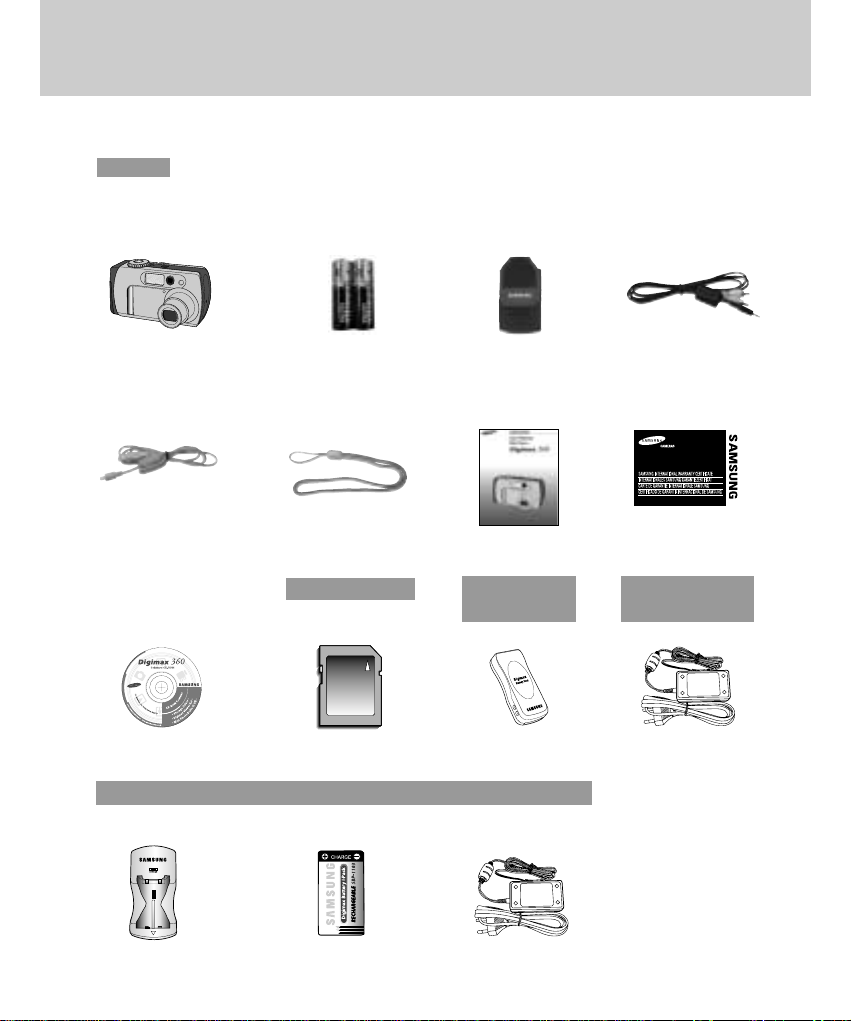
12
Manufacturer's contents
marked contents are optional.
Please check that you have the correct contents before using this product.
Digital Camera
2 AA Alkaline
Batteries
AV cablePouch
USB cable
Software CD
Product warranty
Camera strap User manual
SD memory CARD
AC adapter
(3.3V)
Battery pack
(SBP-3603)
Battery charger Rechargeable battery
AC adapter(5V)
Digimax Battery I-Pack : SBP-1103 KIT
Page 13

READY
13
Front & Top
Identification of features
Front & Top
Back & Bottom
Mode dial Lamp
Microphone
Flash fading
control sensor
Viewfinder
Lens
Viewfinder
Autofocus indicator
lamp(Green)
Flash indicator
lamp(Red)
Power switch
WIDE/THUMBNAIL
button (p.33/p.54)
TELE/Digital zoom
button (p.32/p.54)
Speaker
5-function button
LCD monitor
Tripod socket
LCD button (p.29/p.52)
MENU button
(p.30/p.52)
MACRO/ DELETE
button (p.31/p.53)
Flash
Mode dial (p.16)
Shutter button (p.28)
Self-timer lamp
Page 14
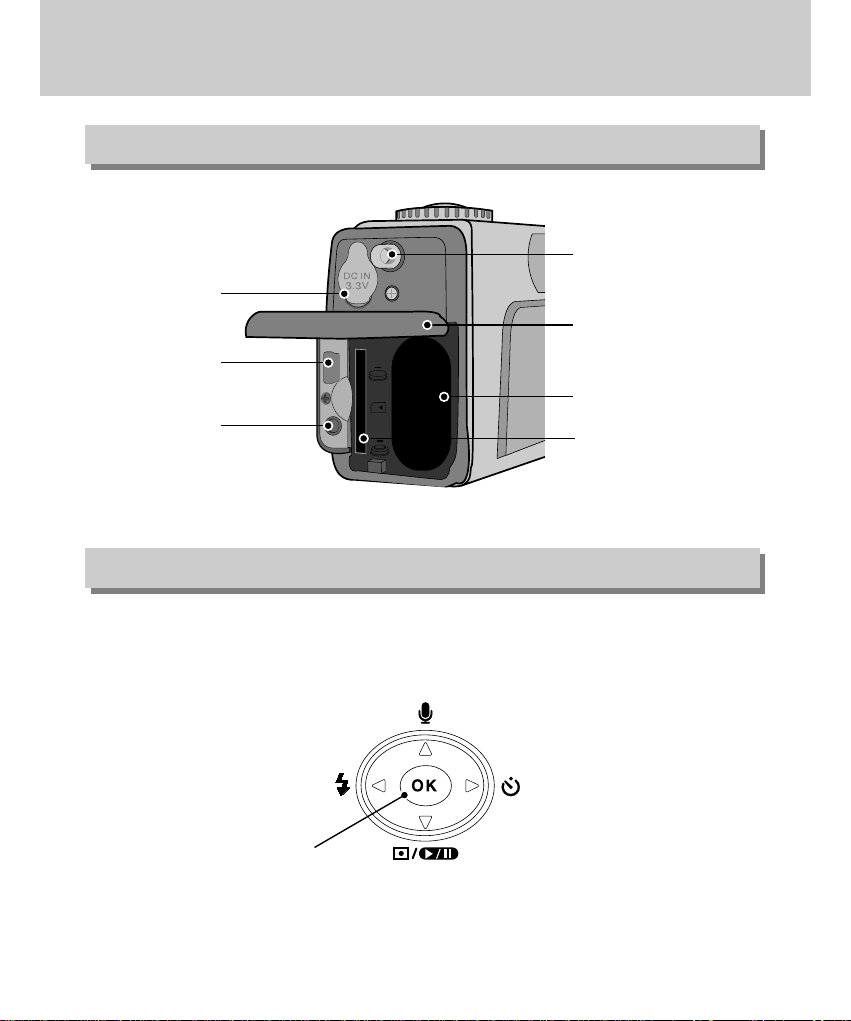
14
Identification of features
Side
5-function button
FLASH/ LEFT button
(p.36/ p.55)
OK button(p.38/p.55)
METERING/ DOWN button
(p.35/p.57)
SELF-TIMER/ RIGHT button
(p.38/ p.55)
Voice memo/ UP button(p.34/56)
Memory Card cover/
Battery chamber cover
Strap eyelet
Battery chamber
DC input
connection point
USB connection
terminal
Video
connection
terminal
Memory Card slot
Page 15

READY
15
Camera status lamp
Lamp Status Camera condition
System ready
Power on processing
The camera focuses on the subject.
(Pressing the shutter button half way down)
Image processing(compression/ decompression)
USB busy (PC mode)
The camera cannot focus on the subject.
Flash charge processing
Flash ready
For the first seven seconds, the LED blinks at 1 second intervals.
For the final three seconds, the LED blinks rapidly at 0.5-second
intervals.
Whenever the LCD monitor is off
When the USB cable is connected.
When the A/V cable is connected.
Autofocus
indicator lamp
(Green)
ON
OFF
Blinking
Blinking
ON
Blinking
ON
Mode dial
lamp
(Green)
Self-timer
lamp(Red)
Flash indicator
lamp(Red)
Page 16
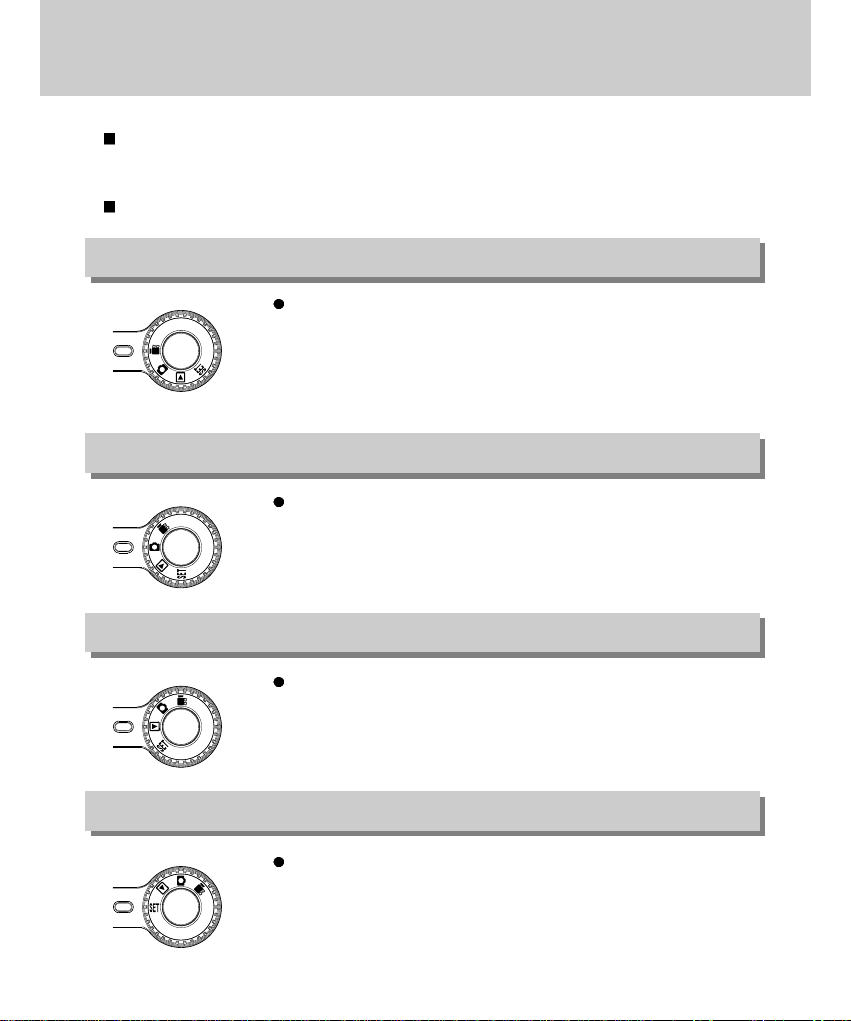
16
Mode dial
MOVIE CLIP
Movie clip mode
A movie clip can be recorded for as long as the available recording time
of the memory capacity allows. Image size and type are listed below.
- Image size : 320X240 - File type : *.AVI
STILL IMAGE
Still image mode
This mode is used for still image shots.
Macro shot – W : 6cm ~ 80cm T: 40cm ~ 80cm
Normal shot – 80cm ~ infinity.
PLAY
Play mode
In this mode, the stored images on the memory can be viewed on the
LCD monitor on the back of the camera or on an external monitor using a
Video connection terminal. A recorded audio file can also be played back
in this mode.
SETUP
Setup mode
In this mode, you can set up basic settings such as Format, File name,
Auto power off, Date setup, Date imprint, Date type, User set, Sound,
LCD brightness, Video out, Quick view.
You can select the desired working mode by using the mode dial located on the top
of the camera.
This digital camera has 4 working modes. These are listed below.
Page 17
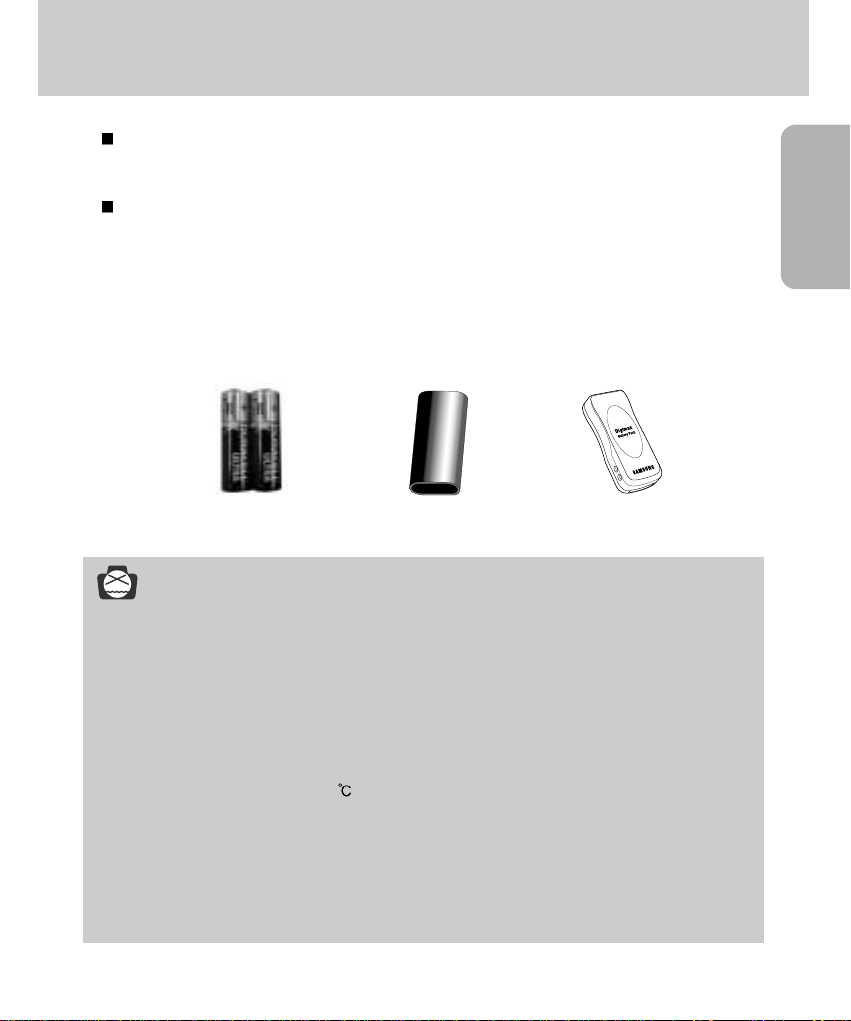
17
READY
Connecting to a Power Source
There are two ways in which to provide the camera with power. You can use
batteries or alternatively, you can use an AC(100 ~ 250V) Adapter (DC 3.3V 2.0A).
We recommend using batteries for a digital camera.(Within a year from the date of
manufacture) The batteries are listed below.
Non rechargeable batteries : AA type – Alkaline, Ni-Mn, Ni-Zn, Lithium
CR-V3 type – Lithium
Rechargeable batteries : AA type – Ni-MH, Ni-Cd (over 1000mA)
CR-V3 type – Digimax Battery I-Pack(SBP-1103)
Battery pack – Digimax Battery Pack(SBP-3603)
[ AA type battery ] [ CR-V3 type battery ] [ Battery pack ]
NOTICE Important information about battery usage
- It is easy to buy alkaline batteries. However, the duration for using batteries varies in
accordance with the battery manufacturer or the photographic conditions.
When the camera is not used, turn off the camera power.
- Do not recharge the non rechargeable batteries. It may cause an explosion.
- Please remove the batteries if the camera will not be used for long periods.
Batteries can lose power over time and are prone to leaking if kept inside the camera.
- We recommend high capacity ALKALINE batteries as manganese batteries cannot deliver
sufficient power.
- Low temperatures (below 0 ) can affect the performance of the batteries and you may
experience reduced battery life.
- Batteries will usually recover at normal temperatures.
- Do not use old and new batteries at the same time.
-
During extended use of the camera, the camera body may become warm. This is perfectly normal.
- If you are planning to use this camera for long periods of time, it is advisable to use an AC
adapter(3.3V 2.0A).
Page 18

18
Connecting to a Power Source
3. To close the battery chamber cover, push it until it clicks.
2. Insert the batteries taking note of the polarity (+ / -).
1. Open the battery chamber cover by pushing in the direction of the arrow.
Using the batteries
Inserting the AA type battery Inserting the CR-V3 type battery
The Digimax Battery Pack is a rechargeable external Li-ion
battery for use with most digital cameras. These optional
battery packs provide long lasting power and their operating
performances are much improved over Ni-MH and Alkaline
batteries. This is due to the mass storage lithium ion cell.
Using the Digimax battery pack ( Optional : SBP-3603, 3.3V)
Battery status
Battery indicator
The batteries are fully
charged.
Prepare new batteries.
There is no battery
capacity. Replace with
new batteries.
There are 3 indicators for battery condition that are displayed on the LCD monitor.
Page 19
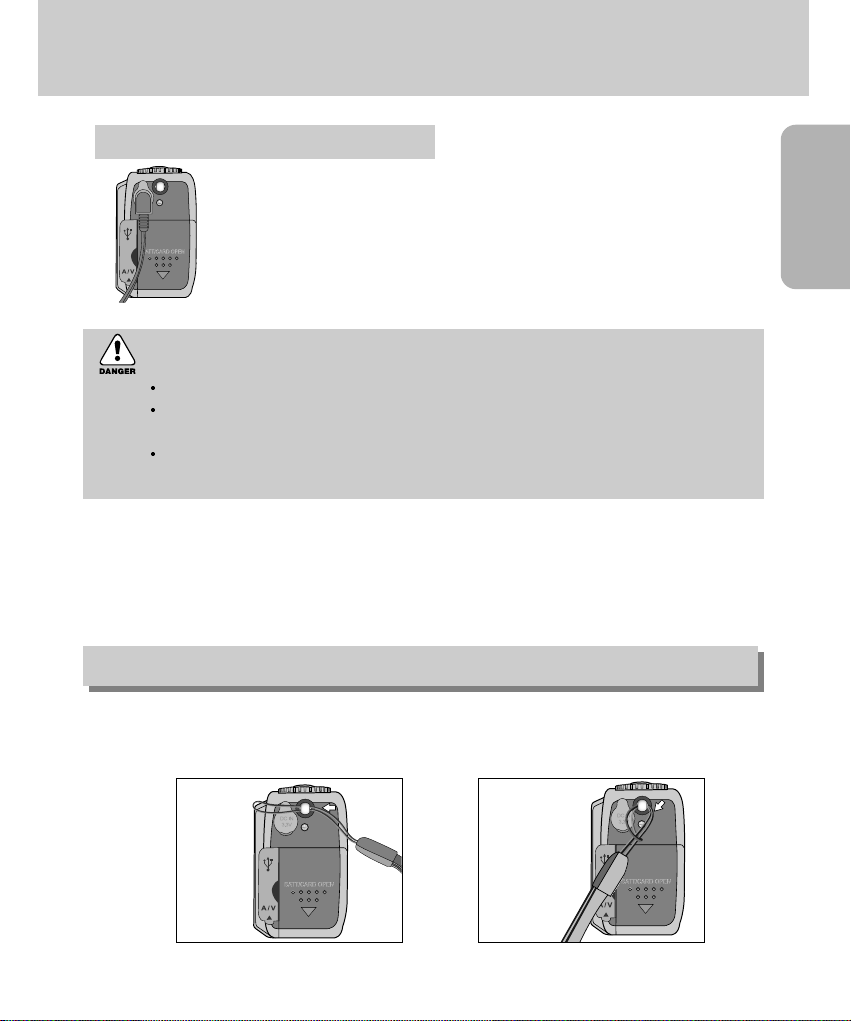
19
READY
Connecting to a Power Source
If you have access to a mains supply, using an AC Adapter (3.3V 2.0A) allows the
camera to be used for long periods of time.
Plug the adapter into the connection point (DC IN 3.3V) on the camera.
Remove the batteries when using the AC adapter.
DANGER
Always turn off the power before taking the AC adapter out of the mains supply.
As with all mains powered devices, safety is important. Ensure that neither the camera nor
adapter comes into contact with water or metallic materials.
Please ensure that you use an AC adapter (3.3V 2.0A) with the correct specification for the
camera. Failure to do so may affect your warranty.
Attaching the strap
To prevent accidental damage to the camera, always use the strap.
Refer to the illustrations below.
Using the AC power adapter (3.3V 2.0A)
12
Page 20

20
Instructions on how to use the memory card
The camera comes with 16MB of internal flash memory, allowing you to store
images and movie clips in the camera. However, you can expand the memory
capacity by using an optional memory card so that you can store more images and
movie clips.
- Turn off the camera power whenever the memory card is being inserted or removed.
- Repeated use of the memory card will eventually reduce the memory card’s performance.
Should this be the case, you will need to purchase a new memory card.
- Wear and tear on the memory card is not covered by the Samsung warranty.
- The memory card is an electronic precision device.
Do not bend, drop or subject the memory card to any heavy impact.
- Do not store the memory card in an environment with strong electronic or magnetic fields, e.g. near loud
speakers or TV receivers.
- Please do not use or store in an environment where there are extremes in temperature.
- Do not allow the memory card to become dirty or to come into contact with any liquid.
Should this happen, clean the memory card with a soft cloth.
- Please keep the memory card in its case when not in use.
- During and after periods of extended use, you may notice that the memory card is warm.
This is perfectly normal.
- Do not use a memory card that is used in another digital camera or memory card reader.
- Do not use a memory card formatted by another digital camera or memory card reader.
Maintenance of the memory card
- If the memory card is subjected to any of the following, the recorded data may become corrupted :
When the memory card is used incorrectly.
If the power is switched off or the memory card is removed while recording, deleting (formatting) or
reading.
- Samsung cannot be held responsible for lost data.
-
It is advisable to copy important data onto other media as back-up e.g. floppy disks, hard disks, CD etc.
- If there is insufficient memory available :If you press the shutter button for the shot, a [CARD FULL !]
message will appear and the camera will not operate. To optimize the amount of memory in the
camera, replace the memory card or delete unnecessary images stored on the memory.
Preserving the memory card data
Page 21
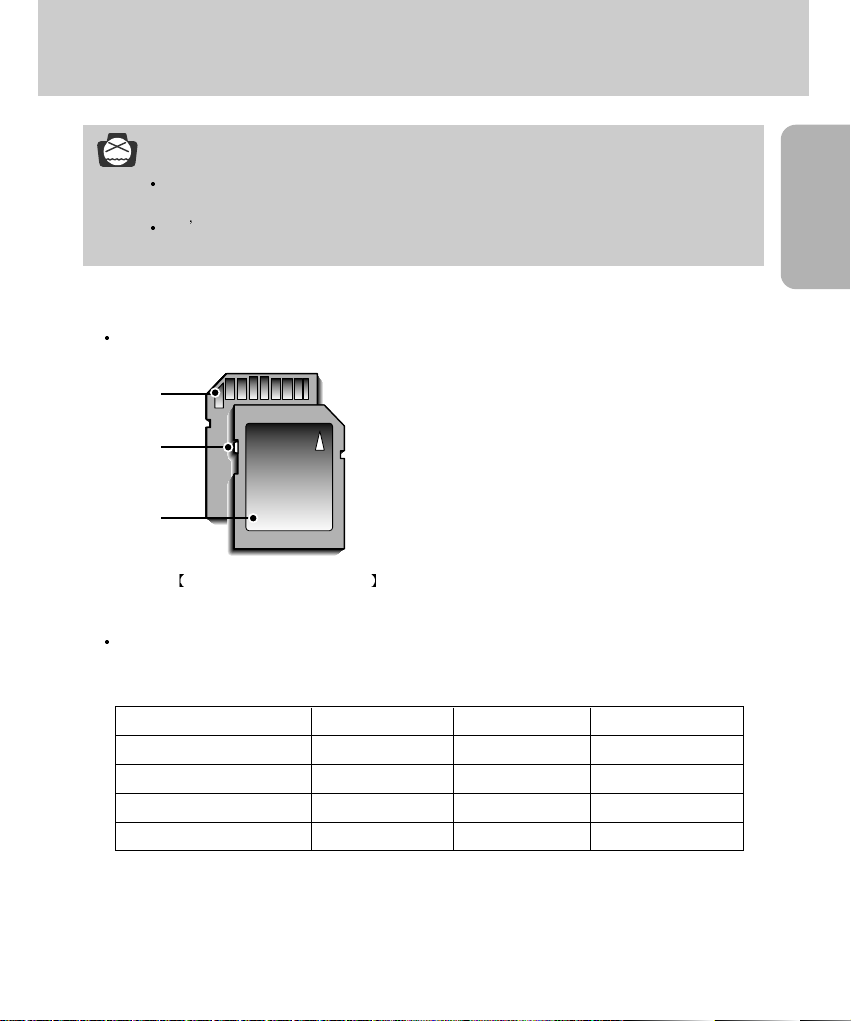
21
READY
Instructions on how to use the memory card
NOTICE
If you open the memory card cover when the camera power is turned on, the power will turn
off automatically.
Don t remove the memory card when the Autofocus indicator lamp(Green) is blinking as this
may cause damage to data in the memory card.
SD(Secure Digital) memory card
Write protect
switch
Label
Card
pins
Recorded image size Super fine Fine Normal
2048X1536 (Large) 8 16 25
2048X1360 (Photo) 9 19 28
1024X768 (Medium) 32 67 100
512X384 (Small) 123 223 338
You can use an SD memory card only.
The SD memory card has a write protect switch that
prevents image files from being deleted or formatted.
By sliding the switch to the bottom of the SD memory
card, the data will be protected. By sliding the switch
to the top of the SD memory card, the data protection
will be canceled. Slide the switch to the top of the SD
memory card before taking a picture.
When using a 16MB internal memory, the specified shooting capacity will be as follows.
(These figures are intended as an indication of expected performance). These figures are
approximate as image capacities can be affected by variables such as subject matter.
Page 22
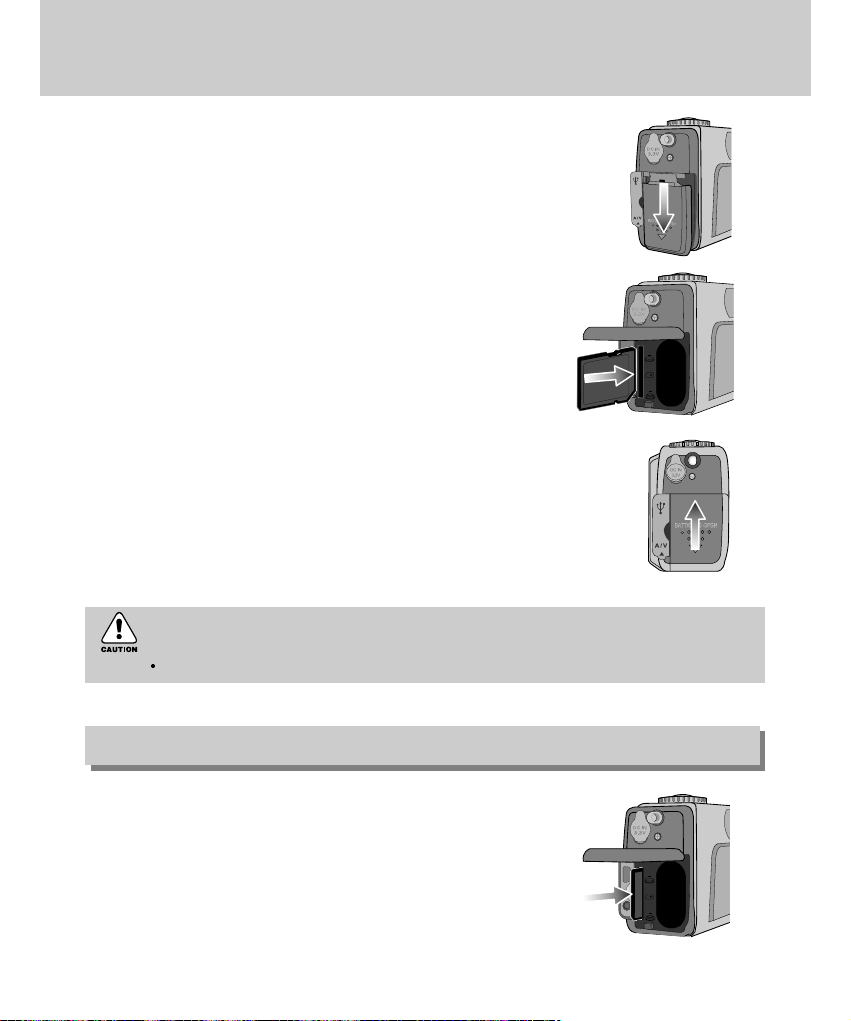
22
Inserting the memory card
1. Turn the power off using the power switch. Open the memory
card cover and press the memory card as shown in the image
and release.
2. Remove the memory card and close the memory card cover.
3. To close, push the card cover until you hear a click. If the card
cover does not close, check that the memory card is inserted
correctly. Do not force the memory card.
2. Insert the memory card all the way into the memory card slot.
The Label stuck to the memory card and the front side of the
camera should face in the same direction. The memory card
pins and the LCD monitor should face in the same direction.
1. Turn off the camera power and pull the memory card cover in
the direction of the arrow to open.
Removing the memory card
CAUTION
Do not insert the reverse side of the memory card. It may cause memory card slot breakage.
Page 23
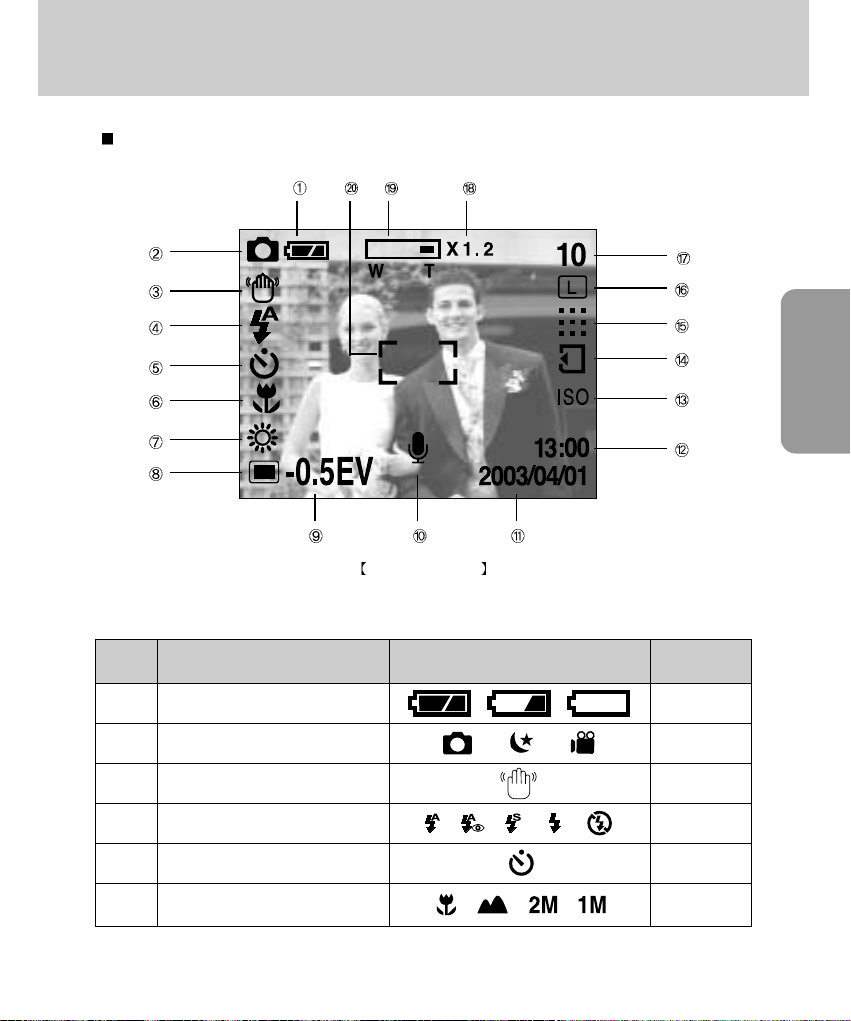
23
RECORDING
LCD monitor indicator
The LCD monitor displays information about the shooting functions and selections.
Image & Full Status
No. Description Icons Page
1 Battery p.18
2 Recording mode p.16
3 Camera shake warning p.27
4 Flash p.36
5 Self-timer p.38
6 Macro p.31
Page 24
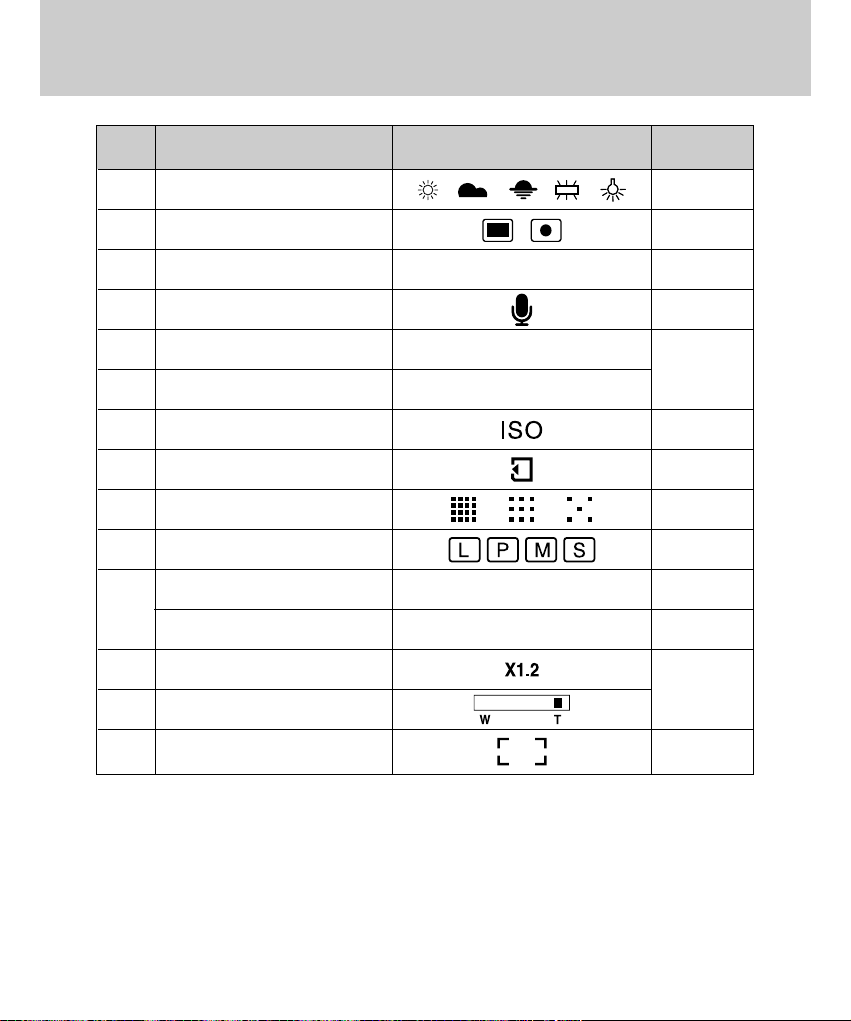
24
LCD monitor indicator
No. Description Icons Page
7 White Balance p.47
8 Metering p.35
9 Exposure compensation -2.0EV ~ +2.0EV p.44
10 Voice memo p.34
11 Date 2003/04/01
p.72~74
12 Time 13:00
13 ISO p.46
14 Memory card indicator
15 Quality p.41
16 Image size p.40
17
Number of available shots remaining (still image)
10
Recording time (movie clip) 01:00 (Minute:Second)
18 Digital zoom
p.32~33
19 Optical zoom
20 Auto focus frame
Page 25
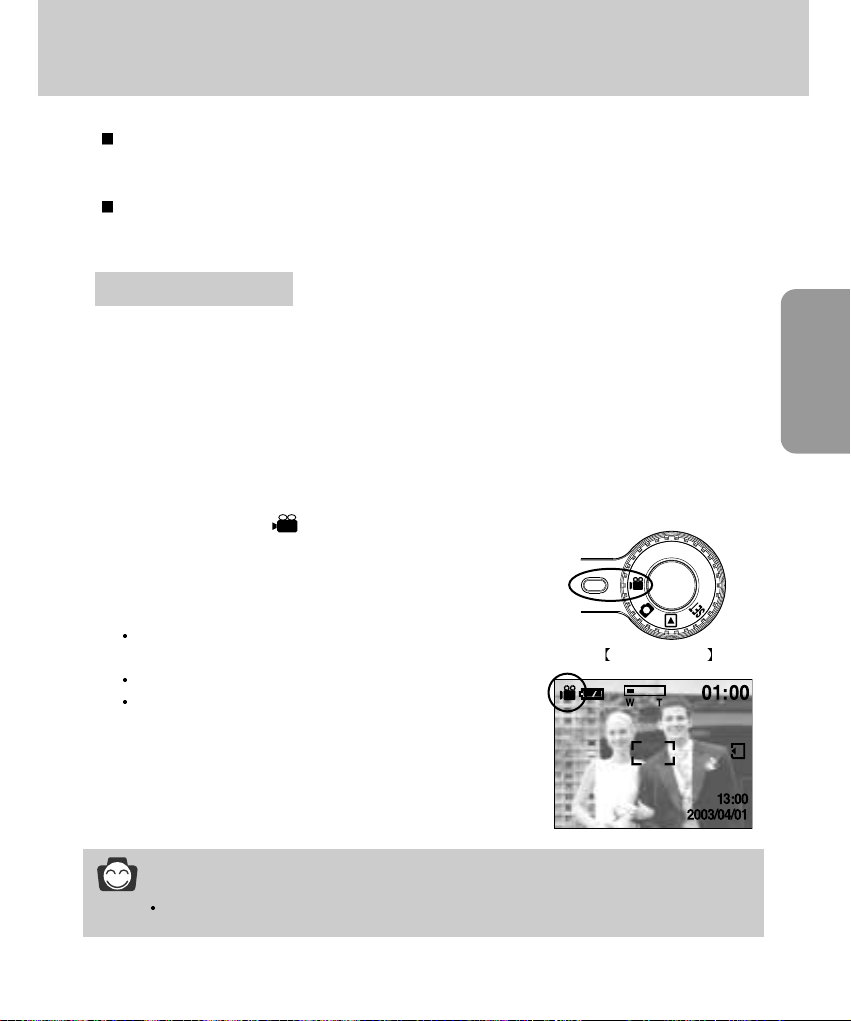
25
RECORDING
Starting recording mode
INFORMATION
Depending on the shooting conditions, the available recording time may be changed.
If the memory card is inserted in the camera, all the camera functions apply only to
the memory card.
If the memory card is not inserted in the camera, all the camera functions apply only
to the internal memory.
1. Insert the batteries (p.18). Insert the batteries taking note of the polarity (+ / -).
2. Insert the memory card (p.22). As this camera has a 16MB internal memory, you do not need to
insert the memory card. If the memory card is not inserted, an image will be stored in the internal
memory. To expand memory capacity, insert a memory card. If the memory card is inserted, an
image will be stored on the memory card.
3. Close the memory card cover.
4. Slide the power switch to turn on the camera.
If the date/time that is displayed on the LCD monitor is incorrect, reset the date/time before taking a
picture. (p.72)
5. Select the MOVIE CLIP( ) mode by rotating the mode dial.
6. Point the camera towards the subject and compose the shot by
using the viewfinder or LCD monitor.
7. Press the shutter button and movie clips are recorded for as long
as the available recording time of the memory permits.
Movie clips will still be recorded if the shutter button is
released.
If you wish to stop recording, press the shutter button again.
Image size and type are listed below.
- Image size : 320 x 240
- File type :*.AVI
Recording a Movie clip
Movie clip mode
Page 26
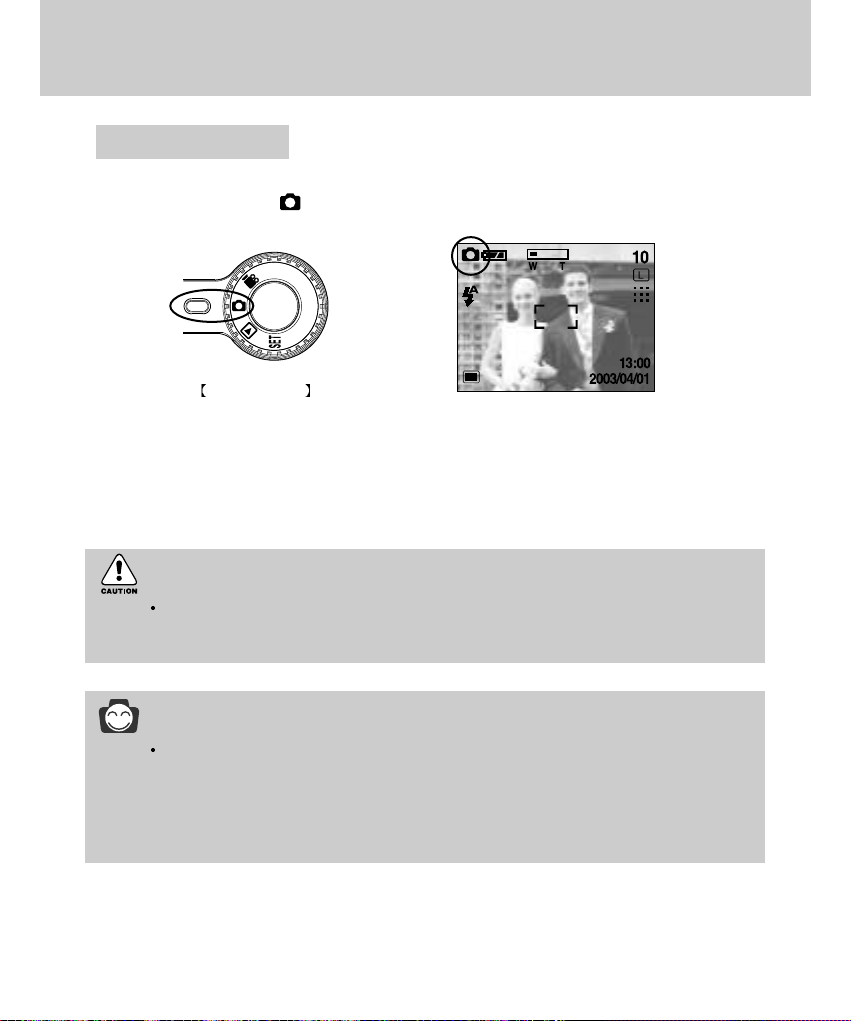
26
Starting recording mode
Still image mode
INFORMATION
There are two LED lamps (one green, one red) positioned next to the viewfinder.
If the camera is in focus when you press the shutter button halfway, the green LED will
illuminate and you can capture an image. If the camera can focus on the subject, the
autofocus frame in the center of the LCD monitor will change from white to green. If the red
lamp illuminates, the flash can fire.
CAUTION
A Blinking autofocus indicator lamp means that the camera cannot focus on the subject.
Should this be the case, the camera is unable to capture an image clearly.
Steps 1 - 4 are the same as those for recording a movie clip.
5. Select the STILL IMAGE( ) mode by rotating the mode dial.
6. Point the camera towards the subject and compose the image by using either the viewfinder or
LCD monitor.
7. Press the shutter button to capture an image.
Recording a still image
Page 27
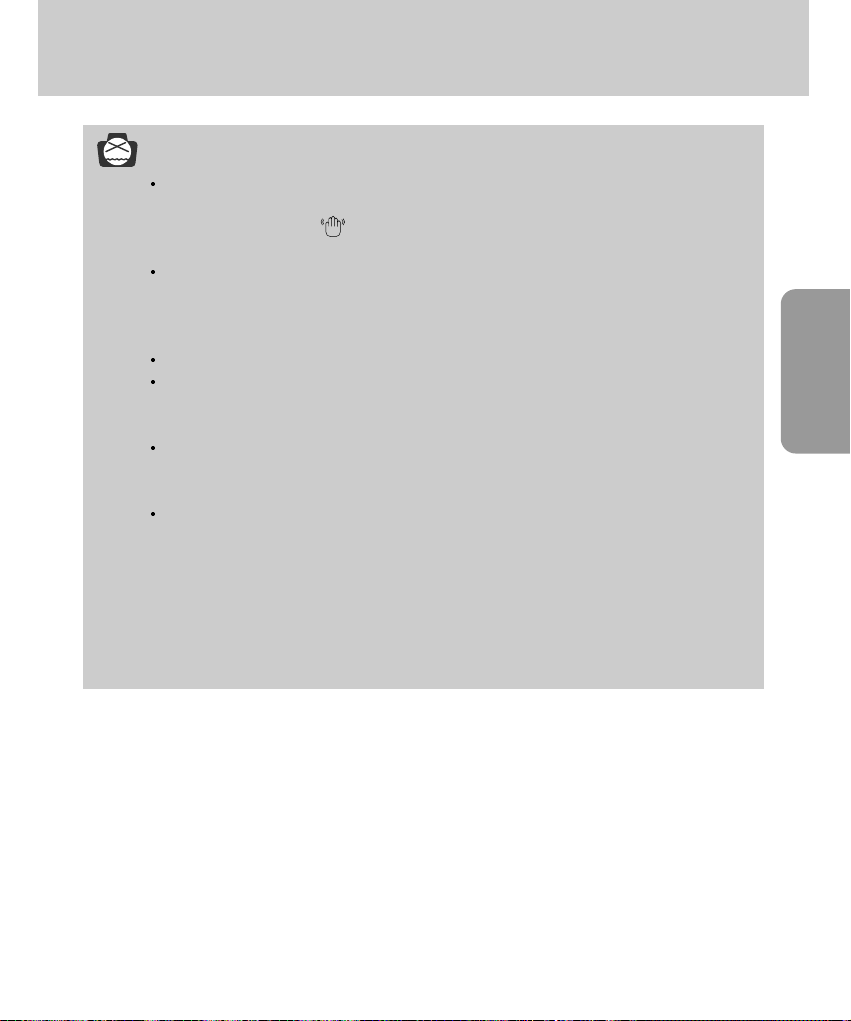
27
RECORDING
Starting recording mode
NOTICE
Camera shake warning.
When the Flash Off or Slow synchro mode is selected in a low lighting condition, the camera
shake warning indicator ( ) may appear on the LCD monitor. In this case, use a tripod,
support the camera on a solid surface or change the flash mode to flash shot mode.
Backlight compensated shots
When taking an outdoor shot, avoid facing the sun, as the image may be dark because of the
strong backlight. In conditions where there is a strong backlight, please use exposure
compensation (p.44).
Avoid obstructing the lens or the flash when you capture an image.
As there can be some differences between what is seen through the Viewfinder and the
resulting image when taken at a range closer than 1.5m, it is recommended that you use the
LCD monitor to compose the shot.
Using the LCD monitor extensively will drain the batteries.
We recommend turning off the LCD monitor and using the optical viewfinder as often as
possible in order to extend battery life.
Under certain conditions the auto focus system may not perform as expected.
- When photographing a subject that has little contrast.
- If the subject is highly reflective or shiny.
- If the subject is moving at high speed.
- When there is strong reflected light, or when the background is very bright.
- When the subject matter has only horizontal lines or the subject is very narrow (such as a
stick or flagpole).
- In dark conditions
Page 28
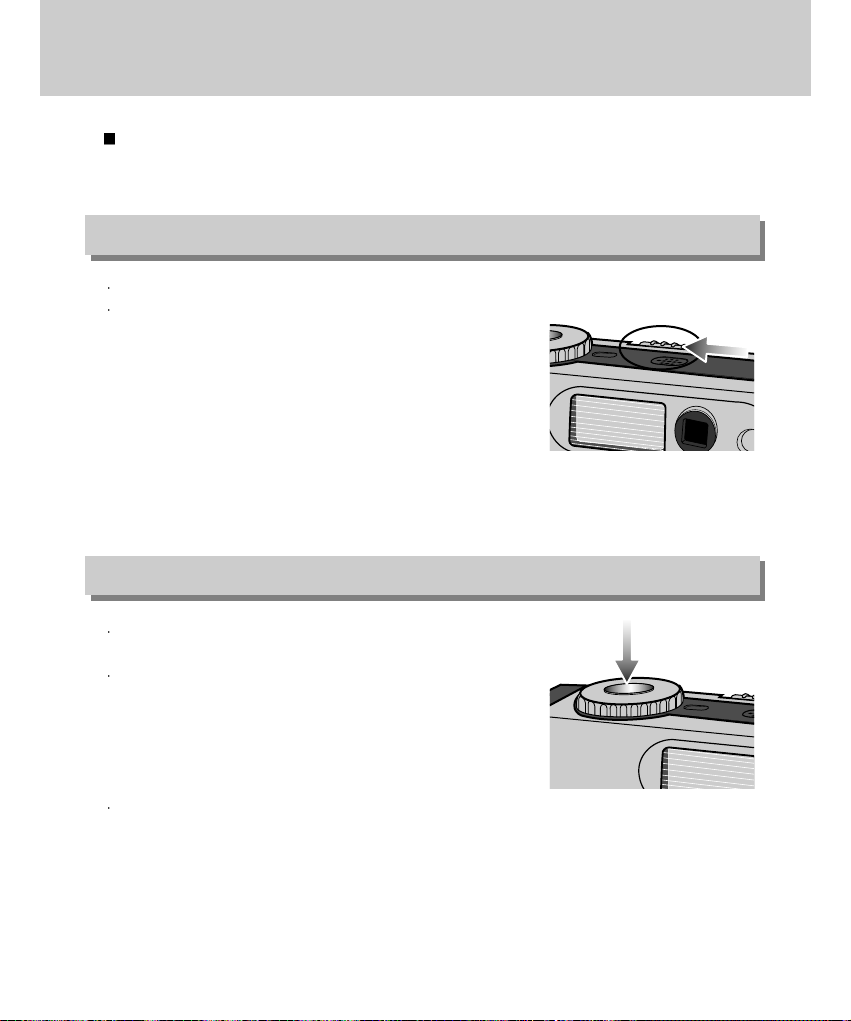
28
Using the camera button to adjust the camera
The STILL IMAGE / MOVIE CLIP mode function can be set up by using the camera
button.
Used for turning the camera power on / off.
If this camera isn’t operated during the specified time(about 60
SEC.), the camera power will be idle(LCD monitor : Off, Mode
dial lamp : ON ) automatically.
To use the camera again, press any of the camera buttons
except the power switch.
If there is no operation during the specified time after the idle
mode, the camera power will be turned off automatically to save
battery life.
Pressing the power button for over 2 seconds will deactivate the buzzer sound function.
If you wish to hear the buzzer sound, set the [SOUND] settings in the SETUP mode to ON.
Used for taking an image or recording audio in the
RECORDING (STILL IMAGE, MOVIE CLIP) mode.
In MOVIE CLIP mode
Pressing the shutter button down fully starts the process for
recording a movie clip. Press the shutter button once and the
movie clip is recorded for as long as the available recording
time in the memory allows. If you wish to stop recording, press
the shutter button again.
In STILL IMAGE mode
Pressing the shutter button down halfway activates the autofocus and checks the condition of the
flash. Pressing the shutter down fully takes the image and stores the relevant data regarding the
shot. If you select voice memo recording, the recording will start after storing the image data is
complete.(Voice Recording time : 10sec)
SHUTTER button
POWER switch
Page 29
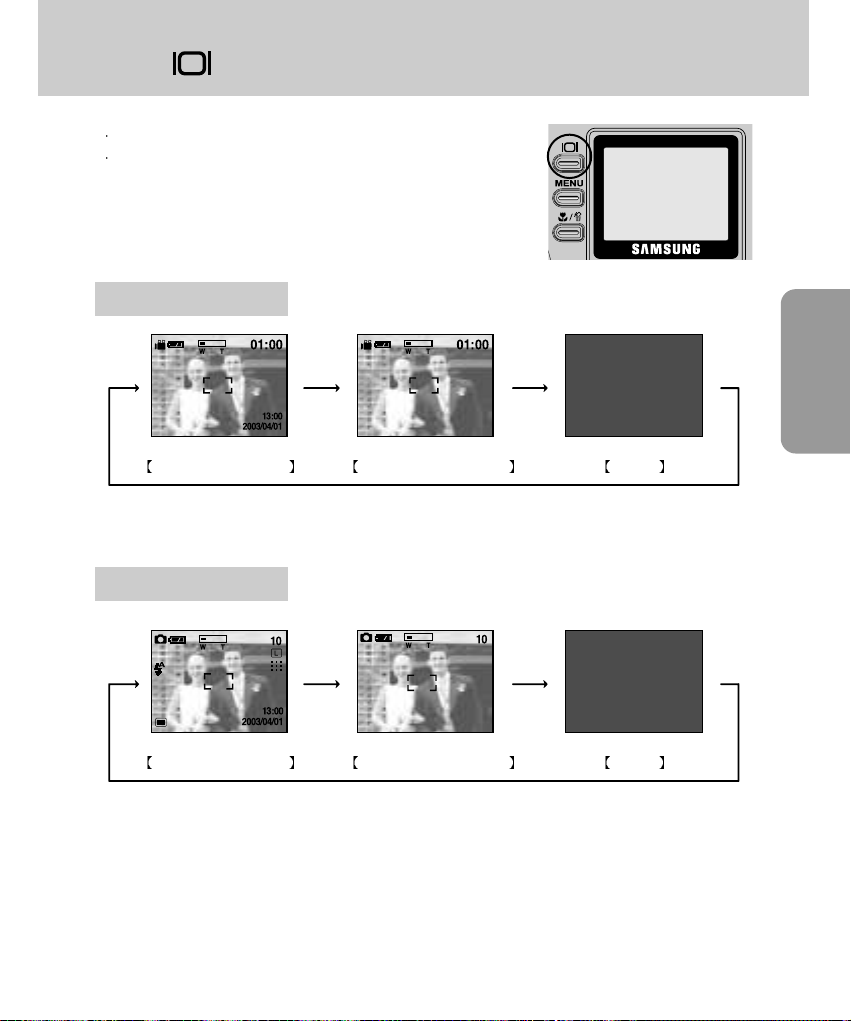
29
RECORDING
LCD( ) button
You can check the recording status in the LCD monitor.
Pressing the LCD button in the RECORDING (STILL IMAGE,
MOVIE CLIP) mode will change the display as shown below.
Image & full information Image & basic information LCD off
MOVIE CLIP mode
Pressing the
LCD button
Pressing the
LCD button
Pressing the
LCD button
STILL IMAGE mode
Image & full information Image & basic information LCD off
Pressing the
LCD button
Pressing the
LCD button
Pressing the
LCD button
Page 30
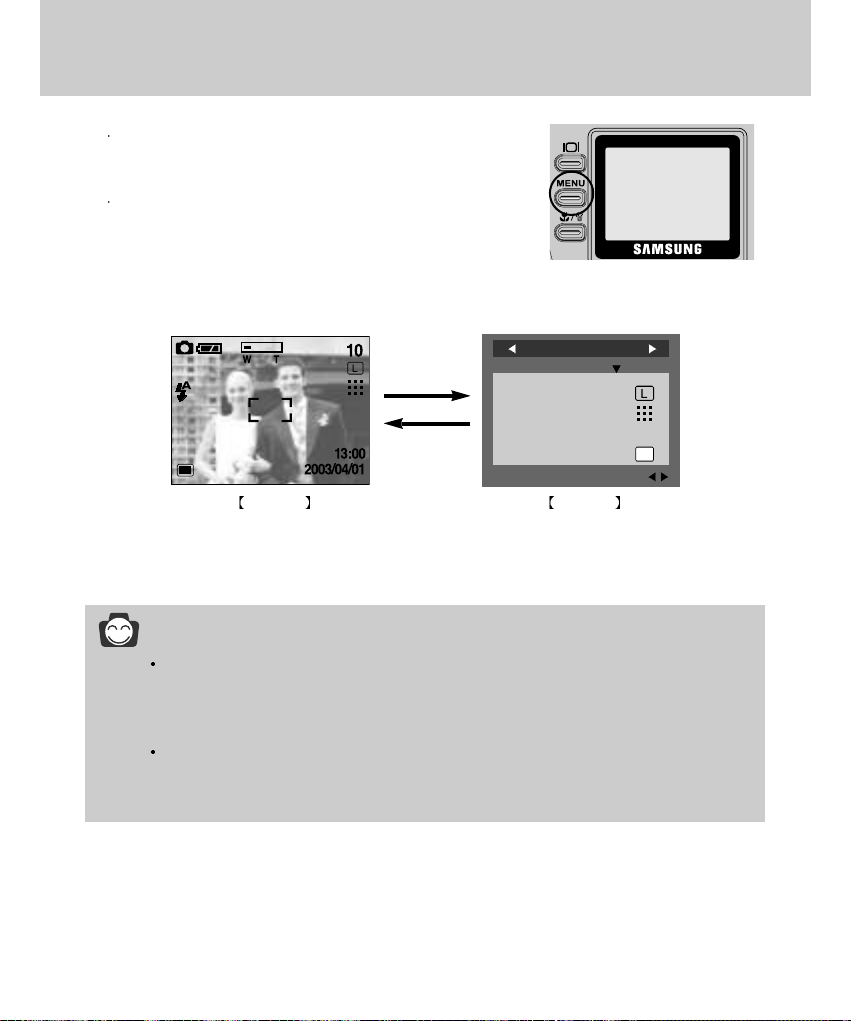
30
MENU button
When you press the MENU button, a menu related to each
camera mode will be displayed on the LCD monitor. Pressing it
again will return the LCD to the initial display.
A menu option can be displayed when the following are
selected : STILL IMAGE mode, MOVIE CLIP mode, PLAY
mode and SETUP mode. There is no menu available when the
PC mode is selected.
INFORMATION
The menu will not be displayed on the LCD monitor in the following circumstances:
- When another button is being operated.
- While image data is being processed.( when the green lamp next to the viewfinder blinks)
- When there is no battery capacity.
When the menu is showing on the LCD monitor, it is not possible to operate the shutter
button i.e. capture an image. To capture an image, simply cancel the menu display by
pressing the MENU button.
MENU off MENU on
Pressing the
MENU button
PAGE:
STILL IMAGE 1/2
SIZE
QUALITY
EFFECT NORMAL
SHOOTING
Page 31

31
RECORDING
MACRO( ) button
Used for macro shots
- Wide : 6cm~ 80cm Tele: 40cm ~ 80cm
In dark conditions, the auto focus may not function. If this
occurs, press the MACRO button and you can select fixed focus
manually.
Selecting the focus mode
Pressing the Macro button will change the focus mode as shown below.
Fixed focus(Infinity) Autofocus(default)
Macro
Fixed focus(2M)
Fixed focus(1M)
Pressing the macro
button
for over 1second
Pressing the
macro button
Pressing the
macro button
Pressing the
macro button
Pressing the
macro button
Pressing the
macro button for
over 1second
NOTICE
The changed focus mode is maintained until
the camera power is turned off.
When the macro mode is selected, it is
possible that camera shake will occur. If this
is the case, use a tripod to eliminate this.
When the macro mode is selected, it is
recommended that you use the LCD
monitor to compose these shots.
Page 32

32
WIDE / TELE button
Used for digital or optical zooming in / out.
This camera has a 3X optical zoom and a 4X digital zoom
function. Using both will offer a total zoom ratio of 12X.
When you press the zoom (W/T) button, the zoom bar will
display in the upper left of the LCD monitor.
TELE Optical zoom
Pressing the T zoom button.
This will zoom into the subject i.e. the subject will appear nearer.
TELE Digital zoom
When the maximum (3X) optical zoom is selected, pressing the T zoom button activates the digital
zoom software and increases the digital zoom ratio by 0.2 steps.
Releasing the zoom button T stops the digital zooming at the required setting.
Once the maximum digital zoom (4X) is achieved,pressing the T zoom button will have no effect.
You can check the digital zoom rate with the [X1.2 ~ X 4.0] numerical mark next to the zoom bar.
TELE Zoom
X4.0
WIDE zoom TELE zoom Digital zoom 4.0X
Pressing the
TELE button
Pressing the
TELE button
INFORMATION
To use the digital zoom the LCD monitor has to be turned on.
Images taken using the digital zoom may take a little longer for the camera to process. Allow
time for this to take place.
While the digital zoom is activated, you can’t select the continuous and AEB menu.
To use the continuous, AEB shot, cancel the digital zoom mode.
You may notice a decrease in image quality when using the digital zoom.
If a movie clip is being recorded, the zoom operation cannot be activated.
Page 33

33
RECORDING
WIDE / TELE button
WIDE Optical zoom
Pressing the W zoom button. This will zoom out from the subject i.e. the subject will appear further
away. Pressing the W button continuously will set the camera to its minimum zoom setting i.e. the
subject appears at its furthest from the camera.
WIDE Zoom
TELE zoom Optical zoom 2X WIDE zoom
Pressing the
WIDE button
Pressing the
WIDE button
WIDE Digital zoom
When the digital zoom is in operation, pressing the W zoom button will reduce the digital zooming in
steps. Releasing the W zoom button stops digital zooming. Pressing the W button will reduce the
digital zoom and it will then proceed to reduce the optical zoom until the minimum setting is reached.
Digital zoom 4X Digital zoom 2X Optical zoom 3X
Pressing the
WIDE button
Pressing the
WIDE button
CAUTION
Take care not to touch the lens to avoid taking an unclear image and possibly causing
camera malfunction. If the image is dim, turn the camera power off and on again to modify
the lens position.
Take care not to press the lens as this may cause a camera malfunction.
When the camera is turned on, take care not to touch the camera’s moving lens parts as this
may cause the resulting image to be dim and unclear.
Take care not to touch the lens during the zoom operation as this may cause damage.
Page 34

34
INFORMATION
A distance of 40cm between you and the camera (microphone) is the best distance to record
a voice memo.
The Voice memo function is inactivated after finishing a voice memo.
If you a record a new voice memo to an image that had a voice memo, the existing voice
memo is replaced with the new voice memo.
Voice memo( ) / Up ( ) button
When the menu is displayed on the LCD monitor, pressing the UP button makes the
menu cursor move up or change the sub menu value.
When the menu is not displayed on the LCD monitor, the UP button operates as the
voice memo button. You can add audio such as your voice to a stored still image.
Recording a voice memo
1. Rotate the mode dial to the STILL IMAGE mode.
2. Press the VOICE MEMO button.
If the voice memo indicator is displayed on the LCD monitor, the setting is completed.
3. Press the shutter button and take a picture.
The picture is stored on the memory card.
4. Voice memo will be recorded for ten seconds from the moment the picture is stored. In the middle
of the sound recording, pressing the shutter button will stop the voice memo.
Ready for recording Recording a voice memo
RECORDING!
Page 35

35
RECORDING
Indicator Mode Description
Metering( ) / Down( ) button
When the menu is displayed on the LCD monitor, pressing the DOWN( ) button
makes the cursor shift to down or changes the sub menu.
When the menu is not displayed on the LCD monitor, the DOWN( ) button
operates as the METERING( ) button.
This button can be used to obtain the right exposure.
Selecting the metering mode
1. Rotate the mode dial to the STILL IMAGE mode.
2. If the desired metering mode indicator is displayed on the
LCD monitor when pressing the METERING button, the
function is ready for recording.
Exposure will be calculated based on an average of the available
light in the image area. However, the calculation will be biased
towards the centre of the image area.
Use this function when there is backlight or when photographing a
subject that has little contrast. In backlighting conditions adjust the
light metering to suit the subject matter.
Spot
Multi pattern
METERING mode indicator
Selecting Multi metering
INFORMATION
The default metering mode is Multi pattern metering.
The changed metering mode is maintained until the camera power is turned off.
Page 36

36
Flash( )/ left( ) button
Indicator Flash mode Definition
Flash mode indicator
If the subject or background is dark, the camera flash will operate
automatically.
Auto flash
Auto & Red eye
reduction
Slow synchro
Fill in flash
Flash off
If a subject or background is dark, the camera flash will work
automatically and will reduce the red-eye effect by using the red-eye
reduction function.
The flash will operate in conjunction with a slow shutter speed in
order to obtain the correct exposure. We recommend using a tripod
for this function. When you take an image in a condition with poor
light, the camera shake warning indicator ( ) will display on the
LCD monitor.
The flash fires regardless of available light. The intensity of the flash
will be controlled, according to the prevailing conditions. The brighter
the background or subject is, the less intense the flash will be.
The flash does not fire. Select this mode when capturing images in a place or situation
where flash photography is prohibited. When you capture an image in a poorly lit
condition, the camera shake warning indicator ( ) will display on the LCD monitor.
When the menu is displayed on the LCD monitor, pressing the LEFT( ) button
makes the cursor shift to the main menu.
When the menu is not displayed on the LCD monitor, the LEFT( ) button operates
as the FLASH ( ) button.
Selecting the flash mode
1. Rotate the mode dial to the STILL IMAGE mode.
2. Press the Flash( ) button until the desired flash mode
indicator displays on the LCD monitor.
3. A flash mode indicator will be displayed on the LCD monitor.
Use the correct flash to suit the environment.
Selecting the Auto flash
Page 37

37
RECORDING
NOTICE
Take photographs within the flash range.
The flash ranges are listed below.
The image quality is not guaranteed if the subject is too close or highly reflective.
The LCD monitor is turned off for a while after using the flash to recharge it.
Normal focus
Macro
ISO AUTO 100 200 400
WIDE 0.8~3m 0.8~2.6m 1~3.7m 1~5.2m
TELE 0.8~2m 0.8~1.5m 1~2.1m 1~2.9m
WIDE 0.3~0.8m 0.3~0.8m 0.3~0.8m 0.3~0.8m
TELE 0.4~0.8m 0.4~0.8m 0.4~0.8m 0.4~0.8m
Flash( )/ left( ) button
INFORMATION
Using the flash frequently will reduce the life of the batteries.
Under normal operating conditions the charging time for the flash is normally within 10
seconds. If the batteries are weak, the charging time will be longer.
During continuous shooting mode, AEB mode or movie clip mode, the flash function will not
operate.
Page 38

38
Self-timer( ) / Right( ) button
When the menu is displayed on the LCD monitor, pressing the Right button makes
the cursor shift to the sub menu.
When the menu is not displayed on the LCD monitor, the RIGHT button operates as
the Self-timer( ) button. This function is used when the photographer would also
like to be in the image.
Selecting the self-timer
1. Rotate the mode dial to the STILL IMAGE/ MOVIE CLIP
mode.
2. If the self-timer indicator is displayed on the LCD monitor by
pressing the self-timer button, the setting is completed.
3. Pressing the shutter button will allow an interval of ten
seconds before the image is taken.After that, the self-timer is
canceled.
Used for confirming data that is changed by using / / / buttons.
INFORMATION
The default is OFF.
The self-timer LED lamp(red) and the self-timer indicator on the LCD monitor will blink for 10
seconds after the self-timer button has been pressed.
- For the first seven seconds, the LED blinks at one second intervals.
- For the final three seconds, the LED blinks quickly at 0.5-second intervals.
If you operate the Power switch, Mode dial or Shutter button during the self-timer operation,
the self-timer function is cancelled.
Use a tripod to prevent the camera from shaking.
OK button
Selecting the self-timer
Page 39

39
RECORDING
Using the LCD monitor to adjust the camera
Using the LCD monitor to adjust the camera
- Recording functions can be changed by using the LCD monitor.
- In the STILL IMAGE/ MOVIE CLIP mode, pressing the MENU button displays the menu on the
LCD monitor.
- The following functions are available, depending on the mode you have selected.
Still image mode
Size, Quality, Effect, Shooting, Exposure compensation,
ISO, White balance, Scene
Movie clip mode
White balance, Effect
Camera working mode Menu
INFORMATION
The menu will not be displayed on the LCD monitor in the following circumstances:
- When another button is being operated.
- While image data is being processed. ( when the green LED next to the viewfinder blinks)
- When there is no battery capacity.
When the menu is showing on the LCD monitor, it is not possible to operate the shutter
button i.e. capture an image. To capture an image, simply cancel the menu display by
pressing the MENU button.
Page 40

40
Size
You can select the image size you require.
1. Rotate the mode dial to the STILL IMAGE mode and press
the MENU button.
2. Select the [SIZE] menu by pressing the UP/DOWN button.
3. Press the RIGHT button and the cursor will shift to the [SIZE]
sub menu.
4. Select the desired sub menu by pressing the UP/DOWN
button.
5. Press the OK button to confirm the setting.
6. Press the menu button and the menu display will disappear.
Take a picture.
INFORMATION
A large image uses more memory, so increasing the image size will reduce the total number
of shots you can store in the memory.
Even if the camera is restarted, the image size setting is maintained.
The image sizes are listed below.
Icons
Image size 2048x1536 2048x1360 1024x768 512x384
EXIT:MENU CHANGE:
STILL IMAGE 1/2
SIZE
QUALITY
EFFECT NORMAL
SHOOTING
BACK: SET:OK
STILL IMAGE 1/2
2048X1536
SIZE
2048X1360
1024X768
512X384
Page 41

41
RECORDING
1. Rotate the mode dial to the STILL IMAGE mode and press
the MENU button.
2. Select the [QUALITY] menu by pressing the UP/DOWN
button.
3. Press the RIGHT button and the cursor will shift to the
[QUALITY] sub menu.
4. Select the desired sub menu by pressing the UP/DOWN
button.
5. Press the OK button to confirm the setting.
6. Press the menu button and the menu display will disappear.
Take a picture.
Quality
In STILL IMAGE mode, you can select the image quality (Data compression rate).
INFORMATION
The higher the QUALITY setting, the better the final image will be. However, the high quality
setting will require more memory and therefore reduce the number of images you can store
on the memory.
SUPER FINE is the highest quality and NORMAL is the lowest setting. Choose the setting
appropriate for your needs.
The image file is stored in *.jpg.
This file format complies with the DCF(Design rule for Camera File system).
Even if the camera should be restarted, the quality setting is maintained.
When using the 16MB internal memory, the specified shooting capacity will be as follows.
(These figures are intended as an indication of expected performance)
Digimax 360
Quality Size
Super fine
8 9 32 123
Fine
16 19 67 223
Normal
25 28 100 338
BACK: SET:OK
STILL IMAGE 1/2
SUPER FINE
QUALITY
FINE
NORMAL
EXIT:MENU CHANGE:
STILL IMAGE 1/2
SIZE
QUALITY
EFFECT NORMAL
SHOOTING
Page 42

42
Effect
1. Rotate the mode dial to the STILL IMAGE or MOVIE CLIP mode and press the MENU button.
2. Select the [EFFECT] menu by pressing the UP/DOWN button.
Using the camera s digital processor, it is possible to add special effects to your images.
3. Press the RIGHT button and the cursor will shift to the [EFFECT] sub menu.
4. Select the desired sub menu by pressing the UP/DOWN button.
NORMAL : No effect is added to the image.
B & W : Converts the image to black and white.
SEPIA : Converts the image to a sepia tone
5. Press the OK button to confirm the setting.
6. Press the menu button and the menu display will disappear. Take a picture.
STILL IMAGE mode MOVIE CLIP mode
STILL IMAGE mode MOVIE CLIP mode
EXIT:MENU CHANGE:
MOVIE CLIP
W.BALANCE AUTO
EFFECT NORMAL
EXIT:MENU CHANGE:
STILL IMAGE 1/2
SIZE
QUALITY
EFFECT NORMAL
SHOOTING
BACK: SET:OK
STILL IMAGE 1/2
EFFECT
NORMAL
B & W
SEPIA
BACK: SET:OK
MOVIE CLIP
EFFECT
NORMAL
B & W
SEPIA
Page 43

43
RECORDING
Shooting
INFORMATION
The flash mode is set to "flash off" in continuous shooting and AEB shooting. After
completing the continuous or AEB shot, the shooting mode is changed to [SINGLE]
automatically.
Once a continuous sequence has begun, it will continue until the selected number of shots
has been taken. Releasing the shutter button will not interrupt this function.
1. Rotate the mode dial to the STILL IMAGE mode and press the
MENU button.
2. Select the [SHOOTING] menu by pressing the UP/DOWN
button.
3. Press the RIGHT button and the cursor will shift to the
[SHOOTING] sub menu.
4. Select the desired sub menu by pressing the UP/DOWN
button.
5. Press the OK button to confirm the setting.
SINGLE : you can take only one picture at a time.
CONTINUOUS : In this mode, you can capture moving
subjects continuously.
AEB : In this mode, you can take a 3-image
bracket(-0.5EV, 0.0EV, +0.5EV) of a
scene.
When you select continuous shooting, a window will display as
shown alongside. Select the number of continuous shots by
pressing the UP/ DOWN button. Depending on the memory
capacity, the number of continuous shots may vary.
6. Press the menu button and the menu display will disappear.
Take a picture.
You can select continuous shooting or AEB(Auto Exposure Bracket ) shooting in this
menu.
BACK: SET:OK
STILL IMAGE 1/2
SHOOTING
SINGLE
CONTINUOUS
AEB
BACK: SET:OK
STILL IMAGE 1/2
# OF SHOOT
EXIT:MENU CHANGE:
STILL IMAGE 1/2
SIZE
QUALITY
EFFECT NORMAL
SHOOTING
Page 44

44
Shooting
INFORMATION
To take continuous shots, the number of available shots must be more than 2 because the
minimum numbers of continuous shots permitted are 2. To take the AEB shots, the number
of available shots must be more than 3 because of the same reason.
Camera shake can be a problem when using the AEB shooting mode and it takes time to
store the AEB image to the memory. We recommend using a tripod.
In continuous shot and AEB mode, the digital zoom function will not operate.
When using the 16MB internal memory, the specified continuous shooting capacity will be
as follows. (These figures are intended as an indication of expected performance)
1. Rotate the mode dial to the STILL IMAGE mode and press
the MENU button.
2. Select the [STILL IMAGE 2/2] menu by pressing the RIGHT
button.
3. Select the [EXPOSURE] menu by pressing the UP/DOWN
button.
This camera automatically adjusts the exposure according to the ambient lighting
conditions. However, you can select the exposure value by using the [EXPOSURE]
sub menu. In the STILL IMAGE mode, you can select the exposure value.
If you increase the exposure value, the image will be brighter.
If you decrease the exposure value, the image will be darker.
Exposure
EXIT:MENU CHANGE:
STILL IMAGE 2/2
EXPOSURE +0.0 EV
ISO AUTO
W.BALANCE AUTO
SCENE NORMAL
STILL IMAGE mode
Digimax 360
Quality Size
Super fine
5 5 20 81
Fine
9103899
Normal
13 15 54 99
Page 45

45
RECORDING
Exposure
INFORMATION
Exposure compensation setting range : -2.0 ~ +2.0 EV (0.5 EV steps)
This change to the exposure will remain until the camera is switched off. When the camera
is turned on again, the exposure compensation setting returns to 0.0EV (discarding the
exposure compensation).
When you have selected a change in exposure value, the value is displayed on the LCD.
Decreasing or increasing the exposure value may lead to images being under or over
exposed (too dark or too bright). Review your images using the LCD monitor to check that
they have been successful.
4. Press the RIGHT button and the cursor will shift to the
[EXPOSURE] sub menu.
5. Select the desired sub menu by pressing the UP/DOWN
button.
6. Press the OK button to confirm the setting.
7. Press the menu button and the menu display will disappear.
Take a picture.
STILL IMAGE mode
BACK: SET:OK
STILL IMAGE 2/2
EXPOSURE
Page 46

46
You can select the camera s sensitivity to light by selecting the ISO sub menu.
The speed or specific light-sensitivity of a camera is rated by ISO numbers.
In the STILL IMAGE mode, you can select the ISO value.
The higher the number, the more sensitive it is to light. As with film, the higher
speeds usually induce more electronic noise so the image gets grainier.
ISO
1. Rotate the mode dial to the STILL IMAGE mode and press
the MENU button.
2. Select the [STILL IMAGE 2/2] menu by pressing the RIGHT
button.
3. Select the [ISO] menu by pressing the UP/DOWN button.
4. Press the RIGHT button and the cursor will shift to the [ISO]
sub menu.
5. Select the desired sub menu by pressing the UP/DOWN
button.
AUTO : The camera's sensitivity is automatically
changed by variables such as lighting
value or subject brightness.
100/ 200/ 400 : In the same lighting conditions, the higher
the ISO value is, the faster the shutter
speed will be. However, the images can
be saturated in very bright conditions.
6. Press the OK button to confirm the setting.
7. Press the menu button and the menu display will disappear.
Take a picture.
BACK: SET:OK
STILL IMAGE 2/2
AUTO
100
200
400
STILL IMAGE mode
EXIT:MENU CHANGE:
STILL IMAGE 2/2
EXPOSURE +0.0 EV
ISO AUTO
W.BALANCE AUTO
SCENE NORMAL
STILL IMAGE mode
Page 47

47
RECORDING
White balance
The white balance control allows you to adjust the colours to appear more natural
looking. Different lighting conditions may cause a colour cast on your images.
1. Rotate the mode dial to the STILL IMAGE or MOVIE CLIP mode and press the MENU button.
2. Select the [STILL IMAGE 2/2] menu by pressing the RIGHT button.
(In the MOVIE CLIP mode, just press the UP/DOWN button to select the [W.BALANCE] menu.)
3. Select the [W.BALANCE] menu by pressing the UP/DOWN button.
4. Press the RIGHT button and the cursor will shift to the [W.BALANCE] sub menu.
5. Select the desired sub menu by pressing the UP/DOWN button.
AUTO : The camera automatically selects the appropriate white balance settings,
depending on the prevailing lighting conditions.
DAYLIGHT : For taking images outside.
CLOUDY : For taking images under a cloudy and overcast sky.
SUNSET : For taking images at sunset.
FLUOR. : For shooting under fluorescent lighting.
TUNGSTEN : For shooting under tungsten (standard light bulb) lighting.
6. Press the OK button to confirm the setting. The changed white balance is maintained until the
camera power is turned off.
7. Press the menu button and the menu display will disappear. Take a picture.
STILL IMAGE 2/2
W.BALANCE
AUTO
STILL IMAGE mode
MOVIE CLIP
W.BALANCE
AUTO
MOVIE CLIP mode
EXIT:MENU CHANGE:
MOVIE CLIP
W.BALANCE AUTO
EFFECT NORMAL
MOVIE CLIP mode
EXIT:MENU CHANGE:
STILL IMAGE 2/2
EXPOSURE +0.0 EV
ISO AUTO
W.BALANCE AUTO
SCENE NORMAL
STILL IMAGE mode
Page 48

48
Select the [NIGHT] sub menu in a low lighting condition and you can get a clearer
image
Scene
INFORMATION
In [NIGHT] mode, don’t move for a while after the flash has finished firing as the shutter
speed is slow. We recommend using a tripod or supporting the camera on a solid object in
order to avoid camera shake.
In [NIGHT] mode, you can’t use the macro focus.
1. Rotate the mode dial to the STILL IMAGE mode and press the
MENU button.
2. Select the [STILL IMAGE 2/2] menu by pressing the RIGHT
button.
3. Select the [SCENE] menu by pressing the UP/DOWN button.
4. Press the RIGHT button and the cursor will shift to the
[SCENE] sub menu.
5. Select the desired sub menu by pressing the UP/DOWN
button.
6. Press the OK button to confirm the setting.
NORMAL: select this mode in a normal shooting condition.
NIGHT : select this mode in a low lighting condition.
7. Press the menu button and the menu display will disappear.
Take a picture.
STILL IMAGE 2/2
SCENE
NORMAL
NIGHT
EXIT:MENU CHANGE:
STILL IMAGE 2/2
EXPOSURE +0.0 EV
ISO AUTO
W.BALANCE AUTO
SCENE NORMAL
STILL IMAGE mode
Page 49

PLAY
49
Starting the play mode
If the memory card is inserted in the camera, all the camera functions apply only to
the memory card.
If the memory card is not inserted in the camera, all the camera functions apply only
to the internal memory.
Turn the camera on and select the PLAY( ) mode by rotating the MODE dial.
The camera can now play back the images stored on a memory.
You can set up the PLAY mode function by using the camera buttons and LCD monitor.
1. Slide the power switch to
turn on the camera.
2. Select the PLAY( ) mode by
rotating the mode dial.
Playing back a movie clip
3. The last image stored on the
memory is displayed on the LCD
monitor.
4. Select the movie clip that you want
to play back by using the
LEFT( )/RIGHT( ) button.
Keep the LEFT/ RIGHT button pressing and the images are shown rapidly.
If you select a movie clip file, the movie clip indicator( ) will be displayed on the LCD monitor.
Press the PLAY & PAUSE button to play back a movie clip. To pause it while playing back a movie clip,
press the PLAY & PAUSE button again. To stop play back, press the LEFT / RIGHT button.
Page 50

50
Starting the play mode
Steps from 1-3 are the same as those to play back a movie clip.
Playing back a still image
Press the PLAY & PAUSE button to play back the memo.
To pause it while playing back a voice memo, press the PLAY & PAUSE button again.
To stop play back, press the LEFT / RIGHT button.
INFORMATION
The LCD monitor will remain in operation until the camera is switched off in PLAY mode.
If the memory card is inserted in the camera, all the camera functions are applied only to the
memory card.
If the memory card is not inserted in the camera, all the camera functions are applied only to
the internal memory.
4. Select an image that you
want to play back by
pressing the LEFT / RIGHT
button.
5. If an image that has a voice memo
is selected, the voice memo
indicator will be displayed on the
LCD monitor.
Page 51

PLAY
51
LCD monitor indicator
The LCD monitor displays information about the shooting conditions.
No. Description Icons Page
1 Battery p.18
2 Still image / Movie clip
3 Voice memo p.56
4 Protect indicator p.60
5
DPOF indicator & the number of prints
p.63
6 Recording data
2003/04/01
7 Memory card indicator
8 Number of stored images 1
SIZE : 2048X1536 image size
ISO : 100 ISO sensitivity
TV : 1/60 shutter speed
AV : F 2.8 aperture value
FLASH : OFF Whether or not the flash
is being used.
DATE : 2003/04/01 recording date
Page 52

52
When you press the MENU button, the PLAY mode menu will be displayed on the LCD monitor.
Pressing it again will return the LCD to the initial display.
The menu will not display on the LCD monitor under the following circumstances:
- When another button is being pressed.
- While image data is being processed. (While the green LED next to the viewfinder is blinking)
- When there is no battery capacity.
LCD( ) button
The shooting information will be displayed on the LCD monitor.
The last image stored in the memory is displayed on the LCD monitor.
Pressing the LCD button in the PLAY( ) mode will change the display as shown below.
[Image & Icons] [Image & Information] [Image only]
Pressing the
LCD button
Pressing the
LCD button
Pressing the
LCD button
Menu button
Menu off
Pressing the
menu button
PAGE:
PLAY 1/2
SLIDE SHOW 03 SEC
PROTECT
DELETE ALL
COPY TO CARD
Menu on
Page 53

PLAY
53
This deletes an image stored on the internal memory or memory card.
Delete( ) button
1. Select an image that you want to delete by pressing the
LEFT / RIGHT button.
2. Press the DELETE( ) button and a message will display as
shown alongside on the LCD monitor.
Pressing the LEFT button : the deletion is cancelled.
Pressing the OK button : Once an image has been
deleted, the next image in the
sequence will appear on the
LCD display. (If the last stored
image is deleted, the previous
image will appear.)
INFORMATION
Before deleting images from the camera, you should protect or download images to your
computer that you wish to keep.
DELETE IMAGE
NO :
YES : OK
Page 54

54
Thumbnail( ) / Enlargement( ) button
You can view up to 9 images at a time and enlarge the selected image.
1. Press the thumbnail button in the normal display mode.
2. 9-images will be displayed at the same time on the LCD monitor. The thumbnail display will
highlight the image that had been showing at the time the thumbnail mode was selected.
3. Press the 5-function button to move to the desired image. The selected image is highlighted.
Icons are displayed to indicate the type of file selected.
( ) : Movie clip file ( ) : Protect indicator
( ) : DPOF indicator ( ) : Voice memo indicator
4. Pressing the enlargement( ) button will zoom back to the original full sized image.
Thumbnail button
1. Select an image that you want to enlarge( ) and press the enlargement button.
2. The image will be enlarged ratio by 0.5 steps.
3. Different parts of the image can be viewed by pressing the 5 function button.
Enlargement button
Normal display mode
Pressing the
thumbnail( ) button
Pressing the
enlargement
( )
button
Thumbnail display mode
Highlighted image
Page 55

PLAY
55
Thumbnail( ) / Enlargement( ) button
4. Pressing the thumbnail( ) button will zoom back to the original full sized image.
Normal display mode
Pressing the
thumbnail( )
button
Pressing the
enlargement( )
button
Enlarged display mode
INFORMATION
If the image is enlarged, the enlargement indicator is displayed on the LCD
monitor.
Movie clips can t be enlarged.
If an image is enlarged, a loss of quality may occur.
Left/ Right/ OK button activates the following.
Left button : When the menu is displayed on the LCD monitor, pressing the left button makes
the cursor shift to the main menu.
Right button : When the menu is displayed on the LCD monitor, pressing the right button makes
the cursor shift to the sub menu.
OK button : When the menu is displayed on the LCD monitor, the OK button is used for
confirming data that is changed by using the 5 function button.
Left( )/ Right( )/ OK button
Page 56

56
Voice( ) memo / Up( ) button
1. Press the LEFT/ RIGHT button to select an image that you
wish to add sound to.
2. Press the voice memo button ( ) and the voice memo
indicator will display. The camera is now ready to record a
voice memo.
3. Press the shutter button to start recording. The
[RECORDING] message will be displayed on the LCD
monitor (as shown) and the voice is recorded to the still
image for 10 seconds. The recording can be stopped by
pressing the shutter button again.
4. The ( ) icon will be displayed on the LCD monitor after
finishing the voice memo.
INFORMATION
The voice memo can t be recorded onto a movie clip file.
A distance of 40cm between you and the camera (microphone) is the best distance to record
sound.
When the menu is displayed on the LCD monitor, pressing the UP button makes the
menu cursor move up or change the sub menu value.
When the menu is not displayed on the LCD monitor, the UP button operates as the
voice memo button.You can add your audio to a stored still image.
Page 57

57
PLAY
Play & Pause( ) / Down( ) button
When the menu is displayed on the LCD monitor, pressing the down button makes
the menu cursor move down.
When the menu is not displayed on the LCD monitor, press the down button to play
and pause the movie clip, slide show or a still image that has a voice memo.
1. Press the LEFT/ RIGHT button to select an image that has voice memo or is a movie clip.
2. Pressing the play & pause button activates the following.
- If an image is showing, but there is no sound (or movement) : Plays the voice memo or starts
the movie clip.
- If the image is playing : The progress is paused.
- If the play & pause button is pressed when the image is paused, the sound or movement will
resume.
3.
To select another image, press the LEFT/RIGHT button after the playing back is finished or paused.
Initial play mode Playing with Voice Pause
PAUSE !
Pressing the
Play & pause
( ) button
Pressing the
Play & pause
( ) button
Page 58

58
Setting up the play back function using the LCD monitor
Main menu Sub menu Secondary menu
01 ~ 05 SEC
NO
YES
ONE IMAGE
ALL IMAGES
NO
YES
NO
YES
ONE IMAGE
ALL IMAGES
SLIDE SHOW
PROTECT
DELETE ALL
COPY TO CARD
STANDARD
INDEX PRINT
LOCK
UNLOCK
LOCK
UNLOCK
0 ~ 30
0 ~ 30
PLAY mode functions can be changed by using the LCD monitor.
In the PLAY mode, pressing the MENU button displays the menu on the LCD
monitor.
Page 59

59
PLAY
Slide show
Images can be displayed continuously at pre-set intervals.
You can view the slide show by connecting the camera to an external monitor.
1. Rotate the mode dial to the PLAY mode and press the MENU
button.
2. Select the [SLIDE SHOW] menu by pressing the UP/DOWN
button.
3. Press the RIGHT button and the cursor will shift to the [SLIDE
SHOW] sub menu.
4. Select the desired sub menu by pressing the UP/DOWN
button.
5. Press the OK button. The menu display will disappear and the
slide show will start.
To pause the slide show, press the play & pause button.
To resume the slide show, press the play & pause button
again.
Press the LEFT / RIGHT button and the slide show will stop.
INFORMATION
The default is 3 SEC and the loading time depends on the image size and quality.
The slide show will start from an image that was displayed on the LCD monitor.
The [POWER OFF] function can t be activated.
When the last stored image is played back, the first stored image will be played back
automatically.
While the slide show is playing, only the first frame of an AVI file is displayed.
If there is only an image in the memory card, the slide show will not start.
BACK: SET:OK
PLAY 1/2
SLIDE SHOW
03 SEC
EXIT:MENU CHANGE:
PLAY 1/2
SLIDE SHOW 03 SEC
PROTECT
DELETE ALL
COPY TO CARD
Page 60

60
Protect
This is used to protect specific shots from being accidentally erased (LOCK).
It also releases images that have been previously protected (UNLOCK).
NOTICE
An image in LOCK mode will be protected from [DELETE] or [DELETE ALL] functions, but
will NOT be protected from the [FORMAT] function.
1. Rotate the mode dial to the PLAY mode and press the MENU
button.
2. Select the [PROTECT] menu by pressing the UP/DOWN
button.
3. Press the RIGHT button and the cursor will shift to the
[PROTECT] sub menu.
4. Select the desired sub menu by pressing the UP/DOWN
button and press the OK button.
[ONE IMAGE] : Only an image that is displayed on the LCD
monitor is protected or unprotected.
[ALL IMAGES] : All of the stored images are protected or
unprotected.
5. Select the desired secondary menu by pressing the
UP/DOWN button and press the OK button.
[LOCK] : Sets up the PROTECT function.
[UNLOCK] : Cancels the protect function.
6. If you select the[ONE IMAGE] sub menu at step 4, you can
protect or unprotect another image by pressing the LEFT /
RIGHT button.
7. Press the menu button and the menu will disappear. If you
protect an image, the protect icon( ) will be displayed on the
LCD monitor. (An unprotected image has no indicator)
BACK: SET:OK
PLAY 1/2
PROTECT
ONE IMAGE
ALL IMAGES
MOVE IMAGE :
EXIT : MENU SET : OK
PROTECT
UNLOCK
EXIT:MENU CHANGE:
PLAY 1/2
SLIDE SHOW 03 SEC
PROTECT
DELETE ALL
COPY TO CARD
Page 61

PLAY
61
Delete all
This enables you to clear all unprotected images from the memory.
NOTICE
Remember that this will permanently delete unprotected images.
Important shots should be stored on a computer before deletion takes place.
1. Rotate the mode dial to the PLAY mode and press the
MENU button.
2. Select the [DELETE ALL] menu by pressing the UP/DOWN
button.
3. Press the RIGHT button and the cursor will shift to the
[DELETE ALL] sub menu.
4. Select the desired sub menu by pressing the UP/DOWN
button and press the OK button.
Selecting [NO] : The display returns to the initial menu.
Selecting [YES] : A [PLEASE WAIT!] message will display
and all the unprotected images are
deleted. If there aren t protected
images, all the images are deleted and a
[NO IMAGE!] message will display.
5. If a [NO IMAGE!] message is displayed on the LCD monitor
after selecting [YES], press the menu button or rotate the
mode dial. The message will disappear.
BACK: SET:OK
PLAY 1/2
DELETE ALL
NO
YES
EXIT:MENU CHANGE:
PLAY 1/2
SLIDE SHOW 03 SEC
PROTECT
DELETE ALL
COPY TO CARD
Page 62

62
Copy to card
This enables you to copy image files to the memory card.
1. Rotate the mode dial to the PLAY mode and press the
MENU button.
2. Select the [COPY TO CARD] menu by pressing the
UP/DOWN button.
3. Press the RIGHT button and the cursor will shift to the
[COPY TO CARD] sub menu.
4. Select the desired sub menu by pressing the UP/DOWN
button and press the OK button.
Selecting [NO] : The display is returned to the initial
menu.
Selecting [YES] : [PLEASE WAIT!] message will display
and all of the images that are stored on
the internal memory are copied to the
memory card. After copying the images
to the memory card, the menu will be
displayed on the LCD monitor.
INFORMATION
If you select this menu and press the OK button without inserting the memory card, a [NO
CARD !] message will display.
If the memory card capacity is smaller than the internal memory, a [CARD FULL !] message
will be displayed by rotating the mode dial to the STILL IMAGE or MOVIE CLIP mode. The
rest of the image files that are stored on the internal memory will not be copied. Before doing
[COPY TO CARD], delete unnecessary files.
BACK: SET:OK
PLAY 1/2
COPY TO CARD
NO
YES
EXIT:MENU CHANGE:
PLAY 1/2
SLIDE SHOW 03 SEC
PROTECT
DELETE ALL
COPY TO CARD
Page 63

PLAY
63
Copy to card
DPOF(Digital Print Order Format) allows you to embed printing information on your memory
card. Select the pictures to be printed and how many prints to make.(Print quantity : 0 ~ 30 )
The DPOF indicator will display on the LCD monitor when an image that has DPOF
information plays back. Images can then be printed on DPOF printers, or at an increasing
number of photo laboratories.
DPOF
INFORMATION
The image is stored on the 100SSCAM sub folder that is created under the DCIM folder in
the internal or memory card.
When you move the images that are stored in the internal memory by doing [COPY TO
CARD] to the card, 101SSCAM folder will be created in the card to avoid duplication of the
sub folder name.
Whenever you carry out the [COPY TO CARD] function, the number of SSCAM folder
increases. (Ex : 100SSCAM, 101SSCAM, 102SSCAM, 103SSCAM...)
After completing [COPY TO CARD], the last stored image of the last copied folder is
displayed on the LCD monitor. When you take an image, the image is stored in the last
copied folder.
DPOF : Standard
This function is not available for Movie clips and WAV files.
The DPOF file is only stored on the memory card.
To make a DPOF file for the images that are stored on the internal memory, apply
the [COPY TO CARD] function first.
Page 64

64
DPOF : Standard
1. Rotate the mode dial to the PLAY mode and press the
MENU button.
2. Select the [PLAY[DPOF] 2/2] menu by pressing the RIGHT
button.
3. Select the [STANDARD] menu by pressing the UP/DOWN
button.
4. Press the RIGHT button and the cursor will shift to the
[STANDARD] sub menu.
5. Select the desired sub menu by pressing the UP/DOWN
button and press the OK button.
[ONE IMAGE] : Specifies the number of copies for a
selected image
[ALL IMAGES]: Specifies the number of copies for all
images.
6. Select the print quantity by pressing the UP/DOWN button
and press the OK button.
Print quantity : 0 ~ 30
7. If you select the [ONE PICTURE] sub menu at step 5, you
can embed a print quantity on another image by pressing the
LEFT / RIGHT button.
8. If an image carries DPOF instructions, the DPOF indicator
( ) will show. The number of prints are displayed alongside
the DPOF indicator.
EXIT:MENU CHANGE:
PLAY[DPOF] 2/2
STANDARD OFF
INDEX
BACK: SET:OK
PLAY[DPOF] 2/2
STANDARD
ONE IMAGE
ALL IMAGES
MOVE IMAGE :
EXIT : MENU SET : OK
# OF PRINTS
OFF
Page 65

PLAY
65
DPOF : Index
Images(except for movie clips) are printed as index type. There is no indicator for
the index print. The first printed image is the first stored image.
1. Rotate the mode dial to the PLAY mode and press the
MENU button.
2. Select the [PLAY[DPOF] 2/2] menu by pressing the RIGHT
button.
3. Select the [INDEX] menu by pressing the UP/DOWN button.
4. Press the RIGHT button and the cursor will shift to the
[INDEX] sub menu.
5. Select the desired sub menu by pressing the UP/DOWN
button and press the OK button.
6. Press the menu button and the menu display will disappear.
BACK: SET:OK
PLAY[DPOF] 2/2
INDEX
NO
YES
EXIT:MENU CHANGE:
PLAY[DPOF] 2/2
STANDARD OFF
INDEX
Page 66

66
Setup menu
Main menu Sub menu Secondary menu Default
Rotate the mode dial to the SETUP( ) mode, allowing you to set up the basic camera settings.
[LANGUAGE], [DATE SETUP], [VIDEO OUT] sub menus will not be changed by doing the reset function.
ENGLISH SPANISH
KOREAN ITALIAN
FRENCH S.CHINESE
GERMAN T.CHINESE
FORMAT
NO
YES
NO
FILE NAME
RESET
SERIES
RESET
POWER OFF
LANGUAGE
OFF, 01 ~ 05 MIN
03 MIN
DATE SETUP
2003/01/01 ~ 2049/12/31
IMPRINT
OFF
DATE
DATE & TIME
OFF
USER SET
NO
YES
RESET
NO
VIDEO OUT
NTSC
PAL
QUICKVIEW
OFF, 01 ~ 03 SEC
01 SEC
DATE TYPE
Y/M/D
M/D/Y
D/M/Y
Y/M/D
SOUND
OFF
LOW
NORMAL
HIGH
NORMAL
LCD
-3 ~ NORMAL ~ +3
NORMAL
Page 67

67
SETUP
Format
This is used for formatting the memory card.
1. Rotate the mode dial to SETUP mode and the [SETUP 1/3]
menu will display.
2. Select the [FORMAT] menu by pressing the UP/DOWN
button.
3. Press the RIGHT button and the cursor will shift to the
[FORMAT] sub menu.
4. Select the desired sub menu by pressing the UP/DOWN
button and press the OK button.
Selecting [NO] : SETUP menu will be displayed.
Selecting [YES] : The memory is formatted.
([FORMAT OK!] message will be displayed and the SETUP
menu will be displayed.)
NOTICE
Before using a memory card that has a file this camera can t recognize or one that has been
taken from another camera, it must be initialized.
All the files in the memory are deleted by the [FORMAT] function. Before formatting the
memory, it is advisable to copy important data onto other media as back-up e.g. floppy disks,
hard disks, CD etc.
Do not use the memory card formatted by another digital camera or memory card reader.
If the memory card is not inserted, the internal memory will be formatted.
CHANGE :
SETUP 1/3
FORMAT NO
FILE NAME RESET
POWER OFF 03 MIN
LANGUAGE
BACK: SET:OK
SETUP 1/3
FORMAT
NO
YES
Page 68

68
Format
NOTICE
When you format the memory card in your PC that runs on Windows 2000 or XP, please
select the FAT file system.
Formatting on a PC
(Connecting the camera to the PC with the USB cable. Refer to p.82)
1. Select [Removable Disk] in the [Windows Explorer].
2. Press the right mouse button and select [Format].
3. Select [FAT] file format type and click the [Start] button.
Page 69

69
SETUP
File name
This enables you to name files
1. Rotate the mode dial to SETUP mode and the [SETUP 1/3]
menu will display.
2. Select [FILE NAME] menu by pressing the UP/DOWN
button.
3. Press the RIGHT button and the cursor will shift to the [FILE
NAME] sub menu.
4. Select the desired sub menu by pressing the UP/DOWN
button and press the OK button.
[RESET] : Using reset, the next file name will be set from
0001 even after formatting, deleting all or
inserting a new memory card.
[SERIES] : Under this system, the file name will directly
follow the last stored file name, regardless of
any actions such as file deletion or formatting.
INFORMATION
The first stored folder name is 100SSCAM, and the first file name is S3600001.
Whenever you store an image, the file number is increased by 1.
The file number is named from S3600001 to S3609999 automatically, 9999 files will be
stored in a folder.
Using [SERIES], the sequence starts at 100SSCAM and increases in increments of 1.(e.g :
101SSCAM, 102SSCAM...
The files used with the memory card conform to the DCF(Design rule for Camera File
system) format.
If you change the name of files that are stored on the memory, you can not play back the files
on the LCD monitor of this camera.
BACK: SET:OK
SETUP 1/3
FILE NAME
RESET
SERIES
CHANGE:
SETUP 1/3
FORMAT NO
FILE NAME RESET
POWER OFF 03 MIN
LANGUAGE
Page 70

70
Power off
This function switches the camera off after a set amount of time in order to prevent
unnecessary battery drainage.
1. Rotate the mode dial to SETUP mode and the [SETUP 1/3]
menu will display.
2. Select the [POWER OFF] menu by pressing the UP/DOWN
button.
3. Press the RIGHT button and the cursor will shift to the
[POWER OFF] sub menu.
4. Select the desired sub menu by pressing the UP/DOWN
button and press the OK button.
Auto power off time : Off, 1 ~ 5 MIN
Time for power off
Power status Period of time (Battery) Period of time (AC adapter)
Idle mode (LCD monitor off) About 60 sec N/A
Power off User setting N/A
INFORMATION
Even if the batteries or AC adapter are removed and inserted again, the power off setting will
be preserved.
Note that the automatic power off does not operate if the camera is in slide show, PC mode,
recording a movie clip or playing back a movie clip.
BACK: SET:OK
SETUP 1/3
POWER OFF
03 MIN
CHANGE :
SETUP 1/3
FORMAT NO
FILE NAME RESET
POWER OFF 03 MIN
LANGUAGE
Page 71

71
SETUP
Language
There is a choice of languages that can be displayed on the LCD monitor.
1. Rotate the mode dial to SETUP mode and the [SETUP 1/3]
menu will display.
2. Select the [LANGUAGE] menu by pressing the UP/DOWN
button.
3. Press the RIGHT button and the cursor will shift to the
[LANGUAGE] sub menu.
4. Select the desired sub menu by pressing the UP/DOWN
button and press the OK button.
INFORMATION
You can select 8 languages. Those are listed below. :
English, Korean, French, German, Spanish, Italian, S. Chinese, T. Chinese.
Even if the camera is restarted, the language setting will be maintained.
BACK: SET:OK
SETUP 1/3
LANGUAGE
ENGLISH
CHANGE :
SETUP 1/3
FORMAT NO
FILE NAME SERIES
POWER OFF 03 MIN
LANGUAGE
Page 72

72
Date setup
You can change the imprinted date.
1. Rotate the mode dial to SETUP mode and the [SETUP 1/3]
menu will display.
2. Select the [SETUP 2/3] menu by pressing the RIGHT button.
3. Select the [DATE SETUP] menu by pressing the UP/DOWN
button.
4. Press the RIGHT button and the cursor will shift to the [DATE
SETUP] sub menu.
5. Select the desired sub menu by pressing the UP/ DOWN/
LEFT/ RIGHT button.
LEFT / RIGHT button : selects YEAR/ MONTH/ DAY
/HOUR / MINUTE
UP/ DOWN button : changes the value of each item.
6. Press the OK button to confirm the setting.
The selection range for date/time setup covers from
2003~2049.
(It is automatically programmed to allow for a leap year/
month)
INFORMATION
If the batteries or AC adapter are removed, it is necessary to reset the time /date.
Recording date displays on the LCD monitor in the PLAY mode.(DATE IMPRINT : ON)
CHANGE :
SETUP 2/3
DATE SETUP 03/01/01
IMPRINT OFF
DATE TYPE Y/M/D
USER SET NO
BACK: SET:OK
SETUP 2/3
DATE SETUP
00:00
2003 /01 / 01
Page 73

73
SETUP
Imprint
There is an option to include DATE/TIME on still images.
1. Rotate the mode dial to SETUP mode and the [SETUP 1/3]
menu will display.
2. Select the [SETUP 2/3] menu by pressing the RIGHT button.
3. Select the [IMPRINT] menu by pressing the UP/DOWN
button.
4. Press the RIGHT button and the cursor will shift to the
[IMPRINT] sub menu
5. Select the desired sub menu by pressing the UP/DOWN
button.
OFF : DATE & TIME will not be imprinted on the
image file.
DATE : Only DATE will be imprinted on the image
file.
DATE&TIME : DATE & TIME will be imprinted on the
image file.
6. Press the OK button to confirm the setting.
INFORMATION
Date & Time are displayed at the bottom right side of the LCD monitor.
Date will be imprinted as DATE TYPE setting.
TIME is imprinted in the following way : [Hour / Minute/ Second] and hours are shown using
the 24 hour clock.
The imprint function is unaffected by the camera being switched on and off.
Date & Time is imprinted as you set it in the DATE SETUP menu.
The imprint function is applied only to a still image.
BACK: SET:OK
SETUP 2/3
IMPRINT
OFF
DATE
DATE & TIME
CHANGE :
SETUP 2/3
DATE SETUP 03/04/01
IMPRINT OFF
DATE TYPE Y/M/D
USER SET NO
Page 74

74
Date type
You can select date type that is imprinted on the image.
1. Rotate the mode dial to SETUP mode and the [SETUP 1/3]
menu will display.
2. Select [SETUP 2/3] menu by pressing the RIGHT button.
3. Select the [DATE TYPE] menu by pressing the UP/DOWN
button.
4. Press the RIGHT button and the cursor will shift to the [DATE
TYPE] sub menu
5. Select the desired sub menu by pressing the UP/DOWN
button
Y/M/D
M/D/Y
D/M/Y
6. Press the OK button to confirm the setting.
This menu allows you to save the changed camera settings. When the camera is turned
on, the saved camera menu will be adopted.(Effect, Exposure, ISO, W.Balance only)
1. Rotate the mode dial to SETUP mode and the [SETUP 1/3]
menu will display.
2. Select the [SETUP 2/3] menu by pressing the RIGHT button.
3. Select the [USER SET] menu by pressing the UP/DOWN
button.
4. Press the RIGHT button and the cursor will shift to the
[USER SET] sub menu.
5. Select the desired sub menu by pressing the UP/DOWN
button and press the OK button.
Selecting [NO] :
SETUP menu will display without resetting
Selecting [YES] :
All the changed camera settings are saved.
Selecting [RESET] :All the camera settings are changed to
the camera default settings except for
[LANGUAGE], [DATE SETUP] and
[VIDEO OUT] sub menu.
User set
BACK: SET:OK
SETUP 2/3
DATE TYPE
Y/M/D
M/D/Y
D/M/Y
CHANGE :
SETUP 2/3
DATE SETUP 03/04/01
IMPRINT OFF
DATE TYPE Y/M/D
USER SET NO
BACK: SET:OK
SETUP 2/3
USER SET
NO
YES
RESET
CHANGE :
SETUP 2/3
DATE SETUP 03/04/01
IMPRINT OFF
DATE TYPE Y/M/D
USER SET NO
Page 75

75
SETUP
List of camera function
: Default
: There is no associated menu.
: The setting is maintained even if the camera power is off.
: The setting is returned to default, once the camera power has been switched off.
: The setting is returned to default after the function has been completed.
: If the [USER SET] menu was set to [YES], the setting is maintained even if the camera power is off.
Main menu Sub menu Movie clip STILL IMAGE PLAY SETUP
SIZE 2048x1536 XX
2048x1360 XX
1024x768 XX
512x384 XX
QUALITY SUPER FINE X XX
FINE X XX
NORMAL X XX
EFFECT NORMAL XX
B&W XX
SEPIA XX
SHOOTING SINGLE X XX
CONTINUOUS X XX
AEB X XX
EXPOSURE -0.5 ~-2.0 X X X
0.0 X XX
+0.5 ~+2.0 X XX
ISO AUTO X XX
100 X XX
200 X XX
400 X XX
W.BALANCE AUTO XX
DAYLIGHT XX
CLOUDY XX
SUNSET XX
FLUORESCENT XX
TUNGSTEN XX
320X 240
Fixed
Page 76

76
List of camera function
SCENE NORMAL X XX
NIGHT X XX
FLASH AUTO X XX
AUTO&RED EYE X XX
SLOW SYNCH X XX
FILL IN X XX
OFF X XX
SELF-TIMER ON XX
OFF XX
METERING MULTI X XX
SPOT X XX
VOICE MEMO(STILL IMAGE)
ON X
SOUND RECORDING(MOVIE CLIP)
OFF X X
PROTECT ONE IMAGE X X X
ALL IMAGES X X X
DELETE ALL NO X X X
YES X X X
COPY TO CARD
NO X X X
YES X X X
DPOF X X X
XX X
XX X
XX X
FORMAT NO X X X
YES X X X
FILE NAME RESET X X X
SERIES X X X
POWER OFF YES X X X
(03 MIN) NO X X X
STANDARD
INDEX
ONE IMAGE
ALL IMAGES
NO
YES
Page 77

77
SETUP
List of camera function
LANGUAGE ENGLISH X X X
S.CHINESE X X X
T.CHINESE X X X
KOREAN X X X
ITALIAN X X X
GERMAN X X X
FRENCH X X X
SPANISH X X X
DATE SETUP X X X
IMPRINT OFF X X X
DATE X X X
DATE & TIME X X X
DATE TYPE Y/M/D X X X
D/M/Y X X X
M/D/Y X X X
USER SET NO X X X
YES X X X
RESET X X X
SOUND OFF X X X
LOW X X X
NORMAL X X X
HIGH X X X
LCD YES X X X
(NORMAL) NO X X X
VIDEO OUT NTSC X X X
PAL X X X
QUICK VIEW YES X X X
(01 SEC) NO X X X
Menus are subject to change without prior notice.
Page 78

78
Sound
A beep will sound when you press the camera button and an error occurs.
You can check the camera condition with this function.
You may adjust the LCD brightness.
1. Rotate the mode dial to SETUP mode and the [SETUP 1/3]
menu will display.
2. Select the [SETUP 3/3] menu by pressing the RIGHT button
twice.
3. Select the [SOUND] menu by pressing the UP/DOWN
button.
4. Press the RIGHT button and the cursor will shift to the
[SOUND] sub menu.
5. Select the desired sub menu by pressing the UP/DOWN
button.
Selecting [OFF] : The sound function is not activated.
Selecting [LOW] : The low sound will be activated.
Selecting [NORMAL] : The normal sound will be activated.
Selecting [HIGH] : The loud sound will be activated.
6. Press the OK button to confirm the setting.
1. Rotate the mode dial to SETUP mode and the [SETUP 1/3]
menu will display.
2. Select the [SETUP 3/3] menu by pressing the RIGHT button
twice.
3. Select the [LCD] menu by pressing the UP/DOWN button.
4. Press the RIGHT button and the cursor will shift to the [LCD]
sub menu.
5. Select the desired sub menu by pressing the UP/DOWN
button.
LCD brightness range : -3 ~
NORMAL
~ +3
6. Press the OK button to confirm the setting.
LCD brightness
CHANGE :
SETUP 3/3
SOUND NORMAL
LCD NORMAL
VIDEO OUT NTSC
QUICK VIEW 01 SEC
CHANGE :
SETUP 3/3
SOUND NORMAL
LCD NORMAL
VIDEO OUT NTSC
QUICK VIEW 01 SEC
BACK: SET:OK
SETUP 3/3
SOUND
BACK: SET:OK
SETUP 3/3
LCD
NORMAL
OFF
LOW
NORMAL
HIGH
Page 79

79
SETUP
Video out
The Movie output signal from the camera can be NTSC or PAL. Your choice of
output will be governed by the type of device (monitor or TV, etc.) to which the
camera is connected.
1. Rotate the mode dial to SETUP mode and the [SETUP 1/3]
menu will display.
2. Select the [SETUP 3/3] menu by pressing the RIGHT button
twice
3. Select the [VIDEO OUT] menu by pressing the UP/DOWN
button.
4. Press the RIGHT button and the cursor will shift to the
[VIDEO OUT] sub menu.
5. Select the desired sub menu by pressing the UP/DOWN
button.
6. Press the OK button to confirm the setting.
INFORMATION
Select the correct movie standard for the outer monitor. PAL mode can support only BDGHI.
NTSC : U.S.A, Canada, Japan, South Korea, Taiwan, Mexico.
PAL : Australia, Austria, Belgium, China, Denmark, Finland, Germany, U.K., Holland,
Italy, Kuwait, Malaysia, New Zealand, Singapore, Spain, Sweden, Switzerland,
Thailand, Norway.
BACK: SET:OK
SETUP 3/3
VIDEO OUT
NTSC
PAL
CHANGE :
SETUP 3/3
SOUND NORMAL
LCD NORMAL
VIDEO OUT NTSC
QUICK VIEW 01 SEC
Page 80

80
Connecting to an external monitor
Connecting to an external monitor
In RECORDING/ PLAY mode, you can view the stored still
images or movie clips by connecting the camera to an external
monitor via the video cable. When the camera is connected to
an external monitor, the LCD monitor will be turned off
automatically.
INFORMATION
When using a TV as an external monitor, you will need to select the external or AV channel
of the TV.
There will be a digital noise on the external monitor, but it is not a malfunction.
If the image is not in the centre of the screen, use the TV controls to centre it.
When the camera is connected to an external monitor, the menu will be visible on the
external monitor and the menu functions are the same as those indicated on the LCD
monitor.
Page 81

81
SETUP
Quick view
You can briefly review the last image captured during the pre-set time.
1. Rotate the mode dial to SETUP mode and the [SETUP 1/3]
menu will display.
2. Select the [SETUP 3/3] menu by pressing the RIGHT button
twice.
3. Select the [QUICK VIEW] menu by pressing the UP/DOWN
button.
4. Press the RIGHT button and the cursor will shift to the
[QUICK VIEW] sub menu.
5. Select the desired sub menu by pressing the UP/DOWN
button.
Quick view sub menu : OFF, 01SEC ~ 03SEC
6. Press the OK button to confirm the setting.
INFORMATION
The quick view function doesn t apply to the movie clip.
BACK: SET:OK
SETUP 3/3
QUICK VIEW
01 SEC
CHANGE :
SETUP 3/3
SOUND NORMAL
LCD NORMAL
VIDEO OUT NTSC
QUICK VIEW 01 SEC
Page 82

82
Starting PC mode
If you insert the USB cable into the USB connection terminal, the camera working mode will change
to the PC mode automatically.
In this mode, you can download stored images to your PC through the USB cable.
The LCD monitor is always turned off in PC mode.
The autofocus indicator lamp(green) blinks when the files are transferring via the USB connection.
Connecting the camera to a PC
1. Turn the PC power on.
2. Turn the camera power on.
3. Connect the PC and the camera via the USB cable.
- Insert the small plug of the USB cable into the
camera USB connection terminal.
- Insert the large connector of the USB cable into the
USB port of the PC
- The plugs must be firmly inserted.
Disconnecting the camera and PC
Refer to the following page
- WIN 98SE : p.103
- WIN 2000/ME/XP : p.103
INFORMATION
The camera driver must be installed before using PC mode.
To save battery power, it is recommended that you use an AC adaptor(Optional) when
connecting the camera to a computer.
Page 83

83
SETUP
Starting PC mode
Downloading stored images
Once you have downloaded images to your PC, they can be edited and printed.
1. Connect the camera to your PC with the USB cable.
2. On your computer’s desktop display, select [My computer] and
double click [Removable Disk DCIM 100SSCAM].
The image files will then be displayed.
3. Select an image and press the right mouse button.
4. A pop-up menu will open.
Click the [Cut] or [Copy] menu
[Cut] : cuts a selected file.
[Copy] : copies files.
5. Click a folder where you want to paste the file.
Page 84

84
Starting PC mode
6. Press the right mouse button and a pop-up menu will
open. Click [Paste].
7. An image file is transferred from camera to your PC.
- By using [Digimax Viewer], you can see the stored images in the memory directly on the PC monitor
and you can copy or move the image files.
- When the memory card is inserted, you can view the images that are stored in the memory card.
- When the memory card is not inserted, you can view the images that are stored in the internal
memory.
Page 85

85
SETUP
Important notes
Your new Samsung camera is a precision instrument. Whilst it is designed to withstand general wear
and tear, there are some important points that will help you get maximum service and reliability from
your camera. The following should be avoided :
- Severe changes in temperature and humidity.
- Dust and dirt.
- Direct sunlight or the inside of a vehicle in hot weather.
- Environments where there is high magnetism or excessive vibration.
- Areas with high explosives or which are highly flammable materials.
- Pesticides, etc.
Sand can be particularly troublesome to cameras.
- Sand or other small particulates can cause severe malfunctions.
Ensure that there is no contact with sand or similar particles.
Extremes in temperature may cause problems.
- If the camera is transferred from a cold to a warm and humid environment, condensation can form
on the delicate electronic circuitry. If this occurs, turn the camera off and wait for at least 1 hour until
all moisture is dispersed. Moisture build up can also occur in the MEMORY CARD. If this happens,
turn off the camera and remove the MEMORY CARD. Wait until the moisture has dispersed.
If the digital camera is not used for a long period, an electric discharge can occur. It is a good idea to
remove the batteries and the MEMORY CARD, the camera is not used for some time.
If the camera is exposed to electronic interference, it will turn itself off to protect the MEMORY
CARD.
Maintenance
- Use a soft brush (available from photo stores) to GENTLY clean the lens and LCD assemblies.
If this does not work, lens-cleaning paper with lens cleaning fluid can be used.
- Clean the camera body with a soft cloth. Do not allow this camera to come into contact with
solvent materials such as benzol, insecticide, thinners etc.
This may damage the body shell of the camera and also affect its performance.
- Rough handling can damage the LCD monitor. Take care to avoid damage and keep the camera in
its protective carry case at all times when not in use.
DO NOT attempt to disassemble or modify the camera.
It contains delicate parts and there are high voltage circuits that can cause electric shocks.
Under certain conditions, static electricity can cause the flash unit to fire.
This is not harmful to the camera and is not a malfunction.
When images are uploaded or downloaded, the data transfer may be affected by static electricity.
In this case, disconnect and re-connect the USB cable before trying the transfer again.
Page 86

86
Warning indicator
There are several warnings that may appear in the LCD display
Warning indicator
CARD ERROR !
CARD FULL !
NO IMAGE !
NO CARD !
FILE ERROR !
LOW BATTERY !
CARD LOCKED !
Causes
- Card error.
- There is insufficient memory card
capacity to take an image.
- There are no images stored on the
memory card.
- A memory card is not inserted.
- The camera can’t recognize the
memory card.
- Memory card error.
- There is low battery capacity.
- The SD memory card is locked.
- Turn off the camera power and
turn it on again.
- Insert the memory card again.
- Format the memory card.(p.67)
MEMORY ERROR !
- Internal memory error. - Turn off the camera power and
turn it on again.
- Format the internal memory.(p.67)
- Insert a new memory card.
- Delete unnecessary image files to
free up some memory.
MEMORY FULL!
- There is insufficient internal
memory capacity to take an
image.
- Delete unnecessary image files to
free up some memory.
- Take images.
- Insert a memory card that is
holding some images.
- Insert a memory card.
- Insert the memory card again.
- Turn off the camera power and
turn it on again.
- Insert a new memory card.
- Contact camera service center.
- Insert fresh batteries.
- Slide the write protect switch to the
top of the SD memory card.
Remedy
Page 87

87
SETUP
Please check the following
Before contacting a service center
Symptom
The camera doesn’t
switch on
The camera powers
down whilst in use
Batteries
drain quickly
Camera does not
take images when
pressing the
Shutter button
Causes
- There is low battery capacity.
- An AC Power Adapter is not
connected.
- The batteries are exhausted.
- The Camera is turned off
automatically due to the Auto
power off function.
- The Adapter plug is not connected
securely.
- The Camera is being used in low
temperatures.
- Mixing old and new batteries or
battery types.
- There is insufficient memory
capacity.
- The memory card has not been
formatted.
- The memory card is exhausted.
- The camera power is off.
- The batteries are exhausted.
- The SD card is locked.
- Insert fresh batteries.
- Connect an AC Power Adapter.
- Insert fresh batteries.
- Slide the power switch to
reactivate camera.
- Remove and re-insert the plug.
- Keep the camera in warm
conditions (i.e. inside a coat or
jacket) and only remove it in order
to take images.
- Insert fresh batteries.(all of which
should be of the same type)
- Delete unnecessary image files.
- Format the memory card.(p.67)
- Insert a new memory card.
- Turn the camera power on.
- Insert fresh batteries.
- Slide the write protect switch to the
top of the SD memory card.
Remedy
Page 88

88
Before contacting a service center
Symptom
The images are
unclear
The flash does
not fire
Incorrect date and
time is displayed
The camera buttons
do not operate
Memory card error
Causes
- The focus mode is not correct.
- The autofocus was not activated.
- Pictures are being taken beyond
the flash range.
- The lens is smudged or dirty.
- FLASH OFF mode has been
selected.
- The date and time have been set
incorrectly or the camera has
adopted the default settings.
- Camera malfunction.
- Incorrect memory card format.
- Select appropriate focus mode.
- Use Fixed focus when you can’t
use auto focus mode.
-
Take a picture within the flash
range.
- Clean the lens.
- Disengage FLASH OFF mode.
- Reset the date and time correctly.
- Remove /re-insert batteries and
switch camera on.
- Re-format the memory card.(p.67)
The images don't
play back
- Incorrect file name.
(Violation of DCF format)
- Do not change the image file
name.
Remedy
Page 89

89
SETUP
Before contacting a service center
Symptom
Color of image
different to original
scene
Images are too bright
No image on external
monitor
When using
the PC’s explorer,
‘Removable Disk’
file does not show
Causes
- White balance setting is incorrect.
- Exposure is excessive.
- The external monitor has not been
connected properly with the
camera.
- There are incorrect files in the
memory card.
- There are no images in the
memory.
- Cable connection is incorrect.
- The camera is off.
- There are no batteries, the
batteries are exhausted or the AC
adapter is not connected.
- The operating system is not
Windows 98, 98SE, 2000, ME,
XP/ Mac OS 9.0~10.2.
Alternatively the PC does not
support USB.
- USB driver is not installed.
- Select appropriate White balance.
- Reset exposure compensation.
- Check the connection cables.
- Insert a memory card that have
correct files.
- Take pictures.
- Check the connection.
- Turn the camera on.
- Insert new batteries or check the
adapter connection.
- Install Windows 98, 98SE, 2000,
ME, XP/ Mac OS 9.0~10.2 to PC
that supports USB.
- Install "USB Storage Driver" .
Remedy
Page 90

90
Specifications
Type 1/1.8" CCD
Image Sensor Effective Pixels Approx. 3.2 Mega pixels
Total Pixels Approx. 3.3 Mega pixels
Focal Length
SHD Lens f = 7.7 ~ 23.1mm (35mm film equivalent : 38~114mm)
Lens F No. F2.7 ~ F4.9
Digital Zoom Still Image mode : 1.0X ~ 4.0X
Play mode : 1.0X ~ 5.0X (depends on image size)
Optical Viewfinder Real image optical viewfinder
LCD Monitor 1.5" color TFT LCD (117,600 dots)
Type TTL auto focus
Range Normal : 80cm ~ infinity,
Macro : Wide 6 ~ 80cm, Tele 40 ~ 80cm
Fixed focus : 1m, 2m, Infinity
Type Mechanical and Electronic shutter
Speed Normal : 1 ~ 1/2,000 sec. Night : 5 ~ 1/2,000 sec.
Control Program AE
Metering : Multi, Spot
Compensation ±2.0EV (0.5EV steps)
ISO Equivalent Auto, 100, 200, 400
Modes
Auto, Auto & Red-eye reduction, Slow sync, Fill-in flash, Flash off
Flash Range Wide : 0.3 ~ 3.0m, Tele : 0.4 ~ 2.0m
Recharging Time Approx. 10 sec.
Effect Normal, B&W, Sepia
White Balance Auto, Daylight, Cloudy, Sunset, Fluorescent, Tungsten
Still Image Scene Modes : Normal, Night Scene
Shooting : Single, Continuous, AEB
Movie Clip Size : 15fps For 320X240 with Voice
(Recording time : memory capacity dependent)
Self-timer 10 sec.
Media Internal memory : 16MB flash memory
External memory(optional) : SD Card
(Up to 256MB guaranteed)
File Format Still Image : JPEG (DCF), DPOF, EXIF
Movie Clip : AVI (MJPEG)
Viewfinder
Exposure
Shooting
Storage
Focusing
Shutter
Page 91

91
SETUP
Specifications
Image Size Large : 2048x1536 pixels, Photo : 2048x1360 pixels
Medium : 1024x768 pixels, Small : 512x384 pixels
Large : Super fine 8, Fine 16, Normal 25
Photo : Super fine 9, Fine 19, Normal 28
Medium : Super fine 32, Fine 67, Normal 100
Small : Super fine 123, Fine 223, Normal 338
* These figures are measured by Internal memory based.
These figures are measured under Samsung’s standard
conditions and may vary depending on shooting conditions
and camera settings.
Image Play Single image, Thumbnails, Slide show, Movie Clip
Digital output connector : USB
DC power input connector : 3.3V
Included : 2 x Alkaline Battery
Optional : 2x Ni-MH batteries / I-Pack CR-V3 Lithium-ion
Battery/ AC adapter
* Included battery may vary depending on sales region.
Dimensions (WxHxD) 109.7 x 59x 39.6mm
Operating Temperature 0 ~ 40
Operating Humidity 5 ~ 85%
Weight Approx. 165g (without batteries and card)
Camera Driver
Storage Driver (Windows98/98SE/2000/ME/XP, XP, Mac OS 9.0 ~ 10.2)
Application MGI PhotoSuite, Digimax Viewer
System Requirements
For Windows
For Macintosh
Digimax 360
PC with processor better than MMX Pentium 233MHz (XP : Pentium II 300MHz)
Windows 98/98SE/2000/ME/XP
Minimum 32MB RAM (XP : 128MB)
140MB of available hard-disk space
USB port
CD-ROM drive
800x600 pixels, 16-bit color display compatible monitor
(24-bit color display recommended)
Power Mac G3 or later
Mac OS 9.0 ~ 10.2
Minimum 64MB RAM
110MB of available hard-disk space
USB port
CD-ROM drive
QuickTime 4.0 or later for Movie Clip
Interface
Power Source
Software
Capacity (16MB)
(Internal memory)
Specifications are subject to change without prior notice.
Page 92

92
Software Notes
Please ensure that you read the instruction manual carefully before use.
The attached software is a camera driver and image editing software tool for Windows.
Under no circumstances should all or part of either the software or the user manual be reproduced.
Copyright for both software is licensed only for use with a camera.
In the unlikely event of a manufacturing fault, we will repair or exchange your camera.
We cannot, however, be held responsible in any way for damage caused by inappropriate use.
Using a Hand-made PC or a PC that has not been guaranteed by the manufacturer is not covered by
the Samsung warranty.
Before reading this manual, you should have a basic knowledge of computers and O/S (Operating Systems).
Windows is a registered trademark of Microsoft.
Macintosh, Mac is the registered trademark of Apple computer, USA.
After inserting the CD-ROM provided with this camera into the CD-ROM drive, the following window should
automatically run. Before connecting the camera to the PC, you should first install the camera driver.
Setting up the application program
Access to the Samsung camera web-site.
Click the [Install] menu on the Autorun frame and all of application software is installed.
Camera driver : This enables images to transfer between the camera and PC.
This camera uses the USB Storage Driver as the camera driver. You can use the camera as a USB
card reader. After installing the driver and connecting this camera to the PC, you can find
[Removable Disk] in [Windows Explorer] or [My computer]. A USB Storage Driver is provided only
for Windows. A USB Driver for MAC is not included with the Application CD. But you can use the
camera with Mac OS 9.0~10.2.
Setting up the camera driver for WINDOWS (p.94)
About the software
Page 93

93
SOFTW ARE
About the software
Digimax Viewer 2.0 :
This is a program for viewing stored images. You can see the stored images in the memory directly
on a PC monitor. You can also copy, move or delete the images and enlarge /downscale the image
sizes with Digimax Viewer.
For windows only.
Setting up Digimax Viewer (p.94) Using Digimax Viewer (p.106)
MGI PhotoSuite III SE : Image editing program
Image editing program for downloaded images. For Windows only.
Setting up MGI PhotoSuite III SE (p.96) Using MGI PhotoSuite III SE (p.107)
Internet link : You can visit the Samsung web-site through the internet.
http://www.samsungcamera.com : English
http://www.samsungcamera.co.kr : Korean
INFORMATION
Check the system requirements (p.91) before setting up the driver.
You should allow 5~10 seconds for running the automatic setup program according to the
capability of the computer. If the frame does not show, run the [Windows Explorer] and
select [Samsung.exe] in the CD-ROM Drive root directory.
Page 94

94
Setting up the application software
You can visit the Samsung web-site through the internet.
http://www.samsungcamera.com : English
http://www.samsungcamera.co.kr : Korean
To use this camera with a PC, install the application software first. After this has been done, the stored
images in the camera can be moved to the PC and can be edited by an image editing program.
1. Click the [Install] menu in the Autorun frame.
The camera driver is installed automatically.
3. The [Digimax Viewer 2.0] installation window will be displayed as
shown below. Click the [Next >] button.
2. Installation is complete.
A window for which you can select application software will be
displayed. Select the application program and click the [Install]
button. Refer to page. 92 for more information about the
application program.
[Click !]
[Click !]
[Click !]
NOTICE
Disable other programs before installing the application software.
Before installing the application software, disconnect the USB connection.
INFORMATION
If you select [Exit] at step 2, the application program installation will be cancelled.
Page 95

95
SOFTW ARE
Setting up the application software
4. The Software License Agreement window will be displayed. If you
agree to this, click [Yes], the window will then move to the next
step. If you disagree, click [No] and the install program will be
canceled.
5. Select a destination folder and click [Next >].
6. Select the Program folder and click [Next >].
INFORMATION
If you select [Cancel] at step 3, a window for installing MGI PhotoSuite III SE will be
displayed.
[Click !]
[Click !]
[Click !]
Page 96

96
Setting up the application software
7. Installation is completed. Click the [Finish] button and a window for
installing MGI PhotoSuite III SE will be displayed.
9. A [Welcome] window will be displayed.
Click the [Next >] button.
10. The Software License Agreement window will be displayed. If you
agree to this, click [Yes], the window will then move to the next
step. If you disagree, click [ No ] and the install program will be
canceled.
INFORMATION
If you select [Cancel] at step 8, a window for restarting the computer will be displayed.
[Click !]
8. The [MGI PhotoSuite III SE] installation window will be displayed
as shown below. Click the [OK] button.
[Click !]
[Click !]
[Click !]
Page 97

97
SOFTW ARE
Setting up the application software
11. Select a setup type and click the [Next >] button.
Full : the program will be installed with all the options.
Custom : you can choose what you would like to install.
12. If installation is completed correctly, Autoplay is registered
automatically into the start menu program as shown alongside.
Click the [Next >] button.
13. The MGI Registration window will be displayed.
Click the [Continue] button.
14. The [Online Registration Utility] window will be displayed.
Fill in the blanks and click the [Register] button.
15. Installation is complete. Click the [Finish] button.
[Click !]
[Click !]
[Click !]
[Click !]
[Click !]
Page 98

98
Setting up the application software
INFORMATION
A [Read me] file will open.Click the Close button to close the file.
16. To use the [REMOVABLE DISK], you have to restart your
computer. Click the [OK] button and the computer will restart.
17. After restarting the computer, connect the PC to the camera with the USB cable.
18. Turn the camera power on. [Found New Hardware Wizard] will
open and the computer will recognize the camera.
* If you have ever installed an image viewer program or your OS is
Windows XP, an image viewer program will open. If the image
viewer program opens, the camera driver was setup
successfully.
[Click !]
19. If you can see [Removable Disk] under [My computer], the
camera driver installation was successful. Now you can transfer
image files from the camera to PC via the USB cable.
Page 99

99
SOFTW ARE
Setting up the application software
INFORMATION
If you have installed the camera driver, [Found New
Hardware Wizard] may not open.
After the [Found New Hardware Wizard] window opens,
a window may open to select the camera driver file
location. In this case, select the
- win 98/98SE : C:\WINDOWS\OTHER
- win ME/XP : C:\WINDOWS\INF
- win 2000 : C:\WINNT\INF folder.
If you can s find the [INF(OTHER)] folder, check the
[Show all files] button in [Window's Explorer View
Folder option View].
Before connecting the camera to the PC, You should
first install the camera driver.
After installing the camera driver, you have to restart your PC.
If you connect the camera to the PC before installing the camera driver, the [Found New
Hardware Wizard] will open. In this case, cancel the [Found New Hardware Wizard] and
disconnect the camera. Install the camera driver and connect the camera to the PC again.
Should the computer not find the camera driver after installation, please try one or more of
the following measures.
1. Delete the camera driver (p.100), and re-install the driver.
2. Refer to FAQ (p.122) to check for a possible solution to the problem.
3. If your PC s central processing unit is VIA chip (This is shown in the USB Host Controller),
download the patch file from the Samsung Camera web page.
(http://www.samsungcamera.com)
Page 100

100
Removing the USB Driver for Windows 98SE
To remove the USB driver, refer to the process shown below.
1. Trace [Start Settings] and click [Control Panel]
2. Double-click [Add/Remove programs].
