Samsung J608 COOL PINK, SGH-J608, J608 User Manual

SGH-J608
User’s Guide
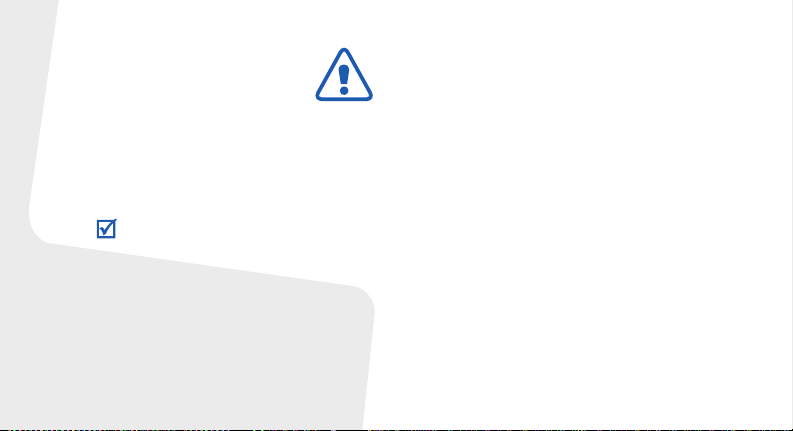
Important safety
precautions
Failure to comply with the following
precautions may be dangerous or illegal.
Copyright information
•Bluetooth® is a registered trademark of
the Bluetooth SIG, Inc. worldwide.
Bluetooth QD ID: B012692
TM
is a trademark or registered
•Java
trademark of Sun Microsystems, Inc.
Drive safely a t a ll times
Do not use a hand-held phone while driving. Park your
vehicle first.
Switch off the phone when refuelling
Do not use the phone at a refuelling point (service
station) or near fuels or chemicals.
Switch off in an aircraft
Wireless phones can cause interference. Using them in
an aircraft is both illegal and dangerous.
Switch off the phone near all medical equipment
Hospitals or health care facilities may be using
equipment that could be sensitive to external radio
frequency energy. Follow any regulations or rule s in
force.
Interference
All wireless phones may be subjec t to int e rfer enc e,
which could affect their performance.
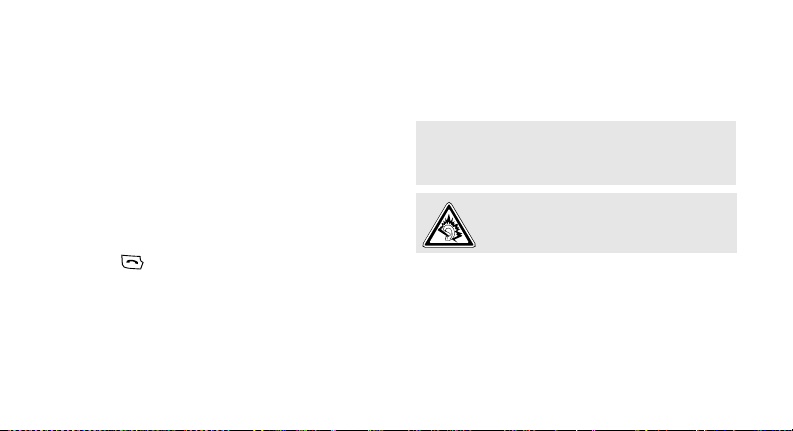
Be aware of special regulations
Meet any special regulations in force in any area and
always switch off your phone whenever it is forbidden
to use it, or when it may cause interfere nc e o r da nger.
Water resistance
Your phone is not water-resistant. Keep it dry.
Sensible use
Use only in the normal position (held to your ear). A void
unnecessary contact with the antenna when the phone
is switched on.
Emergency calls
Key in the emergency number for your present location,
then press .
Keep your phone away from small children
Keep the phone and all its par ts, incl ud in g ac ce ss ories ,
out of the reach of small children.
Accessories and batteries
Use only Samsung-approved batteries and accessories,
such as headsets and PC data cables.
Use of any unauthorised accessories could damage you
or your phone and may be dangerous.
• The phone could explode if the battery is replaced with
an incorrect type.
• Dispose of used batteries according to the
manufacturer’s instructions.
At very high volumes, prolonged listening to
a headset can damage your hearing.
Qualified service
Only qualified service personnel ma y r epair y o ur phon e.
For more detailed safety information, see " He a lth an d
safety information" on page 37.
1

About this Guide
This User’s Guide provides you with condensed
information about how to use your phone.
In this guide, the following instruction icons
appear:
Indicates that you need to pay careful
attention to the subsequent information
regarding safety or phone features.
Indicates that you need to press the
→
Navigation keys to scroll to the specified
option and then select it.
[ ] Indicates a key on the phone. For
< > Indicates a soft key, whose function is
2
example, [ ]
displayed on the phone screen. For
example, <
Menu
>
• Camera and camcorder
Special
• Music player
•FM radio
Use the camera module on your
phone to take a photo or record
a video.
features of your phone
Play music files on your phone.
Listen to your favourite radio
stations anytime, anywhere.
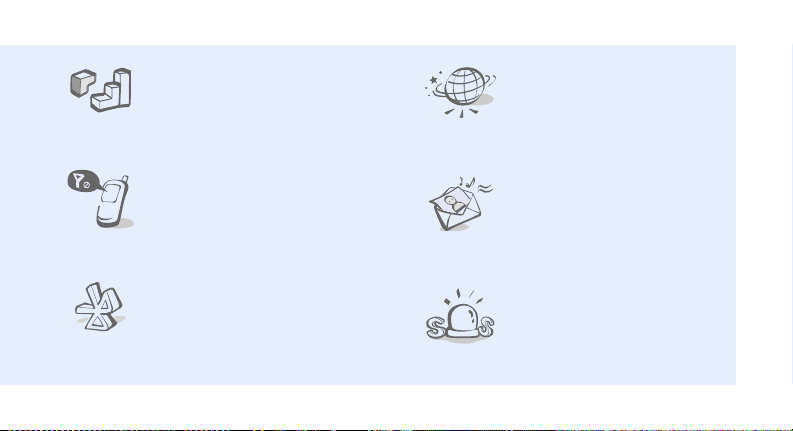
•Java
Enjoy Java-based embedded
games and download new
games.
•Web browser
Access the wireless web to get
up-to-the-minute information
and a wide variety of media
content.
• Offline mode
Switch your phone to Offline
mode to use its non-wireless
functions while on an aeroplane.
•Bluetooth
Transfer media files and
personal data, and connect to
other devices using wireless
Bluetooth technology.
• Multimedia Message Service
(MMS)
Send and receive MMS
messages with a combination of
text, images, video, and audio.
•SOS message
Send SOS messages to your
family or friends for help in an
emergency.
3
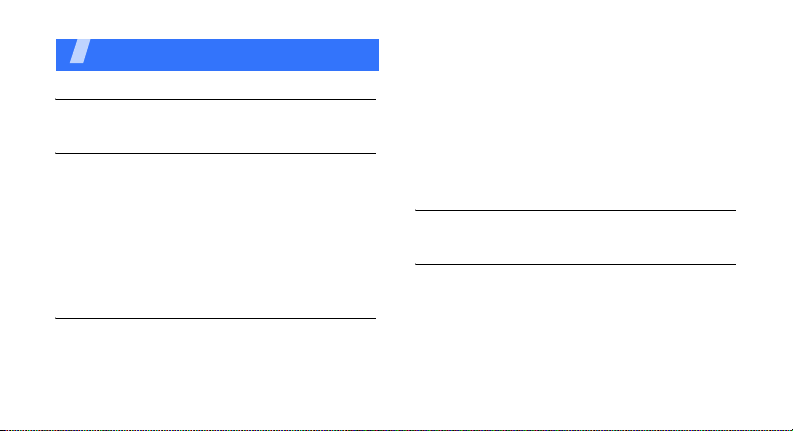
Contents
Unpack 6
Make sure you have each item
Get started 6
First steps to operating your phone
Assemble and charge the phone ...................... 6
Power on or off.............................................. 7
Phone layout................................................. 7
Keys and icons .............................................. 8
Access menu functions .................................. 11
Enter text.................................................... 12
Customise your phone................................... 15
Step outside the phone 17
Begin with call functions, camera, music player, web
browser, and other special features
4
Make or answer calls..................................... 17
Use the camera............................................ 19
Play music................................................... 20
Listen to the FM radio ................................... 21
Browse the web ........................................... 22
Use Phonebook ............................................ 23
Send messages............................................ 23
View messages ............................................ 24
Use Bluetooth .............................................. 25
Menu functions 27
All menu options listed
Health and safety information 37
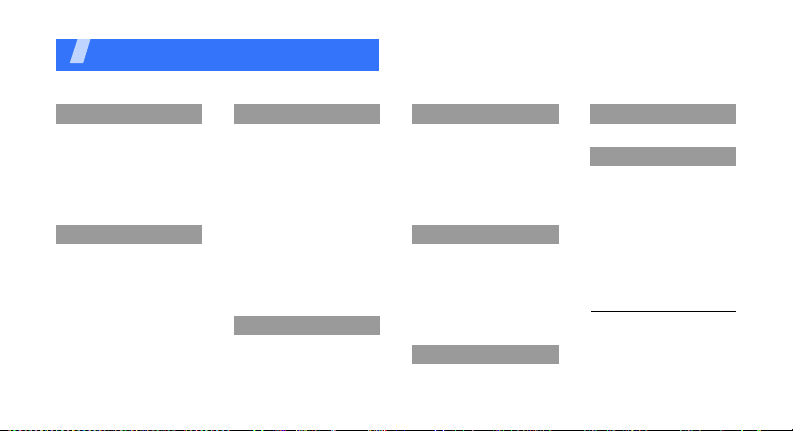
Overview of menu functions
To access Menu mode, press <
1 Call log
1 Recent contacts
2 Missed calls
3 Dialled calls
4 Received calls
5 Delete all
6 Call time
7 Call costs
2 Phonebook
1 Contact list
2 Create contact
3 Group
4 Speed dial
5 My namecard
6 Own number
7 Management
8 Service number
1
1
Menu
3 Applications
1 Music player
2 Voice recorder
3 Alarm
4 FM radio
5 World clock
6 Browser
7 Java world
8 Calculator
9 Converter
10 Timer
11 Stopwatch
12 Memo
13 SIM application
toolkit
4 Google
> in Idle mode.
1
5 Messages
1 Create message
2 My messages
3 Templates
4 Delete all
5 Settings
6 SOS messages
7 Memory status
6 My files
1 Images
2 Videos
3 Music
4 Sounds
5 Other files
6 Memory card
7 Memory status
7 Calendar
2
8 Camera
9 Settings
1 Time and date
2 Phone settings
3 Display settings
4 Sound settings
5 Light settings
6 Network services
7 Bluetooth
8 Security
9 Connection settings
10 Reset settings
1. Available only if supported
by your SIM card.
2. Available only if a memory
card is inserted.
5
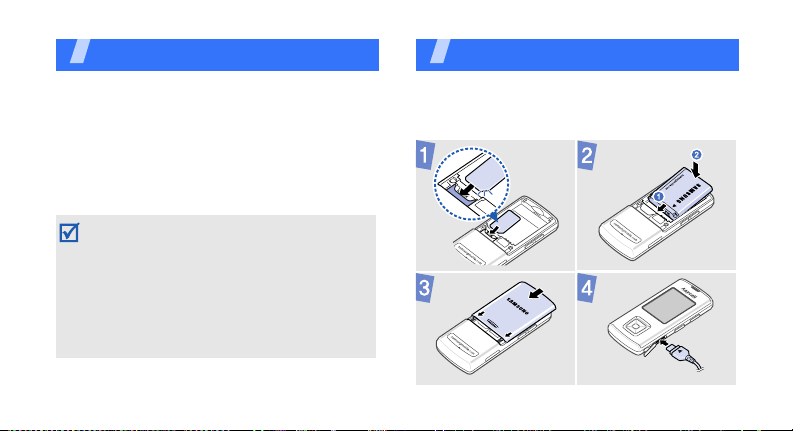
Unpack
Make sure you have each item
• Phone
•Travel adapter
•Battery
•User’s Guide
You can obtain various accessories from your
local Samsung dealer.
• The items supplied with your phone and the
accessories available at your Sams ung dealer
may vary, depending on your country or
service provider .
• Use the purchased accessories with on ly
Samsung-authorised devices. The use of
these accessories with other devices could
cause problems and any repair cost s would
not be covered by the warranty.
6
Get started
First steps to operating your phone
Assemble and charge the phone
To AC power outlet
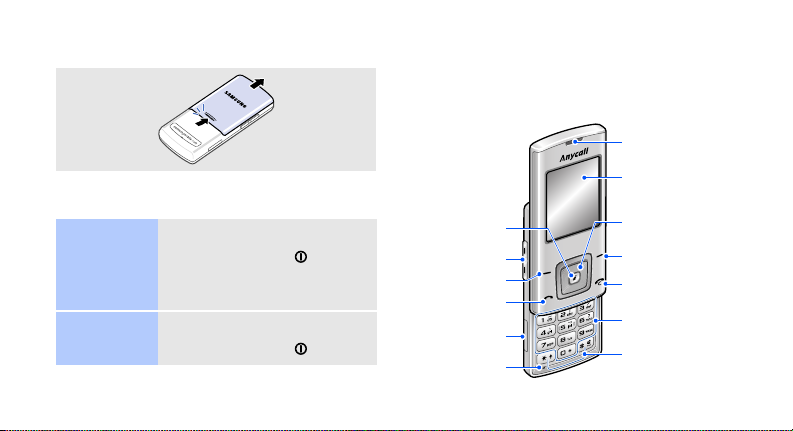
Removing the battery cover
Power on or off
Switch on
Switch off
1. Open the phone.
2. Press and hold [ ].
3. If necessary, enter the PIN
and press <
1. Open the phone.
2. Press and hold [ ].
OK
>.
Phone layout
Front view
Web access/
Confirm key
Volume ke ys
Left soft key
Dial key
Memory card
slot
Mouthpiece
Earpiece
Display
Navigation keys
(Up/Down/Left/
Right)
Right soft key
Delete/Menu
exit key
Alphanumeric
keys
Special
function keys
7
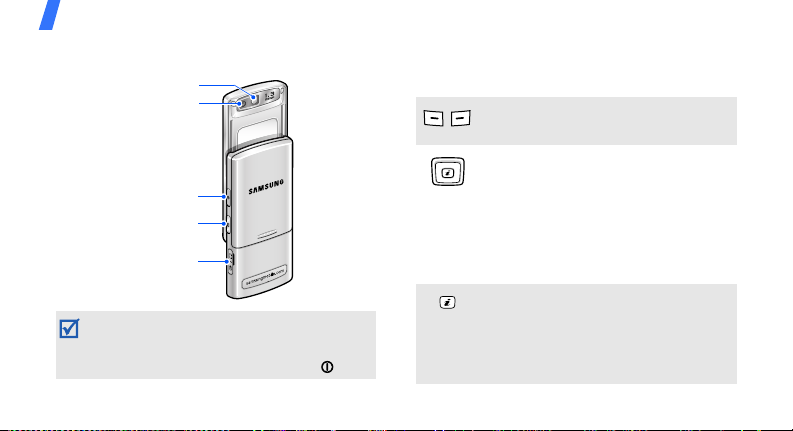
Get started
Rear view
Mirror
Camera lens
Power key
Camera key
Multi-function
jack
When you close the phone, it locks the exposed
keys to prevent any unwanted phone
operations, from accidentally pr essing any of
the keys. To unlock the keypad, press [ ].
8
Keys and icons
Keys
Perform the function indicated on
the bottom line of the display.
In Idle mode, access the following
menus:
Up: My menu mode
Down/Left/Right: your favourite
menus
In Menu mode, scroll through menu
options.
In Idle mode, launch the web
browser.
In Menu mode, select the
highlighted menu option or confirm
input.
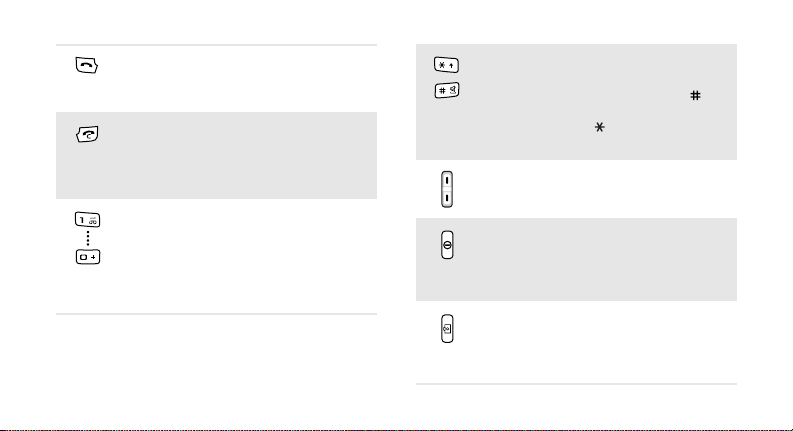
Make or answer a call.
In Idle mode, retrieve the numbers
recently dialled, missed, or received.
End a call.
Delete characters from the display.
In Menu mode, cancel input and
return the phone to Id l e mode.
Enter numbers, letters, and some
special characters.
1
In Idle mode, press and hold [
access your voicemail server. Pres s
and hold [
0
] to enter an
] to
international call prefix.
Enter special characters or perform
special functions.
In Idle mode, press and hold [ ] to
activate or deactivate Silent mo de.
Press and hold [ ] to enter a pause
between numbers.
Adjust the phone volume.
Press and hold to switch the phone
on or off.
Press to activate or deactivate the
touch keys.
In Idle mode, press and hold to turn
on the camera.
In Camera mode, take a photo or
record a video.
9
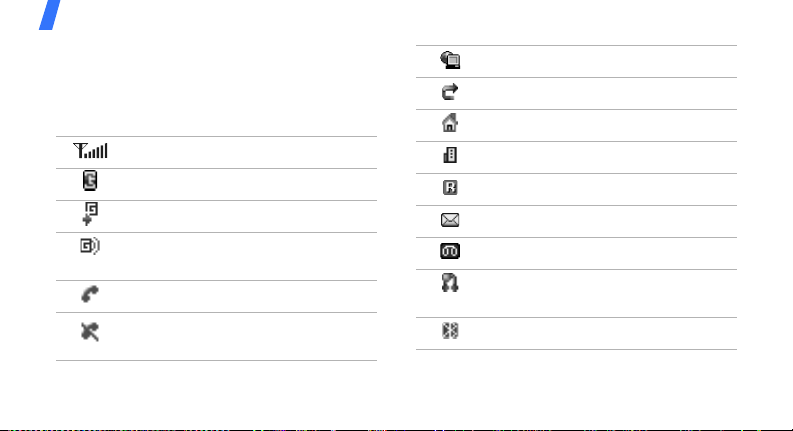
Get started
Icons
The following icons may appear on the top line
of the screen to indicate your phone’s status.
Depending on your country or service provider,
the icons shown on the display may vary.
Signal strength
GPRS (2.5G) network
Connecting to GPRS (2.5G) network
Transferring data in GPRS (2.5G)
network
Call in progress
Out of your service area or Offline
mode
10
Synchronised with PC
Call diverting active
Home Zone
Office Zone
Roaming network
New message
Voicemail
Bluetooth hands-free car kit or
headset connected
Bluetooth active
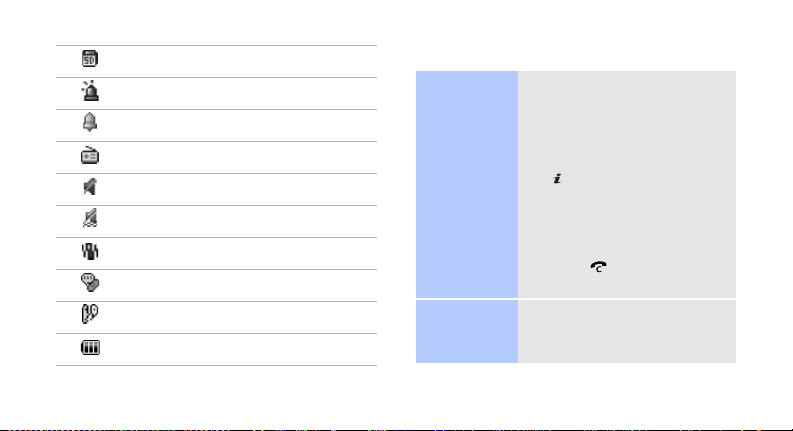
Memory card inserted
SOS message feature active
Alarm set
FM radio on
Silent mode (Mute)
Silent mode (Vibration)
Call ringer set to vibrate
Whisper mode, during a call
Mute mode, during a call
Battery power level
Access menu functions
Select an
option
Use menu
numbers
1. Press a desired soft key.
2. Press the Navigation keys
to move to the next or
previous option.
3. Press <
Select
[ ] to confirm the function
displayed or option
highlighted.
4. Press <
one level.
Back
Press [ ] to return to Idle
mode.
Press the number key
corresponding to the option
you want.
>, <OK>, or
> to move up
11
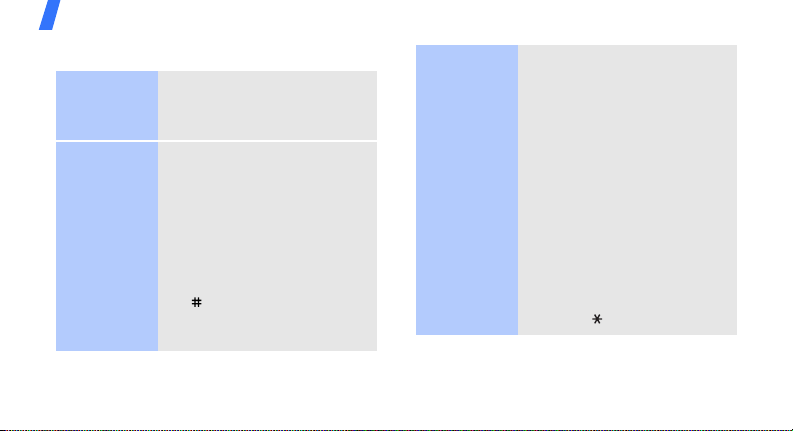
Get started
Enter text
Change the
text input
mode
Pinyin mode
12
1. In the text entry screen,
press the right soft key .
2. Select the mode you want.
To enter a word:
1. Press the keys
corresponding to the
Chinese phonetic spelling,
pinyin.
2. Press [Left] or [Right] to
select alternative pinyins.
3. To enter a phrase, press
[ ] to insert a space and
continue entering the next
pinyins.
4. If necessary, press [Up] or
[Down] to find the
character you want.
1
5. Press [
6. Press the number key
To use the tones:
1. Press the keys
2. If necessary , press [Left] or
3. Press [ ] for tones.
]. Numbers are
added to each character.
corresponding to the
character.
corresponding to the pinyin
of the letter you need.
[Right] to select the pinyin.
