
E-MANUAL
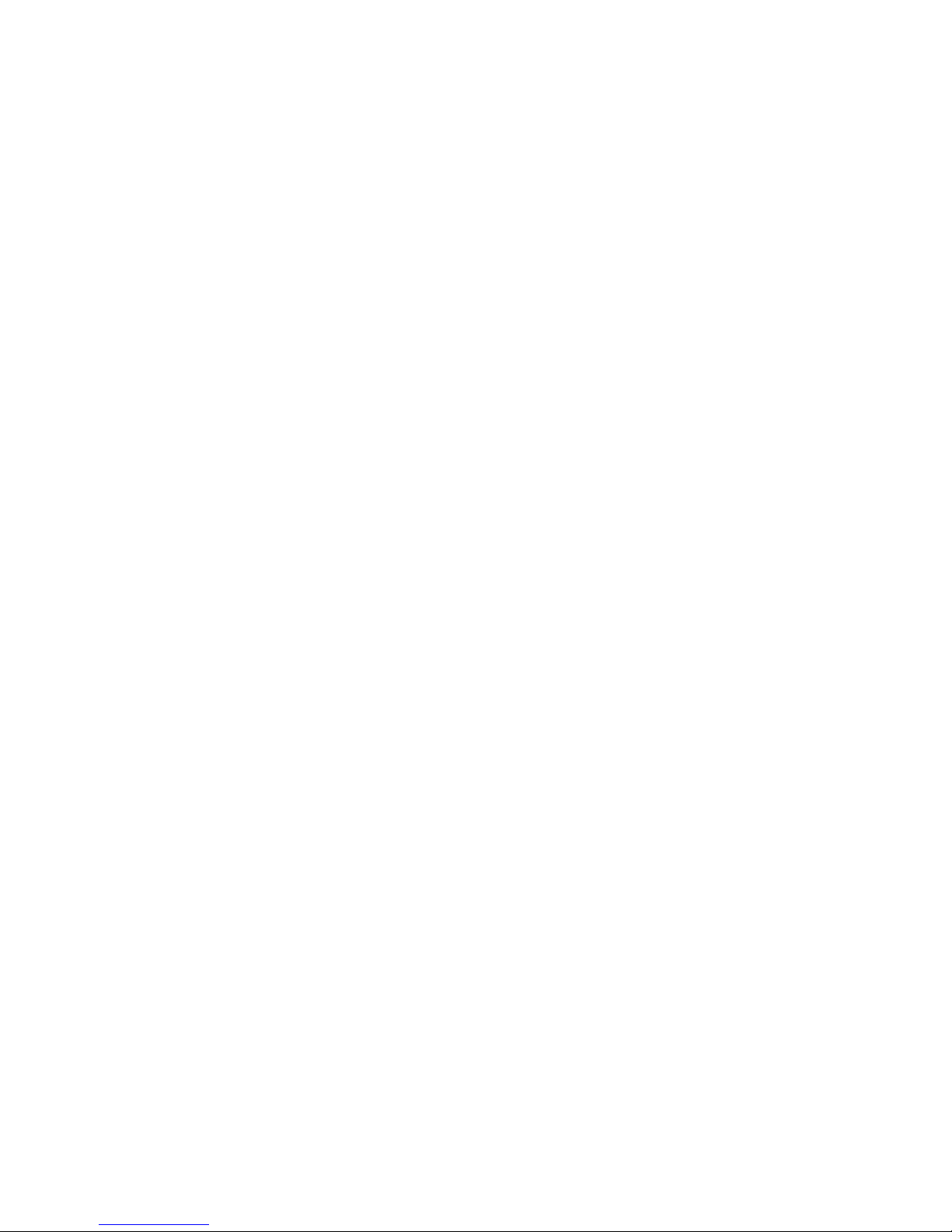
Contents
Channel Setting
1 Using the INFO button (Now & Next guide)
2 Memorising channels
3 Using the Channel menu
18 Locking Programme
20 Other Features
Basic Features
28 Changing the Preset Picture Mode
29 Adjusting Picture Settings
37 Changing the Picture Options
46 Changing the Preset Sound Mode
47 Adjusting Sound Settings
55 Selecting the Sound Mode
Preference Features
56 Executing initial setup
57 Setting the Time
59 Using the Sleep Timer
60 Setting the On / Off Timer
65 Economical Solutions
67 Other Features
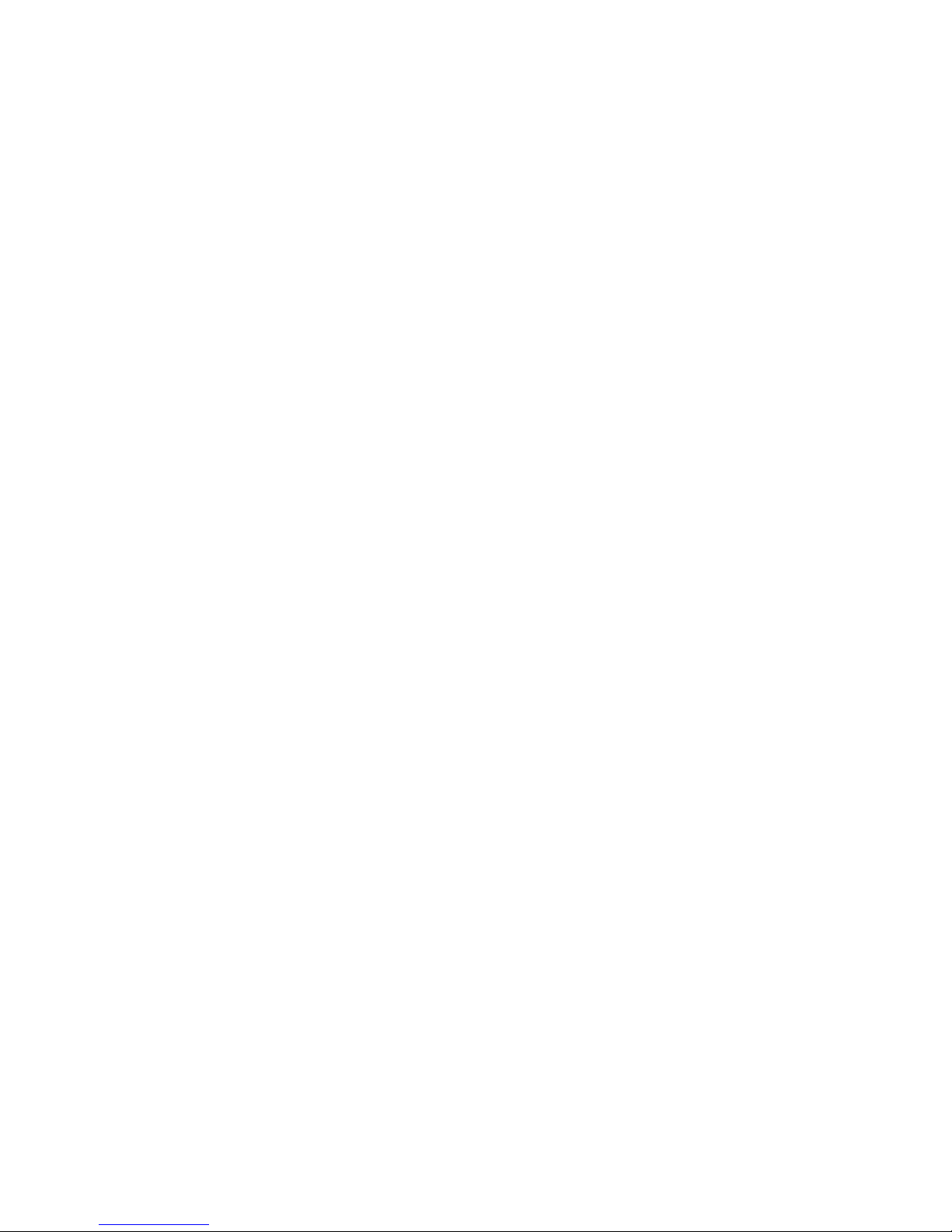
Advanced Features
73 Using the Source List
74 Connecting a USB Device
82 Using the Media Contents
85 Playing the Photos / Videos / Music / Story Replay
Other Features
94 Viewing the e-Manual
95 Using the Self Diagnosis
97 Updating the Software
100 Changing the Use Mode
101 Viewing the Contact Samsung
102 Using the Sports Mode
103 Using the Family TV Mode function
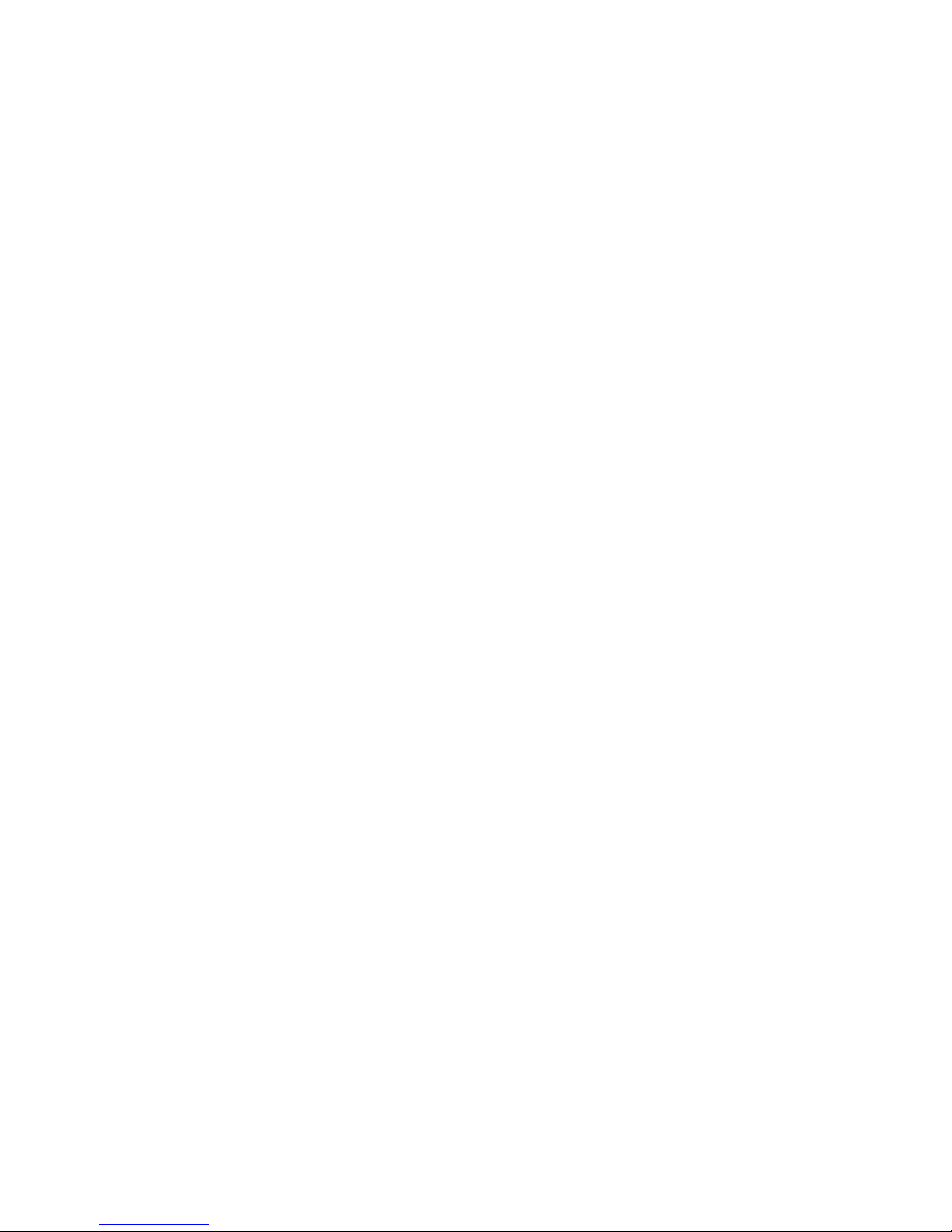
▶
English
❑ Using the INFO button (Now & Next guide)
The display identifies the current channel and the status of certain audio-video
settings.
The Now & Next guide shows daily TV programme information for each channel
according to the broadcasting time.
N
When you press the INFO button, a channel information banner will appear
on the top of the screen. And then press the ENTER
E
button, you can see
the details of the programme.
●
Scroll ◄/► to view information for a desired programme while watching
the current channel.
●
Scroll ▲/▼ to view information for other channels.
Channel Setting
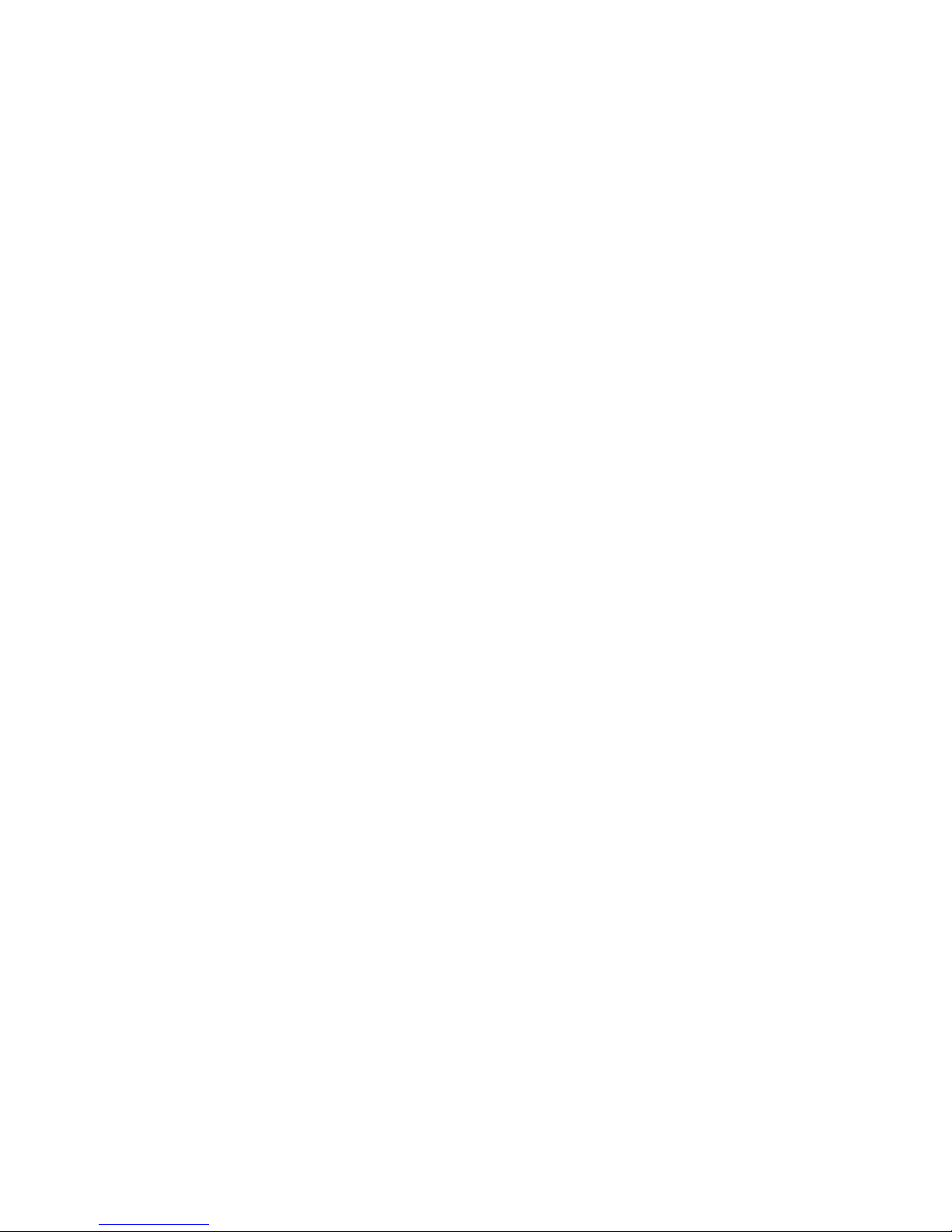
◀ ▶
English
❑Memorising channels
■Auto Tuning
(depending on the country and model)
O
MENUm → Broadcasting → Auto Tuning → ENTER
E
N
Automatically allocated programme numbers may not correspond to actual
or desired programme numbers. If a channel is locked, the PIN input window
appears.
●
Auto Tuning
Aerial (Terrestrial): Selects the aerial source to memorise.
N
When selecting Terrestrial, scans for a channel automatically and stores
in the TV.
Channel Type (Digital & Analogue / Digital / Analogue): Selects the channel
source to memorise.
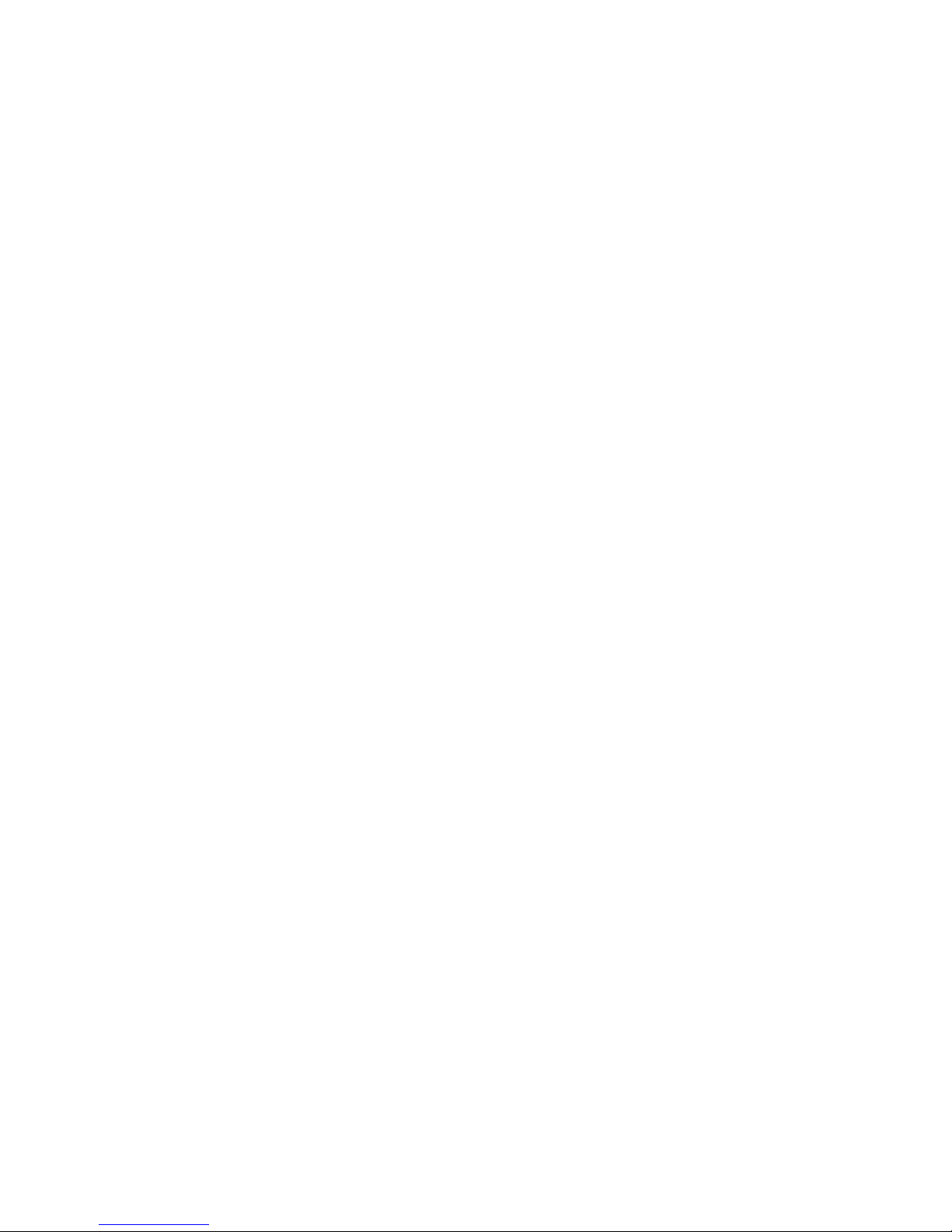
◀ ▶
English
❑Using the Channel menu
O
MENUm → Broadcasting → Channel List → ENTER
E
■Channel List
The Channel List contains the channels your TV displays when you press the
channel button. You can view channel information, All, TV, Radio, Data/Other,
Analogue or Favourites 1-5.
Press ►(Mode) button to change the channel mode, or press ◄ (Sorting) button
to change the channel order according to channel number or name on the list.
N
When you press the CH LIST button on the remote control, Channel List
screen will be displayed at once.
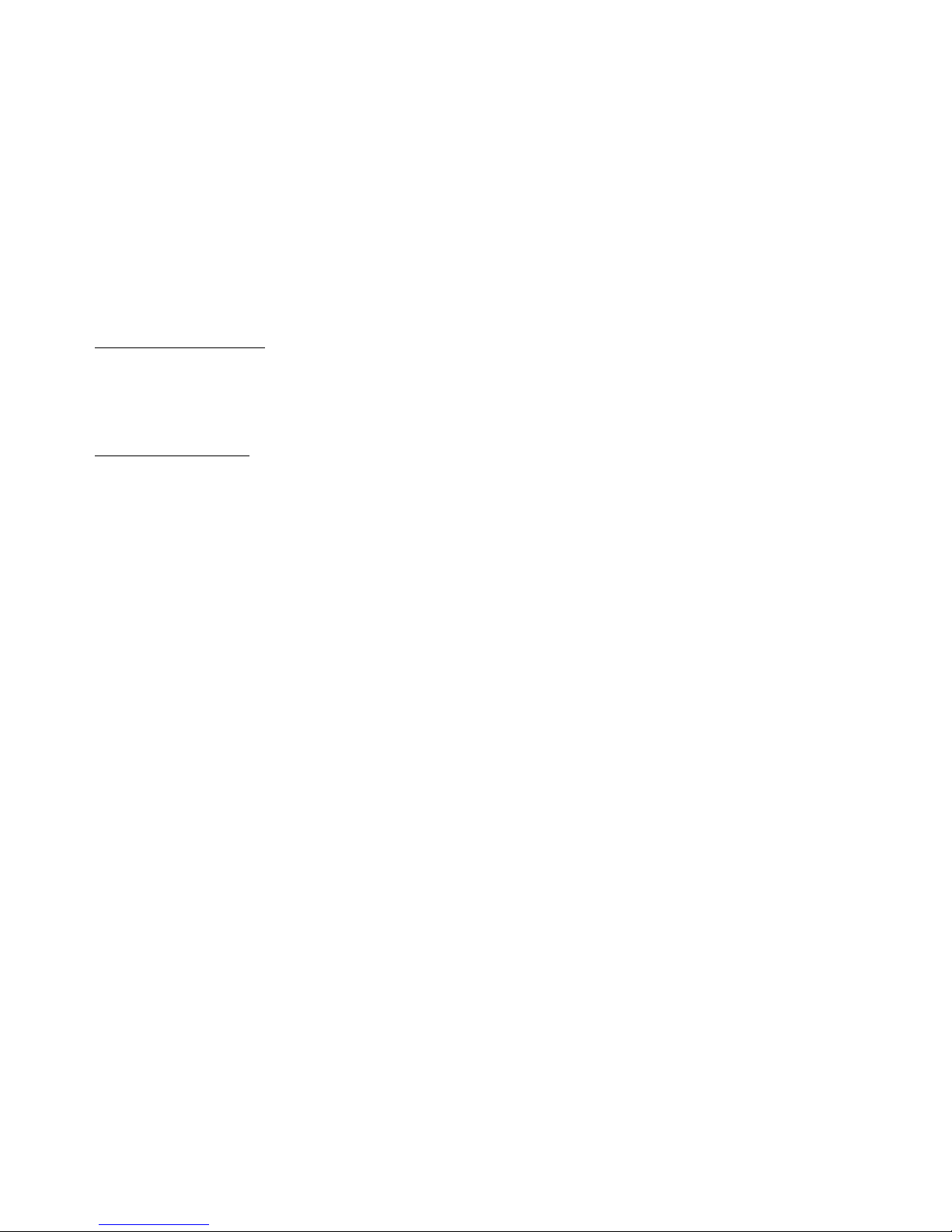
◀ ▶
English
Channel Sorting
●
Number / Name: Arranges the channel order according to channel number or
name on the list.
Channel Mode
●
Aerial: Switches to Terrestrial or Cable. (depending on the country and
model)
●
Edit Favourites: Sets channels you watch frequently as favourites.
N
For detailed information about using Edit Favourites, refer to “Edit
Favourites”.
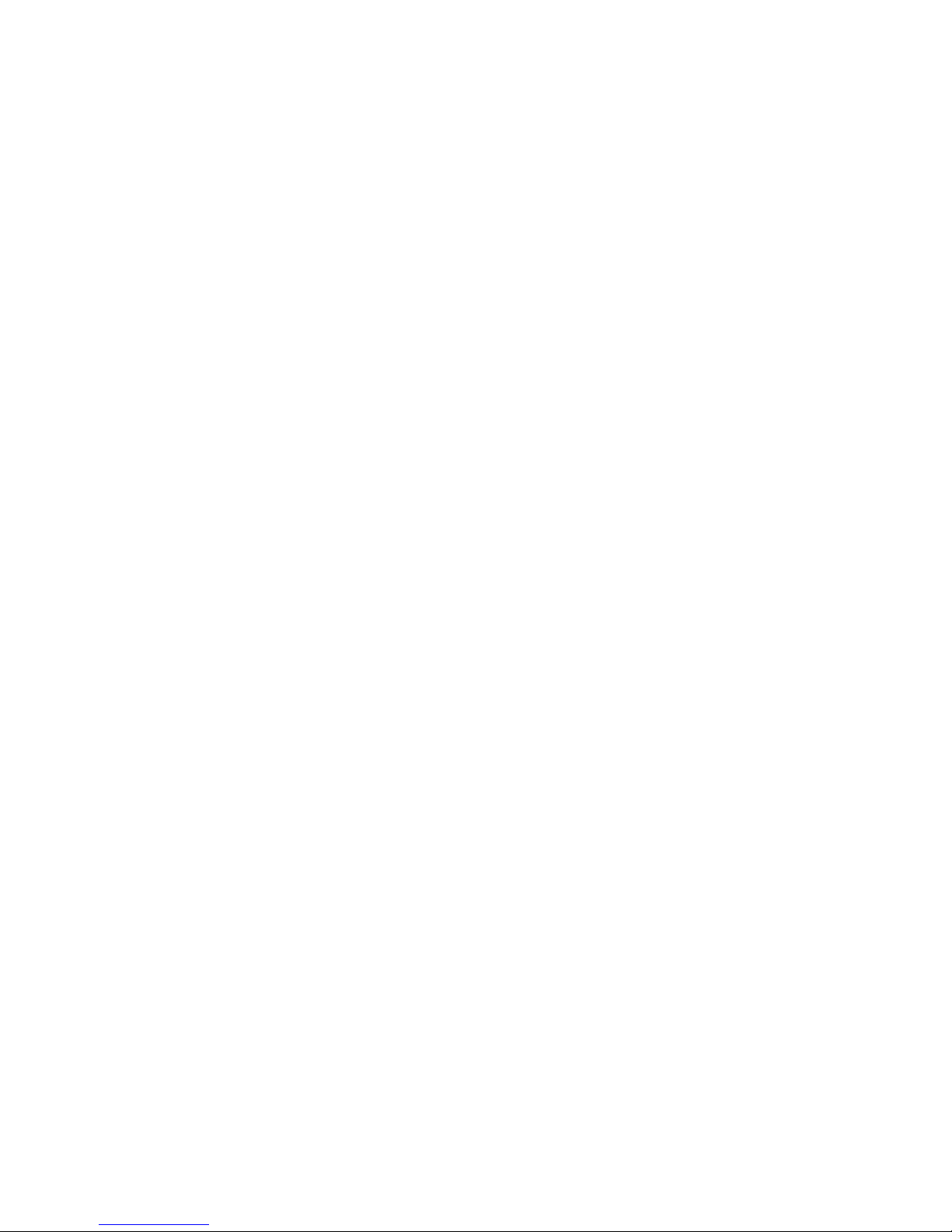
◀ ▶
English
●
Favourites 1-5: Shows all favourite channels, arranged in up to five groups.
Each group has a separate screen.
N
The TV displays Favourites 1-5 only if you have added favourites using
Edit Favourites.
●
All: Shows all currently available channels.
●
TV: Shows all currently available Digital TV channels.
●
Radio: Shows all currently radio channels.
●
Data/Other: Shows all currently available MHP (Multimedia Home Platform) or
other channels.
●
Analogue: Shows all currently available analogue channels.
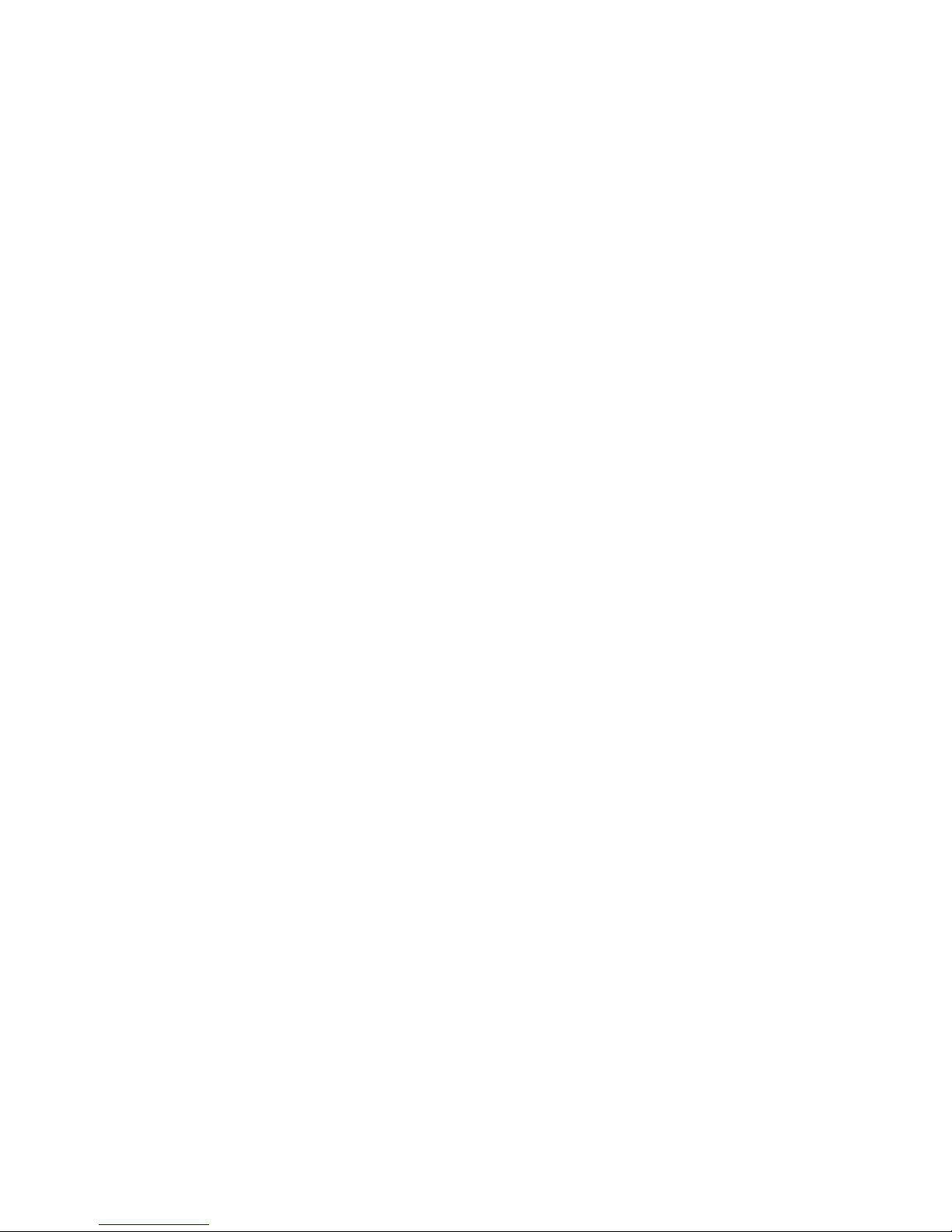
◀ ▶
English
■Guide
(Depending on the country and model)
O
MENUm → Broadcasting → Guide → ENTER
E
The EPG (Electronic Programme Guide) information is provided by broadcasters.
Using programme schedules provided by broadcasters, you can specify
programmes you want to watch in advance so that the channel automatically
changes to the selected programme channel at the specified time. Programme
entries may appear blank or out of date depending on a channel status.
●
a
Red (Quick Nav): Viewing the TV programmes on the list quickly using
▲/▼/◄/►
buttons.
●
b
Green (Channel Category): Selects the type of channels you want to
display.
●
{
Yellow (Schedule Manager): Moves to the reserved programmes in
Schedule Manager.
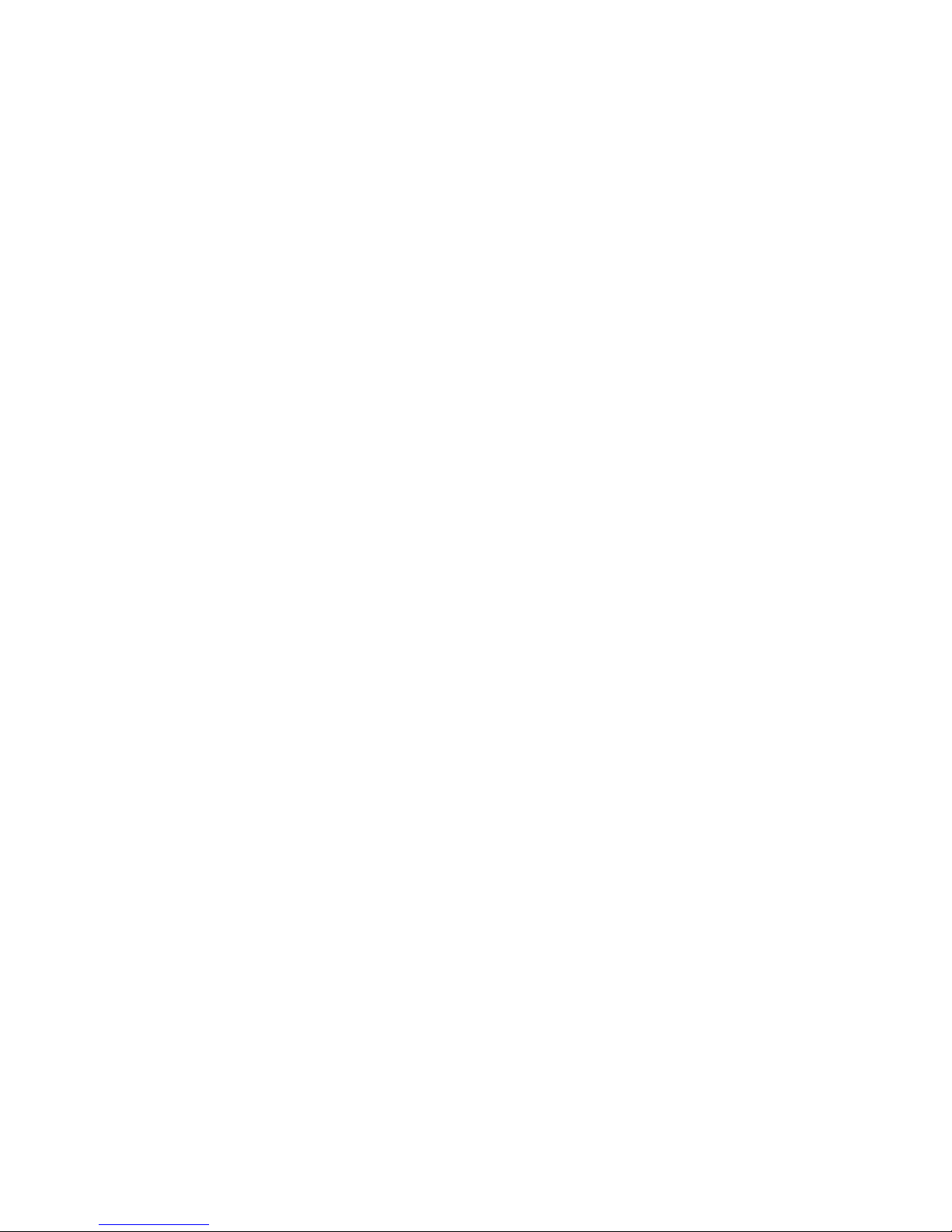
◀ ▶
English
■Schedule Manager
O
MENUm → Broadcasting → Schedule Manager → ENTER
E
You can set a desired channel to be displayed automatically at the intended time.
In addition, you can view, modify or delete a channel you have reserved to watch.
N
You must set the current time first using the Time → Clock function in the
System menu to use this function.
1. Press the Schedule on the Schedule Manager screen. The Schedule
Viewing menu appears.
2. Press the
▲/▼/◄/►
buttons to set each option menu.
●
Aerial: Selects the desired broadcasting signal.
●
Channel: Selects the desired channel.
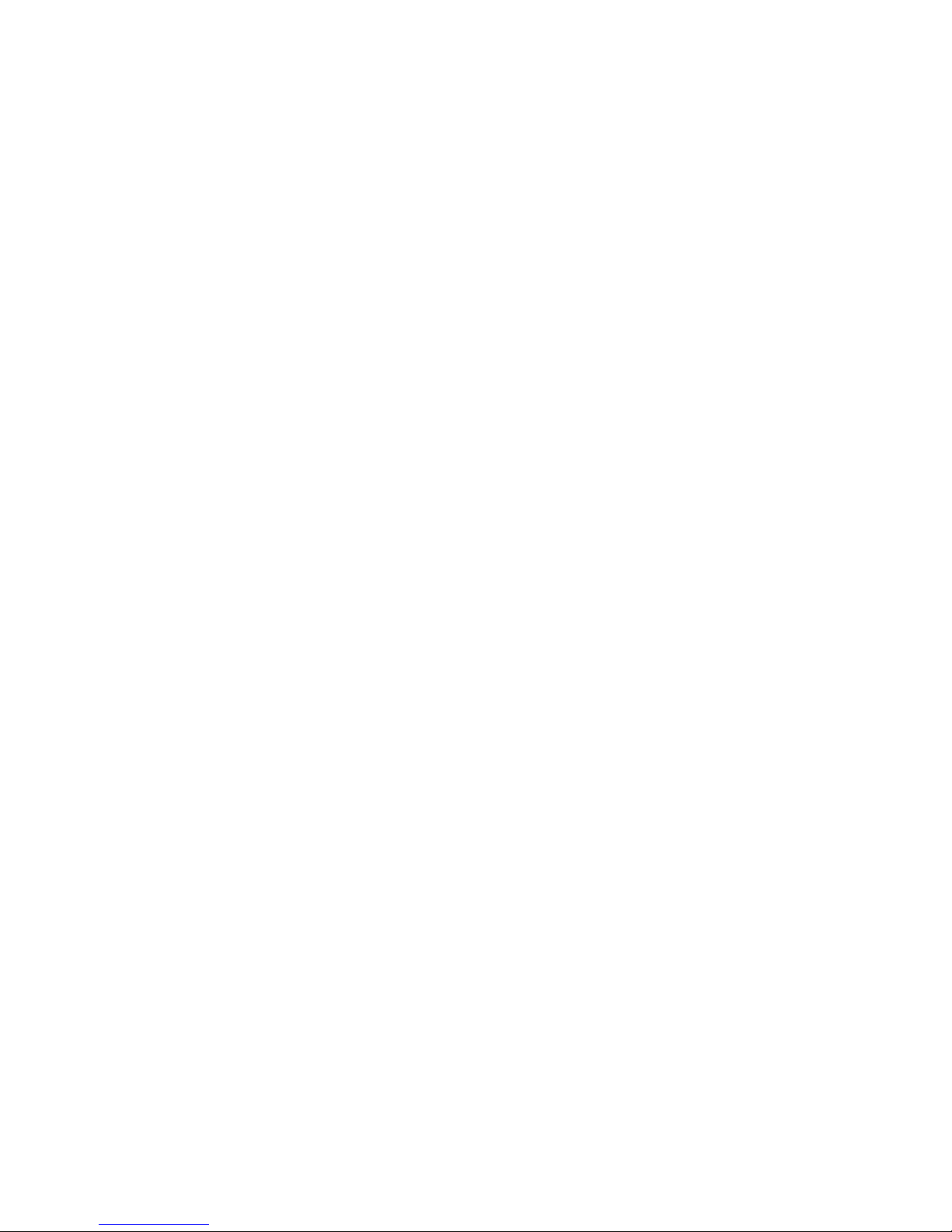
◀ ▶
English
●
Repeat: Select Once, Manual, Sat~Sun, Mon~Fri or Everyday to set at
your convenience. If you select Manual, you can set the day you want.
N
The (c) mark indicates the day you’ve selected.
●
Date: You can set the desired date.
N
It is available when you select Once in Repeat.
●
Start Time: You can set the start time you want.
N
If you want to edit or cancel a reserved schedule, select the reserved
schedule on Schedule Manager. Then press the ENTER
E
button and
select the Edit or Delete.
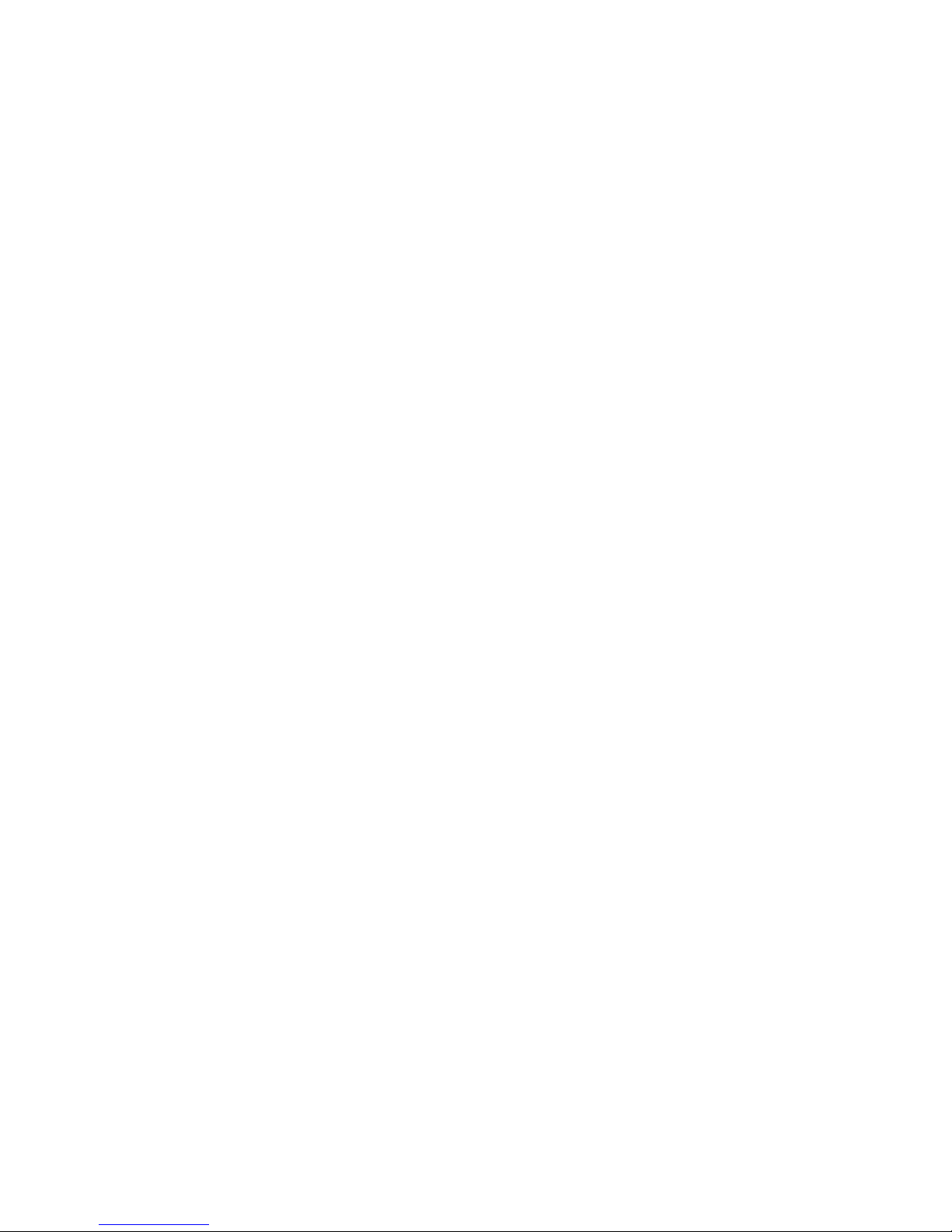
◀ ▶
English
■Edit Channel
O
MENUm → Broadcasting → Edit Channel → ENTER
E
You can edit or delete channels.
1. Go to Edit Channel screen.
2. Press the
▲/▼
buttons to select the desired channel, then press the
ENTER
E
button. The (c) mark indicates the channel you’ve selected.
N
You can select more than one channel.
N
Press the ENTER
E
again to deselect the channel.
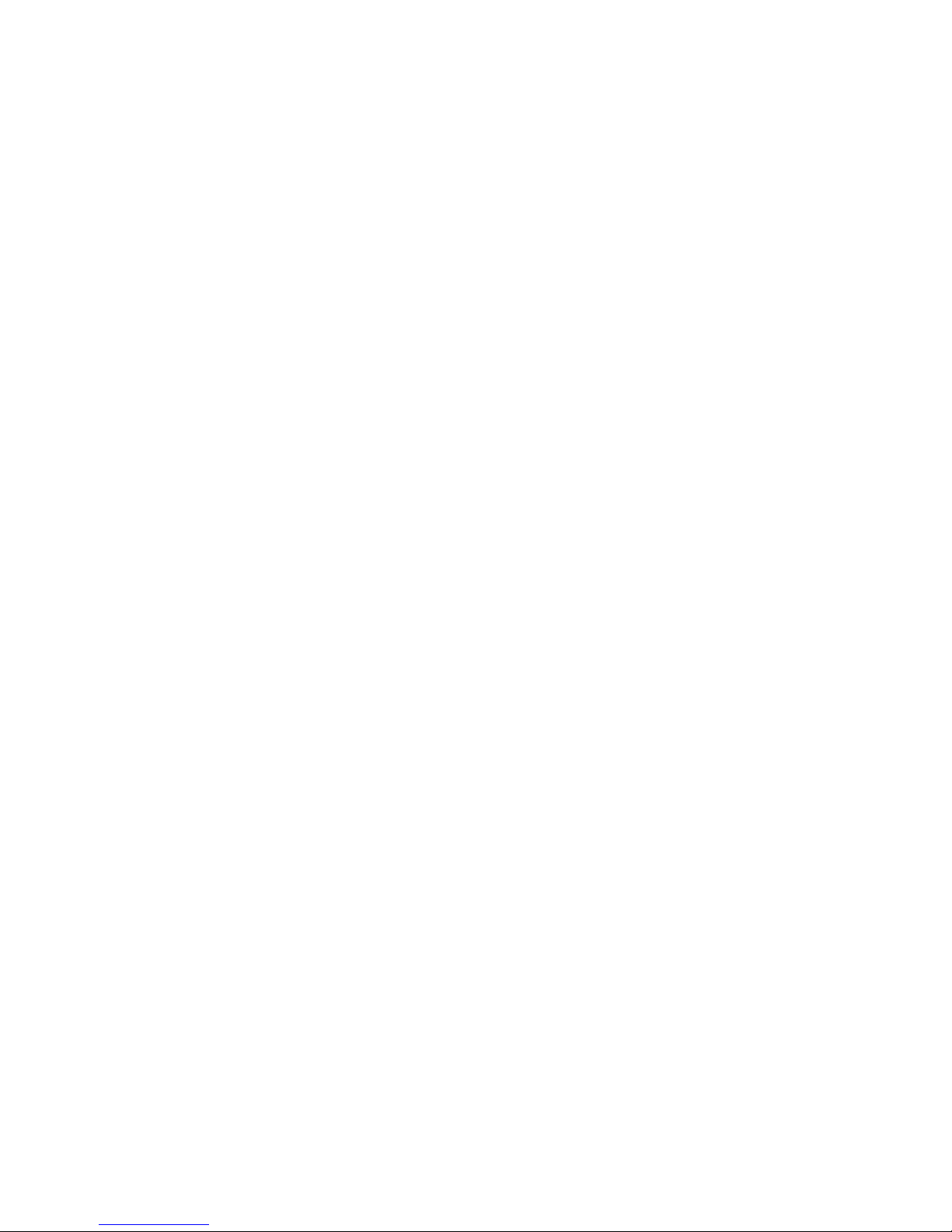
◀ ▶
English
N
Using the coloured and function buttons with the Edit Channel.
●
a
Red (Change Number): Changes channel order on the channel list.
–
E
(Done): Completes changing the channel order.
N
Digital channel does not support this function when the Edit Channel
Number is set to Disable. (depending on the country and model)
●
b
Green (Delete): Deletes a channel from the channel list.
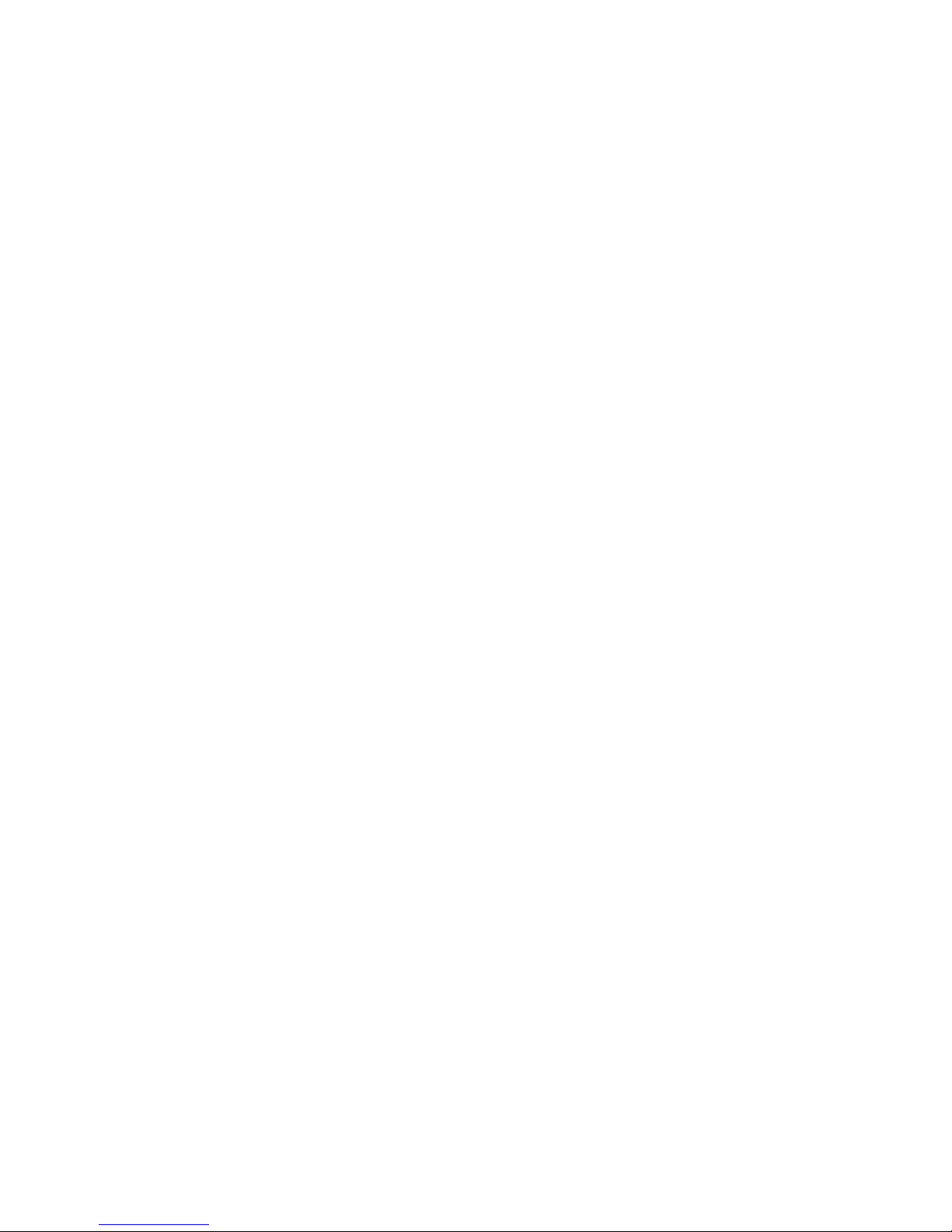
◀ ▶
English
●
{
Yellow (Lock / Unlock): Locks a channel so that the channel cannot
be selected and viewed. / Unlocks the channel that you locked.
N
This function is available only when the Channel Lock is set to On.
N
The PIN input screen appears. Enter your 4-digit PIN. Change the
PIN using the Change PIN option.
●
}
Blue (Select All / Deselect All): Selects or deselects all channels at
once.
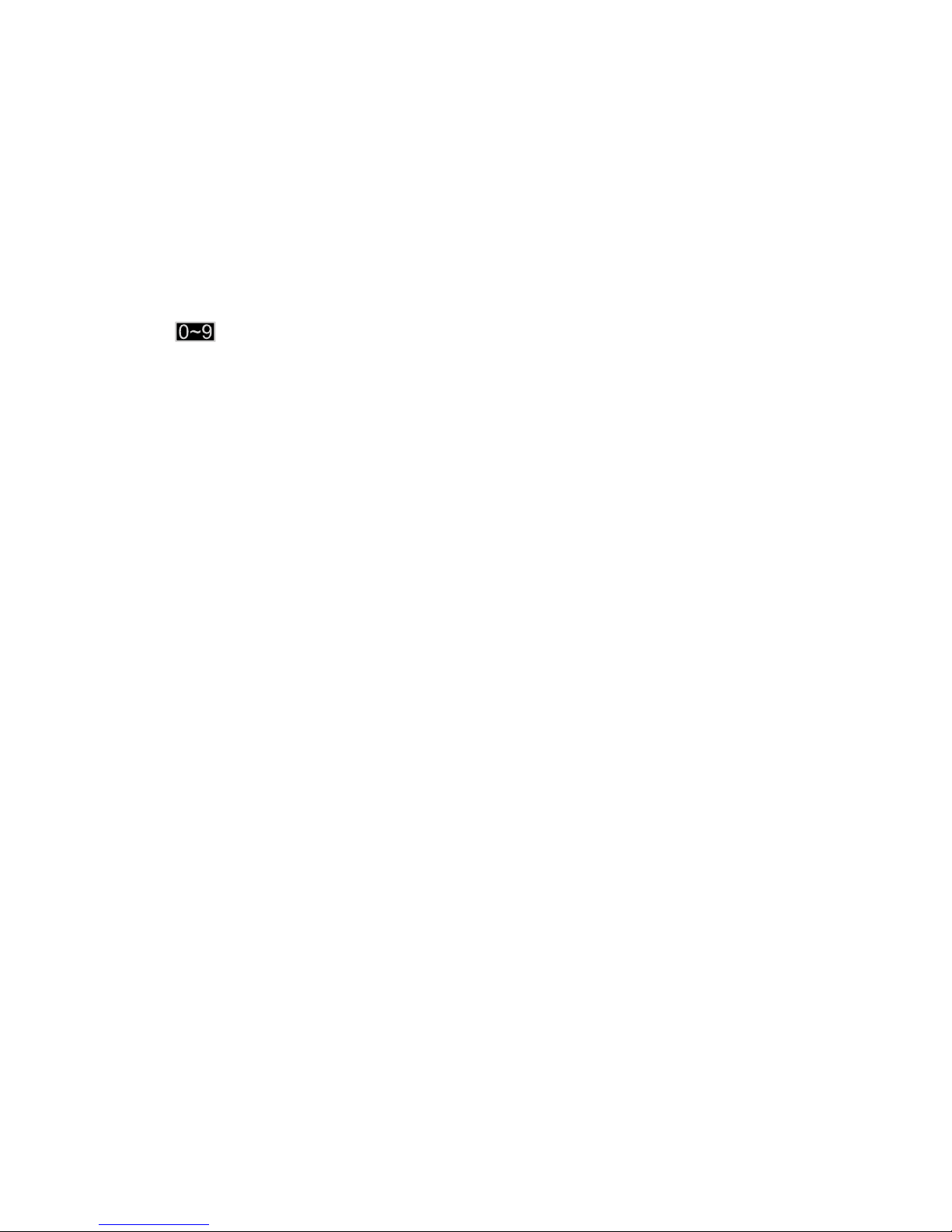
◀ ▶
English
●
(Go To): Goes to channel directly by pressing numbers (0~9).
●
k
(Page): Move to previous or next page.
●
T
(Tools): Displays the option menu. The option menu items that appear
may differ depending on the channel status and type.
–
Sorting (digital channels only): Changes the list ordered by channel
number or channel name.
–
Aerial: Select the desired broadcasting signal. (depending on the
country and model)
–
Category: Changes the channel mode to All, TV, Radio, Data/Other,
Analogue, Recently Viewed, Most Viewed. The selected channel
mode is displayed.
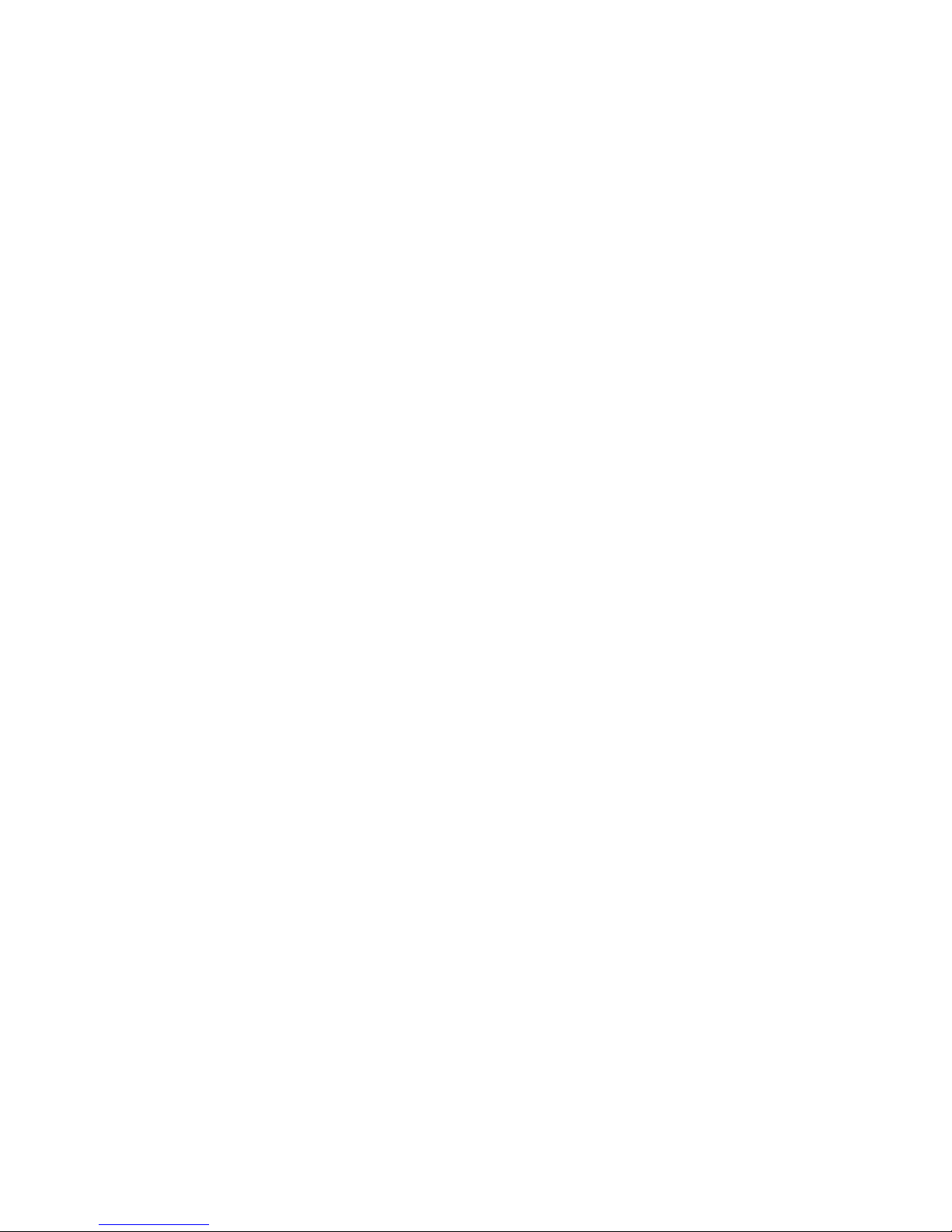
◀ ▶
English
–
Edit Favourites: Goes to Edit Favourites screen directly.
–
Rename channel (analogue channels only): Assigns a name of up to
five characters to a channel. For example, Food, Golf, etc. This makes
it easier to find and select the channel.
–
Channel Info: Displays details of the selected channel.
–
Information: Displays details of the selected programme.
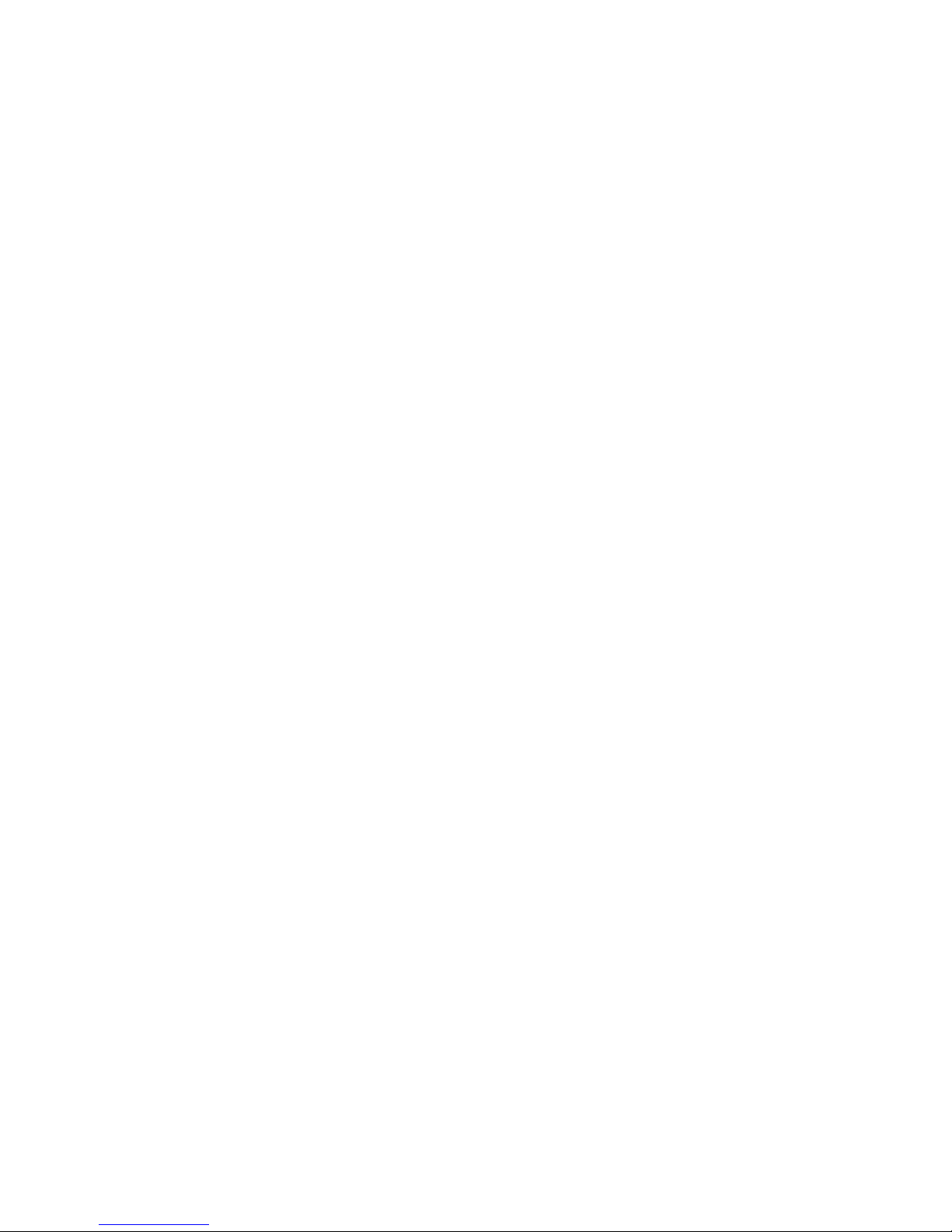
◀ ▶
English
■Edit Favourites
t
O
MENUm → Broadcasting → Edit Favourites → ENTER
E
You can add, edit or delete favourite channels.
1. Go to Edit Favourites screen.
2. Press the
▲/▼
buttons to select the desired channel, and then press
ENTER
E
button.
3. Choose a specific favourite list among Favourites 1-5 using b (Change Fav.)
button, and then press the } (Add) button. The selected channel has been
added in Favourites 1-5.
N
One favourite channel can be added in several of favourites among
Favourites 1-5.
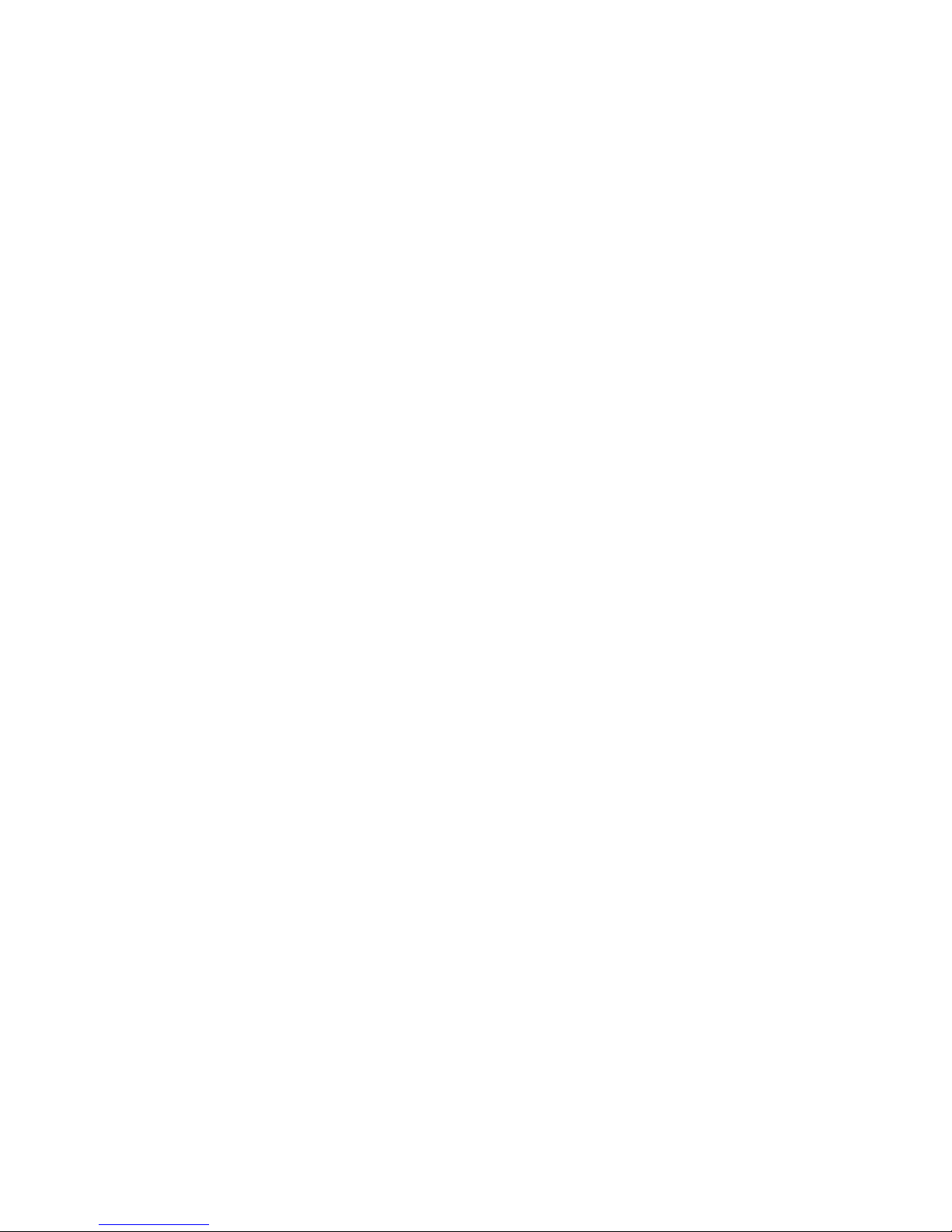
◀ ▶
English
N
Using the coloured and function buttons with the Edit Favourites.
●
a
Red (Category / Change order)
–
Category: Changes the channel mode to All, TV, Radio, Analogue,
Data/Other, Recently Viewed, Most Viewed. The selected channel
mode is displayed.
–
Change order: Changes the favourite channel order.
–
E
(Done): Completes changing the channel order.
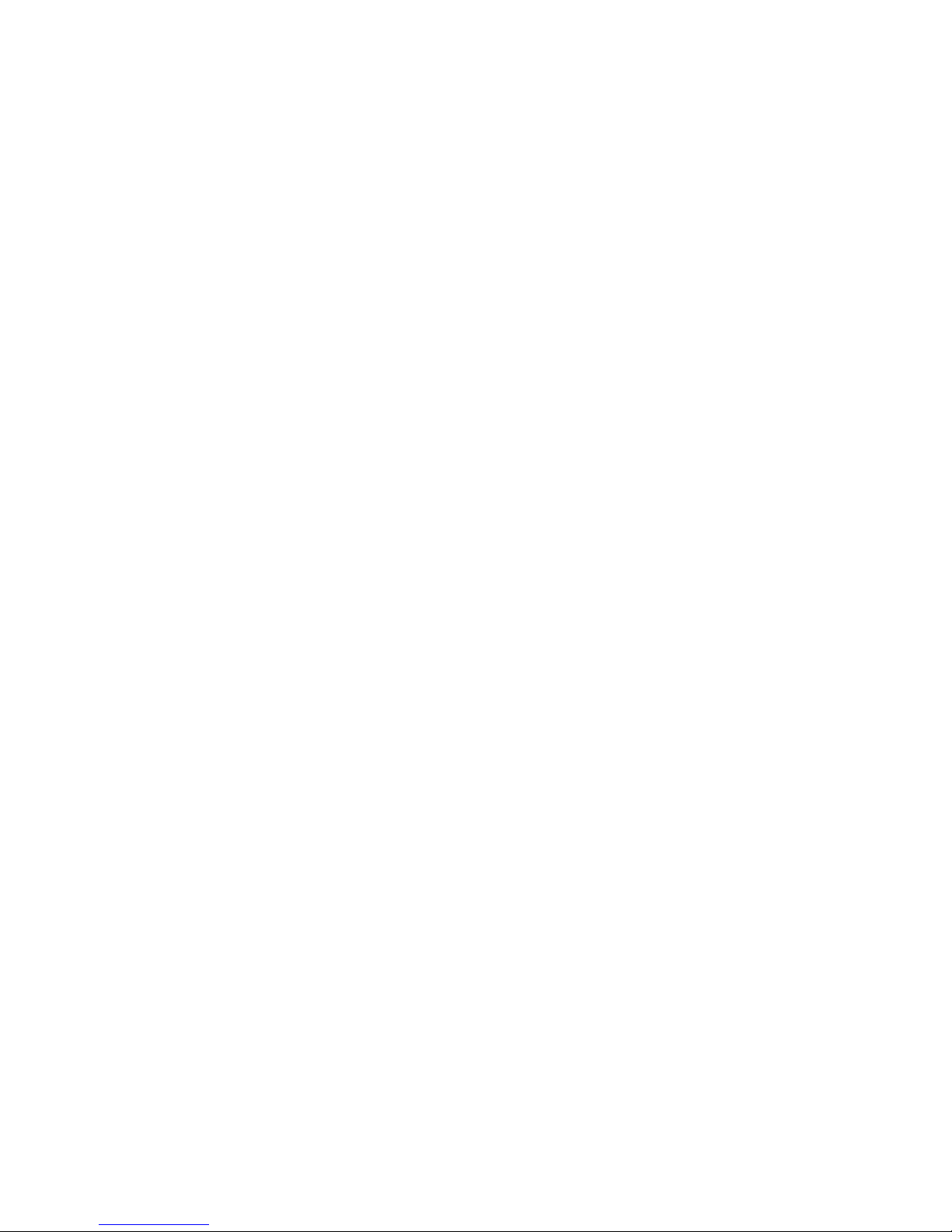
◀ ▶
English
●
b
Green (Change Fav.): Changes favourite list among Favourites 1-5.
●
{
Yellow (Select All / Deselect All): Selects or deselects all channels at
once.
●
}
Blue (Add / Delete)
–
Add: Adds selected channels to Favourites 1-5.
–
Delete: Deletes the favourite channel from Favourites 1-5.
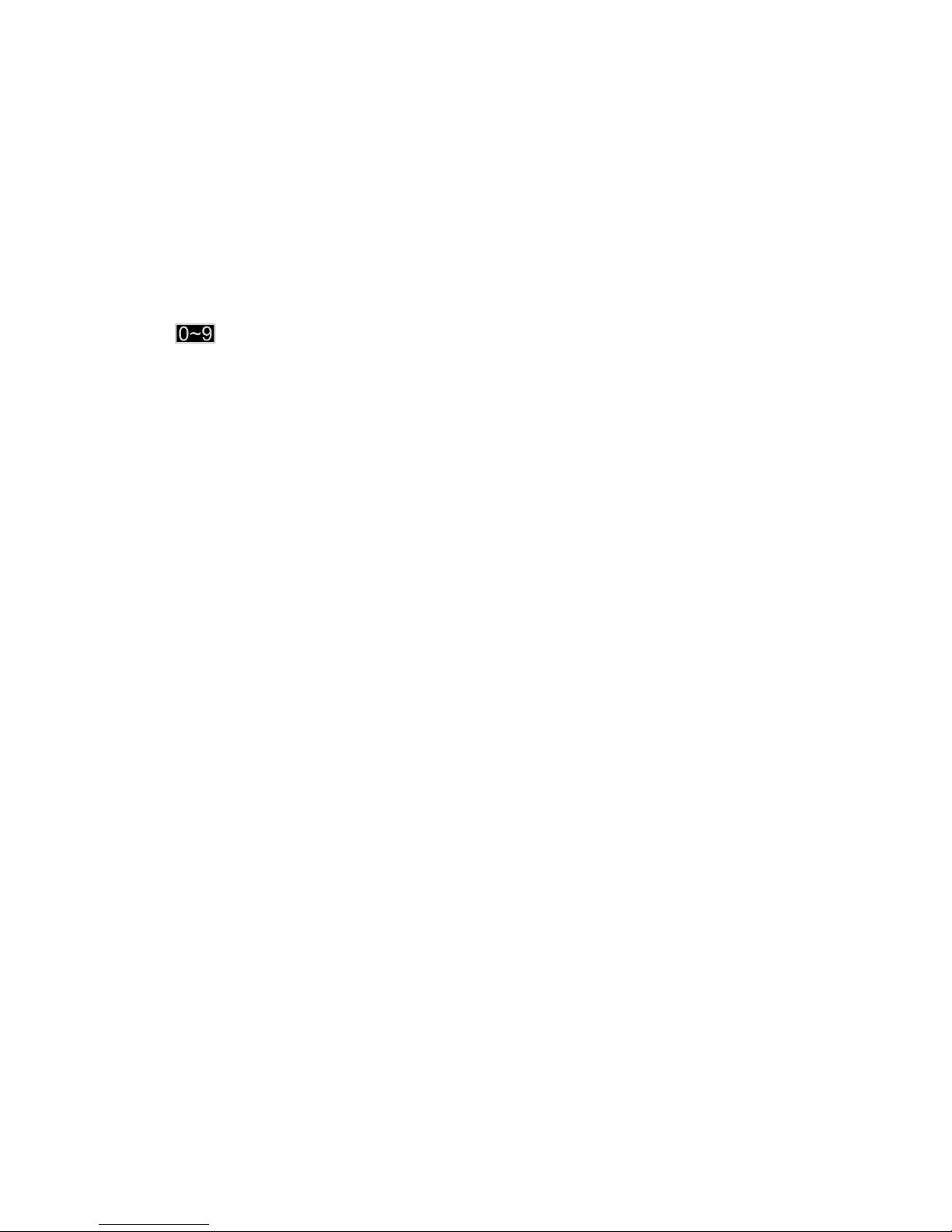
◀ ▶
English
●
(Go To): Goes to channel directly by pressing numbers (0~9).
●
k
(Page): Moves to previous or next page.
●
T
(Tools): Displays the option menu. The option menu items that appear
may differ depending on the channel status and type.
–
Copy to Favourites: Edits the selected favourite channel in
Favourites 1-5.
–
Rename Favourites: Assigns your own favourite channel name.
–
Aerial: Selects the desired broadcasting signal. (depending on the
country and model)
–
Edit Channel: Goes to Edit Channel screen directly.
–
Information: Displays details of the selected programme.
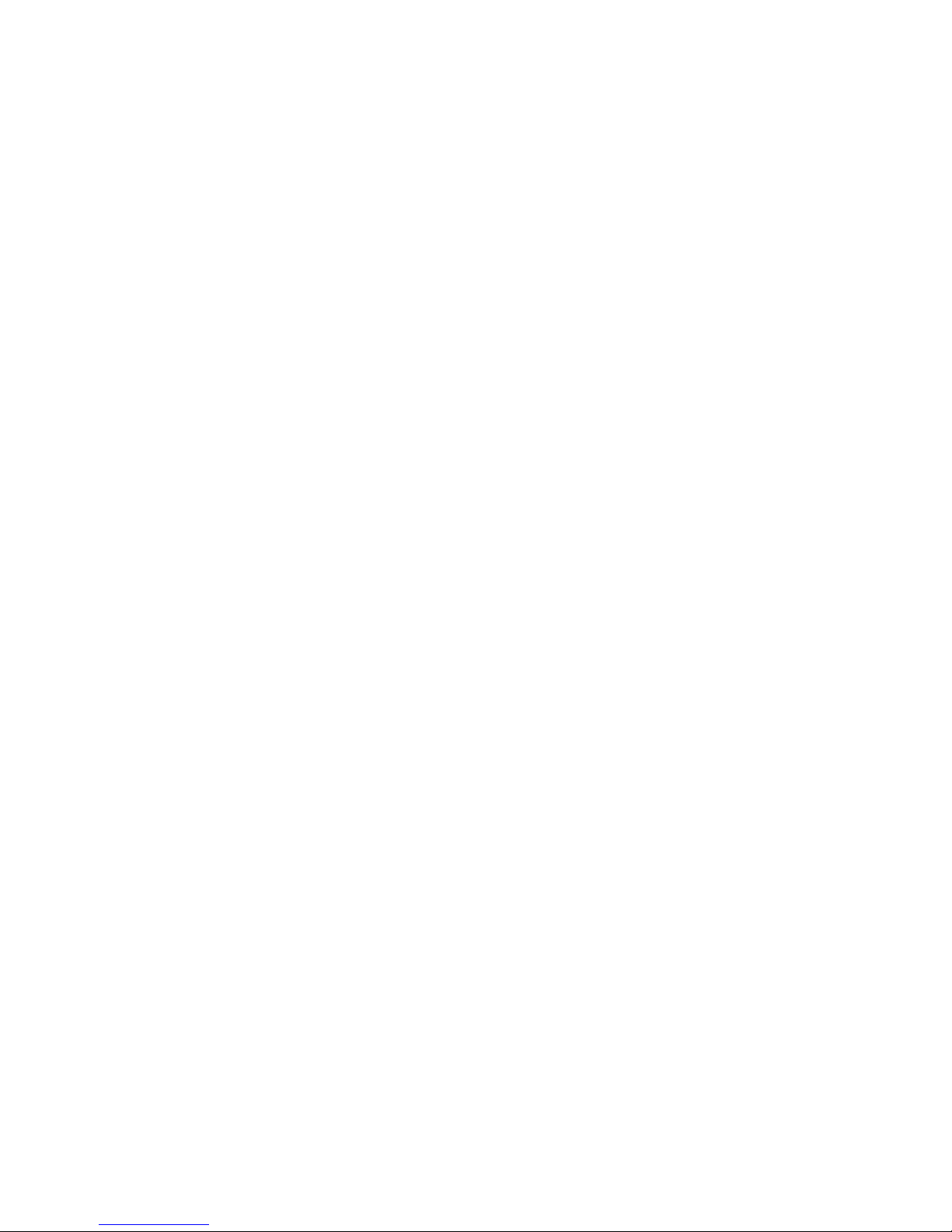
◀ ▶
English
❑Locking Programme
■Programme Rating Lock
(depending on the country and model)
O
MENUm → Broadcasting → Programme Rating Lock → ENTER
E
Prevents unauthorised users, such as children, from watching unsuitable
programme with a user-defined 4-digit PIN code. If the selected channel is
locked, the “\” symbol will be displayed.
N
The items of Programme Rating Lock differs depending on the country and
model.
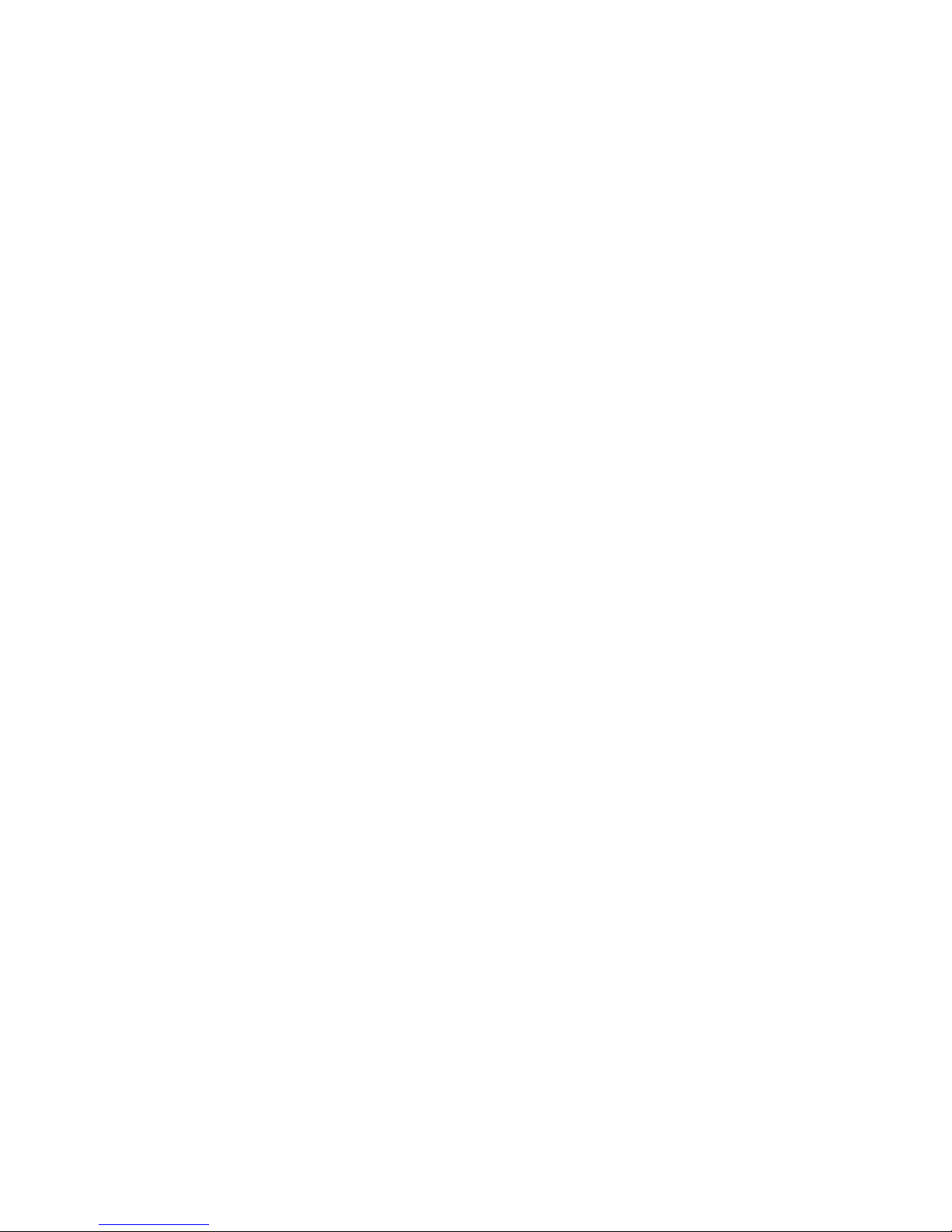
◀ ▶
English
■Channel Lock
O
MENUm → Broadcasting → Channel Lock → ENTER
E
Locks channels in Channel menu to prevent unauthorised users, such as
children, from watching unsuitable programme.
N
Available only when the Source is set to TV.
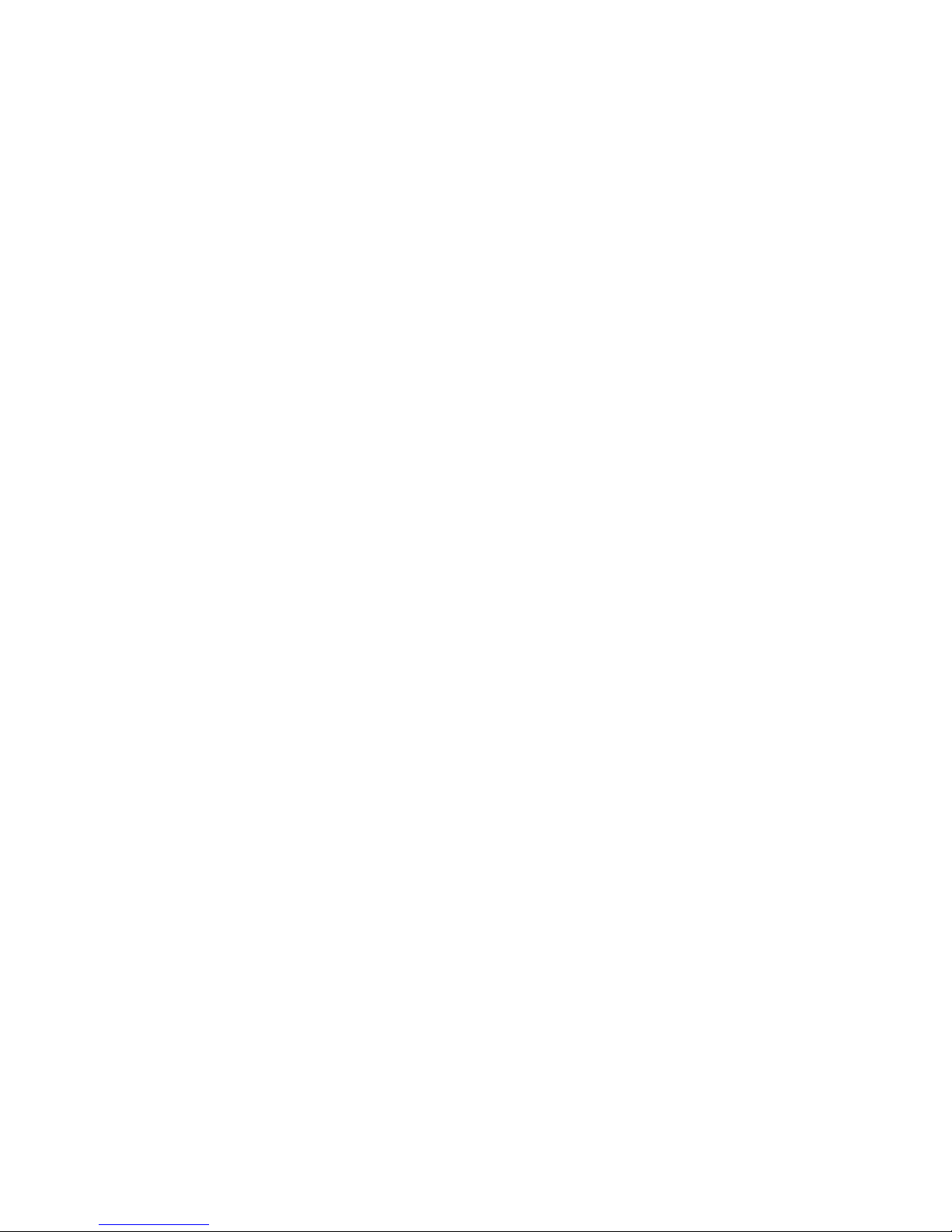
◀ ▶
English
❑Other Features
■Channel Settings
O
MENUm → Broadcasting → Channel Settings → ENTER
E
●
Country (or Area)
(Depending on the country and model)
Selects your country (or area) so that the TV can correctly auto-tune the
broadcasting channels.
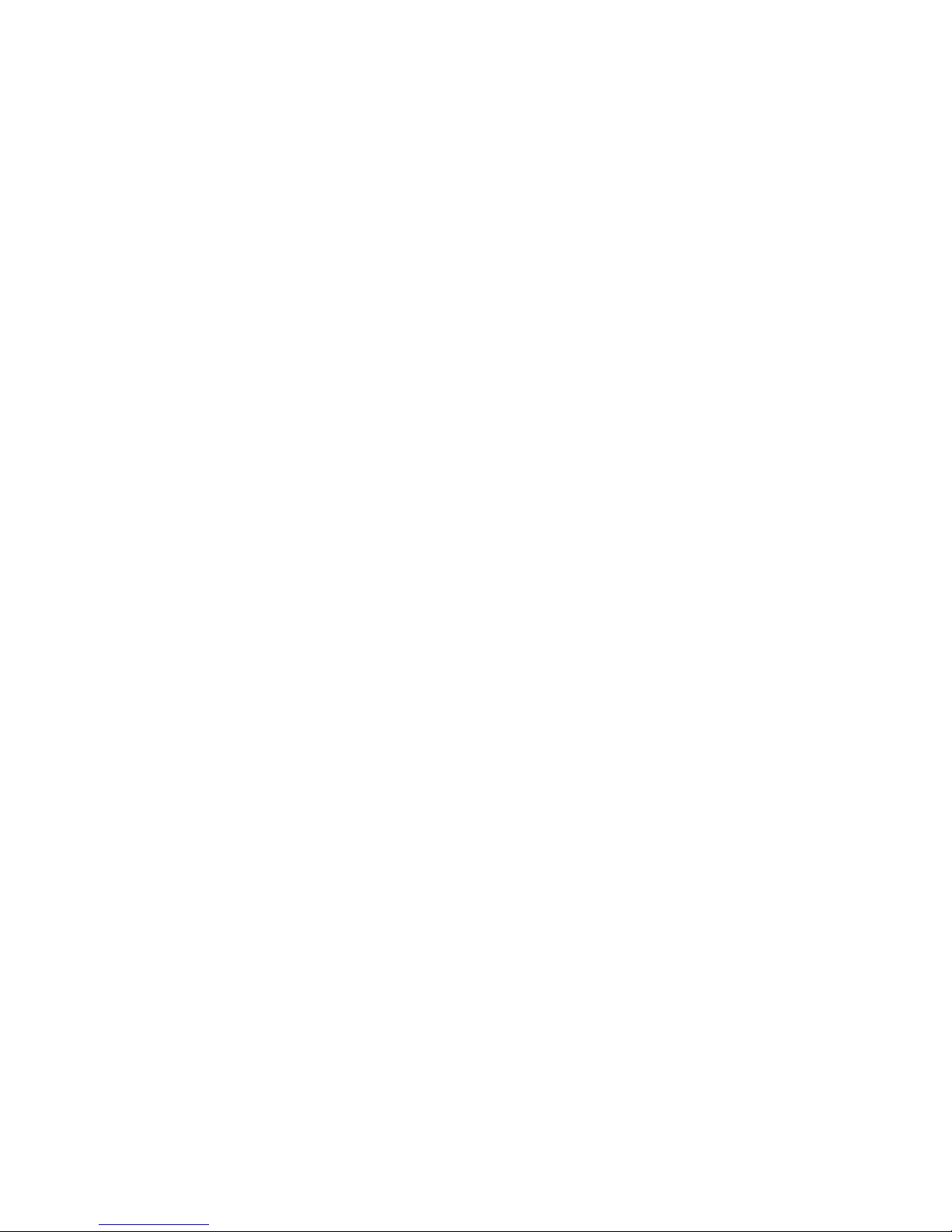
◀ ▶
English
●
Manual Tuning
Scans for a channel manually and stores in the TV.
N
If a channel is locked, the PIN input window appears.
N
According to the channel source, Manual Tuning may be supported.
●
Digital Channel Tuning: Scans for a digital channel manually and stores
in the TV. Press the New button to search the digital channels. Set
the Channel, Frequency, Bandwidth. When scanning has finished, a
channel is updated in the channel list.
N
Bandwidth function is not available at some locations.
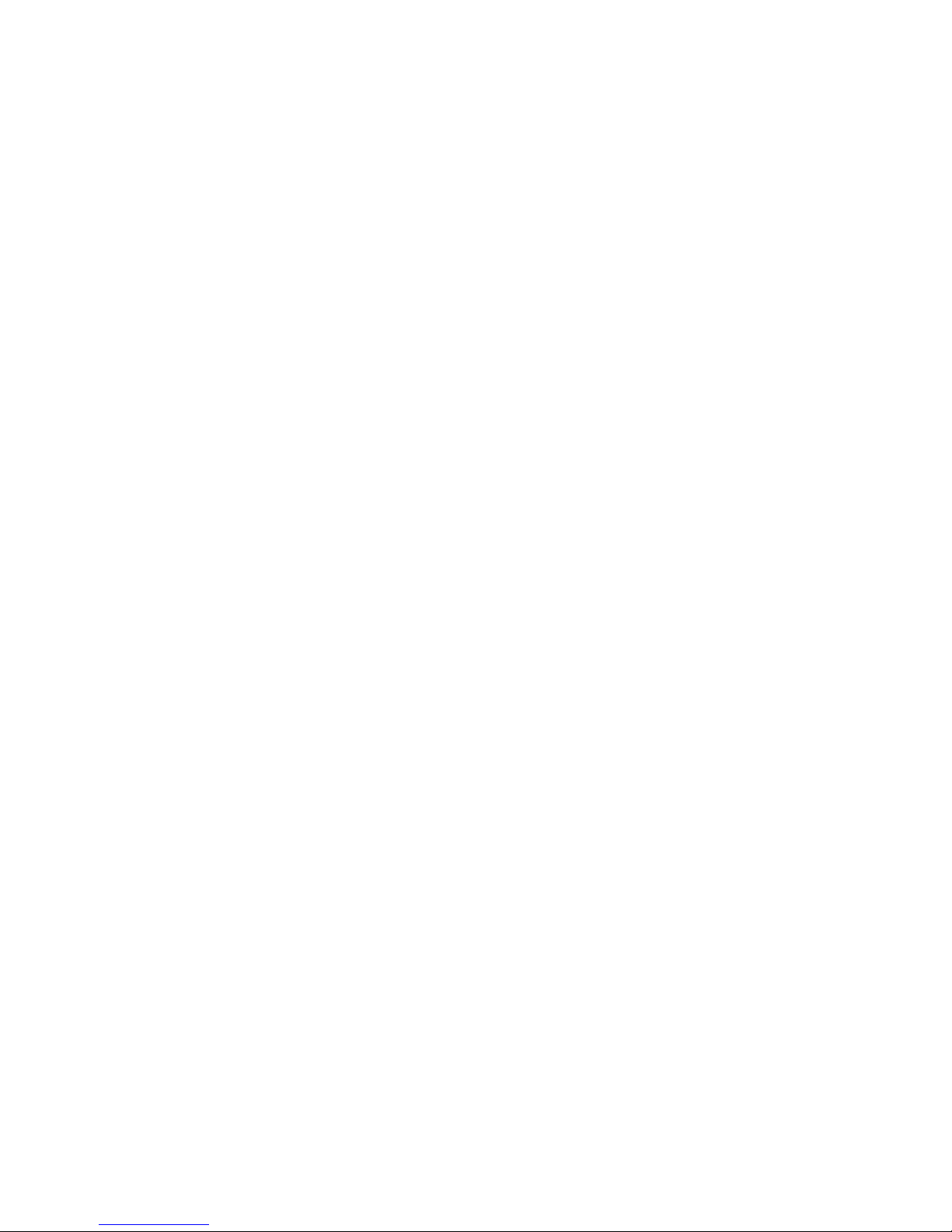
◀ ▶
English
●
Analogue Channel Tuning: Scans for an analogue channel. Press the
New button to search the channels by adjusting the Programme, Colour
System, Sound System, Channel, Search.
N
Channel mode
–
P (programme mode): When tuning is complete, the broadcasting
stations in your area have been assigned to the position numbers
from P0 to P99. You can select a channel by entering the position
number in this mode.
–
C (aerial channel mode) / S (cable channel mode): These two
modes allow you to select a channel by entering the assigned
number for each aerial broadcasting station or cable channel.
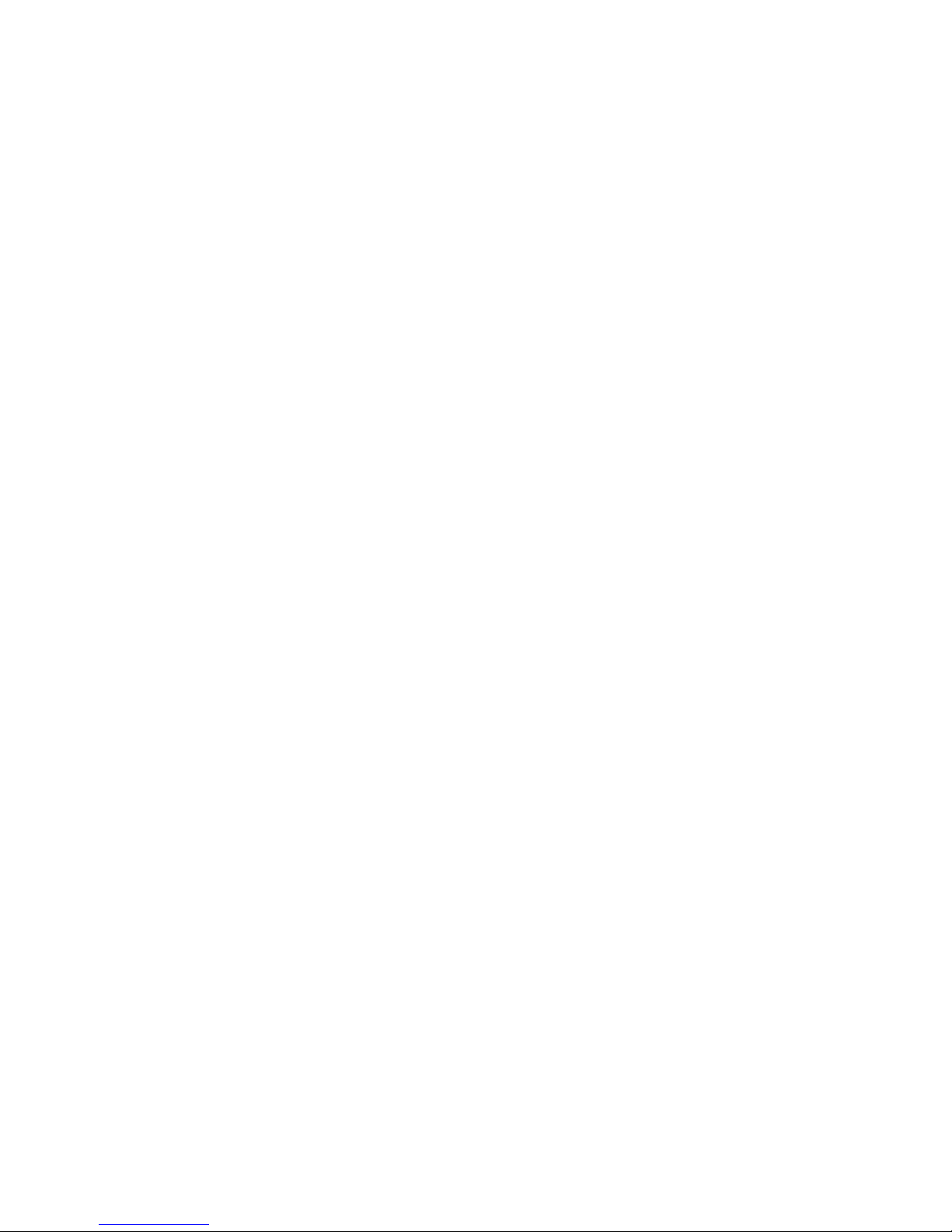
◀ ▶
English
●
Fine Tune
(analogue channels only)
If the signal is weak or distorted, fine tune the channel manually.
N
Fine tuned channels are marked with an asterisk “*”.
N
To reset the fine-tuning, select Reset.
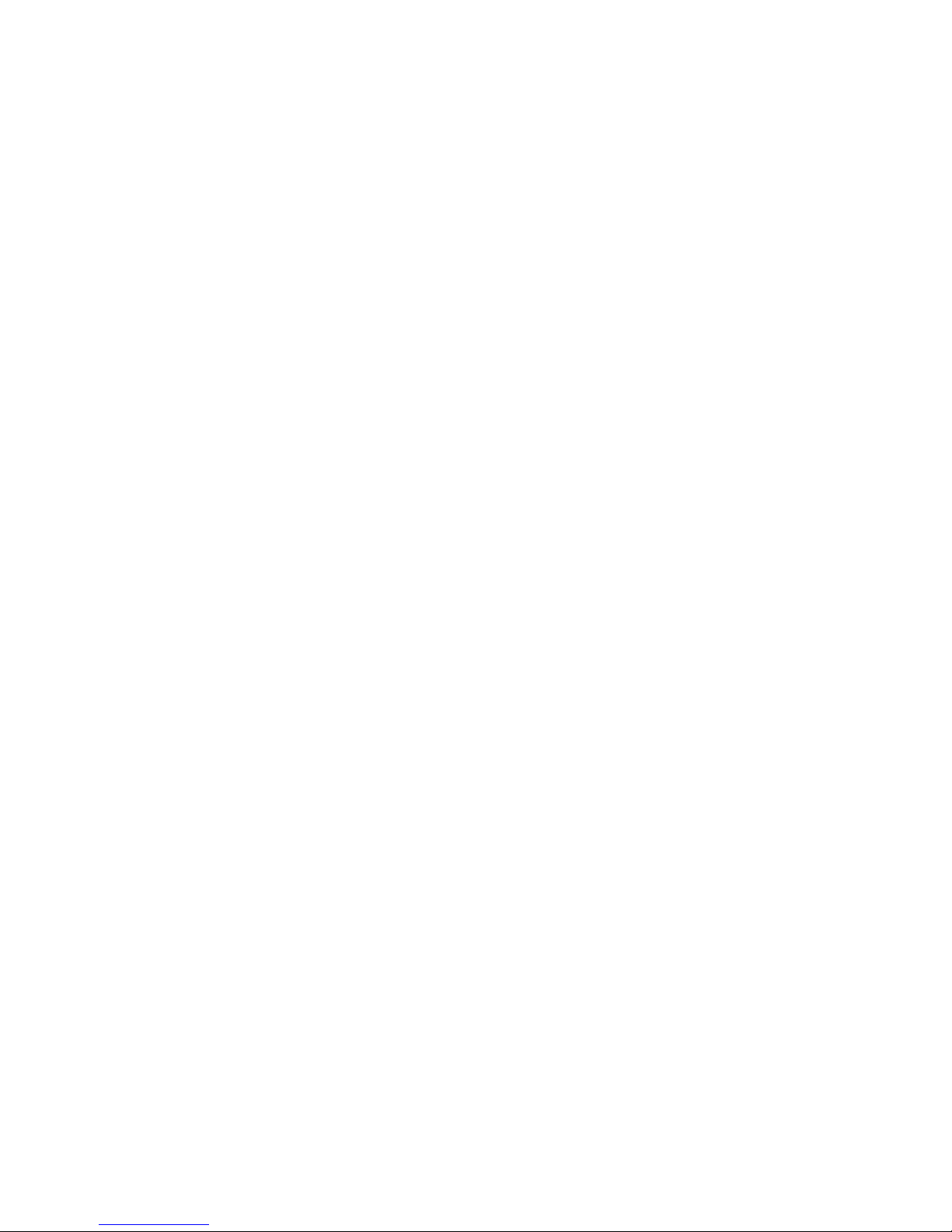
◀ ▶
English
■Subtitle
t
O
MENUm → Broadcasting → Subtitle → ENTER
E
Use this menu to set the Subtitle mode.
●
Subtitle: Switches subtitles on or off.
●
Subtitle Mode: Sets the subtitle mode.
N
If the programme you are watching does not support the Hearing
Impaired function, Normal automatically activates even if the
Hearing Impaired mode is selected.
●
Subtitle Language: Sets the subtitle language.
N
The available language may differ depending on the broadcast.
N
English is the default in cases where the selected language is
unavailable in the broadcast.
●
Primary Subtitle: Sets the primary subtitle.
●
Secondary Subtitle: Sets the secondary subtitle.
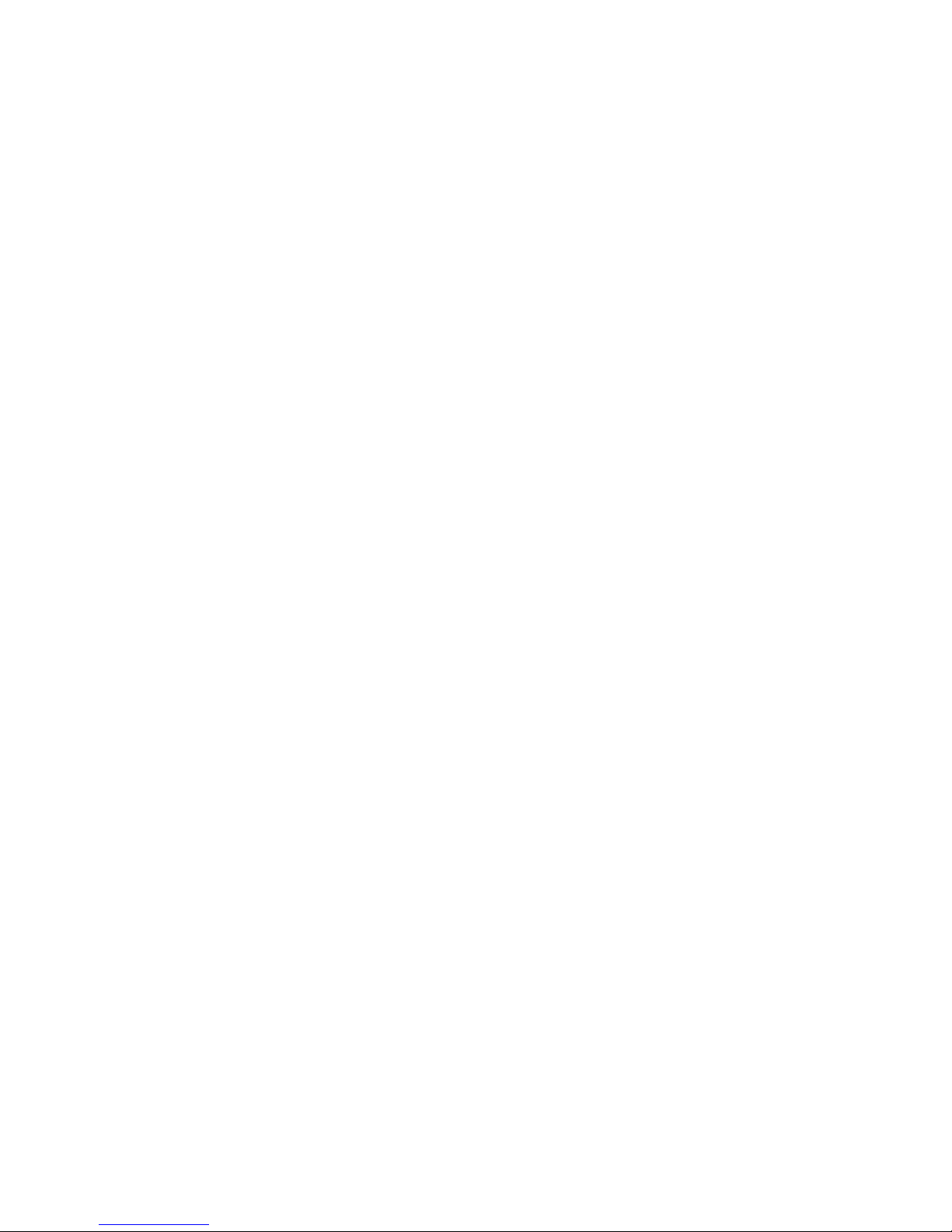
◀ ▶
English
■Audio Options
(digital channels only)
O
MENUm → Broadcasting → Audio Options → ENTER
E
●
Audio Language
t
Changes the default value for audio languages.
Primary Audio / Secondary Audio: You can set the primary or secondary
audio.
N
The available language may differ depending on the broadcast.
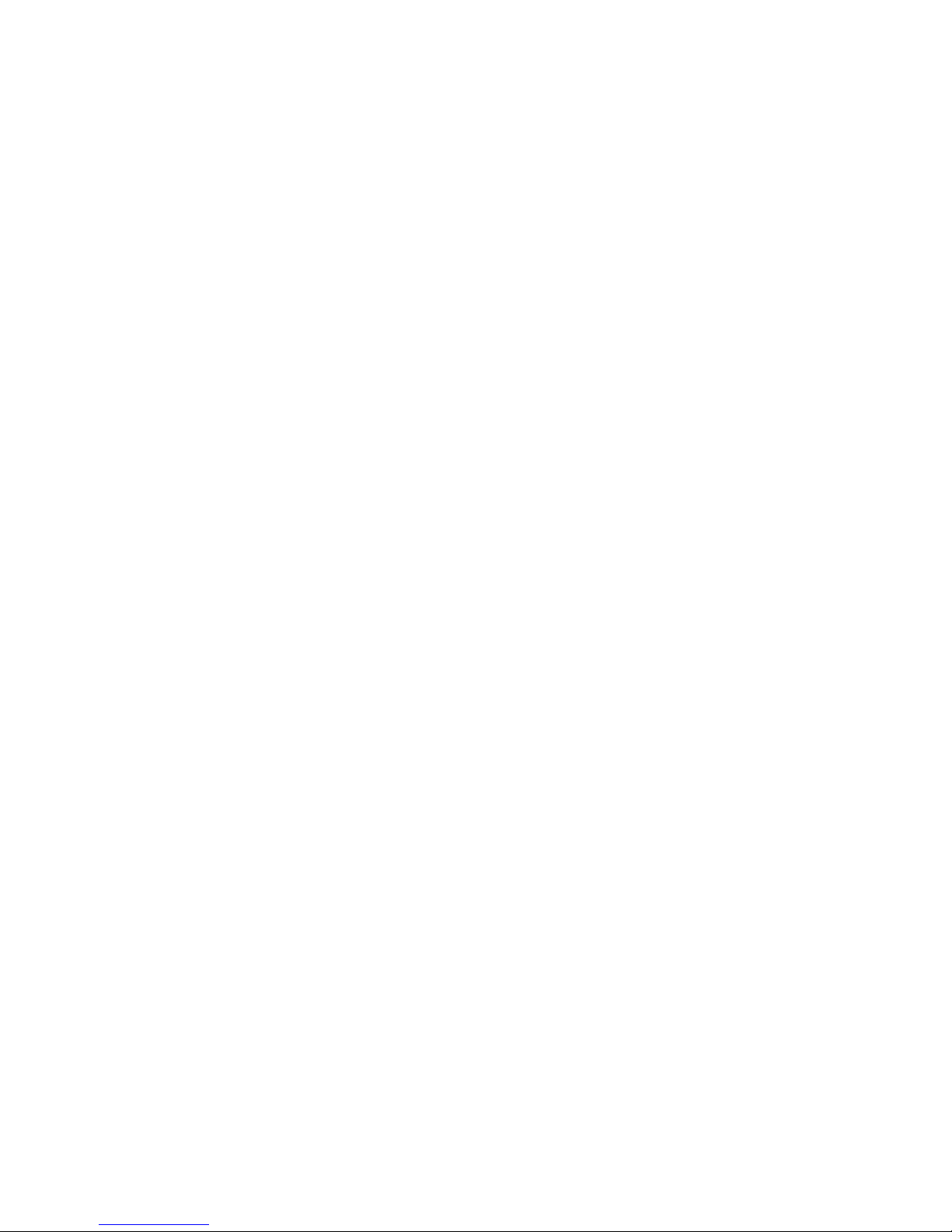
◀ ▶
English
●
Audio Format
When sound is emitted from both the main speaker and the audio receiver,
a sound echo may occur due to the decoding speed difference between
the main speaker and the audio receiver. In this case, use the TV speaker
function.
N
Audio Format option may differ depending on the broadcast. 5.1ch
Dolby digital sound is only available when connecting an external speaker
through an optical cable.
●
Audio Description
t
(depending on the country and model)
This function handles the audio stream for the AD (Audio Description) which is
sent along with the main audio from the broadcaster.
Audio Description: Turns the audio description function on or off.
Volume: Adjusts the audio description volume.
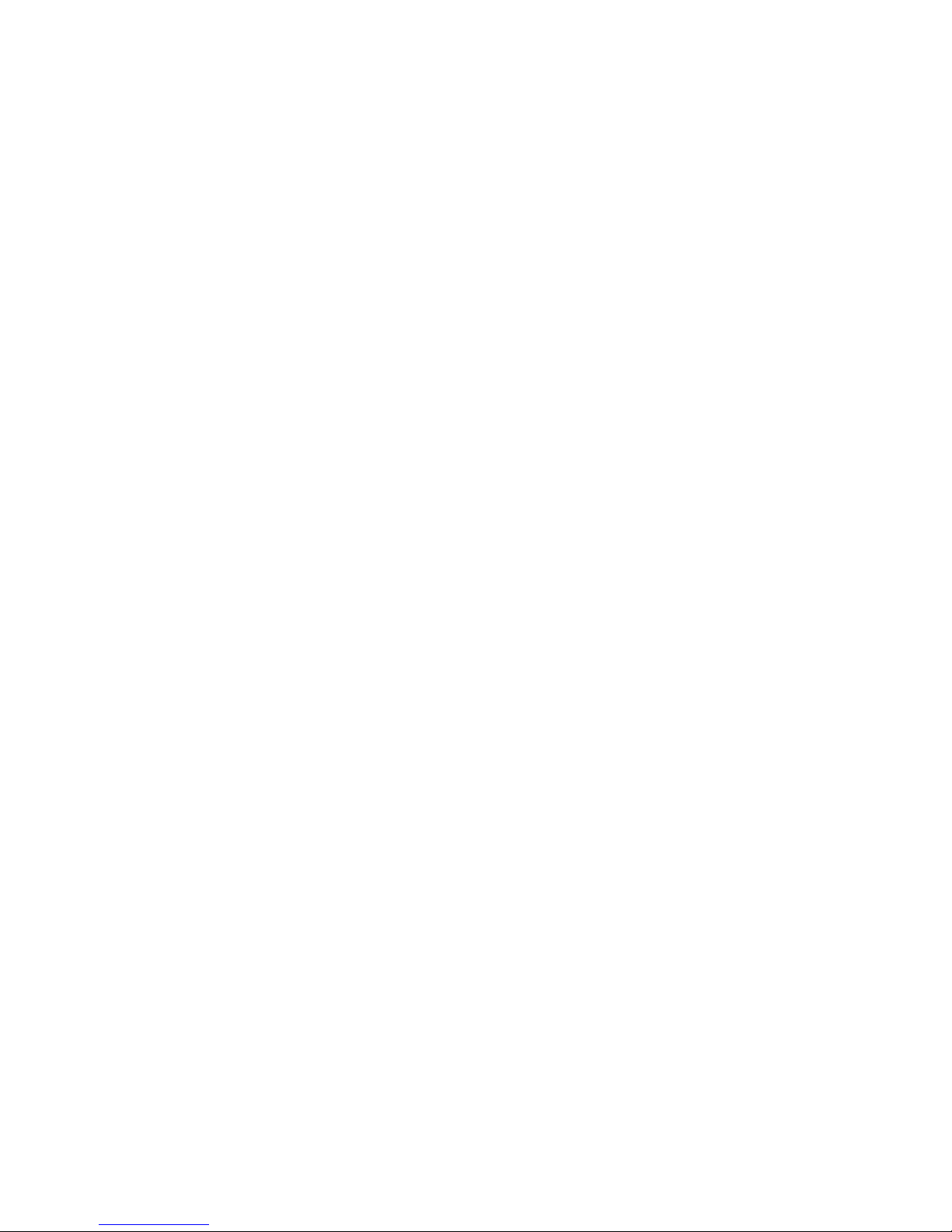
◀ ▶
English
■Teletext Language
(depending on the country and model)
O
MENUm → Broadcasting → Teletext Language → ENTER
E
●
Teletext Language
N
English is the default in cases where the selected language is unavailable
in the broadcast.
●
Primary teletext / Secondary teletext
N
Primary teletext and Secondary teletext may not be supported in
some locations.
