Page 1
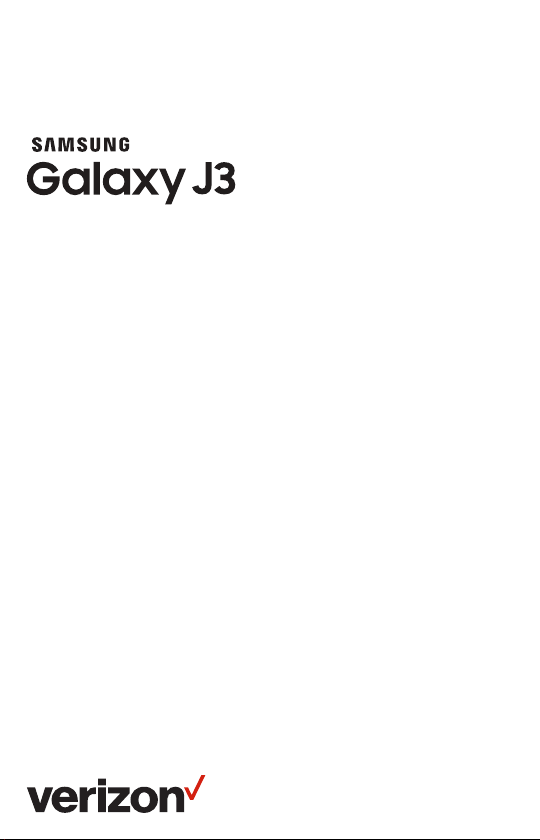
Meet
your phone.
Page 2
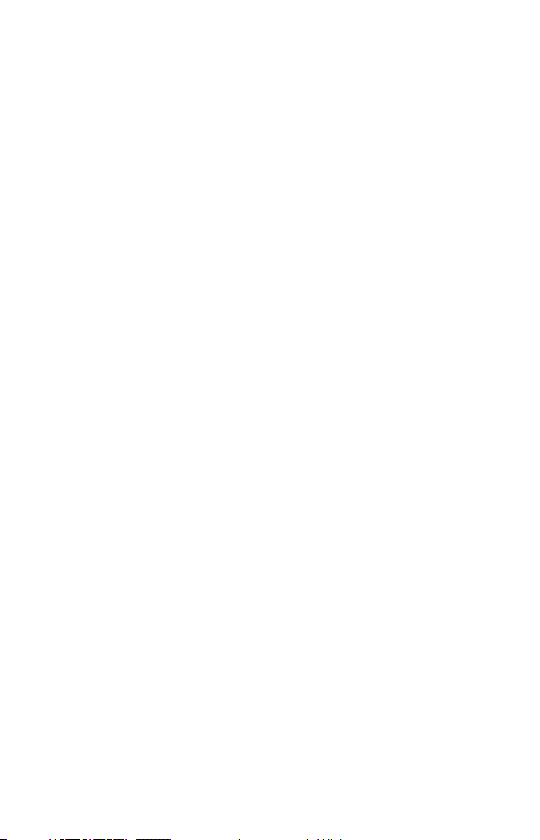
Have questions about your Prepaid phone?
You’re in the right place.
Find out how to set up and use your phone, access special features, get
help and lots more. We’re here to help.
Page 3

About your phone
Camera
Volume
Recent apps
About your phone
Power button
Back
Home
NOTE: Devices and software are constantly evolving - screen images and
icons you see here are for reference only.
2
Page 4

About your phone
Camera
Flash
USB/Charger port
3
Page 5
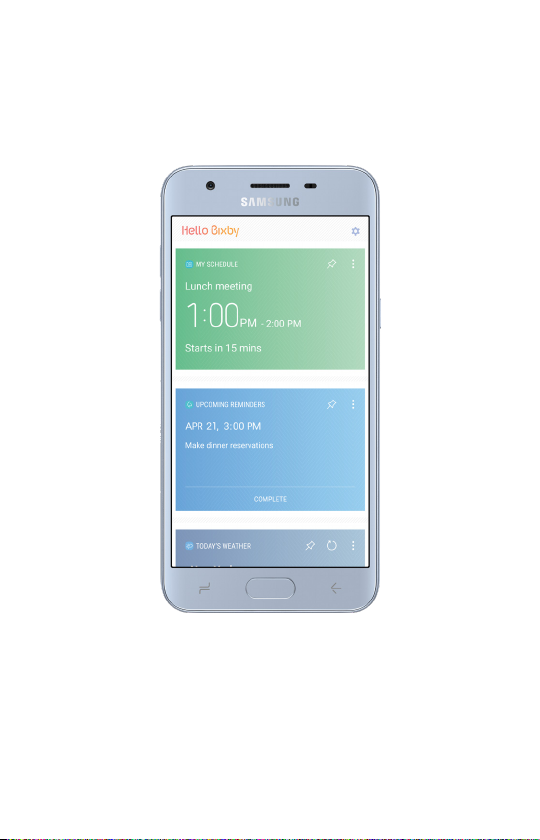
Bixby
Bixby allows you to quickly set reminders, create voice dictation, search
and access content on your phone and on the Internet.
To launch Bixby, from the home screen, swipe right.
About your phone
NOTE: For more information about Bixby, visit samsung.com/us/support/
owners/app/Bixby.
4
Page 6

Setting up your phone
Your phone already has a SIM card installed.
Step 1. Removing the back cover
Locate the cover release slot and carefully pull the cover off.
Setting up your phone
Optional: Insert a microSD card
If you have a microSD card, slide the card into the microSD card slot with
the gold contacts facing down.
NOTE: The microSD card is sold separately.
5
Page 7
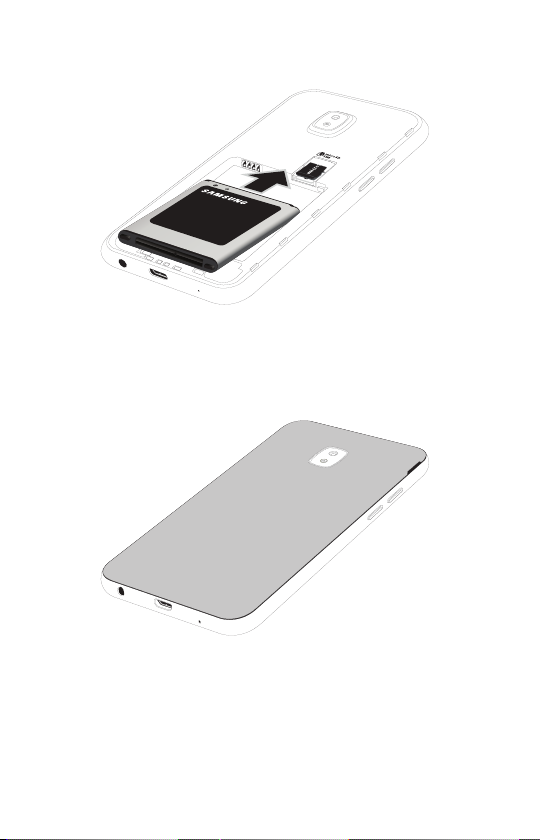
Step 2. Inserting the battery
Insert the battery, making sure the gold contacts line up. Press down
gently to secure.
Step 3. Replacing the back cover
Replace the cover by pressing down along the edges to secure.
Setting up your phone
6
Page 8
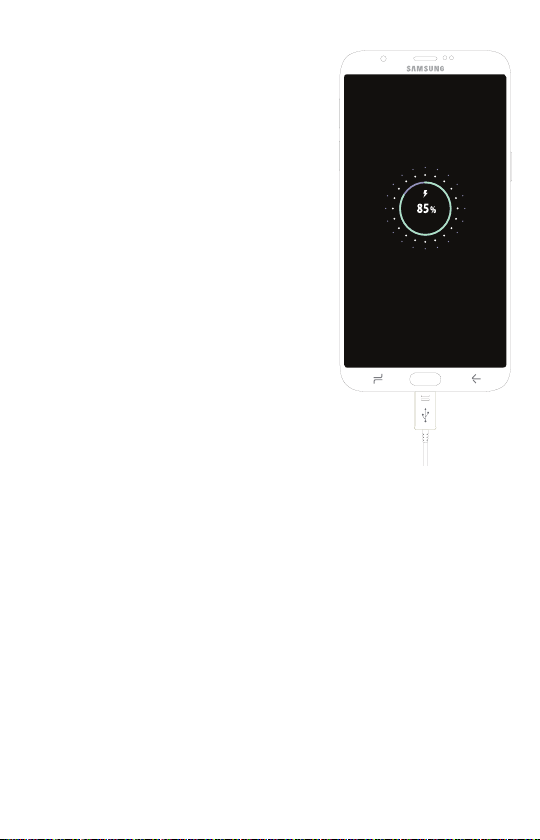
Step 4. Charging your phone
Before turning on your phone, charge it fully.
Insert the small end of the USB cable into the
phone. Insert the larger end into the charger
and plug it into an outlet.
WARNING: Use only charging devices and
batteries that are approved by Samsung.
Samsung accessories are designed for your
device to maximize battery life. Using other
accessories may void your warranty and may
cause damage.
Setting up your phone
Step 5. Turning your phone on/o
To turn your phone on, press and hold the
Power/Lock button.
NOTE: The first time you turn on your phone,
you will need to activate it. See the Activate
your phone guide included in the box.
To turn your phone off, press and hold the
Power/Lock button and follow the onscreen
instructions.
Locking/unlocking your screen
To turn on your screen, press the
Power/Lock button. Then swipe up on
the screen to unlock it.
To turn off your screen and prevent
accidental key presses, press the
Power/Lock button.
7
Page 9
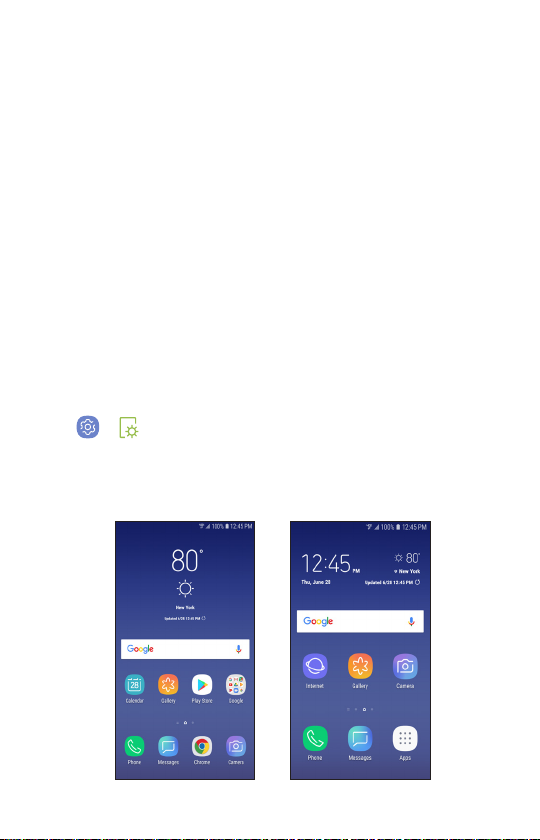
Using your phone
Touch screen tips
Use touch gestures to move around the screen, open menus, select
items, zoom in and out of web pages and more.
There are several touch gestures recognized by your phone:
• Swipe—Quickly slide your finger in any direction
• Drag—Touch and hold an item and move it to a new position
• Double tap—Quickly tap the screen twice to zoom in/out on a web
page or picture.
• Multi-touch—Pinch or spread your thumb and index finger
to zoom in or out.
Home screen mode
You can select one of the two modes:
• Standard mode is for users who are familiar with Android.
• Easy mode is a simplified experience for the first-time Android user.
1. > From the home screen, swipe up, and tap Settings >
Display > Easy mode.
2. Choose the mode you want to use and tap Done.
NOTE: Instructions in this guide are written for Standard mode.
Using your phone
Standard mode Easy mode
8
Page 10
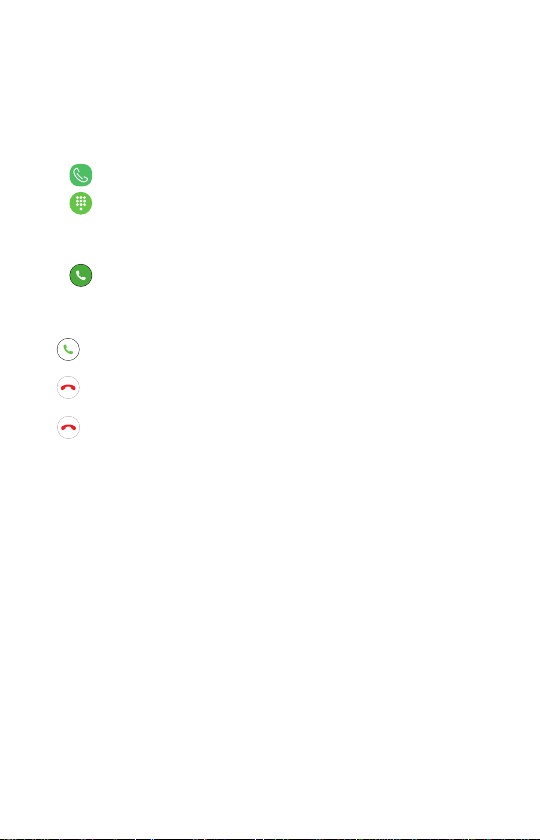
Verizon Cloud
Verizon Cloud offers secure online storage to back up your contacts and
sync them with your other Cloud-connected devices.
For more information, visit vzw.com/cloud.
Making a call
1. From the home Screen, tap the Phone icon.
2. Tap the Keypad icon.
Using your phone
3. Enter the number you want to call, or the first letters of the contact’s
name and select the contact.
4. Tap the Call icon to place the call.
Receiving a call
• Drag to answer an incoming call.
• Drag to reject and route the call to your voicemail.
• Tap to end a call.
9
Page 11
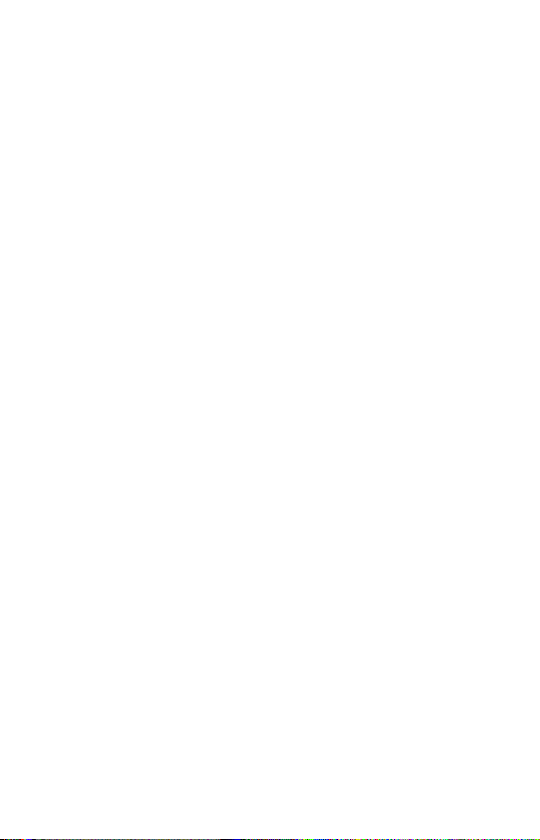
Setting up your Voicemail
1. Dial *86 and press Send.
2. When you hear a greeting, press # to interrupt.
3. Follow the setup instructions.
Checking your Voicemail
From your phone:
1. Dial *86 and press Send.
2. Follow the instructions.
From other phones:
1. Dial your wireless number.
2. When you hear the greeting, press # to interrupt.
3. Follow the instructions.
NOTE: Voice mailboxes not set up within 45 days will be cancelled.
Your voice mailbox is not password protected until you create a
password by following the setup tutorial. Voicemail may not be available
in some areas. Follow the setup instructions to password-protect your
Verizon Wireless Voice Mailbox. Airtime and other charges are incurred
when using voicemail from your wirelessphone. Mobile to Mobile
Calling minutes do not apply to voicemail retrievals; you will be charged
to maintain your connection tovoicemail. Verizon Wireless is not
responsible for missed messages or deletions of messages from your
Voice Mailbox, even if you havesaved them.
Using your phone
10
Page 12
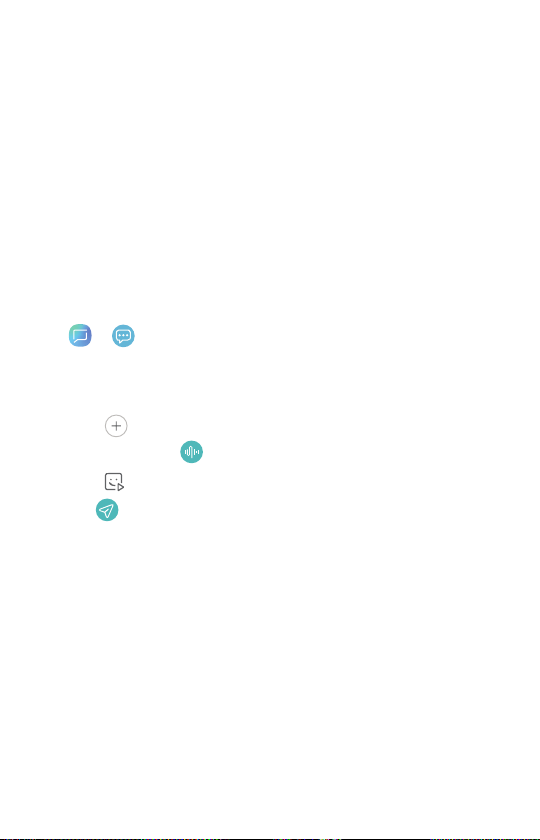
Services and features
Calling features
• Domestic Long Distance
• Domestic Roaming
• 411 Search
• Caller ID
• Caller ID Blocking
• Call Waiting
• 3-Way Calling
• Call Forwarding
Text messaging*
1. > From the home screen, tap Messages > Compose.
2. Enter the recipient name or number and then tap the name or
number.
3. Tap STA RT and enter your message.
• Tap to add an attachment.
• Touch and hold to create an audio message.
Services and features
• Tap to add a sticker or a GIF.
4. Tap to send your message.
NOTE: Messages to participating networks in Mexico, Canada and
Puerto Rico are charged at domestic rates.
* Additional and Unlimited Texting applies when sending and receiving (i)
Instant Messages, Text Alerts and Picture Messaging Portal Messages;
(ii) messages with non–Verizon Wireless customers in the U.S. or
participating networks in Mexico, Canada and Puerto Rico; or (iii) via
email. Unlimited Texting also includes Mobile to Mobile Messages with
Verizon Wireless customers. For Additional Texts, overage messaging
rates default to those of your Calling Plan. Premium Messaging
programs, International Messaging and International Roaming not
included. Compatible device required for text, picture and/or video
messaging. Data charges will apply for sending and receiving picture and
video messages.
11
Page 13

Apps and more
Play it up with music, ringtones, wallpapers, apps and games.
Keep up with Twitter™ and Facebook. We’ve got apps that help
you do it all. Data charges may apply.
Installing apps
Download apps from Galaxy Apps or Google Play Store.
For more information about Google Play Store, visit
play.google.com/store/apps.
For more information about Galaxy Apps, visit
samsung.com/global/galaxy/apps/galaxy-apps.
Web browsing
From the home screen, tap Chrome.
Services and features
12
Page 14

International services
Your phone is enabled to call or text internationally. For more information,
visit vzw.com/PrepaidGlobal.
Location based services
This phone can determine its location, which is useful for services such
as navigation, shopping and weather. For your safety, it’s defaulted to
acquire your location only when you dial 911. To use Location based
services, From the home screen, swipe up, and tap Settings >
Connections > Location and then tap the ON/OFF switch to turn it
on.
Locations and rates subject to change without notice. While roaming
internationally, you may be prompted to dial the phone number you
are calling twice. Unlimited Calling, Text Bundles and Unlimited Night,
Weekend, Mobile to Mobile and Anytime Minutes do not apply to
International Services. International Roaming Coverage only available on
participating networks and is not guaranteed. Data Services and features
not available when roaming.
International services
13
Page 15

HUM®
Select the app or download it from the Google Play™ Store.
Go to hum.com/products/hum-app for more details and pricing.
Your wireless device can determine its (and your) physical, geographical
location (“Location Information”) and can associate Location Information
with other data. Additionally, certain applications, services and programs
are capable of accessing, collecting, storing and using Location
Information and disclosing Location Information to others. You should use
caution when determining whether or not Location Information should be
made available to others and you should review any applicable third-party
policies before providing access. To limit potential unauthorized access
to your Location Information, Verizon Wireless offers various mechanisms
and settings to manage access to location data. By enabling location
settings, you are permitting third-party access to Location Information
through software, widgets or peripheral components you choose to
download, add or attach to your wireless device or through web access,
messaging capabilities or other means and you are authorizing Verizon
Wireless to collect, use and disclose your Location Information as
appropriate to provide you with any location services that you enabled.
International services
14
Page 16

Support and more
The Help app gives you tips, videos and other information on how
to use your phone, including:
Making calls
Voicemail
Sending texts
Getting apps
Taking photos
Accessibility settings
> To open Help, from the home screen swipe up, and tap
Settings > Help.
From your computer, visit verizonwireless.com/Support
Support and more
Customer service
Call 800.922.0204
Twitter @VZWSupport
Download a User Guide from verizonwireless.com/Support
15
Page 17

Important customer information
The services described in this brochure are only for your personal use.
They are subject to the Customer Agreement, your Calling Plan, the
Verizon Wireless Privacy Principles and Internet Privacy Policy (both of
which can be viewed at verizonwireless.com and the following terms
and conditions, as applicable. You agree to comply with all applicable
laws, rules, regulations and policies when using these services. In addition
to your rights under the Customer Agreement, we may terminate or
modify all services upon notice. Verizon Wireless is not responsible for
third-party content you encounter using these services, including any
possible defamation, obscenity or profanity. Content, content pricing,
service functionality and menu order may change without notice. Unless
otherwise indicated, data sessions will terminate after 30 seconds of
inactivity.
Device recycling program
Recycle your used device with Verizon Wireless. You can receive a
Verizon Wireless Virtual Gift Card if your device qualifies, or you can
donate it to HopeLine® from Verizon, a program that provides support
to victims and survivors of domestic violence. For more information visit
verizonwireless.com/Device-Recycle.
Warranty replacements
If you’re having a problem with your wireless device, just contact Verizon
Wireless toll-free at 866.406.5154 from another phone.
Using TTY and TDD networks
TTY (Text Telephony) and TDD (Telecommunications Device for the
Deaf) allow individuals who are deaf, hard of hearing, or have speech or
language disabilities to communicate by telephone.
When a user types his or her conversation on a TTY keyboard, it is
transmitted as tones through the telephone. Tones are received by the
other person’s TTY, translated into text and displayed on the screen.
In order to use the TTY network, you must have a TTY-compatible phone
and be in the TTY mode to place or receive calls. Note that most digital
wireless devices are TTY-compatible.
Important customer information
16
Page 18

Data charges and location-based services
Verizon Wireless charges you for all data and content sent or received
using our network (including any network overhead and/or Internet
Protocol overhead associated with content sent or received), as well
as resolution of Internet Protocol addresses from domain names.
Sending or receiving data using a virtual private network (VPN) involves
additional VPN overhead for which you will be charged. Please note that
certain applications or widgets periodically send and receive data in the
background, without any action by the user, and you will be billed for such
data use.
Many services and applications offered through your device may be
provided by third parties. Before you use, link to or download a service
provided by a third party, or an application such as a non–VerizonWireless
location-based GPS-type service, chat room, marketplace or social
network from your device, you should review the terms of such service or
application and applicable privacy policy. Personal information you submit
may be read, collected or used by the service or application provider and/
or other users of those forums.
Verizon Wireless is not responsible for any information, content or
services you access, download or use from the internet. You are
responsible for maintaining virus and other internet security protections
when accessing service.
For additional information, visit the Verizon Content Policy at
responsibility.verizon.com/ContentPolicy
Your Verizon Wireless customer agreement terms and conditions and
certain other specifically identified terms govern your use of any Verizon
Wireless products and services.
Prepaid calling plans
If you want to change from prepaid service to postpay service, any
remaining funds in your account will be credited to your postpay account.
We can’t give you any credit for transaction taxes you may have paid
when depositing funds into your account, so you could end up paying the
same taxes twice.
Your balance may not exceed $1,000 and you may be prevented from
making payments toyour account if it reaches $1,000. Cash applied to
your account through Verizon Wireless’ Bill Payment Kiosks will have
Important customer information
taxes deducted from the total amount entered at the applicable rate.
Minimum payment is $10; maximum payment is $600. When paying with a
credit card, maximum is $250. You may replenish up to 10 times or $600
in a rolling 30-day period. Transaction fees may apply for some methods
of payment.
17
Page 19

Verizon Wireless prepaid
If you are on a Prepaid Monthly Plan, you must have a sufficient account
balance at the time of renewal to cover the Monthly Access in order to
receive your plan benefits. Monthly Access will be charged on the same
date each month, unless you have insufficient funds to cover the Monthly
Access.
Some Verizon Wireless Services and Features, including Verizon (Video
and Mobile TV), Extended Warranty, Wireless Phone Protection, Total
Equipment Coverage, Roadside Assistance, Detailed Billing and Premium
and Visual Voicemail are not available with the PrepaidCalling Plans.
411 Search: When outside the Verizon Wireless Prepaid Rate and
Coverage Area, 411 Search rates, automatic connection and enhanced
services may vary. For connected calls, the part of the call that occurs
prior to connection may be billed at a different rate than the part of
the call that occurs after connection. Additional toll and long distance
charges may apply.
Hearing aid compatibility information
This phone has been tested and rated for use with hearing aids for some
of the wireless technologies that it uses. However, there may be some
newer wireless technologies used in this phone that have not been tested
yet for use with hearing aids. It is important to try the different features of
this phone thoroughly and in different locations, using your hearing aid or
cochlear implant, to determine if you hear any interfering noise. Consult
your service provider or the manufacturer of this phone for information on
hearing aid compatibility. If you have questions about return or exchange
policies, consult your service provider or phone retailer.
Important customer information
18
Page 20

Conoce
tu teléfono.
Page 21

¿Tienes preguntas sobre tu teléfono de prepago?
Estás en el lugar correcto.
Averigua cómo configurar y usar tu teléfono, acceder a características
especiales, obtener ayuda, y mucho más. Estamos para ayudarte.
Page 22

Acerca del teléfono
Acerca del teléfono
Cámara
Volumen
Botón de
encender
Aplicaciones
recientes
Inicio
NO TA: Los dispositivos y software evolucionan constantemente; las
imágenes de pantalla y los iconos que ves aquí son sólo como referencia.
Atrás
21
Page 23

Cámara
Acerca del teléfono
Flash
Puerto para USB/cargador
22
Page 24

Bixby
Bixby te permite configurar rápidamente recordatorios, crear dictados
por voz, así como buscar y acceder a contenido en el teléfono y en
Internet.
Para iniciar Bixby, desde la pantalla de inicio, desliza la pantalla hacia
laderecha.
Acerca del teléfono
NO TA: Para obtener más información acerca de Bixby, visita
samsung.com/us/support/owners/app/Bixby.
23
Page 25

Configuración del teléfono
Tu teléfono ya tiene una tarjeta SIM instalada.
Paso 1. Cómo quitar la tapa trasera
Localiza la ranura de liberación de la tapa y jala con cuidado la tapa para
quitarla.
Opcional: Inserta una tarjeta microSD.
Si tienes una tarjeta microSD, introdúcela en la ranura para tarjetas
microSD, con los contactos dorados orientados hacia abajo.
Configuración del teléfono
NO TA: La tarjeta microSD se vende por separado.
24
Page 26

Paso 2. Inserción de la batería
Inserta la batería, asegurándote de alinear los contactos dorados.
Presiona suavemente para asegurarla.
Configuración del teléfono
Paso 3. Cómo volver a colocar la tapa trasera
Vuelve a colocar la tapa presionándola a lo largo de sus bordes para
asegurarla.
25
Page 27

Paso 4. Carga del teléfono
Antes de encender el teléfono, cárgalo
completamente.
Enchufa el extremo pequeño del cable USB
al teléfono. Enchufa el extremo más grande al
cargador y conecta éste en el tomacorriente.
ADVERTENCIA: Usa solo dispositivos
de carga y baterías que cuenten con la
aprobación de Samsung. Los accesorios de
Samsung están diseñados para tu dispositivo
con el fin de prolongar la vida de la batería.
Usar otros accesorios pudiera anular la
garantía y causar daños.
Paso 5. Encendido y apagado del
teléfono
Para encender el teléfono, presiona sin soltar
el botón de encender/bloquear.
NO TA: La primera vez que enciendas el
teléfono, necesitarás activarlo. Consulta la guía
Activación del teléfono que se incluye en la
caja.
Para apagar el teléfono, presiona sin soltar el botón de
encender/bloquear y sigue las instrucciones en pantalla..
Bloqueo/desbloqueo de la pantalla
Para encender la pantalla, presiona el botón de encender/bloquear.
Desliza el dedo hacia arriba por la pantalla para desbloquearla.
Para apagar la pantalla y prevenir pulsaciones accidentales de teclas,
presiona el botón de encender/bloquear.
Configuración del teléfono
26
Page 28

Uso del teléfono
Consejos acerca de la pantalla táctil
Usa movimientos táctiles para desplazarte por la pantalla, abrir menús,
seleccionar elementos, acercar o alejar páginas web, y más.
El teléfono reconoce varios movimientos táctiles:
• Deslizar: desplaza rápidamente un dedo en cualquier dirección.
• Arrastrar: toca sin soltar un elemento y muévelo a una nueva
posición.
• Pulsación doble: pulsa dos veces rápidamente en la pantalla para
acercar o alejar una página web o una foto.
• Toque múltiple: pellizca o extiende con los dedos índice y pulgar
para acerca o alejar.
Modo de pantalla de inicio
Configuración del teléfono
Puedes seleccionar entre dos modos:
• El modo estándar es para los usuarios que están familiarizados con
Android.
• El modo fácil es una experiencia simplificada para personas que usan
un teléfono Android por primera vez.
1. > Desde la pantalla de inicio, desliza el dedo hacia arriba y
pulsa en Ajustes > Pantalla > Modo fácil.
2. Elige el modo que desees usar y pulsa en Realizado.
NO TA: Las instrucciones en esta guía se escribieron para el
modo estándar.
27
Modo estándar Modo fácil
Page 29

Verizon Cloud
Verizon Cloud ofrece almacenamiento seguro en línea para copiar tus
contactos y sincronizarlos con tus otros dispositivos conectados a la
nube.
Para obtener información, visita vzw.com/cloud.
Realización de una llamada
1. Desde la pantalla de inicio, pulsa en el icono de Teléfono.
2. Pulsa en el icono de Teclado.
3. Introduce el número al que deseas llamar o las primeras letras del
nombre del contacto y selecciona el contacto.
4. Pulsa en el icono de Llamar para realizar la llamada.
Recepción de una llamada
• Arrastra este icono para contestar una llamada entrante.
• Arrastra este icono para rechazar la llamada y enrutarla a tu
buzón de voz.
• Pulsa en este icono para finalizar una llamada.
Uso del teléfono
28
Page 30

Configuración del buzón de voz
1. Marca *86 y presiona Enviar.
2. Cuando escuches un saludo, presiona # para interrumpirlo.
3. Sigue las instrucciones de configuración.
Revisión de tu buzón de voz
Desde tu teléfono:
1. Marca *86 y presiona Enviar.
Uso del teléfono
2. Sigue las instrucciones.
Desde otros teléfonos:
1. Marca el número de tu teléfono móvil.
2. Cuando escuches el saludo, presiona # para interrumpirlo.
3. Sigue las instrucciones.
NO TA: Los buzones de voz que no se configuren dentro del plazo de 45
días, se cancelarán. El buzón de voz no está protegido con contraseña
hasta que tú mismo crees una contraseña siguiendo el tutorial de
configuración. La característica de buzón de voz pudiera no estar
disponible en algunas zonas. Sigue las instrucciones de configuración
para proteger con una contraseña tu buzón de voz de Verizon Wireless.
Se incurre en tiempo aire y otros cargos cuando se usa el buzón de
voz desde el teléfono móvil. Los minutos de llamadas entre móviles no
se aplican cuando se recuperan mensajes desde el buzón de voz; se
te cobrará la conexión a tu buzón de voz. Verizon Wireless no se hace
responsable de mensajes perdidos o eliminaciones de mensajes desde
tu buzón de voz, aunque los hayas guardado.
29
Page 31

Servicios y características
Características de llamadas
• Larga distancia doméstica
• Roaming doméstico
• 411 Buscar
• Identificación de llamada
• Bloqueo de la identificación de llamada
• Llamada en espera
• Llamada tripartita
• Desvío de llamadas
Mensajería de texto*
1. > Desde la pantalla de inicio, pulsa en Mensajes >
Redactar.
2. Introduce el nombre o número del destinatario y después pulsa en
dicho nombre o número.
3. Pulsa en Iniciar e introduce tu mensaje.
• Pulsa en para añadir un adjunto.
• Toca sin soltar para crear un mensaje de audio.
• Pulsa en para añadir un adhesivo o un GIF.
4. Pulsa en para enviar el mensaje.
NO TA: Los mensajes que se envían a redes participantes en México,
Canadá y Puerto Rico se cobran a las tarifas domésticas.
* Los mensajes de texto adicionales e ilimitados se aplican al enviar
y recibir (i) mensajes instantáneos, alertas de texto y mensajes por
portales de mensajería con foto; (ii) mensajes con clientes que no sean
de Verizon Wireless en los Estados Unidos o en redes participantes
en México, Canadá y Puerto Rico; o (iii) por correo electrónico. Los
mensajes de texto ilimitados también incluyen mensajes entre móviles
con clientes de Verizon Wireless. Para mensajes de texto adicionales,
las tarifas por exceso de mensajes se establecen automáticamente en
las de tu plan de llamadas. No se incluyen programas de mensajería
premium, mensajería internacional ni roaming internacional. Se requiere
un dispositivo compatible para la mensajería de texto, con fotos y/o
con videos. Se aplicarán cargos por datos para el envío y recepción de
mensajes con fotos y videos.
Servicios y características
30
Page 32

Aplicaciones y más
Disfruta con música, tonos de llamada, fondos de pantalla, aplicaciones y
juegos. Mantente al día con Twitter™ y Facebook. Tenemos aplicaciones
que te ayudan a hacerlo todo. Pudieran aplicarse cargos por datos.
Instalación de aplicaciones
Descarga aplicaciones desde Galaxy Apps o la tienda
Google Play.
Para obtener más información sobre la tienda Google Play, visita
play.google.com/store/apps.
Para obtener más información sobre Galaxy Apps, visita
samsung.com/global/galaxy/apps/galaxy-apps.
Navegación por la web
Desde la pantalla de inicio, pulsa en Chrome.
Servicios y características
31
Page 33

Servicios internacionales
Tu teléfono tiene habilitada la capacidad de llamadas o mensajes de
texto internacionales. Para obtener más información, visita vzw.com/
PrepaidGlobal.
Servicios basados en ubicación
Este teléfono puede determinar su ubicación, lo que resulta útil para
servicios tales como la navegación, las compras y el tiempo. Para tu
seguridad, está configurado de forma predeterminada para adquirir tu
ubicación sólo cuando marcas 911. Para usar los servicios basados en
ubicación, desde la pantalla de inicio, desliza el dedo hacia arriba y pulsa
en Ajustes > Conexiones > Ubicación; después pulsa en el
conmutador Activado/Desactivado para activar la característica.
Las ubicaciones y tarifas están sujetas a cambios sin previo aviso. Al estar
en modo roaming internacional y hacer una llamada, es posible que se te
indique que marques el número de teléfono dos veces. No se aplican a los
servicios internacionales las llamadas ilimitadas, los paquetes de texto ni
los minutos ilimitados por la noche, los fines de semana, entre móviles y
en cualquier momento. La cobertura de roaming internacional sólo está
disponible en redes participantes y no está garantizada. Los servicios y
características de datos no están disponibles en modo roaming.
Servicios internacionales
32
Page 34

HUM®
Selecciona la aplicación o descárgala desde la tienda Google Play™.
Visita hum.com/products/hum-app para obtener más detalles y los
precios.
Tu dispositivo móvil puede determinar su propia (y tu) ubicación física y
geográfica (“información de ubicación”) y puede asociar la información
de ubicación con otros datos. Además, ciertas aplicaciones, servicios
y programas tienen la capacidad de acceder a, recolectar, guardar y
usar la información de ubicación y revelar información de ubicación a
otras personas. Debes tener precaución al determinar si la información
de ubicación estará disponible para otras personas y debes revisar las
políticas correspondientes de terceros antes de brindar acceso. Para
limitar el posible acceso no autorizado a tu información de ubicación,
Verizon Wireless ofrece varios mecanismos y ajustes para administrar el
acceso a los datos de ubicación. Al habilitar los ajustes de ubicación, tú
permites que terceros tengan acceso a información de ubicación a través
de software, widgets o componentes periféricos que elijas descargar,
añadir o adjuntar a tu dispositivo móvil, o mediante acceso a Internet,
funcionalidades de mensajería u otros medios, y autorizas a Verizon
Wireless a recolectar, usar y revelar tu información de ubicación como lo
considere apropiado para proporcionarte los servicios de ubicación que
hayas habilitado.
Servicios internacionales
33
Page 35

Asistencia y más
La aplicación Ayuda te proporciona consejos, videos y otra
información sobre el uso de tu teléfono, incluyendo lo siguiente:
Realización de llamadas
Correo de voz
Envío de textos
Cómo conseguir aplicaciones
Cómo tomar fotos
Ajustes de accesibilidad
> para abrir Ayuda; desde la pantalla de inicio, desliza el
dedo hacia arriba y pulsa en Ajustes > Ayuda.
En la computadora, visita verizonwireless.com/Support
Servicio a clientes
Llama al 800.922.0204
Twitter: @VZWSupport
Descarga una Guía del usuario desde
verizonwireless.com/Support
Asistencia y más
34
Page 36

Información importante para el cliente
Los servicios descritos en este folleto son sólo para tu uso personal.
Están sujetos al Contrato de Clientes, tu plan de llamadas, los principios
de privacidad de Verizon Wireless y la política de privacidad de Internet
(los cuales se pueden ver en verizonwireless.com), así como a los
siguientes términos y condiciones, según corresponda. Aceptas cumplir
con todas las leyes, normas, reglamentos y políticas aplicables al usar
estos servicios. Además de tus derechos estipulados en el Contrato de
Clientes, podemos cancelar o modificar los servicios con previo aviso.
Verizon Wireless no es responsable del contenido suministrado por
terceros que encuentres al usar estos servicios, incluyendo cualquier
difamación, obscenidad o blasfemia. El contenido, los precios del
contenido, la funcionalidad de los servicios y el orden de los menús
pueden cambiar sin previo aviso. A menos que se indique lo contrario,
las sesiones de datos se darán por terminadas tras 30 segundos de
inactividad.
Programa de reciclaje de dispositivos
Recicla tu dispositivo usado con Verizon Wireless. Puedes recibir
unatarjeta de regalo virtual de Verizon Wireless si tu dispositivo
cumplelos requisitos, o puedes donarlo a HopeLine® from Verizon,
unprograma que brinda asistencia a víctimas y sobrevivientes
de la violencia doméstica. Para obtener más información, visita
Asistencia y más
verizonwireless.com/Device-Recycle.
Repuestos bajo garantía
Si estás teniendo un problema con tu dispositivo móvil, tan sólo
comunícate con Verizon Wireless al 866.406.5154 desde otro teléfono.
Uso de redes TTY y TDD
TTY (telefonía de texto) y TDD (dispositivo de telecomunicaciones para
sordos) permiten que las personas sordas, con impedimentos auditivos o
con dificultades del habla se comuniquen por teléfono.
Cuando un usuario escribe su conversación en un teclado TTY, se
transmite como tonos a través del teléfono. Los tonos se reciben en
el dispositivo TTY de la otra persona y se traducen en texto, el cual se
muestra en la pantalla.
Con el fin de usar la red TTY, debes tener un teléfono compatible con
TTY y estar en el modo TTY para realizar o recibir llamadas. Ten en
cuenta que la mayoría de los dispositivos móviles son compatibles
conTTY.
35
Page 37

Cargos por datos y servicios basados en ubicación
Verizon Wireless te cobra todos los datos y el contenido que se envían o
se reciben usando nuestra red (incluyendo cualquier sobrecarga de red
y/o sobrecarga de Internet Protocol asociadas con el envío o recepción
de contenido), así como la resolución de direcciones de Internet Protocol
obtenidas de nombres de dominio. Enviar o recibir datos usando una red
privada virtual (VPN) involucra una sobrecarga de VPN adicional, la cual
se te cobrará. Ten en cuenta que ciertas aplicaciones o widgets envían y
reciben periódicamente datos en segundo plano, sin ninguna acción por
parte del usuario, y se te facturará el uso de dichos datos.
Muchos de los servicios y aplicaciones que se ofrecen a través del
dispositivo pudieran venir de terceros proveedores. Antes de usar,
enlazarte a o descargar un servicio de un tercer proveedor, o una
aplicación como un servicio tipo GPS basado en ubicación que no sea
de Verizon Wireless, sala de chat, mercado o red social de tu dispositivo,
debes revisar los términos de dicho servicio o aplicación y su política de
privacidad correspondiente. Es posible que el proveedor de la aplicación
o servicio, u otros usuarios de los foros, lean, recolecten o usen la
información personal que proporciones.
Verizon Wireless no se hace responsable de información, contenido o
servicios a los que accedas, descargues o uses desde Internet. Tú eres
responsable de mantener una protección contra virus y otro tipo de
seguridad de Internet cuando accedas a ciertos servicios.
Para obtener información adicional, consulte la Política de Contenido de
Verizon en responsibility.verizon.com/ContentPolicy.
Los términos y condiciones del Contrato de Clientes de Verizon Wireless
y otros ciertos términos identificados especialmente rigen el uso de los
productos y servicios de Verizon Wireless.
Planes de llamadas de prepago
Si quieres cambiar del servicio de prepago al servicio de pospago,
cualquier fondo restante en tu cuenta se aplicará como crédito a tu
cuenta de pospago. No podemos darte crédito por tasas de transacción
que hayas pagado al depositar fondos en tu cuenta, de modo que es
posible que termines pagando algunas tasas dos veces.
Tu saldo no puede superar los $1,000, y es posible que no puedas
realizar pagos a tu cuenta si tu saldo alcanza los $1,000. Si aplicas dinero
en efectivo a tu cuenta mediante un kiosco de pago de facturas de
Verizon Wireless, se deducirán tasas de la cantidad total introducida, a la
tarifa aplicable. El pago mínimo es de $10; el pago máximo es de $600. Al
pagar con una tarjeta de crédito, el máximo es de $250. Puedes reponer
hasta 10 veces o $600 en un período rotatorio de 30 días. Pudieran
aplicarse tarifas de transacción para algunos métodos de pago.
Información importante para el cliente
36
Page 38

Plan de prepago de Verizon Wireless
Si tienes un plan mensual de prepago, debes contar con un saldo
suficiente en la cuenta en el momento de renovar el plan para cubrir el
acceso mensual y recibir los beneficios de tu plan. El acceso mensual se
cargará el mismo día de cada mes, a menos que no tengas suficientes
fondos para cubrir el acceso mensual.
Algunos servicios y características de Verizon Wireless, incluyendo
Verizon (video y TV móvil), garantía extendida, protección del teléfono
móvil, cobertura total del equipo, servicio de asistencia en carretera,
facturas detalladas, y correo de voz visual y premium, no están
disponibles con los planes de llamadas de prepago.
411 Buscar: Cuando estés fuera del área de cobertura y de la tarifa
de prepago de Verizon Wireless, las tarifas de 411 Buscar, la conexión
automática y los servicios mejorados pudieran variar. Para llamadas
conectadas, la parte de la llamada que ocurre antes de la conexión
puede facturarse a una tarifa diferente que la parte de la llamada que
ocurre después de la conexión. Pudieran aplicarse cargos adicionales por
llamadas con costo y de larga distancia.
Información sobre compatibilidad del aparato auditivo
Este teléfono se ha sometido a prueba y se ha clasificado para que se
use con aparatos auditivos en algunas de las tecnologías móviles que
utiliza. Sin embargo, pudiera haber algunas tecnologías móviles más
nuevas utilizadas en este teléfono que aún no se han puesto a prueba
para usarse con aparatos auditivos. Es importante probar las diferentes
funciones de este teléfono detalladamente y en diferentes ubicaciones,
usando tu aparato auditivo o implante coclear, para determinar si
escuchas algún ruido de interferencia. Consulta a tu proveedor de
servicio o al fabricante de este teléfono para obtener información sobre
la compatibilidad del aparato auditivo. Si tienes preguntas sobre las
políticas de devolución o intercambio, consulta a tu proveedor de servicio
o tienda de teléfonos.
37
Información importante para el cliente
Page 39

© 2018 Verizon Wireless. All rights reserved. Todos los derechos reservados.
Samsung and Galaxy J3 are trademarks of Samsung Electronics Ltd., Co. Screen images
simulated. Appearance of device may vary.
Printed in Mexico GH68-49152H
