Samsung J208, J208 BLACK, SGH-J208 User Manual

* Depending on the software installed or your service provider or country, some of the descriptions in
this guide may not match your phone exactly.
* Depending on your country, your phone and accessories may appear different from the illustrations
in this guide.
Printed in Korea
World Wide Web
http://www.samsungmobile.com
Code No.:GH68-16725A
English. 10/2007. Rev. 1.0

SGH-J208
User’s Guide
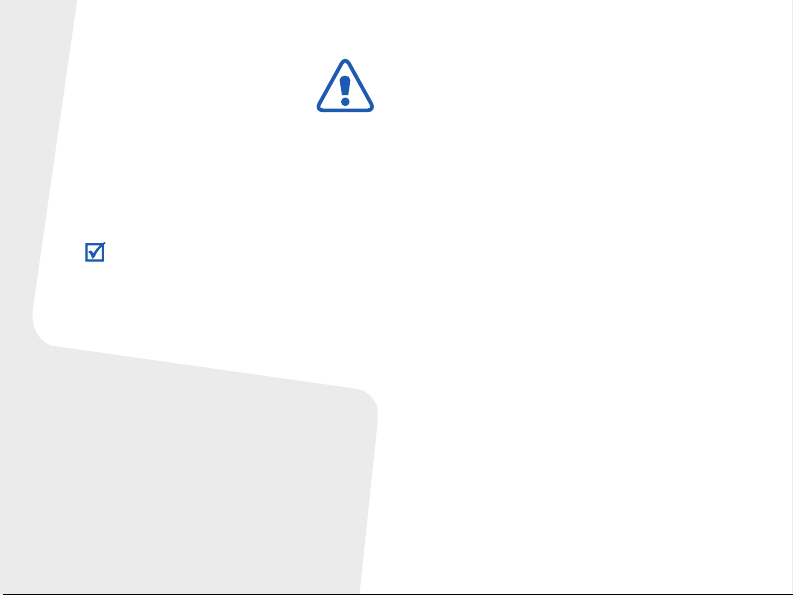
Important safety
precautions
Failure to comply with the following
precautions may be dangerous or illegal.
Copyright information
•Bluetooth® is a registered trademark of
the Bluetooth SIG, Inc. worldwide.
Bluetooth QD ID: B012920
TM
is a trademark or registered
•Java
trademark of Sun Microsystems, Inc.
Drive safely at all times
Do not use a hand-held phone while driving.
Park your vehicle first.
Switch off the phone when refuelling
Do not use the phone at a refuelling point
(service station) or near fuels or chemicals.
Switch off in an aircraft
Wireless phones can cause interference.
Using them in an aircraft is both illegal and
dangerous.
Switch off the phone near all medical
equipment
Hospitals or health care facilities may be
using equipment that could be sensitive to
external radio frequency energy. Follow any
regulations or rules in force.
Interference
All wireless phones may be subject to
interference, which could affect their
performance.
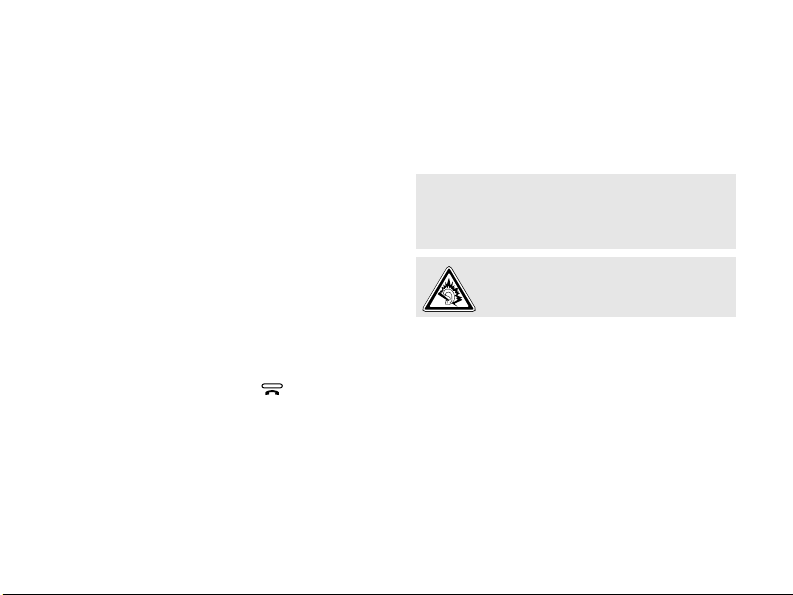
Be aware of special regulations
Meet any special regulations in force in any
area and always switch off your phone
whenever it is forbidden to use it, or when it
may cause interference or danger.
Water resistance
Your phone is not water-resistant. Keep it
dry.
Sensible use
Use only in the normal position (held to your
ear). Avoid unnecessary contact with the
antenna when the phone is switched on.
Emergency calls
Key in the emergency number for your
present location, then press .
Keep your phone away from small
children
Keep the phone and all its parts, including
accessories, out of the reach of small
children.
Accessories and batteries
Use only Samsung-approved batteries and
accessories, such as headsets and PC data
cables. Use of any unauthorised accessories
could damage you or your phone and may
be dangerous.
• The phone could explode if the battery is
replaced with an incorrect type.
• Dispose of used batteries according to the
manufacturer’s instructions.
At very high volumes, prolonged
listening to a headset can damage
your hearing.
Use of authorised software
Use only Samsung-authorised software. The
use of any unauthorised software could
damage your phone.
Qualified service
Only qualified service personnel may repair
your phone.
For more detailed safety information, see
"Health and safety information" on page 32.
1
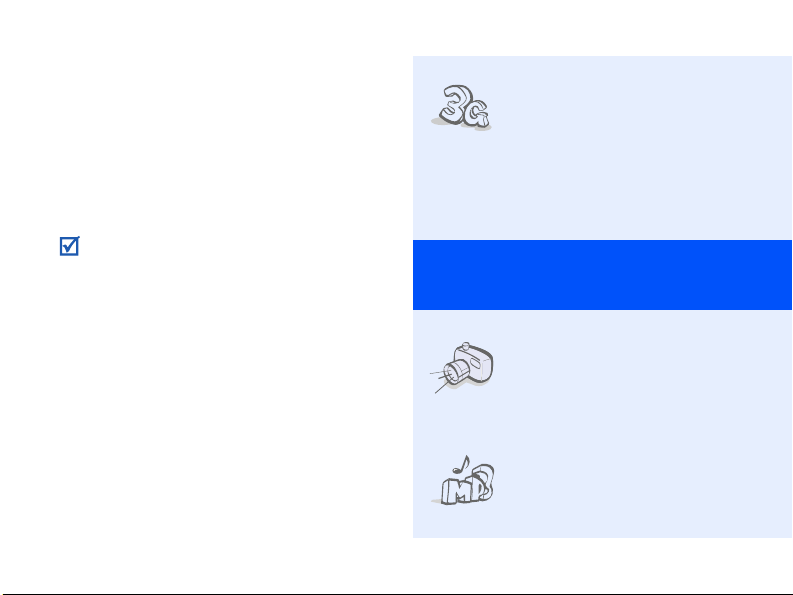
About this Guide
This User’s Guide provides you with
condensed information about how to use
your phone.
In this guide, the following instruction icons
appear:
Indicates that you need to pay
careful attention to the subsequent
information regarding safety or
phone features.
→
Indicates that you need to press
the Navigation key to scroll to the
specified option and then select it.
< > Indicates a soft key, whose function
2
is displayed on the phone screen.
For example, <
Select
>
•3G
Special
• Camera and camcorder
• Music player
Your phone is capable of
operating in a 3G
environment, allowing
much greater data
transfer speed, video
streaming, and video
conferencing.
features of your phone
Use the camera module
on your phone to take a
photo or record a video.
Play media files on your
phone.
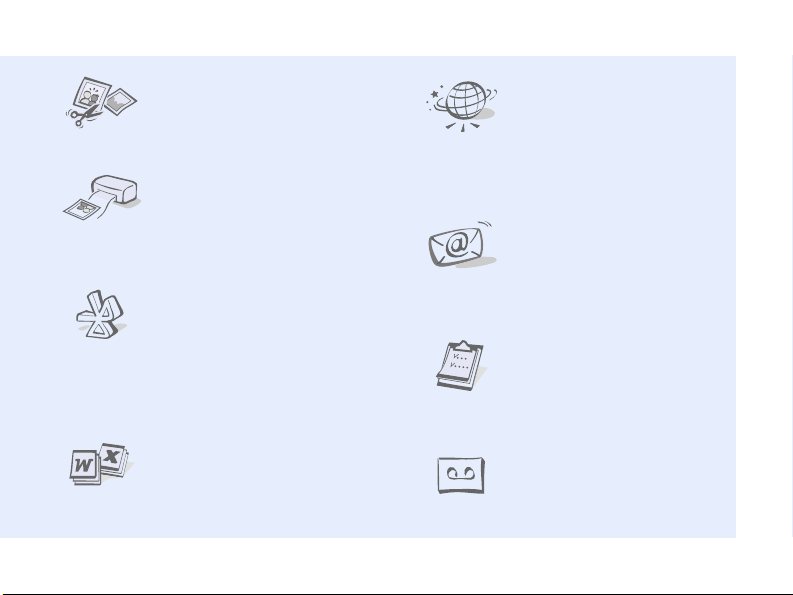
• Image editor
Edit or decorate your
photos.
• Digital data printing
Print images, messages,
and personal data directly
from your phone.
•Bluetooth
Transfer media files and
personal data, and
connect to other devices
using wireless Bluetooth
technology.
•Web browser
Access the wireless web to
get up-to-the-minute
information and a wide
variety of media content.
•Email
Send and receive emails
with image, video, and
audio attachments.
•Calendar
Keep track of your daily,
weekly, and monthly
schedule.
• File viewer
Open documents in
various formats on the
phone without corruption.
• Voice recorder
Record memos or sounds.
3
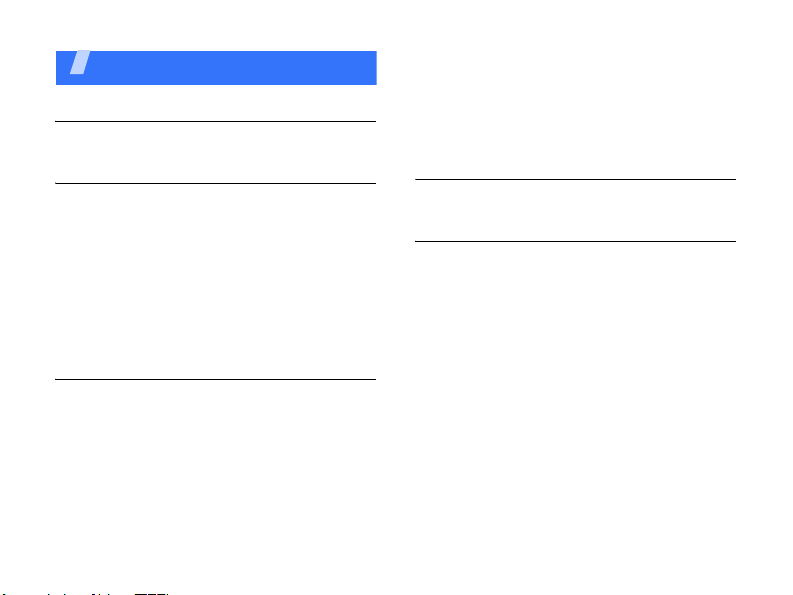
Contents
Unpack 6
Make sure you have each item
Get started 6
First steps to operating your phone
Assemble and charge the phone ................ 6
Power on or off......................................... 7
Phone layout ............................................ 7
Keys and icons ......................................... 8
Access menu functions ............................ 11
Enter text .............................................. 11
Customise your phone............................. 14
Step outside the phone 15
Begin with call functions, camera, media player,
web browser, and other special features
Make or answer calls ............................... 15
Use the camera ...................................... 17
Play music ............................................. 18
Browse the web...................................... 19
4
Use Phonebook ....................................... 20
Send messages....................................... 20
View messages ....................................... 22
Use Bluetooth ......................................... 22
Switch applications .................................. 24
Menu functions 25
All menu options listed
Health and safety information 32
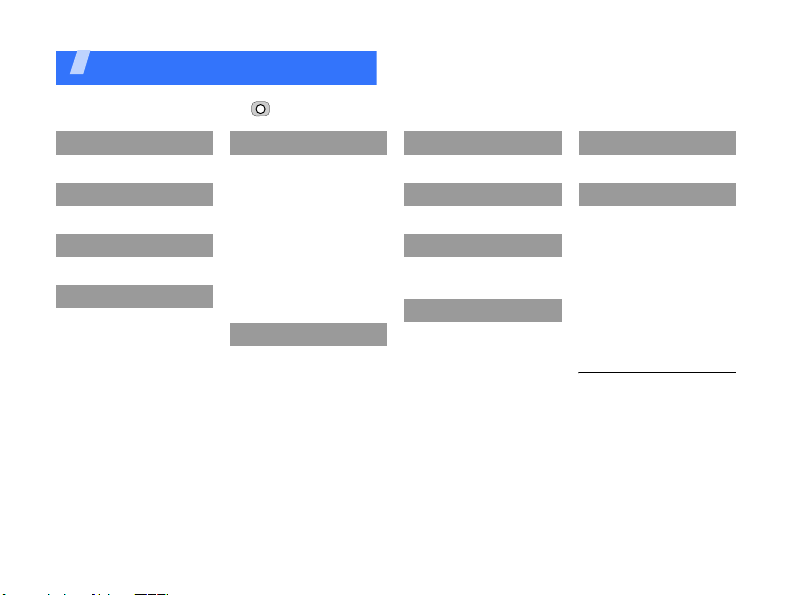
Overview of menu functions
To access Menu mode, press in Idle mode.
1 Call log
2 Phonebook
3 Music Player
4 Internet
1 Go to homepage
2 Enter URL
3 Bookmarks
4 Saved pages
5 History
6 Advanced
7 Browser settings
5 Messages
1 Create message
2 Inbox
3 Email inbox
4 Drafts
5 Outbox
6 Sentbox
7 My folders
8 Templates
9 Delete all
10 Messages settings
11 Memory status
6 My files
Images
Videos
Sounds
Games and more
Other files
Memory status
7 Calendar
8 Camera
9 Google
1 Google search
2 Gmail
* Applications
1 Memo
2 Task
3 Voice recorder
4 World clock
5 Calculator
6 Converter
7 Timer
8 Stopwatch
9 SIM application toolkit
0 Alarms
# Settings
1 Phone profiles
2 Time & date
3 Display & light settings
4 Phone settings
5 Call settings
6 Security
7 Application settings
8 Network settings
9 Memory settings
10 Master reset
1. Available only if supported
by your USIM or SIM card.
1
5
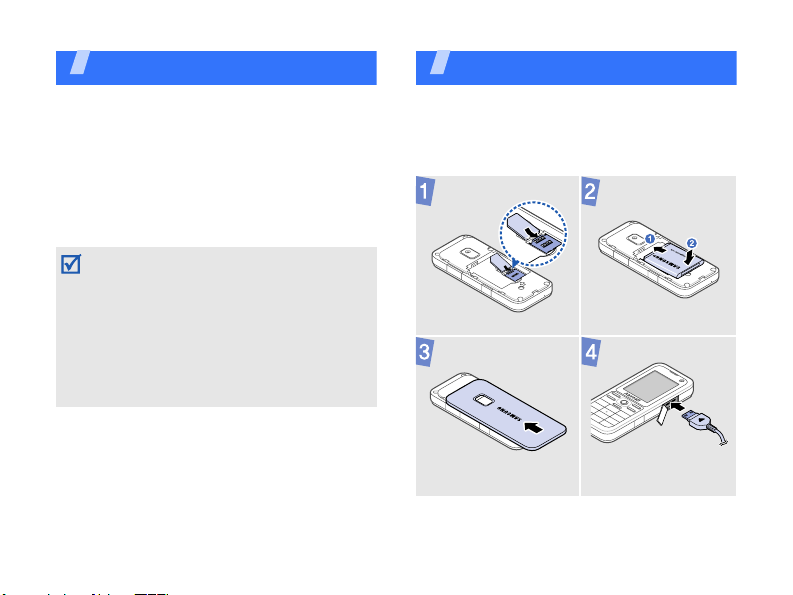
Unpack
Make sure you have each item
• Phone
• Travel adapter
• Battery
•User’s Guide
You can obtain various accessories from
your local Samsung dealer.
• The items supplied with your phone and
the accessories available at your
Samsung dealer may vary, depending on
your country or service provider.
• Use the purchased accessories with only
Samsung-authorised devices. The use of
these accessories with other devices could
cause problems and any repair costs
would not be covered by the warranty.
6
Get started
First steps to operating your phone
Assemble and charge the
phone
With the triangle facing
the front of your phone
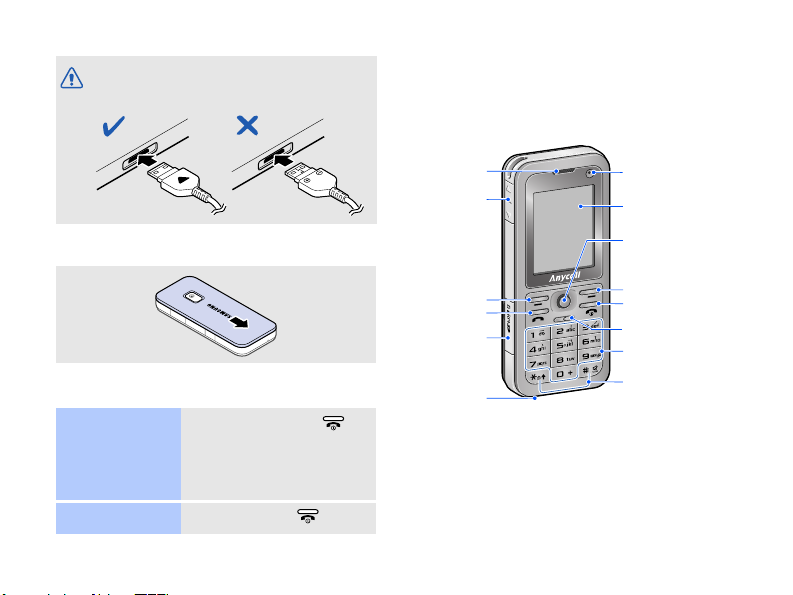
Improperly connecting the adapter can cause
serious damage to the phone. Any damages
by misuse are not covered by the warranty.
FRONT FRONT
Phone layout
Front view
Removing the battery cover
Power on or off
Switch on
Switch off
1. Press and hold .
2. If necessary, enter
the PIN and press
<
Confirm
Press and hold .
>.
Earpiece
Volu me key s
Left soft key
Dial key
Memory card
slot
Mouthpiece
Front camera lens
Display
Menu access/
Confirm/Navigat ion
key (Up/Down /Left/
Right)
Right soft key
Power/Menu exit key
Delete key
Alphanumeric keys
Special function
keys
7
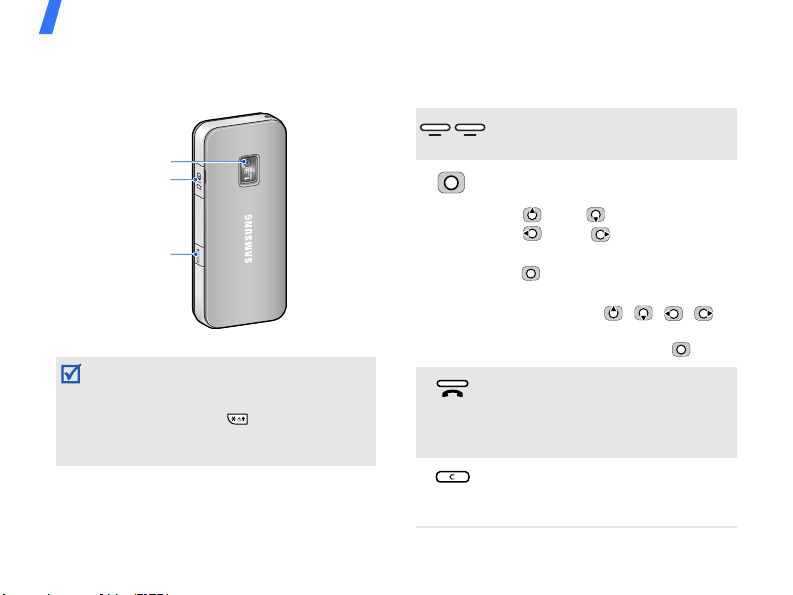
Get started
Rear view
Rear ca mera lens
Multi-function jack
Camera/
Application
switch key
You can lock the keypad to prevent any
unwanted phone operations from
accidentally pressing any of the keys. In Idle
mode, press and hold and press <
To unlock the keypad, press <
then <
OK
>.
8
Unlock
Yes
>.
> and
Keys and icons
Keys
Perform the function indicated
on the bottom line of the display.
In Idle mode, access the
following menus directly:
• (up)/ (down)/
(left)/ (right): your
favourite menu
• (press): Menu mode
In Menu mode, scroll through
menu options ( , , , ),
or select the highlighted menu
option or confirm input ( ).
Make or answer a call.
In Idle mode, retrieve the
numbers recently dialled,
missed, or received.
Delete characters from the
display or items in an
application.
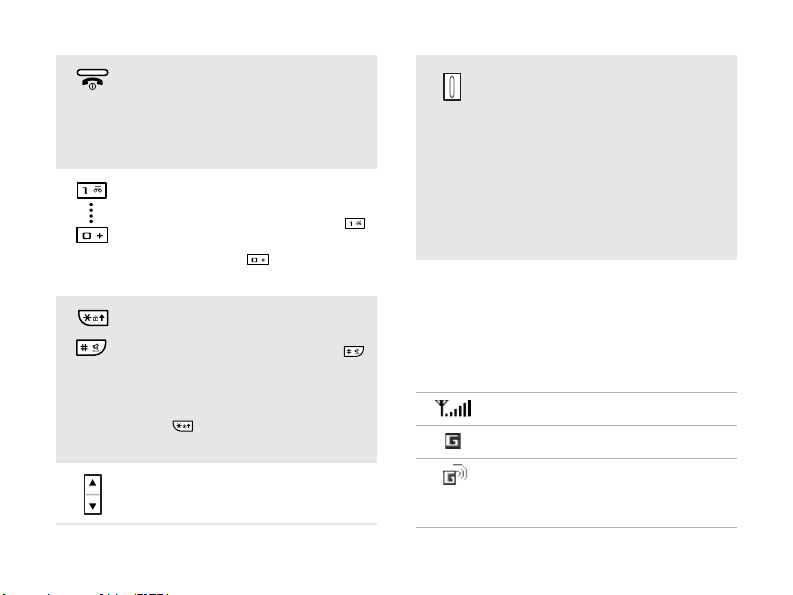
Press and hold to switch the
phone on or off.
End a call.
In Menu mode, cancel input and
return the phone to Idle mode.
Enter numbers, letters, and
some special characters.
In Idle mode, press and hold
to access your voicemail server.
Press and hold to enter an
international call prefix.
Enter special characters or
perform special functions.
In Idle mode, press and hold
to activate or deactivate the
Silent profile.
In the dialling screen, press and
hold to enter a pause
between numbers.
Adjust the phone volume.
In Idle mode, press and hold to
turn on the camera.
In Camera mode, take a photo
or record a video.
If you change a default function
for the key, you can open the
application switch window to
access other applications
without exciting the current
application.
Icons
The following icons may appear on the top
line of the screen to indicate your phone’s
status. Depending on your country or
service provider, the icons shown on the
display may vary.
Signal strength
GPRS (2.5G) network
Connecting to GPRS (2.5G)
network or transferring data in
GPRS (2.5G) network
9
