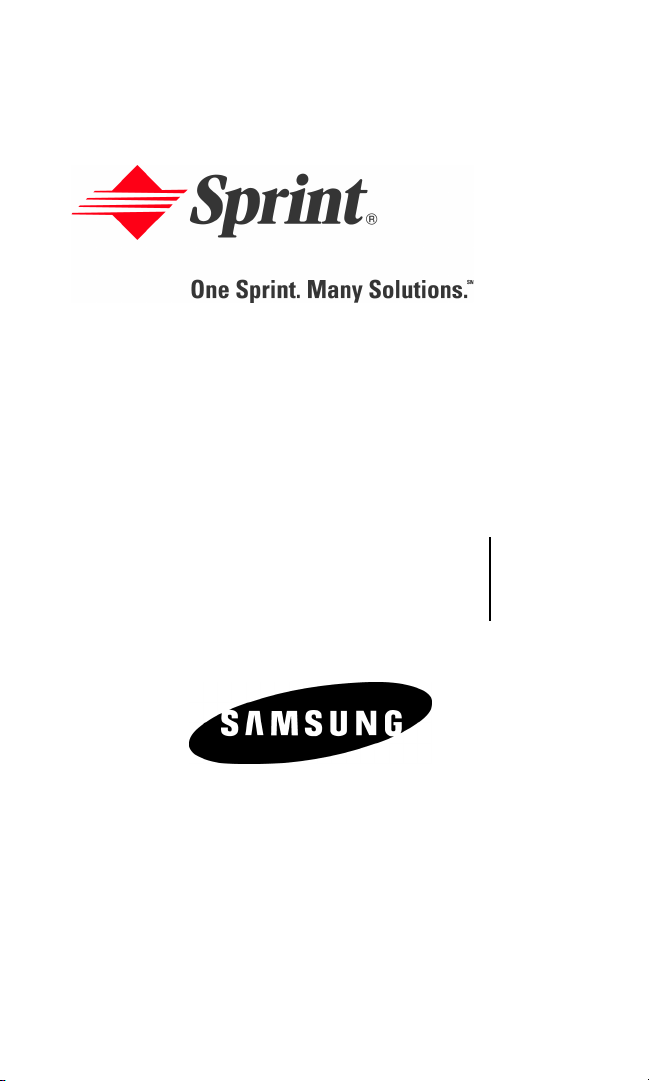
XL30.10_LMa790_021605_F1
Sprint PCS International Phone
IP-A790 by Samsung
®
User’s Guide
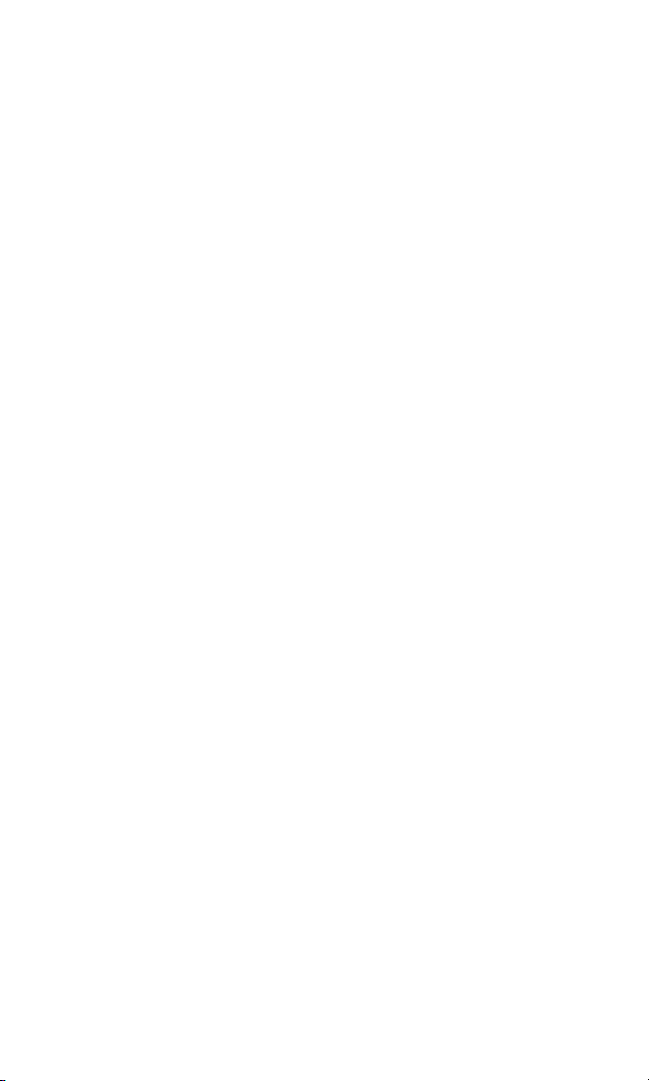
Table of Contents
Welcome to Sprint. . . . . . . . . . . . . . . . . . . . . . . . . . . . . . i
Introduction . . . . . . . . . . . . . . . . . . . . . . . . . . . . . . . . . . ii
Section 1: Getting Started . . . . . . . . . . . . . . . . . . . . . . . 1
1A.Setting Up Service . . . . . . . . . . . . . . . . . . . . . . . . . . . . . . . . . . 2
Getting Started With Sprint PCS Service . . . . . . . . . . . . . . . . . . . . . . . . . . .3
Setting Up Your Voicemail . . . . . . . . . . . . . . . . . . . . . . . . . . . . . . . . . . . . . .4
Sprint PCS Account Passwords. . . . . . . . . . . . . . . . . . . . . . . . . . . . . . . . . . .5
Getting Help . . . . . . . . . . . . . . . . . . . . . . . . . . . . . . . . . . . . . . . . . . . . . . . . .6
Section 2: Your Sprint PCS Phone . . . . . . . . . . . . . . . . . 8
2A.Your Sprint PCS Phone: The Basics . . . . . . . . . . . . . . . . . . . . 9
Front View of Your Phone . . . . . . . . . . . . . . . . . . . . . . . . . . . . . . . . . . . . .10
Key Functions . . . . . . . . . . . . . . . . . . . . . . . . . . . . . . . . . . . . . . . . . . . . .11
Viewing the Display Screen . . . . . . . . . . . . . . . . . . . . . . . . . . . . . . . . . . . .13
Features of Your Sprint PCS International Phone . . . . . . . . . . . . . . . . . . .17
Turning Your Phone On and Off . . . . . . . . . . . . . . . . . . . . . . . . . . . . . . . .18
Using Your Phone’s Battery and Charger. . . . . . . . . . . . . . . . . . . . . . . . . .19
Displaying Your Phone Number. . . . . . . . . . . . . . . . . . . . . . . . . . . . . . . . .22
Making and Answering Calls. . . . . . . . . . . . . . . . . . . . . . . . . . . . . . . . . . . .22
Making Calls. . . . . . . . . . . . . . . . . . . . . . . . . . . . . . . . . . . . . . . . . . . . . . .22
Answering Calls . . . . . . . . . . . . . . . . . . . . . . . . . . . . . . . . . . . . . . . . . . . .23
Missed Call Notification. . . . . . . . . . . . . . . . . . . . . . . . . . . . . . . . . . . . . .24
Calling Emergency Numbers . . . . . . . . . . . . . . . . . . . . . . . . . . . . . . . . . .25
In-Call Options . . . . . . . . . . . . . . . . . . . . . . . . . . . . . . . . . . . . . . . . . . . . .25
End-of-Call Options . . . . . . . . . . . . . . . . . . . . . . . . . . . . . . . . . . . . . . . . .26
Saving a Phone Number . . . . . . . . . . . . . . . . . . . . . . . . . . . . . . . . . . . . .26
Finding a Phone Number. . . . . . . . . . . . . . . . . . . . . . . . . . . . . . . . . . . . .27
Dialing and Saving Phone Numbers With Pauses . . . . . . . . . . . . . . . . . .27
Abbreviated Dialing . . . . . . . . . . . . . . . . . . . . . . . . . . . . . . . . . . . . . . . . .28
Dialing From Contacts . . . . . . . . . . . . . . . . . . . . . . . . . . . . . . . . . . . . . . .29
Using Speed Dialing. . . . . . . . . . . . . . . . . . . . . . . . . . . . . . . . . . . . . . . . .29
Using Plus (+) Code Dialing. . . . . . . . . . . . . . . . . . . . . . . . . . . . . . . . . . .30
Entering Text . . . . . . . . . . . . . . . . . . . . . . . . . . . . . . . . . . . . . . . . . . . . . . .31
Selecting a Character Input Mode . . . . . . . . . . . . . . . . . . . . . . . . . . . . . .31
Entering Characters Using T9 Text Input . . . . . . . . . . . . . . . . . . . . . . . .31
Entering Characters by Tapping the Keypad . . . . . . . . . . . . . . . . . . . . .32
Entering Numbers and Symbols . . . . . . . . . . . . . . . . . . . . . . . . . . . . . . .33
2B.Controlling Your Phone’s Settings . . . . . . . . . . . . . . . . . . . . 34
Network Settings. . . . . . . . . . . . . . . . . . . . . . . . . . . . . . . . . . . . . . . . . . . . .35
Sound Settings. . . . . . . . . . . . . . . . . . . . . . . . . . . . . . . . . . . . . . . . . . . . . . .36
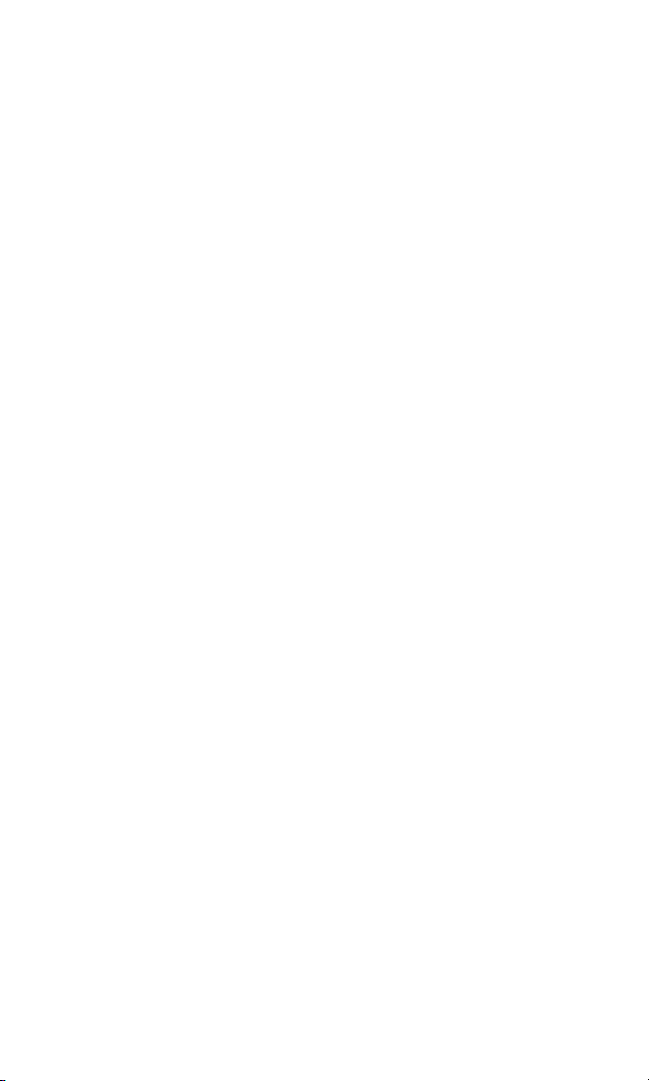
Ringer Types . . . . . . . . . . . . . . . . . . . . . . . . . . . . . . . . . . . . . . . . . . . . . .36
Key Tone Level . . . . . . . . . . . . . . . . . . . . . . . . . . . . . . . . . . . . . . . . . . . .38
Selecting Tone Length . . . . . . . . . . . . . . . . . . . . . . . . . . . . . . . . . . . . . . .39
Adjusting the Phone’s Volume Settings. . . . . . . . . . . . . . . . . . . . . . . . . .39
Alert Notification . . . . . . . . . . . . . . . . . . . . . . . . . . . . . . . . . . . . . . . . . . .40
Application Volume. . . . . . . . . . . . . . . . . . . . . . . . . . . . . . . . . . . . . . . . .41
Silence All. . . . . . . . . . . . . . . . . . . . . . . . . . . . . . . . . . . . . . . . . . . . . . . . .41
Display Settings. . . . . . . . . . . . . . . . . . . . . . . . . . . . . . . . . . . . . . . . . . . . . .42
Changing the Text Greeting . . . . . . . . . . . . . . . . . . . . . . . . . . . . . . . . . .42
Changing the Backlight Time Length . . . . . . . . . . . . . . . . . . . . . . . . . . .43
Changing the Display Screen. . . . . . . . . . . . . . . . . . . . . . . . . . . . . . . . . .44
Changing the Phone’s Menu Style. . . . . . . . . . . . . . . . . . . . . . . . . . . . . .45
Location Settings. . . . . . . . . . . . . . . . . . . . . . . . . . . . . . . . . . . . . . . . . . . . .46
Airplane Mode. . . . . . . . . . . . . . . . . . . . . . . . . . . . . . . . . . . . . . . . . . . . . . .47
TTY Use With Sprint PCS Service. . . . . . . . . . . . . . . . . . . . . . . . . . . . . . . .48
Phone Setup Options . . . . . . . . . . . . . . . . . . . . . . . . . . . . . . . . . . . . . . . . .49
Shortcut . . . . . . . . . . . . . . . . . . . . . . . . . . . . . . . . . . . . . . . . . . . . . . . . . .49
Call Answer Mode . . . . . . . . . . . . . . . . . . . . . . . . . . . . . . . . . . . . . . . . . .50
Auto-Answer Mode . . . . . . . . . . . . . . . . . . . . . . . . . . . . . . . . . . . . . . . . .50
Display Language . . . . . . . . . . . . . . . . . . . . . . . . . . . . . . . . . . . . . . . . . . .51
2C.Setting Your Phone’s Security . . . . . . . . . . . . . . . . . . . . . . . . 52
Accessing the Security Menu . . . . . . . . . . . . . . . . . . . . . . . . . . . . . . . . . . .53
Using Your Phone’s Lock Feature . . . . . . . . . . . . . . . . . . . . . . . . . . . . . . .53
Locking Your Phone . . . . . . . . . . . . . . . . . . . . . . . . . . . . . . . . . . . . . . . .53
Unlocking Your Phone . . . . . . . . . . . . . . . . . . . . . . . . . . . . . . . . . . . . . .53
Locking Pictures/Videos . . . . . . . . . . . . . . . . . . . . . . . . . . . . . . . . . . . . .54
Changing the Lock Code . . . . . . . . . . . . . . . . . . . . . . . . . . . . . . . . . . . . .54
Calling in Lock Mode . . . . . . . . . . . . . . . . . . . . . . . . . . . . . . . . . . . . . . . .54
Restricting Calls . . . . . . . . . . . . . . . . . . . . . . . . . . . . . . . . . . . . . . . . . . . . .54
Lock Services. . . . . . . . . . . . . . . . . . . . . . . . . . . . . . . . . . . . . . . . . . . . . . . .55
Locking Voice Calls . . . . . . . . . . . . . . . . . . . . . . . . . . . . . . . . . . . . . . . . .55
Locking Sprint PCS Vision Services . . . . . . . . . . . . . . . . . . . . . . . . . . . . .55
Using Special Numbers . . . . . . . . . . . . . . . . . . . . . . . . . . . . . . . . . . . . . . . .56
Erasing Contacts . . . . . . . . . . . . . . . . . . . . . . . . . . . . . . . . . . . . . . . . . . . . .56
Erasing Downloads . . . . . . . . . . . . . . . . . . . . . . . . . . . . . . . . . . . . . . . . . . .57
Erasing Pictures/Videos . . . . . . . . . . . . . . . . . . . . . . . . . . . . . . . . . . . . . . .57
Resetting Your Phone. . . . . . . . . . . . . . . . . . . . . . . . . . . . . . . . . . . . . . . . .58
Resetting Your Picture Account . . . . . . . . . . . . . . . . . . . . . . . . . . . . . . . . .58
Security Features for Sprint PCS Vision
SM
. . . . . . . . . . . . . . . . . . . . . . . . . .59
Enabling and Disabling Sprint PCS Vision Services . . . . . . . . . . . . . . . . .59
Net Guard. . . . . . . . . . . . . . . . . . . . . . . . . . . . . . . . . . . . . . . . . . . . . . . . .59
Updating Your Sprint PCS Vision Profile. . . . . . . . . . . . . . . . . . . . . . . . .60
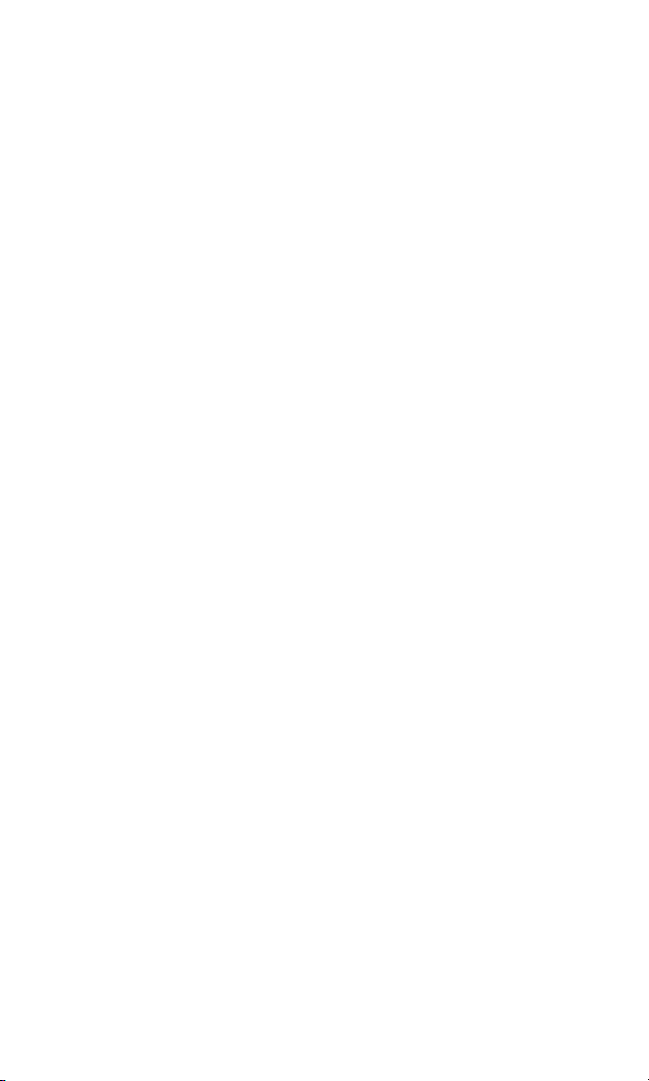
2D.Controlling Your Roaming Experience . . . . . . . . . . . . . . . . . 61
Understanding Roaming . . . . . . . . . . . . . . . . . . . . . . . . . . . . . . . . . . . . . . .62
Setting Your Phone’s CDMA Roam Mode . . . . . . . . . . . . . . . . . . . . . . . . .64
Controlling Roaming Charges Using Call Guard . . . . . . . . . . . . . . . . . . . .65
2E.Navigating Through Menus . . . . . . . . . . . . . . . . . . . . . . . . . . 66
Menu Navigation. . . . . . . . . . . . . . . . . . . . . . . . . . . . . . . . . . . . . . . . . . . . .67
Menu Structure . . . . . . . . . . . . . . . . . . . . . . . . . . . . . . . . . . . . . . . . . . . . . .67
Viewing the Menus . . . . . . . . . . . . . . . . . . . . . . . . . . . . . . . . . . . . . . . . . . .68
2F.Managing Call History . . . . . . . . . . . . . . . . . . . . . . . . . . . . . . 84
Viewing History . . . . . . . . . . . . . . . . . . . . . . . . . . . . . . . . . . . . . . . . . . . . .85
Call History Options . . . . . . . . . . . . . . . . . . . . . . . . . . . . . . . . . . . . . . . . . .86
Making a Call From Call History . . . . . . . . . . . . . . . . . . . . . . . . . . . . . . . . .86
Saving a Contact From Call History . . . . . . . . . . . . . . . . . . . . . . . . . . . . . .87
Prepending a Phone Number From Call History . . . . . . . . . . . . . . . . . . . .88
Erasing Call History. . . . . . . . . . . . . . . . . . . . . . . . . . . . . . . . . . . . . . . . . . .88
2G.Using Contacts . . . . . . . . . . . . . . . . . . . . . . . . . . . . . . . . . . . . 89
Adding a New Contact Entry . . . . . . . . . . . . . . . . . . . . . . . . . . . . . . . . . . .90
Finding Contact Entries . . . . . . . . . . . . . . . . . . . . . . . . . . . . . . . . . . . . . . .90
Adding a Phone Number to a Contact . . . . . . . . . . . . . . . . . . . . . . . . . . . .91
Editing a Contact Entry’s Phone Number. . . . . . . . . . . . . . . . . . . . . . . . . .91
Assigning Speed Dial Numbers. . . . . . . . . . . . . . . . . . . . . . . . . . . . . . . . . .92
Selecting a Ringer Type for an Entry . . . . . . . . . . . . . . . . . . . . . . . . . . . . .93
Dialing Sprint Customer Service. . . . . . . . . . . . . . . . . . . . . . . . . . . . . . . . .93
2H.Personal Organizer . . . . . . . . . . . . . . . . . . . . . . . . . . . . . . . . . 94
Using Your Phone’s Scheduler . . . . . . . . . . . . . . . . . . . . . . . . . . . . . . . . . .95
Adding an Event to the Scheduler . . . . . . . . . . . . . . . . . . . . . . . . . . . . . .95
Event Alerts . . . . . . . . . . . . . . . . . . . . . . . . . . . . . . . . . . . . . . . . . . . . . . .96
Viewing Events . . . . . . . . . . . . . . . . . . . . . . . . . . . . . . . . . . . . . . . . . . . .96
Erasing a Day’s Events . . . . . . . . . . . . . . . . . . . . . . . . . . . . . . . . . . . . . . .96
Erasing Events . . . . . . . . . . . . . . . . . . . . . . . . . . . . . . . . . . . . . . . . . . . . .97
Erasing All Events. . . . . . . . . . . . . . . . . . . . . . . . . . . . . . . . . . . . . . . . . . .97
Using Your Phone’s Alarm Clock . . . . . . . . . . . . . . . . . . . . . . . . . . . . . . . .98
Using Your Phone’s Memo Pad . . . . . . . . . . . . . . . . . . . . . . . . . . . . . . . . .99
Using Your Phone’s Tools . . . . . . . . . . . . . . . . . . . . . . . . . . . . . . . . . . . .100
Using the Calculator . . . . . . . . . . . . . . . . . . . . . . . . . . . . . . . . . . . . . . .100
World Time . . . . . . . . . . . . . . . . . . . . . . . . . . . . . . . . . . . . . . . . . . . . . . . .101
Countdown . . . . . . . . . . . . . . . . . . . . . . . . . . . . . . . . . . . . . . . . . . . . . . . .101
Managing Voice Memos . . . . . . . . . . . . . . . . . . . . . . . . . . . . . . . . . . . . . .102
Recording Voice Memos . . . . . . . . . . . . . . . . . . . . . . . . . . . . . . . . . . . .102
Reviewing and Erasing Memos . . . . . . . . . . . . . . . . . . . . . . . . . . . . . . .103
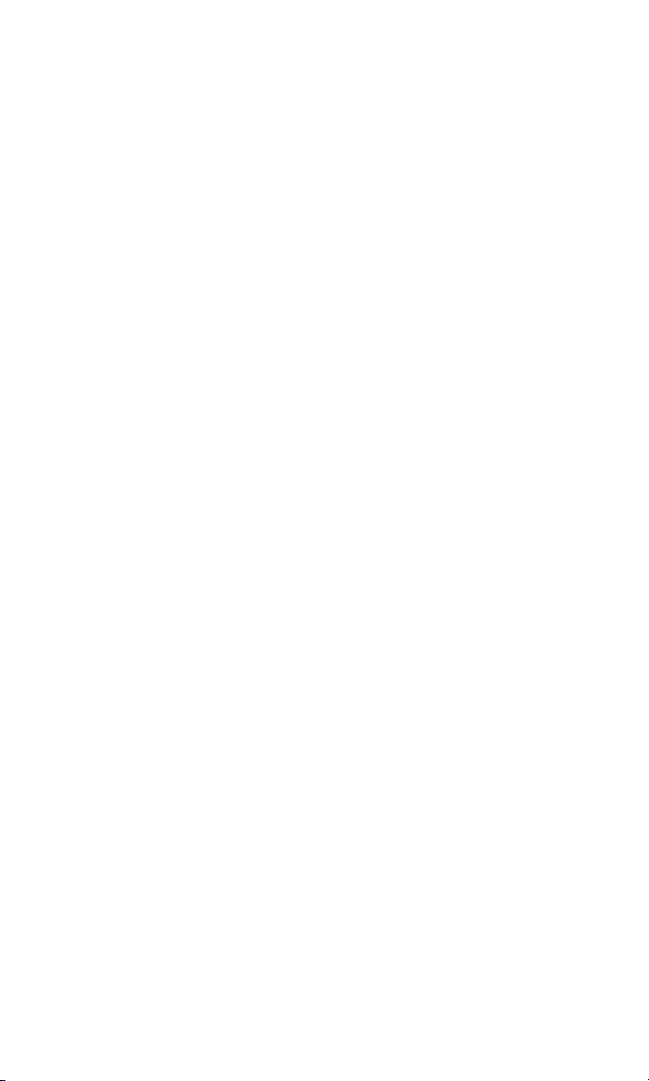
2I. Using Voice Recognition . . . . . . . . . . . . . . . . . . . . . . . . . . . 105
New Features . . . . . . . . . . . . . . . . . . . . . . . . . . . . . . . . . . . . . . . . . . . . . .106
Activating Voice Recognition . . . . . . . . . . . . . . . . . . . . . . . . . . . . . . . . . .107
Using Call <Name or #> . . . . . . . . . . . . . . . . . . . . . . . . . . . . . . . . . . . . . .108
Calling Contacts Entries. . . . . . . . . . . . . . . . . . . . . . . . . . . . . . . . . . . . .108
Calling Numbers Phone Numbers (Digit Dialing). . . . . . . . . . . . . . . . .109
Adapting Digit Dial. . . . . . . . . . . . . . . . . . . . . . . . . . . . . . . . . . . . . . . . .109
Using Choice Lists . . . . . . . . . . . . . . . . . . . . . . . . . . . . . . . . . . . . . . . . .111
Enabling/Disabling Choice Lists . . . . . . . . . . . . . . . . . . . . . . . . . . . . . .111
Using Send Text <Name>. . . . . . . . . . . . . . . . . . . . . . . . . . . . . . . . . . . . .112
Using Lookup <Name>. . . . . . . . . . . . . . . . . . . . . . . . . . . . . . . . . . . . . . .112
Using Go to <App>. . . . . . . . . . . . . . . . . . . . . . . . . . . . . . . . . . . . . . . . . .113
Using Check <Item>. . . . . . . . . . . . . . . . . . . . . . . . . . . . . . . . . . . . . . . . .113
2J.Using Your Phone’s Built-in Camera and Camcorder . . . . 114
Taking Pictures . . . . . . . . . . . . . . . . . . . . . . . . . . . . . . . . . . . . . . . . . . . . .115
Camera Mode Options. . . . . . . . . . . . . . . . . . . . . . . . . . . . . . . . . . . . . .117
Sharing Sprint PCS Picture Mail . . . . . . . . . . . . . . . . . . . . . . . . . . . . . . . .119
Sharing Sprint PCS Picture Mail From Review/Share Mode . . . . . . . . .119
Sharing Sprint PCS Picture Mail From Messaging . . . . . . . . . . . . . . . . .121
Storing Pictures. . . . . . . . . . . . . . . . . . . . . . . . . . . . . . . . . . . . . . . . . . . . .121
Creating Your Sprint PCS Picture Mail
SM
Password. . . . . . . . . . . . . . . .122
In Camera. . . . . . . . . . . . . . . . . . . . . . . . . . . . . . . . . . . . . . . . . . . . . . . .123
Saved to Phone . . . . . . . . . . . . . . . . . . . . . . . . . . . . . . . . . . . . . . . . . . .123
Online Albums . . . . . . . . . . . . . . . . . . . . . . . . . . . . . . . . . . . . . . . . . . . .124
Managing Sprint PCS Picture Mail
SM
. . . . . . . . . . . . . . . . . . . . . . . . . . . . .125
Using the Sprint PCS Picture Mail Website . . . . . . . . . . . . . . . . . . . . . .125
Managing Online Pictures From Your Phone . . . . . . . . . . . . . . . . . . . .125
Sharing Online Sprint PCS Picture Mail. . . . . . . . . . . . . . . . . . . . . . . . .126
Accessing Online Picture Options. . . . . . . . . . . . . . . . . . . . . . . . . . . . .126
Taking Video Clips . . . . . . . . . . . . . . . . . . . . . . . . . . . . . . . . . . . . . . . . . .127
Taking a Video Clip . . . . . . . . . . . . . . . . . . . . . . . . . . . . . . . . . . . . . . . .129
Sharing Sprint PCS Video Mail . . . . . . . . . . . . . . . . . . . . . . . . . . . . . . . . .129
2K.Using Your Phone’s Built-in Media Player . . . . . . . . . . . . . 130
Your Multimedia Channel Options. . . . . . . . . . . . . . . . . . . . . . . . . . . . . .131
Accessing Your Media Player’s Channel Listings . . . . . . . . . . . . . . . . . . .132
Playing a Video or Audio Clip. . . . . . . . . . . . . . . . . . . . . . . . . . . . . . . . . .133
Multimedia FAQs. . . . . . . . . . . . . . . . . . . . . . . . . . . . . . . . . . . . . . . . . . . .134
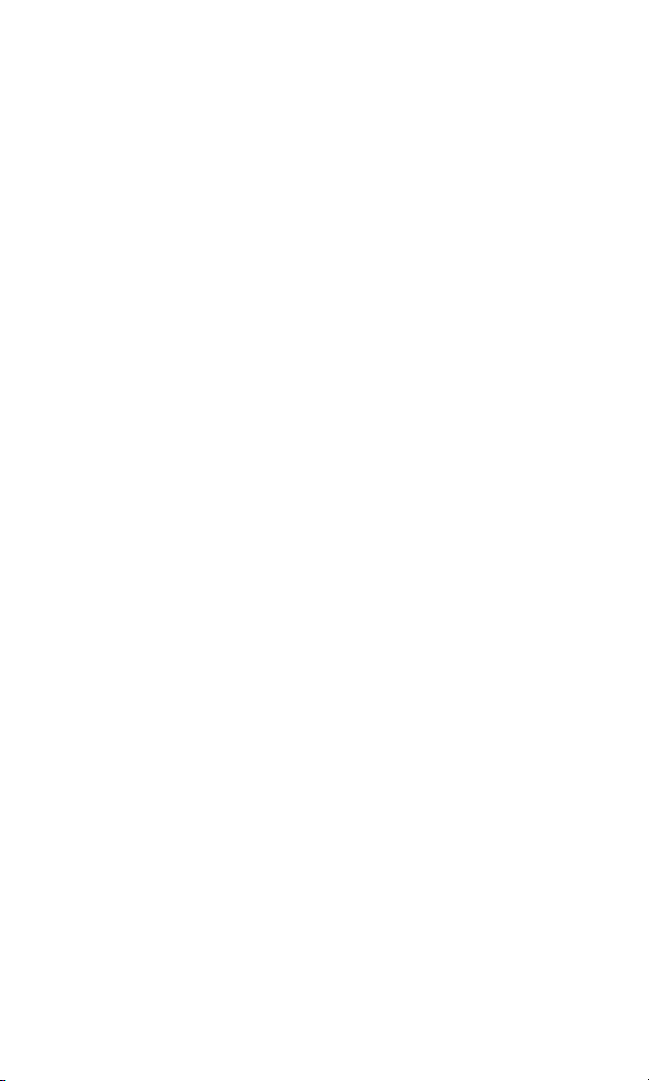
Section 3: Sprint PCS Service Features . . . . . . . . . . . 138
3A.Sprint PCS Service Features: The Basics . . . . . . . . . . . . . . 139
Using Voicemail . . . . . . . . . . . . . . . . . . . . . . . . . . . . . . . . . . . . . . . . . . . .140
Setting Up Your Voicemail . . . . . . . . . . . . . . . . . . . . . . . . . . . . . . . . . .140
Voicemail Notification . . . . . . . . . . . . . . . . . . . . . . . . . . . . . . . . . . . . . .140
New Voicemail Message Alerts . . . . . . . . . . . . . . . . . . . . . . . . . . . . . . .141
Retrieving Your Voicemail Messages . . . . . . . . . . . . . . . . . . . . . . . . . .141
Voicemail Options . . . . . . . . . . . . . . . . . . . . . . . . . . . . . . . . . . . . . . . . .143
Clearing the Message Icon. . . . . . . . . . . . . . . . . . . . . . . . . . . . . . . . . . .146
Voicemail Menu Key . . . . . . . . . . . . . . . . . . . . . . . . . . . . . . . . . . . . . . .146
Using SMS Text Messaging . . . . . . . . . . . . . . . . . . . . . . . . . . . . . . . . . . . .147
Composing SMS Text Messages. . . . . . . . . . . . . . . . . . . . . . . . . . . . . . .147
Accessing SMS Text Messages . . . . . . . . . . . . . . . . . . . . . . . . . . . . . . . .148
Erasing Messages . . . . . . . . . . . . . . . . . . . . . . . . . . . . . . . . . . . . . . . . . .149
Using Caller ID . . . . . . . . . . . . . . . . . . . . . . . . . . . . . . . . . . . . . . . . . . . . .149
Responding to Call Waiting . . . . . . . . . . . . . . . . . . . . . . . . . . . . . . . . . . .150
Making a Three-Way Call . . . . . . . . . . . . . . . . . . . . . . . . . . . . . . . . . . . . .150
Using Call Forwarding . . . . . . . . . . . . . . . . . . . . . . . . . . . . . . . . . . . . . . .151
3B.Sprint PCS VisionSM . . . . . . . . . . . . . . . . . . . . . . . . . . . . . . . 152
Getting Started With Sprint PCS Vision . . . . . . . . . . . . . . . . . . . . . . . . . .153
Your User Name . . . . . . . . . . . . . . . . . . . . . . . . . . . . . . . . . . . . . . . . . .153
Launching a Vision Connection . . . . . . . . . . . . . . . . . . . . . . . . . . . . . .154
Net Guard. . . . . . . . . . . . . . . . . . . . . . . . . . . . . . . . . . . . . . . . . . . . . . . .155
Vision Connection Status and Indicators . . . . . . . . . . . . . . . . . . . . . . .155
Navigating the Web . . . . . . . . . . . . . . . . . . . . . . . . . . . . . . . . . . . . . . .156
Accessing Messaging. . . . . . . . . . . . . . . . . . . . . . . . . . . . . . . . . . . . . . . . .159
Message Types . . . . . . . . . . . . . . . . . . . . . . . . . . . . . . . . . . . . . . . . . . . .159
Downloading Premium Services Content . . . . . . . . . . . . . . . . . . . . . . . .159
Accessing Games. . . . . . . . . . . . . . . . . . . . . . . . . . . . . . . . . . . . . . . . . . . .162
Accessing Ringers . . . . . . . . . . . . . . . . . . . . . . . . . . . . . . . . . . . . . . . . . . .164
Accessing Screen Savers . . . . . . . . . . . . . . . . . . . . . . . . . . . . . . . . . . . . . .166
Exploring the Web . . . . . . . . . . . . . . . . . . . . . . . . . . . . . . . . . . . . . . . . . .168
Using the Browser Menu . . . . . . . . . . . . . . . . . . . . . . . . . . . . . . . . . . . .169
Sprint PCS Vision FAQs. . . . . . . . . . . . . . . . . . . . . . . . . . . . . . . . . . . . . . .172
3C.Sprint PCS Voice CommandSM . . . . . . . . . . . . . . . . . . . . . . . 173
Getting Started With Sprint PCS Voice Command. . . . . . . . . . . . . . . . . .174
Creating Your Own Address Book . . . . . . . . . . . . . . . . . . . . . . . . . . . . . .174
Making a Call With Sprint PCS Voice Command . . . . . . . . . . . . . . . . . . .175
Accessing Information Using Sprint PCS Voice Command . . . . . . . . . . .176
3D.Sprint PCS International Roaming . . . . . . . . . . . . . . . . . . . 177
Using Your Phone’s SIM Card. . . . . . . . . . . . . . . . . . . . . . . . . . . . . . . . . .178
Installing a SIM Card . . . . . . . . . . . . . . . . . . . . . . . . . . . . . . . . . . . . . . .178

Using Your SIM Card’s PIN . . . . . . . . . . . . . . . . . . . . . . . . . . . . . . . . . .179
Using Your SIM Card’s Phone Book . . . . . . . . . . . . . . . . . . . . . . . . . . .179
Using Your Phone in GSM Mode . . . . . . . . . . . . . . . . . . . . . . . . . . . . . . .180
Entering GSM Mode. . . . . . . . . . . . . . . . . . . . . . . . . . . . . . . . . . . . . . . .180
Making and Answering Calls in GSM Mode. . . . . . . . . . . . . . . . . . . . . .181
Calling Emergency Numbers in GSM Mode . . . . . . . . . . . . . . . . . . . . .181
Using Plus (+) Code Dialing. . . . . . . . . . . . . . . . . . . . . . . . . . . . . . . . . .181
Accessing Voicemail in GSM Mode . . . . . . . . . . . . . . . . . . . . . . . . . . . .182
Setting GSM Services Options. . . . . . . . . . . . . . . . . . . . . . . . . . . . . . . . . .183
Using Call Diverting (GSM) . . . . . . . . . . . . . . . . . . . . . . . . . . . . . . . . . .183
Using Call Barring (GSM) . . . . . . . . . . . . . . . . . . . . . . . . . . . . . . . . . . . .184
Activating Call Waiting (GSM) . . . . . . . . . . . . . . . . . . . . . . . . . . . . . . . .184
Manually Selecting a GSM Network . . . . . . . . . . . . . . . . . . . . . . . . . . .185
Activating Caller ID (GSM) . . . . . . . . . . . . . . . . . . . . . . . . . . . . . . . . . .185
Activating Closed User Group (GSM) . . . . . . . . . . . . . . . . . . . . . . . . . .186
Section 4: Safety Guidelines
and Warranty Information . . . . . . . . . . . . . . . . . . . . . 187
4A.Safety . . . . . . . . . . . . . . . . . . . . . . . . . . . . . . . . . . . . . . . . . . . 188
Getting the Most Out of Your Reception. . . . . . . . . . . . . . . . . . . . . . . . .189
Maintaining Safe Use of and Access to Your Phone. . . . . . . . . . . . . . . . .190
Caring for the Battery . . . . . . . . . . . . . . . . . . . . . . . . . . . . . . . . . . . . . . . .192
Acknowledging Special Precautions and the FCC Notice . . . . . . . . . . . .193
Consumer Information on Wireless Phones . . . . . . . . . . . . . . . . . . . . . .195
Owner’s Record . . . . . . . . . . . . . . . . . . . . . . . . . . . . . . . . . . . . . . . . . . . .209
User’s Guide Proprietary Notice. . . . . . . . . . . . . . . . . . . . . . . . . . . . . . . .209
4B.Terms & Conditions and Manufacturer’s Warranty . . . . . . 210
Terms and Conditions. . . . . . . . . . . . . . . . . . . . . . . . . . . . . . . . . . . . . . . .211
Manufacturer’s Warranty . . . . . . . . . . . . . . . . . . . . . . . . . . . . . . . . . . . . .227
Index . . . . . . . . . . . . . . . . . . . . . . . . . . . . . . . . . . . . . . 230
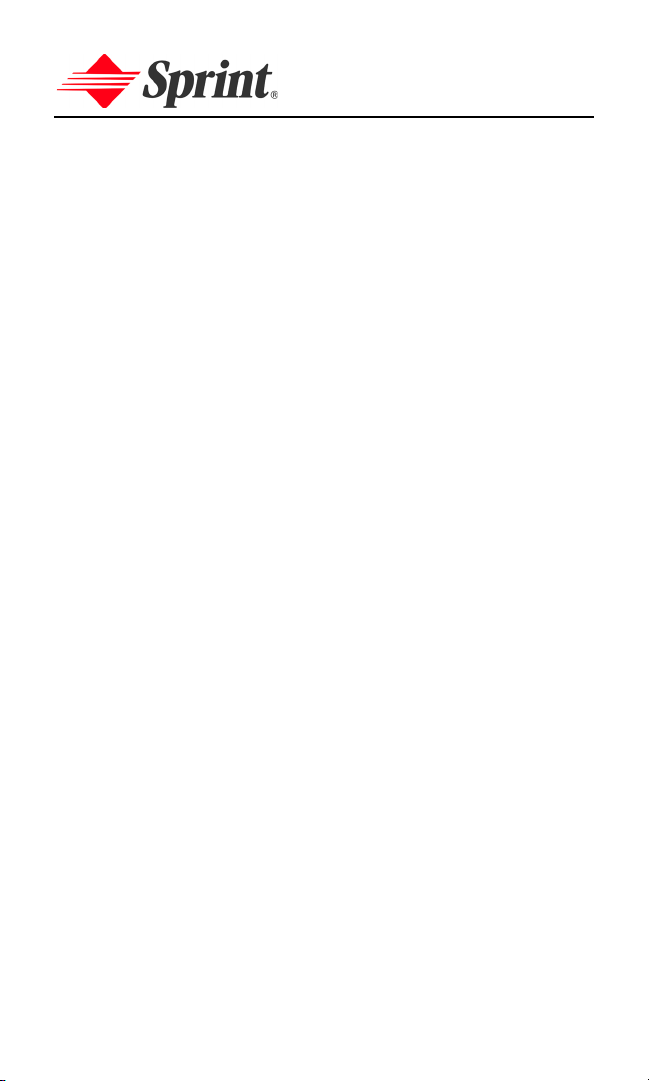
Welcome to Sprint
Sprint has the most complete, all-digital wireless network in the
nation. Depend on it. We are committed to bringing you the best
wireless technology available. With Sprint, you get the most
complete, all-digital wireless network in the nation so all your
services work the same wherever you go on the network. We built
our network right from the start, so no matter where you are on
the enhanced Sprint Nationwide PCS Network, all your services –
whether it’s Voicemail, Caller ID, email, or Sprint PCS Picture Mail
– will work the same.
This guide will familiarize you with our technology and your new
Sprint PCS Phone through simple, easy-to-follow instructions. If
you have already reviewed the Guide to Activating and Using Your
Phone, that was packaged with your new phone, then you're ready
to explore the advanced features outlined in this guide.
If you have not read your Guide to Activating and Using Your Phone,
go to Section One – Getting Started. This section provides all the
info rmat ion yo u n eed to un lo ck yo ur phone, set up your voicemail,
and much more. It also contains information on how to contact
Sprint if you have any questions about your service, wish to check
your account balance, or want to purchase additional products or
services.
Sprint is different. All your services work the same wherever you
go on the most complete, all-digital wireless network in the nation.
Welcome and thank you for choosing Sprint.
i
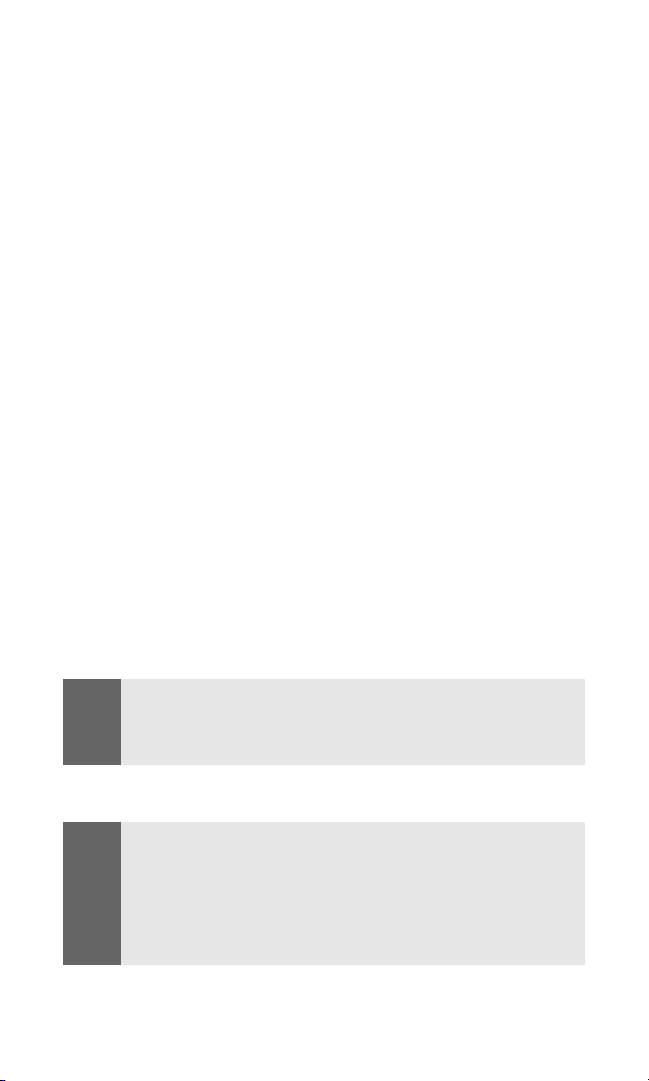
Introduction
This User’s Guide introduces you to Sprint PCS Service and all the
features of your new phone. It’s divided into four sections:
Section 1: Getting Started
Section 2: Your Sprint PCS Phone
Section 3: Sprint PCS Service Features
Section 4: Safety Guidelines and Warranty Information
Throughout this guide, you'll find tips that highlight special
shortcuts and timely reminders to help you make the most of your
new phone and service. The Table of Contents and Index will also
help you quickly locate specific information.
You'll get the most out of your phone if you read each section.
However, if you'd like to get right to a specific feature, simply
locate that section in the Table of Contents and click on the page
number to go directly to that page. Follow the instructions in that
section, and you'll be ready to use your phone in no time.
Note:
GSM
Note:
You can view this guide online or print it to keep it on hand. If you're
viewing it online, simply click on a topic in the Table of Contents or Index
or on any page reference. The PDF will automatically display the
appropriate page.
Your new Sprint PCS Vision International Phone IP-A790 allows you to
roam internationally in over 100 countries using GSM technology and a
SIM card. Many features that are available on the Sprint Nationwide
PCS Network and while roaming on other CDMA (domestic) networks
may not be available while roaming internationally in GSM mode. For
information on using your phone in GSM mode, please refer to Section
3D:"Sprint PCS International Roaming" on page 177.
ii
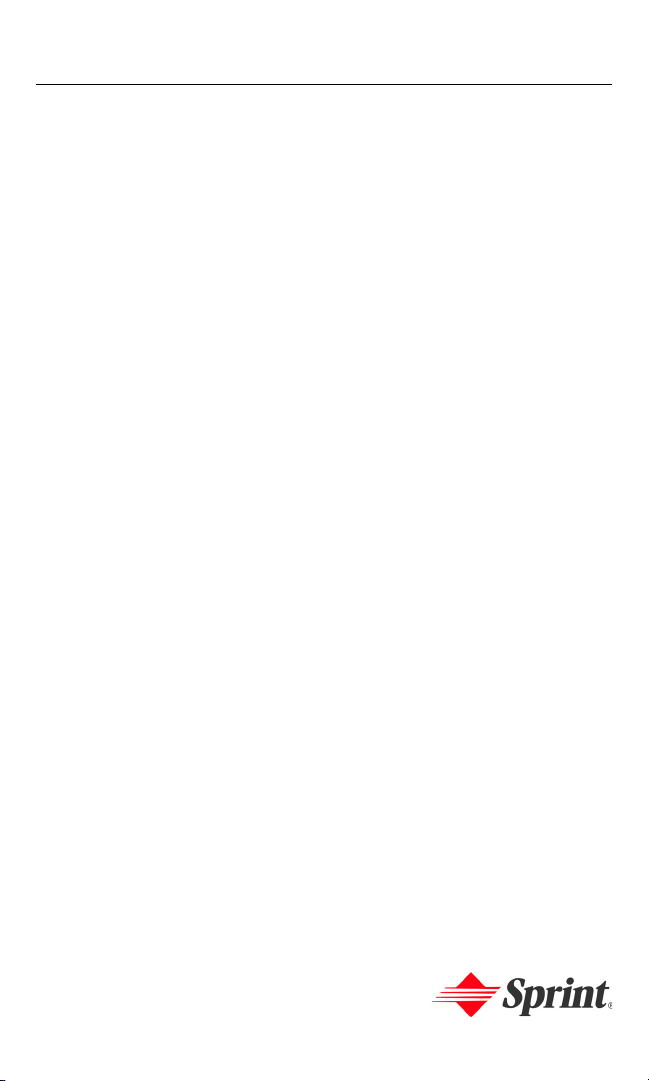
Getting Started
Section 1
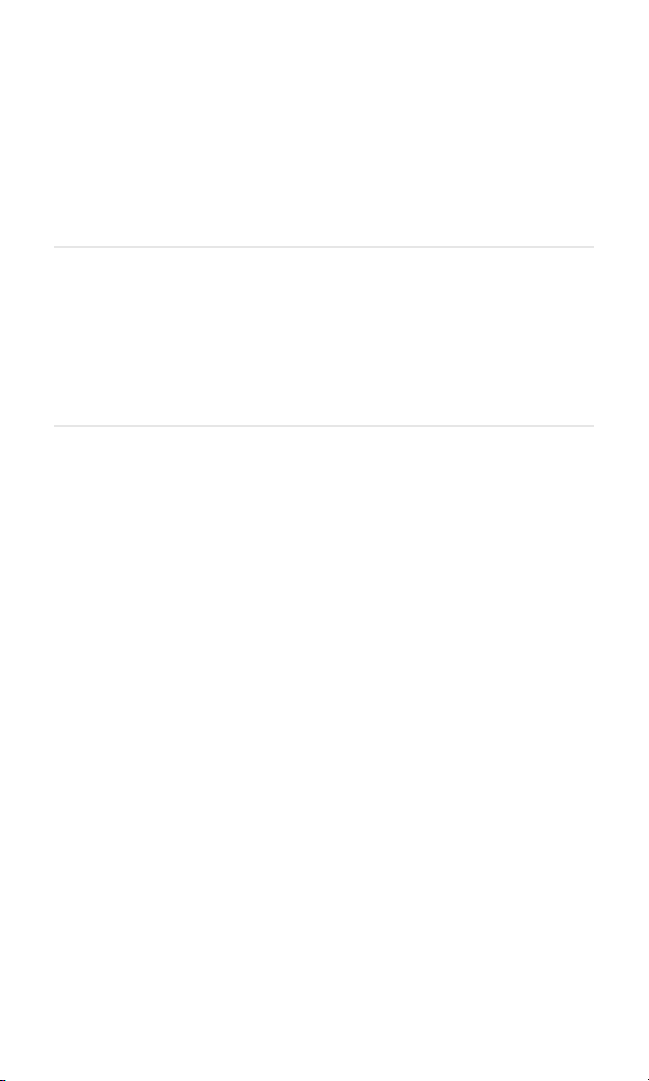
Section 1A
Setting Up Service
In This Section
Getting Started With Sprint PCS Service
Setting Up Your Voicemail
Sprint PCS Account Passwords
Getting Help
Setting up service on your new Sprint PCS Phone is quick and easy.
This section walks you through the necessary steps to set up your
phone, unlock your phone, set up your voicemail, establish passwords,
and contact Sprint Customer Service for assistance with your
Sprint PCS Service.
Section 1A: Setting Up Service 2
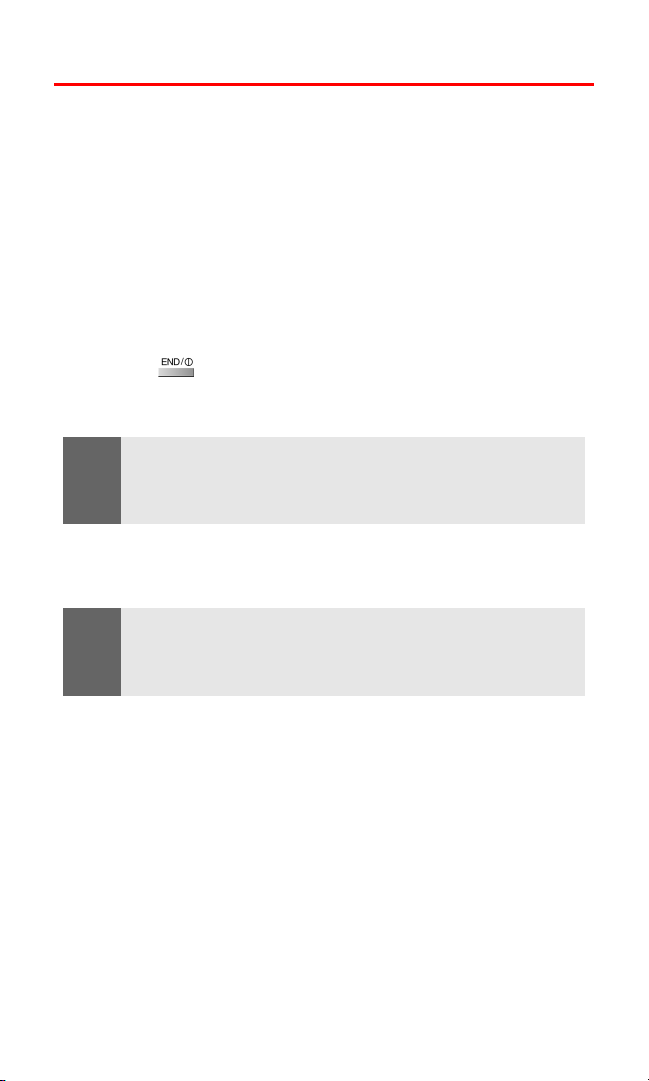
Getting Started With Sprint PCS Service
Determining if Your Phone is Already Activated
If you purchased your phone at a Sprint PCS Store, it is probably
activated, unlocked, and ready to use. If you received your phone
in the mail, it probably has been activated; all you need to do is
unlock it.
If your phone is not activated, please refer to the Guide to Activating
and Using Your Phone included with your phone.
Unlocking Your Phone
To unlock your phone, follow these easy steps:
1. Press to turn the phone on.
2. Select Unlock (right soft key).
Note:
To select a soft key, press the soft key button directly below the soft key
text that appears at the bottom left and bottom right of your phone’s
display screen. Soft key actions change according to the screen you’re
viewing and will not appear if there is no corresponding action available.
3. Enter your four-digit lock code. (For security purposes, the
code is not visible as you type.)
Tip:
If you can’t recall your lock code, try using the last four digits of either
your Social Security number or Sprint PCS Phone Number or try 0000. If
none of these work, call Sprint Customer Service at 1-888-211-4PCS
(4727).
Section 1A: Setting Up Service 3
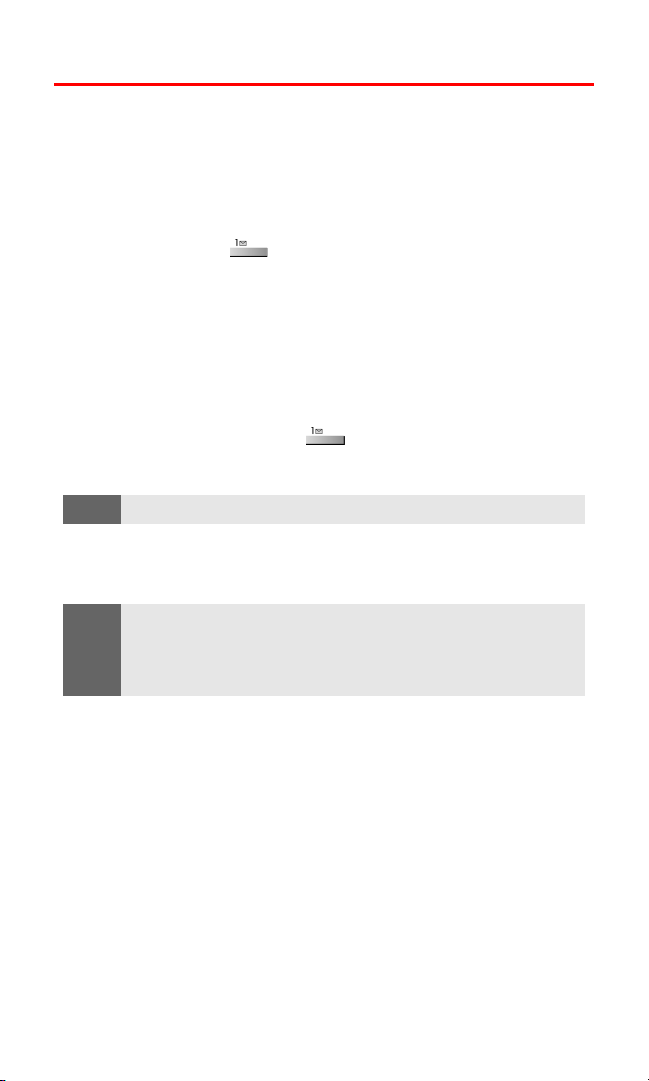
Setting Up Your Voicemail
All unanswered calls to your Sprint PCS Phone are automatically
transferred to your voicemail, even if your phone is in use or turned
off. Therefore, you will want to set up your voicemail and personal
greeting as soon as your Sprint PCS Phone is activated.
To set up your voicemail:
1. Press and hold .
2. Follow the system prompts to:
Create your pass code
Record your greeting
Record your name announcement
Choose whether or not to activate One-Touch Message
Access (a feature that lets you access messages simply by
pressing and holding
enter your pass code)
, bypassing the need for you to
Note:
The voicemail setup process may vary in certain Affiliate areas.
For more information about using your voicemail, see
“Using Voicemail” on page 140.
GSM
Note:
If your phone is in GSM mode and in a GSM service area, unanswered
calls will not be transferred to voicemail. For more information about
using your phone and service in GSM mode, see Section 3D:"Sprint PCS
International Roaming" on page 177.
Section 1A: Setting Up Service 4
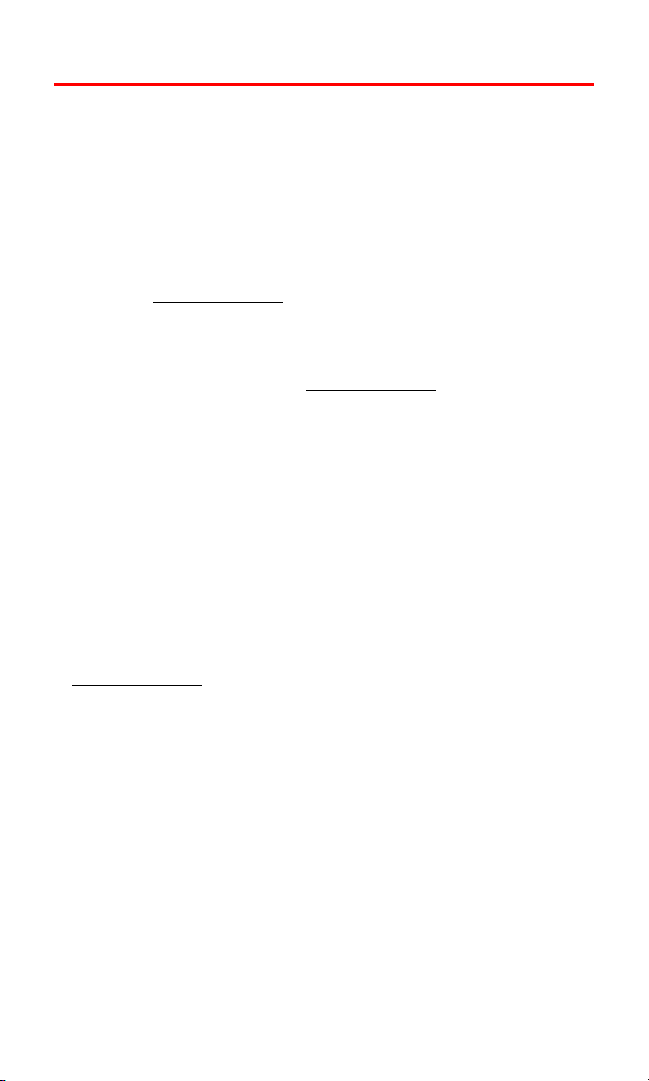
Sprint PCS Account Passwords
As a Sprint PCS customer, you enjoy unlimited access to your
personal account information, your voicemail account, and your
Sprint PCS Vision account. To ensure that no one else has access to
your information, you will need to create passwords to protect your
privacy.
Account Password
If you are the account owner, you'll have an account password to
sign on to www.sprintpcs.com and to use when calling Sprint
Customer Service. Your default account password is the last four
digits of your Social Security number. If you are not the account
owner (if someone else pays for your Sprint PCS Service), you can
get a sub-account password at
Voicemail Password
You'll create your voicemail password (or pass code) when you set
up your voicemail. See “Setting Up Your Voicemail” on page 4 for
more information on your voicemail password.
Sprint PCS Vision Password
If you have a Sprint PCS Phone, you can set up a Vision Password.
This optional password may be used to authorize purchase of
Premium Services content and to protect personal information on
multi-phone accounts.
For more information or to change your passwords, sign on to
www.sprintpcs.com or call Sprint Customer Service at 1-888-211-4PCS
(4727).
www.sprintpcs.com.
Section 1A: Setting Up Service 5
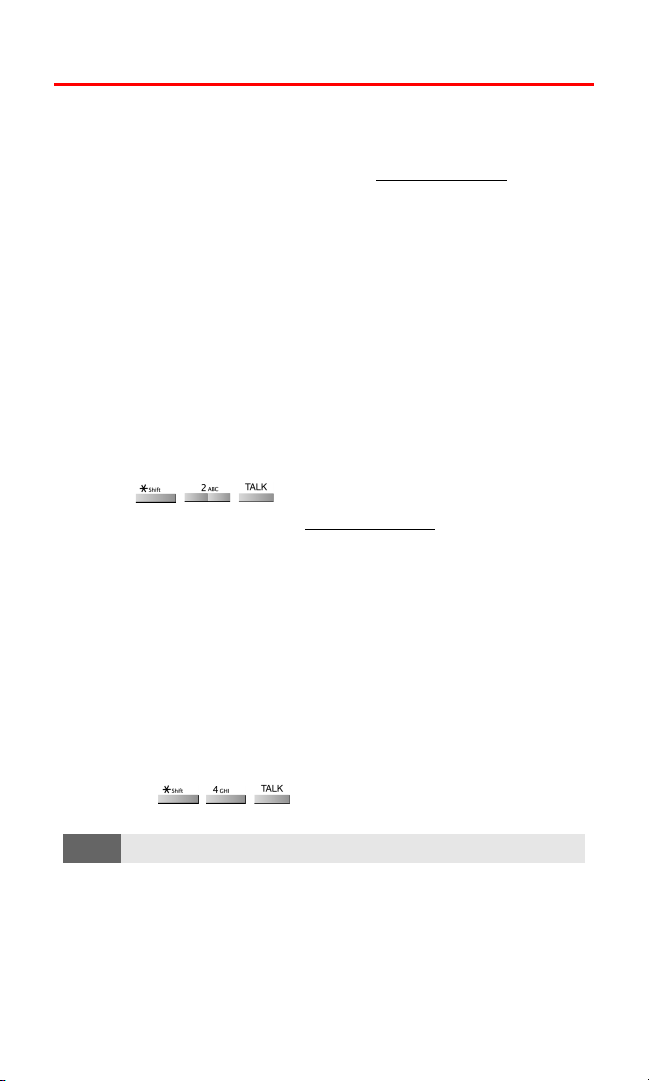
Getting Help
Visit Our Website
You can get up-to-date information on Sprint PCS Services and
Options by signing onto our Website at
When you visit us online, you can
Review coverage maps
Learn how to use voicemail
Access your account information
Purchase accessories
Add additional options to your service plan
Check out frequently asked questions
And more
Reaching Sprint Customer Service
You can reach Sprint Customer Service many different ways:
Dial on your Sprint PCS Phone
Sign on to your account at www.sprintpcs.com
Write to us at Sprint Customer Service, P.O. Box 8077,
London, KY 40742
Receiving Automated Invoicing Information
For your convenience, your phone gives you access to invoicing
information on your Sprint PCS Account. This information includes
balance due, payment received, invoicing cycle, and the number of
minutes used since your last invoicing cycle. (Normal airtime usage
will apply.)
To access automated invoicing information:
www.sprintpcs.com.
SM
Press .
Note:
This service may not be available in all Affiliate areas.
Section 1A: Setting Up Service 6
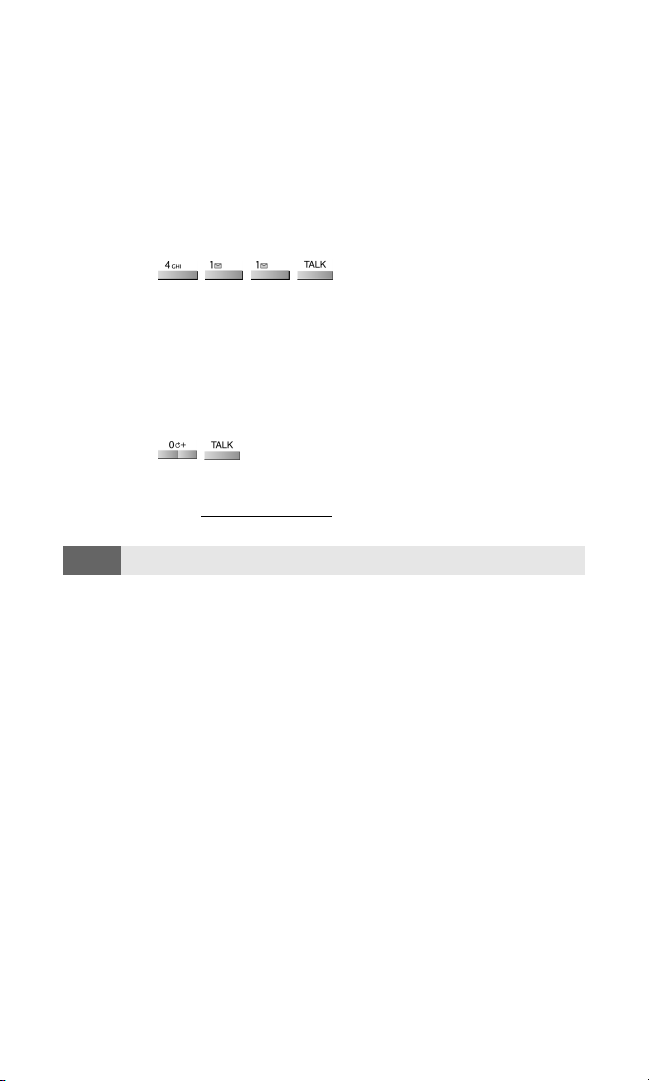
Sprint PCS Directory Assistance
You have access to a variety of services and information through
Sprint PCS Directory Assistance, including residential, business, and
government listings; assistance with local or long-distance calls;
movie listings; and hotel, restaurant, shopping, and major local
event information. There is a per-call charge and you will be billed
for airtime.
To call Sprint PCS Directory Assistance:
Press .
Sprint PCS Operator Services
Sprint PCS Operator Services provides assistance when placing
collect calls or when placing calls billed to a local telephone calling
card or third party.
To access Sprint PCS Operator Services:
Press .
For more information or to see the latest in products and services,
visit us online at
www.sprintpcs.com.
Note:
Sprint PCS Operator Services may not be available in all Affiliate areas.
Sprint PCS International Roaming Customer Solutions
For assistance with your phone’s GSM capabilities, SIM card
use, or for other international roaming questions, you can contact
Sprint PCS International Roaming Customer Solutions. (For more
details about using your phone’s GSM mode, see
"Sprint PCS
International Roaming" on page 177.)
While in the United States, call 1-888-226-7212.
While traveling outside of the United States, call 1-817-698-4199.
Section 1A: Setting Up Service 7
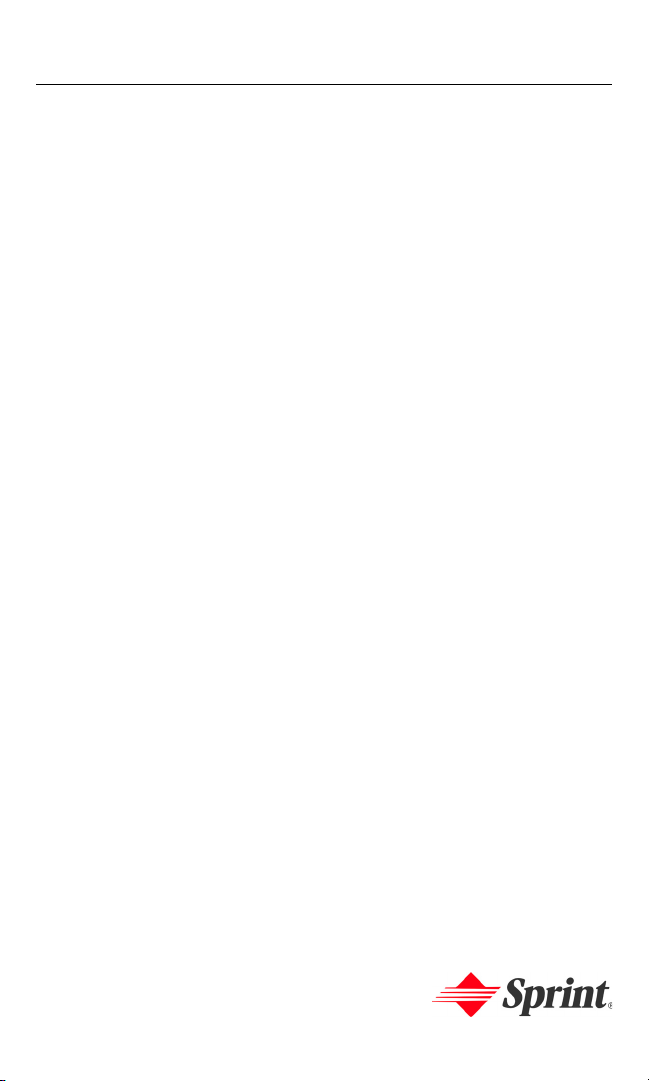
Your Sprint PCS Phone
Section 2
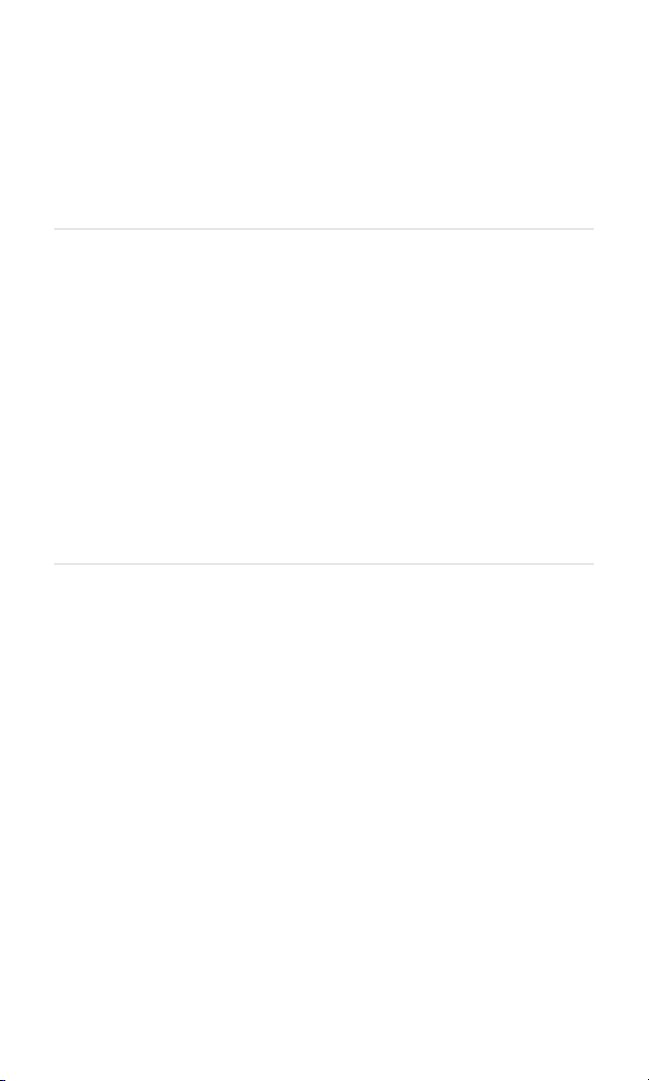
Section 2A
Your Sprint PCS Phone: The Basics
In This Section
Front View of Your Phone
Viewing the Display Screen
Features of Your Sprint PCS International Phone
Turning Your Phone On and Off
Using Your Phone’s Battery and Charger
Displaying Your Phone Number
Making and Answering Calls
Entering Text
Your Sprint PCS International Phone is packed with features that simplify
your life and expand your ability to stay connected to the people and
information that are important to you. This section will guide you
through the basic functions and calling features of your phone.
Section 2A: Your Sprint PCS Phone - The Basics 9
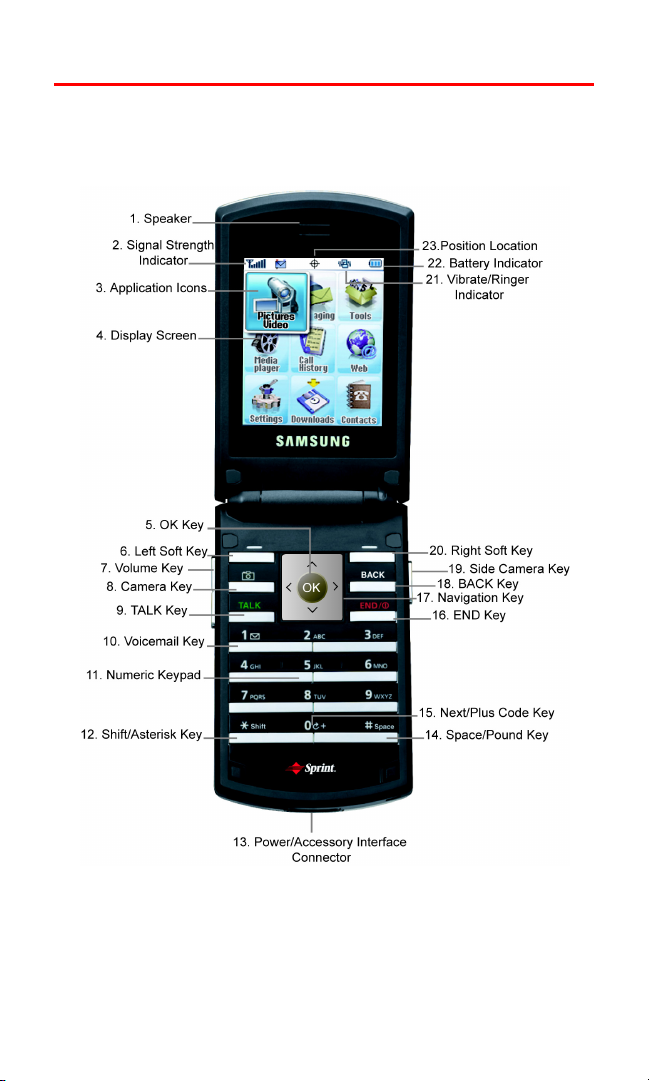
Front View of Your Phone
Section 2A: Your Sprint PCS Phone - The Basics 10
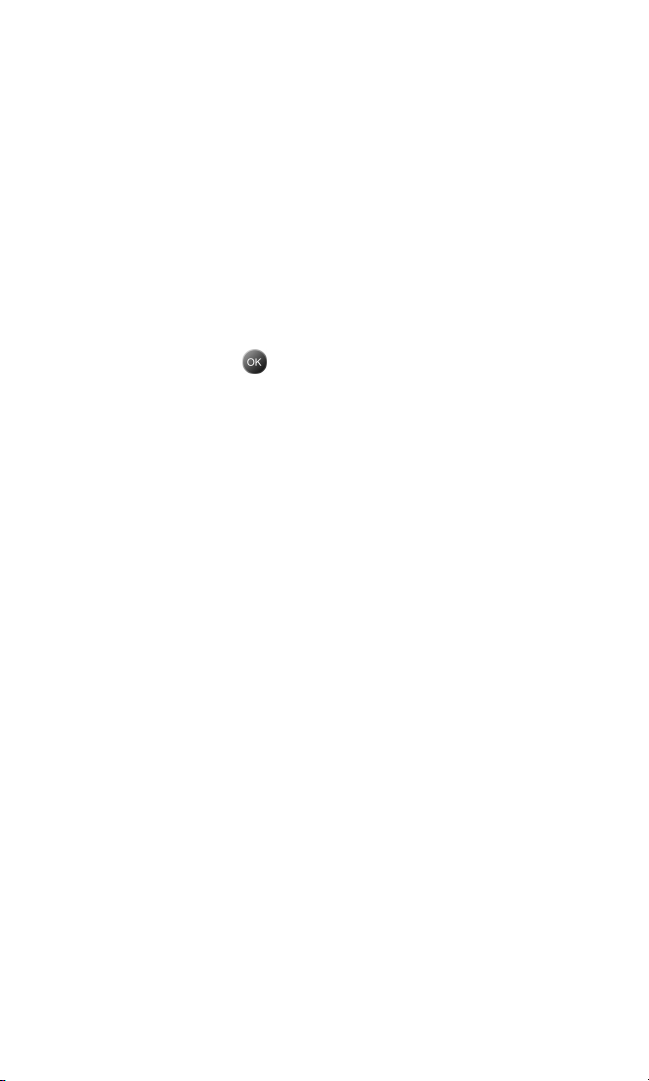
Key Functions
1. Speaker: The speaker allows you to hear the other caller and
the different ring tones and sounds offered by your phone.
2. Signal Strength Indicator: This icon represents the signal
strength by displaying bars. The more bars displayed, the
better the signal strength.
3. Application Icons: These icons represent the menu structure of
the phone. By pressing the navigation key, you can select the
desired function.
4. Display Screen: This screen displays all the information needed
to operate your phone.
5. OK Key: Pressing when navigating through a menu accepts
the highlighted choice in the menu. If you press once in
standby mode, the Pics. Video menu is displayed. If you press
and hold, the camera is launched.
6. Left Soft Key: This key is used to navigate through menus and
applications by selecting the choice available in the Left Soft
Key Option on your display screen.
7. Volume Key: Allows you to adjust the ringer volume in standby
mode (with the flip open) or adjust the voice volume during a
call. The volume key can also be used to scroll up or down to
navigate through the different menu options. To mute the
ringer during an incoming call, press the volume key up or
down.
8. Camera Key: Allows you to launch the Camera with the press of
a button when the flip is open.
9. TALK Key: Allows you to place or receive a call. In standby
mode, press the key once to access the Recent call log. If you
press and hold the key down, you will initiate the Voice
Recognition feature.
10. Voicemail Key: Press and hold to automatically dial your
voicemail.
11. Numeric Keypad: Use these keys to enter numbers, letters, and
characters.
Section 2A: Your Sprint PCS Phone - The Basics 11

12. Shift/Asterisk Key: Enters the asterisk [*] character for calling
features. In text entry mode, press to change the character
input type.
13. Power/Accessory Interface Connector: This connector is used to
plug in the charging accessories and also connect any available
accessory cables to your phone.
14. Space/Pound Key: Enters the pound [#] character for calling
features. In text entry mode, press to enter a space.
15. Next/Plus Code Key: Allows you to make international calls by
placing a plus (+) sign prefix and country code before the
other digits of the phone number. Also allows you to cycle
through different word options when using T9 Word predictive
text mode.
16. END Key: Ends a call. Press and hold this key for a few seconds
to turn your phone on or off. While in the main menu, it
returns the phone to standby mode and cancels your input.
When you receive an incoming call, press to enter silent mode
and mute the ringer.
17. Navigation Key: This key allows you to scroll through the phone
menu options and provides a shortcut to phone functions from
standby mode.
18. BACK Key: Deletes characters from the display when you are in
text entry mode. When in a menu, press to return to the
previous menu. This key also allows you to return to the
previous screen in a Sprint PCS Vision session.
19. Side Camera Key: Allows you to launch the Camera with the
press of a button when the flip is open. When the flip is
closed, you can press and hold to launch the camera using the
external LCD as a viewfinder.
20. Right Soft Key: This key is used to navigate through menus and
applications by selecting the choice available in the Right Soft
Key Option on your display screen.
21. Vibrate/Ringer Indicator: This icon indicates whether the ringer
is set to ring only, ring and vibrate, or vibrate only.
Section 2A: Your Sprint PCS Phone - The Basics 12
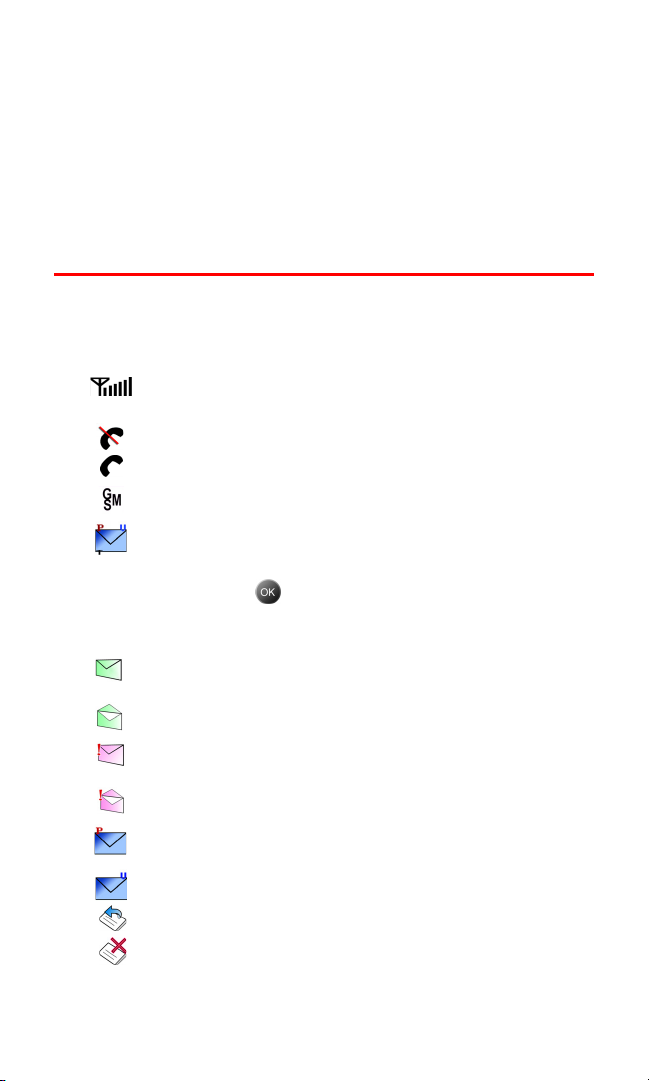
22. Battery Indicator: The battery indicator displays the amount of
remaining battery charge currently available in your phone.
When all bars are displayed in the battery icon, the phone’s
battery is fully charged. When no bars are displayed, the
phone’s battery is completely discharged or empty.
23. Position Location: This icon indicates that the position location
feature is active.
Viewing the Display Screen
Your phone’s display screen provides a wealth of information about
your phone’s status and options. This list identifies the symbols
you’ll see on your phone’s display screen:
displays your current signal strength. The more
lines you have, the stronger your signal.
means your phone cannot find a signal.
tells you a call is in progress.
indicates that your phone is in GSM mode.
indicates that you have voicemail, text,
numeric pages, picture messages, video
messages, or Sprint PCS Web Alert messages
waiting. Press briefly to see a list of pending
messages or press and hold to dial your
voicemail box.
indicates that there is an unread message in
your inbox.
indicates that the text message has been read.
indicates that there is an unread urgent message in your
inbox.
indicates that you have read the urgent message.
indicates that you have new Sprint PCS Picture Mail waiting
in your inbox.
indicates that you have new voicemail.
indicates that the message was sent.
indicates that the message failed to send.
Section 2A: Your Sprint PCS Phone - The Basics 13
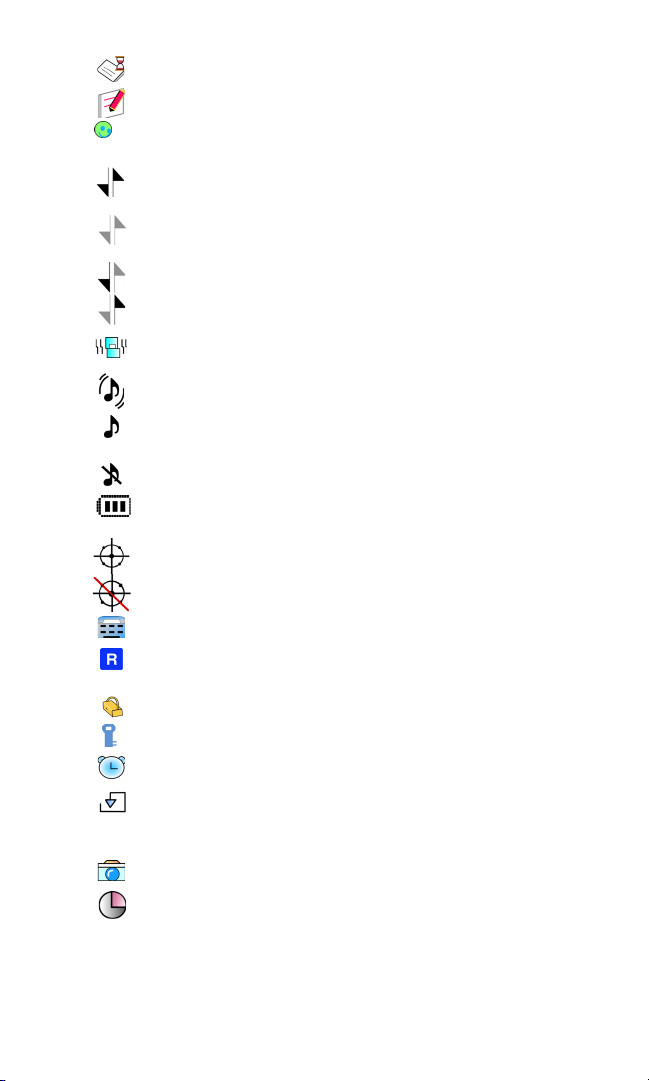
indicates that you have a pending message.
indicates that the message is a draft.
indicates that there is URL text contained in the
text message.
indicates that your Sprint PCS Vision connection
is active.
indicates that your Sprint PCS Vision connection is
dormant or inactive.
indicates that you are receiving information.
indicates that you are sending information.
indicates that your phone is in vibrate mode.
indicates that your phone is in ringer+vibrate mode.
indicates that the ringer is set at a level
between 1-8 or that 1-Beep is selected.
indicates that the ringer is turned off.
shows your current battery charge strength.
(Icon shown fully charged.)
indicates that position location is active.
indicates that position location is inactive.
indicates that the TTY option is on.
indicates that your phone is roaming in CDMA mode.
There is no roaming in GSM.
indicates that your message is locked.
indicates that your phone is in security mode.
indicates that an alarm is set on your phone.
indicates that a file (ringer, game, screen saver,
java app, etc.) has been downloaded to your
phone.
indicates that the camera is enabled.
indicates that the self-timer function is enabled. With the
self-timer enabled, a set amount of time is required prior
to taking a picture.
Section 2A: Your Sprint PCS Phone - The Basics 14
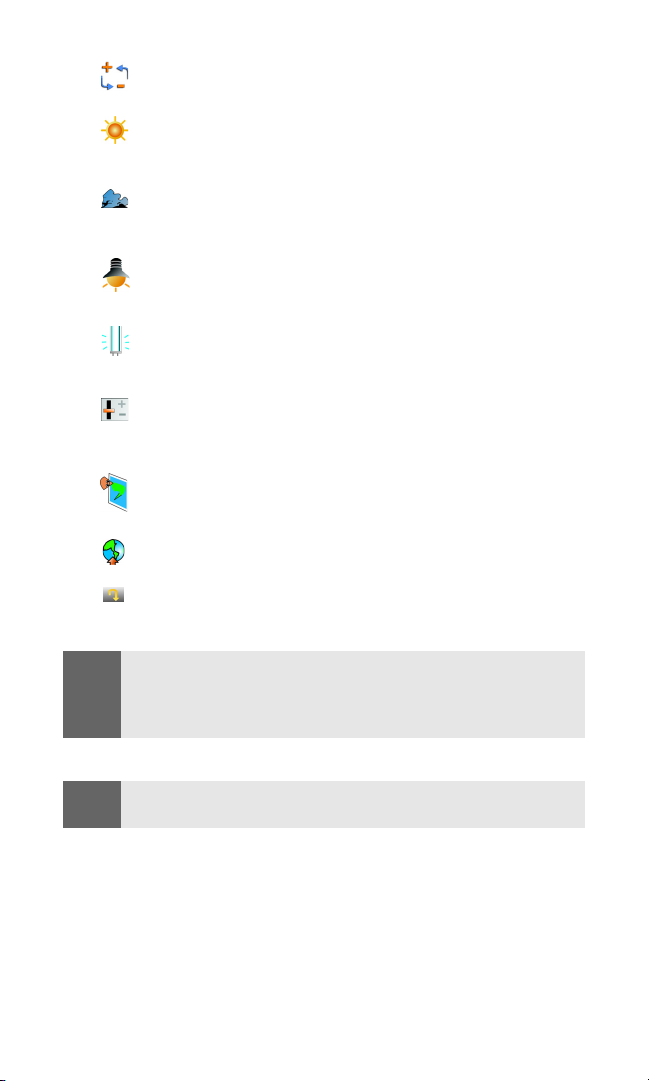
indicates that the white balance has been set to Auto. This
automatically adjusts the white balance.
indicates that the white balance has been set to Sunny.
This is used for taking pictures or movies outdoors on
bright sunny days.
indicates that the white balance has been set to Cloudy.
This is used for taking pictures or movies outdoors under
cloudy conditions.
indicates that the white balance has been set to Tungsten.
This is used for taking pictures or movies indoors under
normal lighting conditions.
indicates that the white balance has been set to
Fluorescent. This is used for taking pictures or movies
indoors under fluorescent lighting conditions.
indicates that the white balance has been set to Manual.
This is used for taking pictures indoors or outdoors using
your own custom settings.
indicates that a picture has been assigned a function. An
example may be Picture ID, Screen Saver, or Incoming
Call.
indicates that a picture has been uploaded to an online
album or folder.
indicates that a picture has been downloaded.
Note:
Display indicators help you manage your roaming charges by letting you
know when you’re off the Sprint Nationwide PCS Network and whether
you’re operating in digital or analog mode. (For more information, see
Section 2D: Controlling Your Roaming Experience on page 61.)
Tip:
You can also view a list of onscreen icons on your phone by navigating
to [Settings > Phone Info > Icon Glossary].
Section 2A: Your Sprint PCS Phone - The Basics 15
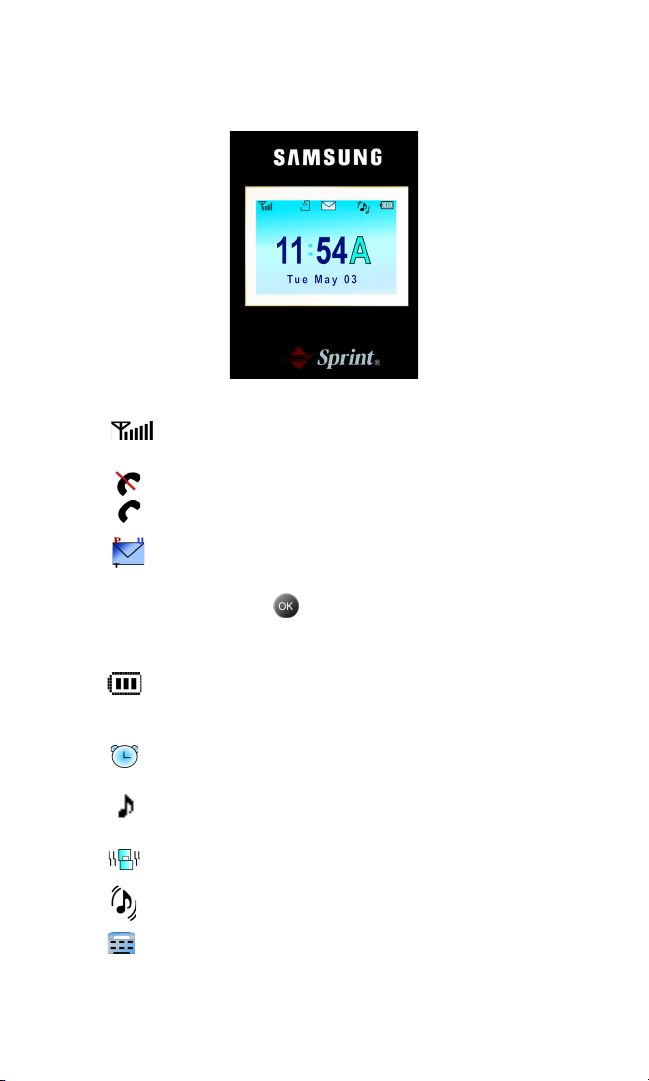
External LCD
External LCD:
Time/Date is displayed in Digital 2 mode.
displays your current signal strength. The more
lines you have, the stronger your signal.
indicates that you have voicemail, text,
numeric pages, picture messages, video
messages, or Sprint PCS Web Alert messages
waiting. Press briefly to see a list of pending
messages or press and hold to dial your
voicemail box.
shows your current battery charge
strength. (Icon shown fully charged.) Icon
is animated while charging.
indicates that an alarm is set on your
phone.
indicates that the ringer is set at a level
between 1-8 or 1-Beep.
indicates that your phone is in vibrate mode.
indicates that your phone is in vibrate+ringer mode.
indicates that TTY option is on.
means your phone cannot find a signal.
tells you a call is in progress.
Section 2A: Your Sprint PCS Phone - The Basics 16
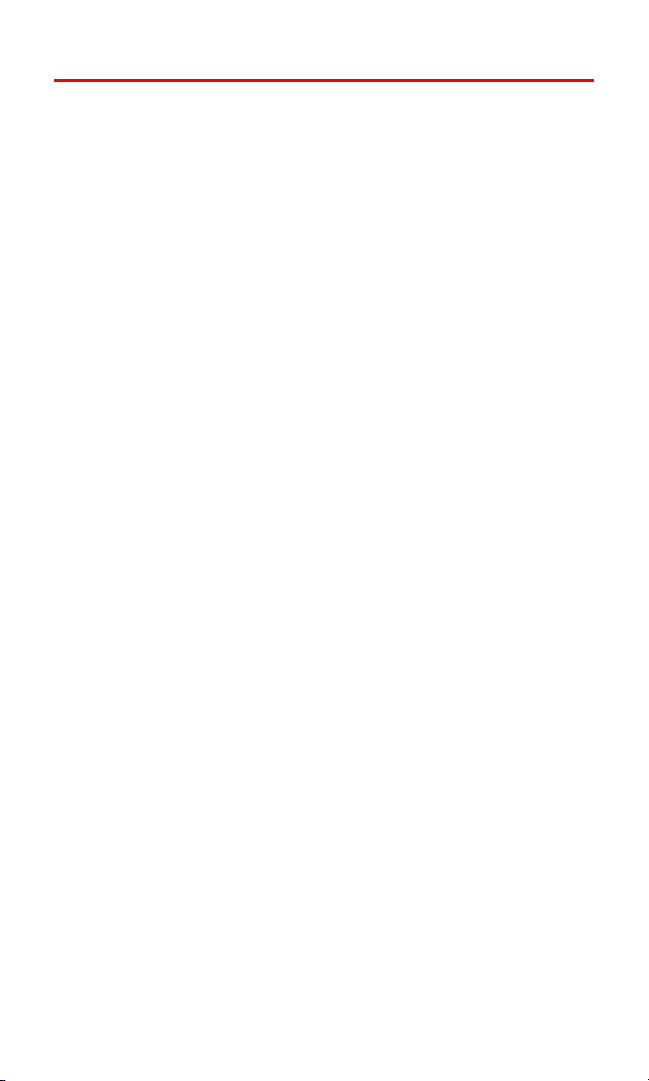
Features of Your Sprint PCS International Phone
Congratulations on the purchase of your Sprint PCS International
Phone. The IP-A790 by Samsung® is lightweight, easy-to-use, reliable,
and it also offers many significant features and service options. The
following list previews some of those features and options and
provides page numbers where you can find out more:
Digital quad-band capability allows you to make and receive calls
while on the Sprint Nationwide PCS Network, to roam on other
1900 and 800 MHz CDMA digital networks where Sprint has
implemented roaming agreements with other carriers (
and to make and receive calls on compatible 900 and 1800 MHz
GSM digital networks while roaming internationally in GSM
page 178).
mode (
Sprint PCS Video Mail allows you to send video clips to other
Sprint PCS phones or to the email addresses of friends
and family.
Media Player allows you to watch full motion video clips on your
phone when you log in to Sprint PCS Vision (page 130).
Sprint PCS Vision
SM
provides access to the wireless Internet in
digital mode (page 152).
Sprint PCS Mail and SMS Text Messaging provide quick and
convenient text messaging capabilities (page 159).
Sprint PCS Voice Command
SM
lets you dial phone numbers by
speaking someone’s name or the digits in their phone number
page 173).
(
Games, ringers, screen savers, and other applications can be
downloaded to your phone to make your Sprint PCS Phone as
unique as you are (page 159).
The built-in organizer lets you schedule alerts to remind you of
important events (page 94).
Contacts allows you to store up to 500 phone numbers and email
addresses (page 89).
Sprint PCS Picture Mail
you to take and send pictures to others (
SM
and the built-in Digital Camera allow
page 114).
page 61),
Section 2A: Your Sprint PCS Phone - The Basics 17
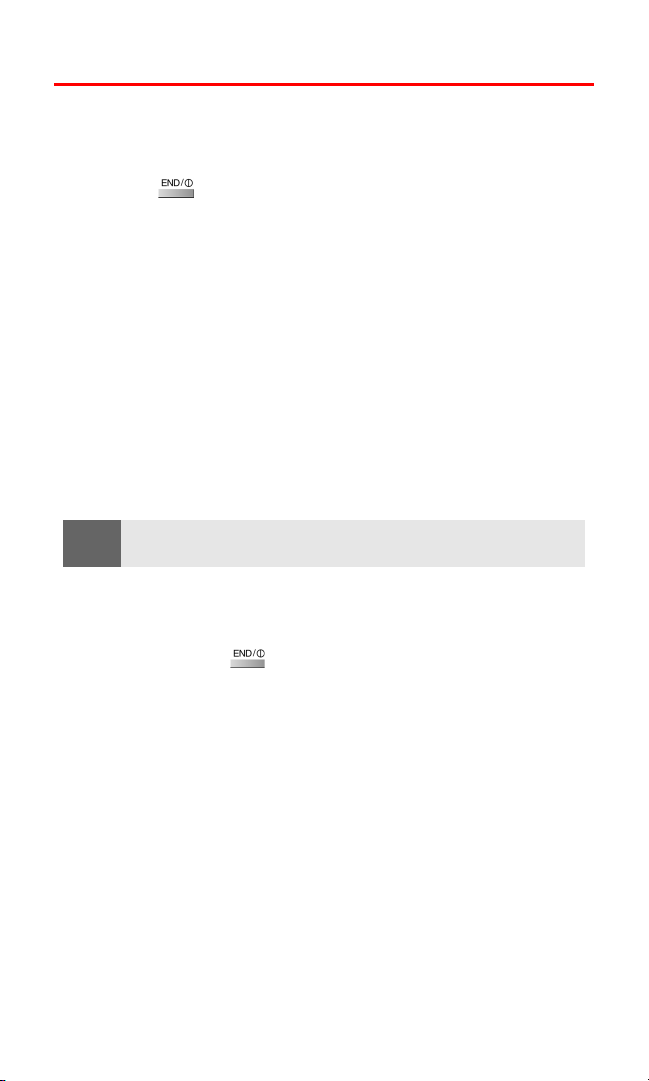
Turning Your Phone On and Off
Turning Your Phone On
To turn your phone on:
Press .
Once your phone is on, it displays “Information: Sprint / CDMA
system start” which indicates that your phone is searching for a
signal. When your phone finds a signal, it automatically enters
standby mode – the phone’s idle state. At this point, you are ready to
begin making and receiving calls.
If your phone is unable to find a signal after 15 minutes of searching,
a Power Save feature is automatically activated. When a signal is
found, your phone automatically returns to standby mode.
In Power Save mode, your phone searches for a signal periodically
without your intervention. You can also initiate a search for
Sprint PCS Service by pressing any key (when your phone is
turned on).
Tip:
The Power Save feature helps to conserve your battery power when you
are in an area where there is no signal.
Turning Your Phone Off
To turn your phone off:
Press and hold for two seconds until you see the
powering down animation on the display screen.
Your screen remains blank while your phone is off (unless the
battery is charging).
Section 2A: Your Sprint PCS Phone - The Basics 18
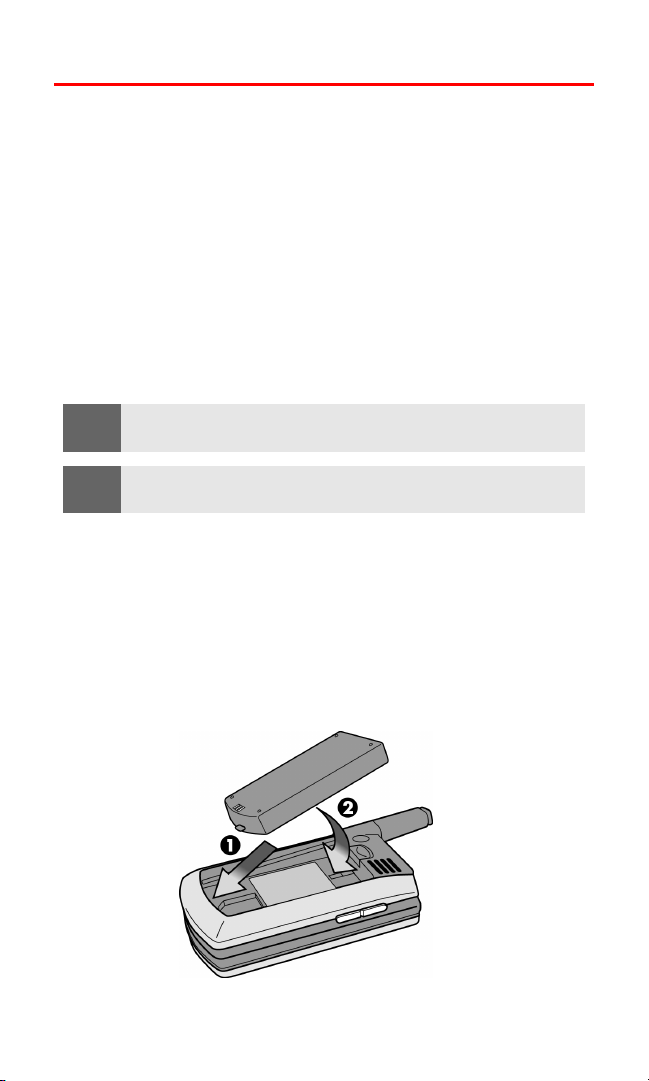
Using Your Phone’s Battery and Charger
Battery Capacity
Your Sprint PCS Phone is equipped with a Lithium Ion (LiIon)
battery. The standard battery provides up to 3.0 hours of continuous
digital talk time in CDMA mode and up to 3.5 hours of continuous
digital talk time in GSM mode.
The extended battery provides up to 4.7 hours of continuous digital
talk time in CDMA mode and up to 5.2 hours of continuous digital
talk time in GSM mode.
When the battery reaches 5% of its capacity, the battery icon blinks.
When there are approximately two minutes of talk time left, the
phone sounds an audible alert and then powers down.
Note:
Tip:
Long backlight settings, searching for service, vibrate mode, and
browser use affect the battery’s talk and standby times.
Be sure to watch your phone’s battery level indicator and charge the
battery before it runs out of power.
Installing the Battery
To install the Li-Ion battery:
1. Insert the battery into the opening on the back of the phone at
an angle, making sure the plastic tab on the bottom of the
battery is inserted into the matching slot in the phone.
2. Press down until the battery snaps into place.
Section 2A: Your Sprint PCS Phone - The Basics 19
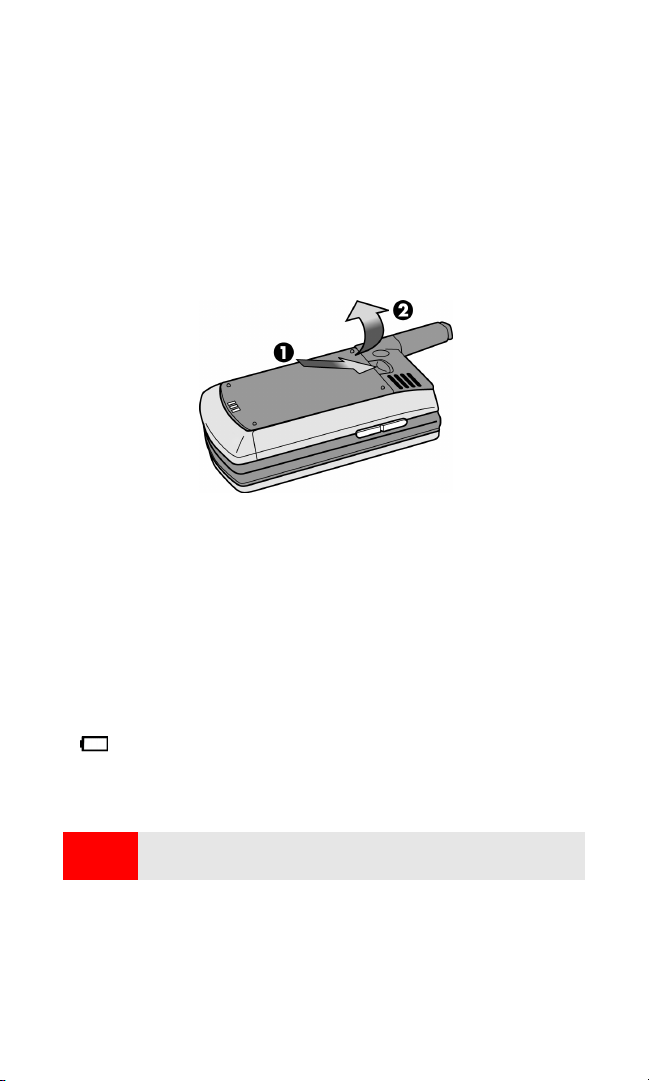
Removing the Battery
To remove your battery:
1. Make sure the power is off so that you don’t lose any stored
numbers or messages.
2. Push the battery release latch up completely.
3. Using the side tabs, pull the top of the battery away from the
phone and remove.
Charging the Battery
Your Sprint PCS Phone’s Li-Ion battery is rechargeable and should be
charged as soon as possible so you can begin using your phone.
Keeping track of your battery’s charge is important. If your battery
level becomes too low, your phone automatically turns off and you
will lose all the information you were just working on. For a quick
check of your phone’s battery level, glance at the battery charge
indicator located in the upper-right corner of your phone’s display
screen. If the battery charge is getting too low, the battery icon
) blinks and the phone sounds a warning tone.
(
Always use a Sprint approved desktop charger, travel adapter, or
vehicle power adapter to charge your battery.
Warning!
Section 2A: Your Sprint PCS Phone - The Basics 20
Using the wrong battery charger could cause damage to your phone
and void the warranty.
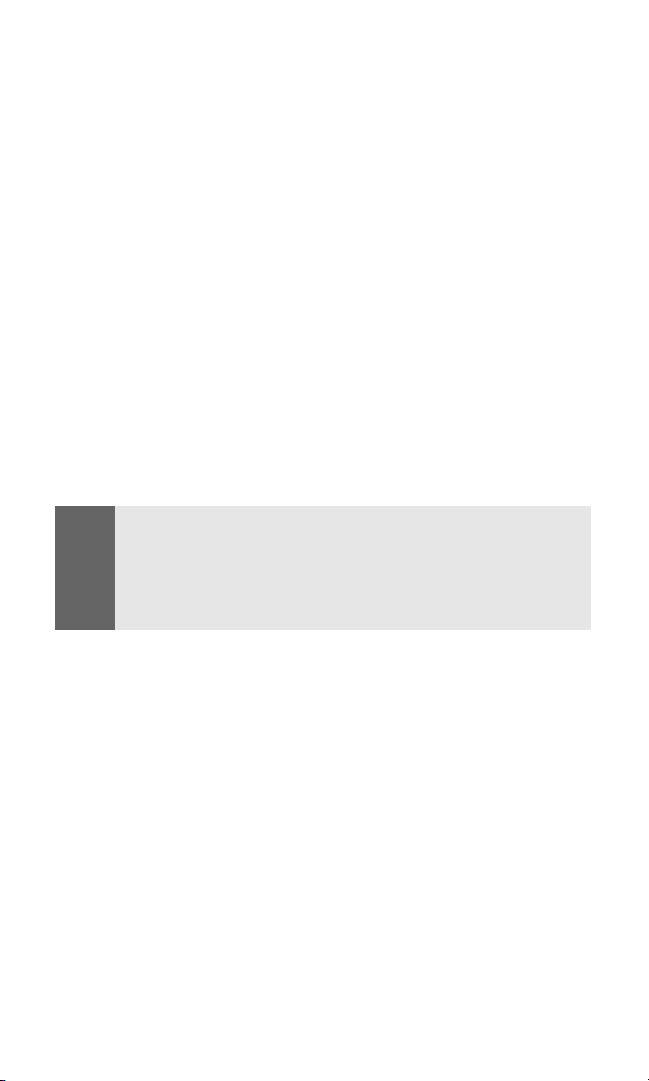
Using the Travel Adapter
To use the travel adapter provided with your phone:
Plug the round end of the AC adapter into your phone and the
other end into the electrical outlet.
A red light on the phone lets you know the battery is
charging.
A yellow light on the phone indicates that there is a
problem charging the battery.
A green light indicates that the battery is at least
90 percent charged.
It takes approximately 4 hours to fully recharge a completely
rundown battery. With the Sprint-approved Li-Ion battery,
you can recharge the battery before it becomes completely
run down.
When the flip is open, an animated battery icon is displayed on the
screen. When the flip is closed and the battery is completely
charged, a green light is displayed continuously.
GSM
Note:
Your IP-A790 comes with a standard North American travel charger and
an adapter for use in Europe. If you require an outlet adapter for use in the
U.K. or Australia, please call Sprint PCS International Roaming Customer
Solutions at 1-888-226-7212. For more information about international
roaming, see "Sprint PCS International Roaming" on page 177.
Section 2A: Your Sprint PCS Phone - The Basics 21
