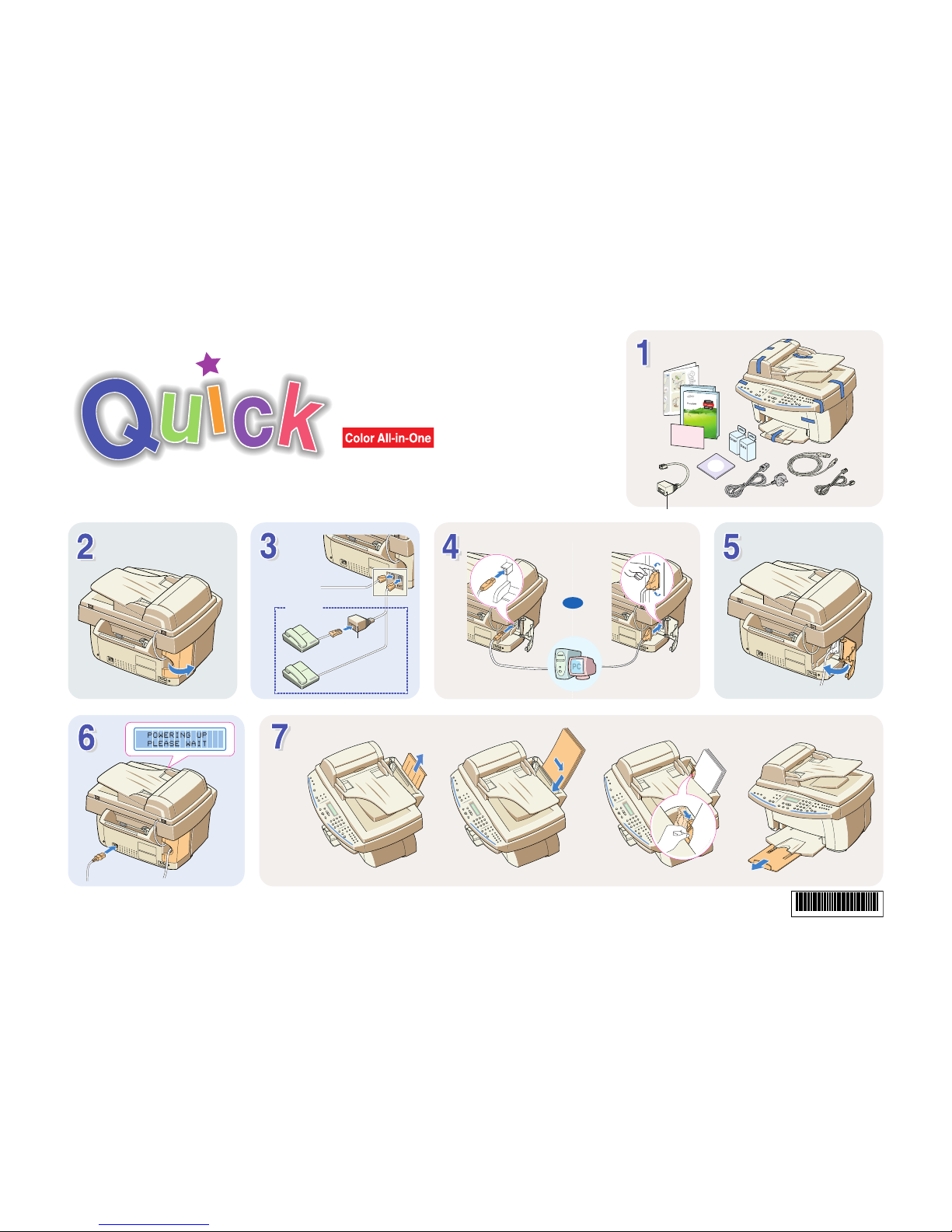
Install Guide
USB cable (supplied)
OR
IEEE-1284 compliant parallel
cable (sold separately)
To wall jack
a
b c d
*JB68-00697AV200*
Samsung Inkjet SCX-1150F
UK only
If necessary
UK only
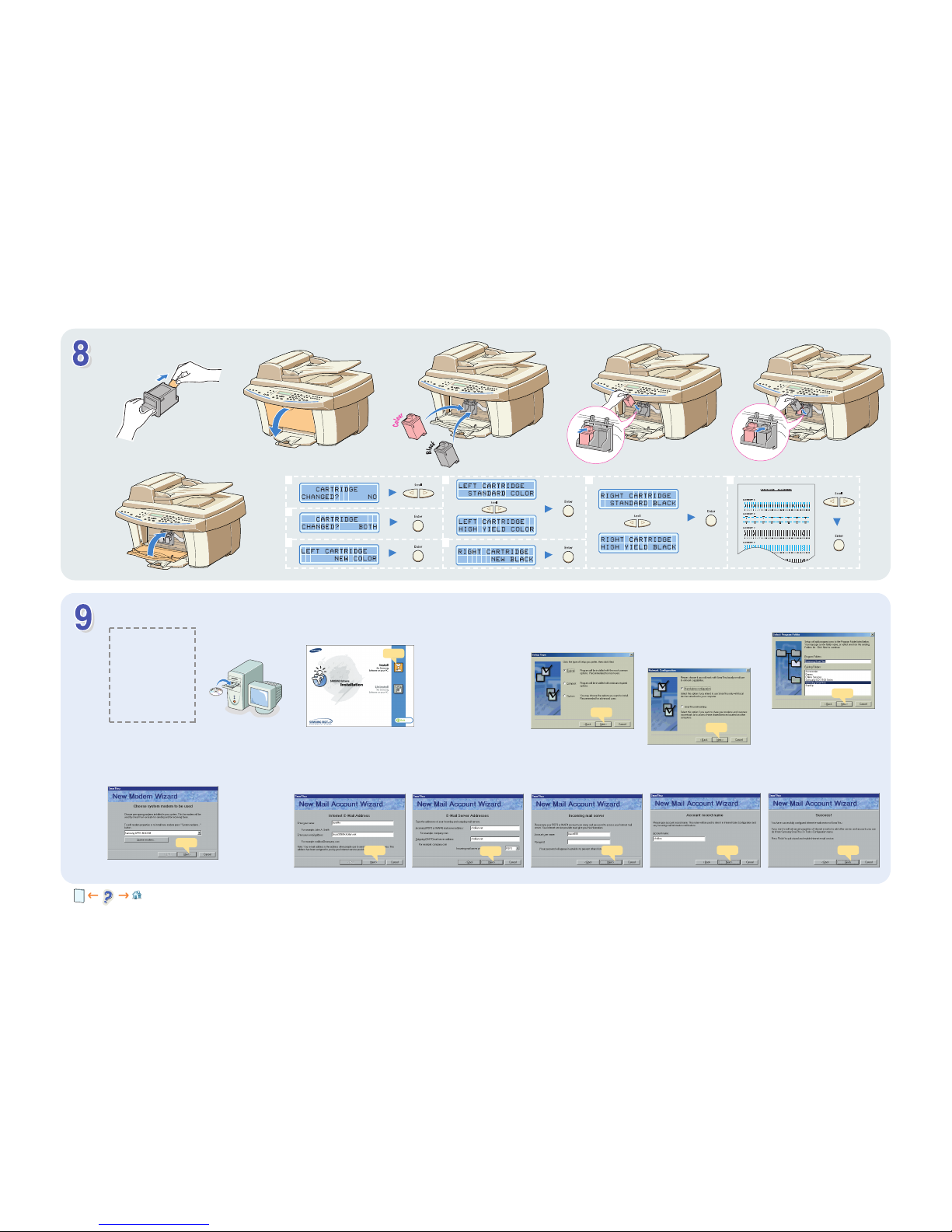
f
c
a de
b
g
1
2
3
4
5
6 7
INSTALLING SAMSUNG SOFTWARE
System Required
• OS : Windows 95/98/NT 4.0/
Me/2000/XP
• Disk space : 130MB or higher
• Memory : 64MB or higher
• CPU : Pentium II 233 or higher
• Internet Explorer 4.01 or later
Note: Administrative rights should
be set for installation on Windows
NT 4.0/2000/XP.
a
c
When the installation is completed, shut down
and restart you computer.
Continue clicking
Next on the next screens
that appear.
Cancel the New Hardware Found
screen.
If you are asked to select the language,
choose your desired language.
b
d
You can choose the setup type. If you select
Custom, you may choose SmarThru Software,
OCR Software, or MFP Driver individually.
e
Click
Click
Choose Stand-alone configuration to use
SmarThru locally, or SmarThru networking to
use its network capabilities.
If you choose
SmarThru networking you can
select Server, Client, or both to install.
fg
CONFIGURING FAX AND INTERNET GATES
a
c
b
d e
f
g
Click Finish on the next
screen to save the modem
setting.
Click
Click
If you selected the SmarThru networking server option, the following wizard appears when your computer restarts.
Click
Click
Click
Click
Click Click
Home
Visit us at
http://www.samsungelectronics.com/mfp
Enter your name and email address. Enter your mail server address. Enter your account name and password. Enter account name.
* To proceed step 4 and 6, you need to check which cartridges type you have. Refer to page 1.17 in user’s guide.
*
*
