
Smartphone
SGH-i321N
User’s Guide
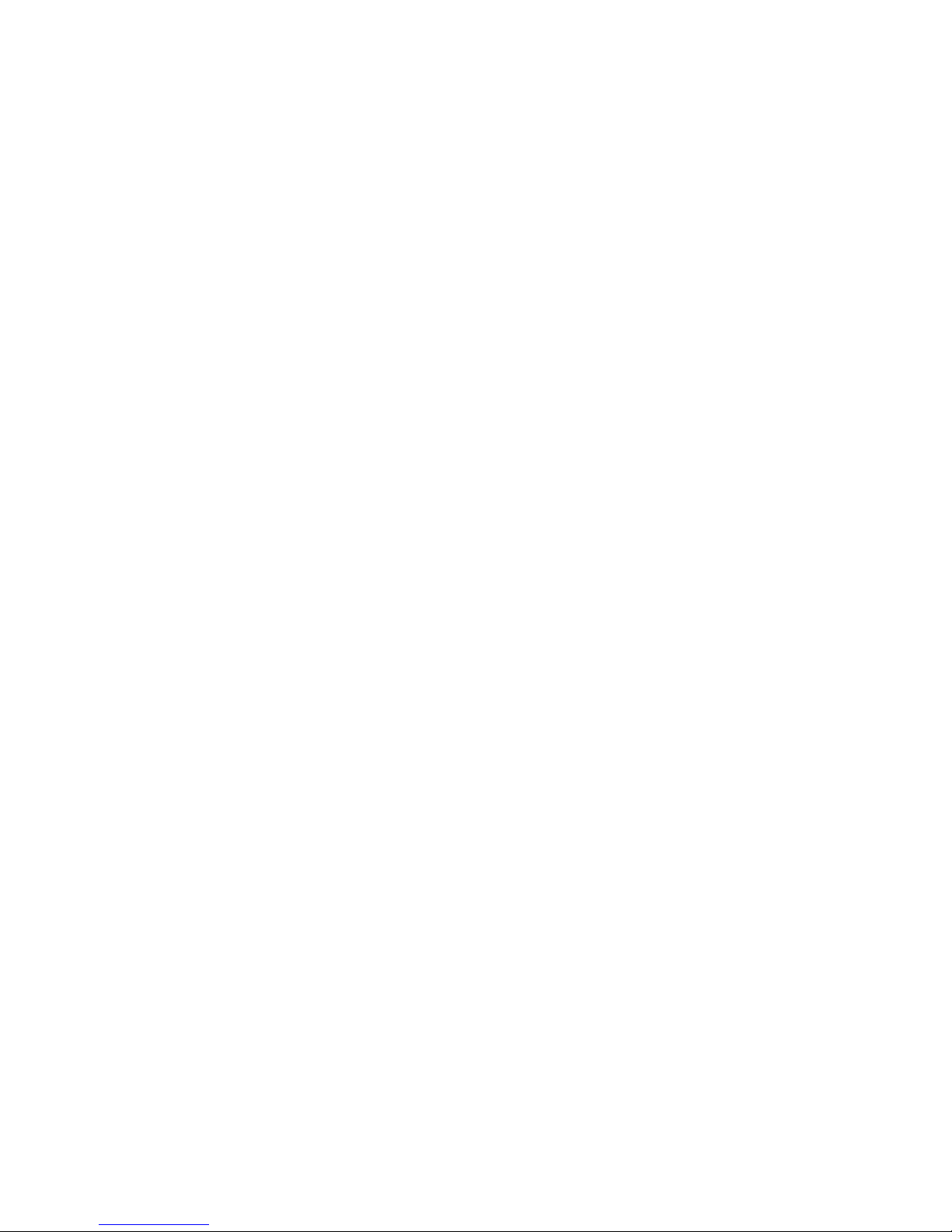
Table of Contents
Important safety precautions . . . . . . . . . . . . . . . . . . . . . 5
CHAPTER 1 Getting started
What’s in the box? . . . . . . . . . . . . . . . . . . . . . . . . . . . . . 7
Getting to know your phone . . . . . . . . . . . . . . . . . . . . . . 8
Installing the SIM card . . . . . . . . . . . . . . . . . . . . . . . . . 11
Installing the battery . . . . . . . . . . . . . . . . . . . . . . . . . . 13
Charging your phone . . . . . . . . . . . . . . . . . . . . . . . . . . 14
Turning your phone on or off . . . . . . . . . . . . . . . . . . . . . 15
Table of Contents
CHAPTER 2 The basics
Using the Home screen . . . . . . . . . . . . . . . . . . . . . . . . . 16
Start menu screen . . . . . . . . . . . . . . . . . . . . . . . . . . . . 20
Entering text . . . . . . . . . . . . . . . . . . . . . . . . . . . . . . . . 22
Customising your phone . . . . . . . . . . . . . . . . . . . . . . . . 23
Locking the keys . . . . . . . . . . . . . . . . . . . . . . . . . . . . . 33
Using the Program Launcher . . . . . . . . . . . . . . . . . . . . . 33
Using an optional memory card . . . . . . . . . . . . . . . . . . . 35
Adding and removing programs . . . . . . . . . . . . . . . . . . . 36
Managing certificates . . . . . . . . . . . . . . . . . . . . . . . . . . 39
Resetting your phone . . . . . . . . . . . . . . . . . . . . . . . . . . 40
Using online help . . . . . . . . . . . . . . . . . . . . . . . . . . . . . 41
SIM AT (SIM Application Toolkit) . . . . . . . . . . . . . . . . . . 41
CHAPTER 3 Synchronisation
Installing ActiveSync . . . . . . . . . . . . . . . . . . . . . . . . . . 43
Customising connection settings . . . . . . . . . . . . . . . . . . 44
Connecting your phone to a computer . . . . . . . . . . . . . . 45
Synchronising information . . . . . . . . . . . . . . . . . . . . . . 46
Customising synchronisation settings . . . . . . . . . . . . . . . 47
2
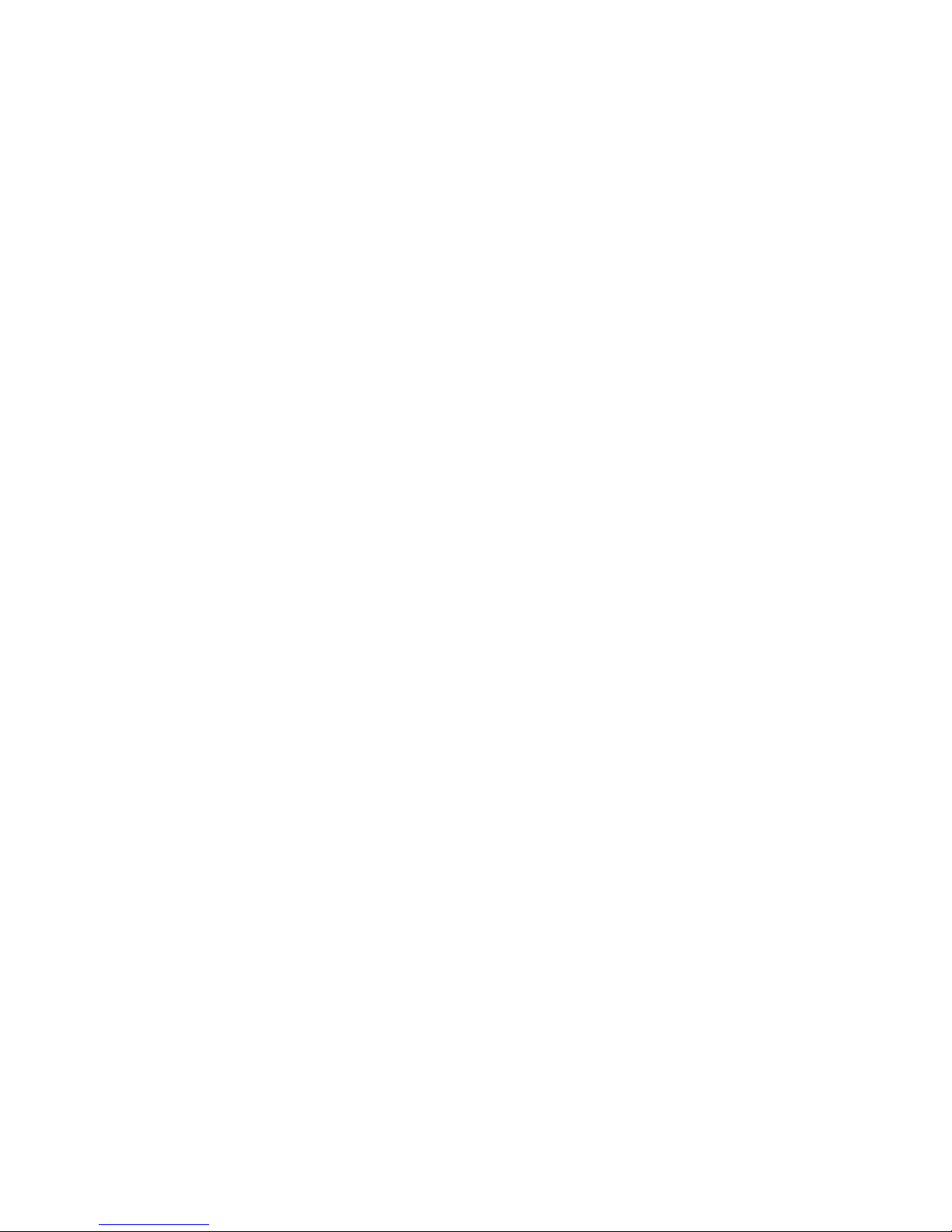
Table of Contents
CHAPTER 4 Call functions
Turning the phone functions on and off . . . . . . . . . . . . . 50
Using the Dialling screen . . . . . . . . . . . . . . . . . . . . . . . 51
Making a call . . . . . . . . . . . . . . . . . . . . . . . . . . . . . . . . 51
Advanced calling features . . . . . . . . . . . . . . . . . . . . . . . 51
Answering or ignoring a call . . . . . . . . . . . . . . . . . . . . . 54
Options during a call . . . . . . . . . . . . . . . . . . . . . . . . . . 55
Call-related features . . . . . . . . . . . . . . . . . . . . . . . . . . 56
Customising your phone functions . . . . . . . . . . . . . . . . . 60
CHAPTER 5 Messaging, Internet, and Messenger
Messaging . . . . . . . . . . . . . . . . . . . . . . . . . . . . . . . . . . 64
Internet Explorer . . . . . . . . . . . . . . . . . . . . . . . . . . . . . 80
Pocket MSN . . . . . . . . . . . . . . . . . . . . . . . . . . . . . . . . . 84
CHAPTER 6 Organiser
Contacts . . . . . . . . . . . . . . . . . . . . . . . . . . . . . . . . . . . 91
Calendar . . . . . . . . . . . . . . . . . . . . . . . . . . . . . . . . . . . 97
D-Day . . . . . . . . . . . . . . . . . . . . . . . . . . . . . . . . . . . 102
Tasks . . . . . . . . . . . . . . . . . . . . . . . . . . . . . . . . . . . . 103
Voice Notes . . . . . . . . . . . . . . . . . . . . . . . . . . . . . . . . 105
Alarm . . . . . . . . . . . . . . . . . . . . . . . . . . . . . . . . . . . . 106
WorldClock . . . . . . . . . . . . . . . . . . . . . . . . . . . . . . . . 107
CHAPTER 7 Multimedia
Camera . . . . . . . . . . . . . . . . . . . . . . . . . . . . . . . . . . 108
Windows Media Player . . . . . . . . . . . . . . . . . . . . . . . . 114
Picture & Videos . . . . . . . . . . . . . . . . . . . . . . . . . . . . 122
3

CHAPTER 8 Extra programs
Games . . . . . . . . . . . . . . . . . . . . . . . . . . . . . . . . . . . 126
Calculator . . . . . . . . . . . . . . . . . . . . . . . . . . . . . . . . . 128
Smart Converter . . . . . . . . . . . . . . . . . . . . . . . . . . . . 128
Stop Watch . . . . . . . . . . . . . . . . . . . . . . . . . . . . . . . . 129
Picsel Viewer . . . . . . . . . . . . . . . . . . . . . . . . . . . . . . . 130
File Manager . . . . . . . . . . . . . . . . . . . . . . . . . . . . . . . 135
SIM Manager . . . . . . . . . . . . . . . . . . . . . . . . . . . . . . . 137
Task Manager . . . . . . . . . . . . . . . . . . . . . . . . . . . . . . 140
CHAPTER 9 Getting connected
Beaming with infrared connections . . . . . . . . . . . . . . . 142
Beaming with Bluetooth . . . . . . . . . . . . . . . . . . . . . . . 144
Table of Contents
Modem link . . . . . . . . . . . . . . . . . . . . . . . . . . . . . . . . 147
Connecting to the Internet or your network . . . . . . . . . 148
CHAPTER 10 Troubleshooting
General problems . . . . . . . . . . . . . . . . . . . . . . . . . . . 154
Call problems . . . . . . . . . . . . . . . . . . . . . . . . . . . . . . 156
Power and charging problems . . . . . . . . . . . . . . . . . . . 157
Application problems . . . . . . . . . . . . . . . . . . . . . . . . . 159
CHAPTER 11 Regulatory notices
SAR certification information . . . . . . . . . . . . . . . . . . . . 164
European union notice . . . . . . . . . . . . . . . . . . . . . . . . 165
Important safety information . . . . . . . . . . . . . . . . . . . 166
Safety precautions for power supply unit . . . . . . . . . . . 168
Care and maintenance . . . . . . . . . . . . . . . . . . . . . . . . 169
Microsoft End User License Agreement . . . . . . . . . . . . . 171
DESCRIPTION OF OTHER RIGHTS
AND LIMITATIONS . . . . . . . . . . . . . . . . . . . . . . . . . . . 173
4
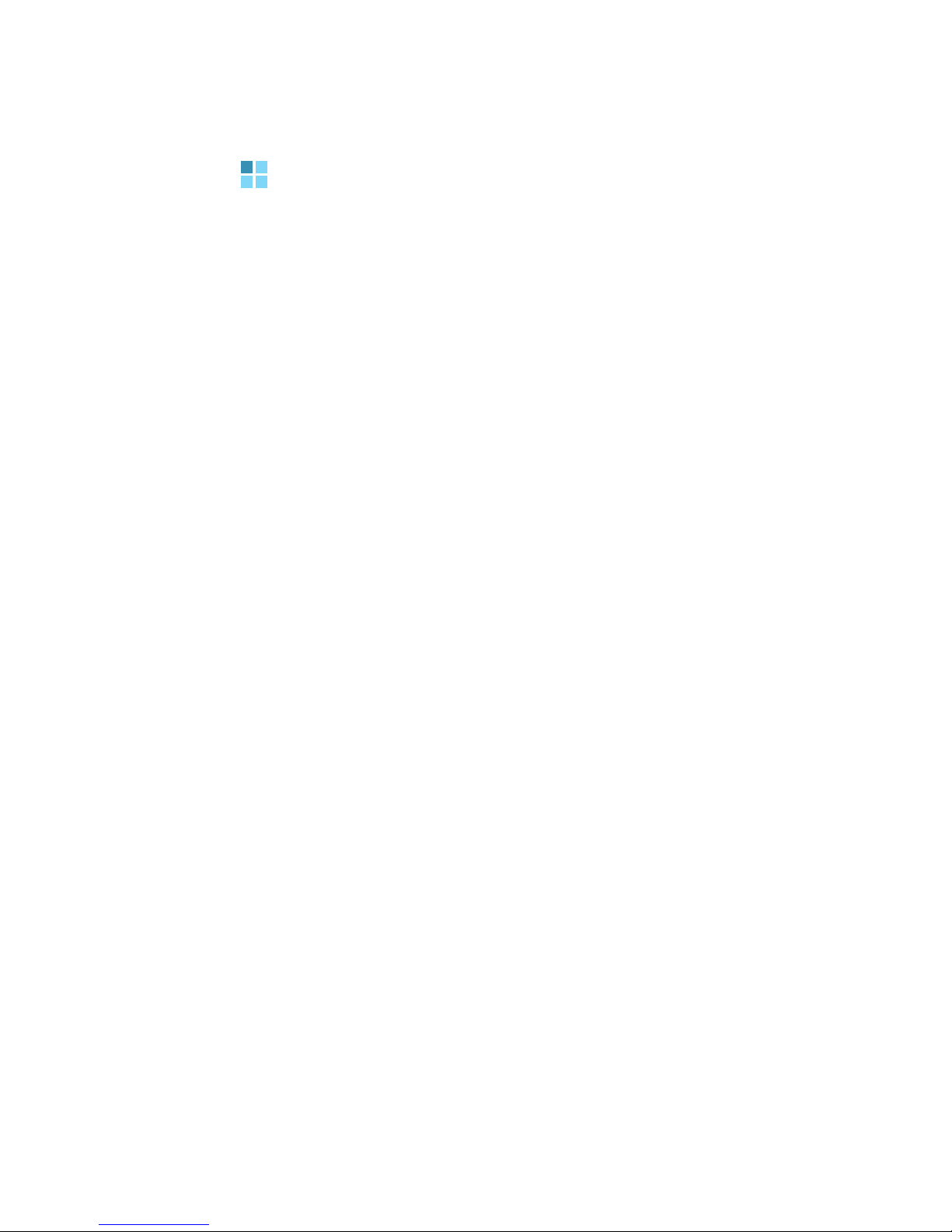
Important safety precautions
Read these guidelines before using your wireless phone.
Failure to comply with them may be dangerous or illegal.
Drive safely at all times
Do not use a hand-held phone while driving. Park the
vehicle first.
Switch off the phone when refuelling
Do not use the phone at a refuelling point (service station)
or near fuels or chemicals.
Switch off in an aircraft
Wireless phones can cause interference. Using them in an
aircraft is both illegal and dangerous.
Switch off the phone near all medical equipment
Hospitals or health care facilities may be using equipment
that could be sensitive to external radio frequency energy.
Follow any regulations or rules in force.
Interference
All wireless phones may be subject to interference, which
could affect their performance.
Be aware of special regulations
Meet any special regulations in force in any area and
always switch off your phone whenever it is forbidden to
use it, or when it may cause interference or danger.
Water resistance
Your phone is not water-resistant. Keep it dry.
Sensible use
Use only in the normal position (held to the ear). Avoid
unnecessary contact with the antenna when the phone is
switched on.
5
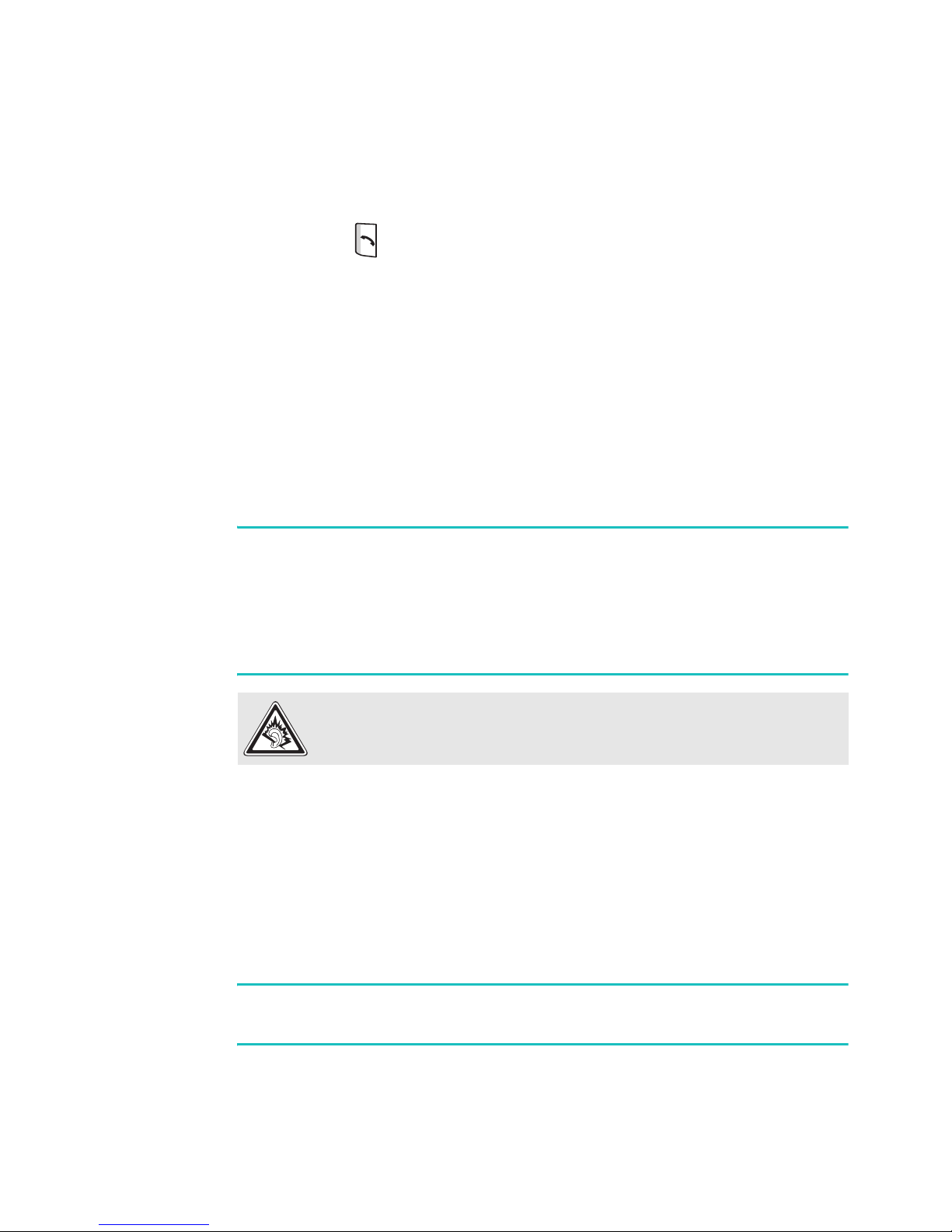
Emergency calls
Key in the emergency number for your present location,
then press .
Keep your phone away from small children
Keep the phone and all its parts, including accessories, out
of the reach of small children.
Accessories and batteries
Use only Samsung-approved accessories and batteries. Use
of any unauthorised accessories could damage your phone
and may be dangerous.
CAUTION:
• The phone could explode if the battery is replaced with an
incorrect type.
• Dispose of used batteries according to the manufacturer’s
instructions.
At very high volume, prolonged listening to a
headset can damage your hearing.
Qualified service
Only qualified service personnel may install or repair your
phone. Failure to do so may invalidate the warranty.
For more detailed safety information, see “Important safety
information” on page 166.
Note
: Depending on your country, your phone and accessories
may appear different from the illustrations in this guide.
6
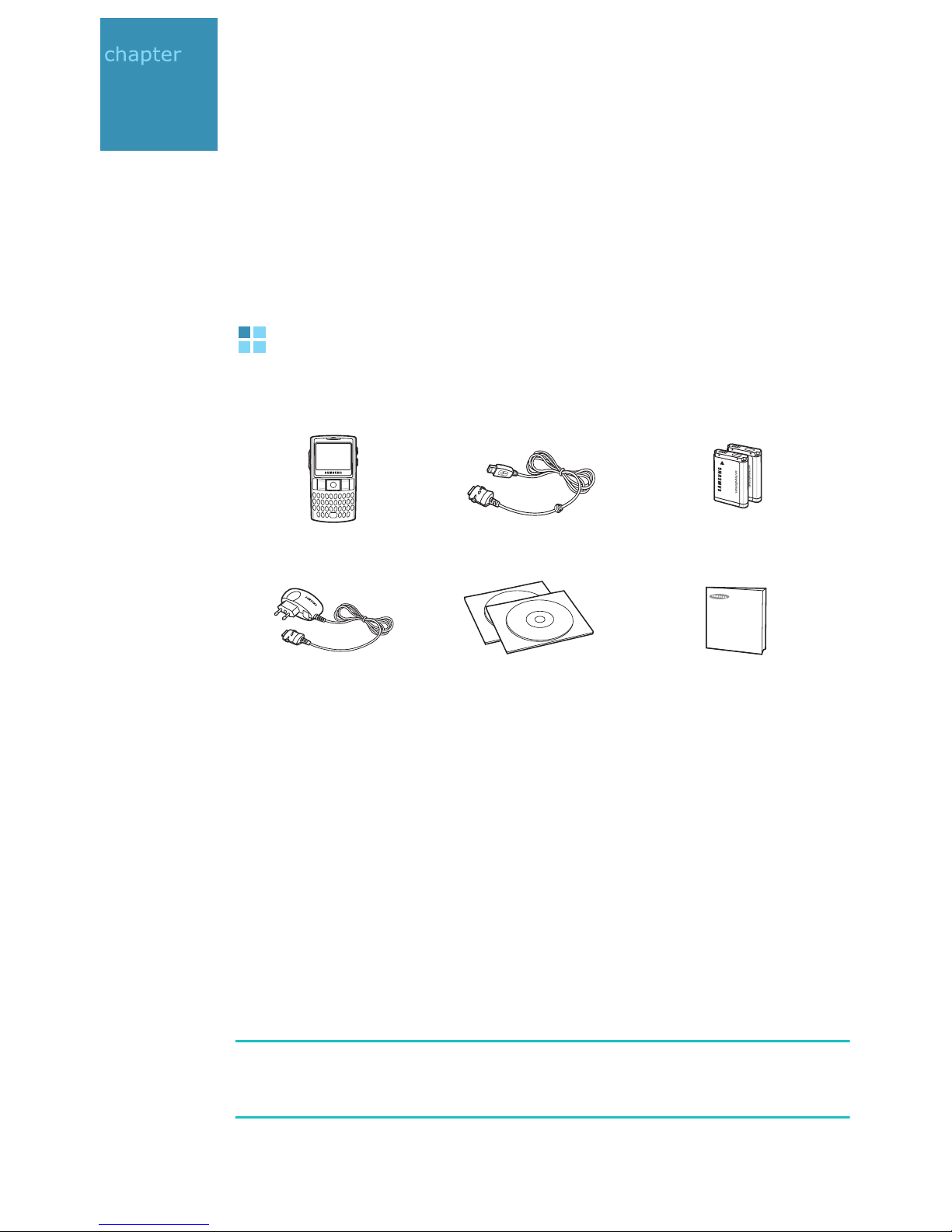
1
Getting started
Congratulations on the purchase of your new Smartphone!
This chapter helps you set up your phone, charge the
phone’s batteries, and familiarise yourself with the different
components of your phone.
What’s in the box?
Your package contains the following items:
Phone PC data cable
Travel charger
* One contains Microsoft ActiveSync software, Add-on software and
programs, and the other contains User’s Guide in PDF format.
In addition, you can obtain the following accessories for
your phone from your local Samsung dealer:
• Car charger/adapter • Battery holder
• Standard battery • Bluetooth hands-free car kit
• Travel charger • Straight headset
• PC data cable • Bluetooth USB dongle kit
• Micro SD card • Ear microphone
• Bluetooth mono &
stereo headset
CD-ROMs
*
Quick reference guide
Batteries
Note
: The items supplied with your phone and the accessories
available at your Samsung dealer may vary, depending
on your country or service provider.
7
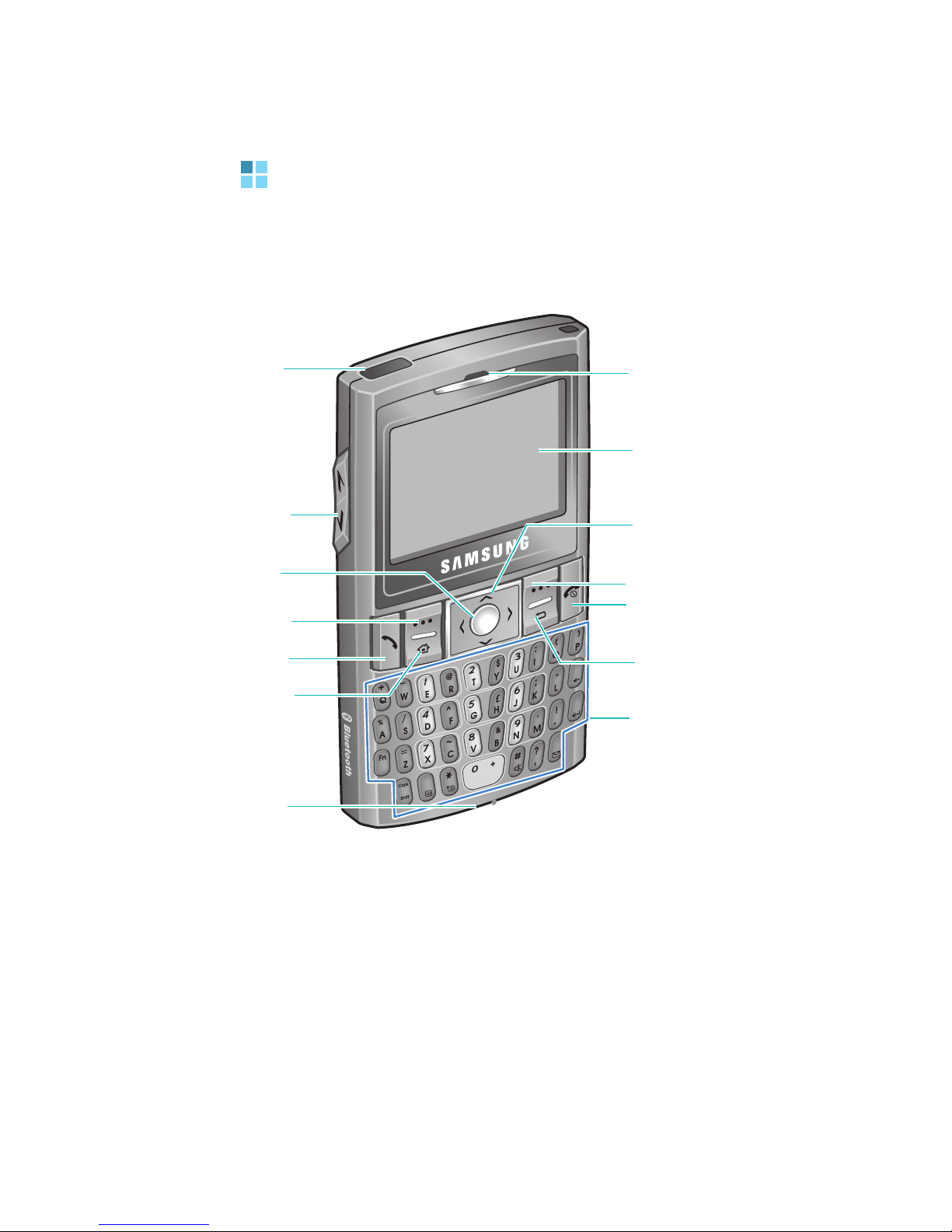
Getting to know your phone
Front view
Getting started
Infrared port
Volume keys
OK key
Left soft key
Send key
Home key
Microphone
Earpiece
Display
Navigation (Up/Down/
Left/Right) keys
Right soft key
End/Power on
or off key
Back/Clear key
Alphanumeric keys/
Special function keys
8
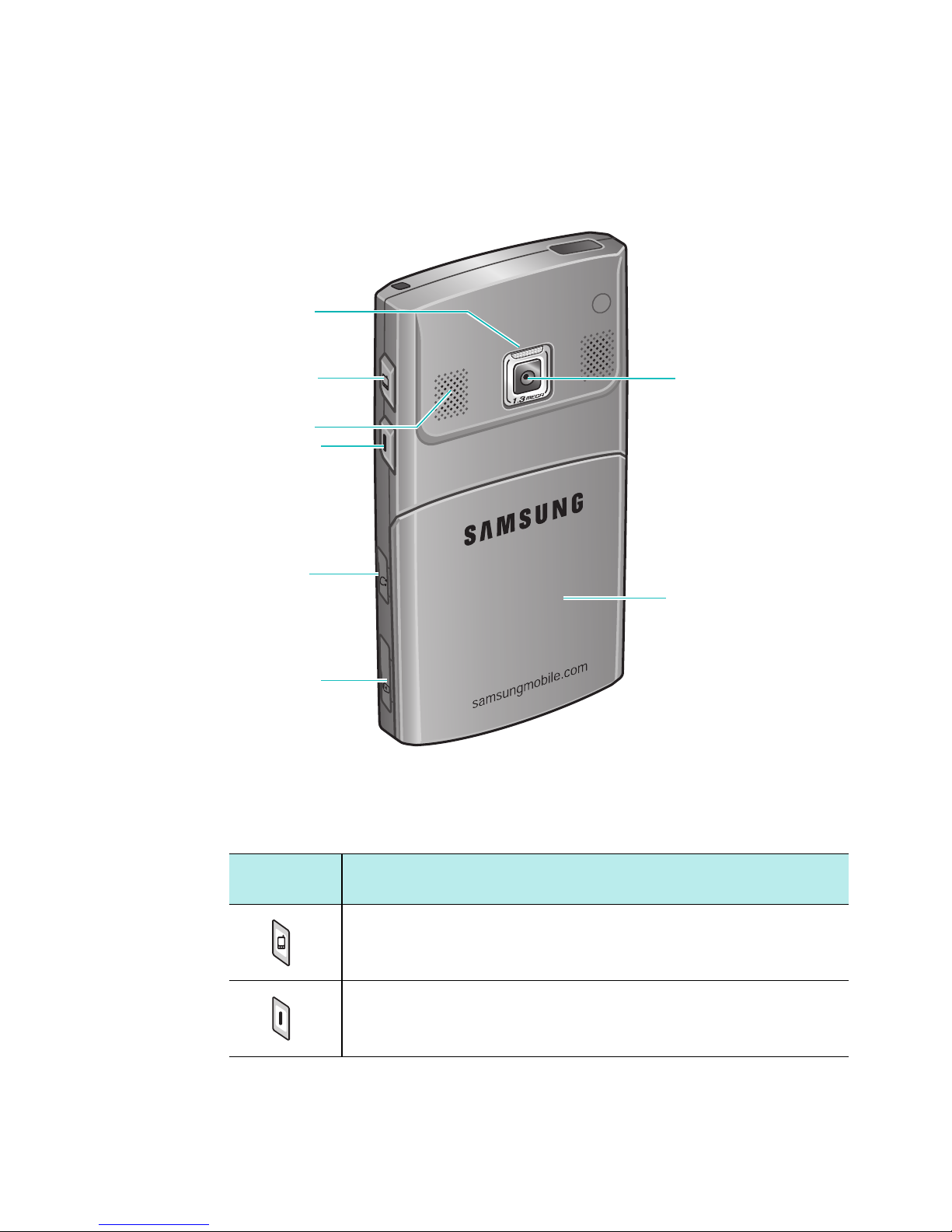
Rear view
Camera flash
Getting started
Quick List/
Key Lock key
External speaker
Camera key
Headset jack
Charger/PC data
cable jack
Camera lens
Battery cover
Keys of your phone
Key Description
• Press to open the Quick List screen.
• Press and hold to lock the keys.
• Press to open the Voice Notes program.
• Press and hold to turn on the camera.
9

Key Description
• Press to adjust the earpiece and speaker
volume.
• Press to mute the call ringer as a call comes
in. Press and hold to reject the call.
Press to perform the command shown on the
screen immediately above the key.
Press to switch to the Home screen from a
program.
• Press to return to the previous screen.
• Press to delete characters in a text input field.
Getting started
• Press to scroll through a list.
• Press to move the cursor in a text input field.
• Press to confirm your selection or input.
• Press to open the Dialling screen.
• Press to make or answer a call.
• Press and hold to turn the phone on or off.
• Press to end a call.
~ Press to enter numbers and characters.
Press to switch between characters on the
upper half of the keys and characters on the
lower half in a text input filed.
Press to change case in a text input field.
Press to change the text input mode.
10
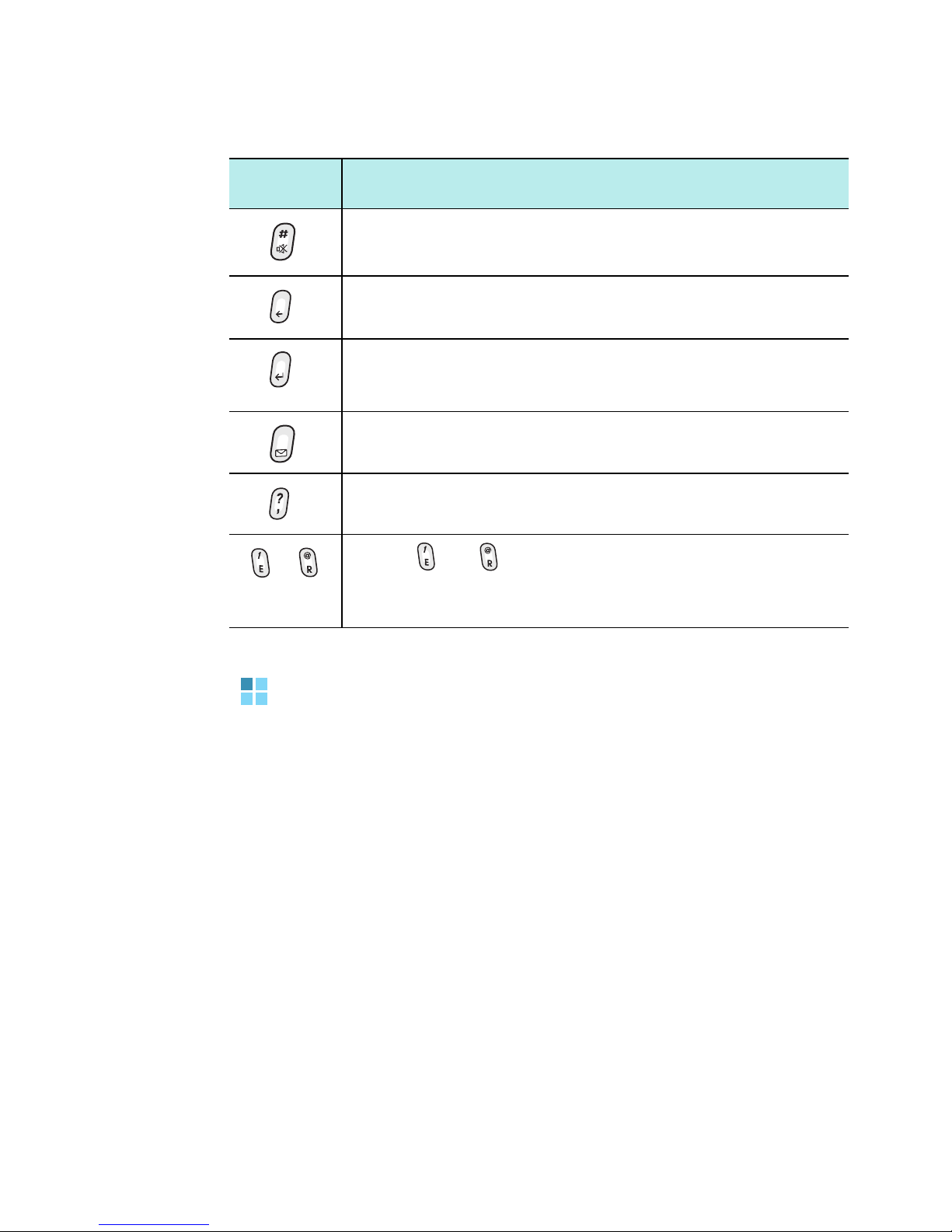
Key Description
Press and hold to activate or deactivate the
Silent profile from the Home screen.
Press to delete characters.
• Press to confirm your selection or input.
• Press to start a new line in a text input field.
Press to open the Messaging program.
Press to enter a comma in a text input field.
Getting started
or
Press or as a wildcard in place of the
unknown letter when you searching for a
contact card in Contacts.
Installing the SIM card
When you subscribe to a cellular network, you are provided
with a plug-in SIM card loaded with your subscription
details, such as your PIN, any optional services available,
and many other details.
• Keep all miniature SIM cards out of the reach of small
children.
• The SIM card and its contacts can be easily damaged by
scratches or bending, so be careful when handling the
card.
• When installing the SIM card, always make sure that the
phone is switched off before you remove the battery.
11
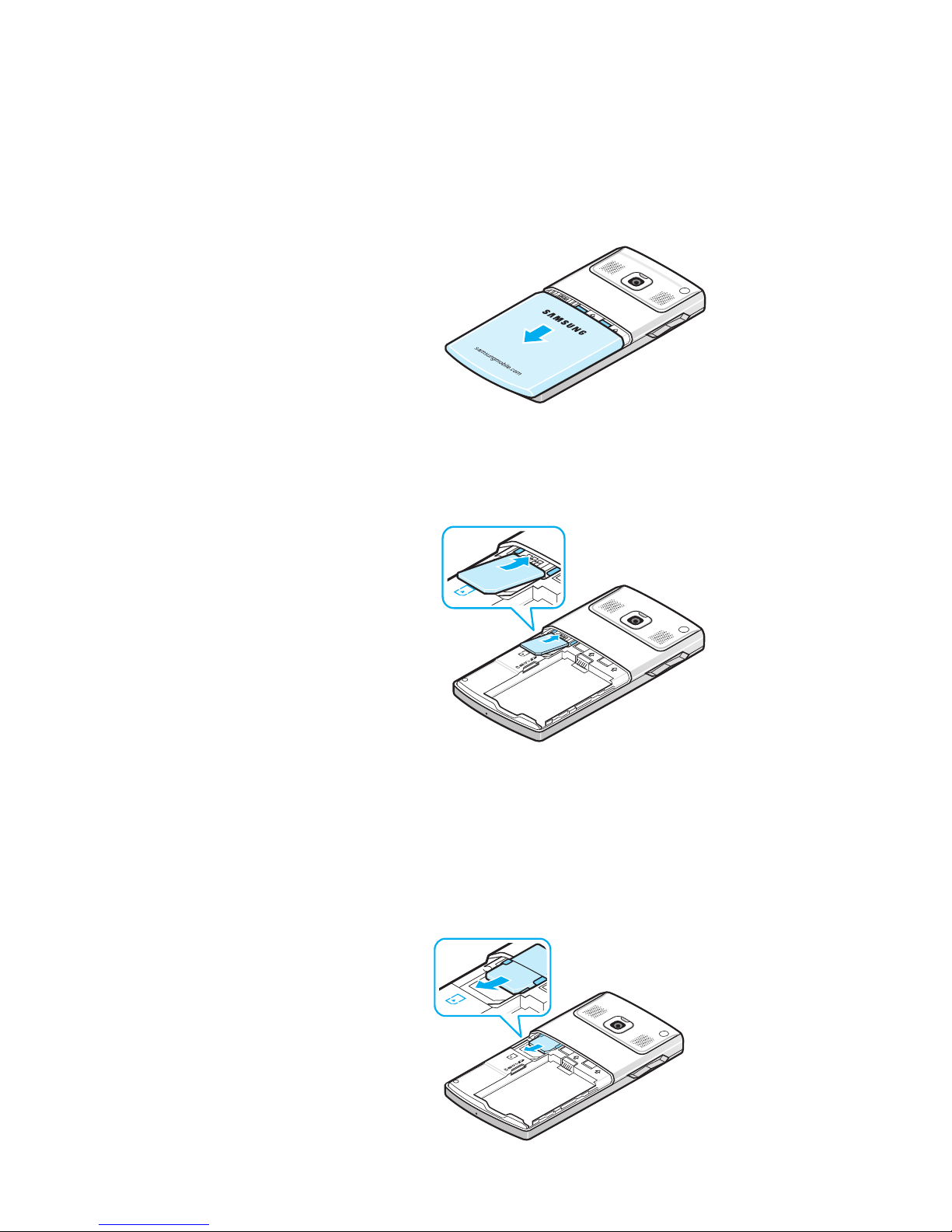
Getting started
Inserting the SIM card
1. Remove the battery cover.
2. Insert and slide the SIM card under the two tabs, as
shown, ensuring that the gold coloured contacts of the
card are face down into the phone.
Continue to install the battery. See the next page.
Removing the SIM card
To remove the SIM card, slide the card out of the holder, as
shown.
12
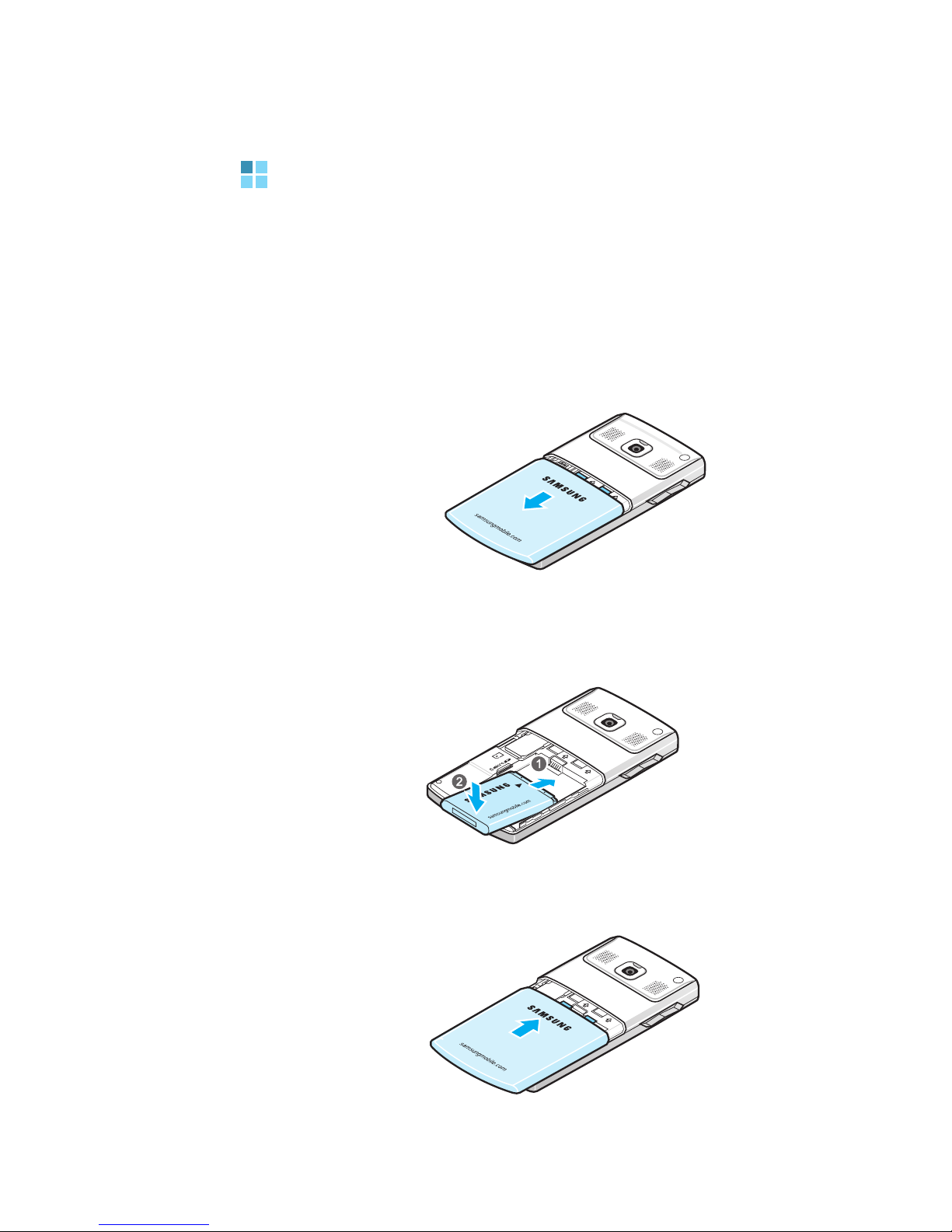
Getting started
Installing the battery
Your phone is powered by a rechargeable Li-ion battery.
Use only approved batteries and chargers.
Installing the battery
1. Remove the battery cover.
2. Insert the battery into the battery compartment, with
the gold-culoured contact toward the top of the phone.
3. Close the battery cover.
13

Getting started
Removing the battery
1. If necessary, switch off the phone by pressing and
holding
until the power-off image displays.
2. Remove the battery cover.
3. Lift the battery away from the phone.
Charging your phone
1. Plug the connector of the travel charger into the jack on
the right side of the phone.
2. Plug the travel charger into a standard AC wall outlet.
The LED on the charger will indicate the charging
progress by the following colours:
• Red: the phone is being charged.
• Green: the phone is fully charged.
• Orange: the travel charger is not plugged in correctly.
Check the phone and the charger.
3. When charging is finished, unplug the travel charger
from the power outlet.
14

Getting started
4. Remove the travel charger from the phone by pressing
the buttons on both sides of the connector and pulling
the connector out.
Note
: Do not remove batteries while charging. It may cause
malfunctions and may damage the device.
Low battery warning
Your phone displays the Battery Very Low icon ( ) and a
warning message when the battery gets very low. If this
happens, charge the battery.
Turning your phone on or off
Press and hold
logged into your home network and receives the signal
from the network. You can now make or answer a call
and use programs on the phone.
to turn on your phone. The phone is
To turn off the phone, press and hold
.
15
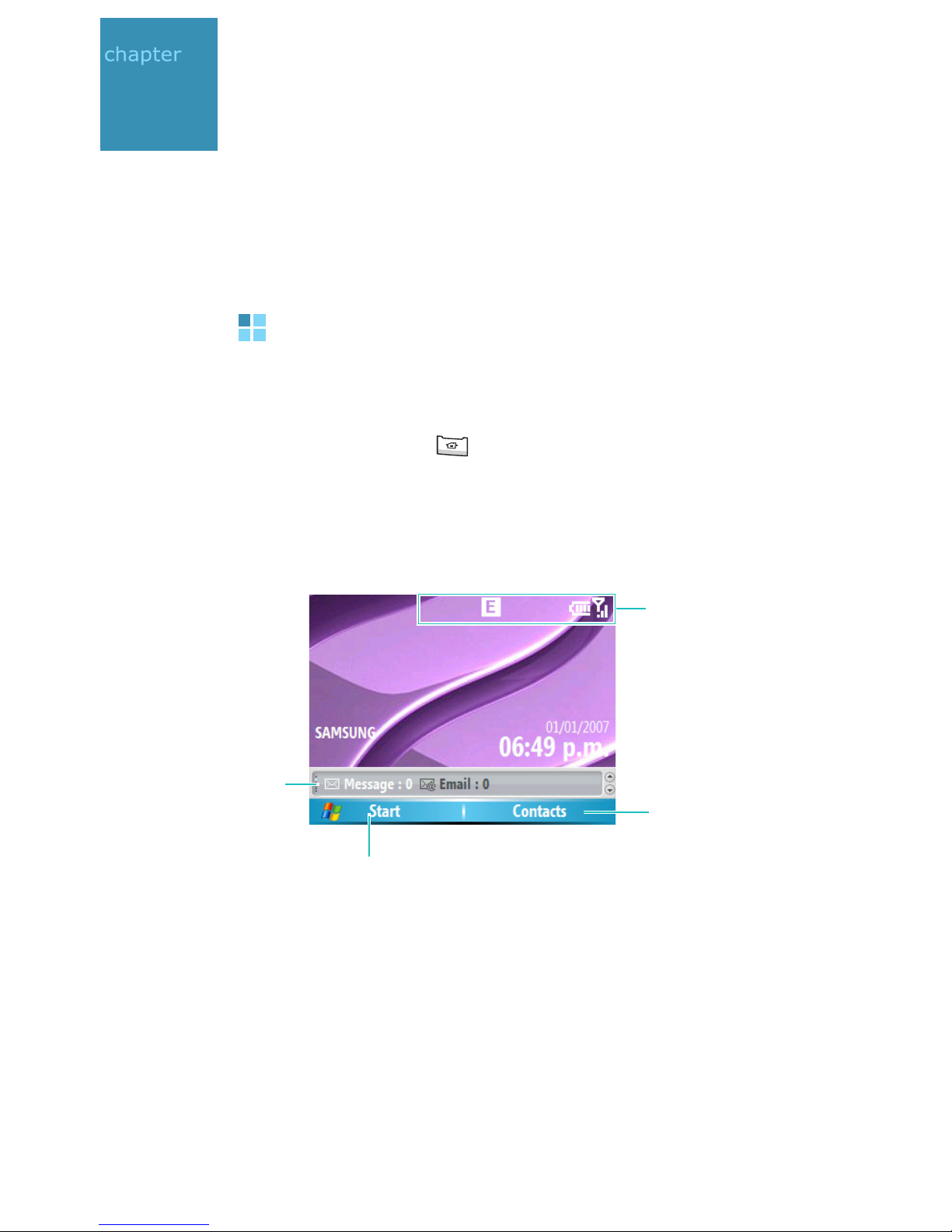
2
The basics
This chapter explains basic information about using your
phone, such as customising your phone and using online
help.
Using the Home screen
When you turn on your phone, the Home screen, the
phone’s idle screen, appears. You can also access this
screen by pressing from any program.
On the Home screen, you can view important information
for the day or messages at a glance. You can also quickly
switch to the programs you recently accessed.
Quick Launcher:
Select to view
appointments or
messages, or
change the profile
settings.
Press the left soft key to
open the
switch to a program.
Start
menu and
Status icons indicates
your phone’s current
status. See the next
page.
Press the right soft
key to open
Contacts
.
16
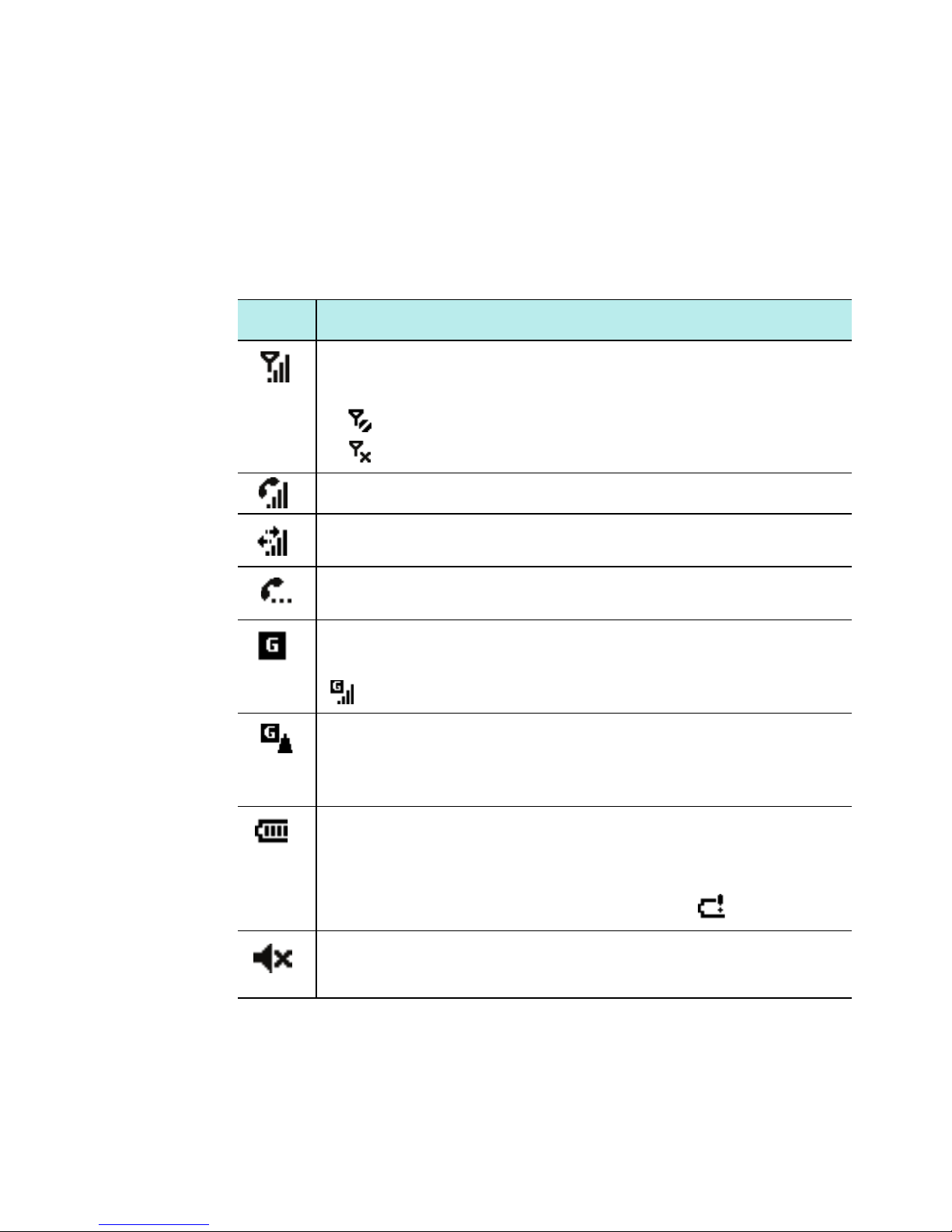
The basics
Status bar
On the top line of the screen, the Status bar displays icons
to show your phone’s current status. Followings are some
of the status icons you may see:
Icon Description
Shows the strength of the signal.
You can also view the following service status:
• : You are out of a service area.
• : The phone functions are turned off.
Appears when a call is in progress.
Appears when a data call is in progress.
Appears when the current call is on hold.
Appears when a GPRS connection is available in
the network. When a GPRS connection is active,
appears.
Appears when you are roaming out of your home
service area and logged onto a different GPRS
network.
Shows the level of your battery power. The more
bars you see, the more power you have
remaining.
When the battery level is very low, appears.
Appears when the ring type has been set to Silent
in the current profile. For details, see page 25.
17
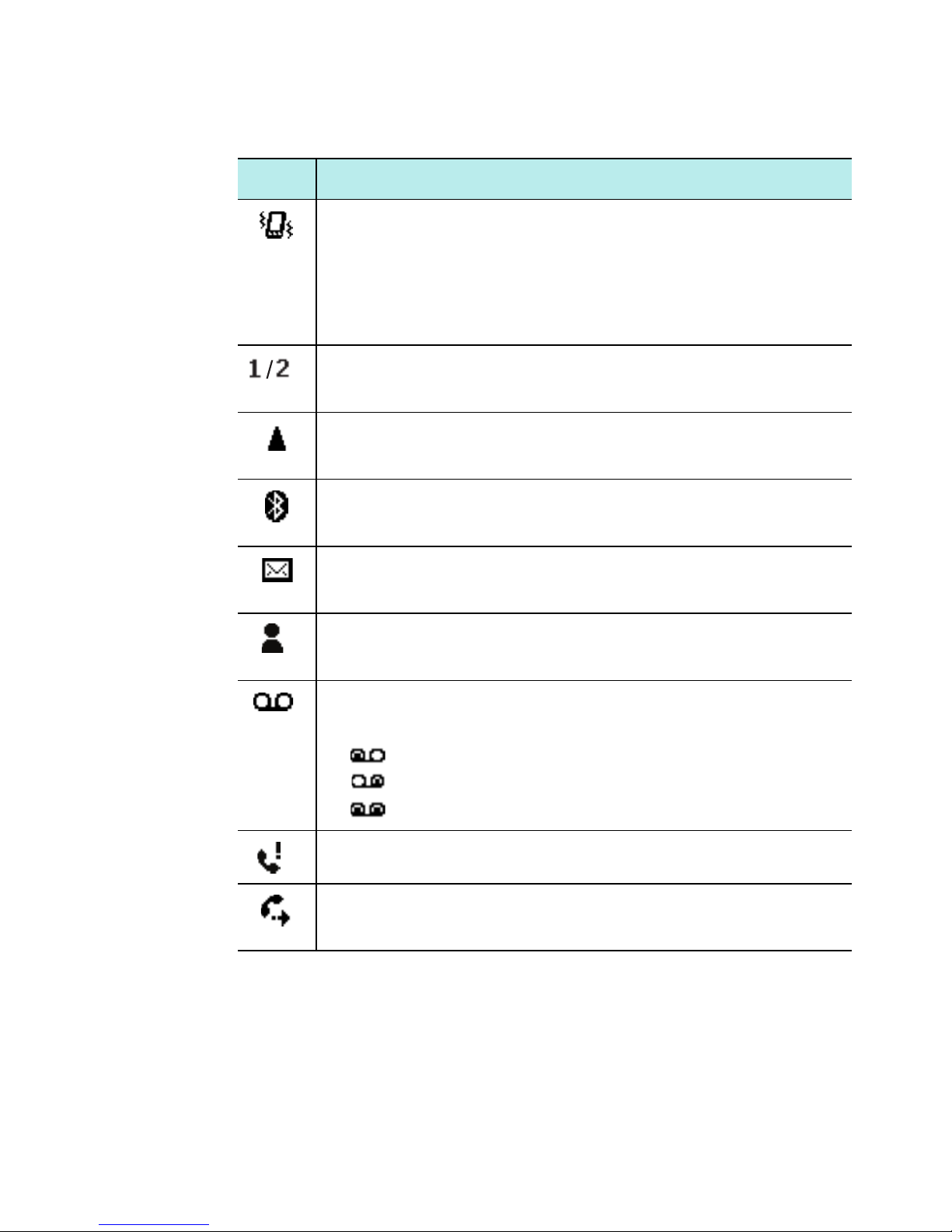
Icon Description
Appears when the ring type has been set to
Vibrate in the current profile or the ring tone in
Sounds has been set to Vibrate. Also, appears
when the Silent profile is activated. For details,
see page 25.
Indicates that you can make calls using phone
line 1 or 2 only (network service).
Appears when you’re roaming outside of your
home area and logged onto a different network.
Appears when Bluetooth is activated. For details,
see page 144.
The basics
Appears when a text (SMS) or multimedia (MMS)
message has been received.
Appears that an instant message has been
received.
Appears when a new voicemail has been
received.
• : A new voicemail from line 1.
• : A new voicemail from line 2.
• : A new voicemail from both lines.
Appears when there is a call you have missed.
Appears when you have set incoming calls to be
diverted to another destination.
18
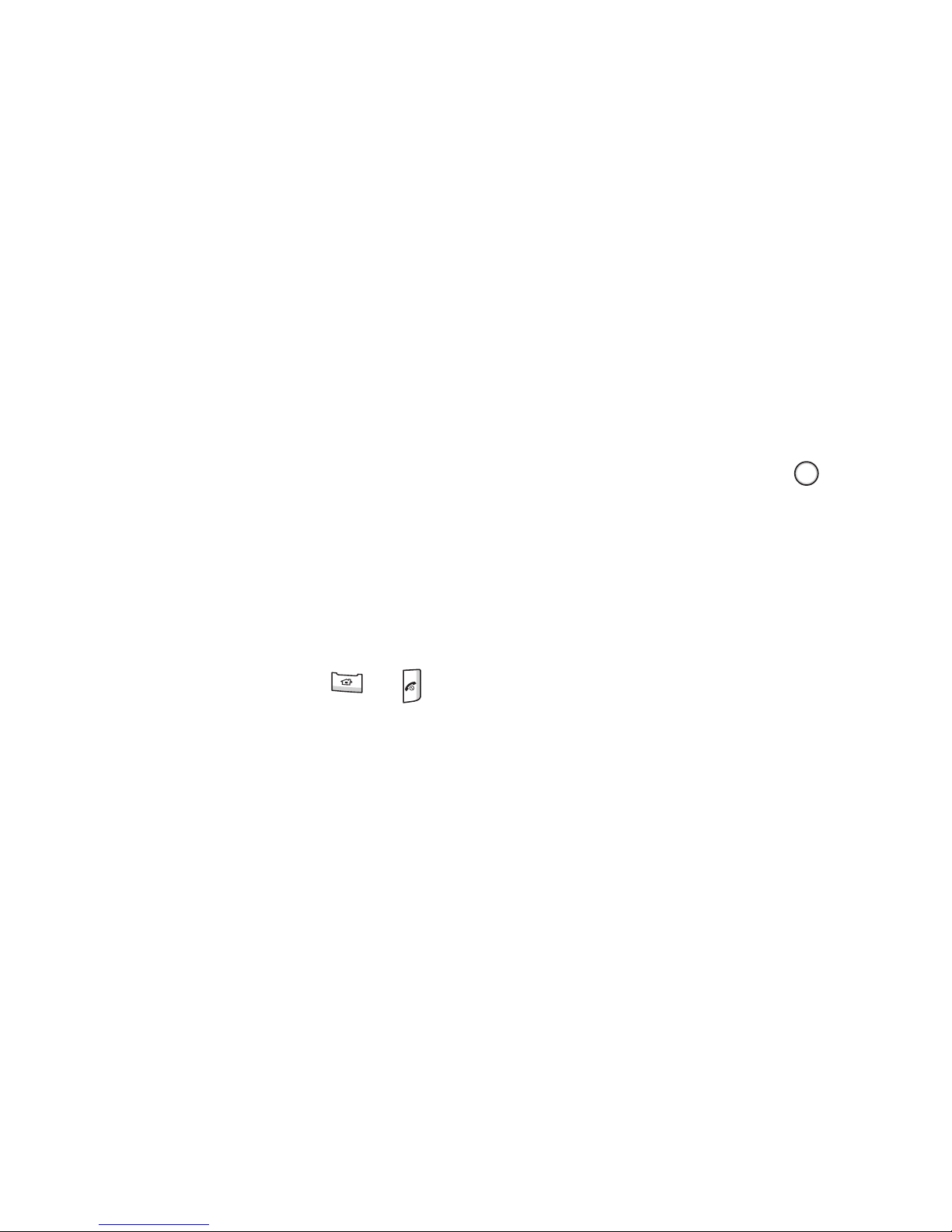
The basics
Accessing information from the Home
screen
From the Home screen, you can:
• view upcoming appointments
• change the profile option
• view unread text (SMS) or multimedia (MMS) messages
To change information on each item:
1. On the
Home
screen, scroll to the item you want to
change by pressing the Navigation keys and press .
2. Access appointments or messages, or change the profile
setting.
For more information on changing these items, see
the appropriate instructions for each task in this
guide.
3. Press or to return to the Home screen.
19
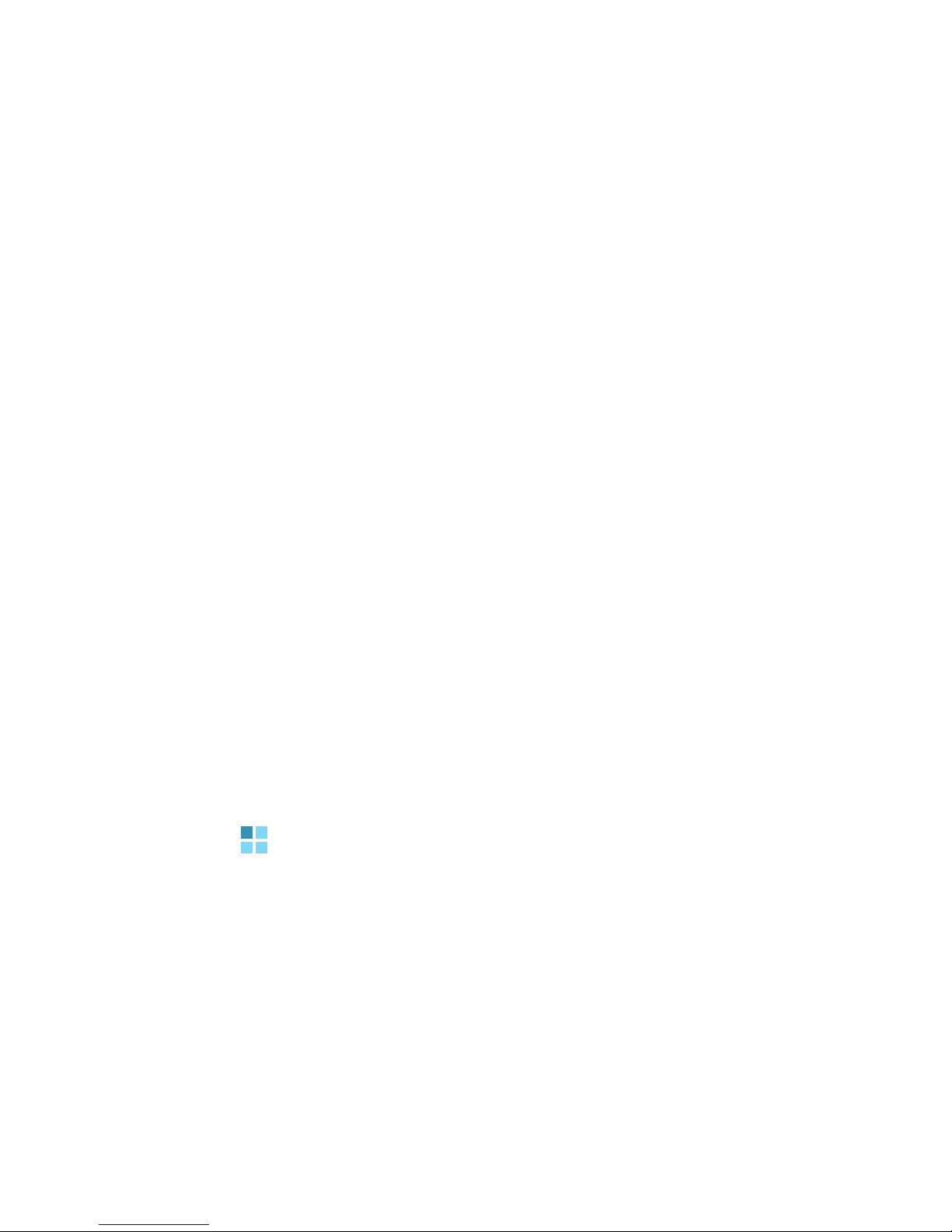
The basics
Customising the Home screen
You can customise the Home screen according to your
preferences.
1. On the
2. Select
Home screen, press the Start
Settings →
Display →
Home Screen
soft key.
.
3. Press the Up or Down key to scroll to an option and then
Left or Right key to change the setting.
The following options are available:
•
Home screen layout
: Select the layout to be used for
the Home screen.
•
Color scheme
: Select the colour scheme to be used
for the Home screen.
•
Background image
: Select an image to use as a
background image on the Home screen.
•
Time out
: Specify the length of time the phone waits
before returning the display to the Home screen if the
phone is not used.
4. When you have finished, press the
Done
soft key.
Start menu screen
On the Start menu, you can access all of the programs for
your phone. From the Home screen, press the
key to open the Start menu screen.
You can change the start menu type. Press the
key, and select
Then select
Grid
Settings →
or
List
Display →
.
Start Menu Style
Start
Start
soft
soft
.
20
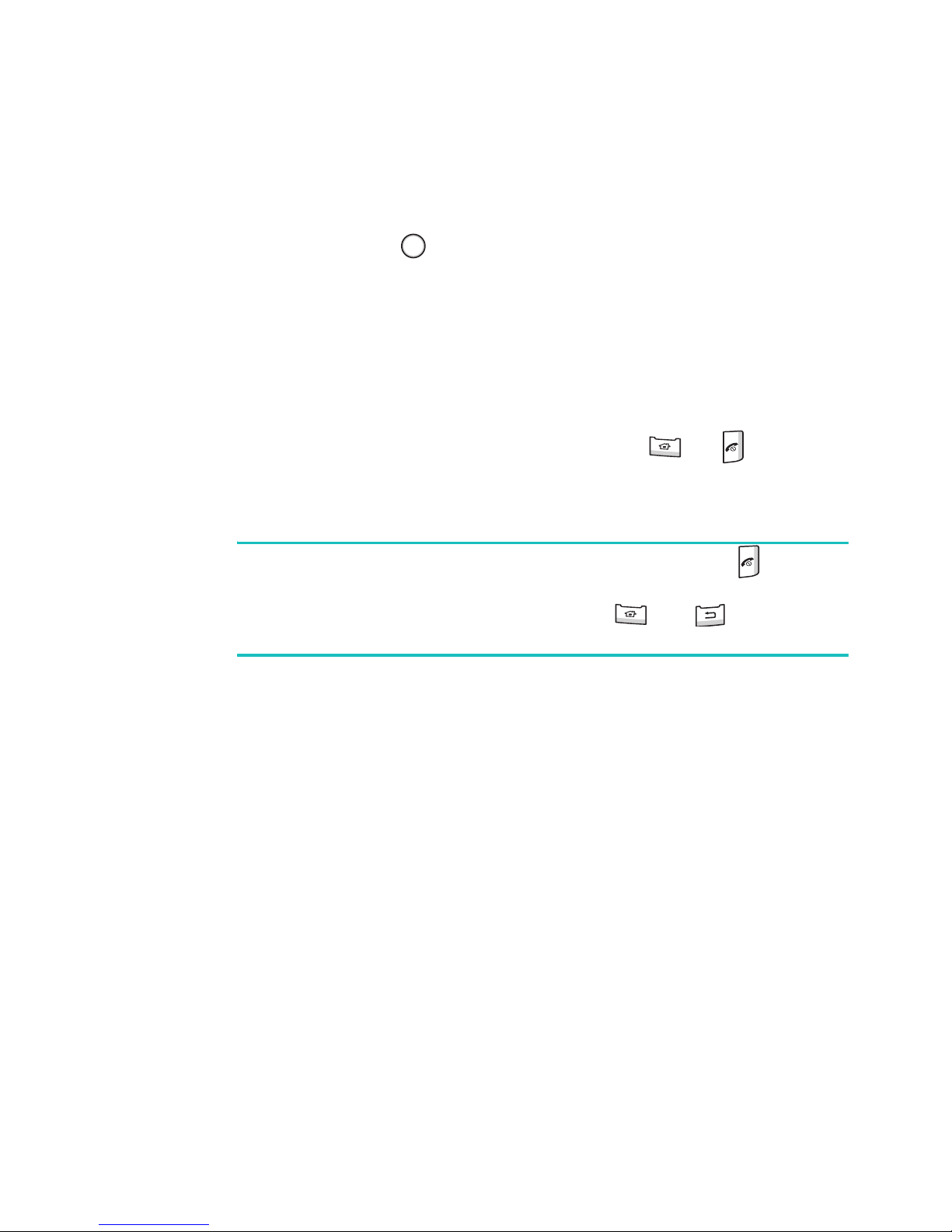
The basics
Opening programs or folders
Scroll to a progarm or a folder by pressing the Navigation
keys and press to open it. You can also press the
number key assigned to the program you want.
Switching between programs
Your phone is a multi-tasking product. You can run multiple
programs at the same time and switch from one program
to another. From any application, press or to swich
to the Home screen. Then access another one from the
Quick Launcher or Start menu
Note
: When you use a GPRS connection, pressing
.
terminates the connection. If you want the current
connection to continue, press , or as many
times as necessary, to switch to the Home screen.
Closing programs
Using
currently open.
1. On the Home screen, press the
2. Select
Task Manager
the
More
soft key.
Accessories
Task Manager
, you can end the programs which are
and then
More
.
Start
soft key and then
soft key, press the
3. Scroll to a program, press the
of the running programs, Press the
select
Stop All
Stop
soft key. To close all
Menu
soft key and
.
21
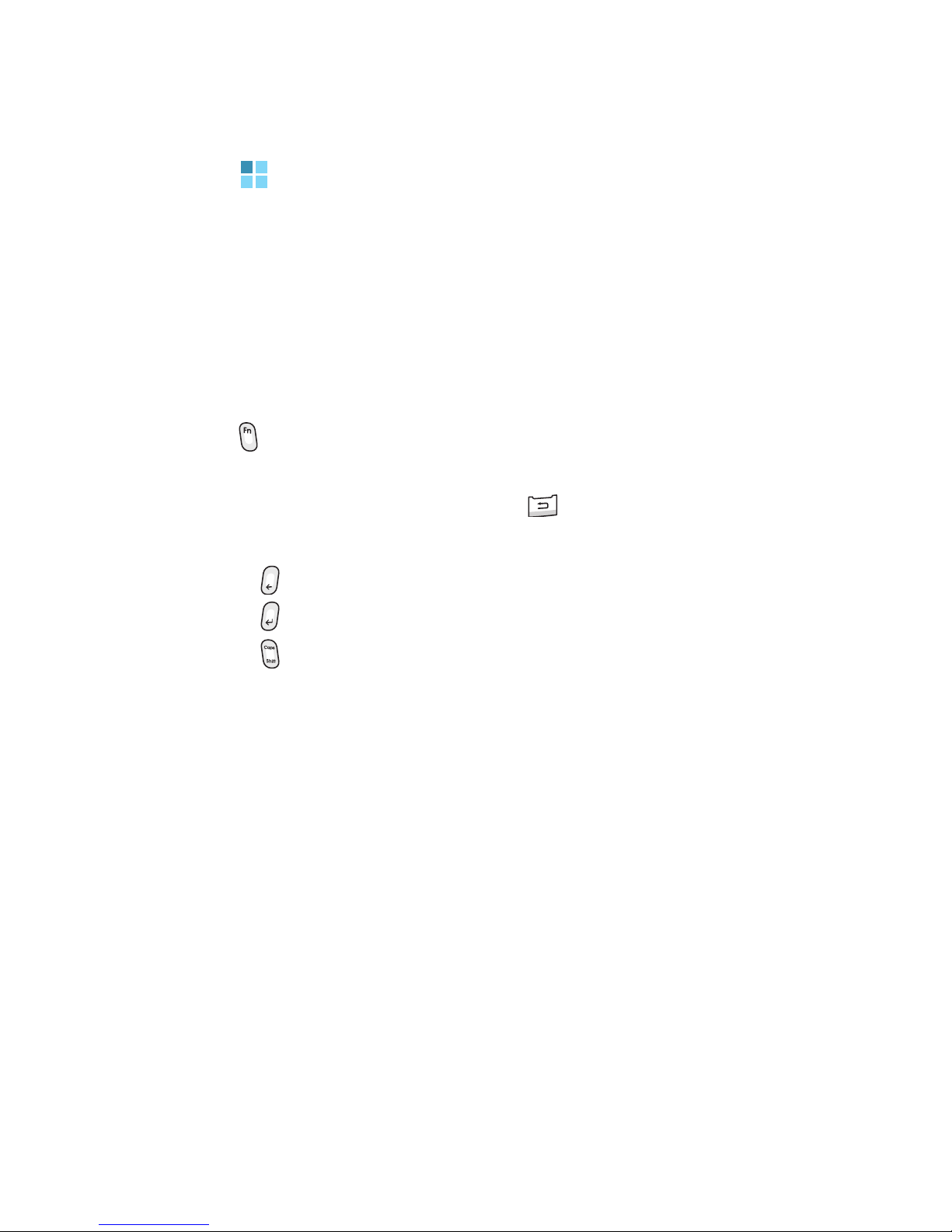
The basics
Entering text
Your phone is equipped with a QWERTY keypad to support
easy and quick text input. You can enter text as you would
when using a computer’s keyboard.
The keys are labelled with alphabet on the lower half and
numbers and symbols on the upper half. Press the key
corresponding to the character you want to enter. To switch
between the upper characters and lower characters, press
.
You can move the cursor by pressing the Navigation keys.
To delete a character, press .
In addition, you can use the following function keys:
• : deletes characters.
• : starts a new line.
• : changes case or switches to Capital Lock mode.
22
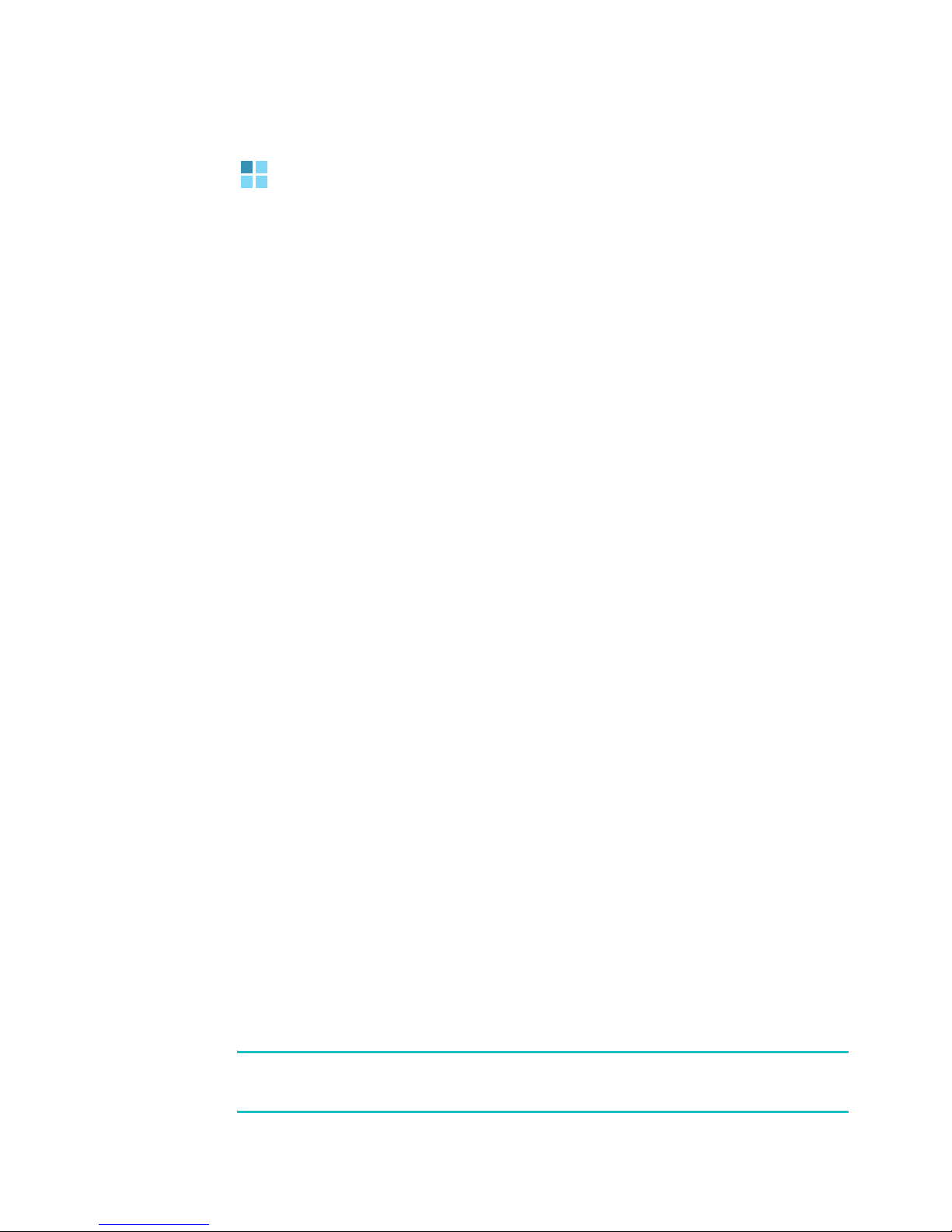
The basics
Customising your phone
You can customise the phone settings to suit the way you
work.
Regional settings
Using
currency, and time and date formats appropriate to the
countries in question.
1.
2.
3. Select the option you want in each field.
4. When you have finished, press the
5. If you changed the
Regional Settings
On the Home screen, press the
Select
Settings
the
Then you need to turn the phone off and then back on to
make your changes take effect.
Settings →
.
OK
soft key.
, you can change number,
More... →
Language
Start
More... →
or
Locale
soft key.
Done
Regional
soft key.
option, press
Time and date settings
The
Date and Time
time, and time zone.
1. On the Home screen, press the
2. Select
Note
: By using Alarm on the Clock & Alarm screen, you can
set alarms to ring at a specified time.
Settings
setting enables you to set the date,
→
Clock & Alarm
Start
soft key.
→
Date and Time
.
23

The basics
3. Set your time zone and the current date and time.
4. When you have finished, press the
Note
: You can change the time and date format to be
displayed in
Regional Settings
.
Done
soft key.
Power settings
You can conserve battery power by adjusting the time-out
settings for the display.
1. On the
2. Select
Home
Settings
3. Select the power settings:
•
Main battery
power.
screen, press the
→
More...
→
Start
soft key.
Power Management
: You can check the remaining battery
.
•
Backlight time out
: You can select the length of time
the backlight stays on. A backlight illuminates the
display and the keypad. When you press any key, the
backlight turns on and remains on for the backlight
time out period.
•
Display time out
: You can select the length of time
the display stays on. During standby, the phone goes
to Sleep mode after a specified period of time, so very
little power is being consumed.
Display Brightness
•
: You can adjust the brightness
for the display.
4. When you have finished, press the
Done
soft key.
24
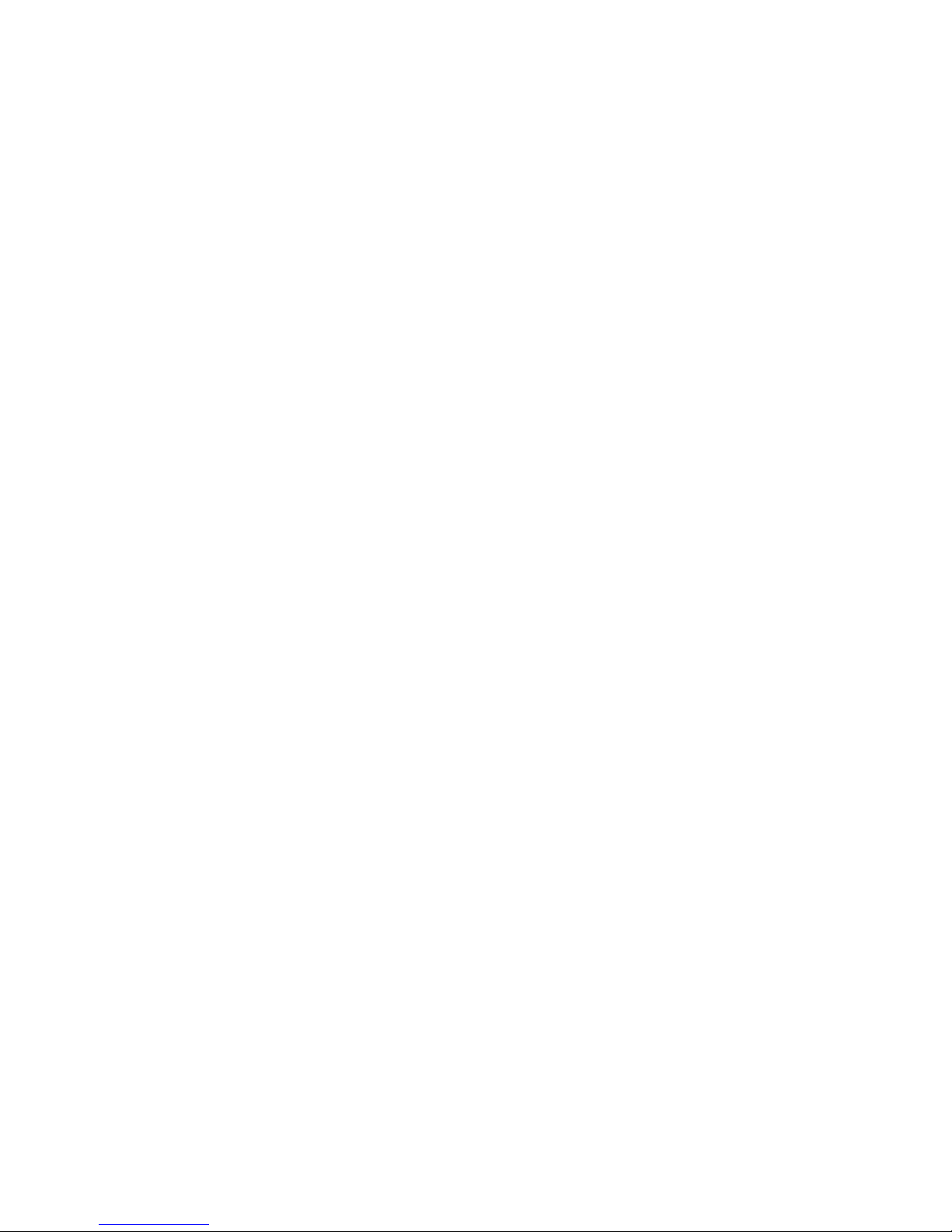
The basics
Accessibility settings
You can configure the options to increase the accessibility
to your phone’s functions.
1. On the Home screen, press the
2. Select
Settings
→
More...
→
More...
Start
soft key.
→
Accessibility
3. Select the options you want.
•
System font size
: You can set the size of the font on
your screen.
•
Confirmation time out
: You can set the delay before
an unconfirmed action times out.
• In-
call alert volume
: You can set the volume of the
alert tone that sounds when you are on a call.
4. When you have finished, press the
Done
soft key.
Sound settings
You can customise sound settings for various events
.
happening on the phone.
Setting sounds and notifications
Your phone reminds you in various ways when you have
something to do, receive a message, or press the keys on
the phone.
For example, if you have set up an appointment, you are
notified in any of the following ways:
• A sound, which you can specify, plays,
•The LED indicator flashes, or
• Your phone vibrates.
You can change phone sounds by choosing types or sounds
for each event.
25
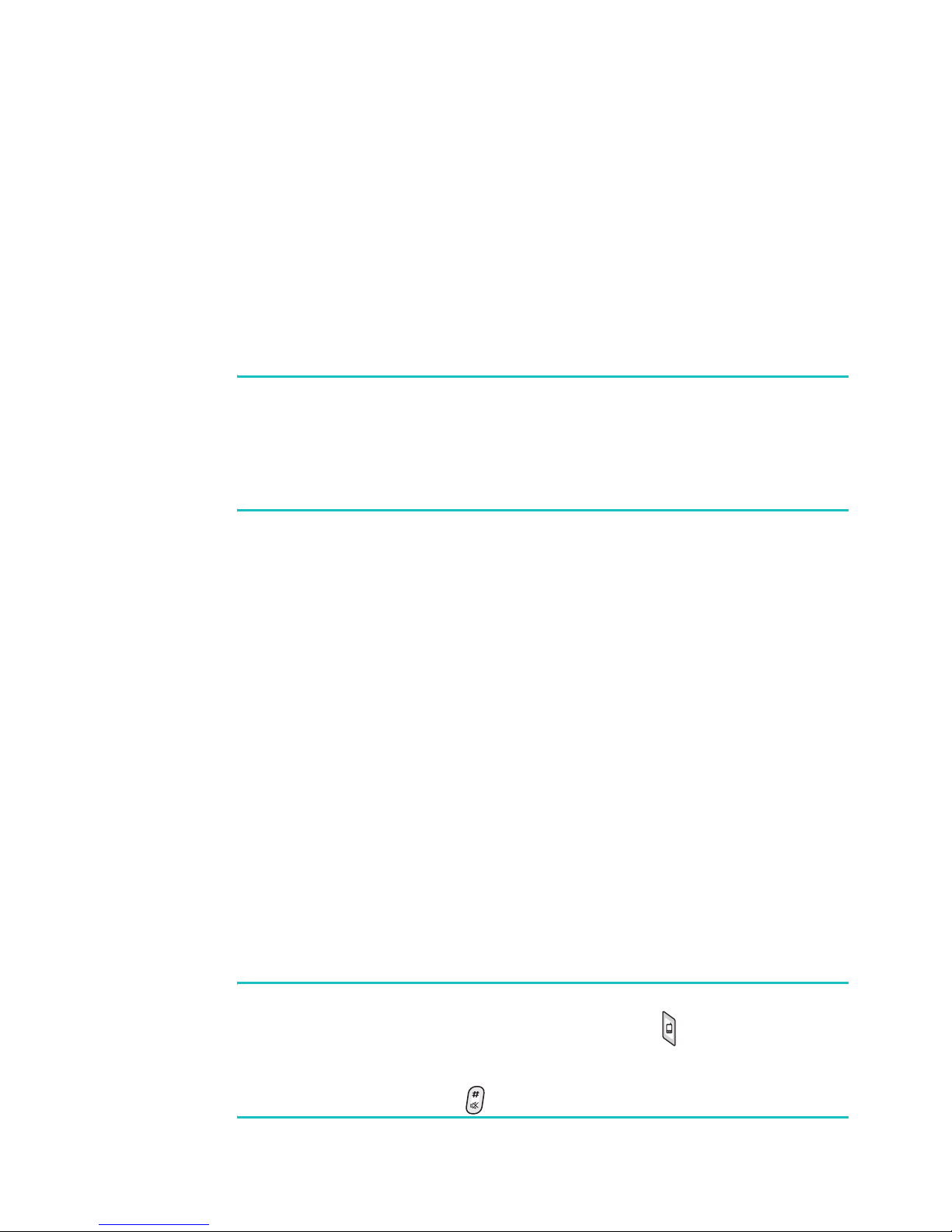
The basics
1. On the Home screen, press the
2. Select
Settings
→
Sounds
.
Start
soft key.
3. Select the event for which to specify a sound.
4. Select the reminder type or ringtone.
5. When you have finished, press the
Notes
:
Done
soft key.
• You can connect to the Internet and then download ringtones
that are in a .wav or .mid format.
• To use an .mp3 or .wma file as your call ringtone, it must be
saved in a folder in Storage, Storage Card or My Documents.
Changing the sound profile
Using Profiles, you can adjust and customise the phone
tones for different events or environments and then apply
the settings as a group. The currently selected profile
displays on the Home screen.
To change profiles:
1. On the Home screen, press the
2. Select
Settings
→
Profiles
Start
soft key.
. The list of profiles opens.
3. Select the profile you want.
If you select
switch between
Automatic
Normal
, the profile will automatically
and
Meeting
according to your
calendar items.
Notes
:
• You can quickly change the profile. Press and select the
profile you want from the Quick List.
• You can quickly activate or deactivate the Silent profile by
pressing and holding from the Home screen.
26
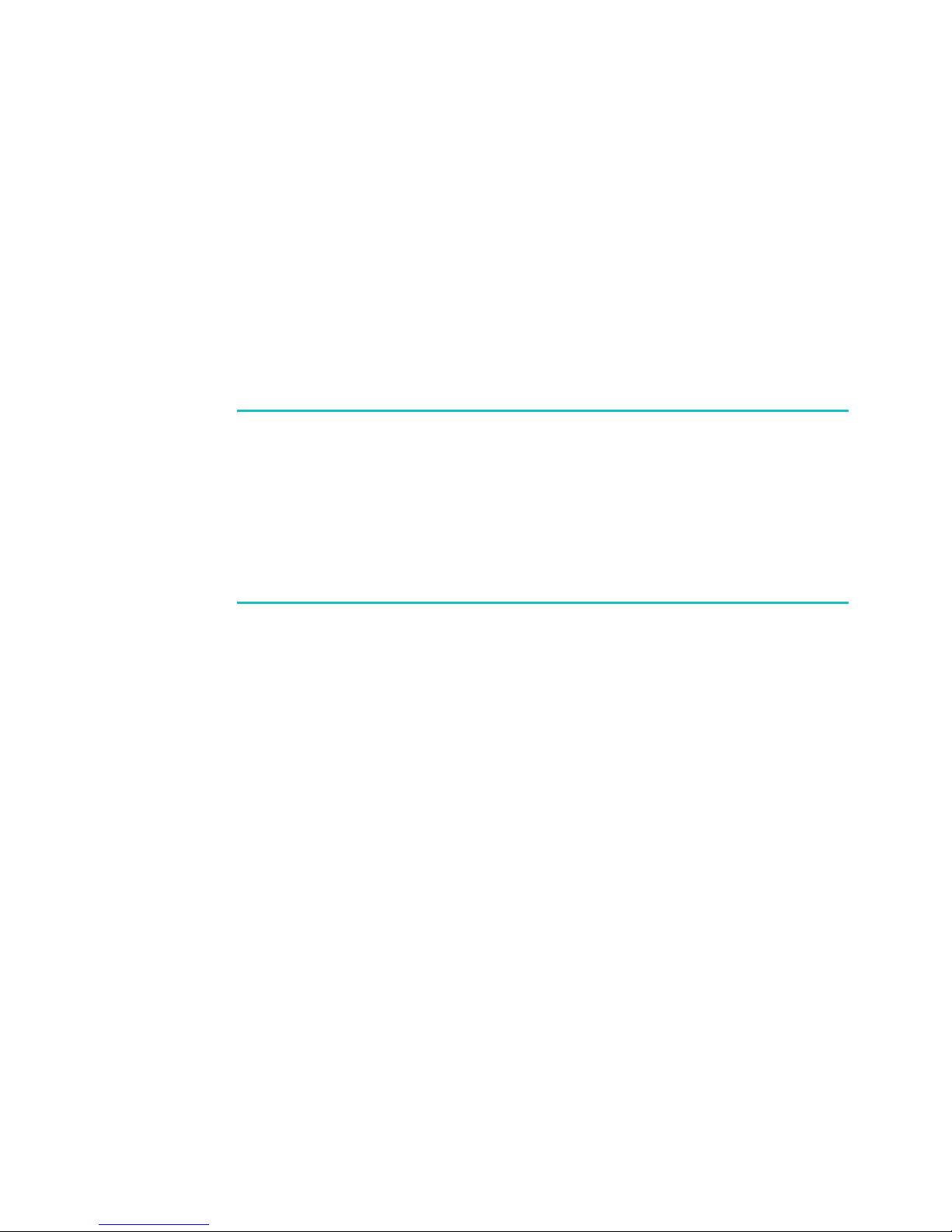
The basics
To customise profiles:
1. On the Profiles screen, scroll to the profile you want.
2. Press the
Menu
soft key and select
Edit
.
3. Change the settings in each field. Available options may
differ depending on the selected profile.
4. When you have finished, press the
Notes
:
Done
soft key.
• To change all profile settings to their factory default, press
Menu
the
default
soft key from the profile list and select
.
Reset to
• For the Headset profile, when you set the ring type to Silent
or Vibrate, you must manually answer calls even if the
Auto-answer in
option is activated.
Owner information
Owner Information identifies the owner or user of the
phone. Set your contact information in case you have lost
the phone.
1. On the Home screen, press the
2. Select
Information
Settings
.
→
More...
→
More...
Start
soft key.
→
Owner
3. Fill in each input field.
To attach notes, enter notes in the
4. When you have finished, press the
Notes
Done
field.
soft key.
27
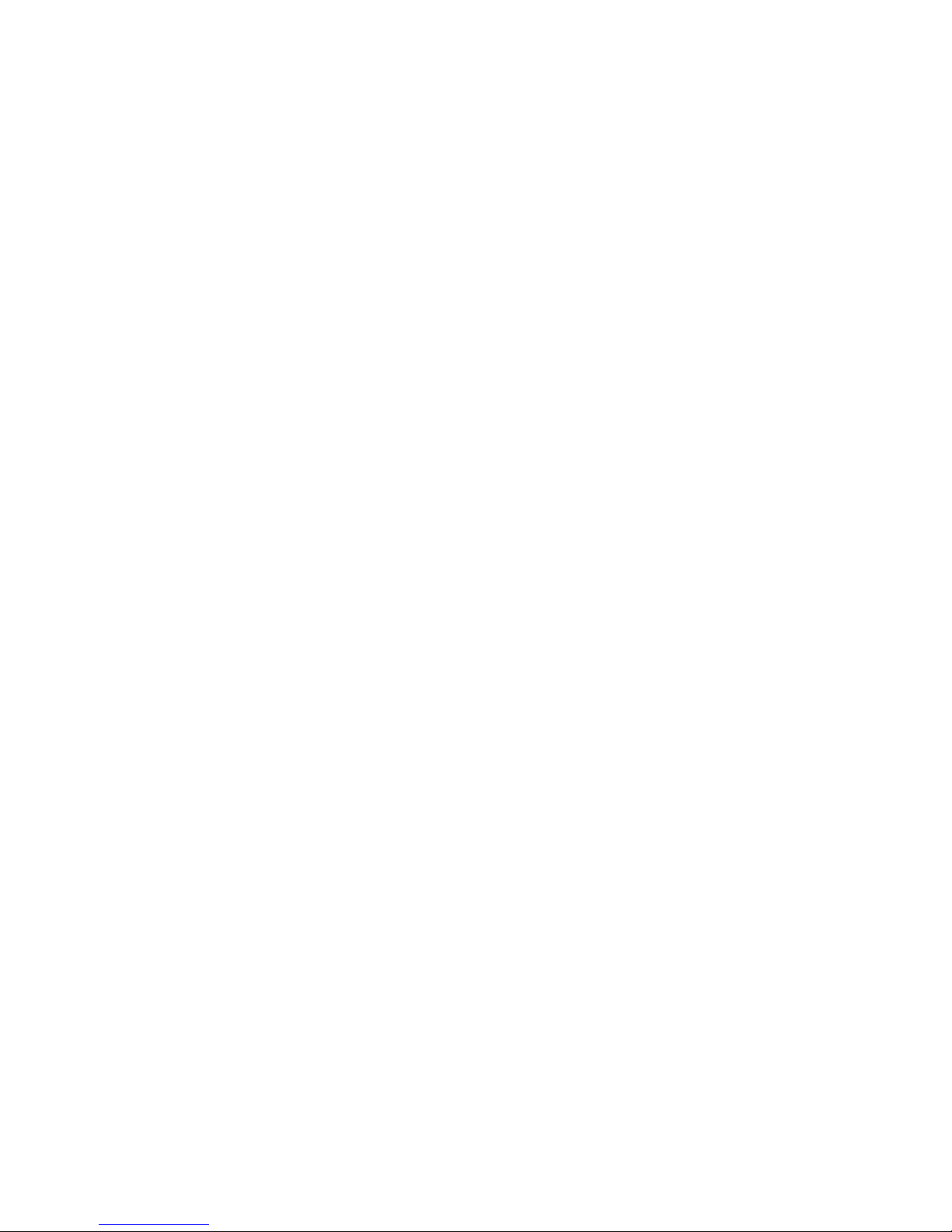
The basics
USB function setting
You can select how the phone functions when connected to
a computer via the USB port.
1. On the Home screen, press the
2. Select
Settings
→
More...
→
Connections
Start
soft key.
→
USB
.
3. Select one of the following functions for USB
connections:
•
ActiveSync
: Select this option if you want the phone
to communicate with ActiveSync.
•
Mass storage
: The phone is perceived as an external
memory device.
4. Press the
Done
soft key.
Error reporting setting
Your phone has the Error Reporting function which informs
you of errors in a program that can give a crash to the
phone system. You can enable or disable this function.
1. On the Home screen, press the
2. Select
Reporting
3. Select
Settings
.
Enable
or
→
More...
Disable
→
More...
and press the
Start
soft key.
→
Error
Done
soft key.
28
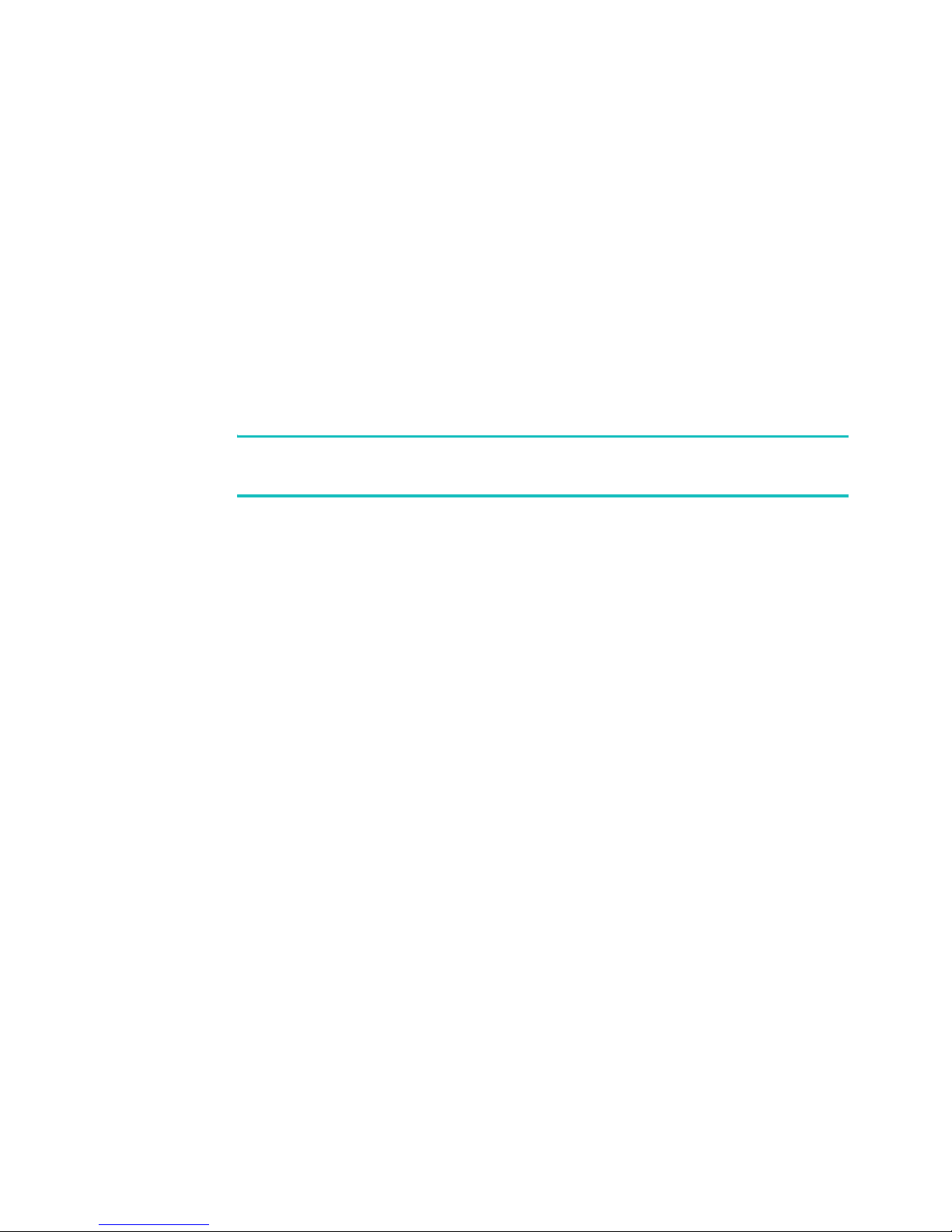
The basics
Security settings
With options in Security, you can protect your phone and
SIM card from unauthorised use.
Locking the phone
You can protect your phone using the Device Lock feature.
Once the feature is enabled, your phone is automatically
locked after the specified period of inactivity.
Note
: Even if the phone is locked, you will be able to receive
calls.
To lock the phone:
1. On the Home screen, press the
2. Select
3. Select
Settings
Prompt if device unused for
→
More...
→
Start
soft key.
Security
and select a
→
Device Lock
length of time the phone waits for before locking itself
when it is not in use.
4. Scroll to the
Password type
field and select a password
type.
•
Simple PIN
: Use the PIN code supplied with the SIM
card.
•
Strong alphanumeric
: Use an alphanumeric
.
password. A password must be more than 7 characters
and contain at least 3 of uppercase and lowercase
letters, numbers, or punctuation marks.
5. Enter a password in the
6. Re-enter the same password in the
field for confirmation.
Password
field.
Confirm password
29
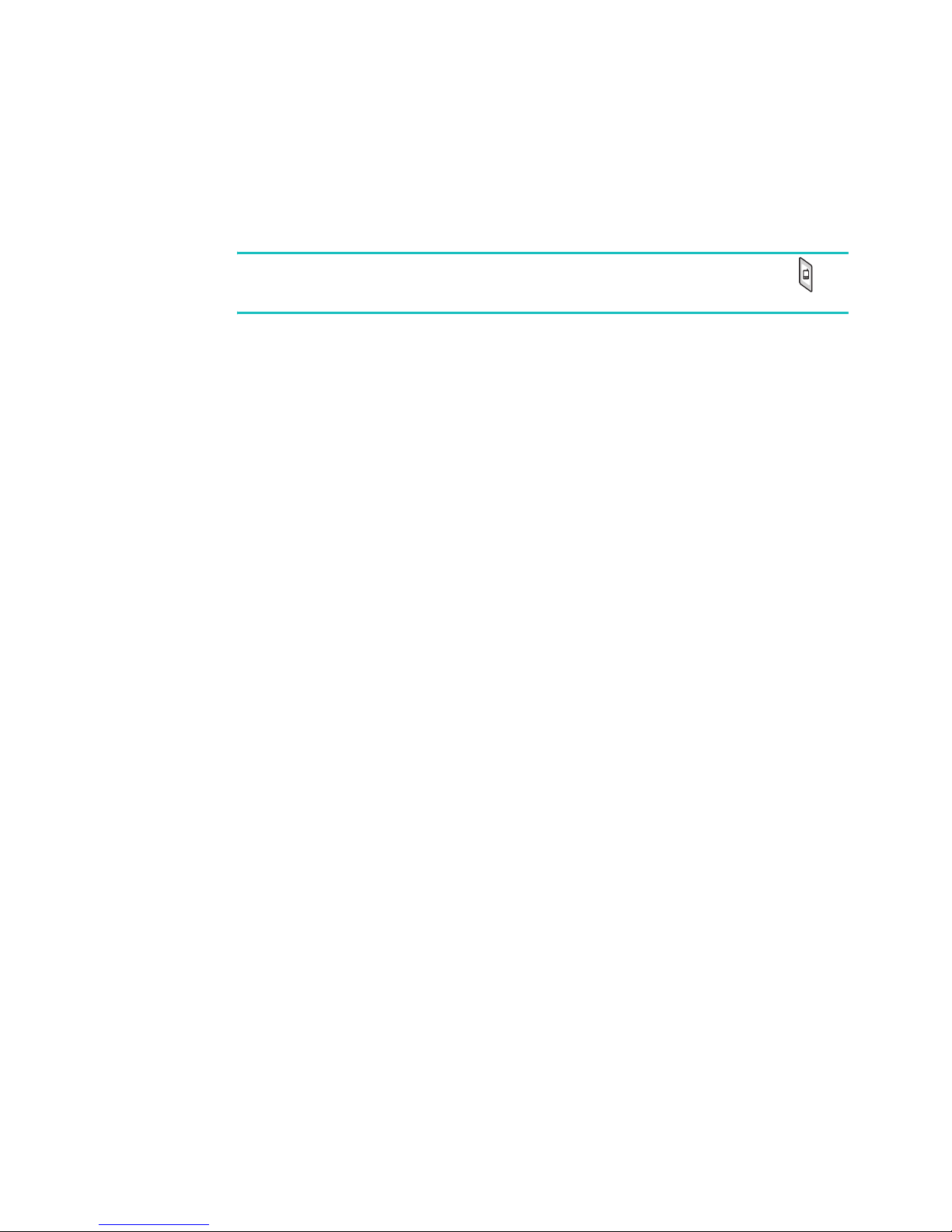
The basics
7. Press the
8. Press the
Note
: You can also manually lock the phone by pressing
and selecting
To unlock your phone:
1. On the Home screen, press the
2. Enter the password and press the
Done
Yes
soft key.
soft key.
Device lock
from the Quick List.
Unlock
Done
soft key.
soft key.
Activating the SIM PIN
When SIM PIN is enabled, you must enter your PIN
supplied with your phone each time you turn the phone on
or insert the current SIM card into another device.
Consequently, any person who does not have your PIN
cannot use your phone without your approval.
1. On the Home screen, press the
2. Select
PIN
Settings
.
→ More...
→ Security →
3. Enter the PIN and press the
Start
Done
soft key.
Enable SIM
soft key.
Locking the SIM card
When SIM Lock is enabled, your phone works only with the
current SIM card. To use another SIM card, you must enter
the SIM Lock password.
1. On the Home screen, press the
2. Select
Lock
Settings →
.
More...
→
Security →
Start
soft key.
Enable SIM
30
