Page 1

EN-1
Microsoft, Windows and Windows logo are registered trademarks of
Microsoft Corporation incorporated in the United States and/or other
countries
All brand and product names appearing in this manual are registered
trademarks of their respective companies.
The contents and illustrations of this manual are subject to change without
prior notice for upgrading the camera functions.
Refer to the user manual included on the Software CD for more
information.
PDF documents of user manual are included in the Software CD-ROM
supplied with this camera. Search the PDF files with Windows explorer.
Before opening the PDF files, you must install the Adobe Reader included
in the Software CD-ROM.
is a trademark of SRS Labs, Inc.
WOW HD technology is incorporated under license from SRS Labs, Inc.
Contents
Getting to know your camera
FCC notice
NOTE :
This equipment has been tested and found to comply with the limits for a Class
B digital device, pursuant to part 15 of the FCC Rules. These limits are designed
to provide reasonable protection against harmful interference in a residential
installation. This equipment generates, uses and can radiate radio frequency
energy and, if not installed and used in accordance with the instructions, may
cause harmful interference to radio communications. However, there is no
guarantee that interference will not occur in a particular installation. If this
equipment does cause harmful interference to radio or television reception, which
can be determined by turning the equipment off and on, the user is encouraged to
try to correct the interference by one or more of the following measures:
– Reorient or relocate the receiving antenna.
– Increase the distance between the equipment and receiver.
– Connect the equipment into an outlet on a circuit different from that to which
the receiver is connected.
– Consult the dealer or an experienced radio / TV technician for help.
CAUTION :
Changes or modifications not expressly approved by the manufacturer responsible
for compliance could void the user’s authority to operate the equipment.
Getting to know your camera 1
Identification of features / Contents of camera 4
Battery life & Number of shot (Recording time) 5
When Using the Camera for the First Time 6
LCD monitor indicator 7
Mode Button 8
Taking a picture 9
Playingback, Deleting and Protecting Images 10
MULTIMEDIA mode 11
Downloading images 14
Specifications 15
Declaration of Conformity
Trade Name: SAMSUNG TECHWIN
Model No.: Samsung i100
Responsible Party: SAMSUNG ELECTRONICS AMERICA INC.
Address: 105 Challenger Road Ridgefield Park NJ
Telephone No.: 1-800-SAMSUNG(726-7864)
This device complies with Part 15 of the FCC Rules. Operation is subject
to the following two conditions: (1) This device may not cause harmful
interference, and (2) this device must accept any interference received,
including interference that may cause undesired operation.
English
Page 2
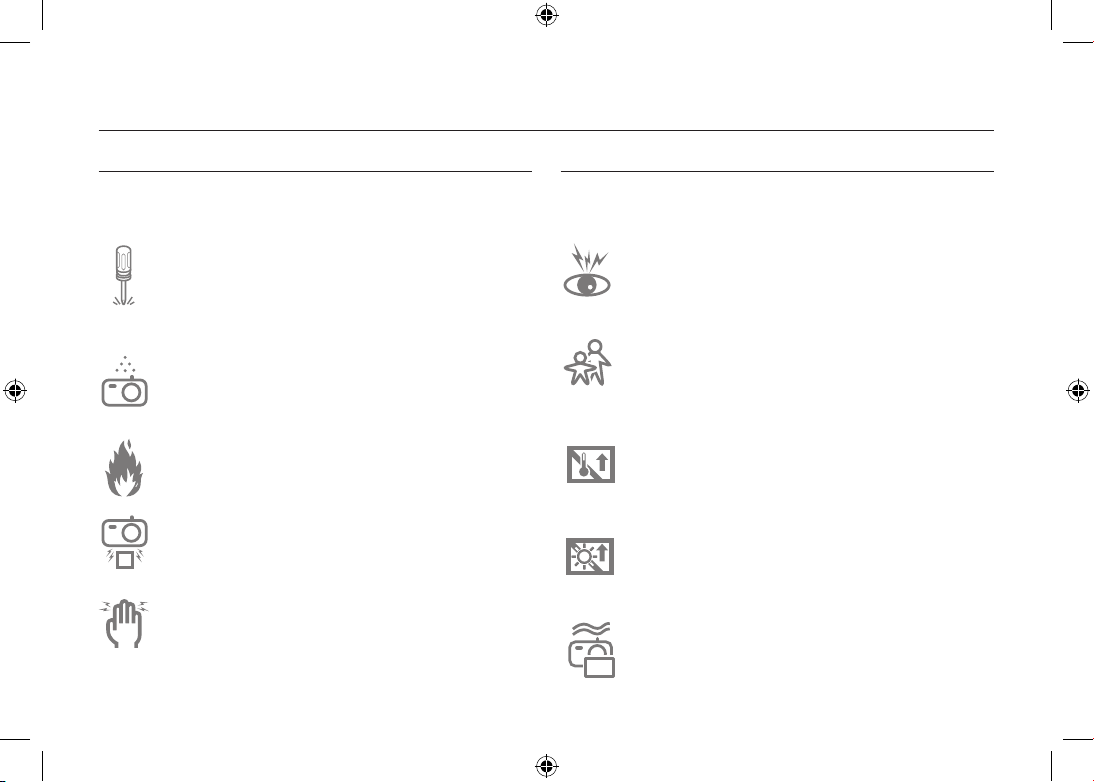
EN-2
Getting to know your camera
DANGER
DANGER indicates an imminently hazardous situation which, if not
avoided, will result in death or serious injury.
Do not attempt to modify this camera in any way. To do so
may result in fire, injury, electric shock or severe damage to
you or your camera. Internal inspection, maintenance and
repairs should only be carried out by your dealer or Samsung
Camera Service centre.
Should any form of liquid or a foreign object enter the camera,
do not use it. Switch off the camera, and then disconnect the
power source. You must contact your dealer or Samsung
Camera Service centre. Do not continue to use the camera as
this may cause a fire or electric shock.
Please do not use this product in close proximity to flammable
or explosive gases, as this could increase the risk of explosion.
Do not insert or drop metallic or inflammable foreign objects
into the camera through access points e.g. the memory card
slot and battery chamber. This may cause a fire or electric
shock.
Do not operate this camera with wet hands. This could pose a
risk of electric shock.
WARNING
WARNING indicates a potentially hazardous situation which, if not
avoided, could result in death or serious injury.
Do not use the flash in close proximity to people or animals.
Positioning the flash too close to your subject’s eyes may
cause eyesight damage.
For safety reasons keep this product and accessories out of
reach of children or animals to prevent accidents e.g.:
- Swallowing battery or small camera accessories. If an
accident should occur, please consult a doctor immediately.
- There is the possibility of injury from the camera’s moving
parts.
Battery and camera may become hot during prolonged use
and it may result in camera malfunction. Should this be the
case, allow the camera to sit idle for a few minutes to allow it
time to cool.
Do not leave this camera in places subject to extremely high
temperatures, such as a sealed vehicle, direct sunlight or
other places of extreme variances in temperature. Exposure
to extreme temperatures may adversely affect the camera’s
internal components and could cause a fire.
When in use, do not cover the camera or Charger. This may
cause heat to build up and distort the camera body or cause
a fire. Always use the camera and its accessories in a wellventilated area.
Page 3
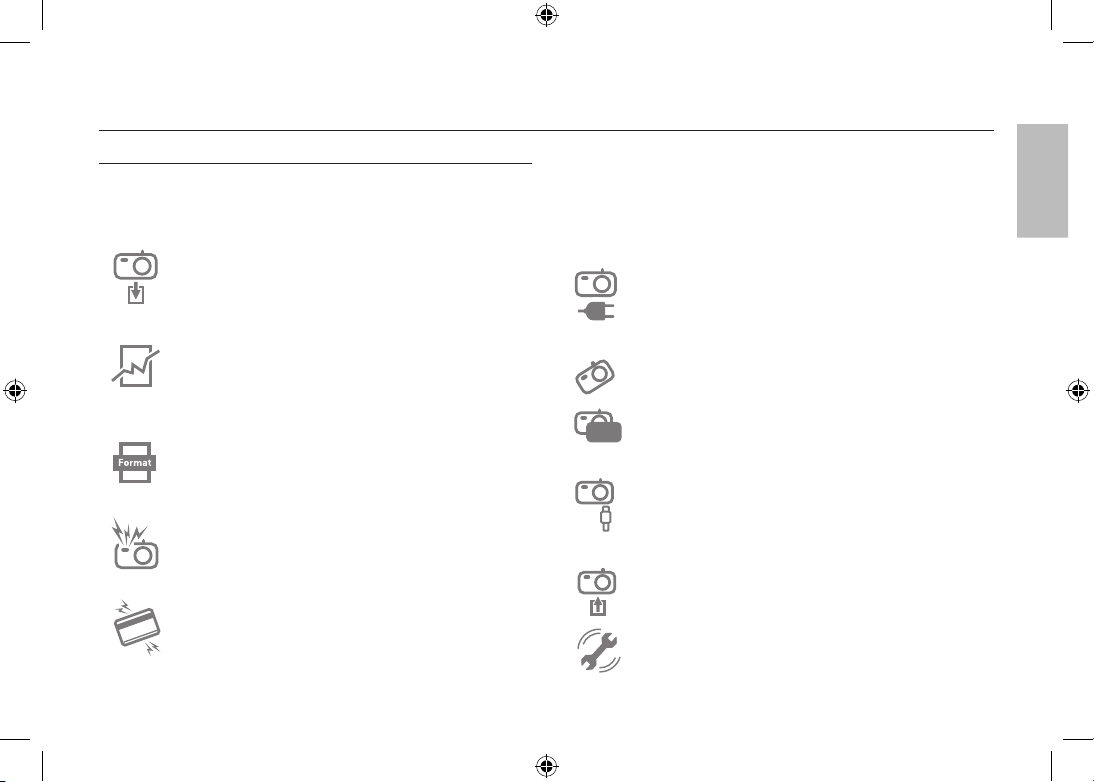
EN-3
Getting to know your camera
CAUTION
CAUTION indicates a potentially hazardous situation which, if not
avoided, may result in a minor or moderate injury.
Remove the battery when not planning to use the camera for a
long period of time.
Otherwise the battery may leak corrosive electrolyte and
permanently damage the camera’s components.
Leaking, overheating, or damaged battery could result in fire
or injury.
– Use battery with the correct specification for the camera.
– Do not short circuit, heat or dispose of battery in fire.
– Do not insert the battery with the polarities reversed.
Be sure to format the memory card if you are using a newly
purchased memory for the first time, if it contains data that the
camera cannot recognise, or if it contains images captured
with a different camera.
Do not fire the flash while it is in contact with hands or objects.
Do not touch the flash after using it continuously. It may cause
burns.
Credit cards may be demagnetized if left near a camera case.
Avoid leaving magnetic strip cards near the case.
Do not move the camera while it is switched on when you are
using the AC Charger. After use, always switch off the camera
before unplugging the cable from the wall socket. Then make
sure that any connector cords or cables to other devices are
disconnected before moving the camera. Failure to do so may
damage the cords or cables and cause a fire or electric shock.
Take care not to touch the lens or lens cover to avoid taking
an unclear image and possibly causing camera malfunction.
Avoid obstructing the lens or the flash when you capture an
image.
Before inserting any cables or AC adapter, check the
directions and do not insert by force. It may cause breakage of
cable or camera.
It is highly likely to result in computer malfunctions when the
20 pin connector is connected to the USB port of a PC. Never
connect the 20 pin connector to USB port of a PC.
Do not insert the memory card the wrong way round.
Doing so may cause damage to the camera.
Before an important event or going on a trip, you should check
the camera condition. Samsung cannot be held responsible
for camera malfunctions.
English
Page 4
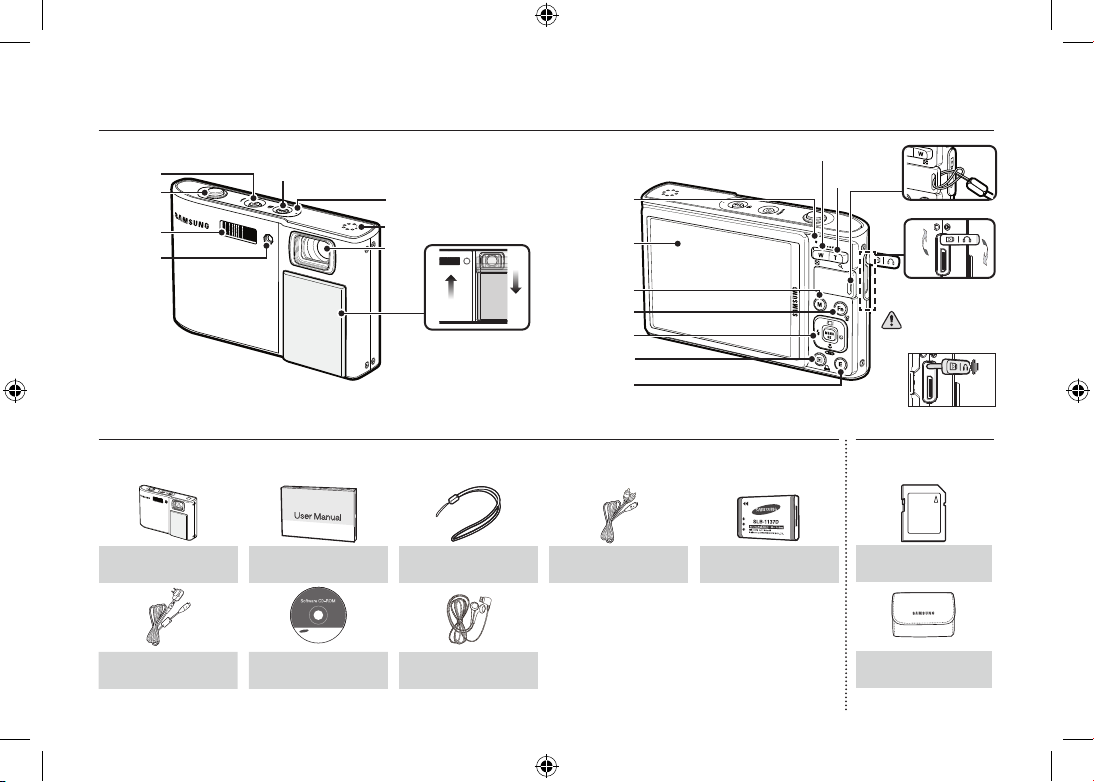
EN-4
Identifi cation of features / Contents of camera
Contents Package
Please check that you have the correct contents before using this product. The contents can vary depending on the sales region. To buy the
optional equipment, contact your nearest Samsung dealer or Samsung service centre.
Camera
User manual,
Product warranty
Camera strap AV cable
Rechargeable battery
(SLB-1137D)
AC adapter ( SAC-47)/
USB cable (SUC-C5)
Software CD Earphones
Sold Separately
SD/SDHC memory
card/MMC
Camera case
Shutter button
Flash
AF sensor/
Self-timer lamp
Lens
POWER button
Microphone
Speaker
OIS button /
MP3, PMP hold button
Open
Close
Lens cover
Camera
status lamp
LCD monitor
Fn / Delete
button
M (Mode) button
E (Effect) button
5-function
button
Zoom T button
(Digital zoom)
Zoom W button (Thumbnail)
Play mode /
Print button
USB / AV / DC / Earphones
connection terminal
Camera strap
Close
Open
Push and hold the 20 Pin
cover as shown, and then
connect the cable to the
connection terminal.
Page 5
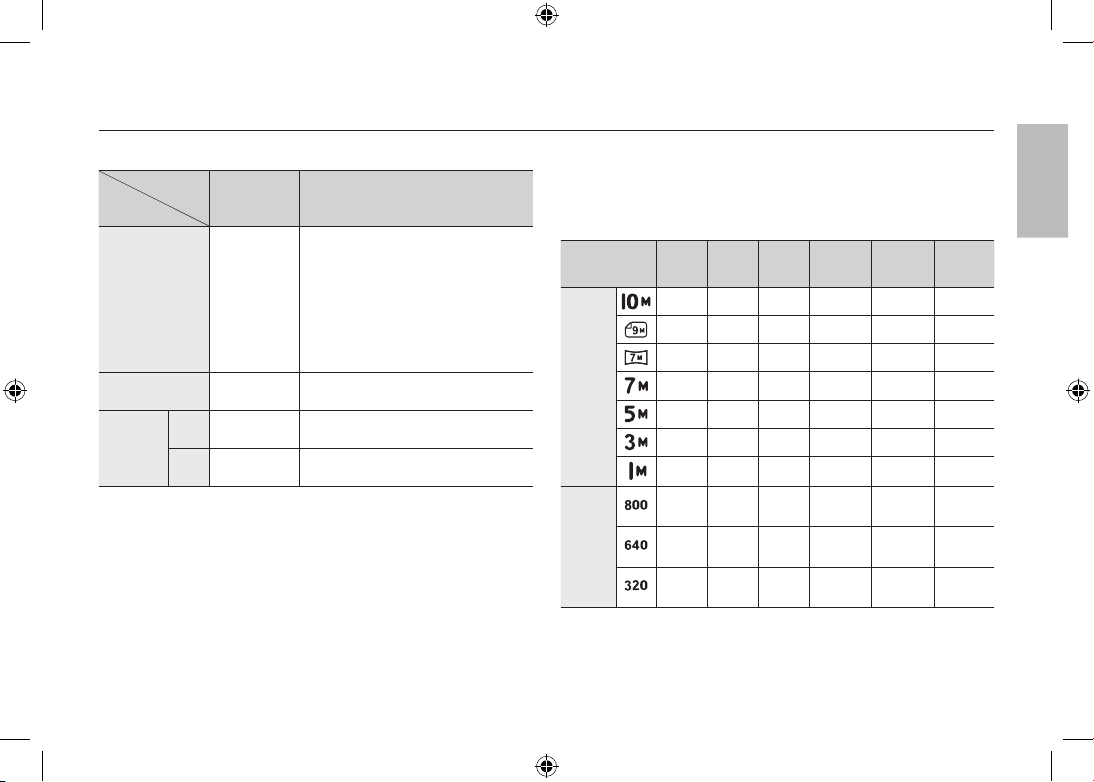
EN-5
Battery life & Number of shot (Recording time)
Number of images and battery life: Using the SLB-1137D
Battery life
/Number of
images
Conditions
Still image
Approx. 115
MIN/
Approx. 230
shots
Using the fully charged battery, Auto
mode, 10M image size, Fine image
quality, Shot to shot interval : 30Sec.
Changing the zoom position between
the Wide and the Tele after every shot.
Using the flash on every second shot.
Using the camera for 5 minutes and
then Powering it off for 1 minute.
Movie
Approx. 115
MIN
Using the fully charged battery 640x480
image size 30fps frame rate
Multimedia
MP3
Approx. 320
MIN
Using the fully charged battery LCD Off.
PMP
Approx. 200
MIN
Using the fully charged battery
These figures are measured under Samsung’s standard conditions and
shooting conditions and may vary depending on the user’s methods.
When using a 256MB MMC memory, the specified shooting
capacity will be as follows. These figures are approximate as
image capacities can be affected by variables such as subject
matter and memory card type.
affected by variables such as subject
matter and memory card type.
Recorded
image size
Super
Fine
Fine Normal 30FPS 20FPS 15FPS
Still
image
47 90 104 – – –
52 98 140 – – –
62 118 161 – – –
66 122 173 – – –
86 161 220 – – –
134 226 306 – – –
433 520 600 – – –
* Movie
clip
– – – –
About
8’31”
–
– – –
About
8’58”
–
About
16’59”
– – –
About
28’56”
–
About
53’31”
*
The recording times can be changed by the zoom operation.
The zoom button doesn’t function during the movie recording.
English
Page 6
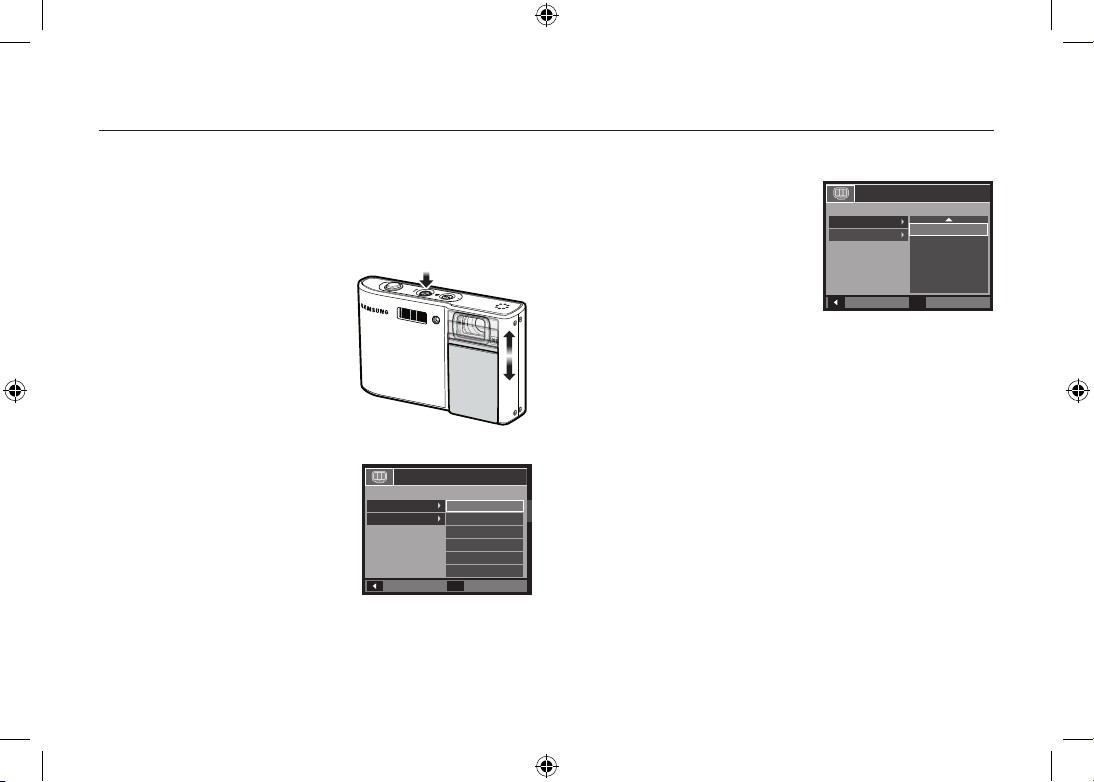
EN-6
When Using the Camera for the First Time
Charge the rechargeable battery fully before using the camera for the fi rst
time.
When the camera is turned on for the fi rst time, a menu will be displayed
to set date/time, language and battery type in the LCD monitor. This menu
will not be displayed after setting up. Set up the date/time, language and
battery type before using this camera.
Turning on the camera
To turn on the camera, press the POWER
button or open the camera as shown.
Setting up the language
1. Select the [Language] menu by pressing
the Up/Down button and press the
Right button.
2. Select the desired sub menu by
pressing the Up/Down button and press
the OK button.
– You can select one of 22 languages.
These are listed below:
English, Korean, French, German, Spanish, Italian, S.Chinese,
T.Chinese, Japanese, Russian, Portuguese, Dutch, Danish,
Swedish, Finnish, Thai, Bahasa (Malay / Indonesian), Arabic, Czech,
Polish, Hungarian and Turkish.
Setting up the date, time and date type
1. Select the [Date&Time] menu by
pressing the Up/Down button and press
the Right button.
2. Select the desired sub menu by
pressing the Up
/Down/Left/Right
button and press the OK button.
Right button: Selects world
time/year/ month/
day/hour/minute/date type
Left button: Moves the cursor to the [Date&Time] main menu
if the cursor is at the fi rst item of the date and time
setup. In all other instances, the cursor will be
shifted to the left of its current position.
Up/Down button: Changes the value of each item.
For more information on setting World Time, please refer to the
documentation included with the software CD.
Back
Set
OK
ENGLISH
한국어
FRANÇAIS
DEUTSCH
ESPAÑOL
ITALIANO
SETUP1
Language
Date&Time
Back
Set
OK
SETUP1
Language
Date&Time
London
2008 / 03 / 01
12 : 00
yy/mm/dd
Page 7
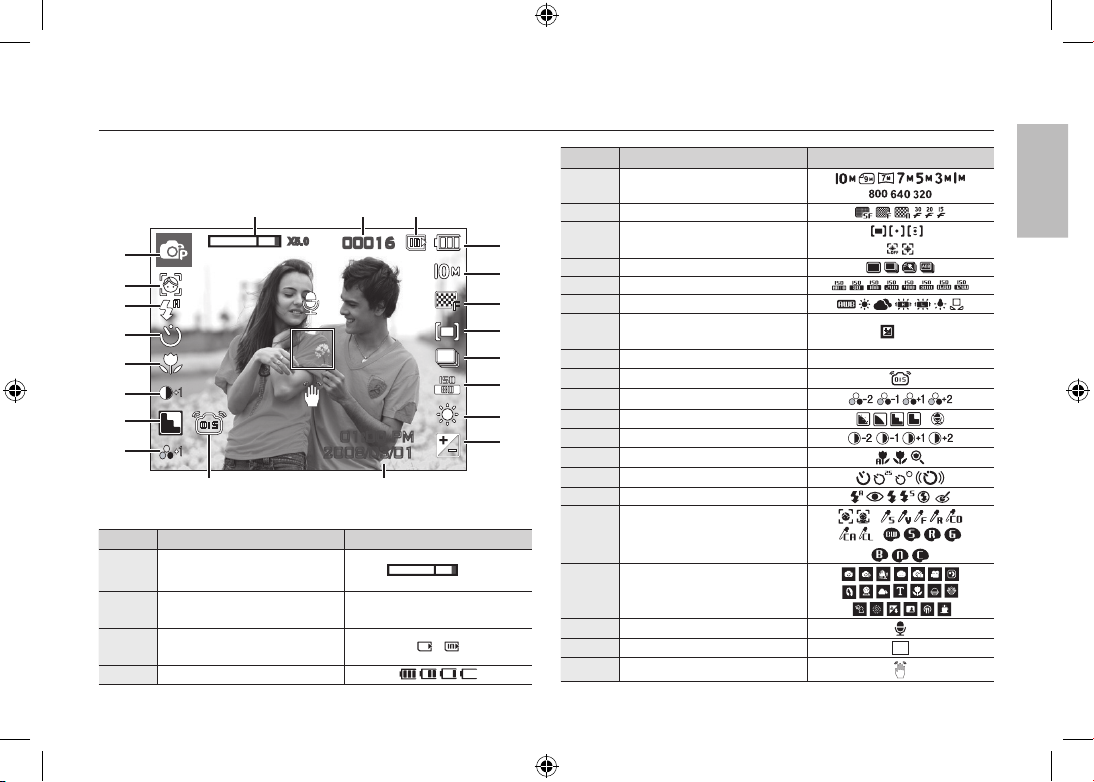
EN-7
LCD monitor indicator
The LCD monitor displays information about the shooting functions and
selections. Refer to the user manual included on the Software CD for
more information.
<Image & Full Status>
No. Description Icons
1
Optical/Digital Zoom bar/
Digital Zoom rate
x 5.0
2
Number of available shots
remaining/Remaining time
00016/00:00:00
3
Memory card icon/
Internal memory icon indicator
/
4 Battery
No. Description Icons
5 Image Size
6 Image Quality/Frame Rate
7 Metering/Stabiliser
/
8 Drive mode
9 ISO
10 White Balance
11
Exposure compensation
/LongTime Shutter
/ LT
12 Date/Time 2008/03/01 01:00 PM
13 OIS
14 Saturation
15 Sharpness/Mic. off
/
16 Contrast
17 Macro
18 Self-timer
19 Flash
20
Face Detection · Self Portrait/
Photo Style Selector/Colour
/
/
21 Recording mode
22 Voice Memo
23 Auto Focus Frame
24 Camera shake Warning
00016
01:00 PM
2008/03/01
㉑
㉒
㉓
① ② ③
⑤
⑥
⑦
⑧
⑨
⑩
⑪
④
⑫
⑯
⑮
⑭
⑰
⑱
⑳
⑲
X5 .0
⑬
㉔
English
Page 8
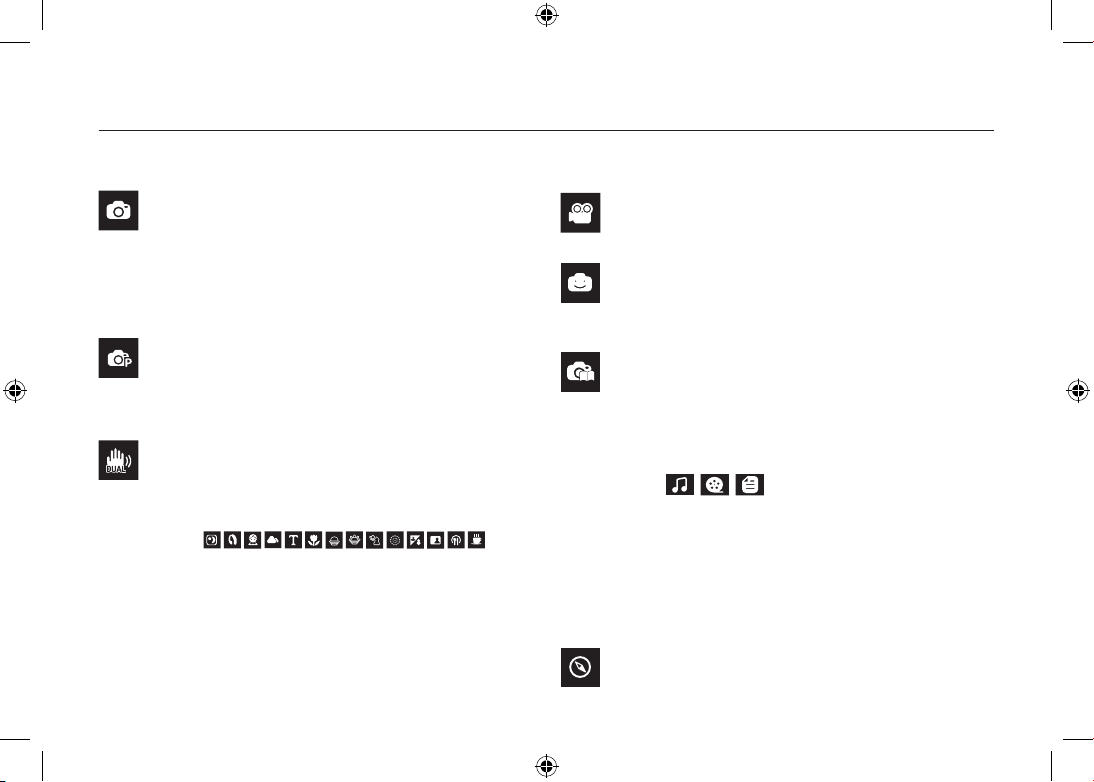
EN-8
Mode Button
Auto
Selects this mode for quick and easy picture taking with
minimal user interaction.
In this mode, you can select the basic menus.
To select an advanced menu, select the other camera
mode.
Program
Selecting the automatic mode will configure the camera
with optimal settings. You can still manually configure all
functions except the aperture value and shutter speed.
DUAL IS
This mode will reduce the effect of camera shake and help
you get a well-exposed image in dim conditions.
Use the menu to easily configure optimal settings for a
variety of shooting situations.
Movie
For taking a movie
FUN
In this mode, you can take pictures with various effects
easily and simply.
Photo Help Guide
Helps the user learn the correct picture taking method and
includes solutions for potential problems that may occur.
This also enables the user to practice the best way to take
the pictures.
This camera has an embedded MP3, TEXT VIEWER &
Portable Media Player program. You can take a picture,
listen to the MP3 files and watch the movie clip (Movie and
Video clip) whenever you want. You can listen to the MP3
music with reading the text on the LCD monitor or taking a
picture.
Travel Guide
You can get the useful travel information around the world.
SCENE
MULTIMEDIA
You can select a desired camera mode by using the M (Mode) button on the back of the camera
Page 9
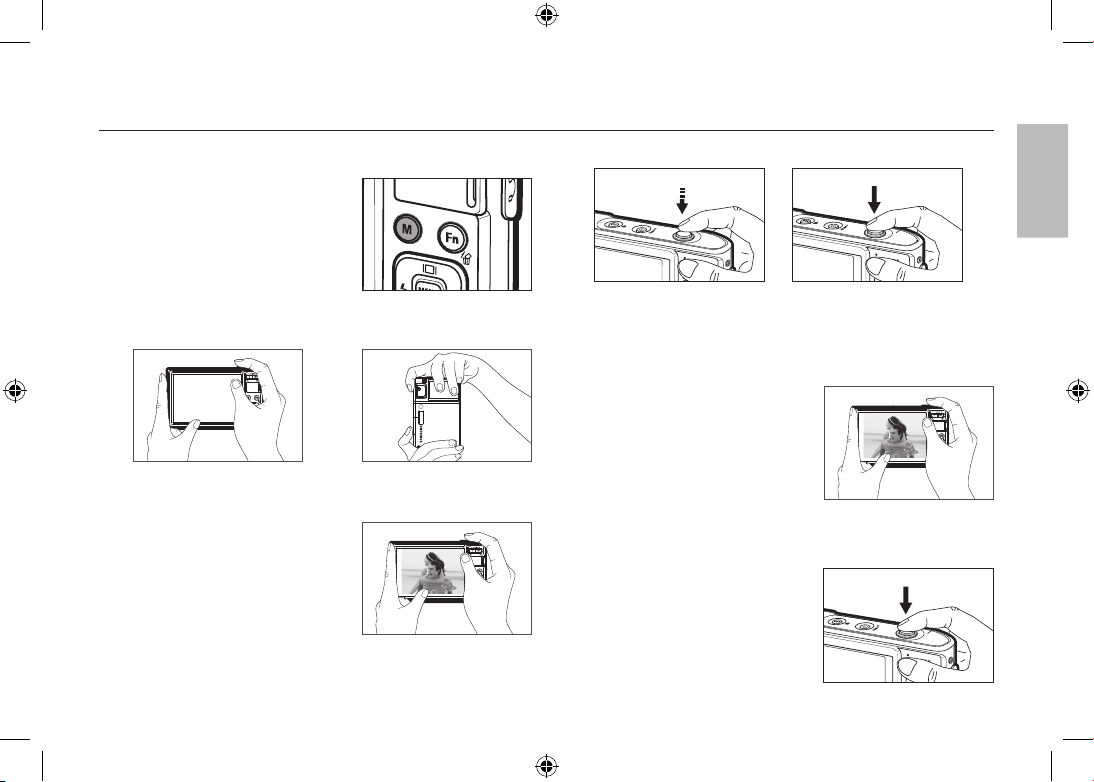
EN-9
Taking a picture
How to take a picture
1. Turn on the camera and select a
camera mode by using the M (Mode)
button.
2. Hold the camera as shown.
3. Confirm the composition.
4. Take a picture
How to record a movie.
Select the Scene mode by pressing the M
(Mode) button
1. Confirm the composition.
2. Start the recording.
Press the Shutter button and the
recording starts and press the
Shutter button again to stop the
recording
Pressing halfway down Focus
and Flash status are checked.
Pressing fully Image is taken.
English
Page 10
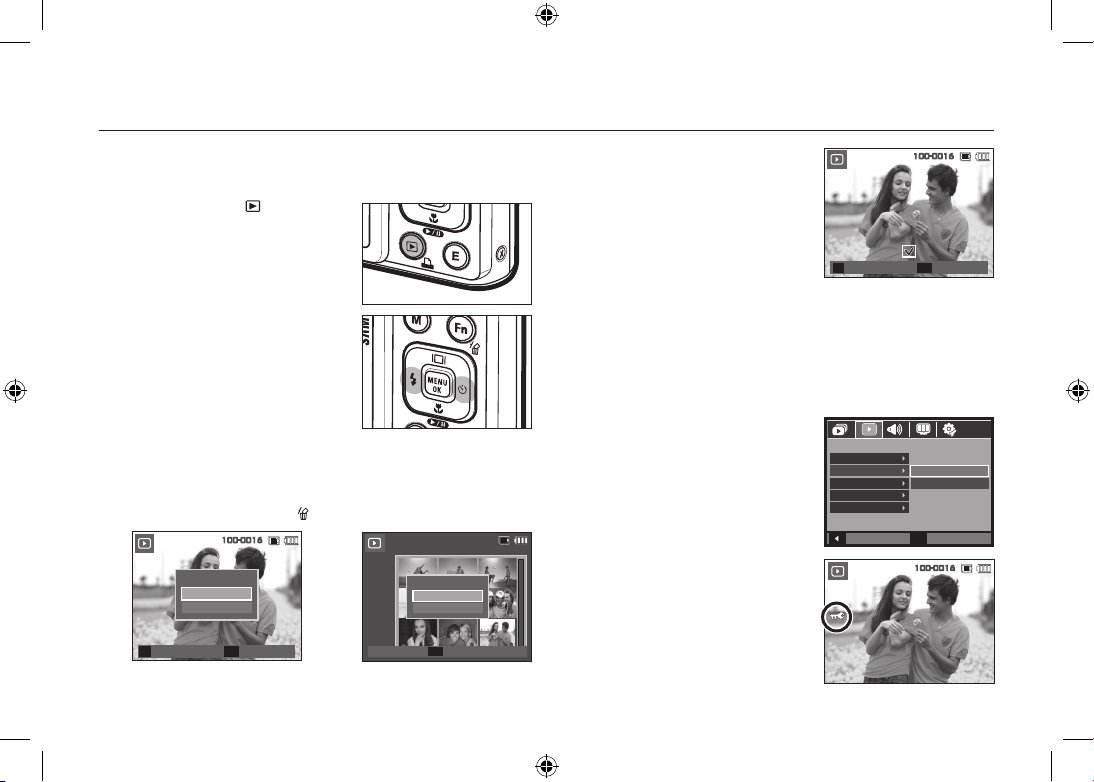
EN-10
Playingback, Deleting and Protecting Images
2. To add images to delete, press the T
button.
– Left
/Right button: Selects images
–
T button: Checks for deletion
– OK button: Deletes the selection
3. Select the submenu values by pressing the Up/Down button and then
press the OK button.
– If [No] is selected: Cancels “Delete Image”.
– If [Yes] is selected: Deletes the selected images.
Protecting images
This is used to protect specific shots from
being accidentally erased.
[Select]: Selected images are protected
or unprotected.
[All]: All stored images are protected
or unprotected.
If you protect an image, the protect icon
will be displayed on the LCD monitor.
An image in LOCK mode will be
protected from the delete function, but
will NOT be protected from the [Format]
function.
Playingback the images
The last image stored on the memory is displayed.
Press the Play mode (
) button.
Select an image that you want to play back
by pressing the Left
/Right button
Delete button
This deletes images stored on the memory card.
1. Select an image that you want to delete by pressing the Left
/Right
button and press the Delete (
) button.
<Single Image> <Thumbnail Image>
Confirm
OK
Delete image?
No
Yes
Select
T
100-0016
1 2 3
4 5 6
7 8 9
Delete image?
No
Yes
100-0016
Confirm
OK
Delete
OK
Select
T
Prev
◀ ▶ Next
100-0016
Back
Set
OK
PLAYBACK
Voice Memo
Protect
Delete
DPOF
Copy To Card
Select
All
100-0016
Page 11
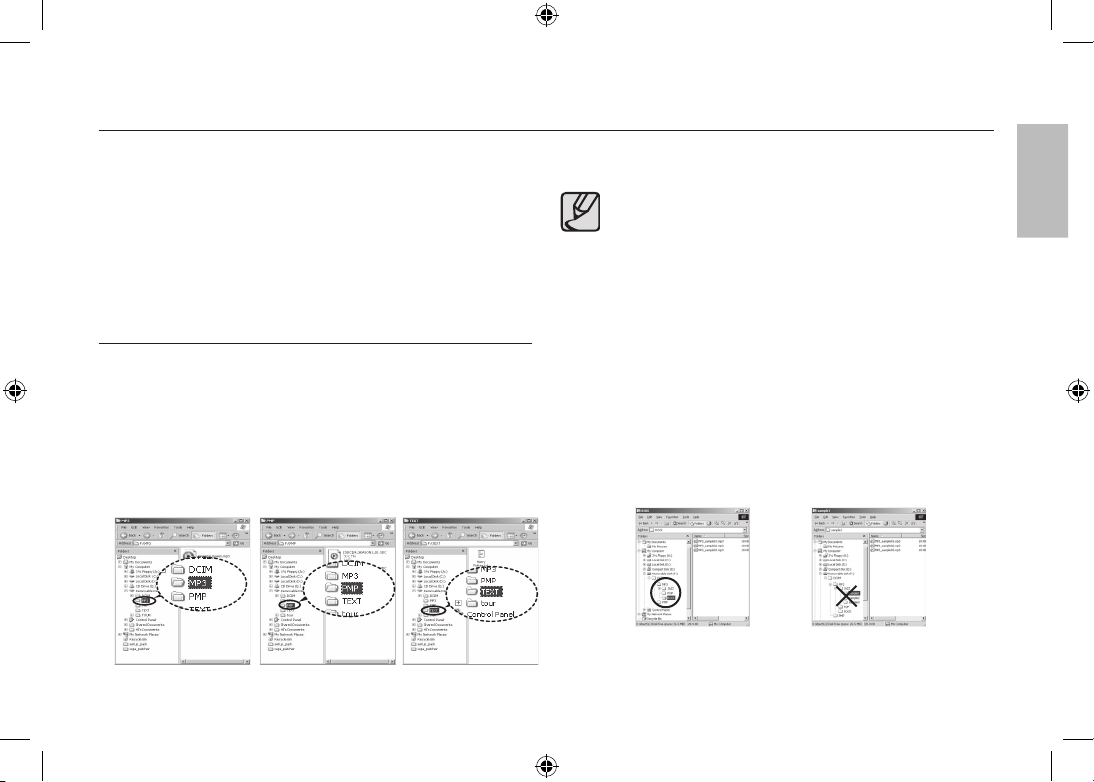
EN-11
This camera has an embedded MP3, TEXT VIEWER & Portable Media
Player program. You can take a picture, listen to the MP3 files and watch
the movie clip (Movie and Video clip) whenever you want. To use the PMP
mode, you must convert the multimedia file with the Samsung Converter.
In the TEXT VIEWER mode you can see the text on the LCD monitor with
listening MP3 music.
If the file or folder name is over 120 (Including 1 Byte/2 Byte language,
Korean, Chinese, etc.) characters, the file or folder name doesn’t appear
on the play list.
Downloading files
To use MP3, PMP and TEXT VIEWER functions, MP3, PMP
(multimedia files) and TEXT files must be saved in the internal memory
or memory card of this camera.
1. Save the desired files on your PC.
2. Connect the camera to your PC with the USB cable and turn on the
camera.
3. Open Window’s EXPLORER and search for Removable Disk.
4. Make a folder under the Removable Disk.
MP3 Mode : [MP3]
PMP Mode : [PMP]
TEXT VIEWER mode : [TEXT]
5. Select files that you want to save and copy them to the desired folder.
Take care of the illegal duplication of MP3 & multimedia files. It
violates various copyright laws.
Without permission of Samsung, you cannot copy, modify
and/or distribute any part or all of MP3, PMP file provided in
the internal memory.
This camera can only play back MP3 files in the MP3 mode
and SDC files (modified XviD MPEG4 video / MPEG Layer2
audio type) in the PMP mode.
If a file can not be played back on this camera, convert it into
the supported file format by using the Samsung Converter.
Up to 200 files and 100 sub folders can be saved in a folder.
It is limited to save the files and sub folders up to 200 in total at
the same time.
New folders can be created within the MP3, PMP and TEXT
folders. Otherwise any files in other folders that you create
cannot be played back.
MULTIMEDIA mode
English
Page 12
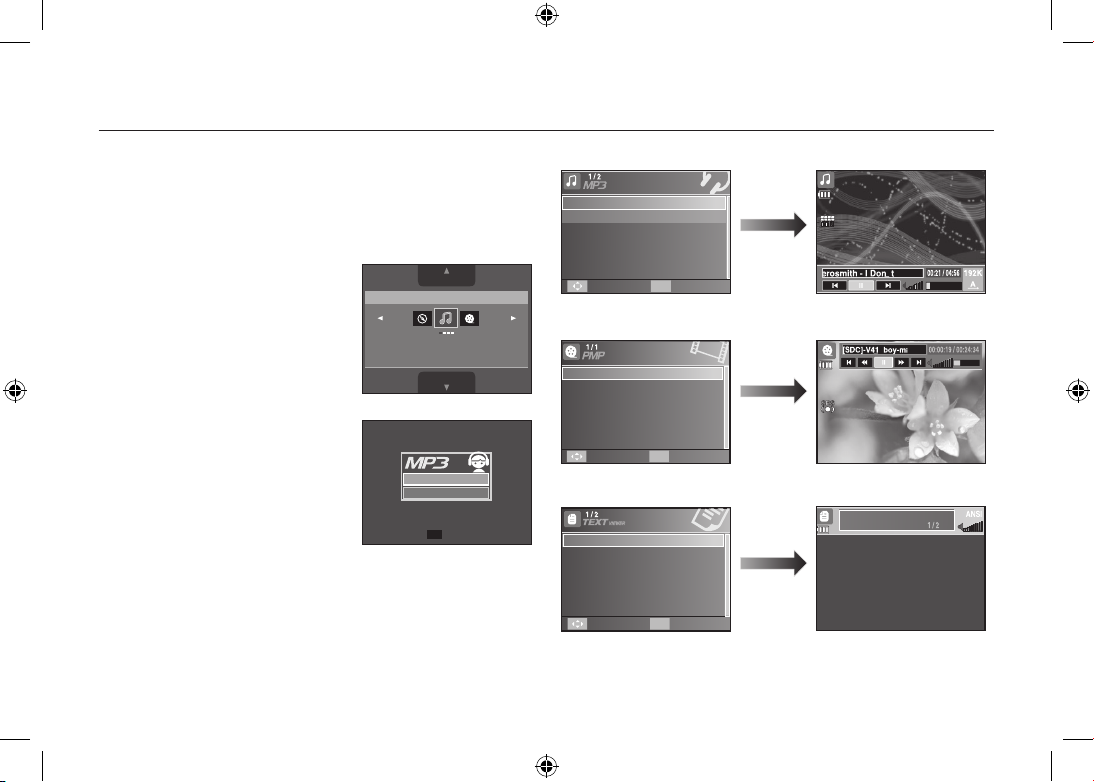
EN-12
MULTIMEDIA mode
Insert the memory card that holds MP3, PMP and TEXT files. As this
camera has a 190MB internal memory, you can save the files on the
internal memory too.
1. Select a desired Multi media mode.
2. A menu will display as shown.
[Resume]: Memorizes the latest
stopped frame.
MP3 mode: Plays back from the
beginning of the file.
PMP mode: Plays back from the latest
stopped frame.
TEXT VIEWER mode:
Plays back from
the latest stopped
frame.
[Open]: The browsing menu will be
displayed to select a desired
file.
3. Select a desired file and press the OK
button. And then the file will play back.
<MP3 mode>
<PMP mode>
<TEXT VIEWER mode>
Confirm
OK
Resume
Open
SCENE
MULTIMEDIA
SHOOTING
MP3
In this mode you can play MP3 files.
TEST.TXT
Move OK Select
03-Audio Track 03.mp3
01-Audio Track 01.mp3
Move OK Select
[SDC]-move sample.sdc
Move OK Select
Thank you for buying a Samsung Camera.
This manual will guide you through using the
camera, includin capturing images, downloading
images and using the application software.
Please read this manual carefully before using your
new camera.
TEST.TXT
Who bent my camera?
Page 13
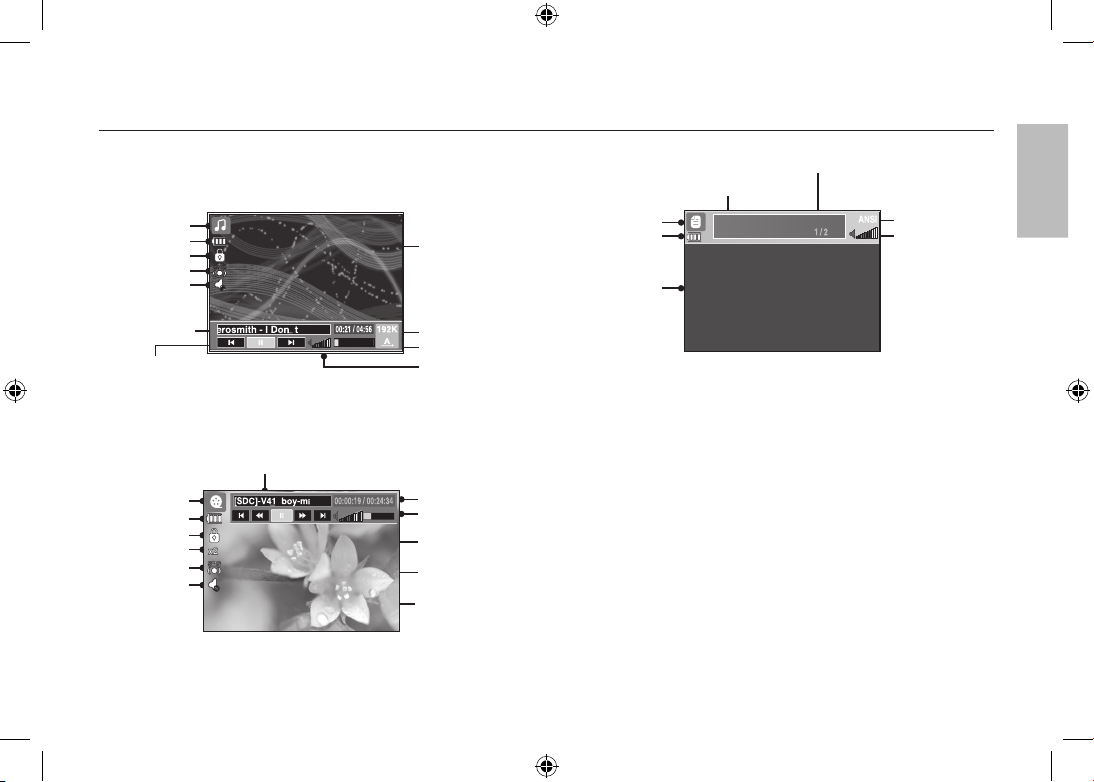
EN-13
MULTIMEDIA mode
Encoding Type: ANSI (American National Standards Institute) Type,
Uni (Unicode) Type
– When the ANSI encoding type is displayed:
You should set the Language of the TEXT VIEWER menu to view the
text. Set the Language menu as one that is the same as the Operating
System language that the text was created.
– When the UNI encoding type is displayed:
The text file will be displayed with any language menu.
If the text file size is over 10MB, it may take a long time or even be
impossible to view the text file. In this case, please divide the text file.
The LCD monitor displays information about the MP3, multimedia and
Text file.
Who bent my camera?
Battery
Lock
Mute
Title of file
MP3 mode
Play & Pause /
Control button
Volume
Playing time
Bit rate
Volume
Playback mode
PMP mode
Mute
Play & Pause/
Seeking button
Title of file
Status bar
Time line
Caption
Lock
Battery
TEXT VIEWER mode
Battery
TEXT Contents
Indication of present TEXT
<TEXT VIEWER mode>
Volume Indication
Encoding Type
(ANSI, Uni)
Current page/Whole page
<MP3 mode>
<PMP mode>
Equalizer
Search speed
Equalizer
Thank you for buying a Samsung Camera.
This manual will guide you through using the camera,
including capturing images, downloading images and
using the application software.
Please read this manual carefully before using your
new camera.
TEST.TXT
English
Page 14
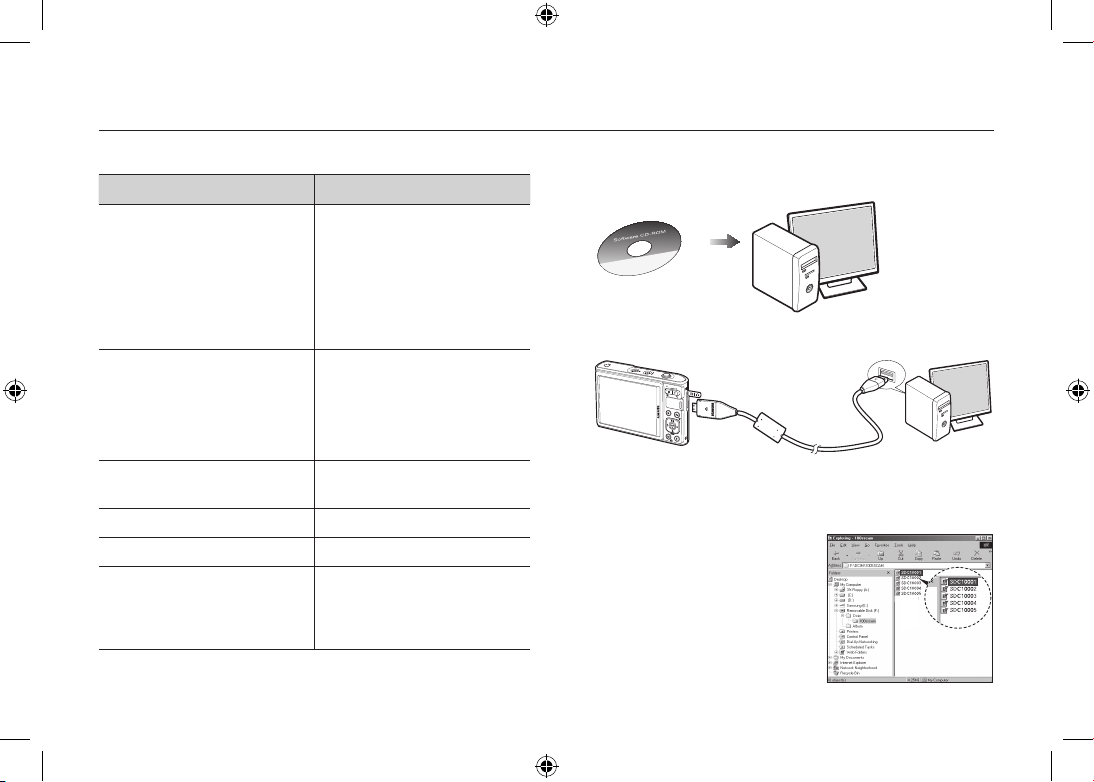
EN-14
Downloading images
System Requirements
For Windows For Macintosh
PC with processor better than
Pentium 450MHz
(Pentium 800MHz recommended)
* Samsung Converter
PC with processor better than
Pentium III 500MHz (Pentium IV
recommended)
Power Mac G3 or later, or Intel
Processor
Windows 98SE / 2000 / ME /
XP/Vista
* Samsung Converter
Windows 2000 or later
recommended
Mac OS 10.1 ~ 10.4
Minimum 128MB RAM
(Over 512MB recommended)
Minimum 256MB RAM
110MB of available hard-disk space
USB port USB port
CD-ROM drive CD-ROM drive
1024×768 pixels, 16-bit color
display compatible monitor
(24-bit color display recommended)
Microsoft DirectX 9.0 or later
MPlayer (For movie clip)
PC connection mode
1. Install the supplied Software.
2. Download the images
– Connect the camera and Computer
with supplied USB cable and
download the image on your
computer to save them.
Page 15
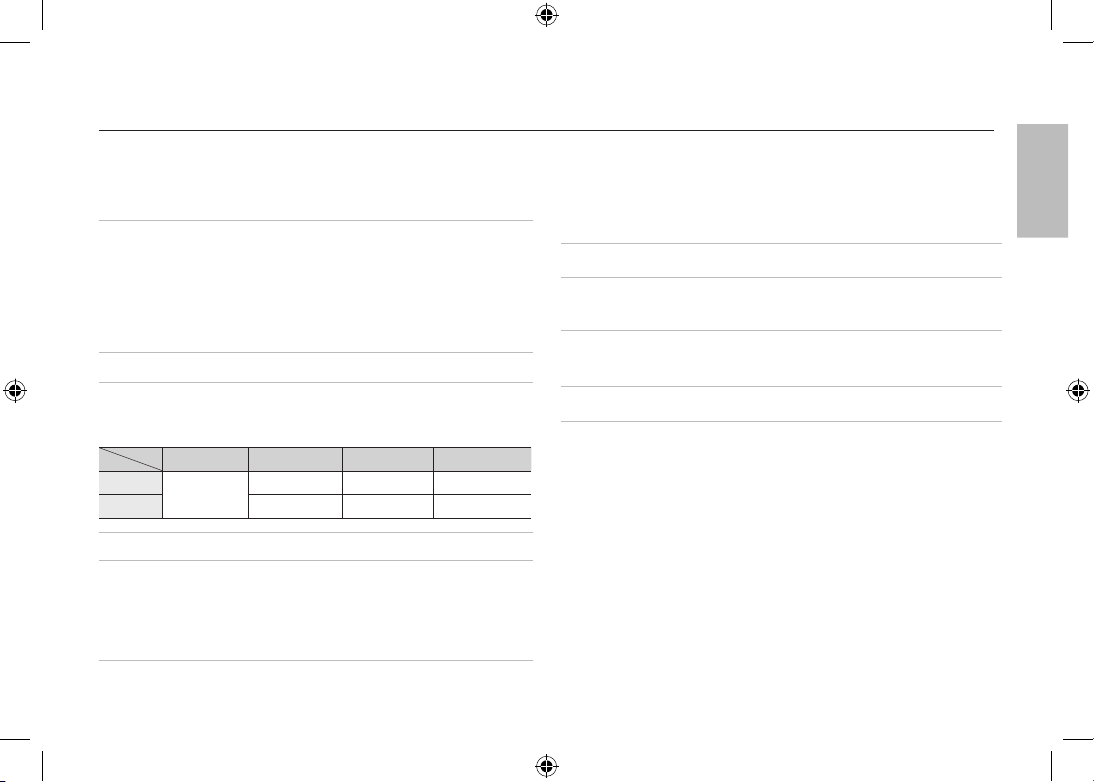
EN-15
Specifications
Flash
–
Modes: Auto, Auto & Red-eye reduction, Fill-in flash,
Slow sync, Flash off, Red-eye Fix
–
Range: Wide: 3.5m, Tele: 3.0m (ISO Auto)
–
Recharging Time:
Approx. under 4 seconds (new battery)
Sharpness
–
Soft+, Soft, Normal, Vivid, Vivid+
White Balance
–
Auto, Daylight, Cloudy, Fluorescent_H, Fluorescent_L,
Tungsten, Custom
Voice Recording
–
Voice Recording (max 10 hours)
–
Voice Memo in Still Image (max. 10 sec.)
Date Imprinting
–
Date, Date & Time, Off (user selectable)
Shooting
–
Still Image
•
Modes:
Auto, Program, DUAL IS, Fun, Photo Heip Guide,
Movie, Multimedia (MP3, PMP, TextViewer,
Travel Guide)
Scene: Night, Portrait, Children, Landscape, Text,
Close-up, Sunset, Dawn, Backlight, Fireworks,
Beach & Snow, Cafe, Food, Self Shot
• Shooting: Single, Continuous, AEB, Motion Capture
• Self-timer: 2 sec., 10 sec., Double(10 sec, 2 sec),
Motion Timer
Image Sensor
–
Type: 1/2.33” CCD
–
Effective Pixel: Approx. 10.2 Mega-pixel
–
Total Pixel: Approx.10.4 Mega-pixel
Lens
–
Focal Length: Samsung Lens f = 6.7 - 20.1 mm
(35mm film equivalent: 38 - 114 mm)
–
F No.: F3.5(W) - F4.0(T)
–
Digital Zoom:
Still Image mode: 1.0X - 5.0X
Play mode: 1.0X - 12.0X (depends on image size)
LCD Monitor
–
3.0” colour TFT LCD (230,000 pixel)
Focusing
–
Type: TTL auto focus, Multi AF, Center AF, Face
Detection AF
–
Range
Normal Macro Super Macro Auto Macro
Wide
80cm - Infinity
5cm - 80cm 1cm - 5cm 5cm - Infinity
Tele
50cm - 80cm - 50cm - Infinity
Shutter
–
Speed 1 - 1/1,500 sec. (Night: 16 - 1/1,500 sec.)
Exposure
–
Control: Program AE
–
Metering: Multi, Spot, Center Weighted, Face Detection
–
Compensation: ±2EV (1/3EV steps)
–
ISO: Auto, 80, 100, 200, 400, 800, 1600,
3200 (Selectable 3M or under)
English
Page 16
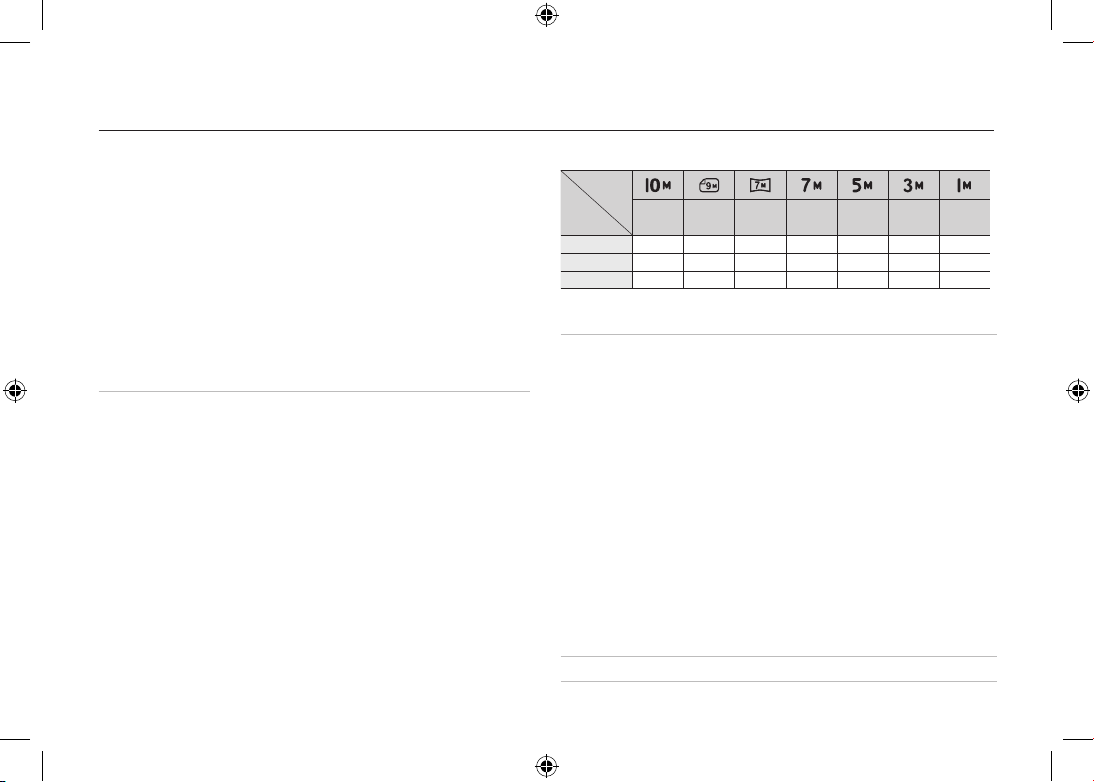
EN-16
Specifications
–
Movie Clip
• With Audio or without Audio (user selectable,
recording time : memory capacity dependent, max
2hours)
• Size: 800x592, 640x480, 320x240
• Optical Zoom with sound recording
•
Frame rate: 30 fps, 20 fps, 15 fps (20 fps for
800x592)
• Optical Zoom up to 3.0X
• Movie stabilizer(User selectable)
• Movie Editing (Embedded): Pause during recording,
Still Image Capture Time Trimming
Storage
–
Media
• Internal memory: 256MB (User Memory: 190MB)
• External Memory (Optional)
MMC Plus (Up to 2GB guaranteed)
SD/SDHC Card (up to 4GB guaranteed)
* Internal memory capacity is subject to change
without prior notice.
–
File Format
• Still Image: JPEG (DCF), EXIF 2.2, DPOF 1.1,
PictBridge 1.0
• Movie Clip: AVI (MPEG-4)
• Audio: WAV
–
Image Size
and Capacity (256 MB Size)
These figures are measured under Samsung standard conditions and
may vary depending on shooting conditions and camera settings.
Special “E” Button– Recording Effect:
Photo Style Selector: Normal, Vivid, Soft, Forest, Retro,
Cool, Calm, Classic
Color Effect: Normal, B&W, Sepia, Red, Blue, Green,
Negative, Custom Color
Image Adjust: Saturation, Contrast, Sharpness
Fun: Cartoon, Photo Frame, High Light, Composite,
Color Mask
– Playback Effect:
Image Edit: Resize, Rotate
Color: Normal, B&W, Sepia, Red, Blue, Green, Negative,
Custom Color
Image Adjust: ACB, Red Eye Fix, Brightness, Contrast,
Saturation, Add Noise
Fun: Cartoon, Photo Frame, High Light, Composite,
Sticker, Color Filter, Color Mask
Image Play
– Single image, Thumbnails, Slide show
3648x
2736
3648x
2432
3648x
2052
3072x
2304
2592x
1944
2048x
1536
1024x
768
Super Fine
47 52 62 66 86 134 433
Fine
90 98 118 122 161 226 520
Normal
104 140 161 173 220 306 600
Page 17
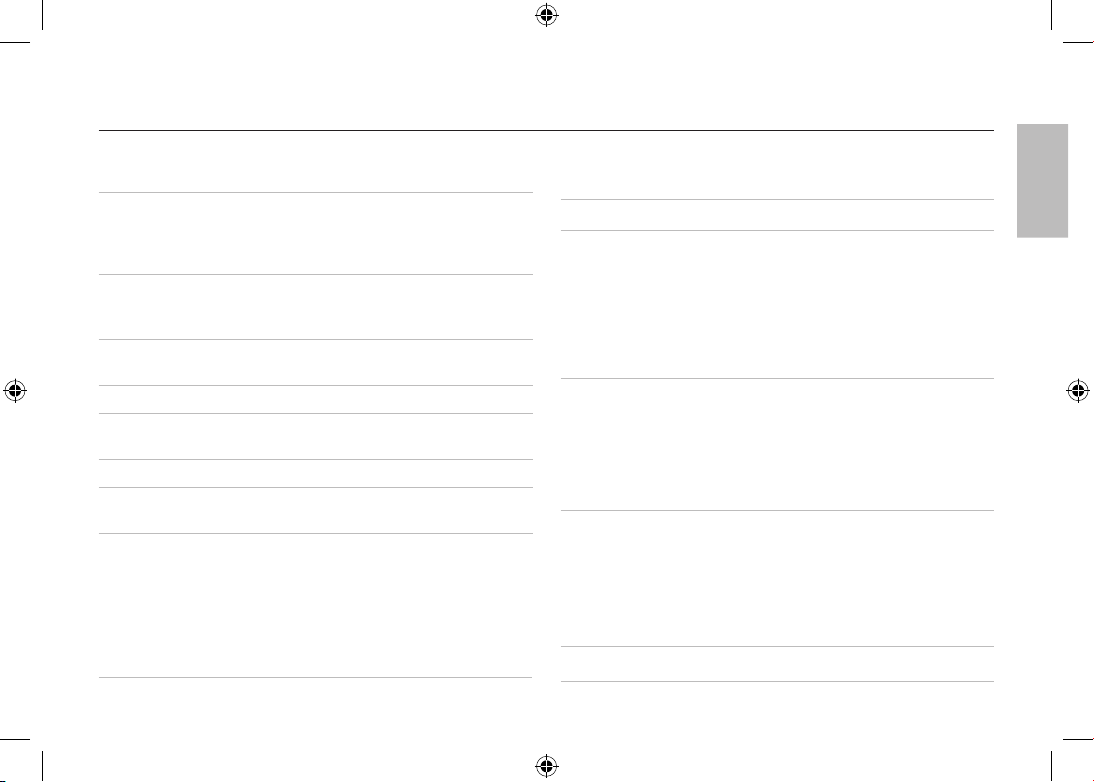
EN-17
Specifications
Multi function
–
MP3, PMP, World Tour Guide, Text Viewer, Portable
Memory, Voice Recorder
Interface
–
Digital output connector: USB 2.0 High Speed
–
Audio: Mono
–
Video output: NTSC, PAL (user selectable)
–
DC Adapter: 4.2V, 20 pin connector
Power Source
–
Rechargeable battery: SLB-1137D, 3.7V (1100mAh)
–
Adaptor: SAC-47(DC 4.2V, 400mA)
Included battery may vary depending on sales region.
Dimensions
(WxHxD)
–
94.5 x 59.6 x 21.3mm (excluding protrusions)
Weight
–
116g (without batteries and card)
Operating
Temperature
–
0 - 40°C
Operating Humidity– 5 - 85%
Software
–
Application: Samsung Master, Samsung Converter,
Adobe Reader
MP3 Specification
Audio
– Frequency: 20Hz - 20KHz
– Earphone Port: 20Pin Port (Stereo Type)
– Output:
Maximum Volume Left 40mW + Right 40mW (16Ω)
– Noise Ratio: 88 dB with 20 KHz LPF
File
–
File Format: MP3 (MPEG-1/2/2.5 Layer 3)
–
Bit Rate: 48 - 320kbps (Including VBR)
Sound Effect
–
SRS, Normal, Classic, Dance, Jazz, Live, Rock
Play Mode
–
All, Repeat One, Repeat All, Shuffle
–
Skipping in Play, Auto Skipping
–
Slide Show On/Off (User Selectable)
–
MP3&Capturing (Capturing Mode is Auto Default, 3M)
–
Auto reload function (Remember both the last played
file and frame)
–
Background skin of MP3 playback using user images
PMP Specification
PMP Decoder
– Movie: Modified Xvid MPEG4 (Other video files
have to use Samsung Converter S/W)
– Audio: MPEG Layer 2 (Samsung Convert S/W)
Play Mode
–
Fast Forward/Rewind(Max 32x)
–
Seeking in Play, Skipping in Play
(Normal, 30sec, 1min, 3min, 5min, 10min)
–
Auto skipping after one file played
–
Auto reload function (Remember last played frame)
–
Support Full Screen in Converting S/W
Subtitle
–
Support SMI file (Using Samsung Converter S/W)
English
Page 18
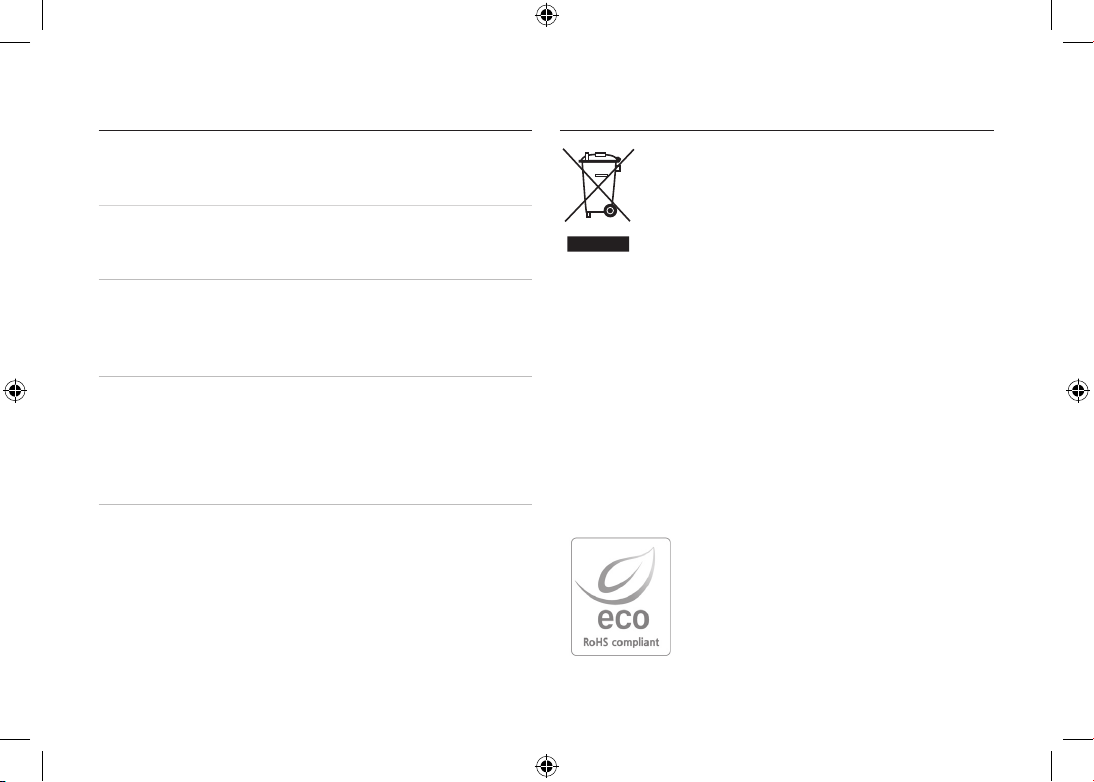
EN-18
Correct Disposal of This Product (Waste Electrical
& Electronic Equipment)
(Applicable in the European Union and other European
countries with separate collection systems) This marking
shown on the product or its literature, indicates that it should
not be disposed of with other household wastes at the end
of its working life.
To prevent possible harm to the environment or human health from
uncontrolled waste disposal, please separate this from other types of wastes
and recycle it responsibly to promote the sustainable reuse of material
resources. Household users should contact either the retailer where they
purchased this product, or their local government office, for details of where
and how they can take this item for environmentally safe recycling. Business
users should contact their supplier and check the terms and conditions of the
purchase contract. This product should not be mixed with other commercial
wastes for disposal.
Samsung Techwin cares for the environment at
all product manufacturing stages to preserve the
environment, and is taking a number of steps to
provide customers with more environment-friendly
products. The Eco mark represents Samsung
Techwin’s will to create environment-friendly
products, and indicates that the product satisfies the
EU RoHS Directive.
Correct Disposal of This ProductSpecifications
Text Specification
File
–
TXT extension name, up to 99999 pages
File format
– Window: ANSI (Windows 98 or later), Unicode /
Unicode (Big-Endian) / UTF-8 (Windows 2000/XP)
– Mac: ANSI, Unicode (UTF-16)
Function
–
Auto Scroll (0.8 sec - 2.3 sec)
–
Skipping by 1 page / 10 pages
–
Auto reload function (Remember last page)
–
Support MP3 BGM during displaying text file
Language
–
English, Korean, French, German, Spanish, Italian,
Chinese, Taiwanese, Japanese, Russian, Portuguese,
Dutch, Danish, Swedish, Finnish, Bahasa, Polish,
Hungarian, Czech, Turkish.
* Supportable language is subject to change without prior
notice.
Specifications are subject to change without prior notice.
All trademarks are the property of their respective owners.
Page 19
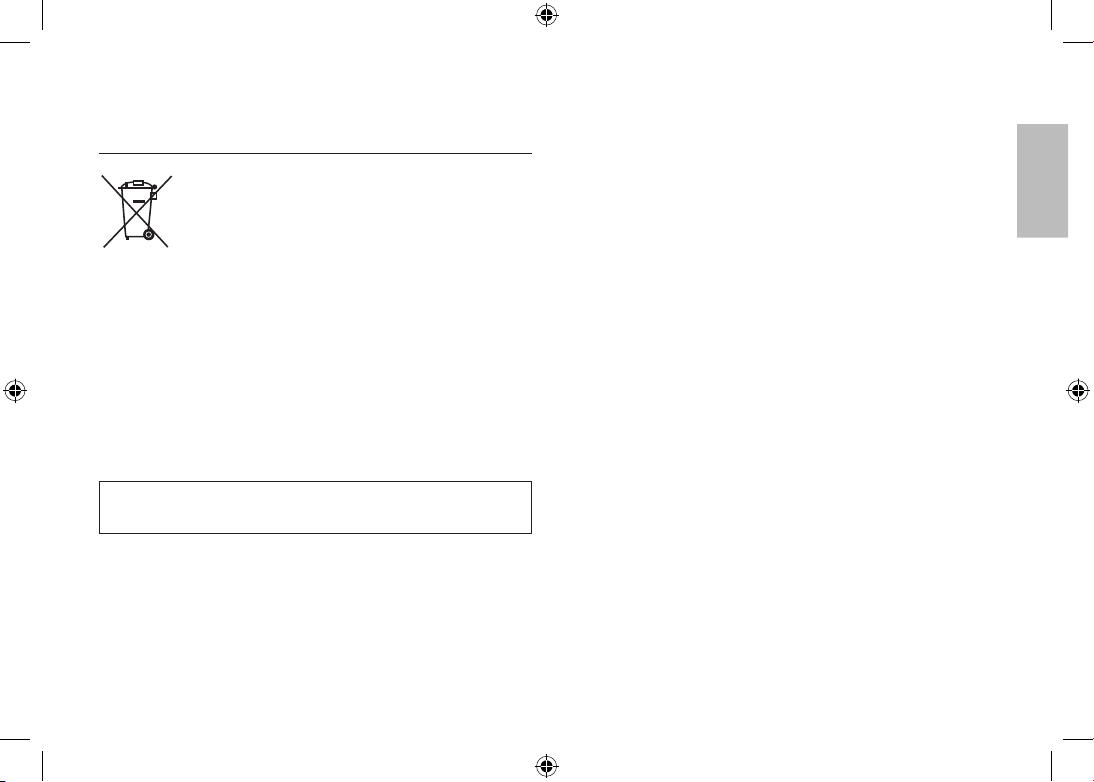
EN-19
(Applicable in the European Union and other
European countries with separate battery return
systems.)
This marking on the battery, manual or packaging indicates that the batteries
in this product should not be disposed of with other household waste at the
end of their working life. Where marked, the chemical symbols Hg, Cd or
Pb indicate that the battery contains mercury, cadmium or lead above the
reference levels in EC Directive 2006/66. If batteries are not properly disposed
of, these substances can cause harm to human health or the environment.
To protect natural resources and to promote material reuse, please separate
batteries from other types of waste and recycle them through your local, free
battery return system.
The rechargeable battery incorporated in this product is not user replaceable.
For information on its replacement, please contact your service provider.
Correct disposal of batteries in
this product
English
Page 20
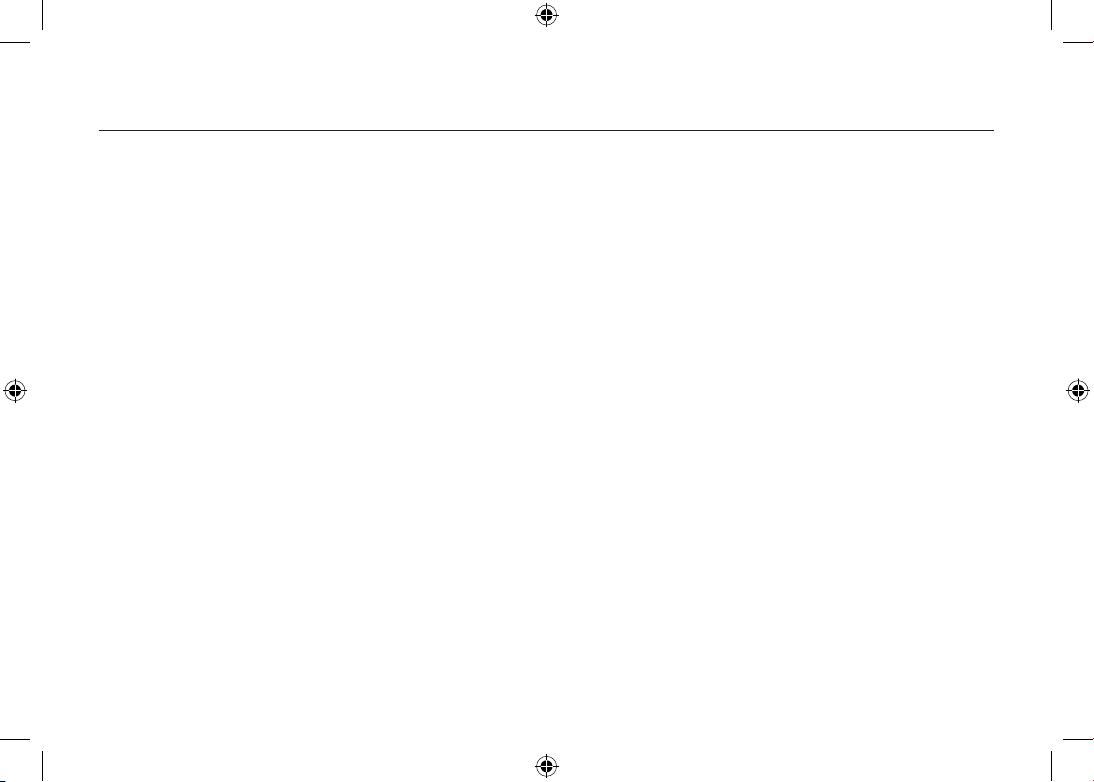
EN-20
MEMO
Page 21
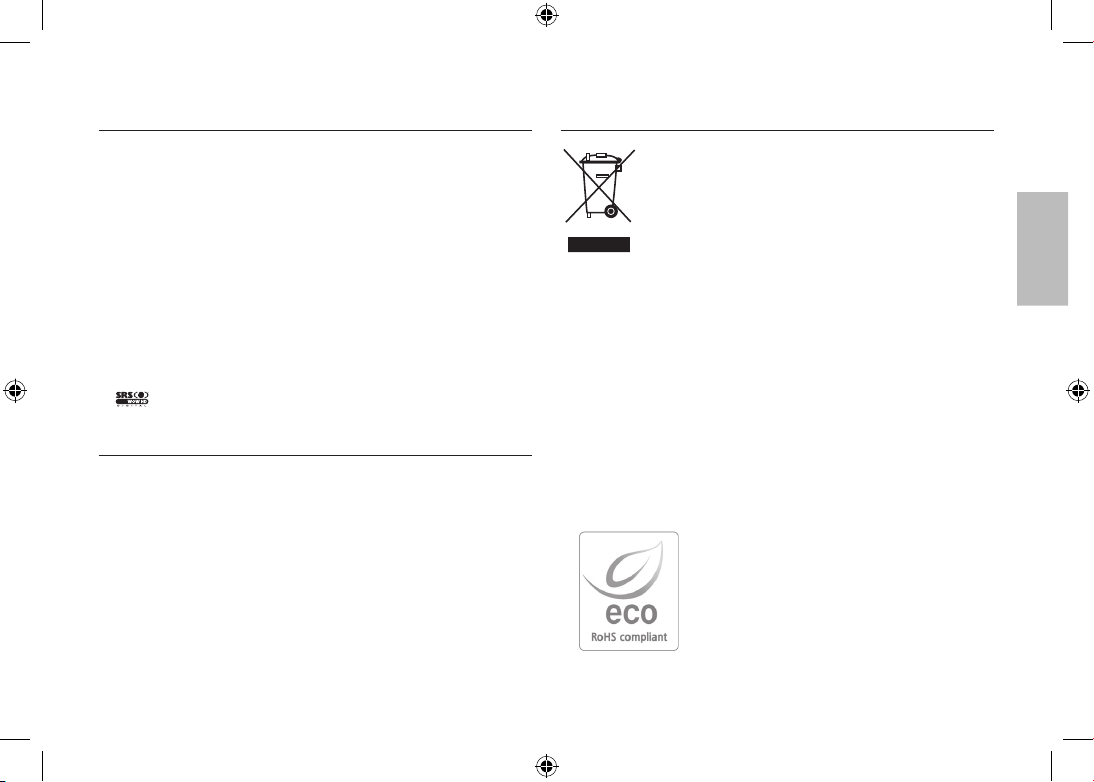
~1~
Microsoft, Windows und Windows logo sid eingetragene Warenzeichen der
Microsoft Corporation incorporated in den Vereinigsten Staaten und/oder
anderen Ländern.
Alle in dieser Bedienungsanleitung genannten Marken- und Produktnamen
sind eingetragene Warenzeichen der jeweiligen Firmen.
Inhalt und Illustrationen in diesem Handbuch können bei Aktualisierung der
Kamerafunktionen ohne vorherige Ankündigung verändert werden.
Weitere Informationen finden Sie in der Bedienungsanleitung auf der
Software-CD.
PDF-Dokumente der Bedienungsanleitung befinden sich auf der SoftwareCD-ROM im Lieferumfang dieser Kamera. Durchsuchen Sie die PDFDateien mit dem Windows-Explorer. Vor dem Öffnen der PDF-Dateien
müssen Sie den auf der Software-CD-ROM bereitgestellten Adobe Reader
installieren.
ist ein Warenzeichen der SRS Labs, Inc.
WOW HD Technologie unterliegt der Lizenz von SRS Labs, Inc.
Inhalt
Die Kamera kennen lernen
Die Kamera kennen lernen 1
Identifikation der Funktionen / Lieferumfang der Kamera 4
Batteriebetriebsdauer und Anzahl der Aufnahmen 5
(Aufnahmezeit)
Wenn die Kamera zum ersten Mal benutzt wird 6
LCD-Monitoranzeige 7
Taste Modus 8
Fotografieren 9
Wiedergabe, Löschen und Schützen von Bildern 10
MULITMEDIA-Modus 11
Herunterladen von Bildern 14
Technische Daten 15
Samsung Techwin sorgt in allen Herstellungsstufen
für die Umwelt und unternimmt eine Anzahl von
Schritten, um Kunden umweltfreundlichere Produkte
anzubieten. Das Öko-Zeichen repräsentiert
Samsung Techwins Willen umweltfreundliche
Produkte herzustellen und weist darauf hin,
dass das Produkt die Bestimmungen der EU
RoHS-Direktive erfüllt.
Korrekte Entsorgung dieses Produkts
(Elektromüll)
(Anzuwenden in den Ländern der Europäischen Union
und anderen europäischen Ländern mit einem separaten
Sammelsystem) Die Kennzeichnung auf dem Produkt bzw.
auf der dazugehörigen Literatur
gibt an, dass es nach seiner Lebensdauer nicht zusammen
mit dem normalen Haushaltsmüll entsorgt werden darf. Entsorgen Sie
dieses Gerät bitte getrennt von anderen Abfällen, um der Umwelt bzw. der
menschlichen Gesundheit nicht durch unkontrollierte Müllbeseitigung zu
schaden. Recyceln Sie das Gerät, um die nachhaltige Wiederverwertung von
stofflichen Ressourcen zu fördern. Private Nutzer sollten den Händler, bei
dem das Produkt gekauft wurde, oder die zuständigen Behörden kontaktieren,
um in Erfahrung zu bringen, wie sie das Gerät auf umweltfreundliche Weise
recyceln. Gewerbliche Nutzer sollten sich an Ihren Lieferanten wenden und
die Bedingungen des Verkaufsvertrags konsultieren. Dieses Produkt darf
nicht zusammen mit anderem Gewerbemüll entsorgt werden.
Korrekte Entsorgung dieses Produkts
DEUTSCH
Page 22
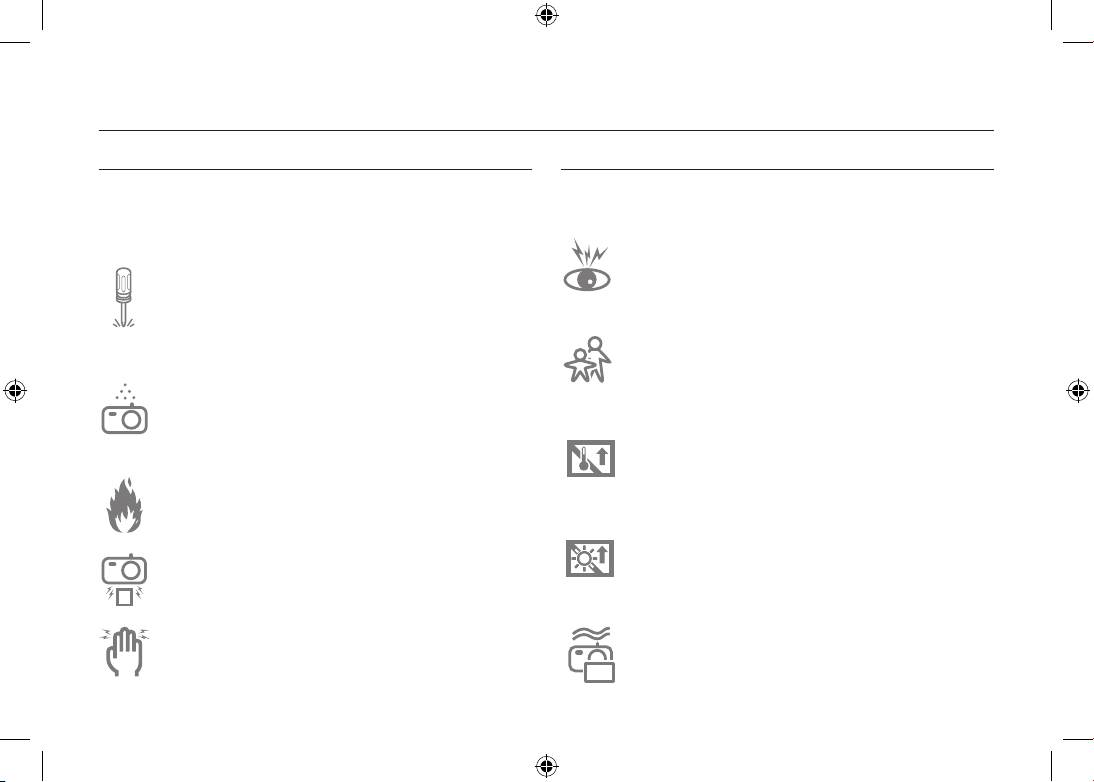
~2~
Die Kamera kennen lernen
GEFAHR
Mit GEFAHR gekennzeichnete Informationen weisen auf eine drohende
Gefahr hin, die zum Tode oder zu schweren Verletzungen führen kann.
Versuchen Sie nicht, die Kamera in irgendeiner Weise zu
verändern. Dies kann Feuer, Verletzungen, einen Stromschlag
oder schwerwiegende Schäden Ihrer Person oder Ihrer
Kamera verursachen. Die Inspektion des Kamerainneren,
Wartung und Reparatur dürfen nur von Ihrem Händler oder
einem Samsung Camera Kundendienstzentrum durchgeführt
werden.
Benutzen Sie die Kamera nicht, wenn Flüssigkeiten oder
Fremdkörper in das Innere der Kamera gelangt sind.
Schalten Sie die Kamera aus und unterbrechen Sie dann
die Stromversorgung. Wenden Sie sich unbedingt an Ihren
Händler oder ein Samsung-Kamera-Kundendienstzentrum.
Benutzen Sie die Kamera auf keinen Fall weiter, da dies einen
Brand oder Stromschlag verursachen kann.
Benutzen Sie bitte dieses Gerät nicht in nächster Nähe
zu feuergefährlichen oder explosiven Gasen, da damit die
Explosionsgefahr vergrößert werden kann.
Stecken Sie keine metallenen oder entzündlichen
Fremdkörper in die Öffnungen der Kamera, wie z. B. den
Speicherkartensteckplatz und die Batteriekammer. Das kann
zu einem Brand oder Stromschlag führen.
Bedienen Sie die Kamera nicht mit nassen Händen. Es
besteht die Gefahr eines Stromschlags.
WARNUNG
Mit WARNUNG gekennzeichnete Informationen weisen auf eine mögliche
Gefahr hin, die zum Tode oder zu schweren Verletzungen führen kann.
Benutzen Sie den Blitz nicht in nächster Nähe von Menschen
oder Tieren. Wird der Blitz zu nah an den Augen des Motivs
gezündet, kann es zu Augenschäden kommen.
Bewahren Sie aus Sicherheitsgründen dieses Gerät und die
Zubehörteile außer Reichweite von Kindern und Tieren auf,
um Unfälle zu verhindern wie z. B.:
- Verschlucken von Batterien oder Kamerakleinteilen. Bei
einem Unfall suchen Sie bitte sofort einen Arzt auf.
- Es besteht Verletzungsgefahr durch die beweglichen Teile
der Kamera.
Werden Batterien und Kamera über einen längeren Zeitraum
verwendet, kann es zu Fehlfunktionen der Kamera kommen.
Bei längerer Benutzung sollten Sie die Kamera zwischendurch
für einige Minuten abschalten, damit sich das Gerät abkühlen
kann.
Setzen Sie diese Kamera keinen zu hohen Temperaturen
aus, wie z. B. in einem geschlossenen Fahrzeug,
direktem Sonnenlicht oder anderen Orten mit starken
Temperaturunterschieden. Zu hohe Temperaturen können die
Funktion der Kamera beeinträchtigen, die Bauteile der Kamera
zerstören und Feuer verursachen.
Decken Sie die Kamera oder das Ladegerät bei Benutzung
nicht ab. Das kann zur verstärkten Erwärmung führen und das
Kameragehäuse beschädigen oder ein Feuer verursachen.
Benutzen Sie die Kamera und ihr Zubehör immer an einem
gut belüfteten Ort.
Page 23

~3~
Die Kamera kennen lernen
ACHTUNG
Mit ACHTUNG gekennzeichnete Informationen weisen auf eine mögliche
Gefahr hin, die zu leichten oder mittelschweren Verletzungen führen kann.
Entfernen Sie die Batterien, wenn die Kamera längere Zeit
nicht benutzt wird.
Aus den Batterien kann korrosiver Elektrolyt austreten und die
Bauteile der Kamera irreparabel beschädigen.
Durch Auslaufen, Überhitzen oder Explodieren der Batterien
können Feuer oder Verletzungen verursacht werden.
– Benutzen Sie nur solche Batterien, die die richtigen
Spezifikationen für die Kamera aufweisen.
– Die Batterien dürfen niemals kurzgeschlossen, erhitzt oder
in Feuer geworfen werden.
– Legen Sie die Batterien stets polrichtig ein.
Sie müssen eine neu gekaufte Speicherkarte vor dem ersten
Gebrauch formatieren, ebenso Speicherkarten, die Daten
enthalten, die die Kamera nicht lesen kann oder Bilder, die mit
einer anderen Kamera gemacht wurden.
Der Blitz darf beim Zünden nicht mit der Hand oder
irgendwelchen Gegenständen berührt werden. Berühren Sie
den Blitz nicht, wenn er über längere Zeit verwendet wurde.
Dies könnte Verbrennungen verursachen.
In der Nähe der Tasche belassene Kreditkarten können
entmagnetisiert werden. Karten mit Magnetstreifen niemals in
der Nähe der Tasche liegen lassen.
Bei Verwendung des Ladegerätes die Kamera nicht bewegen,
wenn sie eingeschaltet ist. Schalten Sie die Kamera nach
Gebrauch immer aus, bevor Sie den Adapter von der
Netzsteckdose nehmen. Vergewissern Sie sich anschließend,
dass alle Leitungen oder Kabel zu anderen Geräten getrennt
worden sind, bevor die Kamera bewegt wird. Bei Nichtbeachten
können Leitungen oder Kabel beschädigt werden und ein
Brand oder ein Stromschlag verursacht werden.
Vermeiden Sie Kontakt mit dem Objektiv, da es andernfalls
zu unscharfen Aufnahmen und zur Fehlfunktion der Kamera
kommen könnte.
Halten Sie bei den Aufnahmen Objektiv und Blitz frei.
Bevor Kabel oder der Netzadapter eingesteckt werden,
Richtungen prüfen und nicht gewaltsam einstecken.
Kabel oder Kamera könnten beschädigt werden. Es wird
höchstwahrscheinlich zu Fehlfunktionen des Computers
kommen, wenn der 20-Pin-Anschluss mit dem USB-Anschluss
des PCs verbunden wird. Verbinden Sie den 20-Pin-Anschluss
nie mit dem USB-Anschluss des PCs.
Setzen Sie die Speicherkarte nicht falsch herum ein.
Dies kann Ihre Kamert beschädigen
Vor einem wichtigen Ereignis oder dem Antritt einer Reise
sollten Sie den Zustand der Kamera überprüfen. Samsung
kann nicht für Funktionsstörungen der Kamera verantwortlich
gemacht werden.
DEUTSCH
Page 24
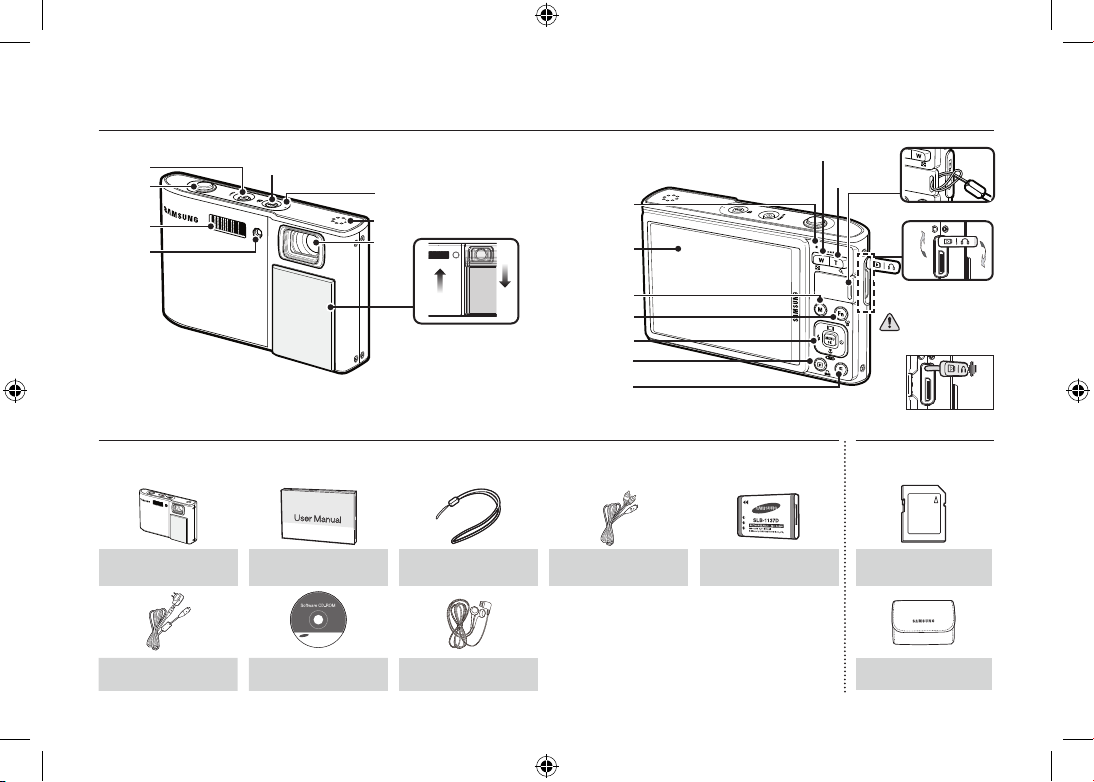
~4~
Identifi kation der Funktionen / Lieferumfang der Kamera
Packungsinhalt
Bitte überprüfen Sie vor dem Gebrauch des Gerätes, ob Sie alle Teile erhalten haben. Der Lieferumfang kann je nach Verkaufsland unterschiedlich sein. Wenn
Sie optionales Zubehör kaufen möchten, wenden Sie sich bitte an einen Samsung Vertriebspartner in Ihrer Nähe oder ein Samsung Kundendienstzentrum.
Kamera
Bedienungsanleitung,
Produktgarantie
Trageschlaufe Netzkabel
Akku
(SLB-1137D)
Wechselstromadapter (SAC-47)/
USB-Kabel (SUC-C5)
Software-CD Ohrhörer
Separat erhältlich
SD/SDHC-
Speicherkarte/MMC
Soft-Tasche
Auslöser
Blitz
AF-Sensor/
Selbstauslöser-
Lampe
Objektiv
POWER-Taste
Mikrofon
Speaker
OIS Taste / MP3, PMPFestestelltaste
Öffnen
Beenden
Objektivabdeckung
Kamerastatuslampe
LCD-Monitor
Fn/Löschtaste
M-Taste (Modus)
Zoom-T-Taste
(Digitalzoom)
Zoom-W-Taste (Indexbild)
Steuerkreuz
Wiedergabemodus-/
Druck-Taste
E-Taste (Effekt)
USB / AV / DC / Kopfhörer
Anschluss
Trageschlaufe
Beenden
Öffnen
Drücken und halten Sie die
20-Pin-Abdeckung, wie abgebildet
und verbinden Sie dann das
Kabel mit dem Anschluss.
Page 25
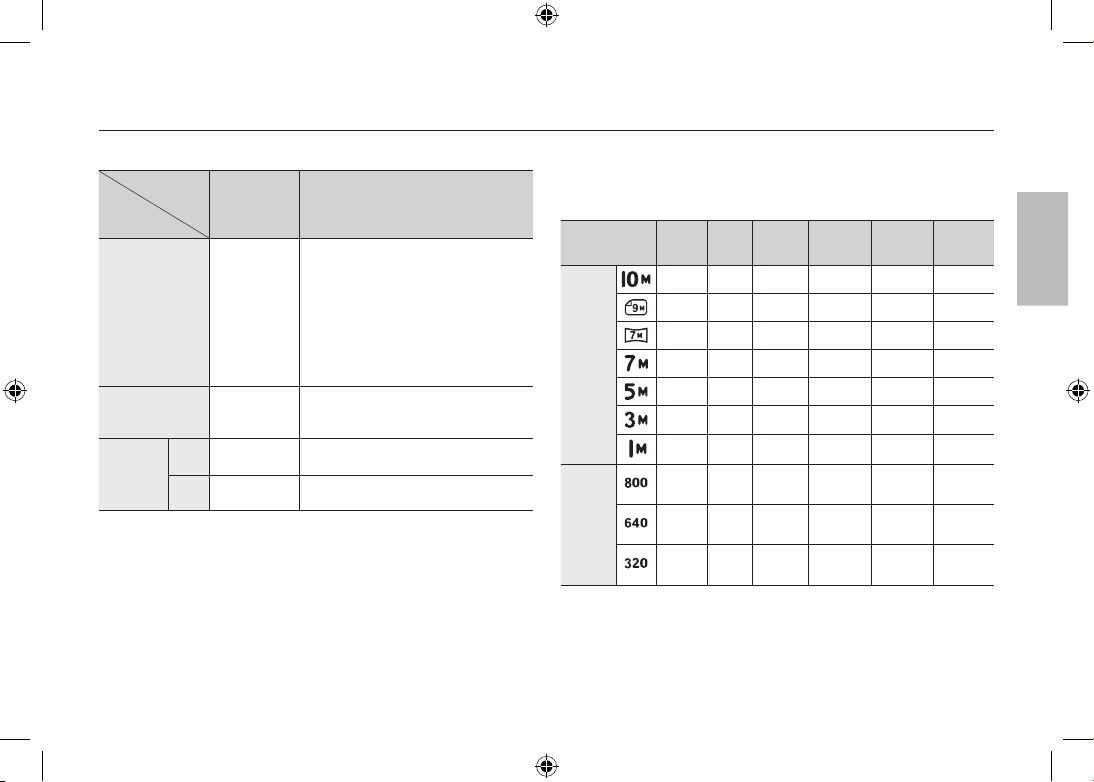
~5~
Batteriebetriebsdauer und Anzahl der Aufnahmen (Aufnahmezeit)
Anzahl der Bilder und Akkudauer: Verwendung der SLB-1137D
Betriebsdauer
der Akkus/
Anzahl der
Bilder
Bedingungen
Foto
ca. 115
Minuten
Ca. 230
Aufnahmen
Bei Verwendung des voll aufgeladenen
Akkus, Auto-Modus, Bildgröße 10 MB,
Bildqualität fein, Aufnahmeintervall:
30sÄnderung der Zoomposition
zwischen Weitwinkel und Tele nach
jeder Aufnahme. Verwendung des
Blitzes bei jeder zweiten Aufnahme.
Verwendung der Kamera für 5 Minuten
und dann Ausschalten für 1 Minute.
VIDEOCLIP
ca. 115
Minuten
Bei Verwendung des voll aufgeladenen
Akkus Bildgröße 640X480 Bildfrequenz
30 fps
Multimedia
MP3
ca. 320
Minuten
Bei Verwendung des voll aufgeladenen
Akkus LCD Aus.
PMP
ca. 200
Minuten
Bei Verwendung voll aufgeladener
Akkus
Diese Werte wurden unter den Standardbedingungen von Samsung
gemessen und können je nach Gebrauch variieren.
When using a 256MB MMC memory, the specified shooting
capacity will be as follows. These figures are approximate as
image capacities can be affected by variables such as subject
matter and memory card type.
Aufgenommene
Bildgröße
SUPER-
FEIN
FEIN NORMAL 30 FPS 20 FPS 15 FPS
Foto
47 90 104
– – –
52 98 140
– – –
62 118 161
– – –
66 122 173
– – –
86 161 220
– – –
134 226 306
– – –
433 520 600
– – –
*Video-
clip
– – – –
About
8’31”
–
– – –
About
8’58”
–
About
16’59”
– – –
About
28’56”
–
About
53’31”
*
Die Aufnahmezeiten können sich durch den Zoombetrieb ändern.
Bei der Videoaufnahme funktioniert die Zoomtaste nicht.
DEUTSCH
Page 26

~6~
Wenn die Kamera zum ersten Mal benutzt wird
Laden Sie Akkus vor dem ersten Gebrauch der Kamera vollständig auf.
Wenn Sie die Kamera nach dem Kauf zum ersten Mal einschalten,
erscheint ein Menü auf dem LCD-Monitor, über das Sie Datum/Uhrzeit,
Sprache und Batterietyp einstellen können. Dieses Menü wird nach dem
Einstellen nicht wieder angezeigt. Stellen Sie Datum/Uhrzeit, Sprache und
Batterietyp ein, bevor Sie diese Kamera benutzen.
Einschalten der Kamera.
Drücken Sie auf die POWER-Taste, um
die Kamera einzuschalten, oder öffnen
Sie die Kamera, wie gezeigt.
So stellen Sie die Sprache ein
1. Das Menü [Language] duch Drücken
auf die Taste Auf/Ab und die Taste
Rechts wählen.
2. Das gewünschte Untermenü durch
Drücken auf die Taste Auf/Ab wählen
und auf OK drücken.
– Sie können eine von 22 Sprachen
wählen. Diese sind: Englisch, Koreanisch, Französisch, Deutsch,
Spanisch, Italienisch, Chinesisch (vereinfacht), Chinesisch
(traditionell), Japanisch, Russisch, Portugiesisch, Niederländisch,
Dänisch, Schwedisch, Finnisch, Thailändisch, Bahasa (Malaysia/
Indonesien), Arabisch, Tschechisch, Polnisch, Ungarisch und
Türkisch.
So stellen Sie Datum, Uhrzeit und Datumstyp ein
1. Das Menü [Date&Time] durch Drücken
auf die Taste AUF/AB und die Taste
RECHTS wählen.
2. Das gewünschte Untermenü durch
Drücken auf die Taste AUF/AB/LINKS/
RECHTS und anschließend auf die
Taste OK drücken.
RECHTS-Taste: Wählt Weltzeit/
Jahr/Monat/Tag/Stunde/Minute und Datumstyp.
LINKS-Taste: können Sie den Cursor zum [Date&Time]-
Hauptmenü bewegen, wenn sich der Cursor auf
dem ersten Menüpunkt der Datumseinstellung
befi ndet In allen anderen Fällen wird der Cursor
von seiner momentanen Position aus nach links
gesetzt.
AUF/AB-Taste: ändert den Wert jeder Anzeige.
Für weitere Informationen bezüglich Einstellung der Weltzeit lesen Sie
bitte die mit der Software-CD mitgelieferte Dokumentation.
Back
Set
OK
ENGLISH
한국어
FRANÇAIS
DEUTSCH
ESPAÑOL
ITALIANO
SETUP1
Language
Date&Time
Back
Set
OK
SETUP1
Language
Date&Time
London
2008 / 03 / 01
12 : 00
yy/mm/dd
Page 27
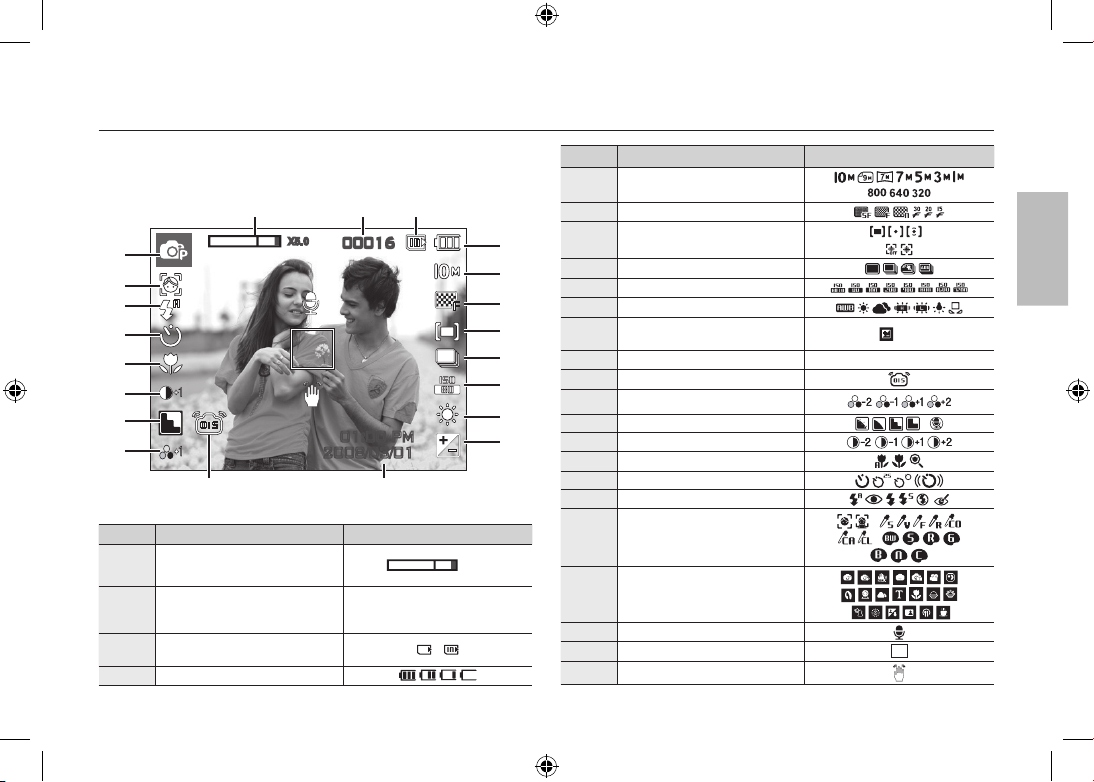
~7~
LCD-Monitoranzeige
Der LCD-Monitor zeigt Informationen über die Aufnahmefunktionen
und ausgewählten Optionen an. Weitere Informationen finden Sie in
der Bedienungsanleitung auf der Software-CD.
<Bild & voller Status>
Nr. Beschreibung Symbole
1
Balken für optisches/digitales Zoom
Digitalzoomfaktor
x 5.0
2
Anzahl der verfügbaren Aufnahmen
verbleibende Aufnahmen/
verbleibende Zeit
00016/00:00:00
3
Speicherkartensymbol/
Symbol Interner Speicher
/
4
Batterie
Nr. Beschreibung Symbole
5 Bildgrösse
6 Bildqualität/Bildfrequenz
7 Belichtung/Stabilisator
/
8 Bildfolgemodus
9 ISO
10 Weißabgleich
11
Belichtungskorrektur
/Langzeitauslöser
/ LT
12 Dat/Zeit 2008/03/01 01:00 PM
13 OIS
14 Sättigung
15 Schärfe/Mik. aus
/
16 Kontrast
17 Makro
18 Selbstauslöser
19 Blitz
20
Gesichtserkennung · Nourriture/
Fotostil-auswahl/Farbe
/
/
21 Aufnahmemodus
22 Sprachnotiz
23 Autofokus-Messfeld
24 Warnung vor Verwacklungen
00016
01:00 PM
2008/03/01
㉑
㉒
㉓
① ② ③
⑤
⑥
⑦
⑧
⑨
⑩
⑪
④
⑫
⑯
⑮
⑭
⑰
⑱
⑳
⑲
X5 .0
⑬
㉔
DEUTSCH
Page 28
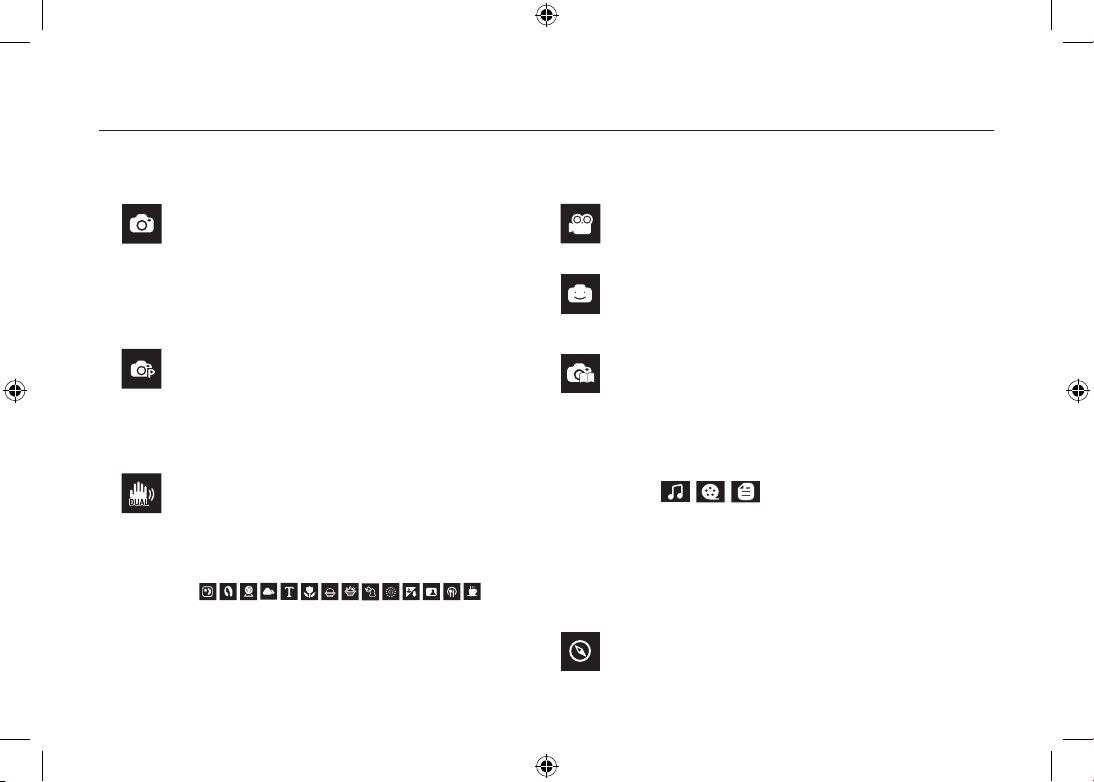
~8~
AUTOMATIK
Für schnelle und einfache Aufnahmen mit minimaler
Benutzerbeteiligung.
In diesem Modus können Sie grundlegende Einstellungen
vornehmen. Um ein Menü mit zusätzlichen Funktionen
anzuzeigen, einen anderen Kameramodus wählen.
PROGRAMM
Mit der Auswahl des Automatik-Modus wird die Kamera auf
die optimalen Einstellungen gesetzt. Alle Funktionen mit
Ausnahme von Blende und Verschlusszeit können jedoch
auch manuell konfiguriert werden.
DUAL IS
Dieser Modus reduziert die Auswirkung von Verwacklungen
der Kamera und hilft Ihnen dabei unter schlechten
Lichtbedingungen ein gut belichtetes Bild zu erhalten.
Verwenden Sie dieses Menü, um ohne großen Aufwand
die optimalen Einstellungen für eine Vielzahl von
Aufnahmesituationen zu konfigurieren.
VIDEO CLIP
Zur Aufnahme von Videoclips
FUN
In diesem Modus können Sie Bilder einfach und mühelos
mit zahlreichen Effekten aufnehmen.
TIPPS UND TRICKS (AUFNAHME)
Hilft dem Benutzer dabei, die richtige Aufnahmemethode zu
lernen und beinhaltet Lösungen für potenzielle Probleme,
die eventuell auftreten können. Das ermöglicht dem
Benutzer auch, die am besten geeignete Methode, für das
Aufnehmen von Bildern zu üben.
Diese Kamera verfügt über ein eingebautes PlayerProgramm für MP3, TEXT & Portable Media. Sie können
jederzeit Fotos machen, MP3-Dateien abhören oder
Filmclips (Film & Video) anschauen. Sie können gleichzeitig
MP3-Musik hören und den Text auf dem LCD-Monitor lesen
oder eine Aufnahme machen.
REISEFÜHRER
Sie können nützliche Reiseinformationen über die ganze
Welt erhalten.
SCENE
Taste Modus
MULTIMEDIA
Sie können den gewünschten Kameramodus mithilfe der M (Moduswahl) - Taste auf der Rückseite der Kamera wählen.
Page 29
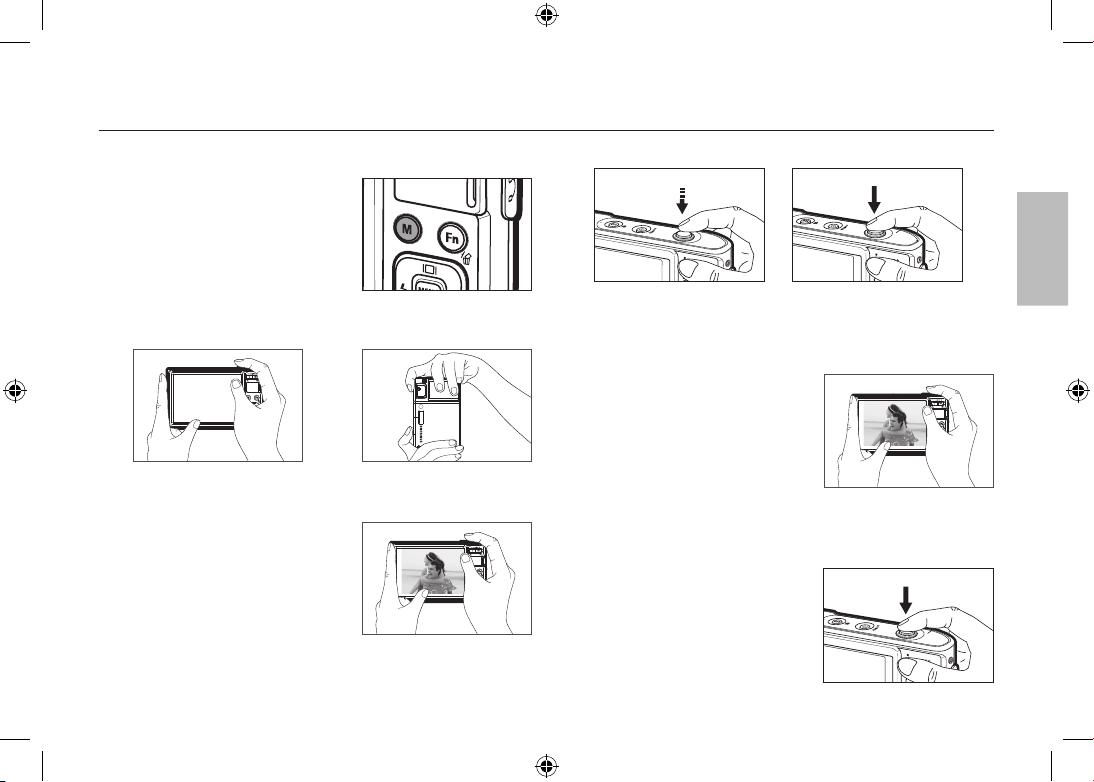
~9~
Fotografieren
So werden Aufnahmen gemacht
1. Die Kamera einschalten und durch
Drücken auf die Modustaste M (Modus)
einen Kameramodus auswählen.
2. Halten Sie die Kamera wie im Bild gezeigt.
3. Bestätigen Sie die Komposition.
4. Machen Sie eine Aufnahme.
Aufnahme eines Videoclips.
Den Szene-Modus durch Drücken der M
(Modus) –Taste auswählen.
1. Bestätigen Sie die Komposition.
2. Beginnen Sie mit der Aufnahme
Beim Drücken auf den Auslöser
beginnt die Aufnahme. Bei
nochmaligem Drücken des Auslösers
wird die Aufnahme gestoppt.
Fokus und Blitzstatus werden
geprüft, indem der Auslöser
halb herunter gedrückt wird.
Beim vollständigen
Herunterdrücken wird eine
Aufnahme gemacht.
DEUTSCH
Page 30
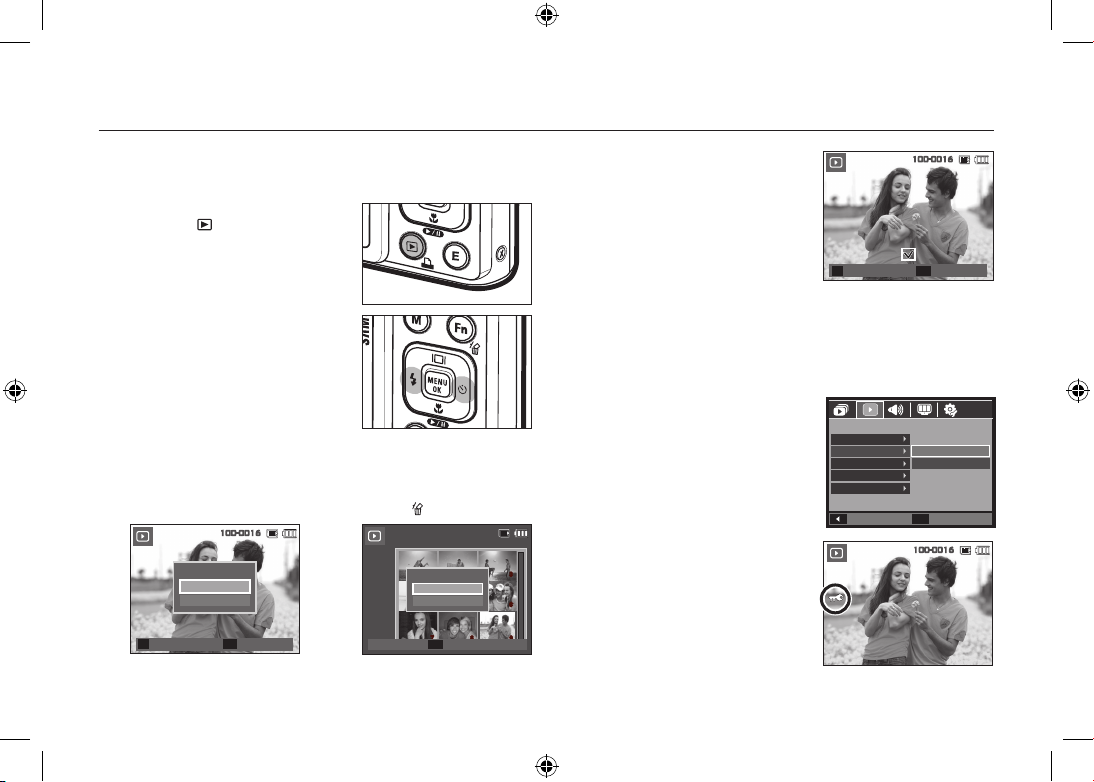
~10~
Wiedergabe, Löschen und Schützen von Bildern
2. Um zu löschende Bilder hinzuzufügen,
auf die
T-Taste drücken.
– Links-/Rechts - Taste:
Bilder auswählen
–
T - Taste: Löschung überprüfen
– OK - Taste: Auswahl bestätigen
3. Wählen Sie mit der Auf-/Ab-Taste den Untermenüwert aus und drücken
Sie dann die OK-Taste.
– Auswahl von [NEIN] : Bricht “Bild löschen” ab.
– Auswahl von [JA]: löscht die ausgewählten Bilder.
So schützen Sie die Bilder
Diese Funktion schützt die Aufnahmen vor
unabsichtlichem Löschen (SPERREN).
[AUSWAHL]:
Alle ausgewählten Bilder
werden geschützt oder der
Schutz wird aufgehoben.
[ALLE] : Alle gespeicherten Bilder
werden geschützt oder der
Schutz wird aufgehoben.
Wenn Sie ein Bild schützen, erscheint
das Löchschutz-Symbol auf dem LCDMonitor.
Im Modus [SPERREN] wird das Bild
vor der Löschfunktion, aber NICHT vor
der Formatierungsfunktion [FORMAT.]
geschützt.
Wiedergabe der Bilder
Das zuletzt gespeicherte Bild wird angezeigt.
Drücken Sie die Taste für den Modus
Wiedergabe (
).
Wählen Sie mit der LINKS-/RECHTS
-
Taste ein Bild zur Wiedergabe aus.
Löschtaste
Damit werden auf der Speicherkarte gespeicherte Bilder gelöscht.
1. Drücken Sie die Links-/Rechts-Taste, um das zu löschende Bild
auszuwählen, und drücken Sie die Lösch -Taste (
).
<EINZELBILD> <INDEXBILD>
BESTÄT
OK
BILD LÖSCHEN?
NEIN
JA
AUSWAHL
T
100-0016
1 2 3
4 5 6
7 8 9
BILD LÖSCHEN?
NEIN
JA
100-0016
BESTÄT
OK
LÖSCH
OK
AUSWÄHLEN
T
Prev
◀ ▶ Next
100-0016
ZURÜCK
FESTLEG
OK
WIEDERGABE
SPRACHNOTIZ
SCHÜTZEN
LÖSCHEN
DPOF
KOPIEREN
AUSWAHL
ALLE
100-0016
Page 31

~11~
Diese Kamera verfügt über ein eingebautes Player-Programm für MP3,
TEXT & Portable Media. Sie können jederzeit Fotos machen, MP3-Dateien
abhören oder Filmclips (Film & Video) anschauen. Zur Verwendung im
Modus PMP müssen Sie die Multimedia-Datei zunächst mit dem Samsung
Converter umformen. Im TEXT-Modus können Sie den Text auf dem LCDMonitor ansehen und dabei MP3-Sound hören.
Falls der Dateinamen über 120 Zeichen lang (einschließlich 1 Byte/2 Byte
bei Sprachen wie Koreanisch, Chinesisch etc.) enthält, wird der Dateiname
auf der Wiedergabeliste nicht angezeigt.
Download von Dateien
Zur Verwendung von MP3, PMP und TEXT müssen die Multimediaund MP3 und PMP (Multimedia)-Dateien im Speicher oder der auf der
Speicherkarte dieser Kamera gesichert werden.
1. Speichern Sie die gewünschten Dateien auf Ihrem PC.
2. Schließen Sie den Player über das USB-Kabel an den PC an und
schalten Sie die Kamera ein.
3. Öffnen Sie den Windows EXPLORER und suchen Sie nach
Wechseldatenträger.
4. Make a folder under the Removable Disk.
5. Wählen Sie die zu sichernden Dateien aus und kopieren Sie diese in
das das gewünschte Verzeichnis.
Achten Sie darauf, keine illegalen Kopien von MP3- und
Multimedia-Dateien zu verwenden. Dadurch werden Gesetze
zum Urheberrecht verletzt.
Ohne Erlaubnis von Samsung ist es Ihnen nicht gestattet,
die im internen Speicher zur Verfügung stehenden MP3 oder
PMP-Dateien teilweise oder als Ganzes, zu kopieren, zu
verändern und/oder weiterzugeben.
Diese Kamera kann MP3-Dateien nur im Modus MP3
wiedergeben, SDC-Dateien (modifizierte XviD MPEG4-Video/
MPEG Layer 2 Audio) hingegen nur im Modus PMP.
Falls eine Datei mit dieser Kamera nicht abgespielt werden
kann, können Sie diese mit dem Samsung Converter in ein
unterstütztes Format umwandeln.
In einem Ordner können bis zu 200 Dateien und 100
Unterordner gespeichert werden.
Es können gleichzeitig bis zu 200 Dateien in einem
Unterordner gespeichert werden.
In den Ordnern MP3. PMP und TEXT können Unterordner
erstellt werden. Ansonsten können andere Dateien in anderen
Ordnern, die Sie erstellen, nicht wiedergegeben werden.
MULITMEDIA-Modus
MP3-Modus: [MP3] PMP-Modus: [PMP]
TEXT-Modus: [TEXT]
DEUTSCH
Page 32

~12~
Speicher für MP3-, PMP- und TEXT-Dateien. Da die Kamera einen
190 MB internen Speicher verfügt, können Sie die Dateien auch dort
abspeichern.
1. Wählen Sie einen gewünschten Multimedia-Modus.
2. Es erscheint das nachfolgend gezeigte Menü.
[FORTSETZEN]: Das letzte Bild wird
gemerkt.
MP3-Modus: Spielt die Datei vom
Anfang an ab.
PMP-Modus: Spielt die Datei von
der zuletzt aktiven
Position ab.
TEXT-Modus: Spielt die Datei von
der zuletzt aktiven
Position ab.
[ÖFFNEN]: Im Auswahlmenü
können Sie eine
Datei aussuchen.
3. Wählen Sie die gewünschte Datei und
drücken Sie die Taste OK. Die Datei
wird abgespielt.
<MP3-Modus>
<PMP-Modus>
<TEXT-Modus>
TEST.TXT
SCHIEB
OK
AUSWAHL
03-Audio Track 03.mp3
01-Audio Track 01.mp3
SCHIEB OK
AUSWAHL
SDC]-move sample.sdc
SCHIEB OK
AUSWAHL
Thank you for buying a Samsung Camera.
This manual will guide you through using the
camera, includin capturing images, downloading
images and using the application software.
Please read this manual carefully before using your
new camera.
TEST.TXT
SCENE
MULTIMEDIA
SHOOTING
MP3
Zur Wiedergabe von MP3-Dateien.
BESTÄT
OK
FORTSETZEN
ÖFFNEN
Who bent my camera?
MULITMEDIA-Modus
Pause/Steuerungs-
Page 33

~13~
MULITMEDIA-Modus
Verschlüsselungstyp: ANSI (American National Standards Institute) Typ,
Uni (Unicode) -Typ
– Wenn der Verschlüsselungstyp ANSI angezeigt wird:
sollten Sie die Sprache des TEXT-Menüs, um den Text zu
betrachten. Stellen Sie das Sprachmenü so ein, wie die Sprache des
Betriebssystems, in dem der Text erstellt wurde.
– Wenn der Verschlüsselungstyp UNI angezeigt wird:
wird die Textdatei mit einem beliebigen Sprachmenü angezeigt.
Wenn die Textdatei mehr als 10MB groß ist, kann es lange dauern, bis
die Textdatei zu sehen ist oder sogar unmöglich sein sie anzusehen. Bitte
teilen Sie die Textdatei in diesem Fall.
Der LCD-Monitor zeigt Informationen zu den MP3-, Multimedia- und
Textdateien an.
<TEXT-Modus>
<PMP-Modus>
Lautstärke
PMP-Modus
Tonabschaltung
Dateititel
Statusleiste
Zeitlinie
Untertitel
SPERREN
Batterie
Equalizer
Suchgeschwindigkeit
Who bent my camera?
Thank you for buying a Samsung Camera.
This manual will guide you through using the camera,
including capturing images, downloading images and
using the application software.
Please read this manual carefully before using your
new camera.
TEST.TXT
TEXT-Modus
Batterie
TEXT-Inhalt
Anzeige des aktuellen TEXTES
Lautstärke
Verschlüsselungstyp
(ANSI, Uni)
Aktuelle Seite/Ganze Seite
Wiedergabe/Pause/
Suchtaste
<MP3-Modus>
Batterie
SPERREN
Tonabschaltung
Dateititel
MP3-Modus
Wiedergabe/
Pause/Steuerungs-
Taste
Wiedergabezeit
Bitrate
Lautstärke
Wiedergabemodus
Equalizer
DEUTSCH
Page 34

~14~
Herunterladen von Bildern
Systemanforderungen
Für Windows Für Macintosh
PC mit CPU höher als Pentium
450 MHz
(Pentium 800 MHz empfohlen)
* Samsung Converter
PC mit einem Prozessor besser
als Pentium III 500 MHz (Pentium
IV empfohlen)
Power Mac G3 oder später oder
Intel Prozessor
Windows 98SE/2000/ME/XP/Vista
* Samsung Converter
Windows 2000 oder neuer
empfohlen
Mac OS 10,1 – 10,4
Minimum 128 MB RAM
(Über 512 MB empfohlen)
Minimum 256 MB RAM-Speicher
110 MB verfügbarer
Festplattenspeicherplatz
USB-Anschluss USB-Anschluss
CD-ROM-Laufwerk CD-ROM-Laufwerk
1024 × 768 Pixel, 16 Bit
Farbdisplay-kompatibler Monitor
(24-Bit-Farbanzeige empfohlen)
Microsoft DirectX 9.0 oder neuer
MPlayer (für Videoclips)
PC-Anschlussmodus
1. Installieren Sie die mitgelieferte Software.
2. Laden Sie die Bilder herunter.
– Verbinden Sie die Kamera und den
Computer mithilfe des mitgelieferten
USB-Kabels und laden Sie das Bild
auf Ihren Computer herunter, um es
zu speichern.
Page 35

~15~
Technische Daten
Bildsensor
–
Typ: 1/2,33” CCD
–
Effektive Pixel: Ca. 10,2 Megapixel
–
Pixel insgesamt: Ca. 10,4 Megapixel
Objektiv
–
Brennweite: Samsung Objektiv f = 6,7 - 20,1mm
(Entspricht KB-Format: 38 ~ 114 mm)
–
F Nr. : F3,5(W) ~ F4,0(T)
–
Digitalzoom:
Fotomodus: 1,0 X - 5,0 X
Wiedergabemodus: 1,0 X - 12,0 X (je nach Bildgröße)
LCD-Monitor
–
3,0” Farb-TFT-LCD (230,000 Pixel)
Fokussierung
–
Typ: TTL Autofokus, Multi-AF, Gesichtserkennung AF,
Manueller Fokus
–
BEREICH
NORMAL MAKRO SUPERMAKRO AUTO-MAKRO
WEITWINKEL
80cm - unendlich
5cm ~ 80cm 1cm ~ 5cm 5cm - unendlich
TELE
50cm ~ 80cm - 50cm - unendlich
Auslöser
–
1 – 1/1,500 s (Nacht: 16 – 1/1,500 s)
Belichtungs-
–
Kontrolle: Programm-AE
–
Belichtungsmessung: MULTI, SPOT, MITTE,
GESICHTSERKENNUNG
–
Belichtungskorrektur: ± 2 EV (in 1/3 EV - Schritten)
–
ISO : Auto, 80, 100, 200, 400, 800, 1600,
3200 (Wählbar 3M oder weniger)
BLITZ
–
Modi: Auto, Automatikblitz & Rote-Augen-Reduzierung,
Aufhellblitz, Slow Synchro, Blitzabschaltung, RoteAugen-Korrektur
–
Bereich: Weitwinkel: 3,5m, Tele: 3,0m (ISO Auto)
–
Etwa unter 4 Sekunden (neue Batterie)
SCHÄRFE
–
WEICH +, WEICH, NORMAL, SCHARF, LEBHAFT
Weißabgleich
–
AUTO-WEIßABGL., TAGESL., WOLKIG , KUNSTLICHT
H , KUNSTLICHT L , GLÜHL., Benutzerdefiniert
Sprachaufnahme
–
Tonaufnahme (Max. 10 Stunden)
–
Sprachnotiz im Foto-Modus (max. 10 s)
Datumseinbelichtung
–
DATUM, DAT&ZEIT , AUS (vom Benutzer einstellbar)
Aufnahme
–
Foto
• Modi: AUTOMATIK, PROGRAMM, DUAL IS,
FUN, TIPPS UND TRICKS (AUFNAHME),
VIDEOCLIP, MULTIMEDIA(MP3, PMP,
TEXTVIEWER, REISEFÜHRER)
SZENE: NACHT, PORTRÄT, KINDER, LANDSCHFT,
NAHAUFN, TEXT, SONNENUN,
DÄMMERUNG, GEGENLICHT,
FEUERWERK, STR.&SCHN., CAFÉ,
ESSEN, EIGENAUFN.
• AUFNAHME: EINZELBILD , SERIENBILD, AEB,
BEWEGUNGSAUFNAHME
• Selbstauslöser: 10s, 2s, Doppelt (10s, 2s),
Bewegungstimer
DEUTSCH
Page 36

~16~
Technische Daten
–
Videoclip
• Mit oder ohne Ton (wählbar, Aufnahmedauer :
abhängig von der Speicherkapazität, maximal 2
Stunden)
• GRÖSSE: 800x592, 640x480, 320x240
• Optischer Zoom mit Tonaufnahme
• Bildfrequenz: 30, 20, 15 Bilder/Sek.
(20 Bilder/Sek. bei 800X592)
• Optisches Zoom bis zu 3.0X
• Videobildstabilisator (wählbar)
• Videobearbeitung (integriert): Pause während
Aufnahme, Fotoaufnahme, Zeitkürzung
Speicher
–
Speichermedium
• Interner Speicher: 256MB (Arbeitsspeicher: 190MB)
• Externer Speicher (optional)
MMC Plus (bis zu 2 GB garantiert)
SD/SDHC Karte (bis zu 4GB garantiert)
* Der interne Speicher kann ohne vorherige
Ankündigung geändert werden.
–
Dateiformat
• Foto: JPEG (DCF), EXIF 2.2, DPOF 1.1,
PictBridge 1.0
• Videoclip: AVI (MPEG-4)
• Audio : WAV
–
Bildgröße
und -kapazität (256 MB Größe)
Diese Werte wurden unter den Normbedingungen von Samsung
gemessen und können je nach Aufnahmebedingungen und
Kameraeinstellung variieren.
E-Taste
– Aufnahmeeffekt:
FOTOSTIL-AUSWAHL:
NORMAL, SCHARF, WEICH,
WALD, RETRO, KÜHL, STILL,
KLASSISCH
FARBE: NORMAL, S/W, SEPIA, ROT, BLAU, GRÜN,
NEGATIV, PERSÖNL.
BILD EINSTELLEN: SÄTTIGUNG, KONTR., SCHÄRFE
Fun: CARTOON, F.RAHMEN, HIGHLIGHT, MONTAGE,
MASKE
–
Wiedergabeeffekt:
Bildbearbeitung: GRÖSSE ÄND., DREHEN
FARBE:
NORMAL, S/W, SEPIA, ROT, BLAU, GRÜN,
NEGATIV, PERSÖNL.
BILD EINSTELLEN: ACB, R. AUGEN RED.., HELLIGKEIT,
KONTR., SÄTTIGUNG, RAUSCH+
Fun: CARTOON, F.RAHMEN, HIGHLIGHT, MONTAGE,
STICKER,FILTER,MASKE
Bildwiedergabe
–
Einzelbild, Indexbilder, Diashow
Mehrfachfunktion
–
MP3, PMP, Weltreiseführer, Text, Speicher, Sprachaufnahme
3648x
2736
3648x
2432
3648x
2052
3072x
2304
2592x
1944
2048x
1536
1024x
768
SUPERFEIN
47 52
62 66 86 134 433
FEIN
90
98
118 122 161 226 520
NORMAL
104 140 161 173 220 306 600
Page 37

~17~
Technische Daten
Schnittstelle
–
Digitaler Ausgangsanschluss: USB 2.0 High Speed
–
Audio: Mono
–
Videoausgang: NTSC, PAL (wählbar)
–
Gleichstrom-Adapter: 4,2 V, 20 poliger Anschluss
Energieversorgung
–
Aufladbar (Akku): SLB-1137D, 3.7V (1100mAh)
–
Adapter: SAC-47 (Gleichstrom 4,2 V, 400mA)
* Der im Lieferumfang enthaltene Akku ist vom
Vertriebsgebiet abhängig.
Abmessungen
(B x H x T)
–
94.5 x 59.6 x 21.3mm (ohne vorstehende Teile)
Gewicht
– 116g (ohne Batterien und Karte)
Betriebstemperatur – 0 ~ 40°C
Betriebs-
Luftfeuchtigkeit
–
5 ~ 85%
Software
–
Anwendung: Samsung Master, Samsung Converter,
Acrobat Reader
Technische Daten MP3
Audio
– Frequenz: 20Hz ~ 20KHz
– Ohrhörerbuchse: 20 Pin Buchse (Stereo)
– Leistung:
Max. Lautstärke Links 40 mW + Rechts 40 mW
(16Ω)
– Signal-Rauschspannungsabstand: 88 dB bei 20
KHz LPF
DATEI
–
Dateiformat: MP3 (MPEG-1/2/2.5 Layer 3)
–
Bit-Rate: 48 – 320 kbps (inkl. VBR)
TONEFFEKT
–
SRS, Normal, Klassisch, Tanz, Jazz, Live, Rock
WIEDERGABEModus
– ALLE, 1 WIEDERHOLEN, ALLE WIEDERH,
ZUF. WIEDERH
– Überspringen bei der Wiedergabe, Automatisches
Überspringen
– Diashow Ein/Aus (wählbar)
– MP3 & Aufnahme (Aufnahmemodus ist Auto
Default, 3M)
– Automatische Wiederladefunktion (Zuletzt
abgespielte Datei und Rahmen wiederfi nden)
– Hintergrund-Design bei MP3-Wiedergabe mit
Bildern des Anwenders
Technische Daten PMP
PMP Dekodierer
– Videoclip: Modifi zierte Xvid MPEG4 (Andere
Videodateien müssen Samsung Converter S/W
nutzen)
– Audio: MPEG4 Layer 2 (verwendet Samsung
Converter S/W)
WIEDERGABEModus
– Schneller Vorlauf/Rücklauf (Max. 32x)
– Suchen im Beitrag, Überspringen im Beitrag
(Normal, 30 Sek, 1 Min, 3 Min, 5 Min, 10 Min)
–
Automatisches Überspringen nach Wiedergabe einer Datei
–
Automatische Neuladefunktion (Zuletzt abgespielte
Aufnahme wieder finden)
–
Unterstützung des Vollbildes bei Software-
Konvertierung
Untertitel
–
Unterstützt SMI-Datei (verwendet Samsung Converter S/W)
DEUTSCH
Page 38

~18~
Technische Daten
Technische Daten
DATEI
–
Textdatei (TXT-Erweiterungsname, bis zu 99999 Seiten)
Dateiformat
– Windows: ANSI (Windows 98 oder neuer), Unicode,
Unicode (Big-Endian), UTF-8 (Windows 2000/XP)
– Mac : ANSI, Unicode (UTF-16)
Funktion
–
Automatisches Blättern (0,8 s – 2,3 s)
–
Überspringen um 1 Seite/10 Seiten
–
Automatische Neuladefunktion (Zuletzt abgespielte
Aufnahme wiederfinden)
–
Unterstützung von MP3 BGM bei der Anzeige von
Textdateien
LANGUAGE
(SPRACHE)
–
Englisch, Koreanisch, Französisch, Deutsch, Spanisch,
Italienisch, Chinesisch, Taiwanesisch, Japanisch,
Russisch, Portugiesisch, Niederländisch, Schwedisch,
Finnisch, Bahasa (Malaysia/Indonesien), Polnisch,
Ungarisch, Tschechisch, Türkisch.
* Die unterstützten Sprachen können ohne vorherige
Ankündigung geändert werden.
Änderung der technischen Daten ohne Vorankündigung vorbehalten.
Alle Warenzeichen sind Eigentum ihrer jeweiligen Inhaber.
(In den Ländern der Europäischen Union und
anderen europäischen Ländern mit einem separaten
Altbatterie-Rücknahmesystem)
Die Kennzeichnung auf der Batterie bzw. auf der dazugehörigen
Dokumentation oder Verpackung gibt an, dass die Batterie zu diesem Produkt
nach seiner Lebensdauer nicht zusammen mit dem normalen Haushaltsmüll
entsorgt werden darf. Wenn die Batterie mit den chemischen Symbolen
Hg, Cd oder Pb gekennzeichnet ist, liegt der Quecksilber-, Cadmium- oder
Blei-Gehalt der Batterie über den in der EG-Richtlinie 2006/66 festgelegten
Referenzwerten. Wenn Batterien nicht ordnungsgemäß entsorgt werden,
können sie der menschlichen Gesundheit bzw. der Umwelt schaden.
Bitte helfen Sie, die natürlichen Ressourcen zu schützen und die nachhaltige
Wiederverwertung von stofflichen Ressourcen zu fördern, indem Sie die
Batterien von anderen Abfällen getrennt über Ihr örtliches kostenloses
Altbatterie-Rücknahmesystem entsorgen.
Der in diesem Gerät verwendete Akku kann nicht vom Benutzer
ausgetauscht werden. Wenn Sie Informationen zum Austausch dieses
Akkus benötigen, wenden Sie sich bitte an den Kundendienst.
Korrekte Entsorgung der
Batterien dieses Produkts
Page 39

1
Microsoft Windows ja Windows ovat Microsoft Corporationin rekisteröityjä
tavaramerkkejä USA:ssa ja/tai muissa maissa.
Kaikki tässä käyttöoppaassa mainitut tuotemerkit ja -nimet ovat
omistajiensa rekisteröityjä tavaramerkkejä.
Tämän käyttöohjeen sisältöä ja kuvitusta voidaan muuttaa ilman
ennakkoilmoitusta, kun kameran toimintoihin tehdään muutoksia.
Lisätietoja on CD-ROM-levyllä olevassa käyttöoppaassa.
Käyttöohje on tämän kameran mukana toimitetulla CD-ROM-levyllä PDFmuodossa. Paikanna PDF-tiedostot Windowsin Resurssienhallinnassa.
Ennen PDF-tiedostojen avaamista on asennettava Adobe Reader -ohjelma
tältä CD-ROM-levyltä.
on SRS Labs, Inc:n tavaramerkki.
WOW HD -tekniikkaa käytetään SRS Labs. Inc:n lisenssillä.
Sisältö
Kameraan tutustuminen
Kameraan tutustuminen 1
Toimintojen tunnistaminen / kameran sisältö 4
Akun kesto ja kuvien määrä (tallennusaika) 5
Kameran käyttöönottaminen 6
LCD-näytössä näkyvät kuvakkeet 7
Toimintatilan valitsin 8
Kuvan ottaminen 9
Kuvien toistaminen, poistaminen ja suojaaminen 10
MULTIMEDIA-tila 11
Kuvien lataaminen 14
Tekniset tiedot 15
Tämän tuotteen turvallinen hävittäminen
(elektroniikka ja sähkölaitteet)
Oheinen merkintä tuotteessa tai tuotteen oheismateriaalissa
merkitsee, että tätä tuotetta ei tule hävittää kotitalousjätteen
mukana sen elinkaaren päätyttyä. Hallitsemattomasta
jätteenkäsittelystä ympäristölle ja kanssaihmisten
terveydelle aiheutuvien vahinkojen välttämiseksi tuote
tulee käsitellä muista jätteistä erillään. Jäte on hyvä kierrättää raakaaineiksi kestävän ympäristökehityksen takia. Kotitalouskäyttäjien tulisi
ottaa yhteyttä tuotteen myyneeseen jälleenmyyjään tai paikalliseen
ympäristöviranomaiseen, jotka antavat lisätietoja tuotteen turvallisista kierrät
ysmahdollisuuksista. Yrityskäyttäjien tulisi ottaa yhteyttä tavarantoimittajaan
ja selvittää hankintasopimuksen ehdot. Tätä tuotetta ei tule hävittää muun
kaupallisen jätteen seassa.
Samsung Techwin ottaa ympäristön huomioon
kaikissa tuotantovaiheissa ympäristön
suojelemiseksi sekä tuottaa asiakkaille
ympäristöystävällisempiä tuotteita. Ecomerkintä kuvaa Samsung Techwinin sitoutumista
ympäristöystävällisten tuotteiden aikaansaamiseen
ja osoittaa, että tuote täyttää EU:n RoHS-direktiivin
vaatimukset.
Tuotteen hävittäminen
SUOMI
Page 40

2
Kameraan tutustuminen
VAARA
VAARA ilmoittaa, että on olemassa hengen- tai vakava vaara.
Älä yritä muunnella tätä kameraa mitenkään. Muutoin
on olemassa tulipalon, vahingoittumisen, sähköiskun tai
kameran vaurioitumisen vaara. Kameran saa avata huoltoa
tai tarkistusta varten vain sen jälleenmyyjä tai Samsunghuoltoliike.
Jos kameraan pääsee nestettä tai vierasesine, älä käytä
kameraa. Sammuta kamerasta virta ja irrota virtalähde.
Ota yhteys kameran jälleenmyyjään tai Samsunghuoltopisteeseen. Älä käytä kameraa, sillä muutoin voi
aiheutua tulipalo tai sähköisku.
Älä käytä tätä tuotetta syttyvien tai räjähtävien kaasujen
lähellä. Muutoin on olemassa räjähdyksen vaara.
Varo, että kameraan ei pääse metallisia tai syttyviä
vieraita esineitä sen rungossa olevien aukkojen, kuten
muistikorttipaikan tai paristokotelon kautta. Muussa
tapauksessa tulipalon tai sähköiskun vaara uhkaa.
Älä käytä tätä kameraa märin käsin. Muutoin sähköiskun
vaara on olemassa.
VAROITUS
VAROITUS ilmoittaa, että on olemassa hengen- tai vakavan vaaran
mahdollisuus.
Älä käytä salamaa lähellä ihmisiä tai eläimiä. Jos salama
laukaistaan liian lähellä kuvattavan kohteen silmiä,
seurauksena voi olla näkövamma.
Älä anna tämän tuotteen tai sen lisävarusteiden joutua lasten
tai eläinten ulottuville.
– Muutoin on olemassa akkujen, paristojen tai kameran
lisävarusteiden nielemisen vaara. Ota onnettomuuden
sattuessa heti yhteys lääkäriin.
– Kameran liikkuvat osat voivat aiheuttaa vahingoittumisen.
Akku ja kamera voivat kuumentua pitkäaikaisen käytön
aikana, jolloin on olemassa kameran virheellisen toiminnan
mahdollisuus. Jos näin käy, anna kameran olla hetken aikaa
käyttämättä, jotta se jäähtyy,
Älä saata tätä kameraa alttiiksi kuumuudelle. Älä jätä sitä
lukittuun ajoneuvoon, suoraan auringonpaisteeseen tai
paikkoihin, joissa ilmenee suuria lämpötilanvaihteluja.
Kuumuus tai kylmyys voi vahingoittaa kameran komponentteja
tai aiheuttaa tulipalon.
Älä peitä kameraa tai latauslaitetta, kun niitä käytetään.
Muutoin muodostuva kuumuus voi vahingoittaa kameraa tai
aiheuttaa tulipalon. Käytä kameraa ja sen lisävarusteita aina
tuuletetuissa paikoissa.
Page 41

3
Kameraan tutustuminen
HUOMIO
HUOMIO ilmoittaa, että on olemassa vaaran mahdollisuus.
Jos kamera on pitkään poissa käytöstä, poista siitä akku.
Paristoista voi vuotaa syövyttävää nestettä, joka vahingoittaa
kameran osia pysyvästi.
Paristojen vuotaminen, ylikuumeneminen tai nesteen
purskahtaminen niistä voi aiheuttaa tulipalon tai
vahingoittumisen.
– Käytä kamerassa vain suositeltuja paristoja.
– Älä saata akkua alttiiksi oikosululle tai kuumuudelle. Älä
hävitä sitä polttamalla.
– Älä aseta akkua paikoilleen väärin päin.
Muista alustaa muistikortti. Jos käytät vastahankittua tai
toisessa kamerassa käytettyä muistikorttia ensimmäistä
kertaa, kamera ei pysty tunnistamaan sen tietoja.
Älä käytä salamaa, jos se on kosketuksessa käsiin tai
esineisiin. Älä koske salamaan käytettyäsi sitä jatkuvasti.
Muutoin on olemassa palovamman mahdollisuus.
Luottokorttien magneettiraidan magnetointi voi poistua, jos ne
jätetään lähelle koteloa. Vältä magneettiraidalla varustettujen
korttien jättämistä kotelon lähelle.
Älä liikuta kameraa, kun siihen kytketään virta, jos käytössä
on latauslaite. Käytön jälkeen sammuta kamerasta virta ennen
muuntajan irrottamista pistorasiasta. Varmista, että kaikki johdot
ja kaapelit on irrotettu kamerasta ennen sen siirtämistä. Muutoin
johdot tai kaapelit voivat vaurioitua ja aiheuttaa tulipalon tai
sähköiskun vaaran.
Älä koske objektiiviin tai sen suojukseen. Muutoin kuvien laatu
voi heiketä tai kamera voi toimia väärin.
Varo, että objektiivin tai salamavalon edessä ei ole mitään
esteitä kuvattaessa.
Kun kiinnität kaapeleita tai virtajohtoa, tarkista, että liittimet
ovat oikein päin. Älä käytä voimaa. Muutoin kamera tai kaapeli
saattaa vaurioitua.
Se ei todennäköisesti toimi, jos 20-nastainen liitin yhdistetään
tietokoneen USB-väylään. Älä yhdistä 20-nastaista liitintä
tietokoneen USB-väylään.
Älä aseta muistikorttia väärin paikoilleen.
Tarkista kameran kunto ennen tärkeää tapahtumaa tai
matkallelähtöä. Samsung ei vastaa kameran toimintahäiriöistä.
SUOMI
Page 42

4
Toimintojen tunnistaminen / kameran sisältö
Pakkauksen sisältö:
Ennen kuin ryhdyt käyttämään tuotetta, tarkista, että toimitussisältö vastaa seuraavaa luetteloa. Sisältö voi vaihdella markkinaalueen mukaan. Voit hankkia lisävarusteita ottamalla yhteyden lähimpään Samsung-jälleenmyyjään tai -huoltopisteeseen.
Kamera
Käyttöopas,
takuu
Kameran hihna AV-kaapeli
Ladattava akku
(SLB-1137D)
Muuntaja (SAC-47) /
USB-kaapeli (SUC-C5)
Ohjelmisto-CD Kuulokkeet
Myydään erikseen.
SD/SDHC-muistikortti/
MMC-kortti
Kameralaukku
Suljinpainike
Salamavalo
Itselaukaisin-/
automaattitarken
nusmerkkivalo
Objektiivi
POWER painike
Mikrofoni
Kaiutin
OIS -painike / MP3-, PMP
lukituspainike
AVAA
Sulje
Objektiivinsuojus
Kameran
tilamerkkivalo
LCD-näyttö
Fn- /
poistopainike
M-tilapainike
5-toimintoinen
painike
Zoom-T-painike
(digitaalinen zoom)
Zoom-W-painike (pikkukuva)
Toistotila-/
tulostuspainike
E (Tehoste) -painike
USB/AV/virta/ja
kuulokeliitäntä
Kameran hihna
Sulje
AVAA
Pidä 20-nastaisen liitännän
kantta painettuna kuvassa
näkyvällä tavalla. Yhdistä
kaapeli liintäntään.
Page 43

5
Akun kesto ja kuvien määrä (tallennusaika)
Kuvien määrä ja akun kesto: SLB-1137D:n käyttäminen
Akun kesto
/ kuvien
määrä
Ehdot
Tavallinen
kuvaus
Noin
115 minuuttia
Noin
230 laukausta
Akun ollessa täyteen ladattu,
automaattinen-tila, kuvakoko 10 M,
korkea kuvanlaatu, kuvien ottamisen
väli: 30 sek.
Zoom-asennon vaihtaminen laajakulmaja telekuvauksen välillä päättyy aina
kuvan ottamisen jälkeen. Salaman
käyttäminen otettaessa joka toista
kuvaa. Kameran käyttäminen
5 minuutin ajan ja virran
sammuttaminen 1 minuutiksi.
Elokuva
Noin
115 minuuttia
Täyteen varatun akun käyttäminen.
Kuvakoko 640 x 480, kuvanopeus 30
kuvaa sekunnissa
Multimedia
MP3
Noin
320 minuuttia
Täyteen varatun akun käyttäminen.
LCD-näyttö ei käytössä
PMP
Noin
200 minuuttia
Täyteen varatun akun käyttäminen.
Luvut on mitattu Samsungin standardioloissa. Ne saattavat muuttua
kuvausolosuhteiden ja kameran käyttämisen mukaan.
Käytettäessä 256 Mt:n MMC-muistia kameraan mahtuu jäljempänä
esitetty määrä kuvia. Nämä luvut ovat arvioita, sillä esimerkiksi
kuvan aihe ja muistikortin tyyppi vaikuttavat kuvien vaatimaan tilaan.
Tallennetun
kuvan koko
SUPERTARKKA
HYVÄ NORMAALI
30
R/SEK
20
R/SEK
15
R/SEK
Tavallinen
kuvaus
47 90 104
– – –
52 98 140
– – –
62 118 161
– – –
66 122 173
– – –
86 161 220
– – –
134 226 306
– – –
433 520 600
– – –
*
Elokuvaleike
– – – –
Noin
8’31”
-
– – –
Noin
8’58”
–
Noin
16’59”
– – –
Noin
28’56”
–
Noin
53’31”
*
Zoompainikkeiden käyttäminen voi vaikuttaa tallennusajan pituuteen.
Zoomauspainike ei toimi tallennettaessa elokuvaleikkeitä
SUOMI
Page 44

6
Kameran käyttöönottaminen
Lataa akku täyteen ennen kameran käyttämistä ensimmäistä kertaa.
Kun kameraa käytetään ensimmäisen kerran, nestekidenäyttöön tulee
valikko, jonka avulla voit asettaa päivämäärän, ajan ja kielen. Tämä valikko
ei näy enää, kun asetukset on määritetty. Aseta päivämäärä, aika, kieli ja
akun tyyppi ennen tämän kameran käyttämistä.
Virran kytkeminen kameraan
Voit kytkeä kameraan virran painamalla
POWER-painiketta tai avaamalla kameran
kuvassa näkyvällä tavalla.
Kielen asettaminen
1. Valitse [Language]-valikko painamalla
ylös- tai alas-painiketta ja paina
oikealle-painiketta.
2. Voit valita haluamasi alivalikon
painamalla ylös/alas-painiketta ja
painamalla OK-painiketta.
– Voit valita jonkin 22 kielestä. Ne ovat
englanti, korea, saksa, ranska, italia,
espanja, perinteinen kiina, yksinkertaistettu kiina, japani, venäjä,
portugali, hollanti, tanska, ruotsi, suomi, thai, bahasa (Indonesian
malaiji), arabia, tsekki, puola ja turkki.
Päivämäärän, kellonajan ja päivämäärätyypin asettaminen
1. Valitse [Date&Time] -valikko painamalla
ylös- tai alas-painiketta ja paina
oikealle-painiketta.
2. Voit valita haluamasi alivalikon
painamalla ylös
/alas/vasemmalle/
oikealle-painiketta ja painamalla OK
painiketta.
Oikealle-painike: Valitsee
maailmanajan tyypin: vuosi, kuukausi, päivä, tunti,
minuutti ja viikonpäivä.
Vasemmalle-painike: Siirtää osoitinta [Date&Time] -päävalikossa,
jos osoitin on päivämäärän ja ajan asettamisen
ensimmäisen kohteen kohdalla. Muualla osoitin
siirtyy nykyisestä sijainnista vasemmalle.
Ylös/alas-painike: muuttaa arvoja.
Maailmanajan asettamisesta on lisätietoja ohjelmisto-CD:n sisältämässä
käyttöohjeessa.
Back
Set
OK
ENGLISH
한국어
FRANÇAIS
DEUTSCH
ESPAÑOL
ITALIANO
SETUP1
Language
Date&Time
Back
Set
OK
SETUP1
Language
Date&Time
London
2008 / 03 / 01
12 : 00
yy/mm/dd
Page 45

7
LCD-näytössä näkyvät kuvakkeet
LCD-näytössä on tietoja kuvaustoiminnoista ja valinnoista. Lisätietoja
on CD-ROM-levyllä olevassa käyttöoppaassa.
<Kuva ja täysi tila>
Ei. Kuvaus Kuvake
1
Optinen/digitaalinen zoomauspalkki/
Digitaalisen zoomauksen asetus
x 5.0
2
Muistiin vielä mahtuvien kuvien
lukumäärä / jäljellä oleva aika
00016/00:00:00
3
Muistikorttikuvake/
Oma muistin kuvake
/
4 Akku
Ei. Kuvaus Kuvake
5 Kuvakoko
6 Kuvan laatu/kehysnopeus
7 Mittaaminen/Vakaaja
/
8 Kuvaustila
9 ISO
10 Valkotasapaino
11 Valotuksen säätö/Hidas suljin
/ LT
12 Pvm./aika 2008/03/01 01:00 PM
13 OIS
14 KYLLÄISYYS
15 Terävyys/mikrofoni pois
/
16 Kontrasti
17 Makro
18 Itselaukaisin
19 Salamavalo
20
KASVOJENTUNNISTUS
.
OMAKUVA/
KUVATYYLIVALINTA/VÄRI
/
/
21 Tallennustila
22 ÄÄNIMUISTIO
23 Automaattisen tarkennuksen kehys
24 Varoitus tärähtämisvaarasta
SUOMI
00016
01:00 PM
2008/03/01
㉑
㉒
㉓
① ② ③
⑤
⑥
⑦
⑧
⑨
⑩
⑪
④
⑫
⑯
⑮
⑭
⑰
⑱
⑳
⑲
X5 .0
⑬
㉔
Page 46

8
Toimintatilan valitsin
ELOKUVA
Elokuvan kuvaaminen
FUN
Tässä tilassa voit käyttää erilaisia tehosteita helposti..
VALOKUVAUSOPAS
Auttaa käyttäjää oppimaan oikean kuvaustavan ja
ratkaisemaan mahdolliset kuvausongelmat. Käyttäjä voi
myös harjoitella kuvien ottamista.
Tässä kamerassa on sisäinen MP3-, tekstinluku- ja
soitinohjelma. Voit ottaa kuvan, kuunnella MP3-tiedostoja
ja katsella elokuvaleikkeitä aina halutessasi. Voit kuunnella
MP3-musiikkia lukiessasi näytössä näkyvää tekstiä tai
ottaessasi kuvia.
MATKAOPAS
Saat hyödyllisiä matkailutietoja eri puolilta maailmaa.
AUTO
Kun valitset tämän tilan, valokuvien ottaminen on nopeaa ja
helppoa. Lisäksi käyttäjän toimia tarvitaan mahdollisimman
vähän.
Tässä tilassa voit valita perusvalikot. Voit valita
lisäasetusvalikon siirtämällä kameran toiseen toimintatilaan.
OHJELMA
Automaattisessa tilassa kamera valitsee parhaat
mahdolliset asetukset. Voit aukkoa ja suljinnopeutta lukuun
ottamatta säätää manuaalisesti kaikkia toimintoja.
DUAL IS
Tämä tila vähentää kameran tärähtämistä hyvän kuvan
saamiseksi hämärässä.
Tämän valikon avulla voit määrittää helposti ihanteelliset
asetukset eri kuvaustilanteisiin.
SCENE
MULTIMEDIA
Voit valita haluamasi tilan käyttämällä kameran takana olevaa M (Tila) -painiketta.
Page 47

9
Kuvan ottaminen
Valokuvan ottaminen
1. Käynnistä kamera ja valitse tila
painamalla Tila-painiketta (M)
.
2. Pitele kameraa kuvassa näkyvällä tavalla.
3. Sommittele kuva.
4. Ota kuva.
Elokuvan tallentaminen:
Valitse Aihe-tila painamalla M-tilapainiketta.
1. Sommittele kuva.
2. Käynnistä tallennus.
Voit aloittaa tallentamisen
painamalla suljinpainiketta. Voit
lopettaa tallentamisen painamalla
suljinpainiketta uudelleen.
Kun painat sulkimen puoliväliin,
tarkennus ja salaman tila
tarkistetaan
Kuva otetaan, kun painat
sulkimen kokonaan pohjaan.
SUOMI
Page 48

10
Kuvien toistaminen, poistaminen ja suojaaminen
2. Voit lisätä poistettavia kuvia painamalla
T-painiketta.
– Oikealle/vasemmalle-painike:
Kuvien valitseminen
– T-painike: merkitsee poistettavaksi
– OK-painike: vahvistaa valinnan
3. Voit valita arvoja alivalikosta painamalla Ylös/alas-painiketta ja
painamalla OK-painikettta.
– Jos [Ei]-vaihtoehto on valittuna: kuvan poistaminen peruutetaan.
– Jos [Kyllä]-vaihtoehto on valittuna: valitut kuvat poistetaan.
Kuvien suojaaminen
Voit suojata tämän toiminnon avulla
haluamasi kuvat vahingossa tapahtuvalta
poistamiselta.
[VALITSE]: Valitut kuvat suojataan tai
suojaus poistetaan.
[KAIKKI]: Kaikki tallennetut kuvat
suojataan tai suojaus
poistetaan.
Kun suojaat kuvan, näyttöön tulee
suojausilmaisin.
[LUKITSE]-tilassa olevaa kuvaa ei voi
poistaa poistotoimintojen avulla. Sitä
EI kuitenkaan ole suojattu [ALUSTA]toiminnolta.
Kuvien toistaminen
Näyttöön tulee muistiin viimeksi tallennettu kuva.
Paina Toistotila-painiketta (
).
Valitse toistettava kuva painamalla
Vasemmalle-/Oikealle-painiketta.
Poistopainike
Tämä poistaa muistikorttiin tallennetut kuvat.
1. Valitse poistettava kuva painamalla Vasemmalle/Oikealle-painiketta ja
paina Poista (
) -painiketta.
<Yksittäinen kuva> <Pikkukuva>
VAHVISTAOK
POISTA KUVA?
EI
KYLLÄ
VALITSET
100-0016
1 2 3
4 5 6
7 8 9
POISTA KUVA?
EI
KYLLÄ
100-0016
VAHVISTAOK
POISTOKVALITSET
Prev
◀ ▶ Next
100-0016
EDELLINEN
MÄÄRITÄ
OK
TOISTO
ÄÄNIMUISTIO
SUOJAA
POISTA
DPOF
KOPIOI KORT.
VALITSE
KAIKKI
100-0016
Page 49

11
Tässä kamerassa on sisäinen MP3-, tekstinluku- ja soitinohjelma. Voit
ottaa kuvan, kuunnella MP3-tiedostoja ja katsella elokuvaleikkeitä aina
halutessasi. Voit käyttää PMP-tilaa muuntamalla multimediatiedoston
Samsung Converter -ohjelmassa. Voit kuunnella MP3-musiikkia lukiessasi
näytössä näkyvää tekstiä TEKSTINLUKU-toiminnon avulla.
Jos tiedoston tai kansion nimen pituus ylittää 120 merkkiä käytettäessä
yksi- tai kaksibittisiä kieliä, kuten korea tai kiina, tiedoston tai kansion nimi
ei näy toistoluettelossa.
Tiedostojen lataaminen
MP3-, PMP- ja TEKSTINLUKU-toiminnot edellyttävät, että MP3tiedostot ja PMP-multimediatiedostot tallennetaan kameran muistiin tai
muistikorttiin.
1. Tallenna haluamasi tiedostot tietokoneeseesi.
2. Yhdistä kamera tietokoneeseen USB-kaapelin avulla ja kytke kameraan
virta.
3. Avaa Windowsin Resurssienhallinta ja paikanna siirrettävä levy.
4. Luo siirrettävään levyyn kansio.
MP3-tila: [MP3] PMP-tila: [PMP]
TEKSTINLUKU-tila: [TEXT]
5. Valitse tiedostot, jotka haluat tallentaa, ja kopioi ne kansioihin.
Älä tee MP3- tai multimediatiedostoista laittomia kopioita.
Muutoin rikot tekijänoikeuslainsäädäntöä.
Sisäisen muistin sisältämiä MP3- tai PMP-tiedostoja ei saa
kopioida, muokata tai jaella ilman Samsungin lupaa.
Kamera toistaa MP3-tiedostoja vain MP3-tilassa ja SDCtiedostoja (muunnettuina XviD MPEG4-videokuva-. ja MPEG
Layer2 -äänitiedostoiksi) PMP-tilassa.
Muunna tiedosto tämän kameran kanssa yhteensopivaan
muotoon Samsung Converter -ohjelmassa.
Kansioon voidaan tallentaa enintään 200 tiedostoa ja 100
alikansiota. Tiedostoja ja alikansioita voidaan tallentaa enintään
200.
MP3-, PMP- ja TEXT-kansioihin voidaan luoda uusia kansioita.
Luomiesi kansioiden sisältöä ei voida muuten toistaa.
MULTIMEDIA-tila
SUOMI
Page 50

12
MULTIMEDIA-tila
<MP3-tila>
<PMP-tila>
<TEKSTINÄYTTÖ-tila>
TEST.TXT
SIIRR
OK
VALITSE
03-Audio Track 03.mp3
01-Audio Track 01.mp3
SIIRR
OK
VALITSE
[SDC]-move sample.sdc
SIIRR
OK
VALITSE
Thank you for buying a Samsung Camera.
This manual will guide you through using the
camera, includin capturing images, downloading
images and using the application software.
Please read this manual carefully before using your
new camera.
TEST.TXT
Who bent my camera?
Aseta MP3-, PMP- ja tekstitiedostot sisältävä muistikortti paikoilleen.
Koska tässä kamerassa on 190 Mt muistia, voit tallentaa tiedostot
myös kameran muistiin.
1. Valitse haluamasi multimediatila.
2. Kuvassa näkyvä valikko tulee näyttöön.
[PALAUTA]: Edellinen pysäytetty kehys
tulee näkyviin.
MP3-tila: Toisto alkaa tiedoston
alusta.
PMP-tila: Toisto alkaa edellisestä
pysäytetystä ruudusta.
TEKSTINLUKU-tila:
Toisto alkaa
edellisestä
pysäytetystä
ruudusta.
[AVAA]: Selausvalikko tulee näkyviin.
Voit valita haluamasi tiedoston.
3. Valitse haluamasi tiedosto ja paina OK
-
painiketta. Tiedoston toistaminen alkaa.
SCENE
MULTIMEDIA
SHOOTING
MP3
MP3-toistotila.
VAHVISTA
OK
PALAUTA
AVAA
Page 51

13
Koodaustyyppi: ANSI (American National Standards Institute) tai
Uni (Unicode) tai
– Jos näytössä on ANSI-koodaustyyppi:
Ota TEKSTINLUKU-valikossa käyttöön tekstin kieli. Valitse
käyttöjärjestelmässä tekstiä laadittaessa käytetty kieli.
– Jos näytössä on UNI-koodaustyyppi:
Tekstitiedosto tulee näkyviin kaikissa kielivalikoissa.
Jos tekstitiedoston koko ylittää 10 Mt, tekstitiedosto tulee näkyviin hitaasti
tai ei tule näkyviin ollenkaan. Pilko tekstitiedosto tällöin pienempiin osiin.
LCD-näytössä on tietoja MP3-, multimedia- ja tekstitiedostosta.
Äänenvoimakkuus
Tiedoston nimi
Tilarivi
Aikajana
Kuvateksti
TEKSTINLUKU-tila
Akku
TEKSTIN sisältö
Nykyisen TEKSTIn ilmaisin
<TEKSTINLUKU-tila>
Äänenvoimakkuuden
ilmaisu
Koodaustyyppi
(ANSI, Uni)
Nykyinen sivu / koko sivu
<PMP-tila>
PMP-tila
Mykistys
Lukitus
Akku
Taajuuskorjain
Hakunopeus
MULTIMEDIA-tila
Akku
Lukitus
Mykistys
Taajuuskorjain
Tiedoston nimi
MP3-tila
Toisto ja tauko-/
Ohjauspainike
Toistoaika
Bittinopeus
Äänenvoimakkuus
Toistotila
<MP3-tila>
Toisto ja tauko/
Haku-painike
SUOMI
Thank you for buying a Samsung Camera.
This manual will guide you through using the camera,
including capturing images, downloading images and
using the application software.
Please read this manual carefully before using your
new camera.
TEST.TXT
Who bent my camera?
Page 52

14
Kuvien lataaminen
Järjestelmävaatimukset
Windows Macintosh
Tietokone, jossa on vähintään 450
MHz:n Pentium -prosessori
(Suositus: Pentium 800MHz)
* Samsung Converter
500 megahertsin tai nopeampi
Pentium III -suoritin (suositus: IV
Pentium)
Power Mac G3 tai uudempi tain
Intel-prosessori
Windows 98SE / 2000 / ME /
XP/Vista
* Samsung Converter
Suositus: Windows 2000 tai
uudempi
Mac OS 10.1–10.4
Vähintään 128 Mt RAM-muistia
(Suositus: yli 512 Mt)
Vähintään 256 Mt RAM-muistia
110 Mt vapaata kiintolevytilaa
USB-portti USB-portti
CD-ROM-asema CD-ROM-asema
1024×768 pikseliä, 16-bittiset värit
(24-bittistä värinäyttöä suositellaan)
Microsoft DirectX 9.0 tai uudempi
MPlayer (elokuvaleikkeitä varten)
Tietokoneliitännän tila
1. Asenna mukana toimitettu ohjelmisto.
2. Lataa kuvat
– Yhdistä kamera tietokoneeseen
mukana toimitetun USB-kaapelin
avulla. Voit tallentaa kuvat lataamalla
ne tietokoneeseen.
Page 53

15
Tekniset tiedot
Kuvailmaisin
–
Tyyppi: 1/2,33 tuuman CCD
– Teholliset pikselit: Noin 10,2 megapikseliä
– Pikseleitä yhteensä: Noin 10,4 megapikseliä
Objektiivi
–
Polttoväli: Samsung-objektiivi, f = 6,7–20,1 mm
(vastaa 35 mm:n filmikamerassa: n kamerassa
38 ~ 114mm)
– Aukot: F3,5 (W) – F4,0 (T)
Digitaalinen zoom: Tavallinen kuvaus: 1,0–5,0X
Toistotila: 1,0–12,0X (kuvan koon mukaan)
Nestekidenäyttö
–
3,0 tuuman TFT-nestekidenäyttö (230,000 pikseliä)
Tarkennus
–
Tyyppi: Automaattinen TTL-tarkennus,
monipistemittaus, kasvojentunnistus,
käsintarkennus
– Alue
Normaali Makro Supermakro
Automaattinen
makro
Laajakulma
80cm ~ ääretön
5cm – 80cm 1cm ~ 5cm 5cm ~ ääretön
Tele
50cm ~ 80cm - 50cm ~ ääretön
Suljin
–
Nopeus 1–1/1,500 sek. (yö: 16–1/1,500 sek.)
Valotus
–
Ohjaus: Ohjelmoitu automatiikka
– Mittaaminen: Monipistemittaus, pistemittaus,
keskipainotteinen, kasvojentunnistus
– Korjaus: ±2 EV (1/3 EV:n askelin)
– ISO: Automaattinen, 80, 100, 200, 400, 800, 1600,
3200 (Valittavissa 3 MP tai vähemmän)
Salamavalo
–
Tilat: Automaattinen, automaattinen punasilmäisyyden
vähentämisellä, täytesalama, hidas salama,
salama pois käytöstä, punasilmäisyyden
korjaaminen
– Toiminta-alue: Laajakulma: 3,5 m, Tele:3,0 m (ISO
Auto)
– Noin alle viisi 4 sekuntia (uusi akku)
Terävyys
–
Pehmeä+, pehmeä, tavallinen, terävä, terävä+
Valkotasapaino
–
Automaattinen, päivänvalo, pilvinen, kova tai pehmeä
loistelamppuvalaistus, hehkulamppuvalaistus,
mukautettu
Äänen
tallentaminen
–
Äänen tallentaminen (enintään 10 tuntia)
– Kuvaan liittyvä ääniviesti (enintään 10 sekuntia)
Päiväysleima
–
Pois, päiväys, päiväys ja aika (käyttäjä voi valita)
Kuvaaminen
–
Still-kuva
• Tilat: Auto, Ohjelma, DUAL IS,, Fun,
Valokuvausopas, Elokuva, Multimedia (Mp3,
Pmp, Tekstinäyttö, Matkaopas)
Aihe: Yökuvaus, muotokuvaus, lapsikuvaus,
maisema, teksti, lähikuva, auringonlasku,
auringonnousu, taustavalo, ilotulitus, ranta tai
lumi, omakuva, kahvila, ruoka
• Kuvaaminen: Yksittäiskuvat, sarjakuvaus, AEB,
liikkeen kuvaus
• Itselaukaisin: 2 sekuntia, 10 sekuntia,
kaksoisitselaukaisin (10 ja 2 sek.),
liikeajastin
SUOMI
Page 54

16
Tekniset tiedot
–
Elokuvaleike
• Ääni tai ilman ääntä (käyttäjän valittavissa,
tallennusaika: määräytyy muistikapasiteetin
mukaan, enintään 2 tuntia)
• Koko: 800 x 592, 640 x 480, 320 x 240
• Optinen zoom ja äänen tallennus
• Ruutunopeus: 30, 20 tai 15 ruutua sekunnissa
(20 vain, jos 800 x 592)
• Optinen zoom jopa 3,0X
• Elokuvavakautin (käyttäjä voi valita)
• Elokuvan muokkaaminen kamerassa: Tauko
tallennuksen aikana, tavallinen valokuvaus, ajan
rajaaminen
Varastointi
–
Tietoväline
• Oma muisti: 256 Mt (käyttäjän muisti: 190 Mt)
• Ulkoinen muisti (lisävaruste)
MMC Plus (enintään 2 Gt taataan)
SD/SDHC-kortti (enintään 4Gt taataan)
*
Sisäisen muistin määrää voidaan muuttaa ilman
erillistä ilmoitusta.
– Tiedostomuoto
• Tavallinen kuva: JPEG (DCF), EXIF 2.2, DPOF 1.1,
PictBridge 1.0
• Elokuvaleike: AVI (MPEG-4)
• Ääni: WAV
–
Kuvakoko
ja kapasiteetti (256 Mt)
Luvut on mitattu Samsungin standardioloissa ja ne saattavat muuttua
kuvausolosuhteiden ja kameran asetusten mukaan.
E-painike
– Tallennustehoste:
KUVATYYLIVALINTA: NORMAALI, ELÄVÄ, PEHMEÄ,
METSÄ, RETRO, VIILEÄ,
RAUHALLINEN, KLASSINEN
VÄRI: NORMAALI,MUSTAVALKO,SEEPIA,PUNAINEN,SINI
NEN,VIHREÄ,NEGATIIVI,MUKAUTA VÄRI
KUV SÄÄT.: KYLLÄISYYS, KONTRASTI, TERÄVYYS
Fun: SARJAKUVA, KEHYS, KOROSTA,
YHDISTELMÄ,VÄRIPEITE
– Toistotehoste:
KUVAN MUOKKAAMINEN: MUUTA KOKO, KÄÄNNÄ
VÄRI: NORMAALI,MUSTAVALKO,SEEPIA,PUNAINEN,SINI
NEN,VIHREÄ,NEGATIIVI,MUKAUTA VÄRI
KUV SÄÄT.: ACB,PUNASILMÄIS.KORJAUS,KIRKKAUS,KO
NTRASTI,KYLLÄISYYS, LISÄÄ KOHINAA
Fun: SARJAKUVA,KEHYS,KOROSTA,YHDISTELMÄ,TARR
A,VÄRISUOD., VÄRIPEITE
Kuvien katselu
–
Yksittäinen kuva, pikkukuvat, kuvaesitys
Monikäyttöinen
–
MP3, PMP, maailman turistiopas, tekstinkatselu,
kannettava muisti, ääninauhuri
3648x
2736
3648x
2432
3648x
2056
3072x
2304
2592x
1944
2048x
1536
1024x
768
SUPERTARKKA
47 52
62 66 86 134 433
HYVÄ
90
98
118 122 161 226 520
NORMAALI
104 140 161 173 220 306 600
Page 55

17
Tekniset tiedot
Liitännät
–
Digitaalinen liitäntä: USB 2.0 High Speed
– Ääni: Mono
– Videokuvalähtö: NTSC tai PAL (käyttäjä valitsee)
– Muuntaja: 4,2 voltin tasavirta, 20-nastainen liitin
Virtalähde
–
Ladattava akku: SLB-1137D, 3,7 volttia (1100 mAh)
– Muuntaja: SAC-47 (4,2 voltin tasavirta, 400 mA)
Akun sisältyminen toimitukseen määräytyy markkina-
alueen mukaan.
Mitat (L x K x S)
–
94,5 x 59,6x 21,3 mm (ulkonemat pois lukien)
Paino
–
116 g (ilman paristoja ja muistikorttia)
Käyttölämpötila
–
0 ~ 40 °C
Käyttökosteus
–
5 ~ 85%
Ohjelmisto
–
Sovellus: Samsung Master, Samsung Converter,
Adobe Reader
MP3-soittimen tekniset tiedot
Ääni
– Taajuus: 20Hz ~ 20KHz
– Kuulokeliitäntä: Liitäntä 20-nasteiselle
stereoliittimelle
– Lähtö:
Suurin ääniteho: vasen 40 mW, oikea 40 mW
(16 ohmia)
– Kohinasuhde: 88 dB (20 KHz:n LPF)
Tiedosto
–
Tiedostomuoto: MP3 (MPEG-1/2/2.5 Layer 3)
– Bittinopeus: 48–320 kt/s (myös VBR)
Äänitehoste
–
SRS, Normaali, Kassinen Musiikki, Dance, Jazz, Live,
Rock
Toistotila
–
Kaikki, Roista yksi, Toista kaikki, Satunnaistoisto
–
Ohittaminen toistettaessa, automaattinen ohittaminen
– Kuvaesitys käytössä / ei käytössä (käyttäjä voi valita)
– MP3-tallennus (oletuksena automaattinen tila, 3M)
– Automaattinen uudelleenlataus (viimeksi toistettu
tiedosto jaruutu muistetaan)
– Käyttäjän kuva olemuksena MP3-toiston aikana
PMP: n tekniset tiedot
PMP-koodauksen
purku
– Elokuva: Muutettu Xvid MPEG4 (muta
videotiedostoja varten on käytettävä Samsung
Converter -sovellusta)
– Ääni: MPEG Layer 2 (Samsung Converter
-ohjelma)
Toistotila
–
Pikakelaus eteen- tai taaksepäin (enintään 32x)
–
Etsiminen toistettaessa, ohittaminen toistettaessa
(tavallinen, 30 sek, 1 min, 3 min, 5 min, 10 min)
– Automaattinen ohittaminen, kun tiedosto on toistettu
– Automaattinen uudelleenlataus (viimeksi toistettu kehys
muistetaan)
– Muunnosohjelmassa koko näytön tuki
Alaotsikko
–
SMI-tiedostojen tuki (Samsung Converter -ohjelma)
SUOMI
Page 56

18
Tekniset tiedot
Tekstin tiedot
Tiedosto
–
TXT-tunniste, enintään 99999 sivua
Tiedostomuoto
– Windows: ANSI (Windows 98 tai uudempi),
Unicode / Unicode (Big-Endian) / UTF-8 (Windows
2000/XP)
– Mac: ANSI, Unicode (UTF-16)
Toiminto
–
Automaattivieritys (0,8–2,3 sek.)
– 1 tai 10 sivun ohittaminen
– Automaattinen uudelleenlataus (edellinen sivu
muistetaan)
– MP3-taustamusiikki tekstitiedostoa näytettäessä
Kieli
–
Englanti, korea, saksa, ranska, italia, espanja,
perinteinen kiina, yksinkertaistettu kiina, japani, venäjä,
portugali, hollanti, tanska, ruotsi, suomi, bahasa, puola,
unkari, tsekki ja turkki
* Kielivalikoimaa voidaan muuttaa ilman
ennakkoilmoitusta.
Teknisiä tietoja voidaan muuttaa ilman erillistä ilmoitusta.
Kaikki tavaramerkit ovat omistajiensa omaisuutta.
Tuotteen paristojen oikea
hävittäminen
(Koskee Euroopan Unionia ja muita Euroopan maita,
joissa on erillinen paristojen palautusjärjestelmä.)
Pariston, käyttöoppaan tai pakkauksen tämä merkintä tarkoittaa, että tämän
tuotteen sisältämiä paristoja ei saa hävittää muun kotitalousjätteen seassa,
kun niiden käyttöikä on päättynyt. Kemiallinen symboli Hg, Cd tai Pb ilmaisee,
että paristo sisältää elohopeaa, kadmiumia tai lyijyä ylin EU:n direktiivien
2006/66 viiterajojen. Jos paristoja ei hävitetä oikein, nämä aineet voivat
vahingoittaa ihmisten terveyttä tai ympäristöä.
Suojaa luonnonvaroja ja edistä materiaalien uusiokäyttöä - erottele paristot
muusta jätteestä ja toimita ne kierrätettäväksi paikalliseen maksuttomaan
paristojen palautusjärjestelmään.
Käyttäjä ei voi vaihtaa tuotteen sisältämää ladattavaa akkua. Kysy lisätietoja
vaihtamisesta palveluntarjoajalta.
Page 57

<1>
Microsoft Windows och Windows logotyp är registrerade varumärken som
tillhör Microsoft Corporation incorporated i USA och/eller andra länder
.
Alla märken och produktnamn i denna bruksanvisning är registrerade
varumärken som tillhör respektive företag
.
Innehållet och illustrationerna i denna manual kan bli föremål för förändring
utan föregående meddelande, för uppgradering av kamerans funktionalitet
.
Se användarmanualen som finns på programvaru-CDn för mer information.
PDF-dokument av användarmanualen finns inkluderade i Program-CDn
som följer med denna kamera. Sök i PDF-filerna med Windows Utforskare.
Innan du öppnar PDF-filerna måste du installera Adobe Reader, som finns
inkluderad på Program-CDn.
är ett varumärke som tillhör SRS Labs, Inc.
WOW HD technology är inkorporerat under licensen för SRS Labs, Inc
.
Innehåll
Att bli bekant med din kamera
Att bli bekant med din kamera 1
Identifiering av egenskaper / innehåll hos kamera 4
Batteriets livslängd & antalet tagningar (inspelningstid) 5
När du använder kameran första gången 6
LCD-skärm indikator 7
Lägesomkopplare 8
Att ta en blid 9
Uppspelning, radering och skyddande av bilder 10
MULTIMEDIA-läge 11
Nedladdning av bilder 14
Specifikationer 15
Korrekt avfallshantering av produkten
Korrekt avfallshantering av produkten
(elektriska och elektroniska produkter)
Denna markering på produkten och i manualen anger att
den inte bör sorteras tillsammans med annat hushållsavfall
när dess livstid är över. Till förebyggande av skada på miljö
och hälsa bör produkten hanteras separat för ändamålsenlig
återvinning av dess beståndsdelar. Hushållsanvändare bör
kontakta den återförsäljare som sålt produkten eller sin kommun för vidare
information om var och hur produkten kan återvinnas på ett miljösäkert
sätt. Företagsanvändare bör kontakta leverantören samt verifiera angivna
villkor i köpekontraktet. Produkten bör inte hanteras tillsammans med annat
kommersiellt avfall.
Samsung Techwin tar hänsyn till miljön i samtliga
steg av tillverkningen för att miljön ska bevaras,
och vidtar ett antal åtgärder för att ge kunder mer
miljövänliga produkter. Eco-märket representerar
Samsung Techwins vilja att skapa miljövänliga
produkter, och visar att produkten följer direktivet
EU-direktivet RoHS.
SVENSKA
Page 58

<2>
FARA
FARA visar på en hotfull farlig situation som om den inte undviks kan
resultera i dödsfall eller allvarlig skada.
Modifiera inte denna kamera på något sätt. Detta kan
resultera i brand, elektrisk stöt eller allvarlig skada på dig eller
din kamera. Underhåll och reparationer ska utföras av din
kamerahandlare eller av Samsung Kameraservice Center.
Om någon vätska tränger in i kameran använd den inte.
Stäng av kameran och koppla ifrån strömkällan (batterier
eller nätadapter) Du måste kontakta din kamerahandlare eller
Samsung Kameraservice Center. Fortsätt inte att använda
kameran, då detta kan orsaka brand eller elektrisk stöt.
Använd inte denna produkt i närheten av brännbara eller
explosiva gaser, eftersom detta kan öka explosionsrisken.
Stoppa inte in metalliska eller brännbara främmande föremål i
kamerans öppningar, exempelvis i facket för minneskortet och
batterifacket. Detta kan orsaka brand eller elektrisk stöt.
Använd inte kameran med blöta händer. Detta kan orsaka
elektrisk stöt.
Att bli bekant med din kamera
VARNING
VARNING gör dig uppmärksam på en potentiellt farlig situation som om
den inte undviks kan resultera i dödsfall eller allvarlig skada.
Använd inte blixten på nära avstånd från djur eller människor.
Att rikta blixten på nära håll mot ett öga kan orsaka
ögonskador.
Av säkerhetsskäl ska denna produkt och tillbehören förvaras
utom räckhåll för barn och djur för att förhindra olyckor,
exempelvis:
– Sväljning av batterier eller små kameratillbehör. Vid en
olyckshändelse – kontakta omedelbart en läkare!
– Det är möjligt att kamerans rörliga delar kan orsaka skador
.
Batterierna och kameran kan bli varma vid längre tids
användning och resultera i att kameran inte fungerar som den
ska. Om detta skulle hända, använd inte kameran under ett
par minuter så att den svalnar av.
Lämna inte kameran på platser med extremt hög temperatur,
exempelvis stängda fordon, direkt solljus eller andra platser
med extremt stora temperaturvariationer. Om kameran utsätts
för extrema temperaturer kan detta påverka kamerans interna
komponenter och kan orsaka brand.
Täck inte över kameran eller laddaren när dessa används.
Detta kan orsaka en temperaturhöjning som kan skada
kamerahuset eller orsaka brand. Använd alltid kameran och
dess tillbehör i väl ventilerade utrymmen.
Page 59

<3>
Att bli bekant med din kamera
FÖRSIKTIGHET
FÖRSIKTIGHET gör dig uppmärksam på en potentiellt farlig situation
som om den inte undviks kan resultera i medelsvår eller mindre skada.
Ta ur batterierna om du inte planerar att använda kameran
under en längre tidsperiod
.
Batterier kan läcka frätande elektrolyt och orsaka skador på
kamerans komponenter som inte går att laga.
Läckage, överhettning eller trasiga batterier kan orsaka skada
eller brand
.
– Använd bara rätt sorts batterier i kameran
.
– Kortslut inte batterierna, värm inte upp dem och kassera
dem inte genom att kasta dem i en eld
.
– Sätt inte in batterierna med omvänd polaritet
.
Se till att formatera minneskortet om du använder ett ny-köpt
minne för första gången, om det innehåller data som kameran
inte kan känna igen, eller om det innehåller bilder tagna med
en annan kamera.
Avfyra aldrig blixten när den är i kontakt med händer eller
något föremål. Rör aldrig vid blixten efter att du använt den
flera gånger. Det kan orsaka brännskador
.
Kreditkort kan bli avmagnetiserade om de lämnas nära ett
kamerafodral. Undvik att lämna kort med magnetiska remsor
nära fodralet.
Flytta inte på kameran när den är påsatt, om du använder
AC-laddaren. Stäng alltid av kameran efter att du använt
den, innan du drar ut nätadaptern ur vägguttaget. Kontrollera
sedan att alla andra anslutningssladdar till annan utrustning
är urkopplade innan du flyttar kameran. Annars kan du orsaka
skada på kablarna, brand eller elektrisk stöt
.
Se till att inte nudda linsen, för att undvika att du sedan tar en
oklar bild och möjligtvis orsakar att kameran inte fungerar som
den ska
.
Undvik att störa linsen eller blixten när du fotograferar
.
Det kommer mycket sannolikt att resultera i felfunktion hos
datorn när 20-stiftskontakten ansluts till USB-porten på en dator.
Anslut aldrig 20-stiftskontakten till USB-porten på en dator.
Sätt inte in minneskortet felvänt.
Före en viktig händelse eller när du gör en resa, ska du
kontrollera kamerans tillstånd. Samsung kan inte hållas
ansvarigt för kamerans felfunktioner.
SVENSKA
Page 60

<4>
Identifi ering av egenskaper / innehåll hos kamera
Systemöversikt
Kontrollera att dessa delar medföljer i leveransen innan du börjar använda din kamera. Innehållet kan variera beroende
på försäljningsregionen. Om du vill köpa tillbehör, kontakta närmaste Samsung återförsäljare eller serviceverkstad.
Kamera
Användarmanual,
Garantisedel
Kamerarem AV-kabel
Uppladdningsbart batteri
(SLB-1137D )
AC-adapter (SAC-47)/
USB-kabel (SUC-C5)
CD med program Hörlurar
Säljs separat
SD/SDHC minneskort/
MMC
Fodral
Slutarknapp
Blixt
AF-sensor/Lampa
för självutlösare
Lins
POWER-knapp
Mikrofon
Högtalare
OIS -knapp /
MP3, PMP håll-knapp
Öppna
Stäng
Linsskydd
Kamerastatus-
lampa
LCD-skärm
Fn/Radera-knapp
M (Läge)-knappen
5-funktionsknapp
Zoom W–knapp (Minibild)
Zoom T-knapp
(Digital zoom)
E (Effekter)-knapp
Knapp för
uppspelning/Utskrift
USB / AV / DC / Hörlurar
anslutningskontakt
Kamerarem
Stäng
Öppna
Skjut 20-stiftsskyddet åt sidan
och håll det där som bilden visar.
Anslut sen kabel till kontakten.
Page 61

<5>
Batteriets livslängd & antalet tagningar (inspelningstid)
Antal bilder and batteriets livslängd: Använda SLB-1137D
Batteriets
livslängd/
Antalet
bilder
Förhållanden
Stillbilder
Ca 115 MIN./
Ca. 230 bilder
Med fulladdat batteri Auto-läge, 10M
bildstorlek, Fin bildkvalitet, Tagning-tilltagning intervall: 30Sek.
Ändring av zoominställningen mellan
Vidbild och Telefoto efter varje foto.
Använda blixten på varannan bild.
Använda kameran i 5 minuter och
sedan stänga av den i 1 minut.
Film C a 115 MIN.
Med fulladdat batteri 640X480
bildstorlek 30bps bildhastighet
Multimedia
MP3 C a 320 MIN. Med fulladdat batteri LCD Av.
PMP C a 200 MIN. Att använda det fulladdade batteriet
Dessa siffror är uppmätta enligt Samsungs standardförhållanden och
fotograferingsförhållanden, och kan variera beroende på hur användaren
använder produkten
.
Vid användande av ett 256MB MMC-minne blir den
specificerade fotograferingskapaciteten enligt följande. Dessa
siffror är ungefärliga eftersom bildkapaciteter kan åverkas av
sådant som motivets struktur och minneskortstyp.
Tagna
bilders storlek
SUPERFIN
FIN
NORMAL
30BPS 20BPS 15BPS
Stillbilder
47 90 104
– – –
52 98 140
– – –
62 118 161
– – –
66 122 173
– – –
86 161 220
– – –
134 226 306
– – –
433 520 600
– – –
* Videofilmer
– – – –
About
8’31”
–
– – –
About
8’58”
–
About
16’59”
– – –
About
28’56”
–
About
53’31”
*
Inspelningstiden kan ändras genom zoomningen.
Zoomningsknappen fungerar inte under tiden du filmar.
SVENSKA
Page 62

<6>
När du använder kameran första gången
Ladda det laddningsbara batteriet helt innan du använder kameran första
gången.
När kameran är påsatt första gången visas en meny för att ställa in
datum/tid, språk och batterityp på LCD-skärmen. Denna meny visas inte
efter inställningen. Ställ in datum/tid, språk och batterityp innan kameran
används.
Sätta på kameran
För att sätta på kameran, tryck på POWER
knappen eller öppna kameran som bilden
visar.
Ställa in språk
1. Välj menyn [Language] genom att
trycka på piltangenten Upp/Ner och
tryck sedan på Höger piltangent.
2. Välj önskad undermeny genom att
trycka på knapparna Upp/Ner och tryck
sedan på OK
.
– Du kan välja mellan 22 språk.
Dessa är listade nedan: Engelska,
koreanska, FDanska, tyska, spanska, italienska, S. kinesiska,
T. kinesiska, japanska, ryska, portugisiska, holländska, danska,
svenska, fi nska, thailändska, Bahasa (Malay/Indonesiska), arabiska,
tjeckiska, polska, ungerska och turkiska.
Ställa in datum, tid och datumtyp.
1. Välj menyn [Date&Time] genom att
trycka på piltangenten Upp/Ner och
tryck sedan på Höger piltangent.
2. Välj önskad undermeny genom att
trycka på knapparna Upp
/Ner/Vänster/
Höger och tryck sedan på OK
.
Höger knapp: Väljer världstid/år/
månad/dag/timme/
minut/datumtyp.
Vänster knapp: Flyttar markören till huvudmenyn [Date&Time] om
markören är på det första objektet i inställning av tid
och datum. Vid alla andra tillfällen fl yttas markören
till vänster FDån sin nuvarande position.
Upp/Ner knapp: Ändrar värden på respektive objekt.
För mer information om inställning av Världstid hänvisas till den
dokumentation som fi nns inkluderad på Program-CDn.
Back
Set
OK
ENGLISH
한국어
FRANÇAIS
DEUTSCH
ESPAÑOL
ITALIANO
SETUP1
Language
Date&Time
Back
Set
OK
SETUP1
Language
Date&Time
London
2008 / 03 / 01
12 : 00
yy/mm/dd
Page 63

<7>
LCD-skärm indikator
LCD-monitorn visar information om fotograferingsfunktioner och gjorda
val. Se användarmanualen som finns inkluderad på Program-CDn för mer
information.
<Bild och alla symboler>
Nr. Beskrivning Symboler
1
Optisk/Digital zoomindikator/
Digital Zoomning
x 5.0
2
Antal tillgängliga bilder
som återstår/Återstående tid
00016/00:00:00
3
Minneskortsikon/
Ikon internt minne
/
4 Batteri
Nr. Beskrivning Symboler
5 Bildstorlek
6 Bildkvalitet/Bildhastighet
7
Exponeringstidsmätning/
Stabilisator
/
8 Drivenhetsläge
9 ISO
10 Vitbalans
11
Exponeringskompensation/Lång
slutartid
/ LT
12 Datum/Tid 2008/03/01 01:00 PM
13 OIS
14 Mättnad
15 Skärpa/Mikr. av
/
16 Kontrast
17 Blixt
18 Makro
19 Blixt
20
Ansiktsdetektering/Självporträtt/
Fotostilsväljare/Mättnad
/
/
21 Inspelningsläge
22 Röstmemo
23 Autofokus-ruta
24 Kamera skakvarning
SVENSKA
00016
01:00 PM
2008/03/01
㉑
㉒
㉓
① ② ③
⑤
⑥
⑦
⑧
⑨
⑩
⑪
④
⑫
⑯
⑮
⑭
⑰
⑱
⑳
⑲
X5 .0
⑬
㉔
Page 64

<8>
Lägesomkopplare
Du kan välja ett önskat kamera-läge genom att använda M(Läge)-knappen på kamerans baksida.
SCENE
MULTIMEDIA
AUTO
Välj detta läge för snabb och lätt fotografering med minimalt
användar-interagerande.
I detta läge kan du välja grundläggande menyer. För att
välja en avancerad meny, välj det andra kameraläget.
PROGRAM
Val av automatiskt läge kommer att konfigurera
kameran med optimala inställningar. Du kan fortfarande
manuellt konfigurera alla funktioner med undantag för
bländaröppningsvärde och slutarhastighet.
DUAL IS
Detta läge reducerar effekten av kameraskakningar och
hjälper dig att få en väl-exponerad bild under suddiga
förhållanden.
Använd menyn för att lätt konfigurera optimala inställningar
VIDEO
För att ta en film
FUN
I detta läge kan du lätt och snabbt ta bilder med diverse
effekter.
HJÄLPGUIDE FOTOGRAFERING
Detta bidrar till att användaren lär sig den rätta
fotograferingsmetoden, och inkluderar lösningar på
potentiella problem som kan förekomma. Detta gör det också
möjligt för användaren att öva på bästa sättet att ta bilderna.
Denna kamera har en inbyggd MP3, TEXTFÖNSTER &
Portabelt Mediaspelar-program. Du kan ta en bild , lyssna
på MP3-filerna och titta på videofilmen (film och videoklipp)
närhelst du vill. Du kan lyssna på MP3-musiken och läsa
texten på LCD-skärmen eller ta en bild.
RESEGUIDE
Du kan få den användbara reseinformationen världen runt.
Page 65

<9>
Att ta en blid
Hur man tar en bild
1. Sätt på kameran och välj ett kameraläge genom att använda M(Läge)
-
knappen.
2. Håll kameran så som visas.
3. Bekräfta sammansättningen.
4. Ta en blid
Hur man spelar in en film.
Välj Motivläge genom att trycka på
M(Läge)-knappen.
1. Bekräfta sammansättningen.
2. Börja inspelningen.
Tryck på slutar-knappen och
inspelningen startar, och tryck på
slutar-knappen igen för att stoppa
inspelningen
.
SVENSKA
När du trycker halvvägs ner
kontrolleras status på fokus och
blixt.
När du trycker ner helt tas en
bild.
Page 66

<10>
Uppspelning, radering och skyddande av bilder
2. För att lägg till bilder som ska raderas,
tryck på
T-knappen.
– Vänster/ Höger-knappen: Väljer
bilder
–
T-knappen: Kontrollerar för radering
– OK-knappen: Bekräftar det valda
3. Välj undermeny-värdena genom att
trycka på Upp/Ner-knappen och därefter trycka på OK-knappen.
– Om [NEJ] har valts: Upphäver “RADERA BILD”.
– Om [JA] har valts: Tar bort de valda bilderna.
Skyddande av bilder
Detta används för att skydda specifika
tagningar från att oavsiktligt raderas.
[VÄLJ]: Valda bilder är skyddade eller
oskyddade.
[ALLA]: Alla valda bilder är skyddade
eller oskyddade.
Om du skyddar en bild visas skyddaikonen på LCD-skärmen.
En bild i [LÅS]-läge kommer att skyddas
från raderingsfunktionen, men INTE
från [FORMATERA]-funktionen.
Uppspelning av bilderna
Den senaste bilden som sparats i
minnet visas.
Tryck på Uppspelningsläge (
)
-knappen.
Välj en boild som du vill spela upp genom
att trycka på Vänster/ Höger-knappen.
Radera-knappen
Denna raderar bilder som sparats på minneskortet.
1. Välj en bild som du vill radera genom att trycka på Vänster/ Höger
-knappen och tryck sedan på Radera (
)-knappen.
RADEROK
VÄLJ
T
Prev
◀ ▶ Next
100-0016
TILLBAKA
STÄLL IN
OK
UPPSPELNING
RÖSTMEMO
SKYDDA
RADERA
DPOF
KOPIERA
VÄLJ
ALLA
100-0016
<Enstaka bild> <Minibild>
BEKRÄFTAOKVÄLJT
BEKRÄFTAOK
BEKRÄFTA
OK
RADERA BILD?
NEJ
JA
VÄLJ
T
100-0016
1 2 3
4 5 6
7 8 9
RADERA BILD?
NEJ
JA
100-0016
BEKRÄFTA
OK
Page 67

<11>
Denna kamera har ett inbäddat MP3, TEXTVISNING & Portable Mediaspelarprogram. Du kan ta en bild, lyssna på MP3-filer och titta på
videofilmer (Film och Videofilm) närhelst du vill. För att använda PMPläget måste du konvertera multimedia-filen med Samsung Converter.
I TEXTVISNINGS-läget kan de se texten på LCD-monitorn medan du
lyssnar på MP3-musik.
Om fil- eller mappnamnet är mer än 120 tecken (inklusive 1 Byte/2 Byte
språk, koreanska, kinesiska, etc.) visas inte fil- eller mappnamnet på
spellistan.
Nedladdning av filer
För att använda MP3, PMP och TEXTVISNING måste dessa sparas i
det interna minnet eller på minneskortet i denna kamera.
1. Spara de önskade filerna på din dator.
2. Anslut kameran till din dator med USB-sladden och sätt på kameran.
3. Öppna Windows Utforskaren och bläddra till [Flyttbar disk
.
4. Skapa en mapp på den flyttbara disken.
MP3-läge: [MP3] PMP-läge: [PMP]
TEXTVISNINGSLÄGE:
[TEXT]
5. Välj de MP3-filer som du vill spara och kopiera dem till MP3-mappen.
Se upp med illegal duplicering av MP3- & multimedia-filer. Det
bryter mot copyright-lagen.
Utan medgivande från Samsung får du inte kopiera, modifiera
och/eller distribuera någon del av eller hela den MP3- PMP-fil
som medföljer i det interna minnet.
Denna kamera kan bara spela upp MP3-filer i MP3-läge och
SDC-filer (modifierade XviD MPEG4 video/MPEG Layer2
audio-typ) i PMP-läget.
Om det är en fil som inte kan spelas upp på denna kamera,
konvertera den till stött filformat med användande av Samsung
Converter.
Upp till 200 filer och 100 undermappar kan sparas i en mapp.
Den är begränsad till att högst spara 200 filer och undermappar
totalt på samma gång.
Nya mappar kan skapas inuti MP3, PMP och TEXT -mapparna.
Annars kan alla eventuella filer i andra mappar som du skapar
inte spelas upp.
MULTIMEDIA-läge
SVENSKA
Page 68

<12>
MULTIMEDIA-läge
Sätt i minneskortet som innehåller MP3-, PMP- och TEXT-filer.
Eftersom denna kamera har ett 190 MB internt minne kan du också
spara filerna i det interna minnet.
1. Välj önskat multimedialäge.
2.
En meny kommer att visas, så som visas här.
[ÅTERGÅ]: memorerar den senast
stoppade bildrutan.
MP3-läge: spelar upp från början av
filen.
PMP-läge: spelar upp från senast
stoppade bildruta.
TEXTVISNINGSLÄGE:
spelar upp från
senast stoppade
bildruta.
[ÖPPNA]: Browsing-menyn visas för
att välja en önskad file.
3. Välj en önskad fil och tryck på OK-
knappen. Och då kommer filen att
spelas upp.
SCENE
MULTIMEDIA
SHOOTING
MP3
I det här läget kan du spela MP3-filer.
BEKRÄFTA
OK
ÅTERGÅ
ÖPPNA
<MP3-läge>
<PMP-läge>
<TEXTVISNINGSLÄGE>
TEST.TXT
FLYTT OK
VÄLJ
03-Audio Track 03.mp3
01-Audio Track 01.mp3
FLYTT OK
VÄLJ
[SDC]-move sample.sdc
FLYTT OK
VÄLJ
Thank you for buying a Samsung Camera.
This manual will guide you through using the
camera, includin capturing images, downloading
images and using the application software.
Please read this manual carefully before using your
new camera.
TEST.TXT
Who bent my camera?
Page 69

<13>
MULTIMEDIA-läge
LCD-skärmen visar information om MP3-, multimedia- och textfilerna.
TEXTVISNINGSLÄGE
Batteri
TEXT-innehåll
Indikation på närvaro av TEXT
Volymindikation
Kodningstyp
(ANSI, Uni)
Nuvarande sida/Hel sida
Volym
PMP-läge
Tyst
SPELA & PAUS/
Söker-knappen
Titel på filen
Statusfält
Tidslinje
Rubrik
Lås
Batteri
<MP3-läge>
Frekvenskorrigering
Sökhastighet
Thank you for buying a Samsung Camera.
This manual will guide you through using the camera,
including capturing images, downloading images and
using the application software.
Please read this manual carefully before using your
new camera.
TEST.TXT
<TEXTVISNINGSLÄGE>
Frekvenskorrigering
Batteri
Lås
Tyst
Titel på filen
MP3-läge
SPELA & PAUS/kontroll
-
knapp
Uppspelningstid
Bithastighet
Volym
Uppspelningsläge
SVENSKA
Kodningstyp: Typen ANSI (American National Standards Institute), typen
Uni (Unicode)
– När kodningstypen ANSI visas:
Du ska ställa in språket i TEXTVISNING för att kunna se texten. Ställ in
Språkmenyn till samma språk som du har på det operativsystem som
användes för att skapa texten.
– När kodningstypen UNI visas:
Textfilen visas med valfri språkmeny.
Om storleken på textfilen är över 10MB, kan det ta längre tid eller vara
omöjligt att visa textfilen. Dela i så fall upp textfilen.
<PMP-läge>
Who bent my camera?
Page 70

<14>
Dator-anslutningsläge
1. Instale el software suministrado.
2. Ladda ner bilderna.
– Anslut kameran och datorn via den
medföljande USB-sladden och ladda
ner bilden till din dator för att spara
dem.
System Requirements
För Windows För Macintosh
Dator med processor bättre än
Pentium 450 MHz
(Pentium 800MHz rekommenderas)
* Samsung Converter
Dator med processor bättre än
Pentium III 500 MHz (Pentium
IV rekommenderas)
Power Mac G3 eller senare, eller
Intel Processor
Windows 98SE/2000/ME/XP/Vista
* Samsung Converter
Windows 2000 eller senare
rekommenderas
Mac OS 10,1 ~ 10,4
Minimum 128MB RAM
(mer än 512MB rekommenderas)
Minimum 256 MB RAM
110 MB tillgängligt
hårddiskutrymme
USB-port USB-port
CD-ROM-enhet CD-ROM-enhet
1024 × 768 pixlar, 16 bit färgskärmkompatibel monitor
(24 bit färgskärm rekommenderas)
Microsoft DirectX 9.0 eller senare
MPlayer (för videofilmer)
Nedladdning av bilder
Page 71

<15>
Specifikationer
Bildsensor
–
Typ: 1/2.33” CCD
–
Effektiva pixlar: Cirka 10.2 megapixlar
–
Totalt antal pixlar: Cirka 10.4 megapixlar
Lins
–
Fokuseringslängd: Samsung Lins f = 6.7 ~ 20.1mm
(35 mm filmekvivalent : 38 ~ 114mm)
–
F Nr.: F3.5(W) ~ F4.0(T)
–
Digital zoom:
Stillbildsläge: 1.0X ~ 5.0X
Uppspelningsläge: 1.0X ~ 12.0X (beroende på bildstorlek)
LCD-skärm
–
3.0” färg TFT LCD (230,000 pixel)
Fokusering
–
Typ: TTL autofokus , Multi-AF, Ansiktsigenkänning AF,
Manuell fokus
–
Intervall
Normal Makro Super Makro Auto Makro
Bred
80cm ~
oändlighet
5cm ~ 80cm 1cm ~ 5cm 5cm ~ oändlighet
Tele
50cm ~ 80cm - 50cm ~ oändlighet
Slutare
–
Hastighet 1 ~ 1/1 500 sek. (Natt: 16 ~ 1/1 500 sek.)
Exponering
–
Kontroll: Program AE
–
Exponeringstidsmätning: Multi, Spot, Center-viktad,
Ansiktsigenkänning
–
Kompensering: ±2EV (1/3 EV steg)
–
ISO: Auto, 80, 100, 200, 400, 800, 1600,
3200 (3M eller lägre kan väljas)
Blixt
–
Lägen: Auto, Auto & Röda-ögon-reduktion, Ifyllnadsblixt,
Långsam synk, Blixt av, Röda-ögon-redigering
–
Räckvidd: Bredd: 3.5 m, Tele: 3.0 m (ISO Auto)
–
Ung. under 4 sekunder (nytt batteri)
Skärpa
–
Mjuk +, Mjuk, Normal, Hård, Hård +
Vitbalans
–
Auto, Dagsljus, Molnigt, Fluorescerande_H,
Fluorescerande_L, Volfram, Anpassad
Röstinspelning
–
Lydoptagelse (maks. 10 timer)
–
Röstkommentar för stillbild (max 10 sek)
Datumpåskrift
–
Datum, Datum & Tid, Av (användarvalbart)
Fotografering
–
Stillbild
• Lägen: AUTO, PROGRAM, DUAL IS, FUN,
HJÄLPGUIDE FOTOGRAFERING, FILM,
Multimedia (MP3, PMP, TEXTLÄGE,
RESEGUIDE)
Motiv: [Natt], [Porträtt], [Barn], [Landskap], [Text],
[NÄRBILD], [Solnedgång], [Gryning], [Motljus],
[Fyrverkeri], [Strand & Snö], [Café], [Mat],
[Självutlösare]
• Fotografering: Enstaka, Kontinuerlig, AEB,
Rörelsetagning
• Självutlösare: 2 sek., 10 sek., Dubbel (10 sek, 2 sek),
Rörelsetidtagare
SVENSKA
Page 72

<16>
Specifikationer
–
Videofilm
• Med eller utan Audio (användarvalbart,
inspelningstid : minneskapacitet-beroende, max 2
timmar)
• Storlek: 800x592, 640x480, 320x240
• Optisk zoomning med ljudinspelning
• Bildhastighet: 30 bps, 20 bps, 15 bps (20 bps för
800x592)
• Optisk zoom upp till 3,0X
• Filmstabilisering (Användar-vald)
• [Filmeditering (Inbäddad): Paus under
filminspelning, stillbildstagning, ändring av tiden
Förvaring
–
Media
• Internt minne: 256 MB (användarminne: 190MB)
• Externt minne (valbart)
MMC Plus (upp till 2 GB, garanterat)
SD/SDHC-kort (upp till 4 GB, garanterat)
* Den interna minneskapaciteten är föremål för
förändring utan föregående meddelande.
–
Filformat
• Stillbild: JPEG (DCF), EXIF 2.2, DPOF 1.1,
PictBridge 1.0
• Videofilm: AVI (MPEG-4)
• Audio : WAV
–
Bildstorlek
och kapacitet (Storleken 256 MB)
3648x
2736
3648x
2432
3648x
2052
3072x
2304
2592x
1944
2048x
1536
1024x
768
Superfin 47 52
62 66 86 134 433
Fin
90
98
118 122 161 226 520
Normal
104 140 161 173 220 306 600
Dessa siffror är mätta under Samsungs standardvillkor och kan
variera beroende på omständigheterna vid fotograferingen och
kamerainställningarna.
Speciell “E”-knapp
– Inspelningseffekt:
FOTOSTILSVÄLJARE: NORMAL, HÅRD, MJUK, SKOG,
RETRO, KYLIG, LUGN, KLASSISK
Färg: NORMAL, S/V, SEPIA, RÖD, BLÅt, GRÖN, NEGATIV,
ANP.FÄRG
BILDJUSTERING: MÄTTNAD, KONTRAST, SKÄRPA
FUN: TECKNAT, FOTORAM, MARKERA, KOMPONERA,
FÄRGMASK
– Uppspelningseffekt:
BILDRED3GERING: ÄNDRA UPPLÖSNING, ROTERA
FÄRG: NORMAL, S/V, SEPIA, RÖDt, BLÅt, GRÖN,
NEGATIV, ANP.FÄRG
BILDJUSTERING: ACB, RÖDA ÖGON FIX, LJUSSTYRKA,
KONTRAST, MÄTTNAD, LÄGG TILL
BRUS
FUN: TECKNAT, FOTORAM, MARKERA, KOMPONERA,
KLISTERMÄR, FÄRGFILTER, FÄRGMASK
Bilduppspelning – Enstaka bild, Minibilder, Bildspel
Page 73

<17>
Specifikationer
Multimedia-funktion – MP3, PMP, Jorden runt-guide, Textfönster, Portabelt minne,
Röstinspelare
Gränssnitt
–
Digital ut-anslutning: USB 2.0 Höghastighet
–
Audio: Mono
–
Video ut: NTSC, PAL (användarvalbart)
– DC Adapter: 4.2V,
20-stifts anslutning
Strömkälla
–
Uppladdningsbart batteri: SLB-1137D, 3.7V (1100mAh)
–
Adapter: SAC-47 (DC 4.2 V, 400 mA)
Inkluderat batteri kan variera beroende på
försäljningsregion.
Dimensioner
(BxHxD)
–
94.5 X 59.6X 21.3mm (exklusive utstickande delar)
Vikt
–
116g (utan batteri och kort)
Drifttemperatur
–
0 ~ 40°C
Arbets-luftfuktighet– 5 ~ 85%
Mjukvara
–
Applikation: Samsung Master, Samsung Converter,
Adobe Reader
MP3-specifikation
Ljud
– Frekvens: 20Hz ~ 20KHz
– Hörlursport: 20-stiftsport (Stereotyp)
– Utmatning:
Maximal volym Vänster 40 mW +
Höger 40 mW (16Ω)
– Signal: 88 dB med 20 KHz LPF
Fil
–
Filformat: MP3 (MPEG-1/2/2.5 Layer 3)
–
Bithastighet: 48 ~ 320kbps (Inklusive VBR)
Ljudeffekt
–
SRS, Normal, Kassiskt, Dans, Jazz, Direktsänt, Rock
Uppspelningsläge–
Alla, Upprepa en, Upprepa alla, Blanda repetera
–
Hoppa över vid spelning, Auto-skip
–
Bildspel På/Av (Användarvalbart)
– MP3 & Fotograferar (Fotograferingsläge är Auto Default, 3M)
– Autoreloadfunktionen (Kom ihåg både senaste visade fi l
och bildruta)
–
Bakgrunds-skin för MP3-uppspelning med användarens bilder
PMP-specifikation
PMP-dekoder
– Film: Modifierad Xvid MPEG4 (Andra videofiler
måste använda Samsung Converter S/W)
– Audio: MPEG Layer 2 (Samsung Convert S/W)
Uppspelningsläge– Snabbt Framåt/Återspolning (Max 32x)
–
Söker i Spela, Hoppar över i Spela
(Normal, 30 sek, 1 min, 3 min, 5 min, 10 min.)
–
Hoppa framåt efter en uppspelad fil
–
Autoreloadfunktionen (Kom ihåg senast visad bildruta)
–
Stöder helskärm i Converting S/W
Undertextning
–
Stöder SMI-fil (med Samsung Converter S/W)
SVENSKA
Page 74

<18>
Specifikationer
Textspecifikation
Fil
–
Filnamnstillägget TXT, upp till 99999 sidor
Filformat
– Fönster: ANSI (Windows 98 eller senare), Unicode/
Unicode (Big-Endian)/UTF-8 (Windows 2000/XP)
– Mac : ANSI, Unicode (UTF-16)
Funktion
–
Autoscroll (0,8 ~ 2,3 sek.)
–
Hoppa 1 sida/10 sidor
–
Autoreloadfunktionen (Kom ihåg senaste sidan)
–
Stöder MP3 BGM när textfil visas
Språk
–
Engelska, koreanska, franska, tyska, spanska,
italienska, kinesiska, taiwanesiska, japanska, ryska,
portugisiska, nederländska, danska, svenska, finska,
bahasa (malay/indonesiska), polska, ungerska,
tjeckiska, turkiska.
* Språkstöden kan bli föremål för ändring utan
föregående meddelande.
Specifikationerna är föremål för ändringar utan föregående meddelande.
All varumärken tillhör sina respektive ägare.
(Gäller EU och andra europeiska länder med särskild
batteriåtervinning.)
Denna markering på batteriet, i manualen eller på förpackningen anger
att batterierna i denna produkt inte bör slängas tillsammans med annat
hushållsavfall. De kemiska symbolerna Hg, Cd eller Pb visar i förekommande
fall att batterierna innehåller kvicksilver, kadmium eller bly i mängder
överstigande de gränsvärden som anges i EU-direktivet 2006/66. Om
batterierna inte slängs på ett ansvarsfullt sätt kan dessa substanser utgöra en
fara för hälsa eller miljö.
Hjälp till att skydda naturresurser och bidra till materialåtervinning genom
att sortera batterierna separat från annat avfall och lämna in dem på en
återvinningsstation.
De laddningsbara batterierna i denna produkt är inte avsedda att bytas
av användare. Mer information om batteribyte kan du få från närmaste
serviceställe.
Korrekt avfallshantering av
batterierna i denna produkt
Page 75

{1}
Microsoft, Windows og Windows logo er registrerede varemærker
tilhørende Microsoft Corporation gældende i USA og/eller andre lande.
Alle mærker og produktnavne, der forekommer i denne manual, er
registrerede varemærker tilhørende deres pågældende virksomheder.
Indholdet og illustrationerne i denne manual kan blive ændret uden
forudgående varsel for at opgradere kamerafunktionerne.
Hvis du vil have yderligere oplysninger henvises der til brugervejledningen,
der er inkluderet på software-cd’en.
Brugervejledninger i PDF-format findes på den medfølgende software-cd.
Find PDF-filerne med Windows Stifinder (Explorer). Sørg for at Acrobat
Reader er installeret før du åbner PDF-filerne. Dette program findes også
på den medfølgende software-cd.
er et varemærke tilhørende SRS Labs.
WOW HD-teknologi er registreret under licens fra SRS Labs. Inc.
Indholdsfortegnelse
Lær dit kamera at kende
Lær dit kamera at kende 1
Kameraets funktioner/Kameraets indhold 4
Batterilevetid og antal billeder (optagetid) 5
Når du bruger kameraet for første gang 6
Indikatorer på LCD-skærmen 7
Funktionsknap 8
Optagelse af et billede 9
Afspilning, sletning og beskyttelse af billeder 10
Multimediefunktion 11
Overførsel af billeder 14
Specifikationer 15
Korrekt bortskaffelse af dette produkt
(elektrisk & elektronisk udstyr)
Mærket på dette produkt eller i den medfølgende
dokumentation betyder, at produktet ikke må bortskaffes
sammen med almindeligt husholdningsaffald efter
endt levetid. For at undgå skadelige miljø- eller
sundhedspåvirkninger på grund af ukontrolleret
affaldsbortskaffelse skal dette produkt bortskaffes særskilt fra andet affald
og indleveres behørigt til fremme for bæredygtig materialegenvinding.
Hjemmebrugere bedes kontakte forhandleren, hvor de har købt
produktet, eller den lokale myndighed for oplysning om, hvor og hvordan
de kan indlevere produktet med henblik på miljøforsvarlig genvinding.
Erhvervsbrugere bedes kontakte leverandøren og læse betingelserne og
vilkårene i købekontrakten. Dette produkt bør ikke bortskaffes sammen med
andet erhvervsaffald.
Samsung Techwin tager hensyn til miljøet i alle
stadier af produktudviklingen, og gør deres bedste
for at give kunderne mere miljøvenlige produkter.
Økomærket repræsenterer Samsung Techwins vilje
til at udvikle miljøvenlige produkter og angiver, at
produktet opfylder EU RoHS-direktivet.
Korrekt bortskaffelse af dette produkt
DANSK
Page 76

{2}
Lær dit kamera at kende
Dette symbol indikerer en nært forestående fare, der kan medføre død
eller alvorlig skade, hvis situationen ikke undgås.
Forsøg ikke at modificere dette kamera på nogen måde. Hvis
du gør det, kan det medføre brand, skade, elektrisk stød eller
alvorlig skade på dig eller dig kamera. Intern besigtigelse,
vedligeholdelse og reparationer bør foretages af din forhandler
eller et Samsung-kameraservicecenter.
Skulle der trænge nogen form for væske eller fremmedobjekt
ind i kameraet, skal du ikke bruge det. Sluk for kameraet og
fjern strømforsyningen. Du skal kontakte din forhandler eller et
Samsung-kameraservicecenter. Stop brugen af kameraet, da
det kan medføre brand eller elektrisk stød.
Anvend ikke dette produkt i nærheden af brandbare eller
eksplosive gasser, da det kan øge risikoen for eksplosion.
Indsæt ikke metalliske eller brandbare fremmedobjekter
i kameraet gennem adgangspunkter, f.eks. åbningen til
hukommelseskortet eller batterikammeret. Det kan medføre
brand eller elektrisk stød.
Anvend ikke kameraet med våde hænder. Det kan medføre
risiko for elektrisk stød.
FARE
ADVARSEL
Dette symbol indikerer en potentiel farlig situation, der kan medføre
død eller alvorlig skade, hvis situationen ikke undgås.
Anvend ikke blitzen tæt på mennesker eller dyr. Hvis du
anbringer blitzen for tæt på dit motivs øje, kan det medføre
skade på synet.
Af sikkerhedsmæssige grunde bør du opbevare dette produkt
og dets tilbehør uden for børn eller dyrs rækkevidde for at
forhindre ulykker som f.eks.:
– Slugning af batteri eller småt kameratilbehør. Hvis der skulle
ske et uheld, skal du opsøge en læge med det samme.
– Det er muligt at blive skadet af kameraets bevægelige dele.
Batteri og kamera kan blive varme efter langvarig brug, og
det kan medføre fejlfunktion. Skulle det ske, skal du lade
kameraet hvile nogle få minutter, så det kan køle af.
Efterlad ikke kameraet steder, der er udsat for ekstremt
høje temperaturer, f.eks. i en lukket bil, i direkte sollys eller
andre steder med ekstrem temperaturvariation. Udsættelse
for ekstreme temperaturer kan skade kameraets interne
komponenter og medføre brand.
Tildæk ikke kameraet eller batteriladeren under brug. Det kan
oparbejde varme og skade kamerahuset eller medføre brand.
Anvend altid kameraet og dets tilbehør i omgivelser med
effektiv ventilation.
Page 77

{3}
Lær dit kamera at kende
FORSIGTIG
Dette symbol indikerer en potentielt farlig situation, der kan medføre
mindre eller moderat skade, hvis situationen ikke undgås.
Fjern batteriet, hvis du ikke skal bruge kameraet i en længere
periode. Batteriet kan lække ætsende elektrolytter og dermed
permanent skade kameraets komponenter.
Et utæt, overophedet eller beskadiget batteri kan medføre
brand eller skade.
– Brug batterier med den korrekte specifikation til kameraet.
– Batteriet må ikke kortsluttes, opvarmes eller smides i åben
ild.
– Indsæt ikke batteriet med polerne omvendt.
Husk at formatere hukommelseskortet, hvis du benytter et
nyt kort første gang, hvis det indeholder data, kameraet ikke
genkender, eller hvis det indeholder billeder, som er taget med
et andet kamera.
Brug ikke blitzen, når den er i kontakt med hænder eller
genstande. Rør ikke blitzen efter vedvarende brug. Det kan
medføre forbrænding.
Kreditkort kan blive afmagnetiserede, hvis de opbevares
i nærheden af en kamerataske med metaldele. Undgå at
efterlade kort med magnetstribe i nærheden af tasken.
Flyt ikke kameraet, mens det er tændt, hvis du bruger
vekselstrømsopladeren. Efter du har brugt kameraet, skal du altid
slukke det, før du trækker ledningen ud af stikkontakten. Kontrollér
derefter, at eventuelle tilslutningskabler eller kabler til andre
apparater er frakoblet, før du flytter kameraet. I modsat fald kan det
skade ledningerne eller kablerne og medføre brand eller elektrisk
stød.
Rør ikke ved objektivet eller objektivdækslet for at undgå at
tage et uskarpt billede og for at undgå en mulig fejlfunktion.
Pas på ikke at dække for objektivet eller blitzen, når du
fotograferer.
Før du tilslutter et kabel eller vekselstrømsadapteret, skal du
kontrollere om de vender rigtigt, og du må ikke tvinge dem på
plads. Det kan beskadige kablet eller kameraet.
Det kan med stor sandsynlighed medføre, at pc’en ikke
fungerer korrekt, hvis der tilsluttes et 20 bens stik til pc’ens
USB-port. Tilslut aldrig et 20 bens stik til pc’ens USB-port.
Indsæt ikke hukommelseskortet omvendt i kameraet.
Kontrollér altid kameraet inden en vigtig begivenhed eller en
rejse. Samsung påtager sig intet ansvar for fejlfunktion.
DANSK
Page 78

{4}
Kameraets funktioner/Kameraets indhold
Udløserknap
Blitz
AF-sensor/
Selvudløserlampe
Objektiv
POWER-knap
(Tænd/sluk)
Mikrofon
Højtaler
OIS knap /
MP3,PMP-låseknap
Luk
ÅBN
Objektivdæksel
Lampe for
kamerastatus
LCD-skærm
Fn/Slet-knap
M-knap (Funktion)
5-funktionsknap
Zoom T-knap
(Digital zoom)
Zoom W-knap (Miniature)
Knap til afspilning/
udskrivning
E-knap (Effekt)
USB/AV/DC/
Hovedtelefon-tilslutning
Kamerarem
ÅBN
Luk
Tryk og hold 20-pin dækslet
som vist og tilslut derefter
kablet til tilslutningsterminalen.
Pakkens indhold
Kontrollér venligst, at kameraet er leveret med de korrekte dele, inden du begynder at anvende det. Indholdet kan variere, afhængigt af
salgsregionen. Information om det valgfri tilbehør fås ved henvendelse til din Samsung-forhandler eller nærmeste Samsung-servicecenter.
Kamera
Brugervejledning,
Garantikort
Kamerarem AV-kabel
Genopladeligt batteri
(SLB-1137D)
Vekselstrømsadapter
(SAC-47)/USB-kabel (SUC-C5)
Software-CD Øretelefoner
Sælges særskilt
SD/SDHC-
hukommelseskort/MMC
Kamerataske
Page 79

{5}
Batterilevetid og antal billeder (optagetid)
Antal billeder og batterikapacitet: Ved brug af SLB-1137D
Batterikapacitet/
Antal billeder
Forhold
Stillbillede
Cirka 115
min./
Cirka 230
billeder
Med fuldt opladet batteri, AUTOfunktion, 10M-billedstørrelse og
Fin billedkvalitet, interval mellem
optagelser: 30 sek.Der skiftes
zoomposition mellem vidvinkel
og tele efter hvert billede. Der
bruges blitz ved hvert andet billede.
Kameraets bruges i 5 minutter og
slukkes derefter i et minut.
Film
Cirka 115
min.
Brug af fuldt opladet batteri 640x480
billedstørrelse 30 bps billedfrekvens
Multimedia
MP3
Cirka 320
min.
Der bruges fuldt opladet batteri. LCD
slukket.
PMP
Cirka 200
min.
Brug af fuldt opladet batteri
Disse værdier er udmålt under Samsungs normale testbetingelser og
optageforhold og kan variere, afhængigt af brugerens metoder.
Optagekapaciteten er følgende med 256 MB MMChukommelseskort. Antallene er omtrentlige, da den præcise
kapacitet kan afhænge af kortets specifikationer og motivernes
toneomfang.
Optaget
billedstørrelse
MEGET
FIN
FIN
NORMAL
30 BPS 20 BPS 15 BPS
Stillbillede
47 90 104
– – –
52 98 140
– – –
62 118 161
– – –
66 122 173
– – –
86 161 220
– – –
134 226 306
– – –
433 520 600
– – –
*
Filmoptagelse
– – – –
Cirka
8’31”
–
– – –
Cirka
8’58”
–
Cirka
16’59”
– – –
Cirka
28’56”
–
Cirka
53’31”
*
Optagetiderne kan ændres, når zoomen benyttes.Zoomknappen virker
ikke under filmoptagelse.
DANSK
Page 80

{6}
Indstilling af dato/klokkeslæt og datoformat
1. Vælg menuen [Date&Time] ved at
trykke på OP/NED-knappen, og tryk
derefter på HØJRE-knappen.
2. Vælg den ønskede undermenu ved at
trykke på OP
/NED/VENSTRE/HØJRE-
knappen og tryk derefter på OK
-
knappen.
HØJRE-knap: Vælger verdenstid/år/måned/dag/time/minut/
datoformat.
VENSTRE-knap: Flytter markøren til hovedmenuen [Date&Time],
hvis den står ved første position af dato og
klokkeslæt. I alle andre tilfælde fl ytter markøren et
trin til venstre.
OP/NED-knap: Ændrer indstillingen af hver position.
Du kan få yderligere oplysninger om indstilling af verdenstid, ved at se i
dokumentationen, der fi ndes på den medfølgende software-cd.
Når du bruger kameraet for første gang
Det genopladelige batteri bør være fuldt opladet, inden du benytter
kameraet første gang.
Når kameraet tændes første gang, vises en menu på LCD-skærmen til
indstilling af dato/klokkeslæt, sprog og batteritype. Denne menu vises
ikke efterfølgende. Indstil dato/klokkeslæt, sprog og batteritype, inden du
bruger kameraet.
Tænd kameraet
For at tænde for kameraet skal du trykke
på POWER-knappen eller åbne kameraet
som vist.
Indstilling af sproget
1. Vælg menuen [Language] ved at trykke
på OP/NED-knappen og tryk derefter på
HØJRE-knappen.
2. Vælg den ønskede undermenu ved
at trykke på OP/NED-knappen og tryk
derefter på OK-knappen.
– Du kan vælge mellem 22 sprog. De
er anført nedenfor:
Engelsk, koreansk, fransk, tysk, spansk, italiensk, kinesisk (forenklet),
kinesisk (traditionelt), japansk, russisk, portugisisk, hollandsk, dansk,
svensk, fi nsk, thai, bahasa indonesisk, arabisk, tjekkisk, polsk,
ungarsk og tyrkisk.
Back
Set
OK
ENGLISH
한국어
FRANÇAIS
DEUTSCH
ESPAÑOL
ITALIANO
SETUP1
Language
Date&Time
Back
Set
OK
SETUP1
Language
Date&Time
London
2008 / 03 / 01
12 : 00
yy/mm/dd
Page 81

{7}
Indikatorer på LCD-skærmen
LCD-skærmen viser information om optagefunktioner og valg. Hvis du
vil have yderligere oplysninger henvises der til brugervejledningen, der
findes på software-cd’en.
<Billede og Fuldstatus>
Nr. Beskrivelse Ikoner
1
Optisk/Digital Zoombjælke/
Digital Zoomforhold
x 5.0
2
Antal resterende optagelser
Resterende tid
00016/00:00:00
3
Ikon for hukommelseskort/
Internt hukommelseskort
/
4 Batteri
Nr. Beskrivelse Ikoner
5 Billedstørrelse
6 Billedkvalitet/Billedfrekvens
7 Lysmåling/Stabilisator
/
8 Funktionstilstand
9 ISO
10 Hvidbalance
11
Eksponeringskompensation/
Lange lukkertider
/ LT
12 Dato/klokkeslæt 2008/03/01 01:00 PM
13 OIS
14 Mætning
15 Skarphed/Mikrofon fra
/
16 Kontrast
17 Makro
18 Selvudløser
19 Blitz
20
Ansigstsporing · Selvportræt
/Valg
AF Fotostil/Farve
/
/
21 Optagelse
22 Voice memo
23 Autofokusfelt
24
Advarsel om kamerarystelser
DANSK
00016
01:00 PM
2008/03/01
㉑
㉒
㉓
① ② ③
⑤
⑥
⑦
⑧
⑨
⑩
⑪
④
⑫
⑯
⑮
⑭
⑰
⑱
⑳
⑲
X5 .0
⑬
㉔
Page 82

{8}
AUTO
Med denne funktion er det nemt og hurtigt at fotografere.
Med denne funktion kan du vælge grundmenuerne.
Hvis du vil vælge en avanceret menu, skal du vælge den
anden kamerafunktion.
PROGRAM
Hvis du vælger funktionen AUTO, indstilles alle funktioner
automatisk. Du kan dog selv indstille alle funktioner manuelt
bortset fra blænde og lukkertid.
DUAL IS
Denne funktion reducerer effekten fra kamerarystelser og
hjælper dig med at få fint belyste billeder under afdæmpede
forhold.
Brug denne menu til nemt at konfigurere kameraet
til optimale indstillinger i forbindelse med forskellige
motivtyper.
Funktionsknap
SCENE
Du kan vælge den ønskede kamerafunktion ved hjælp af M-knappen (Funktion) på bagsiden af kameraet.
MOVIE
Til optagelse af en film
FUN
I den tilstand kan du nemt og enkelt tage billeder med
forskellige effekter.
FOTOGUIDE
Hjælper brugeren med at lære den rette metode til
billedoptagelse og inkluderer løsninger til potentielle
problemer, der kan forekomme. Dette giver også brugeren
mulighed for at lære den bedste metode til billedoptagelse.
Dette kamera har indbyggede programmer til MP3,
TEKSTVISNING og PMP (Portable Media Player). Du
kan når som helst tage billeder, lytte til MP3-filer og se
filmoptagelser. Du kan lytte til MP3-musik, mens du læser
tekst på LCD-skærmen eller tager et billede.
REJSEGUIDE
Du kan få nyttig rejseinformation rundt fra steder rundt
omkring i verden.
MULTIMEDIA
Page 83

{9}
Optagelse af et billede
Sådan tages et billede
1. Tænd for kameraet og vælg en
kamerafunktion ved hjælp af
M-knappen
(Funktion)
.
2. Hold kameraet som vist.
3. Find motivet på LCD-skærmen.
4. Tag et billede
Sådan optages en film.
Vælg funktionen SCENE ved at trykke på
M-knappen (Funktion).
1. Find motivet på LCD-skærmen.
2. Begynd optagelsen.
Tryk på udløserknappen for
at starte optagelsen og tryk på
udløserknappen igen for at stoppe
optagelsen.
Hvis du trykker halvvejs ned,
undersøges fokus og blitzstatus.
Hvis du trykker helt ned,
tages billedet.
DANSK
Page 84

{10}
Afspilning, sletning og beskyttelse af billeder
2. Tryk på T-knappen for at tilføje billeder
til sletning.
– VENSTRE/HØJRE-knap: Vælger
billeder
–
T-knap: Markerer til sletning
– OK-knap: Bekræfter valget
3. Vælg den ønskede undermenu ved at trykke på OP/NED-knappen, og
tryk derefter på OK-knappen.
– Hvis du vælger [NEJ]: Annullerer handlingen “SLET BILLEDE”.
– Hvis du vælger [JA]: De valgte billeder slettes.
Beskyttelse af billeder
Anvendes til beskyttelse af bestemte
billeder mod utilsigtet sletning.
[VÆLG]: Beskyttelsen aktiveres eller
deaktiveres for de valgte
billeder.
[ALLE]: Beskyttelsen aktiveres eller
deaktiveres for alle gemte
billeder.
Når du beskytter et billede, vises ikonet
for låst billede på LCD-skærmen.
Et billede i tilstanden [LÅS] kan ikke
slettes, men det er IKKE beskyttet mod
funktionen [FORMAT].
Afspilning af billeder
Det sidste billede, der er gemt på hukommelsen, vises.
Tryk på afspilningsknappen (
).
Vælg et billede, du ønsker at se, ved at
trykke på VENSTRE/HØJRE-knappen.
SLET-knap
Med denne knap slettes billeder, der er gemt på hukommelseskortet.
1. Vælg et billede, du vil slette, ved at trykke på VENSTRE/HØJRE
-
knappen, og tryk derefter på SLET-knappen (
).
<Enkelt billede> <Miniaturebillede>
BEKRÆFTOK
SLET BILLEDER?
NEJ
JA
VÆLG BILT
100-0016
1 2 3
4 5 6
7 8 9
SLET BILLEDER?
NEJ
JA
100-0016
BEKRÆFTOK
SLETOKVÆLG BILT
Prev
◀ ▶ Next
100-0016
TILBAGE
SÆT
OK
AFSPILNINGEN
VOICE MEMO
BESKYT
SLET
DPOF
KOPI
VÆLG
ALLE
100-0016
Page 85

{11}
Dette kamera har et indbygget program til MP3, tekstvisning og PMP
(Portable Media Player). Du kan når som helst tage billeder, lytte til MP3
filer og se filmoptagelser. For at benytte funktionen PMP skal du konvertere
multimedie-filen med Samsung Converter. Med funktionen TEKSTVISER
kan du se tekst på LCD-skærmen, mens du lytter til MP3-musik
.
Hvis fil- eller mappenavnet indeholder mere end 120 tegn (inklusiv 1-bit/2bit sprog, f.eks. koreansk, kinesisk osv.), kan fil- eller mappenavnet ikke
vises på afspilningslisten.
Overførsel af filer
For at benytte funktionerne MP3, PMP og TEKSTVISER, skal MP3-,
PMP- (multimedie-filer) og tekstfiler gemmes i kameraets interne
hukommelse eller på hukommelseskortet.
1. Gem de ønskede filer på din computer.
2. Slut kameraet til din computer med USB-kablet, og tænd kameraet.
3. Åbn Windows Stifinder (Explorer) og find [Flytbar disk] (Removable
Disk).
4. Opret en mappe på den flytbare disk
.
Funktionen MP3: [MP3] Funktionen PMP: [PMP]
Funktionen TEKSTVISER: [TEXT]
5. Vælg de filer, du vil gemme, og kopier dem til den ønskede mappe.
Vær opmærksom på copyright-bestemmelserne for MP3- og
multimedie-filer. Kopiering kan krænke forskellige copyrightlove.
Du må ikke kopiere, ændre og/eller distribuere dele eller hele
MP3-/PMP-filen, der findes i den interne hukommelse, uden
Samsungs tilladelse.
Dette kamera kan kun afspille MP3-filer med funktionen MP3
og SDC-filer (modificeret XviD MPEG4-video/MPEG Layer2lydformat) med funktionen PMP.
Hvis en fil ikke kan afspilles med kameraet, kan du konvertere
den til et understøttet filformat med Samsung Converter.
Der kan gemmes op til 200 filer og 100 undermapper i en
mappe. Du kan højst gemme op til 200 filer og undermapper
på samme tid.
Der kan oprettes nye mapper i mapperne MP3, PMP og TEXT.
Ellers kan filer i andre mapper, som du har oprettet, ikke
afspilles.
Multimediefunktion
DANSK
Page 86

{12}
Multimediefunktion
Indsæt det hukommelseskort, der indeholder MP3-, PMP- og tekstfiler.
Dette kamera har 190 MB intern hukommelse, så du kan også gemme
filerne i den interne hukommelse.
1. Vælg den ønskede multimedie-funktion.
2. En menu som vist fremkommer.
[GENOPTAG]: Husker det seneste
stop.
Funktionen MP3: Afspiller filen fra
begyndelsen.
Funktionen PMP: Afspiller fra det
seneste stop.
Funktionen TEKSTVISER:
Afspiller fra det
seneste stop.
[ÅBN] : En browser vises, så du kan
vælge den ønskede fil.
3. Vælg den ønskede fil, og tryk på OK
-
knappen. Derefter afspilles filen.
<Funktionen MP3>
<Funktionen PMP>
<Funktionen TEKSTVISER>
TEST.TXT
FLYT OK VÆLG BIL
SDC]-move sample.sdc
FLYT OK VÆLG BIL
03-Audio Track 03.mp3
01-Audio Track 01.mp3
FLYT OK VÆLG BIL
Who bent my camera?
Thank you for buying a Samsung Camera.
This manual will guide you through using the
camera, includin capturing images, downloading
images and using the application software.
Please read this manual carefully before using your
new camera.
TEST.TXT
SCENE
MULTIMEDIA
SHOOTING
MP3
I denne tilstand kan du afspille MP3-filer.
BEKRÆFT
OK
GENOPTAG
ÅBN
Funktionen PMP
Page 87

{13}
Multimediefunktion
DANSK
Kodningsformat: NSI-format (American National Standards Institute), Uni-
format (Unicode)
– Når ANSI-kodningsformatet vises:
Du skal angive sproget i menuen for TEKSTVISER for at få vist teksten.
Sproget skal angives til det samme som sproget i det operativsystem,
hvor teksten blev oprettet.
– Når UNI-kodningsformatet vises:
Tekstfilen kan vises med alle sprogmenuer.
Hvis størrelsen af tekstfilen er over 10 MB, kan det tage lang tid eller være
umuligt at få vist tekstfilen. I dette tilfælde skal du opdele tekstfilen.
LCD-skærmen viser oplysninger om MP3-, multimedie og tekstfiler.
Batteri
Lås
Lydløs
Equalizer
Filens titel
Funktionen MP3
AFSPIL/PAUSE/
KONTROL-knap
Afspilningstid
Bit-hastighed
Lydstyrke
Afspilningstilstand
Funktionen
TEKSTVISER
Batteri
Tekstindhold
Indikering af aktuel tekst
<Funktionen TEKSTVISER>
Lydstyrke
Kodningsformat
(ANSI, Uni)
Aktuel side/Antal sider
<Funktionen MP3>
Thank you for buying a Samsung Camera.
This manual will guide you through using the camera,
including capturing images, downloading images and
using the application software.
Please read this manual carefully before using your
new camera.
TEST.TXT
Who bent my camera?
Lydstyrke
Funktionen PMP
Lydløs
AFSPIL/PAUSE/
SØGE-knap
Filens titel
Statusbjælke
Tidslinje
Tekst
Lås
Batteri
<Funktionen PMP>
Equalizer
Søgehastighed
Page 88

{14}
Tilslutning til computer
1. Installér den medfølgende software.
2. Overfør billederne
– Slut kameraet til computeren med
USB-kablet og overfør billedet til
computeren, hvor det gemmes.
Systemkrav
Windows Macintosh
PC med Pentium 450 MHz eller
hurtigere processor
(Pentium 800 MHz anbefales)
* Samsung Converter
Computer med en Pentium III
500MHz processor eller større
(Pentium IV anbefales)
Power Mac G3 eller nyere, eller
Intel-processor
Windows 98SE/2000/ME/XP/Vista
* Samsung Converter
Windows 2000 eller nyere
anbefales
Mac OS 10.1 ~ 10.4
Mindst 128 MB RAM
(mere end 512 MB anbefales)
Minimum 256 MB RAM
110 MB ledig plads på harddisken
USB-indgang USB-indgang
Cd-rom-drev Cd-rom-drev
1024×768 pixels,16-bit farveskærm
(24-bit farveskærm anbefales)
Microsoft DirectX 9.0 eller nyere
MPlayer (til filmoptagelser)
Overførsel af billeder
Page 89

{15}
Specifikationer
Billedsensor
–
Type: 1/2,33” CCD
– Effektive pixels: Cirka 10,2 megapixel
– Samlet antal pixels : Cirka 10,4 megapixel
Objektiv
–
Brændvidde: Samsung-objektiv f = 6,7 ~ 20,1mm
(35 mm film svarende til 38 ~ 114mm)
– F nr.: F3,5(W) ~ F4,0(T)
– Digital zoom:
Stillbilleder: 1,0x ~ 5,0x
Afspilning : 1,0x ~ 12,0x (afhængig af billedstørrelsen)
LCD-skærm
–
3,0” farve TFT LCD (230.000 pixels)
Fokus
–
TYPE : TTL-autofokus, Multi-AF, Ansigtssporing, AF,
Manuel fokus
– Område:
Normal Makro Super-makro Auto-makro
Vidvinkel
80cm ~ uendelig
5cm ~ 80 cm 1cm ~ 5cm 5cm ~ uendelig
Tele
50 cm ~ 80 cm - 50 cm ~ uendelig
Lukker
–
Hastighed 1 ~ 1/1.500 sek. (Nat: 16 ~ 1/1.500 sek.)
Eksponering
–
Kontrol: Program AE
– Lysmåling: Multi, Spot, Midtervægtet, Ansigstssporing
– Kompensation: ±2EV (1/3EV trin)
– ISO: Auto, 80, 100, 200, 400, 800, 1600,
3200 (Valgbar 3 M eller mindre)
Blitz
–
Funktioner: Auto, Auto & Rødøje-reduktion,
udfyldningsblitz, blitz med lang lukketid, blitz
afbrudt, rettelse af røde øjne
– Område: Bredde: 3,5 m, Tele:3,0m (ISO Auto)
– Mindre end 4 sekunder (nyt batteri)
Skarphed
–
Blød+, Blød, Normal, Hård, Hård+
Hvidbalance
–
Auto, Dagslys, Overskyet, Fluorescerende_H,
Fluorescerende_L, Kunstlys, Brugerdefineret
Lydoptagelse
–
Röstinspelning (Max. 10 timmar)
– Voice Memo til stillbillede (maks. 10 sek.)
Indfotografering
af dato/
klokkeslæt
–
Dato, Dato & klokkeslæt, Fra (vælges af brugeren)
Optagelse
–
Stilstaande opname
• Funktioner: AUTO, PROGRAM, DUAL IS, Fun,
FOTOGUIDE, MOVIE, Multimedia (MP3,
PMP, TEKSTVISER, REJSEGUIDE)
SCENE: Nat, Portræt, Børn, Landskab, Tekst,
NÆRFOTO, Solnedgang, Daggry, Modlys,
Fyrværkeri, Sand & Sne, Café, Mad, Selvfoto
•
Optagelse: Enkelt, Serie, AEB, Motion Capture
• Selvudløser: 2 sek., 10 sek., dobbelt (10 sek., 2 sek.),
bevægelsestimer
DANSK
Page 90

{16}
Specifikationer
–
Film-
• Med eller uden Audio (brugervalgbar, optagelsestid:
Hukommelseskapacitetafhængig, maks. 2 timer)
• Billedstørrelse: 800x592, 640x480, 320x240
• Optisk zoom med lydoptagelse
• Billedfrekvens: 30 bps, 20 bps, 15 bps (20 bps ved
800x592)
• Optisk zoom op til 3,0X
• Filmstabilisator (kan vælges af brugeren)
• Film-redigering (indbygget): Pause under
filmoptagelse, Kopiering af stillbillede,
Tidsbeskæring
Lagring af billeder
–
Medie
• Intern hukommelse: 256 MB (brugerhukommelse:
190 MB)
• Ekstern hukommelse (valgfri)
MMC Plus (garanteret op til 2 GB)
SD/SDHC-kort (garanteret op til 4 GB)
* Intern hukommelseskapacitet er underlægt
ændringer uden forudgående varsel.
– Filformat
• Stillbilleder: JPEG (DCF), EXIF 2.2, DPOF 1.1,
PictBridge 1.0
• Filmoptagelser: AVI (MPEG-4)
• Lyd: WAV
–
Billedstørrelse
og kapacitet (størrelse 256 MB)
Disse tal er udmålt under Samsungs normale testbetingelser og kan
variere afhængigt af optageforholdene og kameraets indstillinger.
E-knap
– Optagelseseffekt:
VALG AF FOTOSTIL: NORMAL, HÅRD, BLØD, SKOV,
RETRO, KØLIG, ROLIG, KLASSISK
FARVE: NORMAL, S/H, SEPIA, RØD, BLÅ, GRØN,
NEGATIV, BRUGERFARVE
BILLED JUSTERING: MÆTNING, KONTRAST,
FYRVÆRK.
Fun: TEGNEFILM, FOTORAM., FREMHÆV,
DELOPTAGELSE, FARVEMASKE
– Afspilningseffekt:
Billedredigering: NY STØRRELSE, ROTER
FARVE: NORMAL, S/H, SEPIA, RØD, BLÅ, GRØN,
NEGATIV, BRUGERFARVE
BILLED JUSTERING: ACB,RØDØJE-FIX, LYSe,
KONTRAST, MÆTNING,
TILFØJ STØJ
Fun: TEGNEFILM, FOTORAM., FREMHÆV,
DELOPTAGELSE, MÆRKAT, FARVEFILTER,
FARVEMASKE
Afspilning
– Enkeltbillede, Miniature, Diasshow
3648x
2736
3648x
2432
3648x
2052
3072x
2304
2592x
1944
2048x
1536
1024x
768
MEGET FIN
47 52
62 66 86 134 433
FIN
90
98
118 122 161 226 520
NORMAL
104 140 161 173 220 306 600
Page 91

{17}
Specifikationer
Multifunktion
–
MP3, PMP, Verdensguide, Tekstvisning, Flytbar hukommelse,
Lydoptager
Interface
–
Digitaludgang: USB 2.0 Højhastighed
– Lyd: Mono
– Videoudgang: NTSC, PAL (kan vælges af brugeren)
– DC-adapter: 4,2V 20-pin tilslutning
Strømforsyning
–
Oplaadbare batterij SLB-1137D, 3,7V (1100mAh)
– Adapter: SAC-47 (DC 4,2V, 400mA)
Medfølgende batteri afhænger af salgsregionen.
Dimensioner
(B x H x D)
–
94,5 x 59,6 x 21,3mm (uden fremspring)
Vægt
–
116 g (uden batterier og hukommelseskort)
Funktionstemperatur
–
0 ~ 40°C
Luftfugtighed
–
5 ~ 85%
Software
–
Applikationssoftware: Samsung Master, Samsung
Converter, Adobe Reader
Specifikation for MP3
Lyd
– Frekvens: 20Hz ~ 20KHz
– Hovedtelefonport: 20-stiftport (stereotype)
– Udgang:
Maksimal lydstyrke Venstre 40mW + Højre
40mW (16Ω)
– Støjforhold: 88 dB med 20 KHz LPF
Fil
–
Filformat MP3 (MPEG-1/2/2.5 Layer 3)
– Bit-hastighed: 48 ~ 320 kbps (inklusive VBR)
Lydeffekt
–
SRS, Normal, Klassisk, Dans, Jazz, Live, Rock,
GENTAG TILFÆLDIG
Afspilningsfunktioner
–
Alle, Gentag en, Gentag alle, Gentag tilfældig
– Hoppe over i afspilning, Auto-skip
– Diasshow Til/fra (brugervalgbart)
–
MP3 & optagelse (indstillinger er låst til
standardindstillingerne for funktionen AUTO, 3 M)
– Automatisk genoptagningsfunktion (husker både
sidste afspillede fil og afspilningspunkt)
– Baggrund med brugerbilleder under afspilning af MP3
Specifikation for PMP
PMP-dekoder – Film: Modificeret Xvid MPEG4 (andre videofilformater
skal bruge Samsung Converter S/W)
– Lyd: MPEG Layer 2 (Samsung Convert S/W)
Afspilningsfunktioner – Spol frem/tilbage (maks. 32x)
– Søge i afspilning, Spring over i afspilning
(Normal, 30 sek., 1 min., 3 min., 5 min., 10 min.)
– Springer automatisk over, efter en fil er afspillet
– Automatisk genoptagningsfunktion (husker sidste
afspilningspunkt)
– Understøtter fuld skærm ved Converting S/W
Undertekst – Understøtter SMI-fil (ved brug af Samsung Converter
S/W)
DANSK
Page 92

{18}
Specifikationer
Specifikation for TEKSTVISER
Fil
–
Filtype TXT, op til 99999 sider
Filformater
– Windows: ANSI (Windows 98 eller nyere),
Unicode/Unicode (Big-Endian)/UTF-8 (Windows
2000/XP)
– Mac : ANSI, Unicode (UTF-16)
Funktioner
–
Automatisk rulning (0,8 sek ~ 2,3 sek)
– Spring 1 side/10 sider over
– Automatisk genoptagningsfunktion (husker seneste
side)
– Understøtter MP3-baggrundsmusik under visning af
tekstfil
Sprog
–
Engelsk, koreansk, fransk, tysk, spansk, italiensk,
kinesisk, taiwanesisk, japansk, russisk, portugisisk,
hollandsk, dansk, svensk, finsk, bahasa indonesisk,
polsk, ungarsk, tjekkisk, tyrkisk
* Ret til ændring af de understøttede sprog uden
varsel forbeholdes.
Ret til ændring af menuerne uden varsel forbeholdes.
Alle varemærker tilhører de respektive ejere.
(Gælder i EU og andre europæiske lande med
særlige retursystemer for batterier).
Mærket på dette batteri, dokumentationen eller emballagen betyder, at
batterierne i dette produkt efter endt levetid ikke må bortskaffes sammen
med andet husholdningsaffald. Mærkning med de kemiske symboler Hg,
Cd eller Pb betyder, at batteriet indeholder kviksølv, cadmium eller bly over
grænseværdierne i EU-direktiv 2006/66. Hvis batterierne ikke bortskaffes
korrekt, kan disse stoffer være skadelige for menneskers helbred eller for
miljøet.
For at beskytte naturens ressourcer og fremme genbrug, skal batterier
holdes adskilt fra andre typer affald og genanvendes via dit lokale, gratis
batteriretursystem.
Det genopladelige batteri i dette produkt kan ikke udskiftes af brugeren.
Kontakt serviceyderen vedrørende udskiftning.
Korrekt bortskaffelse af batterierne
i dette produkt
Page 93

Microsoft Windows и логотип Windows являются зарегистрированными
товарными знаками корпорации Microsoft в США и/или других странах
Все торговые марки и наименования изделий, упомянутые в данном
руководстве, являются зарегистрированными товарными знаками,
находящимися в собственности соответствующих компаний.
Содержание и иллюстративный материал настоящего руководства
могут быть изменены без предварительного уведомления в случае
изменения функций или появления дополнительных функций
фотокамеры.
ополнительная информация приведена в Руководстве пользователя
на установочном компакт-диске.
Руководство пользователя можно найти в файле PDF, имеющемся
на установочном диске из комплекта поставки фотокамеры. Поиск
файлов PDF можно произвести с помощью Проводника. Для
просмотра файлов PDF установите с установочного диска программу
Adobe Reader.
является зарегистрированным товарным знаком компании SRS
Labs, Inc.
т
ехнология WOW HD используется по лицензии SRS Labs, Inc.
Содержание
Знакомство с фотокамерой
Знакомство с фотокамерой 1
Рабочие элементы / содержимое упаковки 4
Ресурс батарей и доступное количество снимков (время записи)
5
Подготовка к первому включению фотокамеры 6
Информация, отображаемая на ЖК-дисплее 7
Селектор режимов 8
Фотосъемка 9
Воспроизведение, удаление и защита изображений 10
Режим МУЛЬТИМЕДИА 11
Загрузка изображений 14
Технические характеристики 15
RU-1
Русский
Page 94

Знакомство с фотокамерой
ОПАСНО!
Знак "ОПАСНО!" указывает на опасную ситуацию, которая, если
ее не предотвратить, может привести к летальному исходу или
тяжелым телесным повреждениям.
Не пытайтесь переделать данную фотокамеру. Это может
привести к возгоранию, телесным повреждениям, поражению
электрическим током или причинить значительный ущерб вам
либо самой фотокамере. Внутренний осмотр, обслуживание
и ремонт должны выполняться дилером или в центре по
обслуживанию фототехники компании Samsung.
Не пользуйтесь фотокамерой при попадании в нее жидкости
или посторонних предметов. Выключите фотокамеру и затем
отсоедините источник питания. Обратитесь к дилеру или в
центр по обслуживанию фототехники компании Samsung
Camera. Прекратите пользоваться фотокамерой, так как это
может привести к возгоранию или поражению электрическим
током.
Во избежание взрыва не используйте данное изделие в
непосредственной близости от горючих или взрывоопасных
газов.
Не вставляйте и не роняйте металлические или
легковоспламеняющиеся посторонние предметы в
фотокамеру через функциональные проемы, например, слот
карты памяти или отсек батареи питания. Это может привести
к возгоранию или поражению электрическим током.
Не прикасайтесь к фотокамере влажными руками. При этом
может возникнуть опасность поражения электрическим током.
ПРЕДУПРЕЖДЕНИЕ
Знак "ПРЕДУПРЕЖДЕНИЕ" указывает на потенциально опасную
ситуацию, которая, если ее не предотвратить, может привести к
летальному исходу или тяжелым телесным повреждениям.
Не пользуйтесь фотовспышкой в непосредственной близости
от людей или животных. Срабатывание вспышки на очень
близком расстоянии от глаз объекта съемки может повредить
его зрение.
В целях безопасности храните данное изделие и
принадлежности к нему в недоступном для детей и животных
месте во избежание таких несчастных случаев, как:
– Проглатывание батарей или небольших принадлежностей
фотокамеры. При несчастном случае незамедлительно
обращайтесь к врачу.
– Движущиеся части фотокамеры могут поранить вас.
В течение продолжительной эксплуатации батарея питания
и фотокамера могут нагреться и вызвать неполадки в
работе фотокамеры. В этом случае оставьте фотокамеру
на несколько минут в нерабочем состоянии, чтобы она
охладилась.
Не оставляйте фотокамеру в местах, подверженных
воздействию крайне высоких температур, например, в
закрытом автомобиле, в местах, подверженных действию
прямого солнечного света, или в других местах со
значительными колебаниями температуры. Высокая
температура может повредить внутренние детали фотокамеры
и вызвать возгорание.
Ничем не накрывайте фотокамеру или зарядное устройство,
когда они включены. Это может привести к повышенному
тепловыделению и порче корпуса фотокамеры или стать
причиной возгорания. Всегда пользуйтесь фотокамерой и ее
принадлежностями в хорошо проветриваемом месте.
RU-2
Page 95

Знакомство с фотокамерой
ОСТОРОЖНО!
Знак "ОСТОРОЖНО!" указывает на потенциально опасную ситуацию,
которая, если ее не предотвратить, может привести к легким или средним
телесным повреждениям.
Если вы не собираетесь пользоваться фотокамерой в течение
продолжительного времени, извлеките из нее батарею.
Батареи могут протечь, при этом едкий электролит может
нанести фотокамере непоправимый ущерб.
Протечка, перегрев или взрыв батарей могут стать причиной
возгорания или телесных повреждений.
– Используйте батареи, рекомендованные для работы с
данной фотокамерой.
– Не замыкайте батареи накоротко, не допускайте их нагрева,
не бросайте после использования в огонь.
– Соблюдайте полярность подключения батарей.
Не забудьте отформатировать карту памяти, если она была
недавно приобретена, если фотокамера не может распознать
хранящиеся на карте данные, либо на ней записаны снимки,
снятые другой фотокамерой.
Не включайте фотовспышку, если она соприкасается с
рукой или какими-либо предметами. Не дотрагивайтесь до
фотовспышки после продолжительной работы с ней. Это
может привести к ожогу.
Кредитные карты могут размагнититься, если их положить
рядом с корпусом. Не оставляйте карты с магнитными
полосками около корпуса.
Не переносите включенную фотокамеру, когда к ней
подсоединено зарядное устройство. После работы с
фотокамерой всегда выключайте ее перед отсоединением
шнура от сетевой розетки. Перед перемещением фотокамеры
убедитесь, что отсоединены все шнуры и кабели. В противном
случае возможно их повреждение и, как следствие, возгорание
и/или поражение электрическим током.
Во избежание получения нечетких снимков или возникновения
сбоев в работе фотокамеры не прикасайтесь к объективу и
крышке объектива.
Во время съемки не заслоняйте посторонними предметами
объектив и фотовспышку.
Перед тем как подсоединить кабели или шнур сетевого
адаптера, ознакомьтесь с рекомендациями и вставляйте их,
не прилагая чрезмерных усилий.
Очень велика вероятность возникновения сбоев ПК, если
подключить 20-контактный разъем к USB-порту ПК. Никогда не
подсоединяйте 20-контактный разъем к USB-порту ПК.
Не вставляйте карту памяти в неправильном положении.
Перед важным мероприятием или путешествием обязательно
проверьте состояние фотокамеры. Корпорация Samsung
не несет ответственности за последствия отказов в работе
фотокамеры.
RU-3
Русский
Page 96

Рабочие элементы / содержимое упаковки
Приобретается отдельно
Карта памяти SD/
SDHC/MMC
Сумка/чехол
Кнопка затвора
Фотовспышка
Датчик
автофокусировки/
Индикатор
автоспуска
Объектив
Кнопка POWER
(Вкл./Выкл.)
Микрофон
Громкоговоритель
ОБНАРУЖ. OIS /
блокировки MP3, PMP
Закрыть
Открыть
Сдвижная крышка
объектива
Индикатор
состояния
фотокамеры
ЖК–дисплей
Кнопка Fn/
УДАЛИТЬ
Кнопка М (селектор
режимов)
Кнопка Курсор/ОК
Кнопка T (зум ближе) /
Цифровой зум
Кнопка Зум дальше (Эскизы)
Кнопка
Воспроизведение/
Печать
Комплект поставки
Перед началом эксплуатации изделия проверьте комплектность поставки. Комплект поставки может
меняться в зависимости от региона продаж. Для приобретения дополнительных принадлежностей
обращайтесь к ближайшему дилеру или в центр обслуживания корпорации Samsung.
Фотокамера
Руководство пользователя,
гарантийный талон
Ремешок для
переноски фотокамеры
AV–кабель
Аккумуляторная батарея
(SLB–
1137D
)
Сетевой адаптер (SAC–
47)/USB–кабель (SUC–C5)
Установочный
компакт–диск
Наушники
Гнездо подключения USB-кабеля /
аудио- и видеокабеля / наушников
Ремешок для переноски фотокамеры
Поверните и удерживайте
крышку 20-контактного гнезда,
как показано на рисунке, и
вставьте в гнездо кабель.
Кнопка Е (эффекты)
RU-4
Открыть
Закрыть
Page 97

Ресурс батарей и доступное количество снимков (время записи)
Количество снимков и ресурс батареи: при использовании
батареи SLB-1137D
Ресурс
батареи/
количество
снимков
Условия
Фотоснимок
Около 115
мин/
Около 230
снимков
Батарея полностью заряжена,
выбраны режим АВТО, размер
изображения 10М, качество
снимка Хорошее, интервал
между снимками: 30 с.Изменение
позиции зума дальше – ближе
при съемке каждого снимка.
Вспышка используется с каждым
вторым снимком. Фотокамера
работает в течение 5 мин и затем
выключается на 1 мин.
ВИДЕО
Около 115
мин
Полностью заряженная батарея,
формат кадра 640х480, 30 кадр/с
Проигрыватель
мультимедиа
MP3
Около 320
мин
Полностью заряженная батарея,
ЖК-дисплей выключен.
PMP
Около 200
мин
Полностью заряженная батарея
Данные значения получены при измерении по стандартам корпорации
Samsung и могут быть другими в зависимости от пользовательских
настроек.
При использовании карты памяти MMC 256 Мб можно сделать
следующее количество снимков. Приведенные цифры
являются приблизительными, поскольку количество снимков
зависит от различных факторов, например, их содержания или
типа используемой карты памяти.
Записано
Размер
изображения
ОТЛИЧНОЕ ХОРОШЕЕ
НОРМА
30 КАДР/С 20 КАДР/С 15 КАДР/С
Фотоснимок
47 90 104 – – –
52 98 140 – – –
62 118 161 – – –
66 122 173 – – –
86 161 220 – – –
134 226 306 – – –
433 520 600 – – –
*Видео
– – – –
Около
8 мин 31 с
–
– – –
Около
8 мин 58 с
–
Около
16 мин 59 с
– – –
Около
28 мин 56 с
–
Около
53 мин 31 с
*
На продолжительность записи может повлиять использование зума.
Кнопки зума не работают во время съемки видеоклипа.
RU-5
Русский
Page 98

Подготовка к первому включению фотокамеры
Перед первым включением фотокамеры полностью зарядите
аккумуляторную батарею.
При первом включении фотокамеры на ЖК–дисплее появится меню
установки даты/времени, выбора языка и типа батареи питания.
После того как будут сделаны настройки, это меню больше не
появится. Перед началом эксплуатации фотокамеры установите
дату/время, выберите язык и тип батареи питания.
Включите фотокамеру
Чтобы включить фотокамеру, нажмите
кнопку питания POWER или откройте
фотокамеру, как показано рядом.
Выбор языка
1. С помощью кнопок Вверх/Вниз
выберите меню [Language] и
нажмите
кнопку Вправо.
2
. С помощью кнопок Вверх/Вниз
в
ыберите нужное субменю и нажмите
кнопку OK.
–
Можно выбрать любой из 22
языков, перечисленных ниже:
английский, корейский, французский, немецкий, испанский,
итальянский, китайский упр., китайский трад., японский, русский,
португальский, голландский, датский, шведский, финский,
тайский, бахаса (Малайзия/Индонезия), арабский, чешский,
польский, венгерский и турецкий.
Настройка даты, времени и формата отображения даты
1. С помощью кнопок Вверх/Вниз
выберите меню [Date&Time] и
нажмите кнопку Вправо.
2
. С помощью кнопок Вверх/В
низ/
Влево/В
право выберите нужное
субменю и нажмите кнопку OK.
К
нопка Вправо: Служит для
выбора мирового
времени/года/месяца/дня/часа/минуты/формата
даты.
Кнопка Влево: возвращает курсор в главное меню [Date&Time],
если он находился на первой позиции меню
настроек даты и времени. Во всех остальных
случаях курсор перемещается на одну позицию
влево.
Кнопки Вверх/Вниз:
изменяют значение выбранного параметра.
Дополнительные сведения о поясном времени приведены в
документации, содержащейся на установочном компакт-диске.
Back
Set
OK
ENGLISH
한국어
FRANÇAIS
DEUTSCH
ESP
AÑOL
ITALIANO
SETUP1
Language
Date&Time
Back
Set
OK
SETUP1
Language
Date&Time
London
2008 / 03 / 01
12 : 00
yy/mm/dd
RU-6
Page 99

Информация, отображаемая на ЖК-дисплее
На ЖК-дисплее отображается информация о выбранных функциях
и настройках съемки. Дополнительная информация приведена в
Руководстве пользователя на установочном компакт-диске.
<Изображение и полная информация о состоянии>
№ Описание Значки
1
Ш
кала оптического / цифрового
зума
Кратность цифрового зума
x 5.0
2
К
оличество оставшихся
снимков/Оставшееся время
00016/00:00:00
3
З
начок карты памяти/
значок встроенной памяти
/
4
Батарея питания
№ Описание Значки
5
Размер изображения
6
Качество изображения/Частота
кадров
7
Экспозамер/Стабилизатор
/
8
Тип фотосъемки
9
Светочувствительность ISO
10
Баланс белого
11
Экспокоррекция
/съемка с длительной выдержкой
/ LT
12
ДАТА/ВРЕМЯ
2008/03/01 01:00 PM
13 OIS
14 НАСЫЩЕННОСТЬ
15
Резкость/микрофон выкл
/
16
Контрастность
17
МАКРО
18
АВТОСПУСК
19
Фотовспышка
20
ОБНАРУЖ. ЛИЦА · АВТОПОРТРЕТ
/ СЕЛЕКТОР ФОТОСТИЛЯ / ЦВЕТ
/
/
21
Режим съемки/записи
22
Звуковой комментарий
23
Рамка автоматической фокусировки
24
Индикатор неустойчивого положения
камеры
RU-7
00016
01:00 PM
2008/03/01
㉑
㉒
㉓
① ② ③
⑤
⑥
⑦
⑧
⑨
⑩
⑪
④
⑫
⑯
⑮
⑭
⑰
⑱
⑳
⑲
X5 .0
⑬
㉔
Русский
Page 100

АВТО
В этом режиме можно быстро и легко делать снимки
при минимальном вмешательстве с вашей стороны.
В данном режиме можно выбрать основные меню.
Для доступа к меню дополнительных функций выберите
любой другой рабочий режим фотокамеры.
ПРОГРАММА
При выборе автоматического режима будут
сконфигурированы оптимальные настройки
фотокамеры. При этом можно вручную конфигурировать
различные функции, кроме выбора диафрагмы и
выдержки.
DUAL IS
В этом режиме осуществляется компенсация дрожания
фотокамеры и получаются более четкие снимки при
съемке в условиях слабого освещения.
С помощью этого меню можно легко сделать
оптимальные настройки для съемки в различных
условиях и ситуациях.
ВИДЕО
Для съемки видеоклипов
FUN
В данном режиме вы быстро и легко можете сделать
снимок с использованием разнообразных эффектов.
ПОМОЩНИК В ФОТОСЪЕМКЕ
Поможет вам выбрать подходящий метод съемки
для получения снимка хорошего качества и решить
возникшие при съемке проблемы. Пользователь также
может обучиться приемам работы для получения
отличных снимков.
Ваша фотокамера снабжена встроенной программой
воспроизведения MP3- и мультимедиа-файлов, а
также программой для просмотра текста. В любое
время по своему желанию вы можете сделать снимок,
прослушать MP3-файлы и просмотреть видеоклипы.
Можно слушать музыку МР3 и одновременно читать
текст на экране дисплея или делать снимки.
ВАШ ГИД
Узнайте полезную туристическую информацию о
странах мира.
SCENE
Селектор режимов
MULTIMEDIA
Режим работы выбирается с помощью кнопки селектора режимов М, расположенной на задней панели фотокамеры.
RU-8
