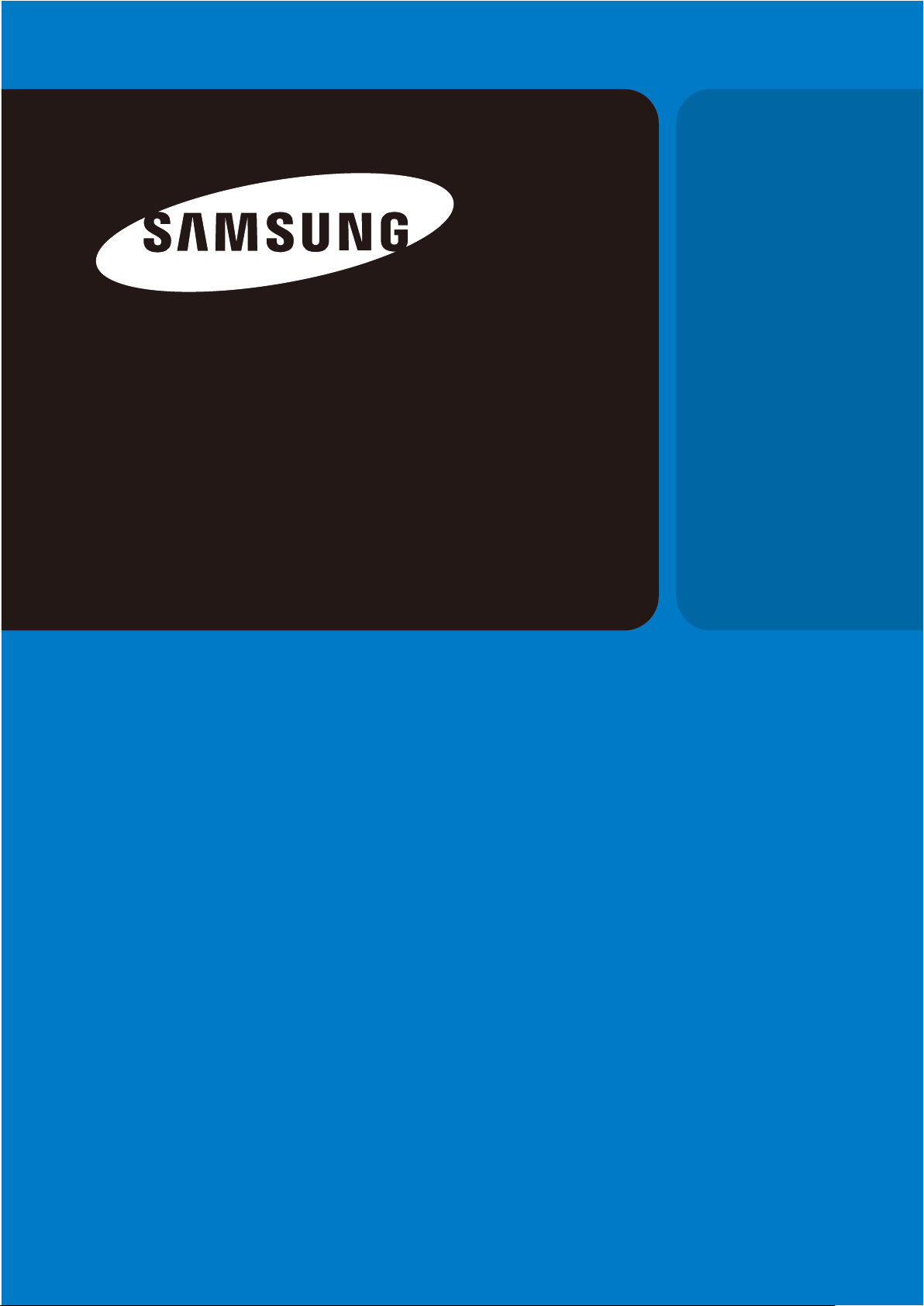
S2 Portable Series
USER MANUAL
External Hard Drive
S2 Portable
·HXMU016DA
HX-MU016DA
·
HXMU025DA
·
HX-MU025DA
·
HXMU032DA
·
HX-MU032DA
·
·
HX-MU040DA
·
·
·
·
·
·
·
·
HXMU050DA
HX-MU050DA
HX-MU064DA
HX-MUD75DA
HX-MU010EA
HX-MUT75DA
HX-MUD10EA
S2 Portable 3.0
HX-MTA25DA
·
HX-MTA32DA
·
HX-MTA50DA
·
HX-MTA64DA
· ·
HX-MT025DA
·
HX-MT032DA
·
HX-MT050DA
·
HX-MT064DA
HX-MTD75DA
·
HX-MTT75DA
·
HX-MT010EA
·
HX-MTD10EA
·
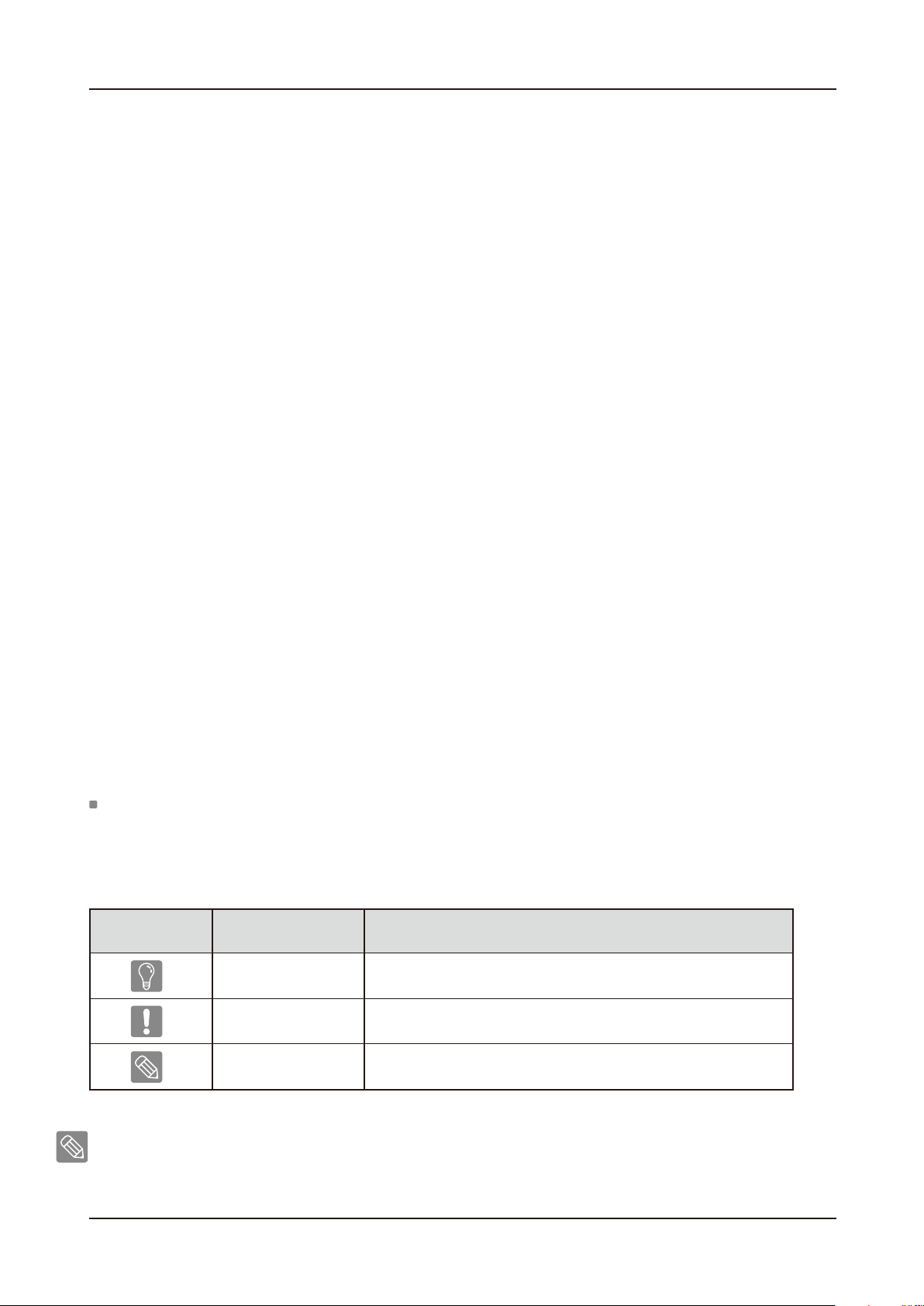
User’s Manual
Read Me First
About this Manual
Your product comes with a quick start guide and a user’s manual.
Following the instructions and precautions of this manual will ensure easier and more enjoyable use of your S2 Portable Series
External Hard Drive.
Quick Start Guide
A start guide is provided with the purchase of S2 Portable Series External Hard Drive.
The quick start guide explains product components and provides simple instructions on how to install the product.
User’s Manual
The User’s Manual contains detailed information about features and instructions on using your S2 Portable Series
External Hard Drive.
Using this Manual
Carefully read and understand the “Handling Precautions” section before using the product.
Failure to follow all the instructions as outlined in the Handling Precautions section could result in damage to
you or to your S2 Portable Series External Hard Drive.
Refer to the Troubleshooting section first if you experience a problem with the product.
Icon Guide
Icon
Precautions
These must be read thoroughly before using any of the functions.
Meaning
Caution
Note
Software and user’s manuals are available for download at the Samsung Hard Drive website (www.samsunghdd.com).
The content of this User’s Manual may change without prior notice for product improvement purposes.
S2 Portable Series External Hard Drive 2
This contains must-know information about functions. User must be careful.
This contains useful information about the functions.
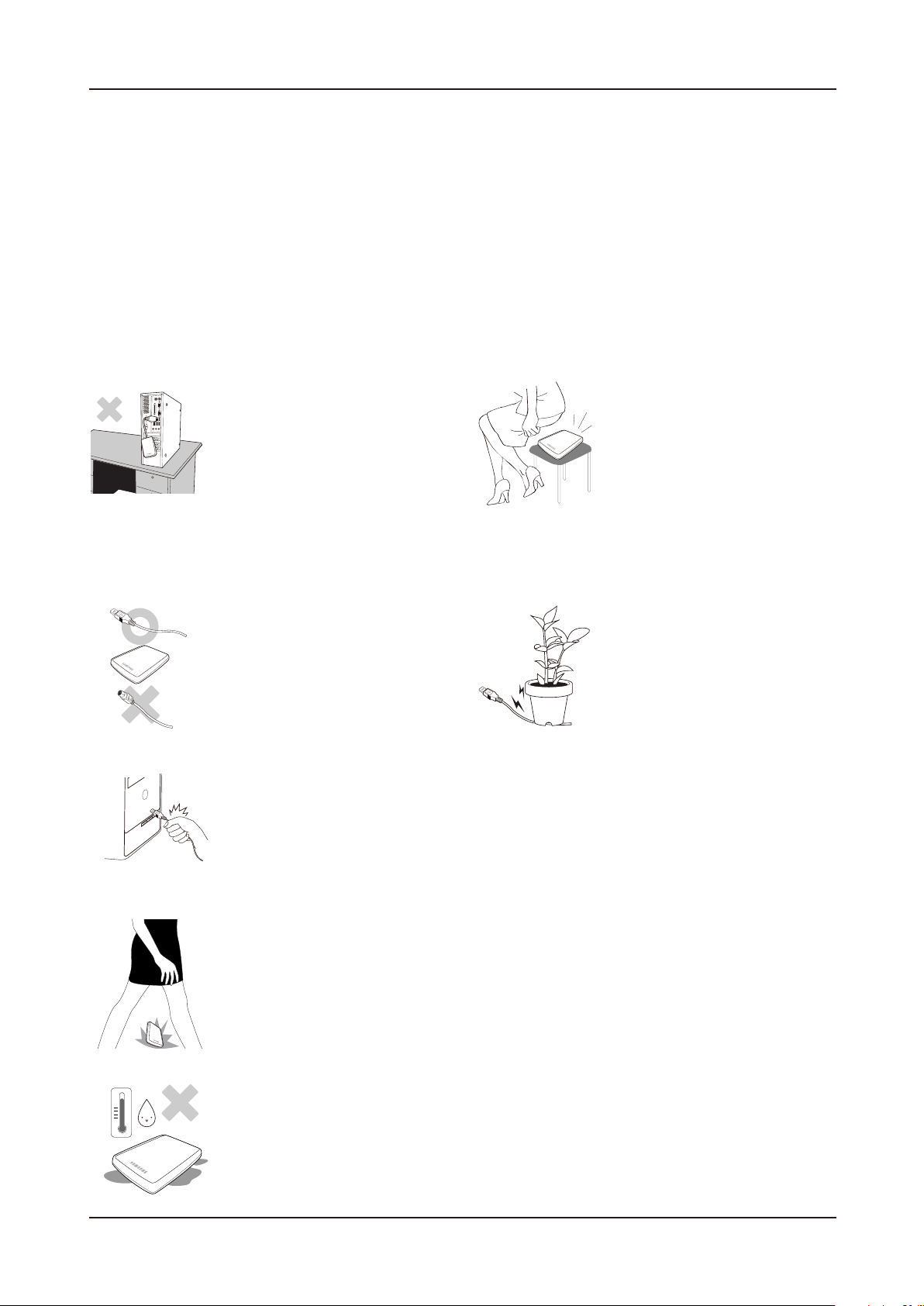
User’s Manual
Handling Precautions
The following information serves to ensure user’s safety and prevent damage to user’s properties.
Carefully read the information provided and use your product correctly.
Supplied with the rated USB BUS Power
S2 Portable Series must use the USB Bus Power. Please connect to the USB Port supplied with the rated USB BUS Power.
Installation Related
Do not sit on the product and
Use the product on a flat surface.
do not place a heavy object over
the product.
Product case or connector can be damaged
and may cause a break down.
Data Cable Usage
Standardized data cable.
This may increase the wrong operation and
may cause a malfunction.
Do not unplug the data cable by
severely pulling the cable.
This may damage connector on the product
and may cause a problem with the product.
Shock
The external drive is very portable and you may easily drop it. Take care not to drop and tip the product while
carrying the external drive. If you make an impact on the external drive, it may cause bad sectors on the disk.
Bad sectors can cause various and potentially read/write errors.
Do not severely bend the data
cable and do not place a heavy
object over the data cable.
If the data cable is damaged, it may cause a
malfunction.
Humidity
If you use the product in places exposed to humidity, it may danger of electric shock. In addition, prolonged exposure to
moisture can corrode various parts and components.
S2 Portable Series External Hard Drive
3
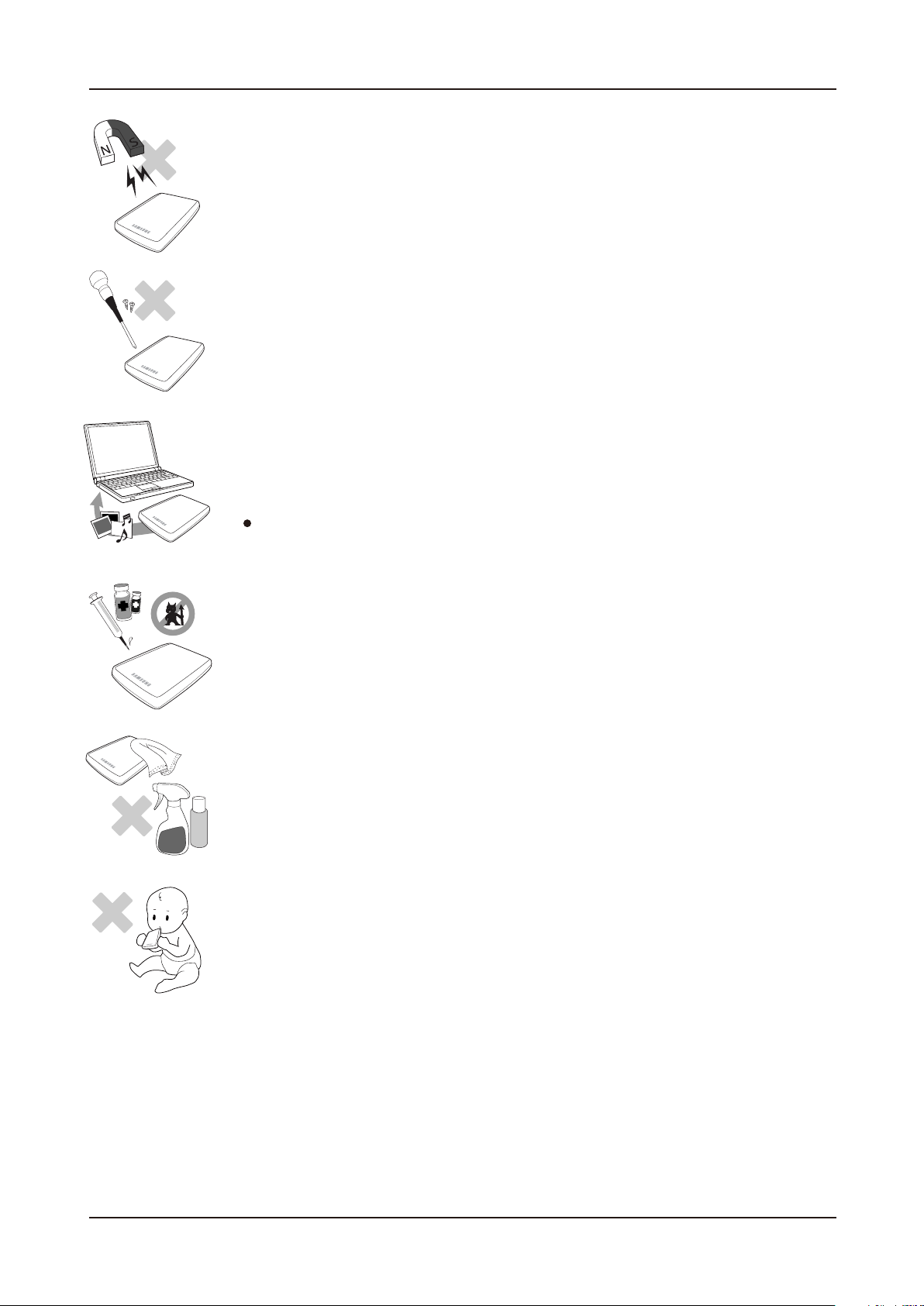
User’s Manual
Magnets
Magnetic objects can cause various types of damage to the External Hard Drive, including data damage. Keep magnets and
magnetic objects away from the external drive.
Disassembly and Label Removal
For repair, please visit the designated (samsung) customer service center.
Unauthorized disassembly, repair, or reform of the product and unauthorized removal
of the labeling will void your warranty.
Always Backup your Important Data
The external drive manufacturer does not guarantee data stored in the external drive
and will not assume responsibility for any mental or material damage incurred during data recovery.
Backup : Storing the original and a copy on two or more separate and accessible storage media.
Regular Virus Scanning
Frequently scan the device for viruses and protect the external drive from virus infection.
Cleaning the product
Never use cleaning fluid or similar chemicals.
Do not spay cleaner directly on the product.
It may cause discoloration and deformation of the product.
Custody Related
Keep the product and accessories out of the reach of children. It may cause personal injuries and problem.
Safely Remove Hardware
Always use the Safely Remove Hardware feature before shutting down the External Hard Drive or disconnecting the USB cable and power cable.
1MB=1,000,000bytes / 1GB=1,000,000,000bytes / 1TB=1,000,000,000,000bytes
Actual accessible capacity may vary from advertised capacity due to formatting and partitioning of the hard drive, as well as due to your computer's operating system.
S2 Portable Series External Hard Drive
4
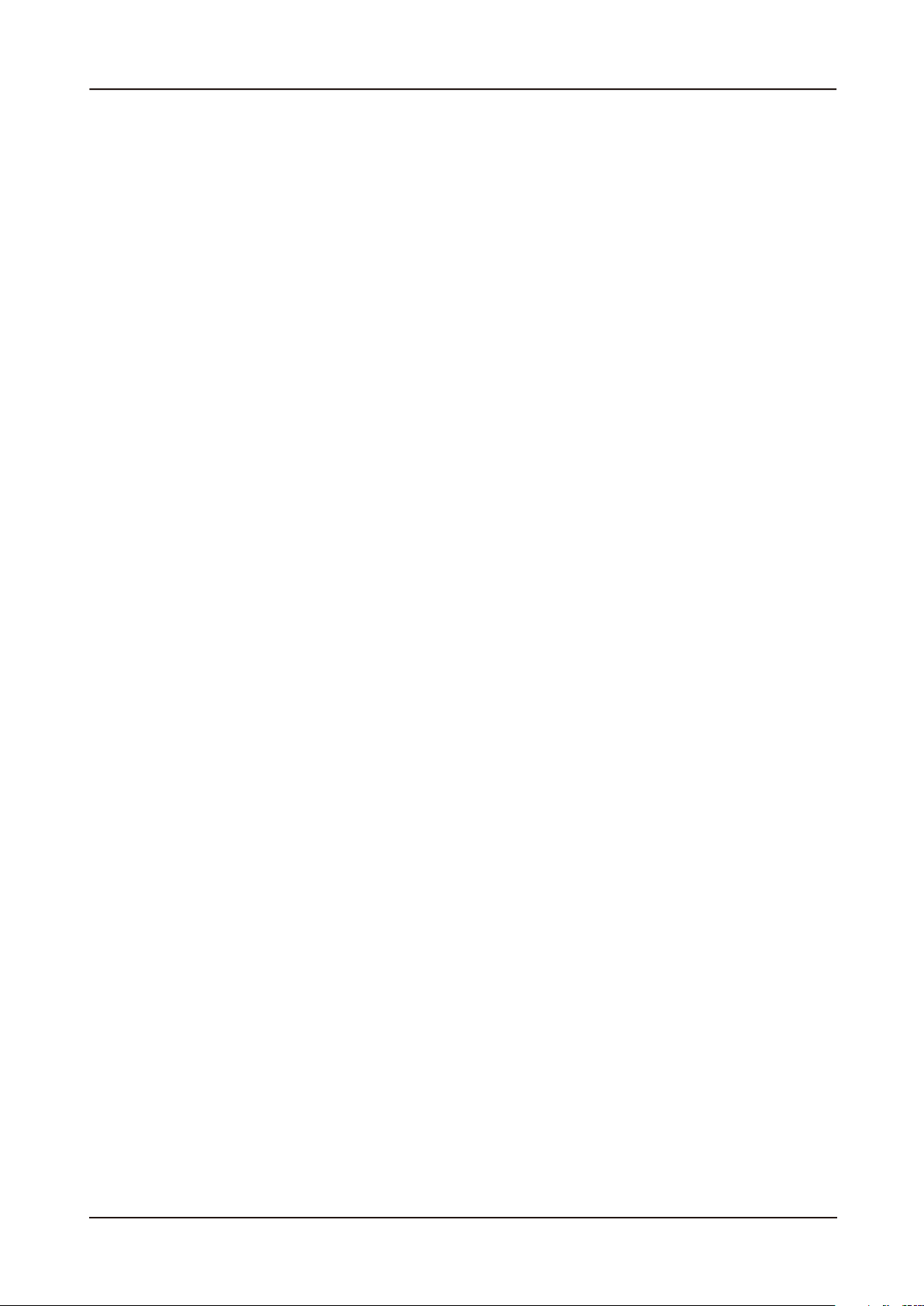
Table of Contents
User’s Manual
Read Me First
Handling Precautions
Introduction
Specifications
2 About this Manual
2 Quick Installation Guide
2 User’s Manual
2 Using this Manual
2 Icon Guide
3 Supplied with the rated USB BUS Power
3 Installation Related
3 Data Cable Usage
3 Shock
3 Humidity
4 Magnets
4 Disassembly and Label Removal
4 Always Backup your Important Data
4 Regular Virus Scanning
4 Cleaning the product
4 Custody Related
4 Safely Remove Hardware
6 Introduction
7 S2 Portable
8 S2 Portable 3.0
Connecting your S2 Portable Series
Using your S2 Portable Series
S2 Portable Series Software
Troubleshooting
Appendix
9 Installation
11 Windows
12 Macintosh
13 Copying / Moving Files
13 Removable Disk Method
15 Safely Removing your S2 Portable Series
15 For Windows
16 For Macintosh
17 Samsung Drive Manager Software
17 Samsung Drive Manager Installation
19 Using Samsung Drive Manager
21 FAQ
22 Partitioning and Changing File System Type
22 Reformat to FAT32
22 Reformat to NTFS32
22 Format in Macintosh
23 Product Certifications
23 FCC
24 Warranty Information
S2 Portable Series External Hard Drive
5
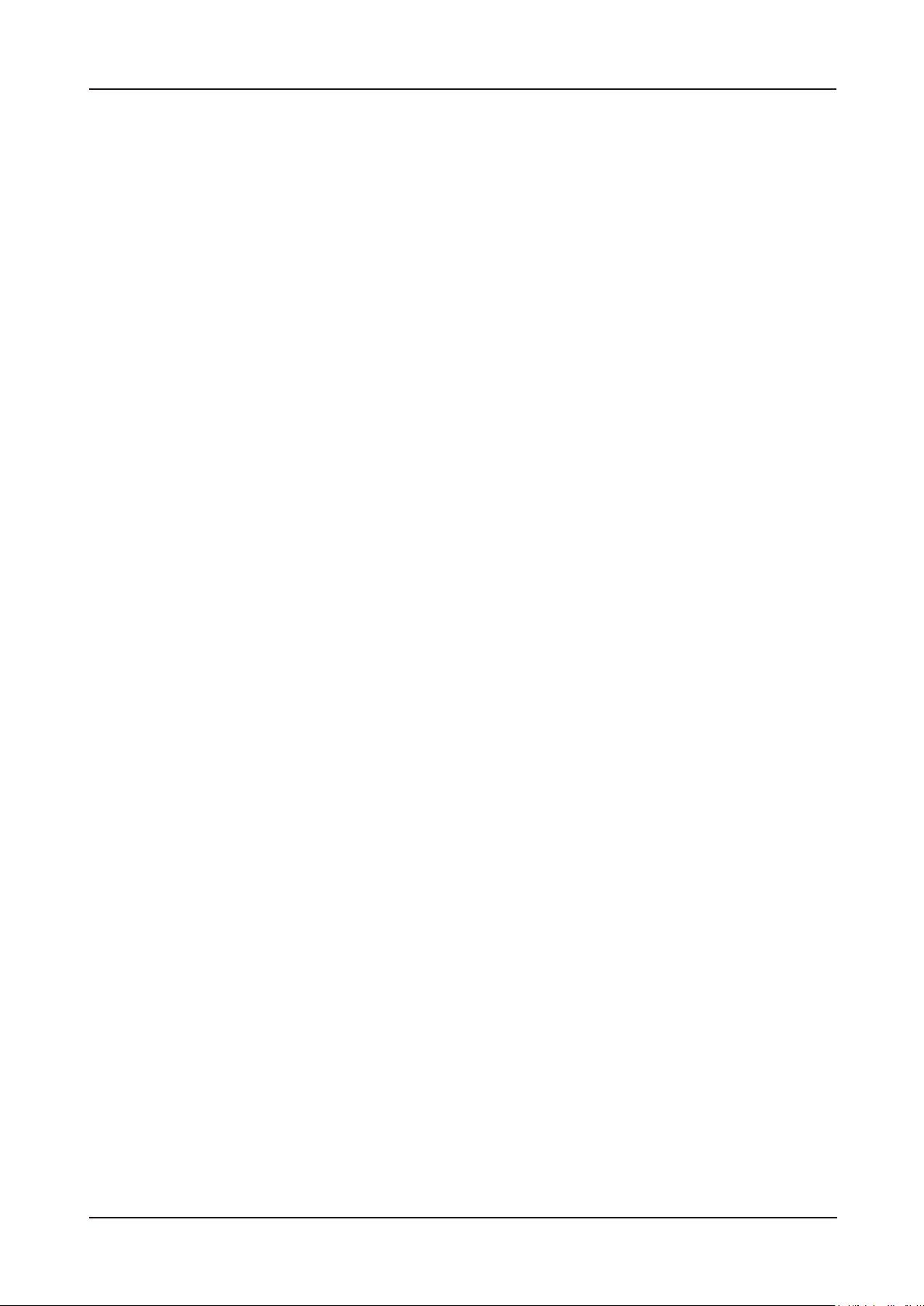
User’s Manual
Introduction
The S2 Portable Series External Hard Drive is a high-performance external hard drive that supports USB *.
Unlike conventional desktop disk drives, the S2 Portable Series External Hard Drive makes it possible for you to
instantaneously add greater storage capacity to your system without having to take the computer apart.
This means that your S2 Portable Series External Hard Drive comes fully partitioned and formatted for your use and
you can instantly access to the drive by simply plugging it into your computer through a USB port.
S2 Portable Series comes with Samsung Drive Manager which is a Windows-based integrated-management
software that allows the convenient use of External Hard Drives.
Samsung Drive Manager supports various functions including auto backup, file / folder security, drive lock,
drive diagnostic, partition setup, and power settings.
S2 Portable does not support the Drive Lock function.
S2 Portable : USB 2.0
*
S2 Portable 3.0 : USB 3.0
S2 Portable Series External Hard Drive
6
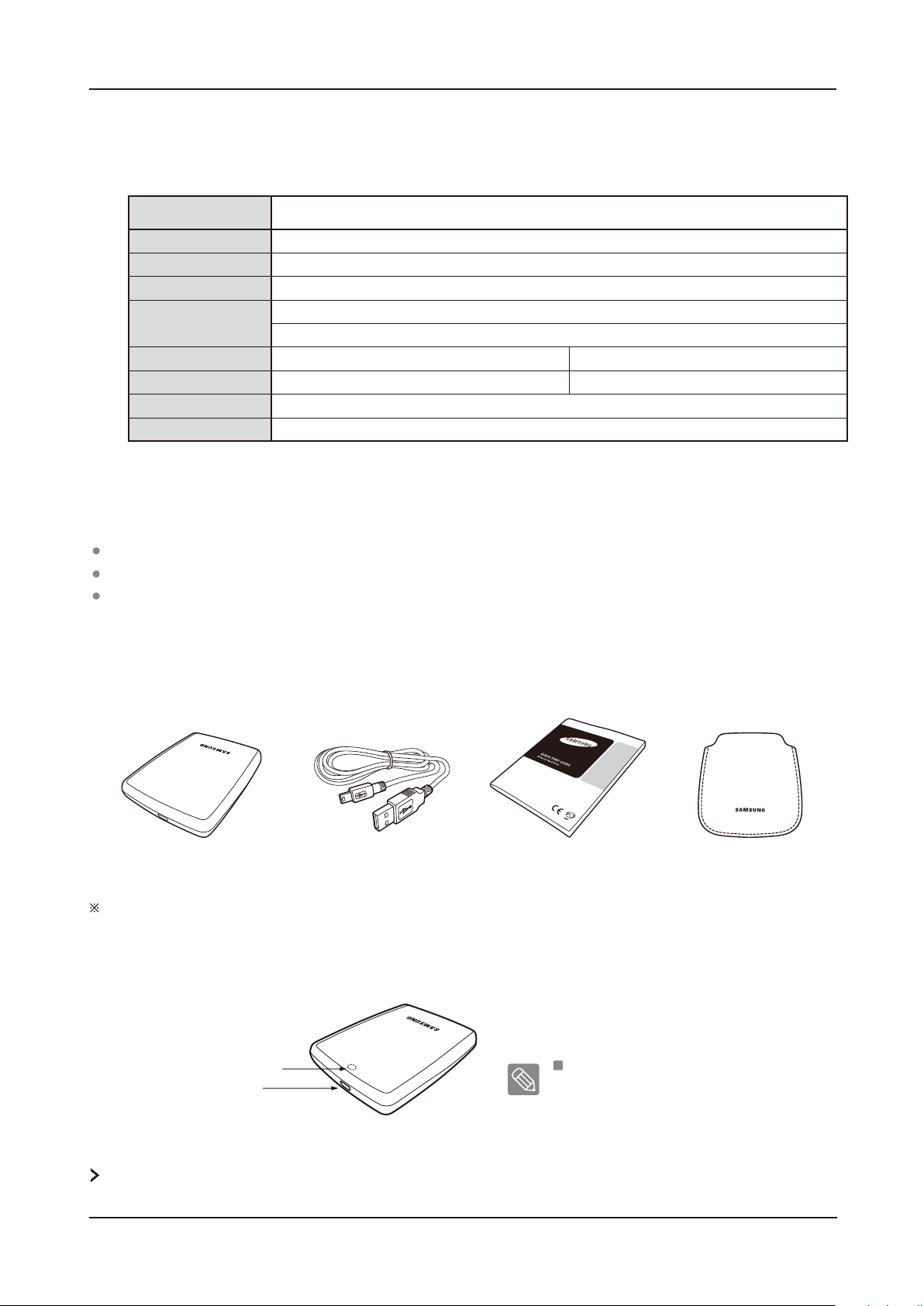
Specifications (S2 Portable)
User’s Manual
Category
Interface
Transfer Rate
Operating System
Hard Disk Capacity
Dimensions (W x H x L)
Color
Format System
160GB / 250GB / 320GB / 400GB / 500GB / 640GB
(82mm x 17mm x 111mm)
Piano Black, Snow W hite, W ine R ed, Chocolate Brown, Sweet Pink, Ocean Blue, Meta l Gray, Champagn e Gold
S2 Portable
High Speed USB
480 Mbps Max.
USB Host Power
Windows XP / Vista / 7
Mac OS X 10.4.8 or Later
750GB / 1TB
(82mm x 18mm x 111mm)
NTFS
System Requirements
PC : Windows XP / Vista / 7
Macintosh : Mac OS X 10.4.8 or Later
Upgrade your operating system to the latest version to enjoy better performance and reliability.
Components
S2 Portable Series
S2 Portable
USB 2.0-Cable
Quick Start Guide Pouch
When you purchase a S2 Portable External Hard Drive, make sure that all components have been included in your
product package.
Overview
LED
USB Port
LED Description
1) Standby Status : Steadily lit LED
2) Read / Write in Progress : Blinking LED
Some computers supply limited USB bus power. If your drive doesn't power on after connecting the USB cable, you may need to
purchase a USB Y-cable from retailers or online shops.
S2 Portable Series External Hard Drive
7
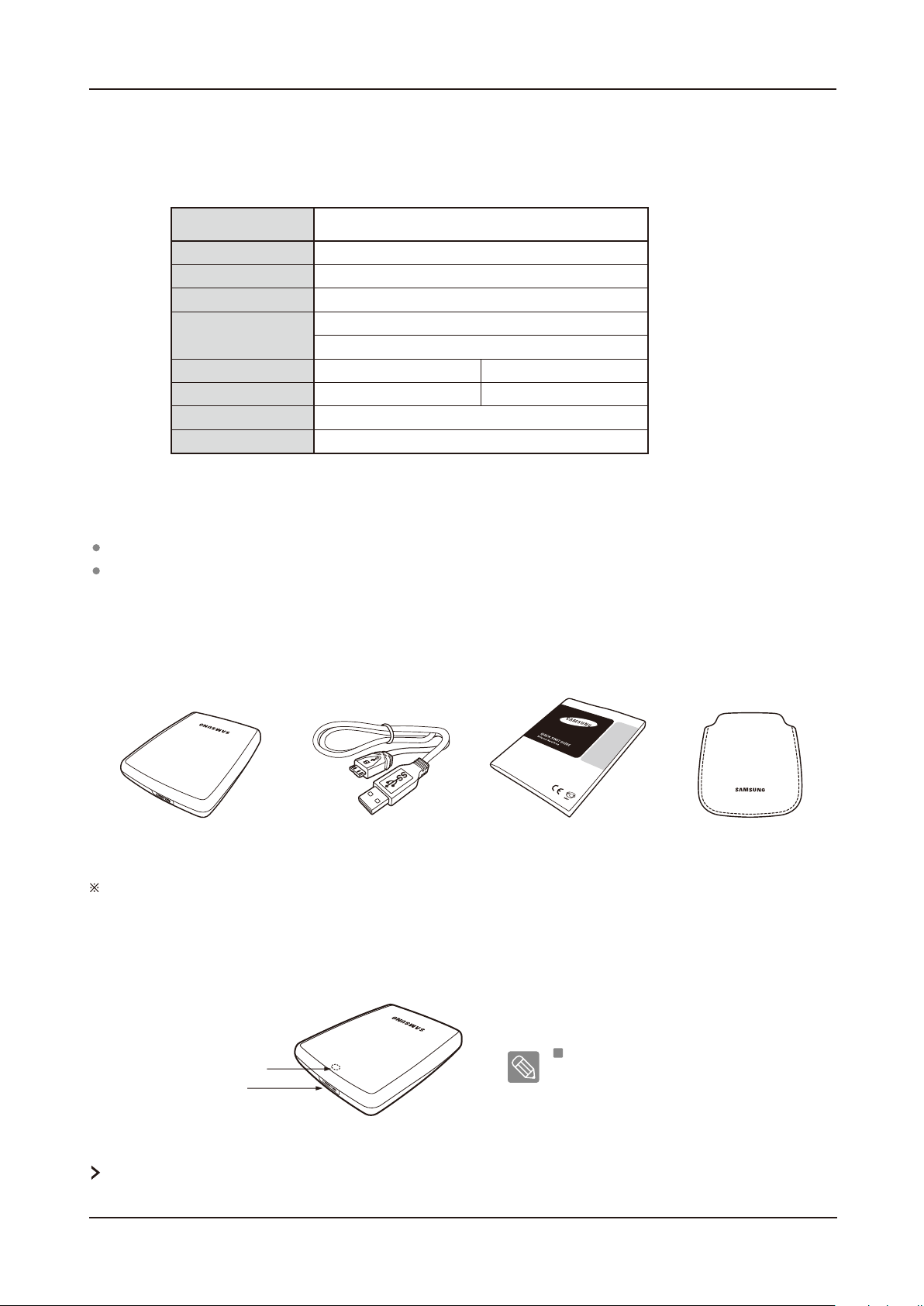
Specifications (S2 Portable 3.0)
User’s Manual
Category
Interface
Transfer Rate
Operating System
Hard Disk Capacity
Dimensions (W x H x L)
Color
Format System
500GB / 640GB
(82mm x 17mm x 111mm)
S2 Portable 3.0
Super Speed USB
5 Gbps Max.
USB Host Power
Windows XP / Vista / 7
Mac OS X 10.4.8 or Later
750GB / 1TB
(82mm x 18mm x 111mm)
Piano Black, Metal Gray
NTFS
System Requirements
PC : Windows XP / Vista / 7
Macintosh : Mac OS X 10.4.8 or Later
Upgrade your operating system to the latest version to enjoy better performance and reliability.
Components
S2 Portable Series
USB 3.0 Micro-B CableS2 Portable 3.0
Quick Start Guide Pouch
When you purchase a S2 Portable 3.0 External Hard Drive, make sure that all components have been included in your
product package.
Overview
LED
USB 3.0 Port
To use the S2 Portable 3.0 model at its Maximum speed, you need a PC or a Host Card that supports USB 3.0 interface.
LED Description
1) Standby Status : Steadily lit LED
2) Read / Write in Progress : Blinking LED
S2 Portable Series External Hard Drive
8
