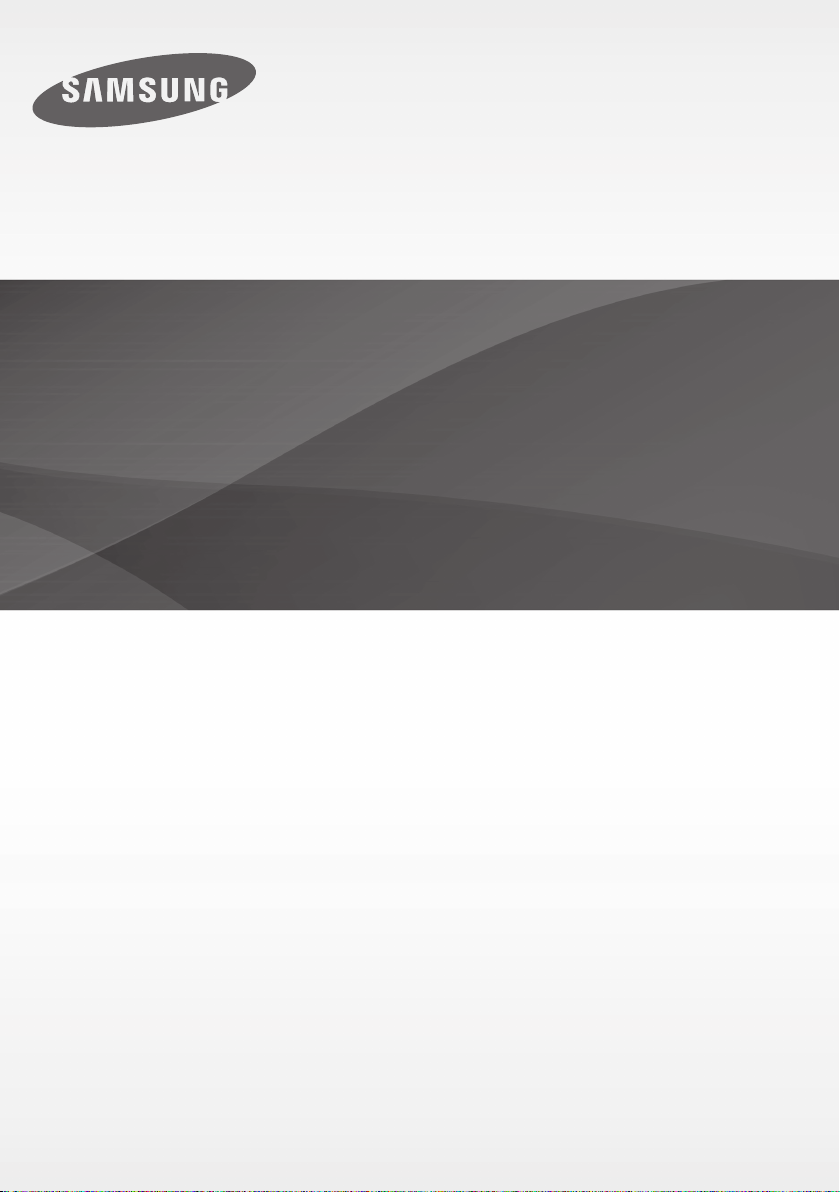
HW-H450
User manual
Wireless Audio - Soundbar
Imagine the possibilities
Thank you for purchasing this Samsung product.
To receive a more complete service, please register your product at
www.samsung.com/register
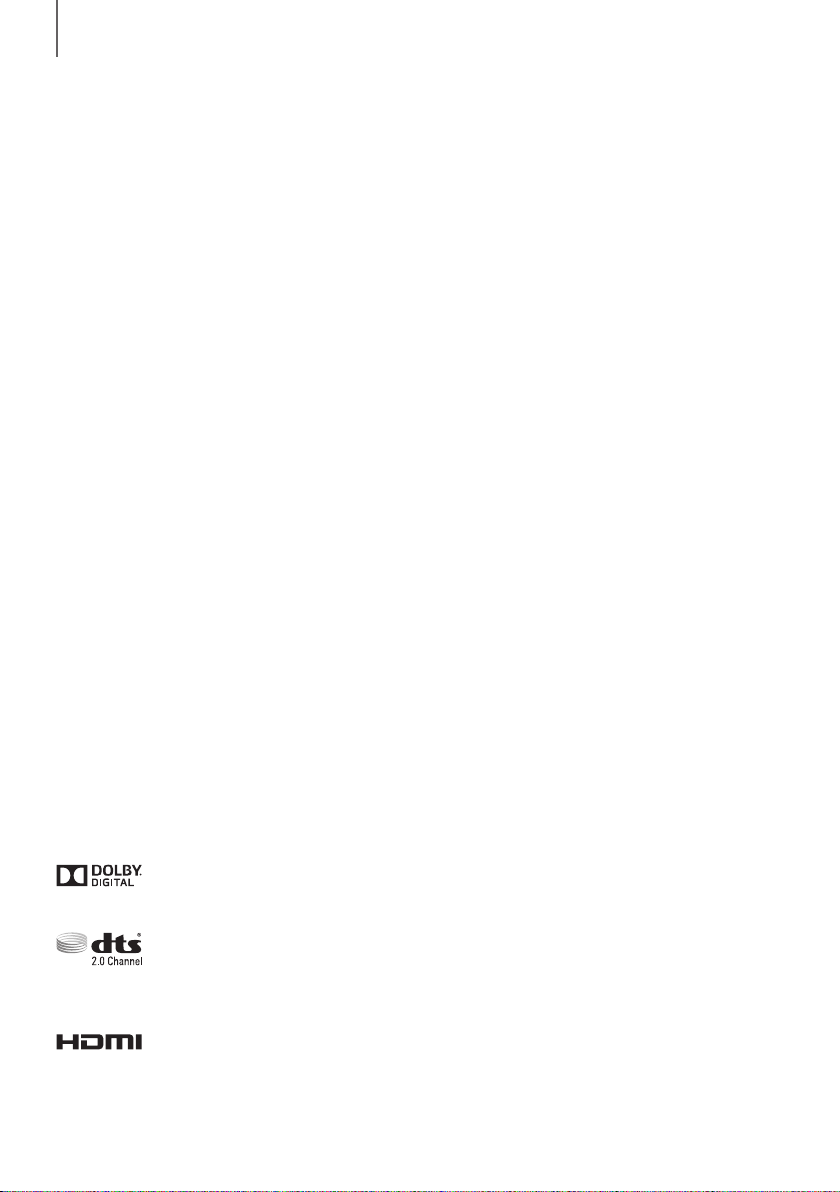
FEATURES
FEATURES
TV SoundConnect
TV SoundConnect lets you listen to audio from your TV on your Soundbar via a Bluetooth connection and lets you
control the sound.
HDMI
HDMI transmits video and audio signals simultaneously, and provides a clearer picture.
The unit is also equipped with the ARC function which lets you listen to sound from your TV through the Soundbar via
an HDMI cable. This function is only available if you connect the unit to an ARC compliant TV.
3D SOUND
The 3D SOUND feature adds depth and spaciousness to your listening experience.
Wireless Subwoofer
Samsung’s wireless module does away with cables running between the main unit and the subwoofer.
Instead, the subwoofer connects to a compact wireless module that communicates with the main unit.
Special Sound Effects
You can select different Sound Effects - MUSIC / VOICE / SPORTS / CINEMA / STANDARD (Original Sound) depending on the type of content you want to enjoy.
Multi-function Remote Control
You can use the supplied remote control to control various operations with the simple press of a button.
USB Host Support
You can connect and play music files from external USB storage devices such as MP3 players, USB flash memory,
etc. using the Soundbar's USB HOST function.
Bluetooth Function
You can connect a Bluetooth device to the Soundbar and enjoy music with high quality stereo sound, all without wires!
LICENSES
Manufactured under license from Dolby Laboratories. Dolby and the double-D symbol are trademarks of Dolby
Laboratories.
For DTS patents, see http://patents.dts.com. Manufactured under license from DTS Licensing Limited. DTS, the
Symbol, & DTS and the Symbol together are registered trademarks, and DTS 2.0 Channel is a trademark of DTS, Inc.
© DTS, Inc. All Rights Reserved.
The terms HDMI and HDMI High-Definition Multimedia Interface, and the HDMI Logo are trademarks or registered
trademarks of HDMI Licensing LLC in the United States and other countries.
2

SAFETY INFORMATION
SAFETY INFORMATION
SAFETY WARNINGS
TO REDUCE THE RISK OF ELECTRIC SHOCK, DO NOT REMOVE THE COVER (OR BACK).
NO USER-SERVICEABLE PARTS ARE INSIDE. REFER SERVICING TO QUALIFIED SERVICE PERSONNEL.
This symbol indicates “dangerous voltage” inside
CAUTION
RISK OF ELECTRIC SHOCK
WARNING : To reduce the risk of fire or electric shock, do not expose this appliance to rain or moisture.
CAUTION : TO PREVENT ELECTRIC SHOCK, MATCH WIDE BLADE OF PLUG TO WIDE SLOT, FULLY INSERT.
• This apparatus shall always be connected to a AC outlet with a protective grounding connection.
• To disconnect the apparatus from the mains, the plug must be pulled out from the mains socket, therefore the mains plug
shall be readily operable.
CAUTION
• Do not expose this apparatus to dripping or splashing. Do not put objects filled with liquids, such as vases on the apparatus.
• To turn this apparatus off completely, you must pull the power plug out of the wall socket. Consequently, the power plug
must be easily and readily accessible at all times.
Wiring the Main Power Supply Plug (UK Only)
IMPORTANT NOTICE
The mains lead on this equipment is supplied with a moulded plug incorporating a fuse. The value of the fuse is indicated on
the pin face of the plug and if it requires replacing, a fuse approved to BS1362 of the same rating must be used. Never use the
plug with the fuse cover removed. If the cover is detachable and a replacement is required,
it must be of the same colour as the fuse fitted in the plug. Replacement covers are available from your dealer. If the fitted plug
is not suitable for the power points in your house or the cable is not long enough to reach a power point, you should obtain a
suitable safety approved extension lead or consult your dealer for assistance. However, if there is no alternative to cutting off
the plug, remove the fuse and then safely dispose of the plug. Do not connect the plug to a mains socket as there is a risk of
shock hazard from the bared flexible cord. Never attempt to insert bare wires directly into a mains socket. A plug and fuse
must be used at all times.
IMPORTANT
The wires in the mains lead are coloured in accordance with the following code:– BLUE = NEUTRAL BROWN = LIVE As these
colours may not correspond to the coloured markings identifying the terminals in your plug, proceed as follows:– The wire
coloured BLUE must be connected to the terminal marked with the letter N or coloured BLUE or BLACK. The wire coloured
BROWN must be connected to the terminal marked with the letter L or coloured BROWN or RED.
WARNING : DO NOT CONNECT EITHER WIRE TO THE EARTH TERMINAL WHICH IS MARKED WITH THE LETTER E
DO NOT OPEN
OR BY THE EARTH SYMBOL
, OR COLOURED GREEN OR GREEN AND YELLOW.
the product that presents a risk of electric shock or
personal injury.
This symbol indicates important instructions
accompanying the product.
ENG
3

SAFETY INFORMATION
PRECAUTIONS
68.6
99.1mm
99.1mm 99.1mm
Ensure that the AC power supply in your house complies with the power requirements listed on the identification
sticker located on the back of your product. Install your product horizontally, on a suitable base (furniture), with
enough space around it for ventilation 7~10 cm. Make sure the ventilation slots are not covered. Do not place the
unit on amplifiers or other equipment which may become hot. This unit is designed for continuous use. To fully turn
off the unit, disconnect the AC plug from the wall outlet. Unplug the unit if you intend to leave it unused for a long
period of time.
mm
During thunderstorms, disconnect the AC plug from
the wall outlet. Voltage peaks due to lightning could
damage the unit.
Protect the product from moisture (i.e. vases), and
excess heat (e.g. a fireplace) or equipment creating
strong magnetic or electric fields. Disconnect
the power cable from the AC supply if the unit
malfunctions. Your product is not intended for industrial
use. It is for personal use only.
Condensation may occur if your product has been
stored in cold temperatures. If transporting the unit
during the winter, wait approximately 2 hours until the
unit has reached room temperature before using.
Do not expose the unit to direct sunlight or other heat
sources.
This could lead to overheating and cause the unit to
malfunction.
The batteries used with this product contain chemicals
that are harmful to the environment.
Do not dispose of batteries in the general household
trash.
Do not dispose of batteries in a fire.
Do not short circuit, disassemble, or overheat the
batteries.
Danger of explosion if battery is incorrectly replaced.
Replace only with the same or equivalent type.
4
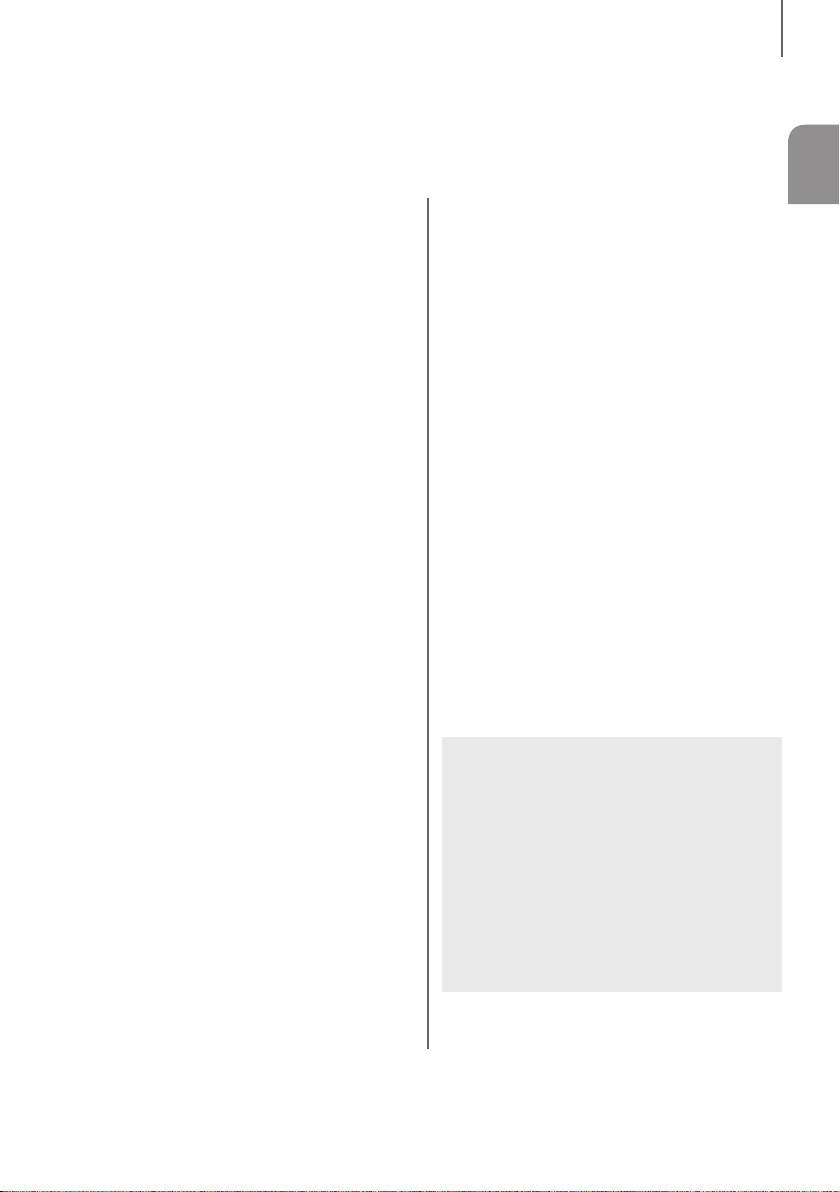
CONTENTS
CONTENTS
ENG
2 FEATURES
2 Licenses
3 SAFETY INFORMATION
3 Safety Warnings
4 Precautions
6 GETTING STARTED
6 Before reading the User’s Manual
6 What’s Included
7 DESCRIPTIONS
7 Top/Front Panel
8 Rear Panel
9 REMOTE CONTROL
9 Remote Control Buttons and Functions
11 CONNECTIONS
11 Installing the Wall Mount
12 Detaching the Wall Mount
12 Installing the bracket without referring to
the Wall-mount Installation Guide
13 Connecting the Wireless Subwoofer
15 Connecting an External Device using an
HDMI cable
16 Connecting an External Device using
Audio (analogue) cable or Optical (digital)
cable
17 FUNCTIONS
17 Input Mode
17 ARC (HDMI OUT)
18 Bluetooth
20 TV SoundConnect
21 USB
22 Software update
23 TROUBLESHOOTING
24 APPENDIX
24 Specifications
● Figures and illustrations in this User Manual are
provided for reference only and may differ from
actual product appearance.
● An administration fee may be charged if either
(a) an engineer is called out at your request and
there is no defect with the product (i.e. where
the user manual has not been read).
(b) you bring the unit to a repair centre and there is
no defect with the product (i.e. where the user
manual has not been read).
● You will be informed of the administration fee
amount before a technician visits.
5
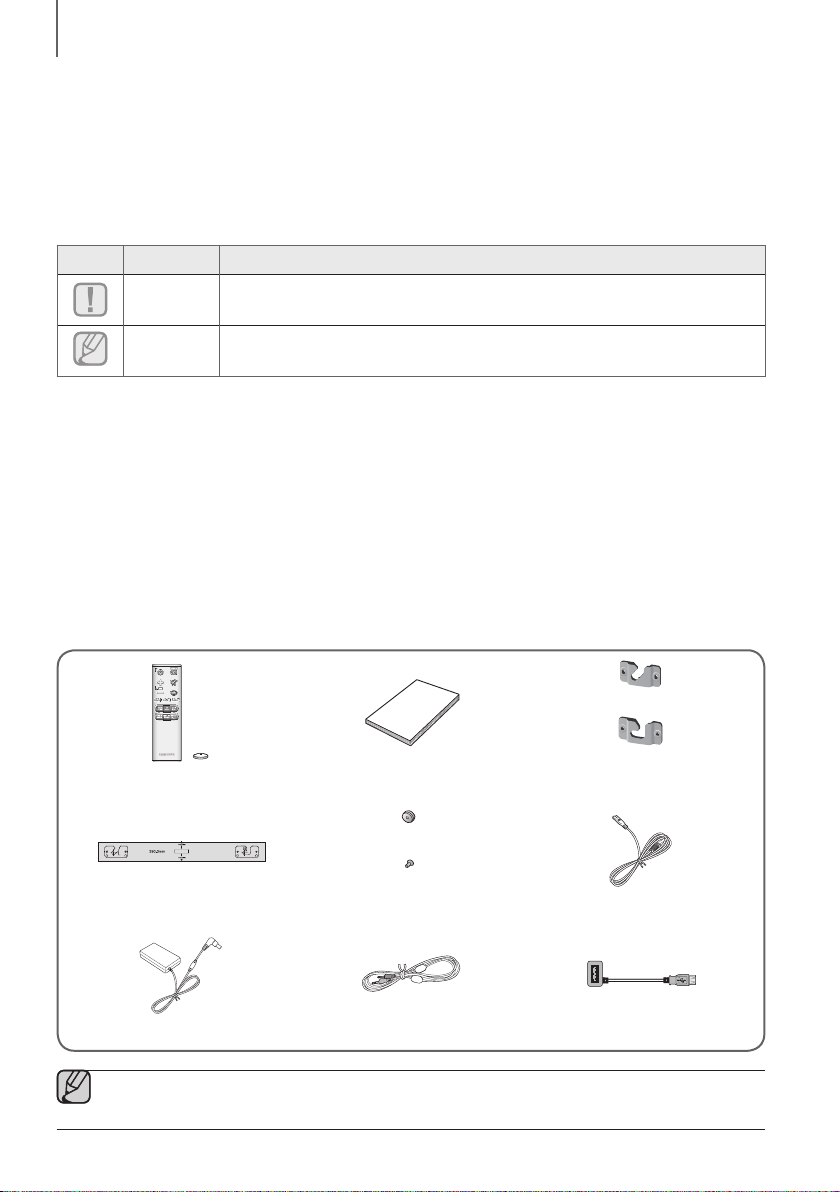
GETTING STARTED
GETTING STARTED
BEFORE READING THE USER’S MANUAL
Note the following terms before reading the user manual.
+ Icons used in this manual
Icon Term Definition
Caution
Note
Indicates a situation where a function does not operate or settings may be canceled.
Indicates tips or instructions on the page that help you operate a function.
+ Safety Instructions and Troubleshooting
1) Be sure to familiarise yourself with the Safety Instructions before using this product. (See page 3)
2) If a problem occurs, check Troubleshooting. (See page 23)
+ Copyright
©2014 Samsung Electronics Co.,Ltd.
All rights reserved; no part of this user’s manual may be reproduced or copied without the prior written permission of
Samsung Electronics Co.,Ltd.
WHAT’S INCLUDED
Check for the supplied accessories shown below.
(Wall Mount L: 1EA)
Remote Control / Lithium Battery
(3V : CR2032)
Wall Mount Guide Holder-Screw Power Cord
User Manual Bracket-Wall Mount
(Holder-screw1: 2EA)
(Holder-screw2: 2EA)
(Wall Mount R: 1EA)
DC Adapter AUX Cable USB Cable
● The appearance of the accessories may differ slightly from the illustrations above.
● Use the dedicated USB cable to connect external USB devices to the unit.
6
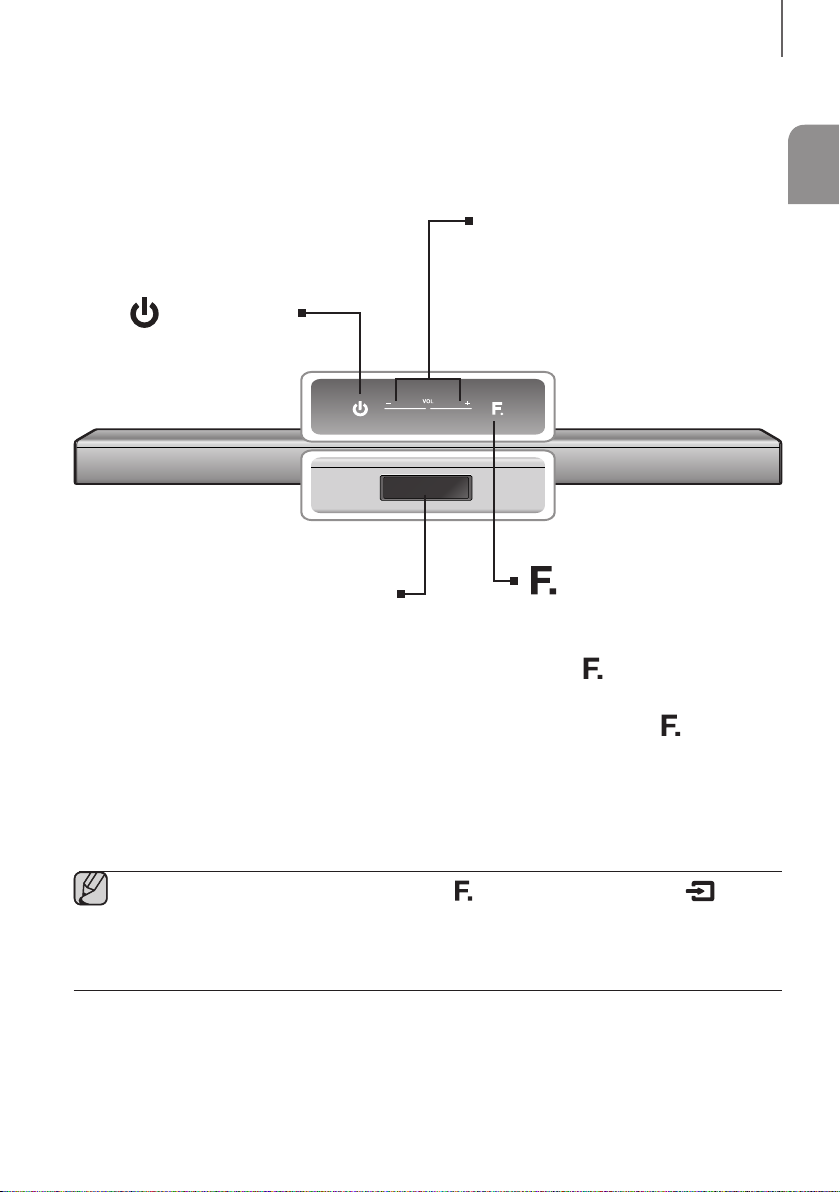
DESCRIPTIONS
TOP/FRONT PANEL
(Power) Button
Turns the Soundbar on and off.
DESCRIPTIONS
ENG
VOL -/+
Controls the volume level.
The numeric value of the volume level appears in
the front panel display.
Display
Displays the current mode.
● Depending on its manufacturing specifications, the ( ) button may be changed into the ( ) button
which functionally works just the same.
● When you turn on this unit, there will be a 4 to 5 second delay before it produces sound.
● If you want to enjoy the sound only from the Soundbar, you must turn off the TV's speakers in the Audio
Setup menu of your TV. Refer to the owner's manual supplied with your TV.
(Function) Button
Selects the D.IN, AUX, HDMI, BT, TV,
USB input.
● While the unit is powered on, pressing
) button for more than 3
the (
seconds sets the button to act as
MUTE button. To cancel MUTE button
setup, press the (
more than 3 seconds again.
7
) button for
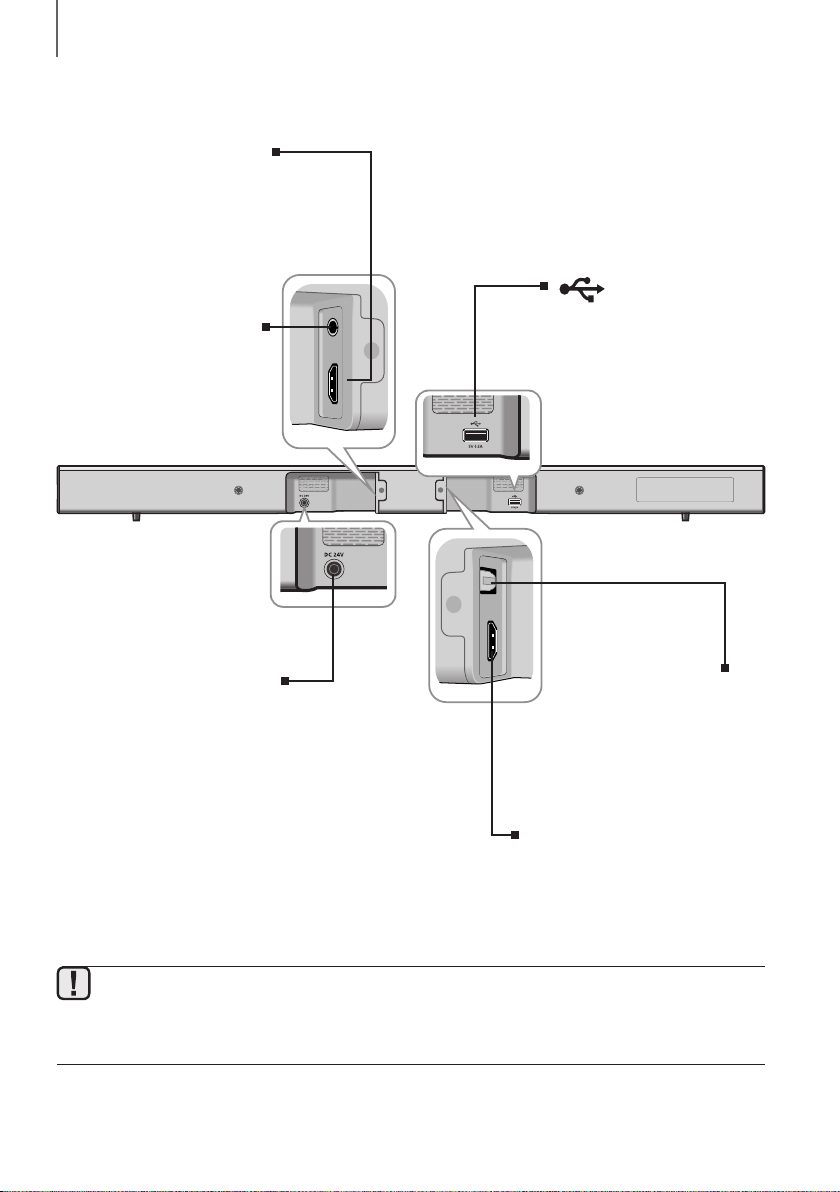
DESCRIPTIONS
HDMI OUT(TV) OPTICAL IN
HDMI IN
AUX IN
REAR PANEL
HDMI IN
Inputs digital video and audio
signals simultaneously using an
HDMI cable. Use when
connecting a supported external
device.
AUX IN
Connect to the Analogue output
of an external device.
(USB Port)
Connect USB devices such as
MP3 players here to play files on
the devices.
DC 24V (Power Supply In)
Connect the DC power adaptor to
the power supply jack, and then
connect the AC power adaptor
plug to a wall outlet.
● When disconnecting the power cable of the AC power adaptor from the wall outlet, pull the plug. Do not
pull the cable.
● Do not connect this unit or other components to an AC outlet until all connections between components
are complete.
OPTICAL IN
Connect to the digital (optical) output
of an external device.
HDMI OUT (TV)
Outputs digital video and audio
signals simultaneously using an
HDMI cable.
8
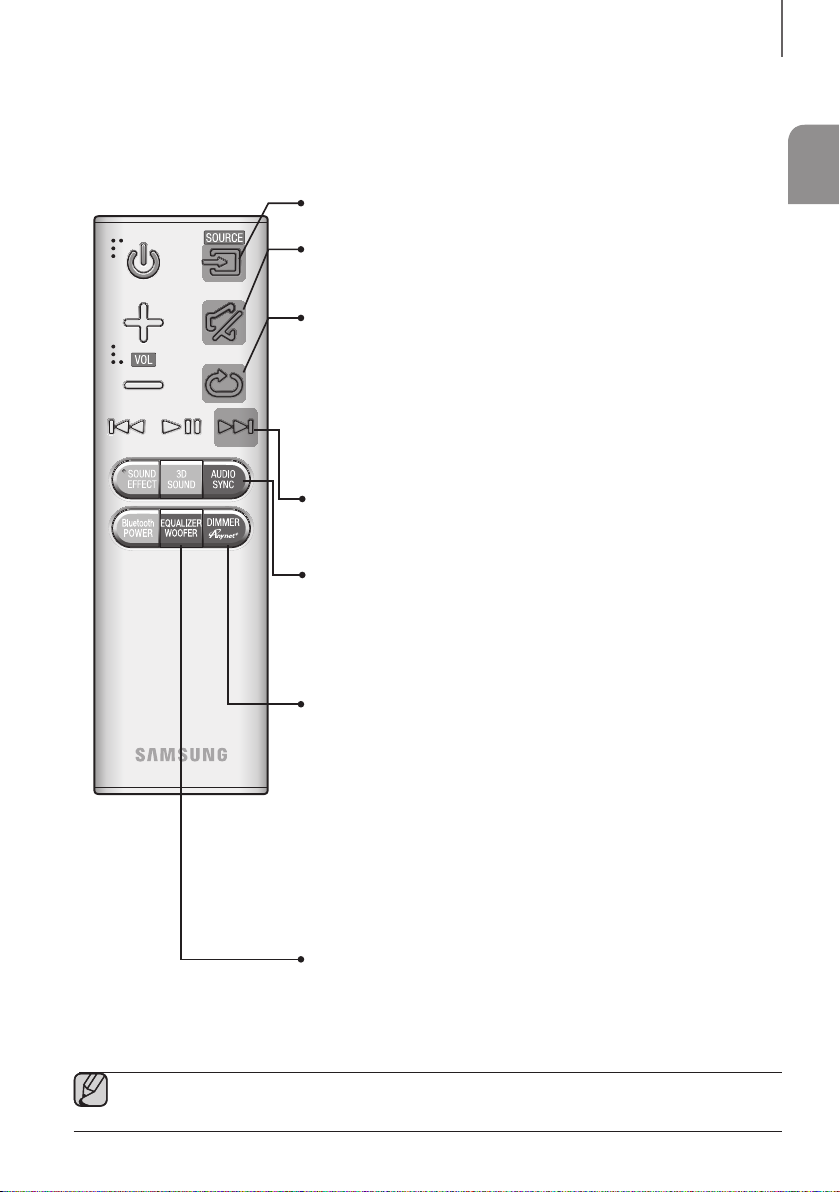
REMOTE CONTROL
REMOTE CONTROL BUTTONS AND FUNCTIONS
SOURCE
Press to select a source connected to the Soundbar.
MUTE
You can turn the volume down to 0 with the push of a button.
Press again to restore the sound to the previous volume level.
REPEAT
Press to set the REPEAT function during music playback from a USB
device.
REPEAT OFF : Cancels Repeat Playback.
REPEAT FILE : Repeatedly play a track.
REPEAT ALL : Repeatedly play all tracks.
REPEAT RANDOM : Plays tracks in random order. (A track that has
already been played may be played again.)
Skip Forward
If there is more than one file on the device you are playing, and you press
the $ button, the next file is selected.
AUDIO SYNC
If the Soundbar is connected to a digital TV and the video appears out of
sync with the audio, press the AUDIO SYNC buttons to sync the audio
with the video. Use the #,$ buttons to set the audio delay between 0
ms and 300 ms. In USB mode, TV mode, and BT mode, the Audio Sync
function may not work.
DIMMER/Anynet+
DIMMER : Press the DIMMER/Anynet+ button to control the brightness
of the display.
Anynet+ : Press and hold the DIMMER/Anynet+ button for more than 3
seconds to turn the Anynet+ function on or off. (Auto Power Link : Default
OFF, Anynet+ ON / Power Link OFF or Anynet+ OFF / Power Link ON ). The
Anynet+ function lets you control the Soundbar with the remote from an
Anynet+ compatible Samsung TV. The Soundbar must be connected to the
TV via an HDMI cable.
* Auto Power Link
Synchronizes the Soundbar to a connected Optical source via the
Optical jack so it turns on automatically when you turn on your TV.
REMOTE CONTROL
ENG
● Soundbar is a Samsung proprietary name.
● Operate the TV using the TV's remote control.
EQUALIZER WOOFER
Press to select Treble or Bass. Then, use the #,$ button to adjust the
Treble or Bass volume from -3 to +3.
You can control the subwoofer volume. Press the #,$ button to increase
or decrease the subwoofer volume. You can set it from SW -6 to SW +6.
9
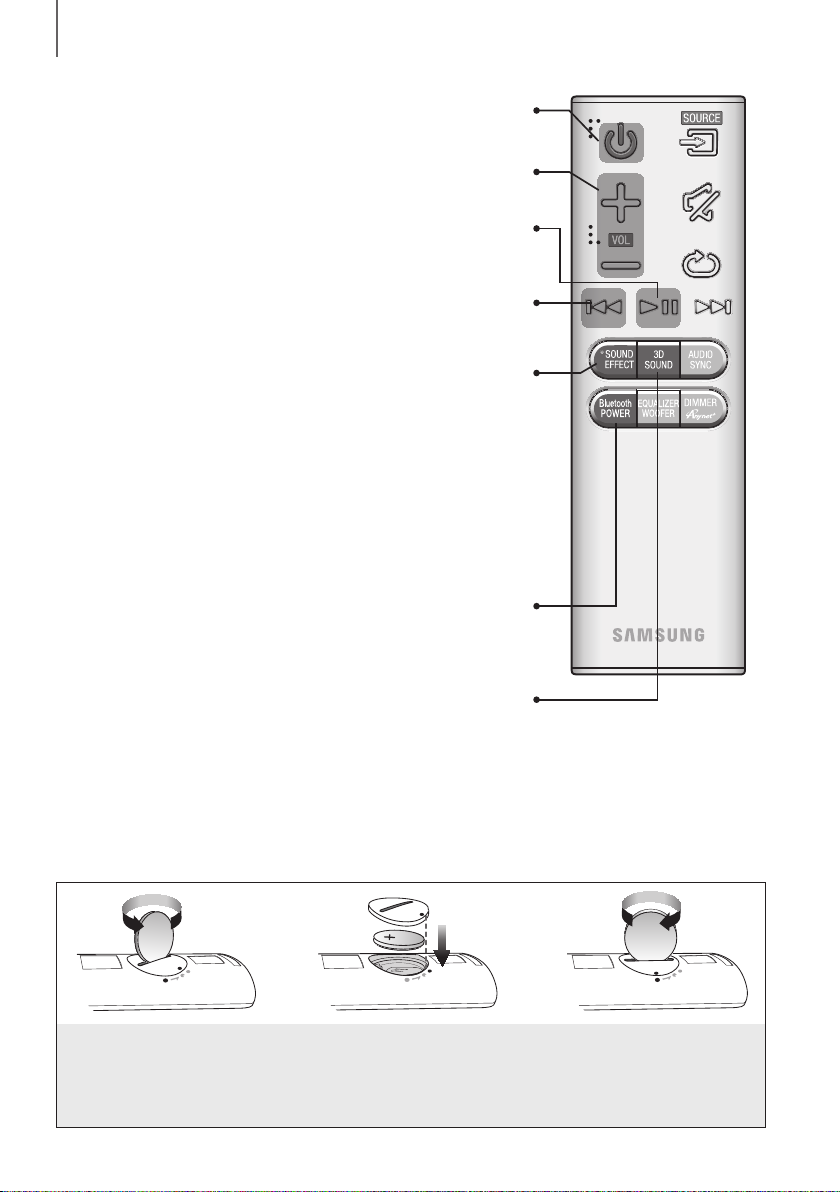
REMOTE CONTROL
POWER
Turns the Soundbar on and off.
VOLUME
Adjusts the volume level of the unit.
Play/Pause
Press the ► button to pause playing the file temporarily.
Press the ► button again to play the selected file.
Skip Back
If there is more than one file on the device you are playing, and you press
You can select from 5 different sound modes - MUSIC, VOICE, SPORTS,
CINEMA, and STANDARD - depending on the type of sources you want
Press the SOUND EFFECT button on the remote control.
Select the STANDARD mode if you want to enjoy the original sound.
Press the SOUND EFFECT button for more than 5 seconds to turn on or
This will regulate and stabilize the volume level against a drastic volume
change caused by a channel change or scene transition.
Press the Bluetooth POWER button on the remote to turn the Bluetooth
Press the 3D SOUND button on the remote to add depth and
Each time the button is pressed, the selection changes as follows :
3D SOUND PLUS OFF
the # button, the previous file is selected.
SOUND EFFECT
to enjoy.
off Smart Volume.
* Smart Volume
Bluetooth POWER
POWER on function on and off.
See pages 19 and 20 for details.
3D SOUND (3D Sound Plus)
spaciousness to the sound.
Press the 3D SOUND on the remote control.
3D SOUND PLUS MUSIC
3D SOUND PLUS MOVIE
+ Installing the Batteries in the Remote Control
1. Use a suitable coin to turn
the remote control's battery
cover counterclockwise to
remove it as shown in the
figure above.
2. Insert a 3V lithium battery. Keep the
positive (+) pole facing up when
inserting the battery. Put the battery
cover on and align the '' marks side
by side as shown in the figure above.
10
3. Use a suitable coin to turn the
remote control battery cover
clockwise as far as it will go to
fix it in place.
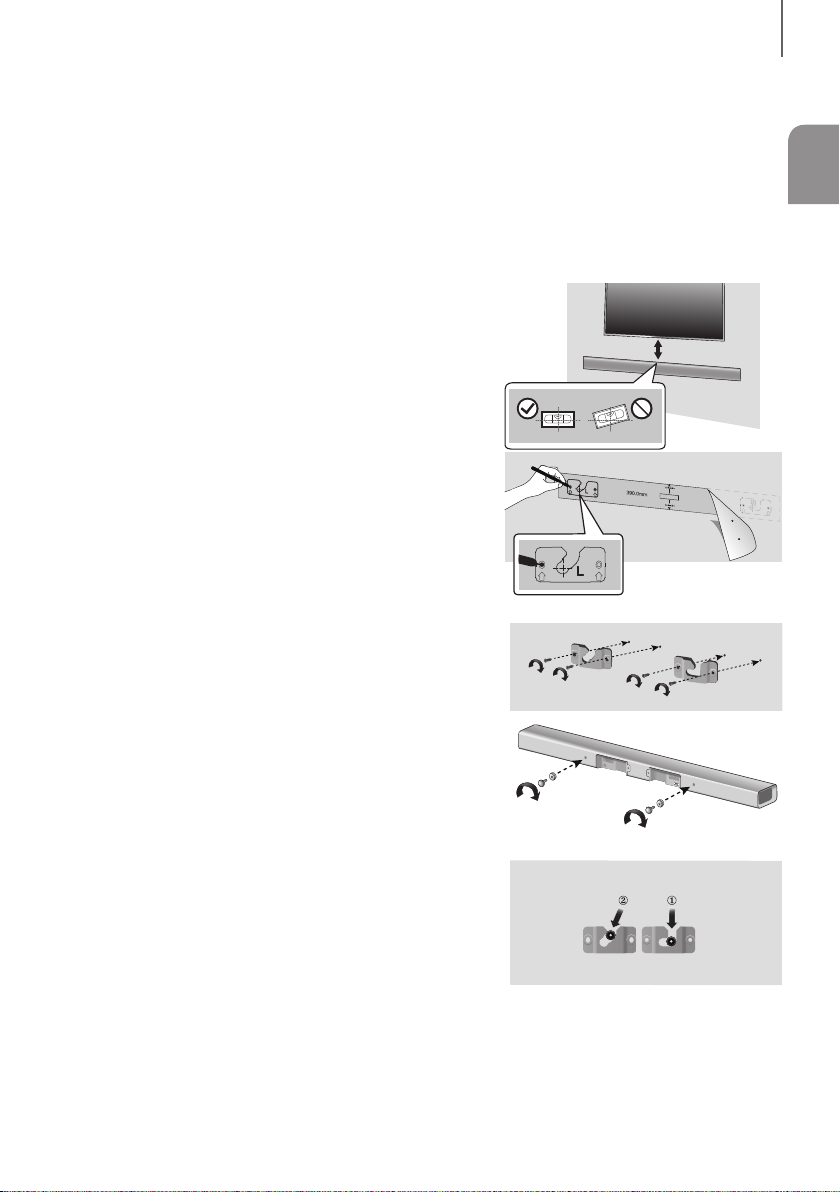
CONNECTIONS
INSTALLING THE WALL MOUNT
You can use the wall mount bracket to mount this unit on a wall.
+ Installation Precautions
● Install on a vertical wall only.
● For the installation, avoid a location with high temperature or
humidity, or a wall that cannot sustain the weight of the set.
● Check the strength of the wall. If the wall is not strong enough to
support the unit, reinforce the wall or install the unit on a different
wall that can support the unit's weight.
● Purchase and use the fixing screws or anchors appropriate for the
kind of wall you have (plaster board, iron board, wood, etc.).
If possible, fix the support screws into wall studs.
● Purchase wall mounting screws according to the type and
thickness of the wall you will mount the Soundbar on.
- Diameter : M5
- Length: L 35 mm or longer recommended
● Connect cables from the unit to external devices before you install
it on the wall.
● Make sure the unit is turned off and unplugged before you install it.
Otherwise, it may cause an electric shock.
1. Place the installation guide against the wall surface.
• The installation guide must be level.
• Install at least 5 cm below the TV, if the TV is mounted on the
wall.
2. Mark the location where the screws will go through on the wall
using a pen, and then remove the installation guide.
3. Fasten the wall mounts and screws to the marked locations.
• The left and right mounts are different shapes.
4. Secure the two holder screws to the screw holes on the back of
the Soundbar's main body, one on the left and one on the right.
5. Insert the USB cable into the back of the Soundbar before installing
it on the wall.
6. Set the holder screws on the back of the Soundbar into the
grooves of the wall mount. For safe installation, make sure to push
the holder screws all the way to the bottom of the grooves.
CONNECTIONS
ENG
5 cm or more
Using the Soundbar with Wall Mount
[Wall Mounting the Soundbar]
11
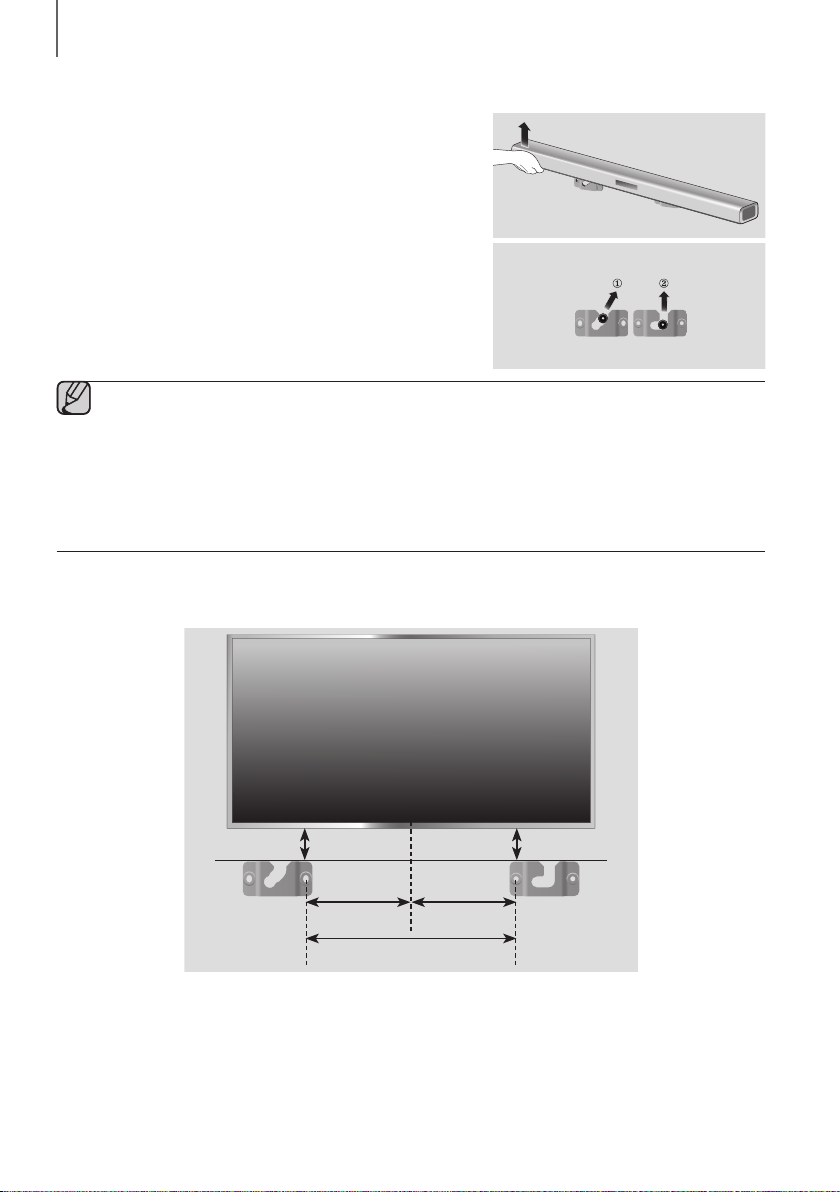
CONNECTIONS
DETACHING THE WALL MOUNT
1. Pull the Soundbar upwards as shown in the figure to separate it
from the wall mount.
Using the Soundbar with Wall Mount
[Detaching the Soundbar from the Wall Mount]
● Do not hang onto the installed unit and avoid striking or dropping the unit.
● Secure the unit firmly to the wall so that it does not fall off. If the unit falls off, it may cause an injury or
damage the product.
● When the unit is installed on a wall, please make sure that children do not pull any of the connecting
cables, as it may cause it to fall.
● For the optimal performance of a wall mount installation, install the speaker system at least 5 cm below the
TV, if the TV is mounted on the wall.
● For your safety, if you do not mount the unit on the wall, install it on a secure, flat surface where it is unlikely to fall.
INSTALLING THE BRACKET WITHOUT REFERRING TO THE
WALL-MOUNT INSTALLATION GUIDE
5 cm or more 5 cm or more
16 cm 17.5 cm
1. Place the “Wall Mount L” on the desired wall surface while paralleled to the floor as shown above, and fix a screw
through the hole on its right end.
2. Place the “Wall Mount R” on the desired wall surface while paralleled to the floor as shown above, and fix a screw
through the hole on its left end.
• If Wall Mount L/R are to be mounted beneath the TV, check their fixing hole positions in steps 1 and 2, so that
they are aligned appropriately to the center of the TV’s bottom.
3. Fix screws through the rest of holes.
Minimum 32.8 ~ 33.5 cm
12
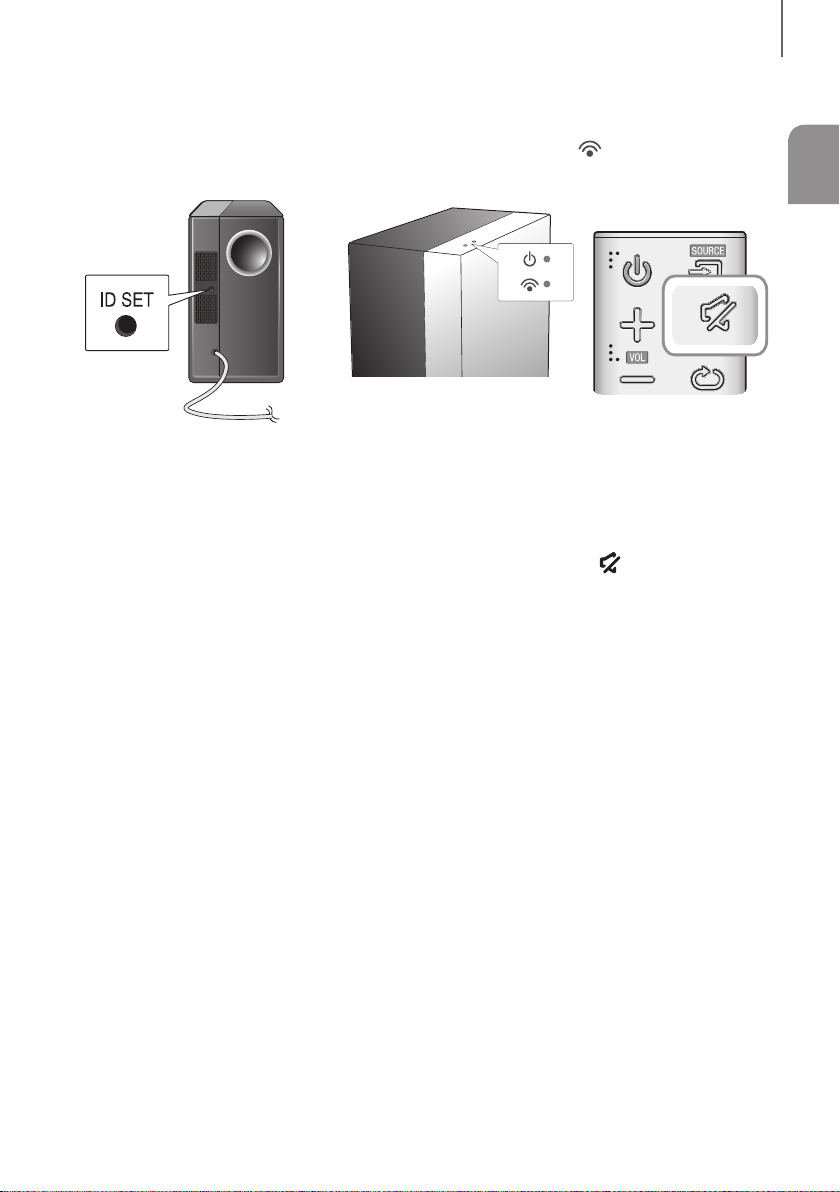
CONNECTIONS
CONNECTING THE WIRELESS SUBWOOFER
The Subwoofer's linking ID is preset at the factory and the main unit and subwoofer should link (connect wirelessly)
automatically when the main unit and subwoofer are turned on. If the Link indicator
main unit and subwoofer are turned on, please set the ID by following the procedure below.
1. Plug the power cords of the main unit and subwoofer into an AC wall outlet.
2. Press the ID SET button on the back of the subwoofer with a small, pointed object for 5 seconds.
• The STANDBY indicator is turned off and the LINK indicator (Blue LED) blinks quickly.
3. While the main unit is powered off (in STANDBY mode), press and hold the MUTE
5 seconds.
4. The ID SET message appears on the Soundbar's display.
5. To finalize the link, turn the main unit’s power on while the subwoofer’s Blue LED blinks.
• The main unit and the subwoofer should now be linked (connected).
• The Link indicator (Blue LED) on the subwoofer should be on.
• If the Link indicator is not solid blue, the linking process has failed. Turn off the main unit and start again from
Step 2.
• You can enjoy better sound from the wireless subwoofer by selecting a Sound Effect. (See page 10)
( )
does not light when the
( )
on the remote control for
ENG
13
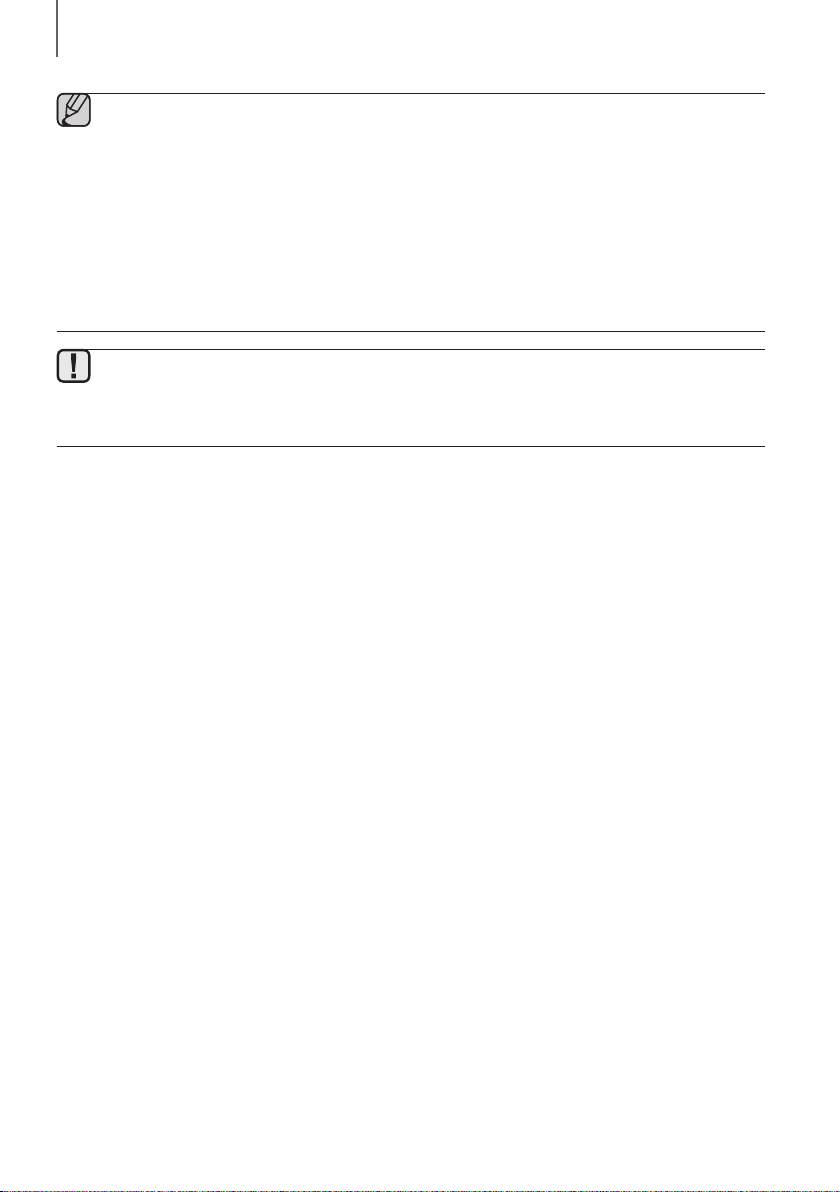
CONNECTIONS
● Before moving or installing the product, be sure to turn off the power and disconnect the power cord.
● If the main unit is powered off, the wireless subwoofer will be in standby mode and the STANDBY LED on
the upper side will come on after the Link indicator (Blue LED) blinks for 30 seconds.
● If you use a device that uses the same frequency (2.4GHz) as the Soundbar near the Soundbar,
interference may cause some sound interruption.
● The transmission distance of the wireless signal between the main unit and subwoofer is about 10 m, but
may vary depending on your operating environment.
If a steel-concrete or metallic wall is between the main unit and the wireless subwoofer, the system may not
operate at all, because the wireless signal cannot penetrate metal.
● If the main unit doesn't make a wireless connection, follow steps 1-5 to re-set the connection between the
main unit and wireless subwoofer.
● The wireless receiving antenna is built into the wireless subwoofer. Keep the unit away from water and
moisture.
● For optimal listening performance, make sure that the area around the wireless subwoofer location is clear
of any obstructions.
14
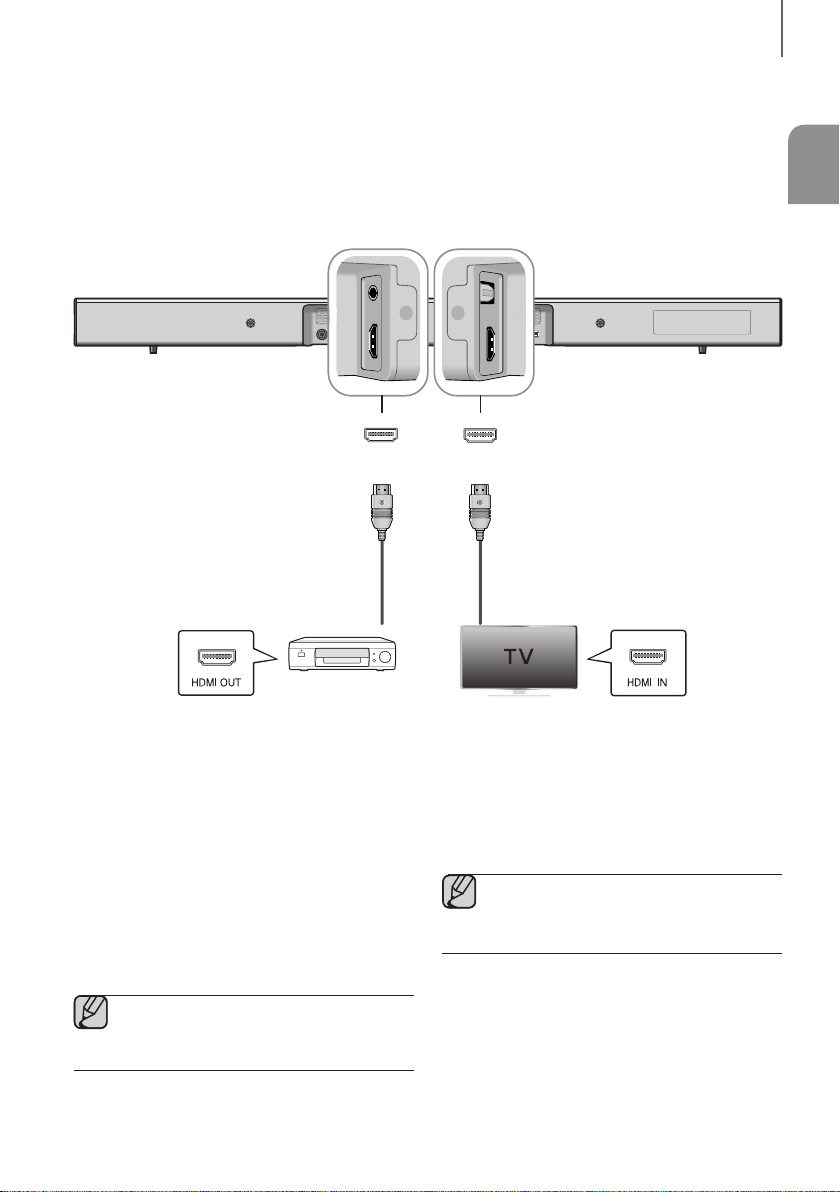
CONNECTIONS
HDMI IN
AUX IN
HDMI OUT(TV) OPTICAL IN
CONNECTING AN EXTERNAL DEVICE USING AN HDMI
CABLE
HDMI is the standard digital interface for connecting to such TVs, projectors, DVD players, Blu-ray players, set top
boxes, and more.
Because HDMI transmits the highest quality digital signal, you can enjoy superior video and audio - as it was originally
created at the digital source.
HDMI OUT (TV) HDMI IN
ENG
HDMI Cable
(not supplied)
Digital Devices
HDMI IN
Connect an HDMI cable (not supplied) from the HDMI
IN jack on the back of the product to the HDMI OUT
jack on your digital device.
and,
HDMI OUT (TV)
Connect an HDMI cable (not supplied) from the HDMI
OUT (TV) jack on the back of the product to the HDMI
IN jack on your TV.
● HDMI is an interface that enables the digital
transmission of video and audio data with
just a single connector.
HDMI Cable
(not supplied)
ARC (HDMI OUT)
The ARC function allows digital audio to output via the
HDMI OUT (ARC) port.
It can be enabled only when the Soundbar is connected
to a TV that supports the ARC function.
● Anynet+ must be turned on.
● This function is not available if the HDMI
cable does not support ARC.
15
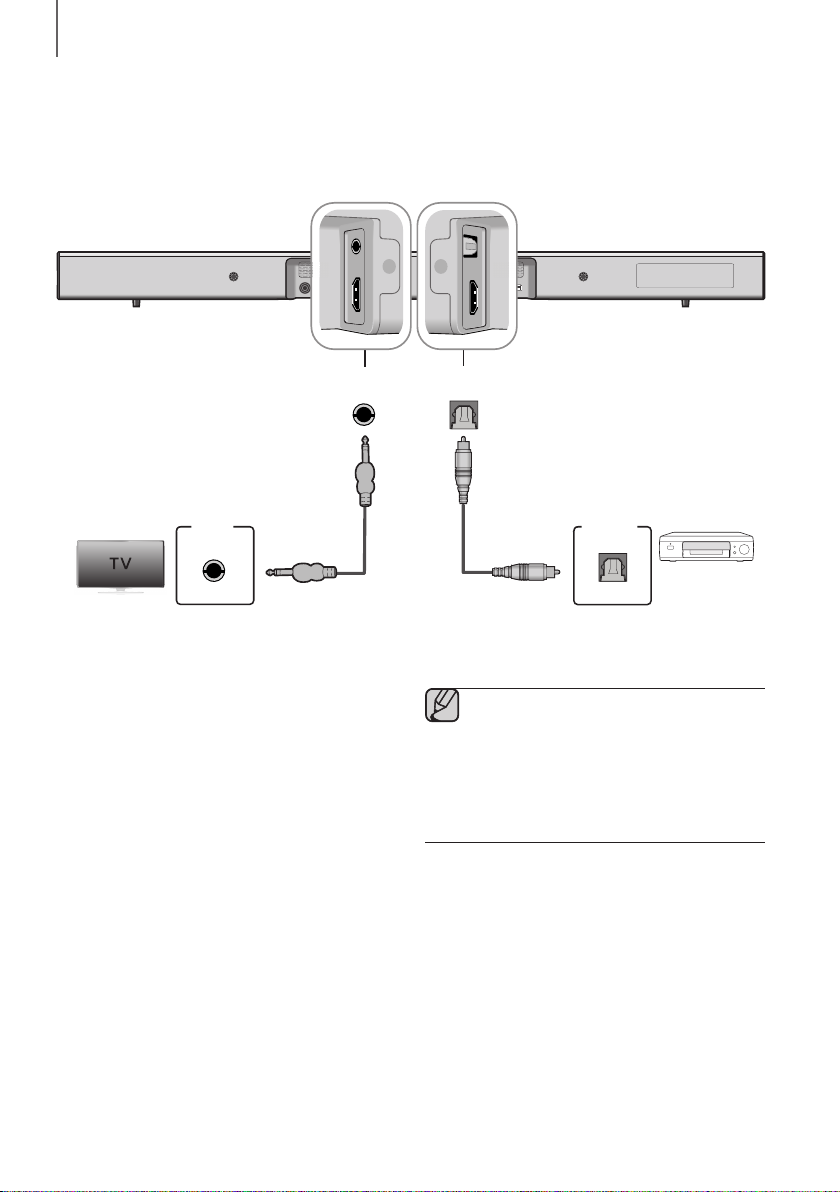
CONNECTIONS
HDMI IN
AUX IN
HDMI OUT(TV) OPTICAL IN
CONNECTING AN EXTERNAL DEVICE USING AUDIO
(ANALOGUE) CABLE OR OPTICAL (DIGITAL) CABLE
This unit comes equipped with one optical in digital jack and one audio Analogue in jack, giving you two ways to
connect it to a TV.
AUX IN
AUDIO
OUT
Audio Cable Optical Cable
AUX IN
Connect AUX IN (Audio) on the main unit to the AUDIO
OUT jack of the TV or Source Device.
Change the function to AUX.
or,
OPTICAL IN
Connect OPTICAL IN (Audio) on the main unit to the
OPTICAL OUT jack of the TV or Source Device.
Change the function to D.IN.
OPTICAL IN
OPTICAL
OUT
BD/ DVD player/
Set-top box/
(not supplied)
Game console
● Do not connect the power cord of this
product or your TV to the wall outlet until all
connections between components are
complete.
● Before moving or installing this product, be
sure to turn off the power and disconnect the
power cord.
16
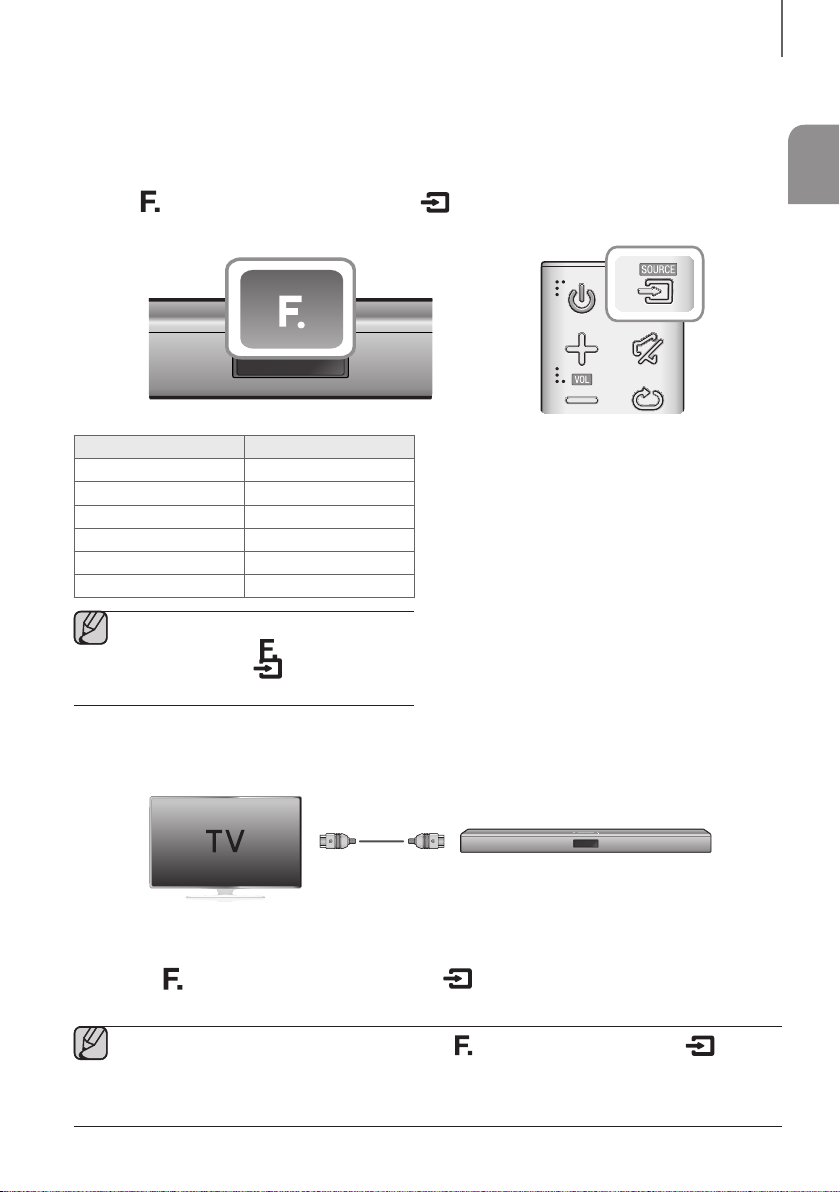
FUNCTIONS
FUNCTIONS
INPUT MODE
Press the ( ) button on the main unit’s top panel or the (SOURCE) button on the remote control to select the
mode you want.
Input mode Display
Optical Digital input
AUX input
HDMI input
BLUETOOTH mode
TV SoundConnect
USB mode
● Depending on its manufacturing
specifications, the (
changed into the (
functionally works just the same.
D.IN
AUX
HDMI
BT
TV
USB
) button may be
) button which
The unit turns off automatically in the following situations:
● D.IN/HDMI/BT/TV/USB/ARC Mode
- If there is no audio signal for 25 minutes.
● AUX Mode
- If the AUX cable is disconnected for 25 minutes.
- If there is no KEY input for 8 hours when the AUX
cable is connected.
- To turn the Auto Power Down function
ON or OFF, press and hold the
seconds. AUTO POWER DOWN ON / OFF
appears on the display.
&
button for 5
ENG
ARC (HDMI OUT)
ARC (Audio Return Channel) transfers digital audio signal to the HDMI OUT (ARC) port.
HDMI Cable
1. Connect the TV supporting ARC to the Soundbar with an HDMI cable.
2. Turn on the TV, and turn on the Soundbar’s Anynet+.
3. Press the (
the D.IN mode.
) button on the main unit’s top panel or the (SOURCE) button on the remote control to select
● Depending on its manufacturing specifications, the ( ) button may be changed into the ( ) button
which functionally works just the same.
● If the HDMI cable does not support ARC feature, ARC may not work properly.
● To turn off the ARC function, turn Anynet+ off.
17
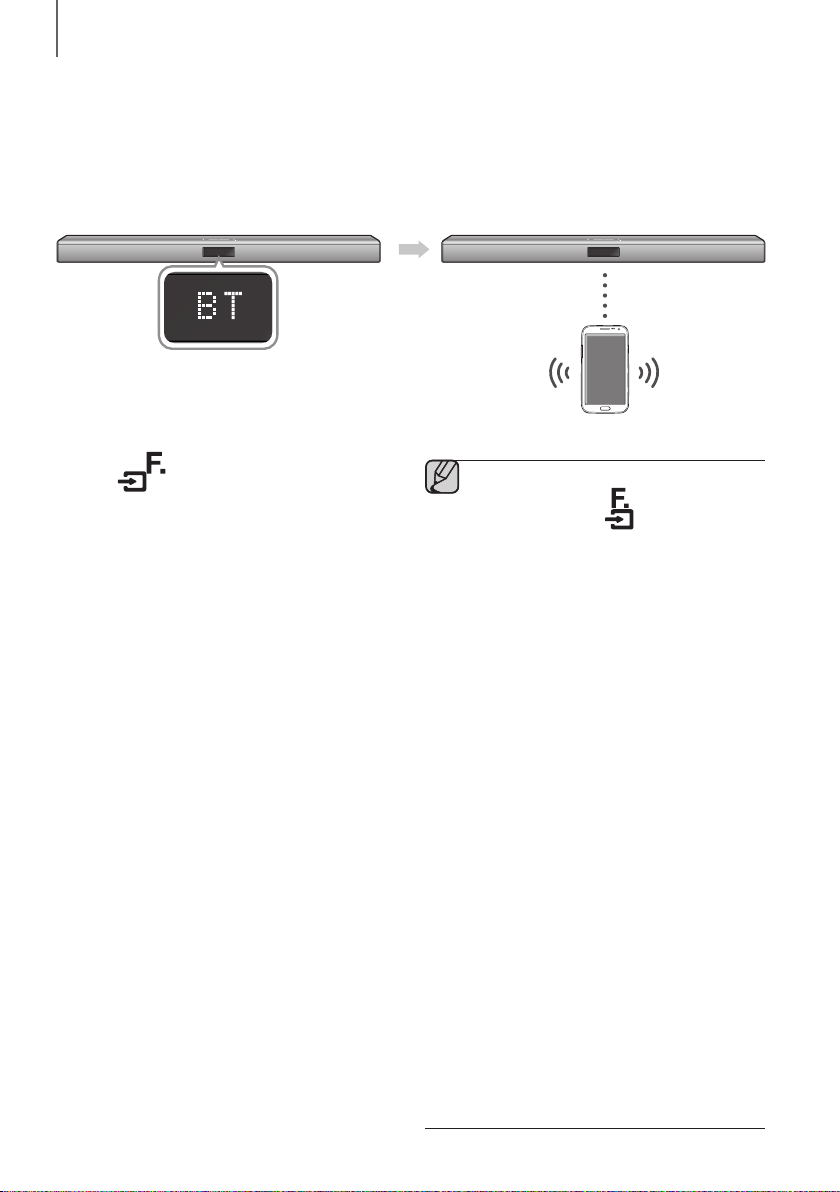
FUNCTIONS
BLUETOOTH
You can connect a Bluetooth device to the Soundbar and enjoy music with high quality stereo sound, all without wires!
+ To connect the Soundbar to a Bluetooth device
Check if the Bluetooth device supports the Bluetooth compliant stereo headset function.
Connect
1. Press the (
or the
to select the BT mode.
• You will see BT READY on the front display of
the Soundbar.
2. Select the Bluetooth menu on the Bluetooth device
you want to connect. (Refer to the Bluetooth
device's user manual.)
3. Select the Stereo headset menu on the Bluetooth
device.
• You will see a list of scanned devices.
4. Select "[Samsung] Soundbar" from the list.
• When the Soundbar is connected to the
Bluetooth device, it will display [Bluetooth
Device Name]
• The device name can only be displayed in
English. An underline " _ " will be displayed if the
name is not in English.
• If the Bluetooth device has failed to pair with the
Soundbar, delete the previous "[Samsung]
Soundbar" found by the Bluetooth device and
have it search for the Soundbar again.
5. Play music on the connected device.
• You can listen to the music playing on the
connected Bluetooth device over the Soundbar.
• In BT mode, the Play/Pause/Next/Prev functions
are not available. However, these functions are
available in Bluetooth devices supporting AVRCP.
) button on the main unit’s top panel
(SOURCE) button on the remote control
BT on the front display.
Bluetooth device
● Depending on its manufacturing
specifications, the (
changed into the (
functionally works just the same.
● If asked for PIN code when connecting a
Bluetooth device, enter <0000>.
● Only one Bluetooth device can be paired at a
time.
● The Bluetooth connection will be terminated
when you turn the Soundbar off.
● The Soundbar may not perform Bluetooth
search or connection correctly under the
following circumstances:
- If there is a strong electrical field around
the Soundbar.
- If several Bluetooth devices are
simultaneously paired with the Soundbar.
- If the Bluetooth device is turned off, not in
place, or malfunctions.
- Note that such devices as microwave
ovens, wireless LAN adaptors, fluorescent
lights, and gas stoves use the same
frequency range as the Bluetooth device,
which can cause electric interference.
● The Soundbar supports SBC data (44.1kHz,
48kHz).
● Connect only to a Bluetooth device that
supports the A2DP (AV) function.
● You cannot connect the Soundbar to a
Bluetooth device that supports only the HF
(Hands Free) function.
● Once paired the device,on D.IN/AUX/HDMI/
USB/ARC mode, select "[Samsung]
Soundbar" from the list will automatically
change to BT mode.
) button may be
) button which
18
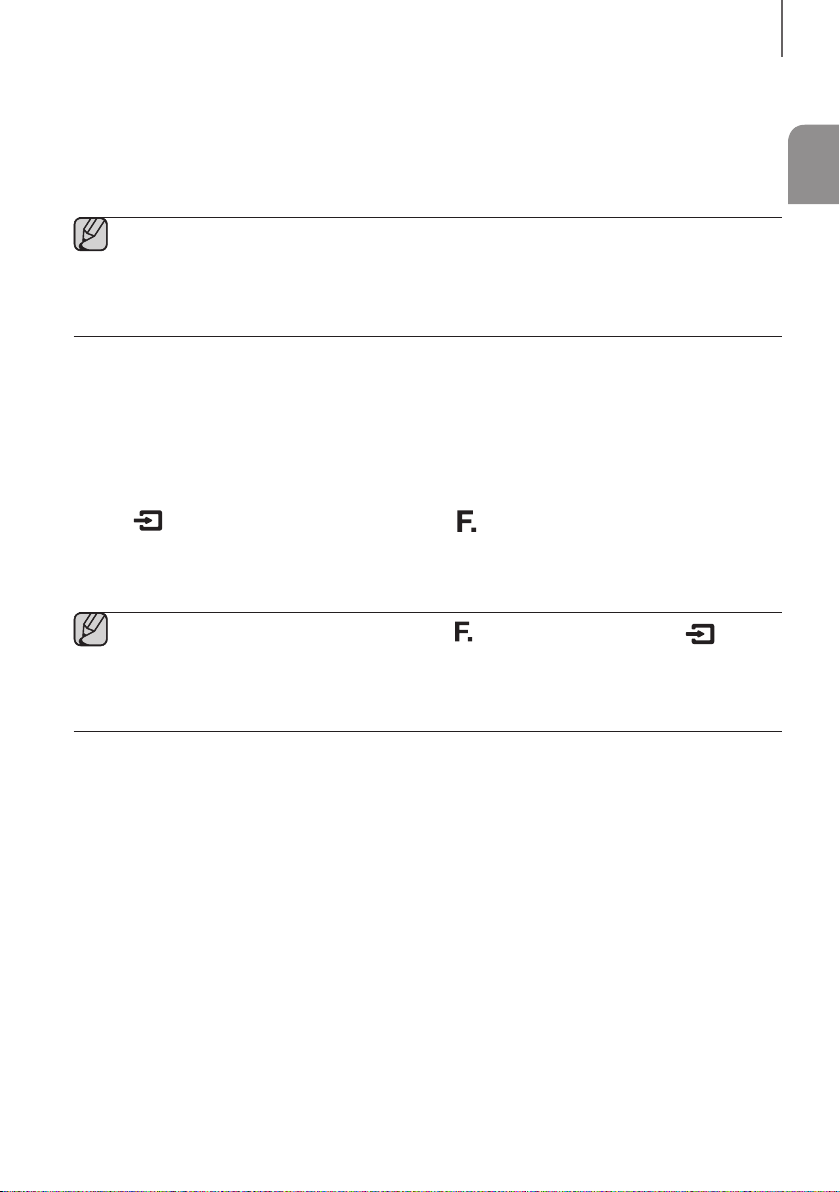
FUNCTIONS
+ Bluetooth POWER on (Bluetooth POWER)
When the Bluetooth Power On function is on and the Soundbar is turned off, if a previously paired Bluetooth device
tries to pair with the Soundbar, the Soundbar turns on automatically.
1. Press the Bluetooth POWER on the remote while the Soundbar is turned on.
2. Bluetooth POWER on appears on the Soundbar's display.
● Available only if the Soundbar is listed among the Bluetooth device’s paired devices. (The Bluetooth device
and the Soundbar must have been previously paired at least once.)
● Soundbar will appear in the Bluetooth device’s searched devices list only when the Soundbar is displaying
[BT READY].
● In the TV SoundConnect mode, the Soundbar cannot be paired to another Bluetooth device.
+ To disconnect the Bluetooth device from the Soundbar
You can disconnect the Bluetooth device from the Soundbar. For instructions, see the Bluetooth device's user manual.
● The Soundbar will be disconnected.
● When the Soundbar is disconnected from the Bluetooth device, the Soundbar will display BT DISCONNECTED
on the front display.
+ To disconnect the Soundbar from the Bluetooth device
Press the (SOURCE) button on the remote control or the ( ) button on the product's top panel to switch from
BT to another mode or turn off the Soundbar.
● The connected Bluetooth device will wait a certain amount of time for a response from the Soundbar before
terminating the connection. (Disconnection time may differ, depending on the Bluetooth device)
● Depending on its manufacturing specifications, the ( ) button may be changed into the ( ) button
which functionally works just the same.
● In Bluetooth connection mode, the Bluetooth connection will be lost if the distance between the Soundbar
and the Bluetooth device exceeds 5 m.
● The Soundbar automatically turns off after 25 minutes in the Ready state.
ENG
More About Bluetooth
Bluetooth is a technology that enables Bluetooth-compliant devices to interconnect easily with each other using a
short wireless connection.
● A Bluetooth device may cause noise or malfunction, depending on usage, when:
- A part of your body is in contact with the receiving/transmitting system of the Bluetooth device or the
Soundbar.
- It is subject to electrical variation from obstructions caused by a wall, corner, or office partition.
- It is exposed to electrical interference from same frequency-band devices including medical equipment,
microwave ovens, and wireless LANs.
● Pair the Soundbar with the Bluetooth device while they are close together.
● The further the distance between the Soundbar and Bluetooth device, the worse the quality is.
If the distance exceeds the Bluetooth operational range, the connection is lost.
● In poor reception areas, the Bluetooth connection may not work properly.
● The Bluetooth connection only works when it is close to the unit. The connection will be automatically cut off if the
Bluetooth device is out of range. Even within range, the sound quality may be degraded by obstacles such as
walls or doors.
● This wireless device may cause electric interference during its operation.
19
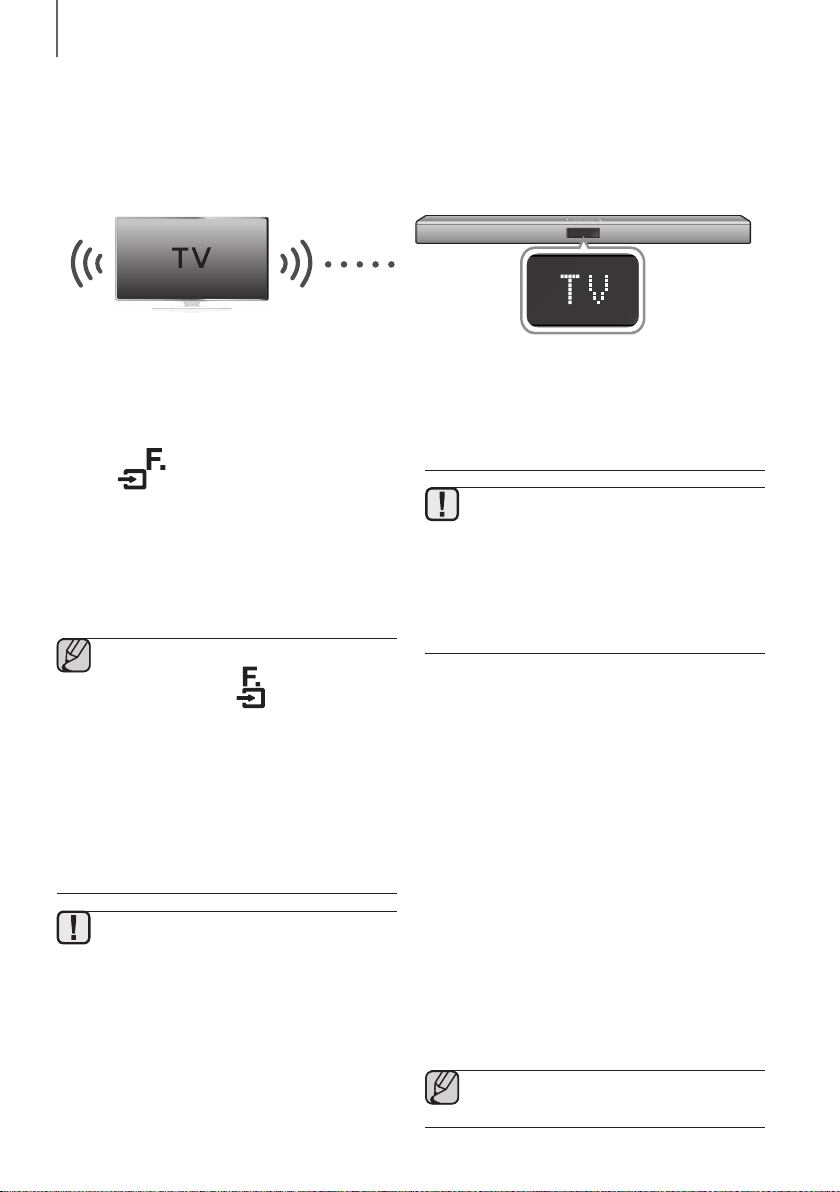
FUNCTIONS
TV SOUNDCONNECT
You can enjoy TV sound through your Soundbar when it is connected to a Samsung TV that supports the TV
SoundConnect function.
+ Connecting a TV to the Soundbar
Connect
1. Turn on the TV and Soundbar.
• Turn on the menu of the TV.
• Move to Speaker Settings on "Sound" tab.
• Set the "Add New Device" menu to "On".
2. Press the (
or the
to select the TV mode.
3. On the TV, a message asking whether to enable the
TV SoundConnect function. "[Samsung]
Soundbar" is displayed on the TV screen.
4. Select <Ye s> to finish connecting the TV and
Soundbar by TV remote control.
) button on the main unit’s top panel
(SOURCE) button on the remote control
● Depending on its manufacturing
specifications, the (
changed into the (
functionally works just the same.
● Switching the Soundbar’s mode from TV to
another mode automatically terminates TV
SoundConnect.
● To connect the Soundbar to another TV, the
existing connection must be terminated.
● Terminate the connection to the existing TV,
and then press the ► button on the remote
control for 5 seconds to connect to another TV.
● The TV SoundConnect (SoundShare)
function is supported by some Samsung TVs
released from 2012 on. Check whether your
TV supports the TV SoundConnect
(SoundShare) function before you begin.
(For further information, refer to the TV’s user
manual.)
● If your Samsung TV was released before
2014, check the SoundShare setting menu.
) button may be
) button which
The Bluetooth POWER On function is available after you
have successfully connected the Soundbar to a
Bluetooth compatible TV using TV SoundConnect.
When the Bluetooth POWER On function is ON, turning
the connected TV on or off will turn the Soundbar's
power on and off as well.
1. Connect the TV to your Soundbar using the TV
2. Press the Bluetooth POWER button on the
● If the distance between the TV and Soundbar
exceeds 5 m, the connection may not be
stable or the audio may stutter. If this occurs,
relocate the TV or Soundbar so that they are
within operational range, and then re-establish
the TV SoundConnect connection.
● TV SoundConnect Operational Ranges:
- Recommended pairing range:
within 50 cm
- Recommended operational range:
within 5 m
● The Play/Pause, Next, Prev buttons are not
operable in TV SoundConnect mode.
+ Using the Bluetooth POWER On
function
SoundConnect function.
Soundbar remote. "BLUETOOTH POWER ON"
appears on the Soundbar's display.
• BLUETOOTH POWER ON : The Soundbar turns
on and off when you turn the TV on or off.
• BLUETOOTH POWER OFF : The Soundbar only
turns off when you turn the TV off.
● This function is supported by some Samsung
TVs released from 2013 on.
20

USB
You can play music files located on USB storage devices through the Soundbar.
USB port
FUNCTIONS
ENG
Display
1. Connect the USB device to the USB port of the
product.
2. Press the (
or the
to select the USB mode.
3. USB appears on the display screen.
• The Soundbar connection to the USB device is
complete.
• The Soundbar automatically turns off (Auto
Power Off) if no USB device has been connected
for more than 25 minutes.
) button on the main unit’s top panel
(SOURCE) button on the remote control
● Depending on its manufacturing
specifications, the (
changed into the (
functionally works just the same.
) button may be
) button which
+ Before you connect a USB
device
Be aware of the following:
● If the file name of a folder on a USB device exceeds
10 characters, it is not displayed on the Soundbar's
display.
● This product may not be compatible with certain
types of USB storage media.
● The Soundbar supports the FAT16 and FAT32 file
systems.
- The NTFS file system is not supported.
● Connect USB devices directly to the USB port of the
product. Otherwise, you may encounter a USB
compatibility problem.
● Do not connect multiple storage devices to the
product via a multi-card reader. It may not operate
properly.
● Digital camera PTP protocols are not supported.
● Do not remove the USB device while it is transferring
files.
● DRM-protected music files (MP3, WMA) from
commercial web sites cannot be played.
● External HDDs are not supported.
● Mobile phone devices are not supported.
● File Format Type Compatibility list:
Format Codec Sampling Rate
MPEG 1 Layer2
*.mp3
*.wma
*.aac
*.wav
*.ogg
*.flac
MPEG 1 Layer3
MPEG 2 Layer3
MPEG 2.5 Layer3
Wave_Format_
MSAudio1
Wave_Format_
MSAudio2
AAC
AAC-LC
HE-AAC 24KHz ~ 96KHz
-
OGG 1.1.0
FLAC 1.1.0,
FLAC 1.2.1
16KHz ~ 48KHz
16KHz ~ 96KHz
16KHz ~ 48KHz
16KHz ~ 96KHz
21
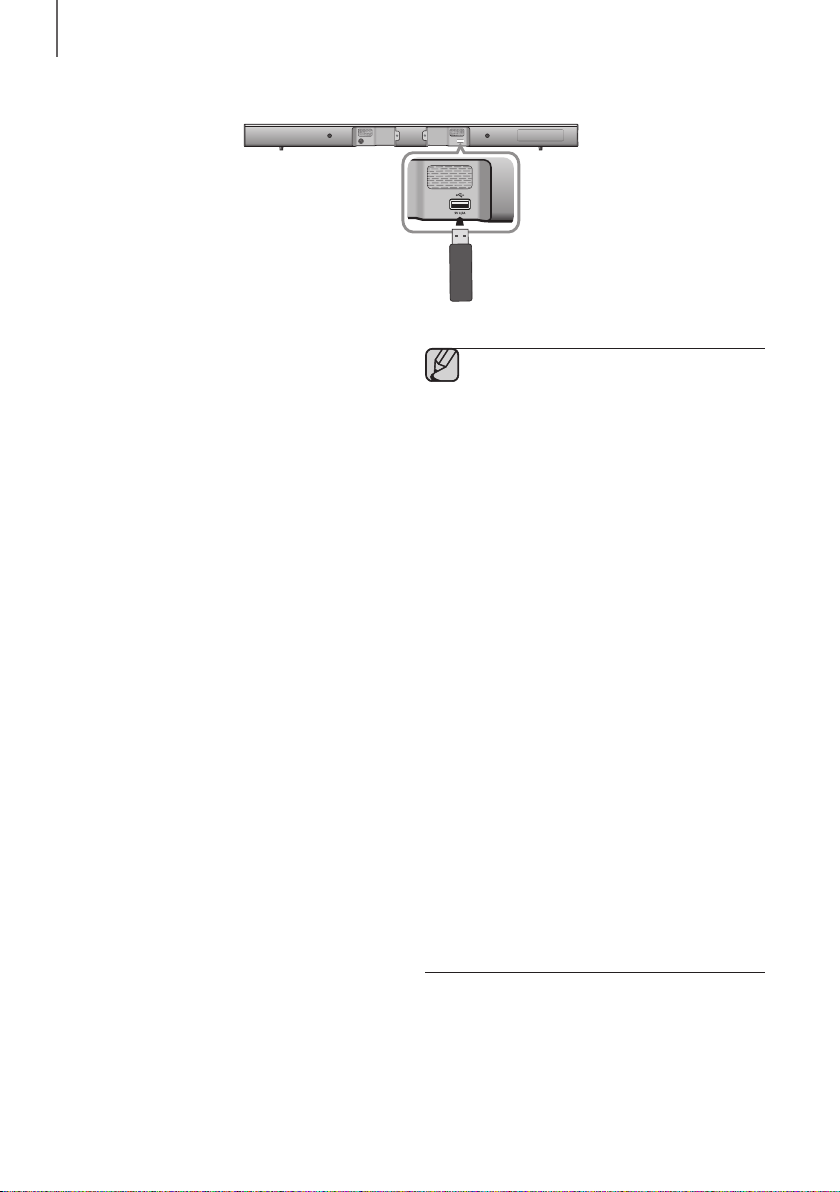
FUNCTIONS
SOFTWARE UPDATE
Samsung may offer updates for the Soundbar's system
firmware in the future.
If an update is offered, you can update the firmware by
connecting a USB device with the firmware update
stored on it to the USB port on your Soundbar.
Note that if there are multiple update files, you must load
them onto the USB device singly and use them to
update the firmware one file at a time.
Please visit Samsung.com or contact the Samsung call
center to receive more information about downloading
updates files.
● Insert a USB device containing the firmware
update into the USB port on the main unit.
● Updating firmware may not work properly if
audio files supported by the Soundbar are
stored in the USB storage device.
● Do not disconnect the power or remove the
USB device while updates are being applied.
The main unit will turn off automatically after
completing the firmware update.
● After reset, all settings are reset to their
factory default settings. We recommend you
write down your settings so that you can
easily reset them after the update.
Note that updating firmware resets
subwoofer connection too. If connection to
the subwoofer is not established
automatically after resetting, refer to page 13.
If the firmware fails to update, we
recommend formatting the USB device in
FAT16 and trying again.
● Once the software update is completed, turn
off the product and then press and hold the
&
) button on the remote control for more
(
than 5 seconds. "INIT" appears on the
display and the unit is powered off. The
update is complete.
● Do not format the USB device in the NTFS
format. The Soundbar does not support the
NTFS file system.
● Depending on the manufacturer, some USB
devices may not be supported.
22
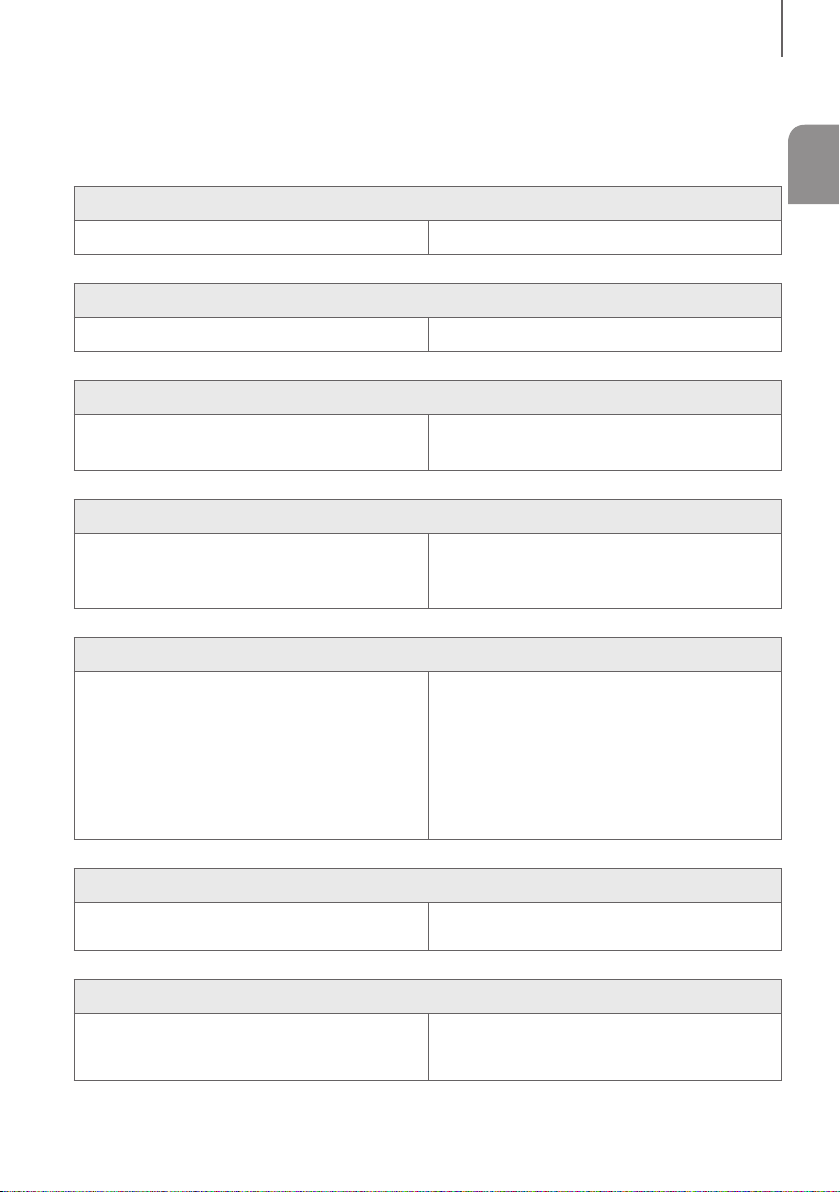
TROUBLESHOOTING
TROUBLESHOOTING
Before requesting service, please check the following.
The unit will not turn on.
• Is the power cord plugged into the outlet? Connect the power plug to the outlet.
A function does not work when the button is pressed.
• Is there static electricity in the air? Disconnect the power plug and connect it again.
Sound is not produced.
ENG
• Is the Mute function on?
• Is the volume set to minimum?
The remote control does not work.
• Are the batteries drained?
• Is the distance between the remote control and main
unit too far?
The TV SoundConnect (TV pairing) failed.
• Does your TV support TV SoundConnect?
• Is your TV firmware the latest version?
• Does an error occur when connecting?
• Reset the TV MODE and connect again.
The red LED on the subwoofer blinks and the subwoofer is not producing sound.
• Your subwoofer may not be connected to the main
body of the product.
The subwoofer drones and vibrates noticeably.
Press the Mute button to cancel the function.
Adjust the Volume.
Replace with new batteries.
Move closer to the unit.
TV SoundConnect is supported by some Samsung
TVs released from 2012 on. Check your TV to see if it
supports TV SoundConnect.
Update your TV with the latest firmware.
Contact the Samsung call centre.
►
Press and hold the
the TV SoundConnect connection.
Try to connect your subwoofer again.
(See Page 13)
button for 5 seconds to reset
• Try to adjust the vibration of your subwoofer. Press the EQUALIZER WOOFER button on your
remote control to adjust its value (between SW-6 and
SW+6).
23
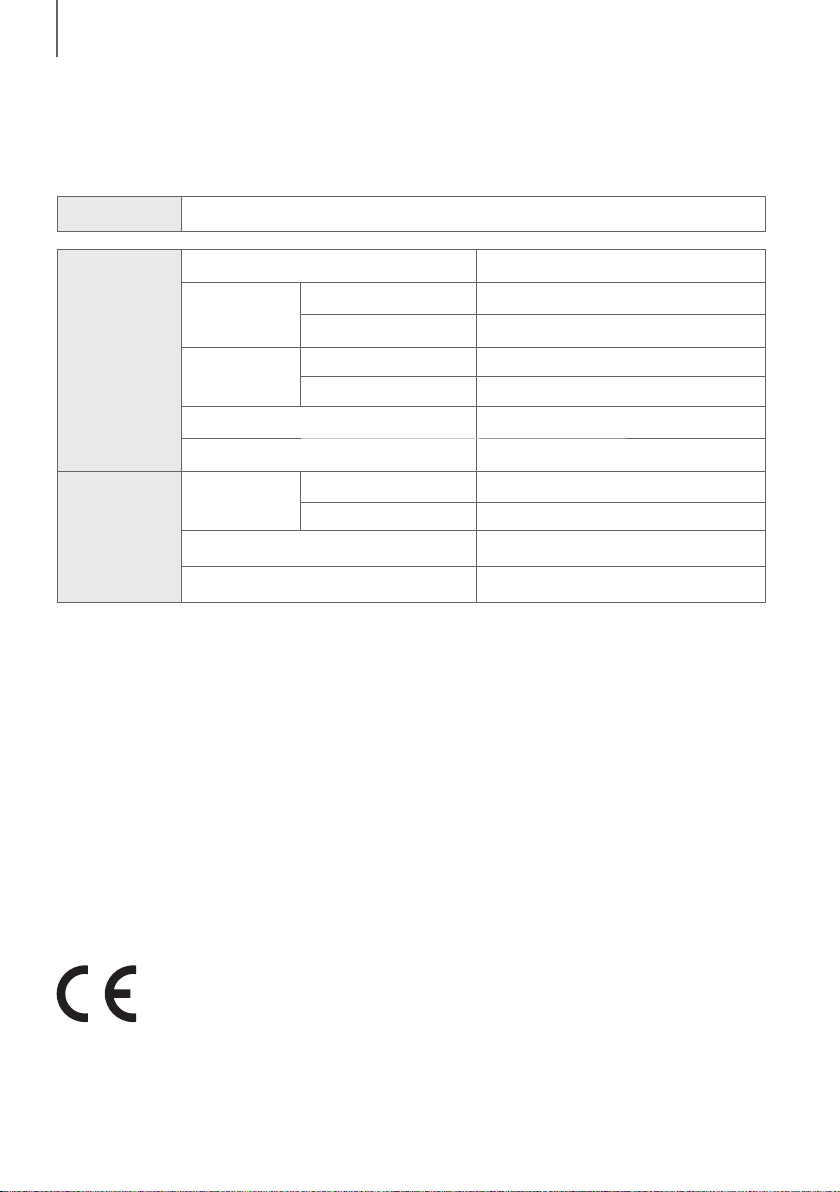
APPENDIX
APPENDIX
SPECIFICATIONS
Model name
GENERAL
AMPLIFIER
* S/N ratio, distortion, separation, and usable sensitivity are based on measurements using AES (Audio Engineering
Society) guidelines.
* Nominal specification
- Samsung Electronics Co., Ltd reserves the right to change the specifications without notice.
- Weight and dimensions are approximate.
- For the power supply and Power Consumption, refer to the label attached to the product.
a Open Source License Notice
- For further information on Open Sources used in this product, please visit the website:
http://opensource.samsung.com
- To send inquiries and requests regarding open sources, contact Samsung via Email
(oss.request@samsung.com).
HW-H450
USB 5V/0.5A
Weight
Dimensions
(W x H x D)
Operating Temperature Range +5 °C to +35 °C
Operating Humidity Range 10 % to 75 %
Rated Output
Power
S/N Ratio (Analogue Input) 65 dB
Separation (1kHz) 65 dB
Main Unit 2.1 kg
Subwoofer (PS-WH450) 5.1 kg
Main Unit 957.5 x 59.5 x 66.5 mm
Subwoofer (PS-WH450) 179.5 x 363 x 296 mm
Main Unit 80W/CH, 3 OHM, THD = 10%, 1kHz
Subwoofer (PS-WH450) 130W, 4 OHM, THD = 10%, 70Hz
Hereby, Samsung Electronics, declares that this equipment is in compliance with the essential requirements and
other relevant provisions of Directive 1999/5/EC.
The original Declaration of Conformity may be found at http://www.samsung.com, go to Support >
Search Product Support and enter the model name.
This equipment may be operated in all EU countries.
24
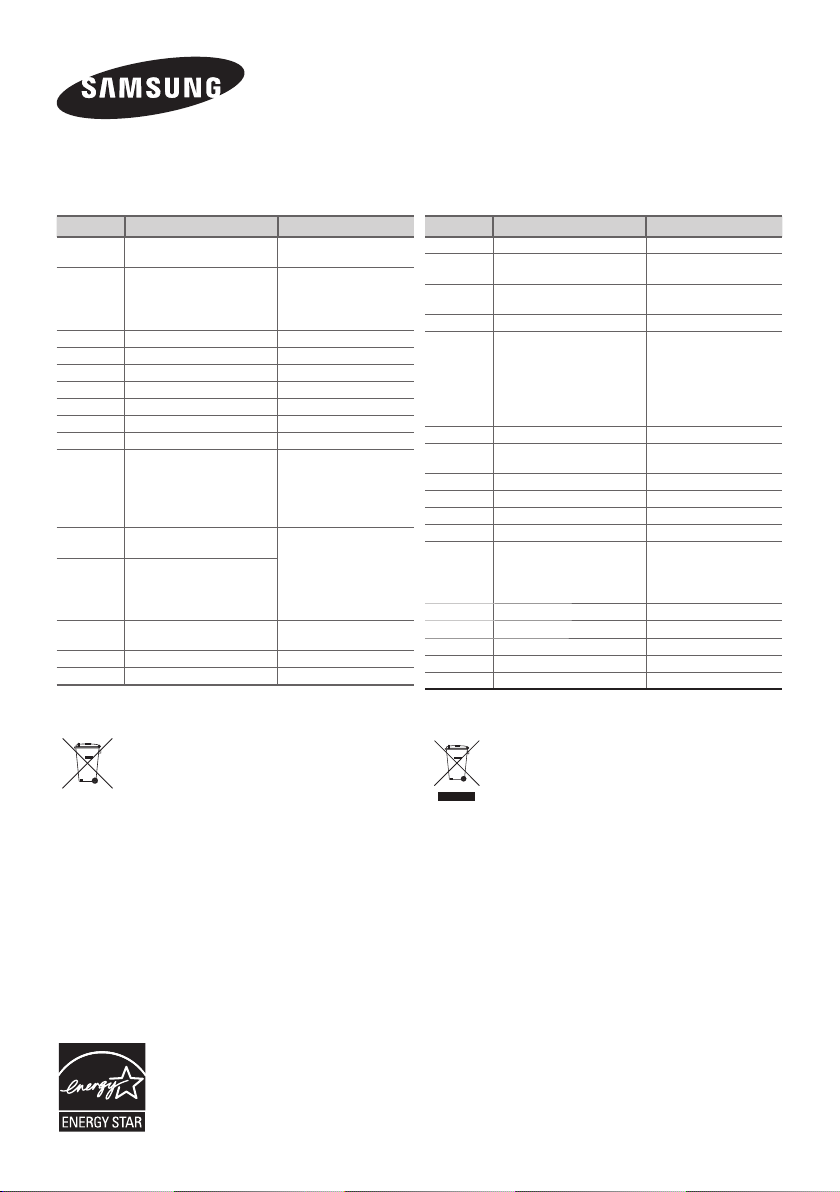
Contact SAMSUNG WORLD WIDE
If you have any questions or comments relating to Samsung products, please contact the SAMSUNG customer care
Centre.
Country Contact Centre Web Site
AUSTRIA
BELGIUM 02-201-24-18
BOSNIA 051 331 999 www.samsung.com/support
BULGARIA 07001 33 11 , sharing cost www.samsung.com/bg/support
CROATIA 062 726 786 www.samsung.com/hr/support
CZECH 800 - SAMSUNG (800-726786) www.samsung.com/cz/support
DENMARK 70 70 19 70 www.samsung.com/dk/support
FINLAND 030-6227 515 www.samsung.com/fi/support
FRANCE 01 48 63 00 00 www.samsung.com/fr/support
GERMANY
CYPRUS
GREECE
HUNGARY
ITALIA 800-SAMSUNG (800.7267864) www.samsung.com/it/support
LUXEMBURG 261 03 710 www.samsung.com/support
0800 - SAMSUNG (0800 -
7267864)
0180 6 SAMSUNG bzw.
0180 6 7267864*
(*0,20 €/Anruf aus dem dt.
Festnetz, aus dem Mobilfunk
max. 0,60 €/Anruf)
8009 4000 only from landline, toll
free
80111-SAMSUNG (80111 726
7864) only from land line
(+30) 210 6897691 from mobile
and land line
0680SAMSUNG (0680-726-786)
0680PREMIUM (0680-773-648)
www.samsung.com/at/support
www.samsung.com/be/support
(Dutch)
www.samsung.com/be_fr/
support (French)
www.samsung.com/de/support
www.samsung.com/gr/support
http://www.samsung.com/hu/
support
Country Contact Centre Web Site
MONTENEGRO 020 405 888 www.samsung.com/support
SLOVENIA
NETHERLANDS
NORWAY 815 56480 www.samsung.com/no/support
POLAND
PORTUGAL 808 20 7267 www.samsung.com/pt/support
ROMANIA
SERBIA 011 321 6899 www.samsung.com/rs/support
SLOVAKIA 0800 - SAMSUNG(0800-726 786) www.samsung.com/sk/support
SPAIN 0034902172678 www.samsung.com/es/support
SWEDEN 0771 726 7864 (SAMSUNG) www.samsung.com/se/support
SWITZERLAND 0848 726 78 64 (0848-SAMSUNG)
U.K 0330 SAMSUNG (7267864) www.samsung.com/uk/support
EIRE 0818 717100 www.samsung.com/ie/support
LITHUANIA 8-800-77777 www.samsung.com/lt/support
LATVIA 8000-7267 www.samsung.com/lv/support
ESTONIA 800-7267 www.samsung.com/ee/support
080 697 267
090 726 786
0900-SAMSUNG (0900-7267864)
(€ 0,10/Min)
0 801-172-678* lub +48 22
607-93-33 **
* (całkowity koszt połączenia jak za
1 impuls według taryfy operatora
** (koszt połączenia według taryfy
operatora)
08008 SAMSUNG (08008 726
7864) TOLL FREE No.
www.samsung.com/si/support
www.samsung.com/nl/support
www.samsung.com/pl/support
www.samsung.com/ro/support
www.samsung.com/ch/support
(German)
www.samsung.com/ch_fr/
support (French)
[Correct disposal of batteries in this product]
(Applicable in countries with separate collection systems)
This marking on the battery, manual or packaging indicates that the
batteries in this product should not be disposed of with other household
waste at the end of their working life. Where marked, the chemical
symbols Hg, Cd or Pb indicate that the battery contains mercury,
cadmium or lead above the reference levels in EC Directive 2006/66.
If batteries are not properly disposed of, these substances can cause
harm to human health or the environment.
To protect natural resources and to promote material reuse, please
separate batteries from other types of waste and recycle them through
your local, free battery return system.
Correct Disposal of This Product
(Waste Electrical & Electronic Equipment)
(Applicable in countries with separate collection systems)
This marking on the product, accessories or literature indicates that the
product and its electronic accessories (e.g. charger, headset, USB cable)
should not be disposed of with other household waste at the end of their
working life. To prevent possible harm to the environment or human
health from uncontrolled waste disposal, please separate these items
from other types of waste and recycle them responsibly to promote the
sustainable reuse of material resources.
Household users should contact either the retailer where they purchased
this product, or their local government office, for details of where and
how they can take these items for environmentally safe recycling.
Business users should contact their supplier and check the terms and
conditions of the purchase contract. This product and its electronic
accessories should not be mixed with other commercial wastes for
disposal.
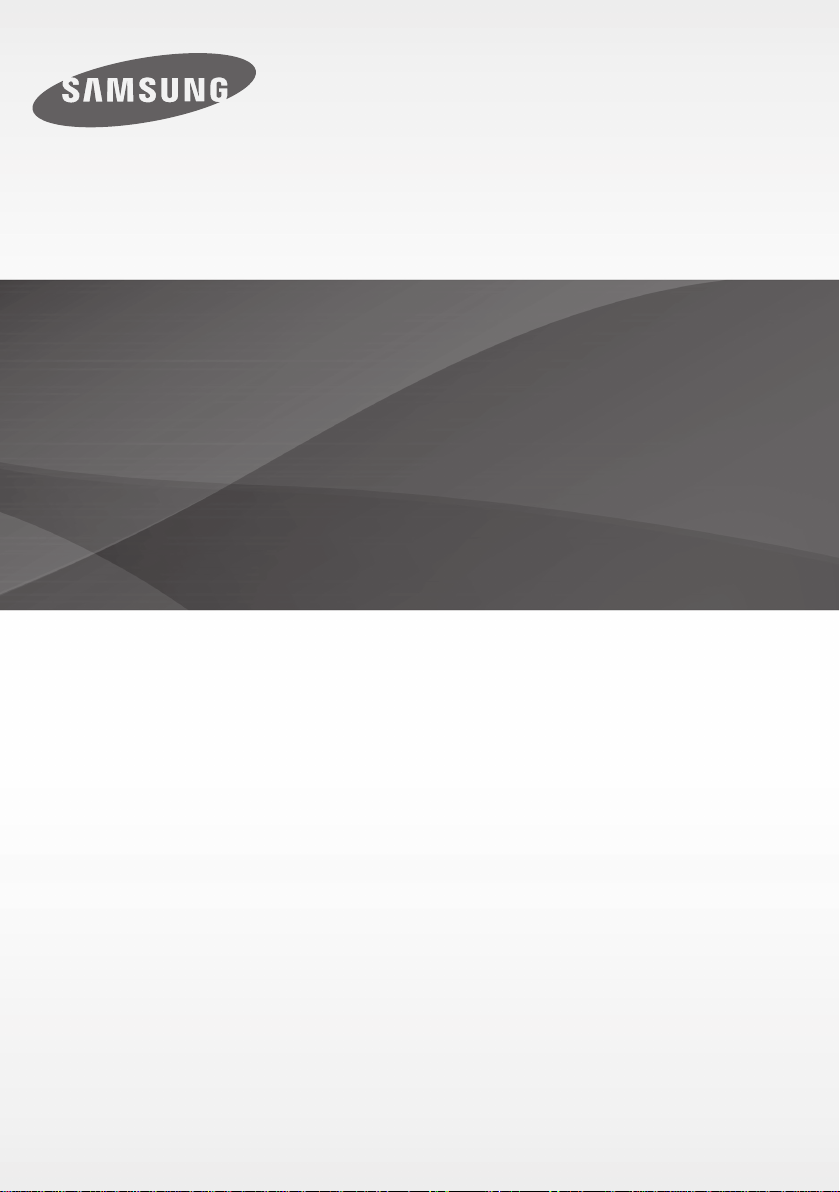
HW-H450
Manuel d'utilisation
Wireless Audio - Soundbar
Imaginez les possibilités
Merci d’avoir choisi un appareil Samsung.
Pour recevoir une assistance plus complète, veuillez enregistrer votre produit sur
www.samsung.com/register
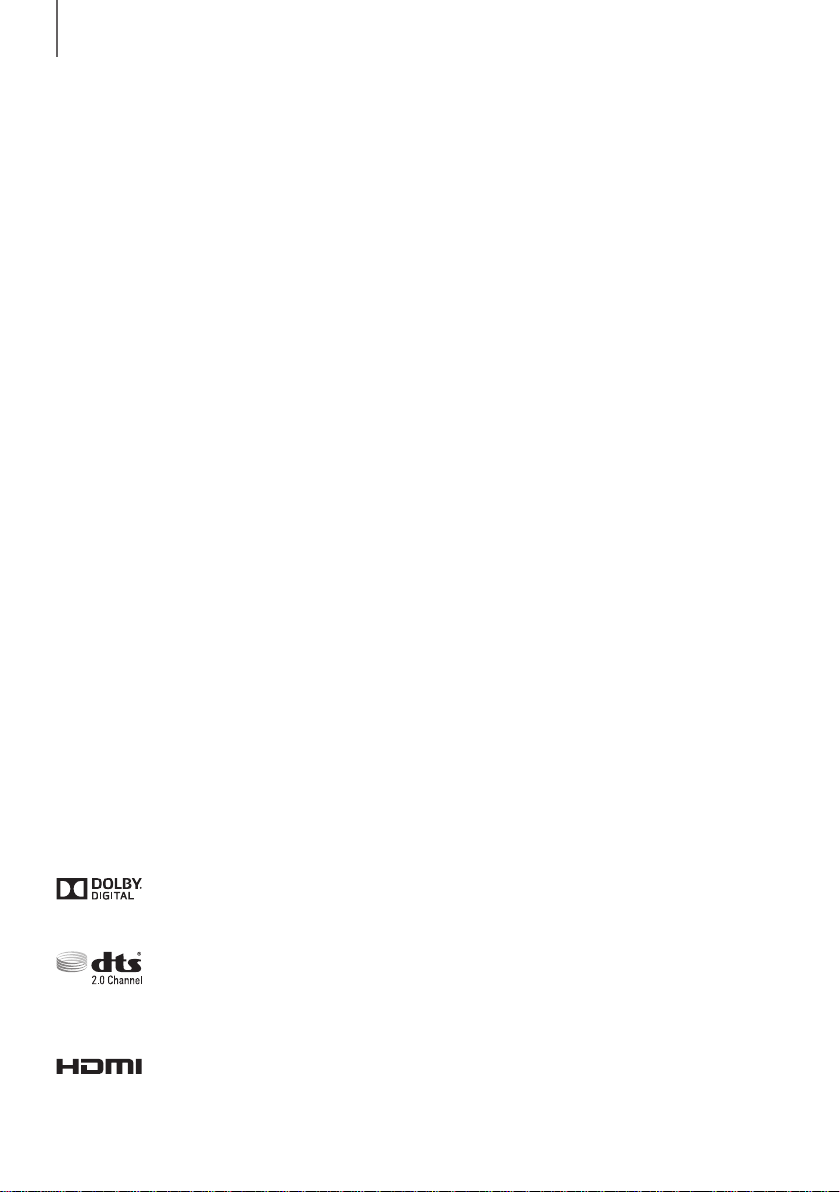
CARACTÉRISTIQUES
CARACTÉRISTIQUES
TV SoundConnect
TV SoundConnect vous permet d’écouter le son depuis votre téléviseur sur votre Soundbar via une connexion
Bluetooth et vous permet de contrôler le son.
HDMI
L'interface HDMI permet la transmission simultanée des signaux audio et vidéo pour vous offrir une image plus nette.
L'appareil est également équipé de la fonction ARC qui vous permet d'écouter le son de votre téléviseur sur le
Soundbar via un câble HDMI. Cette fonction est uniquement disponible si vous connectez l'appareil à un téléviseur
compatible ARC.
3D SOUND
La fonctionnalité 3D SOUND ajoute de la profondeur et de la grandeur au son.
Caisson de basses sans fil
Le module sans fil de Samsung s'affranchit des câbles qui reliaient l'unité principale au caisson de basses. En remplacement
du câblage, le caisson de basses se connecte à un module sans fil compact qui communique avec l'unité principale.
Mode sonore spécial
Vous avez le choix entre différents modes de son : MUSIC / VOICE / SPORTS / CINEMA / STANDARD (Son Original),
selon le type de contenu dont vous souhaitez profiter.
Télécommande multifonction
Vous pouvez utiliser la télécommande fournie pour contrôler diverses opérations en appuyant sur un simple bouton.
Prise en charge de la fonction Hôte USB
Vous pouvez connecter des périphériques de stockage USB externes (lecteur MP3, mémoire flash USB, etc.) afin d’en lire
les fichiers musicaux à l’aide de la fonction USB HOST du système Soundbar.
Fonction Bluetooth
Vous pouvez connecter un périphérique Bluetooth à l'Ensemble Soundbar pour écouter de la musique avec un son
stéréo de haute qualité, tout cela sans fil!
LICENCE
Fabriqué sous licence par Dolby Laboratories. Dolby et le symbole représentant deux D sont des marques de
commerce de Dolby Laboratories.
Pour les brevets DTS, consultez le site http://patents.dts.com. Fabriqué sous licence de DTS Licensing Limited. DTS,
le symbole, & DTS et le symbole qui lui est associé sont des marques déposées, et DTS 2.0 Channel est une marque
déposée de DTS, Inc. © DTS, Inc. Tous droits réservés.
Les termes HDMI et HDMI High-Definition Multimedia Interface, et le logo HDMI sont des marques de commerce ou
des marques déposées de HDMI Licensing LLC aux États-Unis et dans d'autres pays.
2
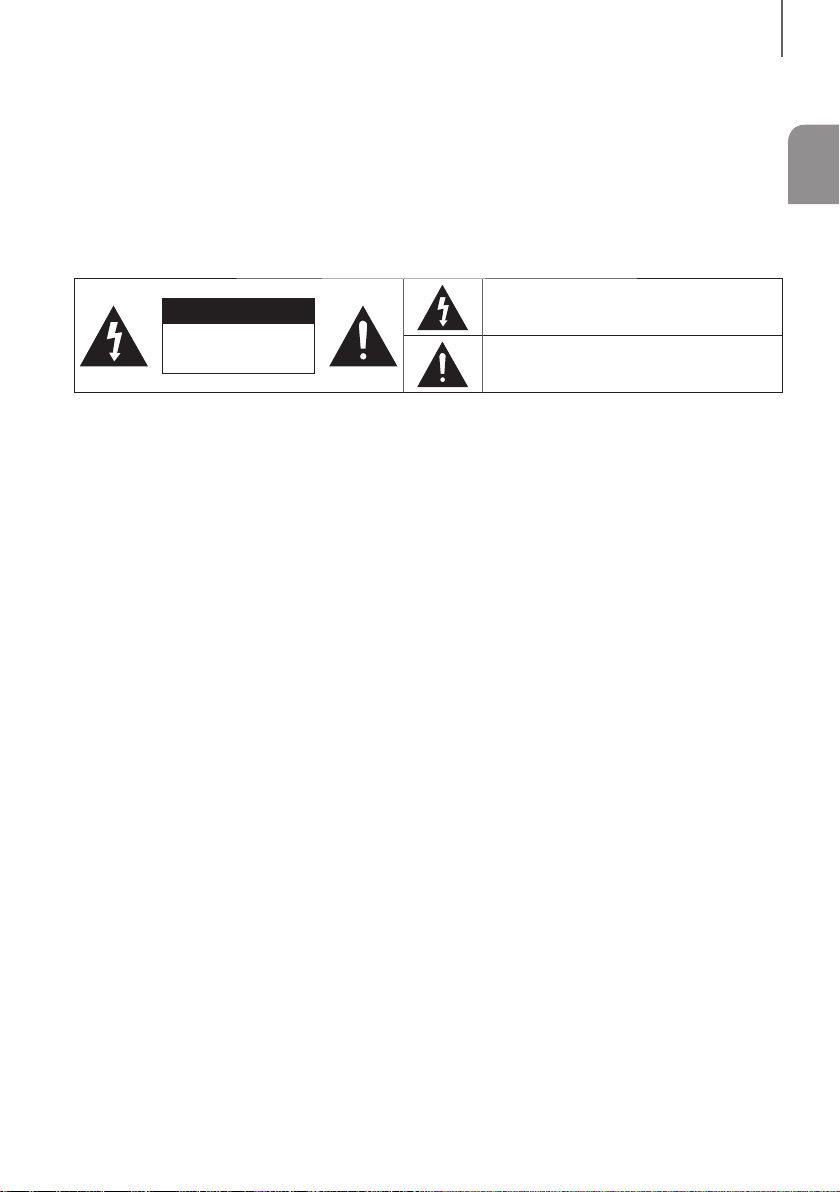
INFORMATIONS RELATIVES À LA SÉCURITÉ
INFORMATIONS RELATIVES À LA
SÉCURITÉ
AVERTISSEMENTS
POUR ÉVITER LES RISQUES DE CHOC ÉLECTRIQUE, NE DÉMONTEZ PAS LE CAPOT.
L’APPAREIL NE CONTIENT PAS DE PIÈCES RÉPARABLES PAR L’UTILISATEUR ; S’ADRESSER À UN SERVICE APRÈSVENTE QUALIFIÉ.
FRA
ATTENTION
RISQUE DE CHOC
AVERTISSEMENT: Afin de diminuer les risques d’incendie ou de choc électrique, n’exposez pas cet appareil à la pluie ou à l’
humidité.
ATTENTION : Pour prévenir les chocs électriques, branchez la fiche au fond, en prenant soin d'insérer la tige large dans la
fente large.
• Cet appareil doit toujours être branché à une prise terre.
• Pour déconnecter l’appareil du circuit principal, la prise doit être débranchée de la prise principale ; il est de ce fait
nécessaire que la prise principale soit facile d'accès.
ATTENTION
• Évitez toute projection d’eau sur l’appareil. Ne posez jamais d’objet contenant un liquide (ex : un vase) dessus.
• Pour éteindre complètement l'appareil, vous devez retirer le cordon d'alimentation de la prise murale. Par conséquent, le
cordon d'alimentation doit être facilement accessible à tout moment.
ÉLECTRIQUE. NE PAS
OUVRIR
Ce symbole avertit l’utilisateur de la présence d’une
tension dangereuse à l’intérieur de l’appareil.
Ce symbole avertit l’utilisateur de la présence de
directives importantes dans la documentation
accompagnant cet appareil.
3
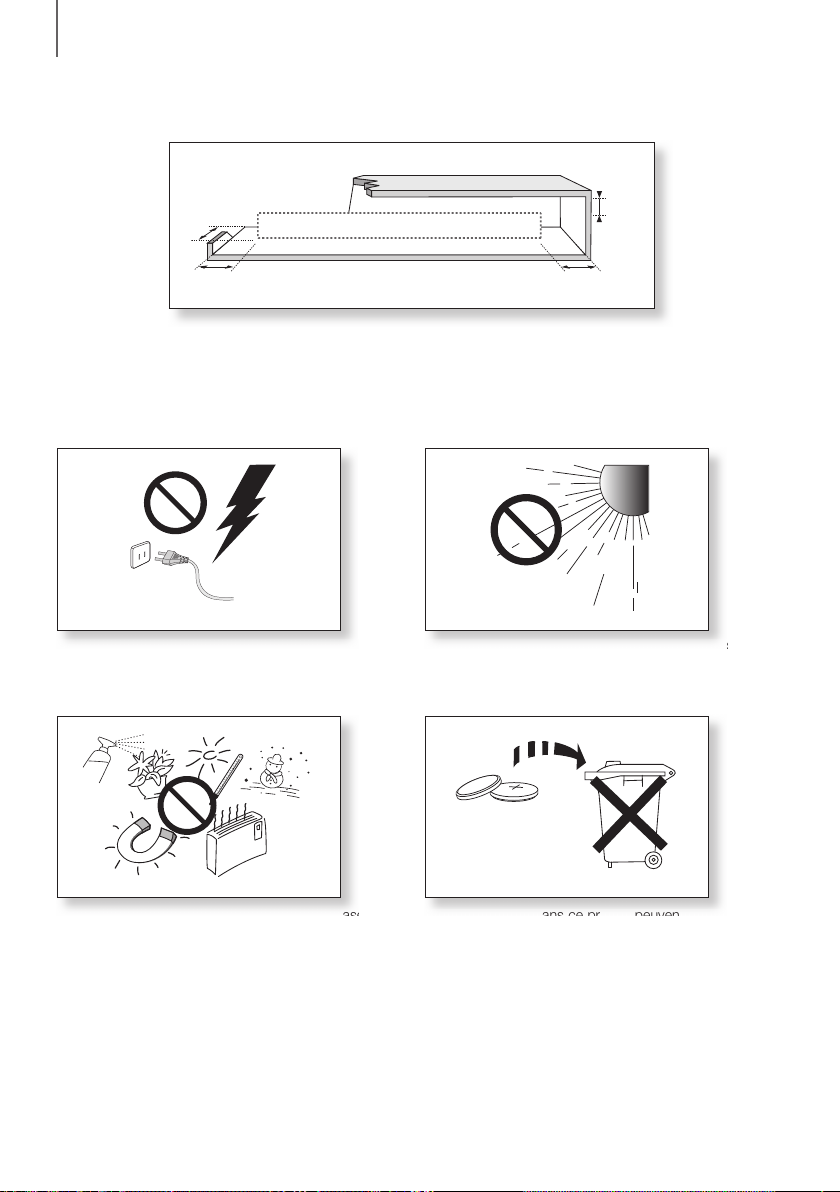
INFORMATIONS RELATIVES À LA SÉCURITÉ
PRÉCAUTIONS
68.6
99.1mm
99.1mm 99.1mm
Assurez-vous que l'alimentation électrique de votre maison est conforme à la plaque d'identification située au dos
de votre produit. Posez votre produit à plat sur un meuble stable en veillant à laisser un espace de 7 à 10 cm
autour de l'appareil afin d’assurer une ventilation correcte de celui-ci. Faites attention à ne pas obstruer les orifices
de ventilation. Ne posez pas l'ensemble sur un amplificateur ou un autre appareil susceptible de chauffer. Cet
ensemble est conçu pour une utilisation en continu. Pour entièrement éteindre l'appareil, débranchez la fiche CA
de la prise murale. Débranchez l'appareil si vous envisagez de ne pas l'utiliser durant une longue période.
mm
'
En cas d'orage, débranchez la fiche de l'appareil de la
'
prise murale. Les surtensions occasionnées par l'orage
pourraient endommager votre appareil.
Protégez le produit de l'humidité (comme les vases)
'
et d'une chaleur excessive (comme une cheminée)
ou de tout équipement capable de créer des champs
magnétiques ou électriques. Débranchez le câble
d'alimentation en cas de dysfonctionnement. Votre
produit n'est pas prévu pour un usage industriel. Ce
produit ne peut être utilisé qu'à des fins personnelles.
Une condensation peut se former si le produit ou un
disque a été stocké à basse température. Si vous
devez transporter l'ensemble pendant l'hiver, attendez
environ 2 heures que l'appareil ait atteint la température
de la pièce avant de l'utiliser.
N'exposez pas l'ensemble aux rayons directs du soleil
ou à toute autre source de chaleur.
Ceci pourrait entraîner une surchauffe et un
dysfonctionnement de l’appareil.
Les piles utilisées dans ce produit peuvent contenir des
produits ch miques dangereux pour l'environnement.
Ne jetez pas les piles dans votre poubelle habituelle.
Ne vous débarrassez pas des piles en les faisant brûler.
Ne court-circuitez pas, ne désassemblez pas ni ne
faites pas surchauffer les batteries.
Le remplacement incorrect de la batterie entraîne un
risque d'explosion.
Ne la remplacez que par une batterie du même type.
4
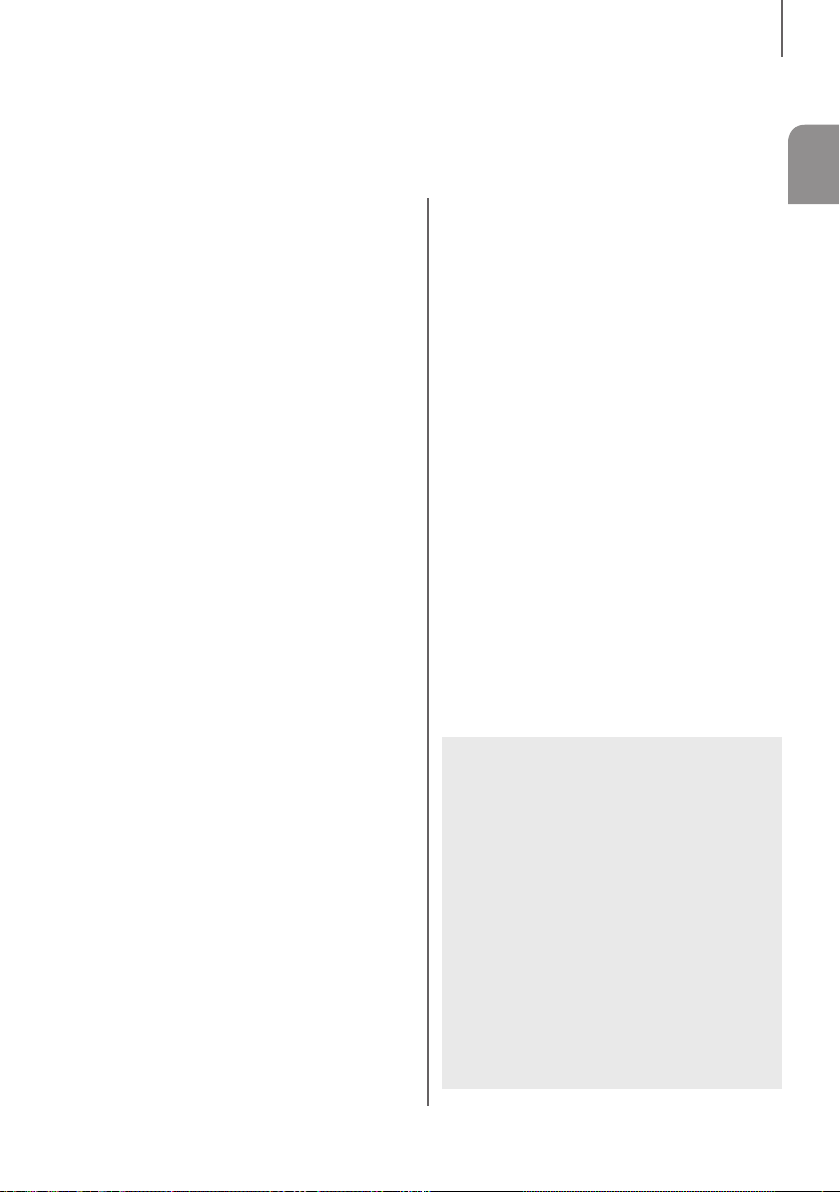
SOMMAIRE
SOMMAIRE
FRA
2 CARACTÉRISTIQUES
2 Licence
3 INFORMATIONS RELATIVES
À LA SÉCURITÉ
3 Avertissements
4 Précautions
6 DÉMARRAGE
6 Avant de lire le manuel d'utilisation
6 Contenu
7 DESCRIPTIONS
7 Panneau supérieur/façade
8 Panneau Arrière
9 TÉLÉCOMMANDE
9 Boutons et fonctions de la télécommande
11 BRANCHEMENTS
11 Installation de la fixation murale
12 Démontage de la fixation murale
12 Installation du support sans se reporter
au Guide d'installation de la fixation
murale
13 Branchement d’un caisson de graves
sans fil
15 Connexion d'un périphérique externe à
l'aide d'un câble HDMI
16 Connexion d'un périphérique externe à
l'aide d'un câble Audio (analogique) ou
Optique (numérique)
17 FONCTIONS
17 Mode D’entrée
17 ARC (HDMI OUT)
18 Bluetooth
20 TV SoundConnect
21 USB
22 Mise à jour logicielle
23 TÉPANNAGE
24 ANNEXE
24 Spécifications
● Les figures et les illustrations du présent Manuel
d'utilisation sont fournies à titre de référence
uniquement et peuvent différer de l'apparence du
produit réel.
● Des frais supplémentaires pourront vous être
facturés dans les cas suivants :
(a) Vous demandez l'intervention d'un ingénieur,
mais il s'avère que l'appareil ne présente
aucune anomalie (par ex. vous n'avez pas lu ce
Manuel d'utilisation).
(b) Vous portez l'unité à un centre de réparation,
mais il s'avère que celle-ci ne présente aucune
défaillance (par ex. vous n'avez pas lu ce
Manuel d'utilisation).
● Le montant de ces frais administratifs vous sera
notifié avant que tout travail ou toute visite à votre
domicile ne soit effectuée).
5
