Samsung HW-F850 User Manual
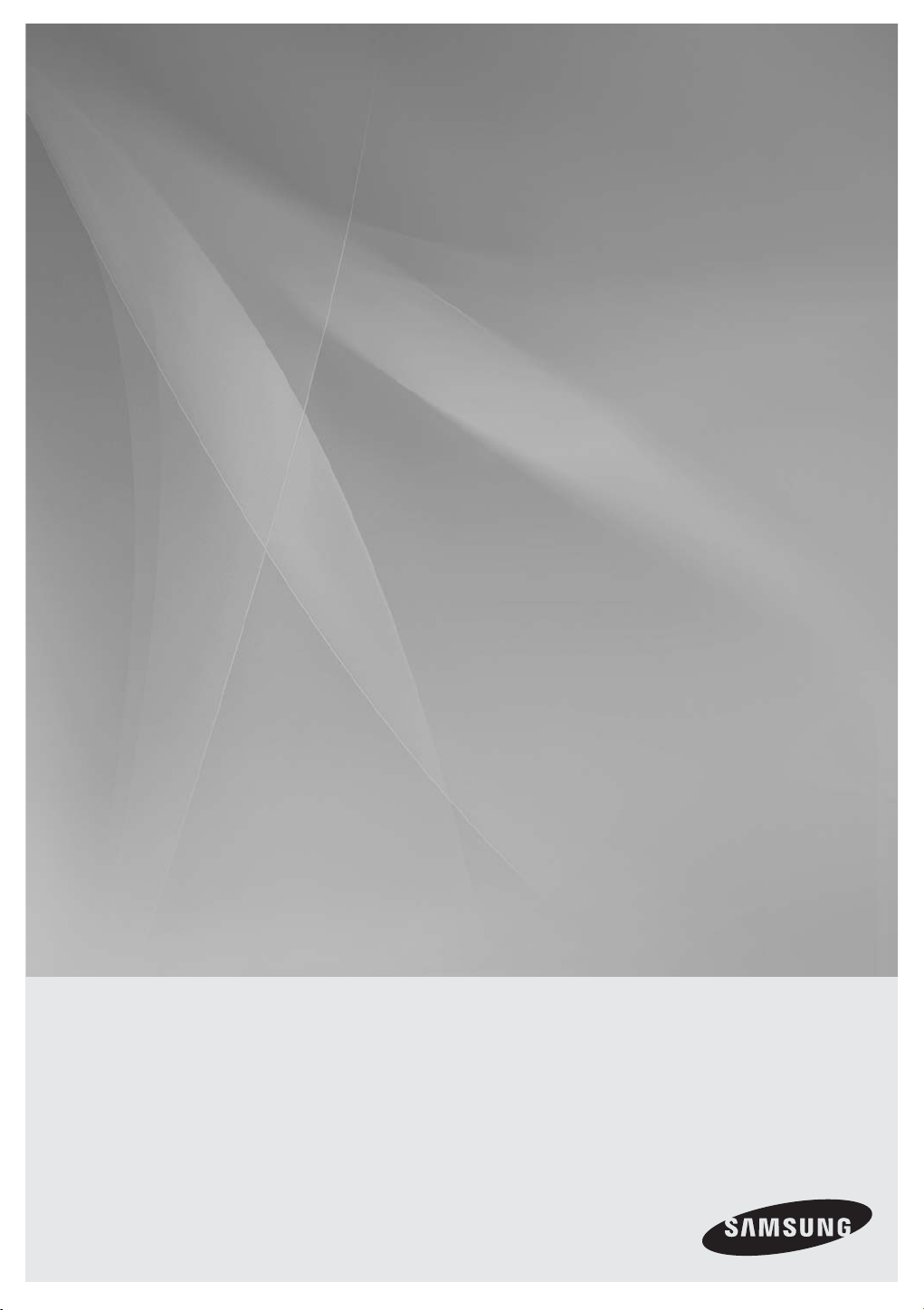
HW-F850
Crystal Surround Air Track
(Active Speaker System)
user manual
imagine the possibilities
Thank you for purchasing this Samsung product.
To receive more complete service, please register
your product at
www.samsung.com/register
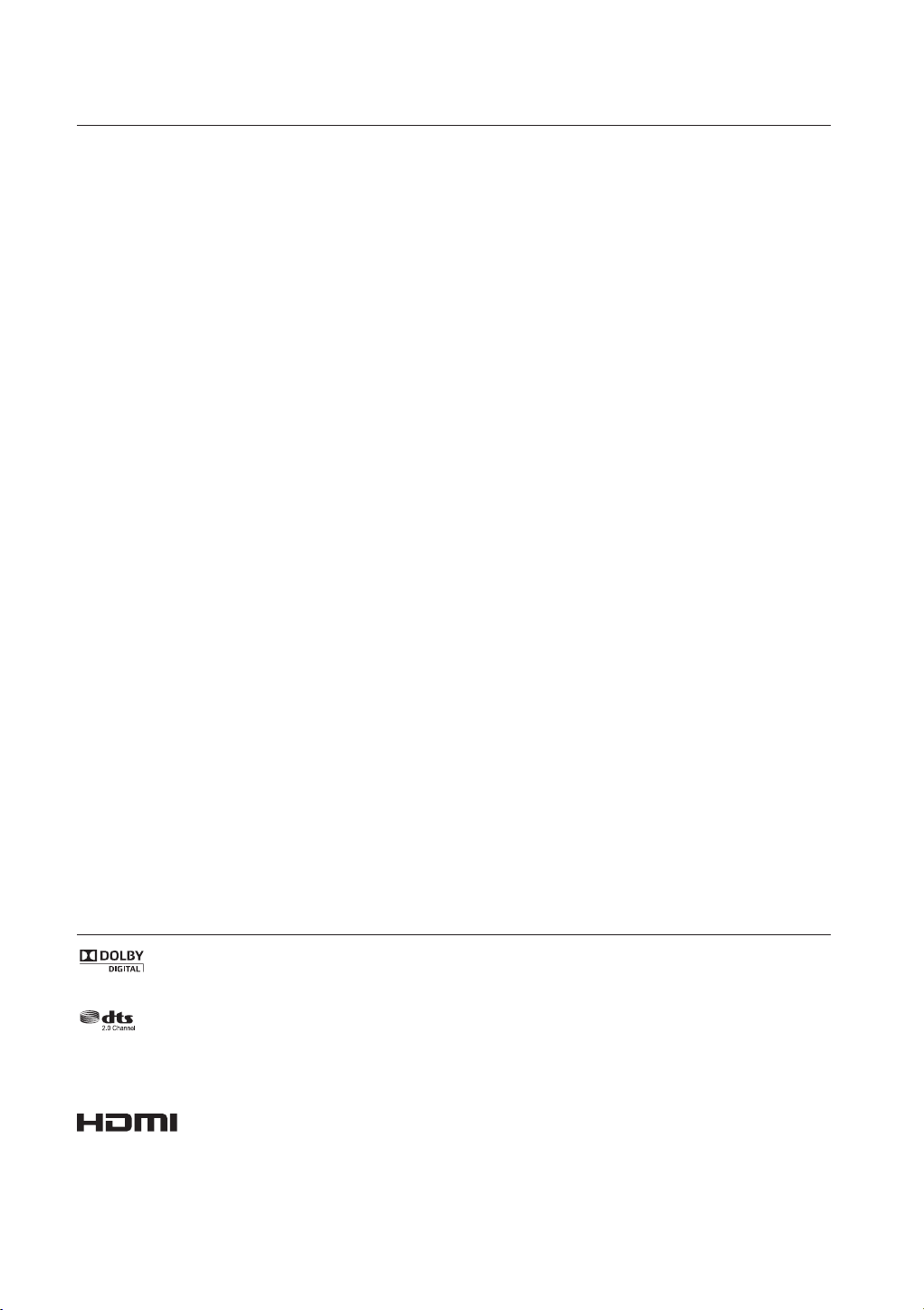
features
SoundShare
SoundShare produces TV sound on your SAT via a Bluetooth connection and controls the sound.
HDMI
HDMI transmits video and audio signals simultaneously, and provides a clearer picture.
The unit is also equipped with the ARC function which lets you listen to sound from your TV via an HDMI cable through the Crystal
Surround
3D Sound Plus
The 3D SOUND PLUS feature adds depth and spaciousness to your listening experience.
Wireless Subwoofer
Samsung’s wireless module does away with cables running between the main unit and the subwoofer.
Instead, the subwoofer connects to a compact wireless module that communicates with the main unit.
Special Sound mode
You can select from 7 different sound modes - MUSIC, NEWS, DRAMA, CINEMA, SPORTS, GAME, and STANDARD (Original
Sound) - depending on the type of content you want to enjoy.
Multi-function Remote Control
The supplied remote control can be used to control the TV connected to this unit. (Works only for Samsung TVs)
The remote control has a TV hotkey that enables you to perform various operations with the simple press of a button.
Active Speaker System
This unit features an Active Speaker System that provides high sound quality in a single slim unit. This unit does not require any
satellite loudspeakers or speaker cabling, which are normally associated with conventional surround sound systems.
Air Track. This function is only available if you connect the unit to an ARC compliant TV.
USB Host support
You can connect and play music files from external USB storage devices such as MP3 players, USB flash memory, etc. using the
Air Track's USB HOST function.
Bluetooth Function
You can use connect a Bluetooth device to the SAT and enjoy music with high quality stereo sound, all without wires!
NFC
Connect your NFC compatible device via Bluetooth to the Air Track using this simple set-up procedure and play music on the
device through the
Air Track.
LICENSE
Manufactured under license from Dolby Laboratories. Dolby and the double-D symbol are trademarks of Dolby Laboratories.
Manufactured under license under U.S. Patent Nos: 5,956,674; 5,974,380; 6,487,535 & other U.S. and worldwide patents issued
& pending. DTS, the Symbol, & DTS and the Symbol together are registered trademarks & DTS 2.0 Channel is a trademark of
DTS, Inc. Product includes software. © DTS, Inc. All Rights Reserved.
The terms HDMI and HDMI High-Definition Multimedia Interface, and the HDMI Logo are trademarks or
registered trademarks of HDMI Licensing LLC in the United States and other countries.
- To send inquiries and requests regarding open sources, contact Samsung via Email (oss.request@samsung.com).
2
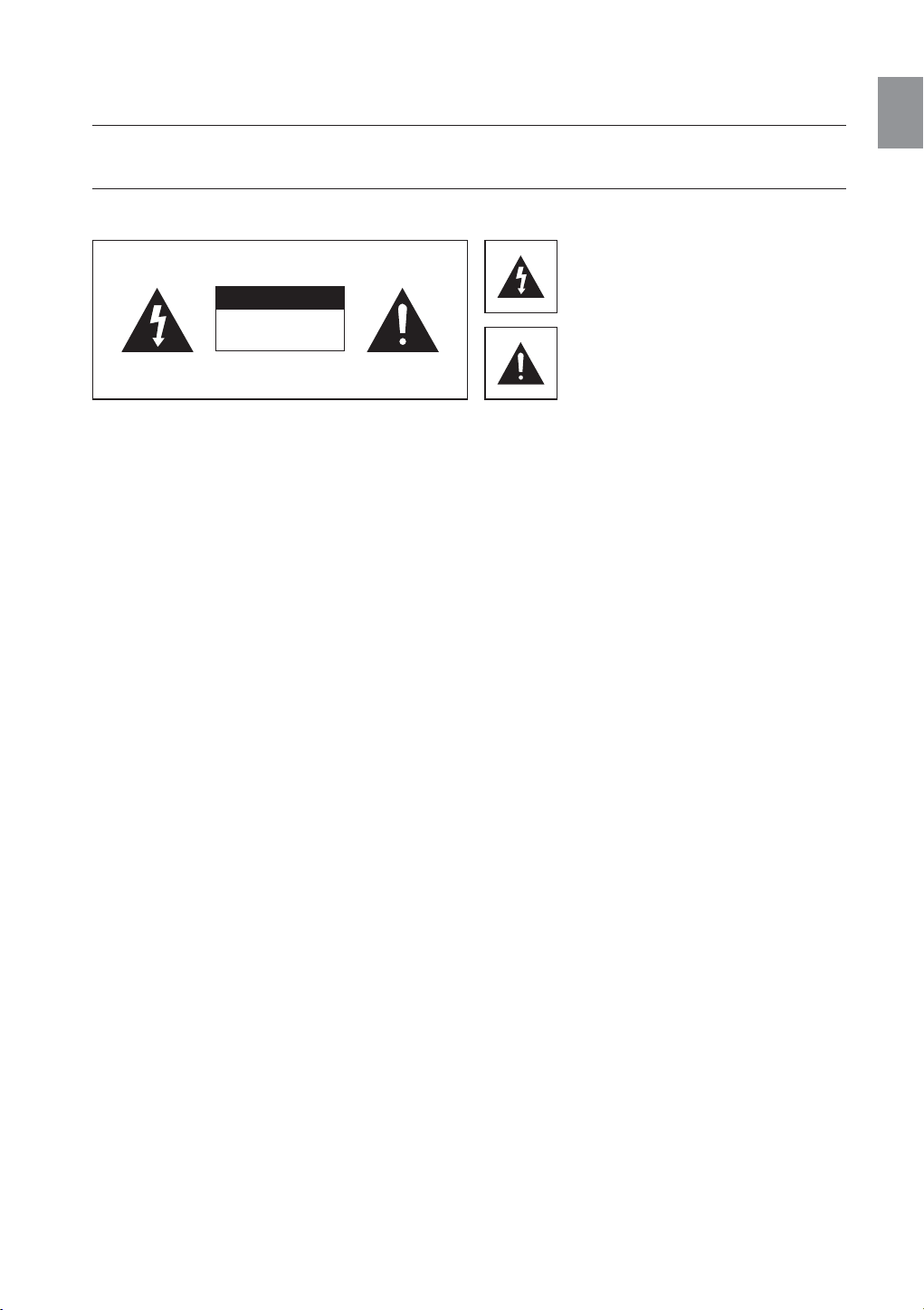
safety information
SAFETY WARNINGS
TO REDUCE THE RISK OF ELECTRIC SHOCK, DO NOT REMOVE THE COVER (OR BACK).
NO USER-SERVICEABLE PARTS ARE INSIDE. REFER SERVICING TO QUALIFIED SERVICE PERSONNEL.
ENG
CAUTION
RISK OF ELECTRIC SHOCK
WARNING : To reduce the risk of fire or electric shock, do not expose this appliance to rain or moisture.
CAUTION : TO PREVENT ELECTRIC SHOCK, MATCH WIDE BLADE OF PLUG TO WIDE SLOT, FULLY INSERT.
• This apparatus shall always be connected to a AC outlet with a protective grounding connection.
• To disconnect the apparatus from the mains, the plug must be pulled out from the mains socket, therefore the mains plug shall
be readily operable.
CAUTION
• Do not expose this apparatus to dripping or splashing. Do not put objects filled with liquids, such as vases on the apparatus.
• To turn this apparatus off completely, you must pull the power plug out of the wall socket. Consequently, the power plug must
be easily and readily accessible at all times.
DO NOT OPEN
This symbol indicates “dangerous voltage”
inside the product that presents a risk of
electric shock or personal injury.
This symbol indicates important instructions
accompanying the product.
3
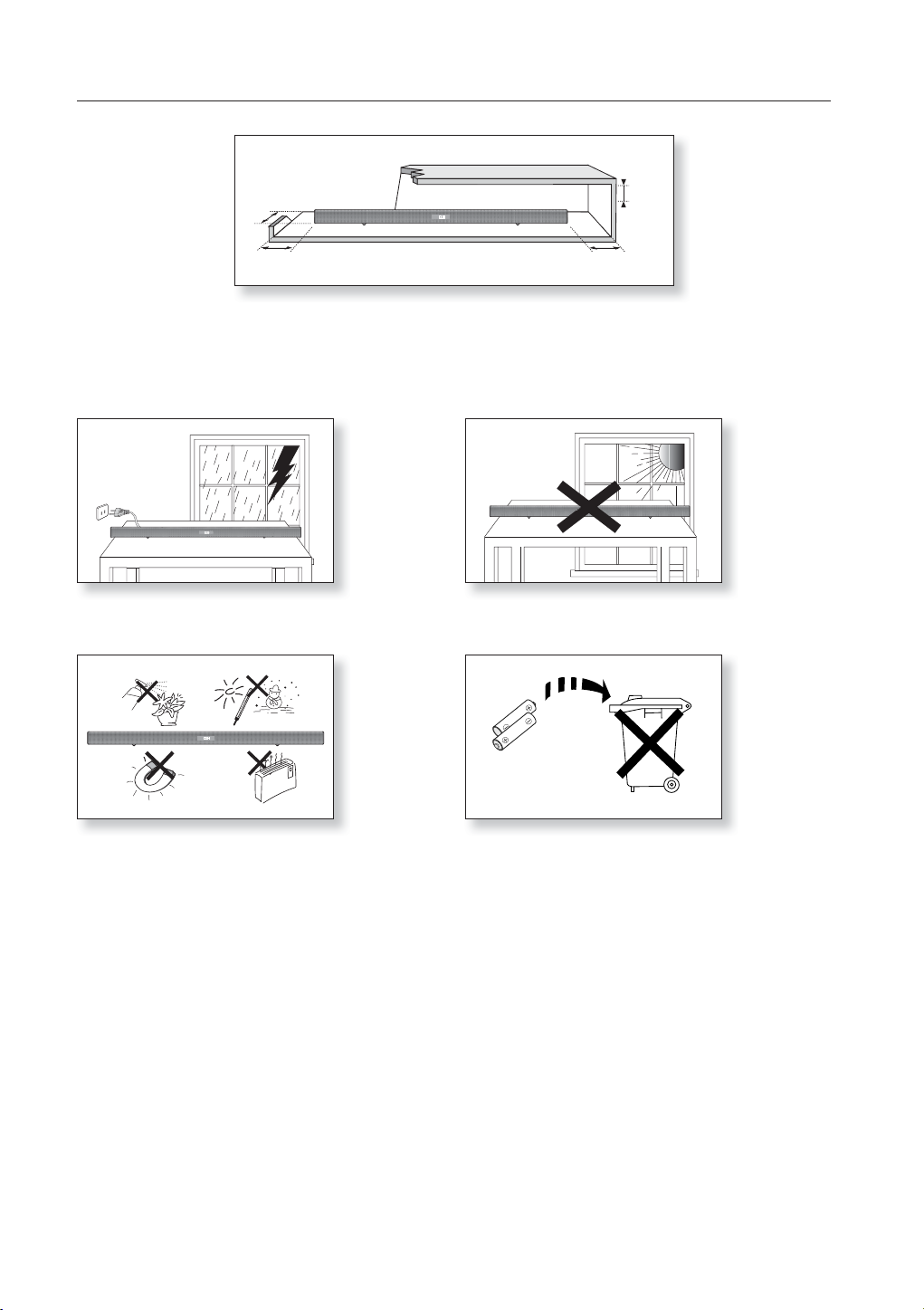
PRECAUTIONS
99.1mm
99.1mm 99.1mm
68.6 mm
Ensure that the AC power supply in your house complies with the power requirements listed on the identification sticker located on the back
of your product. Install your product horizontally, on a suitable base (furniture), with enough space around it for ventilation (3~4 inches, 7~10
cm). Make sure the ventilation slots are not covered. Do not place the unit on amplifiers or other equipment which may become hot. This unit
is designed for continuous use. To fully turn off the unit, disconnect the AC plug from the wall outlet. Unplug the unit if you intend to leave it
unused for a long period of time.
During thunderstorms, disconnect the AC plug from the wall outlet.
Voltage peaks due to lightning could damage the unit.
Do not expose the unit to direct sunlight or other heat sources.
This could lead to overheating and cause the unit to malfunction.
Phones
Protect the product from moisture (i.e. vases), and excess heat
(e.g. a fireplace) or equipment creating strong magnetic or electric
fields. Disconnect the power cable from the AC supply if the unit
malfunctions. Your product is not intended for industrial use. It is for
personal use only.
Condensation may occur if your product has been stored in
cold temperatures. If transporting the unit during the winter, wait
approximately 2 hours until the unit has reached room temperature
before using.
4
The batteries used with this product contain chemicals that are
harmful to the environment.
Do not dispose of batteries in the general household trash.
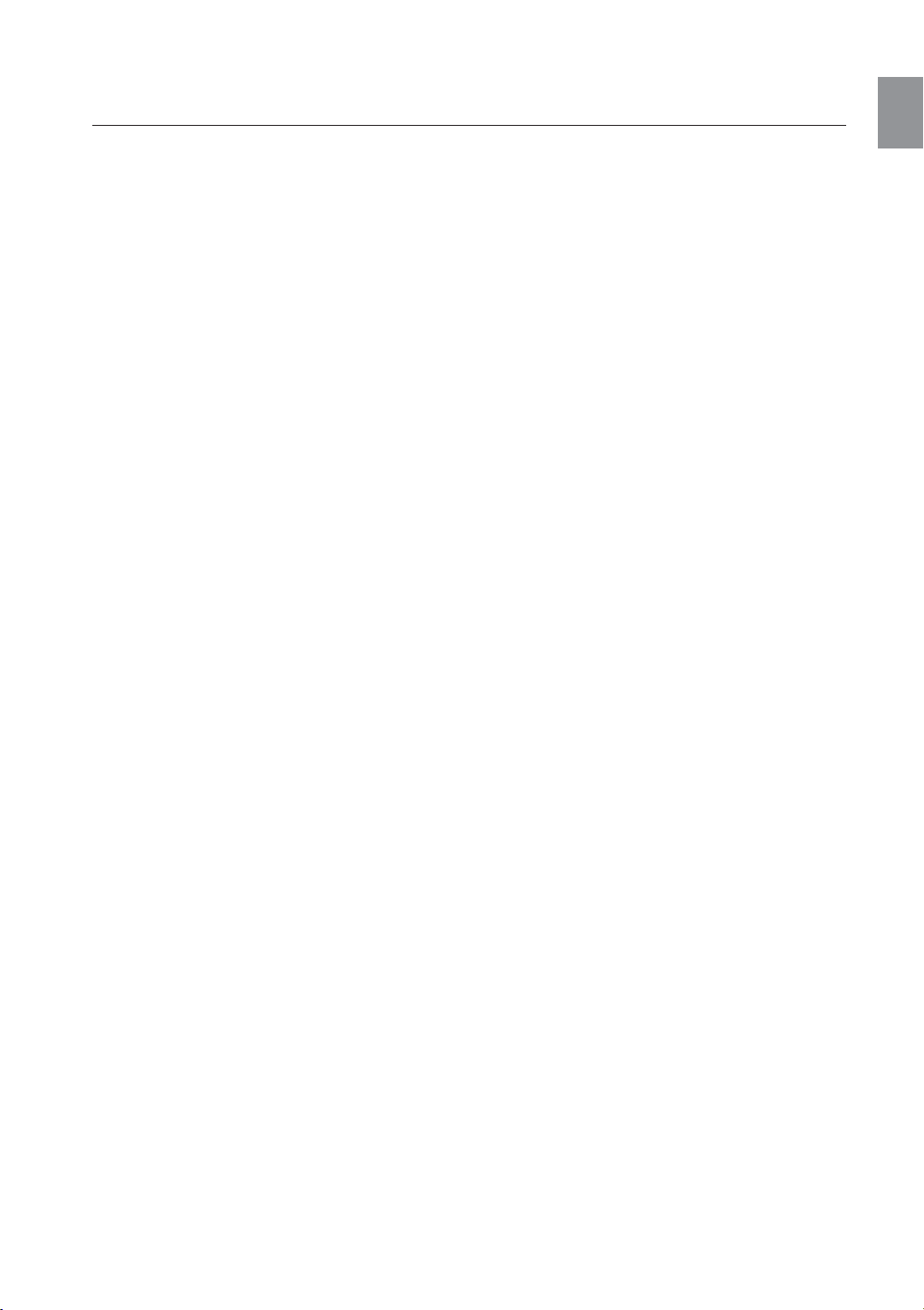
contents
ENG
FEATURES
2
SAFETY INFORMATION
3
GETTING STARTED
6
DESCRIPTIONS
7
REMOTE CONTROL
9
CONNECTIONS
10
FUNCTIONS
15
TROUBLESHOOTING
2 Features
2 License
3 Safety warnings
4 Precautions
6 Before reading the user’s manual
6 What’s included
7 Front/Bottom panel
8 Rear Panel
9 Tour of the remote control
10 Installing the wall mount
11 Connecting the wireless subwoofer
12 Attaching the toroidal ferrite core to the
power cord of the subwoofer
12 Looping the power cable around the
toroidal core
12 Auto sound calibration (ASC)
13 Connecting an external device using an
HDMI cable
14 Connecting an external device using
Audio (analog) cable or Optical (digital)
cable
14 Assembling the cable clip
15 Input mode
15 ARC (HDMI out)
16 NFC
17 Bluetooth
19 SoundShare
20 USB
21 Using the remote control
24 Software upgrade
25 Troubleshooting
25
APPENDIX
26
26 Specifications
5
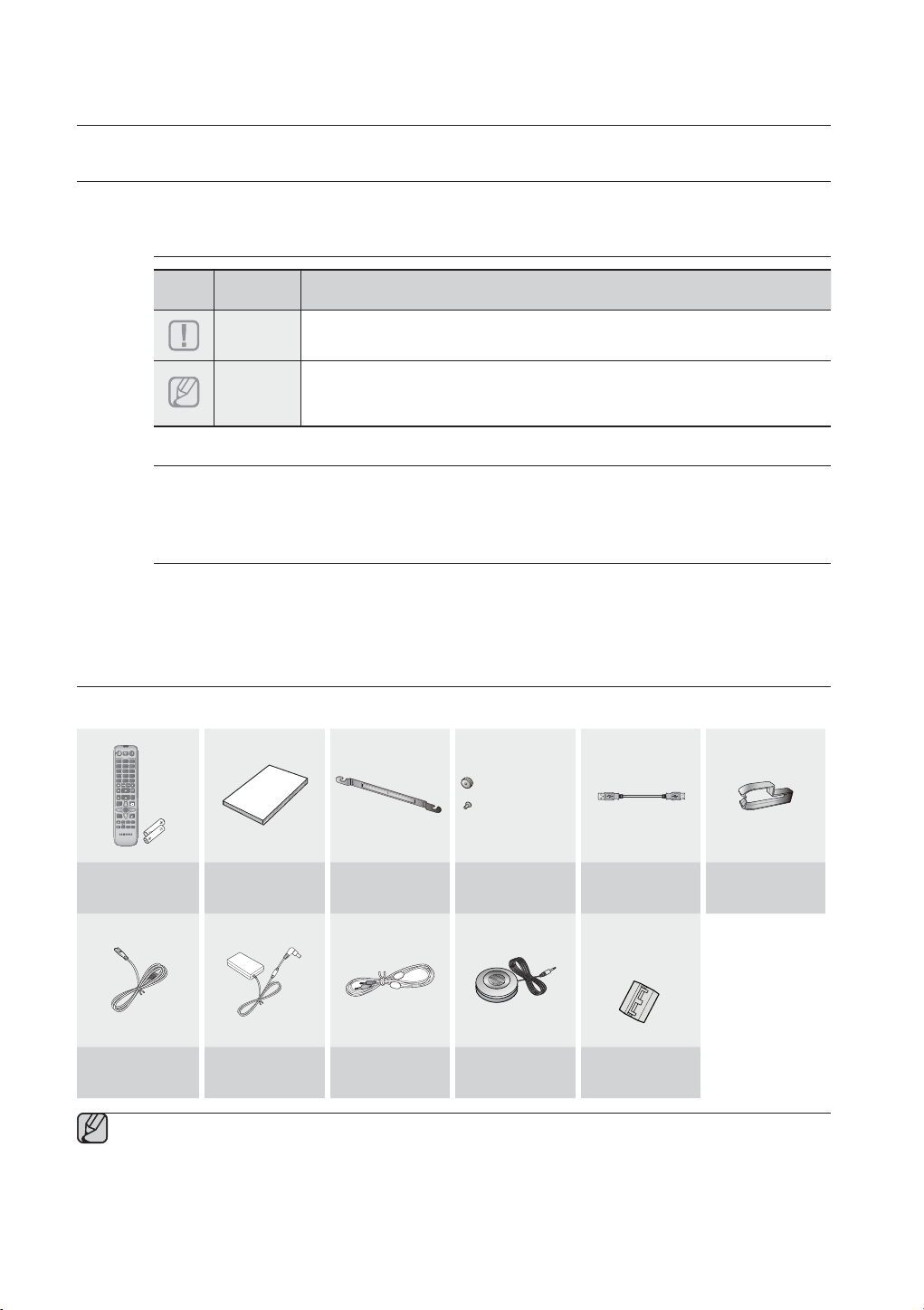
getting started
BEFORE READING THE USER’S MANUAL
Note the following terms before reading the user manual.
Icons used in this manual
Icon Term Definition
Caution
Note
Indicates a situation where a function does not operate or settings may be
canceled.
Indicates tips or instructions on the page that help you operate a function.
Safety Instructions and Troubleshooting
1) Be sure to familiarize yourself with the Safety Instructions before using this product. (See page 3)
2) If a problem occurs, check Troubleshooting. (See page 25)
Copyright
©2013 Samsung Electronics Co.,Ltd.
All rights reserved; no part of this user’s manual may be reproduced or copied without the prior written
permission of Samsung Electronics Co.,Ltd.
WHAT’S INCLUDED
Check for the supplied accessories shown below.
TV
SOURCE
AUX USB BT
SOUND
HDMI
D.IN
SHARE
MUSIC NEWS
DRAMA
CINEMA SPORTS GAME
3D SOUND+
STANDARD
ASC
MUTE
VOL
S/W LEVEL
TONE
TV CH
TV SOURCE
TV INFO
TV
-
TV VOL +
TV VOL
MUTE
TV EXIT
VT
DIMMER
TV CH
AUTO POWER
DRC
REPEAT
AUDIO SYNC
SMART VOL SPEAKER
AH59-02583A
(Holder-screw:2EA)
(Screw:2EA)
Remote Control /
Batteries (AAA size)
User Manual
Bracket-Wall
Mount
Screw USB Cable Cable Clip
Power Cord DC Adapter AUX Cable ASC Microphone
The appearance of the accessories may differ slightly from the illustrations above.
Use the dedicated USB cable to connect external USB devices to the unit.
6
(For Subwoofer
power cable 1EA)
Toroidal ferrite
core
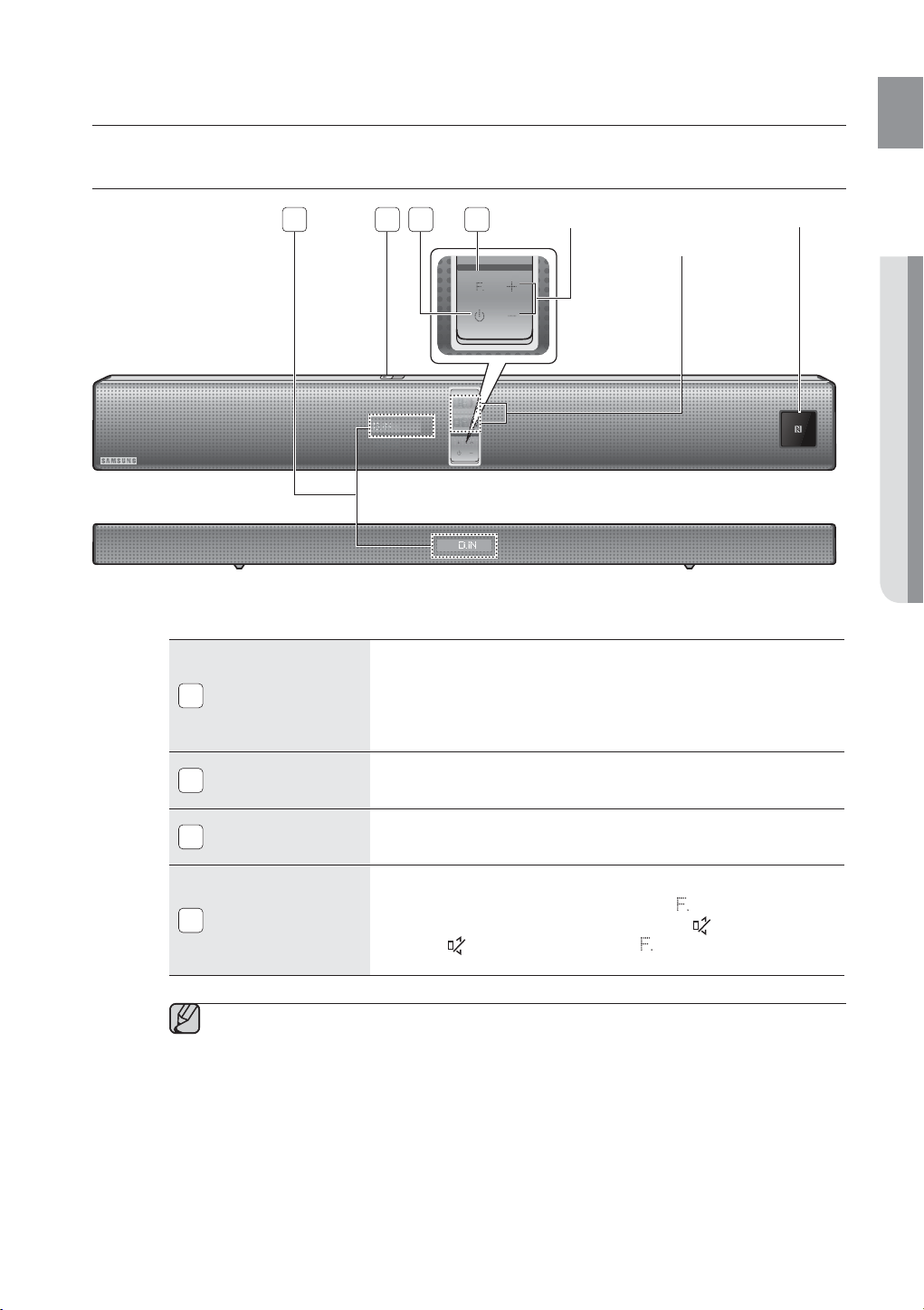
descriptions
FRONT/BOTTOM PANEL
ENG
1
2
3
4
VOLUME +/- NFC TAG
VACUUM
TUBE AMP
● DESCRIPTIONS
0.5A
5V
Displays the current mode.
- If there is no input from the product or remote control for 15
seconds, the display will turn off automatically.
- The display will not turn off automatically in BT READY, TV READY
and USB Playing modes.
Connect USB devices such as MP3 players here to play files on the
devices.
1
2
DISPLAY
USB PORT
POWER BUTTON
3
FUNCTION
4
BUTTON
When you turn on this unit, there will be a 4 to 5 second delay before it produces sound.
Do not bring cellular phones or mobile devices near the vacuum tube amp, or put other
electronic devices on the top of the product. Signals from these devices can cause noise or
distortion in the audio.
Do not let children touch the product's surface when the set is on. It will be hot.
Turns the Crystal Surround Air Track on and off.
Selects the D.IN, AUX, HDMI, BT, TV, USB input.
- While the unit is powered on, pressing the (
3 seconds converts the button to the MUTE (
MUTE (
seconds again.
) button setup, press the ( ) button for more than 3
) button for more than
) button. To cancel
7
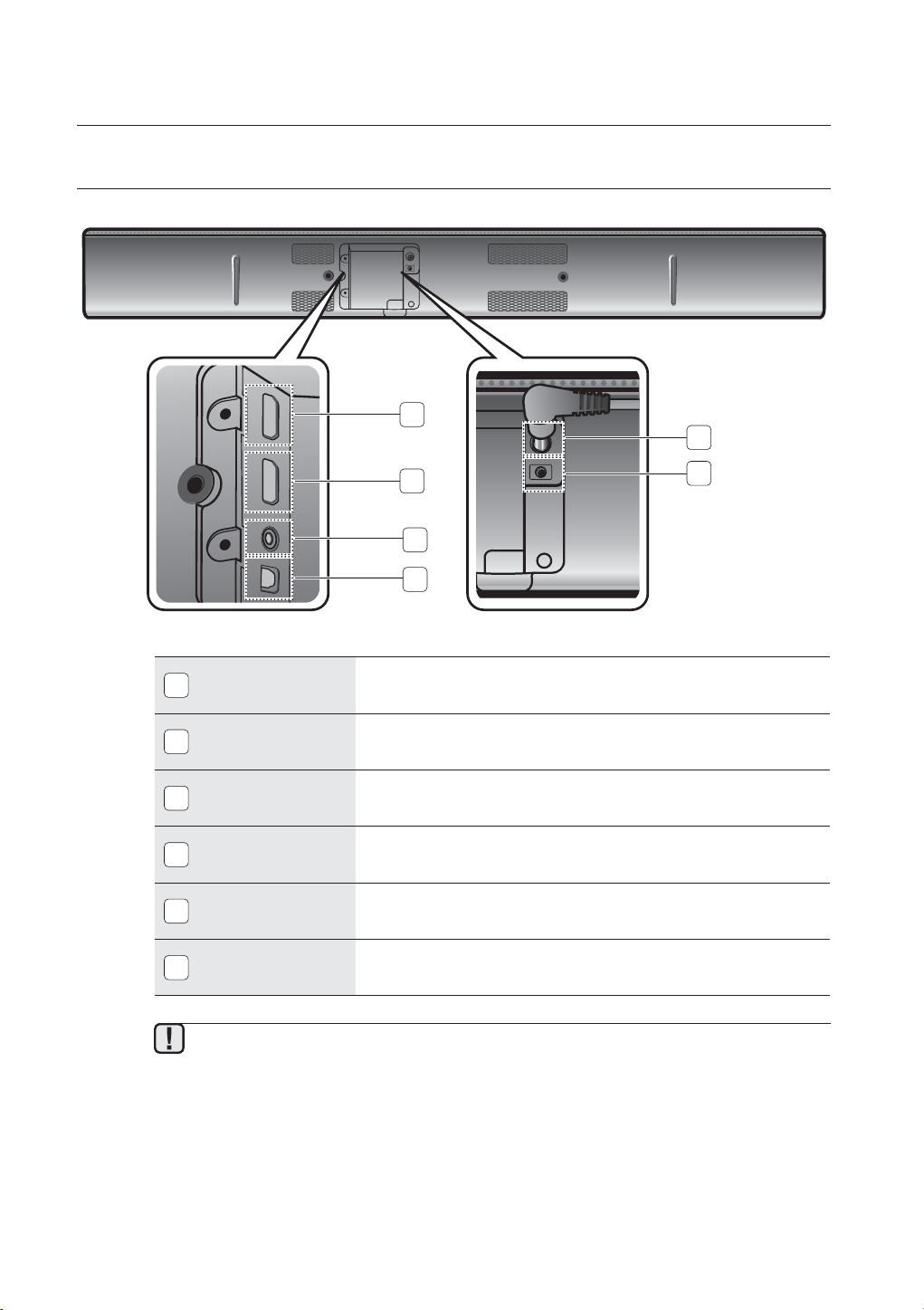
descriptions
HDMI INHDMI OUT
AUX INOPTICAL IN
DC 24V
ASC IN
REAR PANEL
DC 24V
ASC IN
1
2
3
4
5
6
HDMI IN JACK
1
HDMI OUT JACK
2
AUX IN
3
OPTICAL IN
4
POWER SUPPLY
5
IN
ASC IN JACK
6
Receives digital video and audio signals simultaneously from an
external source using an HDMI cable.
Outputs digital video and audio signals simultaneously using an HDMI
cable.
Connect to the Analog output of an external device.
Connect to the digital (optical) output of an external device.
Connect the AC power adaptor jack to the power supply jack, and
then connect the AC power adaptor plug to a wall outlet.
Used to connect the ASC Microphone.
When disconnecting the power cable of the AC power adaptor from the wall outlet, pull the
plug. Do not pull the cable.
Do not connect this unit or other components to an AC outlet until all connections between
components are complete.
8
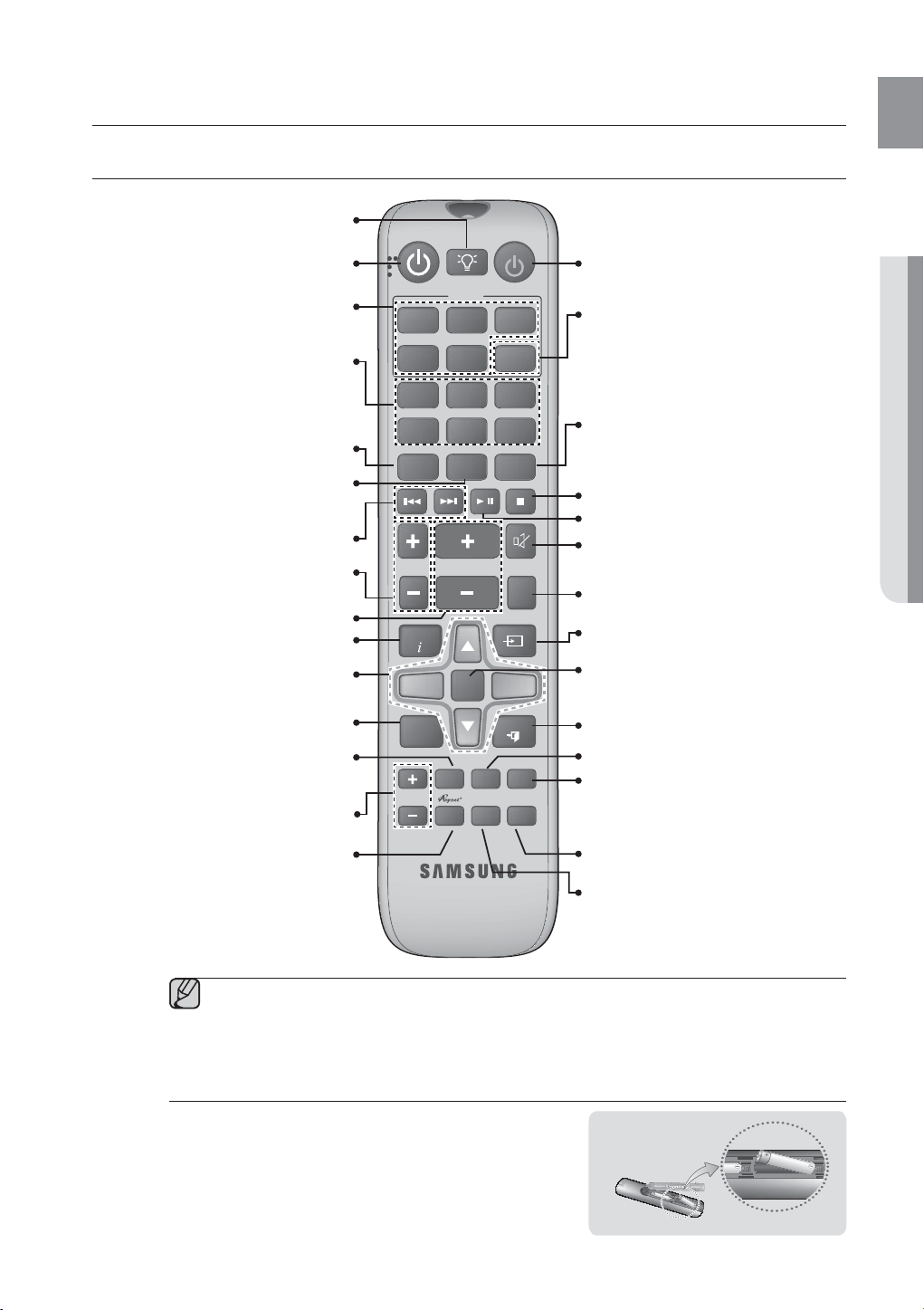
remote control
TOUR OF THE REMOTE CONTROL
ENG
Turns the remote’s backlight for 5
seconds.
Turns the Crystal Surround Air Track on
and off.
Press to select a connected SAT source.
(SAT: Surround
Selects the Sound Effect:
Air Track)
(MUSIC,
NEWS, DRAMA, CINEMA, SPORTS,
GAME)
This feature adds depth and spaciousness
to the sound.
Cancels the selected Sound Effect and
switches to the standard mode (displays
STANDARD for the current Sound Effect).
Press to skip backwards or forwards.
Adjusts the Subwoofer level.
Adjusts the volume level of the unit.
Displays the current TV status.
Switches between the available TV
channels. Adjusts the TV volume level.
You can control the brightness of the
VACUUM TUBE AMP's display.
You can use this function to enjoy Dolby
Digital sound when watching movies at
low volume at night (Standard, MAX, MIN).
Used to help sync video to audio when
connected to a digital TV.
Anynet+ is a function that enables you to
control other Samsung Devices with your
Samsung TV's remote control.
SOURCE
AUX USB BT
HDMI
D.IN
MUSIC NEWS
CINEMA SPORTS GAME
3D SOUND+
STANDARD
TV INFO
VT
DIMMER
VOL
TV CH
MUTE
TV CH
DRC
TV SOURCE
TV
TV VOL +
REPEAT
SMART VOL SPEAKER
S/W LEVEL
TV VOL
AUDIO SYNC
AH59-02583A
TV
SOUND
SHARE
DRAMA
ASC
MUTE
TONE
TV EXIT
AUTO POWER
Turns your Samsung TV on and off.
This produces TV sound on your SAT via a
Bluetooth connection and controls the
sound.
Shortcut button for switching to custom
sound mode saved by using the ASC
function (one of the available sound effect
modes)
Press to stop a music file.
Press to play or pause a music file.
Mutes the sound from the unit. Press again
to restore the sound to the previous
volume level.
Individual BASS, MIDDLE, TREBLE
adjustment. Use VOL adjustment keys.
Press to select a connected TV's video
source.
Mutes the sound from the TV. Press again
to restore the sound to the previous
volume level.
Exits TV (functions the same as the EXIT
button of the TV remote control)
Select Repeat File, All, Random.
Synchronizes the
Air Track to a connected
Optical source via the Optical jack so it
turns on automatically when you turn on
your TV.
This button allows you to choose to listen
to audio from the
Air Track or your TV.
Regulates and stabilizes the volume level
against a drastic volume change.
● REMOTE CONTROL
SAT stands for Surround Air Track, which is a Samsung’s proprietary name.
The remote control can operate TVs made by SAMSUNG only.
Depending on the TV you are using, you may not be able to operate your TV with this remote control. If you
can't, operate the TV using the TV's remote control.
Installing Batteries in the Remote Control
• Make sure to match the “+” and “–” ends of the batteries with the
diagram inside the compartment.
• Assuming typical TV usage, the batteries last for about one year.
• You can use the remote control up to 23 feet (7 meters) in a
straight line from the unit. You can also operate the remote at a
horizontal angle of up to 30° from the remote control sensor.
Battery size: AAA
9
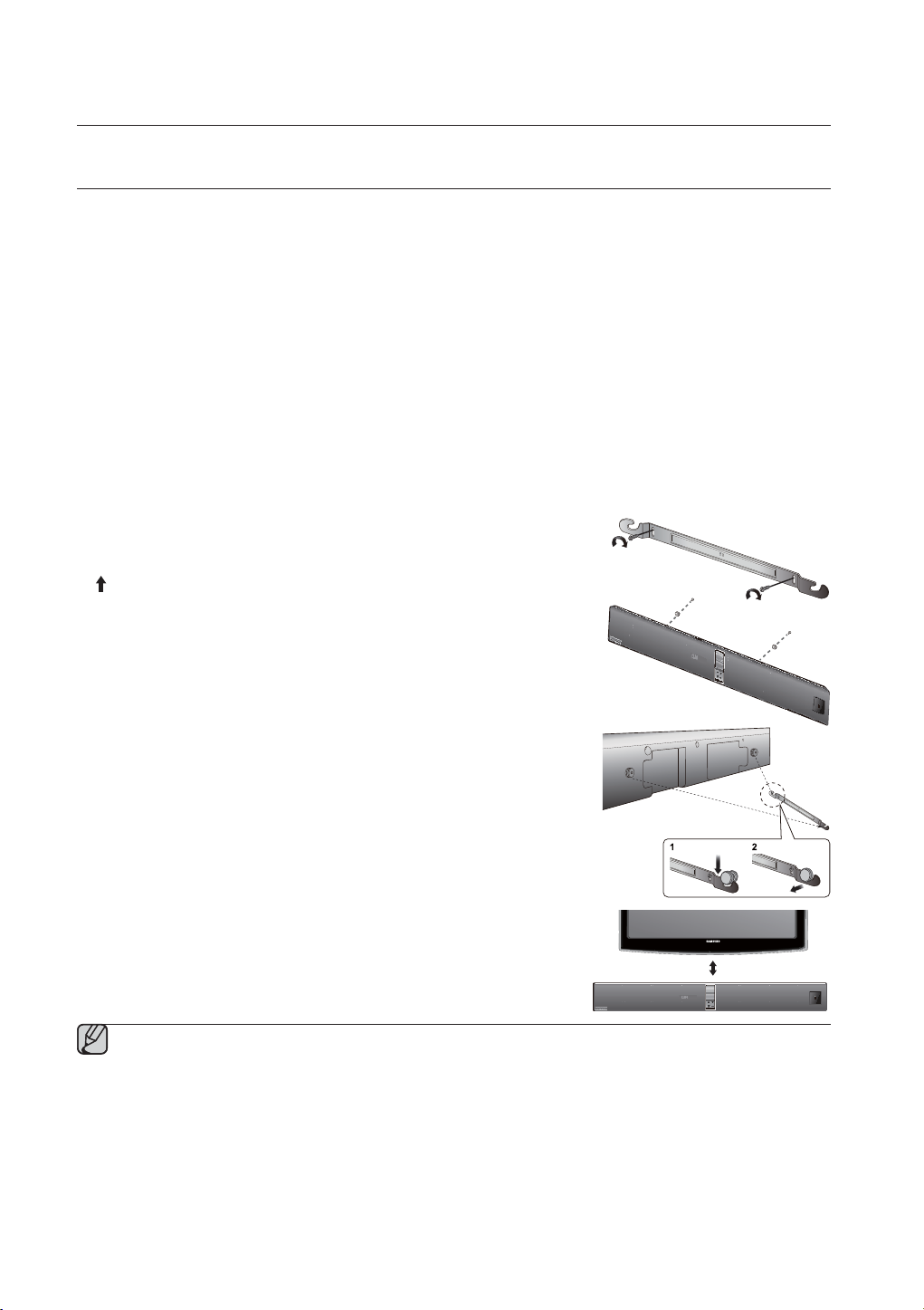
connections
INSTALLING THE WALL MOUNT
You can use the wall mount bracket to mount this unit on a wall.
Installation Precautions
• Install on a vertical wall only.
• For the installation, avoid a location with high temperature or humidity, or a wall that cannot sustain the weight of
the set.
• Check the strength of the wall. If the wall is not strong enough to support the unit, reinforce the wall or install the
unit on a different wall that can support the unit's weight.
• Purchase and use the fixing screws or anchor appropriate for the kind of wall you have (plaster board, iron board,
wood, etc.). If possible, fix the support screws into wall studs.
• Connect cables from the unit to external devices before you install it on the wall.
• Make sure the unit is turned off and unplugged before you install it. Otherwise, it may cause an electric shock.
1. Place the wall mount bracket on a wall surface and then
secure it with two screws. If you are hanging the unit below a
TV, be sure to install the wall mount bracket so that the arrow
(
) is placed in the center of the TV. Also make sure the unit
is at least two inches (5 cm) below the TV.
.5A
0
V
5
2. Align the two HOLDER-SCREWs (screw holders) with the
screw holes on the left and right sides of the MAIN UNIT, and
then fix them to the main unit with the supplied screws.
3. Fit the unit into the corresponding slots of the wall mount
bracket. For secure installation, make sure the mounting
studs slide firmly down into the bottom of the slots.
4. The installation is complete.
2 inches (5 cm) or more
Do not hang onto the installed unit and avoid striking or dropping the unit.
Secure the unit firmly to the wall so that it does not fall off. If the unit falls off, it may cause an injury or
damage the product.
When the unit is installed on a wall, please make sure that children do not pull any of the connecting
cables, as it may cause it to fall.
For the optimal performance of a wall mount installation, install the speaker system at least 2 inches (5 cm)
below the TV.
For your safety, if you do not mount the unit on the wall, install it on a secure, flat surface where it is
unlikely to fall.
10
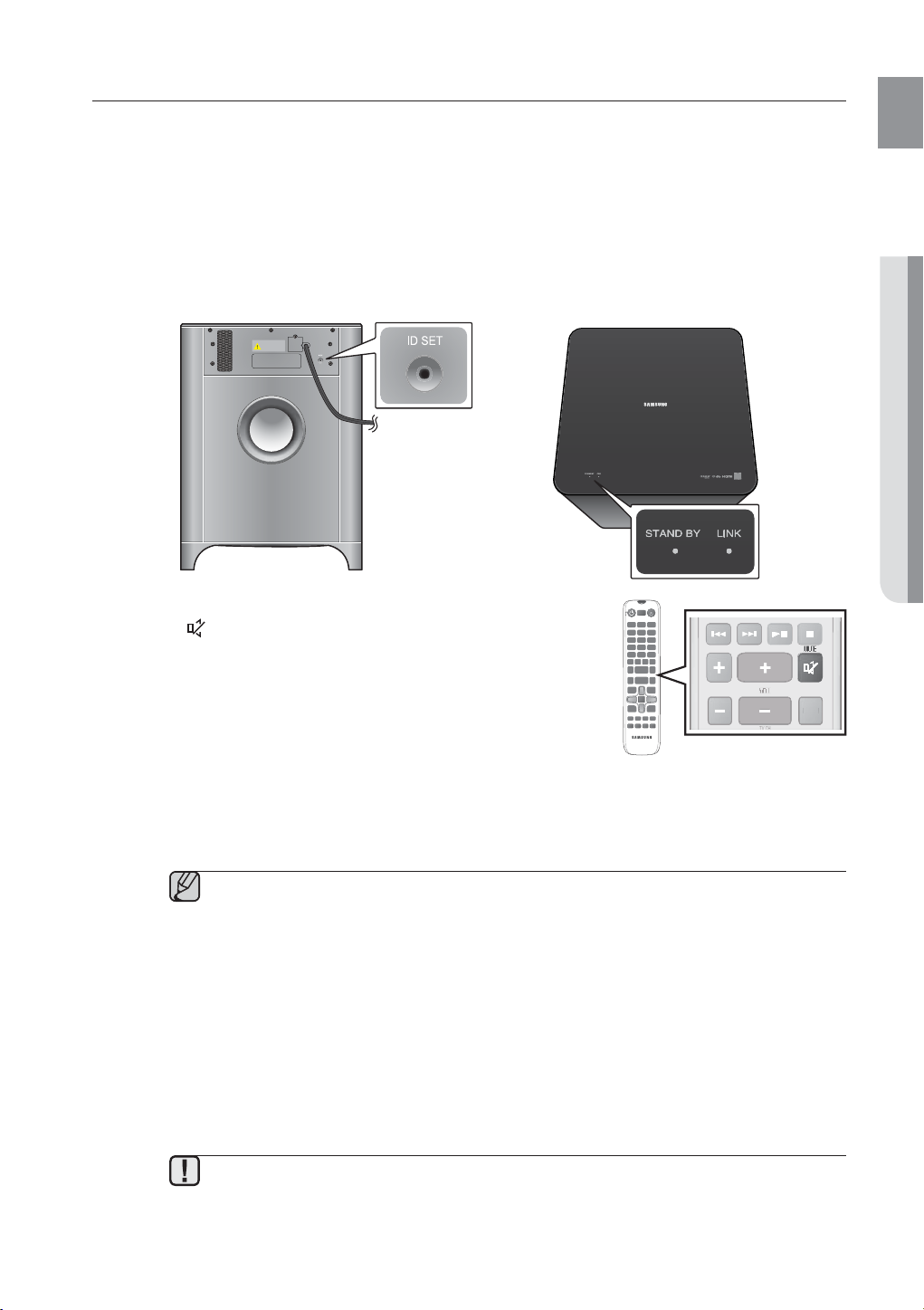
CONNECTING THE WIRELESS SUBWOOFER
E
The Subwoofer's linking ID is preset at the factory and the main unit and subwoofer should link (connect wirelessly)
automatically when the main unit and subwoofer are turned on. If the LINK indicator does not light when the main
unit and subwoofer are turned on, please set the ID by following the procedure below. Complete this process within
30 seconds after the Link Indicator on the subwoofer starts blinking.
1. Plug the power cords of the main unit and subwoofer into an AC wall outlet.
2. Confirm that the main unit is off (in STANDBY Mode).
3. Press the ID SET button on the back of the subwoofer with a small, pointed object for 5 seconds.
• The LINK INDICATOR (Blue LED) on the subwoofer blinks quickly.
4. While the main unit is powered off (in STANDBY mode), press and hold
the MUTE (
) on the remote control for 5 seconds.
5. The ID SET message appears on the main unit’s OLED display.
6. To finalize the link, turn the main unit’s power on while the subwoofer’s
LINK LED blinks.
• The main unit and the subwoofer should now be linked (connected).
• The LINK indicator (blue LED) on the subwoofer should be turned on
and solid blue.
• If the LINK indicator is not solid blue, the linking process has failed.
Turn off the main unit and start again from Step 2.
• You can enjoy better sound from the wireless subwoofer by selecting the a sound effect. (See page 24)
Before moving or installing the product, be sure to turn off the power and disconnect the power
cord.
If the main unit is powered off, the wireless subwoofer will be in the standby mode and the STANDBY
LED on the upper side will come on after the LINK indicator (Blue LED) blinks for 30 seconds.
If you use a device that uses the same frequency (2.4GHz) as the unit near the unit, interference
may cause some sound interruption.
The transmission distance of the wireless signal between the main unit and subwoofer is about
33 ft., but may vary depending on your operating environment. If a steel-concrete or metallic
wall is between the main unit and the wireless subwoofer, the system may not operate at all,
because the wireless signal cannot penetrate metal.
If the main unit doesn't make a wireless connection, follow steps 1-5 above to retry the
connection between the main unit and wireless subwoofer.
TV
MUTE
S/W LEVEL
S/W LEVEL
TONE
TON
ENG
● CONNECTIONS
The wireless receiving antenna is built into the wireless subwoofer. Keep the unit away from
water and moisture.
For optimal listening performance, make sure that the area around the wireless subwoofer
location is clear of any obstructions.
11
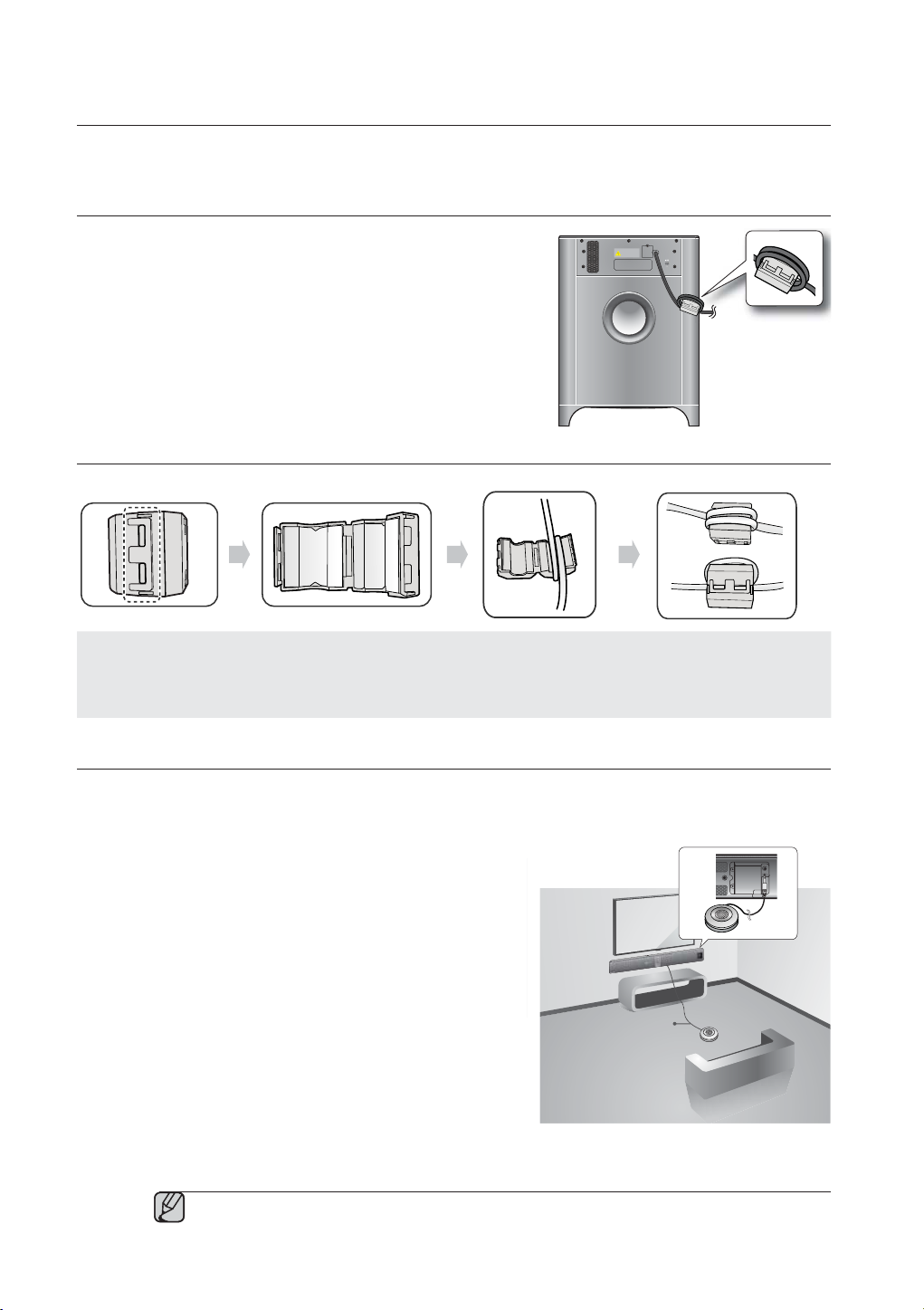
connections
ATTACHING THE TOROIDAL FERRITE CORE TO THE POWER CORD
OF THE SUBWOOFER
Attaching the Toroidal ferrite core to the power cord of the subwoofer
helps prevent RF interference from radio signals.
1. Pull the fixing tab of the Toroidal ferrite core to open it.
2. Make two loops around the core with the power cable of the
subwoofer. See the illustration below.
3. Attach the Toroidal ferrite core to the Subwoofer power cord as shown
in the illustration below, and then press it until it clicks.
LOOPING THE POWER CABLE AROUND THE TOROIDAL CORE
Lift up to release the lock
and open the core.
Make two loops around the core
with the power cable. (Start
winding 5 to 10 cm [2 - 4 in.] away
from the core).
Close the lock.
AUTO SOUND CALIBRATION (ASC)
The ASC function measures the distance between the Air Track main unit, sub woofer, and your listening position
and calibrates the volume levels and frequency characteristics of the main unit and sub woofer to provide optimum
sound.
1. Place the ASC Microphone at the listening position.
• You should place the ASC Microphone at the actual listening
location first, and then connect the ASC Microphone to the ASC
IN jack on the
2. Connect the ASC Microphone to the ASC IN jack on the
Air Track for precise calibration.
Air Track.
The Calibration starts automatically and takes about 2 minutes.
• If you turn off the
Air Track or unplug the ASC microphone
before the completion message appears on the display,
calibration will be cancelled and incomplete. If this occurs, plug
the ASC microphone into the ASC IN jack again.
• After calibration has been completed the first time, you can
re-run the calibration process. Place the ASC microphone at the
listening position, insert the ASC Microphone plug into the ASC
jack, and then select the ASC mode by pressing the Sound
Effect button on the remote control.
During the ASC calibration, no other buttons work except the power button.
ASC will abort with an error if you change the set’s position in the middle of the ASC calibration.
12
0.5A
5V
ASC microphone
DC 24V
ASC IN
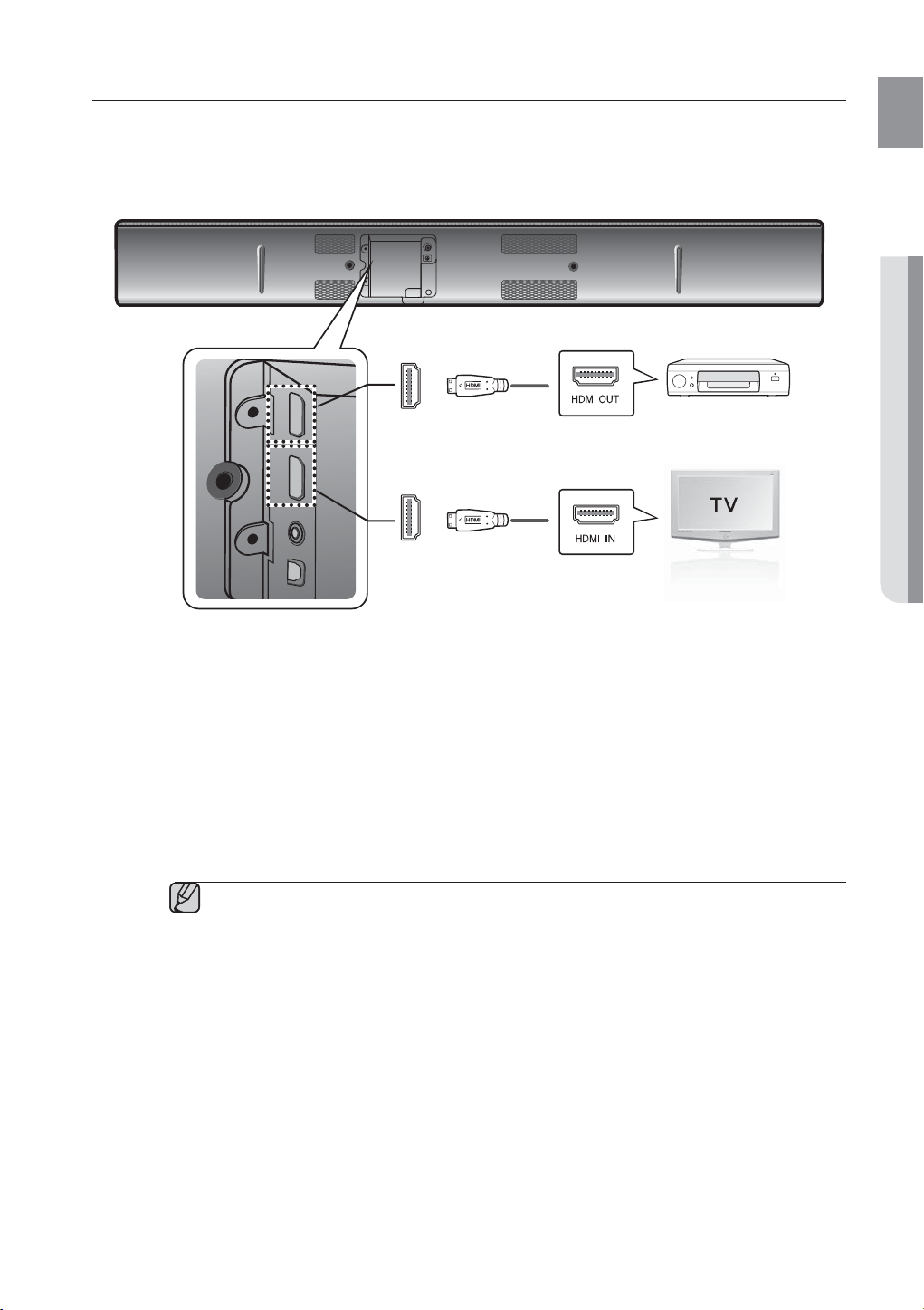
CONNECTING AN EXTERNAL DEVICE USING AN HDMI CABLE
HDMI INHDMI OUT
AUX INOPTICAL IN
HDMI is the standard digital interface for connecting to such devices as a TVs, projectors, DVD players, Blu-ray
players, set top boxes, and more.
Because HDMI transmits the highest quality digital signal, you can enjoy superior video and audio - as it was
originally created at the digital source.
DC 24V
ASC IN
HDMI IN
HDMI Cable Digital Devices
HDMI OUT
HDMI Cable
ENG
● CONNECTIONS
HDMI IN
Connect an HDMI cable (not supplied) from the HDMI IN jack on the back of the product to the HDMI OUT jack on
your digital devices.
and,
HDMI OUT (HDMI)
Connect an HDMI cable from the HDMI OUT jack on the back of the product to the HDMI IN jack on your TV.
HDMI transmits digital video and audio signals through a single cable.
13
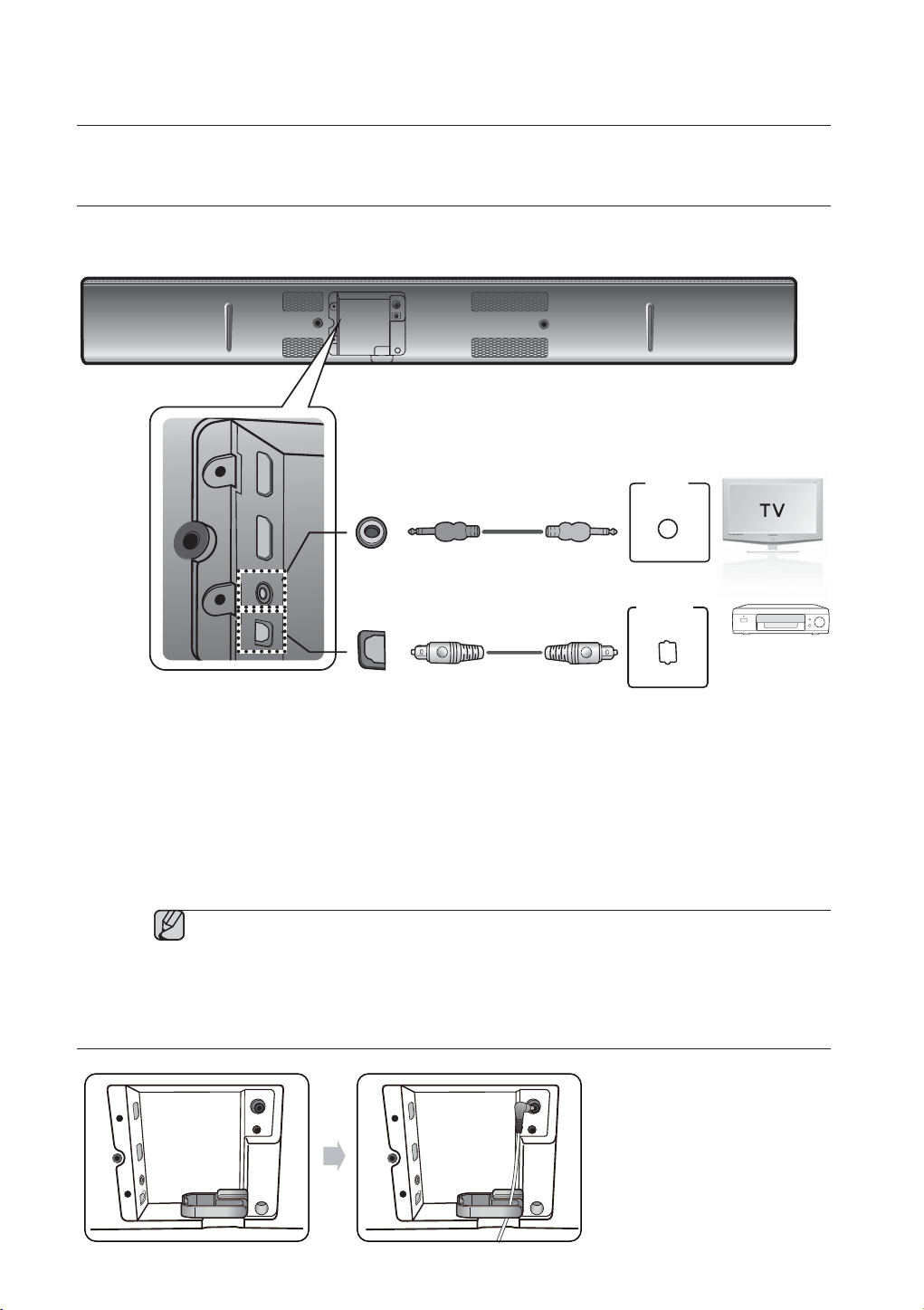
connections
HDMI INHDMI OUT
AUX INOPTICAL IN
CONNECTING AN EXTERNAL DEVICE USING AUDIO (ANALOG)
CABLE OR OPTICAL (DIGITAL) CABLE
This unit comes equipped with one optical in digital jack and one audio analog in jack, giving you two ways to
connect it to a TV.
DC 24V
ASC IN
AUDIO
AUX IN
Audio Cable
OUT
or
OPTICAL IN
OPTICAL
OUT
Optical Cable
(not supplied)
AUX IN
Connect AUX IN (Audio) on the main unit to the AUDIO OUT of the TV or Source Device.
Be sure to match connector colors.
or,
OPTICAL IN
Connect the Digital Input on the main unit to the OPTICAL OUT of the TV or Source Device.
Do not connect the power cord of this product or your TV to the wall outlet until all connections
between components are complete.
Before moving or installing this product, be sure to turn off the power and disconnect the
power cord.
ASSEMBLING THE CABLE CLIP
Attach the cable clip to the unit
as shown, and then run the
cables through the clip to keep
them neat.
DC 24V
HDMI IN
HDMI OUT
AUX IN
OPTICAL IN
ASC IN
HDMI IN
HDMI OUT
AUX IN
OPTICAL IN
DC 24V
ASC IN
BD/ DVD player/
Set-top box/ Game
console
14
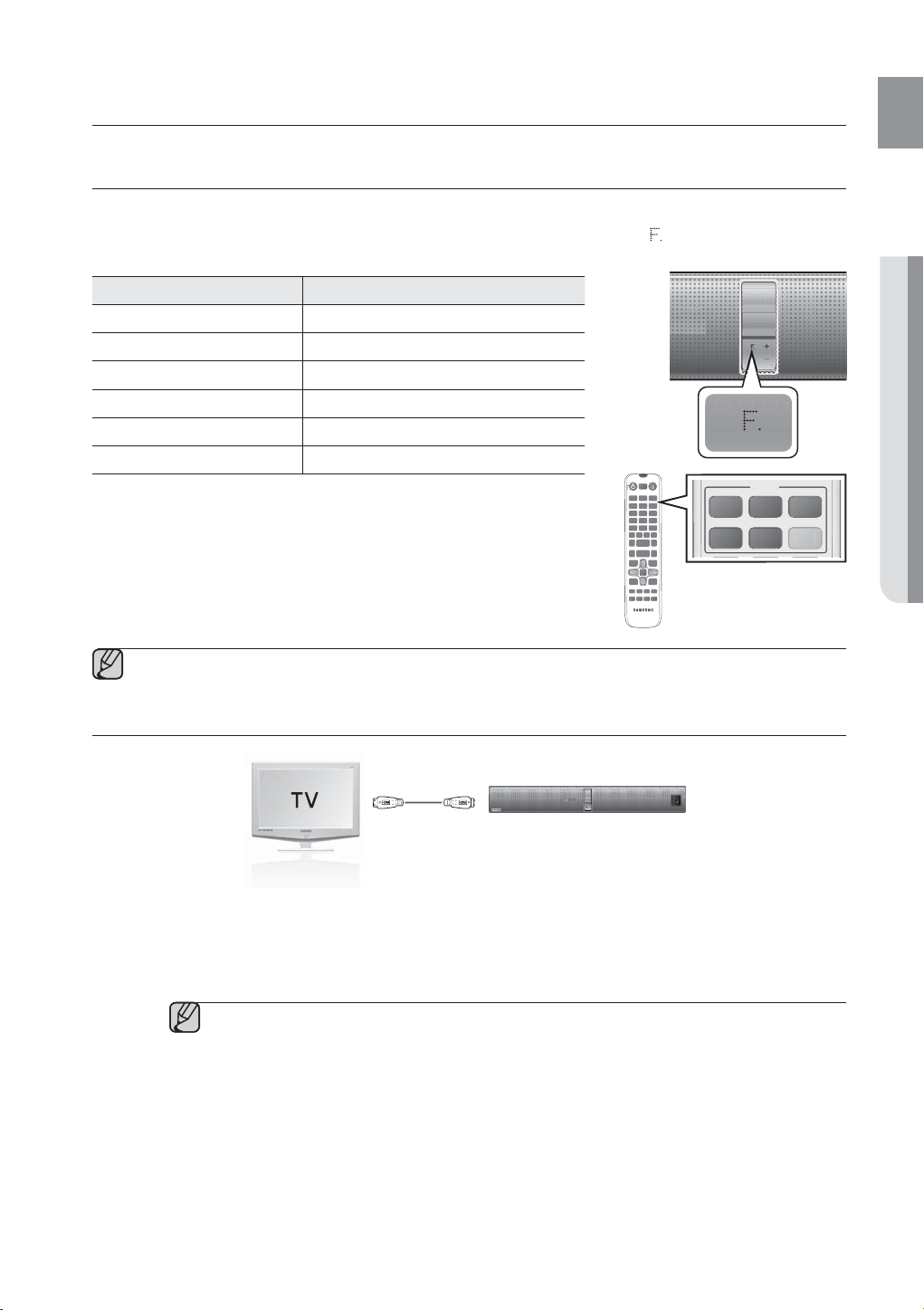
functions
S
E
S
E
INPUT MODE
You can select D.IN, AUX, HDMI, BT, TV input or USB input.
Press an appropriate button on the remote control to select a desired mode, or press
D.IN, AUX, HDMI, BT, TV or USB mode.
Input mode Display
Optical Digital input
AUX input
HDMI input
BLUETOOTH mode
TV mode
USB mode
D.IN
AUX
HDMI
BT
TV
USB
The unit turns off automatically in the following situations:
• BT/TV/USB/HDMI/ARC/D.IN MODE
- If there is no audio signal for 20 minutes.
• AUX Mode
- If there is no KEY input for 8 hours when the AUX cable is connected.
- If the AUX cable is disconnected for 20 minutes.
Use the provided cable if you cannot connect a USB flash memory device directly to the unit.
repeatedly to select from
TV
SOURCE
SOURCE
OURC
AUX USB BT
SOUND
SOUND
HDMI
D.IN
SHARE
ENG
● FUNCTIONS
HAR
ARC (HDMI OUT)
HDMI Cable
• The ARC function allows digital audio to output via the HDMI OUT (ARC) port.
It can be enabled only when the
• Anynet+ must be turned on.
This function is not available if the HDMI cable does not support ARC.
The ARC function is activated in D.IN mode if you have connected the unit to a TV that
supports ARC.
To turn off the ARC function, turn Anynet off.
Air Track is connected to a TV that supports the ARC function.
15
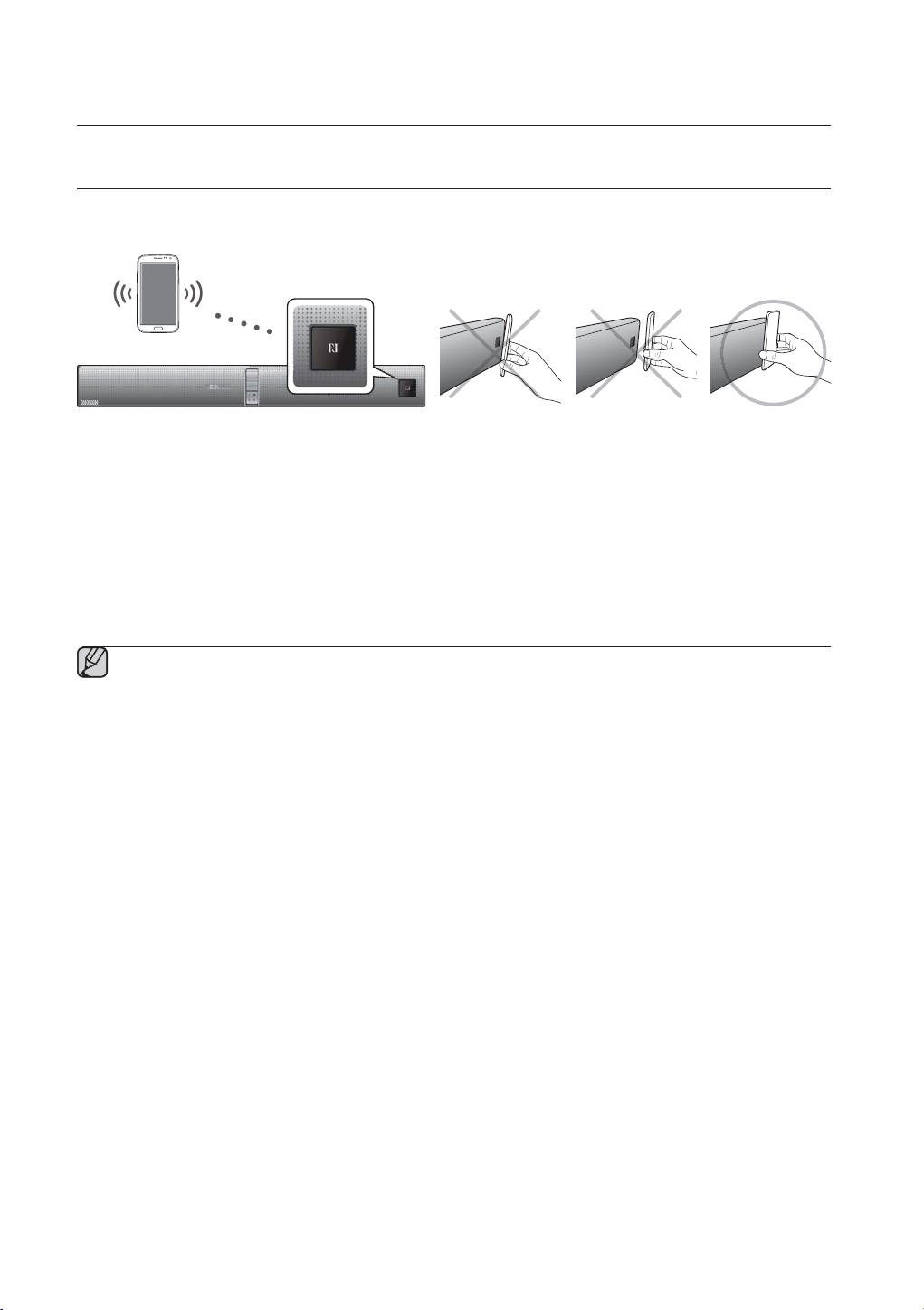
functions
NFC
Connect your NFC compatible device via Bluetooth to the Air Track using this simple set-up procedure and play
music on the device through the
Bluetooth device
1. Turn on the NFC function on the device and make sure the screen lock function on the device is off.
The device's NFC function will not work if screen lock is on.
Air Track.
2. Gently touch the NFC logo on the front of the
3. A pop-up asking whether to proceed with the Bluetooth connection appears on the device. Select <Yes>.
• When the connection is complete, the 'connected' message appears.
4. To disconnect the NFC device, gently touch the device to the NFC logo on the front of the
connect another NFC device while the first device is still connected, touch the device to the NFC logo on the front
of the
Air Track. The Air Track will disconnect the first device and connect the second device.
Air Track with the NFC supported device.
Air Track again. To
Warning: NFC pairing may not be successful if you do not place your NFC device on the Air Track
correctly. If you see an "Empty tag" error message on your mobile device, you must gently touch your NFC
device to the
logo on the
Air Track again and be sure you match the NFC location on your mobile device to the NFC
Air Track exactly.
The NFC function is built into Android devices running Android OS 4.1.2 Jellybean or later.
- If your mobile device has Android OS 4.1.2 Jellybean or later, it must also have an NFC tag to run the
NFC function. See the instructions of your device for details.
- If your device has an Android OS earlier than Android OS 4.1.2 Jellybean, your device must have an
NFC tag and you must download the 'Samsung NFC Connection' application from Android market to
run the NFC function.
The position of the NFC antenna differs on devices. Check where the NFC antenna is located before
connecting.
If your device is covered with a thick case, the connection may not succeed.
The N-mark is a trademark or registered trademark of NFC Forum, Inc. in the United States and in other
countries.
16
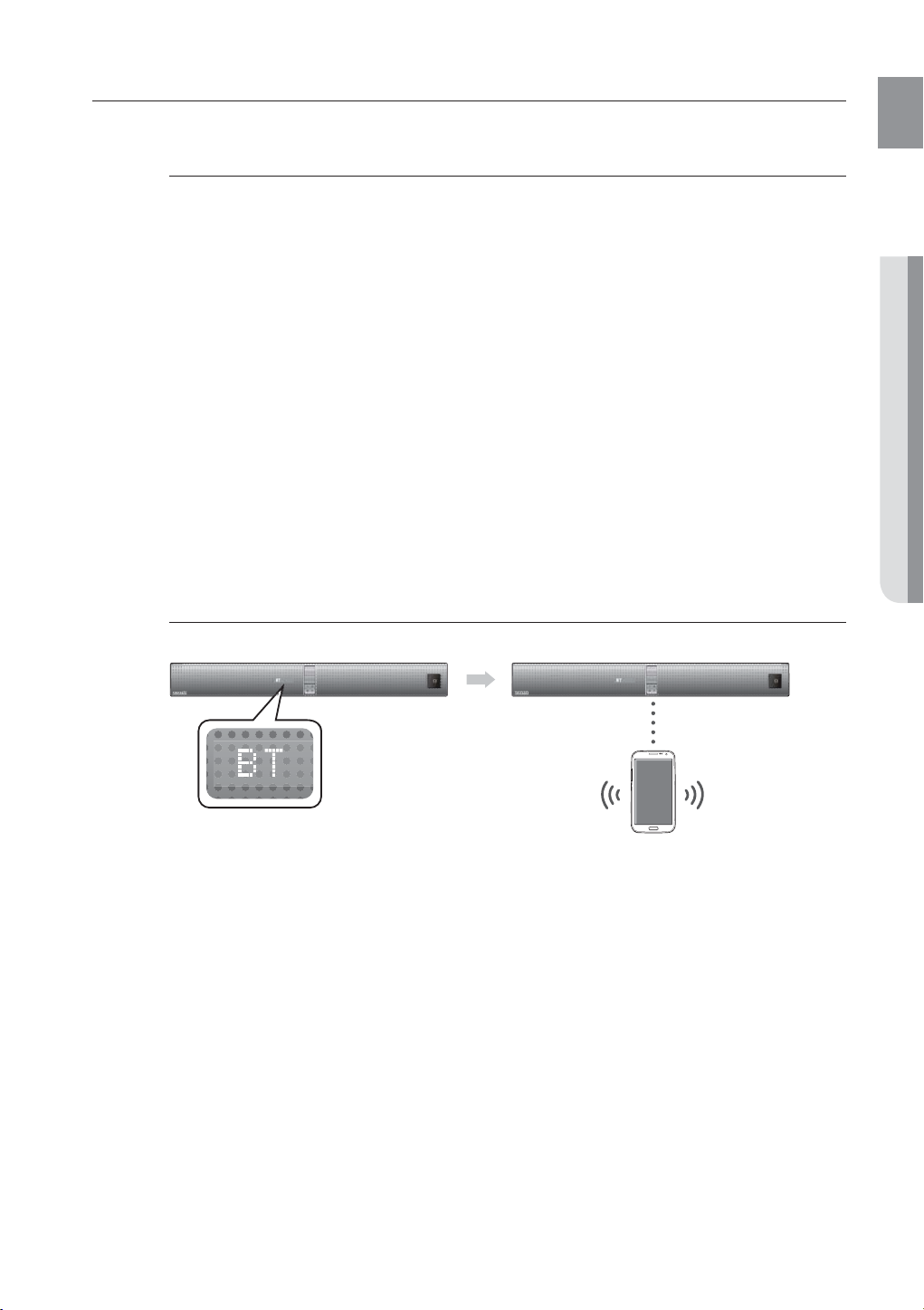
BLUETOOTH
You can use a Bluetooth device to enjoy music with high quality stereo sound, all without wires!
What is Bluetooth?
Bluetooth is a technology that enables Bluetooth-compliant devices to interconnect easily with
each other using a short wireless connection.
• A Bluetooth device may cause noise or malfunction, depending on usage, when:
- A part of your body is in contact with the receiving/transmitting system of the Bluetooth device or
the
Air Track.
- It is subject to electrical variation from obstructions caused by a wall, corner, or office partition.
- It is exposed to electrical interference from same frequency-band devices including medical
equipment, microwave ovens, and wireless LANs.
• Pair the Air Track with the Bluetooth device while they are close together.
• The further the distance between the
If the distance exceeds the Bluetooth operational range, the connection is lost.
• In poor reception-sensitivity areas, the Bluetooth connection may not work properly.
• The Bluetooth connection only works when it is close to the unit. The connection will be
automatically cut off if the Bluetooth device is out of range. Even within range, the sound quality
may be degraded by obstacles such as walls or doors.
• This wireless device may cause electric interference during its operation.
To connect the Air Track to a Bluetooth device
Check if the Bluetooth device supports the Bluetooth compliant stereo headset function.
Air Track and Bluetooth device, the worse the quality is.
ENG
● FUNCTIONS
Connect
1. Press the BT button on the remote control of the Air Track to display the BT message.
• The message WAIT appears at the very first Bluetooth activation after powering on. From the next
activation, BT READY will appear.
2. Select the Bluetooth menu on the Bluetooth device you want to connect. (Refer to the Bluetooth
device's user manual.)
3. Select the Stereo headset menu on the Bluetooth device.
• You will see a list of scanned devices.
4. Select "[Samsung] AirTrack" from the list.
• When the
the front display.
• If the Bluetooth device has failed to pair with the Air Track, delete the previous “[Samsung] AirTrack”
found by the Bluetooth device and have it search for the
5. Play music on the connected device.
• You can listen to the music playing on the connected Bluetooth device over the Crystal Surround
Air Track system.
• In BT mode, the Play/Repeat/Stop/Next/Prev functions are not available.
Air Track is connected to the Bluetooth device, it will display BT CONNECTED ➡ BT on
Bluetooth device
Air Track again.
17
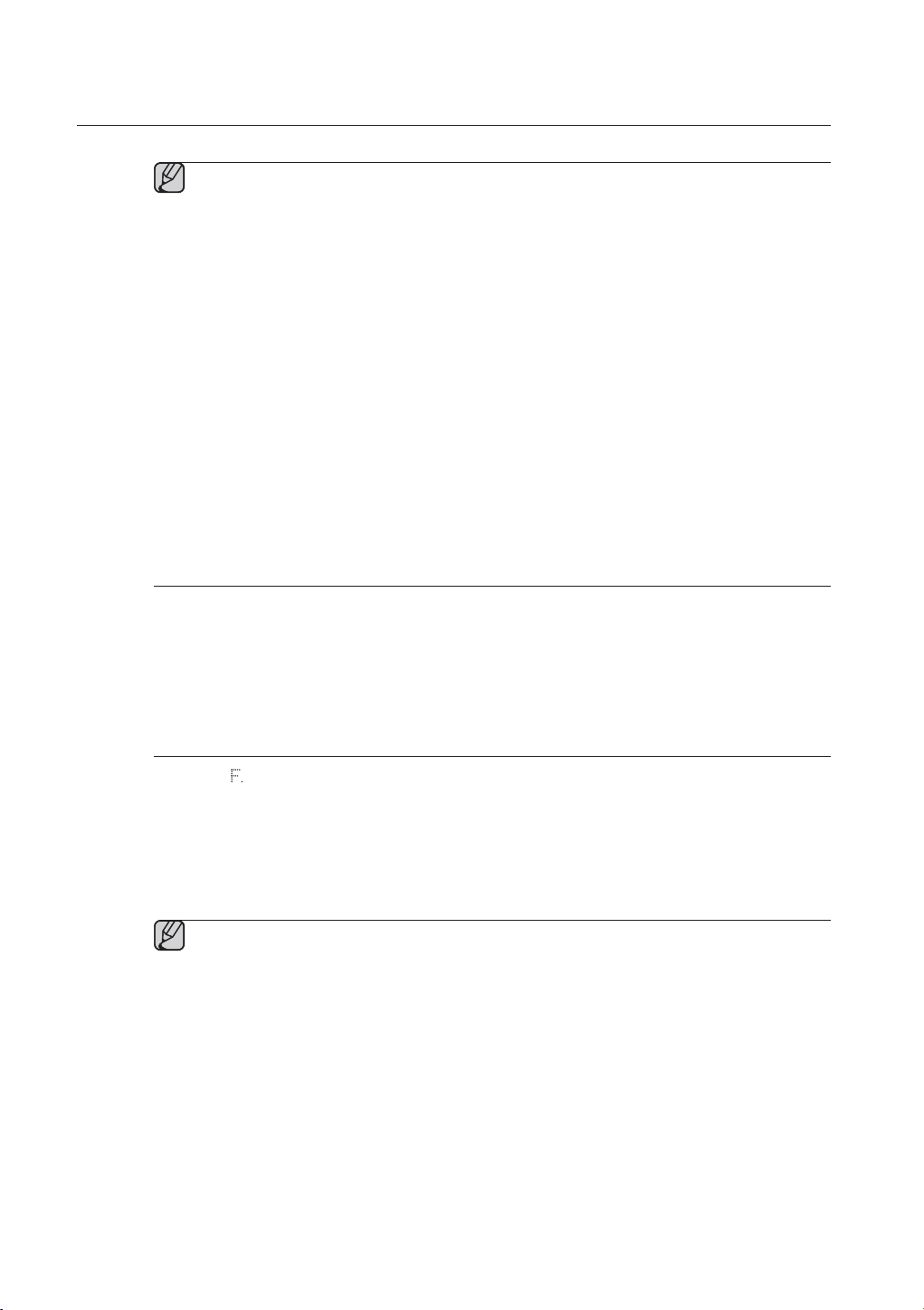
functions
You may be required to enter a PIN code (password) when connecting the Bluetooth device to
the
Air Track. If the PIN code input window appears, enter <0000>.
The Air Track only supports Middle Quality SBC data (up to 237kpps@48kHz). It does not
support High Quality SBC data (328kbps@44.1kHz).
The AVRCP feature is not supported.
Connect only to a Bluetooth device that supports the A2DP (AV) function.
You cannot connect to a Bluetooth device that supports only the HF (Hands Free) function.
Only one Bluetooth device can be paired at a time.
Once you have turned off Air Track and the pairing is disconnected, the pairing will not be
restored automatically. To reconnect, you must pair the device again.
Search or connection may not be performed properly by Air Track in the following cases:
- If there is a strong electrical field around the Air Track.
- If several Bluetooth devices are simultaneously paired with Air Track.
- If the Bluetooth device is turned off, not in place, or malfunctions.
- Note that such devices as microwave ovens, wireless LAN adaptors, fluorescent lights, and
gas stoves use the same frequency range as the Bluetooth device, which can cause electric
interference.
To disconnect the Bluetooth device from the Air Track
You can disconnect the Bluetooth device from the Air Track. For instructions, see the Bluetooth
device's user manual.
Air Track will be disconnected.
• The
• When the
DISCONNECTED on the front display.
Air Track is disconnected from the Bluetooth device the Air Track will display BT
18
To disconnect the Air Track from the Bluetooth device
Press the ( ) button on the front panel of the Air Track to switch from BT to another mode or turn
off the
Air Track.
• The connected Bluetooth device will wait a certain amount of time for a response from the
Track
before terminating the connection. (Disconnection time may differ, depending on the
Bluetooth device)
• The currently connected device will be disconnected.
In Bluetooth connection mode, the Bluetooth connection will be lost if the distance between the
Air Track and the Bluetooth device exceeds 16.25 ft. (5m).
If the Bluetooth device comes back into the effective range after disconnecting, you can restart
the
Air Track to restore the pairing with the Bluetooth device.
The Air Track automatically turns off after 20 minutes in the Ready state.
Air
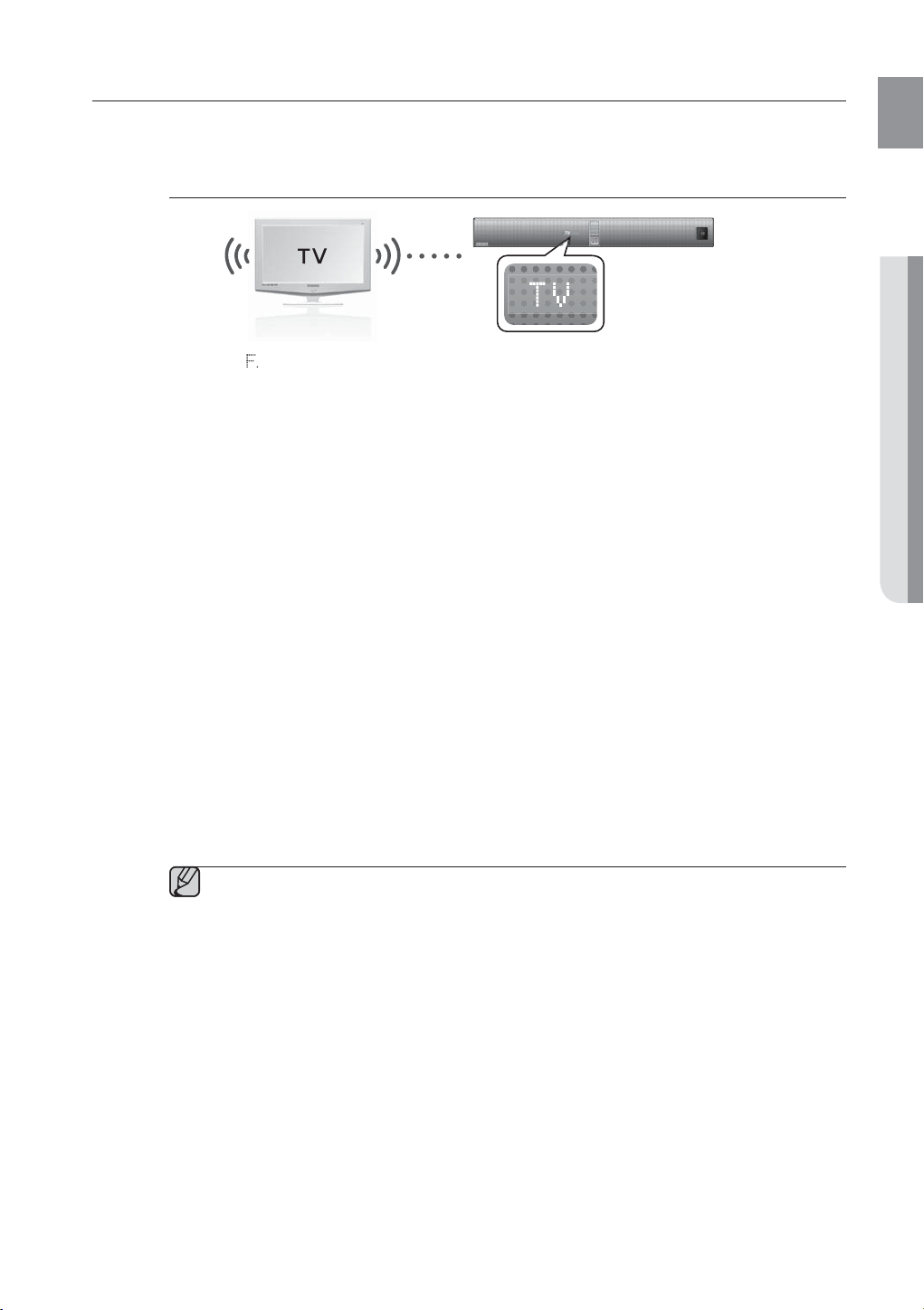
SOUNDSHARE
This section explains how to connect the Crystal Surround Air Track to a Bluetooth compatible SAMSUNG TV.
To connect the Crystal Surround Air Track to a Bluetooth
compatible Samsung TV
ENG
Connect
Press the ( ) on the front panel of the Air Track or the Sound Share button on the remote to
select the TV mode, and then connect the TV to the Crystal Surround
• The unit will play the TV's audio when it is connected to the TV.
• If you change to another mode, except the TV SoundShare mode, or turn off the
will hear audio from the TV again.
<To pair to your TV>
To produce TV sound on your Air Track via a Bluetooth connection, you need to pair your system
to the Bluetooth compliant TV first. Once the pairing is established, the pairing information is
recorded and kept and no further Bluetooth connection message will appear. Bring the
and the TV close together before pairing.
1. Turn on the Samsung TV and Air Track.
• Set Add New Device in the TV's SoundShare Setting menu to On.
2. When you change the mode of the
Bluetooth pairing is displayed. "[Samsung] AirTrack" appears on the TV screen.
3. Select <Yes> on the TV screen. The pairing with the
• Once the pairing is established, when you change the
modes, it will automatically connect to the TV.
• Changing the Air Track from TV mode to any other mode will cancel the SoundShare connection.
• If you want to cancel the existing pairing of the SAT to a TV and pair your SAT to a different TV.
- Press the PLAY /PAUSE button on the SAT for 5 seconds in the TV input mode to cancel the
existing pairing. You can now pair it to a different TV.
• In the SoundShare mode, you can control the volume and mute using either the TV remote or the
SAT remote.
Air Track to TV, a message asking whether to proceed with
Air Track will be completed.
Air Track to the TV mode from other input
Air Track.
Air Track, you
Air Track
TV SoundShare operation range
- recommended pairing range: within 20 inches (within 50cm)
- recommended operation range: within 16.25 ft. (5m)
If the distance between the Air Track and Samsung TV is over 16.25 ft. (5m), the connection or
the sound can be cut off. If this occurs, connect to the Bluetooth device again within the
operational range.
Make sure the Samsung TV's SoundShare mode is on before you use this function.
The PLAY, NEXT, PREV, STOP buttons will not work in the SoundShare mode.
Bluetooth Standby On function
- The Air Track will be powered on automatically when you turn the TV on if you connected the
TV and
Air Track with SoundShare function.
- You can toggle this function On/Off by pressing the SoundShare button for more than 5
seconds when the
when the TV turns off, but it does not turn on automatically.
Air Track is powered off. If set to Off, the product turns off automatically
- This feature is supported by TVs released from 2013 on.
The SoundShare feature is supported by select models released from 2012 on. Check whether
your TV supports SoundShare before you begin. (For more information, refer to the user's guide
of your TV.)
● FUNCTIONS
19
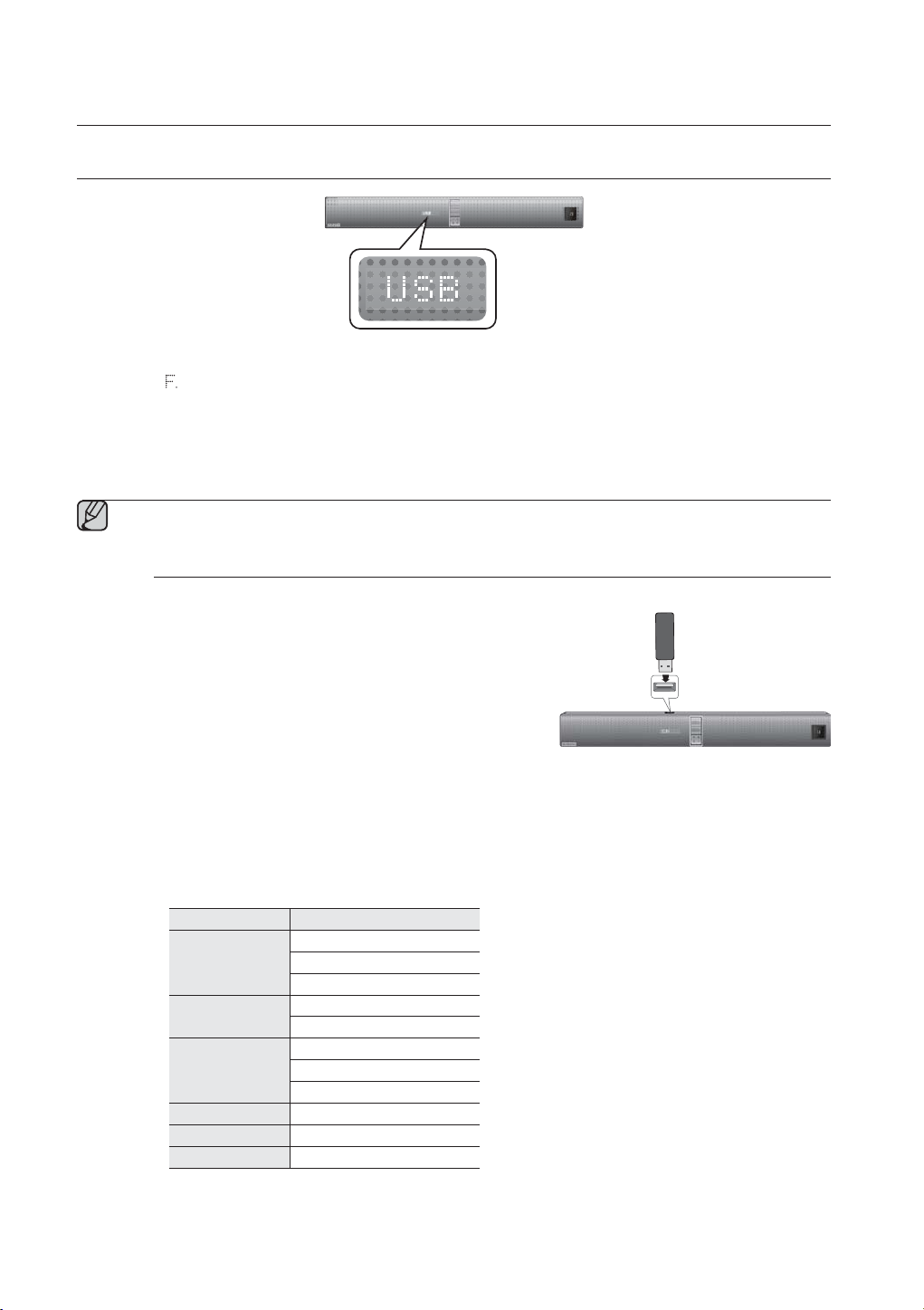
functions
USB
1. Connect the USB device to the USB port of the product.
2. Press the ( ) button on the front panel of the Air Track repeatedly until USB appears.
3. USB appears on the display screen and then disappears.
• The Crystal Surround
• The SAT automatically turns off (Auto Power Off) if no USB device has been connected for more than 20
minutes.
Playback will stop if you change the unit's position while playing files from a USB device.
Before you connect a USB device
Be aware of the following:
• If the file name of a folder on a USB device exceeds 10
characters, it is not displayed on the OLED.
• This product may not be compatible with certain types of USB
storage media.
• The
- The NTFS file system is not supported.
• Connect USB devices directly to the USB port of the product.
Otherwise, you may encounter a USB compatibility problem.
• Do not connect multiple storage devices to the product via a multi-card reader. It may not operate properly.
• Digital camera PTP protocols are not supported.
• Do not remove the USB device while it is being read.
• DRM-protected music files (MP3, WMA) from a commercial web site will not be played.
• External HDDs are not supported.
• Mobile phone devices are not supported.
• File Format Type Compatibility list:
Supporting Sampling Rate above 16KHz
Air Track connection is complete.
Air Track supports the FAT16 and FAT32 file systems.
Format Codec
MPEG 1 Layer2
*.mp3
*.wma
*.aac
*.wav
*.Ogg
*.Flac
MPEG 1 Layer3
MPEG 2 Layer3
Wave_Format_MSAudio1
Wave_Format_MSAudio2
AAC
AAC-LC
HE-AAC
-
OGG 1.1.0
FLAC 1.1.0, FLAC 1.2.1
0.5A
5V
20
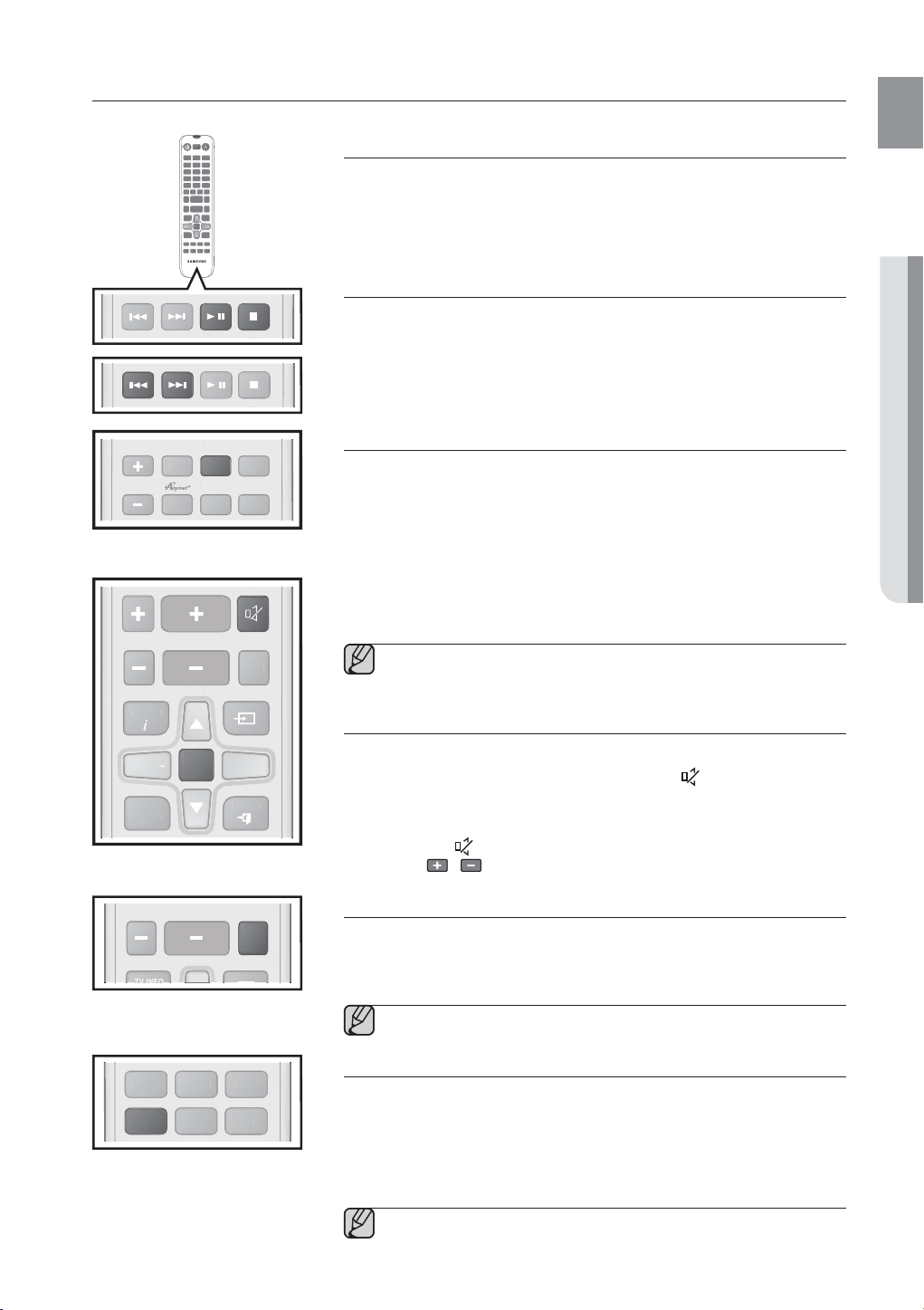
USING THE REMOTE CONTROL
MUTE
TV C
AUTO POWER
AUDIO SYNC
S
R
C
TV C
V
MUTE
SOURC
E
TV INFO
D
T
T
+
H
VOL
S/
TV SOURCE
3D SO
+
S
D
C
S
GAME
ASC
ENG
TV
MUTE
TV CH
H
REPEAT
MART VOLSPEAKE
VOL
OL
TV CH
H
TV
MUTE
AUTO POWER
MUTE
MUTE
TONE
TON
TV SOURCE
TV
E
TV VOL +
V VOL
V EXI
TV EXIT
DRC
DR
AUDIO SYNC SMART VOL SPEAKER
S/W LEVEL
S/W LEVEL
TV INFO
TV VOL
-
V VOL
VT
VT
IMMER
DIMMER
Play/Pause/Stop
During playback, press the ►, button.
• Press the ► button again to stop playing the file temporarily.
Press the ► button to play the selected file.
• To stop playback, press the Stop () button during playback.
Skip Forward/Back
During playback, press the #,$ button.
$
• When there is more than one file and you press the
button, the next file
is selected.
#
• When there is more than one file and you press the
button, the
previous file is selected.
Using the REPEAT function
Repeat playback allows you to repeatedly play a file, repeat all, randomly play
files, or turn Repeat off.
Press the REPEAT button.
• REPEAT OFF : Cancels Repeat Playback.
• REPEAT FILE : Repeat playing a track.
• REPEAT ALL : Repeat playing all tracks.
• REPEAT RANDOM : Plays tracks in random order. (A track that has
already been played may be played again.)
You can set the REPEAT function during music playback from a
USB drive.
Muting the sound
This is useful when answering a doorbell or telephone call.
1. To mute the sound of this unit, press the MUTE (
remote control.
2. To mute the TV, press the TV MUTE button on the remote control.
3. Press MUTE (
VOLUME
)/ TV MUTE on the remote control again (or press
/ ) to restore the sound.
) button on the
● FUNCTIONS
S/W LEVEL
W LEVEL
CINEMA SPORTS GAME
3D SOUND+ STANDARD
3D SOUND+
VOL
TV CH
TV C
INEMASPORT
UND
TANDAR
TV SOURCE
TONE
ASC
Using the TONE function
Press TONE on the remote control.
• Each time the button is pressed, the selection changes as follows :
➡
TREBLE
MIDDLE ➡ BASS
Use the VOL button to adjust the setting to -6 ~ +6.
Using the 3D SOUND PLUS function
The 3D Sound Plus feature adds depth and spaciousness to the sound.
Press 3D SOUND PLUS on the remote control.
• Each time the button is pressed, the selection changes as follows :
3D SOUND PLUS OFF
MOVIE
When you turn on 3D Sound Plus, the Sound Effect function will
automatically change to STANDARD.
➡
3D SOUND PLUS MUSIC ➡ 3D SOUND PLUS
21
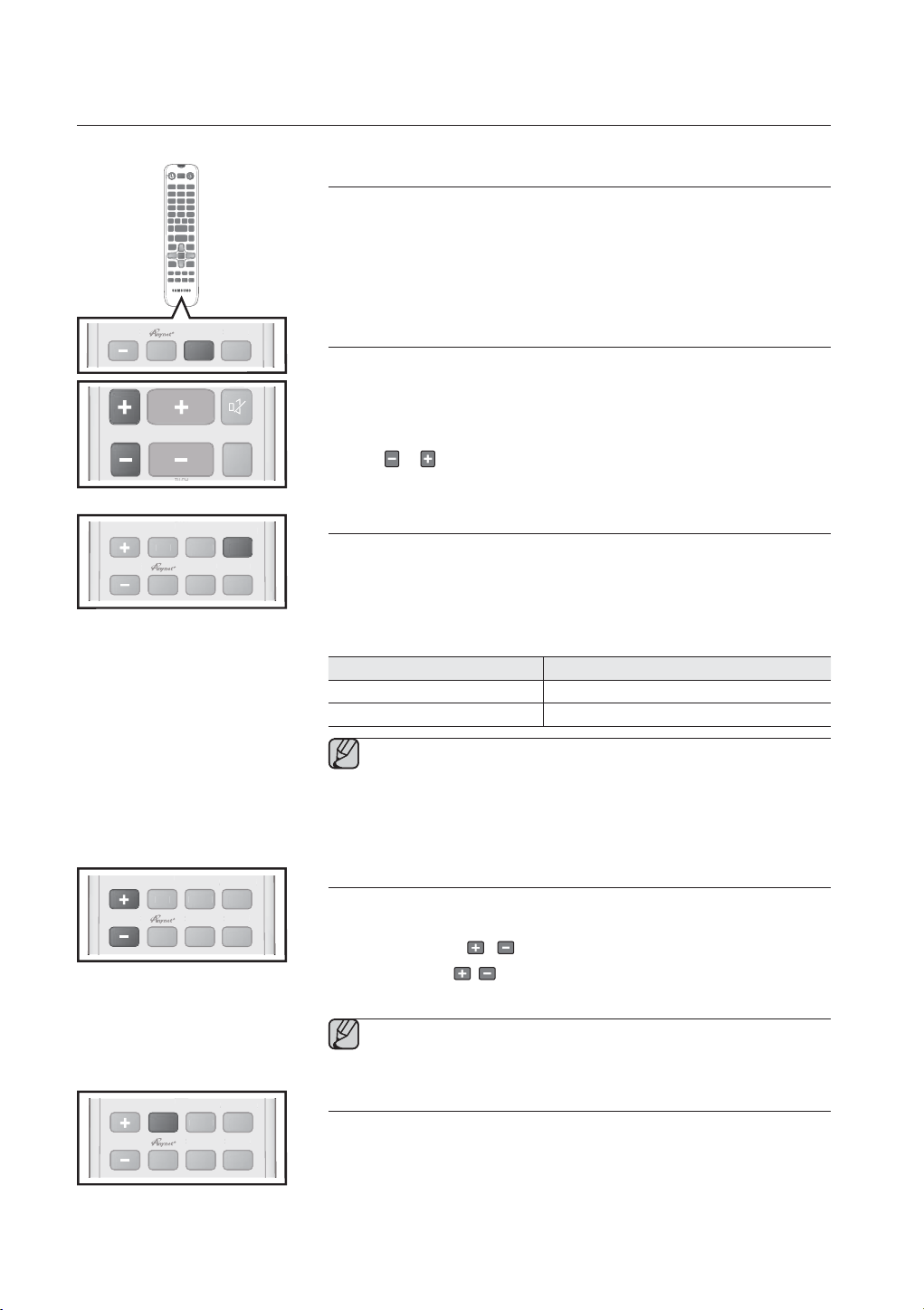
A
C
S
R
MUTE
VOL
S/
MUTE
TV C
AUTO PO
A
C
S
DRC
REPEAT
TV CH
TV CH
AUTO POWER
AUDIO SYNC
S
C
REPEAT
TV CH
TV CH
AUTO POWER
A
C
S
R
REPEAT
functions
TV
VOL
TV CH
DRC
SMART VOL
MART VOLSPEAKE
H
TONE
TONE
AUTO POWER
WER
AUTO POWER
REPEAT
MART VOLSPEAKER
AUDIO SYNC SMART VOL SPEAKER
UDIO SYN
S/W LEVEL
S/W LEVEL
W LEVEL
UDIO SYN
AUDIO SYNC SMART VOL SPEAKER
Using the SMART VOL function
This will regulate and stabilize the volume level against a drastic volume
change caused by a channel change or scene transition.
Press SMART VOL on the remote control.
• Each time the button is pressed, the selection changes as follows :
➡
SMART VOLUME ON
SMART VOLUME OFF
Using the S/W LEVEL function
You can control the base volume with the S/W LEVEL button on the remote
control.
1. Press an S/W LEVEL button on the Remote control.
2. “SW 0” appears on the display.
3. Press
or button on the LEVEL key if you want to increase or
decrease the subwoofer volume. You can set it from SW -6 to SW +6.
Using the AUTO POWER LINK function
The Crystal Surround Air Track is automatically turned on when you turn on
the TV or any device connected to the
Press AUTO POWER on the remote control of this unit.
• The Auto power link function turns on and off each time you press AUTO
POWER.
AUTO POWER LINK Display
ON
OFF
If a TV or any device connected to Air Track with the optical cable is
off and there is no digital input, the
minutes.
These functions are available only when the Anynet+ (HDMI-CEC) is
turned off.
Air Track with the optical cable.
POWER LINK ON
POWER LINK OFF
Air Track is turned off after 20
DRC
REPEAT
DR
DRC
MART VOLSPEAKER
REPEAT
MART VOLSPEAKE
AUDIO SYNC
AUDIO SYNC SMART VOL SPEAKER
UDIO SYN
AUDIO SYNC SMART VOL SPEAKER
22
AUTO POWER
AUTO POWER
Using the AUDIO SYNC function
Video may appear out of synch with the audio if the Air Track is connected to
a digital TV. If this occurs, adjust the audio delay time to match the video.
Press AUDIO SYNC
• You can use the
/ on the remote control of this unit.
, buttons to set the audio delay time between 0 ms
and 300 ms.
In USB mode, TV mode or BT mode, the Audio Sync function may
not work.
Using the DRC function
This feature balances the range between the loudest and quietest sounds.
You can use this function to enjoy Dolby Digital sound when watching movies
at low volume at night.
Press DRC on the remote control of this unit.
• Each time the button is pressed, the selection changes as follows :
DRC STANDARD
➡
DRCMAX ➡ DRCMIN
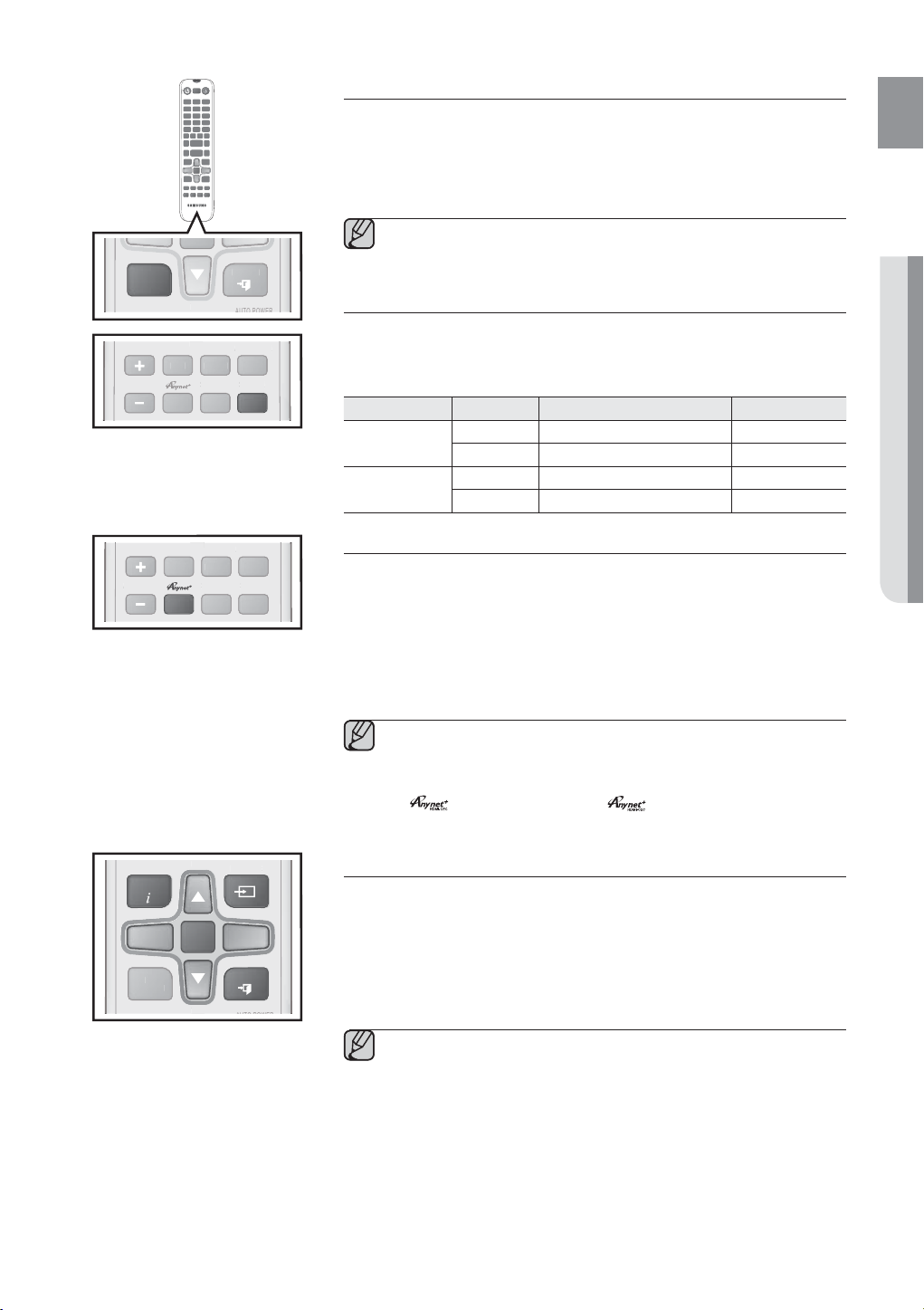
TV
MUTE
MUTE
TV SOURCE
VT
DIMMER
TV CH
TV CH
AUTO POWER
AUDIO SYNC
S
DRC
TV CH
TV CH
AUTO POWER
A
C
S
DRC
VT
DIMMER
DRC
AUDIO SYNC SMART VOL SPEAKER
TV EXIT
TV CH
TV CH
AUTO POWER
REPEAT
MART VOLSPEAKER
SPEAKER
Using the VT DIMMER function
This feature controls the brightness of the VACUUM TUBE AMP.
Press VT DIMMER on the remote control of this unit.
• Each time the button is pressed, the selection changes as follows :
VT DIMMER OFF
➡
VT DIMMER MIN ➡ VT DIMMER MAX
The VT DIMMER does not function for 30 seconds when you
turned on the product for the very first time.
SPEAKER button
If a TV and the Air Track are connected via HDMI, this button lets you select
between listening to audio through your TV or through the
Press SPEAKER on the remote control of this unit.
AUDIO MODE SPEAKER Scroll Display Display
HDMI IN
ARC
Air T
Air T
TV
rack
TV
rack
TV SPEAKER TV SPK
AVR SPEAKER HDMI
TV SPEAKER S MUTE
AVR SPEAKER TV ARC
Air Track.
ENG
● FUNCTIONS
DRC
AUDIO SYNC SMART VOL SPEAKER
UDIO SYN
TV INFO
-
TV VOL
VT
DIMMER
AUTO POWER
REPEAT
MART VOLSPEAKER
TV CH
TV CH
TV CH
TV SOURCE
TV SOURCE
TV
TV VOL +
MUTE
TV EXIT
Using the Anynet+(HDMI-CEC) function
Anynet+ is a function that enables you to control other Samsung Devices
with your Samsung TV's remote control.
The Anynet+ function turns on and off each time you press Anynet+.
1. Connect the product to a Samsung TV with an HDMI cable. (See page 13)
2. Set the Anynet+ function on your TV and the SAT to ON. (See the TV
instruction manual for more information.)
Depending on your TV, certain HDMI output resolutions may not
work.
Please refer to the user’s manual of your TV and check for the
logo (If your TV has an logo, then it supports the
Anynet+ function.)
Using the TV functions (with Samsung TVs only)
• Press TV SOURCE on the remote control to change the TV's input source.
• Press TV INFO on the remote control to display the TV channel information.
• Press TV CH on the remote control to select the TV channel.
• Press TV VOL on the remote control to increase or decrease the volume level.
• To exit the TV menu, use the TV EXIT button. (It functions the same as the
EXIT button of the TV remote control.)
When you press the SOUNDSHARE button, the TV's sound is
transmitted through the
connection. The
quality, etc.
The remote control can operate TVs made by SAMSUNG only.
Air Track system via a Bluetooth
Air Track also controls the sound volume, sound
23
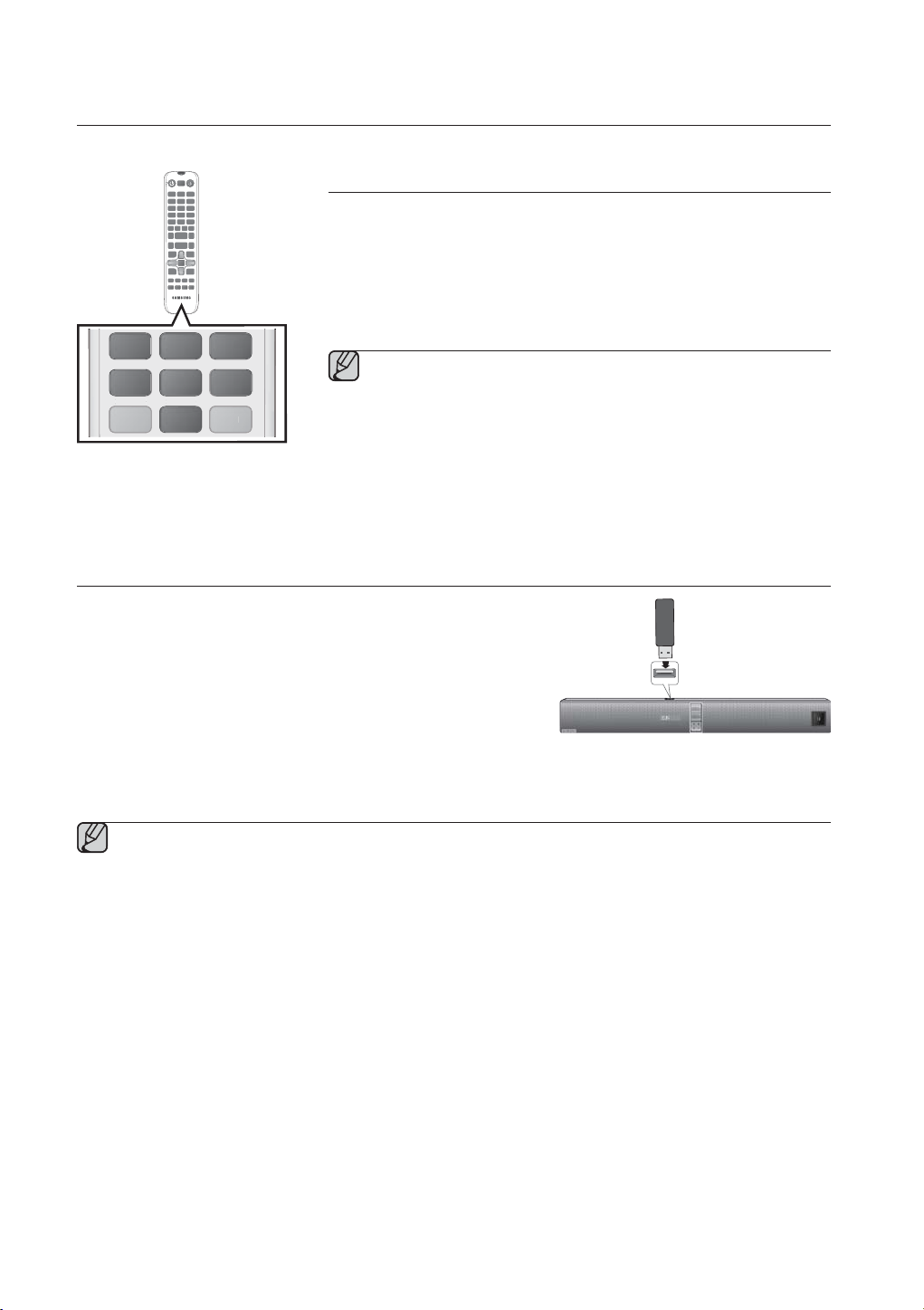
3D SOUND+
STANDARD
A
functions
TV
Using the Sound Effect function
You can select from 7 different sound modes - MUSIC, NEWS, DRAMA,
CINEMA, SPORTS, GAME and STANDARD (Original Sound) - depending on
the type of sources you want to enjoy.
Press MUSIC, NEWS, DRAMA, CINEMA, SPORTS, GAME on the remote
control.
• Select the STANDARD mode if you want to enjoy the original sound.
MUSIC NEWS
CINEMA SPORTS GAME
3D SOUND+ STANDARD
STANDARD
DRAMA
ASC
SC
We recommend that you select a Sound Effect based on the
source material and your personal taste.
When you choose a Sound Effect mode (except STANDARD), 3D
Sound Plus will automatically be turned OFF.
Once ASC calibration is completed, the ASC mode will be added.
SOFTWARE UPGRADE
Samsung may offer upgrades for the Crystal Surround Air Track's
system firmware in the future.
If an upgrade is offered, you can upgrade the firmware by
connecting a USB drive with the firmware upgrade stored on it to the
USB port on your
Note that if there are multiple upgrade files, you must load them onto
the USB drive singly and use them to upgrade the firmware one at a
time.
Please visit Samsung.com or contact the Samsung call center to
receive more information about downloading upgrades files.
Insert a USB drive containing the firmware upgrade into the USB port on the main unit.
Do not disconnect the power or remove the USB drive while upgrades are being applied. The main unit will
turn off automatically after completing the firmware upgrade.
When software is upgraded, settings you have made will return to their default (factory) settings.
We recommend you write down your settings so that you can easily reset them after the upgrade.
Once the software upgrade is completed, turn off the product and then press and hold the () button for a
while to reset the product.
If the firmware fails to upgrade, we recommend formatting the USB device in FAT16 and trying again.
For upgrading purposes, do not format the USB drive in NTFS format because it is not a supported file
system.
Depending on the manufacturer, some USB devices may not be supported.
Air Track.
0.5A
5V
24
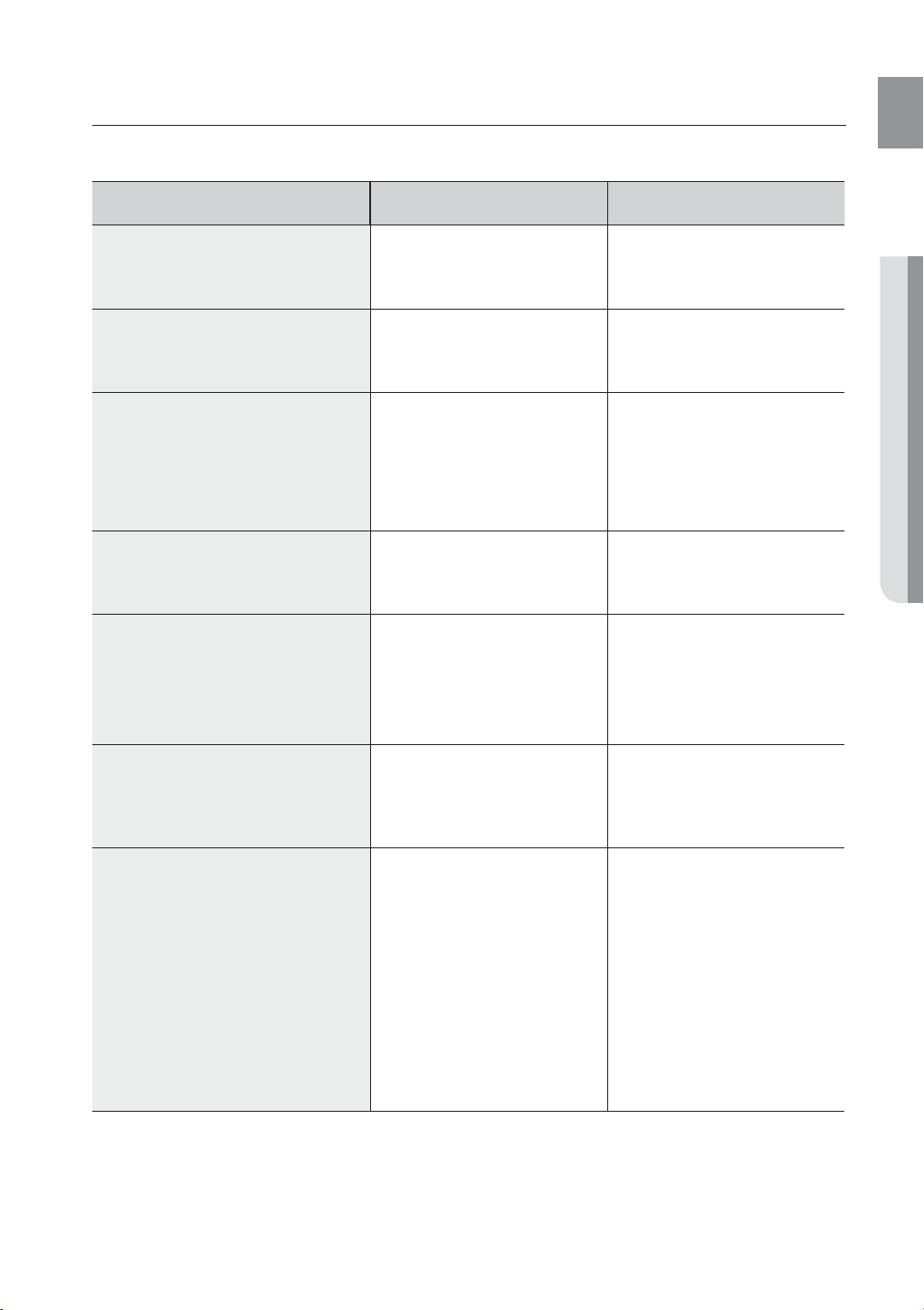
troubleshooting
Before requesting service, please check the following.
Symptom Check Remedy
ENG
The unit will not turn on.
A function does not work when
the button is pressed.
Sound is not produced.
The Picture does not appear on a
TV when the function is selected.
The remote control does not
work.
The sound from the left/right
channels are reversed.
• Is the power cord plugged into
the outlet?
• Is there static electricity in the
air?
• Is the unit properly connected
to your TV?
• Is the Mute function on?
• Is the volume set to minimum?
• Is the TV connected properly? • Connect it correctly
• Are the batteries drained?
• Is the distance between the
remote control and main unit
too far?
• Are the left/right audio output
cables from the TV connected
properly?
• Connect the power plug to the
outlet.
• Disconnect the power plug and
connect it again.
• Connect it correctly.
• Press the Mute button to
cancel the function.
• Adjust the volume.
• Replace with new batteries.
• Move closer to the unit.
• Check the left/right channel
and connect it/them correctly.
● TROUBLESHOOTING
The SoundShare (TV pairing)
failed.
• Does your TV support
SoundShare?
• Is your TV firmware the latest
version?
• Does an error occur when
connecting?
• Reset the TV MODE and
connect again.
• SoundShare is supported by
some Samsung TVs released
after 2012. Check your TV to
see if it supports SoundShare.
• Update your TV with the latest
firmware.
• Contact the Samsung call
center.
• Press ► button for 5
seconds to reset the product.
25
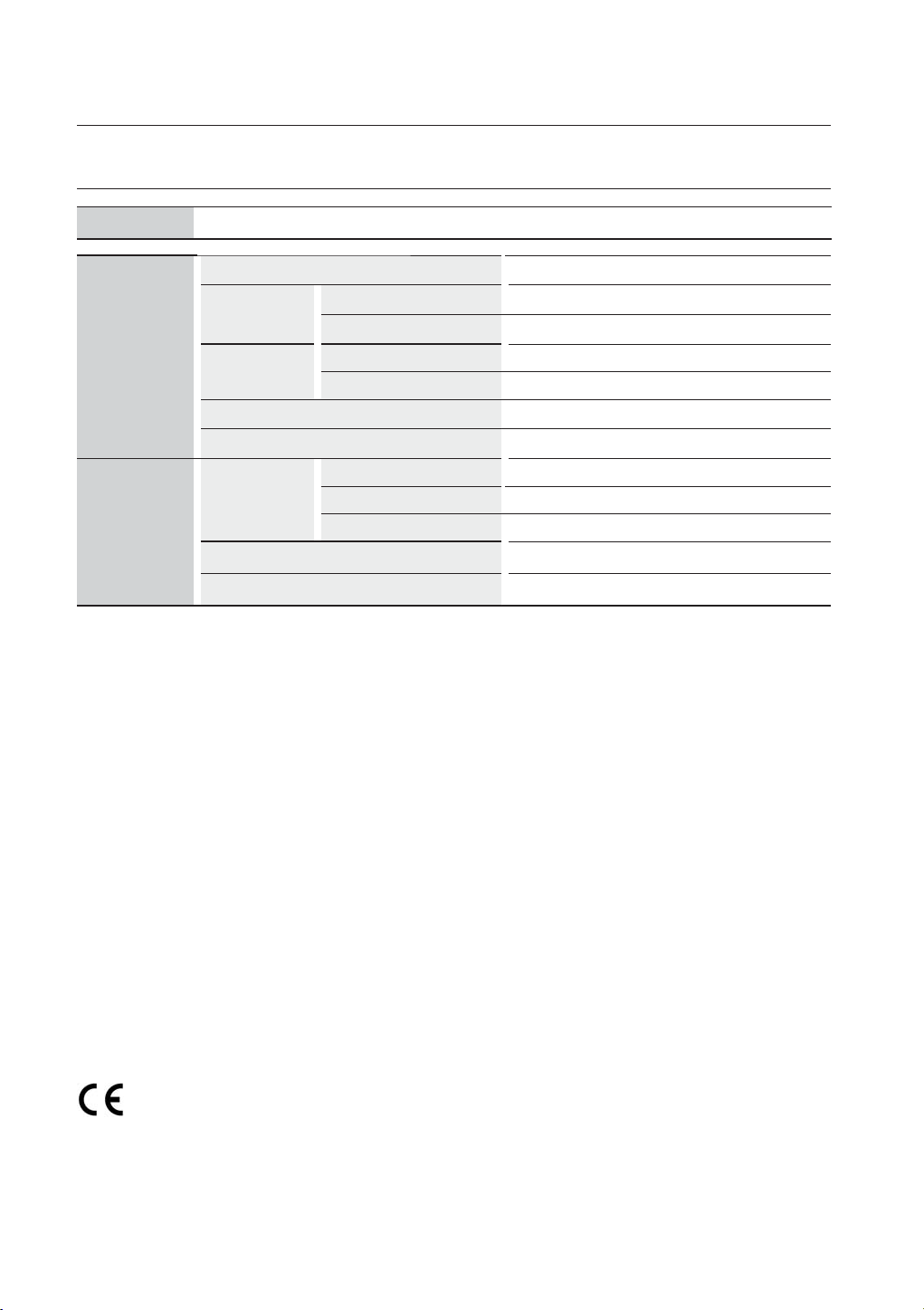
appendix
SPECIFICATIONS
Model name
GENERAL
AMPLIFIER
* S/N ratio, distortion, separation and usable sensitivity are based on measurement using AES (Audio Engineering
Society) guidelines.
* Nominal specification
- Samsung Electronics Co., Ltd reserves the right to change the specifications without notice.
- Weight and dimensions are approximate.
- For the power supply and Power Consumption, refer to the label attached to the product.
HW-F850
USB 5V/0.5A
Weight
Dimensions
(W x H x D)
Operating temperature range +5 °C to +35 °C
Operating humidity range 10 % to 75 %
Rated output
power
S/N ratio (analog input) 65 dB
Separation (1kHz) 65 dB
Main unit 4.0 kg
Subwoofer (PS-WF850) 10.5 kg
Main unit 1182 x 126 x 57 mm
Subwoofer (PS-WF850) 305 x 401.5 x 305 mm
Main Front 50W/CH, 4OHM, THD = 1%, 1kHz
Main Top 50W/CH, 4OHM, THD = 1%, 1kHz
Subwoofer (PS-WF850) 150W, 3OHM, THD = 10%, 100Hz
Hereby, Samsung Electronics, declares that this Crystal Surround Air Track is in compliance with the essential
requirements and other relevant provisions of Directive 1999/5/EC.
The official Declaration of Conformity may be found at http://www.samsung.com,
go to Support > Search Product Support and enter the model name.
This equipment may be operated in all EU countries.
26
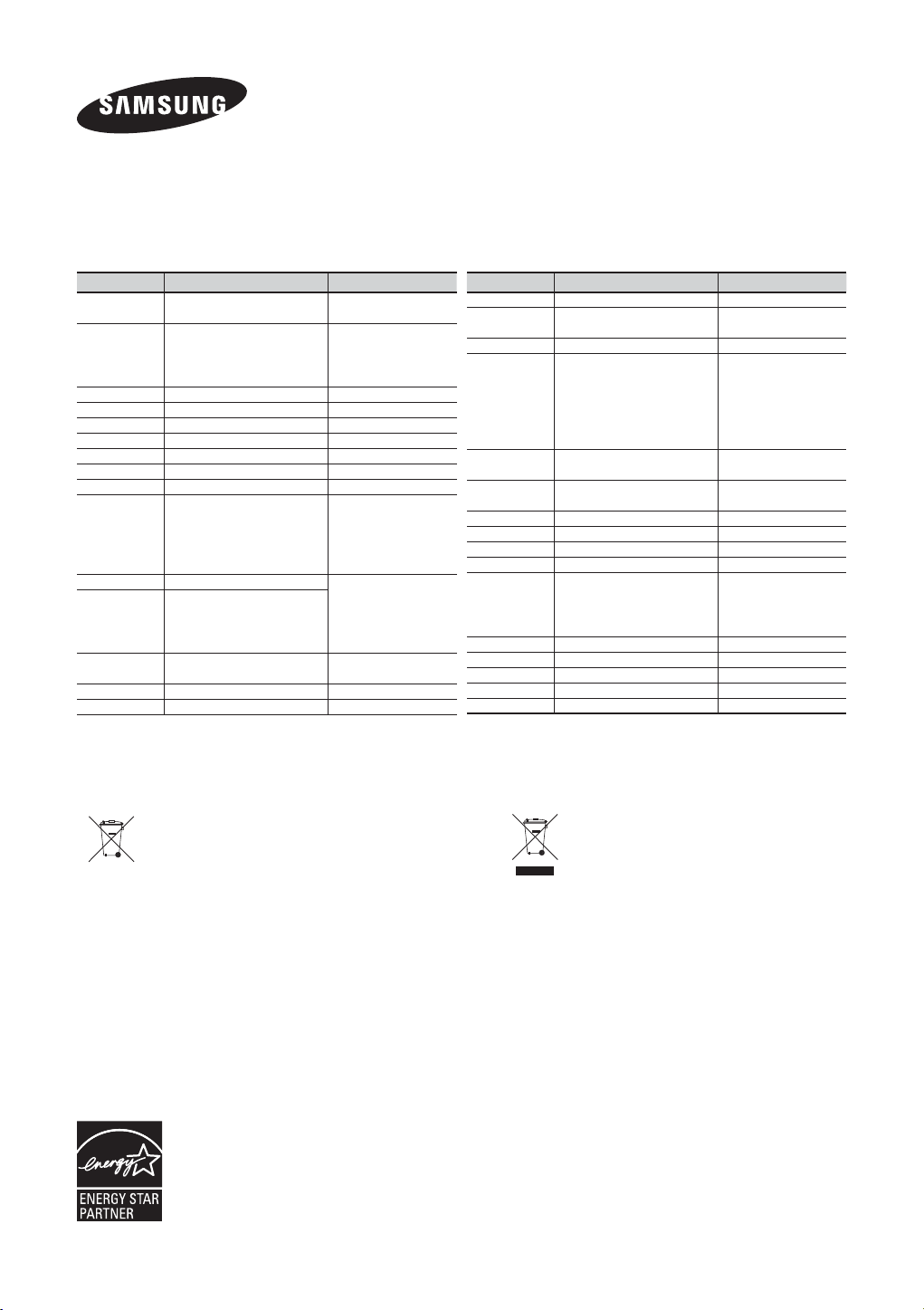
Contact SAMSUNG WORLD WIDE
If you have any questions or comments relating to Samsung products, please contact the SAMSUNG customer care
Centre.
Country Contact Centre Web Site
AUSTRIA
BELGIUM 02-201-24-18
BOSNIA 051 331 999 www.samsung.com
BULGARIA 07001 33 11 , share cost tariff www.samsung.com/bg
CROATIA 062 SAMSUNG (062 726 786) www.samsung.com/hr
CZECH 800 - SAMSUNG (800-726786) www.samsung.com
DENMARK 70 70 19 70 www.samsung.com
FINLAND 030-6227 515 www.samsung.com
FRANCE 01 48 63 00 00 www.samsung.com/fr
GERMANY
CYPRUS
GREECE
HUNGARY 06-80-SAMSUNG(726-7864)
ITALIA 800-SAMSUNG(726-7864) www.samsung.com
LUXEMBURG 261 03 710 www.samsung.com
0810 - SAMSUNG (7267864,
€ 0.07/min)
0180 6 SAMSUNG bzw.
0180 6 7267864*
(*0,20 €/Anruf aus dem dt.
Festnetz, aus dem Mobilfunk
max. 0,60 €/Anruf)
8009 4000 only from landline
80111-SAMSUNG (80111 726
7864) only from land line
(+30) 210 6897691 from mobile
and land line
www.samsung.com
www.samsung.com/be
(Dutch)
www.samsung.com/be_
fr (French)
www.samsung.com
www.samsung.com/gr
http://www.samsung.com/
hu
Country Contact Centre Web Site
MONTENEGRO 020 405 888 www.samsung.com
NETHERLANDS
NORWAY 815 56480 www.samsung.com
POLAND
PORTUGAL
ROMANIA
SERBIA 011 321 6899 www.samsung.com/rs
SLOVAKIA 0800 - SAMSUNG(0800-726 786) www.samsung.com
SPAIN 902172678 www.samsung.com
SWEDEN 0771 726 7864 (SAMSUNG) www.samsung.com
SWITZERLAND
U.K 0330 SAMSUNG (7267864) www.samsung.com
EIRE 0818 717100 www.samsung.com
LITHUANIA 8-800-77777 www.samsung.com/lt
LATVIA 8000-7267 www.samsung.com/lv
ESTONIA 800-7267 www.samsung.com/ee
0900-SAMSUNG (0900-7267864)
(€ 0,10/Min)
0 801-172-678* lub +48 22
607-93-33 **
* (całkowity koszt połączenia jak za
1 impuls według taryfy operatora)
** (koszt połączenia według
taryfy operatora)
808 20-SAMSUNG(808 20
7267)
08008 SAMSUNG (08008 726
7864) TOLL FREE No.
0848 - SAMSUNG(7267864, CHF
0.08/min)
www.samsung.com
www.samsung.com/pl
www.samsung.com
www.samsung.com/ro
www.samsung.com/ch
(German)
www.samsung.com/ch_
fr (French)
[Correct disposal of batteries in this product]
(Applicable in countries with separate collection systems)
This marking on the battery, manual or packaging indicates that the batteries
in this product should not be disposed of with other household waste at the
end of their working life. Where marked, the chemical symbols Hg, Cd or Pb
indicate that the battery contains mercury, cadmium or lead above the
reference levels in EC Directive 2006/66. If batteries are not properly disposed
of, these substances can cause harm to human health or the environment.
To protect natural resources and to promote material reuse, please separate
batteries from other types of waste and recycle them through your local, free
battery return system.
As an ENERGY STAR Partner, Samsung has
determined that this product or product models
meets the ENERGY STAR guidelines for energy
efficiency.
Correct Disposal of This Product
(Waste Electrical & Electronic Equipment)
(Applicable in countries with separate collection systems)
This marking on the product, accessories or literature indicates that the
product and its electronic accessories (e.g. charger, headset, USB cable)
should not be disposed of with other household waste at the end of their
working life. To prevent possible harm to the environment or human health
from uncontrolled waste disposal, please separate these items from other
types of waste and recycle them responsibly to promote the sustainable reuse
of material resources.
Household users should contact either the retailer where they purchased this
product, or their local government office, for details of where and how they
can take these items for environmentally safe recycling.
Business users should contact their supplier and check the terms and
conditions of the purchase contract. This product and its electronic
accessories should not be mixed with other commercial wastes for disposal.
AH68-02655G-00
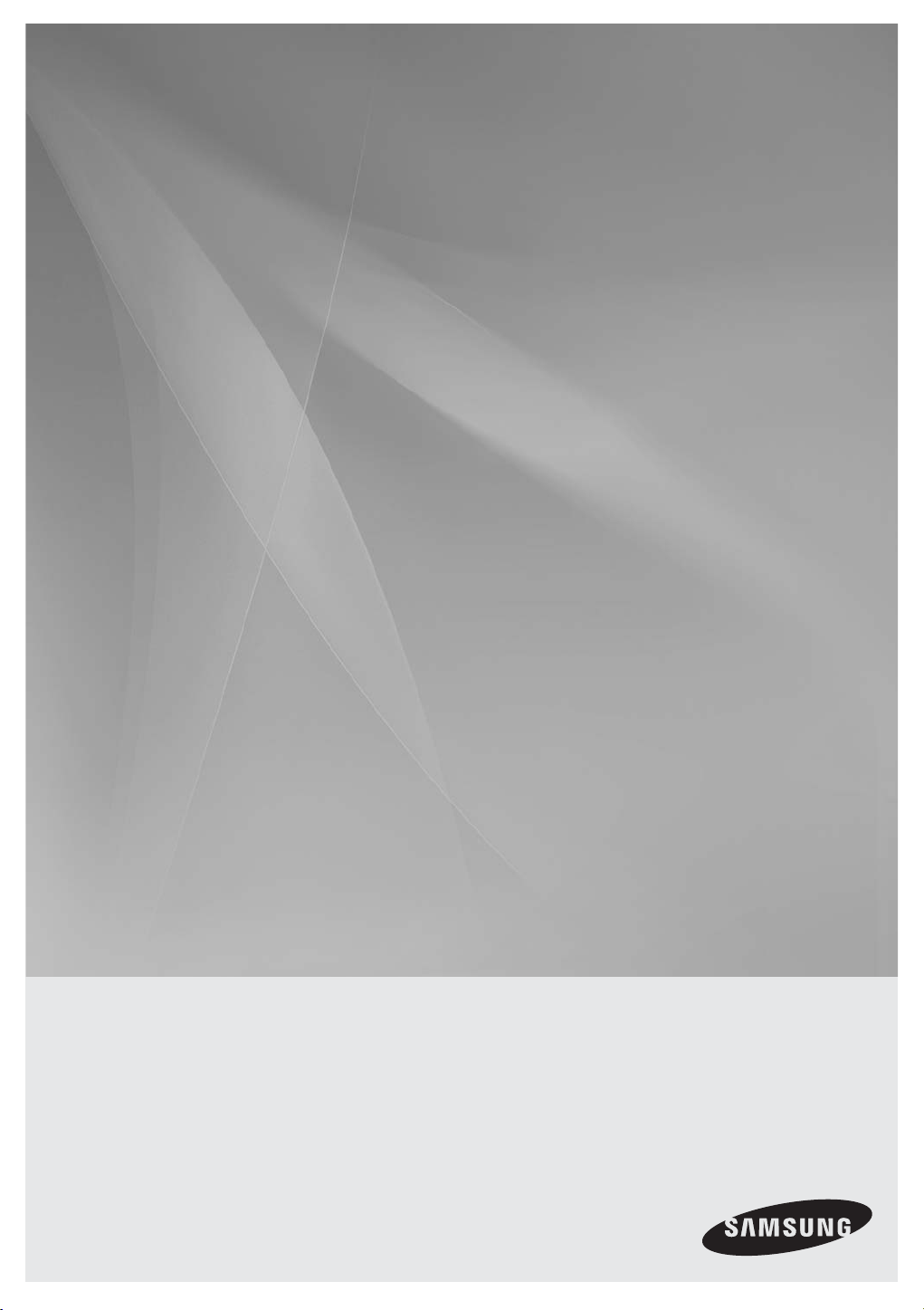
HW-F850
Crystal Surround Air Track
(système avec enceintes actives)
Manuel d'utilisation
imaginez les possibilités
Merci d’avoir choisi un appareil Samsung.
Pour recevoir une assistance plus complète,
veuillez enregistrer votre produit sur
www.samsung.com/register
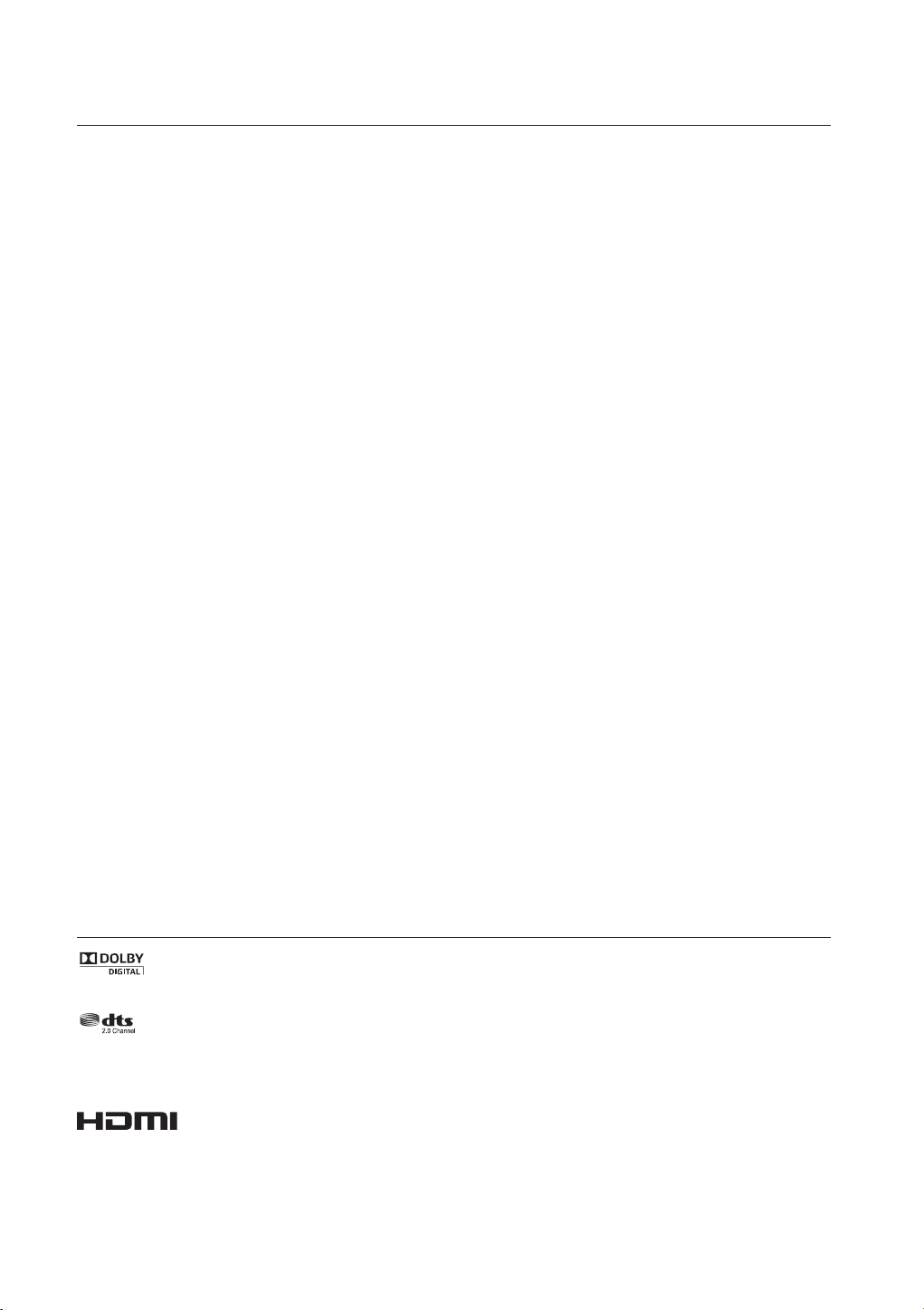
caractéristiques
SoundShare
Le SoundShare émet le son du téléviseur sur votre Surround Air Track (SAT) via une connexion Bluetooth et le son est contrôlé.
HDMI
L'interface HDMI permet la transmission simultanée des signaux audio et vidéo pour vous offrir une image plus nette.
L'appareil est également équipé de la fonction ARC qui vous permet d'écouter le son de votre téléviseur dans le Crystal Surround Air Track via un
câble HDMI. Cette fonction est uniquement disponible si vous connectez l'appareil à un téléviseur compatible ARC.
3D Sound Plus
La fonctionnalité 3D SOUND PLUS ajoute de la profondeur et de la grandeur au son.
Caisson de basses sans fil
Le module sans fil de Samsung s'affranchit des câbles qui reliaient l'unité principale au caisson de basses.
En remplacement du câblage, le caisson de basses se connecte à un module sans fil compact qui communique avec l'unité principale.
Mode sonore spécial
Vous avez le choix entre sept modes de sons différents : MUSIC, NEWS, DRAMA, CINEMA, SPORTS, GAME et STANDARD (son original), selon le
type de source dont vous souhaitez profiter.
Télécommande multifonction
La télécommande fournie peut également être utilisée pour commander le téléviseur connecté à cet ensemble. (Fonctionne uniquement avec les
téléviseurs Samsung)
Elle est pourvue d'une touche d'accès rapide au téléviseur permettant d'activer plusieurs options d'une simple pression sur les touches.
Système avec enceintes actives
Cet ensemble est doté d'un système avec enceintes actives qui offre une haute qualité sonore dans une seule unité peu encombrante. Cet ensemble
ne nécessite aucun haut-parleur satellite ni câbles, généralement présents dans les Air Track classiques.
Prise en charge de la fonction Hôte USB
Vous pouvez connecter des périphériques de stockage USB externes (lecteur MP3, mémoire flash USB, etc.) afin d’en lire les fichiers musicaux à
l’aide de la fonction USB HOST du système Air Track.
Fonction Bluetooth
Vous pouvez connecter un périphérique Bluetooth à l'Ensemble Air Track pour écouter de la musique avec un son stéréo de haute qualité, tout cela
sans fil!
NFC
Connectez votre périphérique compatible NFC par l'intermédiaire de Bluetooth à l'Air Track en utilisant cette procédure d'installation simple et
écoutez la musique sur le périphérique via le système Air Track.
LICENCE
Fabriqué sous licence par Dolby Laboratories. Dolby et le symbole représentant deux D sont des marques de commerce de Dolby Laboratories.
Fabriqué sous licence sous les brevets américains suivants : 5,956,674; 5,974,380; 6,487,535 et autres brevets américains et internationaux émis et
en attente. DTS, le symbole, et DTS et le symbole qui lui est associé sont des marques déposées, et DTS 2.0 Channel est une marque déposée de
DTS, Inc. Product includes software. © DTS, Inc. Tous droits réservés.
Les termes HDMI et HDMI High-Definition Multimedia Interface, et le logo HDMI sont des marques de commerce ou des
marques déposées de HDMI Licensing LLC aux États-Unis et dans d'autres pays.
- Pour toute requête et demande concernant les questions sur les sources ouvertes, contactez Samsung via e-mail (oss.request@ samsung.com).
2
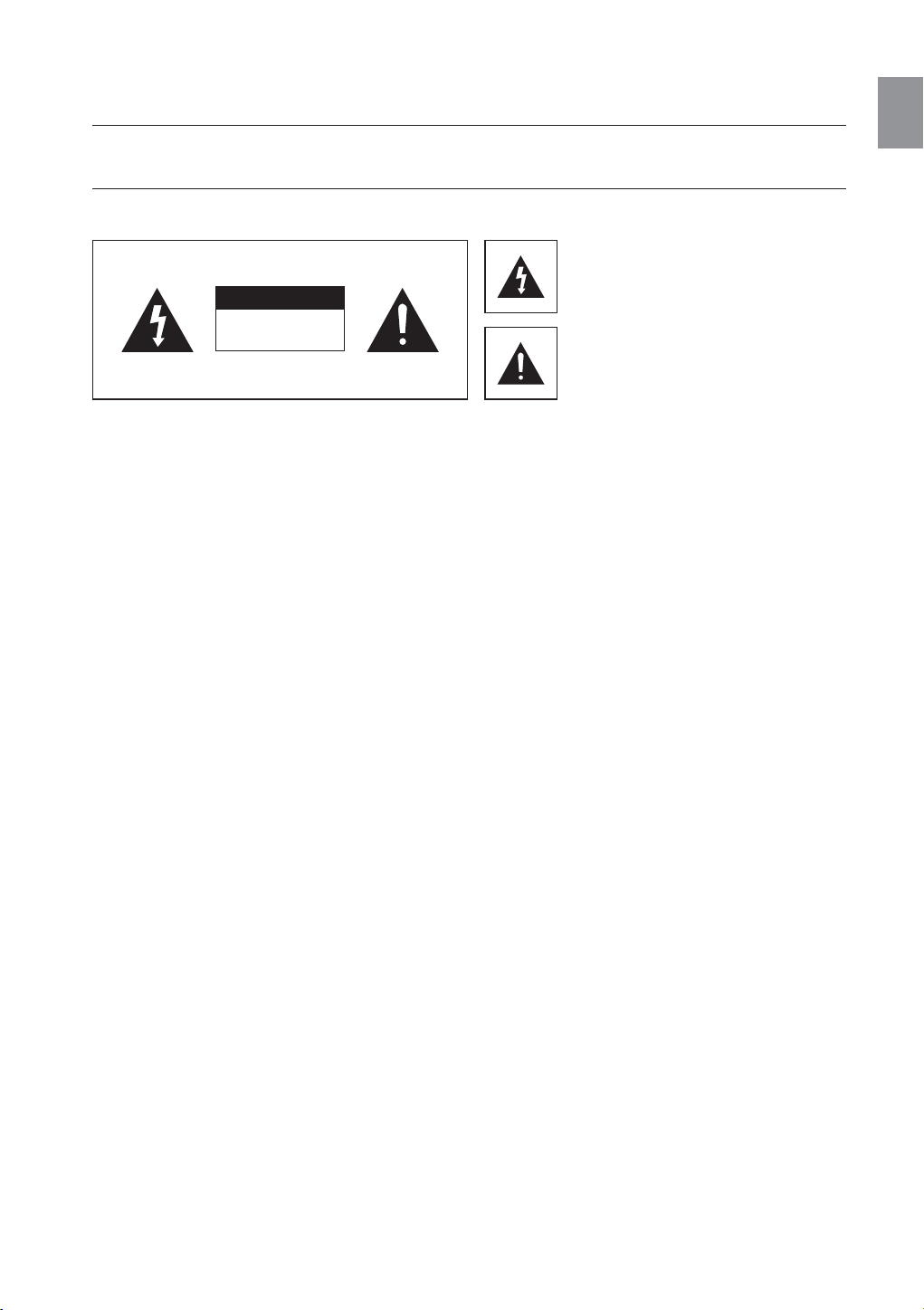
informations relatives à la sécurité
AVERTISSEMENTS
POUR ÉVITER LES RISQUES DE CHOC ÉLECTRIQUE, NE DÉMONTEZ PAS LE CAPOT. L’APPAREIL NE CONTIENT PAS DE PIÈCES
RÉPARABLES PAR L’UTILISATEUR ; S’ADRESSER À UN SERVICE APRÈS-VENTE QUALIFIÉ.
FRA
ATTENTION
RISQUE DE CHOC ÉLECTRIQUE.
AVERTISSEMENT : Afin de diminuer les risques d’incendie ou de choc électrique, n’exposez pas cet appareil à la pluie ou à l’
MISE EN GARDE : POUR PRÉVENIR LES CHOCS ÉLECTRIQUES, BRANCHEZ LA FICHE AU FOND, EN PRENANT SOIN
• Cet appareil doit toujours être branché à une prise terre.
• Pour déconnecter l’appareil du circuit principal, la prise doit être débranchée de la prise principale ; il est de ce fait nécessaire
que la prise principale soit facile d'accès.
ATTENTION
• Évitez toute projection d’eau sur l’appareil. Ne posez jamais d’objet contenant un liquide (ex : un vase) dessus.
• Pour éteindre complètement l'appareil, vous devez retirer le cordon d'alimentation de la prise murale. Par conséquent, le cordon
d'alimentation doit être facilement accessible à tout moment.
NE PAS OUVRIR
humidité.
D'INSÉRER LA TIGE LARGE DANS LA FENTE LARGE.
Ce symbole avertit l’utilisateur de la présence
d’une tension dangereuse à l’intérieur de
l’appareil.
Ce symbole avertit l’utilisateur de la présence
de directives importantes dans la
documentation accompagnant cet appareil.
3
