Page 1
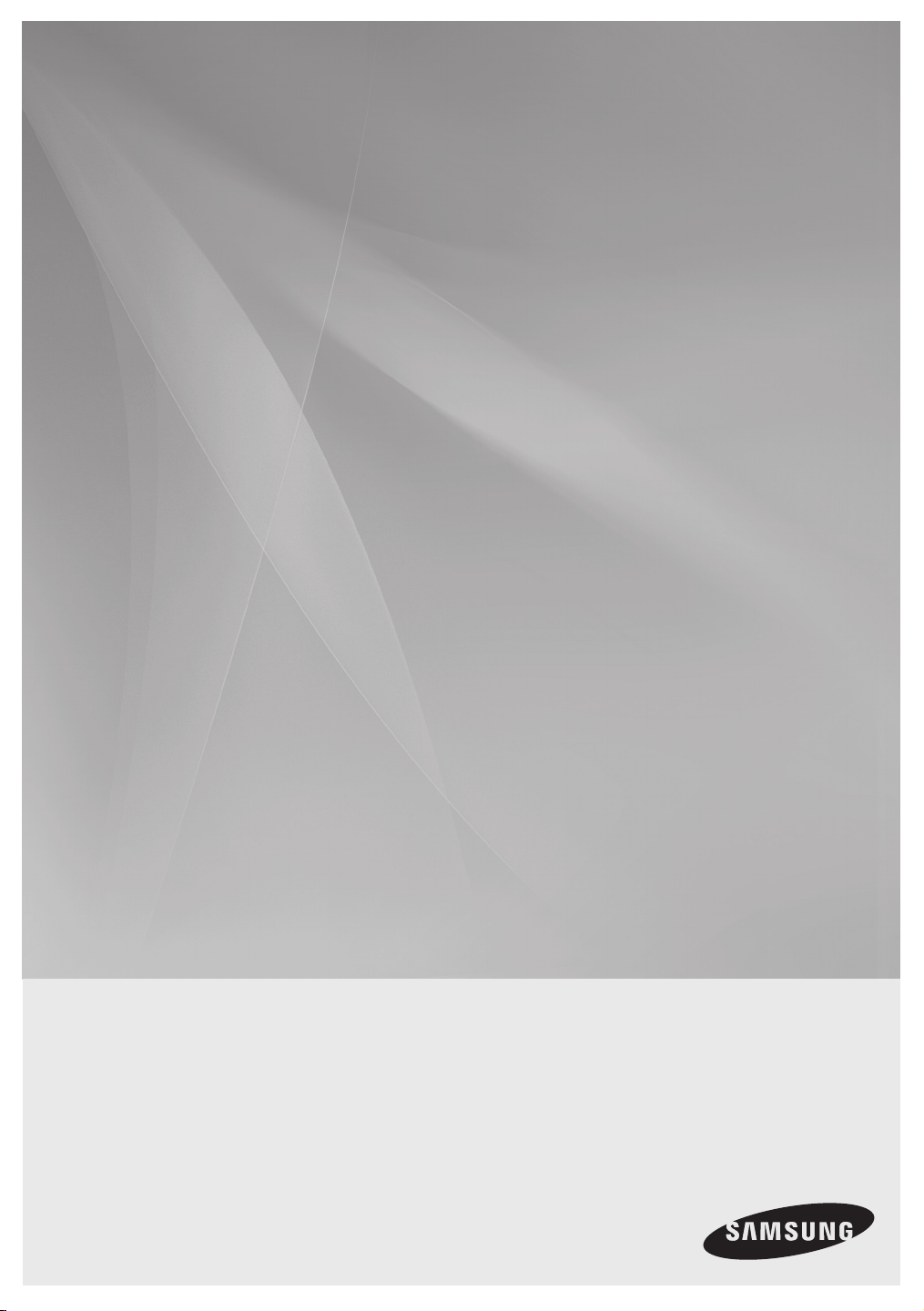
HW-F550
HW-F551
Crystal Surround Air Track
(Active Speaker System)
user manual
imagine the possibilities
Thank you for purchasing this Samsung product.
To receive more complete service,
please register your product at
www.samsung.com/register
Page 2
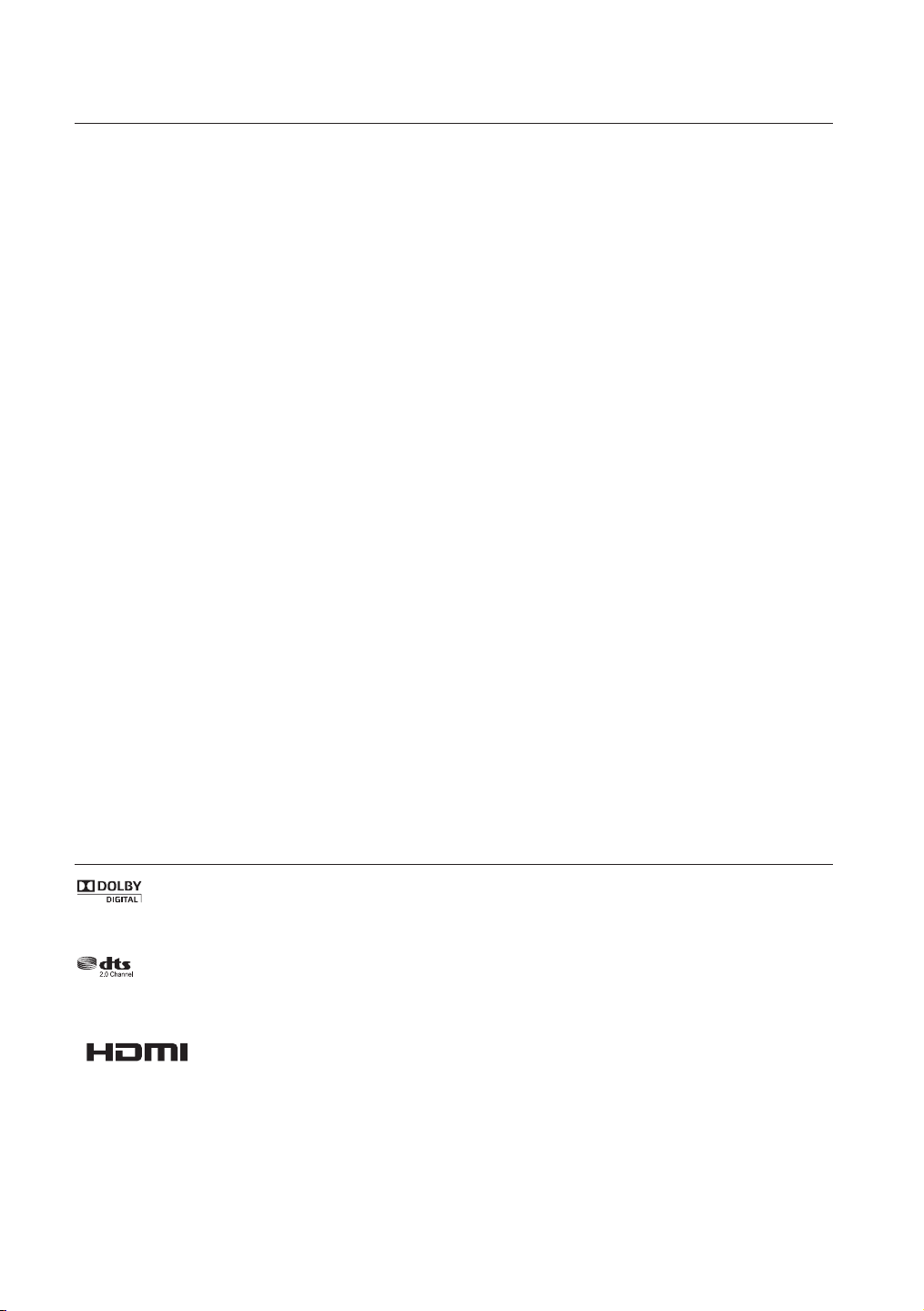
features
2.0 Channel
2.0 Channel
SoundShare
SoundShare produces TV sound on your SAT via a Bluetooth connection and controls the sound.
HDMI
HDMI transmits video and audio signals simultaneously, and provides a clearer picture.
The unit is also equipped with the ARC function which lets you listen to sound from your TV via an HDMI cable through the Crystal
Surround Air Track. This function is only available if you connect the unit to an ARC compliant TV.
3D Sound Plus
The 3D SOUND PLUS feature adds depth and spaciousness to your listening experience.
Wireless Subwoofer
Samsung’s wireless module does away with cables running between the main unit and the subwoofer.
Instead, the subwoofer connects to a compact wireless module that communicates with the main unit.
Special Sound mode
You can select from 7 different sound modes - MUSIC, NEWS, DRAMA, CINEMA, SPORTS, GAME, and OFF (Original Sound) depending on the type of content you want to enjoy.
Multi-function Remote Control
The supplied remote control can be used to control the TV connected to this unit. (Works only for Samsung TVs)
The remote control has a TV hotkey that enables you to perform various operations with the simple press of a button.
Active Speaker System
This unit features an Active Speaker System that provides high sound quality in a single slim unit.
This unit does not require any satellite loudspeakers or speaker cabling, which are normally associated with conventional surround
sound systems.
USB Host support
You can connect and play music files from external USB storage devices such as MP3 players,
USB flash memory, etc. using the Air Track's USB HOST function.
Bluetooth Function
You can use connect a Bluetooth device to the SAT and enjoy music with high quality stereo sound, all without wires!
LICENCE
Manufactured under Licence from Dolby Laboratories. Dolby and the double-D symbol are trademarks of Dolby
Laboratories.
Manufactured under Licence under U.S. Patent Nos: 5,956,674; 5,974,380; 6,487,535 & other U.S. and worldwide patents
issued & pending. DTS, the Symbol, & DTS and the Symbol together are registered trademarks & DTS 2.0 Channel is a
trademark of DTS, Inc. Product includes software. © DTS, Inc. All Rights Reserved.
The terms HDMI and HDMI High-Definition Multimedia Interface, and the HDMI Logo are trademarks or
registered trademarks of HDMI Licensing LLC in the United States and other countries.
- To send inquiries and requests regarding open sources, contact Samsung via Email (oss.request@samsung.com).
2
Page 3

EnG
safety information
SAFETY WARNINGS
TO REDUCE THE RISK OF ELECTRIC SHOCK, DO NOT REMOVE THE COVER(OR BACK).
NO USER-SERVICEABLE PARTS ARE INSIDE. REFER SERVICING TO QUALIFIED SERVICE PERSONNEL.
This symbol indicates “dangerous voltage”
CAUTION
RISK OF ELECTRIC SHOCK
DO NOT OPEN
WARNING : To reduce the risk of fire or electric shock, do not expose this appliance to rain or moisture.
CAUTION : TO PREVENT ELECTRIC SHOCK, MATCH WIDE BLADE OF PLUG TO WIDE SLOT, FULLY INSERT.
This apparatus shall always be connected to a AC outlet with a protective grounding connection.
•
To disconnect the apparatus from the mains, the plug must be pulled out from the mains socket, therefore the mains
•
plug shall be readily operable.
CAUTION
• Do not expose this apparatus to dripping or splashing. Do not put objects filled with liquids, such as vases on the
apparatus.
• To turn this apparatus off completely, you must pull the power plug out of the wall socket. Consequently, the power
plug must be easily and readily accessible at all times.
inside the product that presents a risk of
electric shock or personal injury.
This symbol indicates important instructions
accompanying the product.
3
Page 4
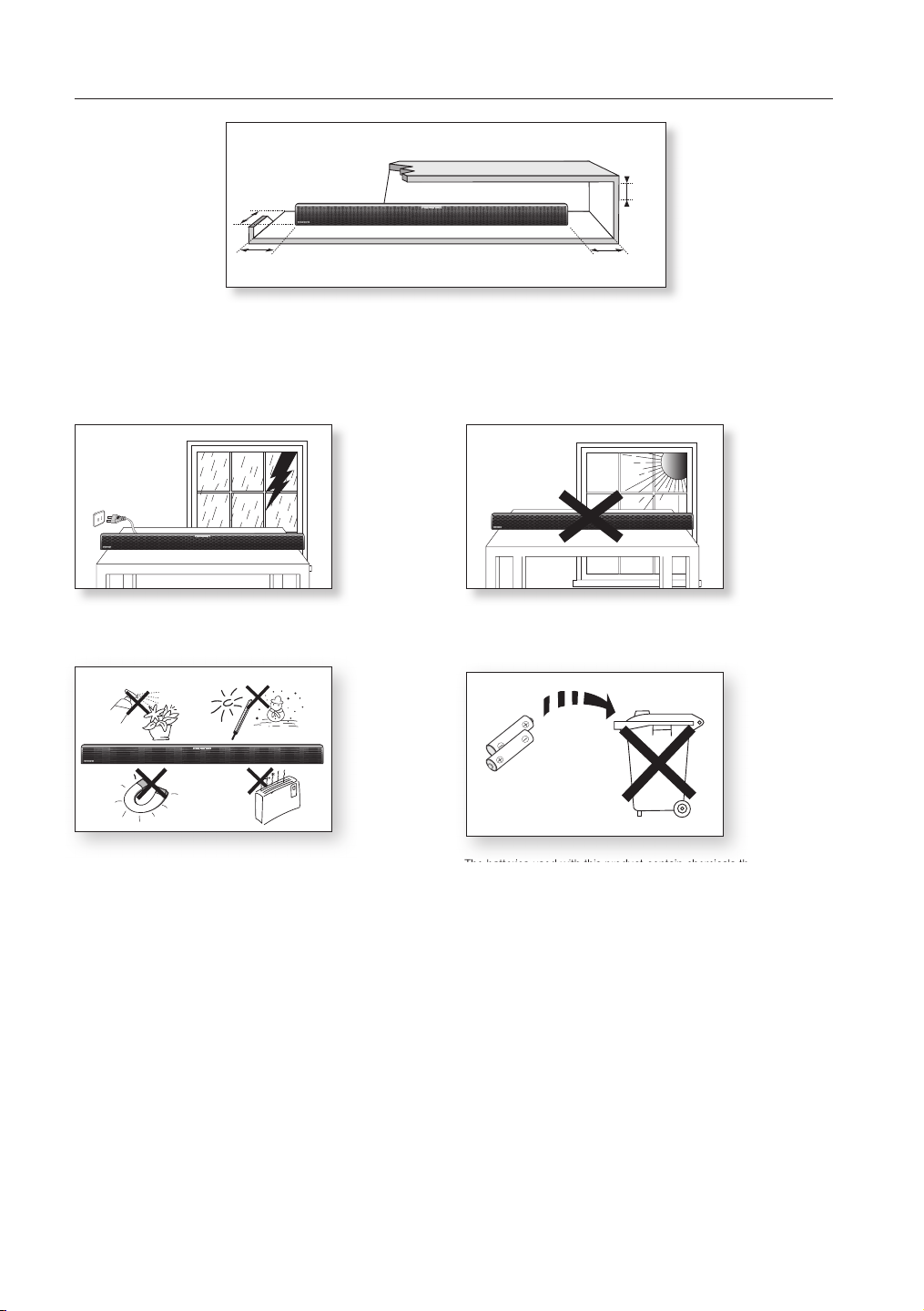
PRECAUTIONS
3.9 inch 3.9 inch
2.7 inch
3.9 inch
99.1mm
99.1mm 99.1mm
68.6mm
Ensure that the AC power supply in your house complies with the power requirements listed on the identification sticker located on the
back of your product. Install your product horizontally, on a suitable base (furniture), with enough space around it for ventilation (3~4 inch-
unit
es, 7~10 cm). Make sure the ventilation slots are not covered. Do not place the
unit
hot. This
is designed for continuous use. To fully turn off the unit, disconnect the AC plug from the wall outlet. Unplug the unit if you
on amplifiers or other equipment which may become
intend to leave it unused for a long period of time.
During thunderstorms, disconnect the AC plug from the
wall outlet. Voltage peaks due to lightning could damage the unit.
Do not expose the unit to direct sunlight or other heat sources.
This could lead to overheating and cause the unit to malfunction.
Phones
product
Protect the
from moisture (i.e. vases), and excess heat (e.g.
a fireplace) or equipment creating strong magnetic or electric fields
Disconnect the power cable from the AC supply if the unit malfunctions.
product
Your
is not intended for industrial use. This product is for
personal use only.
Condensation may occur if your
peratures. If transporting the
product
unit
has been stored in cold tem-
during the winter, wait approxi
hours until the unit has reached room temperature before using.
4
The batteries used with this product contain chemicals that are harmful to
the environment.
Do not dispose of batteries in the general household trash.
mately 2
Page 5

EnG
contents
FEATURES
2
SAFETY INFORMATION
3
GETTING STARTED
6
DESCRIPTIONS
7
REMOTE CONTROL
9
CONNECTIONS
10
FUNCTIONS
15
2 Features
2 License
3 Safety warnings
4 Precautions
6 Before reading the User’s Manual
6 What’s included
7 Front Panel
8 Rear Panel
9 Tour of the Remote Control
10 Installing the Wall Mount
11 Connecting the Wireless Subwoofer
12 Attaching the Toroidal Ferrite Core to the
Power Cord of the Subwoofer
12 Looping the power cable around the
Toroidal Core
13 Connecting an external device using HDMI
cable
14 Connecting an external device using Audio
(Analog) cable or Optical (Digital) cable
15 Input Mode
15 Bluetooth
17 SoundShare
18 USB
19 Using the Remote Control
22 Software Upgrade
TROUBLESHOOTING
23
APPENDIX
24
23 Troubleshooting
24 Specifications
5
Page 6
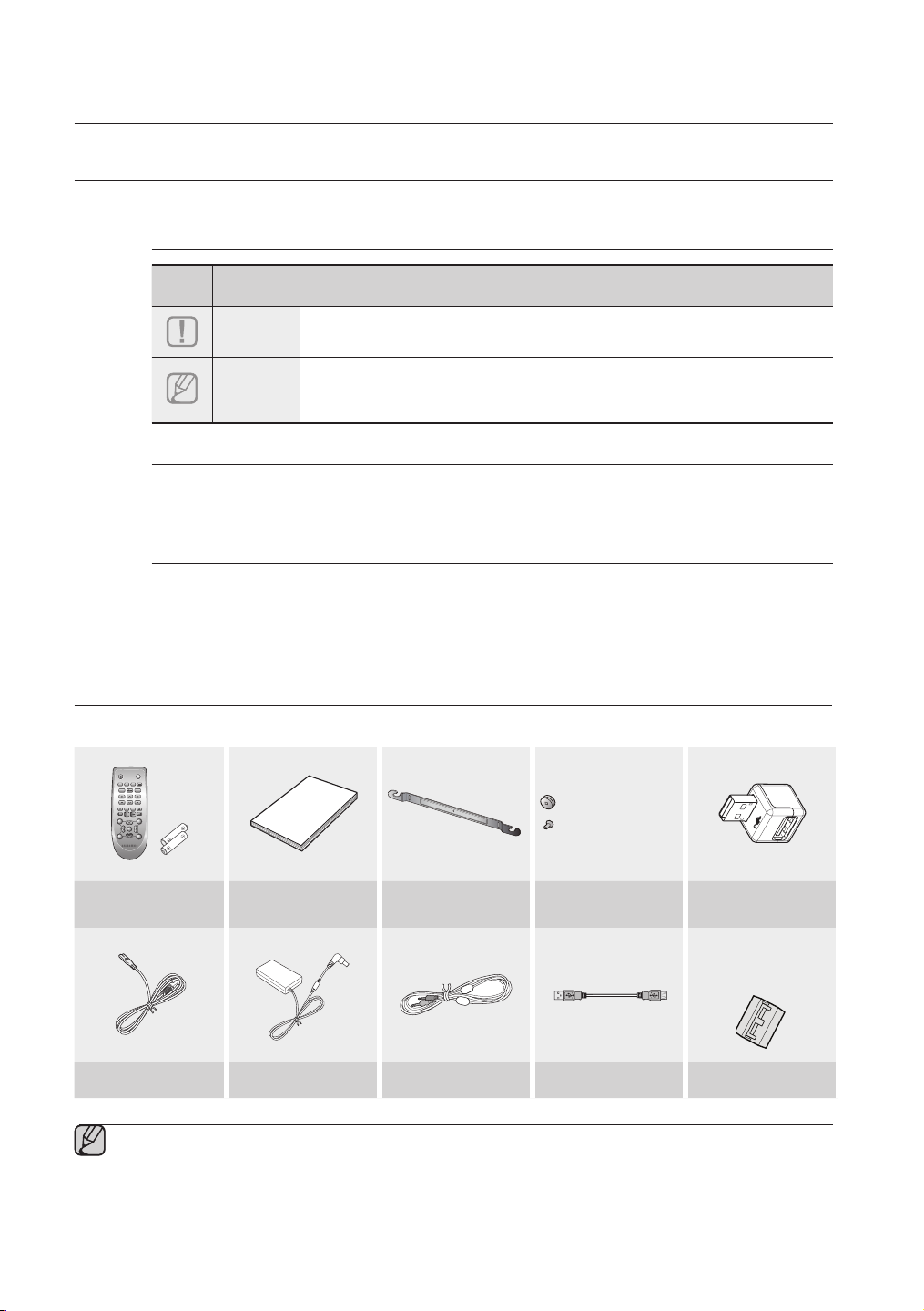
getting started
BEFORE READING THE USER’S MANUAL
Note the following terms before reading the user manual.
Icons used in this manual
Icon Term Definition
Caution
Note
Indicates a situation where a function does not operate or settings may be
cancelled.
Indicates tips or instructions on the page that help you operate a function.
Safety Instructions and Troubleshooting
1) Be sure to familiarize yourself with the Safety Instructions before using this product. (See page 3)
2) If a problem occurs, check Troubleshooting. (See page 23)
Copyright
©2013 Samsung Electronics Co.,Ltd.
All rights reserved; no part or whole of this user’s manual may be reproduced or copied without the prior
written permission of Samsung Electronics Co.,Ltd.
WHAT’S INCLUDED
Check for the supplied accessories shown below.
POWER
TV POWER
AUTO
SPEAKER
TV SOURCE
POWER
SOURCE
SoundShare
REPEAT
TV VOL TV CH
AUDIO SYNC
TV EXIT
TV INFOTV MUTE
TV PRE-CH
SMART VOLUMESOUND EFFECT
VOL
S/W
S/W
MUTE
LEVEL
LEVEL
VOL
3D SOUND
DRC
PLUS
AH59-02546B
(Holder-screw:2EA)
(Screw:2EA)
Remote Control /
Batteries (AAA size)
User Manual Bracket-Wall Mount Screw USB converter
Power Cord Adapter Aux Cable USB Cable Toroidal ferrite core
▪ The appearance of the accessories may differ slightly from the illustrations above.
▪ Use the dedicated USB cable to connect external USB devices to the unit.
6
(For Subwoofer power
cable 1EA)
Page 7
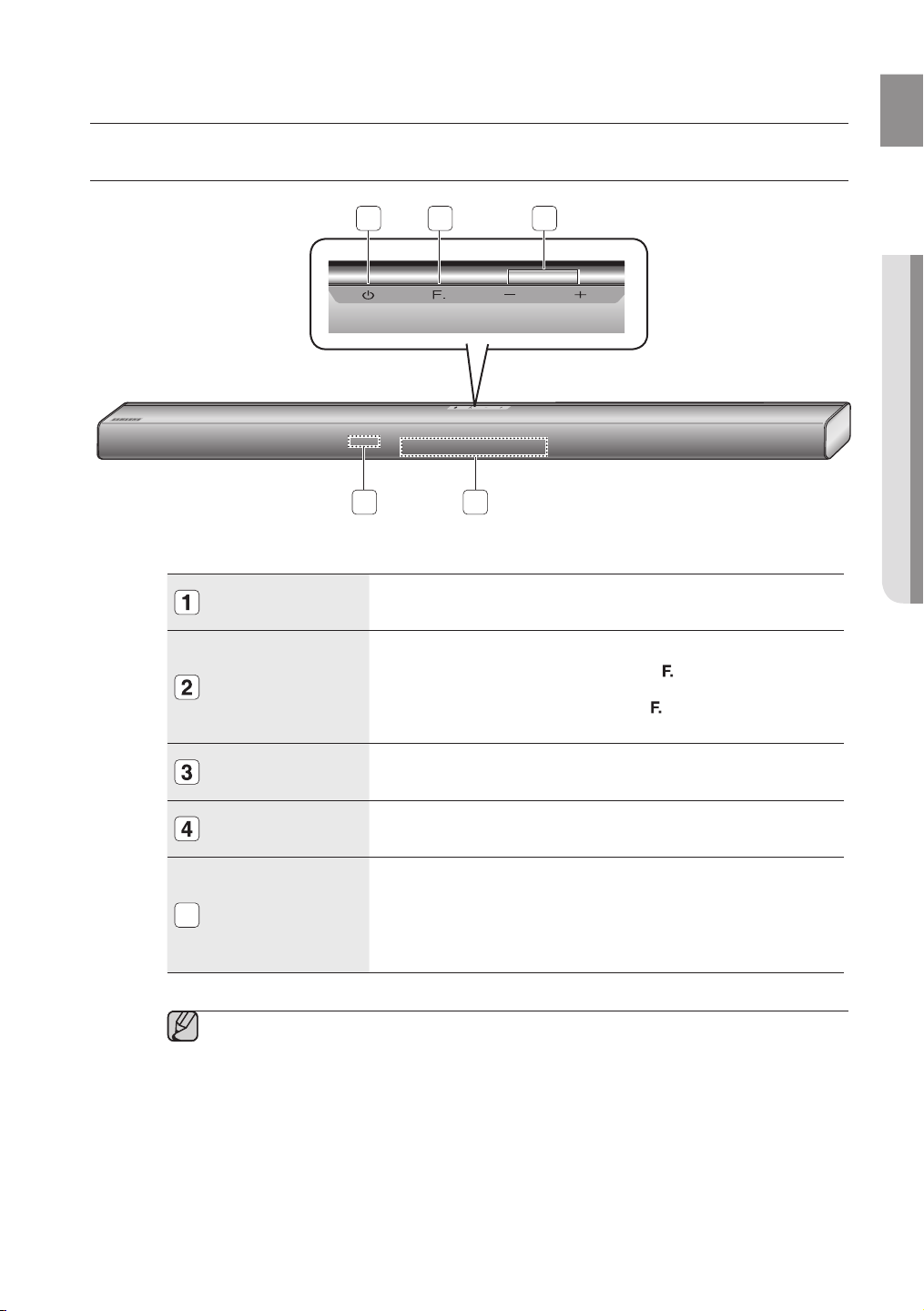
EnG
● DEscription
descriptions
FRONT PANEL
1 2 3
54
POWER BUTTON
FUNCTION
BUTTON
VOLUME +/-
REMOTE CONTROL
SENSOR
DISPLAY
5
▪ When you turn on this unit, there will be a 4 to 5 second delay before it produces sound.
▪ If you want to enjoy the sound only from the Crystal Surround Air Track, you must turn off
the TV's speakers in the Audio Setup menu of your TV. Refer to the owner's manual
supplied with your TV.
Turns the Crystal Surround Air Track on and off.
Selects the D.IN, AUX, HDMI, BT, TV, USB input.
(
- While the unit is powered, pressing the
3 seconds sets the button to act as MUTE button.
To cancel MUTE button setup, press
seconds again.
Controls the volume level.
The numeric value of the volume level appears in the front panel display.
The remote control can operate Air Tracks made by SAMSUNG
only.
Displays the current mode.
- If there is no input from the product or remote control for 15
seconds, the display will turn off automatically.
- The display will not turn off automatically in BT READY, TV
READY and USB Playing modes.
) button for more than
(
) button for more than 3
7
Page 8
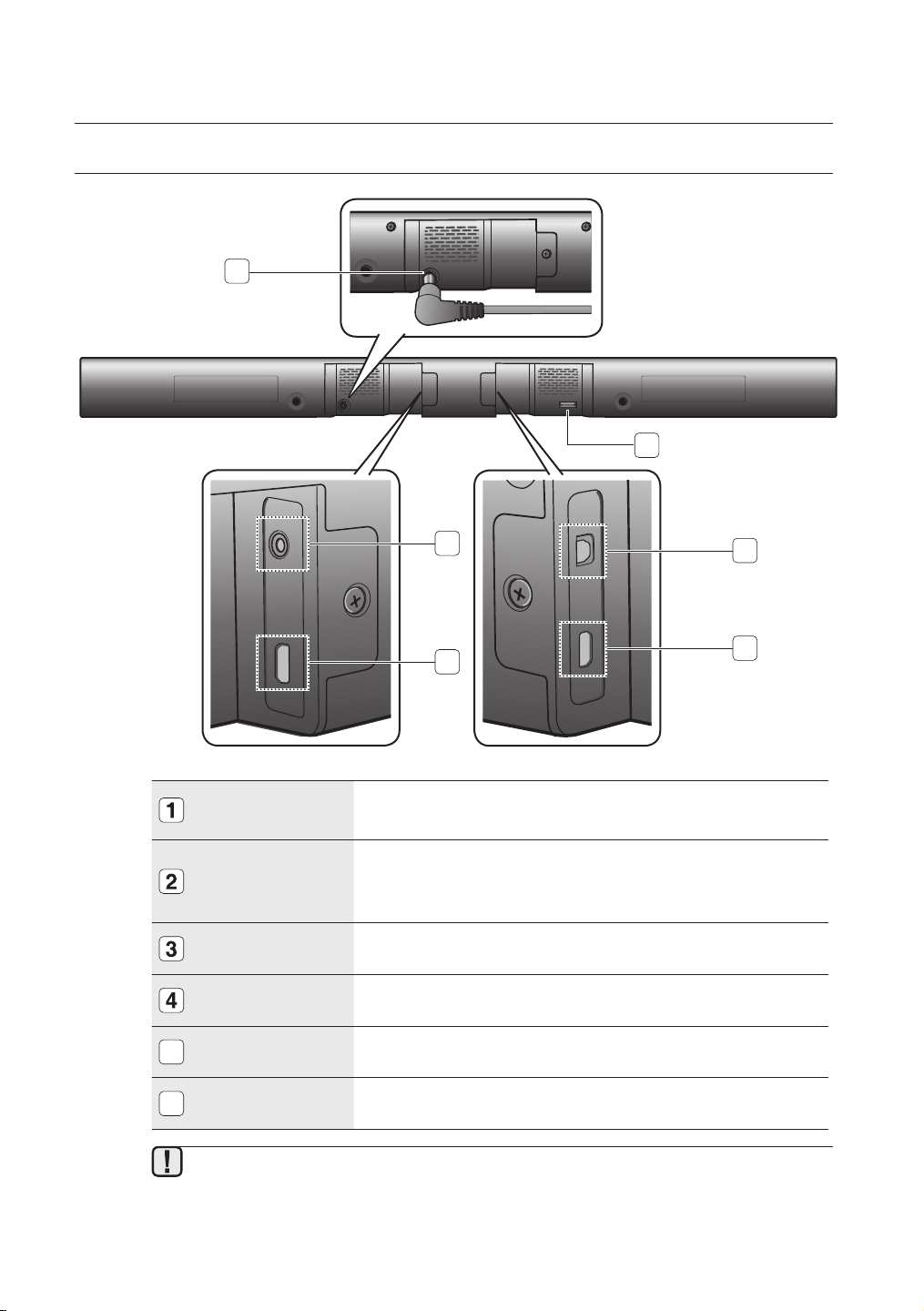
descriptions
REAR PANEL
1
AUX IN
2
3
OPTICAL IN
5
HDMI IN
4
POWER SUPPLY
IN
USB PORT
AUX IN
HDMI IN JACK
OPTICAL IN
5
HDMI OUT JACK
6
▪ When disconnecting the power cable of the AC power adaptor from the wall outlet, pull
the plug. Do not pull the cable.
▪ Do not connect this unit or other components to an AC outlet until all connections
between components are complete.
Connect the AC power adaptor jack to the power supply jack
properly, and then connect the AC power adaptor plug to the wall
outlet.
Connect USB devices such as MP3 players here to the play files
on the devices.
- Use the supplied USB converter if you have installed the product
on a wall.
Connect to the Analog output of an external device.
Receives digital video and audio signals simultaneously from an
external source using an HDMI cable.
Connect to the digital (optical) output of an external device.
Outputs digital video and audio signals simultaneously using an
HDMI cable.
HDMI OUT
6
8
Page 9
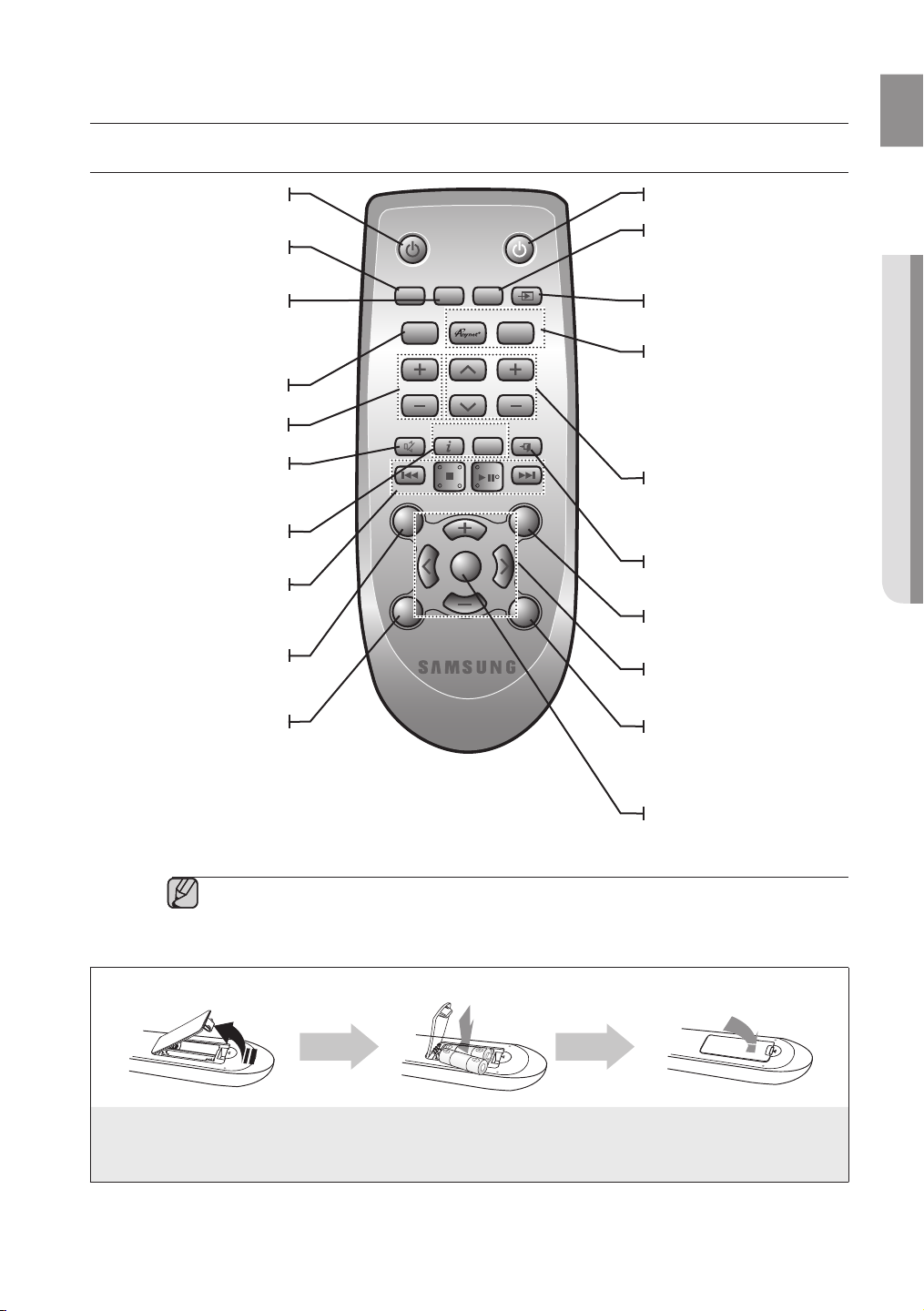
EnG
● rEmotE control
POWER
TV POWER
AH59-02546B
REPEAT
TV VOL TV CH
AUDIO SYNC
SOURCE
AUTO
POWER
SPEAKER
TV SOURCE
TV PRE-CH
TV EXIT
SMART VOLUMESOUND EFFECT
S/W
LEVEL
S/W
LEVEL
VOL
VOL
3D SOUND
PLUS
DRC
TV INFOTV MUTE
SoundShare
MUTE
remote control
TOUR OF THE REMOTE CONTROL
POWER BUTTON
Turns the Crystal Surround Air Track
on and off.
SOURCE
Press to select a connected SAT
source. (SAT:Surround Air Track)
AUTO POWER
Synchronizes the Air Track to a
connected Optical source via the
Optical jack so it turns on automatically
when you turn on your TV.
REPEAT
Select Repeat File, All, Random.
TV VOLUME
Adjusts the TV volume level.
TV MUTE
Mutes the sound from the TV. Press
again to restore the sound to the
previous volume level.
TV INFO, TV PRE-CH
Display current TV status.
Moves to the previous TV channel.
CONTROL BUTTON
Play, pause, or stop playing
a music file, or search forwards or
backwards for a music file.
SOUND EFFECT
Selects the Sound Effect:
(MUSIC, NEWS, DRAMA, CINEMA,
SPORTS, GAME, OFF (Original Sound))
3D SOUND PLUS
This feature adds depth and
spaciousness to the sound.
▪ SAT stands for Surround Air Track, which is a Samsung’s proprietary name.
▪ The remote control can operate TVs made by SAMSUNG only.
Installing batteries in the Remote Control
▪ Depending on the TV you are using, you may not be able to operate your TV with this remote control. If you can't,
operate the TV using the TV's remote control.
TV POWER BUTTON
Turns your Samsung TV on and off.
SPEAKER
This button allows you to choose to
listen to audio from the Air track or your
TV.
TV SOURCE
Press to select a connected TV's video
source.
Anynet+,
SoundShare
Anynet+ is a function that enables you
to control other Samsung Devices
with your Samsung TV's remote
control.
This produces TV sound on your SAT
via a Bluetooth connection and
controls the sound.
TV CHANNEL , AUDIO SYNC
Switches between the available TV
channels.
Used to help sync video to audio
when connected to a digital TV.
TV EXIT
Exits TV (functions same as the
EXIT button of the TV remote.
SMART VOLUME
Regulates and stabilizes the volume
level against a drastic volume change.
VOLUME, S/W LEVEL
Adjusts the volume level of the unit.
Adjusts the Subwoofer level.
DRC
You can use this function to enjoy
Dolby Digital sound when watching
movies at low volume at night
(Standard, MAX, MIN).
MUTE
Mutes the sound from the unit. Press
again to restore the sound to the
previous volume level.
1. Lift the cover at the back of
the remote control upward as
shown.
Install two AAA size batteries.
2.
Make sure to match the “+” and “–” ends
of the batteries with the diagram inside the
compartment.
Replace the cover.
3.
Assuming typical TV usage,
the batteries last for about
one year.
Operational Range of the Remote Control
You can use the remote control up to 23 feet (7 meters) in a straight line from the unit. You can also operate the
remote at a horizontal angle of up to 30° from the remote control sensor.
9
Page 10
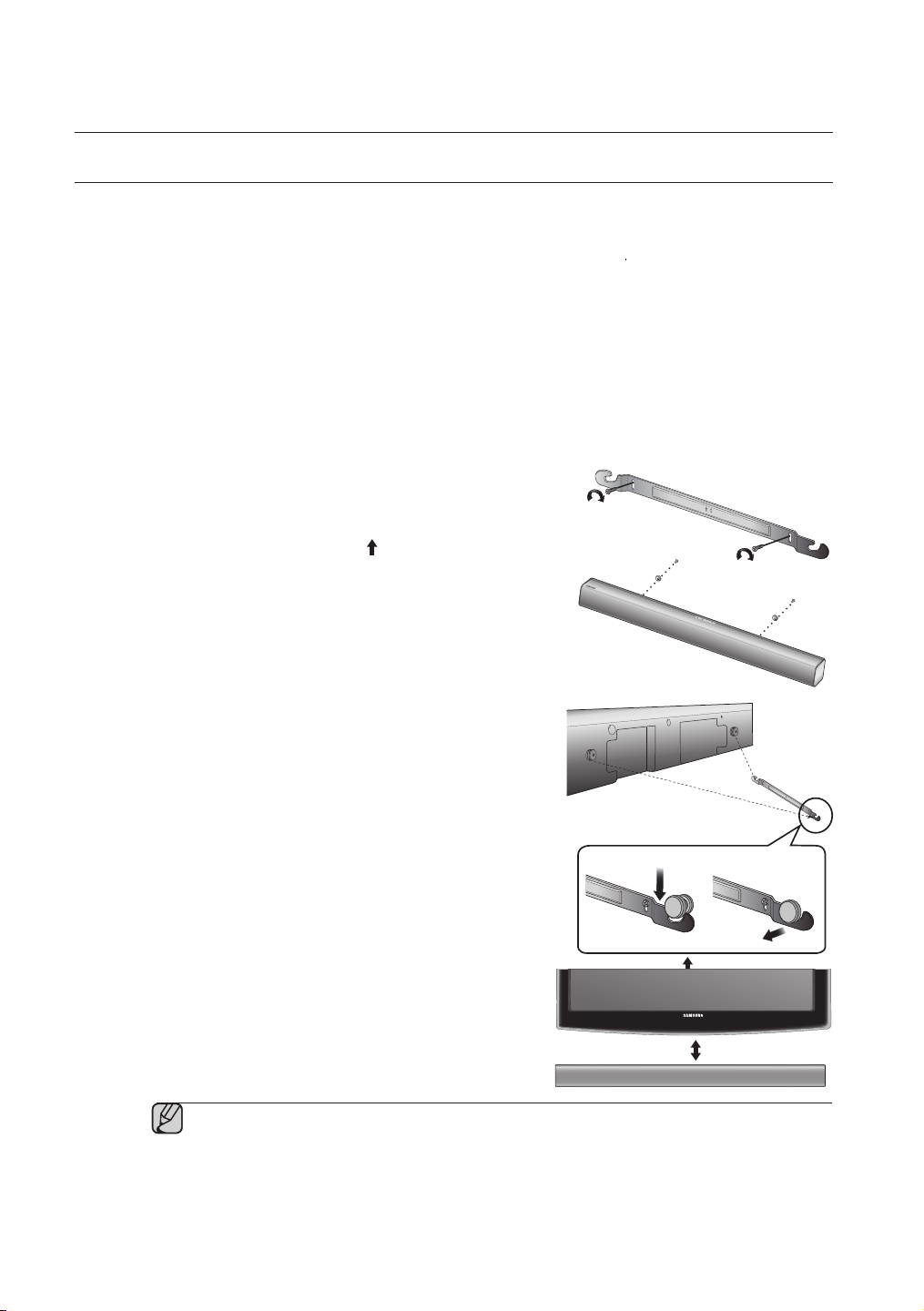
connections
INSTALLING THE WALL MOUNT
You can use the wall mount bracket to mount this unit on a wall.
Installation Precautions
• Install on a vertical wall only.
• For the installation, avoid a location with high temperature or humidity, or a wall that cannot sustain the
weight of the set.
• Check the strength of the wall. If the wall is not strong enough to support the unit, reinforce the wall or
install the unit on different wall that can support the unit's weight.
• Purchase and use the flxing screws or mollys appropriate for the kind of wall you have (plaster board, iron
board, wood, etc.). If possible, fix the support screws into wall studs.
• Connect cables from the unit to external devices before you install it on the wall.
• Make sure the unit is turned off and unplugged before you install it. Otherwise, it may cause an electric shock.
1. Place the wall mount bracket on a wall surface
secure it with two screws (not supplied).
If you are hanging the unit below a TV, be
wall mount bracket so that the arrow (
Centre of the TV.
Also make sure the unit is at least two inches (5 cm)
below the TV.
2. Align the two HOLDER-SCREWs with the screw holes
on the left and right sides of the MAIN UNIT, and then fix
them to the main unit with the supplied screws.
3. Insert the USB converter into the unit before installing it
on the wall.
4. Fit the unit into the corresponding slots of the wall mount
bracket. For secure installation, make sure the mounting
studs slide firmly down into the bottom of the slots.
5. The installation is complete.
sure to install the
) is placed in the
and then
1 2
▪ Do not hang onto the installed unit and avoid any impact to the unit.
▪ Secure the unit firmly to the wall so that it does not fall off. If the unit falls off, it may cause an
injury or damage the product.
▪ When the unit is installed on a wall, please make sure that children do not pull any of the
connecting cables, as it may cause it to fall.
▪ For the optimal performance of a wall mount installation, install the speaker system at least 2
inches (5 cm) below the TV.
10
2 inches (5 cm) or more
Page 11
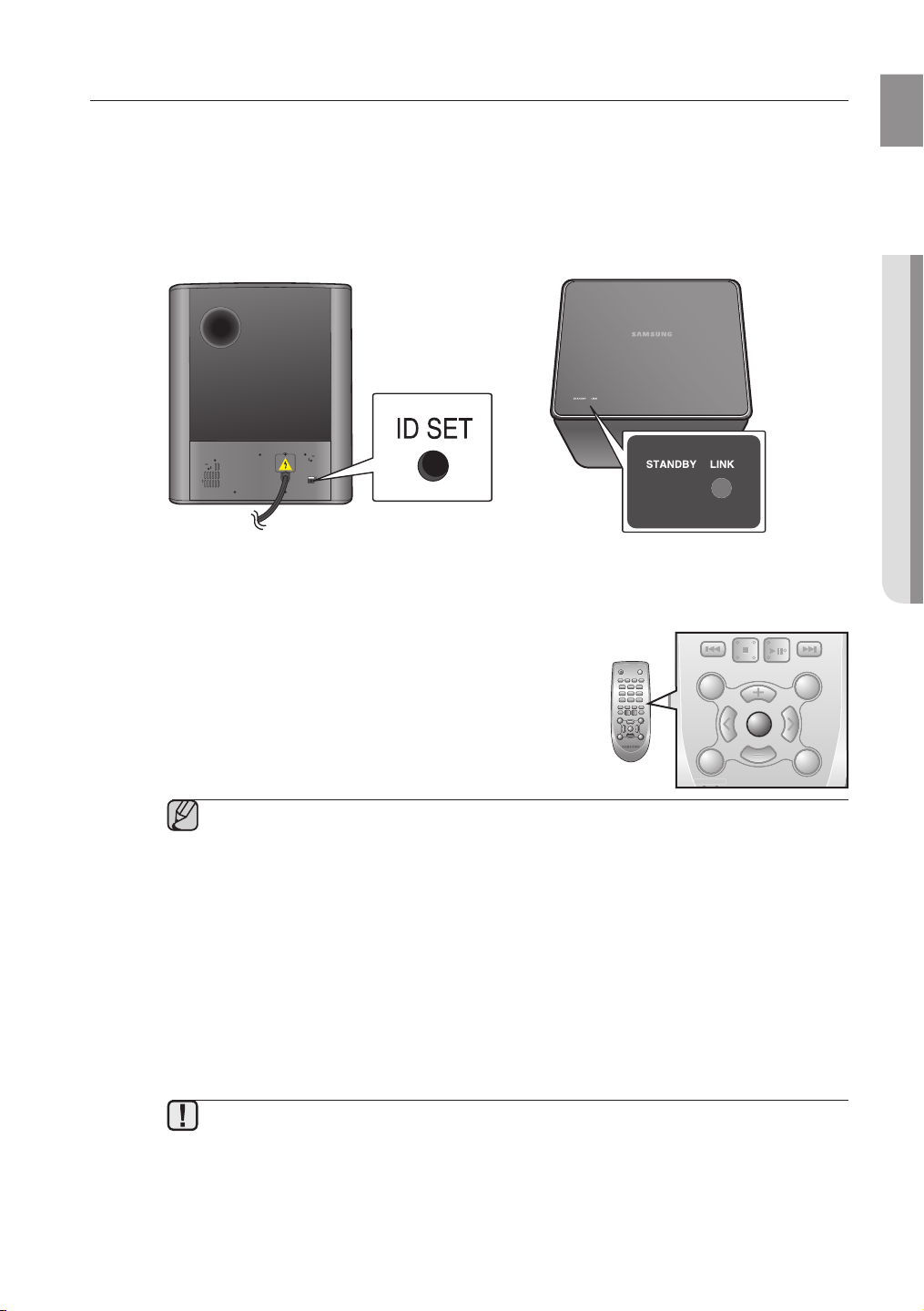
EnG
● connEctions
CONNECTING THE WIRELESS SUBWOOFER
ID SET
POWER
TV POWER
REPEAT
TV VOL TV CH
AUDIO SYNC
SOURCE
AUTO
POWER
SPEAKER
TV SOURCE
TV PRE-CH
TV EXIT
SMART VOLUMESOUND EFFECT
S/W
LEVEL
S/W
LEVEL
VOL
VOL
3D SOUND
DRC
TV INFOTV MUTE
SoundShare
MUTE
PO
WER
TV POWER
R
EPEAT
T
V VOLTV CH
AUDIO SYN
C
SOURCE
AUTO
PO
WER
S
PEAKERTV SOURC
E
T
V PRE-CH
T
V EXIT
S
MART VOLUM
E
SO
UND EFFECT
S
/W
EVEL
S
/W
EVEL
VO
L
VO
L
3
3D SOUND
3
DR
C
TV INF
O
T
V MUT
E
S
oundShar
e
TV MUTE
The Subwoofer's linking ID is preset at the factory and the main unit and subwoofer should link (connect
wirelessly) automatically when the main unit is turned on. If the LINK indicator does not light when the main
unit and subwoofer are turned on, please set the ID by following the procedure below.
1. Plug the power cords of the main unit and subwoofer into an AC wall outlet.
2. Press the ID SET button on the back of the subwoofer with a small, pointed object for 5 seconds.
• The STANDBY indicator is turned off and the LINK indicator (Blue LED) blinks quickly.
ID SET
3. While the main unit is powered off (
STANDBY
mode),
press MUTE on the remote control for 5 seconds.
4. The ID SET message appears on the main unit’s OLED display.
5. To Finalise the link, turn the main unit’s power on while the
subwoofer’s LINK LED blinks.
• The main unit and the subwoofer are now linked (connected).
• The LINK indicator (blue LED) on the subwoofer is turned on.
• You can enjoy better sound from the wireless subwoofer by selecting
the sound effect. (See page 20)
▪ Before moving or installing the product, be sure to turn off the power and disconnect the power
cord.
▪ If the main unit is powered off, the wireless subwoofer will be in the standby mode and the
STANDBY LED on the upper side will come on after the LINK indicator (Blue LED) blinks for 30
seconds.
▪ If you use a device that uses the same frequency (2.4GHz) near the system, interference may
cause some sound interruption.
▪ The transmission distance of the wireless signal between the main unit and sub is about 33 ft.,
but may vary depending on your operating environment. If a steel-concrete or metallic wall is
between the main unit and the wireless subwoofer, the system may not operate at all, because
the wireless signal cannot penetrate metal.
▪ If the main unit doesn't make a wireless connection, follow steps 1-5 above to retry the
connection between the main unit and wireless subwoofer.
▪ The wireless receiving antenna is built into the wireless subwoofer. Keep the unit away from
water and moisture.
▪ For optimal listening performance, make sure that the area around the wireless subwoofer
location is clear of any obstructions.
POWER
TV POWER
11
Page 12
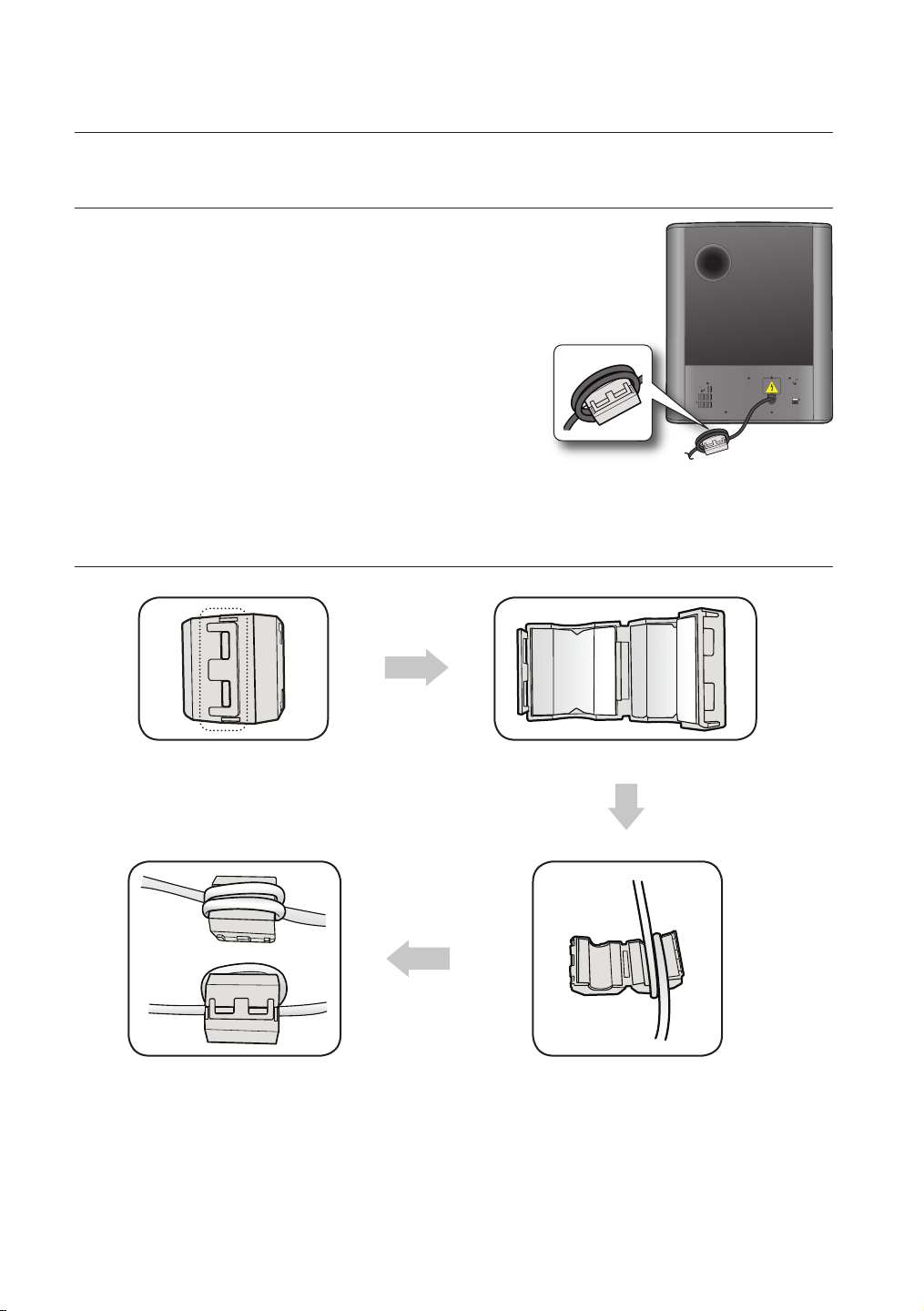
connections
ATTACHING THE TOROIDAL FERRITE CORE TO THE POWER CORD
OF THE SUBWOOFER
Attaching the Toroidal ferrite core to the power cord of the subwoofer
helps prevent RF interference from radio signals.
1.
Pull the fixing tab of the Toroidal ferrite core to open it.
2. Make two loops around the core with the power cable of the
subwoofer.
3. Attach the Toroidal ferrite core to the Subwoofer power cord as the figure
shows and press it until it clicks.
LOOPING THE POWER CABLE AROUND THE TOROIDAL CORE
Lift up to release the lock and open the core.
ID SET
Close the lock.
12
Make two loops around the core with the power cable.
(Start winding 5-10cm (12.75 - 25.5 in.)
away from the core).
Page 13
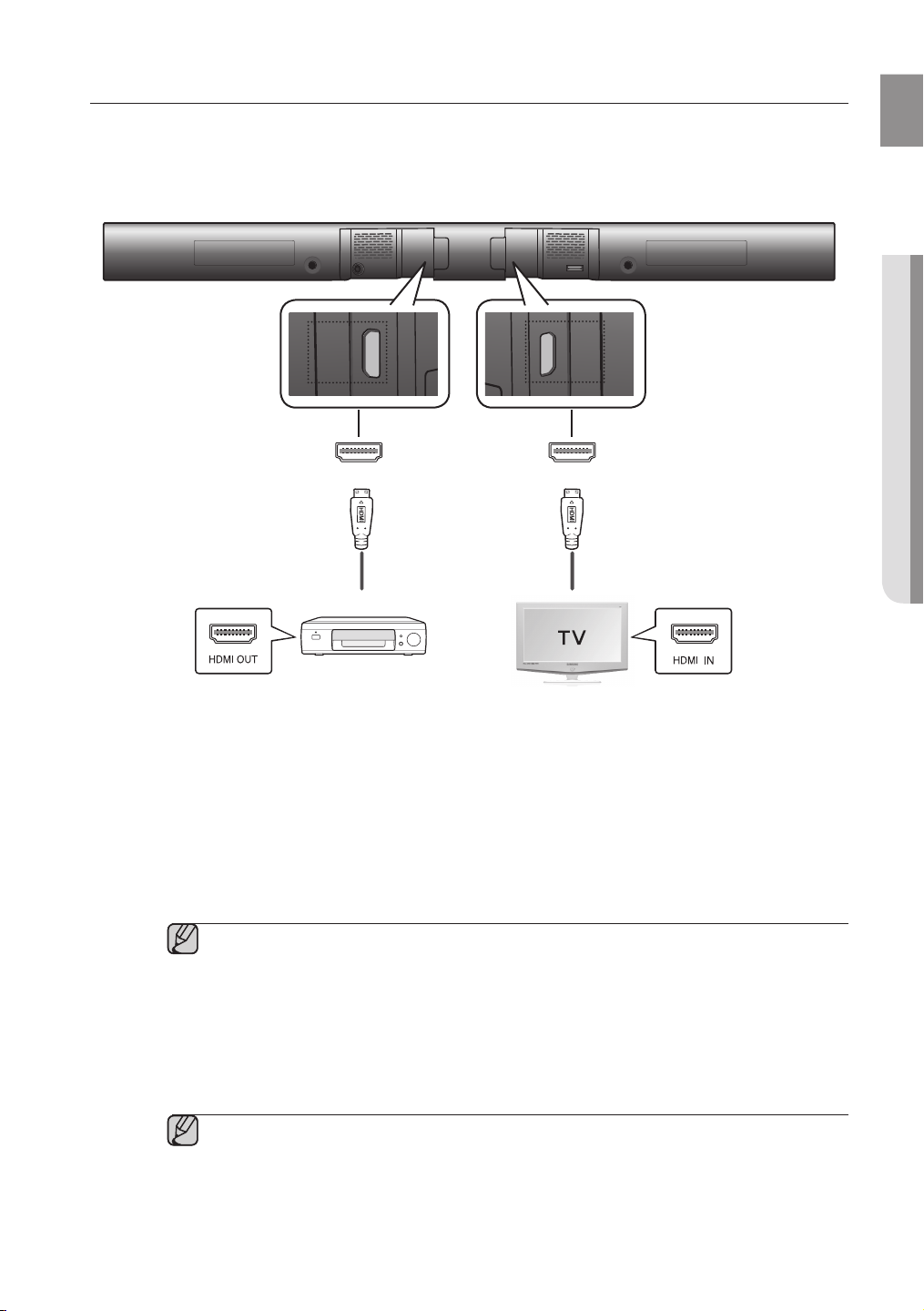
EnG
● connEctions
CONNECTING AN EXTERNAL DEVICE USING HDMI CABLE
AUX IN
OPTICAL IN
HDMI OUT HDMI IN
HDMI is the standard digital interface for connecting to such devices as a TVs, projectors, DVD players,
Blu-ray players, set top boxes, and more.
HDMI removes any loss of signal from analog conversion, enabling you to enjoy video and audio sound quality
as it was originally created in the digital source.
HDMI IN
HDMI OUT
HDMI Cable
Digital Devices
HDMI IN
Connect an HDMI cable (not supplied) from the HDMI IN jack on the back of the product to the HDMI OUT
jack on your digital devices.
and,
HDMI OUT (HDMI)
• Connect an HDMI cable from the HDMI OUT jack on the back of the product to the HDMI IN jack on your TV.
HDMI Cable
▪ HDMI is an interface that enables the digital transmission of video and audio data with just
a single connector.
HDMI OUT (ARC)
• The ARC function allows digital audio to output via the HDMI OUT (ARC) port.
It can be enabled only when the Air Track is connected to a TV that supports the ARC function.
• Anynet+ must be turned on.
▪ This function is not available if the HDMI cable does not support ARC.
13
Page 14
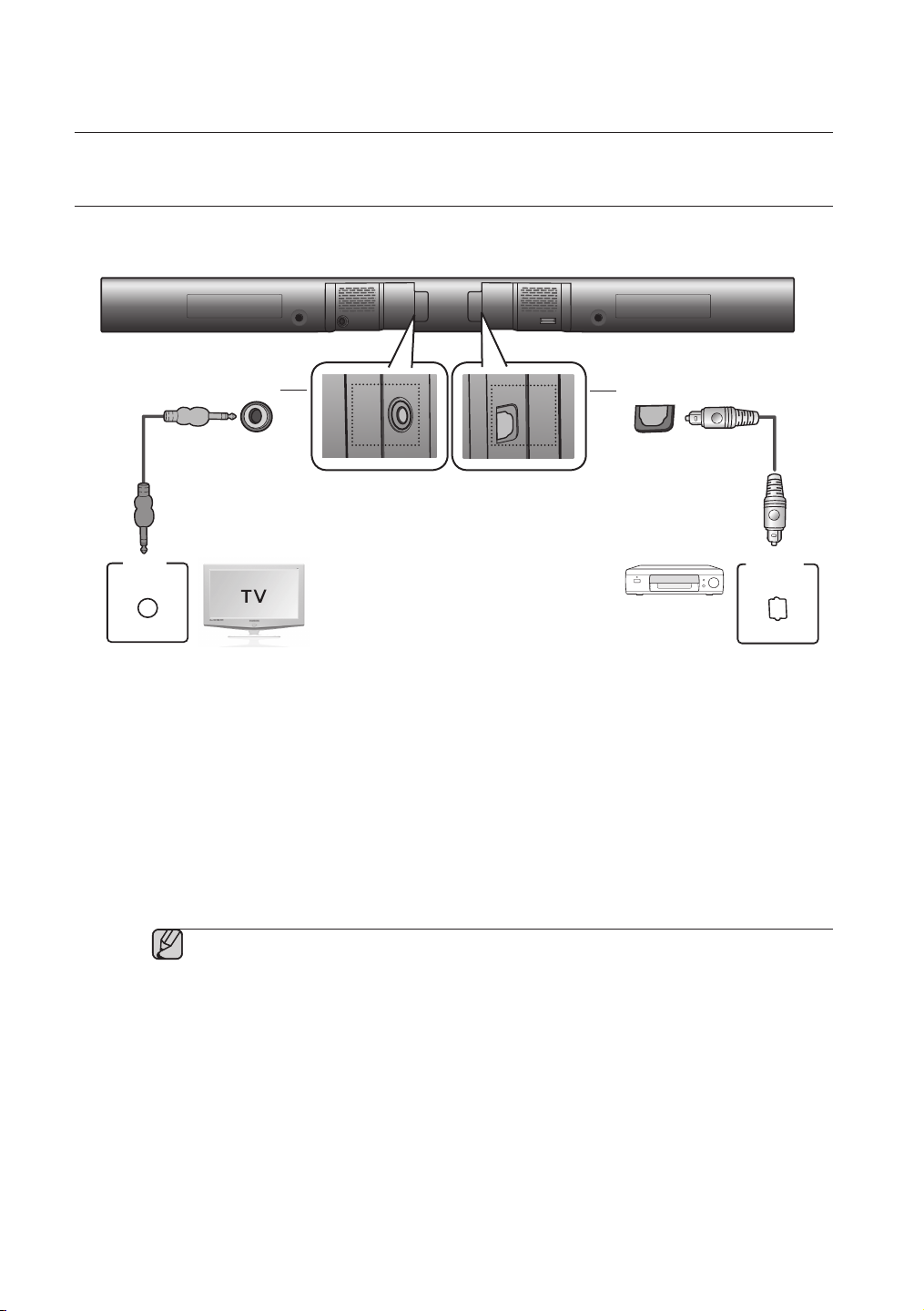
connections
CONNECTING AN EXTERNAL DEVICE USING AUDIO (ANALOG)
AUX IN
AUDIO
OUT
AUX IN
AUDIO
OUT
OPTICAL IN
OPTICAL
OUT
CABLE OR OPTICAL (DIGITAL) CABLE
This unit comes equipped with one optical in digital jack and one audio analog in jack, giving you two ways to
connect it to a TV.
AUX IN
Audio Cable
or
AUX IN
Connect AUX IN (Audio) on the main unit to the AUDIO OUT of
Be sure to match connector Colours.
or,
OPTICAL IN
Connect the Digital Input on the main unit to the OPTICAL OUT of
the TV or Source Device.
▪ Do not connect the power cord of this product or your TV to the wall outlet until all
connections between components are
complete.
▪ Before moving or installing this product, be sure to turn off the power and disconnect the power
cord.
OPTICAL IN
Optical Cable
(not supplied)
BD/DVD player/
Set-top box/
Game console
the TV or Source Device
.
14
Page 15
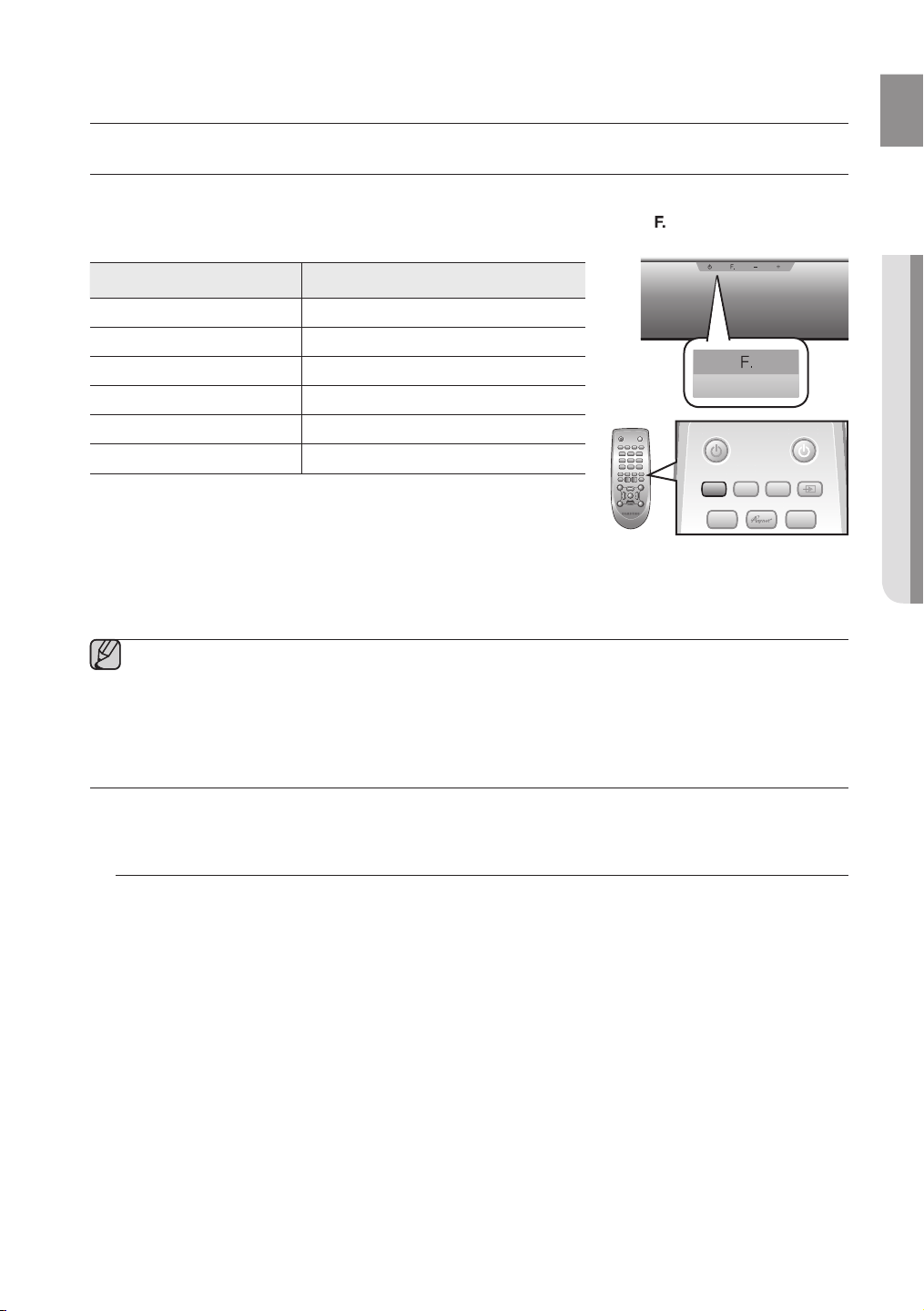
EnG
● functions
POWER
TV POWER
REPEAT
SOURCE
AUTO
POWER
SPEAKER
TV SOURCE
SoundShare
PO
WER
TV POWER
R
EPEAT
SOURCE
AUTO
PO
WER
S
PEAKERTV SOURCE
S
oundShar
e
SOURCE
functions
INPUT MODE
You can select D.IN, AUX, HDMI, BT, TV input or USB input.
Press an appropriate button on the remote control to select a desired mode, or press (
D.IN, AUX, HDMI, BT, TV or USB mode.
Input mode Display
) to select one from:
Optical Digital input
AUX input
HDMI input
BLUETOOTH mode
TV mode
USB mode
D.IN
AUX
HDMI
BT
TV
USB
POWER
TV POWER
The unit turns off automatically in the following situations:
• BT/TV/USB/HDMI/ARC/D.IN MODE
- If there is no audio signal for 20 minutes.
• AUX Mode
- If no KEY input is entered for 8 hours when the cable is connected.
- If the AUX cable is disconnected for 20 minutes.
▪ The ARC function is activated in D.IN mode if the unit is connected to an ARC supporting TV.
▪ To turn off the ARC function, turn Anynet off.
▪ Use the provided cable if a USB flash memory device cannot be connected directly to the unit.
BLUETOOTH
You can use a Bluetooth device to enjoy music with high quality stereo sound, all without wires!
What is Bluetooth?
Bluetooth is a technology that enables Bluetooth-compliant devices to interconnect easily with each other using
a short wireless connection.
• A Bluetooth device may cause noise or malfunction, depending on usage, when:
- A part of your body is in contact with the receiving/transmitting system of the Bluetooth device or the Air
Track.
- It is subject to electrical variation from obstructions caused by a wall, corner, or office partition.
- It is exposed to electrical interference from same frequency-band devices including medical equipment,
microwave ovens, and wireless LANs.
• Pair the Air Track with the Bluetooth device while they are close together.
• The further the distance is between Air Track and Bluetooth device, the worse the quality is.
If the distance exceeds the Bluetooth operational range, the connection is lost.
• In poor r
• The Bluetooth connection only works when it is close to the set. The connection will be automatically cut off if
the Bluetooth device is out of range. Even within range, the sound quality may be degraded by obstacles
such as walls or doors.
• This wireless device may cause electric interference during its operation.
eception-sensitivity areas, the Bluetooth connection may not work properly.
15
Page 16
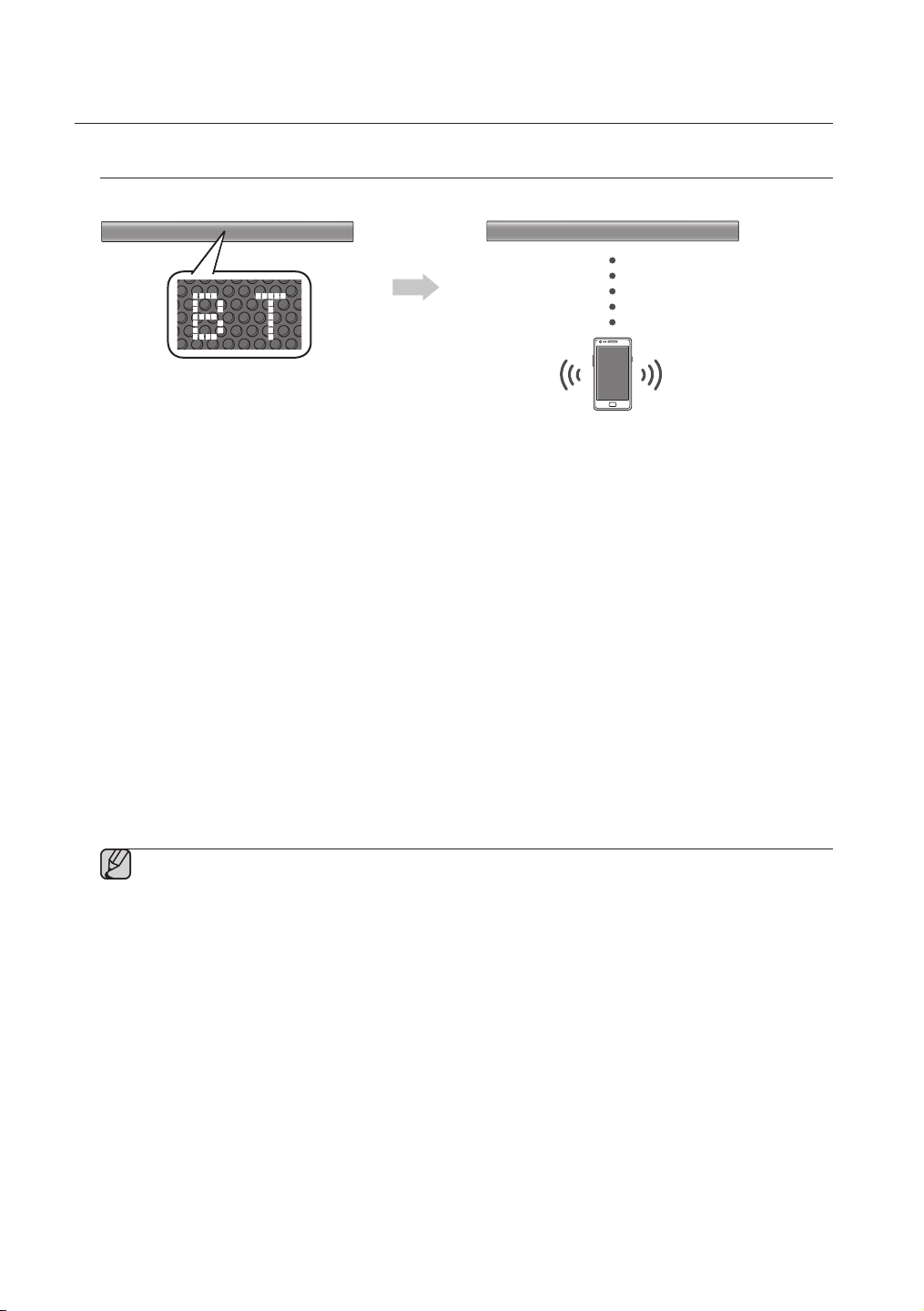
functions
To connect the Air Track to a Bluetooth device
Check if the Bluetooth device supports the Bluetooth compliant stereo headset function.
Connect
Bluetooth device
1.
Press the SOURCE button on the remote control of the AirTrack to display the BT message.
• You will see WAIT for 4 seconds and then BT READY on the front display of the Air Track.
2.
Select the Bluetooth menu on the Bluetooth device you want to connect. (Refer to the Bluetooth
device's user manual.)
3.
Select the Stereo headset menu on the Bluetooth device.
• You will see a list of scanned devices.
4. Select "[Samsung] AirTrack" from the list.
• When the Air Track is connected to the Bluetooth device, it will display BT CONNECTED
front display.
• If the Bluetooth device has failed to pair with the Air Track, delete the previous “[Samsung] AirTrack” found
by the Bluetooth device and have it search for the Air Track again.
5. Play music on the connected device.
• You can listen to the music playing on the connected Bluetooth device over the Crystal Surround Air Track
system.
• In BT mode, Play/Repeat/Stop/Next/Prev functions are not available.
▪ You may be required to enter a PIN code (password) when connecting the Bluetooth device to
the Air Track. If the PIN code input window appears, enter <0000>.
▪ The Air Track supports SBC data (44.1kHz, 48kHz).
▪ The AVRCP feature is not supported.
▪ Connect only to a Bluetooth device that supports the A2DP (AV) function.
▪ You cannot connect to a Bluetooth device that supports only the HF (Hands Free) function.
▪ Only one Bluetooth device can be paired at a time.
▪ Once you have turned off Air Track and the pairing is disconnected, the pairing will not be
restored automatically. To reconnect, you must pair the device again.
▪ Search or connection may not be performed properly by Air Track in the following cases:
- If there is a strong electrical field around Air Track.
- If several Bluetooth devices are simultaneously paired with AirTrack
- If the Bluetooth device is turned off, not in place, or malfunctions
- Note that such devices as microwave ovens, wireless LAN adaptors, fluorescent lights, and gas
stoves use the same frequency range as the Bluetooth device, which can cause electric
interference.
➡
BT on the
16
Page 17
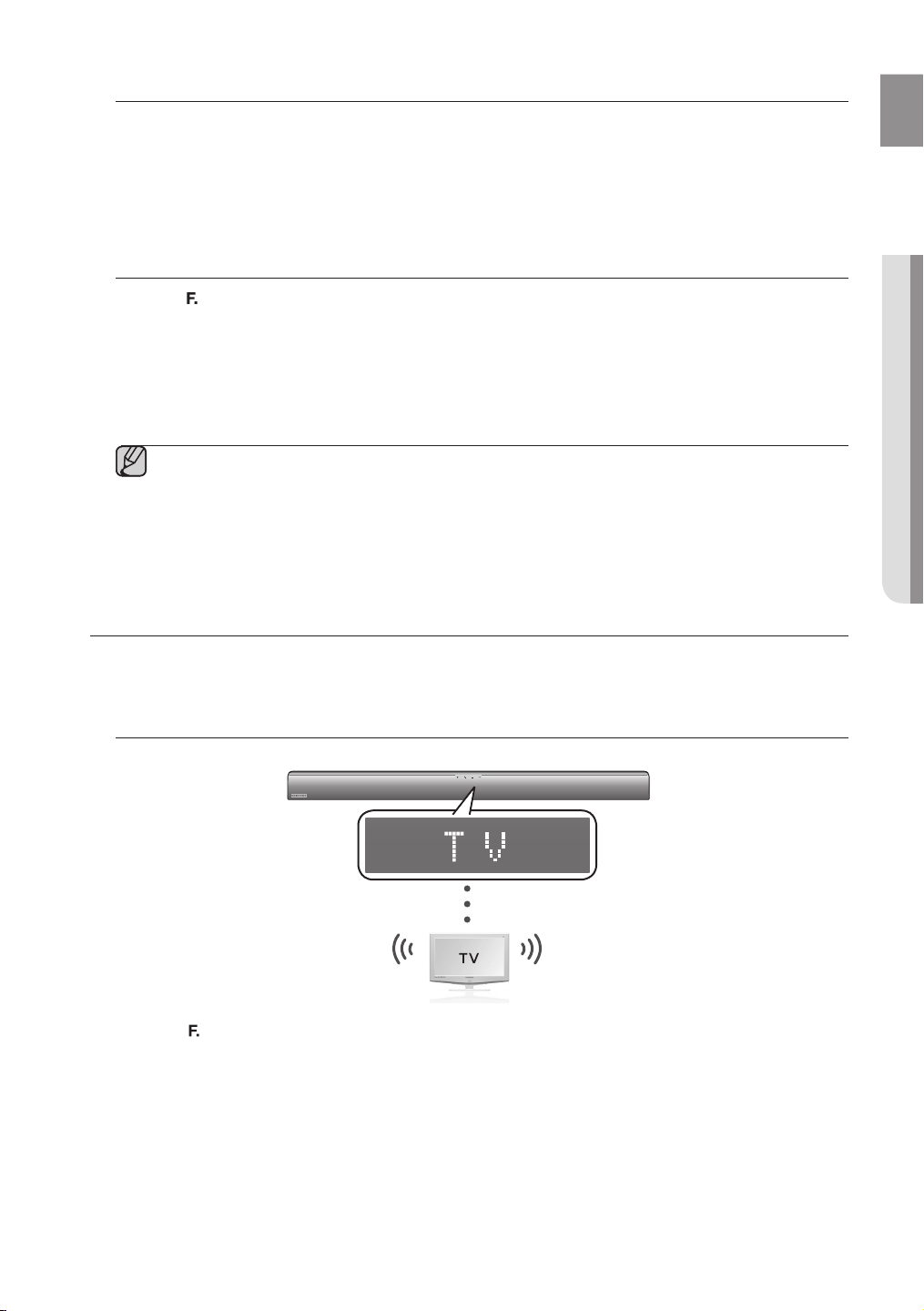
EnG
● functions
To disc
You can disconnect the Bluetooth device from the Air Track.
For instructions, see the Bluetooth device's user manual.
•
The Air Track will be disconnected.
• When the Air Track is disconnected from the Bluetooth device the Air Track will display BT DISCONNECTED
on the front display.
onnect the Bluetooth device from the Air Track
To disconnect the Air Track from the Bluetooth device
Press the (
Track.
• The connected Bluetooth device will wait a certain amount of time for a response from the Air Track before
terminating the connection.
(Disconnection time may differ, depending on the Bluetooth device)
•
The currently connected device will be disconnected.
) button on the front panel of the Air Track to switch from BT to another mode or turn off the Air
▪ In Bluetooth connection mode, the Bluetooth connection will be lost if the distance between the Air
Track and the Bluetooth device exceeds 16.25 ft. (5m).
▪ If the Bluetooth device comes back into the effective range after disconnecting, you can restart the Air
Track to restore the pairing with the Bluetooth device.
▪ The Air Track automatically turns off after 20 minutes in the Ready state.
SOUNDSHARE
This section explains how to connect the Crystal Surround Air Track to a Bluetooth compatible SAMSUNG TV.
To connect the Crystal Surround Air Track to a Bluetooth compatible
Samsung TV
Connect
Press the ( ) button to select the TV mode, and then connect the TV to the Crystal Surround Air Track.
• The unit will play the TV's audio when it is connected to the TV.
• If you change to another mode, except the TV SoundShare mode, or turn off the Air Track, you will hear audio
from the TV again.
<To pair to your TV>
To produce TV sound on your Air Track via a Bluetooth connection, you need to pair your system to the
Bluetooth compliant TV first. Once the pairing is established, the pairing information is recorded and kept and no
further Bluetooth connection message will appear. Bring the Air Track and the TV close together before pairing.
17
Page 18
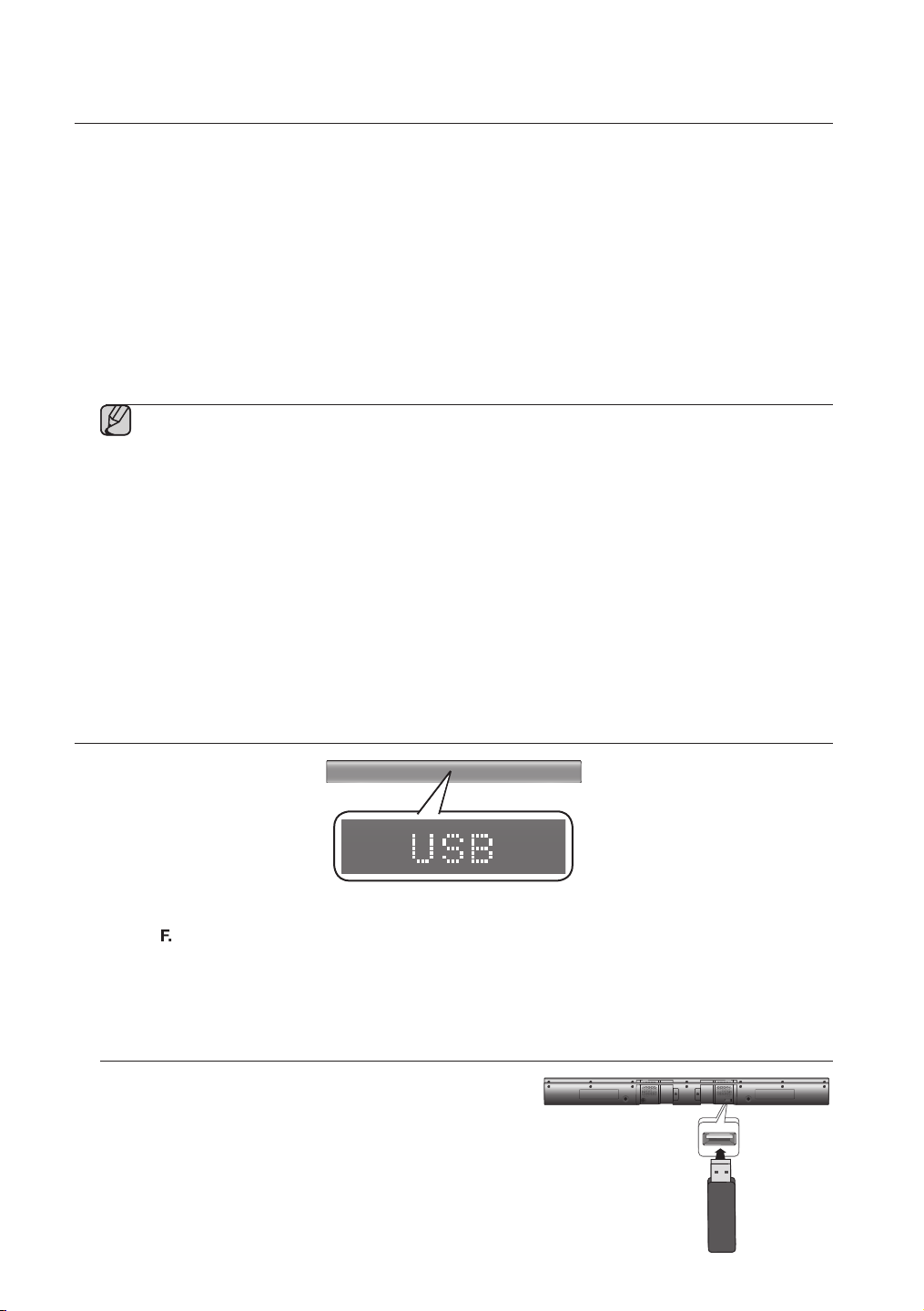
functions
1. Turn on the Samsung TV and Air Track.
• Set Add New Device in the TV's SoundShare Setting menu to On.
2. When you change the mode of the Air Track to TV, a message asking whether to proceed with
Bluetooth pairing is displayed. "[Samsung] AirTrack" appears on the TV screen.
3. Select <Yes > on the TV screen. The pairing with the Air Track will be completed.
• Once the pairing is established, when you change the Air Track to the TV mode from other input modes, it will
automatically connect to the TV.
• Changing the Air Track from TV mode to any other mode will cancel the SoundShare connection.
• If you want to cancel the existing pairing of the SAT to a TV and pair your SAT to a different TV.
- Press the PLAY/PAUSE button on the SAT for 5 seconds in the TV input mode to cancel the existing pairing.
You can now pair it to a different TV.
• In the SoundShare mode, you can control the volume and mute using either the TV remote or the SAT remote.
▪ TV SoundShare operation range
- recommended pairing range: within 20 inches (within 50cm)
- recommended operation range: within 16.25 ft. (5m)
▪ If the distance between the Air Track and Samsung TV is over 16.25 ft. (5m), the connection or the
sound can be cut off. If this occurs, connect to the Bluetooth device again within the operational range.
▪ Make sure the Samsung TV's SoundShare mode is on before you use this function.
▪ The PLAY, NEXT, PREV, STOP buttons will not work in the SoundShare mode.
▪ Bluetooth Standby On function
- Air Track will be powered on automatically when you turn the TV on if you connected TV and Air Track with
SoundShare function.
- You can toggle this fucntion On/Off by pressing SOURCE button over 5 seconds when AirTrack is
powered off. If set to Off, the product turns off automatically when the TV turns off, but it does not turn on
automatically.
▪ The SoundShare function is supported by some Samsung TVs released after 2012.
Check whether your TV supports SoundShare before you begin.
(For more information, refer to the user's guide of your TV.)
USB
1.
Connect the USB device to the USB port on the side of the unit.
2. Press the (
3.
USB appears on the display screen and then disappears.
• The Crystal Surround Air Track connection is complete.
• The SAT automatically turns off (Auto Power Off) if no USB device has been connected for more than 20 minutes.
Before you connect a USB device
Be aware of the following:
• If the file name of a folder on a USB device exceeds 10
• This product may not be compatible with certain types of
• The Air Track supports the FAT16 and FAT32 file systems.
) button on the front panel of the Air Track repeatedly until USB appears.
characters, it is not displayed on the OLED.
USB storage media.
- The NTFS file system is not supported.
18
Page 19
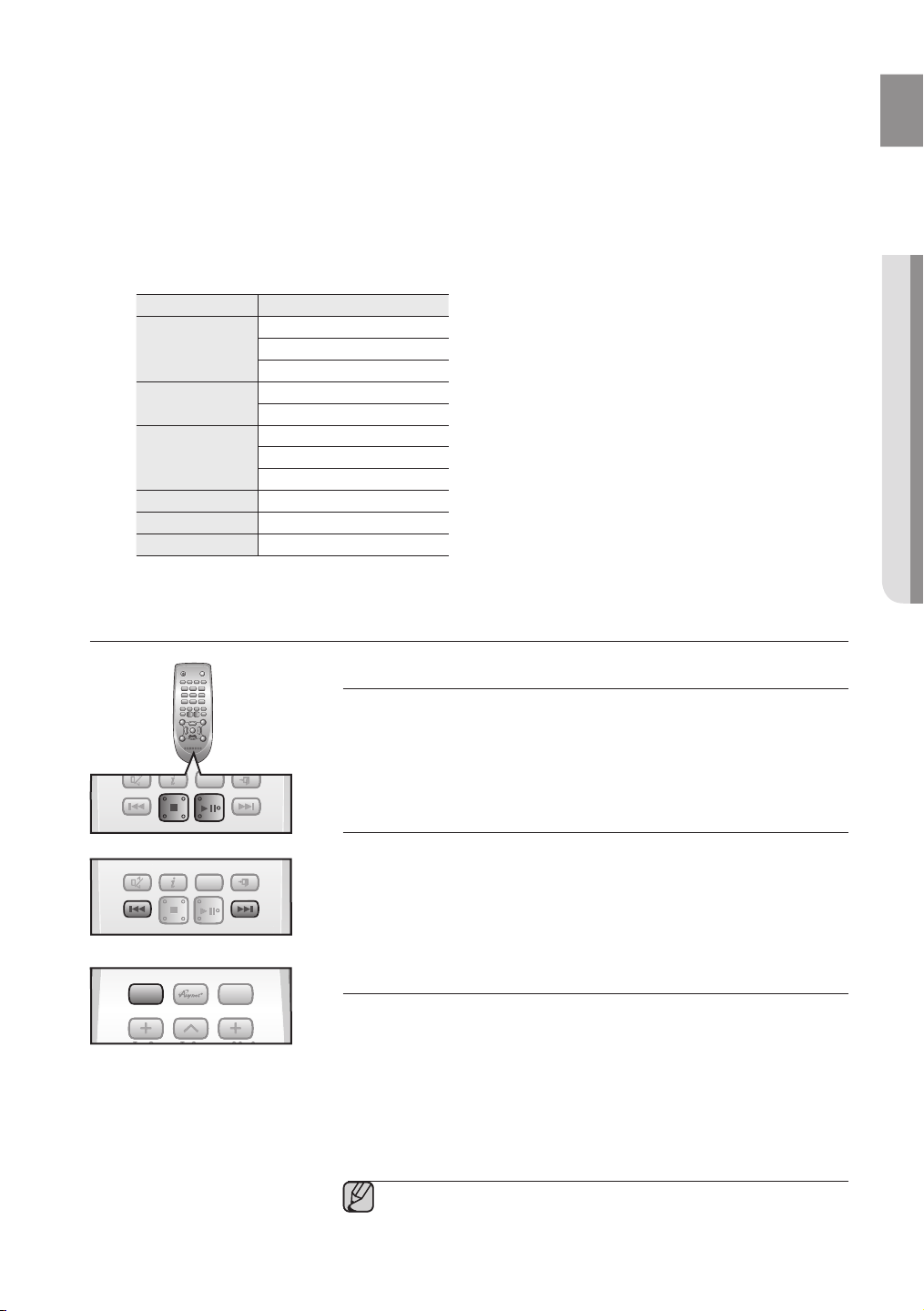
EnG
● functions
• Connect USB devices directly to the USB port of the product. Otherwise, you may encounter a USB
POWER TV POWER
REPEAT
TV VOL TV CH
AUDIO SYNC
SOURCE
AUTO
POWER
SPEAKER
TV SOURCE
TV PRE-CH
TV EXIT
SMART VOLUMESOUND EFFECT
TV INFOTV MUTE
SoundShare
PO
WER TV P
O
WER
R
EPEAT
T
V VOLTV CH
AUDIO SYN
C
SOURCE
AUTO
PO
WER
S
PEAKE
R
T
V SOURC
E
T
V PRE-CH
TV EXIT
S
MART VOLUM
E
SO
UND EFFECT
TV INF
O
T
V MUT
E
S
oundShar
e
POWER
TV POWER
REPEAT
TV VOL TV CH
AUDIO SYNC
SOURCE
AUTO
POWER
SPEAKER
TV SOURCE
TV PRE-CH
TV EXIT
SMART VOLUMESOUND EFFECT
TV INFOTV MUTE
SoundShare
PO
WER
TV POWER
R
EPEAT
T
V VOLTV CH
AUDIO SYN
C
SOURCE
AUTO
PO
WER
S
PEAKER
TV SOUR
CE
T
V PRE-CH
TV EXIT
S
MART VOLUM
E
SO
UND EFFECT
TV INF
O
T
V MUT
E
SoundShare
POWER
TV POWER
REPEAT
SOURCE
AUTO
POWER
SPEAKER
TV SOURCE
SoundShare
PO
WER
TV POWER
S
OURC
E
AUT
O
POWER
S
PEAKERTV SOURCE
SoundShare
compatibility problem.
• Do not connect multiple storage devices to the product via a multi-card reader. It may not operate
properly.
• Digital camera PTP protocols are not supported.
• Do not remove the USB device while it is being read.
• DRM-protected music files (MP3, WMA) from a commercial web site will not be played.
• External HDDs are not supported.
• Mobile phone devices are not supported.
• File Format Type Compatibility list:
Format Codec
MPEG 1 Layer2
*.mp3
MPEG 1 Layer3
MPEG 2 Layer3
*.wma
Wave_Format_MSAudio1
Wave_Format_MSAudio2
AAC
*.aac
AAC-LC
HE-AAC
*.wav
*.Ogg
*.Flac
FLAC 1.1.0, FLAC 1.2.1
-
OGG 1.1.0
※ Supporting Sampling Rate above 16KHz
USING THE REMOTE CONTROL
POWER
TV POWER
Play/Pause/Stop
During playback, press the +#,@ button.
• Press the +# button again to stop playing the file temporarily.
Press the +
• To stop playback, press the Stop (
#
button to play the selected file.
@
) button during playback.
Skip Forward/Back
During playback, press the [,] button.
• When there is more than one file and you press the ] button, the next file
is selected.
• When there is more than one file and you press the [ button, the
previous file is selected.
Using the REPEAT function
Repeat playback allows you to repeatedly play a file, repeat all, randomly play
files, or turn Repeat off.
Press the REPEAT button.
• REPEAT OFF : Cancels Repeat Playback.
• REPEAT FILE : Repeat playing a track.
• REPEAT ALL : Repeat playing all tracks.
• REPEAT RANDOM : Plays tracks in random order. (A track that has
▪ You can set the REPEAT function during the playback of music from
a USB drive.
already been played may be played again.)
19
Page 20
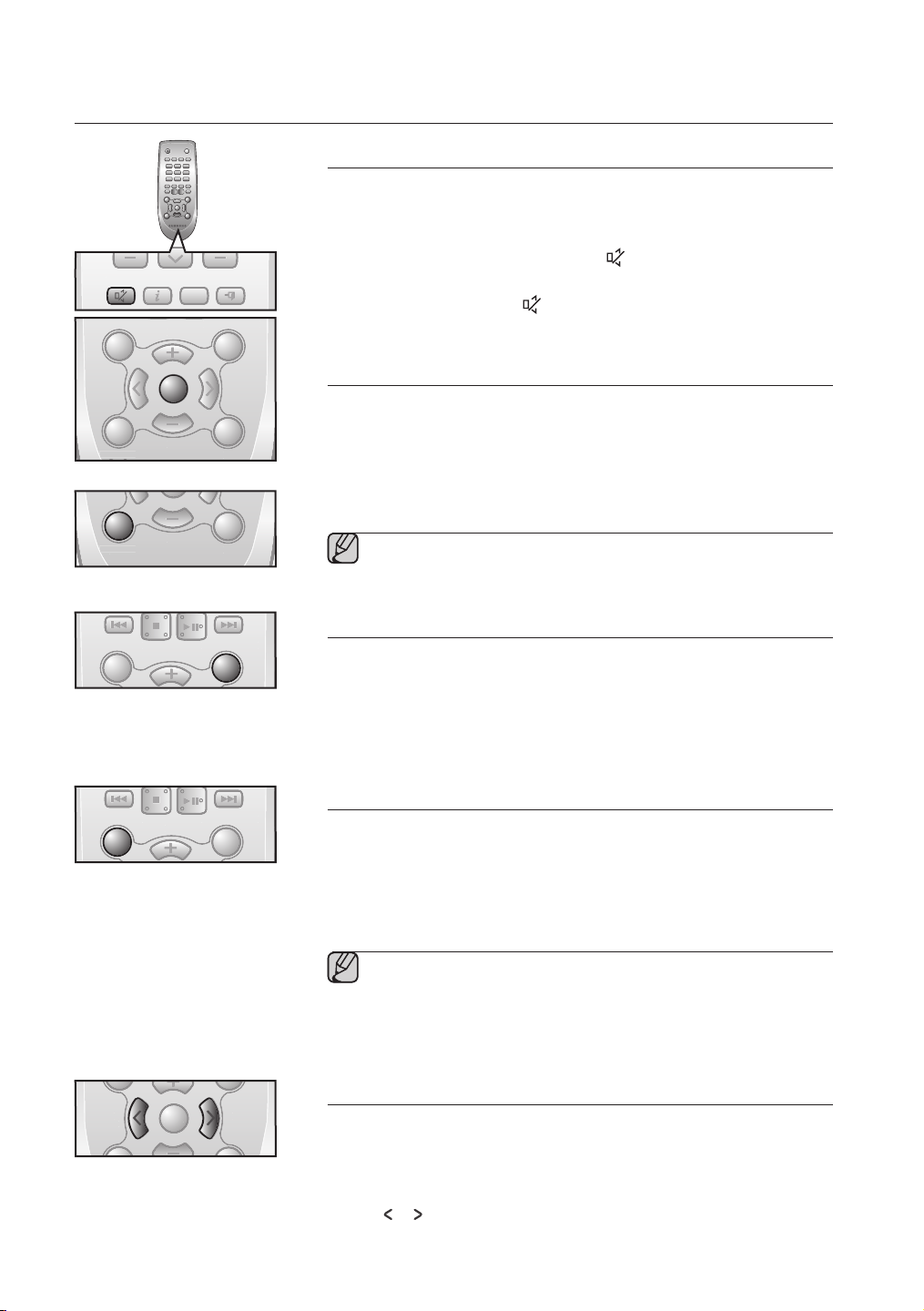
functions
POWER
TV POWER
REPEAT
TV VOL TV CH
AUDIO SYNC
SOURCE
AUTO
POWER
SPEAKER
TV SOURCE
TV PRE-CH
TV EXIT
SMART VOLUMESOUND EFFECT
S/W
LEVEL
S/W
LEVEL
VOL
VOL
3D SOUND
DRC
TV INFOTV MUTE
SoundShare
MUTE
PO
WER
TV POWER
EPEAT
T
V VOLTV CH
AUDIO SYN
C
SOURCE
AUTO
PO
WER
S
PEAKERTV SOURC
E
T
V PRE-CH
V EXIT
S
MART VOLUM
E
SO
UND EFFECT
S
/W
EVEL
S
/W
EVEL
VO
L
VO
L
3
3D SOUND
3
DR
C
TV INF
O
T
V MUT
E
S
oundShar
e
TV MUTE
POWER
POWER TV POWER
REPEAT
TV VOL TV CH
AUDIO SYNC
SOURCE
AUTO
POWER
SPEAKER
TV SOURCE
TV PRE-CH
TV EXIT
TV INFOTV MUTE
SoundShare
PO
WER TV P
O
WER
R
EPEAT
T
V VOL
V CH
AUDIO SYN
C
SOURCE
AUTO
PO
WER
S
PEAKERTV SOURC
E
T
V PRE-CH
V EXIT
TV INF
O
T
V MUT
E
S
oundShar
e
TV MUTE
POWER
TV POWER
REPEAT
TV VOL TV CH
AUDIO SYNC
SOURCE
AUTO
POWER
SPEAKER
TV SOURCE
TV PRE-CH
TV EXIT
SMART VOLUMESOUND EFFECT
S/W
LEVEL
S/W
LEVEL
VOL
VOL
3D SOUND
PLUS
DRC
TV INFOTV MUTE
SoundShare
MUTE
POWER
TV POWER
EPEAT
T
V VOLTV CH
AUDIO SYN
C
SOURCE
AUTO
POWER
S
PEAKE
R
T
V SOURCE
T
V PRE-CH
TV EXIT
S
MART VOLUM
E
SO
UND EFFECT
S
/W
EVEL
S
/W
EVEL
VOL
VOL
3
3D SOUND
3
PLUS
DRC
TV INF
O
T
V MUT
E
S
oundShar
e
MUTE
3D SOUND
PLUS
POWER
TV POWER
REPEAT
TV VOL TV CH
AUDIO SYNC
SOURCE
AUTO
POWER
SPEAKER
TV SOURCE
TV PRE-CH
TV EXIT
SMART VOLUMESOUND EFFECT
VOL
TV INFOTV MUTE
SoundShare
POWER
TV POWER
EPEAT
T
V VOLTV CH
AUDIO SYN
C
SOURCE
AUTO
POWER
S
PEAKERTV SOURCE
T
V PRE-CH
TV EXIT
S
MART VOLUM
E
SO
UND EFFECT
VOL
TV INF
O
T
V MUT
E
S
oundShar
e
SMART VOLUME
POWER
TV POWER
REPEAT
TV VOL TV CH
AUDIO SYNC
SOURCE
AUTO
POWER
SPEAKER
TV SOURCE
TV PRE-CH
TV EXIT
SMART VOLUMESOUND EFFECT
VOL
TV INFOTV MUTE
SoundShare
PO
WER
TV POWER
R
EPEAT
T
V VOLTV CH
AUDIO SYN
C
SOURCE
AUTO
POWER
S
PEAKERTV SOURCE
T
V PRE-CH
TV EXIT
S
MART VOLUM
E
SO
UND EFFECT
VOL
TV INF
O
T
V MUT
E
S
oundShar
e
SOUND EFFECT
POWER
TV POWER
REPEAT
TV VOL TV CH
AUDIO SYNC
SOURCE
AUTO
POWER
SPEAKER
TV SOURCE
TV PRE-CH
TV EXIT
SMART VOLUMESOUND EFFECT
S/W
LEVEL
S/W
LEVEL
VOL
TV INFOTV MUTE
SoundShare
MUTE
PO
WER
TV POWER
EPEAT
T
V VOLTV CH
AUDIO SYN
C
SOURCE
AUTO
PO
WER
S
PEAKE
R
T
V SOURC
E
T
V PRE-CH
TV EXIT
S
MART VOLUM
E
SO
UND EFFECT
S
/W
EVEL
S/W
EVE
VOL
TV INF
O
T
V MUT
E
S
oundShar
e
M
UTE
S/W
LEVEL
S/W
LEVEL
TV POWER
Muting the sound
This is useful when answering a doorbell or telephone call.
1.
To mute the sound of this unit, press the MUTE button on the remote
control.
2.
To mute the TV, press the
TV MUTE ( )
button on the remote
control.
3. Press MUTE / TV MUTE ( ) on the remote control again (or press
VOLUME +/–) to restore the sound.
Using the 3D SOUND PLUS function
The 3D Sound Plus feature adds depth and spaciousness to the sound.
Press 3D SOUND PLUS on the remote control.
• Each time the button is pressed, the selection changes as follows :
3D SOUND PLUS OFF ➡ 3D SOUND PLUS MUSIC ➡ 3D SOUND
PLUS MOVIE
▪ When you turn on 3D Sound Plus, the Sound Effect function will
automatically change to OFF.
Using the SMART VOLUME function
This will regulate and stabilize the volume level against a drastic volume
change caused by a channel change or scene transition.
Press SMART VOLUME on the remote control.
• Each time the button is pressed, the selection changes as follows :
SMART VOLUME ON ➡ SMART VOLUME OFF
20
Using the Sound effect function
You can select from 7 different sound modes - MUSIC, NEWS, DRAMA,
CINEMA, SPORTS, GAME, and OFF (Original Sound) - depending on the
type of sources you want to enjoy.
Press SOUND EFFECT on the remote control.
• Select the OFF mode if you want to enjoy the original sound.
▪ We recommend that you select a Sound Effect based on the
source material and your personal taste.
▪ When you choose a Sound Effect mode (except OFF), 3D Sound
Plus will automatically be turned OFF.
Using the S/W LEVEL function
You can control the base volume with the S/W Level button on the remote
control.
Press the S/W LEVEL button on the remote control.
1.
2.
“SW 0” appears on the display.
3. Press or button on the LEVEL key if you want to increase or decrease
the subwoofer volume. You can set it from SW -6 to SW +6.
Page 21
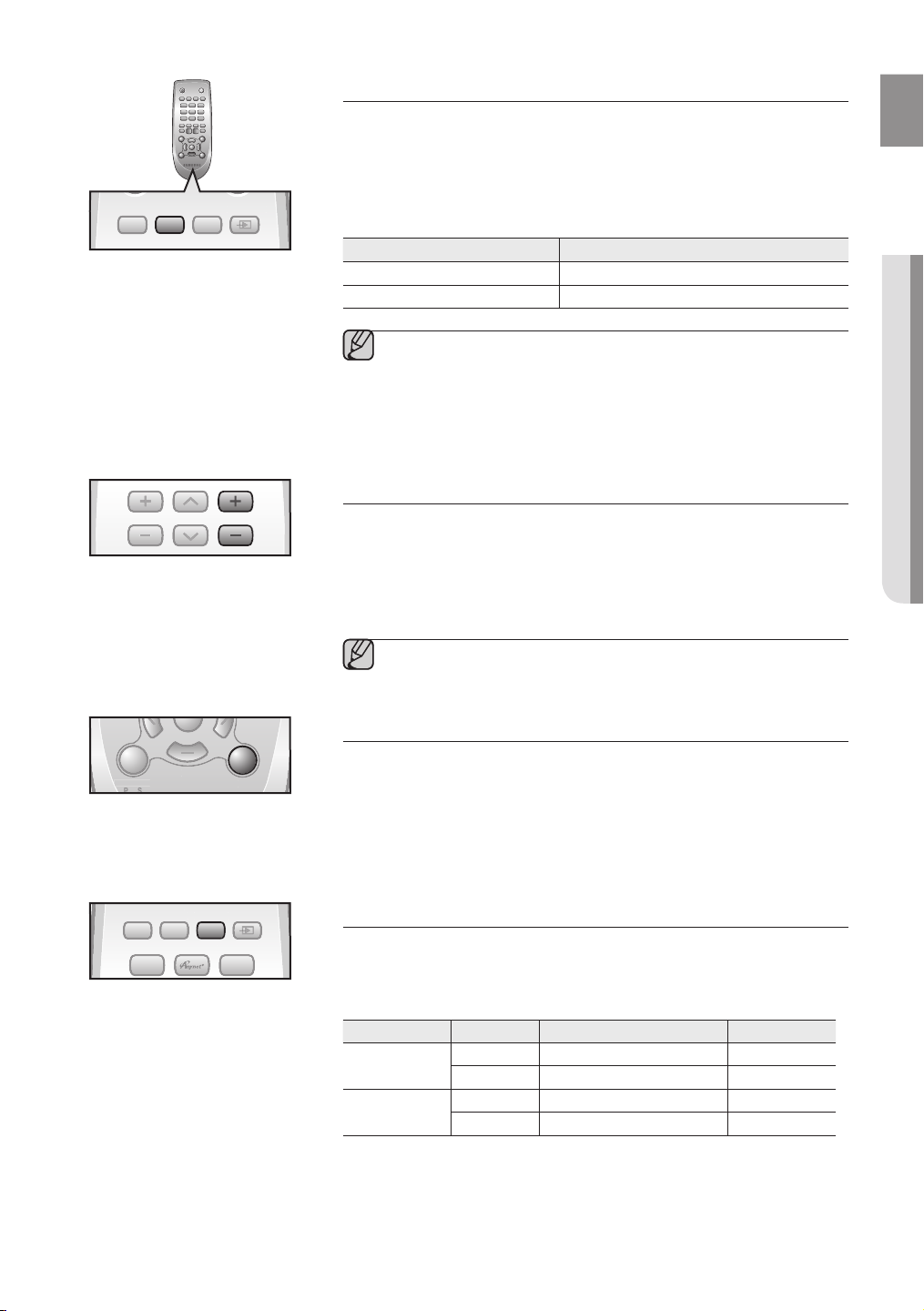
EnG
● functions
POWER
POWER
TV POWER
SOURCE
AUTO
POWER
SPEAKER
TV SOURCE
SoundShare
PO
WER
T
V POWER
SOURCE
AUTO
PO
WER
S
PEAKER
TV SOURC
E
S
oundShar
e
AUTO
POWER
POWER
TV POWER
REPEAT
TV VOL TV CH
AUDIO SYNC
SOURCE
AUTO
POWER
SPEAKER
TV SOURCE
SoundShare
POWER
TV POWER
EPEAT
T
V VOLTV CH
AUDIO SYN
C
SOURCE
AUTO
POWER
S
PEAKERTV SOURCE
S
oundShar
e
AUDIO SYNC
POWER
TV POWER
REPEAT
TV VOL TV CH
AUDIO SYNC
SOURCE
AUTO
POWER
SPEAKER
TV SOURCE
TV PRE-CH
TV EXIT
SMART VOLUMESOUND EFFECT
S/W
LEVEL
S/W
LEVEL
VOL
VOL
3D SOUND
DRC
TV INFOTV MUTE
SoundShare
MUTE
PO
WER
TV POWER
R
EPEAT
T
V VOL TV CH
AUDIO SYN
C
SOURCE
AUTO
PO
WER
S
PEAKER
TV SOURC
E
TV PRE-CH
V EXIT
S
MART VOLUM
E
SO
UND EFFECT
S
/W
EVEL
S
/W
EVEL
VO
L
VO
L
3
3D SOUND
3
DR
C
TV INF
O
T
V MUT
E
S
oundShar
e
MUTE
DRC
POWER
TV POWER
REPEAT
SOURCE
AUTO
POWER
SPEAKER
TV SOURCE
SoundShare
POWER
TV POWER
EPEAT
SOURCE
AUTO
PO
WER
S
PEAKER
TV SOUR
CE
SoundShare
SPEAKER
TV POWER
Using the AUTO POWER LINK function
The Crystal Surround Air Track is automatically turned on when you turn on the
TV or any device connected to the Air Track with the optical cable.
Press AUTO POWER on the remote control of this unit.
• The Auto power link function turns on and off each time you press AUTO
POWER.
AUTO POWER LINK Display
ON
OFF
POWER LINK ON
POWER LINK OFF
▪ If a TV or any device connected to Air Track with the optical cable is
off and there is no digital input, the Air Track is turned off after 20
minutes.
▪ These functions are available only when Anynet+ (HDMI-CEC) is
turned off.
Using the AUDIO SYNC function
Video may appear out of synch with the audio if the Air Track is connected to a
digital TV. If this occurs, adjust the audio delay time to match the video.
Press AUDIO SYNC +/–. on the remote control of this unit.
• You can use the + , - buttons to set the audio delay time between 0 ms
and 300 ms.
▪ In USB mode, TV mode or BT mode, the Audio Sync function may
not work.
Using the DRC function
This feature balances the range between the loudest and quietest sounds.
You can use this function to enjoy Dolby Digital sound when watching movies
at low volume at night.
Press DRC on the remote control of this unit.
• Each time the button is pressed, the selection changes as follows :
DRC STANDARD ➡ DRC MAX ➡ DRC MIN
SPEAKER button
If the TV and Air Track are connected via HDMI, this button lets you select
between listening to audio through your TV or through the Air Track.
Press SPEAKER on the remote control of this unit.
AUDIO MODE SPEAKER Scroll Display Display
HDMI IN
ARC
TV
A
ir Track
TV
A
ir Track
TV SPEAKER TV SPK
AVR SPEAKER HDMI
TV SPEAKER S MUTE
AVR SPEAKER TV ARC
21
Page 22
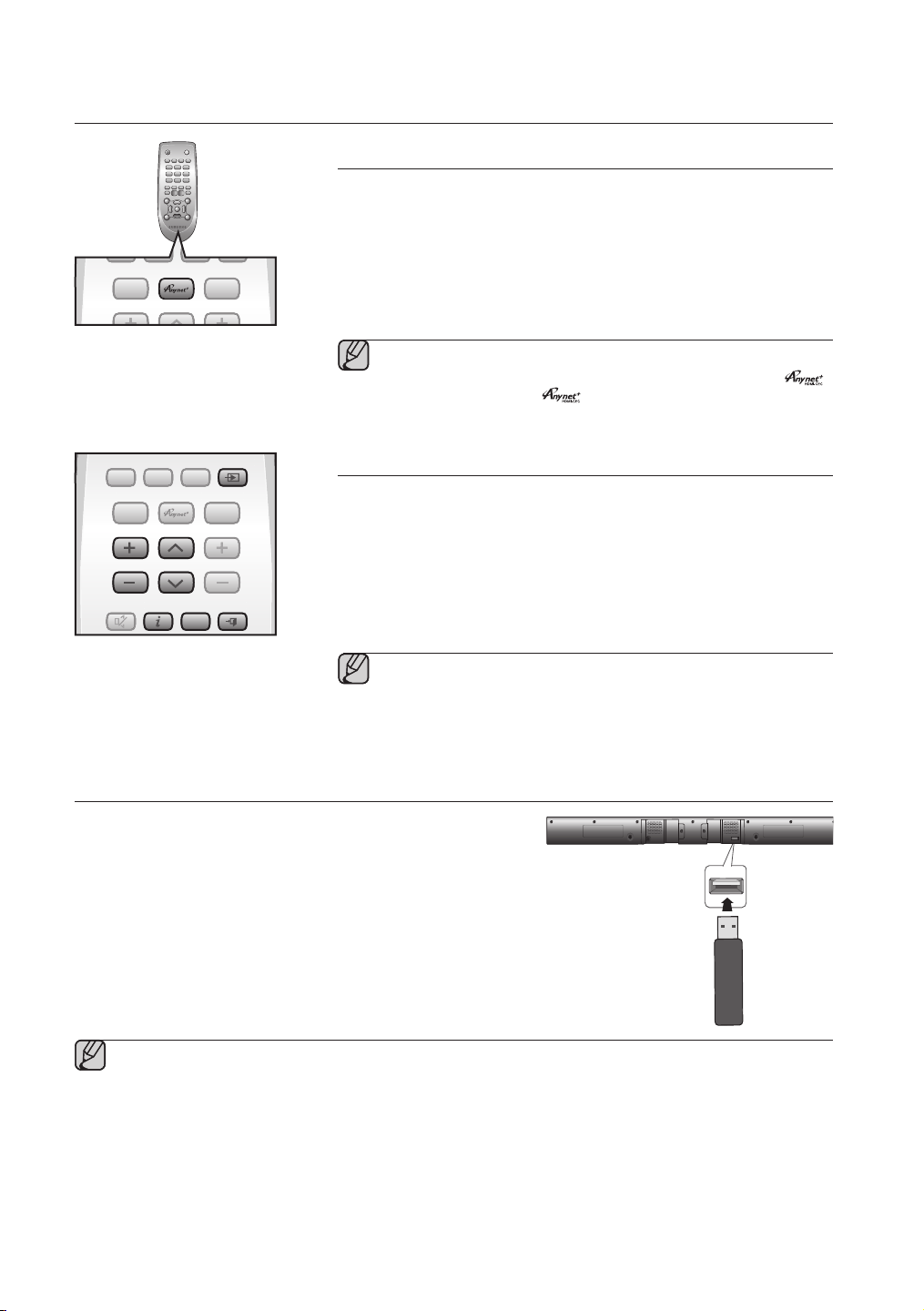
functions
POWER
POWER
TV POWER
REPEAT
SOURCE
AUTO
POWER
SPEAKER
TV SOURCE
SoundShare
PO
WER
TV POWER
EPEAT
SOURCE
AUTO
PO
WER
S
PEAKERTV SOURC
E
S
oundShar
e
POWER
TV POWER
REPEAT
TV VOL TV CH
AUDIO SYNC
SOURCE
AUTO
POWER
SPEAKER
TV SOURCE
TV PRE-CH
TV EXIT
TV INFOTV MUTE
SoundShare
PO
WER
T
V POWER
REPEAT
T
V VOLTV CH
AUDIO SYN
C
SOURCE
A
UTO
PO
WER
S
PEAKER
TV SOURC
E
T
V PRE-CH
TV EXIT
TV INF
O
T
V MUT
E
S
oundShar
e
TV VOL TV CH
TV SOURCE
TV PRE-CHTV INFO
TV EXIT
TV POWER
Using the Anynet+(HDMI-CEC) function
Anynet+ is a function that enables you to control other Samsung Devices with
your Samsung TV's remote control.
The Anynet+ function turns on and off each time you press Anynet+.
Connect the product to a Samsung TV with an the HDMI cable.
1.
(See page 13)
2.
Set the Anynet+ function on your TV and the SAT to ON. (See the TV
instruction manual for more information.)
▪ Depending on your TV, certain HDMI output resolutions may not work.
▪ Please refer to the user’s manual of your TV and check for the
logo (If your TV has an
function.)
logo, then it supports the Anynet+
Using the TV functions (with Samsung TVs only)
• Press TV SOURCE on the remote control to change the TV's input source.
• Press TV INFO on the remote control to display the TV channel information.
• Press TV CH on the remote control to select the TV channel.
• Press TV VOL on the remote control to increase or decrease the volume
level.
• Use
TV PRE-CH button to move to the previous TV channel in TV mode.
• To exit the TV menu, use the TV EXIT button. (It functions the same as the
EXIT button of the TV remote control.)
▪ When you press the SoundShare button, the TV's sound is
transmitted through the Air Track system via a Bluetooth
connection. The Air Track also controls the sound volume, sound
quality, etc.
▪ The remote control can operate TVs made by SAMSUNG only.
SOFTWARE UPGRADE
Samsung may offer upgrades for the Crystal Surround Air Track's system
firmware in the future.
If an upgrade is offered, you can upgrade the firmware by connecting a
USB drive with the firmware upgrade stored on it to the USB port on your
Air Track.
Note that if there are multiple upgrade files, you must load them onto the
USB drive singly and use them to upgrade the firmware one at a time.
Please visit Samsung.com or contact the Samsung call center to receive
more information about downloading upgrades files.
▪ Insert a USB drive containing the firmware upgrade into the USB port on the main unit.
▪ Do not disconnect the power or remove the USB drive while upgrades are being applied. The main unit will turn
off automatically after completing the firmware upgrade.
When software is upgraded, settings you have made will return to their default (factory) settings.
We recommend you write down your settings so that you can easily reset them after the upgrade.
▪ Once upgrading the product software is completed, turn off the product and then press and hold
to reset the product.
▪ If the firmware fails to upgrade, we recommend formatting the USB device in FAT16 and trying again.
▪ For upgrading purposes, do not format the USB drive in NTFS format because it is not a supported file system.
▪ Depending on the manufacturer, some USB devices may not be supported.
22
(@)
button for a while
Page 23
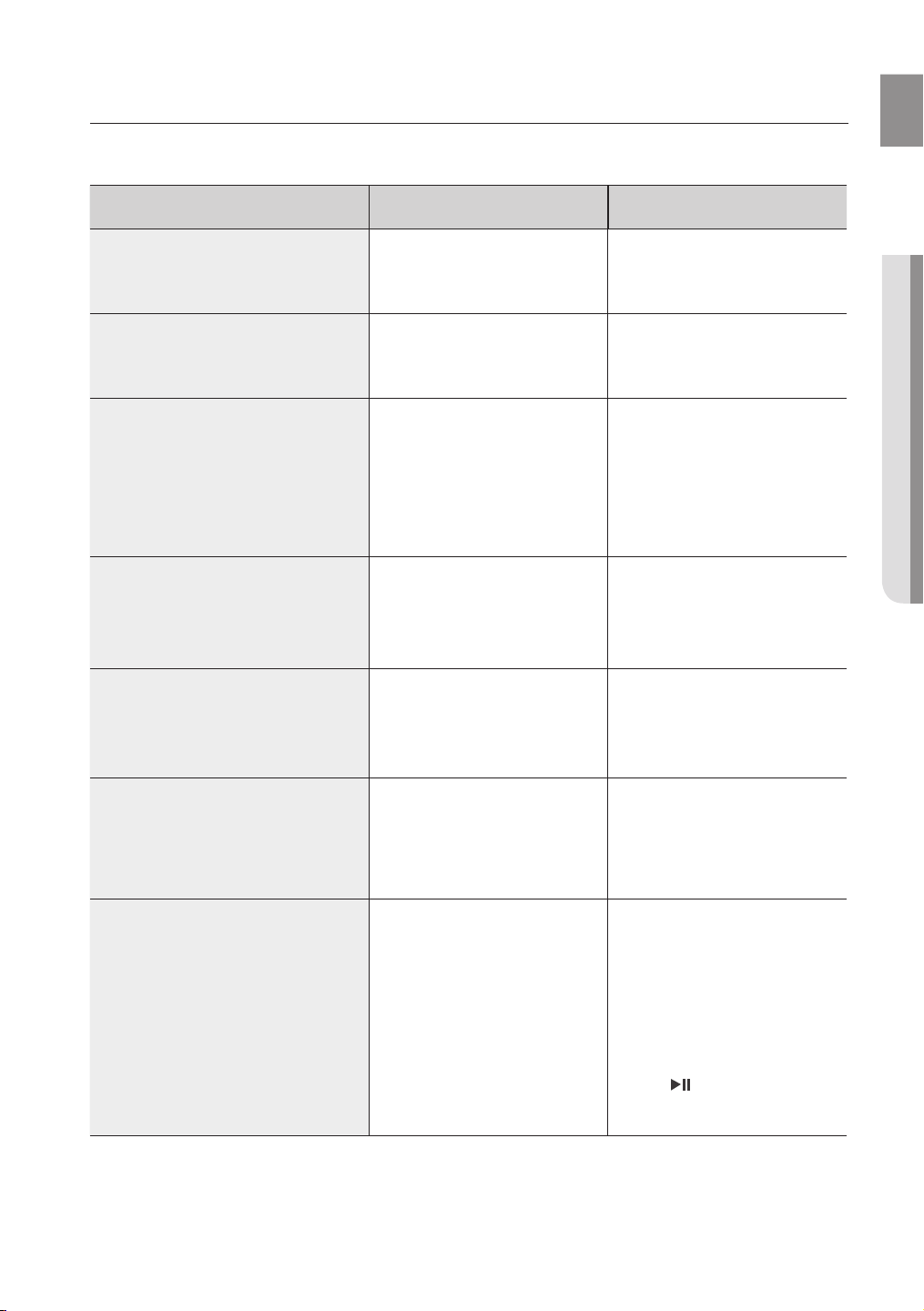
EnG
● troublEshootinG
troubleshooting
Before requesting service, please check the following.
Symptom Check Remedy
The unit will not turn on.
A function does not work when the
button is pressed.
Sound is not produced.
The Picture does not appear on a TV
when the function is selected.
The remote control does not work.
The sound from the left/right
channels are reversed.
• Is the power cord plugged into
the outlet?
• Is there static electricity in the
air?
• Is the unit properly connected
to your TV?
• Is the Mute function on?
• Is the volume set to minimum?
• Is the TV connected properly? • Connect it correctly.
• Are the batteries drained?
• Is the distance between remote
control and main unit too far?
• Are the left/right audio output
cables from the TV connected
properly?
• Connect the power plug to the
outlet.
• Disconnect the power plug and
connect it again.
• Connect it correctly.
• Press the Mute button to
cancel the function.
• Adjust the volume.
• Replace with new batteries.
• Move closer to the unit.
• Check the left/right channel and
connect it/them correctly.
The SoundShare (TV pairing) failed.
• Does your TV support
SoundShare?
• Is your TV firmware the latest
version?
• Does an error occur when
connecting?
• Reset the TV MODE and
connect again.
• SoundShare is supported by
some Samsung TVs released
after 2012. Check your TV to
see if it supports SoundShare.
• Update your TV with the latest
firmware.
• Contact the call center.
• Press
to reset the product.
button for 5 seconds
23
Page 24
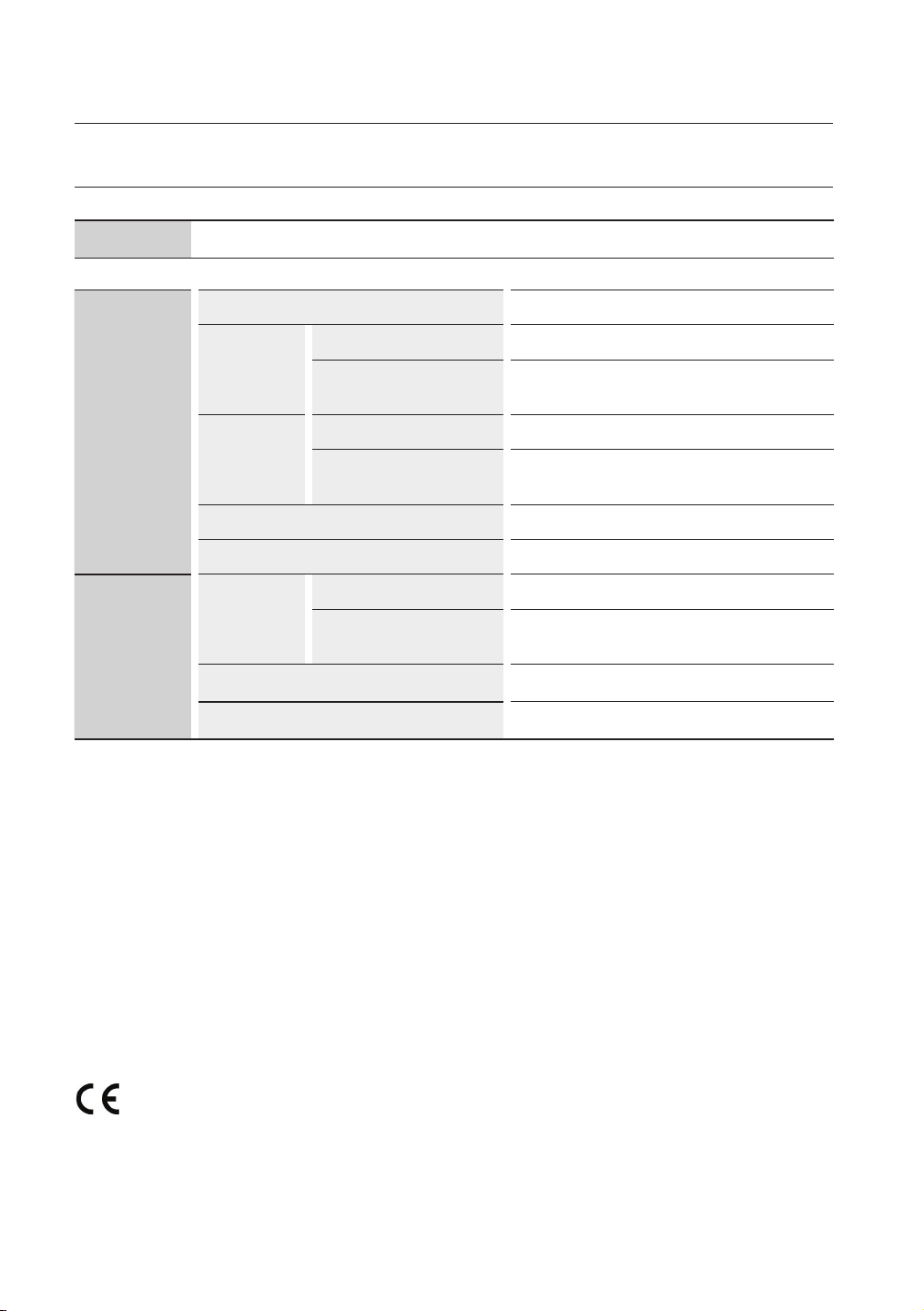
appendix
SPECIFICATIONS
Model name
GENERAL
AMPLIFIER
HW-F550/ HW-F551
USB 5V/0.5A
Main unit 2.2 kg
Weight
Dimensions
(W x H x D)
Operating temperature range +5 °C to +35 °C
Operating humidity range 10 % to 75 %
Rated output
power
S/N ratio (Analogue
Separation(1kHz) 65 dB
Subwoofer
(PS-WF550, PS-WF551)
Main unit 943 x 55 x 59.9 mm
Subwoofer
(PS-WF550, PS-WF551)
Main unit 80W/CH, 3O
Subwoofer
(PS-WF550, PS-WF551)
input)
8.15 kg
290 x 370 x 290 mm
HM,
HM,
150W, 3O
65 dB
THD = 10%, 100Hz
THD = 10%, 1kHz
* S/N ratio, distortion, separation and usable sensitivity are based on measurement using AES (Audio
Engineering Society) guidelines.
*: Nominal specification
- Samsung Electronics Co., Ltd reserves the right to change the specifications without notice.
- Weight and dimensions are approximate.
- For the power supply and Power Consumption, refer to the label attached to the product.
Hereby, Samsung Electronics, declares that this Crystal Surround Air Track is in compliance
with the essential requirements and other relevant provisions of Directive 1999/5/EC.
The official Declaration of Conformity may be found at http://www.samsung.com,
go to Support > Search Product Support and enter the model name.
This equipment may be operated in all EU countries.
24
Page 25
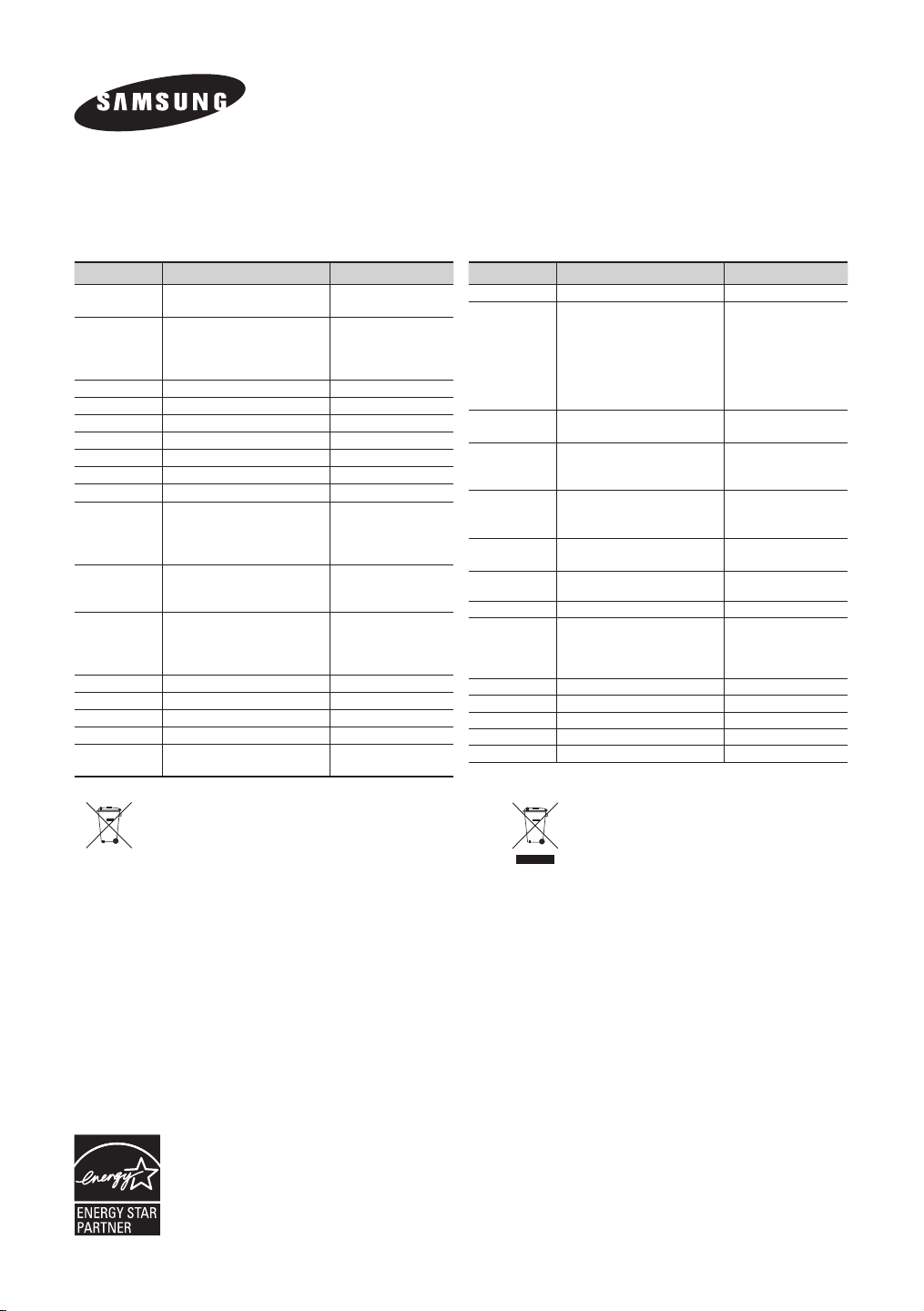
Contact SAMSUNG WORLD WIDE
If you have any questions or comments relating to Samsung products, please contact the SAMSUNG customer
care Centre.
Area Contact Centre
AUSTRIA
0810 - SAMSUNG (7267864,
€ 0.07/min)
BELGIUM 02-201-24-18
BOSNIA 051 133 1999 www.samsung.com
BULGARIA 07001 33 11, normal tariff www.samsung.com
CROATIA 062 SAMSUNG (062 726 786) www.samsung.com
CZECH 800 - SAMSUNG (800-726786) www.samsung.com
DENMARK 70 70 19 70 www.samsung.com
FINLAND 030-6227 515 www.samsung.com
FRANCE 01 48 63 00 00 www.samsung.com/fr
0180 5 SAMSUNG bzw.
GERMANY
0180 5 7267864* (*0,14 €/Min.
aus dem dt. Festnetz, aus dem
Mobilfunk max. 0,42 €/Min.)
8009 4000 only from landline
CYPRUS
(+30) 210 6897691 from mobile
and land line
80111-SAMSUNG (80111 726
GREECE
7864) only from land line
(+30) 210 6897691 from mobile
and land line
HUNGARY 06-80-SAMSUNG(726-7864) www.samsung.com
ITALIA 800-SAMSUNG(726-7864) www.samsung.com
LUXEMBURG 261 03 710 www.samsung.com
MONTENEGRO 020 405 888 www.samsung.com
NETHERLANDS
0900-SAMSUNG (0900-
7267864) (€ 0,10/Min)
Web Site
www.samsung.com
www.samsung.com/be
(Dutch)
www.samsung.com/be_
fr (French)
www.samsung.com
www.samsung.com
www.samsung.com
www.samsung.com
Area Contact Centre
Web Site
NORWAY 815 56480 www.samsung.com
0 801-1SAMSUNG(172-678) *
lub +48 22 607-93-33 **
* (całkowity koszt połączenia
POLAND
jak za 1 impuls według taryfy
www.samsung.com/pl
operatora)
** (koszt połączenia według taryfy
operatora)
PORTUGAL
808 20-SAMSUNG (808 20
7267)
www.samsung.com
08008 SAMSUNG (08008 726
ROMANIA
7864)
www.samsung.com
TOLL FREE No.
+381 11 321 6899
SERBIA
(old number still active 0700
www.samsung.com
7267864)
SLOVAKIA
SPAIN
0800 - SAMSUNG(0800-726
786)
902 - 1 - SAMSUNG (902 172
678)
www.samsung.com
www.samsung.com
SWEDEN 0771 726 7864 (SAMSUNG) www.samsung.com
www.samsung.com/ch
Switzerland
0848 - SAMSUNG(7267864,
CHF 0.08/min)
(German)
www.samsung.com/
ch_fr (French)
U.K 0330 SAMSUNG (7267864) www.samsung.com
EIRE 0818 717100 www.samsung.com
LITHUANIA 8-800-77777 www.samsung.com/lt
LATVIA 8000-7267 www.samsung.com/lv
ESTONIA 800-7267 www.samsung.com/ee
[Correct disposal of batteries in this product]
(Applicable in countries with separate collection systems)
This marking on the battery, manual or packaging indicates that the batteries in
this product should not be disposed of with other household waste at the end of
their working life. Where marked, the chemical symbols Hg, Cd or Pb indicate that
the battery contains mercury, cadmium or lead above the reference levels in EC
Directive 2006/66. If batteries are not properly disposed of, these substances can
cause harm to human health or the environment.
To protect natural resources and to promote material reuse, please separate
batteries from other types of waste and recycle them through your local, free
battery return system.
As an ENERGY STAR Partner, Samsung
has determined that this product or product
models meets the ENERGY STAR guidelines
for energy efficiency.
Correct Disposal of This Product
(Waste Electrical & Electronic Equipment)
(Applicable in countries with separate collection systems)
This marking on the product, accessories or literature indicates that the product and
its electronic accessories (e.g. charger, headset, USB cable) should not be disposed
of with other household waste at the end of their working life. To prevent possible
harm to the environment or human health from uncontrolled waste disposal, please
separate these items from other types of waste and recycle them responsibly to
promote the sustainable reuse of material resources.
Household users should contact either the retailer where they purchased this product,
or their local government ofce, for details of where and how they can take these
items for environmentally safe recycling.
Business users should contact their supplier and check the terms and conditions
of the purchase contract. This product and its electronic accessories should not be
mixed with other commercial wastes for disposal.
AH68-02647V-00
Page 26
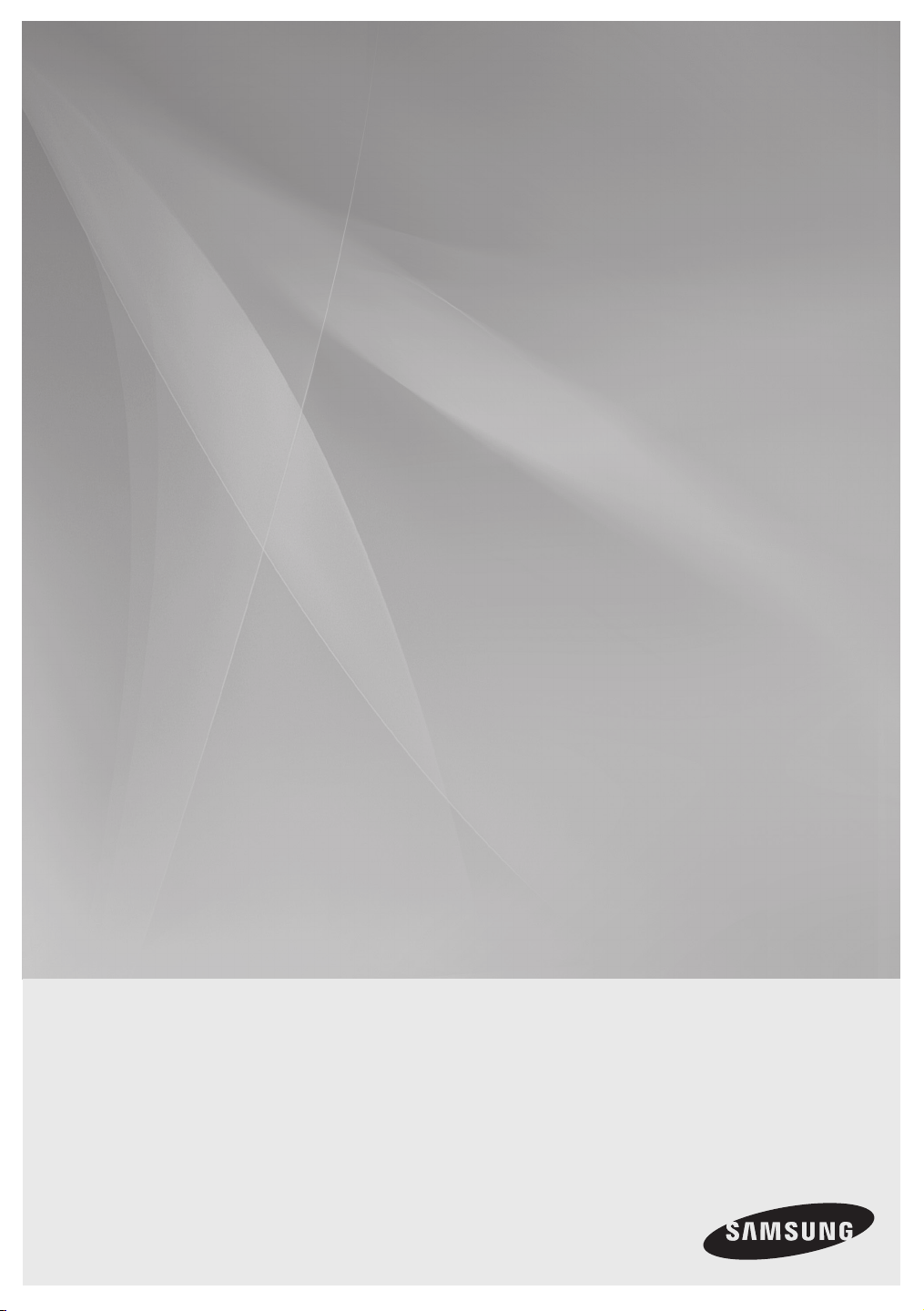
HW-F550
HW-F551
Crystal Surround Air Track
(système avec enceintes actives)
Manuel d'utilisation
imaginez les possibilités
Merci d’avoir choisi un appareil Samsung.
Pour recevoir une assistance plus complète,
veuillez enregistrer votre produit sur
www.samsung.com/register
Page 27
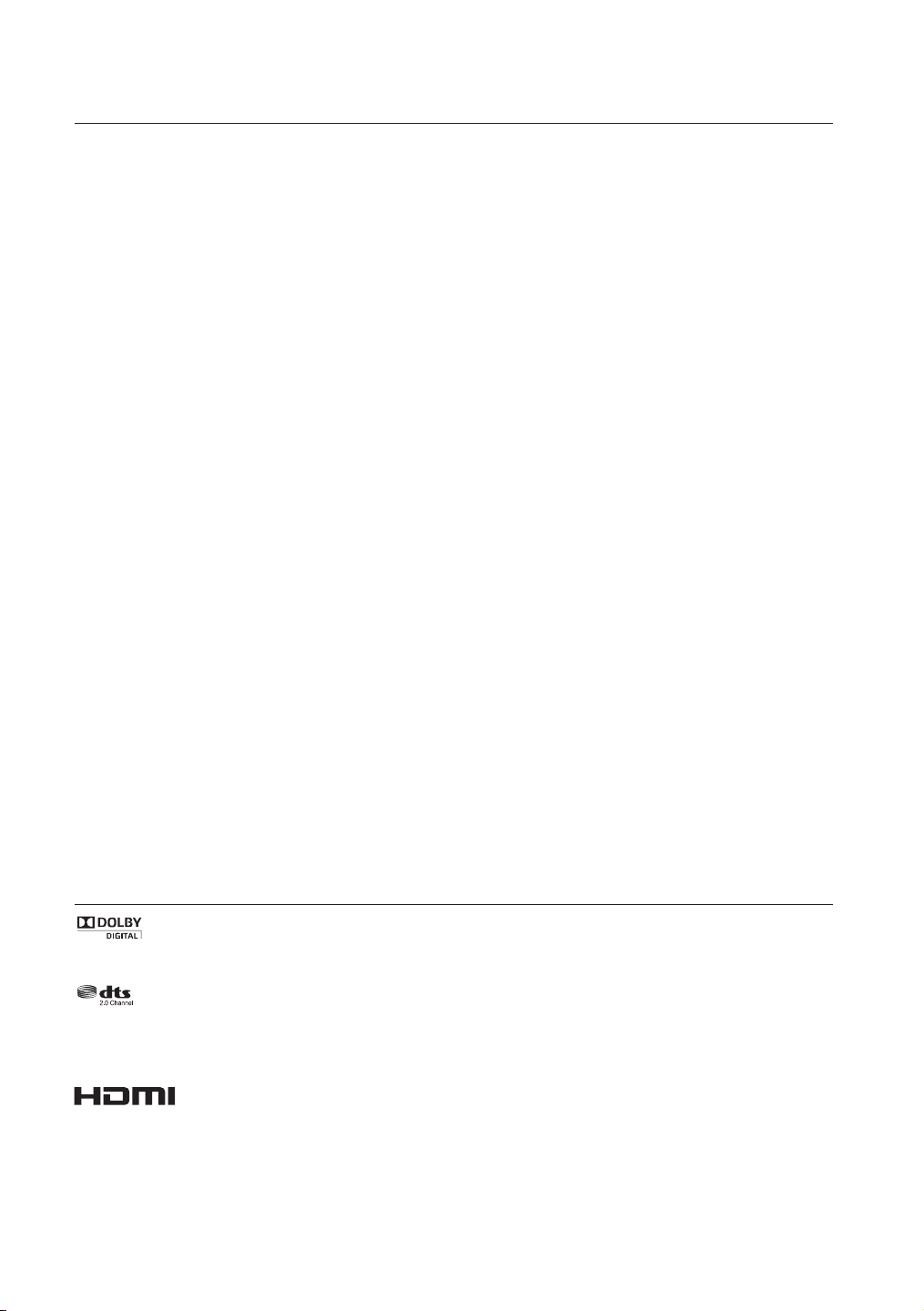
caractéristiques
2.0 Channel
2.0 Channel
SoundShare
Le SoundShare émet le son du téléviseur sur votre Ensemble Home cinéma (SAT) via une connexion Bluetooth et le son est
contrôlé.
HDMI
L'interface HDMI permet la transmission simultanée des signaux audio et vidéo pour vous offrir une image plus nette.
L'appareil est également équipé de la fonction ARC qui vous permet d'écouter le son de votre téléviseur dans l’Ensemble Home
cinéma via un câble HDMI. Cette fonction est uniquement disponible si vous connectez l'appareil à un téléviseur compatible ARC.
3D SOUND PLUS
La fonctionnalité 3D SOUND PLUS ajoute de la profondeur et de la grandeur au son.
Caisson de basses sans fil
Le module sans fil de Samsung s'affranchit des câbles qui reliaient l'unité principale au caisson de basses.
En remplacement du câblage, le caisson de basses se connecte à un module sans fil compact qui communique avec l'unité principale.
Mode sonore spécial
Vous avez le choix entre sept modes de sons différents - MUSIC, NEWS, DRAMA, CINEMA, SPORTS, GAME, et OFF (son
original) - selon le type de contenu dont vous souhaitez profiter.
Télécommande multifonction
La télécommande fournie peut également être utilisée pour commander le téléviseur connecté à cet ensemble. (Fonctionne uniquement
avec les téléviseurs Samsung)
Elle est pourvue d'une touche d'accès rapide au téléviseur permettant d'activer plusieurs options d'une simple pression sur les touches.
Système avec enceintes actives
Cet ensemble est doté d'un système avec enceintes actives qui offre une haute qualité sonore dans une seule unité peu
encombrante.
Cet ensemble ne nécessite aucun haut-parleur satellite ni câbles, généralement présents dans les Home Cinémas classiques.
Prise en charge de la fonction Hôte USB
Vous pouvez connecter des périphériques de stockage USB externes (lecteur MP3, mémoire flash USB, etc.) afin d’en lire les
fichiers musicaux à l’aide de la fonction USB HOST du système Home cinéma.
Fonction Bluetooth
Vous pouvez connecter un périphérique Bluetooth à l'Ensemble Home cinéma pour écouter de la musique avec un son stéréo de
haute qualité, tout cela sans fil !
LICENCE
Fabriqué sous licence par Dolby Laboratories. Dolby et le symbole représentant deux D sont des marques de commerce de
Dolby Laboratories.
Fabriqué sous licence sous les brevets américains suivants : 5,956,674; 5,974,380; 6,487,535 et autres brevets déposés
ou en attente aux États-Unis ou dans d'autres pays. DTS, le Symbole, ainsi que DTS et le Symbole ensemble sont des
marques déposées et DTS 2.0 Channel est une marque de commerce de DTS, Inc. Le produit inclut le logiciel. © DTS, Inc.
Tous droits réservés.
Les termes HDMI et HDMI High-Definition Multimedia Interface, et le logo HDMI sont des marques de
commerce ou des marques déposées de HDMI Licensing LLC aux États-Unis et dans d'autres pays.
- Pour toute requête et demande concernant les questions sur les sources ouvertes, contactez Samsung via e-mail
(oss.request@ samsung.com).
2
Page 28
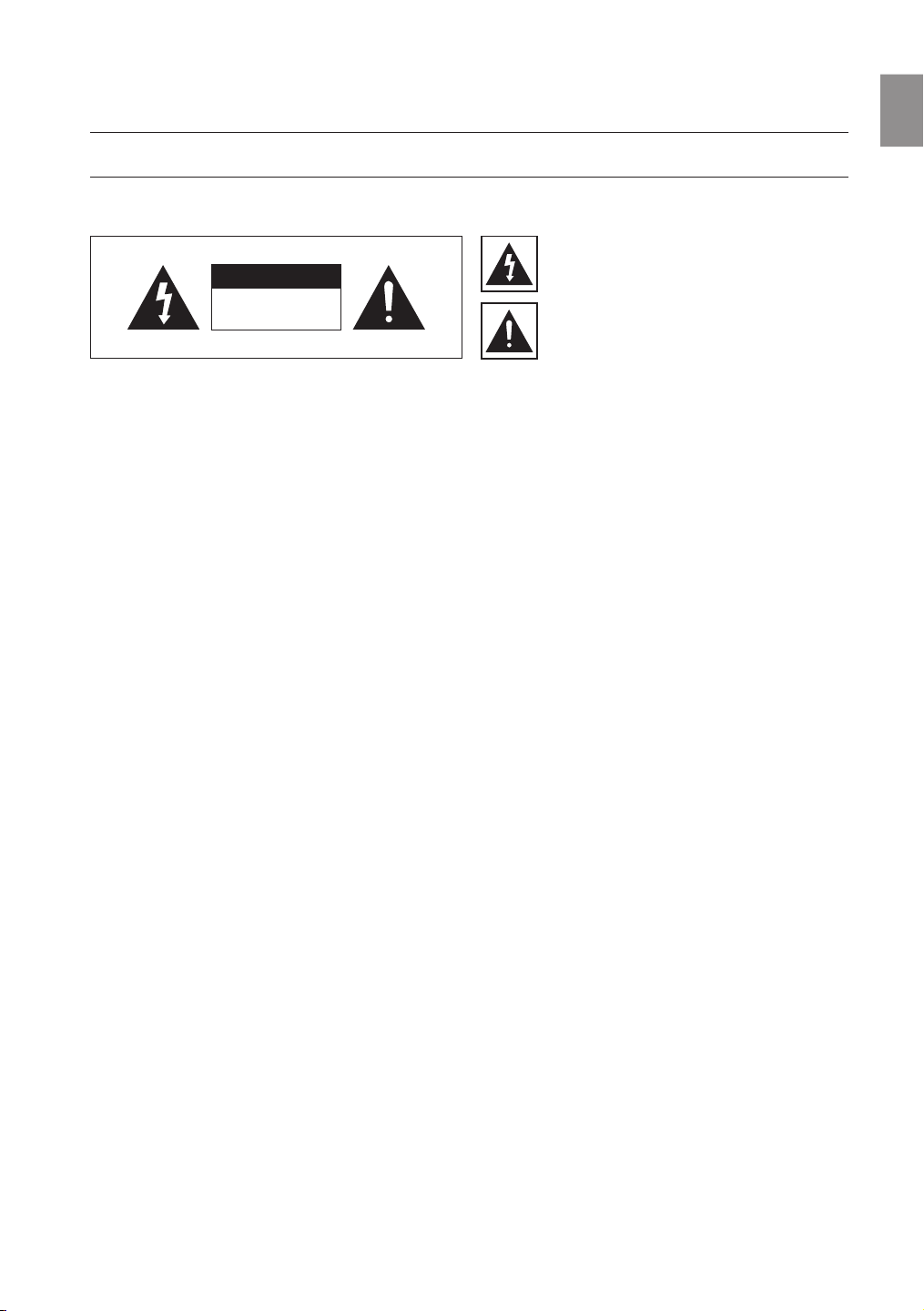
FRA
informations relatives à la sécurité
AVERTISSEMENTS
POUR ÉVITER LES RISQUES DE CHOC ÉLECTRIQUE, NE DÉMONTEZ PAS LE CAPOT. L’APPAREIL NE CONTIENT PAS DE
PIÈCES RÉPARABLES PAR L’UTILISATEUR ; S’ADRESSER À UN SERVICE APRÈS-VENTE QUALIFIÉ.
Ce symbole avertit l’utilisateur de la
ATTENTION
RISQUE DE CHOC ÉLECTRIQUE.
NE PAS OUVRIR
AVERTISSEMENT : Afin de diminuer les risques d’incendie ou de choc électrique, n’exposez pas cet appareil à la pluie ou à l’
humidité.
présence d’une tension dangereuse à
l’intérieur de l’appareil.
Ce symbole avertit l’utilisateur de la
présence de directives importantes dans la
documentation accompagnant cet appareil.
MISE EN GARDE
• Cet appareil doit toujours être branché à une prise terre.
• Pour déconnecter l’appareil du circuit principal, la prise doit être débranchée de la prise principale ; il est de ce fait
nécessaire que la prise principale soit facile d'accès.
ATTENTION
• Évitez toute projection d’eau sur l’appareil. Ne posez jamais d’objet contenant un liquide (ex : un vase) dessus.
• Pour éteindre complètement l'appareil, vous devez retirer le cordon d'alimentation de la prise murale. Par conséquent,
le cordon d'alimentation doit être facilement accessible à tout moment.
: Pour prévenir les chocs électriques, branchez la fiche au fond, en prenant soin d'insérer la tige large dans la
fente large.
3
Page 29
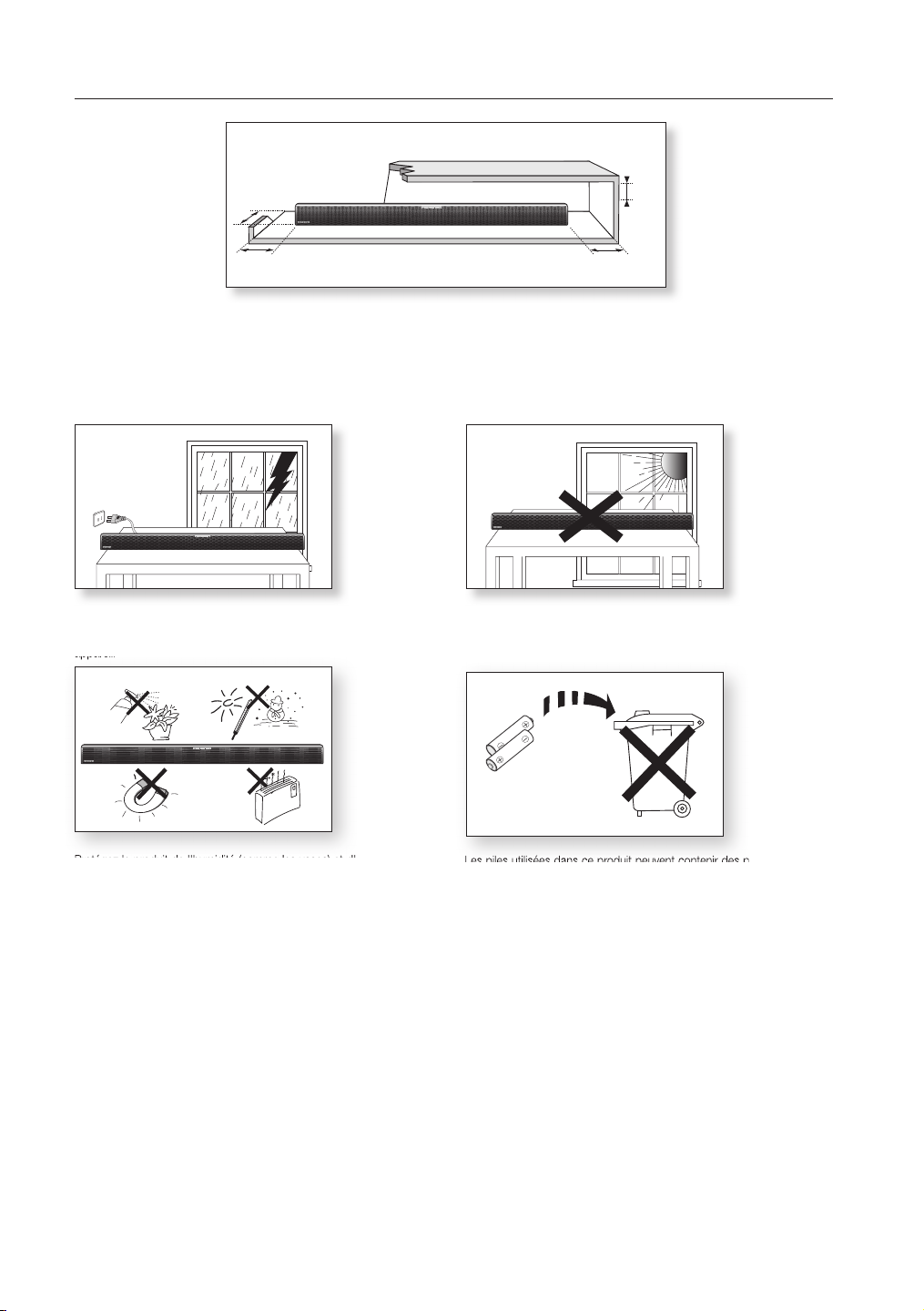
PRÉCAUTIONS
appareil.
3.9 inch 3.9 inch
2.7 inch
3.9 inch
99.1mm
99.1mm 99.1mm
68.6mm
Assurez-vous que l'alimentation électrique de votre maison est conforme à la plaque d'identification située au dos de votre produit.
Posez votre produit à plat sur un meuble stable en veillant à laisser un espace de 7 à 10 cm autour de l'appareil afin d’assurer une ventilation correcte de celui-ci. Faites attention à ne pas obstruer les orifices de ventilation. Ne posez pas l'ensemble sur un amplificateur ou
un autre appareil susceptible de chauffer. Cet ensemble est conçu pour une utilisation en continu. Pour entièrement éteindre l'appareil,
débranchez la fiche CA de la prise murale. Débranchez l'appareil si vous envisagez de ne pas l'utiliser durant une longue période.
En cas d'orage, débranchez la fiche de l'appareil de la prise murale.
Les surtensions occasionnées par l'orage pourraient endommager votre
appareil.
N'exposez pas l'ensemble aux rayons directs du soleil ou à toute autre
source de chaleur. Ceci pourrait entraîner une surchauffe et un dysfonctionnement de l’appareil.
Phones
Protégez le produit de l'humidité (comme les vases) et d'une chaleur
excessive (comme une cheminée) ou de tout équipement capable de
créer des champs magnétiques ou électriques. Débranchez le câble
d'alimentation en cas de dysfonctionnement.
Votre produit n'est pas prévu pour un usage industriel. Ce produit ne peut
être utilisé qu'à des fins personnelles.
Une condensation peut se former si le produit ou un disque a été stocké
à basse température. Si vous devez transporter l'ensemble pendant
l'hiver, attendez environ 2 heures que l'appareil ait atteint la température
de la pièce avant de l'utiliser.
4
Les piles utilisées dans ce produit peuvent contenir des produits ch
miques dangereux pour l'environnement.
Ne jetez pas les piles dans votre poubelle habituelle.
Page 30
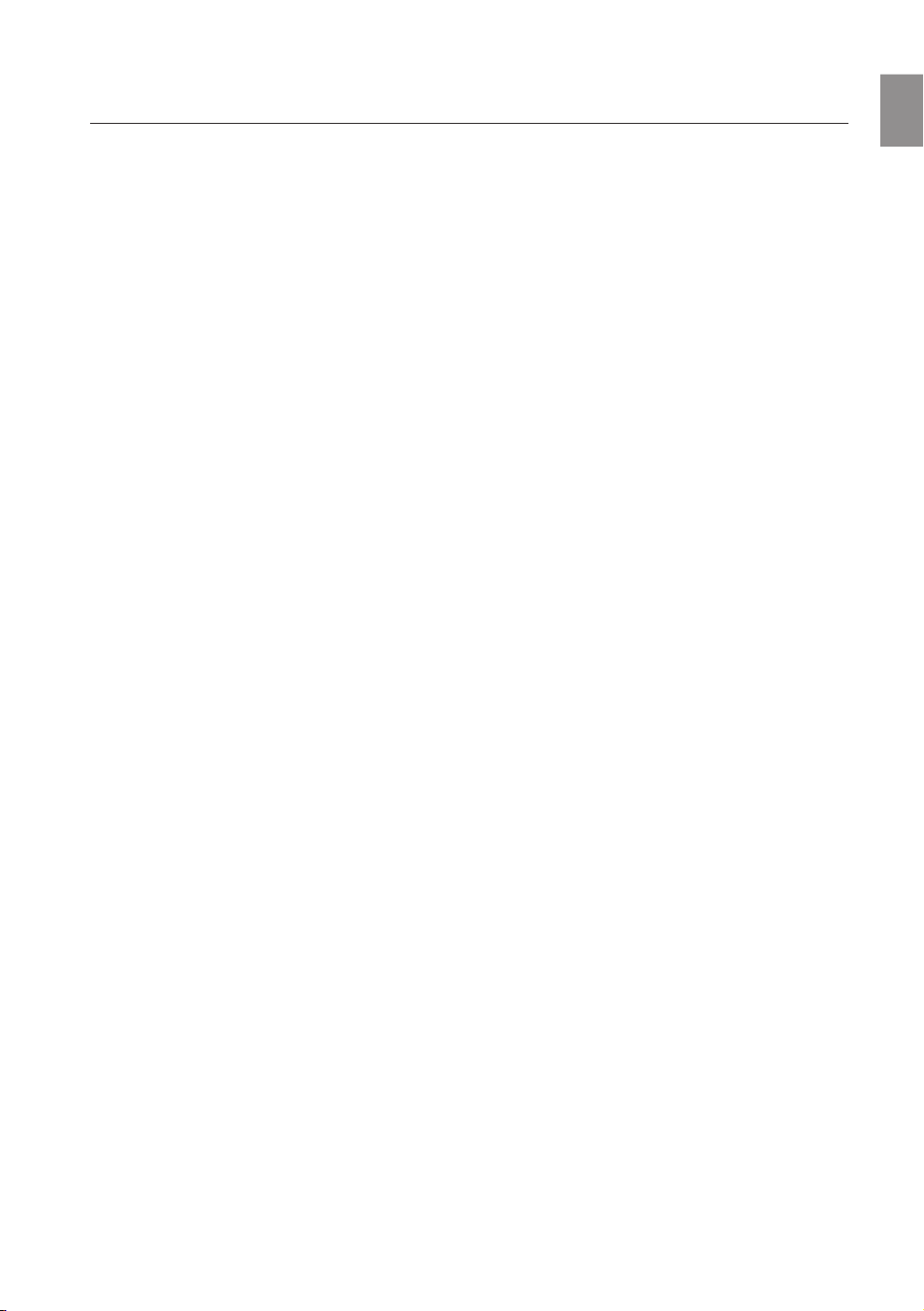
FRA
sommaire
CARACTÉRISTIQUES
2
INFORMATIONS RELATIVES À LA
SÉCURITÉ
3
DÉMARRAGE
6
DESCRIPTIONS
7
TÉLÉCOMMANDE
9
BRANCHEMENTS
10
2 Caractéristiques
2 Licence
3 Avertissements
4 Précautions
6 Avant de lire le manuel d'utilisation
6 Contenu
7 Façade
8 Panneau arrière
9 Présentation de la télécommande
10 Installation de la fixation murale
11
Branchement d’un caisson de graves sans fil
12 Relier le noyau torique en ferrite au cordon
d'alimentation du caisson de basse
12 Installation du noyau torique en ferrite sur le
caisson de basse
13 Connexion d'un périphérique externe à
l'aide d'un câble HDMI
14 Connexion d'un périphérique externe à
l'aide d'un câble audio (analogique) ou
optique (numérique)
FONCTIONS
15
DÉPANNAGE
23
ANNEXE
24
15 Mode d’entrée
15 Bluetooth
17 SoundShare
18 USB
19 Utilisation de la télécommande
22 Mise à jour du logiciel
23 Dépannage
24 Spécifications
5
Page 31

démarrage
AVANT DE LIRE LE MANUEL D'UTILISATION
Prenez connaissance des termes suivants avant de lire le manuel d'utilisation.
Icônes utilisées dans le présent manuel
Icône Terme Définition
Attention
Remarque
Indique une situation pour laquelle une fonction ne fonctionne pas ou que des
paramètres peuvent être annulés.
Donne des conseils ou des instructions permettant d'améliorer l'utilisation de
chaque fonction.
Consignes de sécurité et dépannage
1) Familiarisez-vous avec les Consignes de sécurité avant d'utiliser ce produit (Reportez-vous à la page 3)
2) En cas de problème, consultez la section Dépannage (Reportez-vous à la page 23)
Copyright
©2013 Samsung Electronics Co.,Ltd.
Tous droits réservés. Le présent manuel d'utilisation ne peut être reproduit ou copié, en partie ou dans
son intégralité, sans l'autorisation écrite préalable de Samsung Electronics Co., Ltd.
CONTENU
Vérifiez la présence des accessoires fournis présentés ci-dessous.
POWER
TV POWER
AUTO
SPEAKER
TV SOURCE
POWER
SOURCE
SoundShare
REPEAT
TV VOL TV CH
AUDIO SYNC
TV EXIT
TV INFOTV MUTE
TV PRE-CH
SMART VOLUMESOUND EFFECT
VOL
S/W
S/W
MUTE
LEVEL
LEVEL
VOL
3D SOUND
DRC
PLUS
AH59-02546B
(Vis du support : 2)
(Vis : 2)
Télécommande/ Piles
(type AAA)
Cordon
d'alimentation
▪ L'aspect des accessoires peut légèrement différer des illustrations ci-dessus.
▪ Utilisez le câble USB dédié pour connecter des périphériques USB à l'unité.
6
Manuel d'utilisation
Fixation de support
mural
Adaptateur Câble auxiliaire Câble USB
Vis Convertisseur USB
(Pour le câble
d’alimentation du caisson
de basse - x 1)
Noyau torique en ferrite
Page 32

FRA
● Description
descriptions
FAÇADE
1 2 3
54
BOUTON POWER
5
BOUTON DE
FONCTIONS
VOLUME +/-
CAPTEUR DE LA
TÉLÉCOMMANDE
AFFICHAGE
5
▪ Lorsque vous mettez l'unité sous tension, il faut compter 4 ou 5 secondes de retard avant
le déclenchement du son.
▪ Si vous souhaitez bénéficier du son de l’Ensemble Home cinéma uniquement, vous devrez
éteindre les enceintes du téléviseur depuis le menu Configuration audio de votre téléviseur.
Reportezvous au manuel fourni avec votre téléviseur.
Permet d'allumer/d'éteindre l'ensemble Home Cinéma.
Permet de sélectionner les entrées D.IN, AUX, HDMI, BT, TV, USB.
- Lorsque l’appareil est sous tension, si vous appuyez sur le bouton
) pendant plus de 3 secondes, le bouton fonctionne en MUTE
(
(SILENCIEUX). Pour annuler la configuration du bouton MUTE
)
(SILENCIEUX), appuyez à nouveau sur le bouton (
de 3 secondes.
Permet de régler le volume.
La valeur numérique du niveau du volume apparaît à l'écran de la
façade.
La télécommande n'est opérationnelle que sur les Home cinémas
SAMSUNG.
Affiche le mode actuellement sélectionné.
- Si aucune saisie depuis l'appareil ou la télécommande n'est
effectuée pendant 15 secondes, l'écran s'éteint
automatiquement.
- L'écran s'éteint automatiquement lors des modes de lecture BT
READY (BT PRÊT), TV READY (TV PRÊTE) et USB (USB).
pendant plus
7
Page 33

descriptions
PANNEAU ARRIÈRE
1
AUX IN
2
3
OPTICAL IN
5
HDMI IN
4
ENTRÉE DE
L'ALIMENTATION
PORT USB
ENTRÉE AUX
PRISES HDMI
ENTRÉE OPTIQUE
5
PRISE HDMI OUT
6
▪ Lorsque vous débranchez le câble d’alimentation de l'adaptateur CA de la prise murale,
veillez à maintenir la fiche. Ne tirez pas sur le câble.
▪ Ne branchez pas cette unité ou d'autres composants sur une prise CA jusqu'à ce que
tous ces branchements entre les composants sont terminés.
Branchez correctement la prise de l'adaptateur CA au secteur,
puis branchez la fiche de l'adaptateur CA dans la prise murale.
Connectez ici des périphériques USB comme des lecteurs MP3
pour lire des fichiers sur les périphériques.
- Utilisez le convertisseur USB fourni lorsque vous avez installé
l'appareil sur le mur.
Permet la connexion à la sortie analogique d’un périphérique externe.
Permet de recevoir simultanément les signaux numériques audio
et vidéo à partir d'une source externe à l'aide d’un câble HDMI.
Permet la connexion à la sortie (optique) numérique d’un appareil
externe.
Transmet les signaux vidéo et audio numériques simultanément au
moyen d’un câble HDMI.
HDMI OUT
6
8
Page 34

FRA
● télécommande
télécommande
POWER
TV POWER
AH59-02546B
REPEAT
TV VOL TV CH
AUDIO SYNC
SOURCE
AUTO
POWER
SPEAKER
TV SOURCE
TV PRE-CH
TV EXIT
SMART VOLUMESOUND EFFECT
S/W
LEVEL
S/W
LEVEL
VOL
VOL
3D SOUND
PLUS
DRC
TV INFOTV MUTE
SoundShare
MUTE
PRÉSENTATION DE LA TÉLÉCOMMANDE
BOUTON POWER
Permet d'allumer/d'éteindre
l'ensemble Home Cinéma.
SOURCE
Appuyez pour sélectionner une source SAT
connectée. (SAT: Ensemble Home cinéma)
AUTO POWER
Synchronise le système Air Track par la
connexion optique via la prise Optique de
façon à ce qu’il s’active automatiquement
lorsque vous allumez votre téléviseur.
REPEAT
Sélectionnez Répéter le fichier, Tout, Aléatoire.
VOLUME SONORE DU TÉLÉVISEUR
Règle le niveau de volume du téléviseur.
TV MUTE
Permet de couper le son du téléviseur.
Appuyez à nouveau pour rétablir le son à
son niveau de volume précédent.
TV INFO, TV PRE-CH
Permet de visionner les informations
relatives aux chaînes de télévision.
Permet de revenir à la chaîne de
télévision précédente
BOUTON DE COMMANDE
Permet de lire, mettre en pause ou arrêter la
lecture d'un fichier musical, ou de rechercher
le fichier musical suivant ou précédent.
SOUND EFFECT
Permet de sélectionner les Effets sonores: (MUSIC, NEWS,
DRAMA, CINEMA, SPORTS, GAME, OFF (Son original))
3D SOUND PLUS
Cette fonction ajoute de la profondeur
et de l’espace au son.
Installation des piles dans la télécommande
BOUTON TV POWER
Permet d'allumer/d'éteindre le téléviseur Samsung.
SPEAKER
Ce bouton vous permet de choisir d'écouter le
son depuis l’Ensemble Home cinéma ou
depuis votre téléviseur. (Cette fonction prend
en charge via un câble HDMI.)
TV SOURCE
Appuyez ici pour connecter une source
vidéo du téléviseur.
Anynet+,
SoundShare
Anynet+ est une fonction qui vous permet de
commander les autres appareils Samsung à l’aide
de la télécommande de votre téléviseur Samsung.
Le son du téléviseur est émis sur votre
enceinte satellite (SAT) via une connexion
Bluetooth et le son est contrôlé.
CHAÎNE DE TÉLÉVISION , AUDIO SYNC
Permet de commuter entre les chaînes TV
disponibles.
signaux vidéo et audio lors de la connexion
de l’appareil à un téléviseur numérique.
TV EXIT
Permet de quitter le téléviseur (fonctionne
de la même manière que le bouton EXIT
de la télécommande du téléviseur)
SMART VOLUME
Contrôle et stabilise le niveau du volume pour
éviter toute variation sonore spectaculaire.
VOLUME, S/W LEVEL
Règle le niveau de volume de l’unité.
Règle le niveau du caisson de basses.
DRC
Vous pouvez utiliser cette fonction pour
bénéficier du son Dolby Digital lorsque
vous regardez un film à un faible volume
sonore la nuit (Standard, MAX, MIN).
MUTE
Permet de mettre l'appareil en sourdine. Appuyez de
nouveau sur cette touche pour restaurer le volume
initial.
Permet de synchroniser les
▪ SAT signifie Surround Air Track (Ensemble Home cinéma) qui est un nom de propriété Samsung.
▪ La télécommande n'est opérationnelle que sur les téléviseurs Samsung.
▪ Cette télécommande risque de ne pas fonctionner sur tous les téléviseurs. Si vous ne pouvez pas, utilisez le
téléviseur via sa télécommande.
1. Soulevez le couvercle situé à
l'arrière de la télécommande
comme indiqué.
Insérez deux piles de type AAA.
2.
Vérifiez bien que les pôles + et - des piles
sont placés comme indiqué sur le diagramme
représenté à l'intérieur du compartiment.
Repositionnez le couvercle.
3.
Dans un schéma d'utilisation
classique, les piles durent
environ un an.
Portée de la Télécommande
La portée de la télécommande en ligne droite est d'environ 7 mètres. Elle fonctionne également inclinée selon un
angle horizontal de 30° maximum par rapport au capteur de la télécommande.
9
Page 35

branchements
INSTALLATION DE LA FIXATION MURALE
Vous pouvez utiliser le support de fixation mural pour fixer l’unité au mur.
Précautions d’installation
• Procédez à l'installation sur un mur vertical uniquement.
• Pour l’installation, évitez les températures extrêmes et l’humidité ou encore un mur pas assez solide pour
supporter le poids de l’appareil.
• Vérifiez la solidité du mur. Si le mur n'est pas assez solide pour supporter l'appareil, renforcez le mur ou
installez l'appareil sur un autre mur pouvant supporter son poids.
• Achetez et utilisez les vis de fixation ou les boulons appropriés au type de mur dont vous disposez
(plaque de plâtre, fer forgé, bois, etc.). Si possible, fixez les vis de fixation dans les poteaux du mur.
• Branchez les câbles entre l'appareil et les périphériques externes avant de l'installer sur le mur.
• Veillez à éteindre et débrancher l’unité avant installation. Autrement, vous vous exposeriez à un risque de
décharge électrique.
1. Placez le support de fixation sur la surface du mur puis
fixez-le à l’aide de deux vis.
Si vous suspendez l'appareil en dessous d'un téléviseur,
assur
ez-vous d'installer le support mural de telle sorte que la
flèche
( ) soit placée au centre du téléviseur.
Assurez-vous également que l'appareil est placé à au
moins 5 cm (2 pouces) en dessous du téléviseur.
2. Alignez les trous à vis sur les deux côtés de l'UNITÉ
PRINCIPALE avec les trous à vis du SUPPORT AUX VIS
et fixez-le avec les vis.
3. Insérez un convertisseur USB sur l'appareil avant de
l'installer sur le mur.
4. Introduisez l’unité dans les fentes correspondantes
du support de fixation mural. - Pour une sécurité
d’ installation optimale, veillez à ce que les goujons
descendent jusqu’en butée à l’intérieur des fentes.
5. L'installation est terminée.
▪ Ne vous appuyez sur l’unité montée et protégez celle-ci de tout risque d’impact.
▪ Fixez fermement l’unité au mur afin qu’elle ne tombe pas. La chute de l’appareil peut
provoquer des blessures ou endommager le produit.
▪ Lorsque l’unité est fixée au mur, veillez à ce qu’un enfant ne tire pas sur les câbles de
connexion au risque de faire tomber l’appareil.
▪ Pour qu'une installation avec fixation murale fonctionne de manière optimale, veillez à ce
que le système d'enceintes et le téléviseur soient séparés d'au moins 5 cm.
10
1 2
5 cm (2 pouces) minimum
Page 36

FRA
● branchements
BRANCHEMENT D’UN CAISSON DE GRAVES SANS FIL
ID SET
POWER
TV POWER
REPEAT
TV VOL TV CH
AUDIO SYNC
SOURCE
AUTO
POWER
SPEAKER
TV SOURCE
TV PRE-CH
TV EXIT
SMART VOLUMESOUND EFFECT
S/W
LEVEL
S/W
LEVEL
VOL
VOL
3D SOUND
DRC
TV INFOTV MUTE
SoundShare
MUTE
PO
WER
TV POWER
R
EPEAT
T
V VOLTV CH
AUDIO SYN
C
SOURCE
AUTO
PO
WER
S
PEAKERTV SOURC
E
T
V PRE-CH
T
V EXIT
S
MART VOLUM
E
SO
UND EFFECT
S
/W
L
EVEL
S
/W
L
EVEL
VO
L
VOL3
3D SOUND
3
DR
C
TV INF
O
T
V MUT
E
S
oundShar
e
TV MUTE
L'ID de lien du caisson de graves est préréglé en usine et l’unité principale et le caisson doivent se connecter
automatiquement (connexion sans fil) à la mise sous tension. Si le témoin LINK (LIEN) ne s’allume pas à la
mise sous tension de l'unité principale et du caisson de basses, vous devrez régler l'ID tel qu'indiqué dans la
procédure suivante.
1. Branchez les cordons d’alimentation de l’unité principale et du caisson de graves dans une prise murale
CA.
2. Appuyez pendant 5 secondes sur le bouton ID SET situé à l’arrière du caisson de graves à l’aide d’un
petit objet pointu.
• Le témoin STANDBY s’éteint et le témoin LINK (DEL Bleue) clignote rapidement.
ID SET
3. Alors que l’unité principale est hors tension (mode VEILLE), appuyez
4. Le message ID SET apparaît sur le OLED de l'unité principale.
5. Pour finaliser le lien, mettez l'unité principale sous tension lorsque la
sur la touche MUTE de la télécommande pendant 5 secondes.
DEL bleue du caisson de graves clignote.
• L’unité principale et le caisson de graves sont à présent liés (connectés).
• Le témoin de liaison (DEL Bleue) du caisson de braves est allumé.
• Vous pouvez mieux profiter du son du caisson de graves sans fil en
sélectionnant les effets sonores. (Reportez-vous à la page 20)
▪ Avant de déplacer ou d'installer l'appareil, éteignez-le et débranchez son cordon d'alimentation.
▪ Si l'unité principale est mise hors tension, le caisson de basses sans fil basculera en mode veille
et le témoin STANDBY s'affichera sur l'écran supérieur. Le témoin bleu LINK commencera à
clignoter 30 secondes après cela.
▪ Si un appareil de même fréquence (2.4GHz) se trouve à proximité du système, des interruptions
de son pourront se produire en raison des interférences induites.
▪ La distance de transmission d’une onde radioélectrique est d’environ 10 m, mais elle peut
varier en fonction de l’environnement de fonctionnement. Si un mur en béton ou une paroi
métallique se trouve entre l’unité principale et le module de réception sans fil, le système risque
de ne pas fonctionner car les ondes radio ne peuvent pas traverser le métal.
▪ Si l’unité principale n’effectue pas de connexion sans fil, suivez les étapes 1 à 5 ci-dessus pour
réessayer la connexion entre l'unité principale et le caisson de graves sans fil.
▪ L’antenne de réception sans fil est intégrée au caisson de graves sans fil. Maintenez l’appareil
à l’abri de l’eau et de l’humidité.
▪ Pour un résultat d’écoute optimal, assurez-vous que la zone autour du caisson de graves
sans fil est bien dégagée.
POWER
TV POWER
11
Page 37

branchements
RELIER LE NOYAU TORIQUE EN FERRITE AU CORDON
D'ALIMENTATION DU CAISSON DE BASSE
Fixez un noyau torique en ferrite au cordon d’alimentation du caisson
de basse afin d’empêcher la génération d’interférences RF à partir de
signaux radio.
1.
Tirez sur la languette de fixation du noyau torique en ferrite pour
l’ouvrir.
2. Faites faire deux boucles au câble d’alimentation du caisson de basse.
3. Reliez le noyau torique en ferrite au cordon d'alimentation tel qu’indiqué
sur la figure puis appuyez dessus jusqu’à ce qu’il s’enclenche.
ID SET
INSTALLATION DU NOYAU TORIQUE EN FERRITE SUR LE CAISSON
DE BASSE
Soulevez pour déverrouiller et ouvrir le noyau.
12
Verrouillez à nouveau.
Faites faire deux boucles au câble d’alimentation.
(Commencez l'enroulement à 5-10 cm du
commutateur).
Page 38

FRA
● branchements
CONNEXION D'UN PÉRIPHÉRIQUE EXTERNE À L'AIDE D'UN CÂBLE HDMI
AUX IN
OPTICAL IN
HDMI OUT HDMI IN
HDMI est une interface numérique standard qui permet de connecter des appareils tels qu’un téléviseur, un
projecteur, un lecteur de DVD, un lecteur de disques Blu-ray un décodeur, etc.
L’interface HDMI élimine les pertes de signal découlant de la conversion analogique, ce qui vous garantit la
même qualité sonore vidéo et audio que celle d’un son créé à l’origine en numérique.
HDMI IN
HDMI OUT
HDMI IN
Branchez un câble HDMI (non fournies) depuis la prise HDMI IN (ENTRÉE HDMI) située à l’arrière du produit à
la prise HDMI OUT (SORTIE HDMI) de vos appareils numériques.
et,
HDMI OUT (HDMI)
• Branchez un câble HDMI depuis la prise HDMI OUT (SORTIE HDMI) située à l’arrière du produit à la prise HDMI
IN (ENTRÉE HDMI) de votre téléviseur.
HDMI OUT (ARC)
• La fonction ARC permet de transmettre les données audionumériques via le port de sortie HDMI OUT (SORTIE
HDMI) (ARC).
Elle ne peut être activée que lorsque le système Air Track est connecté à un téléviseur prenant en charge la
fonction ARC.
•
La fonction Anynet+ doit être activée.
Câble HDMI
Câble HDMI
Appareils numériques
▪ Le HDMI est une interface qui permet la transmission par voie numérique de données
audio et vidéo à l'aide d'un simple connecteur.
▪ La fonction sera indisponible si le câble HDMI ne prend pas en charge ARC.
13
Page 39

AUX IN
AUDIO
OUT
AUX IN
AUDIO
OUT
OPTICAL IN
OPTICAL
OUT
branchements
CONNEXION D'UN PÉRIPHÉRIQUE EXTERNE À L'AIDE D'UN CÂBLE
AUDIO (ANALOGIQUE) OU OPTIQUE (NUMÉRIQUE)
Cette section présente les deux méthodes (numérique et analogique) de connexion de l’unité au téléviseur.
Cet appareil est équipé d'une prise numérique optique et d'une prise analogique audio pour la connexion à un
téléviseur.
AUX IN
Câble Audio
ou
AUX IN (ENTRÉE AUX)
Connectez la prise AUX IN (ENTRÉE AUX) (Audio) de l’unité principale à la prise AUDIO OUT (SORTIE AUDIO)
du téléviseur ou du périphérique source.
Veillez à respecter les codes couleur.
ou,
OPTICAL IN (ENTRÉE OPTIQUE)
Branchez la prise d’entrée numérique de l’unité principale sur la sortie OPTICAL OUT du téléviseur ou de
l’appareil source.
OPTICAL IN
Câble Optique
(non fournies)
Lecteur BD/
DVD/Décodeur/
Console de jeux
▪ Ne branchez pas le cordon d’alimentation de ce produit ou de votre téléviseur dans la prise
murale avant que toutes les connexions entre les différents composants n’aient été effectuées.
▪ Avant de déplacer ou d'installer ce produit, éteignez-le et débranchez le cordon d'alimentation.
14
Page 40

FRA
● fonctions
fonctions
POWER
TV POWER
REPEAT
SOURCE
AUTO
POWER
SPEAKER
TV SOURCE
SoundShare
PO
WER
TV POWER
R
EPEAT
SOURCE
AUTO
PO
WER
S
PEAKERTV SOURCE
S
oundShar
e
SOURCE
MODE D’ENTRÉE
Vous pouvez sélectionner l'entrée D.IN, AUX, HDMI, BT
, TV
ou bien l'entrée USB.
Actionnez le bouton approprié sur la télécommande pour sélectionner le mode souhaité ou appuyez sur (
sélectionner l'un des modes suivants : D.IN, AUX, HDMI, BT, TV ou USB.
Mode d'entrée Affichage
Entrée Optique numérique
Entrée AUX
Entrée HDMI
Mode BLUETOOTH
Mode TV
Mode USB
D.IN
AUX
HDMI
BT
TV
USB
POWER
TV POWER
L'appareil s'éteint automatiquement sous les conditions suivantes:
• MODE BT/TV/USB/HDMI/ARC/D.IN
- S'il n'y a aucun signal audio pendant 20 minutes.
• Mode AUX
- Si aucune entrée de TOUCHE n'est reçue durant 8 heures lorsque le câble est branché.
- Si le câble AUX n'est pas connecté pendant 20 minutes.
▪ La fonction ARC est activée en mode D.IN si l'appareil est connecté à un téléviseur prenant en
charge cette fonction ARC.
▪ Pour désactiver la fonction ARC, désactivez Anynet.
▪ Utilisez le câble fourni si la mémoire flash USB ne peut pas être connectée directement à l'appareil.
) pour
BLUETOOTH
Vous pouvez utiliser un périphérique Bluetooth pour écouter de la musique avec un son stéréo de haute qualité, tout
cela sans fil !
Qu'est-ce que le système Bluetooth ?
Le système Bluetooth est une technologie qui permet de connecter facilement entre eux des périphériques
compatibles Bluetooth à l'aide d'une liaison sans fil courte distance.
• Ce périphérique Bluetooth peut générer du bruit ou créer des dysfonctionnements en fonction des
conditions d'utilisation lorsque:
- Une partie du corps de l’appareil est en contact avec le système de réception/transmission du
périphérique Bluetooth ou de l'Ensemble Home cinéma.
- Il est soumis à des variations électriques provenant d'obstructions provoquées par un mur, un coin ou des
cloisonnements de bureaux.
- Il est exposé à des interférences électriques provenant d'appareils utilisant la même bande de fréquences
(exemple : équipements médicaux, fours à micro-ondes et réseaux LAN sans fil).
• Associer l'Ensemble Home cinéma et le périphérique Bluetooth tout en maintenant une faible distance.
• Plus la distance est grande entre l'Ensemble Home cinéma et le périphérique Bluetooth, plus la qualité de la
transmission se dégrade. Si la distance excède la plage opérationnelle Bluetooth, la connexion est perdue.
• Dans les zones où la réception est faible, la connexion Bluetooth peut ne pas fonctionner correctement.
• La connexion Bluetooth ne fonctionne que lorsqu'elle est proche de l'appareil. La connexion s’interrompt
automatiquement lorsque cette plage est dépassée. Même si la distance est respectée, il est possible que la
qualité sonore soit détériorée par des obstacles (ex. : murs, portes).
• Ce périphérique sans fil peut provoquer des interférences électriques durant son fonctionnement.
15
Page 41

fonctions
Pour connecter l'Ensemble Home cinéma à un périphérique Bluetooth
Vérifiez si le périphérique Bluetooth prend en charge la fonction des écouteurs stéréo compatible Bluetooth.
Connexion
Périphérique Bluetooth
1.
Appuyez sur le bouton SOURCE de la télécommande de l'Ensemble Home cinéma pour afficher le
message BT (Bluetooth).
• Le message WAIT reste affiché pendant 4 secondes, puis le message BT READY apparaît sur la façade du Home
cinéma.
2.
Sélectionnez le menu Bluetooth sur le périphérique Bluetooth que vous désirez connecter. (Reportez-
vous pour cela au manuel d'utilisation de ce périphérique.)
3. Sélectionnez le menu des écouteurs stéréo sur le périphérique Bluetooth.
• Vous afficherez la liste des périphériques connectés.
4. Sélectionnez "[Samsung] AirTrack" dans la liste.
➡
• Lorsque l'Ensemble Home cinéma est connecté au périphérique Bluetooth, BT CONNECTED
s'affiche sur la façade.
• Si le fait d'associer le périphérique Bluetooth et l'Ensemble Home cinéma a échoué, supprimez le précédent “[Samsung]
AirTrack” identifié par le périphérique Bluetooth et faites-lui rechercher l'Ensemble Home cinéma à nouveau.
5. Lisez de la musique sur le périphérique connecté.
• Vous pouvez écouter de la musique lue sur le périphérique Bluetooth connecté via le système de l'Ensemble Home cinéma.
• En mode BT, les fonctions Play/Repeat/Stop/Next/Prev (Lecture/Répétition/Arrêt/Suivant/Précédent) ne sont pas disponibles.
▪ Il peut vous être demandé de saisir un code PIN (mot de passe) lors de la connexion du périphérique
Bluetooth au Home cinéma. Si la fenêtre de saisie du code PIN apparaît, entrez <0000>.
▪ Le Home cinéma prend en charge les données SBC (44,1 kHz, 48 kHz).
▪ La fonctionnalité AVRCP n'est pas prise en charge.
▪ Effectuez uniquement la connexion à un périphérique Bluetooth qui prend en charge la fonction
A2DP (AV).
▪ Vous ne pouvez pas effectuer une connexion à un périphérique Bluetooth qui prend en charge uniquement
la fonction HF (Mains libres).
▪ Un seul périphérique Bluetooth peut être associé à la fois.
▪ Une fois l'Ensemble Home cinéma éteint et le périphérique associé déconnecté, l'association ne sera
pas restaurée automatiquement. Pour les reconnecter, vous devez associer le périphérique à nouveau.
▪ La recherche ou la connexion peut ne pas être effectuée correctement par l'Ensemble Home cinéma
dans les cas suivants:
- En présence d'un champ électrique puissant autour de l'Ensemble Home cinéma.
- Si plusieurs périphériques Bluetooth sont associés simultanément à l'Ensemble Home cinéma
- Si le périphérique Bluetooth est éteint, mal positionné ou s'il connaît des dysfonctionnements
- Notez que des appareils tels que des fours à micro-ondes, des adaptateurs LAN sans fil, des
lampes fluorescentes et des fours à gaz pour chauffage des locaux utilisent la même plage de
fréquences que le périphérique Bluetooth, ce qui peut provoquer des interférences électriques.
BT
16
Page 42

FRA
● fonctions
Pour déconnecter le périphérique Bluetooth de l'Ensemble Home cinéma
Vous pouvez déconnecter le périphérique Bluetooth de l'Ensemble Home cinéma. (Pour les instructions, reportez-vous
au manuel d'utilisation de ce périphérique.)
• L'Ensemble Home cinéma sera déconnecté.
• Lorsque l'Ensemble Home cinéma est déconnecté du périphérique Bluetooth, le Home cinéma affiche BT
DISCONNECTED en façade.
Pour déconnecter l'Ensemble Home cinéma du périphérique Bluetooth
Appuyez sur le bouton (
autre mode ou éteindre l'Ensemble Home cinéma.
• Le périphérique Bluetooth attend un certain temps la réponse de l'Ensemble Home cinéma avant de mettre
fin à la connexion.
(Le temps de déconnexion peut varier en fonction du périphérique Bluetooth.)
Le périphérique actuellement connecté est déconnecté.
•
▪ En mode Bluetooth, la connexion sera perdue si la distance entre l'Ensemble Home cinéma et le
périphérique Bluetooth dépasse 5 m.
▪ Si le périphérique Bluetooth est replacé dans la portée conseillée puis est à nouveau connecté après avoir
été déconnecté, vous pouvez redémarrer pour rétablir la liaison avec ce périphérique.
▪ L
'
Ensemble Home cinéma s'éteint après 20 minutes en état Prêt.
) en façade de l'Ensemble Home cinéma pour passer du mode BT (Bluetooth) à un
SOUNDSHARE
Cette section explique comment connecter l'Ensemble Home cinéma aux téléviseurs compatibles Bluetooth.
Pour connecter l'Ensemble Home cinéma à un téléviseur Samsung
compatible avec le Bluetooth
Connexion
Appuyez sur le bouton (
cinéma.
• L’appareil lit le son du téléviseur lorsqu’il est connecté à celui-ci.
• Si vous passez à un autre mode sauf le mode TV SoundShare ou si vous le désactivez, le son est à nouveau
émis par le téléviseur.
<Appariement avec votre téléviseur>
Afin que le son du téléviseur soit émis sur le Home cinéma via une connexion Bluetooth, vous devez
commencer par apparier votre station avec le téléviseur compatible avec le Bluetooth. Une fois l’appariement
terminé, les informations correspondantes sont enregistrées et conservées, et plus aucun message de
connexion Bluetooth ne s’affiche. Maintenez le Home cinéma et le téléviseur à proximité avant l’appariement.
) pour sélectionner le mode TV, puis branchez le téléviseur sur l'Ensemble Home
17
Page 43

fonctions
1. Allumez le téléviseur Samsung et le Home cinéma.
• Activez l'option Add New Device (Ajouter nouveau périphérique) dans le menu SoundShare Setting
(Réglage SoundShare) du téléviseur.
2. Lorsque vous remplacez le mode du Home cinéma par TV, un message vous demandant si vous souhaitez
poursuivre l’appariement Bluetooth s'affiche. Le message "[Samsung] AirTrack" apparaît sur l’écran du
téléviseur.
3. Sélectionnez <Yes> (Oui) sur l’écran du téléviseur. L’appariement avec l'Ensemble Home cinéma est alors terminé.
• Une fois que l'appariement est établi, lorsque vous remplacez le mode d'entrée par le mode TV, la
connexion au téléviseur est établie automatiquement.
• Le remplacement d'un autre mode par le mode TV de l'Ensemble Home cinéma annule la connexion
SoundShare.
• Si vous voulez annuler l'appariement existant dans l'enceinte satellite (SAT) et apparier votre enceinte
satellite à un nouveau téléviseur,
- Appuyez sur le bouton PLAY/PAUSE (LECTURE/PAUSE) de l'Ensemble Home cinéma en mode d'entrée
TV pour annuler l'appariement existant. Vous pouvez maintenant l'apparier à un autre téléviseur.
• Vous pouvez contrôler le volume et le mode silencieux en utilisant la télécommande du téléviseur et celle
de l'enceinte satellite en mode SoundShare.
▪ Plage de fonctionnement SoundShare du téléviseur
- portée de l'appariement recommandée : 50 cm maxi.
- portée de fonctionnement recommandée : 5 m maxi.
▪ Si la distance entre l'Ensemble Home cinéma et le téléviseur Samsung est supérieure à 5 m, la
connexion ou le son peut être coupé(e). Le cas échéant, connectez à nouveau au périphérique
Bluetooth dans la plage opérationnelle.
▪ Assurez-vous que le mode SoundShare du téléviseur est activé avant d'utiliser cette fonction.
▪ Les boutons PLAY (LECTURE), NEXT (SUIVANT), PREV (PRÉCÉDENT), STOP (ARRÊT) ne
fonctionnent pas en mode SoundShare.
▪ Fonction d'activation de la mise en veille du Bluetooth
- Le Home cinéma est mis sous tension automatiquement dès que vous allumez le téléviseur si vous avez
connecté le téléviseur et le Home cinéma avec la fonction SoundShare
- Vous pouvez alterner l'activation/la désactivation de cette fonction en appuyant sur la touche source
pendant plus de 5 secondes lorsque le Home cinéma est hors tension. Si vous désactivez cette fonction,
l'appareil s'éteint automatiquement, mais il ne s'allume pas automatiquement.
▪ Le SoundShare est pris en charge par les modèles de téléviseur Samsung sortis après 2012. Vérifiez si
votre téléviseur prend en charge la fonction. (Pour plus d'informations, reportez-vous au manuel
d'utilisation du téléviseur.)
USB
1.
Branchez le périphérique USB sur le port USB situé sur le côté de l'appareil.
2. Appuyez plusieurs fois sur le bouton (
USB s’affiche.
3.
La mention USB apparaît brièvement à l’écran.
• La connexion à l'Ensemble Home cinéma est terminée.
• Il s'éteint automatiquement (Auto Power Off) si aucun périphérique USB n'a été connecté après plus de 20 minutes.
Avant de connecter un périphérique USB
L'utilisateur doit connaître les points suivants :
• Si le dossier du nom de fichier d'un périphérique USB dépasse 10
caractères, il ne s'affiche pas sur le OLED.
• Ce produit peut ne pas être compatible avec certains types de
support de stockage USB.
• Les systèmes de fichiers FAT16 et FAT32 sont pris en charge.
- Le système de fichiers NTFS n’est pas pris en charge.
18
) situé en façade de l'Ensemble Home cinéma jusqu’à ce que le message
Page 44

FRA
● fonctions
POWER TV POWER
REPEAT
TV VOL TV CH
AUDIO SYNC
SOURCE
AUTO
POWER
SPEAKER
TV SOURCE
TV PRE-CH
TV EXIT
SMART VOLUMESOUND EFFECT
TV INFOTV MUTE
SoundShare
PO
WER TV P
O
WER
R
EPEAT
T
V VOLTV CH
AUDIO SYN
C
SOURCE
AUTO
PO
WER
S
PEAKE
R
T
V SOURC
E
T
V PRE-CH
TV EXIT
S
MART VOLUM
E
SO
UND EFFECT
TV INF
O
T
V MUT
E
S
oundShar
e
POWER
TV POWER
REPEAT
TV VOL TV CH
AUDIO SYNC
SOURCE
AUTO
POWER
SPEAKER
TV SOURCE
TV PRE-CH
TV EXIT
SMART VOLUMESOUND EFFECT
TV INFOTV MUTE
SoundShare
PO
WER
TV POWER
EPEAT
T
V VOLTV CH
AUDIO SYN
C
SOURCE
AUTO
PO
WER
S
PEAKER
TV SOUR
CE
T
V PRE-CH
TV EXIT
S
MART VOLUM
E
SO
UND EFFECT
TV INF
O
T
V MUT
E
SoundShare
POWER
TV POWER
REPEAT
SOURCE
AUTO
POWER
SPEAKER
TV SOURCE
SoundShare
PO
WER
TV POWER
S
OURC
E
AUT
O
POWER
S
PEAKERTV SOURCE
SoundShare
• Connectez un périphérique USB directement au port USB du produit.
Dans le cas contraire, vous pouvez rencontrer un problème de compatibilité USB.
• Ne connectez pas plusieurs périphériques de stockage au produit via un lecteur à cartes multiples Il
peut ne pas fonctionner correctement.
• Les protocoles PTP des caméras numériques ne sont pas pris en charge.
• Ne retirez pas le périphérique USB lorsqu'il est en cours de lecture.
• Les fichiers musicaux protégés par la technologie DRM (MP3, WMA) d'un site Web commercial ne
seront pas lus.
• Les disques durs externes ne sont pas pris en charge.
• Les téléphones mobiles ne sont pas pris en charge.
• Liste de compatibilités
Format Codec
MPEG 1 Couche 2
*.mp3
MPEG 1 Couche 3
MPEG 2 Couche 3
*.wma
Wave_Format_MSAudio1
Wave_Format_MSAudio2
AAC
*.aac
AAC-LC
HE-AAC
*.wav
*.Ogg
*.Flac
FLAC 1.1.0, FLAC 1.2.1
-
OGG 1.1.0
※ Prend en charge un débit d'échantillonnage supérieur à 16 KHz
UTILISATION DE LA TÉLÉCOMMANDE
POWER
TV POWER
Lecture/Pause/Arrêt
Pendant la lecture, appuyez sur les boutons +#,@.
• Appuyez à nouveau sur le bouton +# pour arrêter temporairement la
lecture du fichier.
#
Appuyez sur le bouton +
pour lire le fichier sélectionné.
• Pour interrompre la lecture, appuyez sur le bouton Arrêt (@) durant la lecture.
Saut en Avant/en Arrière
Pendant la lecture, appuyez sur les boutons [,].
• Lorsqu'il y a plusieurs fichiers et si vous appuyez sur le bouton ], le
fichier suivant est sélectionné.
• Lorsqu'il y a plusieurs fichiers et si vous appuyez sur le bouton [, le
fichier précédent est sélectionné.
Utilisation de la fonction REPEAT
Répéter la lecture vous permet de lire un fichier de manière répétée, de
répéter tout, de lire les fichiers de manière aléatoire ou de désactiver la
fonction Repeat.
Appuyez sur le bouton REPEAT.
• REPEAT OFF : Permet d'annuler la lecture répétée.
• REPEAT FILE : Permet de répéter la lecture d'une plage.
• REPEAT ALL : Permet de répéter la lecture de toutes les plages
• REPEAT RANDOM : Permet de lire les plages dans un ordre aléatoire.
(Une plage qui a déjà été lue peut être lue à nouveau.)
▪ Vous pouvez régler la fonction REPEAT durant la lecture de la
musique d'un périphérique USB.
19
Page 45

fonctions
POWER
TV POWER
REPEAT
TV VOL TV CH
AUDIO SYNC
SOURCE
AUTO
POWER
SPEAKER
TV SOURCE
TV PRE-CH
TV EXIT
SMART VOLUMESOUND EFFECT
S/W
LEVEL
S/W
LEVEL
VOL
VOL
3D SOUND
DRC
TV INFOTV MUTE
SoundShare
MUTE
PO
WER
TV POWER
EPEAT
T
V VOLTV CH
AUDIO SYN
C
SOURCE
AUTO
PO
WER
S
PEAKERTV SOURC
E
T
V PRE-CH
V EXIT
S
MART VOLUM
E
SO
UND EFFECT
S
/W
EVEL
S
/W
EVEL
VO
L
VO
L
3
3D SOUND
3
DR
C
TV INF
O
T
V MUT
E
S
oundShar
e
TV MUTE
POWER
POWER TV POWER
REPEAT
TV VOL TV CH
AUDIO SYNC
SOURCE
AUTO
POWER
SPEAKER
TV SOURCE
TV PRE-CH
TV EXIT
TV INFOTV MUTE
SoundShare
PO
WER TV P
O
WER
R
EPEAT
T
V VOL
V CH
AUDIO SYN
C
SOURCE
AUTO
PO
WER
S
PEAKERTV SOURC
E
T
V PRE-CH
V EXIT
TV INF
O
T
V MUT
E
S
oundShar
e
TV MUTE
POWER
TV POWER
REPEAT
TV VOL TV CH
AUDIO SYNC
SOURCE
AUTO
POWER
SPEAKER
TV SOURCE
TV PRE-CH
TV EXIT
SMART VOLUMESOUND EFFECT
S/W
LEVEL
S/W
LEVEL
VOL
VOL
3D SOUND
PLUS
DRC
TV INFOTV MUTE
SoundShare
MUTE
POWER
TV POWER
EPEAT
T
V VOLTV CH
AUDIO SYN
C
SOURCE
AUTO
POWER
S
PEAKE
R
T
V SOURCE
T
V PRE-CH
TV EXIT
S
MART VOLUM
E
SO
UND EFFECT
S
/W
EVEL
S
/W
EVEL
VOL
VOL
3
3D SOUND
3
PLUS
DRC
TV INF
O
T
V MUT
E
S
oundShar
e
MUTE
3D SOUND
PLUS
POWER
TV POWER
REPEAT
TV VOL TV CH
AUDIO SYNC
SOURCE
AUTO
POWER
SPEAKER
TV SOURCE
TV PRE-CH
TV EXIT
SMART VOLUMESOUND EFFECT
VOL
TV INFOTV MUTE
SoundShare
POWER
TV POWER
EPEAT
T
V VOLTV CH
AUDIO SYN
C
SOURCE
AUTO
POWER
S
PEAKERTV SOURCE
T
V PRE-CH
TV EXIT
S
MART VOLUM
E
SO
UND EFFECT
VOL
TV INF
O
T
V MUT
E
S
oundShar
e
SMART VOLUME
POWER
TV POWER
REPEAT
TV VOL TV CH
AUDIO SYNC
SOURCE
AUTO
POWER
SPEAKER
TV SOURCE
TV PRE-CH
TV EXIT
SMART VOLUMESOUND EFFECT
VOL
TV INFOTV MUTE
SoundShare
PO
WER
TV POWER
EPEAT
T
V VOLTV CH
AUDIO SYN
C
SOURCE
AUTO
POWER
S
PEAKERTV SOURCE
T
V PRE-CH
TV EXIT
S
MART VOLUM
E
SO
UND EFFECT
VOL
TV INF
O
T
V MUT
E
S
oundShar
e
SOUND EFFECT
POWER
TV POWER
REPEAT
TV VOL TV CH
AUDIO SYNC
SOURCE
AUTO
POWER
SPEAKER
TV SOURCE
TV PRE-CH
TV EXIT
SMART VOLUMESOUND EFFECT
S/W
LEVEL
S/W
LEVEL
VOL
TV INFOTV MUTE
SoundShare
MUTE
PO
WER
TV POWER
EPEAT
T
V VOLTV CH
AUDIO SYN
C
SOURCE
AUTO
PO
WER
S
PEAKE
R
T
V SOURC
E
T
V PRE-CH
TV EXIT
S
MART VOLUM
E
SO
UND EFFECT
S
/W
L
EVEL
S/W
L
EVE
L
VOL
TV INF
O
T
V MUT
E
S
oundShar
e
M
UTE
S/W
LEVEL
S/W
LEVEL
TV POWER
Mise en sourdine
Cette fonction se révèle particulièrement utile lorsqu’il vous faut aller ouvrir
votre porte d’entrée ou répondre à un appel téléphonique.
1.
Pour couper le son de cet appareil, appuyez sur le bouton MUTE de la
télécommande.
2.
Pour couper le son du téléviseur, appuyez sur le bouton
)
de la télécommande.
(
3. Appuyez sur SAT MUTE / TV MUTE
( )
de la télécommande à
TV MUTE
nouveau (ou appuyez sur VOLUME +/–) pour rétablir le son.
Utilisation de la fonction 3D SOUND PLUS
La fonctionnalité 3D Sound Plus permet d'ajouter de la profondeur et de la
grandeur au son.
Appuyez sur le bouton 3D SOUND PLUS de la télécommande.
• Chaque fois que vous appuyez sur cette touche, vous modifiez la sélection
comme suit :
3D SOUND PLUS OFF ➡ 3D SOUND PLUS MUSIC ➡
3D SOUND PLUS MOVI
▪ Lorsque vous activez le 3D Sound Plus, les Effets sonores sont
automatiquement désactivés.
Utilisation de la fonction SMART VOLUME
Cette fonction contrôle et stabilise le volume en cas de fortes variations
sonores lors d'un changement de canal ou d’une transition de scène.
Appuyez sur le bouton SMART VOLUME de la télécommande.
• Chaque fois que vous appuyez sur cette touche, vous modifiez la
sélection comme suit : SMART VOLUME ON ➡ SMART VOLUME OFF
20
Utilisation des Effets sonores
Vous avez le choix entre sept modes de champs acoustiques différents MUSIC, NEWS, DRAMA, CINEMA, SPORTS, GAME, et OFF (Son original) selon le type de contenu que vous souhaitez.
Appuyez sur le bouton SOUND EFFECT de la télécommande.
• Sélectionnez le mode OFF si vous souhaitez bénéficier du son original.
▪ Nous vous recommandons de sélectionner un Effet sonore basé
sur l'équipement source et votre goût personnel.
▪ Lorsque vous choisissez les Effets sonores (OFF excepté), le 3D
Sound Plus est automatiquement désactivé.
Utilisation de la fonction S/W LEVEL
Vous pouvez contrôler le volume de base à l’aide de la touche S/W Level de
la télécommande.
Appuyez sur la touche S/W LEVEL de la télécommande.
1.
2.
La mention “SW 0” s’affiche.
3. Appuyez sur le bouton ou de la touche LEVEL pour augmenter ou
baisser le volume du caisson de graves. Vous pouvez effectuer le réglage
sur une valeur comprise entre SW -6 et SW +6.
Page 46

FRA
● fonctions
POWER
TV POWER
REPEAT
TV VOL TV CH
AUDIO SYNC
SOURCE
AUTO
POWER
SPEAKER
TV SOURCE
SoundShare
POWER
TV POWER
R
EPEAT
T
V VOLTV CH
AUDIO SYN
C
SOURCE
AUTO
POWER
S
PEAKERTV SOURCE
S
oundShar
e
AUDIO SYNC
POWER
TV POWER
REPEAT
TV VOL TV CH
AUDIO SYNC
SOURCE
AUTO
POWER
SPEAKER
TV SOURCE
TV PRE-CH
TV EXIT
SMART VOLUMESOUND EFFECT
S/W
LEVEL
S/W
LEVEL
VOL
VOL
3D SOUND
DRC
TV INFOTV MUTE
SoundShare
MUTE
PO
WER
TV POWER
R
EPEAT
T
V VOL TV CH
AUDIO SYN
C
SOURCE
AUTO
PO
WER
S
PEAKER
TV SOURC
E
TV PRE-CH
V EXIT
S
MART VOLUM
E
SO
UND EFFECT
S
/W
EVEL
S
/W
EVEL
VO
L
VO
L
3
3D SOUND
3
DR
C
TV INF
O
T
V MUT
E
S
oundShar
e
MUTE
DRC
POWER
TV POWER
REPEAT
SOURCE
AUTO
POWER
SPEAKER
TV SOURCE
SoundShare
POWER
TV POWER
R
EPEAT
SOURCE
AUTO
PO
WER
S
PEAKER
TV SOUR
CE
SoundShare
SPEAKER
POWER
POWER
TV POWER
SOURCE
AUTO
POWER
SPEAKER
TV SOURCE
SoundShare
PO
WER
T
V POWER
SOURCE
AUTO
PO
WER
S
PEAKER
TV SOURC
E
S
oundShar
e
AUTO
POWER
TV POWER
Utilisation de la fonction AUTO POWER LINK
L'Ensemble Home cinéma est automatiquement activé lorsque vous mettez
sous tension le téléviseur ou tout autre périphérique connecté à l'Ensemble
Home cinéma à l'aide du câble optique.
Appuyez sur la touche AUTO POWER de la télécommande de cet ensemble.
• La fonction Auto Power Link s’active ou se désactive à chaque fois que vous
appuyez sur AUTO POWER.
AUTO POWER LINK Affichage
ACTIVÉ
DÉSACTIVÉ
POWER LINK ON
POWER LINK OFF
▪ Si le téléviseur ou tout autre appareil relié à l'Ensemble Home
cinéma via le câble optique est hors tension et qu'il n'y a aucune
entrée numérique, l'unité s'éteindra au bout de 20 minutes.
▪ Ces fonctions sont disponibles uniquement lorsque Anynet+
(HDMI-CEC) est éteint.
Utilisation de la fonction AUDIO SYNC
Il est possible que la vidéo soit décalée par rapport à l’audio si l'Ensemble
Home Cinéma est connecté à un téléviseur numérique.
Si cela se produit, ajustez le temps de retard audio en fonction de la vidéo.
Appuyez sur la touche AUDIO SYNC +/–. de la télécommande de l’unité.
• Vous pouvez utiliser le bouton + , - pour régler le retard audio sur une
valeur comprise entre 0 ms et 300 ms.
▪ En mode USB, en mode TV ou en mode BT, la fonction Audio Sync
(Synchr. Audio) peut ne pas fonctionner.
Utilisation de la fonction DRC
Cette fonction permet d’équilibrer la plage sonore allant des sons les plus forts
aux plus faibles. Vous pouvez utiliser cette fonction pour bénéficier du son Dolby
Digital lorsque vous regardez un film à un faible volume sonore la nuit.
Appuyez sur la touche DRC de la télécommande de l’unité.
• Chaque fois que vous appuyez sur cette touche, vous modifiez la sélection
comme suit :
DRC STANDARD ➡ DRC MAX ➡ DRC MIN
Bouton SPEAKER
Ce bouton vous permet de choisir entre l'écoute depuis votre téléviseur ou depuis
l'Ensemble Home cinéma lorsque la connexion est établie via le câble HDMI.
Appuyez sur le bouton SPEAKER de la télécommande de l’appareil.
MODE AUDIO ENCEINTE Affichage déroulant Affichage
ENTREE
HDMI
ARC
TV
Home cinéma
TV
Home cinéma
TV SPEAKER TV SPK
AVR SPEAKER HDMI
TV SPEAKER S MUTE
AVR SPEAKER TV ARC
21
Page 47

fonctions
POWER
TV POWER
REPEAT
TV VOL TV CH
AUDIO SYNC
SOURCE
AUTO
POWER
SPEAKER
TV SOURCE
TV PRE-CH
TV EXIT
TV INFOTV MUTE
SoundShare
PO
WER
T
V POWER
T
V VOLTV CH
AUDIO SYN
C
SOURCE
A
UTO
PO
WER
S
PEAKER
TV SOURC
E
T
V PRE-CH
TV EXIT
TV INF
O
T
V MUT
E
S
oundShar
e
TV VOL TV CH
TV SOURCE
TV PRE-CHTV INFO
TV EXIT
POWER
POWER
TV POWER
REPEAT
SOURCE
AUTO
POWER
SPEAKER
TV SOURCE
SoundShare
PO
WER
TV POWER
R
EPEAT
SOURCE
AUTO
PO
WER
S
PEAKERTV SOURC
E
S
oundShar
e
TV POWER
MISE À JOUR DU LOGICIEL
Samsung peut proposer à l’avenir des mises à niveau pour le
micrologiciel du système de l'Ensemble Home cinéma.
Si une mise à niveau est proposée, vous pouvez mettre le
micrologiciel à niveau en connectant un périphérique USB,
contenant la mise à niveau du micrologiciel, au port USB de
votre Ensemble Home cinéma.
Notez qu'en présence de plusieurs fichiers de mise à niveau,
vous devez simplement les charger sur le périphérique USB et
les utiliser pour mettre à niveau le micrologiciel l'un après
l'autre.
Veuillez visiter le site Web Samsung.com ou contacter le
centre d’assistance téléphonique de Samsung pour recevoir
de plus amples informations concernant le téléchargement
des fichiers de mise à niveau.
22
▪ Insérez un périphérique USB contenant la mise à niveau du micrologiciel dans le port USB situé sur l’unité principale.
▪ Veillez à ne pas débrancher l'alimentation ni à retirer le lecteur USB lorsque les mises à niveau sont en cours
d'exécution. L’unité principale s’éteint automatiquement une fois que la mise à niveau du micrologiciel est terminée.
Une fois le logiciel mis à niveau, les paramètres sont réinitialisés sur leur valeur par défaut. Nous vous conseillons de
consigner vos réglages par écrit afin de pouvoir facilement les spécifier à nouveau après la mise à niveau.
▪ Une fois que la mise à niveau de l’appareil est terminée, éteignez-le puis appuyez sur le bouton (@) et maintenez-le
enfoncé pendant un moment pour réinitialiser l'appareil.
▪ En cas d’échec de la mise à niveau du micrologiciel, nous vous recommandons de convertir le périphérique USB
au format FAT16 et de réessayer la mise à niveau.
▪ Pour les besoins de la mise à niveau, ne convertissez jamais les données USB au format NTFS car ce système de
fichiers n'est pas pris en charge sur l'appareil.
▪ Tout dépendant du fabricant, le USB pourrait ne pas être compatible.
Utilisation de la fonction Anynet+ (HDMI-CEC)
Anynet+ est une fonction qui vous permet de commander les autres appareils
Samsung à l’aide de la télécommande de votre téléviseur Samsung.
La fonction Anynet+ s’active et se désactive chaque fois que vous appuyez sur
Anynet+.
1. Connectez le produit à un téléviseur Samsung à l'aide du câble HDMI.
(Reportez-vous à la page 13)
2. Activez la fonction Anynet+ sur votre téléviseur et l'Ensemble Home cinéma.
(Pour de plus amples renseignements, reportez-vous au manuel d’instructions
du téléviseur.)
▪ Certaines résolutions de sortie HDMI ne sont pas disponibles sur tous
les téléviseurs.
▪ Veuillez vous reporter au guide d’utilisation de votre téléviseur.Veuillez
vérifier le logo (si votre téléviseur est pourvu du logo ,
cela signifie qu’il prend en charge la fonction Anynet+).
Utilisation des fonctions du téléviseur
(uniquement avec les téléviseurs Samsung)
• Appuyez sur le bouton TV SOURCE situé sur la télécommande pour changer la
source d’entrée du téléviseur.
• Appuyez sur le bouton TV INFO de la télécommande pour afficher les
informations concernant les chaînes de télévision.
• Appuyez sur le bouton TV CH de la télécommande pour sélectionner la chaîne de
télévision.
• Appuyez sur le bouton TV VOL de la télécommande pour augmenter ou réduire
le volume sonore.
• Utilisez le bouton TV PRE-CH pour revenir à la chaîne de télévision précédente
en mode TV.
• Pour quitter le menu du téléviseur, utilisez le bouton TV EXIT. (Il fonctionne de la
même manière que le bouton EXIT (QUITTER) de la télécommande du téléviseur)
▪ Lorsque vous appuyez sur le bouton SoundShare, le son du
téléviseur est transmis à travers le Home cinéma via une
connexion Bluetooth. Le Home cinéma contrôle également le
volume du son, la qualité du son, etc.
▪ La télécommande n'est opérationnelle que sur les téléviseurs
SAMSUNG.
Page 48

FRA
● dépannage
dépannage
Avant de contacter l'assistance, veuillez lire ce qui suit.
Problème Vérification Solution
L'ensemble ne s'allume pas.
La fonction ne s'active pas lorsque
vous appuyez sur le bouton
correspondant.
Aucun son n'est émis.
Aucune image n'apparaît sur le
téléviseur lorsque la fonction est
sélectionnée.
La télécommande ne fonctionne
pas.
• Le cordon d'alimentation est-il
branché dans la prise ?
• L'air est-il chargé en électricité
statique ?
• L’unité est-elle correctement
reliée au téléviseur ?
• La fonction Mute est-elle
activée ?
• Le volume est-il réglé au
minimum ?
• Le téléviseur est-il
correctement branché ?
• Les piles sont-elles usées ?
•
La distance entre la
télécommande et l'unité principale
est-elle trop importante ?
• Branchez la fiche
d'alimentation électrique dans
la prise murale.
• Débranchez la fiche
d'alimentation électrique et
rebranchez-la.
• Branchez-les correctement.
• Appuyez sur la touche Mute
pour annuler cette fonction.
• Réglez le volume.
• Branchez-le correctement.
• Remplacez-les.
• Rapprochez-vous de
l’appareil
Le son provenant des canaux
gauche/droit est inversé.
La fonction SoundShare
(appariement du téléviseur) a
échoué.
•
L’émission se fait-elle
correctement sur les câbles
audio de sortie gauche/droit
en provenance du téléviseur ?
• Votre téléviseur prend-il en
charge le SoundShare ?
• La version du micrologiciel
du téléviseur est-elle la plus
récente ?
• Une erreur s’est-elle
produite lors de la
connexion ?
• Réinitialisez le MODE TV et
connectez à nouveau.
• Vérifiez le canal gauche/droit
et connectez-le
correctement.
• Le SoundShare est pris en
charge par les modèles de
téléviseur Samsung sortis
après 2012. Vérifiez si votre
téléviseur prend en charge la
fonction.
• Mettez votre téléviseur à jour
avec la version du
micrologiciel la plus récente.
• Contactez le centre
d'appels.
• Appuyez sur le bouton
pendant 5 secondes pour
réinitialiser le produit.
23
Page 49

annexe
SPÉCIFICATIONS
Nom du modèle
GÉNÉRAL
AMPLIFICATEUR
* Le rapport signal/bruit, la distorsion, la séparation et la sensibilité utilisable sont basés sur des mesures
effectuées à l'aide des directives AES (Audio Engineering Society).
HW-F550/HW-F551
USB 5 V/0,5 A
Unité principale 2.2 kg
Poids
Dimensions
(L x H x P)
Plage de températures en fonctionnement
Plage d'humidité en fonctionnement
Puissance de
sortie nominale
Rapport signal/bruit (entrée analogique)
Séparation (1 kHz) 65 dB
Caisson de basses
(PS-WF550, PS-WF551)
Unité principale 943 x 55 x 59.9 mm
Caisson de basses
(PS-WF550, PS-WF551)
Unité principale 80W/CH, 3O
Caisson de basses
(PS-WF550, PS-WF551)
8.15 kg
290 x 370 x 290 mm
de + 5 à + 35°C
de 10 à 75 %
150W, 3O
65 dB
HM,
THD = 10%, 1kHz
HM,
THD = 10%, 100Hz
*: Caractéristiques nominales
- Samsung Electronics Co., Ltd se réserve le droit de modifier les caractéristiques sans préavis.
- Le poids et les dimensions sont approximatifs.
- Pour l’alimentation et la consommation d’énergie, reportez-vous à l'étiquette apposée sur l'appareil.
Par la présente, Samsung Electronics déclare que ce Crystal Surround Air Track est conforme
avec les exigences essentielles et autres dispositions relatives de la Directive 1999/5/EC.
Vous pouvez visualiser la Déclaration de Conformité via le site Web http://www.samsung.com,
allez sur Support (Assistance) > Search Product Support (Recherche de l'assistance de l'appareil)
puis entrez le nom de modèle.
Cet équipement peut être utilisé dans tous les pays de l'Union Européenne.
24
Page 50

Comment contacter Samsung dans le monde
Si vous avez des suggestions ou des questions concernant les produits Samsung, veuillez contacter le
Service Consommateurs Samsung.
Zone Centre de contact
AUSTRIA
BELGIUM 02-201-24-18
BOSNIA 051 133 1999 www.samsung.com
BULGARIA 07001 33 11, normal tariff www.samsung.com
CROATIA 062 SAMSUNG (062 726 786) www.samsung.com
CZECH
DENMARK 70 70 19 70 www.samsung.com
FINLAND 030-6227 515 www.samsung.com
FRANCE 01 48 63 00 00 www.samsung.com/fr
GERMANY
CYPRUS
GREECE
HUNGARY 06-80-SAMSUNG(726-7864) www.samsung.com
0810 - SAMSUNG (7267864, € 0.07/min)
800 - SAMSUNG (800-726786)
Samsung Electronics Czech and Slovak,
s.r.o., Oasis Florenc, Sokolovská
394/17, 180 00, Praha 8 till 8.2.2013
. From 8.2.2013: Samsung Electronics
Czech and Slovak, s.r.o. V Parku
2343/24, 148 00 - Praha 4
0180 5 SAMSUNG bzw.
0180 5 7267864* (*0,14 €/Min. aus
dem dt. Festnetz, aus dem Mobilfunk
max. 0,42 €/Min.)
8009 4000 only from landline
(+30) 210 6897691 from mobile and
land line
80111-SAMSUNG (80111 726
7864) only from land line (+30) 210
6897691 from mobile and land line
Site Internet
www.samsung.com
www.samsung.com/be
(Dutch)
www.samsung.com/be_
fr (French)
www.samsung.com
www.samsung.com
www.samsung.com
www.samsung.com
Zone Centre de contact
ITALIA 800-SAMSUNG(726-7864) www.samsung.com
LUXEMBURG 261 03 710 www.samsung.com
MONTENEGRO 020 405 888 www.samsung.com
NETHERLANDS
NORWAY 815 56480 www.samsung.com
POLAND
PORTUGAL 808 20-SAMSUNG (808 20 7267) www.samsung.com
ROMANIA
SERBIA
SLOVAKIA 0800 - SAMSUNG(0800-726 786) www.samsung.com
SPAIN
SWEDEN 0771 726 7864 (SAMSUNG) www.samsung.com
Switzerland
U.K 0330 SAMSUNG (7267864) www.samsung.com
EIRE 0818 717100 www.samsung.com
LITHUANIA 8-800-77777 www.samsung.com/lt
LATVIA 8000-7267 www.samsung.com/lv
ESTONIA 800-7267 www.samsung.com/ee
0900-SAMSUNG (0900-7267864) (€
0,10/Min)
0 801-1SAMSUNG(172-678) *
lub +48 22 607-93-33 **
* (całkowity koszt połączenia jak za 1
impuls według taryfy operatora)
** (koszt połączenia według taryfy
operatora)
08008 SAMSUNG (08008 726 7864)
TOLL FREE No.
+381 11 321 6899
(old number still active 0700 7267864)
902 - 1 - SAMSUNG (902 172 678) www.samsung.com
0848 - SAMSUNG(7267864, CHF
0.08/min)
Site Internet
www.samsung.com
www.samsung.com/pl
www.samsung.com
www.samsung.com
www.samsung.com/ch
(German)
www.samsung.com/ch_fr
(French)
[Elimination des batteries de ce produit]
(Applicable aux pays disposant de systèmes de collecte
séparés)
Le symbole sur la batterie, le manuel ou l'emballage indique que les batteries
de ce produit ne doivent pas être éliminées en n de vie avec les autres déchets
ménagers. L'indication éventuelle des symboles chimiques Hg, Cd ou Pb signie
que la batterie contient des quantités de mercure, de cadmium ou de plomb
supérieures aux niveaux de référence stipulés dans la directive CE 2006/66. Si
les batteries ne sont pas correctement éliminées, ces substances peuvent porter
préjudice à la santé humaine ou à l'environnement.
An de protéger les ressources naturelles et d'encourager la réutilisation du
matériel, veillez à séparer les batteries des autres types de déchets et à les
recycler via votre système local de collecte gratuite des batteries.
En qualité de partenaire ENERGY STAR,
Samsung a déterminé que ce produit ou ces
modèles de produit satisfait(font) aux normes
ENERGY STAR relatives au rendement
énergétique. AH68-02647V-00
Les bons gestes de mise au rebut de ce produit
(Déchets d’équipements électriques et électroniques)
(Applicable aux pays disposant de systèmes de collecte séparés)
Ce symbole sur le produit, ses accessoires ou sa documentation indique que ni le
produit, ni ses accessoires électroniques usagés (chargeur, casque audio, câble
USB, etc.) ne peuvent être jetés avec les autres déchets ménagers. La mise au
rebut incontrôlée des déchets présentant des risques environnementaux et de santé
publique, veuillez séparer vos produits et accessoires usagés des autres déchets.
Vous favoriserez ainsi le recyclage de la matière qui les compose dans le cadre d’un
développement durable.
Les particuliers sont invités à contacter le magasin leur ayant vendu le produit ou à se
renseigner auprès des autorités locales pour connaître les procédures et les points de
collecte de ces produits en vue de leur recyclage.
Les entreprises et particuliers sont invités à contacter leurs fournisseurs et à consulter
les conditions de leur contrat de vente. Ce produit et ses accessoires ne peuvent être
jetés avec les autres déchets.
Page 51

HW-F550
HW-F551
Crystal Surround Air Track
(Aktives Lautsprechersystem)
Bedienungsanleitung
Erleben Sie die Möglichkeiten
Vielen Dank, dass Sie sich für ein Produkt von Samsung
entschieden haben.
Registrieren Sie Ihr Produkt unter
www.samsung.com/register
Page 52

merkmale
2.0 Channel
2.0 Channel
SoundShare
SoundShare gibt den Ton des Fernsehgeräts auf Ihrem SAT über eine Bluetooth Verbindung wieder und regelt den Klang.
HDMI
HDMI überträgt gleichzeitig Video- und Audiosignale und sorgt so für eine besonders gute Bildqualität.
Dieses Gerät verfügt ebenfalls über die ARC Funktion, mit der Sie den Ton Ihres Fernsehgeräts über ein HDMI-Kabel über die
Crystal Surround Air Track Lautsprecher hören können. Diese Funktion ist nur dann verfügbar, wenn Sie das Gerät an ein für ARC
geeignetes Fernsehgerät anschließen.
3D SOUND PLUS
Diese 3D SOUND PLUS fügt Ihrem Klangerlebnis Tiefe und Räumlichkeit hinzu.
Kabelloser Subwoofer
Das kabellose Modul von Samsung benötigt zwischen Hauptgerät und Subwoofer keine Kabel mehr.
Stattdessen ist der Subwoofer an ein kompaktes kabelloses Modul angeschlossen, das mit dem Hauptgerät kommuniziert.
Spezial Klangmodus
Sie können unter 7 verschiedenen Tonarten wählen - MUSIC, NEWS, DRAMA, CINEMA, SPORTS, GAME, und OFF (Original Ton)
- je nach Art des Inhalts, den Sie wiedergeben möchten.
Multifunktionsfernbedienung
Die mitgelieferte Fernbedienung kann zur Steuerung des Fernsehgerätes, das an dieses Gerät angeschlossen ist, verwendet
werden. (Nur zusammen mit Samsung-Fernsehgeräten funktionsfähig)
Die Fernbedienung verfügt über eine Hotkey-Taste für das Fernsehgerät, mit der Sie mittels eines einfachen Tastendrucks
verschiedene Operationen ausführen können.
Aktives Lautsprechersystem
Dieses Gerät ist ein aktives Lautsprechersystem, das eine qualitativ hochwertige Tonqualität in einem einzelnen schlanken Gerät liefert.
Für dieses Gerät benötigt man keine Verkabelung und zusätzlichen Lautsprecher, die normalerweise mit herkömmlichen
Surround- Soundsystemen assoziiert werden.
Unterstützung der USB-Host-Funktion
Mit der USB-Host-Funktion können Sie externe USB-Speichergeräte wie MP3-Player oder USB-Flash-Speicher anschließen und
darauf enthaltene Dateien wiedergeben.
Bluetooth Funktion
Sie können ein Bluetooth-Gerät an den SAT anschließen und Musik in hoher Stereo-Klangqualität genießen - ganz ohne störende Kabel!
LIZENZ
Hergestellt unter Lizenz von Dolby Laboratories. Dolby sowie das Doppel-D-Symbol sind Warenzeichen der Dolby®
Laboratories.
Hergestellt unter Lizenz und US-Patentnummern: 5,956,674; 5,974,380; 6,487,535 & sowie anderen in den USA und
weltweit ausgestellten und angemeldeten Patenten. DTS, das Symbol, und DTS zusammen mit dem Symbol sind
eingetragene Warenzeichen. DTS 2.0 Channel ist ein Warenzeichen von DTS, Inc. Das Produkt enthält Software. © DTS,
Inc. Alle Rechte vorbehalten.
Die Begriffe HDMI und HDMI High-Definition Multimedia Interface sowie das HDMI-Logo sind in den USA
und anderen Ländern Warenzeichen oder eingetragene Warenzeichen der HDMI Licensing LLC.
- Wenn Sie Fragen bezüglich des Themas Open Source haben, wenden Sie sich bitte per E-mail unter der Adresse
oss.request@samsung.com an Samsung.
2
Page 53

GER
sicherheitsinformationen
HINWEISE ZUR SICHERHEIT
ZUR VERMEIDUNG VON STROMSCHLÄGEN DARF DIESES GERÄT NICHT GEÖFFNET WERDEN. ES ENTHÄLT KEINE
BAUTEILE, DIE VOM BENUTZER GEWARTET ODER REPARIERT WERDEN KÖNNEN. WARTUNGS- UND
REPARATURARBEITEN DÜRFEN NUR VON FACHPERSONAL AUSGEFÜHRT WERDEN.
Im Gerät befinden sich Hochspannung
WARNUNG
Gefahr elektrischer Schläge!
Gerät nicht öffnen!
ACHTUNG : Um elektrische Schläge zu vermeiden, richten Sie den breiten Kontaktstift des Steckers an dem breiten
Steckplatz aus, und stecken Sie den Stecker voll ein.
führende Teile, die elektrische Schläge
verursachen können.
Die Dokumentation zu diesem Gerät enthält
wichtige Hinweise zu Betrieb und Wartung.
WARNUNG : Setzen Sie das Gerät nicht Nässe oder Feuchtigkeit aus, um die Gefahr eines Brandes bzw. eines elektrischen Schlags
• Dieses Gerät darf nur an eine Netzsteckdose mit Schutzerdung angeschlossen werden.
• Um das Gerät vom Netzbetrieb zu trennen, muss der Stecker aus der Netzsteckdose gezogen werden. Deshalb sollte
der Netzstecker jederzeit zugänglich und leicht trennbar sein.
ACHTUNG
• Das Gerät keinem Spritz- oder Tropfwasser aussetzen. Keine mit Flüssigkeit gefüllten Behälter, wie Vasen auf das
Gerät stellen.
• Um das Gerät vollständig auszuschalten, muss der Netzstecker aus der Steckdose gezogen werden. Somit muss der
Netzstecker immer bequem erreichbar sein.
zu vermeiden.
3
Page 54

HINWEISE
des Geräts führen.
3.9 inch 3.9 inch
2.7 inch
3.9 inch
99.1mm
99.1mm 99.1mm
68.6mm
Stellen Sie sicher, dass die Stromversorgung in Ihrem Haus den auf der Rückseite Ihres Produkts angegebenen Anforderungen ent
pricht. Stellen Sie Ihr Produkt horizontal auf einer geeigneten Unterlage (Möbel) auf, so dass rundherum ausreichend Platz (7–10 cm)
zur Belüftung bleibt. Achten Sie darauf, dass die Belüftungsöffnungen nicht abgedeckt sind. Stellen Sie das Gerät nicht auf Verstärker
oder andere Geräte, die heiß werden können. Das Gerät ist für Dauerbetrieb eingerichtet. Um das Gerät vollständig auszuschalten, den
Stecker aus der Steckdose ziehen. Ziehen Sie den Netzstecker des Geräts wenn Sie beabsichtigen, es für längere Zeit nicht zu nutzen.
Ziehen Sie bei Gewittern das Stromkabel aus der Steckdose.
Durch Blitze verursachte Spannungsspitzen können zur Beschädigung
des Geräts führen.
Halten Sie das Gerät von direkter Sonneneinstrahlung oder anderen
Wärmequellen fern. Dies kann zu einer Überhitzung führen und zu einer
Fehlfunktion des Geräts führen.
Phones
Schützen Sie das Produkt vor Feuchtigkeit (z. B. Vasen), übermäßiger
Hitze (z. B. Kamine) oder Geräten, die starke magnetische oder ele
trische Felder erzeugen. Trennen Sie das Netzkabel bei Fehlfunktionen
des Geräts von der Stromversorgung.
Ihr Produkt ist nicht für den gewerblichen Einsatz vorgesehen. Verwenden
Sie dieses Produkt nur für den privaten Bereich.
Wenn Ihr Produkt oder die CD bei kalten Temperaturen aufbewahrt wurden, kann Kondensation auftreten. Wenn Sie das Gerät bei kaltenTemperaturen transportiert haben, warten Sie mit der Inbetriebnahme circa 2
Stunden, bis das Gerät Raumtemperatur erreicht hat.
4
Die in diesem Produkt verwendeten Batterien enthalten umweltschädliche
Chemikalien.
Entsorgen Sie die Batterien nicht im Hausmüll.
Page 55

GER
Inhalt
MERKMALE
2
SICHERHEITSINFORMATIONEN
3
ERSTE SCHRITTE
6
BESCHREIBUNGEN
7
FERNBEDIENUNG
9
ANSCHLÜSSE
10
2 Merkmale
2 Lizenz
3 Hinweise zur Sicherheit
4 Hinweise
6 Wichtige informationen zum gebrauch der
bedienungsanleitung
6 Lieferumfang
7 Vorderseite
8 Rückseite des geräts
9 Funktionen der fernbedienung
10 Montageder wandhalterung
11 Anschluss des kabellosen subwoofer
12 Befestigung des ringkernferrits am
netzkabel des subwoofers
12 Montage des ringkernferrits am subwoofer
13 Anschliessen eines externen geräts mithilfe
eines HDMI-kabels
14 Anschliessen eines externen geräts mithilfe
eines audiokabels (analog) oder optischen
kabels (digital)
FUNKTIONEN
15
FEHLERSUCHE
23
ANHANG
24
15 Eingangsmodus
15 Bluetooth
17 SoundShare
18 USB
19 Verwenden der fernbedienung
22 Software aktualisierung
23 Fehlersuche
24 Technische daten
5
Page 56

erste schritte
WICHTIGE INFORMATIONEN ZUM GEBRAUCH DER
BEDIENUNGSANLEITUNG
Achten Sie beim Lesen der Bedienungsanleitung auf die folgenden Hinweise.
Symbole in dieser Bedienungsanleitung
Symbol
Begriff Definition
Achtung
Hinweis
Zeigt eine Situation an, in der eine Funktion nicht funktioniert oder Einstellungen
abgebrochen werden können.
Hierbei handelt es sich um Tipps oder Anweisungen zu den jeweiligen
Funktionen.
Sicherheitsanweisungen und Fehlersuche
1) Machen Sie sich mit den Sicherheitsanweisungen vertraut, bevor Sie dieses Produkt nutzen. (Siehe Seite 3)
2) Falls ein Problem auftritt, schlagen Sie im Kapitel zur Fehlerbehebung nach. (Siehe Seite 23)
Copyright
©2013 Samsung Electronics Co.,Ltd.
Alle Rechte vorbehalten. Ohne vorherige schriftliche Genehmigung von Samsung Electronics Co., Ltd. ist
das vollständige oder teilweise Reproduzieren oder Kopieren dieser Bedienungsanleitung nicht gestattet.
LIEFERUMFANG
Überprüfen Sie, ob das im Folgenden aufgeführte Zubehör mitgeliefert wurde.
POWER
TV POWER
AUTO
SPEAKER
TV SOURCE
POWER
SOURCE
SoundShare
REPEAT
TV VOL TV CH
AUDIO SYNC
TV EXIT
TV INFOTV MUTE
TV PRE-CH
SMART VOLUMESOUND EFFECT
VOL
S/W
S/W
MUTE
LEVEL
LEVEL
VOL
3D SOUND
DRC
PLUS
AH59-02546B
(Halterung Schraube: 2 STCK.)
(Schraube: 2 STCK.)
Fernbedienung /
AAABatterien
Benutzerhandbuch
Halterung zur
wandbefestigung
Schraube USB-Adapter
Netzkabel Netzteil Aux Kabel USB-Kabel Standpult (R/L)
▪ Das mitgelieferte USB-Kabel dient für den Anschluss eines externen USB-Geräts.
▪ Verwenden Sie das zugehörige USB-Kabel, um externe USB-Geräte an die Einheit anzuschließen.
6
(Für das Subwoofer
Netzkabel 1 STCK.)
Page 57

GER
● beschreibungen
beschreibungen
VORDERSEITE
1 2 3
54
TASTEEIN-/
AUSSCHALTEN
EINGANGS
WAHLSCHALTER
LAUTSTÄRKE +/-
FERNBEDIENUNG
SSENSOR
ANZEIGE
5
Schaltet den Crystal Surround Air Track ein oder aus.
Des D.IN, AUX, HDMI, BT, TV, USB Eingangs.
(
- Wenn das Gerät eingeschaltet ist und die
Sekunden gedrückt wird, wird die Funktion dieser Taste auf
MUTE umgestellt. Um die MUTE Funktion dieser Taste wieder
aufzuheben, die
gedrückt halten.
Zum Einstellen der Lautstärke.
Auf dem vorderen Display erscheint der numerische Wert der
Lautstärkestufe.
Es können nur die von SAMSUNG hergestellten Air Tracks mit der
Fernbedienung bedient werden.
Aktuellen Modus anzeigen.
- Wenn für länger als 15 Sekunden keine Eingabe über das Gerät
oder die Fernbedienung erfolgt, wird die Anzeige automatisch
abgeschaltet.
- Wenn die Wiedergabe im BT READY, TV READY oder USB
Modus erfolgt, wird die Anzeige nicht automatisch ausgeschaltet.
(
) Taste erneut für mehr als 3 Sekunden
) Taste länger als 3
▪ Wenn Sie dieses Gerät einschalten, es vergeht eine Verzögerungszeit von 4 bis 5
Sekunden, bevor eine Tonausgabe erfolgt.
▪ Wenn der Ton nur über das Crystal Surround Air Track ausgegeben werden soll, müssen
Sie in der Audioeinstellungsmenü Ihres Fernsehgeräts die Fernsehlautsprecher
ausschalten. Weitere Informationen über Ihr Fernsehgerät finden Sie im
Benutzerhandbuch, das im Lieferumfang Ihres TVs enthalten war.
7
Page 58

beschreibungen
RÜCKSEITE DES GERÄTS
1
AUX IN
3
2
OPTICAL IN
5
HDMI IN
4
STROMANSCH
LUSSBUCHSE
USB PORT
AUX IN
HDMI IN JACK
OPTICAL IN
5
HDMI OUT JACK
6
▪ Beim Herausziehen des Netzteilkabels aus der Steckdose das Kabel am Stecker
anfassen. Ziehen Sie nicht am Kabel.
▪ Schließen Sie dieses Gerät oder andere Komponenten erst dann an die Steckdose an,
wenn alle Verbindungen zwischen den Komponenten hergestellt wurden.
Schließen Sie das Netzteil richtig an das Gerät an und stecken Sie
anschließend den Stecker des Netzteils in die Steckdose.
Schließen Sie USB-Geräte, wie MP3-Player hier an, um die
Dateien auf diesen Geräten wiederzugeben.
- Verwenden Sie den mitgelieferten USB-Adapter, wenn Sie das
Gerät an der Wand installieren.
Für den Anschluss an den Analogausgang eines externen Geräts.
Empfängt gleichzeitig Video- und Audiosignale von einer externen
Quelle über ein HDMI-Kabel.
Zum Anschließen des digitalen (optischen) Ausgangs eines externen Geräts.
Für die gleichzeitige Ausgabe von Video- und Audiosignalen über
ein HDMI-Kabel.
HDMI OUT
6
8
Page 59

GER
● fernbedienung
fernbedienung
POWER
TV POWER
AH59-02546B
REPEAT
TV VOL TV CH
AUDIO SYNC
SOURCE
AUTO
POWER
SPEAKER
TV SOURCE
TV PRE-CH
TV EXIT
SMART VOLUMESOUND EFFECT
S/W
LEVEL
S/W
LEVEL
VOL
VOL
3D SOUND
PLUS
DRC
TV INFOTV MUTE
SoundShare
MUTE
FUNKTIONEN DER FERNBEDIENUNG
NETZSCHALTER
Schaltet den Crystal Surround
Air Track ein oder aus.
SOURCE
Drücken, um eine angeschlossene SAT
Quelle auszuwählen. (SAT:Surround Air Track)
AUTO POWER
Synchronisiert den Air Track via Optical
Anschluss über den optischen Anschluss,
sodass Air Track automatisch eingeschaltet
ird, wenn Sie Ihr Fernsehgerät einschalten.
REPEAT
Auswahl von Datei, Alle, in zufälliger
Reihenfolge wiederholen.
TV LAUTSTÄRKE
Stellt die Lautstärke ein.
TV MUTE
Schaltet den Ton vom Fernsehgerät stumm. Um
den Ton wieder in der vorherigen Lautstärke zu
hören, drücken Sie diese Taste erneut.
TV INFO, TV PRE-CH
Zeigt den aktuellen TV Status an.
Wechselt zum vorherigen Kanal.
STEUERTASTEN
Wiedergabe, unterbrechen oder anhalten
einer Musikdatei, oder Suche nach einer
Musikdatei vorwärts bzw. rückwärts.
SOUND EFFECT
Auswahl des Klangeffekts: (MUSIC, NEWS, DRAMA,
CINEMA, SPORTS, GAME, OFF (Original-Soundtrack))
3D SOUND PLUS
Diese Funktion fügt dem Klang
Tiefe und Räumlichkeit hinzu.
Batterien in die Fernbedienung einsetzen
TV NETZSCHALTER
Zum Ein- und Ausschalten des
Samsung-Fernsehgerätes.
SPEAKER
Mit dieser Taste können Sie die AudioWiedergabe über Air Track oder Ihren
Fernseher auswählen. (Diese Funktion
unterstützt über ein HDMI-Kabel.)
TV SOURCE
Zum Auswählen der Fernsehvideoquelle.
Anynet+,
SoundShare
Bei Anynet+ handelt es sich um eine Funktion, mit
der Sie andere Samsung Geräte mit der
Fernbedienung Ihres Samsung-Fernsehgeräts
bedienen können. Mit dieser Funktion gibt den Ton
des Fernsehgeräts auf Ihrem SAT über eine
Bluetooth Verbindung wieder und regelt den Klang.
TV CHANNEL , AUDIO SYNC
Zum Wechsel zwischen den verfügbaren TV-Kanälen.
Hilft bei der Audio Videosynchronisierung wenn mit
einem digitalen Fernseher
TV EXIT
Verlässt das Fernsehgerät (funktioniert
genauso, wie die EXIT Taste auf der
Fernbedienung des Fernsehgeräts).
SMART VOLUME
Regelt und stabilisiert die Lautstärke bei
einer drastischen Lautstärkeänderung.
VOLUME, S/W LEVEL
Stellt die Lautstärke des Gerätes ein.
Stellt die Lautstärke des Subwoofers ein.
DRC
Diese Funktion sorgt für optimale Dolby
Digital-Klang bei geringer Lautstärke
wenn Sie in der Nacht eine Sendung
sehen (Standard, MAX, MIN).
MUTE
Zum Stummschalten des Geräts. Um den
Ton wieder in der vorherigen Lautstärke zu
hören, drücken Sie diese Taste erneut.
▪ SAT steht für Surround Air Track und ist ein Markenname von Samsung.
▪ Es können nur Fernsehgeräte von Samsung mit der Fernbedienung bedient werden.
▪ Es kann vorkommen, dass das von Ihnen verwendete Fernsehgerät mit dieser Fernbedienung nicht zu steuern ist. Wenn
Sie das Fernsehgerät nicht mit dieser Fernbedienung bedienen können, verwenden Sie bitte die Fernbedienung des
Fernsehgeräts.
1.
Heben Sie die Abdeckung an der
Rückseite der Fernbedienung wie
dargestellt hoch.
Legen Sie zwei AAA-Batterien ein.
2.
Achten Sie darauf, dass die Pole der
Batterien wie im Batteriefach angezeigt
ausgerichtet sind.
Schieben Sie die Abdeckung
3.
wieder auf die Fernbedienung.
Bei normaler Nutzung des
Fernsehers halten die Batterien
ungefähr ein Jahr.
Reichweite der Fernbedienung
Die Fernbedienung hat eine Reichweite von bis zu ca. 7 Metern. Sie kann auch in einem Winkel von bis zu 30°
zum Fernbedienungssensor verwendet werden.
9
Page 60

anschlüsse
MONTAGEDER WANDHALTERUNG
Sie können die Wandhalterung verwenden, um diese Einheit an der Wand zu befestigen.
Montagehinweise
• Nur an einer senkrechten Wand montieren.
• Achten Sie darauf, dass das Gerät nicht in einer feuchten oder heißen Umgebung angebracht wird und
die Wand das Gewicht der Anlage aushält.
• Überprüfen Sie die Stabilität der Wand. Wenn die Wand nicht stabil genug ist, um dieses Gerät zu halten,
verstärken Sie die Wand oder installieren Sie das Gerät an einer anderen Wand, die das Gewicht des
Geräts tragen kann.
• Verwenden Sie die für Ihre Wand geeigneten Befestigungsschrauben oder Dübel (Gipskartonplatte,
Stahlplatte, Holz, usw.). Wenn möglich die Schrauben in den Wandträgern befestigen.
• Schließen Sie die externen Geräte an dieses Gerät an, bevor Sie es an der Wand installieren.
• Achten Sie darauf, dass das Gerät ausgeschaltet ist, und trennen Sie das Gerät vor der Montage vom
Netzstecker. Ansonsten besteht das Risiko elektrischer Schläge.
1. Bringen Sie die Wandhalterung an der Wand an und
befestigen Sie diese mit 2 Schrauben.
Wenn Sie das Gerät unter einem Fernsehgerät aufhängen,
müssen Sie sicherstellen, dass die W
angebracht wird, dass sie der Pfeil
Fernsehgeräts befindet.
Stellen Sie ebenfalls sicher, dass sie das Gerät
mindestens 5 cm unterhalb des Fernsehgeräts befindet.
andhalterung so
( ) in der Mitte des
2. Richten Sie die Schraubenöffnungen an beiden Seiten
des HAUPTGERÄTS auf die Schraubenöffnungen der
HALTERUNG aus und befestigen Sie den Halter mit den
Schrauben.
3. Schließen Sie den USB-Adapter an das Gerät an, bevor
Sie es an der Wand installieren.
4. Positionieren Sie die Einheit dann an den entsprechenden
Auslässen der Wandhalterung. Für eine sichere Montage
achten Sie darauf, dass die Halterungsbolzen in den
Auslässen ganz nach unten geschoben werden.
5. Die Installation ist abgeschlossen.
▪ Hängen Sie nichts an das installierte Gerät und vermeiden Sie Stoßeinwirkungen.
▪ Befestigen Sie die Einheit sicher an der Wand, so dass sie nicht herunterfallen kann.
Andernfalls kann es zu Verletzungen oder Schäden am Gerät führen.
▪ Stellen Sie nach der Wandmontage der Einheit sicher, dass Kinder die Verbindungskabel
nicht herausziehen können, da das Gerät sonst möglicherweise herunterfallen kann.
▪ Bei einer Wandmontage befestigen Sie das Lautsprechersystem in mindestens 5 cm
Entfernung vom Fernsehgerät, damit die optimale Leistung erreicht werden kann.
10
1 2
5 cm oder mehr.
Page 61

GER
● anschlüsse
ANSCHLUSS DES KABELLOSEN SUBWOOFER
ID SET
POWER
TV POWER
REPEAT
TV VOL TV CH
AUDIO SYNC
SOURCE
AUTO
POWER
SPEAKER
TV SOURCE
TV PRE-CH
TV EXIT
SMART VOLUMESOUND EFFECT
S/W
LEVEL
S/W
LEVEL
VOL
VOL
3D SOUND
DRC
TV INFOTV MUTE
SoundShare
MUTE
PO
WER
TV POWER
R
EPEAT
T
V VOLTV CH
AUDIO SYN
C
SOURCE
AUTO
PO
WER
S
PEAKERTV SOURC
E
T
V PRE-CH
T
V EXIT
S
MART VOLUM
E
SO
UND EFFECT
S
/W
L
EVEL
S
/W
L
EVEL
VO
L
VO
L
3
3D SOUND
3
DR
C
TV INF
O
T
V MUT
E
S
oundShar
e
TV MUTE
Die ID zur Verbindung des Subwoofer wurde im Werk voreingestellt, weshalb zwischen Haupteinheit und Subwoofer
nach dem Einschalten automatisch eine (drahtlose) Verbindung hergestellt wird. Wenn die LINK Anzeige bei
eingeschaltetem Hauptgerät und Subwoofer nicht aufleuchtet, befolgen Sie zur Festlegung der ID die nachstehende
Vorgehensweise.
1. Stecken Sie die Netzkabel des Hauptgeräts und des Subwoofers in die Steckdose.
2. Halten Sie dann die Taste ID SET auf der Rückseite des Subwoofer mit einem kleinen spitzen
Gegenstand 5 Sekunden lang gedrückt.
• Die STANDBY-Anzeige schaltet sich aus und die VERBINDUNGS-Anzeige (blaue LED) blinkt schnell.
ID SET
3. Halten Sie bei ausgeschaltetem Hauptgerät (STANDBY-Modus) auf
der Fernbedienung die Taste MUTE 5 Sekunden lang gedrückt.
4. Die ID SET Meldung erscheint auf dem OLED des Hauptgeräts.
5.
Schalten Sie die Stromversorgung des Hauptgeräts ein, während die
Blaue LED des Subwoofers blinkt, um den Anschluss abzuschließen.
• Das Hauptgerät und der Subwoofer sind nun miteinander verbunden
• Die Verbindungsanzeige (blaue LED) auf dem Subwoofer leuchtet nun auf.
• Durch Auswahl eines Klangeffekts können Sie über den kabellosen
Subwoofer eine bessere Klangqualität genießen. (Siehe Seite 20)
▪ Bevor Sie das Gerät installieren oder an einer anderen Stelle aufstellen, müssen Sie es
ausschalten und den Netzstecker ziehen.
▪ Enn das Hauptgerät ausgeschaltet ist, wechselt der kabellose Subwoofer in den , gleichzeitig zeigt auf
der Geräteoberseite die 30 Sekunden danach wird die blaue LINK-Anzeige anfangen zu leuchten.
▪ Wenn Sie ein Gerät, das die gleiche Frequenz verwendet (2.4GHz), in der nähe des Systems
benutzen, kann es aufgrund von Interferenzen zu Störungen bei der Tonwiedergabe kommen.
▪ Die maximal mögliche Funkreichweite beträgt etwa 10 m, ist aber von der Einsatzumgebung
abhängig. Befi ndet sich zwischen Hauptgerät und drahtlosem Empfänger eine Wand aus
Stahlbeton oder Metall, so funktioniert das Gerät evtl. gar nicht, da die Funkwellen Metall nicht
durchdringen können.
▪ Wenn keine drahtlose Verbindung zur Haupteinheit hergestellt werden kann, folgen Sie den
oben angeführten Schritten 1 – 5 und versuchen Sie erneut, eine Verbindung zwischen
Haupteinheit und Subwoofer herzustellen.
▪ Der kabellose Subwoofer verfügt über eine eingebaute Empfangsantenne. Schützen Sie das
Gerät vor Wasser und Feuchtigkeit.
▪ Um eine optimale Wiedergabeleistung zu erzielen, achten Sie darauf, dass rund um den
Subwoofer keine Gegenstände stehen, die die Funkverbindung beeinträchtigen könnten.
POWER
TV POWER
.
11
Page 62

anschlüsse
BEFESTIGUNG DES RINGKERNFERRITS AM NETZKABEL DES
SUBWOOFERS
Befestigen Sie einen Ringkernferrit aM Netzkabel des Subwoofers um
RF-Störungen von Radiosignalen zu vermeiden.
1.
Ziehen Sie die Befestigungsklappe des Ringkernferrits, um es zu
öffnen.
2. Machen Sie 2 (zwei) Schleifen im Netzkabel des Subwoofers.
3. Befestigen Sie den Ringkernferrit am Netzkabel des Subwoofers wie
abgebildet und drücken Sie ihn bis er einrastet.
MONTAGE DES RINGKERNFERRITS AM SUBWOOFER
Heben Sie die Sperre und öffnen Sie den
Kern.
ID SET
Schließen Sie die Sperre zurück.
12
Mit dem Netzkabel machen Sie auf der Spule zwei Runden.
(Wicklungsstart bei 5-10 cm entfernt vom Schalter).
Page 63

GER
● anschlüsse
ANSCHLIESSEN EINES EXTERNEN GERÄTS MITHILFE EINES HDMI-
AUX IN
OPTICAL IN
HDMI OUT HDMI IN
KABELS
Bei HDMI handelt es sich um eine standardisierte digitale Schnittstelle für den Anschluss von Geräten wie
Fernsehern, Projektoren, DVD-Spielern, Blu-ray- Spielern, Set Top Boxen und anderen.
HDMI verhindert den Signalverlust durch die analoge Umwandlung, wodurch Sie die Video- und Audioqualität
in der Originalqualität der digitalen Quelle genießen können.
HDMI IN
HDMI OUT
HDMI IN
Verbinden Sie ein HDMI-Kabel (nicht im Lieferumfang enthalten) über den HDMI IN Eingang an der Rückseite
des Geräts mit dem HDMI OUT Ausgang an Ihrem Digitalgerät.
und,
HDMI OUT (HDMI)
• Verbinden Sie ein HDMI-Kabel über den HDMI OUT Eingang an der Rückseite des Geräts mit dem HDMI IN
HDMI OUT (ARC)
• Die ARC-Funktion ermöglicht die digitale Audiowiedergabe über den HDMI OUT (ARC) Anschluss. Sie kann nur
• Anynet+ eingeschaltet sein.
HDMI-Kabel
Digitalgeräte
Ausgang an Ihrem TV.
HDMI-Kabel
▪ HDMI ist eine Schnittstelle für die digitale Übertragung von Video- und Audiodaten über
einen einzigen Anschluss.
aktiviert werden, wenn der Air Track an ein Fernsehgerät angeschlossen ist, dass die ARC-Funktion unterstützt.
▪ Diese Funktion steht nicht zur Verfügung wenn ARC vom HDMI-Kabel nicht unterstützt wird.
13
Page 64

AUX IN
AUDIO
OUT
AUX IN
AUDIO
OUT
OPTICAL IN
OPTICAL
OUT
anschlüsse
ANSCHLIESSEN EINES EXTERNEN GERÄTS MITHILFE EINES
AUDIOKABELS (ANALOG) ODER OPTISCHEN KABELS (DIGITAL)
In diesem Abschnitt werden zwei Möglichkeiten (digital und analog) erklärt, wie das Gerät an das Fernsehgerät
angeschlossen werden kann.
Dieses Gerät ist mit einem optischen Digitalanschluss und einem analogen Audioanschluss ausgestattet, um ein
Fernsehgerät anzuschließen.
AUX IN
Audiokabel
oder
AUX IN
Verbinden Sie den AUX IN Eingang (Audio) am Hauptgerät mit dem AUDIO OUT Ausgang des Fernsehgeräts
oder Quellgeräts.
Achten Sie darauf, dass die Farben der Steckverbinder übereinstimmen.
oder
,
OPTICAL IN
Verbinden Sie den AUDIO IN Eingang am Hauptgerät mit dem AUDIO OUT Ausgang des Fernsehgeräts oder
Quellgeräts.
▪ Stecken Sie das Netzkabel dieses Produkts oder Ihres Fernsehgeräts erst dann in die
Steckdose, wenn alle Verbindungen zwischen den Komponenten hergestellt wurden.
OPTICAL IN
Optisches Kabel
(nicht im Lieferumfang
enthalten)
BD/DVD Player/
Set-Top- Box/
Game Konsole
▪ Bevor Sie dieses Gerät installieren oder an einer anderen Stelle aufstellen, müssen Sie es
ausschalten und den Netzstecker ziehen.
14
Page 65

GER
● funktionen
funktionen
POWER
TV POWER
REPEAT
SOURCE
AUTO
POWER
SPEAKER
TV SOURCE
SoundShare
PO
WER
TV POWER
R
EPEAT
SOURCE
AUTO
PO
WER
S
PEAKERTV SOURCE
S
oundShar
e
SOURCE
EINGANGSMODUS
Sie können zwischen D.IN, AUX, HDMI, BT
, TV
Eingang oder USB Eingang wählen.
Drücken Sie die entsprechende Taste auf der Fernbedienung, um den gewünschten Modus auszuwählen oder
drücken Sie (
) , um zwischen dem:
D.IN, AUX, HDMI, BT, TV oder USB Modus zu wählen.
Eingangsmodus Display
Optischer Digital Eingang
AUX-Eingang
HDMI-Eingang
BLUETOOTH Modus
TV-Modus
USB-Modus
Das Gerät schaltet sich unter den folgenden Bedingungen automatisch ab
D.IN
AUX
HDMI
BT
TV
USB
POWER
TV POWER
:
• BT/TV/USB/HDMI/ARC/D.IN MODE
- Wenn seit 20 Minuten kein Audiosignal empfangen wurde.
• AUX Modus
- Wenn bei am Eingang angeschlossenem Gerät seit 8 Stunden keine TASTE betätigt wurde.
- Wenn seit 20 Minuten kein AUX-Kabel angeschlossen ist.
▪ Die ARC Funktion wird im D.IN Modus aktiviert, wenn das Gerät an ein Fernsehgerät mit ARC
Unterstützung angeschlossen wird.
▪ Verwenden Sie das mitgelieferte Kabel, wenn der USB-Speicher nicht direkt an das Gerät
angeschlossen werden kann.
BLUETOOTH
Hören Sie Ihren Lieblingshit in bestem Stereo-Sound über ein Bluetooth-fähiges Gerät - ganz ohne Kabel!
Was ist Bluetooth?
Bluetooth ist eine neue Technologie, mit der es möglich ist, Bluetooth-fähige Geräte über eine kurze
Funkverbindung miteinander zu verbinden.
• Ein Bluetooth Gerät kann Störungen erzeugen oder falsch funktionieren, wenn:
- Das Empfangs-/Sendesystem eines Bluetooth-Geräts oder der Haupteinheit mit einem Körperteil berührt wird
- Die Funkübertragung durch Wände, Ecken oder Bürotrennwände behindert wird.
- Interferenzen mit Geräten auftreten, welche dasselbe Frequenzband verwenden, wie medizinische Geräte,
Mikrowellenherde oder Funknetzwerke.
• Wenn Sie Air Track über das Bluetooth Gerät betreiben möchten, stellen Sie sicher, dass der Abstand kurz
gehalten wird.
• Mit zunehmender Entfernung zwischen Air Track und Bluetooth-Gerät nimmt die Qualität der Bluetooth-Verbindung ab.
Wenn die Distanz den Bluetooth-Betriebsbereich übersteigt, geht die Verbindung verloren.
• In Gebieten mit geringer Empfangssensibilität ist die Funktion der Bluetooth-Verbindung möglicherweise
eingeschränkt.
• Die Bluetooth-Verbindung funktioniert nur mit Geräten in unmittelbarer Nähe. Die Verbindung wird
automatisch unterbrochen, wenn dieser Radius überschritten wird. Selbst innerhalb dieses Radius kann die
Klangqualität durch Hindernisse wie Mauern oder Türen beeinträchtigt werden.
• Dieses Funkgerät kann Interferenzen während des Betriebs verursachen.
15
Page 66

funktionen
Anschließen von Air Track an ein Bluetooth-Gerät
Vergewissern Sie sich, dass das Bluetooth-Gerät die Stereo-Headsets Funktion unterstützt.
Verbinden
Bluetooth-Gerät
1.
Drücken Sie die SOURCE Taste auf der Fernbedienung des Air Track, um die BT Meldung
anzuzeigen.
• Auf der Anzeige des Air Track wird für 4 Sekunden WAIT und anschließend BT READY angezeigt.
2.
Wählen Sie auf dem Bluetooth-Gerät, mit dem Sie eine Verbindung herstellen möchten, das BluetoothMenü aus. (Weitere Informationen dazu finden Sie der Bedienungsanleitung des Bluetooth-Geräts.)
3.
Wählen Sie auf dem Bluetooth-Gerät das Stereo-Headset-Menü aus.
• Wird eine Liste der erkannten Geräte angezeigt.
4. Wählen Sie "[Samsung] AirTrack" aus der Liste.
• Wenn der Air Track an das Bluetooth Gerät angeschlossen ist, wird BT CONNECTED
Frontdisplay angezeigt.
• Wenn der Verbindungsaufbau zwischen dem Bluetooth-Gerät und Air Track fehlgeschlagen ist, entfernen Sie
das vom Bluetooth-Gerät gefundene
➡
BT auf dem
“[Samsung] AirTrack”
und führen Sie die Suche erneut durch.
5. Sie auf dem verbundenen Gerät die Musikwiedergabe.
• Sie können nun die vom Bluetooth-Gerät wiedergegebenen Musiktitel über das Crystal Surround Air Track System hören.
• Im BT-Modus sind die Funktionen Wiedergabe/Wiederholen/Stopp/Weiter/Zurück nicht verfügbar.
▪ Eventuell müssen Sie einen PIN-Code (Kennwort) eingeben, wenn die Verbindung zwischen dem
Bluetooth Gerät und dem Air Track hergestellt werden soll. Wenn Sie zur Eingabe des PIN-Codes
aufgefordert werden, geben Sie <0000> ein.
▪ Der Air Track unterstützt SBC data (44.1kHz, 48kHz).
▪ Die AVRCP Funktion wird nicht unterstützt.
▪ Nur an ein Bluetooth-Gerät anschließen, das die A2DP (AV) Funktion unterstützt.
▪ Sie können kein Bluetooth-Gerät verwenden, das nur die HF (Hands Free) Funktion unterstützt.
▪ Es kann nur eine Verbindung zu einem Bluetooth-Gerät hergestellt werden.
▪ Nachdem Air Track ausgeschaltet und die Verbindung unterbrochen wurde, wird nach erneutem
Einschalten die Verbindung nicht automatisch wieder hergestellt. Die Verbindung muss erneut
hergestellt werden.
▪ Die Suche oder Verbindungsherstellung kann unter folgenden Umständen eventuell nicht richtig
durchgeführt werden:
- Wenn sich Air Track in einem starken elektrischen Feld befindet.
- Wenn mit mehreren Bluetooth-Geräten gleichzeitig eine Verbindung zum Air Track hergestellt wurde.
- Wenn das Bluetooth-Gerät ausgeschaltet oder nicht angeschlossen ist oder nicht richtig funktioniert.
- Beachten Sie, dass Geräte, wie Mikrowellenherde, WLAN-Geräte, Leuchtstoffröhren und Gasöfen
denselben Frequenzbereich wie Bluetooth-Geräte verwenden, wodurch es zu Interferenzen
kommen kann.
16
Page 67

GER
● funktionen
Abtrennen des Bluetooth-Geräts vom Air Track
Sie können die Verbindung zwischen dem Bluetooth-Gerät und Air Track trennen. Die Anleitung hierzu finden Sie in der
Bedienungsanleitung des Bluetooth-Geräts.
• Verbindung zum Air Track wird getrennt.
• Wenn Air Track vom Bluetooth-Gerät getrennt ist, wird auf der Air Track Anzeige BT DISCONNECTED angezeigt.
Abtrennen des Air Track vom Bluetooth-Gerät
Drücken Sie die (
oder schalten Sie Air Track aus.
• Das angeschlossene Bluetooth-Gerät wartet eine gewisse Zeit auf die Antwort des Air Track, bevor es die
Verbindung unterbricht.
(Je nach Bluetooth-Gerät kann der Zeitraum bis zur Trennung der Verbindung variieren)
•
Die Verbindung mit dem aktuell verbundenen Gerät wird getrennt.
) Taste auf der Vorderseite des Air Track, um von BT auf einen anderen Modus umzuschalten
▪ Bei einer Bluetooth Verbindung geht die Bluetooth Verbindung verloren, wenn der Abstand zwischen dem
Air Track und dem Bluetooth Gerät 5 Meter überschreitet.
▪ Wenn sich das Bluetooth-Gerät wieder im effektiven Bereich befindet und erneut eine Verbindung nach der
Unterbrechung hergestellt wird, können Sie das Gerät neu starten, um die Verbindung mit dem BluetoothGerät wieder herzustellen.
▪ Wenn sich der Air Track für mehr als 20 Minuten im Bereitschaftszustand befindet, schaltet er sich
automatisch aus.
SOUNDSHARE
In diesem Abschnitt wird erklärt, wie der Crystal Surround Air Track mit einem Bluetooth kompatiblen
Fernsehgerät verbunden werden kann.
Den Crystal Surround Air Track mit einem Bluetooth kompatiblen
Samsung Fernsehgerät verbinden
Verbindungsaufbau
Tippen Sie auf die (
Crystal Surround Air Track anschließen.
• Der Ton des Fernsehgeräts wird über dieses Gerät wiedergegeben, wenn es an ein Fernsehgerät
angeschlossen ist.
• Wenn Sie auf einen anderen Modus als den TV SoundShare Modus umschalten oder das Gerät ausschalten,
wird der Ton wieder über das Fernsehgerät wiedergegeben.
<Verbindungsaufbau zu Ihrem Fernsehgerät>
Um den Ton des Fernsehgeräts auf Ihrem Air Track über eine Bluetooth Verbindung wiederzugeben, müssen Sie zuerst
das System mit dem Bluetooth kompatiblen Fernsehgerät verbinden. Nachdem die Verbindung hergestellt ist, werden
die Informationen für den Verbindungsaufbau gespeichert und es wird keine weitere Bluetooth Verbindungsmeldung
angezeigt. Vor dem Verbindungsaufbau müssen sich der Air Track und das Fernsehgerät nah beieinander befinden.
) Taste, um den TV-Modus auszuwählen und schließen sie das Fernsehgerät an den
17
Page 68

funktionen
1. Schalten Sie das Samsung Fernsehgerät und den Air Track ein.
• Stellen Sie Neues Gerät hinzufügen im SoundShare Einstellungen Menü des Fernsehgeräts auf Ein.
2. Wenn Sie den Modus des Air Track auf TV umschalten, erscheint eine Meldung mit der Frage, ob mit dem Aufbau
der Bluetooth Verbindung fortgefahren werden soll. Die "[Samsung] AirTrack" Meldung erscheint auf dem Bildschirm
des Fernsehgeräts.
3. Wählen Sie auf dem Fernsehbildschirm <Ja > aus und der Verbindungsaufbau mit dem Air Track wird
abgeschlossen.
• Nachdem die Verbindung hergestellt ist, wird die Verbindung zum Fernsehgerät automatisch aktiviert, wenn von
einem anderen Modus in den TV-Modus umgeschaltet wird.
• Wenn der Air Track vom TV-Modus in einen anderen Modus umgeschaltet wird, wird die SoundShare Verbindung
unterbrochen.
• Wenn Sie die bestehende Verbindung zum SAT beenden und den SAT mit einem neuen Fernsehgerät verbinden
möchten,
- Drücken Sie im TV Modus die PLAY/PAUSE Taste am SAT für 5 Sekunden, um die bestehende Verbindung
abzubrechen. Sie können nun eine Verbindung zu einem anderen Fernsehgerät herstellen.
• Die Lautstärke und die Stummschaltung kann im SoundShare Modus sowohl mit der Fernbedienung des
Fernsehgeräts als auch des SAT eingestellt werden.
▪ TV SoundShare Reichweite
- Empfohlener Abstand für den Verbindungsaufbau: max. 50cm
- Empfohlener Abstand beim Betrieb: max. 5m
▪ Wenn der Abstand zwischen dem SAT und dem Fernsehgerät mehr als 5m beträgt, kann die Verbindung oder der
Ton unterbrochen werden. Wenn dieser Fall eintritt, die Verbindung zum Bluetooth-Gerät innerhalb der
Übertragungsreichweite erneut herstellen.
▪ Stellen Sie sicher, dass der SoundShare Modus des Fernsehgeräts eingeschaltet ist, bevor Sie diese Funktion
verwenden.
▪ Die PLAY, NEXT, PREV, STOP Tasten können sind SoundShare Modus nicht verfügbar.
▪ Bluetooth Stand-by Ein Funktion
- Der Air Track wird automatisch eingeschaltet, wenn das Fernsehgerät und der Air Track über die SoundShare
Funktion miteinander verbunden sind.
- Sie können diese Funktion ein- oder ausschalten, indem Sie die SOURCE Taste bei abgeschaltetem Air Track
länger als 5 Sekunden drücken. Wenn Sie diese Funktion ausschalten, schaltet sich das Gerät automatisch aus,
wird jedoch nicht automatisch eingeschaltet.
▪ SoundShare wird von Samsung Fernsehgeräten nach Baujahr 2012 unterstützt. Prüfen Sie, ob Ihr Fernsehgerät
diese Funktion unterstützt. (Für weitere Informationen schlagen Sie bitte in der Bedienungsanleitung des
Fernsehgeräts nach.)
USB
1. Schließen Sie das USB-Gerät an der USB-Schnittstelle an, die sich seitlich am Gerät befindet.
Drücken Sie die (
2.
3.
Auf dem Display wird kurz USB angezeigt.
• Die Verbindung zum Crystal Surround Air Track ist hergestellt.
• Das Gerät schaltet sich automatisch ab (Automatische Abschaltung), wenn für mehr als 20 Minuten kein
USB-Gerät angeschlossen wurde.
) Taste auf der Vorderseite des Air Track solange, bis USB erscheint.
Bevor Sie ein USB-Gerät anschließen
Beachten Sie das Folgende :
• Wenn die Länge eines Ordner- oder Dateinamens auf dem
USB-Gerät 10 Zeichen überschreitet, wird er nicht auf dem
OLED angezeigt.
• Dieses Gerät kann unter Umständen nicht mit allen USBSpeichergeräten kompatibel sein.
• Die Dateisysteme FAT16 und FAT32 werden unterstützt.
- Das NTFS-Dateisystem wird nicht unterstützt.
18
Page 69

GER
● funktionen
POWER
TV POWER
REPEAT
TV VOL TV CH
AUDIO SYNC
SOURCE
AUTO
POWER
SPEAKER
TV SOURCE
TV PRE-CH
TV EXIT
SMART VOLUMESOUND EFFECT
TV INFOTV MUTE
SoundShare
PO
WER
TV POWER
R
EPEAT
T
V VOLTV CH
AUDIO SYN
C
SOURCE
AUTO
PO
WER
S
PEAKER
TV SOUR
CE
T
V PRE-CH
TV EXIT
S
MART VOLUM
E
SO
UND EFFECT
TV INF
O
T
V MUT
E
SoundShare
POWER
TV POWER
REPEAT
SOURCE
AUTO
POWER
SPEAKER
TV SOURCE
SoundShare
PO
WER
TV POWER
S
OURC
E
AUT
O
POWER
S
PEAKERTV SOURCE
SoundShare
• Schließen Sie das USB-Gerät direkt an den USB-Anschluss des Geräts an. Anderenfalls können
POWER TV POWER
REPEAT
TV VOL TV CH
AUDIO SYNC
SOURCE
AUTO
POWER
SPEAKER
TV SOURCE
TV PRE-CH
TV EXIT
SMART VOLUMESOUND EFFECT
TV INFOTV MUTE
SoundShare
PO
WER TV P
O
WER
R
EPEAT
T
V VOLTV CH
AUDIO SYN
C
SOURCE
AUTO
PO
WER
S
PEAKE
R
T
V SOURC
E
T
V PRE-CH
TV EXIT
S
MART VOLUM
E
SO
UND EFFECT
TV INF
O
T
V MUT
E
S
oundShar
e
Kompatibilitätsprobleme mit dem USB-Gerät auftreten.
• Schließen Sie nicht mehrere Speichergeräte über einen Mehrfach-Kartenleser an das Gerät an. Dies
kann zu Fehlfunktionen führen.
• Digital Kamera PT Protokolle werden nicht unterstützt.
• Das USB-Gerät nicht während des Lesevorgangs abtrennen.
• DRM-geschützte Musikdateien (MP3, WMA) von kommerziellen Webseiten werden nicht
wiedergegeben.
• Externe Festplatten werden nicht unterstützt.
• Mobiltelefone werden nicht unterstützt
• Kompatibilitätsliste
Format Codec
MPEG 1 Layer2
*.mp3
MPEG 1 Layer3
MPEG 2 Layer3
*.wma
Wave_Format_MSAudio1
Wave_Format_MSAudio2
AAC
*.aac
AAC-LC
HE-AAC
*.wav
*.Ogg
*.Flac
FLAC 1.1.0, FLAC 1.2.1
-
OGG 1.1.0
※ Unterstützt Abtastfrequenzen über 16KHz
VERWENDEN DER FERNBEDIENUNG
POWER
TV POWER
Wiedergabe/Pause/Stopp
Drücken Sie während der Wiedergabe die +#,@ Taste.
• Drücken Sie die +# Taste erneut, um die Wiedergabe der Datei
vorübergehend zu unterbrechen.
#
Drücken Sie die +
• Drücken Sie während der Wiedergabe die Stopp Taste (
Taste, um die ausgewählte Datei abzuspielen.
@
).
Vorwärts/Rückwärts springen
Drücken Sie während der Wiedergabe die [,] Taste.
• Wenn mehrere Dateien vorhanden sind und Sie die ] Taste drücken, wird
die nächste Datei ausgewählt.
• Wenn mehrere Dateien vorhanden sind und Sie die [ Taste drücken, wird
die vorherige Datei ausgewählt.
Verwendung der REPEAT Funktion
Diese Funktion ermöglicht es, eine Datei zu wiederholen, alles zu wiederholen, die Dateien
in zufälliger Reihenfolge wiederzugeben oder die Wiederholfunktion auszuschalten.
Drücken Sie die Taste REPEAT.
• WIEDERHOLUNG AUS : Bricht die wiederholte Wiedergabe ab.
• DATEI WIEDERHOLEN : Wiederholt die Wiedergabe eines Titels
• ALLE WIEDERHOLEN : Wiederholt die Wiedergabe aller Titel
• ZUFÄLLIG WIEDERHOLEN :
(Ein Titel der bereits wiedergegeben wurde, kann erneut abgespielt werden.)
▪ Sie können die REPEAT Funktion während der Musikwiedergabe
vom USB-Laufwerk einstellen.
Gibt die Titel in zufälliger Reihenfolge wieder.
19
Page 70

funktionen
POWER
TV POWER
REPEAT
TV VOL TV CH
AUDIO SYNC
SOURCE
AUTO
POWER
SPEAKER
TV SOURCE
TV PRE-CH
TV EXIT
SMART VOLUMESOUND EFFECT
S/W
LEVEL
S/W
LEVEL
VOL
VOL
3D SOUND
DRC
TV INFOTV MUTE
SoundShare
MUTE
PO
WER
TV POWER
EPEAT
T
V VOLTV CH
AUDIO SYN
C
SOURCE
AUTO
PO
WER
S
PEAKERTV SOURC
E
T
V PRE-CH
V EXIT
S
MART VOLUM
E
SO
UND EFFECT
S
/W
EVEL
S
/W
EVEL
VO
L
VO
L
3
3D SOUND
3
DR
C
TV INF
O
T
V MUT
E
S
oundShar
e
TV MUTE
POWER
POWER TV POWER
REPEAT
TV VOL TV CH
AUDIO SYNC
SOURCE
AUTO
POWER
SPEAKER
TV SOURCE
TV PRE-CH
TV EXIT
TV INFOTV MUTE
SoundShare
PO
WER TV P
O
WER
R
EPEAT
T
V VOL
V CH
AUDIO SYN
C
SOURCE
AUTO
PO
WER
S
PEAKERTV SOURC
E
T
V PRE-CH
V EXIT
TV INF
O
T
V MUT
E
S
oundShar
e
TV MUTE
POWER
TV POWER
REPEAT
TV VOL TV CH
AUDIO SYNC
SOURCE
AUTO
POWER
SPEAKER
TV SOURCE
TV PRE-CH
TV EXIT
SMART VOLUMESOUND EFFECT
S/W
LEVEL
S/W
LEVEL
VOL
VOL
3D SOUND
PLUS
DRC
TV INFOTV MUTE
SoundShare
MUTE
POWER
TV POWER
EPEAT
T
V VOLTV CH
AUDIO SYN
C
SOURCE
AUTO
POWER
S
PEAKE
R
T
V SOURCE
T
V PRE-CH
TV EXIT
S
MART VOLUM
E
SO
UND EFFECT
S
/W
EVEL
S
/W
EVEL
VOL
VOL
3
3D SOUND
3
PLUS
DRC
TV INF
O
T
V MUT
E
S
oundShar
e
MUTE
3D SOUND
PLUS
POWER
TV POWER
REPEAT
TV VOL TV CH
AUDIO SYNC
SOURCE
AUTO
POWER
SPEAKER
TV SOURCE
TV PRE-CH
TV EXIT
SMART VOLUMESOUND EFFECT
VOL
TV INFOTV MUTE
SoundShare
POWER
TV POWER
EPEAT
T
V VOLTV CH
AUDIO SYN
C
SOURCE
AUTO
POWER
S
PEAKERTV SOURCE
T
V PRE-CH
TV EXIT
S
MART VOLUM
E
SO
UND EFFECT
VOL
TV INF
O
T
V MUT
E
S
oundShar
e
SMART VOLUME
POWER
TV POWER
REPEAT
TV VOL TV CH
AUDIO SYNC
SOURCE
AUTO
POWER
SPEAKER
TV SOURCE
TV PRE-CH
TV EXIT
SMART VOLUMESOUND EFFECT
VOL
TV INFOTV MUTE
SoundShare
PO
WER
TV POWER
R
EPEAT
T
V VOLTV CH
AUDIO SYN
C
SOURCE
AUTO
POWER
S
PEAKERTV SOURCE
T
V PRE-CH
TV EXIT
S
MART VOLUM
E
SO
UND EFFECT
VOL
TV INF
O
T
V MUT
E
S
oundShar
e
SOUND EFFECT
POWER
TV POWER
REPEAT
TV VOL TV CH
AUDIO SYNC
SOURCE
AUTO
POWER
SPEAKER
TV SOURCE
TV PRE-CH
TV EXIT
SMART VOLUMESOUND EFFECT
S/W
LEVEL
S/W
LEVEL
VOL
TV INFOTV MUTE
SoundShare
MUTE
PO
WER
TV POWER
R
EPEAT
T
V VOLTV CH
AUDIO SYN
C
SOURCE
AUTO
PO
WER
S
PEAKE
R
T
V SOURC
E
T
V PRE-CH
TV EXIT
S
MART VOLUM
E
SO
UND EFFECT
S
/W
L
EVEL
S/W
L
EVE
L
VOL
TV INF
O
T
V MUT
E
S
oundShar
e
M
UTE
S/W
LEVEL
S/W
LEVEL
TV POWER
Stummschaltung
Diese Funktion ist im Falle eines Telefonanrufs oder beim Ertönen einer
Türglocke sehr hilfreich.
1.
Um den Ton dieses Geräts stumm zu schalten, müssen Sie die MUTE
Taste auf der Fernbedienung drücken.
2.
Um den Ton des Fernsehgeräts stumm zu schalten, müssen Sie die
TV MUTE (
3.
Drücken Sie die
)
Taste auf der Fernbedienung drücken.
MUTE / TV MUTE ( ) auf der Fernbedienung erneut
(oder drücken Sie VOLUME +/–) um den Ton wieder einzuschalten.
Verwenden der 3D SOUND PLUS Funktion
Diese 3D Sound Plus Funktion fügt dem Klang Tiefe und Räumlichkeit hinzu.
Drücken Sie die 3D SOUND PLUS Taste auf der Fernbedienung.
• Durch wiederholtes Drücken der Taste ändert sich die Auswahl wie folgt :
3D SOUND PLUS OFF ➡ 3D SOUND PLUS MUSIC ➡ 3D SOUND
PLUS MOVIE
▪ Wenn Sie die 3D Sound Plus Funktion einschalten, werden die
Klangeffekt Funktion automatisch abgeschaltet.
Verwendung der SMART VOLUME Funktion
Durch diese Funktion, wird die Lautstärke bei einer drastischen
Lautstärkeänderung, z. B. durch das Umschalten auf einen anderen Kanal
oder einen Szenenwechsel, geregelt und stabilisiert.
Drücken Sie die SMART VOLUME Taste auf der Fernbedienung.
• Durch wiederholtes Drücken der Taste ändert sich die Auswahl wie folgt :
SMART VOLUME ON ➡ SMART VOLUME OFF
20
Verwenden der Klangeffekt Funktion
Sie können unter 7 verschiedenen Tonarten wählen - MUSIC, NEWS,
DRAMA, CINEMA, SPORTS, GAME, und OFF (Original Ton) - je nach Art des
Inhalts, den Sie wiedergeben möchten.
Drücken Sie die SOUND EFFECT Taste auf der Fernbedienung.
• Stellen Sie den OFF Modus ein, wenn Sie den Originalklang wiedergeben möchten.
▪ Wir empfehlen, den Klangmodus je nach Quellmaterial und Ihren
persönlichen Vorlieben auszuwählen.
▪ Wenn Sie einen Klangeffekt (außer OFF) einstellen, wird 3D Sound
Plus automatisch ausgeschaltet.
Verwendung der S/W LEVEL-Funktion
Sie können das Base-Volume (die ber Taste S/W Level auf der
Fernbedienung regeln.
Drücken Sie die Taste S/W LEVEL auf der Fernbedienung.
1.
2.
“SW 0” wird im Display angezeigt.
3.
Drücken Sie oder
Lautstärke des Subwoofers erhöhen oder verringern wollen. Der Pegel
kann von SW -6 bis SW +6 eingestellt werden.
auf der
LEVEL (PEGEL) Taste, wenn Sie die
Page 71

GER
● funktionen
POWER
POWER
TV POWER
SOURCE
AUTO
POWER
SPEAKER
TV SOURCE
SoundShare
PO
WER
T
V POWER
SOURCE
AUTO
PO
WER
S
PEAKER
TV SOURC
E
S
oundShar
e
AUTO
POWER
POWER
TV POWER
REPEAT
TV VOL TV CH
AUDIO SYNC
SOURCE
AUTO
POWER
SPEAKER
TV SOURCE
SoundShare
POWER
TV POWER
EPEAT
T
V VOLTV CH
AUDIO SYN
C
SOURCE
AUTO
POWER
S
PEAKERTV SOURCE
S
oundShar
e
AUDIO SYNC
POWER
TV POWER
REPEAT
TV VOL TV CH
AUDIO SYNC
SOURCE
AUTO
POWER
SPEAKER
TV SOURCE
TV PRE-CH
TV EXIT
SMART VOLUMESOUND EFFECT
S/W
LEVEL
S/W
LEVEL
VOL
VOL
3D SOUND
DRC
TV INFOTV MUTE
SoundShare
MUTE
PO
WER
TV POWER
R
EPEAT
T
V VOL TV CH
AUDIO SYN
C
SOURCE
AUTO
PO
WER
S
PEAKER
TV SOURC
E
TV PRE-CH
V EXIT
S
MART VOLUM
E
SO
UND EFFECT
S
/W
EVEL
S
/W
EVEL
VO
L
VO
L
3
3D SOUND
3
DR
C
TV INF
O
T
V MUT
E
S
oundShar
e
MUTE
DRC
POWER
TV POWER
REPEAT
SOURCE
AUTO
POWER
SPEAKER
TV SOURCE
SoundShare
POWER
TV POWER
EPEAT
SOURCE
AUTO
PO
WER
S
PEAKER
TV SOUR
CE
SoundShare
SPEAKER
TV POWER
Verwendung der AUTO POWER LINK-Funktion
Crystal Surround Air Track wird automatisch eingeschaltet, wenn Sie
das Fernsehgerät oder ein anderes, über ein optisches Kabel an den Air
Track angeschlossenes Gerät einschalten.
Drücken Sie auf der Fernbedienung für dieses Gerät auf die Taste AUTO POWER.
• Jedes Mal, wenn Sie AUTO POWER drücken, wird die automatische
Power-Link- Funktion entweder ein- oder ausgeschaltet.
AUTO POWER LINK Display
EIN
AUS
POWER LINK ON
POWER LINK OFF
▪ Wenn Sie Geräte wie das Fernsehgerät, die mit einer Air Track-
Verbindung und mithilfe des optischen Kabels angeschlossen sind,
ausschaltet haben und keine Digitaleingang erfolgt, schaltet sich die
Funktion Crystal Surround nach 20 Minuten automatisch aus.
▪ Diese Funktionen stehen nur zur Verfügung, wenn die Anynet+
(HDMI-CEC) Funktion ausgeschaltet ist.
Verwenden der AUDIO SYNC Funktion
Wenn Air Track mit einem digitalen Fernseher verbunden ist, erscheint das Bild
möglicherweise dem Ton gegenüber verzögert.
Regulieren Sie in diesem Fall die Audio-Verzögerung damit Audio und Video übereinstimmen.
Drücken Sie auf der Fernbedienung dieses Geräts die Taste AUDIO SYNC +/–.
• Sie können die Tasten + , - verwenden um die Audio-Verzögerung auf
einen Wert zwischen 0 und 300 Millisekunden einzustellen.
▪ Im USB-Modus, TV-Modus oder BT-Modus steht die Audio Sync
Funktion nicht zur Verfügung.
Verwendung der DRC -Funktion
Diese Funktion gleicht den Bereich zwischen den lautesten und leisesten
Tonsignalen aus. Diese Funktion sorgt für optimale Dolby DigitalNachtwiedergabe bei geringer Lautstärke.
Drücken Sie auf der Fernbedienung dieses Geräts die Taste DRC.
• Durch wiederholtes Drücken der Taste ändert sich die Auswahl wie folgt :
DRC STANDARD ➡ DRC MAX ➡ DRC MIN
SPEAKER Taste
Über diese Taste können Sie bei Anschluss über HDMI auswählen, ob Sie
den Ton über das Fernsehgerät oder über Air Track wiedergeben möchten
Drücken Sie SPEAKER Taste auf der Fernbedienung dieses Geräts.
AUDIOMODUS
HDMI IN
ARC
LAUTSPRECHER
TV
ir Track
A
TV
ir Track
A
Anzeige blättern Anzeige
TV SPEAKER TV SPK
AVR SPEAKER HDMI
TV SPEAKER S MUTE
AVR SPEAKER TV ARC
21
Page 72

funktionen
POWER
POWER
TV POWER
REPEAT
SOURCE
AUTO
POWER
SPEAKER
TV SOURCE
SoundShare
PO
WER
TV POWER
R
EPEAT
SOURCE
AUTO
PO
WER
S
PEAKERTV SOURC
E
S
oundShar
e
POWER
TV POWER
REPEAT
TV VOL TV CH
AUDIO SYNC
SOURCE
AUTO
POWER
SPEAKER
TV SOURCE
TV PRE-CH
TV EXIT
TV INFOTV MUTE
SoundShare
PO
WER
T
V POWER
T
V VOLTV CH
AUDIO SYN
C
SOURCE
A
UTO
PO
WER
S
PEAKER
TV SOURC
E
T
V PRE-CH
TV EXIT
TV INF
O
T
V MUT
E
S
oundShar
e
TV VOL TV CH
TV SOURCE
TV PRE-CHTV INFO
TV EXIT
TV POWER
Verwenden der Anynet+ (HDMI-CEC ) Funktion
Bei Anynet+ handelt es sich um eine Funktion, mit der Sie andere Samsung
Geräte mit der Fernbedienung Ihres Samsung-Fernsehgeräts bedienen können.
Wenn Anynet+ gedrückt wird, wird die Anynet+ Funktion ein- bzw. ausgeschaltet.
1.
Schließen Sie das Gerät mit einem HDMI-Kabel an ein Samsung-
Fernsehgerät an. (Siehe Seite 13)
2.
Schalten Sie die Anynet+-Funktion an Ihrem Fernsehgerät und SAT
ein. (Weitere Informationen hierzu finden Sie in der
Bedienungsanleitung Ihres Fernsehgerätes.)
▪ Je nach Fernsehgerät stehen für den HDMI-Ausgang bestimmte
Auflösungen möglicherweise nicht zur Verfügung.
▪ Informationen dazu finden Sie in der Bedienungsanleitung Ihres
Fernsehgeräts. Überprüfen Sie, ob Ihr Fernsehgerät das
aufweist (anderenfalls wird die
TV-Funktionen verwenden (nur mit Samsung
Fernsehgeräten)
• Drücken Sie TV SOURCE auf der Fernbedienung, um die
Eingangsquelle des Fernsehgeräts umzuschalten.
• Drücken Sie TV INFO auf der Fernbedienung, um die
TVKanalinformationen anzuzeigen.
• Drücken Sie zur Auswahl eines TV-Kanals auf der Fernbedienung die
Taste TV CH.
• Drücken Sie TV VOL auf der Fernbedienung, um die Lautstärke zu
erhöhen oder zu verringern.
• Verwenden Sie die TV PRE-CH auf der Fernbedienung, um im
TVModus zum vorherigen Kanal zurückzukehren.
• Drücken Sie die TV EXIT Taste, um das TV Menü zu verlassen. (Erfüllt
die gleiche Funktion, wie die EXIT Taste auf der Fernbedienung des
Fernsehgeräts).
▪ Wenn Sie die SoundShare Taste drücken, wird der Ton des Fernsehgeräts
durch das Air Track System über die Bluetooth Verbindung übertragen. Die
Lautstärke und der Klang wird ebenfalls vom Air Track gesteuert.
▪ Es können nur Fernsehgeräte von Samsung mit dieser Fernbedienung
bedient werden.
SOFTWARE AKTUALISIERUNG
Funktion nicht unterstützt)
Logo
Samsung kann unter Umständen in der Zukunft FirmwareAktualisierungen für das Crystal Surround Air Track-System zur
Verfügung stellen. Wenn ein Update verfügbar ist, kann die
Firmware durch Anschließen eines USB-Laufwerks mit dem
Firmware Update an den USB-Anschluss Ihres Air Track
aktualisiert werden.
Beachten Sie, dass wenn mehrere Update Dateien zur Verfügung
stehen, diese einzeln auf das USB-Laufwerk kopiert und
nacheinander verwendet werden müssen, um die Firmware zu
aktualisieren. Besuchen Sie bitte Samsung.com oder setzen Sie
sich mit Samsung Kundendienst in Verbindung, um weitere
Informationen über das Herunterladen von Aktualisierungen zu
erhalten.
▪ Schließen Sie ein USB-Laufwerk mit der Firmware Aktualisierung an den USB-Anschluss des Hauptgeräts an.
▪ Beachten Sie, dass während der Aktualisierung den Netzstecker nicht ausgezogen wird, und entfernen Sie ebenfalls das USB-Gerät
22
nicht. Das Gerät schaltet sich nach Abschluss der Firmwareaktualisierung automatisch aus. Beim Aktualisieren der Software werden
sämtliche Einstellungen auf den Standard (Werkeinstellung) zurückgesetzt. Sie sollten sich Ihre Einstellungen notieren, um sie nach
der Aktualisierung wieder vornehmen zu können.
▪ Nachdem die Aktualisierung der Software des Produkts abgeschlossen ist, das Gerät abschalten und anschließend die (@) Taste für
eine Weile gedrückt halten, um das Gerät zurückzusetzen.
▪ Falls die Aktualisierung der Firmware fehlschlägt empfehlen wir, das USB-Gerät im FAT16 Format zu formatieren und die
Aktualisierung erneut zu versuchen.
▪ Zum Zweck der Aktualisierung, formatieren Sie nicht die USB-Dateien auf NTFS weil die Systemdatei nicht unterstützt wird.
▪ Je nach Hersteller werden einige USB-Kartenlesegeräte möglicherweise nicht unterstützt.
Page 73

GER
● fehlersuche
fehlersuche
Bevor Sie sich an den Kundendienst wenden, überprüfen Sie bitte die folgenden Punkte.
Problem Überprüfung Behebung
Das Gerät lässt sich nicht
einschalten.
Das Gerät reagiert nicht auf das
Drücken von Tasten.
Es wird kein Ton wiedergegeben.
Bei Auswahl der Funktion wird
kein Bild auf dem Fernsehgerät
angezeigt.
Die Fernbedienung funktioniert
nicht.
Der Ton aus dem linken bzw.
rechten Kanal wird umgekehrt
ausgegeben.
• Ist der Netzstecker an eine
Steckdose angeschlossen?
• Ist die Luft elektrostatisch
aufgeladen?
Ist die Einheit richtig an Ihr
•
Fernsehgerät angeschlossen?
• Wurde das Gerät auf stumm
geschalten?
• Ist die Lautstärke auf
minimal eingestellt?
• Ist das Fernsehgerät richtig
angeschlossen?
• Sind die Batterien leer?
• Ist die Entfernung zwischen
Fernbedienung und Gerät
zu groß?
• Ist das Kabel für den linken
bzw. rechten Audioausgang
des Fernsehgeräts richtig
angeschlossen?
•
Schließen Sie den Netzstecker
an die Steckdose an.
• Ziehen Sie den Netzstecker,
und schließen Sie ihn wieder
an die Steckdose an.
•
Schließen Sie diese korrekt an.
•
Drücken Sie die Taste Mute, um
die Funktion zu deaktivieren.
•
Stellen Sie die Lautstärke ein.
•
Schließen Sie diese richtig an.
•
Legen Sie neue Batterien ein.
•
Näher an das Gerät
heranrücken
• Überprüfen Sie, ob eine
Verwechslung zwischen
linkem und rechtem Kanal
vorliegt, und beheben Sie
diese gegebenenfalls.
Das Ausführen der SoundShare
Funktion (Verbindungsaufbau mit
dem Fernsehgerät) ist
fehlgeschlagen.
• Unterstützt Ihr Fernsehgerät
SoundShare?
• Verfügen Sie über die
neueste Firmware Version?
• Tritt ein Fehler beim
Verbindungsaufbau auf?
• Setzen Sie den TV MODE
zurück und stellen Sie erneut
eine Verbindung her.
• SoundShare wird von
Samsung Fernsehgerät
nach Baujahr 2012
unterstützt. Prüfen Sie, ob
Ihr Fernsehgerät diese
Funktion unterstützt.
• Aktualisieren Sie die
Firmware Ihres
Fernsehgeräts auf die
neueste Version.
• Setzen Sie sich mit dem
Kundendienst in
Verbindung.
• Drücken Sie die
Sekunden lang, um das
Gerät zurückzusetzen.
Taste 5
23
Page 74

anhang
TECHNISCHE DATEN
Modell-
bezeichnung
ALLGEMEIN
VERSTÄRKER
HW-F550/ HW-F551
USB 5V / 0,5A
Haupteinheit 2,2 kg
Gewicht
Abmessungen
(B × H × T
Betriebstemperatur + 5 °C bis 35 °C
Zulässige Luftfeuchtigkeit 10 % bis 75 %
Nennausgangsleistung
Signal-Rausch-Verhältnis (analoger Eingang)
Kanaltrennung (1 kHz) 65 dB
Subwoofer
(PS-WF550, PS-WF551)
Haupteinheit 943 x 55 x 59,9 mm
Subwoofer
)
(PS-WF550, PS-WF551)
Haupteinheit 80W/Kanal, 3OHM, THD = 10%, 1kHz
Subwoofer
(PS-WF550, PS-WF551)
8,15 kg
290 x 370 x 290 mm
150W, 3OHM, THD = 10%, 100Hz
65 dB
* Signal-Rausch-Verhältnis, Kanaltrennung, Signalstörungen und verwendbare Empfindlichkeit basieren auf
den Richtwerten der AES (Audio Engineering Society).
*: Nominelle Spezifikation
- Samsung Electronics Co., Ltd behält sich das Recht auf unangekündigte Änderungen vor.
- Gewicht und Abmessungen können von den Angaben abweichen.
- Informationen bezüglich der Netzspannung und Stromaufnahme könne Sie dem Typenschild am Gerät
entnehmen.
Samsung Electronics erklärt hiermit, dass dieses Crystal Surround Air Track mit den grundlegenden
Anforderungen und anderen maßgeblichen Bestimmungen der Richtlinie 1999/5/EG übereinstimmt.
Die offizielle Übereinstimmungserklärung finden Sie auf der Webseite http://www.samsung.com.
Öffnen Sie Support und geben Sie bei Produktsuche den Modellnamen ein.
Dieses Gerät darf in allen EG-Staaten betrieben werden.
24
Page 75

Kontakt zu Samsung
Falls Sie Fragen oder Anregungen zu Samsung-Produkten haben, freuen wir uns über Ihre Kontaktaufnahme mit der
Samsung-Kundenbetreuung .
Region Kontakt Zentrum
AUSTRIA
BELGIUM 02-201-24-18
BOSNIA 051 133 1999 www.samsung.com
BULGARIA 07001 33 11, normal tariff www.samsung.com
CROATIA 062 SAMSUNG (062 726 786) www.samsung.com
CZECH
DENMARK 70 70 19 70 www.samsung.com
FINLAND 030-6227 515 www.samsung.com
FRANCE 01 48 63 00 00 www.samsung.com/fr
GERMANY
CYPRUS
GREECE
HUNGARY 06-80-SAMSUNG(726-7864) www.samsung.com
0810 - SAMSUNG (7267864, € 0.07/min)
800 - SAMSUNG (800-726786)
Samsung Electronics Czech and Slovak,
s.r.o., Oasis Florenc, Sokolovská
394/17, 180 00, Praha 8 till 8.2.2013
. From 8.2.2013: Samsung Electronics
Czech and Slovak, s.r.o. V Parku
2343/24, 148 00 - Praha 4
0180 5 SAMSUNG bzw.
0180 5 7267864* (*0,14 €/Min. aus
dem dt. Festnetz, aus dem Mobilfunk
max. 0,42 €/Min.)
8009 4000 only from landline
(+30) 210 6897691 from mobile and
land line
80111-SAMSUNG (80111 726
7864) only from land line (+30) 210
6897691 from mobile and land line
Website
www.samsung.com
www.samsung.com/be
(Dutch)
www.samsung.com/be_
fr (French)
www.samsung.com
www.samsung.com
www.samsung.com
www.samsung.com
Region Kontakt Zentrum
ITALIA 800-SAMSUNG(726-7864) www.samsung.com
LUXEMBURG 261 03 710 www.samsung.com
MONTENEGRO 020 405 888 www.samsung.com
NETHERLANDS
NORWAY 815 56480 www.samsung.com
POLAND
PORTUGAL 808 20-SAMSUNG (808 20 7267) www.samsung.com
ROMANIA
SERBIA
SLOVAKIA 0800 - SAMSUNG(0800-726 786) www.samsung.com
SPAIN
SWEDEN 0771 726 7864 (SAMSUNG) www.samsung.com
Switzerland
U.K 0330 SAMSUNG (7267864) www.samsung.com
EIRE 0818 717100 www.samsung.com
LITHUANIA 8-800-77777 www.samsung.com/lt
LATVIA 8000-7267 www.samsung.com/lv
ESTONIA 800-7267 www.samsung.com/ee
0900-SAMSUNG (0900-7267864) (€
0,10/Min)
0 801-1SAMSUNG(172-678) *
lub +48 22 607-93-33 **
* (całkowity koszt połączenia jak za 1
impuls według taryfy operatora)
** (koszt połączenia według taryfy
operatora)
08008 SAMSUNG (08008 726 7864)
TOLL FREE No.
+381 11 321 6899
(old number still active 0700 7267864)
902 - 1 - SAMSUNG (902 172 678) www.samsung.com
0848 - SAMSUNG(7267864, CHF
0.08/min)
Website
www.samsung.com
www.samsung.com/pl
www.samsung.com
www.samsung.com
www.samsung.com/ch
(German)
www.samsung.com/ch_fr
(French)
[Korrekte Entsorgung der Batterien dieses
(Gilt für Länder mit Abfalltrennsystemen)
Die Kennzeichnung auf der Batterie bzw. auf der dazugehörigen Dokumentation
oder Verpackung gibt an, dass die Batterie zu diesem Produkt nach seiner
Lebensdauer nicht zusammen mit dem normalen Haushaltsmüll entsorgt
werden darf. Wenn die Batterie mit den chemischen Symbolen Hg, Cd oder Pb
gekennzeichnet ist, liegt der Quecksilber-, Cadmium- oder Blei-Gehalt der Batterie
über den in der EG-Richtlinie 2006/66 festgelegten Referenzwerten. Wenn
Batterien nicht ordnungsgemäß entsorgt werden, können sie der menschlichen
Gesundheit bzw. der Umwelt schaden.
Bitte helfen Sie, die natürlichen Ressourcen zu schützen und die nachhaltige
Wiederverwertung von stofichen Ressourcen zu fördern, indem Sie die Batterien
von anderen Abfällen getrennt über Ihr örtliches kostenloses AltbatterieRücknahmesystem entsorgen
Produkts]
Als ein ENERGY STAR Partner, hat Samsung
erklärt, das dieses Produkt oder Modelle
dieses Produkts die ENERGY STAR
Energieeffizienzrichtlinien erfüllen. AH68-02647V-00
Korrekte Entsorgung von Altgeräten
(Gilt für Länder mit Abfalltrennsystemen)
Die Kennzeichnung auf dem Produkt, Zubehörteilen bzw. auf der dazugehörigen
Dokumentation gibt an, dass das Produkt und Zubehörteile (z. B.
Ladegerät,Kopfhörer, USB-Kabel) nach ihrer Lebensdauer nicht zusammen mit
dem normalen Haushaltsmüll entsorgt werden dürfen. Entsorgen Sie dieses Gerät
und Zubehörteile bitte getrennt von anderen Abfällen, um der Umwelt bzw. der
menschlichen Gesundheit nicht durch unkontrollierte Müllbeseitigung zu schaden.
Helfen Sie mit, das Altgerät und Zubehörteile fachgerecht zu entsorgen, um die
nachhaltige Wiederverwertung von stofichen Ressourcen zu fördern.
Private Nutzer wenden sich an den Händler, bei dem das Produkt gekauft wurde,
oder kontaktieren die zuständigen Behörden, um in Erfahrung zu bringen, wo Sie
das Altgerät bzw. Zubehörteile für eine umweltfreundliche Entsorgung abgeben
können. Gewerbliche Nutzer wenden sich an ihren Lieferanten und gehen nach
den Bedingungen des Verkaufsvertrags vor. Dieses Produkt und elektronische
Zubehörteile dürfen nicht zusammen mit anderem Gewerbemüll entsorgt werden.
(Elektroschrott)
Page 76

HW-F550
HW-F551
Crystal Surround Air Track
(sistema di diffusori attivi)
manuale utente
immagina le possibilità
Grazie per aver acquistato un prodotto Samsung.
Per ricevere un servizio più completo,
registrare il prodotto all'indirizzo
www.samsung.com/register
Page 77

caratteristiche
2.0 Channel
2.0 Channel
SoundShare (SoundShare)
La funzione SoundShare fa sì che l'audio della TV venga emesso dal SAT attraverso una connessione Bluetooth e controlla
l'audio.
HDMI
HDMI trasmette i segnali video e audio contemporaneamente e fornisce un'immagine più chiara.
L'unità è inoltre dotata della funzione ARC che consente di ascoltare il suono dal televisore con un cavo HDMI attraverso il
dispositivo Crystal Surround Air Track. Questa funzione è disponibile solo se si collega l'unità ad un televisore compatibile ARC.
3D SOUND PLUS
La funzione 3D SOUND PLUS aggiunge profondità e il senso dello spazio durante l'ascolto dei brani.
Subwoofer wireless
Il modulo wireless di Samsung elimina i cavi tra l'unità principale e il subwoofer.
In questo caso, il subwoofer si collega a un modulo wireless compatto che comunica con l'unità principale.
Tipi speciali di campo sonoro
È possibile scegliere tra 7 diversi modi audio - MUSIC, NEWS, DRAMA, CINEMA, SPORTS, GAME, e OFF (suono originale) - a
seconda del tipo di contenuti che si intende ascoltare.
Telecomando multifunzione
Il telecomando fornito in dotazione può essere utilizzato per comandare il televisore collegato all'unità. (Funziona solo per i televisori
Samsung)
Il telecomando dispone di un tasto di scelta rapida TV ed è possibile eseguire diverse operazioni semplicemente premendolo.
Sistema di diffusori attivi
Questa unità comprende il sistema di diffusori attivi che fornisce una qualità del suono elevata in una singola unità sottile.
Questa unità non richiede altoparlanti e cablaggio satellitari, generalmente previsti per i sistemi audio surround convenzionali.
Supporto host USB
Utilizzando la funzione host USB dell'Air Track è possibile collegare e riprodurre file musicali da dispositivi di memorizzazione USB
esterni come lettori MP3, memorie flash USB ecc.
Funzione Bluetooth
È possibile collegare un dispositivo Bluetooth al SAT per ascoltare musica con audio stereo di alta qualità, tutto senza fili!
LICENZA
Prodotto su licenza di Dolby Laboratories. Dolby e il simbolo della doppia D sono marchi di Dolby Laboratories.
Prodotto su licenza, brevetti U.S.A. n.: 5,956,674; 5,974,380; 6,487,535 e altri brevetti U.S.A. e mondiali
registrati e in attesa di registrazione. DTS, il simbolo, e DTS e il simbolo insieme sono marchi registrati e DTS 2.0 Channel è
un marchio di DTS, Inc. Software incluso nel prodotto. © DTS, Inc. Tutti i diritti riservati.
HDMI, HDMI High-Definition Multimedia Interface e il logo HDMI sono marchi o marchi registrati di HDMI
Licensing LLC negli Stati Uniti e in altri Paesi.
- Per inviare domande riguardanti le open source, contattare Samsung via email (oss.request@samsung.com).
2
Page 78

I TA
informazioni sulla sicurezza
NORME PER LA SICUREZZA
Per ridurre i rischi di folgorazione, non rimuovere il coperchio (o il retro), all'interno vi sono componenti non
riparabili dall'utente Per l'assistenza tecnica fare riferimento a personale qualificato.
Questo simbolo indica la presenza,
all'interno del prodotto, di tensioni
ATTENZIONE
RISCHIO DIFOLGORAZIONE .
NON APRIRE .
AVVERTENZA : PER RIDURRE I RISCHI D’INCENDIO E DI SCOSSE ELETTRICHE NON ESPORRE L’ APPARECCHIO A
ATTENZIONE : PER EVITARE SCOSSE ELETTRICHE, INSERIRE CORRETTAMENTE E COMPLETAMENTE LA SPINA.
• Questo dispositivo deve essere sempre collegato ad una presa elettrica dotata di messa a terra di protezione.
• Per scollegare il dispositivo dalla rete elettrica, lo spinotto deve essere estratto dalla presa, pertanto esso deve essere
facilmente raggiungibile.
ATTENZIONE
• Non schizzare o sgocciolare liquidi sull'apparecchio. Non sistemare oggetti pieni di liquidi, come dei vasi,
sull'apparecchio.
• Per spegnere completamente l'apparecchio, estrarre la spina di alimentazione dalla presa di rete. Di conseguenza, la
spina di alimentazione deve essere facilmente e prontamente accessibile in qualsiasi momento.
PIOGGIA O UMIDITÀ.
pericolose che costituiscono un potenziale
rischio di scosse elettriche.
Questo simbolo indica istruzioni di
particolare importanza per il prodotto
3
Page 79

PRECAUZIONI
3.9 inch 3.9 inch
2.7 inch
3.9 inch
99.1mm
99.1mm 99.1mm
68.6mm
Verificare che le caratteristiche degli alimentatori CA presenti in casa corrispondano all'etichetta di identificazione posta sul retro del
prodotto. Installare il prodotto orizzontalmente, su un supporto adeguato (mobile), verificando che vi sia spazio sufficiente per una corretta
ventilazione (7 - 10 cm). Assicurarsi che le aperture di ventilazione non siano coperte. Non sistemare l'unità su amplificatori o altri
dispositivi che possono diventare caldi. Questa unità è progettata per un uso continuo. Per spegnere completamente l'unità, scollegare il
connettore CA dalla presa di rete. Scollegare l'unità dalla presa se si prevede di non utilizzarla per un periodo prolungato.
Durante i temporali, scollegare la spina di alimentazione dalla presa.
I picchi di alta tensione provocati dai fulmini potrebbero danneggiare l'unità.
Non esporre l'unità alla luce diretta del sole o ad altre fonti di calore.
Questo potrebbe causare il surriscaldamento e il malfunzionamento dell'unità.
Phones
Tenere il prodotto lontano da fonti di umidità (ad es. vasi) e calore
eccessivo (ad es. fuoco) o da apparecchi che generano un forte campo
magnetico o elettrico. In caso di malfunzionamento dell'unità, scollegare
il cavo di alimentazione dalla presa di corrente. Il prodotto non è
destinato all'uso industriale. Questo prodotto è destinato esclusivamente
all'uso personale. Se il prodotto o il disco vengono conservati a basse
temperature, potrebbe formarsi della condensa. Trasportando l'unità in
inverno, attendere circa 2 ore prima di utilizzarla, in modo che ritorni a
temperatura ambiente.
4
Le batterie utilizzate con questo prodotto contengono sostanze chimiche
dannose per l'ambiente.
Non smaltirle con i comuni rifiuti domestici.
Page 80

I TA
sommario
CARATTERISTICHE
2
INFORMAZIONI SULLA SICUREZZA
3
PER COMINCIARE
6
DESCRIZIONI
7
TELECOMANDO
9
COLLEGAMENTI
10
2 Caratteristiche
2 Licenza
3 Norme per la sicurezza
4 Precauzioni
6 Prima di leggere il manuale utente
6 Accessori forniti
7 Pannello anteriore
8 Posteriore
9 Informazioni generali sul telecomando
10 Instalazione del suporto per montaggio a
parete
11 Collegamento del subwoofer wireless
12 Collegamento del nucleo toroidale in ferrite
al cavo di alimentazione del subwoofer
12 Installazione del nucleo toroidale in ferrite
nel subwoofer
13 Connessione di un dispositivo esterno con
un cavo HDMI
14 Connessione di un dispositivo esterno con
un cavo audio (analogico) o ottico (digitale)
FUNZIONI
15
RISOLUZIONE DEI PROBLEMI
23
APPENDICE
24
15 Modo di ingresso
15 Bluetooth
17 SoundShare
18 USB
19 Utilizzo del telecomando
22 Aggiornamento software
23 Risoluzione dei problemi
24 Specifiche
5
Page 81

per cominciare
PRIMA DI LEGGERE IL MANUALE UTENTE
Osservare le seguenti indicazioni prima di leggere il manuale utente.
Icone utilizzate nel manuale
Icona
Indicazione
Attenzione
Nota
Indica una situazione in cui una funzione non è attiva o in cui è possibile che le
impostazioni vengano cancellate.
Indica un suggerimento o un'istruzione nella pagina che aiutano a comprendere
il funzionamento dell'unità.
Istruzioni di sicurezza e risoluzione dei problemi
1) Leggere attentamente le istruzioni relative alla sicurezza prima di utilizzare questo prodotto. (Vedere pagina 3)
2) Se si verifica un problema, consultare la sezione relativa alla risoluzione dei problemi. (Vedere pagina 23)
Copyright
©2013 Samsung Electronics Co.,Ltd.
Tutti i diritti riservati; è vietata la riproduzione di una parte o dell'intero manuale utente senza
l'autorizzazione scritta di Samsung Electronics Co., Ltd
ACCESSORI FORNITI
Controllare gli accessori forniti indicati di seguito.
POWER
TV POWER
AUTO
SPEAKER
TV SOURCE
POWER
SOURCE
SoundShare
REPEAT
TV VOL TV CH
AUDIO SYNC
TV EXIT
TV INFOTV MUTE
TV PRE-CH
SMART VOLUMESOUND EFFECT
VOL
S/W
S/W
MUTE
LEVEL
LEVEL
VOL
3D SOUND
DRC
PLUS
AH59-02546B
Definizione
(Rondelle di fissaggio:2X)
(Viti:2X)
Telecomando /
batterie (formato aaa)
Manuale Utente
Staffa per montaggio a
parete
Viti Convertitore USB
Cavo di alimentazione Alimentatore Cavo Aux Cavo USB
▪ L'aspetto degli accessori può variare leggermente dalle illustrazioni riportate sopra.
▪ Utilizzare il cavo USB dedicato per collegare i dispositivi USB esterni all'unità.
6
(Per il cavo di alimentazione
del subwoofer)
Nucleo toroidale in ferrite
Page 82

I TA
● descrizioni
descrizioni
PANNELLO ANTERIORE
1 2 3
54
TASTO DI
ALIMENTAZIONE
TASTO FUNZIONI
VOLUME +/-
SENSORE
TELECOMANDO
DISPLAY
5
▪ Quando si accende l'unità vi è un ritardo di 4, 5 secondi prima che venga riprodotto il
suono.
▪ Per attivare solo l'audio dell'unità Crystal Surround Air Track, disattivare i diffusori del
televisore nel menu di configurazione audio del televisore. Vedere il manuale fornito con il
televisore.
Accende e spegne l'unità Crystal Surround Air Track.
Seleziona l'ingresso D.IN, AUX, HDMI, BT, TV, USB.
- Con l'unità accesa, premendo il tasto
questo viene impostato per funzionare come tasto MUTE
(MUTO). Per annullare l'impostazione del tasto come MUTE
(MUTO), premere di nuovo il tasto
Regola il volume.
Sul display del pannello anteriore viene visualizzato il valore numerico
del volume.
Il telecomando può comandare soltanto sistemi Air Track prodotti
da SAMSUNG.
Visualizza il modo corrente.
- Se il prodotto o il telecomando non generano input per 15 secondi,
lo schermo si spegne automaticamente.
- Il display non si spegne automaticamente nei modi BT READY,
TV READY e USB Playin.
(
) per più di 3 secondi,
(
) per più di 3 secondi.
7
Page 83

descrizioni
POSTERIORE
1
AUX IN
2
3
OPTICAL IN
5
HDMI IN
4
INGRESSO
ALIMENTAZIONE
PORTA USB
INGRESSO AUX
CONETTORI HDMI IN
(INGRESSO HDMI )
INGRESSO OTTICO
5
CONNETTORE HDMI
6
OUT (USCI TA HDMI )
▪ Tenere l'alimentatore CA dalla spina quando lo si scollega dalla presa di rete. Non tirare il
cavo.
▪ Non collegare questa unità o altri componenti all'uscita CA finché non sono stati collegati
tutti i componenti.
8
Collegare correttamente il connettore dell'alimentatore CA
all'ingresso dell'alimentazione, quindi collegare la spina
dell'alimentatore CA alla presa di rete.
Collegare qui i dispositivi USB (per esempio il lettore MP3) per
riprodurre i file in essi presenti.
- Utilizzare il convertitore USB fornito quando si monta il prodotto a
parete.
Per il collegamento all'uscita analogica di un dispositivo esterno.
Riceve contemporaneamente i segnali digitali video e audio da una
sorgente esterna usando un cavo HDMI.
Collegare all'uscita digitale (ottica) di un dispositivo esterno.
Invia i segnali digitali video e audio contemporaneamente usando
un cavo HDMI.
HDMI OUT
6
Page 84

I TA
● telecomando
telecomando
POWER
TV POWER
AH59-02546B
REPEAT
TV VOL TV CH
AUDIO SYNC
SOURCE
AUTO
POWER
SPEAKER
TV SOURCE
TV PRE-CH
TV EXIT
SMART VOLUMESOUND EFFECT
S/W
LEVEL
S/W
LEVEL
VOL
VOL
3D SOUND
PLUS
DRC
TV INFOTV MUTE
SoundShare
MUTE
INFORMAZIONI GENERALI SUL TELECOMANDO
TASTO DI ACCENSIONE
Accende e spegne l'unità
Crystal Surround Air Track.
SOURCE
Per selezionare una sorgente SAT
collegata. (SAT: Surround Air Track)
AUTO POWER
Sincronizza l'Air Track attraverso la
connessione ottica con il connettore
ottico in modo che si attivi automaticamente
all'accensione del televisore.
REPEAT
Selezionare Repeat File (Ripeti file), All
(Tutti), Random (Casuale).
VOLUME TV
Scorre i canali televisivi disponibili.
Regola il livello del volume TV.
TV MUTE
Disattiva l'audio del televisore.
Premerlo di nuovo per riportare
l'audio al livello precedente.
TV INFO, TV PRE-CH
Visualizza lo stato attuale del televisore.
Passa al canale TV precedente
TASTO DI COMANDO
Riprodurre, sospendere o arrestare la
riproduzione di un file musicale, oppure
cercare il file musicale in avanti o indietro.
SOUND EFFECT
Seleziona l'effetto audio: (MUSIC, NEWS,
DRAMA, CINEMA, SPORTS, GAME,
OFF (Suono originale))
3D SOUND PLUS
Questa funzione aggiunge profondità
e il senso dello spazio al suono.
Inserimento delle batterie nel telecomando
TASTO TV POWER
Accende e spegne il televisore Samsung.
SPEAKER
Questo tasto permette di scegliere se ascoltare
l'audio dall'Air Track o dal televisore. (Questa
funzione supporta attraverso un cavo HDMI).
TV SOURCE
Premere per selezionare una sorgente video
collegata del televisore.
Anynet+,
SoundShare
Anynet+ è una funzione che può essere
utilizzata per comandare altri dispositivi
Samsung utilizzando il telecomando di
un televisore Samsung.
Questa funzione emette l'audio TV dal
SAT attraverso la connessione
Bluetooth e lo comanda.
CANALE TV, AUDIO SYNC
Scorre i canali televisivi disponibili.
Questa funzione contribuisce a
sincronizzare il video con l'audio quando
si è collegati ad un televisore digitale.
TV EXIT
Esce dalla TV (funziona in modo analogo al
tasto EXIT del telecomando della TV)
SMART VOLUME
Regola e stabilizza il volume in modo che
non possa cambiare improvvisamente.
VOLUME, S/W LEVEL
Regola il volume dell'unità.
livello del subwoofer.
DRC
Questa funzione permette di
apprezzare l'audio Dolby Digital
quando si guardano film a basso
volume di notte (Standard, MAX, MIN).
MUTE
Disattiva l'audio dell'unità. Premerlo di
nuovo per riportare l'audio al livello
precedente.
▪ SAT sta per Surround Air Track, che è il nome proprietario di Samsung.
▪ Il telecomando può comandare soltanto televisori Samsung.
▪ A seconda del televisore che si sta utilizzando, potrebbe non essere possibile comandare il televisore con questo
telecomando. Se non si riesce, comandare il televisore con il relativo telecomando.
Regola il
1. Sollevare il coperchio sul retro
del telecomando tirandolo verso
l'alto come indicato.
Portata del telecomando
Inserire due batterie di tipo AAA.
2.
Assicurarsi che la batteria venga posta con i
poli positivo e negativo in corrispondenza dei
simboli "+" e "-" riportati nell'apposito vano.
Rimettere il coperchio.
3.
Se impiegate per la TV in
modo standard, le batterie
durano circa un anno.
Il telecomando ha una portata di circa 7 metri in linea d'aria. Funziona anche con un angolo orizzontale fino a
30° rispetto al sensore del telecomando.
9
Page 85

collegamenti
INSTALAZIONE DEL SUPORTO PER MONTAGGIO A PARETE
È possibile utilizzare la staffa per montaggio a parete per montare questa unità sulla parete.
Precauzioni per l'installazione
• Installare esclusivamente su una parete verticale.
• Per l'installazione, evitare luoghi con temperature o tassi di umidità elevati; in caso contrario la parete non
può sostenere il peso dell'unità.
• Verificare la resistenza della parete. Se la parete non è sufficientemente robusta per sostenere l'unità,
rinforzarla o installare l'unità su un'altra parete in grado di sopportarne il peso.
• Acquistare e utilizzare viti di fissaggio o tasselli adeguati al tipo di parete (cartongesso, acciaio, legno,
ecc.). Se possibile, fissare le viti di supporto al telaio della parete.
• Collegare i cavi tra l'unità e i dispositivi esterni prima di installarla a parete.
• Assicurarsi che l'unità sia spenta e scollegata prima di effettuare l'installazione. Vi è il rischio di scosse
elettriche.
1. Posizionare la staffa per montaggio a parete su un muro,
quindi fissarla con due viti.
Se l'unità viene installata sotto un televisore, assicurarsi di
installar
e la staffa per montaggio a parete in modo che la
freccia
( ) si trovi al centro del televisore.
Assicurarsi inoltre che l'unità sia ad almeno 5 cm sotto il
televisore.
2. Allineare i fori delle viti su entrambi i lati dell’UNITÀ
PRINCIPALE ai fori delle RONDELLE DI FISSAGGIO e
inserire le viti.
3. Inserire il convertitore USB nell'unità prima di installarla a
muro.
4. Quindi inserire l'unità nelle corrispondenti fessure della
staffa per montaggio a parete. Per un'installazione sicura,
accertarsi che i perni di fissaggio arrivino saldamente fino
in fondo alla fessura.
5. L'installazione è terminata.
▪ Non aggrapparsi all’unità installata ed evitare di sottoporla ad urti.
▪ Fissare saldamente l'unità alla parete in modo che non cada. Cadendo, potrebbe
provocare lesioni o danneggiarsi.
▪ Quando l'unità viene installata su una parete, assicurarsi che i cavi di connessione non
possano essere tirati da bambini, rischiando di farla cadere.
▪ Per garantire prestazioni ottimali nelle installazioni a parete, tenere il sistema di diffusori a
una distanza di almeno 5 cm dal televisore.
10
1 2
5 cm o più
Page 86

I TA
● collegamenti
COLLEGAMENTO DEL SUBWOOFER WIRELESS
ID SET
POWER
TV POWER
REPEAT
TV VOL TV CH
AUDIO SYNC
SOURCE
AUTO
POWER
SPEAKER
TV SOURCE
TV PRE-CH
TV EXIT
SMART VOLUMESOUND EFFECT
S/W
LEVEL
S/W
LEVEL
VOL
VOL
3D SOUND
DRC
TV INFOTV MUTE
SoundShare
MUTE
PO
WER
TV POWER
EPEAT
T
V VOLTV CH
AUDIO SYN
C
SOURCE
AUTO
PO
WER
S
PEAKERTV SOURC
E
T
V PRE-CH
V EXIT
S
MART VOLUM
E
SO
UND EFFECT
S
/W
L
EVEL
S
/W
L
EVEL
VO
L
VOL3
3D SOUND
3
DR
C
TV INF
O
T
V MUT
E
S
oundShar
e
TV MUTE
L'ID di collegamento del subwoofer è preimpostato dal costruttore e l'unità principale e il subwoofer devono
collegarsi automaticamente (wireless) al momento dell'accensione. Se la spia di COLLEGAMENTO non si
accende quando l'unità principale e il subwoofer vengono attivati, impostare l'ID seguendo la procedura in basso.
1. Inserire i cavi di alimentazione dell'unità principale e del subwoofer in una presa di corrente.
2. Premere il tasto ID SET sul retro del subwoofer con un piccolo oggetto appuntito per 5 secondi.
• La spia STANDBY si spegne e la spia LINK (LED blu) lampeggia rapidamente.
ID SET
3. Quando l'unità principale è spenta (modo STANDBY), premere
MUTE sul telecomando per 5 secondi.
4. Sul OLED dell'unità principale appare il messaggio ID SET.
5. Per finalizzare il collegamento, scollegare l'alimentazione dell'unità
principale mentre il LED blu del subwoofer lampeggia.
• L'unità principale e il subwoofer ora sono collegati.
• La spia di collegamento Link (LED blu) sul subwoofer è accesa.
• È possibile ottenere un suono migliore dal subwoofer wireless
selezionando l'effetto sonoro. (Vedere a pagina 20)
▪ Prima di spostare o installare il prodotto, spegnere l'apparecchio e staccare il cavo di
alimentazione.
▪ Se l'unità principale viene spenta, il subwoofer wireless commuta in modo standby
visualizzando l'indicatore di STANDBY sulla schermata superiore. 30 secondi dopo, l'indicatore
LINK blu inizia a lampeggiare.
▪ Se si utilizza un dispositivo che si serve della stessa frequenza (2.4 GHz) vicino al sistema, è
possibile che si sentano alcune interruzioni nel suono a causa delle interferenze.
▪ La distanza di trasmissione delle onde radio è di circa 10m, ma può variare a seconda
dell'ambiente di utilizzo. In presenza di una parete in cemento armato oppure metallica fra
l’unità principale e il modulo ricevitore wireless, il sistema potrebbe non funzionare in quanto
l’onda radio non è in grado di penetrare il metallo.
▪ Se l'unità principale non riesce a stabilire il collegamento wireless, seguire i passi 1-5 sopra per
riprovare il collegamento tra l'unità principale e il subwoofer wireless.
▪ L'antenna ricevente wireless è integrata nel subwoofer wireless. Tenere l'unità lontana da
acqua o umidità.
▪ Per garantire prestazioni di ascolto ottimali, assicurarsi che l'area attorno al subwoofer
wireless sia libera da ostruzioni.
POWER
TV POWER
11
Page 87

collegamenti
COLLEGAMENTO DEL NUCLEO TOROIDALE IN FERRITE AL CAVO
DI ALIMENTAZIONE DEL SUBWOOFER
Se si collega un nucleo toroidale in ferrite al cavo di alimentazione del
Subwoofer, si può contribuire ad evitare le interferenze RF provenienti
dai segnali radio.
1.
Tirare la linguetta di fissaggio del nucleo toroidale in ferrite per
aprirlo.
2. Fare due giri con il cavo di alimentazione del subwoofer.
3. Collegare il nucleo toroidale in ferrite al cavo di alimentazione del
Subwoofer come mostrato nella figura e premerlo finché non si aggancia.
ID SET
INSTALLAZIONE DEL NUCLEO TOROIDALE IN FERRITE NEL SUBWOOFER
Sollevare i fermi per sbloccare il nucleo ed
aprirlo.
12
Richiudere i fermi.
Fare due giri con il cavo di alimentazione sul nucleo.
(Avvolgere a 5-10 cm di distanza dallo switch).
Page 88

I TA
● collegamenti
CONNESSIONE DI UN DISPOSITIVO ESTERNO CON UN CAVO HDMI
AUX IN
OPTICAL IN
HDMI OUT HDMI IN
HDMI è un'interfaccia standard digitale per eseguire il collegamento a dispositivi quali televisori, proiettori,
lettori DVD, lettori Blu-ray, set-top box e altro.
HDMI rimuove qualsiasi perdita di segnale dalla conversione analogica, offrendo la stessa qualità audio e video
creata in origine nella sorgente digitale.
HDMI IN
HDMI OUT
HDMI IN
Collegare un cavo HDMI (non fornite) tra il connettore HDMI IN sul retro del prodotto e il connettore HDMI OUT
sui dispositivi digitali.
quindi,
HDMI OUT (HDMI)
• Collegare un cavo HDMI tra il connettore HDMI OUT sul retro del prodotto e il connettore HDMI IN del televisore.
HDMI OUT (ARC)
• La funzione ARC consente la trasmissione dell'audio digitale attraverso la porta HDMI OUT (ARC).
Può essere abilitata solo se l'Air Track è collegato ad un televisore che supporta la funzione ARC.
• Anynet+ deve essere attivato.
Cavo HDMI
Cavo HDMI
Dispositivi digitali
▪ HDMI è un'interfaccia che consente la trasmissione di dati audio e video digitali usando un
solo connettore.
▪ Questa funzione non è disponibile se il cavo HDMI non supporta ARC.
13
Page 89

AUX IN
AUDIO
OUT
AUX IN
AUDIO
OUT
OPTICAL IN
OPTICAL
OUT
collegamenti
CONNESSIONE DI UN DISPOSITIVO ESTERNO CON UN CAVO
AUDIO (ANALOGICO) O OTTICO (DIGITALE)
Questa sezione spiega due modi (digitale e analogico) per collegare l'unità al televisore.
Questa unità è dotata di jack digitale ottico e di jack analogico audio per il collegamento ad un televisore.
AUX IN
Cavo audio
o
INGRESSO AUX
Collegare l'ingresso AUX (audio) dell'unità principale all'USCITA AUDIO del televisore o del dispositivo sorgente.
Prestare attenzione ai diversi colori.
o,
INGRESSO OTTICO
Collegare l'ingresso digitale sull'unità principale a OPTICAL OUT sul televisore o sul dispositivo sorgente.
OPTICAL IN
Cavo ottico (non
fornite)
Lettore BD/DVD/
set-top box/
console giochi
▪ Non collegare il cavo di alimentazione di questo prodotto o del televisore alla presa di
corrente finché non sono stati collegati tutti i componenti.
▪ Prima di spostare o installare il prodotto, spegnere l'apparecchio e staccare il cavo di
alimentazione.
14
Page 90

I TA
● funzioni
funzioni
POWER
TV POWER
REPEAT
SOURCE
AUTO
POWER
SPEAKER
TV SOURCE
SoundShare
PO
WER
TV POWER
EPEAT
SOURCE
AUTO
PO
WER
S
PEAKERTV SOURCE
S
oundShar
e
SOURCE
MODO DI INGRESSO
È possibile selezionare l'ingresso D.IN, AUX, HDMI, BT, TV o USB.
Premere il tasto appropriato del telecomando per selezionare il modo desiderato, oppure premere il tasto (
selezionare una delle seguenti opzioni: Modo D.IN, AUX, HDMI, BT, TV o USB.
Tipo di ingresso Display
) per
Ingresso ottico digitale
Ingresso AUX
Ingresso HDMI
Modo BLUETOOTH
Modo TV
Modo USB
D.IN
AUX
HDMI
BT
TV
USB
POWER
TV POWER
L'unità si spegne automaticamente nei seguenti casi:
• Modo BT/TV/USB/HDMI/ARC/D.IN
- In assenza di segnale audio per 20 minuti.
• Modo Aux
- Se non vengono effettuati inserimenti dal TASTIERINO per 8 ore quando il cavo è collegato.
- Se il cavo Aux non è collegato per 20 minuti.
▪ La funzione ARC si attiva in modo D.IN se l'unità è collegata ad un televisore che supporta la funzione ARC.
▪ Per disattivare la funzione ARC, disattivare Anynet.
▪ Se la memoria flash USB non può essere collegata direttamente all'unità, utilizzare il cavo fornito in
dotazione.
BLUETOOTH
Con i dispositivi Bluetooth è possibile ascoltare musica con elevata qualità del suono stereo, tutto senza fili!
Che cos'è il Bluetooth?
Bluetooth è una tecnologia che permette di collegare facilmente tra di loro dispositivi compatibili con Bluetooth
attraverso una connessione wireless a breve raggio.
• Il dispositivo Bluetooth può provocare rumorosità o malfunzionamenti, a seconda delle condizioni di utilizzo, se:
- Una parte del corpo è a contatto con il sistema di ricezione/di trasmissione del dispositivo Bluetooth o dell'Air
Track.
- È soggetto a variazioni elettriche dovute a interferenze derivanti da riflessioni dei segnali su pareti, spigoli o
tramezzature d'ufficio.
- È esposto a interferenze elettriche derivanti da dispositivi della stessa banda di frequenza, incluse
apparecchiature mediche, forni a microonde e LAN wireless.
• Collegare l'Air Track al dispositivo Bluetooth mantenendo una distanza ravvicinata.
• Maggiore è la distanza tra l'Air Track e il dispositivo Bluetooth, peggiore è la qualità. Se la distanza supera il raggio
d'azione del Bluetooth, la connessione si interrompe.
• In aree a bassa sensibilità di ricezione, la connessione Bluetooth potrebbe non funzionare correttamente.
• Il collegamento Bluetooth funziona solo nelle vicinanze del dispositivo. La connessione viene automaticamente
interrotta se la distanza è superiore a questo limite. La qualità del suono si riduce in presenza di ostacoli quali
pareti o porte, anche entro il limite indicato.
• Questo dispositivo wireless può provocare interferenze elettriche durante il funzionamento.
15
Page 91

funzioni
Per collegare l'Air Track a un dispositivo Bluetooth
Verificare che il dispositivo Bluetooth supporti la funzione di auricolare stereo compatibile con Bluetooth.
Collegare
Dispositivo Bluetooth
1.
Premere il tasto SOURCE del telecomando dell'Air Track per visualizzare il messaggio BT.
• Viene visualizzato il messaggio WAIT per 4 secondi e poi il messaggio BT READY sul display anteriore dell'Air
Track.
2.
Selezionare il menu Bluetooth sul dispositivo Bluetooth da collegare. (Vedere il manuale utente del
dispositivo Bluetooth)
3.
Selezionare il menu dell'auricolare stereo sul dispositivo Bluetooth.
• Viene visualizzato un elenco dei dispositivi scanditi.
4. Selezionare "[Samsung] AirTrack" dall'elenco.
• Quando l'Air Track è collegato al dispositivo Bluetooth, sul display frontale viene visualizzata la scritta BT
➡
CONNECTED
• Se il dispositivo Bluetooth non riesce a stabilire il collegamento con l'Air Track, eliminare il precedente
“[Samsung] AirTrack” trovato dal dispositivo Bluetooth e cercare nuovamente l'Air Track.
.
Riprodurre la musica sul dispositivo collegato.
5
• È possibile ascoltare la musica riprodotta sul dispositivo Bluetooth collegato attraverso il sistema Crystal
Surround Air Track.
• In modo BT le funzioni Play(Riproduci)/Repeat(Ripeti)/Stop/Next(Succ)/Prev(Prec) non sono disponibili.
BT.
▪ Per collegare il dispositivo Bluetooth all'Air Track può essere richiesto di inserire un codice PIN
(password). Se viene visualizzata la finestra di inserimento del codice PIN, inserire <0000>.
▪ L'Air Track supporta i dati SBC (44.1kHz, 48kHz).
▪ La funzione AVRCP non è supportata.
▪ Effettuare il collegamento esclusivamente a un dispositivo Bluetooth che supporti la funzione A2DP (AV).
▪ Non è possibile effettuare il collegamento a un dispositivo Bluetooth che supporti soltanto la
funzione HF (Hands Free).
▪ È possibile collegare un solo dispositivo Bluetooth per volta.
▪ Dopo aver disattivato l'Air Track e interrotto il collegamento, il collegamento non viene ripristinato
automaticamente. Per ristabilire la connessione si deve collegare nuovamente il dispositivo.
▪ L'Air Track potrebbe non eseguire correttamente la ricerca o la connessione nei seguenti casi:
- In presenza di un forte campo elettrico attorno all'Air Track.
- Se vi sono più dispositivi Bluetooth collegati contemporaneamente all'Air Track
- Se il dispositivo Bluetooth è spento, non è presente o è difettoso
- Tenere presente che tutti i dispositivi come forni a microonde, adattatori LAN wireless, luci a
fluorescenza e fornelli a gas utilizzano la stessa gamma di frequenza del dispositivo Bluetooth,
con possibili interferenze elettriche.
16
Page 92

I TA
● funzioni
Per scollegare il dispositivo Bluetooth dall'Air Track
È possibile scollegare il dispositivo Bluetooth dall'Air Track. Per le istruzioni, vedere il manuale utente del
dispositivo Bluetooth.
• L'Air Track viene scollegato.
• Quando l'Air Track è scollegato dal dispositivo Bluetooth, l'Air Track visualizza BT DISCONNECTED sul
display frontale.
Per scollegare l'Air Track dal dispositivo Bluetooth
Premere il tasto (
Track.
• Il dispositivo Bluetooth collegato deve attendere un certo tempo for ottenere una risposta dall'Air Track prima di
terminare la connessione.
(Il tempo necessario a scollegarsi può differire a seconda del dispositivo Bluetooth)
• Il dispositivo attualmente collegato viene scollegato.
) sul pannello anteriore dell'Air Track per passare BT a un altro modo o per disattivare l'Air
▪ In modo di connessione Bluetooth, la connessione cade se la distanza tra l’Air Track e il dispositivo
Bluetooth supera 5 metri.
▪ Se il dispositivo Bluetooth torna nel campo di ricezione effettivo e poi si ricollega dopo essersi disconnesso, è
possibile riavviarlo per ripristinare il collegamento con il dispositivo Bluetooth.
▪ L'air Track si spegne automaticamente dopo 20 minuti in modo Ready.
SOUNDSHARE
Questa sezione spiega come collegare il Crystal Surround Air Track a una TV SAMSUNG compatibile
Bluetooth.
Per collegare il Crystal Surround Air Track a una TV Samsung
compatibile Bluetooth
Collegare
Toccare il tasto (
• L'unità riproduce l'audio dalla TV quando è collegata alla TV.
• Se si cambia il modo SoundShare della TV o lo si disattiva, si sentirà nuovamente l’audio dalla TV.
<Per collegarsi alla TV>
Per riprodurre l'audio della TV sull'Air Track attraverso la connessione Bluetooth, è necessario collegare
innanzitutto il sistema ad una TV compatibile Bluetooth. Una volta stabilita la connessione, le relative informazioni
vengono registrate e conservate e in seguito non vengono più visualizzati messaggi sulla connessione
Bluetooth. Avvicinare l'Air Track alla TV prima di effettuare la connessione.
) per selezionare il modo TV (TV), quindi collegare la TV al Crystal Surround Air Track.
17
Page 93

funzioni
1. Accendere la TV Samsung e l'Air Track.
• Impostare Aggiungi nuovo dispositivo del menu Impostazioni SoundShare della TV su On.
2. Quando si passa dall'Air Track alla TV viene visualizzato un messaggio che chiede se si desidera procedere
alla connessione Bluetooth. Sullo schermo della TV viene visualizzato il messaggio "[Samsung] AirTrack".
3. Selezionando <Yes (Sì)>sulla schermata della TV, la connessione con Air Track viene completata.
• Se, dopo aver stabilito la connessione, si cambia il modo TV, viene instaurato automaticamente il
collegamento con la TV.
• Sull'Air Track, passando dal modo TV ad un altro modo, la connessione SoundShare viene annullata.
• Per annullare la connessione esistente nel SAT e collegare il SAT a un'altra TV,
- Premere per 5 secondi il tasto PLAY/PAUSE (RIPRODUCI/PAUSA) del SAT nel modo di ingresso TV per
annullare la connessione esistente. A questo punto è possibile stabilire una connessione a una TV diversa.
• È possibile regolare il volume e silenziare utilizzando il telecomando TV o SAT in modo SoundShare.
▪ Raggio di azione del SoundShare della TV
- campo di connessione raccomandato: entro 50cm
- raggio d'azione raccomandato: entro 5m
▪ Se la distanza tra il SAT e la TV Samsung è superiore a 5m, la connessione o l'audio possono subire
interruzioni. In questo caso, collegarsi nuovamente al dispositivo Bluetooth entro il raggio d'azione.
▪ Prima di utilizzare questa funzione assicurarsi che il modo SoundShare della TV Samsung sia attivato.
▪ I tasti PLAY (RIPRODUCI), NEXT (SUCC), PREV (PREC), STOP (STOP) non funzionano in modo
SoundShare.
▪ Funzione Standby Bluetooth attiva
- L’Air Track viene attivata automaticamente quando si accende la TV se la TV e l’Air Track sono stati
collegati con la funzione SoundShare
- Questa funzione può essere attivata/disattivata premendo per almeno 5 seondi il tasto di accensione
quando l’AirTrack è disattivata. Disattivando questa funzione il prodotto si spegne automaticamente, ma
non si riaccende automaticamente.
▪ La funzione SoundShare è supportata dai modelli TV Samsung commercializzati dopo il 2012.
Controllare se la TV supporta la funzione. (Per ulteriori informazioni, vedere la Guida utente della TV)
USB
1. Collegare il dispositivo USB alla porta USB a lato dell'unità.
2. Premere il tasto ( ) sul pannello anteriore dell’Air Track ripetutamente finché non compare USB.
3. USB appare sulla schermata di visualizzazione e poi scompare.
• La connessione Crystal Surround Air Track è completa.
• Si spegne automaticamente (Spegnimento automatico disattivato) se per più di 20 minuti non viene collegato nessun
dispositivo USB.
Prima di collegare un dispositivo USB
Tenere presente quanto segue:
• Se la cartella del nome file di un dispositivo USB supera 10
caratteri, non viene visualizzata sul OLED.
• Questo prodotto può non essere compatibile con alcuni tipi di
supporto di memorizzazione USB.
• Sono supportatiI file system FAT16 e FAT32.
- Il file system NTFS non è supportato.
18
Page 94

I TA
● funzioni
POWER TV POWER
REPEAT
TV VOL TV CH
AUDIO SYNC
SOURCE
AUTO
POWER
SPEAKER
TV SOURCE
TV PRE-CH
TV EXIT
SMART VOLUMESOUND EFFECT
TV INFOTV MUTE
SoundShare
PO
WER TV P
O
WER
R
EPEAT
T
V VOLTV CH
AUDIO SYN
C
SOURCE
AUTO
PO
WER
S
PEAKE
R
T
V SOURC
E
T
V PRE-CH
TV EXIT
S
MART VOLUM
E
SO
UND EFFECT
TV INF
O
T
V MUT
E
S
oundShar
e
POWER
TV POWER
REPEAT
TV VOL TV CH
AUDIO SYNC
SOURCE
AUTO
POWER
SPEAKER
TV SOURCE
TV PRE-CH
TV EXIT
SMART VOLUMESOUND EFFECT
TV INFOTV MUTE
SoundShare
PO
WER
TV POWER
R
EPEAT
T
V VOLTV CH
AUDIO SYN
C
SOURCE
AUTO
PO
WER
S
PEAKER
TV SOUR
CE
T
V PRE-CH
TV EXIT
S
MART VOLUM
E
SO
UND EFFECT
TV INF
O
T
V MUT
E
SoundShare
POWER
TV POWER
REPEAT
SOURCE
AUTO
POWER
SPEAKER
TV SOURCE
SoundShare
PO
WER
TV POWER
S
OURC
E
AUT
O
POWER
S
PEAKERTV SOURCE
SoundShare
• Collegare un dispositivo USB direttamente alla porta USB del prodotto. In caso contrario può verificarsi un problema
di compatibilità USB.
• Non collegare più dispositivi di memorizzazione al prodotto attraverso un lettore multischede.
Potrebbe non funzionare correttamente.
• I protocolli PTP per videocamere digitali non sono supportati.
• Non rimuovere il dispositivo USB mentre viene letto.
• I file musicali protetti da DRM (MP3, WMA) provenienti da un sito Web commerciale non vengono
riprodotti.
• Gli HDD esterni non sono supportati.
• I telefoni cellulari non sono supportati.
• Elenco della compatibilità
Formato Codec
MPEG 1 Layer2
*.mp3
MPEG 1 Layer3
MPEG 2 Layer3
*.wma
Wave_Format_MSAudio1
Wave_Format_MSAudio2
AAC
*.aac
AAC-LC
HE-AAC
*.wav
*.Ogg
*.Flac
FLAC 1.1.0, FLAC 1.2.1
-
OGG 1.1.0
※ Supporta frequenze di campionamento oltre i 16 kHz
UTILIZZO DEL TELECOMANDO
POWER
TV POWER
Riproduzione/pausa/stop
Durante la riproduzione, premere il tasto +#,@.
• Premere di nuovo il tasto +# per arrestare temporaneamente la riproduzione
del file.
Premere il tasto +# per ripr
odurre il file selezionato.
• Per interrompere la riproduzione, premere il tasto Stop (@) durante la
riproduzione.
Riproduzione a salti avanti/indietro
Durante la riproduzione, premere il tasto [,].
• Sono presenti più file, premendo il tasto ] viene selezionato il file successivo.
• Se sono presenti più file, premendo il tasto [ viene selezionato il file
precedente.
Utilizzo della funzione REPEAT
La ripetizione della riproduzione consente di riprodurre ripetutamente un file, di ripetere
tutti i file, di ripetere i file in modo casuale o di disattivare la funzione di ripetizione.
Premere il tasto REPEAT.
• REPEAT OFF : Annulla la riproduzione ripetuta.
• REPEAT FILE : Ripete la riproduzione di una traccia
• REPEAT ALL : Ripete la riproduzione di tutte le tracce
• REPEAT RANDOM : Riproduce le tracce in ordine casuale. (Una traccia già
▪ È possibile impostare la funzione REPEAT durante la riproduzione
della musica dall'unità USB.
riprodotta può essere riprodotta nuovamente).
19
Page 95

funzioni
POWER
TV POWER
REPEAT
TV VOL TV CH
AUDIO SYNC
SOURCE
AUTO
POWER
SPEAKER
TV SOURCE
TV PRE-CH
TV EXIT
SMART VOLUMESOUND EFFECT
S/W
LEVEL
S/W
LEVEL
VOL
VOL
3D SOUND
DRC
TV INFOTV MUTE
SoundShare
MUTE
PO
WER
TV POWER
EPEAT
T
V VOLTV CH
AUDIO SYN
C
SOURCE
AUTO
PO
WER
S
PEAKERTV SOURC
E
T
V PRE-CH
V EXIT
S
MART VOLUM
E
SO
UND EFFECT
S
/W
EVEL
S
/W
EVEL
VO
L
VO
L
3
3D SOUND
3
DR
C
TV INF
O
T
V MUT
E
S
oundShar
e
TV MUTE
POWER
POWER TV POWER
REPEAT
TV VOL TV CH
AUDIO SYNC
SOURCE
AUTO
POWER
SPEAKER
TV SOURCE
TV PRE-CH
TV EXIT
TV INFOTV MUTE
SoundShare
PO
WER TV P
O
WER
R
EPEAT
T
V VOL
V CH
AUDIO SYN
C
SOURCE
AUTO
PO
WER
S
PEAKERTV SOURC
E
T
V PRE-CH
V EXIT
TV INF
O
T
V MUT
E
S
oundShar
e
TV MUTE
POWER
TV POWER
REPEAT
TV VOL TV CH
AUDIO SYNC
SOURCE
AUTO
POWER
SPEAKER
TV SOURCE
TV PRE-CH
TV EXIT
SMART VOLUMESOUND EFFECT
VOL
TV INFOTV MUTE
SoundShare
POWER
TV POWER
EPEAT
T
V VOLTV CH
AUDIO SYN
C
SOURCE
AUTO
POWER
S
PEAKERTV SOURCE
T
V PRE-CH
TV EXIT
S
MART VOLUM
E
SO
UND EFFECT
VOL
TV INF
O
T
V MUT
E
S
oundShar
e
SMART VOLUME
POWER
TV POWER
REPEAT
TV VOL TV CH
AUDIO SYNC
SOURCE
AUTO
POWER
SPEAKER
TV SOURCE
TV PRE-CH
TV EXIT
SMART VOLUMESOUND EFFECT
VOL
TV INFOTV MUTE
SoundShare
PO
WER
TV POWER
EPEAT
T
V VOLTV CH
AUDIO SYN
C
SOURCE
AUTO
POWER
S
PEAKERTV SOURCE
T
V PRE-CH
TV EXIT
S
MART VOLUM
E
SO
UND EFFECT
VOL
TV INF
O
T
V MUT
E
S
oundShar
e
SOUND EFFECT
POWER
TV POWER
REPEAT
TV VOL TV CH
AUDIO SYNC
SOURCE
AUTO
POWER
SPEAKER
TV SOURCE
TV PRE-CH
TV EXIT
SMART VOLUMESOUND EFFECT
S/W
LEVEL
S/W
LEVEL
VOL
TV INFOTV MUTE
SoundShare
MUTE
PO
WER
TV POWER
R
EPEAT
T
V VOLTV CH
AUDIO SYN
C
SOURCE
AUTO
PO
WER
S
PEAKE
R
T
V SOURC
E
T
V PRE-CH
TV EXIT
S
MART VOLUM
E
SO
UND EFFECT
S
/W
L
EVEL
S/W
L
EVE
L
VOL
TV INF
O
T
V MUT
E
S
oundShar
e
M
UTE
S/W
LEVEL
S/W
LEVEL
POWER
TV POWER
REPEAT
TV VOL TV CH
AUDIO SYNC
SOURCE
AUTO
POWER
SPEAKER
TV SOURCE
TV PRE-CH
TV EXIT
SMART VOLUMESOUND EFFECT
S/W
LEVEL
S/W
LEVEL
VOL
VOL
3D SOUND
PLUS
DRC
TV INFOTV MUTE
SoundShare
MUTE
POWER
TV POWER
EPEAT
T
V VOLTV CH
AUDIO SYN
C
SOURCE
AUTO
POWER
S
PEAKE
R
T
V SOURCE
T
V PRE-CH
TV EXIT
S
MART VOLUM
E
SO
UND EFFECT
S
/W
EVEL
S
/W
EVEL
VOL
VOL
3
3D SOUND
3
PLUS
DRC
TV INF
O
T
V MUT
E
S
oundShar
e
MUTE
3D SOUND
PLUS
TV POWER
Disattivazione dell'audio
Questa funzione è utile se si deve rispondere al campanello o a una telefonata.
1. Per disattivare l'audio dell'unità, premere il tasto MUTE del telecomando.
2. Per disattivare l'audio del televisore, premere il tasto TV MUTE (
) del
telecomando.
3. Premere nuovamente il tasto MUTE / TV MUTE (
) del telecomando
(oppure premere il tasto VOLUME +/–) per riattivare l'audio.
Utilizzo della funzione 3D SOUND PLUS
La funzione 3D Sound Plus aggiunge profondità e il senso dello spazio al suono.
Premere 3D SOUND PLUS sul telecomando.
• Ogni volta che si preme questo tasto, la selezione cambia nella sequenza
indicata di seguito :
3D SOUND PLUS OFF ➡ 3D SOUND PLUS MUSIC ➡ 3D SOUND
PLUS MOVIE
▪ Quando si attiva la funzione 3D Sound Plus, la funzione Sound
Effect (Effetti Audio) commuta automaticamente su OFF.
Uso della funzione SMART VOLUME
Questa funzione regola e stabilizza il livello del volume in modo che non possa
cambiare improvvisamente in caso di cambio di canale o di passaggio di scena.
Premere SMART VOLUME sul telecomando.
• Ogni volta che si preme questo tasto, la selezione cambia nella sequenza
indicata di seguito :
SMART VOLUME ON ➡ SMART VOLUME OFF
20
Uso della funzione Sound effect (Effetti audio)
È possibile scegliere tra 7 diversi modi audio - MUSIC, NEWS, DRAMA,
CINEMA, SPORTS, GAME, e OFF (Suono Originale) - a seconda del tipo di
contenuti che si intende ascoltare.
Premere SOUND EFFECT sul telecomando.
• Selezionare il modo OFF per ascoltare il suono originale.
▪ Raccomandiamo di selezionare un effetto audio a seconda del
materiale sorgente e del proprio gusto personale.
▪ Quando si seleziona un effetto audio (eccetto OFF (OFF)), la
funzione 3D Sound Plus si disattiva automaticamente.
Utilizzo della funzione S/W LEVEL
È possibile regolare il volume di base con il tasto S/W Level sul telecomando.
1. Premere il tasto S/W LEVEL sul telecomando.
2. Sul display appare “SW 0”
Premere il pulsante
3.
ridurre il volume del subwoofer. È possibile impostarlo tra SW -6 e SW +6.
o
sul tasto LEVEL (LIVELLO) per aumentare o
Page 96

I TA
● funzioni
POWER
POWER
TV POWER
SOURCE
AUTO
POWER
SPEAKER
TV SOURCE
SoundShare
PO
WER
T
V POWER
SOURCE
AUTO
PO
WER
S
PEAKER
TV SOURC
E
S
oundShar
e
AUTO
POWER
POWER
TV POWER
REPEAT
TV VOL TV CH
AUDIO SYNC
SOURCE
AUTO
POWER
SPEAKER
TV SOURCE
SoundShare
POWER
TV POWER
EPEAT
T
V VOLTV CH
AUDIO SYN
C
SOURCE
AUTO
POWER
S
PEAKERTV SOURCE
S
oundShar
e
AUDIO SYNC
POWER
TV POWER
REPEAT
TV VOL TV CH
AUDIO SYNC
SOURCE
AUTO
POWER
SPEAKER
TV SOURCE
TV PRE-CH
TV EXIT
SMART VOLUMESOUND EFFECT
S/W
LEVEL
S/W
LEVEL
VOL
VOL
3D SOUND
DRC
TV INFOTV MUTE
SoundShare
MUTE
PO
WER
TV POWER
R
EPEAT
T
V VOL TV CH
AUDIO SYN
C
SOURCE
AUTO
PO
WER
S
PEAKER
TV SOURC
E
TV PRE-CH
V EXIT
S
MART VOLUM
E
SO
UND EFFECT
S
/W
L
EVEL
S
/W
L
EVEL
VO
L
VO
L
3
3D SOUND
3
DR
C
TV INF
O
T
V MUT
E
S
oundShar
e
MUTE
DRC
POWER
TV POWER
REPEAT
SOURCE
AUTO
POWER
SPEAKER
TV SOURCE
SoundShare
POWER
TV POWER
EPEAT
SOURCE
AUTO
PO
WER
S
PEAKER
TV SOUR
CE
SoundShare
SPEAKER
TV POWER
Utilizzo della funzione AUTO POWER LINK
Il Crystal Surround Air Track si attiva automaticamente quando si accende il
televisore o un dispositivo collegato all'Air Track mediante cavo ottico.
Premere il tasto AUTO POWER sul telecomando dell'unità.
• La funzione di collegamento in spegnimento automatico si attiva e si
disattiva ogni volta che si preme AUTO POWER.
AUTO POWER LINK Display
ATTIVATA
DISATTIVATA
POWER LINK ON
POWER LINK OFF
▪ Se un televisore o qualsiasi dispositivo collegato con Air Track con
cavo ottico è spento e non vi è un ingresso digitale, Air Track si
spegne dopo 20 minuti.
▪ Queste funzioni sono disponibili solo quando la funzione
Anynet+(HDMI-CEC) (Anynet+(HDMI-CEC)) è disattivata
Uso della funzione AUDIO SYNC
Il video può sembrare in ritardo rispetto all'audio se Air Track è collegato a un
televisore digitale.
Se si verifica questo inconveniente, regolare il ritardo dell'audio per
sincronizzarlo con il video.
Premere AUDIO SYNC +/–. sul telecomando di questa unità.
• È possibile impostare un ritardo dell'audio compreso tra 0 ms e 300 ms
premendo i tasti +, -.
▪ Nei modi USB, TV o BT, la funzione Audio Sync (Sincronia audio)
può non funzionare.
Utilizzo della funzione DRC
Questa funzione effettua il bilanciamento tra i suoni più alti e quelli più bassi.
Questa funzione permette di apprezzare l'audio Dolby Digital quando si
guardano film a basso volume di notte.
Premere DRC sul telecomando di questa unità.
• Ogni volta che si preme questo tasto, la selezione cambia nella sequenza
indicata di seguito :
DRC STANDARD ➡ DRC MAX ➡ DRC MIN
Tasto SPEAKER
Questo tasto permette di scegliere se ascoltare l'audio dal televisore o
dall'Air Track quando è collegato tramite HDMI.
Premere il tasto SPEAKER del telecomando del prodotto.
MODO AUDIO
INGRESSO
HDMI
ARC
DIFFUSORE
TV
A
ir Track
TV
A
ir Track
Display a scorrimento Display
TV SPEAKER TV SPK
AVR SPEAKER HDMI
TV SPEAKER S MUTE
AVR SPEAKER TV ARC
21
Page 97

funzioni
POWER
TV POWER
REPEAT
TV VOL TV CH
AUDIO SYNC
SOURCE
AUTO
POWER
SPEAKER
TV SOURCE
TV PRE-CH
TV EXIT
TV INFOTV MUTE
SoundShare
PO
WER
T
V POWER
T
V VOLTV CH
AUDIO SYN
C
SOURCE
A
UTO
PO
WER
S
PEAKER
TV SOURC
E
T
V PRE-CH
TV EXIT
TV INF
O
T
V MUT
E
S
oundShar
e
TV VOL TV CH
TV SOURCE
TV PRE-CHTV INFO
TV EXIT
POWER
POWER
TV POWER
REPEAT
SOURCE
AUTO
POWER
SPEAKER
TV SOURCE
SoundShare
PO
WER
TV POWER
R
EPEAT
SOURCE
AUTO
PO
WER
S
PEAKERTV SOURC
E
S
oundShar
e
TV POWER
Utilizzo della funzione Anynet+ (HDMI-CEC)
Anynet+ è una funzione che può essere utilizzata per comandare altri
dispositivi Samsung utilizzando il telecomando di un televisore Samsung.
La funzione Anynet+ si attiva e si disattiva ogni volta che si preme Anynet+.
1.
Collegare il prodotto a un televisore Samsung con il cavo HDMI.
(Vedere a pagina 13)
2.
Impostare la funzione Anynet+ sulla TV e il SAT su ON. (per ulteriori
informazioni, vedere il manuale di istruzioni del televisore).
▪ Su alcuni televisori, alcune risoluzioni di uscita HDMI potrebbero non
essere utilizzabili.
▪ Vedere il manuale utente del televisore. Verificare la presenza del logo
(se il televisore ha il logo significa che supporta la
funzione Anynet+).
Uso delle funzioni del televisore (Solo con TV Samsung)
• Premere TV SOURCE sul telecomando per cambiare la sorgente di
ingresso della TV.
• Premere il tasto TV INFO sul telecomando per visualizzare le informazioni sul
canale TV.
• Premere il tasto TV CH sul telecomando per selezionare il canale televisivo.
• Premere il tasto TV VOL sul telecomando per aumentare o ridurre il volume.
• Utilizzare il tasto TV PRE-CH per spostarsi sul canale TV precedente in
modo TV.
• Per uscire dal menu della TV, utilizzare il tasto TV EXIT. (funziona in modo
analogo al tasto EXIT del telecomando della TV).
▪ Premendo il tasto SoundShare, l'audio della TV viene trasmesso
attraverso il sistema Air Track mediante una connessione
Bluetooth. L'Air Track controlla anche il volume audio, la qualità del
suono, ecc.
▪ Il telecomando può comandare soltanto televisori SAMSUNG.
AGGIORNAMENTO SOFTWARE
È possibile che Samsung offra in futuro aggiornamenti per
la versione del firmware di Crystal Surround Air Track.
Se viene offerto un aggiornamento, è possibile aggiornare il
firmware collegando un'unità USB su cui è memorizzato
l'aggiornamento del firmware alla porta USB dell'air Track.
Se sono presenti diversi file di aggiornamento, questi
devono essere caricati singolarmente sull'unità USB e
utilizzati uno alla volta per aggiornare il firmware.
Visitare il sito Samsung.com oppure contattare il call center
Samsung per ulteriori informazioni sullo scaricamento dei
file di aggiornamento.
▪ Inserire un'unità USB con l'aggiornamento firmware nella porta USB dell'unità principale.
▪ Attenzione a non scollegare l'alimentazione o rimuovere l'unità USB durante l'applicazione degli aggiornamenti.
L'unità principale si spegne automaticamente al termine dell'aggiornamento del firmware. Al termine
dell'aggiornamento del software, vengono ripristinate le impostazioni predefinite. Si consiglia di prendere nota
delle impostazioni effettuate in modo da poterle reimpostare facilmente dopo l'aggiornamento.
▪ Una volta terminato l'aggiornamento del software del prodotto, spegnerlo e tenere premuto il tasto (@) per un
istante per resettare il prodotto.
▪ Se non si riesce ad effettuare l'aggiornamento del firmware, si raccomanda di formattare il dispositivo USB in
22
FAT16 e riprovare.
▪ Ai fini dell'aggiornamento non formattare i dati USB in NTFS perché non è un file system supportato.
▪ A seconda del costruttore, alcuni dispositivi memorizzazione USB potrebbero non essere supportati.
Page 98

I TA
● risoluzione dei problemi
risoluzione dei problemi
Prima di rivolgersi all'assistenza, eseguire i controlli indicati di seguito.
Sintomo Controllo Rimedio
L'unità non si accende.
Una funzione non si attiva
quando viene premuto il tasto.
L’audio non viene riprodotto.
Quando viene selezionata la
funzione, l'immagine non viene
visualizzata sul televisore.
Il telecomando non funziona.
• Il cavo di alimentazione è
collegato alla presa?
• Nell'aria è presente elettricità
statica?
• L'unità è collegata
correttamente al televisore?
• La funzione di disattivazione
dell'audio è attivata?
• Il volume è regolato sul
minimo?
• Il televisore è collegato
correttamente?
• Le batterie sono scariche?
• La distanza tra il
telecomando e l'unità
principale è troppo elevata?
• Collegare la spina alla presa.
• Scollegare e ricollegare la
spina.
• Collegarli correttamente.
• Premere il tasto di
disattivazione dell'audio per
ripristinarlo.
• Regolare il volume.
• Collegarlo correttamente.
• Sostituire le batterie.
• Avvicinarsi all'unità.
L'audio dei canali sinistro/ destro
è invertito.
Il SoundShare (connessione TV)
non è riuscito.
• I cavi di uscita audio sinistro/
destro del televisore sono
collegati correttamente?
• La TV supporta
SoundShare?
• Il firmware della TV è
aggiornato?
• Si è verificato un errore
durante la connessione?
• Ripristinare il MODO TV ed
effettuare di nuovo il
collegamento.
• Controllare il canale sinistro/
destro e collegarlo/i
correttamente.
• La funzione SoundShare è
supportata dai modelli TV
Samsung commercializzati
dopo il 2012. Controllare se
la TV supporta la funzione.
• Aggiornare la TV all'ultimo
firmware.
• Contattare il call center.
• Premere il tasto
secondi per resettare il
prodotto.
per 5
23
Page 99

appendice
SPECIFICHE
Nome del modello
GENERALE
AMPLIFICA TORE
* I valori rapporto S/N, distorsione, separazione e sensibilità utile si basano sulla misurazione secondo gli
standard AES (Audio Engineering Society).
HW-F550/ HW-F551
USB 5V/0,5A
Unità principale 2,2 kg
Peso
Dimensioni
(L x A x P)
Temperatura di esercizio Da +5°C a +35°C
Umidità di esercizio 10 % e 75 %
Potenza di
uscita nominale
Rapporto S/N (ingresso analogico)
Separazione (1kHz) 65dB
Subwoofer
(PS-WF550, PS-WF551)
Unità principale 943 x 55 x 59,9 mm
Subwoofer
(PS-WF550, PS-WF551)
Unità principale 80W/CH, 3O
Subwoofer
(PS-WF550, PS-WF551)
8,15 kg
290 x 370 x 290 mm
HM,
150W, 3O
65dB
HM,
THD = 10%, 100Hz
THD = 10%, 1kHz
*: Specifica nominale
- Samsung Electronics Co., Ltd si riserva il diritto di modificare le specifiche senza preavviso.
- Peso e dimensioni sono approssimativi.
- Per l'alimentazione e il consumo di energia, vedere l'etichetta applicata al prodotto.
Samsung Electronics dichiara che questo Crystal Surround Air Track è conforme ai requisiti
essenziali e ad altre disposizioni rilevanti della direttiva 1999/5/EC.
La dichiarazione di conformità ufficiale è reperibile al sito http://www.samsung.com, andare su
Support (Supporto) > Search Product Support (Cerca supporto prodotto) e inserire il nome del modello.
Questo apparecchio può essere utilizzato in tutti i Paesi dell'UE.
24
Page 100

Contatta SAMSUNG WORLD WIDE
Se avete commenti o domande sui prodotti Samsung, contattate il Servizio Clienti Samsung.
Area Centro di contatto
AUSTRIA
BELGIUM 02-201-24-18
BOSNIA 051 133 1999 www.samsung.com
BULGARIA 07001 33 11, normal tariff www.samsung.com
CROATIA 062 SAMSUNG (062 726 786) www.samsung.com
CZECH
DENMARK 70 70 19 70 www.samsung.com
FINLAND 030-6227 515 www.samsung.com
FRANCE 01 48 63 00 00 www.samsung.com/fr
GERMANY
CYPRUS
GREECE
HUNGARY 06-80-SAMSUNG(726-7864) www.samsung.com
0810 - SAMSUNG (7267864, € 0.07/min)
800 - SAMSUNG (800-726786)
Samsung Electronics Czech and Slovak,
s.r.o., Oasis Florenc, Sokolovská
394/17, 180 00, Praha 8 till 8.2.2013
. From 8.2.2013: Samsung Electronics
Czech and Slovak, s.r.o. V Parku
2343/24, 148 00 - Praha 4
0180 5 SAMSUNG bzw.
0180 5 7267864* (*0,14 €/Min. aus
dem dt. Festnetz, aus dem Mobilfunk
max. 0,42 €/Min.)
8009 4000 only from landline
(+30) 210 6897691 from mobile and
land line
80111-SAMSUNG (80111 726
7864) only from land line (+30) 210
6897691 from mobile and land line
Sito Web
www.samsung.com
www.samsung.com/be
(Dutch)
www.samsung.com/be_
fr (French)
www.samsung.com
www.samsung.com
www.samsung.com
www.samsung.com
Area Centro di contatto
ITALIA 800-SAMSUNG(726-7864) www.samsung.com
LUXEMBURG 261 03 710 www.samsung.com
MONTENEGRO 020 405 888 www.samsung.com
NETHERLANDS
NORWAY 815 56480 www.samsung.com
POLAND
PORTUGAL 808 20-SAMSUNG (808 20 7267) www.samsung.com
ROMANIA
SERBIA
SLOVAKIA 0800 - SAMSUNG(0800-726 786) www.samsung.com
SPAIN
SWEDEN 0771 726 7864 (SAMSUNG) www.samsung.com
Switzerland
U.K 0330 SAMSUNG (7267864) www.samsung.com
EIRE 0818 717100 www.samsung.com
LITHUANIA 8-800-77777 www.samsung.com/lt
LATVIA 8000-7267 www.samsung.com/lv
ESTONIA 800-7267 www.samsung.com/ee
0900-SAMSUNG (0900-7267864) (€
0,10/Min)
0 801-1SAMSUNG(172-678) *
lub +48 22 607-93-33 **
* (całkowity koszt połączenia jak za 1
impuls według taryfy operatora)
** (koszt połączenia według taryfy
operatora)
08008 SAMSUNG (08008 726 7864)
TOLL FREE No.
+381 11 321 6899
(old number still active 0700 7267864)
902 - 1 - SAMSUNG (902 172 678) www.samsung.com
0848 - SAMSUNG(7267864, CHF
0.08/min)
Sito Web
www.samsung.com
www.samsung.com/pl
www.samsung.com
www.samsung.com
www.samsung.com/ch
(German)
www.samsung.com/ch_fr
(French)
[Corretto smaltimento delle batterie del prodotto]
(Applicabile nei Paesi con sistemi di raccolta differenziata)
Il simbolo riportato sulla batteria o sulla sua documentazione o confezione indica
che le batterie di questo prodotto non devono essere smaltite con altri riuti al
termine del ciclo di vita. Dove rafgurati, i simboli chimici Hg, Cd o Pb indicano
che la batteria contiene mercurio, cadmio o piombo in quantità superiori ai livelli
di riferimento della direttiva UE 2006/66. Se le batterie non vengono smaltite
correttamente, queste sostanze possono causare danni alla salute umana o
all'ambiente.
Per proteggere le risorse naturali e favorire il riutilizzo dei materiali, separare le
batterie dagli altri tipi di riuti e utilizzare il sistema di conferimento gratuito previsto
nella propria area di residenza.
Come membro del programma ENERGY
STAR, Samsung ha stabilito che il prodotto e
i modelli del prodotto soddisfano le direttive
ENERGY STAR sull'efficienza energetica. AH68-02647V-00
Corretto smaltimento del prodotto
(rifiuti elettrici ed elettronici)
(Applicabile nei Paesi con sistemi di raccolta differenziata)
Il simbolo riportato sul prodotto, sugli accessori o sulla documentazione indica che il
prodotto e i relativi accessori elettronici (quali caricabatterie, cufa e cavo USB) non
devono essere smaltiti con altri riuti al termine del ciclo di vita. Per evitare eventuali
danni all'ambiente o alla salute causati dallo smaltimento dei riuti non corretto,
si invita l'utente a separare il prodotto e i suddetti accessori da altri tipi di riuti,
conferendoli ai soggetti autorizzati secondo le normative locali.
Gli utenti domestici sono invitati a contattare il rivenditore presso il quale è stato
acquistato il prodotto o l’autorità competente per tutte le informazioni relative alla
raccolta differenziata di questo tipo di materiali.
Gli utenti professionali (imprese e professionisti) sono invitati a contattare il proprio
fornitore e vericare i termini e le condizioni del contratto di acquisto. Questo prodotto
e i relativi accessori elettronici non devono essere smaltiti unitamente ad altri riuti
commerciali.
