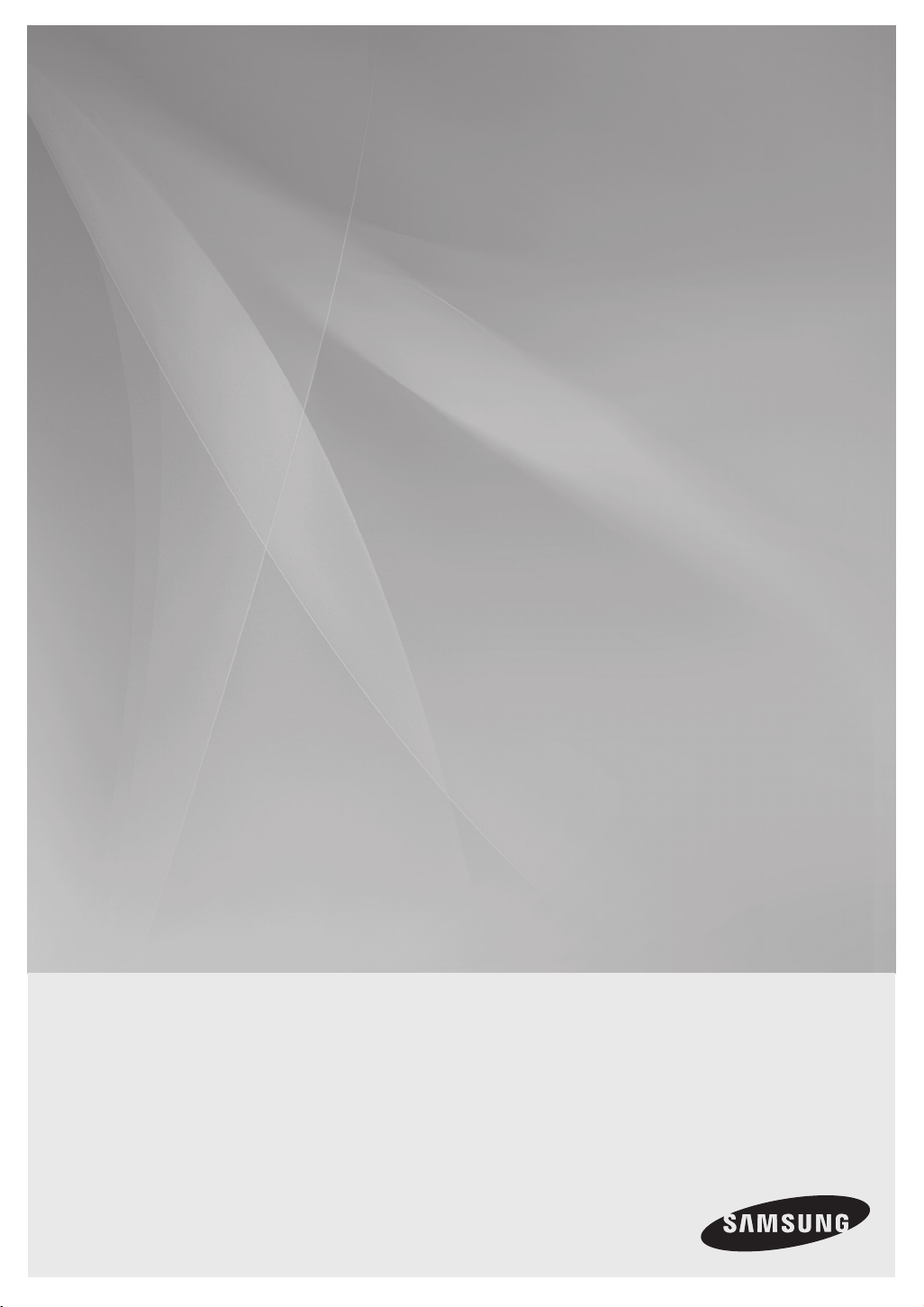
HW-F350
HW-F355
Crystal Surround Air Track
(Active Speaker System)
user manual
imagine the possibilities
Thank you for purchasing this Samsung product.
To receive more complete service,
please register your product at
www.samsung.com/register

features
2.0 Channel
2.0 Channel
SoundShare
SoundShare produces TV sound on your SAT via a Bluetooth connection and controls the sound.
3D SOUND PLUS
The 3D SOUND PLUS feature adds depth and spaciousness to your listening experience.
Special Sound mode
You can select from 7 different sound modes - MUSIC, NEWS, DRAMA, CINEMA, SPORTS, GAME, and OFF (Original Sound) depending on the type of content you want to enjoy.
Multi-function Remote Control
The supplied remote control can be used to control the TV connected to this unit. (Works only for Samsung TVs)
The remote control has a TV hotkey that enables you to perform various operations with the simple press of a button.
Active Speaker System
This unit features an Active Speaker System that provides high sound quality in a single slim unit.
This unit does not require any satellite loudspeakers or speaker cabling, which are normally associated with conventional surround
sound systems.
USB Host support
You can connect and play music files from external USB storage devices such as MP3 players,
USB flash memory, etc. using the Air Track's USB HOST function.
Bluetooth Function
You can use connect a Bluetooth device to the SAT and enjoy music with high quality stereo sound, all without wires!
LICENSE
Manufactured under license from Dolby Laboratories. Dolby and the double-D symbol are trademarks of Dolby Laboratories.
Manufactured under license under U.S. Patent Nos: 5,956,674; 5,974,380; 6,487,535 & other U.S. and worldwide patents
issued & pending. DTS, the Symbol, & DTS and the Symbol together are registered trademarks & DTS 2.0 Channel is a
trademark of DTS, Inc. Product includes software. © DTS, Inc. All Rights Reserved.
- To send inquiries and requests regarding open sources, contact Samsung via Email (oss.request@samsung.com).
2
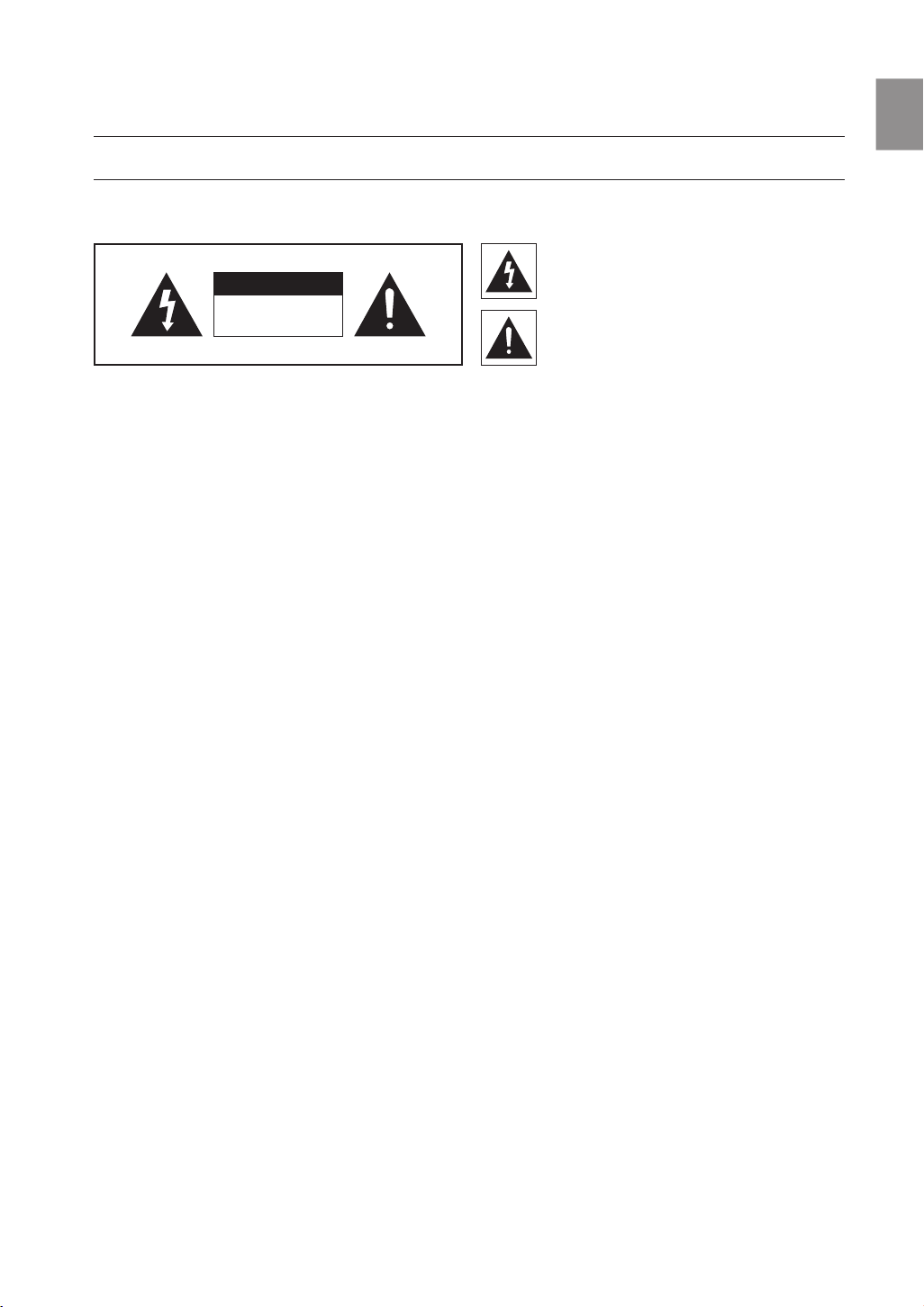
safety information
SAFETY WARNINGS
TO REDUCE THE RISK OF ELECTRIC SHOCK, DO NOT REMOVE THE COVER(OR BACK).
NO USER-SERVICEABLE PARTS ARE INSIDE. REFER SERVICING TO QUALIFIED SERVICE PERSONNEL.
This symbol indicates “dangerous voltage”
CAUTION
RISK OF ELECTRIC SHOCK
DO NOT OPEN
WARNING : To reduce the risk of fire or electric shock, do not expose this appliance to rain or moisture.
CAUTION : TO PREVENT ELECTRIC SHOCK, MATCH WIDE BLADE OF PLUG TO WIDE SLOT, FULLY INSERT.
This apparatus shall always be connected to a AC outlet with a protective grounding connection.
•
To disconnect the apparatus from the mains, the plug must be pulled out from the mains socket, therefore the mains plug shall be readily operable.
•
CAUTION
• Do not expose this apparatus to dripping or splashing. Do not put objects filled with liquids, such as vases on the apparatus.
• To turn this apparatus off completely, you must pull the power plug out of the wall socket. Consequently, the power plug must be
easily and readily accessible at all times.
inside the product that presents a risk of
electric shock or personal injury.
This symbol indicates important instructions
accompanying the product.
EnG
3
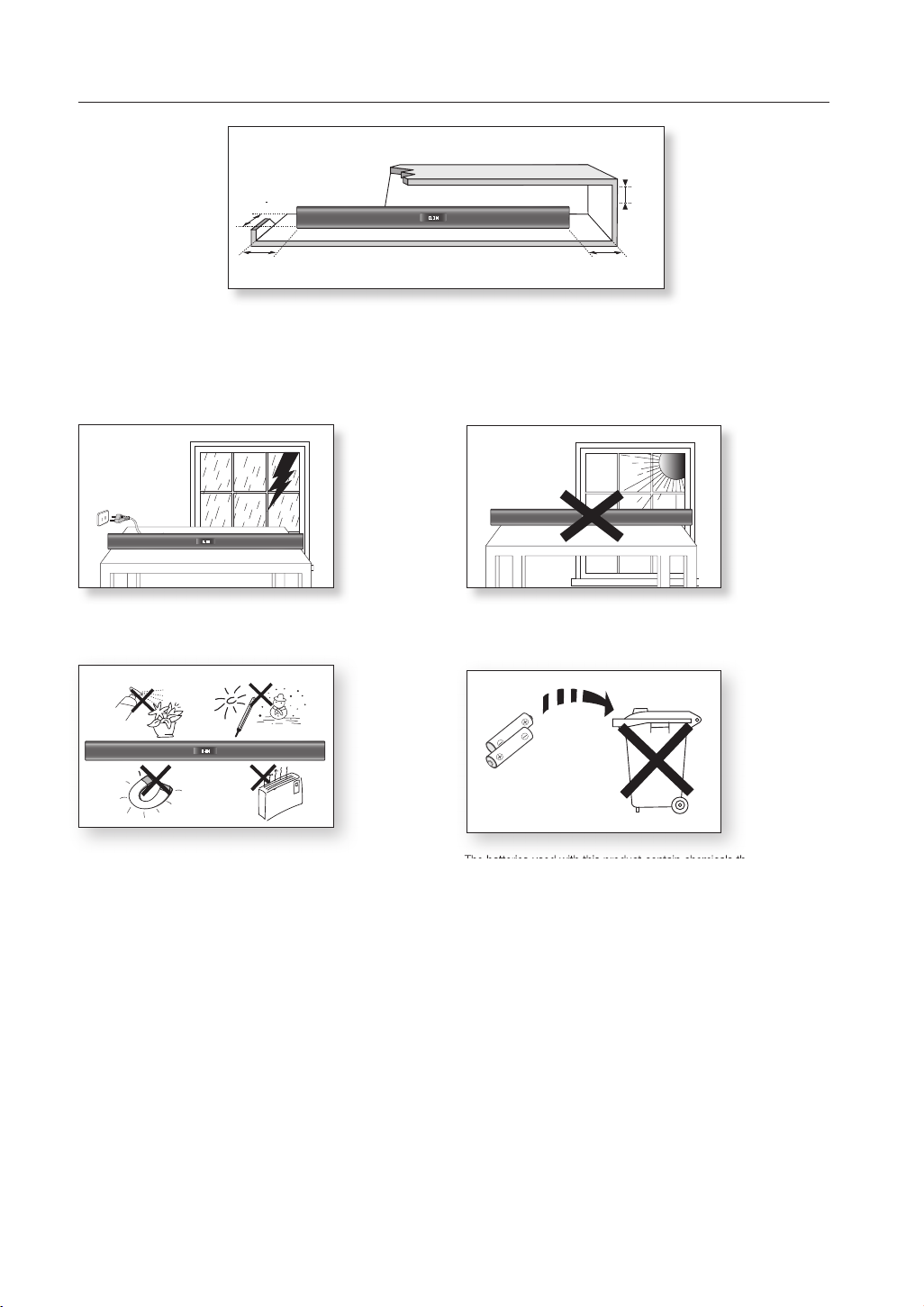
PRECAUTIONS
3.9 inch 3.9 inch
2.7 inch
3.9 inch
Ensure that the AC power supply in your house complies with the power requirements listed on the identification sticker located on the
back of your product. Install your product horizontally, on a suitable base (furniture), with enough space around it for ventilation (3~4 inches). Make sure the ventilation slots are not covered. Do not place the
unit
is designed for continuous use. To fully turn off the unit, disconnect the AC plug from the wall outlet. Unplug the unit if you intend to
leave it unused for a long period of time.
unit
on amplifiers or other equipment which may become hot. This
During thunderstorms, disconnect the AC plug from the
wall outlet. Voltage peaks due to lightning could damage the unit.
Phones
Protect the product from moisture (vases, coffee cups, etc.), and excess
heat (fireplaces, heaters, etc.) or equipment creating strong magnetic or
electric fields Disconnect the power cable from the AC supply if the unit
malfunctions. Your product is not intended for industrial use. This product
is for personal use only.
Condensation may occur if your
peratures. If transporting the
product
unit
has been stored in cold tem-
during the winter, wait approxi
mately 2
hours until the unit has reached room temperature before using.
Do not expose the unit to direct sunlight or other heat sources.
This could lead to overheating and cause the unit to malfunction.
The batteries used with this product contain chemicals that are harmful to
the environment.
Do not dispose of batteries in the general household trash.
4
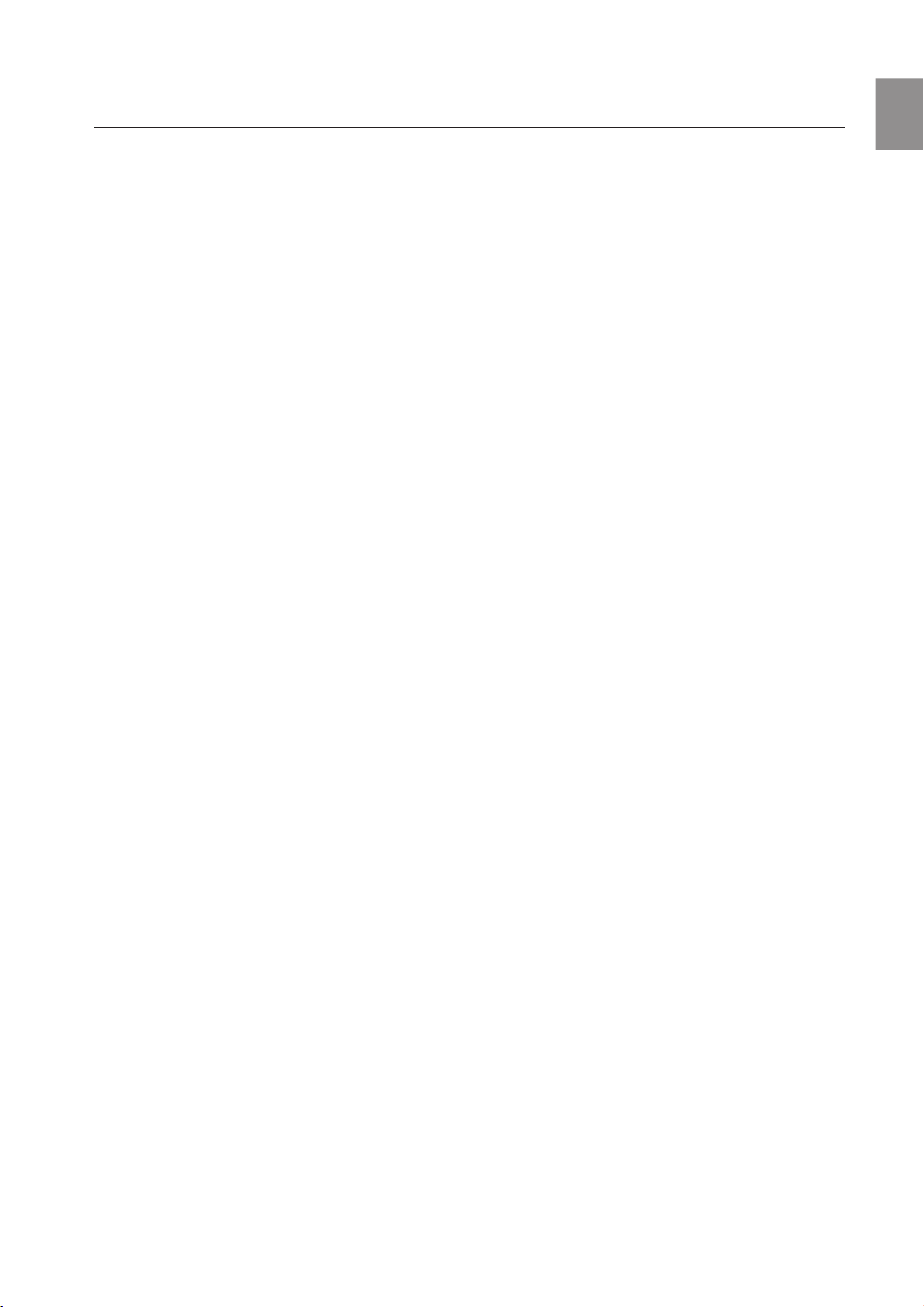
contents
EnG
FEATURES
2
SAFETY INFORMATION
3
GETTING STARTED
6
DESCRIPTIONS
7
REMOTE CONTROL
9
2 Features
2 License
3 Safety warnings
4 Precautions
6 Before reading the user’s manual
6 What’s included
7 Front Panel
8 Rear Panel
8 Installing the ferrite core on the Subwoofer
speaker cable
9 Tour of the remote control
CONNECTIONS
11
FUNCTIONS
13
TROUBLESHOOTING
21
APPENDIX
22
11 Installing the wall mount
12 Connecting an external device using Audio
(Analog) cable or Optical (Digital) cable
13 Input mode
13 Bluetooth (HW-F355 model only )
15 SoundShare (HW-F355 model only)
16 USB
17 Using the remote control
20 Software upgrade
21 Troubleshooting
22 Specifications
5

getting started
BEFORE READING THE USER’S MANUAL
Note the following terms before reading the user manual.
Icons used in this manual
Icon Term Definition
Caution
Note
Indicates a situation where a function does not operate or settings may be
canceled.
Indicates tips or instructions on the page that help you operate a function.
Safety Instructions and Troubleshooting
1) Be sure to familiarize yourself with the Safety Instructions before using this product. (See page 3)
2) If a problem occurs, check Troubleshooting. (See page 21)
Copyright
©2013 Samsung Electronics Co.,Ltd.
All rights reserved; no part or whole of this user’s manual may be reproduced or copied without the prior
written permission of Samsung Electronics Co.,Ltd.
WHAT’S INCLUDED
Check for the supplied accessories shown below.
POWER
TV POWER
AUXUSB TV SOURCE
OPTICAL
AUTO POWER
DIMMERREPEAT
TV VOL TV CH AUDIO SYNC
TV EXIT
TV PRE-CH
TV INFOTV MUTE
SMART VOLUMESOUND EFFECT
VOL
S/W
S/W
MUTE
LEVEL
LEVEL
VOL
3D SOUND
DRC
PLUS
AH59-02548A
(Holder-screw:2EA)
(Screw:2EA)
Remote Control /
Batteries (AAA size)
User Manual Bracket-Wall Mount Screw USB Cable
Power Cord Adapter Audio Cable Toroidal Ferrite Core USB converter
▪ The appearance of the accessories may differ slightly from the illustrations above.
▪ Use the dedicated USB cable to connect external USB devices to the unit.
6
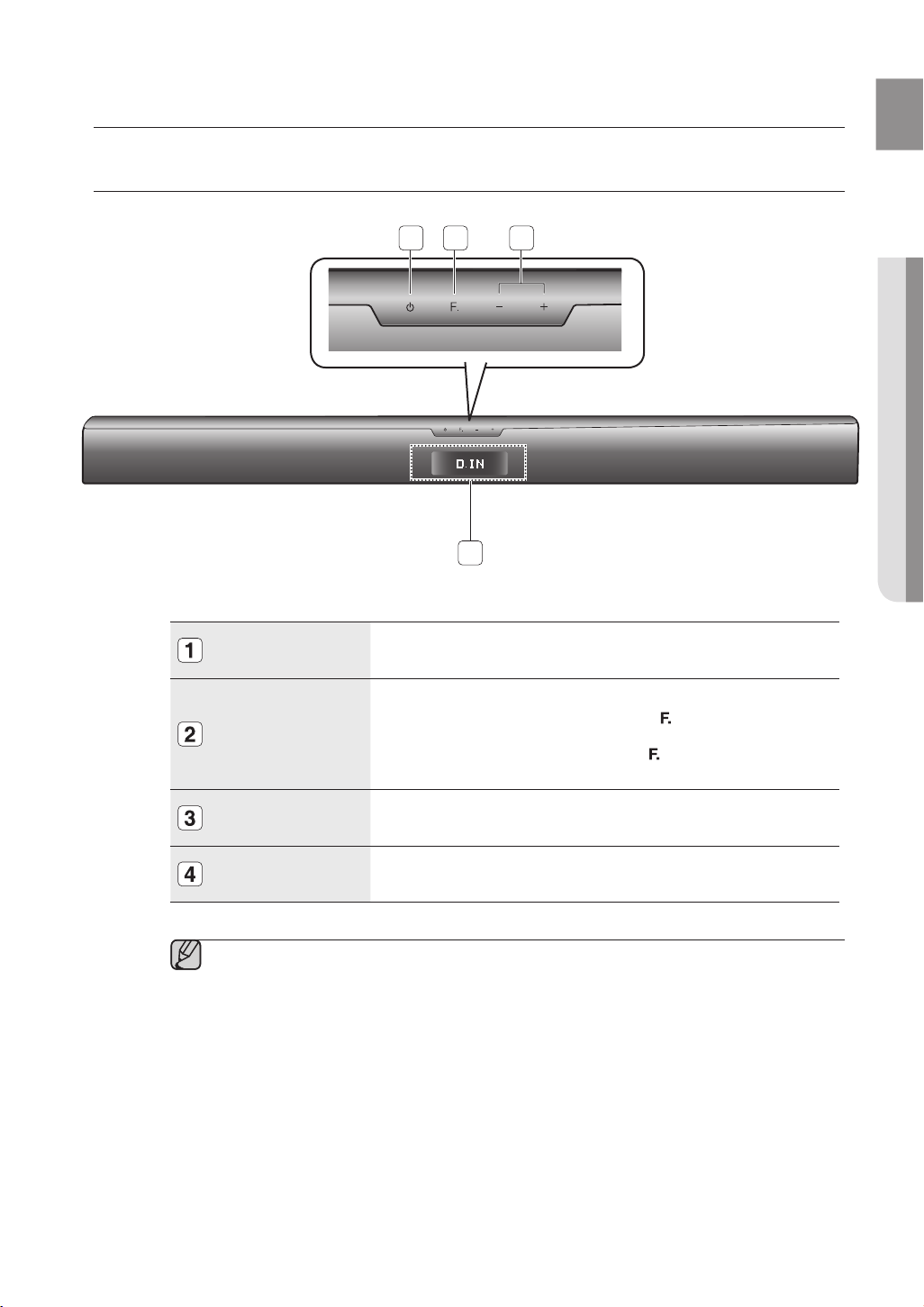
descriptions
FRONT PANEL
EnG
1 2 3
● DEscription
4
POWER BUTTON
FUNCTION
BUTTON
VOLUME +/-
DISPLAY
▪ When you turn on this unit, there will be a 4 to 5 second delay before it produces sound.
Turns the Crystal Surround Air Track on and off.
Selects the D.IN, AUX, BT, TV, USB input.
(
- While the unit is powered, pressing the
3 seconds sets the button to act as MUTE button.
To cancel MUTE button setup, press
seconds again.
Controls the volume level.
Displays the current mode.
) button for more than
(
) button for more than 3
7
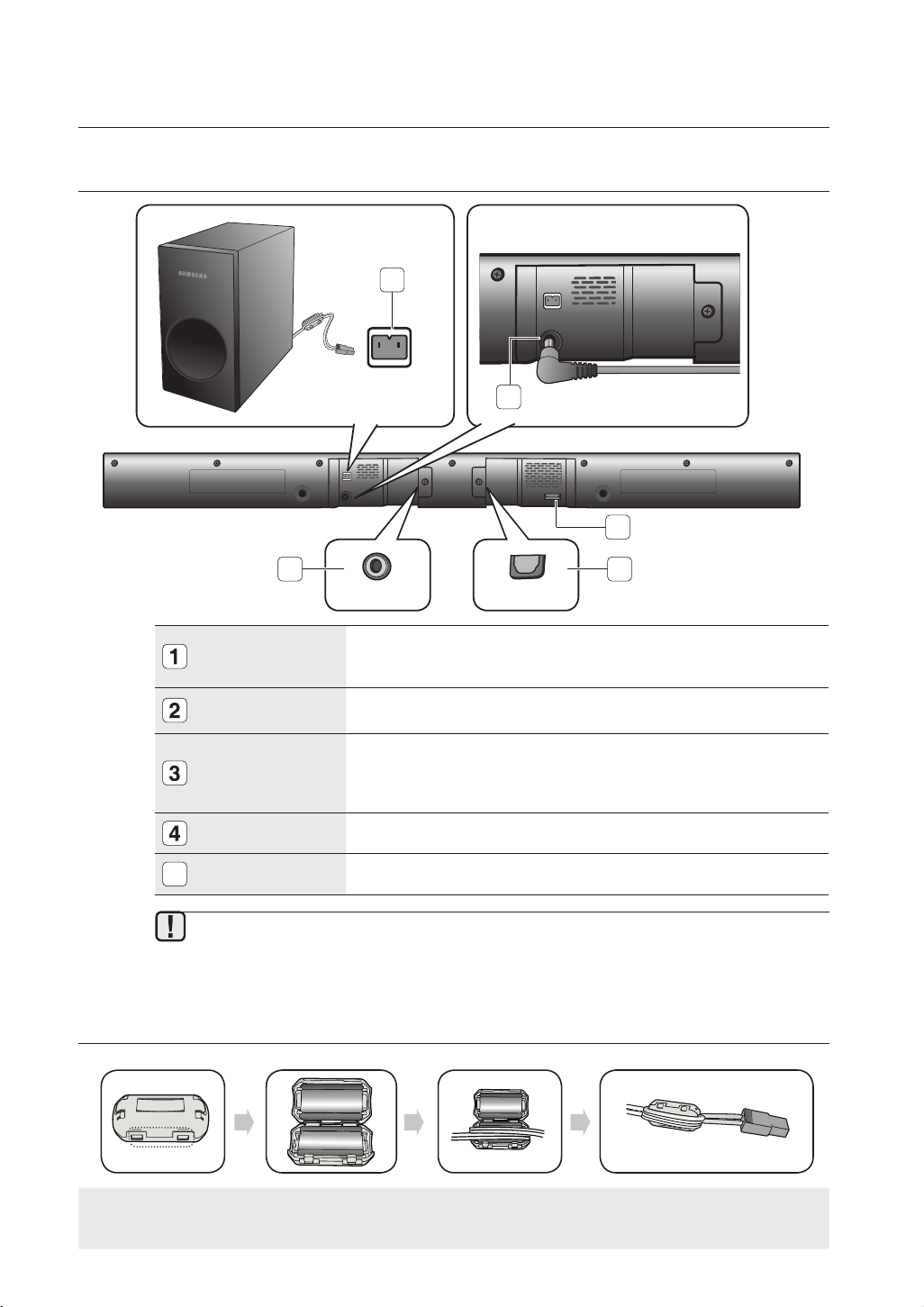
descriptions
AUX IN
AUX IN
REAR PANEL
SUBWOOFER
CONNECTOR
TERMINAL
POWER SUPPLY
IN
USB PORT
Connects the connector jack of the Subwoofer.
Connect the AC power adaptor jack to the power supply in jack, and
then connect the AC power adaptor plug to a wall outlet.
Connect USB devices such as MP3 players here to the play files on
the devices.
- Use the supplied USB converter if you have installed the product
1
2
3
45
OPTICAL INAUX IN
on a wall.
OPTICAL IN
AUX IN
5
Connect to the digital (optical) output of an external device.
Connect to the Analog output of an external device.
▪ When disconnecting the power cable of the AC power adaptor from the wall outlet, pull
the plug. Do not pull the cable.
▪ Do not connect this unit or other components to an AC outlet until all connections
between components are complete.
INSTALLING THE FERRITE CORE ON THE SUBWOOFER SPEAKER CABLE
Lift up to release the lock
and open the core.
8
Place the Subwoofer
speaker cable on the
opened core.
Close the lock.

remote control
POWER
TV POWER
AH59-02548A
TV VOL TV CH AUDIO SYNC
AUXUSB TV SOURCE
TV PRE-CH
TV EXIT
SMART VOLUMESOUND EFFECT
S/W
LEVEL
S/W
LEVEL
VOL
VOL
3D SOUND
PLUS
DRC
TV INFOTV MUTE
AUTO POWER
DIMMERREPEAT
OPTICAL
MUTE
TOUR OF THE REMOTE CONTROL
HW-F350
EnG
POWER BUTTON
Turns the Crystal Surround Air Track
on and off.
AUX
Press the AUX mode.
OPTICAL
Press the Optical mode.
REPEAT
Select Repeat File, All, Random.
TV VOLUME
Adjusts the TV volume level.
TV CHANNEL, AUDIO SYNC
Switches between the available TV
channels.
Used to help sync video to audio
when connected to a digital TV.
TV MUTE
Mutes the sound from the TV. Press
again to restore the sound to the
previous volume level.
CONTROL BUTTON
Play, pause, or stop playing
a music file, or search forwards or
backwards for a music file.
SOUND EFFECT
Selects the Sound Effect:
(MUSIC, NEWS, DRAMA, CINEMA,
SPORTS, GAME, OFF (Original
Sound))
S/W LEVEL, VOLUME
Adjusts the Subwoofer level.
Adjusts the volume level of the unit.
3D SOUND PLUS
This feature adds depth and
spaciousness to the sound.
TV POWER BUTTON
Turns your Samsung TV on and off.
USB
Press the USB mode.
TV SOURCE
Press to select a connected TV's
video source.
AUTO POWER, DIMMER
Synchronizes the Air Track to a
connected Optical source via the Optical
jack so it turns on automatically when
you turn on your TV.
You can control the brightness of
the Display.
TV EXIT
Exits TV (functions the same as the
EXIT button of the TV remote
control)
TV INFO, TV PRE-CH
Displays the current TV status.
Moves to the previous TV channel.
SMART VOLUME
Regulates and stabilizes the volume
level against a drastic volume
change.
DRC
You can use this function to enjoy Dolby
Digital sound when watching movies at
low volume at night (Standard, MAX, MIN).
MUTE
Mutes the sound from the unit. Press
again to restore the sound to the
previous volume level.
● rEmotE control
Installing batteries in the Remote Control
1. Lift the cover at the back of
Operational Range of the Remote Control
You can use the remote control up to 23 feet (7 meters) in a straight line from the unit. You can also operate the
remote at a horizontal angle of up to 30° from the remote control sensor.
the remote control upward as
shown.
Install two AAA size batteries.
2.
Make sure to match the “+” and “–” ends
of the batteries with the diagram inside the
compartment.
Replace the cover.
3.
Assuming typical TV usage,
the batteries last for about
one year.
9
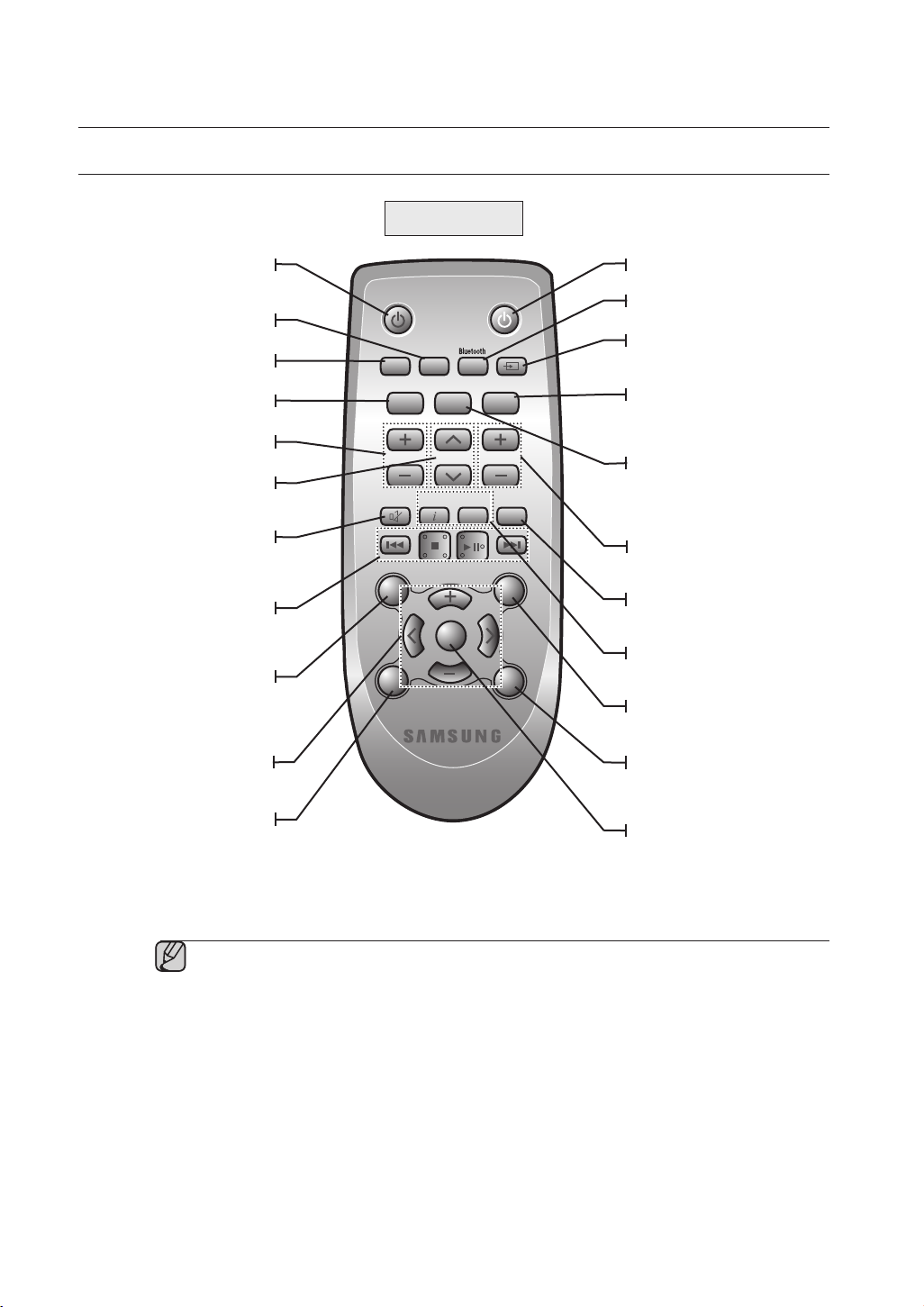
remote control
POWER
TV POWER
AH59-02532A
TV VOL TV CH AUDIO SYNC
AUX TV SOURCE
TV PRE-CH
DIMMER
SMART VOLUMESOUND EFFECT
VOL
VOL
DRC
TV INFOTV MUTE
OPTICAL
MUTE
S/W
LEVEL
S/W
LEVEL
3D SOUND
PLUS
AUTO POWER
SoundShare
USB/
REPEAT
TOUR OF THE REMOTE CONTROL
HW-F355
POWER BUTTON
Turns the Crystal Surround Air Track
on and off.
AUX
Press the AUX mode.
OPTICAL
Press the Optical mode.
REPEAT
Select Repeat File, All, Random.
TV VOLUME
Adjusts the TV volume level.
TV CHANNEL
Switches between the available TV
channels.
TV MUTE
Mutes the sound from the TV. Press
again to restore the sound to the
previous volume level.
CONTROL BUTTON
Play, pause, or stop playing
a music file, or search forwards or
backwards for a music file.
SOUND EFFECT
Selects the Sound Effect:
(MUSIC, NEWS, DRAMA, CINEMA,
SPORTS, GAME, OFF (Original
Sound))
S/W LEVEL, VOLUME
Adjusts the Subwoofer level.
Adjusts the volume level of the unit.
3D SOUND PLUS
This feature adds depth and
spaciousness to the sound.
TV POWER BUTTON
Turns your Samsung TV on and off.
USB, BLUETOOTH
Press the USB/ BLUETOOTH mode.
TV SOURCE
Press to select a connected TV's
video source.
SoundShare
This produces TV sound on your
SAT via a Bluetooth connection and
controls the sound.
AUTO POWER
Synchronizes the Air Track to a
connected Optical source via the
Optical jack so it turns on automatically
when you turn on your TV.
AUDIO SYNC
Used to help sync video to audio
when connected to a digital TV.
DIMMER
You can control the brightness of the
Display.
TV INFO, TV PRE-CH
Displays the current TV status.
Moves to the previous TV channel.
SMART VOLUME
Regulates and stabilizes the volume
level against a drastic volume change.
DRC
You can use this function to enjoy Dolby
Digital sound when watching movies at
low volume at night (Standard, MAX, MIN).
MUTE
Mutes the sound from the unit.
Press again to restore the sound to
the previous volume level.
10
▪ SAT stands for Surround Air Track, which is Samsung’s proprietary name.
▪ The remote control can operate TVs made by SAMSUNG only.
▪ Depending on the TV you are using, you may not be able to operate your TV with this remote
control. If you can't, operate the TV using the TV's remote control.
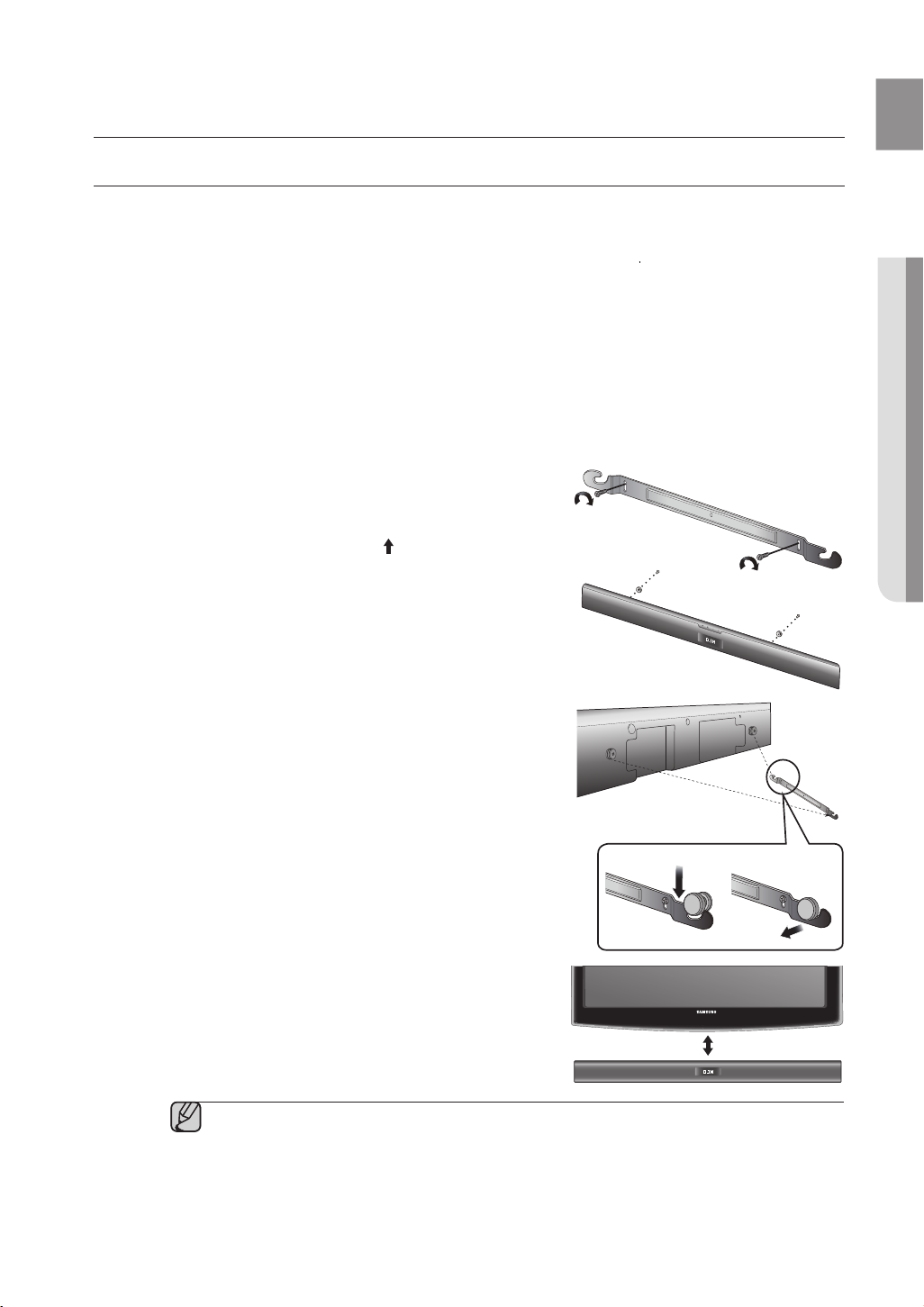
connections
INSTALLING THE WALL MOUNT
You can use the wall mount bracket to mount this unit on a wall.
EnG
Installation Precautions
• Install on a vertical wall only.
• For the installation, avoid a location with high temperature or humidity, or a wall that cannot sustain the
weight of the set.
• Check the strength of the wall. If the wall is not strong enough to support the unit, reinforce the wall or
install the unit on different wall that can support the unit's weight.
• Purchase and use the flxing screws or mollys appropriate for the kind of wall you have (plaster board, iron
board, wood, etc.). If possible, fix the support screws into wall studs.
• Connect cables from the unit to external devices before you install it on the wall.
• Make sure the unit is turned off and unplugged before you install it. Otherwise, it may cause an electric shock.
1. Place the wall mount bracket on a wall surface
secure it with two screws (not supplied).
If you are hanging the unit below a TV, be
wall mount bracket so that the arrow (
center of the TV.
Also make sure the unit is at least two inches (5 cm)
below the TV.
2. Align the screw holders (Holder-screw, AH61-03342A)
with the screw holes on the back of the Main Unit. Insert
the supplied screws through the screw holders, and then
screw them into the Main Unit.
3. Insert the USB converter into the unit before installing it
on the wall.
sure to install the
) is placed in the
and then
● connEctions
4. Fit the unit into the corresponding slots of the wall mount
bracket. For secure installation, make sure the mounting
studs slide firmly down into the bottom of the slots.
5. The installation is complete.
▪ Do not hang onto the installed unit and avoid any impact to the unit.
▪ Secure the unit firmly to the wall so that it does not fall off. If the unit falls off, it may cause an
injury or damage the product.
▪ When the unit is installed on a wall, please make sure that children do not pull any of the
connecting cables, as it may cause it to fall.
▪ For the optimal performance of a wall mount installation, install the speaker system at least 2
inches (5 cm) below the TV.
1 2
2 inches (5 cm) or more
11
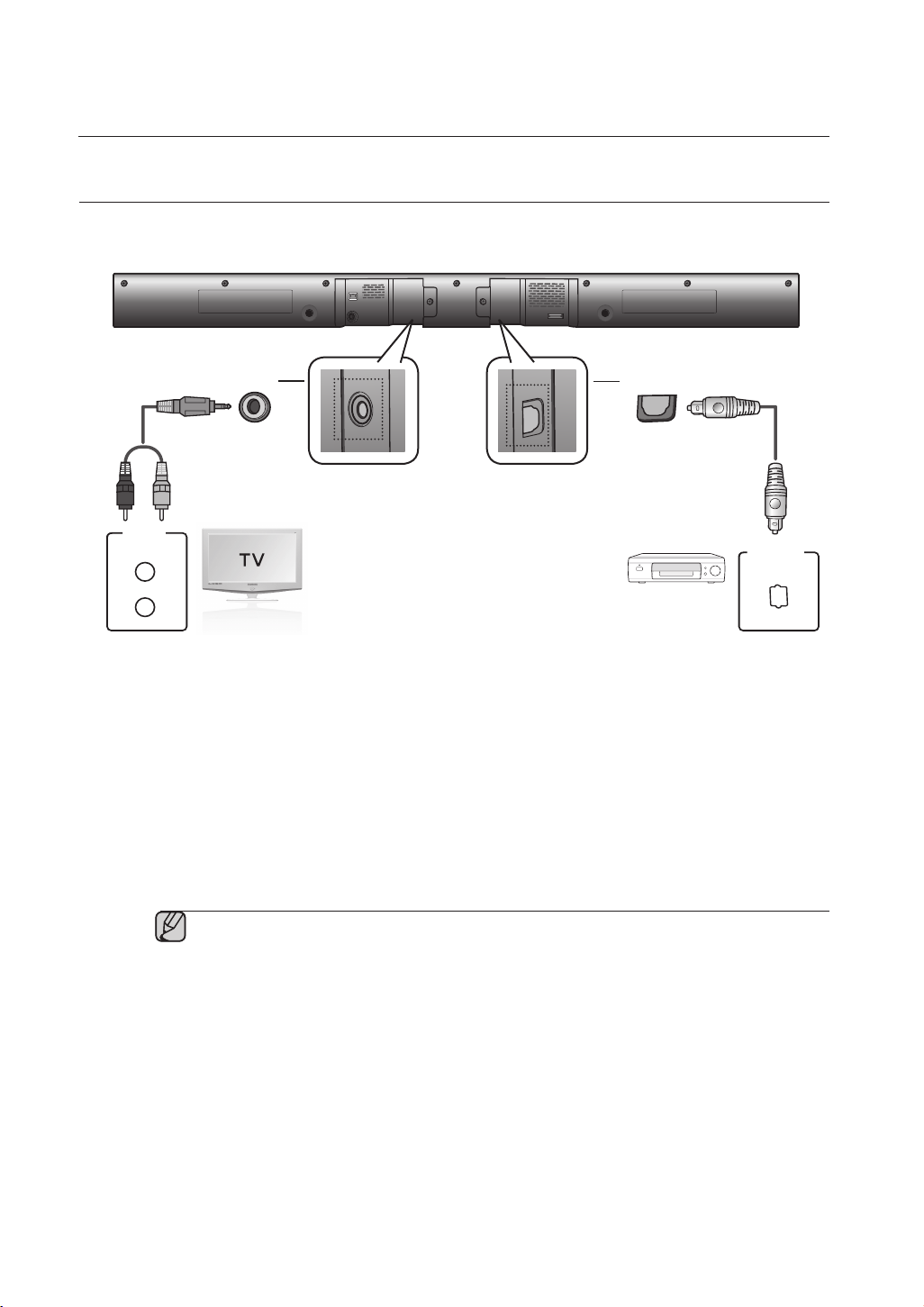
connections
AUX IN
OPTICAL IN
AUX IN
AUDIO
OUT
L
R
Red
White
AUX IN
AUDIO
OUT
L
R
OPTICAL IN
OPTICAL
OUT
Red
White
CONNECTING AN EXTERNAL DEVICE USING AUDIO (ANALOG)
CABLE OR OPTICAL (DIGITAL) CABLE
This unit comes equipped with one optical in digital jack and one audio analog in jack, giving you two ways to
connect it to a TV.
Audio Cable
Optical Cable
(not supplied)
or
BD/DVD player/
Set-top box/
Game console
AUX IN
Connect AUX IN (Audio) on the main unit to the AUDIO OUT of
Be sure to match connector colors.
or,
OPTICAL IN
Connect the Digital Input on the main unit to the OPTICAL OUT of
▪ Do not connect the power cord of this product or your TV to the wall outlet until all
connections between components are
▪ Before moving or installing this product, be sure to turn off the power and disconnect the power
cord.
the TV or Source Device.
the TV or Source Device
complete.
.
12

functions
POWER
TV POWER
AUXUSB TV SOURCE
AUTO POWER
DIMMERREPEAT
OPTICAL
PO
WER
TV POWER
AU
X
USBTV SOURCE
AUTO PO
WER
O
PTICALOPTICALAUX USB
POWER
TV POWER
AUX TV SOURCE
OPTICAL
AUTO POWER
SoundShare
USB/
REPEAT
PO
WER
TV POWER
AUXTV SOURC
E
O
PTICA
L
AUTO POWER
SoundShare
USB
/
OPTICALAUX
USB/
INPUT MODE
You can select D.IN, AUX, BT, TV input or USB input.
Press an appropriate button on the remote control to select a desired mode, or press (
D.IN, AUX, BT, TV or USB mode.
Input mode Display
) to select one from:
EnG
● functions
Optical Digital input
AUX input
BLUETOOTH mode
TV mode
BT (HW-F355 model only)
TV (HW-F355 model only)
USB mode
The unit turns off automatically in the following situations:
D.IN
AUX
USB
HW-F350
POWER
TV POWER
• BT/TV/USB/D.IN MODE
- If there is no audio signal for 20 minutes.
HW-F355
• AUX Mode
- If no KEY input is entered for 8 hours when the cable is connected.
- If the AUX cable is disconnected for 20 minutes.
▪ Use the provided cable if a USB flash memory device cannot be connected directly to the unit.
BLUETOOTH (HW-F355 MODEL ONLY)
You can use a Bluetooth device to enjoy music with high quality stereo sound, all without wires!
What is Bluetooth?
Bluetooth is a technology that enables Bluetooth-compliant devices to interconnect easily with each other using
a short wireless connection.
• A Bluetooth device may cause noise or malfunction, depending on usage, when:
- A part of your body is in contact with the receiving/transmitting system of the Bluetooth device or the Air
Track.
- It is subject to electrical variation from obstructions caused by a wall, corner, or office partition.
- It is exposed to electrical interference from same frequency-band devices including medical equipment,
microwave ovens, and wireless LANs.
• Pair the Air Track with the Bluetooth device while they are close together.
• The further the distance is between Air Track and Bluetooth device, the worse the quality is.
If the distance exceeds the Bluetooth operational range, the connection is lost.
• In poor reception-sensitivity areas, the Bluetooth connection may not work properly.
• The Bluetooth connection only works when the Bluetooth device is close to the set. The connection will be
automatically cut off if the Bluetooth device is out of range. Even within range, the sound quality may be
degraded by obstacles such as walls or doors.
• This wireless device may cause electric interference during its operation.
13
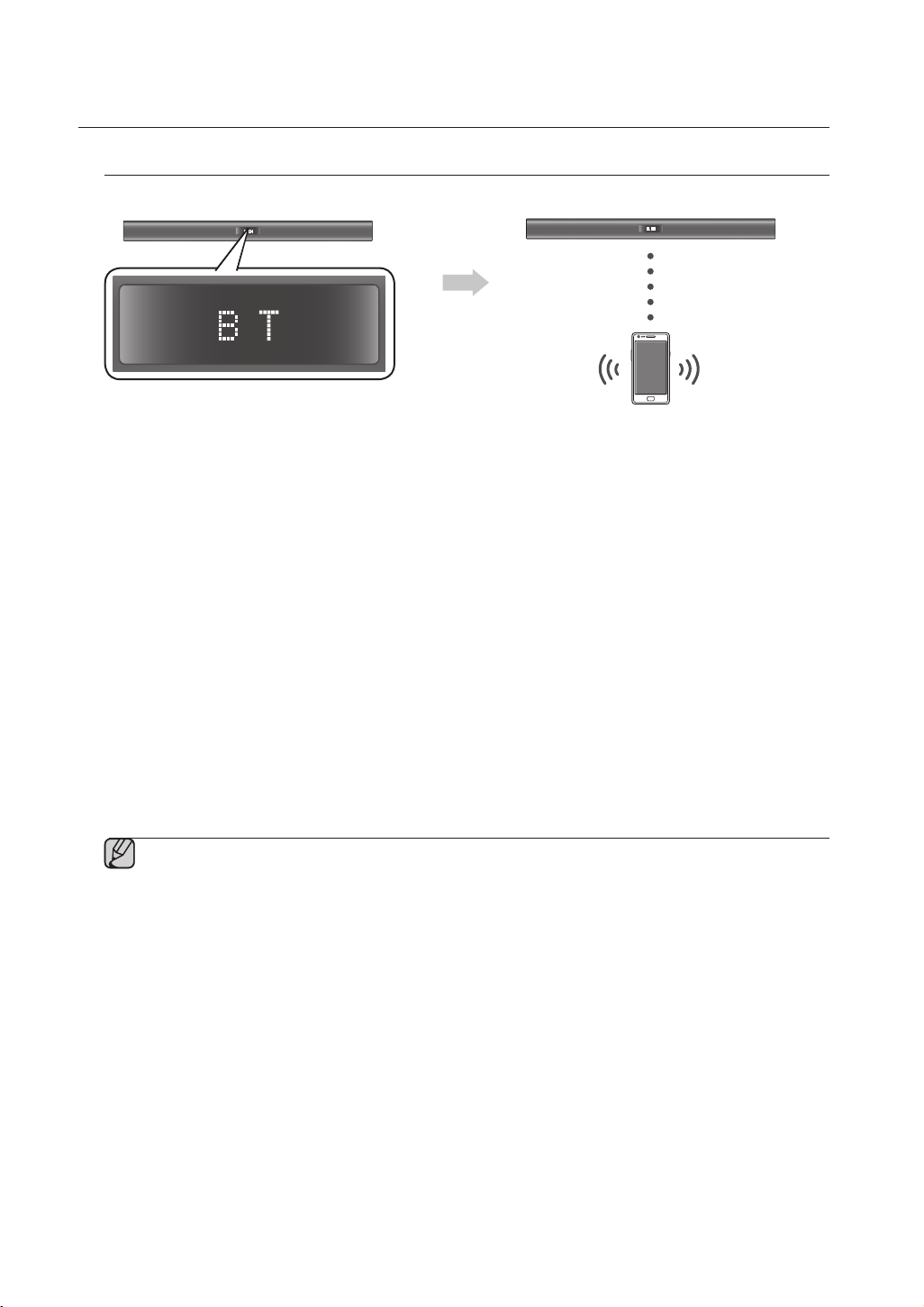
functions
To connect the Air Track to a Bluetooth device
Check if the Bluetooth device supports the Bluetooth compliant stereo headset function.
Connect
Bluetooth device
1.
Press the USB/Bluetooth button on the remote control of the AirTrack to display the BT message.
• You will see WAIT for 4 seconds and then BT READY on the front display of the Air Track.
2.
Select the Bluetooth menu on the Bluetooth device you want to connect. (Refer to the Bluetooth
device's user manual.)
3.
Select the Stereo headset menu on the Bluetooth device.
• You will see a list of scanned devices.
4. Select "[Samsung] AirTrack" from the list.
➡
• When the Air Track is connected to the Bluetooth device, it will display BT CONNECTED
display.
• If the Bluetooth device has failed to pair with the Air Track, delete the previous “[Samsung] AirTrack” found
by the Bluetooth device and have it search for the Air Track again.
5. Play music on the connected device.
• You can listen to the music playing on the connected Bluetooth device over the Crystal Surround Air Track
system.
• In BT mode, the Play/Repeat/Stop/Next/Prev functions are not available.
▪ You may be required to enter a PIN code (password) when connecting the Bluetooth device to
the Air Track. If the PIN code input window appears, enter <0000>.
▪ The Air Track supports SBC data (44.1kHz, 48kHz).
▪ The AVRCP feature is not supported.
▪ Connect only to a Bluetooth device that supports the A2DP (AV) function.
▪ You cannot connect to a Bluetooth device that supports only the HF (Hands Free) function.
▪ Only one Bluetooth device can be paired at a time.
▪ Once you have turned off Air Track and the pairing is disconnected, the pairing will not be
restored automatically. To reconnect, you must pair the device again.
▪ Search or connection may not be performed properly by Air Track in the following cases:
- If there is a strong electrical field around Air Track.
- If several Bluetooth devices are simultaneously paired with AirTrack
- If the Bluetooth device is turned off, not in place, or malfunctions
- Note that such devices as microwave ovens, wireless LAN adaptors, fluorescent lights, and gas
stoves use the same frequency range as the Bluetooth device, which can cause electric
interference.
BT on the front
14

To disc
You can disconnect the Bluetooth device from the Air Track.
For instructions, see the Bluetooth device's user manual.
• The Air Track will be disconnected.
• When the Air Track is disconnected from the Bluetooth device the Air Track will display BT DISCONNECTED
on the front display.
onnect the Bluetooth device from the Air Track
EnG
To disconnect the Air Track from the Bluetooth device
Press the (
Track.
• The connected Bluetooth device will wait a certain amount of time for a response from the Air Track before
• The currently connected device will be disconnected.
) button on the front panel of the Air Track to switch from BT to another mode or turn off the Air
terminating the connection.
(Disconnection time may differ, depending on the Bluetooth device)
▪ In Bluetooth connection mode, the Bluetooth connection will be lost if the distance between the Air
Track and the Bluetooth device exceeds 16.25 ft. (5m).
▪ If the Bluetooth device comes back into the effective range after disconnecting, you can restart the Air
Track to restore the pairing with the Bluetooth device.
▪ The Air Track automatically turns off after 20 minutes in the Ready state.
SOUNDSHARE (HW-F355 MODEL ONLY)
This section explains how to connect the Crystal Surround Air Track to a Bluetooth compatible SAMSUNG TV.
To connect the Crystal Surround Air Track to a Bluetooth compatible
Samsung TV
● functions
Connect
Press the ( ) button to select the TV mode, and then connect the TV to the Crystal Surround Air Track.
• The unit will play the TV's audio when it is connected to the TV.
• If you change to another mode, except the TV SoundShare mode, or turn off the Air Track, you will hear audio
from the TV again.
<To pair to your TV>
To produce TV sound on your Air Track via a Bluetooth connection, you need to pair your system to the
Bluetooth compliant TV first. Once the pairing is established, the pairing information is recorded and kept and no
further Bluetooth connection message will appear. Bring the Air Track and the TV close together before pairing.
15
