
HW-D7000
Blu-ray™
AV Receiver System
user manual
imagine the possibilities
Thank you for purchasing this Samsung product.
To receive more complete service,
please register your product at
www.samsung.com/register
HW-D7000_XAC_0516.indd 1HW-D7000_XAC_0516.indd 1 2011-05-16 3:44:312011-05-16 3:44:31

Safety Information
Safety Warnings
TO REDUCE THE RISK OF ELECTRIC SHOCK, DO NOT REMOVE THE COVER(OR BACK).
NO USER-SERVICEABLE PARTS ARE INSIDE. REFER SERVICING TO QUALIFIED SERVICE PERSONNEL.
CAUTION
RISK OF ELECTRIC SHOCK
DO NOT OPEN
The lighting fl ash and Arrowhead within
Triangle Is awarning sign alerting you of
dangerous voltage Inside the product.
CAUTION :
SHOCK, DO NOT REMOVE COVER (OR BACK).
NO USER SERVICEABLE PARTS INSIDE. REFER
SERVICING TO QUALIFIED SERVICE PERSONNEL.
TO REDUCE THE RISK OF ELECTRIC
The explanation point within the triangle is
a warning sign alerting you of important
instructions accompanying the product.
WARNING
To reduce the risk of fi re or electric shock, do not
•
expose this appliance to rain or moisture.
CLASS 1 LASER PRODUCT
KLASSE 1 LASER PRODUKT
LUOKAN 1 LASER LAITE
KLASS 1 LASER APPARAT
PRODUCTO LÁSER CLASE 1
CAUTION
Apparatus shall not be exposed to dripping or splashing and
•
no objects fi lled with liquids, such as vases, shall be placed on
the apparatus.
DANGER
VISIBLE AND INVISIBLE LASER RADIATION WHEN OPEN.
AVOID DIRECT EXPOSURE TO BEAM. (FDA 21 CFR)
CAUTION
CLASS 1 LASER PRODUCT
This product is classifi ed as a CLASS 1 LASER
•
product.
Use of controls, adjustments or performance of
procedures other than those specifi ed herein may result
in hazardous radiation exposure.
CLASS 3B VISIBLE AND INVISIBLE LASER RADIATION
•
WHEN OPEN. AVOID EXPOSURE TO THE BEAM (IEC
60825-1)
THIS PRODUCT UTILIZES A LASER. USE OF CONTROLS
•
OR ADJUSTMENTS OR PERFORMANCE OF PROCEDURES
OTHER THAN THOSE SPECIFIED HEREIN MAY RESULT IN
HAZARDOUS RADIATION EXPOSURE. DO NOT OPEN
COVER AND DO NOT REPAIR YOURSELF. REFER
SERVICING TO QUALIFIED PERSONNEL.
Note to CATV system installer
This reminder is provided to call the CATV system installer’s attention to Section 820~40 of the NEC which provides
guidelines for proper grounding and, in particular, specifies that the cable ground shall be connected to the grounding
system of the building, as close to the point of cable entry as practical.
2 English
HW-D7000_XAC_0516.indd 2HW-D7000_XAC_0516.indd 2 2011-05-16 3:45:112011-05-16 3:45:11

Important Safety Instructions
Read these operating instructions carefully before using the unit. Follow all the safety instructions listed
below. Keep these operating instructions handy for future reference.
1) Read these instructions.
2) Keep these instructions.
3) Heed all warnings.
4) Follow all instructions.
5) Do not use this apparatus near water.
6) Clean only with dry cloth.
7) Do not block any ventilation openings. Install in accordance with the manufacturer's instructions.
8) Do not install near any heat sources such as radiators, heat registers, stoves, or other apparatus
(including amplifi ers) that produce heat.
9) Do not defeat the safety purpose of the polarized or grounding-type plug. A polarized plug has two
blades with one wider than the other. A grounding type plug has two blades and a third grounding
prong. The wide blade or the third prong are provided for your safety. If the provided plug does not fi t
into your outlet, consult an electrician for replacement of the obsolete outlet.
10) Protect the power cord from being walked on or pinched particularly at plugs, convenience receptacles,
and the point where they exit from the apparatus.
11) Only use attachment/accessories specifi ed by the manufacturer.
12) Use only with the cart, stand, tripod, bracket, or table specifi ed by the manufacturer, or
sold with the apparatus. When a cart is used, use caution when moving the cart/
apparatus combination to avoid injury from tip-over.
13) Unplug this apparatus during lightning storms or when unused for long periods of time.
14) Refer all servicing to qualifi ed service personnel. Servicing is required when the apparatus has been
damaged in any way, such as power supply cord or plug is damaged, liquid has been spilled or objects
have fallen into the apparatus, the apparatus has been exposed to rain or moisture, does not operate
normally, or has been dropped.
English 3
HW-D7000_XAC_0516.indd 3HW-D7000_XAC_0516.indd 3 2011-05-16 3:45:112011-05-16 3:45:11

Safety Information
Precautions
Ensure that the AC power supply in your house complies with specifi cations listed on the identifi cation sticker
•
located on the back of your product.
Install your product horizontally, on a suitable base (furniture), with enough space around it for ventilation
•
(7.5~10cm / 20~25 inches).
Do not place the product on amplifi ers or other equipment which may become hot.
•
Make sure the ventilation slots are not covered.
Do not stack anything on top of the product.
•
Before moving the product, ensure the Disc Insert Hole is empty.
•
To disconnect the product completely from the power supply, remove its plug from the wall outlet.
•
- If you leave the product unused for a long period of time, disconnect the plug from the wall outlet.
During thunderstorms, disconnect the AC plug from the wall outlet. Voltage spikes caused by lightning could
•
damage the product.
Do not expose the product to direct sunlight or other heat sources. This could cause the product to overheat
•
and malfunction.
Protect the product from moisture, excess heat, and equipment creating strong magnetic or electric fi elds (i.e.
•
speakers.).
Disconnect the power cable from the AC supply if the product malfunctions.
•
Your product is not intended for industrial use. It is for personal use only.
•
Condensation may occur if you store your product or a disc in cold temperatures. If transporting the product
•
during the winter, wait approximately 2 hours until the product has reached room temperature before using.
The batteries used with this product contain chemicals that are harmful to the environment.
•
Do not dispose of batteries in the general household trash.
Viewing TV using the 3D function
IMPORTANT HEALTH AND SAFETY INFORMATION FOR 3D PICTURES. Read and
understand the following safety information before using the TV’s 3D function.
WARNING
Some viewers may experience discomfort while viewing 3D TV such as dizziness, nausea and headaches. If you
•
experience any such symptom, stop viewing 3D TV, remove the 3D Active Glasses, and rest.
Watching 3D images for an extended period of time may cause eye strain. If you feel eye strain, stop viewing 3D
•
TV, remove your 3D Active Glasses, and rest.
A responsible adult should frequently check on children who are using the 3D function. If there are any reports of
•
tired eyes, headaches, dizziness, or nausea, have the child stop viewing 3D TV and rest.
Do not use the 3D Active Glasses for other purposes (such as general eyeglasses, sunglasses, protective
•
goggles, etc.)
Do not use the 3D function or 3D Active Glasses while walking or moving around. Using the 3D function or 3D
•
Active Glasses while moving around may result in injuries caused by running into objects, tripping, and/or falling.
4 English
HW-D7000_XAC_0516.indd 4HW-D7000_XAC_0516.indd 4 2011-05-16 3:45:112011-05-16 3:45:11
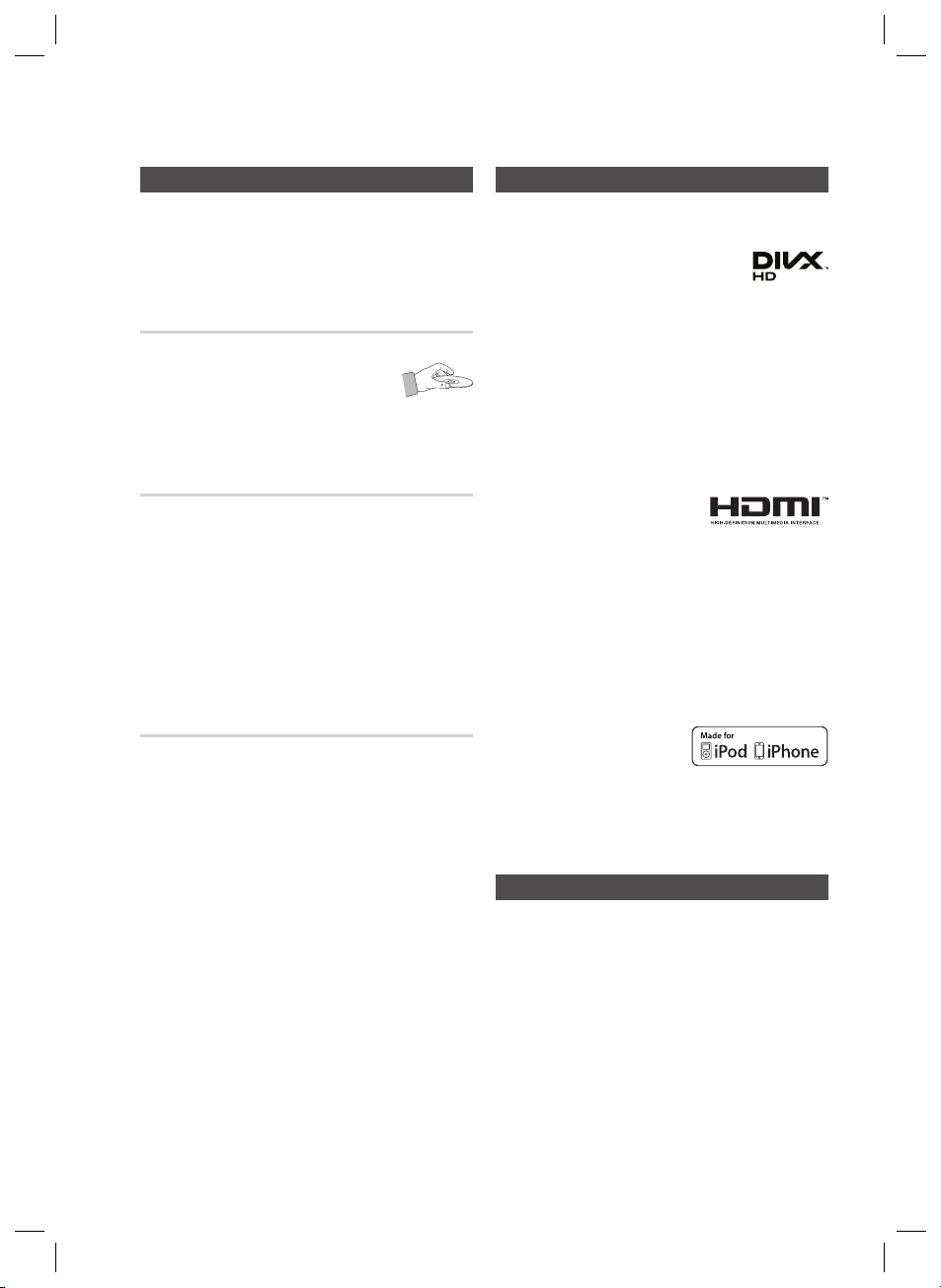
Cautions on Handling and Storing Discs
Small scratches on the disc may reduce sound
and picture quality or cause skipping.
Be especially careful not to scratch discs when
handling them.
Holding discs
Do not touch the playback side of the disc.
•
Hold the disc by the edges so that
•
fi ngerprints will not get on the
surface.
Do not stick paper or tape on the disc.
•
Disc Storage
Do not keep in direct sunlight
•
Keep in a cool ventilated area
•
Keep in a clean protection jacket and store
•
vertically.
NOTE
✎
Do not allow the discs to become contaminated with
dirt.
Do not load cracked or scratched discs.
Handling and Storing Discs
If you get fingerprints or dirt on the disc, clean it with a
mild detergent diluted in water and wipe with a soft cloth.
When cleaning, wipe gently from the inside to
•
the outside of the disc
NOTE
✎
Condensation may form if warm air comes into
contact with cold parts inside the product. When
condensation forms inside the product, it may not
operate correctly. If this occurs, remove the disc
and let the product stand for 1 or 2 hours with the
power on.
Dolby and the double-D symbol are registered trademarks of Dolby
•
Laboratories.
"ABOUT DIVX VIDEO: DivX® is a digital video format
•
created by DivX, Inc. This is an offi cial DivX
Certifi ed® device that plays DivX video. Visit www.divx.com for more
information and software tools to convert your fi les into DivX video.
ABOUT DIVX VIDEO-ON-DEMAND: This DivX Certifi ed® device must be
registered in order to play purchased DivX Video-on-Demand (VOD)
movies. To obtain your registration code, locate the DivX VOD section in
your device setup menu. Go to vod.divx.com for more information on
how to complete your registration.
DivX Certifi ed® to play DivX® video up to HD 1080p, including
premium content.
DivX®, DivX Certifi ed® and associated logos are trademarks of DivX,
Inc. and are used under license."
•
HDMI, the HDMI Logo, and High-Defi nition
Multimedia Interface are trademarks or
registered trademarks of HDMI Licensing
LLC in the United States and other countries.
•
Oracle and Java are registered trademarks of Oracle and/or its
affi liates. Other names may be trademarks of their respective owners.
•
This item incorporates copy protection technology that is protected by
U.S. patents and other intellectual property rights of Rovi Corporation.
Reverse engineering and disassembly are prohibited.
•
Blu-ray Disc™, Blu-ray™, and the logos are trademarks of Blu-ray
Disc Association.
•
iPod is a trademark of Apple Inc.,
registered in the U.S. and other
countries. iPhone is a trademark of
Apple Inc.
< Open Source License Notice >
•
In the case of using open source software, Open Source
Licenses are available on the product menu.
© 2011 Samsung Electronics Co., Ltd. All rights reserved.
License
Copyright
English 5
HW-D7000_XAC_0516.indd 5HW-D7000_XAC_0516.indd 5 2011-05-16 3:45:112011-05-16 3:45:11

Contents
SAFETY INFORMATION
2
GETTING STARTED
8
CONNECTIONS
21
SETUP
34
2 Safety Warnings
3 Important Safety Instructions
4 Precautions
5 Cautions on Handling and Storing Discs
5 License
5 Copyright
8 Key features of your new Blu-ray Receiver
10 Icons that will be used in manual
11 Disc Types and Characteristics
15 Accessories
16 Description
16 Front Panel
18 Rear Panel
19 Remote Control
21 Speaker Positioning
22 Attaching the Toroidal Ferrite Core to the Power Cord of
the Main Unit
23 Connecting the Speakers
24 Connecting the Bi-AMP Speaker
Connecting External Devices/your TV via HDMI
25
26
Connecting to your TV
27 Connecting a Cable, Satellite or Set-top Box
28 Connecting a Game Console
29 Connecting a CD Player
30 Video Conversion Flow According to the Connected Port
31 Connecting the FM Antenna
31 Connecting AUX Components
32 Connecting to a Network
34 Initial Settings
35 Accessing the Settings Menu
36 Display
36 3D Settings
37 TV Aspect (Picture Size and Format)
37 Smart Hub Screen Size
37 BD Wise (Samsung Products only)
37 Resolution
39 HDMI Color Format
39 Movie Frame (24 Fs)
39 HDMI Deep Color
39 Still Mode
39 Progressive Mode
39 Video Conversion
40 Audio
40 Speaker Settings
42 Musical Room Calibration
43 Surround
44 Crossover Frequency
44 MP3 Enhancer
44 Smart Volume
45 Dual Mono
45 HDMI Audio
45 Audio Return Channel
45 Digital Output
47 Dynamic Range Control
47 HDMI Auto Sync
47 Audio Sync
47 Network
47 Network Settings
50 Network Status
50 BD-LIVE Internet Connection
6 English
HW-D7000_XAC_0516.indd 6HW-D7000_XAC_0516.indd 6 2011-05-16 3:45:122011-05-16 3:45:12

SETUP
51
BASIC FUNCTIONS
56
NETWORK SERVICES
70
51 System
51 Initial Settings
51 Anynet+ (HDMI-CEC)
51 BD Data Management
51 Input Selection
51 Time Zone
52 DivX® Video On Demand
52 Reset
52 Language
52 Security
52 BD Parental Rating
52 DVD Parental Rating
52 Change Password
52 General
52 Front Display
53 Network Remote Control
53 Support
53 Software Upgrade
55 Contact Samsung
56 Playing a Disc
56 Using the Disc menu / Title menu / Popup menu
57 Playing the Title List
57 Using the Search and Skip Functions
58 Slow Motion Play/Step Motion Play
58 Repeat Playback
59 Using the TOOLS button
61 Listening to Music
63 Sound Mode
65 Playing back a Picture
66 Playing back a USB Storage Device
67 Listening to Radio
68 Connecting an iPod/iPhone Using the USB Cable
68 Connecting an iPod/iPhone Using the Dock
69 iPod/iPhone Models You Can Use with This Product
70 Using Smart Hub
77 Samsung Apps
79 Using vTuner Function
79 BD-LIVE™
79 Using the AllShare Function
ENGLISH
OTHER INFORMATION
80 Troubleshooting
84 Specifi cations
80
Figures and illustrations in this User Manual are provided for reference only and may differ from actual product
•
appearance.
An administration fee may be charged if either
•
an engineer is called out at your request and there is no defect in the product
a.
(i.e. where you have failed to read this user manual)
you bring the unit to a repair center and there is no defect in the product
b.
(i.e. where you have failed to read this user manual).
The amount of such administration charge will be advised to you before any work or home visit is carried out.
•
English 7
HW-D7000_XAC_0516.indd 7HW-D7000_XAC_0516.indd 7 2011-05-16 3:45:122011-05-16 3:45:12

Getting Started
Key features of your new Blu-ray Receiver
Product Features
Digital Receiver
This product is a pure digital receiver that performs digital signal processing to minimize signal distortion
and loss.
3D
This product can play 3D contents through an HDMI cable.
To implement the 3D effect, connect a 3D TV to the product using an HDMI cable, and play the 3D
content while wearing 3D vision glasses.
Smart Hub
You can download various for pay or free-of charge applications through a network connection. These
applications provide a range of Internet services and content including news, weather forecasts, stock
market quotes, games, movies, and music.
AllShare
You can play videos, music and photos saved on your devices (such as your PC, mobile phones or
NAS) through the receiver via a network connection.
Audio Sync function
If you have connected the product to a digital TV, video can sometimes lag behind the audio.
To compensate for this, you can adjust the audio delay time so that the audio syncs with the video.
iPod SYNC function
If the video signal from an iPod player you attached to the product lags behind the audio signal during
playback, you can set the audio delay time so that the video and audio match.
iPod & iPhone support
If you have connected an iPod player to the receiver using the iPod/iPhone specific USB cable, you can
play the music files in the iPod/iPhone through the connected speakers.
BD Wise
BD Wise automatically adjusts BD Wise-compliant Samsung products to their optimal settings.
This feature is enabled only if BD Wise-compliant Samsung products are connected to each other using
an HDMI cable.
3D Sound
You can enjoy more natural and vivid surround sound with enriched tones.
ARC (Audio Return Channel)
You can enjoy TV sound from the Receiver speakers by using just one HDMI cable.
8 English
HW-D7000_XAC_0516.indd 8HW-D7000_XAC_0516.indd 8 2011-05-16 3:45:122011-05-16 3:45:12
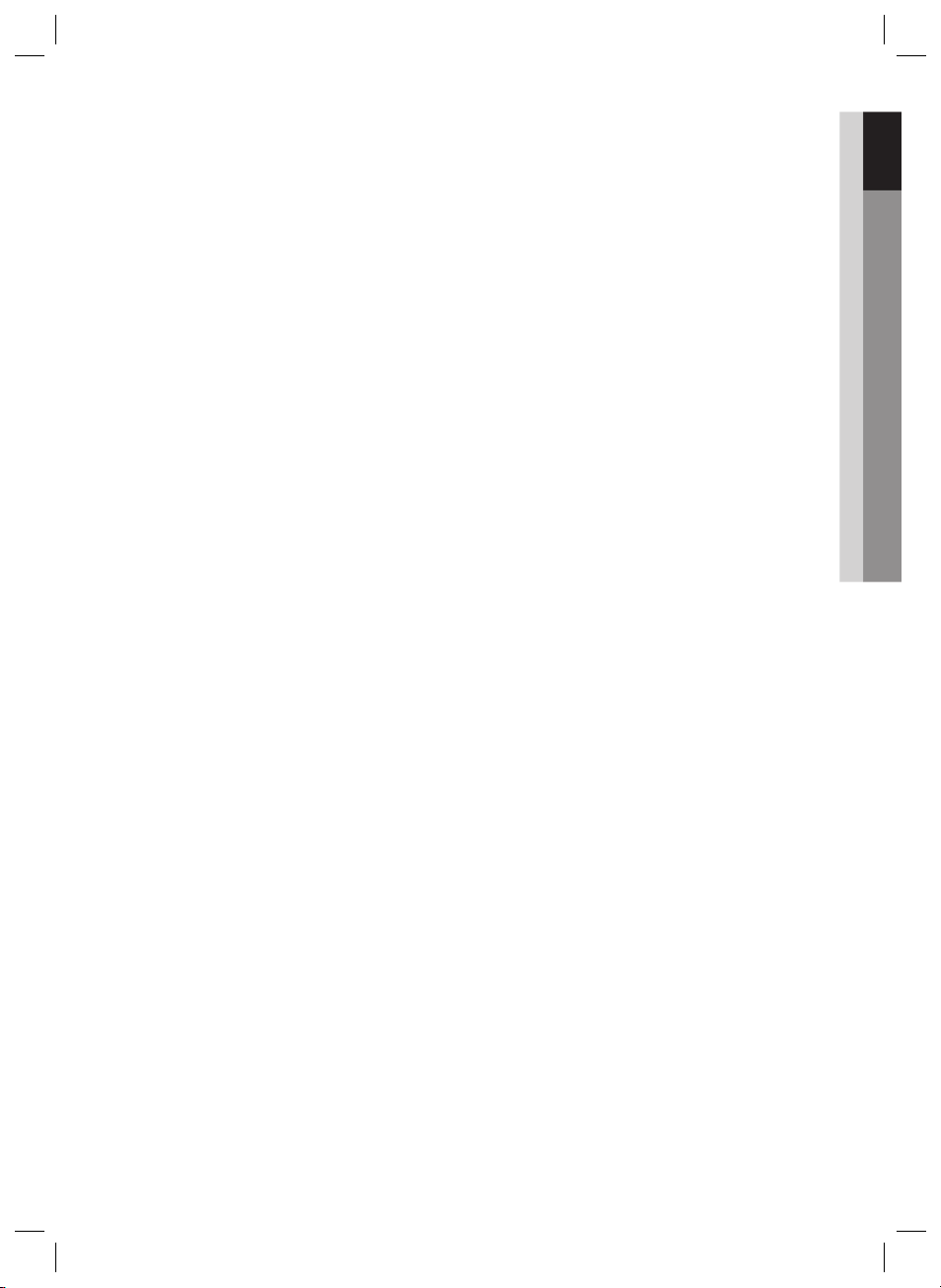
DOLBY DIGITAL EX
Adds a surround back channel for more spacious sound compared to regular 5.1 channel Dolby Digital.
Dolby Pro Logic llx
Dolby Pro Logic IIx is a new technology that provides discrete 7.1 channels out of 2 channel or multi
channel sources. It also provides Music,Movie and Game modes.
Dolby Pro Logic IIx is an improved surround system that is optimized to a 7.1 CH multimedia system,
enabling you to maximize your entertainment experience.
Dolby Pro Logic llz
Dolby Pro Logic IIz adds front height channels to surround sound, creating a 7.1 playback system for
video games, home music, and movies; bringing enhanced spatial effects and enveloping sound.
Dolby Digital Plus
Dolby Digital Plus is the next-generation audio technology for all high-definition programming and media.
Dolby True-HD
Dolby True-HD is Dolby’s next-generation lossless technology developed for high-definition disc-based
media.
DTS (Digital Theater Systems)
DTS provides a discrete 5.1 CH digital audio signal for both music and movie contents and uses less
compression than Dolby Digital for richer sound.
DTS Neo 6
Provides a full range of 6 channels by converting a digital PCM or analog stereo signal using DTS digital
matrix decoding.
01 Getting Started
DTS 96/24
DTS 96/24 encodes standard 16 bit/44.1 kHz sound to 24 bit/96kHz and applies it to a 5.1 CH sound
track.
DTS-ES (Extended Surround) Direct 6.1
The DTS-ES (Extended Surround) system is a new multi digital signal format that was developed by Digital
Theater Systems Inc.
Supporting full compatibility with the conventional DTS digital surround sound format, the DTS-ES
(Extended Surround) system improves the surround signal for a 360-degree surround effect.
DTS-ES adds an additional rear center surround channel for 6.1 channel sound.
DTS-HD MA (Digital Theater Systems - Master Audio, High Resolution)
DTS-HD Audio provides the highest quality multi-channel sound possible.
It delivers sound quality that matches the clear and vivid images of high-definition video.
SFE (Sound Field Effect) Using 32bit Audio Digital Signal Processing
Provides more realistic surround sound with normal stereo audio sources.
NOTE
✎
Write as "VFD" when it is BD/DVD mode :
- DTS ES Discrete : Write as "DTS ES"
-DTS ES Matrix, normal DTS : Write as "DTS"
English 9
HW-D7000_XAC_0516.indd 9HW-D7000_XAC_0516.indd 9 2011-05-16 3:45:122011-05-16 3:45:12

Getting Started
Icons that will be used in manual
Make sure you understand the following terms before reading the rest of the user manual.
Term Logo Icon Definition
BD-ROM
BD-RE/-R
DVD-VIDEO
DVD-RW(V)
DVD-R
DVD+RW
DVD+R
Audio CD
MP3
WMA
JPEG
DivX
MKV
MP4
USB storage
device
CAUTION
NOTE
Shortcut Key
-
-
DivX
-
-
-
-
h
z
Z
y
o
w
G
x
F
Indicates a function available on a BD-ROM.
Indicates a function available on a BD-RE/-R disc recorded in the
BD-RE format.
Indicates a function available on a DVD-VIDEO.
Indicates a function available on recorded DVD+RW or DVD-RW(V)/DVDR/+R discs that have been recorded and fi nalized.
Indicates a function available on an audio CD-RW/-R (CD-DA format).
Indicates a function available in a CD-RW/-R, DVD-RW/-R disc or a USB
storage media containing MP3 or WMA contents.
Indicates a function available in a CD-RW/-R, DVD-RW/-R disc or a USB
storage media containing JPEG contents.
Indicates a function available in a CD-RW/-R, DVD-RW/-R disc or a USB
storage media containing DivX contents.
Indicates a function available on a USB storage device.
Indicates a situation where a function does not operate or settings may be
!
cancelled.
Indicates tips or instructions that can help you operate a function better.
✎
Indicates that you can access this function quickly and easily by
pressing a button on the remote control.
This product is compatible with the NTSC color system only.
•
PAL discs will not play.
•
10 English
HW-D7000_XAC_0516.indd 10HW-D7000_XAC_0516.indd 10 2011-05-16 3:45:122011-05-16 3:45:12

01 Getting Started
Disc Types and Characteristics
Blu-ray Disc Compatibility
Blu-ray is a new and evolving format. Accordingly, disc
compatibility issues are possible. Not all discs are
compatible and not every disc will play back. For
additional information, refer to the Disc Types and
Characteristics section of this Manual.
NOTE
✎
Playback may not work for some types of discs or
when you use specifi c functions such as angle
change and aspect ratio adjustment. Information
about the discs is written in detail on the box.
Please refer to this if necessary.
Do not allow discs to become dirty or scratched.
Fingerprints, dirt, dust, scratches, or deposits of
cigarette smoke on the recording surface may
make it impossible to playback a disc.
When you play a BD-Java title, loading may take
longer than a normal title or some functions may
perform slowly.
Discs that cannot be played
HD DVD Disc
•
DVD-RAM
•
3.9 GB DVD-R Disc for Authoring.
•
DVD-RW(VR mode)
•
Super Audio CD(except CD layer)
•
DVD-ROM/PD/MV-Disc, etc CVD/CD-ROM/
•
CDV/CD-G/CD-I/LD
CDGs play audio only, not graphics.
•
Logos of Discs that can be played
Blu-ray Disc 3D Blu-ray Disc
NTSC broadcast system in
Dolby Digital Plus
Dolby TrueHD
Java
U.S.A, Canada, Korea,
Japan
DTS-HD High Resolution
Audio
DTS-HD Master Audio |
Essential
NOTE
✎
Some commercial discs and DVD discs purchased
outside your region may not play on this product.
If a DVD-R/-RW disc has not been recorded properly
in DVD video format, it will not play on this product.
BD-LIVE DTS 96/24
DTS Neo 6 DTS-ES
English 11
HW-D7000_XAC_0516.indd 11HW-D7000_XAC_0516.indd 11 2011-05-16 3:45:142011-05-16 3:45:14

Getting Started
Region Code
Both the product and the discs are coded by
region. These regional codes must match for the
product to play the disc.If the codes do not
match, the disc will not play.
Disc Type
Blu-ray
DVD-VIDEO
Region
Code
North America, Central America,
South America, Korea, Japan,
A
Taiwan, Hong Kong and South
East Asia.
Europe, Greenland, French
territories, Middle East, Africa,
B
Australia and New Zealand.
India, China, Russia, Central and
C
South Asia.
The U.S., U.S. territories and
1
Canada
Europe, Japan, the Middle East,
2
Egypt, South Africa, Greenland
Taiwan, Korea, the Philippines,
3
Indonesia, Hong Kong
Mexico, South America, Central
America, Australia, New Zealand,
4
Pacifi c Islands, Caribbean
Russia, Eastern Europe, India,
most of Africa, North Korea,
5
Mongolia
China
6
Area
Disc Types
BD-ROM
Blu-ray discs can only be played back.
This product can play back pre-recorded
commercial BD-ROM discs.
BD-RE/-R
Blu-ray RE/-R discs can be recorded and played
back. This product can play back a BD-RE/-R disc
recorded by other compatible Blu-ray disc
recorders.
DVD-VIDEO
This product can play back pre-recorded commercial
•
DVD discs (DVD-VIDEO discs) with movies.
When switching from the fi rst layer to the second
•
layer of a dual-layered DVD-VIDEO disc, there
may be momentary distortion in the image and
product
sound. This is not a malfunction of the
DVD-RW/-R/+R
This
product
recorded and fi nalized with a DVD video recorder.
The ability to play back may depend on recording
conditions.
DVD+RW
•
This product can play back a DVD+RW disc
recorded with a DVD Video recorder. The ability to
play back may depend on recording conditions.
Audio CD (CD-DA)
•
This
CD-RW/-R discs.
•
The product may not be able to play some CDRW/-R discs due to the condition of the
recording.
CD-RW/-R
•
Use 700MB (80 minute) CD-RW/-R discs. Do not
use 800MB (90 minute) or larger discs, as these
discs may not play back.
If the CD-RW/-R disc was not recorded as a
•
closed session, you may experience delays when
playing back the beginning of the disc or all
recorded fi les may not play.
•
Some CD-RW/-R discs may not play on this
product, depending on the device which was
used to burn them. For contents recorded on CDRW/-R media from CDs for your personal use,
playability may vary depending on the contents
and discs.
can play back a DVD-RW/-R/+R disc
product
can play back CD-DA format audio
.
12 English
HW-D7000_XAC_0516.indd 12HW-D7000_XAC_0516.indd 12 2011-05-16 3:45:152011-05-16 3:45:15

Disc Format
Using JPEG discs
The receiver can play back D-R/-RW, DVD-RW/-R discs recorded in the UDF or JOLIET format.
•
Only JPEG fi les with the ".jpg", ".JPG", ".jpeg" or "JPEG" extension can be displayed.
•
Progressive JPEG is supported.
•
DVD-RW/-R (V)
•
This format is used for recording data on DVD-RW or DVD-R discs. This product can play DVD-RW or DVD-R
discs if they have been fi nalized.
•
If a disc that has been recorded in Video Mode by a different maker’s recorder but has not been fi nalized, it
cannot be played by this product.
Supported File Formats
Video File Support
File Extension Container Video Codec Audio Codec Resolution
1920x1080
1920x1080
1920x1080
1920x1080
1920x1080
1920x1080
1920x1080
1920x1080
1920x1080
1920x1080
1920x1080
1920x1080
1920x1080
1920x1080
1920x1080
1920x1080
1920x1080
1920x1080
1920x1080
1920x1080
*.avi
*.mkv
*.asf
*.wmv
*.mp4
*.3gp
DivX 3.11/4.x/5.1/6.0
XviD
AVI
MKV
ASF
ASF Window Media Video v9
MP4
3GPP
H.264 BP/MP/HP
MPEG4 SP/ASP
Motion JPEG
DivX 3.11/4.x/5.1/6.0
XviD
H.264 BP/MP/HP
MPEG4 SP/ASP
Motion JPEG
DivX 3.11/4.x/5.1/6.0
XviD
H.264 BP/MP/HP
MPEG4 SP/ASP
Motion JPEG
H.264 BP/MP/HP
MPEG4 SP/ASP
XVID
H.264 BP/MP/HP
MPEG4 SP/ASP
MP3
AC3
LPCM
ADPCM
DTS Core
MP3
AC3
LPCM
ADPCM
DTS Core
MP3
AC3
LPCM
ADPCM
WMA
WMA 1920x1080
MP3
ADPCM
AAC
ADPCM
AAC
HE-AAC
01 Getting Started
English 13
HW-D7000_XAC_0516.indd 13HW-D7000_XAC_0516.indd 13 2011-05-16 3:45:162011-05-16 3:45:16

Getting Started
File Extension Container Video Codec Audio Codec Resolution
AC3
MPEG
LPCM
AC3
MPEG
LPCM
AAC
AC3
AAC
MP3
DD+
HE-AAC
*.vro
*.mpg
*.mpeg
*.ts
*.tp
*.trp
VRO
VOB
PS
TS
MPEG2
MPEG1
MPEG1
MPEG2
H.264
MPEG2
H.264
VC1
Restrictions
Some of the Codecs listed above will not play if there is a problem with the contents.
•
Corrupt video sources or sources with incorrect container information will not play properly.
•
AV sources that exceed the standard bit rate or frame rate may not play properly.
•
If the index table is corrupt, the Seek (Jump) function will not be supported.
•
If you play a video via the network, it may not play properly depending on the network status.
•
Video decoder
Up to H.264 Level 4.1 supported.
•
H.264 FMO/ASO/RS, VC1 SP/MP/AP L4, AVCHD not supported.
•
XVID, MPEG4 SP, ASP :
•
- Below 1280 x 720: 60 frame max
- Above 1280 x 720: 30 frame max
GMC 2 or higher not supported.
•
1920x1080
352x288
352x288
1920x1080
1920x1080
1920x1080
1920x1080
1920x1080
Audio decoder
Up to WMA 7,8,9 supported.
•
WMA 9 PRO with more than two channels (multi-channel) not supported.
•
WMA 9 Lossless, Voice not supported.
•
WMA sampling rate at 22050Hz mono not supported.
•
Music File Support
File Extension Container Audio Codec Support Range
*.mp3
*.wma
MP3
WMA
MP3 -
Compliant with WMA version 10
WMA
* Sampling rates (in kHz) - 8, 11, 16, 22, 32,
44.1, 48
* Bit rates - All bit-rates in the range 5kbps to
384kbps
14 English
HW-D7000_XAC_0516.indd 14HW-D7000_XAC_0516.indd 14 2011-05-16 3:45:162011-05-16 3:45:16

Connect USB devices directly to the
Notes on the USB connection
6)
product's USB port. Connecting through a
Supported devices:
USB storage media, MP3 player, digital camera,
USB card reader
1)
The product does not support folder or fi le
names longer than 125 characters.
2)
A subtitle fi le bigger than 300 KB may not be
properly displayed.
3)
Some USB/digital camera devices may not
be compatible with the product.
4)
The praoduct supports the FAT16 and FAT32
fi le systems.
5)
Photo (JPEG), music (MP3,) and video fi les
USB cable may cause compatibility
problems.
Inserting more than one memory device into
7)
a multi-card reader may cause the reader to
operate improperly.
The product does not support the PTP
8)
protocol for digital cameras
Do not disconnect a USB device during a
9)
"loading" process.
The bigger the image resolution, the longer
10)
This player cannot play MP3 fi les with DRM
11)
must have Korean or English fi le names.
Otherwise, the fi les will not play.
Accessories
Check the box for the supplied accessories listed below.
(For Power cord)
the image takes to display.
(Digital Rights Management) downloaded
from commercial sites.
INPUT SELECT
POWER
TV SOURCE
SHIFTBD-RX TV
123
456
SLEEP TONE
9
78
S.DIRECT
AUDIO ASSIGN
FULL
0
REPEAT
SCREEN
MUTE
TUNING
VOL
/CH
SFE MODE
DISC MENU MENU TITLE MENU
POPUP
TOOLS
INFO
RETURN
EXIT
TUNER
iPod SYNC MO/ST
MEMORY
ABCD
2D → 3D vTuner
SMART
SEARCH
HUB
NEO:63D SOUND
NETFLIX
01 Getting Started
Video Cable FM Antenna Toroidal Ferrite Core
Remote Control/
Batteries (AAA size)
User's Manual iPod Dock ASC Microphone
English 15
HW-D7000_XAC_0516.indd 15HW-D7000_XAC_0516.indd 15 2011-05-16 3:45:162011-05-16 3:45:16

Getting Started
MASTER VOLUMEINPUT SELECT
TONE
CONTROL
TUNING
MODE
AUDIO
ASSIGN
AUDIO
EFFECT
Smart HUB S.Direct vTuner AV SYNC
SELECT
MEMORY MENU RETURN 3D SOUND
ASC MIC VIDEO
AUDIO PHONES
AUX 1 IN
Front Panel
Description
1 5
2 3
11 12 13 14 15 171018 19 20 21 22 23 24 25 26 27 28
INPUT SELECT
1
REMOTE CONTROL SENSOR
2
DISC SLOT
3
STOP BUTTON
4
PLAY/PAUSE BUTTON
5
ENTER BUTTON
6
4
6 7 8 9
16
Used to select a source.
BD/DVD SAT GAME AUX1 AUX2 CD R-IPOD FM TV
Detects signals from the remote control.
Insert disc here.
Stops disc playback.
Plays a disc or pauses playback.
Selects menu items.
OPEN/CLOSE BUTTON
7
DISPLAY
8
MASTER VOLUME
9
10
POWER BUTTON ( )
16 English
HW-D7000_XAC_0516.indd 16HW-D7000_XAC_0516.indd 16 2011-05-16 3:45:172011-05-16 3:45:17
Ejects a Disc.
Displays the playing/audio input status, time, listening mode, etc.
Adjusts the volume level.
Turns the product on and off.
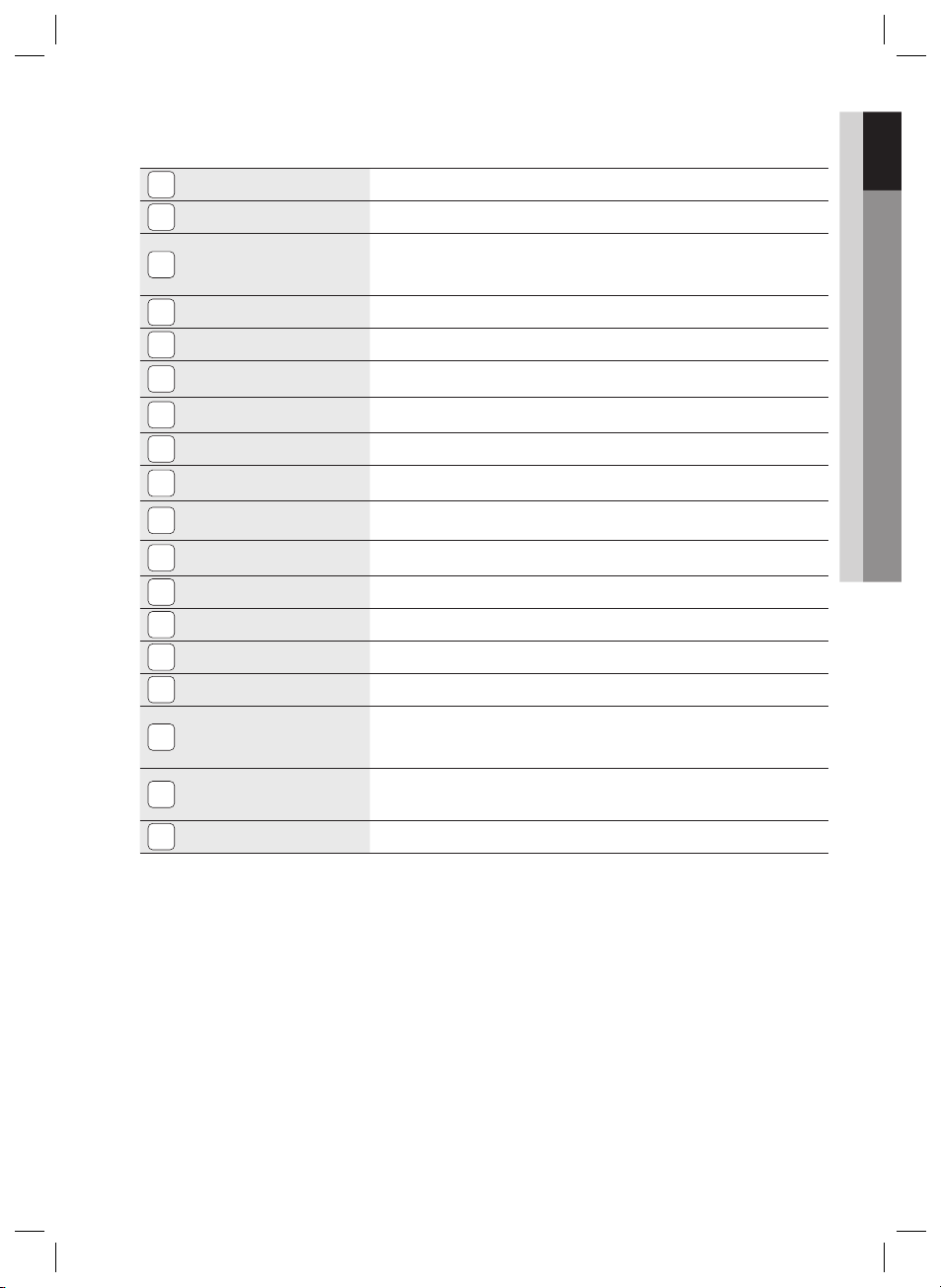
01 Getting Started
TONE CONTROL
11
SMART HUB BUTTON
12
S.DIRECT BUTTON
13
vTuner BUTTON
14
AV SYNC BUTTON
15
TUNING MODE BUTTON
16
SELECT
17
18
19
20
21
22
23
24
25
26
27
28
BUTTON
MEMORY
MENU
BUTTON
UP(,), DOWN(.), LEFT(<),
RIGHT(>) BUTTONS
RETURN
BUTTON
AUDIO ASSIGN
AUDIO EFFECT
3D SOUND
BUTTON
ASC MIC JACK
USB PORT
AUX 1 IN JACKS
PHONES JACK
BUTTON
BUTTON
BUTTON
BUTTON
Used to set the bass, treble level and tone to on/off.
Display the Smart Hub service screen.
Used to select the S.DIRECT mode.
(Output the original signal as it is without applying the sound fi eld effect or any
other sound effect.)
Used to select the vTuner.
Used to set the Audio Delay.
Used to select the Manual or Preset mode for FM radio.
Used to change the radio frequency.
Used to set a preset radio frequency.
Display the home menu screen.
Used to move the cursor up, down, left or right.
Return to the previous menu.
Toggles to select an input mode for the selected source.
Toggles to select a surround sound mode.
Used to set the
Used to connect the ASC Microphone for setting up MRC (Musical Room Calibration).
You can connect a USB memory fl ash stick here and use it as storage when the product is
connected to BD-LIVE. You can also use the USB Host for software upgrades and MP3/
JPEG/DivX/MKV/MP4 playback.
Auxiliary AV input terminals used to connect a camcorder, portable DVD player
or gaming device.
Used to connect a set of headphones or earphones.
3D sound.
NOTE
✎
You must use a USB memory fl ash stick to perform a software upgrade using the USB Host jack.
When the product displays the Blu-ray disc menu, you cannot start the movie by pressing the PLAY button on the
product or the remote. To play the movie, you must select Play Movie or Start in the disc menu, and then press the
ENTER button.
English 17
HW-D7000_XAC_0516.indd 17HW-D7000_XAC_0516.indd 17 2011-05-16 3:45:182011-05-16 3:45:18
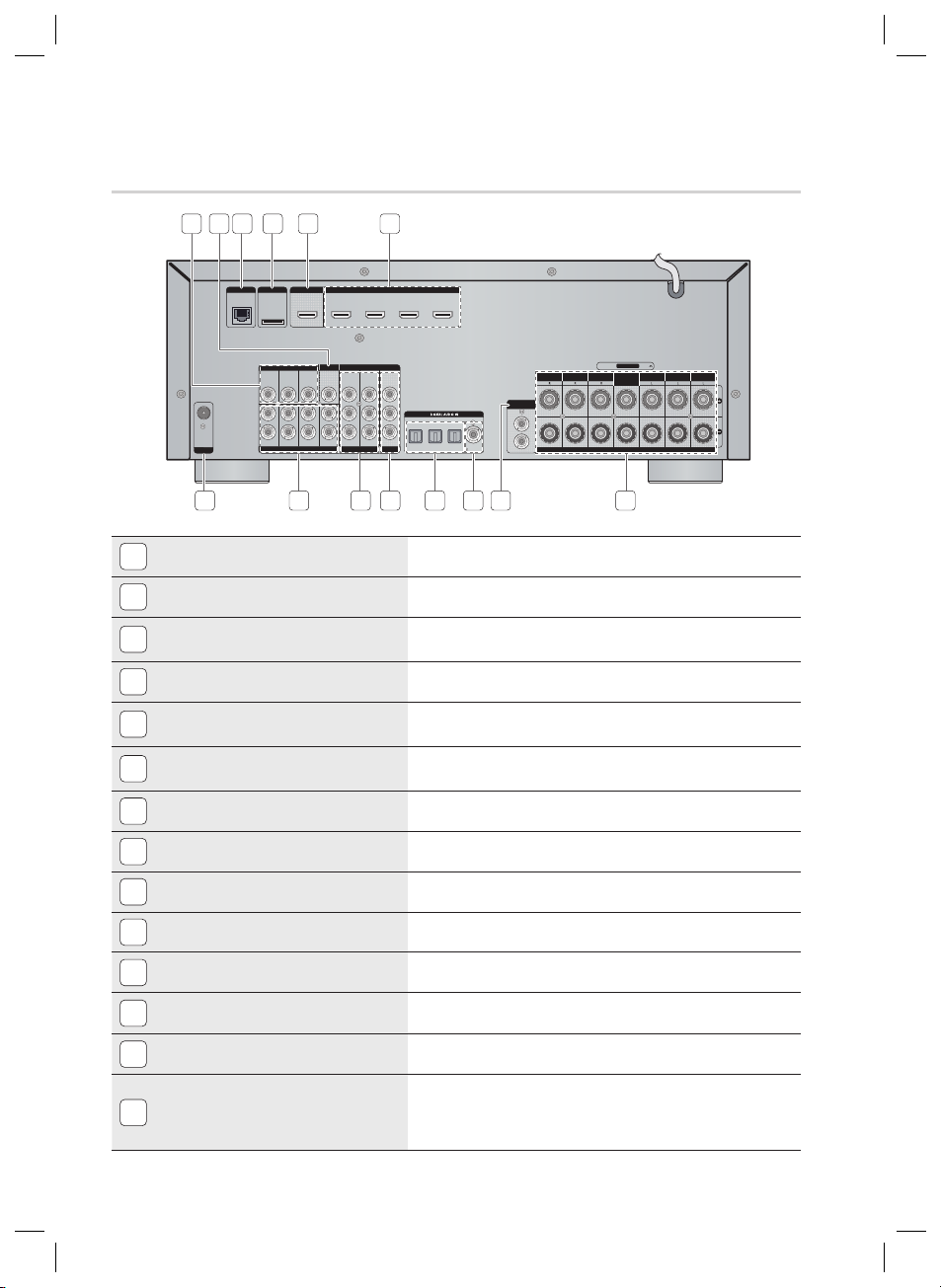
Getting Started
HDMI 1
(SAT)
ARC
(MONITOR) (GAME)
HDMI 2
(AUX1)
HDMI 3
(AUX2)
HDMI 4
HDMI INHDMI OUT
iPodLAN
VIDEO IN COMPONENT IN/OUT
VIDEO OUT
SAT GAME TV
1
(SAT)2(GAME)
MONITOR
AUDIO IN IN OUT
SAT GAME TV CD
Y
P
B/CB
PR/CR
OPTICAL 1
(SAT)
OPTICAL 2
(GAME)
OPTICAL 3
(TV)
COAXIAL
(CD)
SUBWOOFER
OUT
FRONT FRONTSURROUND SURROUND
CENTER
SPEAKERS OUT
SURROUND BACK
/FRONT HEIGHT
SURROUND BACK
/FRONT HEIGHT
FM ANT
SPEAKER IMPEDANCE : 4~8
Rear Panel
172
VIDEO IN JACKS
1
VIDEO OUT JACK
2
LAN TERMINAL
3
iPod JACK
4
HDMI OUT JACK
5
HDMI IN JACKS
6
FM ANTENNA JACK
7
653 4
11 121098
13 14
Receives the video signal from a video player (SAT, GAME, TV).
Outputs the video signal to video devices (TV, Projector etc).
Can be used for network based services (see pages 70~79),
BD-LIVE and software upgrade under the network connection.
Connect the iPod dock connector here.
Outputs digital video and audio signals simultaneously using an
HDMI cable.
Receives digital video and audio signals simultaneously using an
HDMI cable.
Connect the FM antenna.
8
9
10
11
12
13
14
AUDIO IN JACKS
COMPONENT VIDEO IN JACKS
COMPONENT VIDEO OUT JACKS
OPTICAL IN JACKS (DIGITAL AUDIO IN)
COAXIAL IN JACK (DIGITAL AUDIO IN)
SUBWOOFER AUDIO OUT JACKS
SPEAKER OUT TERMINALS
Receives the audio signal from a video player (SAT, GAME, TV, CD).
Receives the component video signal.
Outputs the component video signal.
Receives the digital optical audio signal.
Receives the digital coaxial audio signal.
Connect the subwoofers.
The front speaker and surround back speaker ports can be
connected to a speaker that supports bi-amplifying. For connecting
to the bi-amplifi er, refer to page 24.
18 English
HW-D7000_XAC_0516.indd 18HW-D7000_XAC_0516.indd 18 2011-05-16 3:45:192011-05-16 3:45:19

Tour of the Remote Control
01 Getting Started
Remote Control
Turn the product on and off.
To change to TV mode, press the
TV button.
To change to receiver, press the
BD-RX button.
Press numeric buttons to operate options.
After pressing the SHIFT button,
Press to select S.DIRECT mode.
or
Press to see the full screen on a TV.
Press to skip backwards or forwards.
Press to stop/play a disc.
Cut off the sound temporarily.
Adjust the volume.
Press to move to the home menu.
Press to view the disc menu.
Press to use the Tools menu.
Select on-screen menu items and
change menu value.
Return to the previous menu.
Correct the audio synchronization
when playing iPod video content.
These buttons are used both for menus
on the product and also several
Blu-ray Disc functions.
Press to use Smart Hub.
Press to use Netflix.
Press to search contents.
Press to apply 3D Sound effect.
POWER
BD-RX
TV SHIFT
INPUT SELECT
TV SOURCE
1 2 3
456
SLEEP TONE
7809
S.DIRECT AUDIO ASSIGN
FULL
SCREEN
VOL
DISC MENU MENU TITLE MENU
TOOLS
RETURN
iPod SYNC MO/ST
AB
SMART
SEARCH
HUB
NETFLIX
REPEAT
MUTE
TUNING
SFE MODE
/CH
POPUP
INFO
EXIT
TUNER
MEMORY
CD
2D → 3D vTuner
NEO:63D SOUND
Press to select Blu-ray's mode.
or
Press to select TV's video mode.
To eject the disc.
To use second function of some
button.
After pressing the SHIFT button,
Set a Sleep time to shut off the
product.
You can adjust the bass and
treble level.
Toggles to select an input mode for
the selected source.
Allows you to repeat a title, chapter,
track or disc.
Press to search backwards or
forwards.
Press to pause a disc.
Search for active FM stations and
change channels.
You can set the SFE (Sound Field
Effect) mode best suited for the
type of music you are listening to.
Use to enter the popup menu/title
menu.
Use to display the playback
information when playing
a Blu-ray/DVD disc.
Press to exit the menu.
Used to set a preset radio frequency.
Select MONO or STEREO for radio
broadcasting.
Press to enjoy an ordinary 2D video
in 3D mode.
Select the desired Dolby Pro
Logic II audio mode.
Press this to use the vTuner.
Select the desired NEO:6 mode.
English 19
HW-D7000_XAC_0516.indd 19HW-D7000_XAC_0516.indd 19 2011-05-16 3:45:202011-05-16 3:45:20

Getting Started
Installing batteries in the Remote Control
* Battery size: AAA
NOTE
✎
Make sure to match the “+” and “–” ends of
the batteries with the diagram inside the
compartment.
Assuming typical TV usage, the batteries last
for about one year.
The remote control can be used up to
approximately 23 feet (7 meters) in a straight line.
Setting the Remote Control
You can control certain functions of your TV with
this remote control.
When operating a TV with the remote control
Press the TV button to set the remote control
1.
to TV mode.
2.
Turn on your TV.
3.
While holding down the POWER button, enter
the code corresponding to your brand of TV.
•
If there is more than one code listed for
your TV in the table, enter one at a time to
determine which code works.
•
Example : For a Samsung TV
While holding down the POWER button, use the
number buttons to enter 00. If that does not
work, try 15, then 16, etc.
4.
If the TV turns off, the setting is complete.
•
You can use the TV POWER, VOLUME,
CHANNEL, and Numeric buttons (0~9).
NOTE
✎
The remote control may not work on some
brands of TV's. Also, some operations may not
be possible, depending on your brand of TV.
The remote control will work with Samsung TVs
by default.
TV Brand Code List
Brand Code
Admiral
(M.Wards)
A Mark
Anam
AOC
Bell &
Howell
(M.Wards)
Brocsonic
Candle
Cetronic
Citizen
Cinema
Classic
Concerto
Contec
Coronado
Craig
Croslex
Crown
Curtis
Mates
CXC
Daewoo
Daytron
Dynasty
Emerson
Fisher
Funai
Futuretech
General
Electric (GE)
Hall Mark
Hitachi
Inkel
JC Penny
JVC
KTV
KEC
KMC
LG
(Goldstar)
Luxman
LXI
(Sears)
Magnavox
Marantz
Matsui
MGA
56, 57, 58
01, 15
01, 02, 03, 04, 05,
06, 07, 08, 09, 10,
11, 12, 13, 14
01, 18, 40, 48
57, 58, 81
59, 60
18
03
03, 18, 25
97
03
18
46
15
03, 05, 61, 82, 83, 84
62
03
59, 61, 63
03
02, 03, 04, 15, 16,
17, 18, 19, 20, 21,
22, 23, 24, 25, 26,
27, 28, 29, 30, 32,
34, 35, 36, 48, 59, 90
40
03
03, 15, 40, 46, 59, 61,
64, 82, 83, 84, 85
19, 65
03
03
06, 40, 56, 59,
66, 67, 68
40
15, 18, 50, 59, 69
45
56, 59, 67, 86
70
59, 61, 87, 88
03, 15, 40
15
01, 15, 16, 17, 37, 38,
39, 40, 41, 42, 43, 44
18
19, 54, 56, 59,
60, 62, 63, 65, 71
15, 17, 18, 48, 54,
59, 60, 62, 72, 89
40, 54
54
18, 40
Brand Code
Mitsubishi/
MGA
MTC
NEC
Nikei
Onking
Onwa
Panasonic
Penney
Philco
Philips
Pioneer
Portland
Proton
Quasar
Radio
Shack
RCA/
Proscan
Realistic
Sampo
Samsung
Sanyo
Scott
Sears
Sharp
Signature
2000
(M.Wards)
Sony
Soundesign
Spectricon
SSS
Sylvania
Symphonic
Tatung
Techwood
Teknika
TMK
Toshiba
Vidtech
Videch
Wards
Yamaha
York
Yupiteru
Zenith
Zonda
Dongyang
18, 40, 59, 60, 75
18, 19, 20, 40, 59, 60
06, 07, 08, 09, 54,
66, 67, 73, 74
03, 15, 17, 18, 48,
54, 59, 62, 69, 90
15, 17, 18, 40,
48, 54, 62, 72
63, 66, 80, 91
15, 18, 59
06, 66, 67
17, 48, 56, 60,
61, 75
18, 59, 67, 76, 77,
78, 92, 93, 94
03, 19
00, 15, 16, 17, 40,
43, 46, 47, 48, 49,
59, 60, 98
19, 61, 65
03, 40, 60, 61
15, 18, 19
15, 57, 64
57, 58
50, 51, 52, 53, 55
03, 40
18, 40, 48, 54,
59, 60, 62
61, 95, 96
03, 15, 18, 25
18, 40
19, 57, 63, 71
59, 60, 69
15, 17, 18, 40,
48, 54, 60, 64
58, 79
03, 54
18
03
03
03
18
40
40
01
18
06
18
18
18
40
03
01
20 English
HW-D7000_XAC_0516.indd 20HW-D7000_XAC_0516.indd 20 2011-05-16 3:45:212011-05-16 3:45:21
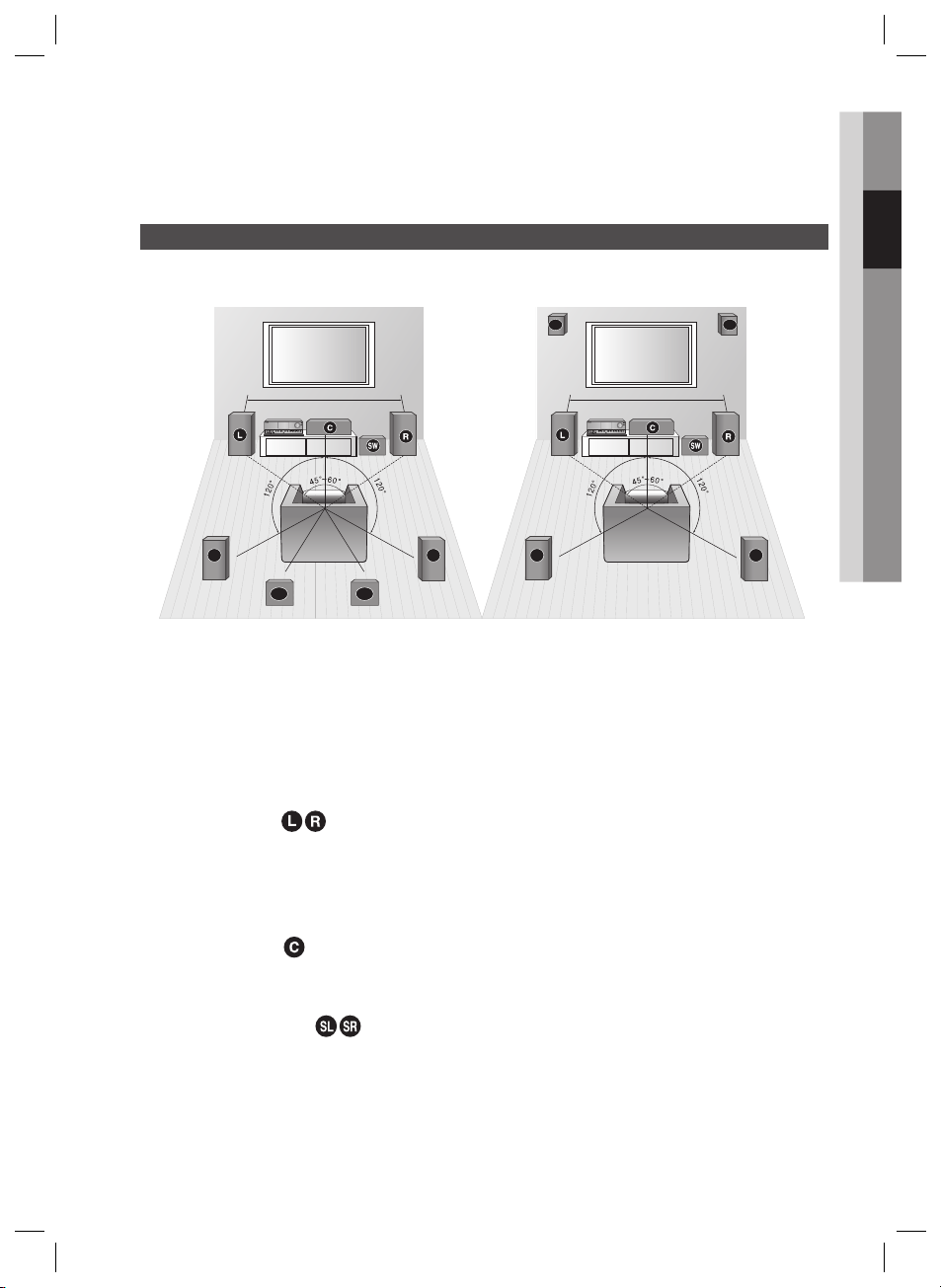
02 Connections
SL
SBL
SBR
SR
6.6~9.8 feet (2~3m)
SL SR
6.6~9.8 feet (2~3m)
FHL FHR
Connections
This section involves various methods of connecting the receiver to other external components.
Before moving or installing the product, be sure to turn off the power and disconnect the power cord.
Speaker Positioning
There are two methods for positioning the speakers.
RECEIVER RECEIVER
L, R, C, SW, SL, SR, SBL, SBR ( Dolby Pro Logic IIx ) L, R, C, SW, SL, SR, FHL, FHR( Dolby Pro Logic IIz)
Position of Receiver
Place the Receiver on a dedicated stand or rack.
Subwoofer
g
The position of the subwoofer is not so critical. Place it anywhere you like.
Front Speakers
Place these speakers in front of your listening position, facing inwards (about 45°) toward you.
Place the speakers so that their tweeters will be at the same height as your ears.
Align the front face of the front speakers with the front face of the center speaker or place them slightly in
front of the center speaker.
Center Speaker
It is best to install it at the same height as the front speakers.
You can also install it directly over or under the TV.
Surround Speakers
Place these speakers behind your listening position.
If there isn't enough room, place these speakers so they face each other.
Place them about 2 to 3 feet (60 to 90cm) above your ears, facing slightly downward.
Unlike the front and center speakers, the surround speakers are used to handle mainly sound effects and
sound will not come from them all the time.
HW-D7000_XAC_0516.indd 21HW-D7000_XAC_0516.indd 21 2011-05-16 3:45:222011-05-16 3:45:22
English 21

Connections
SBL
SBR
FHL
FHR
SBL
SBL
FHL
SBR
FHR
Surround Back Speakers
If you are using two surround center speakers, place them behind the listening position.
Place the surround back speaker about 2.3-3.3 feet (70 cm to 1 m).
Front Height Speakers
(Using Dolby Pro Logic IIz)
When using Dolby Pro Logic IIz, place the Surround Back Speakers on the FHL, FHR position above the
front L and front R speakers at least 3.3 feet(1 m) above each one.
Speaker Confi guration
For the best surround-sound experience, you should connect seven speakers and a powered
subwoofer. The following table shows which channels you should use based on the number of
speakers you have.
2 speakers 3 speakers 4 speakers 5 speakers 6 speakers
NOTE
✎
No matter how many speakers you use, a powered subwoofer is recommended for powerful and solid bass.
If you place a speaker near your TV set, screen color may be distorted because of the magnetic fi eld
7 speakers
(DPL IIx)
generated by the speaker. If this occurs, place the speaker away from your TV set.
7 speakers
(DPL IIz)
Attaching the Toroidal Ferrite Core to the Power Cord of the Main Unit
If you attach a Toroidal ferrite core to the power cord, it will help to prevent RF interference from
radio signals.
HDMI INHDMI OUT
Pull the fi xing tab of the Totoidal ferrite core to
1.
open it.
Make a loop in the power cord.
2.
Attach the Toroidal ferrite core to the power cord as
3.
the fi gure shows and press it until it clicks.
iPodLAN
HDMI 1
ARC
HDMI 2
HDMI 3
HDMI 4
(SAT)
(MONITOR) (GAME)
(AUX1)
(AUX2)
VIDEO IN COMPONENT IN/OUT
VIDEO OUT
1
SAT GAME TV
MONITOR
(SAT)2(GAME)
Y
P
B/CB
PR/CR
SAT GAME TV CD
AUDIO IN IN OUT
FM ANT
OPTICAL 1
OPTICAL 2
OPTICAL 3
COAXIAL
(SAT)
(GAME)
(TV)
(CD)
SURROUND BACK
FRONT FRONTSURROUND SURROUND
/FRONT HEIGHT
SUBWOOFER
OUT
SPEAKER IMPEDANCE : 4~8
CENTER
SPEAKERS OUT
SURROUND BACK
/FRONT HEIGHT
22 English
HW-D7000_XAC_0516.indd 22HW-D7000_XAC_0516.indd 22 2011-05-16 3:45:242011-05-16 3:45:24

Connecting the Speakers
O
I
OUT
d
V
NMPO
/OUT
V
OUT
A
NUT
Connecting Speaker Wire
Loosen the knob by turning counterclockwise.
1.
Insert the bare part of the wire into the hole in the side of each
2.
terminal.
Tighten the knob by turning clockwise to secure the wire.
3.
FRONT (R)
SURROUND (R)
ACTIVE SUBWOOFER
SURROUND BACK (R)
SURROUND BACK (L)
SURROUND (L)
FRONT (L)
02 Connections
FRONT FRONTSURROUND SURROUND
SUBWOOFER
OUT
MDMI INHDMI OUT
DMI
iPodLAN
o
HDMI 1
ARC
HDMI 2
HDMI 3
(SAT)
(MONITOR) (GAME)
VIDEO IN COMPONENT IN/OUT
VIDEO OUT
IDEO I
IDEO
SAT GAME TV
GAME SAT TV CD
FM ANT
NOTE
✎
Keep the subwoofer speaker out of reach of children to prevent them from inserting their hands or
1
MONITOR
(SAT)
Y
B/CB
P
PR/CR
UDIO I
AUDIO IN IN OUT
HDMI 4
(AUX1)
(AUX2)
NENT IN
2
(GAME)
OPTICAL 1
(SAT)
SUBWOOFER
OUT
OPTICAL 2
OPTICAL 3
COAXIAL
(GAME)
(TV)
(CD)
SPEAKER IMPEDANCE : 4~8
SURROUND BACK
/FRONT HEIGHT
CENTER
SPEAKERS OUT
SURROUND BACK
/FRONT HEIGHT
FRONT FRONTSURROUND SURROUND
SURROUND BACK
/FRONT HEIGHT
CENTER
SPEAKERS OUT
CENTER
SURROUND BACK
/FRONT HEIGHT
objects into the duct (hole).
Never touch speaker terminals while the power is on. Doing so could result in electric shock.
Make sure the polarities (+ and -) are correct.
If you want to use two active subwoofer speakers, connect both subwoofer speakers into the
SUBWOOFER OUT terminals in the rear panel.
We recommend more than 120W of permited input and connection with speaker that more than
4ohm impedance.
If you use lower level products than our recommend, it can be cause of Speaker Unit or Amplifer's
trouble so be cations about it.
English 23
HW-D7000_XAC_0516.indd 23HW-D7000_XAC_0516.indd 23 2011-05-16 3:45:392011-05-16 3:45:39

Connections
O
I
T
T
IMPEDANCE
Connecting the Bi-AMP Speaker
Connect the tweeter (high range) port and woofer (low range) to the front port and surround back speaker
port respectively as appropriate. Then, you can use the bi-amplifi cation feature that supports enriched high
range and base tones.
Bi-AMP Speaker LBi-AMP Speaker R
Tweeter
FRONT FRONTSURROUND SURROUND
SURROUND BACK
/FRONT HEIGHT
Woofer
DMI OU
HDMI 1
ARC
(SAT)
(MONITOR) (GAME)
VIDEO OUT
VIDEO OUT
1
MONITOR
(SAT)
(GAME)
Y
P
B/CB
PR/CR
AUDIO ININ
AUDIO IN IN OUT
HDMI INHDMI OUT
HDMI 2
2
iPodLAN
VIDEO IN COMPONENT IN/OUT
VIDEO INMPONENT IN/OU
SAT GAME TV
SAT GAME TV CD
FM ANT
FM ANT
CAUTION
!
If Bi-amp is active, you may encounter a restricted access if you have not removed the shorting bar
HDMI 3
(AUX1)
OPTICAL 1
(SAT)
CENTER
SPEAKERS OUT
HDMI 4
(AUX2)
OPTICAL 2
OPTICAL 3
(GAME)
(TV)
COAXIAL
(CD)
SURROUND BACK
/FRONT HEIGHT
SUBWOOFER
SPEAKER IMPEDANCE : 4~8
SURROUND BACK
FRONT FRONTSURROUND SURROUND
/FRONT HEIGHT
UBWOOFER
OUT
SPEAKERS OUT
Tweeter
Woofer
SURROUND BACK
/FRONT HEIGHT
CENTER
(like a jumper) in both tweeter and subwoofer ports in the front speaker.
Before you can use bi-amp, ensure that you use a speaker that supports bi-amplifying.
NOTE
✎
To enable the Bi-Amp feature, you must set Surround Back Setup to Bi-AMP in Settings menu. See page 41.
With the Bi-AMP feature, you can use up to 5.1 channels for speaker output in the main unit.
24 English
HW-D7000_XAC_0516.indd 24HW-D7000_XAC_0516.indd 24 2011-05-16 3:45:442011-05-16 3:45:44

Connecting External Devices/your TV via HDMI
HDMI 1
(SAT)
ARC
(MONITOR) (GAME)
HDMI 2
(AUX1)
HDMI 3
(AUX2)
HDMI 4
HDMI INHDMI OUT
iPodLAN
VIDEO IN COMPONENT IN/OUT
VIDEO OUT
SAT GAME TV
1
(SAT)2(GAME)
MONITOR
AUDIO IN IN OUT
SAT GAME TV CD
Y
P
B/CB
PR/CR
OPTICAL 1
(SAT)
OPTICAL 2
(GAME)
OPTICAL 3
(TV)
COAXIAL
(CD)
SUBWOOFER
OUT
FRONT FRONTSURROUND SURROUND
CENTER
SPEAKERS OUT
SURROUND BACK
/FRONT HEIGHT
SURROUND BACK
/FRONT HEIGHT
FM ANT
SPEAKER IMPEDANCE : 4~8
AN
V
N
T
T
A
T
R
D
R
T
/FRONT HEIGHT
K
/FRONT HEIGHT
IMPEDANCE
OPTICAL
OUT
HDMI is a digital standard interface for connection to such devices as a TV, projector, DVD player, Blu-ray
player, set-top box and more.
HDMI removes any loss of signal from analog conversion, enabling you to enjoy video and audio sound
quality as it was originally created in the digital source.
HDTV Tuner
(HDTV Terrestrial Receiver)
or
SAT (Satellite/Set top box)
Game Console
Camcorder
or
odL
IDEO I
COMPONENT IN/OU
VIDEO OU
URROUND BACK
RONT
URROUN
BWOOFE
URROUND BAC
RONT
URROUND
ENTE
02 Connections
UDIO IN
If your TV supports ARC
function, connect to ARC
support port of TV.
U
PEAKERS OU
• Connect it if you want to use
Anynet+. (If connected TV support
ARC, it is not necessary to
connect the OPTICAL OUT.)
High-bandwidth Digital Content Protection System (HDCP) support
To play digital contents through the HDMI connection, both the connected external device and TV
must support High-bandwidth Digital Content Protection System (HDCP). This product supports
HDCP.
Compatibility with a TV Supporting HDMI
A TV with an HDMI jack. Video/Audio
A TV with a DVI-D jack (TV supporting HDCP) Video
A TV with a DVI-D jack (TV not supporting HDCP) -
NOTE
✎
Audio from SACD discs will not be heard with this connection. To play a DVD disc whose copyright is
protected by CPPM, use a product supporting CPPM.
The quality of the audio output through the HDMI jack (sampling frequency and bit rate) may be limited by the
performance of the connected device.
Since HDMI connection supports both video and audio, you don’t have to connect an additional audio cable.
English 25
HW-D7000_XAC_0516.indd 25HW-D7000_XAC_0516.indd 25 2011-05-16 3:45:462011-05-16 3:45:46

Connections
HDMI 1
(SAT)
ARC
(MONITOR) (GAME)
HDMI 2
(AUX1)
HDMI 3
(AUX2)
HDMI 4
HDMI INHDMI OUT
iPodLAN
VIDEO IN COMPONENT IN/OUT
VIDEO OUT
SAT GAME TV
1
(SAT)2(GAME)
MONITOR
AUDIO IN IN OUT
SAT GAME TV CD
Y
P
B/CB
PR/CR
OPTICAL 1
(SAT)
OPTICAL 2
(GAME)
OPTICAL 3
(TV)
COAXIAL
(CD)
SUBWOOFER
OUT
FRONT FRONTSURROUND SURROUND
CENTER
SPEAKERS OUT
SURROUND BACK
/FRONT HEIGHT
SURROUND BACK
/FRONT HEIGHT
FM ANT
SPEAKER IMPEDANCE : 4~8
O
I
OUT
V
N
V
N
R
TRONT
D
D
/FRONT HEIGHT
K
/FRONT HEIGHT
T
IMPEDANCE
COMPONENT
IN
VIDEO
IN
AUDIO
OUT
OPTICAL
OUT
HDMI
Connecting to your TV
IDEO I
FM AN
AUDIO I
IDEO OUT
COMPONENT IN/OUT
SURROUND BACK
RON
URROUN
SUBWOOFE
OUT
ENTER
SPEAKERS OUT
SURROUND BAC
URROUN
(not supplied)
or or
Video Connection
If your television is equipped with Component Video inputs, connect a Component video cable(not supplied) from
the Component Video Output (PR, PB and Y) jacks on the back of your Receiver to the Component Video Input
jacks on your TV.
OR
Connect the Video cable from the VIDEO OUT (MONITOR) jack on the back of your Receiver to the Video Input
jack on your TV.
Audio Connection
Connect the Digital Input (OPTICAL 3) on your Receiver to the Digital Output of the TV.
OR
Connect AUDIO IN (TV) on your Receiver to the Audio Out of the TV.
26 English
HW-D7000_XAC_0516.indd 26HW-D7000_XAC_0516.indd 26 2011-05-16 3:45:512011-05-16 3:45:51

Connecting a Cable, Satellite or Set-top Box
HDMI 1
(SAT)
ARC
(MONITOR) (GAME)
HDMI 2
(AUX1)
HDMI 3
(AUX2)
HDMI 4
HDMI INHDMI OUT
iPodLAN
VIDEO IN COMPONENT IN/OUT
VIDEO OUT
SAT GAME TV
1
(SAT)2(GAME)
MONITOR
AUDIO IN IN OUT
SAT GAME TV CD
Y
P
B/CB
PR/CR
OPTICAL 1
(SAT)
OPTICAL 2
(GAME)
OPTICAL 3
(TV)
COAXIAL
(CD)
SUBWOOFER
OUT
FRONT FRONTSURROUND SURROUND
CENTER
SPEAKERS OUT
SURROUND BACK
/FRONT HEIGHT
SURROUND BACK
/FRONT HEIGHT
FM ANT
SPEAKER IMPEDANCE : 4~8
O
I
T
/OUT
OUT
A
T
R
T
OUT
/FRONT HEIGHT
/FRONT HEIGHT
IMPEDANCE
COMPONENT
IN
VIDEO
IN
AUDIO
OUT
VIDEO
OUT
COMPONENT
OUT
OPTICAL
OUT
or
(not supplied)
DMI OU
iPodLAN
02 Connections
VIDEO IN
FM ANT
UDIO IN
MPONENT IN
VIDEO
SUBWOOFE
U
SURROUND BACK
FRON
URROUND SURROUND
ENTER
PEAKERS
SURROUND BACK
FRONT
or
SAT(Cable/Satellite/Set-top box)
or
Video Connection
Connect a Component video cable(not supplied) from the COMPONENT IN (SAT) (PR, PB and Y) jacks on the back
of your Receiver to the Component Video Output jacks on your SAT.
OR
Connect a Video cable from the VIDEO IN (SAT) jack on the back of your Receiver to the Video Output jack on
your SAT.
Audio Connection
Connect the Digital Input (OPTICAL 1) on your Receiver to the Digital Output of the SAT.
OR
Connect AUDIO IN (SAT) on your Receiver to the Audio Out of the SAT.
NOTE
✎
Disconnect the power plug from the outlet if you will not use this unit for a long period of time.
If the cable/set-top box has only one audio output jack, connect it to either the right or left audio input jack of
the main unit. Connect the audio cable's red plug to the red jack and white cable to the white jack.
English 27
HW-D7000_XAC_0516.indd 27HW-D7000_XAC_0516.indd 27 2011-05-16 3:45:542011-05-16 3:45:54

Connections
O
I
IN
T
N
T
V
T
A
N
T
R
D
R
T
CK
/FRONT HEIGHT
/FRONT HEIGHT
T
IMPEDANCE
Connecting a Game Console
COMPONENT
VIDEO
IN
IN
(not supplied)
or
HDMI 1
(SAT)
1
(SAT)2(GAME)
Y
P
B/CB
PR/CR
INOU
OPTICAL
OUT
HDMI INHDMI OUT
HDMI 2
HDMI 3
HDMI 4
(AUX1)
(AUX2)
SPEAKER IMPEDANCE : 4~8
SURROUND BACK
SURROUND BACK
RROUND BA
/FRONT HEIGHT
ENTE
CENTER
SPEAKERS OUT
SPEAKERS OU
RROUND BACK
/FRONT HEIGHT
URROUND
OPTICAL 1
FRONT FRONTSURROUND SURROUND
FRONT FRONT
URROUN
SUBWOOFER
BWOOFE
OUT
OPTICAL 2
OPTICAL 3
(SAT)
COAXIAL
(GAME)
(TV)
(CD)
Game Console
FM ANT
FM AN
AUDIO
OUT
iPodLAN
iPod
A
VIDEO IN COMPONENT IN/OUT
VIDEO IN COMPONENT IN/OU
SAT GAME TV
SAT GAME TV CD
VIDEO
COMPONENT
OUT
OUT
HDMI OU
ARC
(MONITOR) (GAME)
VIDEO OUT
IDEO OU
MONITOR
UDIO I
AUDIO IN IN OUT
or
Video Connection
Connect a Component video cable(not supplied) from the COMPONENT IN (Game) (PR, PB and Y) jacks on the
back of your Receiver to the Component Video Output jacks on your Game Console.
OR
Connect a Video cable from the VIDEO IN (Game) jack on the back of your Receiver to the Video Output jack on
your Game Console.
Audio Connection
Connect the Digital Input (OPTICAL 2) on your Receiver to the Digital Output of the Game Console.
OR
Connect AUDIO IN (Game Console) on your Receiver to the Audio Out of the Game Console.
28 English
HW-D7000_XAC_0516.indd 28HW-D7000_XAC_0516.indd 28 2011-05-16 3:45:582011-05-16 3:45:58

Connecting a CD Player
O
I
N
d
N
T
V
T
R
T
D
R
CK
/FRONT HEIGHTRROU
CK
/FRONT HEIGHT
IMPEDANCE
CD Player
02 Connections
AUDIO
OUT
HDMI OUT
iPodLAN
o
SAT GAME TV
FM ANT
M ANT
SAT GAME TV CD
HDMI 1
ARC
(SAT)
(MONITOR) (GAME)
VIDEO IN COMPONENT IN/OUT
VIDEO OUT
VIDEO I
AUDIO IN IN OUT
AUDIO IN
MONITOR
IDEO OUT
1
(SAT)
Y
P
B/CB
PR/CR
COMPONENT IN/OU
2
(GAME)
COAXIAL
OUT
OPTICAL 2
(not supplied)(not supplied)
HDMI 4
(AUX2)
SPEAKER IMPEDANCE : 4~8
SURROUND BACK
SURROUND BACK
RROUND BA
FRONT FRONTSURROUND SURROUND
RON
/FRONT HEIGHT
SUBWOOFER
BWOOFE
OUT
OPTICAL 3
COAXIAL
(GAME)
(TV)
(CD)
ENTE
CENTER
SPEAKERS OUT
SPEAKERS OUT
ND BA
/FRONT HEIGHT
RONTSURROUND SURROUN
or
HDMI INHDMI OUT
HDMI I
HDMI 2
HDMI 3
(AUX1)
OPTICAL 1
U
(SAT)
Audio Connection
Connect the Digital Input (COAXIAL) on your Receiver to the Digital Output of the CD Player.
OR
Connect AUDIO IN (CD) on your Receiver to the Audio Out of the CD player.
NOTE
✎
If the CD player has only one audio output jack, connect it to either the right or left audio input jack of the
main unit. Connect the audio cable's red plug to the red jack and white cable to the white jack.
English 29
HW-D7000_XAC_0516.indd 29HW-D7000_XAC_0516.indd 29 2011-05-16 3:46:022011-05-16 3:46:02

Connections
Video Conversion Flow According to the Connected Port
As shown in the illustration, if the unit’s HDMI Out is connected to a TV or monitor, the analog video source
(composite or component) from the video device is processed for up-conversion automatically for HDMI output.
If connected to a TV or monitor through Composite or Component ports, corresponding analog signal will be
output respectively, without any conversion. In case if the unit and video source device is connected in multiple
methods (Component and Composite video) at the same time: Video input signal is automatically selected in the
order of
Component Video Composite Video.
HDMI INHDMI OUT
iPodLAN
HDMI 1
ARC
HDMI 2
HDMI 3
HDMI 4
(SAT)
(MONITOR) (GAME)
(AUX1)
(AUX2)
OPTICAL 1
OPTICAL 2
OPTICAL 3
COAXIAL
(SAT)
(GAME)
(TV)
(CD)
Video
FRONT FRONTSURROUND SURROUND
SUBWOOFER
OUT
SPEAKER IMPEDANCE : 4~8
SURROUND BACK
SURROUND BACK
/FRONT HEIGHT
/FRONT HEIGHT
CENTER
SPEAKERS OUT
Output
Signal
Input
Signal
FM ANT
VIDEO IN COMPONENT IN/OUT
VIDEO OUT
1
SAT GAME TV
MONITOR
(SAT)2(GAME)
Y
B/CB
P
PR/CR
SAT GAME TV CD
AUDIO IN IN OUT
Conversion
HDMI OUT
COMPONENT OUT
VIDEO OUT
NOTE
✎
This enables upconverting up to a quality of 1080p.
Auto conversion is not applied to a video source incoming from HDMI IN port.
The maximum resolution of the input video signal is 480i, and it will not support higher input resolution.
Video conversion is compatible with the NTSC color system only.
HDMI IN HDMI OUT
COMPONENT IN
COMPONENT OUT
VIDEO IN
VIDEO OUT
HDMI IN
COMPONENT IN
VIDEO IN
30 English
HW-D7000_XAC_0516.indd 30HW-D7000_XAC_0516.indd 30 2011-05-16 3:46:052011-05-16 3:46:05
