
HW-D600
HW-D650S
AV Receiver System
user manual
imagine the possibilities
Thank you for purchasing this Samsung product.
To receive more complete service,
please register your product at
www.samsung.com/register
HW-D600_D650S_XAC_0614.indd 1HW-D600_D650S_XAC_0614.indd 1 2011-06-17 10:34:092011-06-17 10:34:09

Safety Information
Safety Warnings
TO REDUCE THE RISK OF ELECTRIC SHOCK, DO NOT REMOVE THE COVER(OR BACK). NO USER-SERVICEABLE
PARTS ARE INSIDE. REFER SERVICING TO QUALIFIED SERVICE PERSONNEL.
This symbol indicates “dangerous voltage”
CAUTION
RISK OF ELECTRIC SHOCK
DO NOT OPEN
Note to CATV system installer
This reminder is provided to call the CATV system installer’s attention to Section 820~40 of the NEC which provides
guidelines for proper grounding and, in particular, specifi es that the cable ground shall be connected to the grounding
system of the building, as close to the point of cable entry as practical.
WARNING
To reduce the risk of fi re or electric shock, do not expose this appliance to rain or moisture.
•
CAUTION
Apparatus shall not be exposed to dripping or splashing and no objects fi lled with liquids, such as vases, shall be placed
•
on the apparatus.
Precautions
Ensure that the AC power supply in your house complies with specifi cations listed on the identifi cation sticker
•
located on the back of your product.
Install your product horizontally, on a suitable base (furniture), with enough space around it for ventilation
•
(7.5~10cm / 20~25 inches).
Do not place the product on amplifi ers or other equipment which may become hot.
•
Make sure the ventilation slots are not covered.
Do not stack anything on top of the product.
•
To disconnect the product completely from the power supply, remove its plug from the wall outlet.
•
- If you leave the product unused for a long period of time, disconnect the plug from the wall outlet.
During thunderstorms, disconnect the AC plug from the wall outlet. Voltage spikes caused by lightning could
•
damage the product.
Do not expose the product to direct sunlight or other heat sources. This could cause the product to overheat
•
and malfunction.
Protect the product from moisture, excess heat, and equipment creating strong magnetic or electric fi elds (i.e.
•
speakers.).
Disconnect the power cable from the AC supply if the product malfunctions.
•
Your product is not intended for industrial use. It is for personal use only.
•
Condensation may occur if you store your product in cold temperatures. If transporting the product during the
•
winter, wait approximately 2 hours until the product has reached room temperature before using.
The batteries used with this product contain chemicals that are harmful to the environment.
•
Do not dispose of batteries in the general household trash.
inside the product that presents a risk of
electric shock or personal injury.
This symbol indicates important instructions
accompanying the product.
2 English
HW-D600_D650S_XAC_0614.indd 2HW-D600_D650S_XAC_0614.indd 2 2011-06-17 10:34:342011-06-17 10:34:34

Contents
SAFETY INFORMATION
2
GETTING STARTED
5
CONNECTIONS
14
SETUP
27
2 Safety Warnings
2 Precautions
5 Key features of your new AV Receiver
6 Accessories
7 Description
7 Front Panel
8 Display
9 Rear Panel
10 Remote Control
14 Speaker Positioning
16 Connecting the Speakers
17
Connecting External Devices/your TV via HDMI
18
HDMI Function
19
Connecting to your TV
20
Connecting a DVD or BD(Blu-ray) Player
21 Connecting a Cable, Satellite or Set-top Box
22 Connecting a CD Player
23 Connecting Using the External Amplifi er
24 Connecting an iPod
26 Connecting the FM Antenna
26 Connecting AUX Components
27 Before Using the AV Receiver
27 Home Menu
28 Selecting Digital/HDMI/Analog
29 Setup Menu Tree
32 Audio Setup
32 Selecting a Source Device And Connection Jack
(Digital Audio In)
32 Setting the Speaker Size
34 Connection Setting For Surround Back
35 Setting the Speaker Listening Distance
36 Setting the Speaker Level
37 Setting the Test Tone
38 Setting Dolby Pro Logic Mode
38 Surround Setup
38 Setting Dolby Pro Logic IIx
39 Setting NEO:6 Mode
39 Setting EX/ES Mode
40 Other Settings
40 Audio Sync
40 Tone Control
41 MP3 Enhancer
41 Smart Volume
42 Auto Calibration Setup
43 DRC Setup
43 Dual Mono Setup
44 HDMI Setup
ENGLISH
ENGLISH
English 3
HW-D600_D650S_XAC_0614.indd 3HW-D600_D650S_XAC_0614.indd 3 2011-06-17 10:34:342011-06-17 10:34:34

Contents
OPERATION
45
MISCELLANEOUS
45 Using the Surround Modes
45 Using the AUDIO EFFECT Button On the Front of the
Main Unit
46 Using the S.DIRECT Button
47 Using the SUBWOOFER button
47 Listening to the Radio
48 To Listen in Mono/Stereo
48 Presetting Radio Stations
49 Using an iPod
49 Listening to Music (iPod audio function)
49 Watching a Movie (iPod video function)
50 Convenient Functions
50 Sleep Timer Function
51 Mute Function
51 Adjust the Display
51 Reset Function
52 Using Headphones
52 Software Upgrade
53 Operating your TV with the Remote Control
54 Operating your DVD or BD Player with the Remote
Control
53
OTHER INFORMATION
55 Troubleshooting
56 Product Protection Function
56 Auto Calibration Error List
57 Specifi cations
55
Figures and illustrations in this User Manual are provided for reference only and may differ from actual product
•
appearance.
An administration fee may be charged if either
•
an engineer is called out at your request and there is no defect in the product
a.
(i.e. where you have failed to read this user manual)
you bring the unit to a repair center and there is no defect in the product
b.
(i.e. where you have failed to read this user manual).
The amount of such administration charge will be advised to you before any work or home visit is carried out.
•
4 English
HW-D600_D650S_XAC_0614.indd 4HW-D600_D650S_XAC_0614.indd 4 2011-06-17 10:34:342011-06-17 10:34:34

01 Getting Started
Getting Started
Key features of your new AV Receiver
Product Features
Digital AV Receiver
This product is a pure digital AV receiver that performs digital signal processing to minimize signal
distortion and loss.
Dolby Digital
Effective audio encoding/decoding technology that provides a vivid surround sound in up to 5.1 channels.
Dolby Pro Logic llx
Dolby Pro Logic IIx is a new technology that provides discrete 7.1 channels out of 2 channel or multi
channel sources.It also provides Music,Movie and Game modes.
Dolby Pro Logic IIx is an improved surround system that is optimized to a 7.1 CH multimedia system,
enabling you to maximize your entertainment experience.
Dolby Pro Logic llz
Dolby Pro Logic IIz adds front height channels to surround sound, creating a 7.1 playback system for
video games, home music, and movies; bringing enhanced spatial effects and enveloping sound.
Dolby Digital EX
Adds a surround back channel for more spacious sound compared to regular 5.1 channel Dolby Digital.
Dolby Digital Plus
Dolby Digital Plus is the next-generation audio technology for all high-definition programming and media.
Dolby True-HD
Dolby True-HD is Dolby’s next-generation lossless technology developed for high-definition disc-based
media.
DTS 96/24
DTS 96/24 encodes standard 16 bit/44.1 kHz sound to 24 bit/96kHz and applies it to a
5.1 CH sound track.
DTS (Digital Theater Systems)
DTS provides a discrete 5.1 CH digital audio signal for both music and movie contents and uses less
compression than Dolby Digital for richer sound.
DTS-HD (Master Audio, High Resolution)
(Digital Theater Systems - High Definition)
DTS-HD Audio provides the highest quality multi-channel sound possible.
It delivers sound quality that matches the clear and vivid images of high-definition video.
DTS
Provides a full range of 6 channels by converting a digital PCM or analog stereo signal using DTS digital
matrix decoding.
English 5
HW-D600_D650S_XAC_0614.indd 5HW-D600_D650S_XAC_0614.indd 5 2011-06-17 10:34:342011-06-17 10:34:34
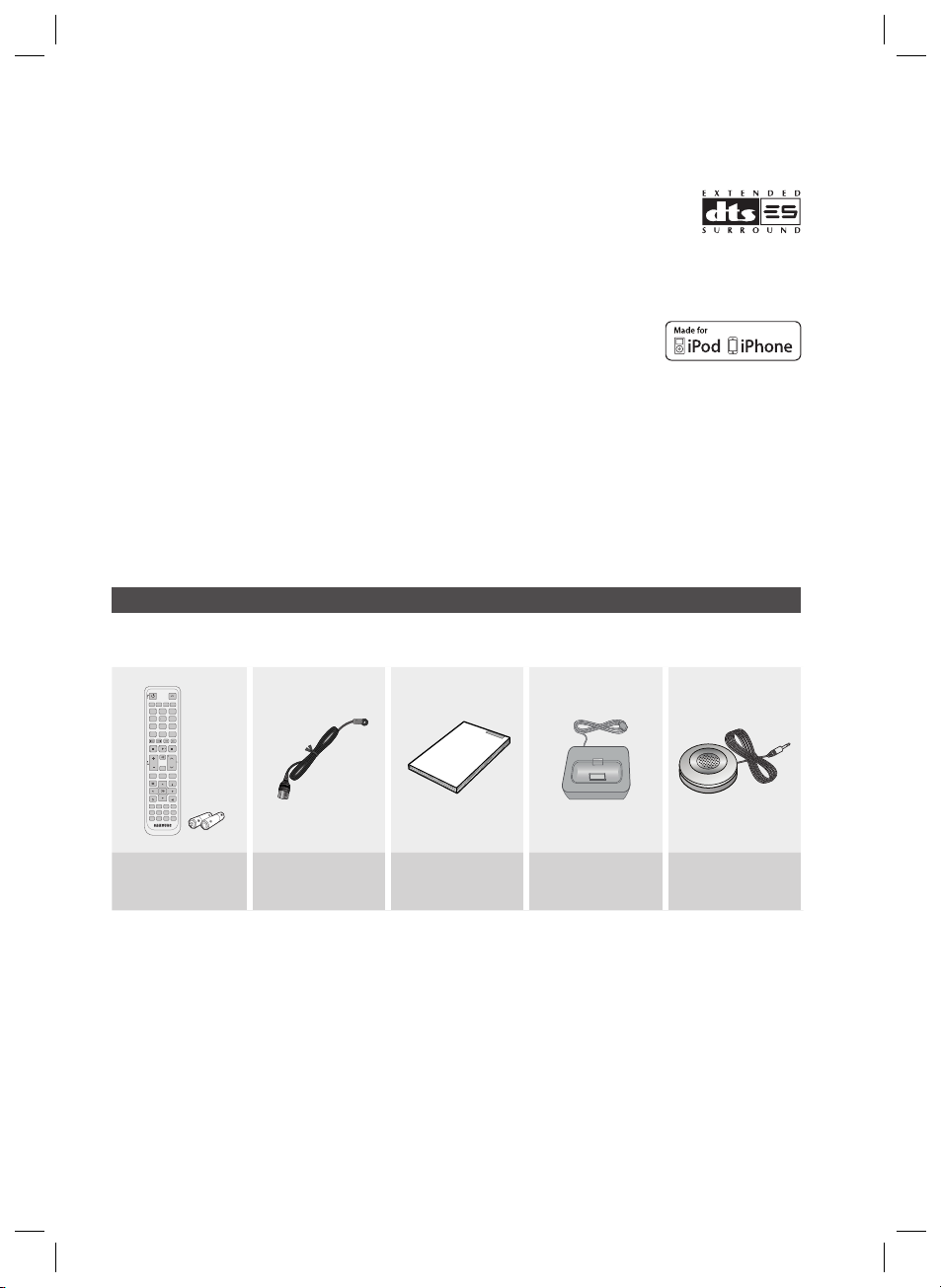
Getting Started
INPUT SELECT
TV SOURCE
POWER
TONE
SETUP/MENU
MO/ST TUNER MEMORY
MUTE
S.DIRECT
VOL
TUNING
/CH
RETURN
EXIT
INFO
TUNER
3D SOUND
iPod
AV SYNC
ASC
SAT GAME/TVBD/DVD CD
AUX
SLEEP DIMMER
DSP
NEO:6
AUDIO ASSIGNPROLOGIC
123
456
7809
TVAMP BD DVD
SUB
WOOFER
CROSS
OVER
DTS-ES (Extended Surround)
The DTS-ES (Extended Surround) system is a new multi digital signal format that was
developed by Digital Theater Systems Inc.
Supporting full compatibility with the conventional DTS digital surround sound format, the
DTS-ES (Extended Surround) system improves the surround signal for a 360-degree surround effect.
DTS-ES adds an additional rear center surround channel for 6.1 channel sound.
iPod
You can enjoy music files by connecting your iPod/iPhone to the AV Receiver with
the supplied iPod dock.
SFE (Sound Field Effect) Using 32bit Audio Digital Signal Processing
Provides more realistic surround sound with normal stereo audio sources.
Anynet+ (HDMI-CEC) Function
Anynet+ is a function that can be used to operate this AV Receiver with a Samsung TV remote control,
by connecting the receiver to a SAMSUNG TV using an HDMI Cable. (This function is available only in
connection with Samsung TV and DVD player supporting Anynet+(HDMI-CEC).)
Accessories
Check the box for the supplied accessories listed below.
Remote Control/
Batteries (AAA size)
6 English
HW-D600_D650S_XAC_0614.indd 6HW-D600_D650S_XAC_0614.indd 6 2011-06-17 10:34:352011-06-17 10:34:35
FM antenna User’s manual iPod Dock ASC microphone

Front Panel
01 Getting Started
Description
DISPLAY
1
VOLUME CONTROL
2
3
POWER BUTTON ( )
PHONES JACK
4
AUX IN JACKS
5
ASC MIC JACK
6
INPUT SELECT BUTTON
7
AUDIO ASSIGN BUTTON
8
1 2
7 8 9 10 11 12 13 14 15 16 17 18 19 20654
Displays the speaker/audio input status, listening mode, etc.
Adjusts the volume level.
Turns the receiver on/off.
Used to connect a set of headphones.
Auxiliary AV input terminals used to connect a camcorder, portable DVD player or
gaming device.
Used to connect the ASC MIC for setting up Auto calibration.
Used to select a source.
FM TV BD/DVD SAT GAME AUX CD IPOD AUDIO IPOD
VIDEO
Toggles to select an input mode for the selected source.
3
SOUND EFFECT BUTTON
9
SETUP BUTTON
10
UP(,), DOWN(.),
LEFT(<), RIGHT(>)
11
BUTTONS
ENTER BUTTON
12
HW-D600_D650S_XAC_0614.indd 7HW-D600_D650S_XAC_0614.indd 7 2011-06-17 10:34:362011-06-17 10:34:36
Toggles to select a surround sound mode.
Displays the SETUP menu.
Used to move the cursor up, down, left or right.
Also used to select detailed options in the SOUND EFFECT mode and to change the
tone level.
Used to select an item in the SETUP menu.
English 7

Getting Started
RETURN BUTTON
13
ASC BUTTON
14
S.DIRECT / STEREO
15
BUTTON
3D SOUND BUTTON
16
TONE CONTROL BUTTON
17
TUNING MODE BUTTON
18
SELECT BUTTON
19
MEMORY BUTTON
20
Display
Return to the previous menu.
Used to select the auto calibration mode.
Used to select the S.DIRECT or STEREO mode.
(Output the original signal as it is without applying the sound fi eld effect or any other
sound effect.)
Press to apply 3D Sound effect.
Used to set the bass, treble level and tone to on/off.
Used to select the Manual or Preset mode for FM radio.
Used to change the radio frequency.
Used to set a preset radio frequency.
1 2 3 4
5
67
SPEAKER INDICATORS
1
LISTENING MODE INDICATORS
2
TUNING INDICATORS
3
AUDIO INPUT INDICATORS
4
SPEAKER LEVEL INDICATOR
5
RADIO FREQUENCY INDICATORS
6
MESSAGE DISPLAY
7
Displays sound producing speakers.
Displays the current listening mode and audio source.
Displays the status of the current radio broadcast.
Displays the audio input signal type of the currently connected external audio source.
Displays the speaker level.
Displays the current radio frequency range.
Informs you of the status of the receiver.
8 English
HW-D600_D650S_XAC_0614.indd 8HW-D600_D650S_XAC_0614.indd 8 2011-06-17 10:34:362011-06-17 10:34:36

Rear Panel
ONLY FOR
SERVICE
ONLY FOR
UPDATE
SURROUND
BACK OUT
SUBWOOFER
OUT
01 Getting Started
421
53
6 8 1312
VIDEO IN JACKS
1
USB PORT
2
HDMI OUT JACK
3
HDMI IN JACKS
4
VIDEO OUT JACK
5
FM ANTENNA JACK
6
iPod JACK
7
ONLY FOR SERVICE JACK
8
AUDIO IN JACKS
9
OPTICAL IN JACKS (DIGITAL AUDIO IN)
10
COAXIAL IN JACK (DIGITAL AUDIO IN)
11
SURROUND BACK OUT JACKS
12
SUBWOOFER AUDIO OUT JACK
13
SPEAKERS OUT TERMINALS
14
10 1197 14
Receives the video signal from a video player (
BD/DVD, SAT, TV
).
Can be only used for fi rmware upgrades.
Outputs digital video and audio signals simultaneously using an HDMI cable.
Receives digital video and audio signals simultaneously using an HDMI cable.
Outputs the video signal to a monitors (TV, Projector etc).
Connect the FM antenna.
Receives the audio/video signal from an iPod.
Used for the service repair.
Receives the audio signal from a video player (BD/DVD, SAT, TV).
Receives the digital optical audio signal.
Receives the digital coaxial audio signal.
Outputs the "Surround Back" analog signal to the external amplifi er.
Connect the subwoofers. (Active subwoofer only)
Speaker connection terminals.
HW-D600_D650S_XAC_0614.indd 9HW-D600_D650S_XAC_0614.indd 9 2011-06-17 10:34:372011-06-17 10:34:37
English 9

Getting Started
INPUT SELECT
TV SOURCE
POWER
TONE
SETUP/MENU
MO/ST TUNER MEMORY
MUTE
S.DIRECT
VOL
TUNING
/CH
RETURN
EXIT
INFO
TUNER
3D SOUND
iPod
AV SYNC
ASC
SAT GAME/TVBD/DVD CD
AUX
SLEEP DIMMER
DSP
NEO:6
AUDIO ASSIGNPROLOGIC
123
456
7809
TVAMP BD DVD
SUB
WOOFER
CROSS
OVER
Tour of the Remote Control
Remote Control
1
2
3
4
5
6
7
8
9
10
11
12
13
14
20
21
22
23
24
25
26
27
28
29
30
31
32
33
15
16
34
17
35
36
18
19
10 English
HW-D600_D650S_XAC_0614.indd 10HW-D600_D650S_XAC_0614.indd 10 2011-06-17 10:34:382011-06-17 10:34:38

01 Getting Started
POWER BUTTON
1
TV BUTTON
2
AMP BUTTON
3
NUMBER BUTTONS
4
NEO : 6 BUTTON
5
PROLOGIC BUTTON
6
SKIP BUTTONS
7
STOP/PLAY BUTTON
8
MUTE BUTTON
9
VOLUME CONTROL BUTTONS
10
MO/ST BUTTON
11
TONE BUTTON
12
SETUP/MENU BUTTON
13
UP/DOWN/LEFT/RIGHT BUTTONS
14
RETURN BUTTON
15
Turns the receiver on/off.
To change to TV mode, press the TV button.
To change to AMP mode, press the AMP button.
Used to select a TV channel.
Select the desired NEO:6 mode.
Select the desired Dolby Pro Logic audio mode.
Press to skip backwards or forwards on a connected DVD/BD player or iPod.
Press to stop/start playback on a connected DVD/BD player or iPod.
Mutes the sound of a connected device.
Adjusts the volume of the selected device.
Select MONO or STEREO for radio broadcasts.
You can adjust the bass and treble level.
Displays the SETUP menu.
Used to navigate the menus.
Used to return to the previous menu from the SETUP menu.
FUNCTION SELECTOR BUTTONS
16
AV SYNC BUTTON
17
ASC BUTTON
18
SUBWOOFER BUTTON
19
INPUT SELECT,
20
TV SOURCE BUTTON
BD BUTTON
21
DVD BUTTON
22
SLEEP BUTTON
23
HW-D600_D650S_XAC_0614.indd 11HW-D600_D650S_XAC_0614.indd 11 2011-06-17 10:34:382011-06-17 10:34:38
Used to select an input source.
Used to select the Audio Delay Mode.
Used to set the Auto Sound Calibration function.
Used to select the Subwoofer.
Toggles to fi nd and select an input source.
Press to select a connected TV's video source.
To change to BD mode, press the BD button.
To change to DVD mode, press the DVD button.
Used to set the Sleep Timer.
English 11

Getting Started
DIMMER BUTTON
24
DSP BUTTON
25
AUDIO ASSIGN BUTTON
26
SEARCH BUTTON
27
PAUSE BUTTON
28
TUNING/CHANNEL BUTTONS
29
S.DIRECT BUTTON
30
TUNER MEMORY BUTTON
31
INFO BUTTON
32
ENTER BUTTON
33
EXIT BUTTON
34
3D SOUND BUTTON
35
CROSS OVER BUTTON
36
Adjusts the brightness of the display.
Used to select the SFE mode.
Toggles to select an input mode for the selected source.
Press to search backwards or forwards.
Pauses playback on a connected device.
Used to change the radio broadcasting frequency or TV channel.
Press to select S.DIRECT mode.
Used to set a preset radio frequency.
Display information on the connected device currently being used.
Used to select an item in the SETUP menu.
Exits the SETUP menu.
Press to apply 3D Sound effect.
Press to adjust the crossover frequency.
12 English
HW-D600_D650S_XAC_0614.indd 12HW-D600_D650S_XAC_0614.indd 12 2011-06-17 10:34:382011-06-17 10:34:38

Installing batteries in the Remote Control
* Battery size: AAA
NOTE
✎
Follow these precautions to avoid leaking or cracking cells:
Place batteries in the remote control so they match the polarity : (+) to (+) and (–) to (–).
Assuming typical AVR usage, the batteries last for about one year.
Use the correct type of batteries. Batteries that look similar may differ in voltage.
Always replace both batteries at the same time.
Do not expose the batteries to heat or a fl ame.
Operation Range of the Remote Control
The remote control can be used up to approximately 23 feet/7 meters in a straight line. It can also be
operated at a horizontal angle of up to 30° from the remote control sensor.
01 Getting Started
English 13
HW-D600_D650S_XAC_0614.indd 13HW-D600_D650S_XAC_0614.indd 13 2011-06-17 10:34:382011-06-17 10:34:38

Connections
SL SR
6.6~9.8 feet (2~3m)
This section involves various methods of connecting the AV receiver to other external components.
Before moving or installing the product, be sure to turn off the power and disconnect the power cord.
Speaker Positioning
* Speakers are provided with model HW-D650S only. Model HW-D600 does not come with
speakers.
AV RECEIVER
Position of AV Receiver
Place the AV Receiver on a dedicated stand or rack.
Subwoofer
The position of the subwoofer is not so critical. Place it anywhere you like.
g
Front Speakers
Place these speakers in front of your listening position, facing inwards (about 45°) toward you.
Place the speakers so that their tweeters will be at the same height as your ears.
Align the front face of the front speakers with the front face of the center speaker or place them slightly in
front of the center speaker.
Center Speaker
It is best to install it at the same height as the front speakers.
You can also install it directly over or under the TV.
Surround Speakers
Place these speakers behind your listening position.
If there isn't enough room, place these speakers so they face each other.
Place them about 2 to 3 feet (60 to 90cm) above your ears, facing slightly downward.
Unlike the front and center speakers, the surround speakers are used to handle mainly sound effects and
sound will not come from them all the time.
14 English
HW-D600_D650S_XAC_0614.indd 14HW-D600_D650S_XAC_0614.indd 14 2011-06-17 10:34:392011-06-17 10:34:39

02 Connections
SBL
SBR
FHL
FHR
SBL
FHL
SBR
FHR
Surround Back Speakers
If you are using two rear center speakers, place them behind the listening position.
Place the surround back speaker about 2.3-3.3 feet (70 cm to 1 m).
Front Height Speakers
When using Dolby Pro Logic IIz, place the Surround Back Speakers on the FHL, FHR position above the
front L and front R speakers at least 3.3 feet(1 m) above each one.
NOTE
✎
When you attach the speakers to the wall, make sure to fasten them tightly so they do not fall off.
(Option)
(Option)
Speaker Confi guration
For the best surround-sound experience, you should connect fi ve speakers and a subwoofer.
The following table shows which channels you should use based on the number of speakers you have.
7 speakers
(DPL IIz)
(Option)
2 speakers 3 speakers 4 speakers 5 speakers
7 speakers
(DPL IIx)
(Option)
NOTE
✎
If you place a speaker near your TV set, screen color may be distorted because of the magnetic fi eld
generated by the speaker. If this occurs, place the speaker away from your TV set.
If you have a external stereo Amplifi er and two Speakers and connect them, you can constitute 7
speaker confi guration.
Also if you have a external active subwoofer, you can connect it.
English 15
HW-D600_D650S_XAC_0614.indd 15HW-D600_D650S_XAC_0614.indd 15 2011-06-17 10:34:412011-06-17 10:34:41

Connections
ONLY FOR
SERVICE
ONLY FOR
UPDATE
SURROUND
BACK OUT
SUBWOOFER
OUT
S
DBACK OUT
SUBWOOFER
OUT
Connecting the Speakers
Connecting Speaker Wire
Loosen the knob by turning counterclockwise.
1.
Insert the bare part of the wire into the hole in the side of each
2.
terminal.
Tighten the knob by turning clockwise to secure the wire.
3.
SURROUND (R)FRONT (R)
SUBWOOFER
SURROUND (L)
ACTIVE SUBWOOFER
(not supplied)
URROUN
NOTE
✎
Speakers are provided with model HW-D650S only. Model HW-D600 does not come with
CENTER
Model HW-D600
AV Receiver HW-D600
Model HW-D650S
AV Receiver HW-D600
FRONT SPEAKER PS-FC560S
CENTER SPEAKER PS-CC560S
SURROUND SPEAKER PS-RC560S
SUBWOOFER SPEAKER PS-WC560S
FRONT (L)
speakers. Contact a Samsung Electronics retailer for purchasing.
Keep the subwoofer speaker out of reach of children to prevent them from inserting their hands
or objects into the duct (hole).
Never touch speaker terminals while the power is on. Doing so could result in electric shock.
Make sure the polarities (+ and -) are correct.
If you want to use a active subwoofer speaker (not supplied), connect a subwoofer speaker into
the SUBWOOFER OUT terminal in the rear panel.
By using an external amplifi er, you can connect the surround back speakers (SBL/SBR) or front
height speakers(FHL/FHR) to improve your system up to a 7.1 channel system.
16 English
HW-D600_D650S_XAC_0614.indd 16HW-D600_D650S_XAC_0614.indd 16 2011-06-17 10:34:432011-06-17 10:34:43

Connecting External Devices/your TV via HDMI
ONLY FOR
SERVICE
ONLY FOR
UPDATE
SURROUND
BACK OUT
SUBWOOFER
OUT
S
R
OUT
OPTICAL
OUT
HDMI is a digital standard interface for connection to such devices as a TV, projector, DVD player, Blu-ray
player, set-top box and more.
HDMI removes any loss of signal from analog conversion, enabling you to enjoy video and audio sound
quality as it was originally created in the digital source.
By connecting through the HDMI(High-Defi nition Multimedia Interface) interface, you can play back digital
video and audio.
Game console
DVD or
Blu-ray Player
SAT
(Cable/Satellite/Set-top box)
or
HDTV Tuner
Camcorder
(HDTV Terrestrial
Receiver)
SURROUND
BACK OUT
UBWOOFE
02 Connections
• Connect it if you want to use
Anynet+. (If connected TV support
ARC, it is not necessary to
connect the OPTICAL OUT.)
High-bandwidth Digital Content Protection System (HDCP) support
To play digital contents through the HDMI connection, both the connected external device and TV must
support High-bandwidth Digital Content Protection System (HDCP). This product supports HDCP.
Compatibility with a TV Supporting HDMI
A TV with an HDMI jack. Video/Audio
A TV with a DVI-D jack (TV supporting HDCP) Video
A TV with a DVI-D jack (TV not supporting HDCP) -
NOTE
✎
Audio from SACD discs will not be heard with this connection. To play a DVD disc whose copyright is
protected by CPPM, use a player supporting CPPM.
The quality of the audio output through the HDMI jack (sampling frequency and bit rate) may be limited by the
performance of the connected device.
Since HDMI connection supports both video and audio, you don’t have to connect an additional audio cable.
HW-D600_D650S_XAC_0614.indd 17HW-D600_D650S_XAC_0614.indd 17 2011-06-17 10:34:472011-06-17 10:34:47
English 17

Connections
HDMI Function
Using Anynet+ (HDMI-CEC)
Anynet+ is a function that enables you to control other Samsung Devices with your Samsung TV's
remote control. Anynet + can be used by connecting this AV Receiver to a SAMSUNG TV using an
HDMI Cable. This is only available with SAMSUNG TVs and SAMSUNG AV Products that support
Anynet+.
Connect the AV receiver to a Samsung TV with an HDMI cable. (See page 17)
1.
Set the Anynet+ function on your TV.
2.
(See the TV instructions manual for more information.)
You can operate the volume on the AV receiver by using Volume buttons on the TV remote
•
control.
To Turn on Anynet+
Press the SETUP/MENU button on the remote control.
1.
Each time the button is pressed, the mode switches between INPUT and SETUP OFF.
•
2.
Press the ▲▼ buttons to select OPTION, and then press the ENTER button.
3.
Press the ▲▼ buttons to select HDMI SETUP, and then press the ENTER button.
4.
Press the ▲▼ buttons to select HDMI ANYNET+, and then press the ENTER button.
5.
Press the ▲▼ buttons to set ANYNET+ to ON, and then press the ENTER button.
To exit setup mode
Press the SETUP/MENU or EXIT button on the remote control.
•
SETUP OFF appears on the display and Setup Mode is exited.
NOTE
✎
If you use an HDMI cable to connect a Samsung TV to your AV Receiver, you can operate the AV
receiver using the TV’s remote control. This function is available only in connection with Samsung
TV and DVD player supporting Anynet + (HDMI-CEC).
Please check your TV for the ANYNET+ logo. If your TV has an ANYNET+ logo, then it supports
the Anynet+ function.
When you are making Anynet+ connection, do not connect more than two AV receivers (Anynet+
installed). Otherwise, it can cause a malfunction.
18 English
HW-D600_D650S_XAC_0614.indd 18HW-D600_D650S_XAC_0614.indd 18 2011-06-17 10:34:512011-06-17 10:34:51

Connecting to your TV
ONLY FOR
SERVICE
ONLY FOR
UPDATE
SURROUND
BACK OUT
SUBWOOFER
OUT
D
BACK OUT
S
OUT
VIDEO
IN
AUDIO
OUT
OPTICAL
OUT
SURROUN
UBWOOFER
or
02 Connections
Video Connection
Connect the Video cable (not supplied) from the VIDEO OUT (MONITOR) jack on the back of your AV Receiver to
the Video Input jack on your TV.
Audio Connection
HW-D600_D650S_XAC_0614.indd 19HW-D600_D650S_XAC_0614.indd 19 2011-06-17 10:34:512011-06-17 10:34:51
Connect the Digital Input (OPTICAL 3) on your AV Receiver to the Digital Output of the TV.
OR
Connect AUDIO IN (TV) on your AV Receiver to the Audio Out of the TV.
English 19

Connections
S
OUT
ONLY FOR
UPDATE
ONLY FOR
SERVICE
or
Connecting a DVD or BD(Blu-ray) Player
VIDEO
IN
or
SURROUND
URROUND
BACK OUT
BACK OUT
SUBWOOFER
SUBWOOFER
OUT
AUDIO
OUT
VIDEO
OUT
OPTICAL
OUT
DVD or BD Player
or
Video Connection
Connect a Video cable (not supplied) from the VIDEO IN (BD/DVD) jack on the back of your AV Receiver to the
Video Output jack on your DVD/BD player.
Audio Connection
Connect the Digital Input (OPTICAL 1) on your AV Receiver to the Digital Output of the DVD/BD player.
OR
Connect AUDIO IN (BD/DVD) on your AV Receiver to the Audio Out of the DVD/BD player.
20 English
HW-D600_D650S_XAC_0614.indd 20HW-D600_D650S_XAC_0614.indd 20 2011-06-17 10:34:542011-06-17 10:34:54

Connecting a Cable, Satellite or Set-top Box
ONLY FOR
SERVICE
ONLY FOR
UPDATE
SURROUND
BACK OUT
SUBWOOFER
OUT
S
S
OUT
VIDEO
IN
AUDIO
OUT
VIDEO
OUT
OPTICAL
OUT
or
URROUND
BACK OUT
UBWOOFER
or
SAT(Cable/Satellite/Set-top box)
02 Connections
or
Video Connection
Connect a Video cable (not supplied) from the VIDEO IN (SAT) jack on the back of your AV Receiver to the Video
Output jack on your SAT.
Audio Connection
Connect the Digital Input (OPTICAL 2) on your AV Receiver to the Digital Output of the SAT.
OR
Connect AUDIO IN (SAT) on your AV Receiver to the Audio Out of the SAT.
NOTE
HW-D600_D650S_XAC_0614.indd 21HW-D600_D650S_XAC_0614.indd 21 2011-06-17 10:34:572011-06-17 10:34:57
✎
Disconnect the power plug from the outlet if you will not use this unit for a long period of time.
If the cable/set-top box has only one audio output jack, connect it to either the right or left audio input jack of
the main unit. Connect the audio cable's red plug to the red jack and white cable to the white jack.
English 21

Connections
S
T
S
R
OUT
ONLY FOR
UPDATE
ONLY FOR
SERVICE
Connecting a CD Player
SURROUND
URROUND
BACK OUT
BACK OU
SUBWOOFER
UBWOOFE
OUT
or
AUDIO
OUT
COAXIAL
OUT
CD Player
Audio Connection
Connect the Digital Input (COAXIAL) on your AV Receiver to the Digital Output of the CD Player.
OR
Connect AUDIO IN (CD) on your AV Receiver to the Audio Out of the CD player.
NOTE
✎
Connect the audio cable's red plug to the red jack and white cable to the white jack.
If the CD player has only one audio output jack, connect it to either the right or left audio input jack of the
main unit.
22 English
HW-D600_D650S_XAC_0614.indd 22HW-D600_D650S_XAC_0614.indd 22 2011-06-17 10:35:012011-06-17 10:35:01

Connecting Using the External Amplifi er
S
OUT
SL
SBL
SBR
SR
6.6~9.8 feet (2~3m)
Bi-AMP
SL SR
6.6~9.8 feet (2~3m)
Bi-AMP
FHL FHR
By factory default, the AV receiver is designed as 5.1 CH surround sound system. However, it can be
extended to 7.1CH surround sound system in combination with a separate amplifi er and additional
speakers as shown below:
Use an RCA audio cable to connect the AV receiver’s SURROUND BACK OUT L/R jacks to an
•
analog audio input on your external amplifi er for SURROUND BACK or FRONT HEIGHT.
Connect your SURROUND BACK Speakers or Front HEIGHT Speakers to the speaker terminals on
•
your external amplifi er.
7.1 channel settings using an external amplifi er.
•
02 Connections
AV RECEIVER AV RECEIVER
External
Amplifi er
External
Amplifi er
L, R, C, SW, SL, SR, SBL, SBR ( Dolby Pro Logic IIx ) L, R, C, SW, SL, SR, FHL, FHR( Dolby Pro Logic IIz)
SURROUND
BACK OUT
SBL
ONLY FOR
UPDATE
SURROUND
BACK OUT
SUBWOOFER
UBWOOFER
ONLY FOR
SERVICE
NOTE
✎
Surround Back Out only outputs analog signal.
AV Receiver's SURROUND BACK OUT provides the Volume Control.
The external amplifi er with volume control and without volume control can be used.
When you use the external amplifi er with volume control, external amplifi er's volume should be
OUT
External Amplifi er
SURROUND BACK
adjusted to a suitable position.
The volume control for the 7.1 channel can be controlled in this AV receiver.
SBR
HW-D600_D650S_XAC_0614.indd 23HW-D600_D650S_XAC_0614.indd 23 2011-06-17 10:35:042011-06-17 10:35:04
English 23

Connections
D
S
R
OUT
Connecting an iPod
You can listen to audio from an iPod through the main unit. For iPod operation with your receiver, see
this page and pages 49 ~ 50.
ONLY FOR
UPDATE
SURROUND
SURROUN
BACK OUT
BACK OUT
SUBWOOFER
UBWOOFE
ONLY FOR
SERVICE
Connect the iPod dock connector to the iPod jack on your reciever.
1.
Place the iPod in the Dock.
2.
•
If you want to play a movie stored in your iPod player, you should set the player's TV Out option to
On before inserting it into the dock. See pages 49 ~ 50.
3.
Press the iPod button on the remote control.
•
You can also use the INPUT SELECT on the main unit.
The mode switches as follows :
FM TV BD/DVD SAT GAME AUX CD IPOD AUDIO IPOD VIDEO
OUT
NOTE
✎
You must have the VIDEO (Monitor or TV) output connected to your TV to view iPod video. See
page 19.
Adjust the volume to a moderate level before you connect your iPod and AV Receiver.
When the unit is powered on and you connect an iPod, the unit will charge your iPod's battery.
Make sure to connect the dock connector so that the label “SAMSUNG” faces upward.
24 English
HW-D600_D650S_XAC_0614.indd 24HW-D600_D650S_XAC_0614.indd 24 2011-06-17 10:35:082011-06-17 10:35:08

Disconnecting an iPod
Follow the steps below to prevent damage to an iPod and data when disconnecting from your
AV receiver.
Use the INPUT SELECT on the main unit to switch to a mode other than IPOD AUDIO or IPOD
1.
VIDEO.
OR
Turn off the AV Receiver.
1.
Disconnect the iPod player from the iPod dock, or remove the iPod dock connector from the AV
2.
receiver.
iPod/iPhone Models You Can Use with This Product
iPod touch (3rd generation)
iPod touch (2nd generation)
iPod touch (1st generation)
iPod classic
iPod with video
iPod with dock connector
iPod with Click Wheel
iPod nano (5th generation)
iPod nano (4th generation)
iPod nano (3rd generation)
iPod nano (2nd generation)
iPod nano (1st generation)
iPhone 4
iPhone 3GS
iPhone 3G
iPhone
02 Connections
NOTE
✎
“Made for iPod” means that an electronic accessory has been designed to connect specifi cally to iPods and
has been certifi ed by the developer to meet Apple performance standards.
“Made for iPhone” means that an electronic accessory has been designed to connect specifi cally to iPhones
and has been certifi ed by the developer to meet Apple performance standards.
Apple is not responsible for the operation of this device or its compliance with safety and regulatory
standards.
iPod is a trademark of Apple Inc., registered in the U.S. and other countries.
iPhone is a trademark of Apple Inc.
English 25
HW-D600_D650S_XAC_0614.indd 25HW-D600_D650S_XAC_0614.indd 25 2011-06-17 10:35:112011-06-17 10:35:11

Connections
ONLY FOR
SERVICE
ONLY FOR
UPDATE
SURROUND
BACK OUT
SUBWOOFER
OUT
SURROUND
BACK OUT
SUBWOOFER
OUT
Connecting the FM Antenna
Connect the FM antenna supplied to the FM ANTENNA terminal as a temporary measure.
1.
2.
Slowly move the antenna wire around until you fi nd a location where reception is good, then fasten it to a wall
or other rigid surface.
FM antenna (supplied)
NOTE
✎
Do not place the antenna cable close to the power cord. Keep it as far away as possible.
If you experience poor FM reception, use an external antenna.
Connecting AUX Components
3.
You can connect external devices you use for a short time (camcorder, game console, mobile equipment,
etc.) to the front of this unit for convenience.
AUDIO
VIDEO
OUT
OUT
26 English
HW-D600_D650S_XAC_0614.indd 26HW-D600_D650S_XAC_0614.indd 26 2011-06-17 10:35:112011-06-17 10:35:11
Camcorder

Setup
For your convenience, you can set this AV receiver's features for the best use.
Before Using the AV Receiver
Turning On/Off
Connect the power plug to the outlet.
This unit will set to Standby mode.
Press the POWER button on the main unit for 2 seconds.
This unit will be turned on.
•
You can also turn the unit on/off by pressing the POWER button on the remote control.
•
Remote Control Functions
You can operate your AMP (this AV receiver)/ TV and BD(Samsung only)/DVD player with this remote
control. See pages 53 ~ 54 for more details.
To Select a Function
Method 1
Press the INPUT SELECT button on the remote control.
Each time you press this button,
•
IPOD VIDEO
will be selected in turn.
FM TV BD/DVD SAT GAME AUX CD IPOD AUDIO
03 Setup
Method 2
Press the BD/DVD, SAT, GAME/TV, CD, iPod or TUNER button.
You can directly select the desired function.
•
Home Menu
Use the HDMI cable to connect between main unit and
monitor. Press SETUP/MENU to display the “INPUT”
message on the display screen. You will see the OSD
menu in a few seconds.
NOTE
✎
The OSD menu will be displayed only if you use the
HDMI cable for the connection.
For using the OSD menus, refer to using the menus
on the display screen.
The OSD (On Screen Display) may change in this
product after you upgrade the software version.
HW-D600_D650S_XAC_0614.indd 27HW-D600_D650S_XAC_0614.indd 27 2011-06-17 10:35:142011-06-17 10:35:14
INPUT
SPEAKER
SURROUND
Q
OPTION
> MOVE SELECT ' RETURN EXIT
INPUT SELECTION
English 27

Setup
Selecting Digital/HDMI/Analog
You can listen to sound of analog, HDMI, optical input using this unit.
1.
Press the INPUT SELECT button on the remote control to select a
desired function (BD/DVD, SAT, TV, CD, AUX). See page 27.
2.
Press the AUDIO ASSIGN button on the remote control to select the
audio input source of the external device you have connected.
Each time you press this button, the input mode changes as
•
follows:
For BD/DVD function
•
For SAT function
•
For TV function
•
For CD function
•
For AUX function
•
NOTE
✎
You can also change the input mode by pressing the AUDIO ASSIGN button on the front of your
AV Receiver.
You can enjoy Dolby Digital or DTS if you connect the digital audio output jack of an external
audio component to the optical or coaxial digital audio input jack on the main unit.
For the TV function, the TV ARC menu will be displayed only if an ARC-compliant TV is
connected.
28 English
HW-D600_D650S_XAC_0614.indd 28HW-D600_D650S_XAC_0614.indd 28 2011-06-17 10:35:142011-06-17 10:35:14

Setup Menu Tree
Here’s a quick look at how the setup menus are organized on your AV Receiver.
INPUT
INPUT SELECTION
BD/DVD
OPTICAL1, 2
SAT
OPTICAL1, 2
CD
OPTICAL1, 2
SPEAKER
SPEAKER SIZE
7.1 CHANNEL
SPEAKER DISTANCE
SPEAKER LEVEL
TEST TONE
COAXIAL
COAXIAL
COAXIAL
03 Setup
SURROUND
DPLIIx
DTS NEO:6
EX/ES
OPTION
AUDIO SYNC
TONE CONTROL
MP3 ENHANCER
SMART VOLUME
AUTO CALIBRATION
DRC
DUAL MONO
HDMI SETUP
English 29
HW-D600_D650S_XAC_0614.indd 29HW-D600_D650S_XAC_0614.indd 29 2011-06-17 10:35:182011-06-17 10:35:18

Setup
SPEAKER
SPEAKER SIZE
7.1 CHANNEL
SPEAKER DISTANCE
SPEAKER LEVEL
TEST TONE
FRONT
CENTER
SURROUND
SURROUND BACK
FRONT HEIGHT
SUBWOOFER
CROSSOVER
SURR.BACK
PLIIz
FRONT LEFT
FRONT RIGHT
CENTER
SURROND LEFT
SURROUND RIGHT
SURROUND BACK LEFT
SURROUND BACK RIGHT
SUBWOOFER
FRONT LEFT
FRONT RIGHT
CENTER
SURROND LEFT
SURROUND RIGHT
SURROUND BACK LEFT
SURROUND BACK RIGHT
SUBWOOFER
AUTO
MANUAL
FRONT HEIGHT LEFT
FRONT HEIGHT RIGHT
FRONT HEIGHT LEFT
FRONT HEIGHT RIGHT
LARGE SMALL
LARGE NONESMALL
LARGE NONESMALL
LARGE NONESMALL
LARGE SMALL
YES NO
60Hz, 80Hz, 100Hz, 120Hz, 150Hz, 180Hz, 200Hz
1 ~ 30FT (1 foot steps) , default : 10FT
-10 ~ +10dB (1dB step) , default : 00dB
move to "Test Tone check Page"
NOTE
✎
If Dolby Pro Logic IIz is set to On, the Surround Back speaker (SBL/SBR) is changed to the Front
Height Speaker (FHL/FHR).
30 English
HW-D600_D650S_XAC_0614.indd 30HW-D600_D650S_XAC_0614.indd 30 2011-06-17 10:35:182011-06-17 10:35:18
