Page 1
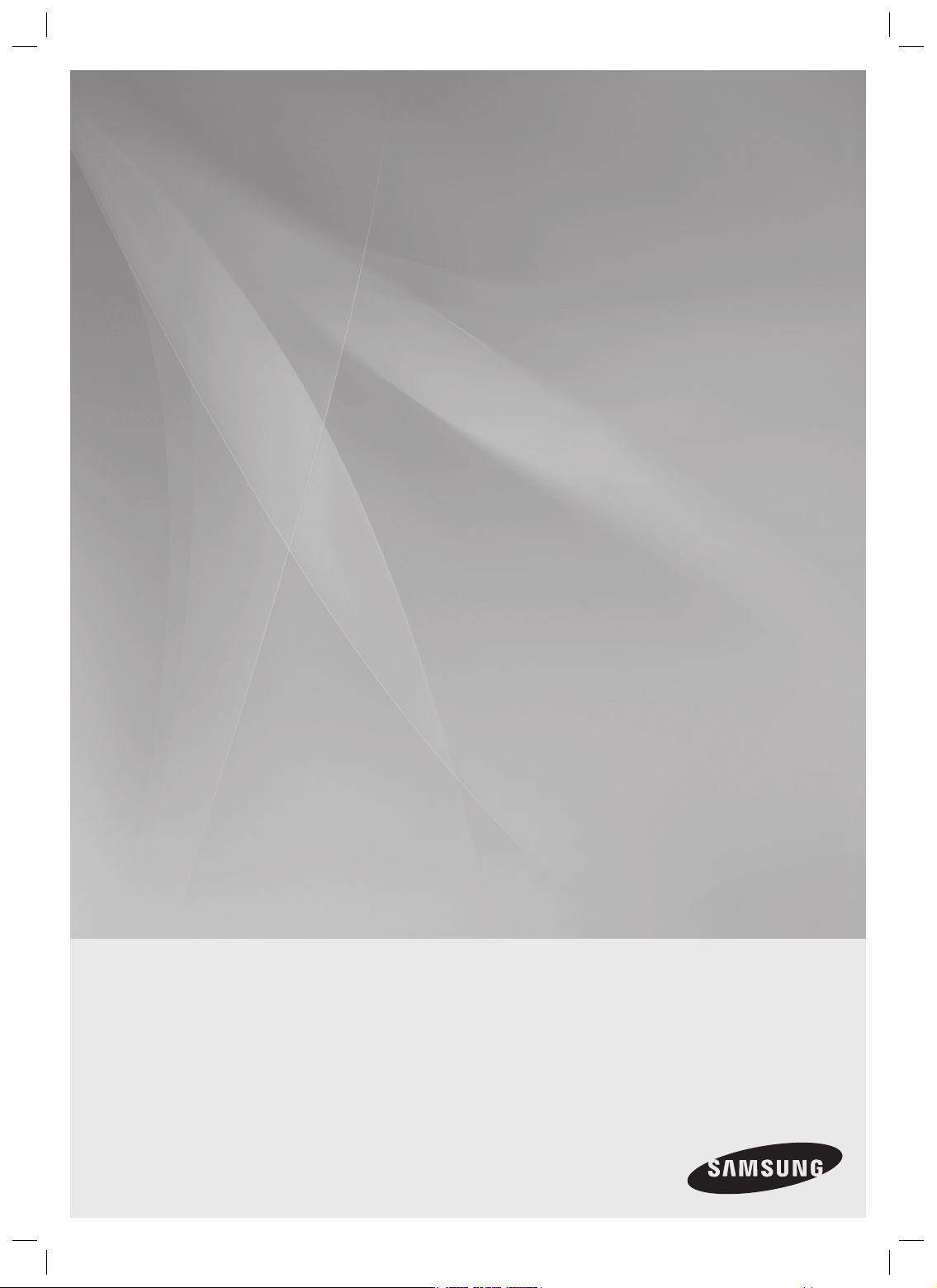
HW-C700
HW-C700B
HW-C770S
HW-C770BS
AV Receiver System
user manual
imagine the possibilities
Thank you for purchasing this Samsung product.
To receive more complete service,
please register your product at
www.samsung.com/register
HW-C700-C770S-C770BS-XAC_0616.in1 1HW-C700-C770S-C770BS-XAC_0616.in1 1 2010-06-17 10:06:392010-06-17 10:06:39
Page 2

Safety information
SAFETY WARNINGS
TO REDUCE THE RISK OF ELECTRIC SHOCK, DO NOT REMOVE THE COVER(OR BACK). NO USER-SERVICEABLE PARTS ARE INSIDE. REFER SERVICING TO QUALIFIED SERVICE PERSONNEL.
This symbol indicates “dangerous voltage”
CAUTION
RISK OF ELECTRIC SHOCK
DO NOT OPEN
Note to CATV system installer
This reminder is provided to call the CATV system installer’s attention to Section 820~40 of the NEC which
provides guidelines for proper grounding and, in particular, specifies that the cable ground shall be connected to
the grounding system of the building, as close to the point of cable entry as practical.
WARNING
To reduce the risk of fi re or electric shock, do not expose this appliance to rain or moisture.
CAUTION
Apparatus shall not be exposed to dripping or splashing and no objects fi lled with liquids, such as vases, shall be
placed on the apparatus.
inside the product that presents a risk of
electric shock or personal injury.
This symbol indicates important instructions
accompanying the product.
2
HW-C700-C770S-C770BS-XAC_0616.in2 2HW-C700-C770S-C770BS-XAC_0616.in2 2 2010-06-17 10:06:562010-06-17 10:06:56
Page 3
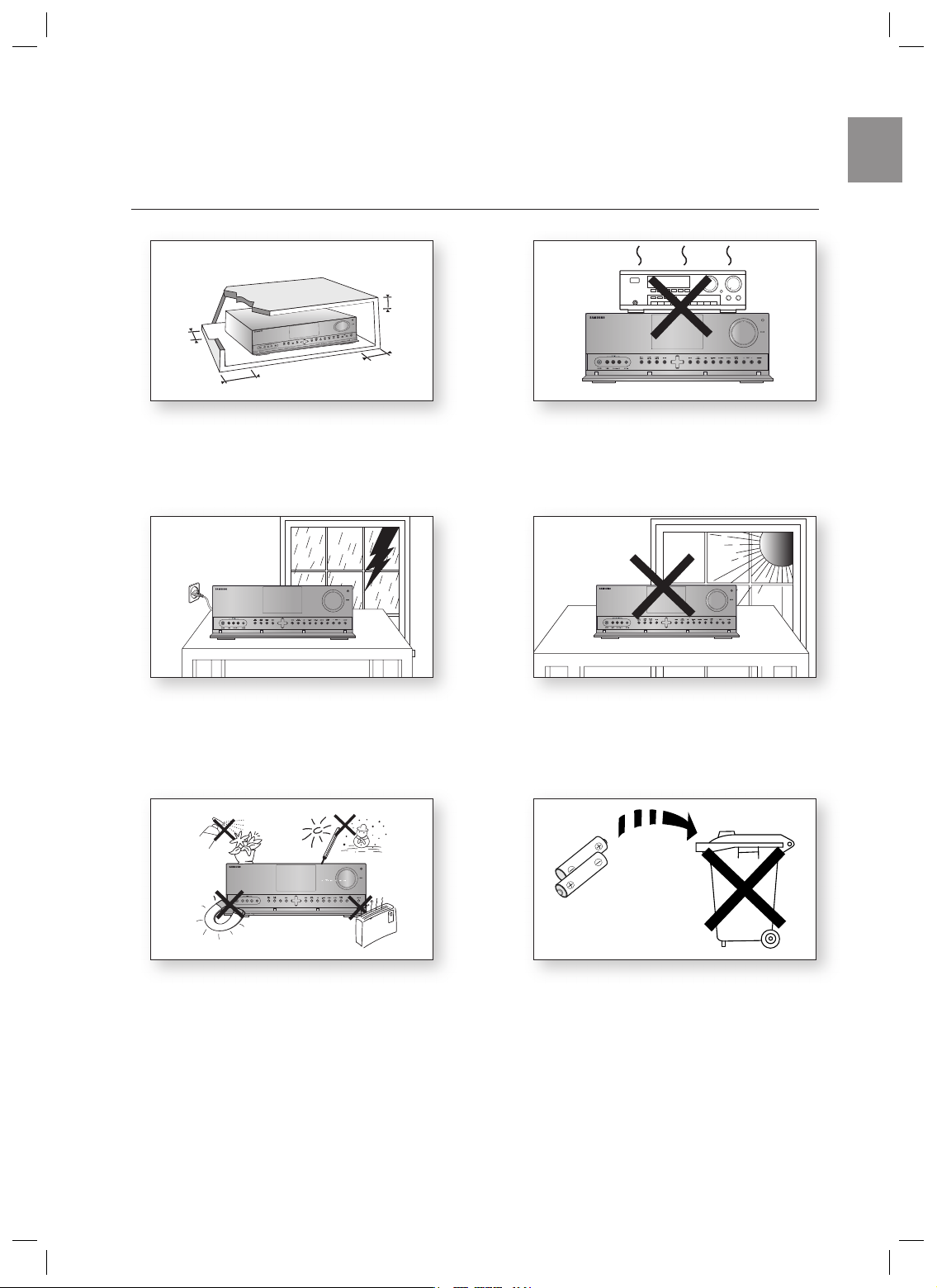
PRECAUTIONS
2.7 inches
3.9 inches
3.9 inches
3.9 inches
Ensure that the AC power supply in your house complies with the identification sticker located on the back of your player. Install
your player horizontally, on a suitable base (furniture), with enough space around it for ventilation (3~4inches). Make sure
the ventilation slots are not covered. Do not stack anything on top of the amplifier. In order to disconnect the player completely
from the power supply, remove the AC plug from the wall outlet, especially when left unused for a long period of time.
ENG
During thunderstorms, disconnect the AC plug from the
wall outlet.
Voltage peaks due to lightning could damage the unit.
Phones
Protect the player from moisture(i.e. vases), and excess
heat(e.g.fireplace) or equipment creating strong magnetic
or electric fields (i.e.speakers...). Disconnect the power
cable from the AC supply if the player malfunctions. Your
player is not intended for industrial use.
Use of this product is for personal use only.
Condensation may occur if your player or disc have been
stored in cold temperatures.
If transporting the player during the winter, wait
approximately 2 hours until the unit has reached room
temperature before using.
Do not expose the unit to direct sunlight or other heat
sources.
This could lead to overheating and malfunction of
the unit.
The batteries used with this product contain
chemicals that are harmful to the environment.
Do not dispose of batteries in the general household
trash.
3
HW-C700-C770S-C770BS-XAC_0616.in3 3HW-C700-C770S-C770BS-XAC_0616.in3 3 2010-06-17 10:06:562010-06-17 10:06:56
Page 4

Features
Digital AV Receiver
This product is a pure digital AV receiver that performs digital
signal processing to minimize signal distortion and loss.
Dolby Pro Logic IIx
Dolby Pro Logic IIx is a new technology that provides
discrete 7.1 channels out of 2 channel or multi channel
sources.It also provides Music,Movie and Game modes.
Dolby Pro Logic IIx is an improved surround system that is
optimized to a 7.1 CH multimedia system, enabling you to
maximize your entertainment experience.
Dolby Pro Logic IIz
Dolby Pro Logic IIz adds front height channels to surround
sound, creating a 7.1 playback system for video games,
home music, and movies; bringing enhanced spatial effects
and enveloping sound.
DTS 96/24
DTS 96/24 encodes standard 16 bit/44.1 kHz sound to
24 bit/96kHz and applies it to a 5.1 CH sound track.
DOLBY DIGITAL EX
Adds a surround back channel for more spacious sound
compared to regular 5.1 channel Dolby Digital.
DTS (Digital Theater Systems)
DTS provides a discrete 5.1 CH digital audio signal for both
music and movie contents and uses less compression than
Dolby Digital for richer sound.
Dolby Digital Plus
Dolby Digital Plus is the next-generation audio technology
for all high-defi nition programming and media.
Dolby True-HD
Dolby True-HD is Dolby’s next-generation lossless
technology developed for high-defi nition disc-based media.
DTS-HD (Master Audio, High Resolution)
(Digital Theater Systems - High Defi nition)
DTS-HD Audio provides the highest quality multi-channel
sound possible.
It delivers sound quality that matches the clear and vivid
images of high-defi nition video.
DTS
Provides a full range of 6 channels by converting a digital PCM
or analog stereo signal using DTS digital matrix decoding.
iPod
You can enjoy music fi les by connecting your iPod/iPhone
to the AV Receiver with the supplied iPod dock.
SFE (Sound Field Effect) Using 32bit
Audio Digital Signal Processing
Provides more realistic surround sound with normal stereo
audio sources.
Anynet+ (HDMI-CEC) Function
Anynet+ is a function that can be used to operate this AV
Receiver with a Samsung TV remote control, by connecting
the receiver to a SAMSUNG TV using an HDMI Cable. (This
function is available only in connection with Samsung TV
and DVD player supporting Anynet+(HDMI-CEC).)
DTS-ES
(Extended Surround)
The DTS-ES (Extended Surround) system is a new multi
digital signal format that was developed by Digital Theater
Systems Inc.
Supporting full compatibility with the conventional DTS
digital surround sound format, the DTS-ES (Extended
Surround) system improves the surround signal for a 360degree surround effect.
DTS-ES adds an additional rear center surround channel for
6.1 channel sound.
ACCESSORIES
INPUT SELECT
POWER
TV SOURCE
AMP/TV DIMMER
BD/DVD
123
456
SLEEPNEO : 6
7809
PROLOGIC AUDIO ASSIGN
DSP
MUTE
TUNING
VOL
/CH
ASC
TUNER MEMORY SUBWOOFER MO/ST
SETUP/MENU
INFO
RETURN
EXIT
TVBD/DVD SAT
CD
iPod
MULTI CH VCR / AUX
Remote Control/
Batteries (AAA size)
4
HW-C700-C770S-C770BS-XAC_0616.in4 4HW-C700-C770S-C770BS-XAC_0616.in4 4 2010-06-17 10:07:012010-06-17 10:07:01
FM antenna User’s manual iPod Dock ASC microphone
Page 5

Contents
ENG
SAFETY INFORMATION
2
FEATURES
4
DESCRIPTION
7
CONNECTIONS
14
2 Safety Warnings
3 Precautions
● CONTENTS
4 Accessories
7 Front Panel
8 Rear Panel
10 Display
11 Insert Remote Control Batteries
11 Operation Range of the Remote Control
12 Tour of the Remote Control
14 Speaker Positioning
16 Connecting the Speakers
17 Connecting External Devices/Your TV via
HDMI
18 HDMI Function
19 Connecting to your TV
20 Connecting a DVD or BD(Blu-ray) Player
21 Connecting a Cable, Satellite or Set-top Box
22 Connecting a VCR
23 Connecting a CD Player
24 Connecting 7.1 Channel Devices
25 Connecting an iPod
27 Connecting the FM Antenna
27 Connecting Aux Components
BASIC FUNCTIONS OF YOUR AV
RECEIVER
28 Before Using the AV Receiver
28 Audio Setup
29 Selecting Digital/Analog Input
28
5
HW-C700-C770S-C770BS-XAC_0616.in5 5HW-C700-C770S-C770BS-XAC_0616.in5 5 2010-06-17 10:07:022010-06-17 10:07:02
Page 6
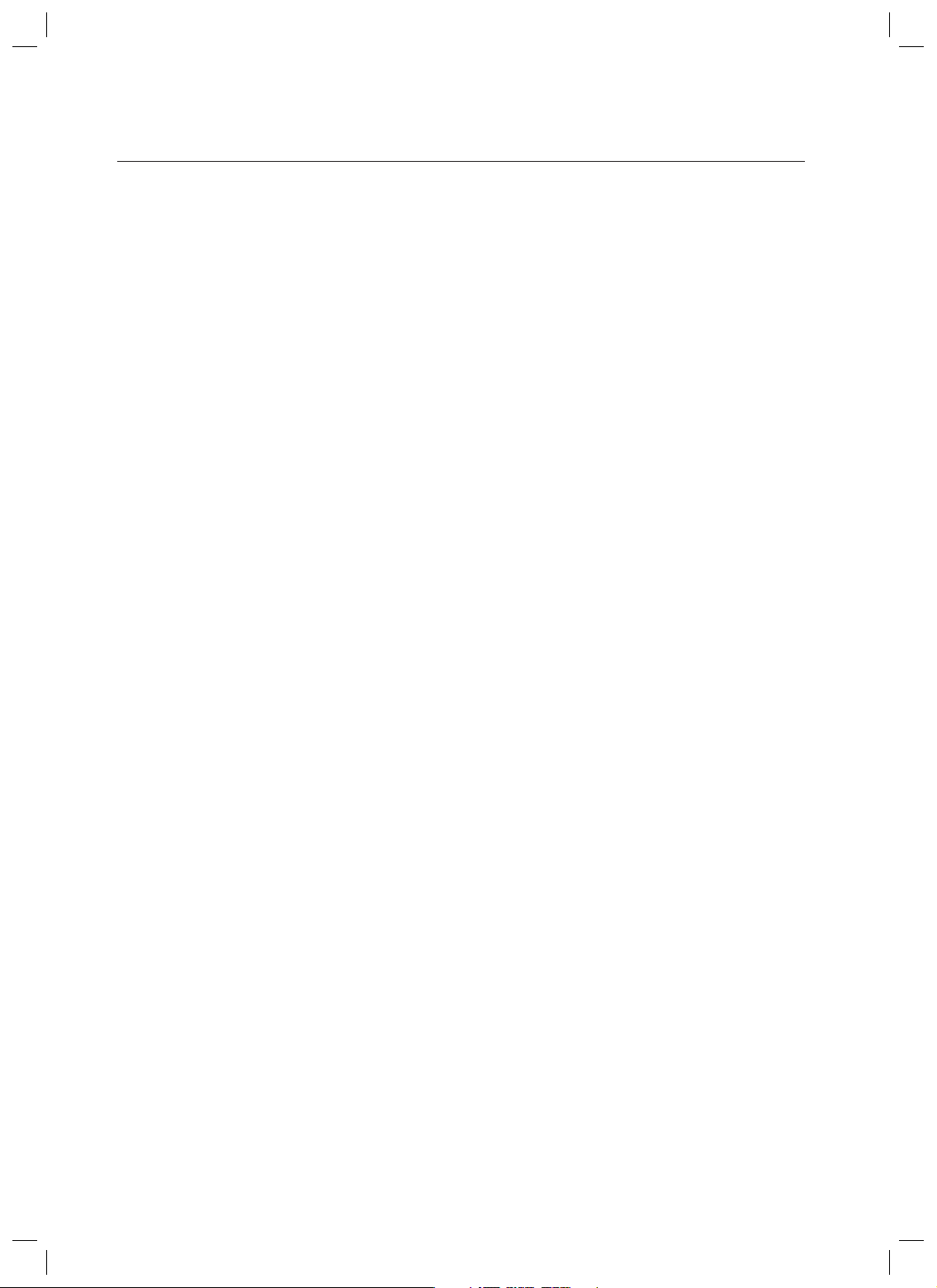
Contents
SETUP
30
OPERATION
45
30 Setup Menu Tree
34 Setting the Speaker Size
35 Setting the Speaker Listening Distance
36 Setting the Speaker Level
37 Setting the Test Tone
38 Setting Dolby Pro Logic Mode
38 Setting Dolby Pro Logic IIx
39 Setting Dolby Pro Logic IIz
39 Setting Tone Control
40 Setting NEO:6 Mode
41 Setting EX/ES Mode
42 AV SYNC
42 MP3 Enhancer
42 Smart Volume
43 ASC (Auto Sound Calibration) Setup
44 DRC Setup
44 HDMI Setup
44 Variable Set
45 Using the Surround Modes
46 Using the Subwoofer Selection Button
47 Listening to the Radio
48 Using an iPod
50 Convenient Functions
51 Software Upgrade
MISCELLANEOUS
52 Operating Your TV With the Remote Control
54 Operating your DVD or BD player with the
remote control
52
TROUBLESHOOTING
55 Troubleshooting
55
APPENDIX
57 Specifi cations
57
6
HW-C700-C770S-C770BS-XAC_0616.in6 6HW-C700-C770S-C770BS-XAC_0616.in6 6 2010-06-17 10:07:022010-06-17 10:07:02
Page 7
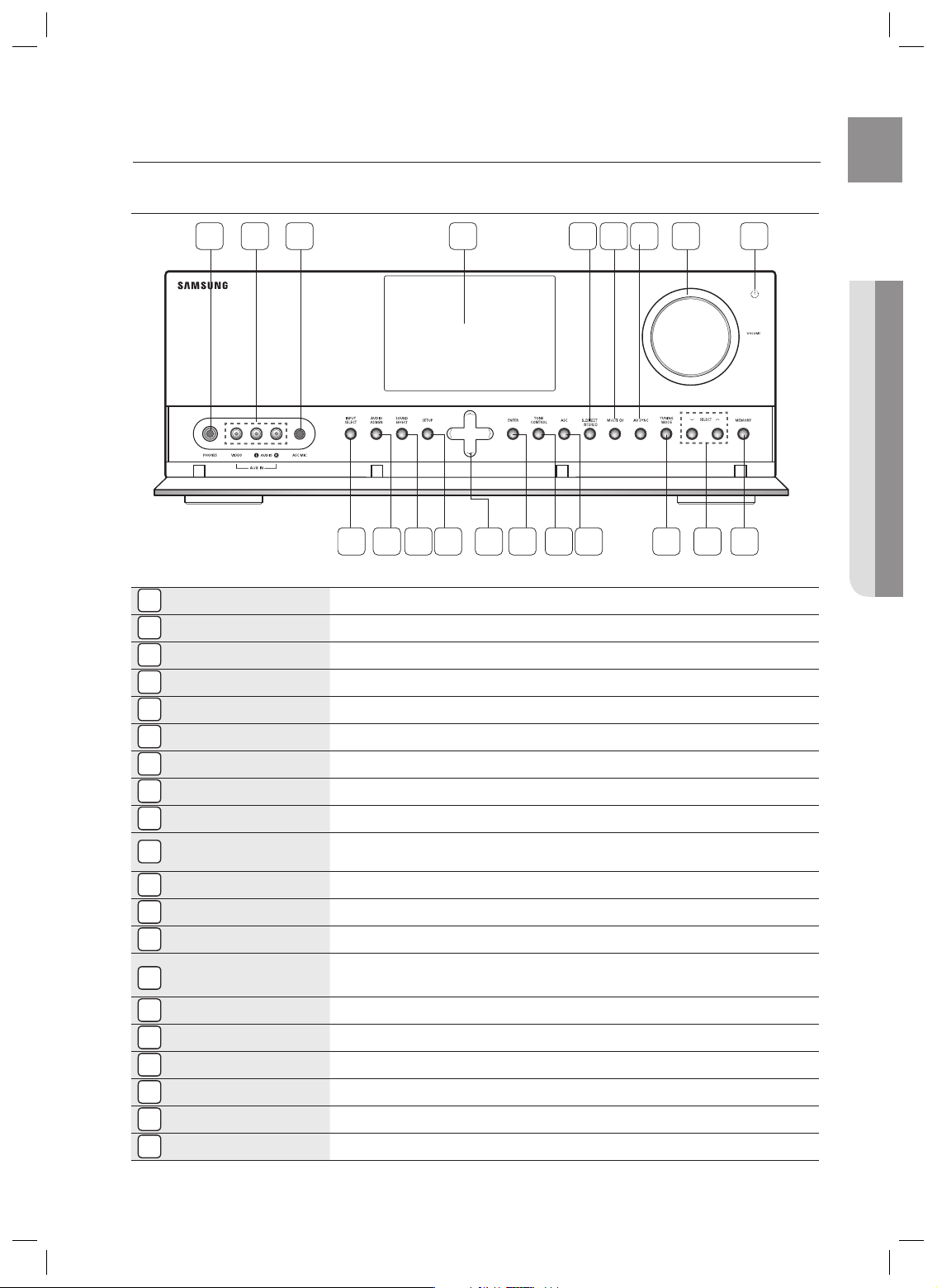
Description
FRONT PANEL
ENG
1 2 3
HEADPHONE JACK
1
2
AUX IN JACKS
ASC MIC JACK
3
DISPLAY
4
S.DIRECT/STEREO BUTTON
5
MULTI CH BUTTON
6
AV SYNC BUTTON
7
VOLUME CONTROL
8
POWER
9
INPUT SELECT BUTTON
10
AUDIO ASSIGN BUTTON
11
SOUND EFFECT BUTTON
12
SETUP BUTTON
13
UP(,), DOWN(.), LEFT(<),
14
RIGHT(>) BUTTONS
ENTER BUTTON
15
TONE CONTROL
16
ASC BUTTON
17
TUNING MODE BUTTON
18
SELECT BUTTON
19
MEMORY BUTTON
20
BUTTON
5 6 7
10 11 1412 13
Used to connect a set of headphones.
Auxiliary AV input terminals used to connect a camcorder, portable DVD player or gaming device.
Used to connect the ASC MIC for setting up ASC (Auto Sound Calibration).
Displays the speaker/audio input status, listening mode, etc.
Used to select the S.DIRECT or STEREO mode.
Used to select a connected 7.1 multi channel player.
Used to select the Audio Delay Mode.
Adjusts the volume level.
Turns the receiver on/off.
Used to select a source.
IPOD AUDIO IPOD VIDEO).
Toggles to select an input mode for the selected source.
Toggles to select a surround sound mode.
Displays the SETUP menu.
Used to move the cursor up, down, left or right.
Also used to select detailed options in the SOUND EFFECT mode and to change the tone level.
Used to select an item in the SETUP menu.
Used to set the bass, treble level and tone to on/off.
Used to select the ASC (Auto Sound Calibration) mode.
Used to select the Manual or Preset mode for FM radio.
Used to change the radio frequency.
Used to set a preset radio frequency.
(FM BD/DVD SAT TV VCR CD AUX 7.1 MULTI CH
15 16 17
84 9
18 19 20
● DESCRIPTION
7
HW-C700-C770S-C770BS-XAC_0616.in7 7HW-C700-C770S-C770BS-XAC_0616.in7 7 2010-06-17 10:07:022010-06-17 10:07:02
Page 8

Description
REAR PANEL
1 2 3 4 5
8 9 10 18 196 7
11 12 13 14
15 16 17
8
HW-C700-C770S-C770BS-XAC_0616.in8 8HW-C700-C770S-C770BS-XAC_0616.in8 8 2010-06-17 10:07:022010-06-17 10:07:02
Page 9

ENG
FM ANTENNA JACK
1
MULTI CH IN JACKS
2
HDMI IN JACKS
3
HDMI OUT JACK
4
USB PORT
5
COMPONENT VIDEO IN JACKS
6
COMPONENT VIDEO OUT JACKS
7
iPod JACK
8
OPTICAL IN JACKS (DIGITAL AUDIO IN)
9
COAXIAL IN JACK (DIGITAL AUDIO IN)
10
VCR VIDEO IN JACK
11
VCR VIDEO OUT JACK
12
VIDEO IN JACKS
13
VIDEO OUT JACK
14
Connect the FM Antenna here.
Receives the analog audio signal from an external player with a multi-channel port.
Receives digital video and audio signals simultaneously using an HDMI cable.
Outputs digital video and audio signals simultaneously using an HDMI cable.
Can be only used for fi rmware upgrades.
Receives the component video signal.
Outputs the component video signal.
Receives the audio/video signal from an iPod.
Receives the digital optical audio signal.
Receives the digital coaxial audio signal.
Receives the video signal from a VCR.
Outputs the video signal to a VCR.
Receives the video signal from a video player (BD/DVD, SAT,TV).
Outputs the video signal to video devices (TV, Projector etc).
● DESCRIPTION
VCR AUDIO IN JACKS
15
VCR AUDIO OUT JACKS
16
AUDIO IN JACKS
17
SUBWOOFER AUDIO OUT JACKS
18
SPEAKER OUT TERMINALS
19
Receives the audio signal from a VCR.
Outputs the audio signal to a VCR.
Receives the audio signal from a video player (BD/DVD, SAT,TV, CD).
Connect the subwoofers.
Speaker connection terminals.
9
HW-C700-C770S-C770BS-XAC_0616.in9 9HW-C700-C770S-C770BS-XAC_0616.in9 9 2010-06-17 10:07:042010-06-17 10:07:04
Page 10

Description
DISPLAY
1 2 3 4
5
67
SPEAKER INDICATORS
1
LISTENING MODE INDICATORS
2
TUNING INDICATORS
3
AUDIO INPUT INDICATORS
4
SPEAKER LEVEL INDICATOR
5
RADIO FREQUENCY INDICATORS
6
MESSAGE DISPLAY
7
Displays the connected speakers.
Displays the current listening mode.
Displays the status of the current radio broadcast.
Displays the audio input signal type of the currently connected external audio source.
Displays the speaker level.
Displays the current radio frequency range.
Informs you of the status of the receiver.
10
HW-C700-C770S-C770BS-XAC_0616.in10 10HW-C700-C770S-C770BS-XAC_0616.in10 10 2010-06-17 10:07:042010-06-17 10:07:04
Page 11
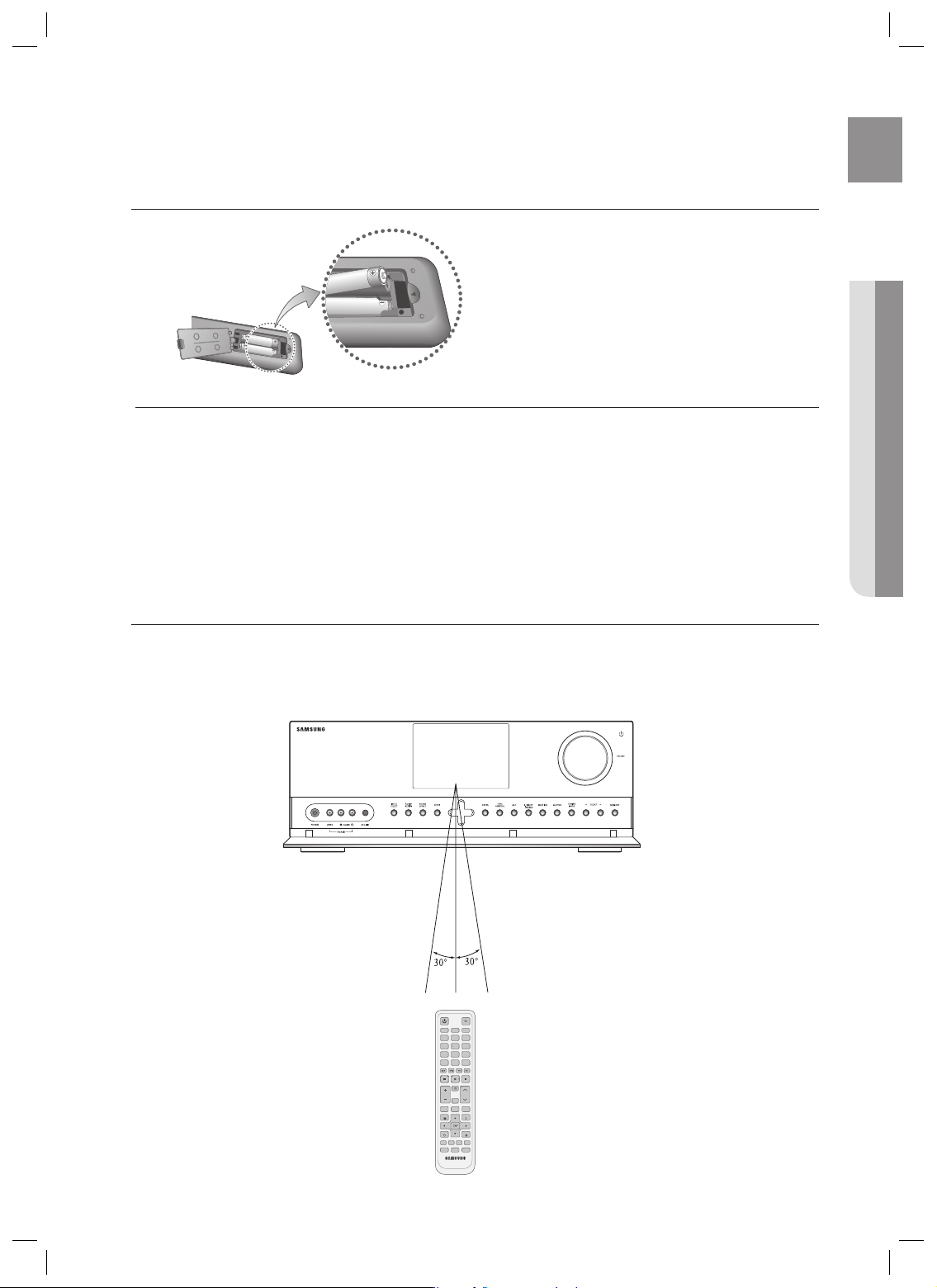
INSERT REMOTE CONTROL BATTERIES
* Battery size: AAA
Follow these precautions to avoid leaking or cracking cells:
M
Place batteries in the remote control so they match the polarity : (+) to (+) and (–) to (–).
Assuming typical TV usage, the batteries last for about one year.
Use the correct type of batteries. Batteries that look similar may differ in voltage.
Always replace both batteries at the same time.
Do not expose the batteries to heat or a fl ame.
ENG
● DESCRIPTION
OPERATION RANGE OF THE REMOTE CONTROL
The remote control can be used up to approximately 23 feet/7 meters in a straight line. It can also be operated at a
horizontal angle of up to 30° from the remote control sensor.
INPUT SELECT
POWER
TV SOURCE
AMP/TV DIMMER
BD/DVD
123
456
SLEEPNEO : 6
7809
PROLOGIC AUDIO ASSIGN
DSP
MUTE
TUNING
VOL
/CH
ASC
TUNER MEMORY SUBWOOFER MO/ST
SETUP/MENU
INFO
RETURN
EXIT
TVBD/DVD SAT
CD
iPod
MULTI CH VCR / AUX
11
HW-C700-C770S-C770BS-XAC_0616.in11 11HW-C700-C770S-C770BS-XAC_0616.in11 11 2010-06-17 10:07:042010-06-17 10:07:04
Page 12
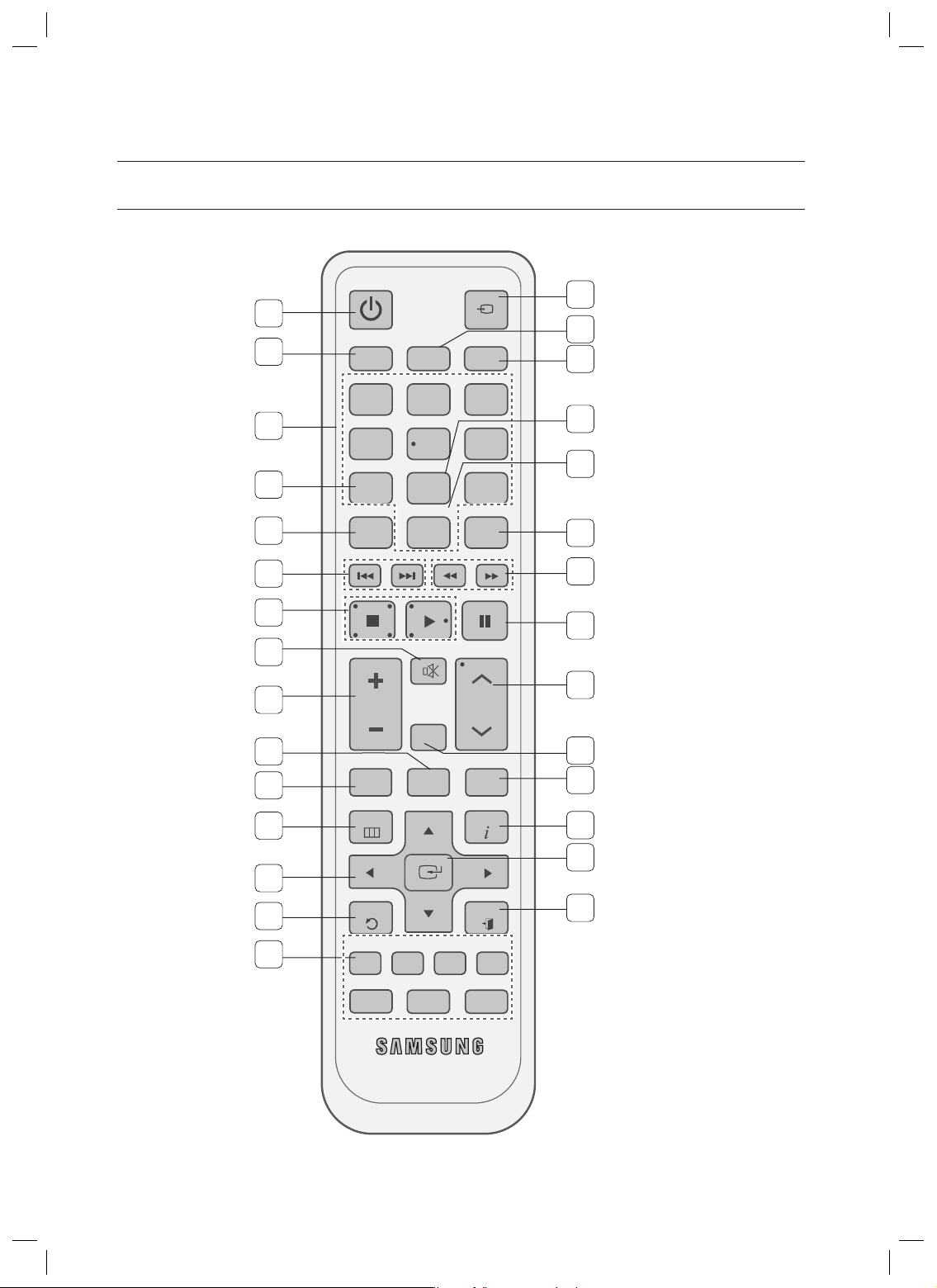
Description
TOUR OF THE REMOTE CONTROL
1
2
3
4
5
6
7
8
9
2
INPUT SELECT
TV SOURCE
BD/DVD
3
POWER
AMP/TV DIMMER
1
456
SLEEPNEO : 6
7809
PROLOGIC AUDIO ASSIGN
MUTE
VOL
ASC
DSP
TUNING
/CH
16
17
18
19
20
21
22
23
24
12
10
11
12
13
14
15
TUNER MEMORY SUBWOOFER MO/ST
SETUP/MENU
RETURN
MULTI CH VCR / AUX
INFO
EXIT
TVBD/DVD SAT
CD
iPod
25
26
27
28
29
HW-C700-C770S-C770BS-XAC_0616.in12 12HW-C700-C770S-C770BS-XAC_0616.in12 12 2010-06-17 10:07:052010-06-17 10:07:05
Page 13
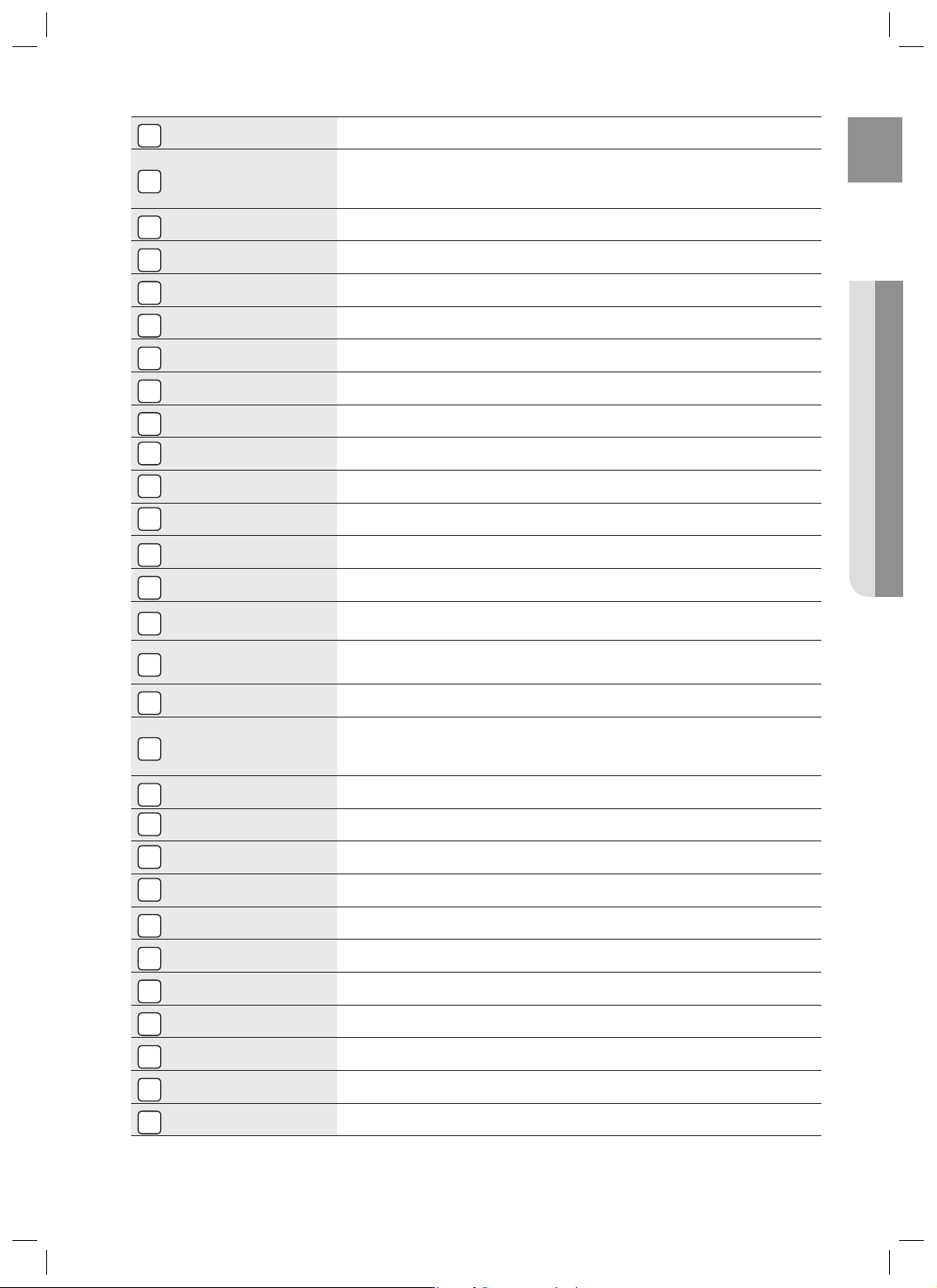
POWER BUTTON
1
AMP/TV BUTTON
2
NUMBER BUTTONS
3
Turns the receiver on/off.
Used to select the AMP/TV mode.
- If you select the AMP mode, the button will fl ash orange.
- If you select the TV mode, the button will fl ash green.
Used to select a TV channel.
ENG
NEO : 6 BUTTON
4
PROLOGIC BUTTON
5
SKIP BUTTONS
6
STOP/PLAY BUTTON
7
MUTE BUTTON
8
VOLUME CONTROL BUTTONS
9
SUBWOOFER BUTTON
10
TUNER MEMORY BUTTON
11
SETUP/MENU BUTTON
12
UP/DOWN/LEFT/RIGHT BUTTONS
13
RETURN BUTTON
14
FUNCTION SELECTOR
15
BUTTONS
INPUT SELECT,
16
TV SOURCE BUTTON
DIMMER BUTTON
17
BD/DVD BUTTON
18
SLEEP BUTTON
19
Select the desired NEO:6 mode.
Select the desired Dolby Pro Logic audio mode.
Press to skip backwards or forwards on a connected DVD/BD player or iPod.
Press to stop/start playback on a connected DVD/BD player or iPod.
Mutes the sound of a connected device.
Adjusts the volume of the selected device.
Used to select the Subwoofer.
Used to set a preset radio frequency.
Displays the SETUP menu.
Used to navigate the menus.
Used to return to the previous menu from the SETUP menu.
Used to select an input source.
Toggles to fi nd and select an input source.
Press to select a connected TV's video source.
Adjusts the brightness of the display.
Used to select the BD/DVD mode.
- If you select the BD mode, the button will fl ash orange.
- If you select the DVD mode, the button will fl ash green.
Used to set the Sleep Timer.
● DESCRIPTION
AUDIO ASSIGN BUTTON
20
DSP BUTTON
21
SEARCH BUTTON
22
PAUSE BUTTON
23
TUNING/CHANNEL BUTTONS
24
ASC BUTTON
25
MO/ST BUTTON
26
INFO BUTTON
27
ENTER BUTTON
28
EXIT BUTTON
29
Toggles to select an input mode for the selected source.
Used to select the SFE mode.
Press to search backwards or forwards.
Pauses playback on a connected device.
Used to change the radio broadcasting frequency or TV channel.
Used to set the Auto Sound Calibration function.
Select MONO or STEREO for radio broadcasts.
Display information on the connected device currently being used.
Used to select an item in the SETUP menu.
Exits the SETUP menu.
13
HW-C700-C770S-C770BS-XAC_0616.in13 13HW-C700-C770S-C770BS-XAC_0616.in13 13 2010-06-17 10:07:052010-06-17 10:07:05
Page 14
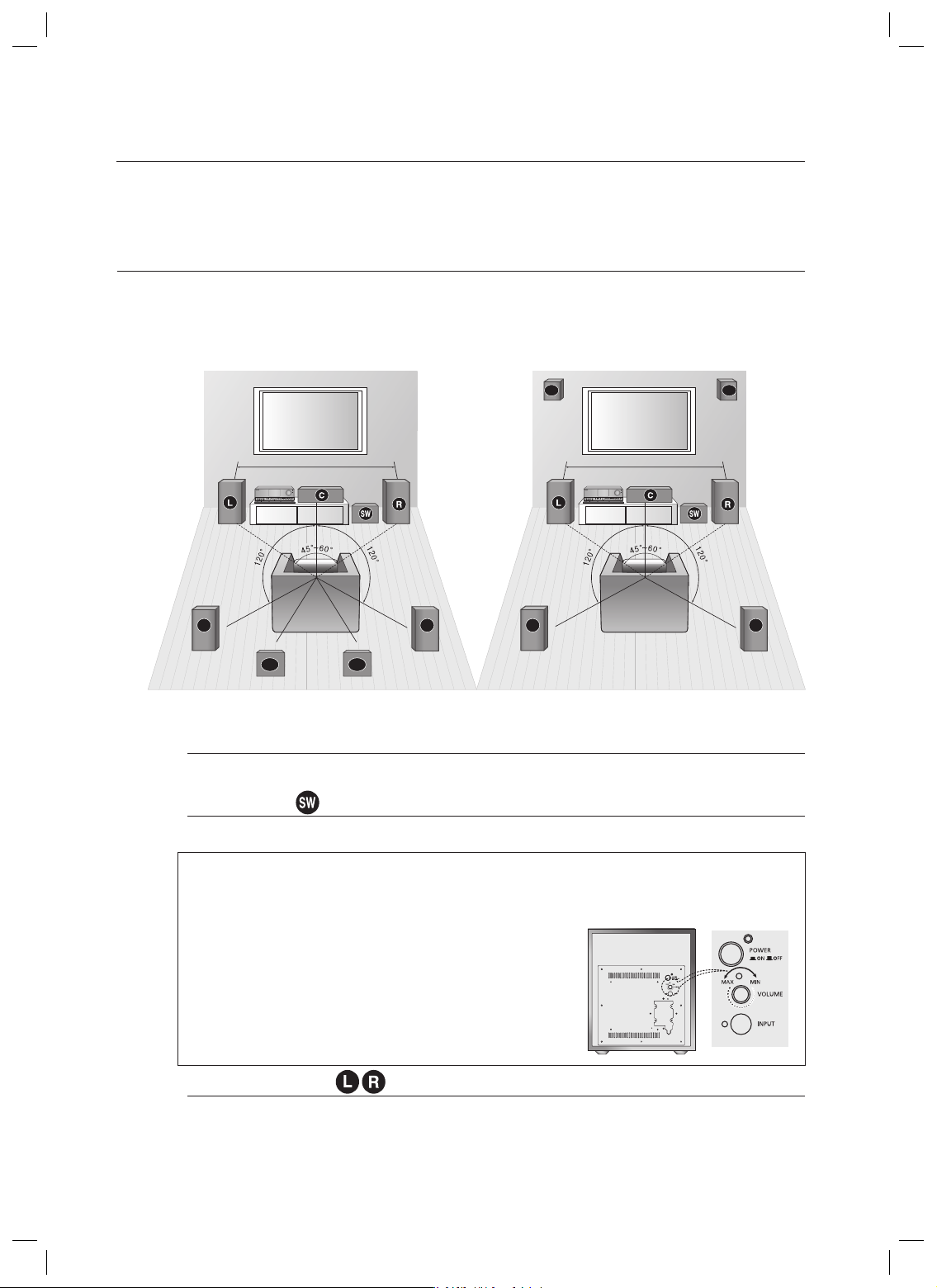
Connections
This section involves various methods of connecting the AV receiver to other external components.
Before moving or installing the product, be sure to turn off the power and disconnect the power cord.
SPEAKER POSITIONING
There are two methods for positioning the speakers.
When using Dolby Pro Logic IIz, place the Surround Back Speakers in the FHL, FHR position and connect them to
SURROUND BACK/ FRONT HEIGHT Jack.
* The HW-C700/C700B model does not supply speakers (sold separately).
FHL FHR
6.6~9.8 feet (2~3m)
AV
RECEIVER
SL
SBL
SBR
SR
SL SR
AV
RECEIVER
6.6~9.8 feet (2~3m)
L, R, C, SW, SL, SR, SBL, SBR ( Dolby Pro Logic IIx ) L, R, C, SW, SL, SR, FHL, FHR( Dolby Pro Logic IIz)
Position of AV Receiver
Place the AV Receiver on a dedicated stand or rack.
Subwoofer
The position of the subwoofer is not so critical. Place it anywhere you like.
Subwoofer function (HW-C770S/C770BS only)
Active subwoofer with integrated 150W amplifi er provides rich bass sound.
Connect the SW OUT terminal of the amplifi er to the INPUT
•
terminal of the subwoofer speaker.
Press the POWER button on the rear side of the subwoofer to
•
turn the power on.
•
Using the subwoofer’s VOLUME control, you can set the desired
bass level
(See page 36 "Setting the speaker level" to set the subwoofer level in
the menu).
Front Speakers
Place these speakers in front of your listening position, facing inwards (about 45°) toward you.
Place the speakers so that their tweeters will be at the same height as your ears.
Align the front face of the front speakers with the front face of the center speaker or place them slightly
in front of the center speaker.
14
HW-C700-C770S-C770BS-XAC_0616.in14 14HW-C700-C770S-C770BS-XAC_0616.in14 14 2010-06-17 10:07:052010-06-17 10:07:05
Page 15
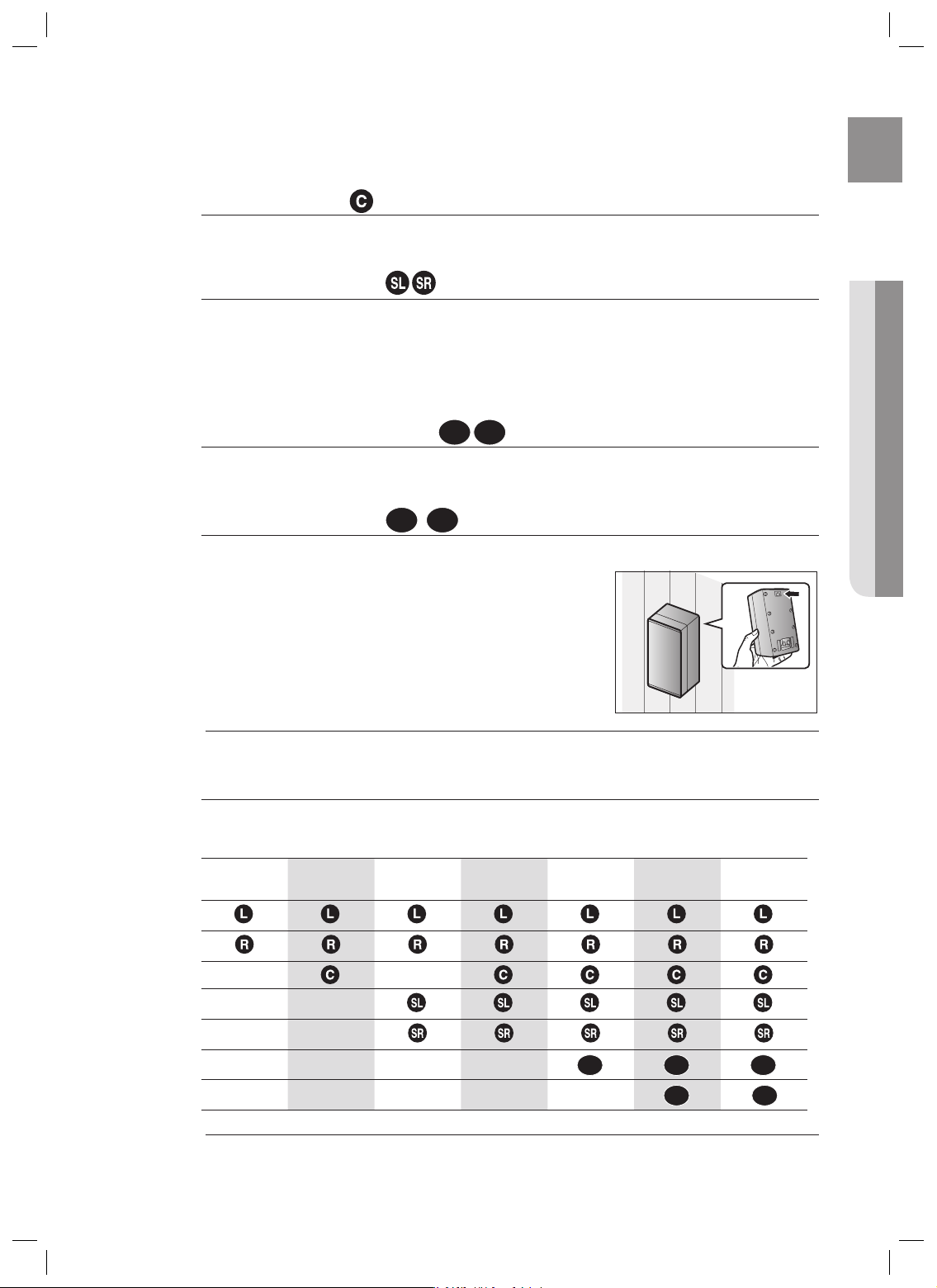
Center speaker
It is best to install it at the same height as the front speakers.
You can also install it directly over or under the TV.
ENG
Surround Speakers
Place these speakers behind your listening position.
If there isn't enough room, place these speakers so they face each other.
Place them about 2 to 3 feet (60 to 90cm) above your ears, facing slightly downward.
Unlike the front and center speakers, the surround speakers are used to handle mainly sound effects
and sound will not come from them all the time.
Surround Back Speakers
If you are using two rear center speakers, place them behind the listening position.
Place the surround back speaker about 2.3-3.3 feet (70 cm to 1 m).
Front Height Speakers
When using Dolby Pro Logic IIz, place the Surround Back Speakers on the FHL, FHR position above the front L and front R speakers at
least 3.3 feet(1 m) above each one.
- Using the Surround Back Speakers as Front Height Speakers -
1.
Fasten 2 screws(not supplied) for each speaker on the wall
above the front L and R speakers.
2.
Install the Surround Back Speakers (L, R) by fi tting the holes
on the back the Surround Back Speakers to the screws on
the wall.
When you attach the speakers to the wall, make sure to fasten them tightly so they do not fall off.
M
FHL FHR
SBL SBR
When you
(Using Dolby Pro Logic IIz)
● CONNECTIONS
Speaker Confi guration
For the best surround-sound experience, you should connect seven speakers and a powered subwoofer.
The following table shows which channels you should use based on the number of speakers you have.
2 speakers 3 speakers 4 speakers 5 speakers 6 speakers
SBL SBL
No matter how many speakers you use, a powered subwoofer is recommended for powerful and solid bass.
M
If you place a speaker near your TV set, screen colour may be distorted because of the magnetic fi eld
generated by the speaker. If this occurs, place the speaker away from your TV set.
HW-C700-C770S-C770BS-XAC_0616.in15 15HW-C700-C770S-C770BS-XAC_0616.in15 15 2010-06-17 10:07:062010-06-17 10:07:06
7 speakers
(DPL IIx)
SBR
7 speakers
(DPL IIz)
FHL
FHR
15
Page 16
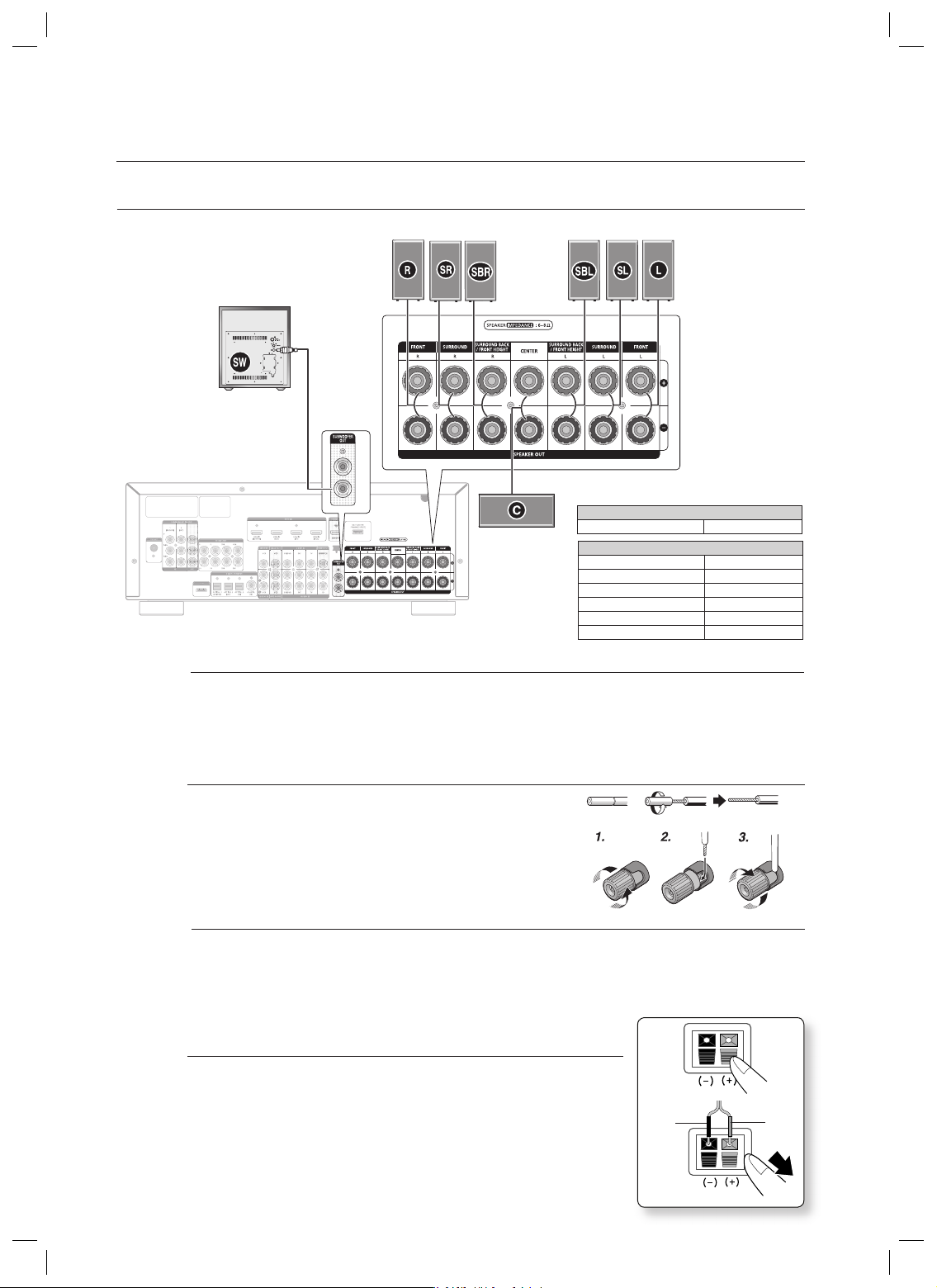
Connections
CONNECTING THE SPEAKERS
FRONT (R)
PS-FC770S
ACTIVE SUBWOOFER
(BUILT-IN POWER AMPLIFIER)
PS-AW730
SURROUND (R)
SURROUND BACK (R)
PS-RC770S
PS-BC770S
SURROUND BACK (L)
CENTER
PS-CC770S
SURROUND (L)
PS-RC770S
FRONT (L)
PS-FC770S
PS-BC770S
Model HW-C700/C700B
AV Receiver HW-C700/C700B
Model HW-C770S/C770BS
AV Receiver HW-C770S/C770BS
FRONT SPEAKER PS-FC770S
CENTER SPEAKER PS-CC770S
SURROUND SPEAKER PS-RC770S
SURROUND BACK SPEAKER PS-BC770S
ACTIVE SUBWOOFER PS-AW730
16
One Active Subwoofer is provided, if you would like to use another, purchase it from the retailer where you bought
M
the player and connect it to the other SUBWOOFER OUT Jack.
When using Dolby Pro Logic IIz, connect the Surround Back Speakers (FHL, FHR) to SURROUND BACK/FRONT
HEIGHT Jack.
Connecting Speaker Wire
Loosen the knob by turning counterclockwise.
1.
Insert the bare part of the wire into the hole in the side of each
2.
terminal.
Tighten the knob by turning clockwise to secure the wire.
3.
Keep the subwoofer speaker out of reach of children to prevent them from inserting their hands or objects
M
into the duct (hole).
Never touch speaker terminals while the power is on. Doing so could result in electric shock.
Make sure the polarities (+ and -) are correct.
Connecting the Speakers
Press down the terminal tab on the back of the speaker.
1.
Insert the black wire into the black terminal (–) and the red wire into
2.
the red (+) terminal, and then release the tab.
Connect the connecting plugs to the back of the AV Receiver.
3.
Make sure the colors of the speaker terminals on the back of the
•
AV receiver match the colors of the connecting plugs.
Black
Red
HW-C700-C770S-C770BS-XAC_0616.in16 16HW-C700-C770S-C770BS-XAC_0616.in16 16 2010-06-17 10:07:092010-06-17 10:07:09
Page 17
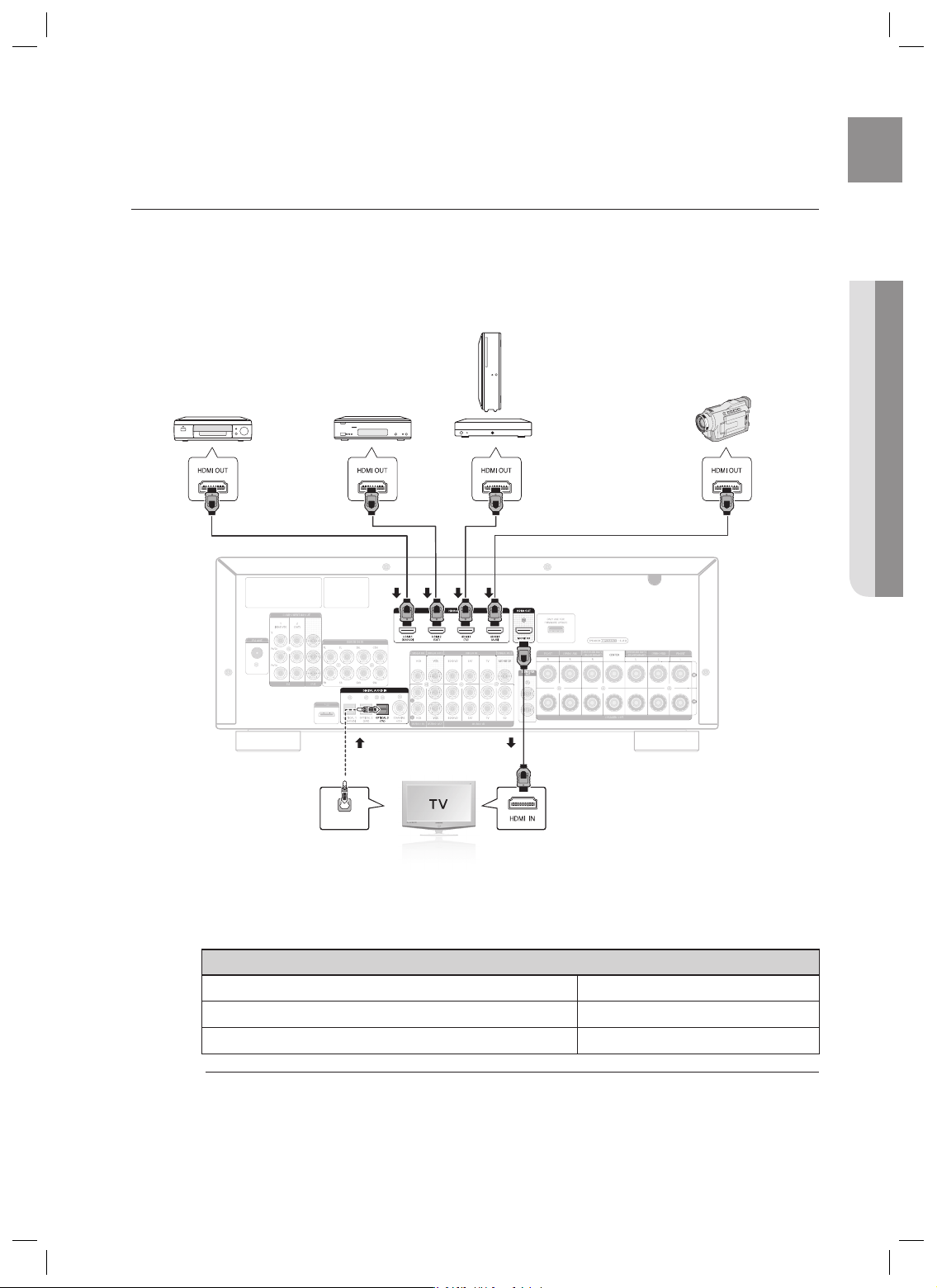
CONNECTING EXTERNAL DEVICES/YOUR TV VIA HDMI
OPTICAL
OUT
HDMI is a digital standard interface for connection to such devices as a TV, projector, DVD player, Blu-ray player, set-top
box and more.
HDMI removes any loss of signal from analog conversion, enabling you to enjoy video and audio sound quality as it was
originally created in the digital source.
By connecting through the HDMI(High-Defi nition Multimedia Interface) interface, you can play back digital video and audio.
ENG
● CONNECTIONS
DVD or
Blu-ray Player
•
Connect it if you want
to use Anynet+.
SAT
(Cable/Satellite/Set-top box)
Game console
Camcorder
or
HDTV Tuner
(HDTV Terrestrial Receiver)
High-bandwidth Digital Content Protection System (HDCP) support
To play digital contents through the HDMI connection, both the connected external device and TV must
support High-bandwidth Digital Content Protection System (HDCP). This product supports HDCP.
Compatibility with a TV Supporting HDMI
A TV with an HDMI jack. Video/Audio
A TV with a DVI-D jack (TV supporting HDCP) Video
A TV with a DVI-D jack (TV not supporting HDCP) -
Audio from SACD discs will not be heard with this connection. To play a DVD disc whose copyright is protected
M
by CPPM, use a player supporting CPPM.
The quality of the audio output through the HDMI jack (sampling frequency and bit rate) may be limited by the
performance of the connected device.
Since HDMI connection supports both video and audio, you don’t have to connect an additional audio cable.
17
HW-C700-C770S-C770BS-XAC_0616.in17 17HW-C700-C770S-C770BS-XAC_0616.in17 17 2010-06-17 10:07:142010-06-17 10:07:14
Page 18

Connections
HDMI FUNCTION
Using Anynet+(HDMI-CEC)
Anynet+ is a function that enables you to control other Samsung Devices with your Samsung TV's
remote control. Anynet + can be used by connecting this AV Receiver to a SAMSUNG TV using an
HDMI Cable. This is only available with SAMSUNG TVs and SAMSUNG AV Products that support
Anynet+.
1.
Connect the AV receiver to a Samsung TV with an HDMI cable. (See page 17)
2.
Set the Anynet+ function on your TV.
(See the TV instructions manual for more information.)
•
You can operate the volume on the AV receiver by using Volume buttons on the TV remote
control.
To turn on Anynet+
1.
Press the SETUP/MENU button.
•
Each time the button is pressed, the mode switches between SETUP ENTER and SETUP OFF.
2.
Press the ENTER button to select SETUP ENTER.
3.
Press the ▲▼ buttons to select HDMI SETUP, and then press the ENTER or ► button.
4.
Press the ▲▼ buttons to select HDMI ANYNET+, and then press the ENTER or ► button.
5.
Press the ▲▼ buttons to set ANYNET+ to ON.
- To exit setup mode-
•
Press the SETUP/MENU button.
SETUP OFF appears on the display and Setup Mode is exited.
If you use an HDMI cable to connect a Samsung TV to your AV Receiver, you can operate the AV receiver using
M
the TV’s remote control. This function is available only in connection with Samsung TV and DVD player
supporting Anynet +(HDMI-CEC).
Please check your TV for the n logo. If your TV has an n logo, then it supports the Anynet+
function.
When you are making Anynet+ connection, do not connect more than two AV receivers (Anynet+ installed).
Otherwise, it can cause a malfunction.
18
HW-C700-C770S-C770BS-XAC_0616.in18 18HW-C700-C770S-C770BS-XAC_0616.in18 18 2010-06-17 10:07:192010-06-17 10:07:19
Page 19

CONNECTING TO YOUR TV
or or
ENG
● CONNECTIONS
COMPONENT
IN
VIDEO
IN
OPTICAL
OUT
AUDIO
OUT
Video Connection
If your television is equipped with Component Video inputs, connect a Component video cable(not
supplied) from the Component Video Output (PR, PB and Y) jacks on the back of your AV Receiver to the
Component Video Input jacks on your TV.
OR
Connect the Video cable from the VIDEO OUT (MONITOR) jack on the back of your AV Receiver to the
Video Input jack on your TV.
Audio Connection
Connect the Digital Input (OPTICAL 3) on your AV Receiver to the Digital Output of the TV.
OR
Connect AUDIO IN (TV) on your AV Receiver to the Audio Out of the TV.
19
HW-C700-C770S-C770BS-XAC_0616.in19 19HW-C700-C770S-C770BS-XAC_0616.in19 19 2010-06-17 10:07:192010-06-17 10:07:19
Page 20

Connections
CONNECTING A DVD OR BD(Blu-ray) PLAYER
or
COMPONENT
IN
or
VIDEO
IN
20
COMPONENT
OUT
OPTICAL
OUT
AUDIO
OUT
VIDEO
OUT
DVD or BD Player
or
Video Connection
Connect a Component video cable(not supplied) from the COMPONENT IN (BD/DVD) (PR, PB and Y)
jacks on the back of your AV Receiver to the Component Video Output jacks on your DVD/BD player.
OR
Connect a Video cable from the VIDEO IN (BD/DVD) jack on the back of your AV Receiver to the Video
Output jack on your DVD/BD player.
Audio Connection
Connect the Digital Input (OPTICAL 1) on your AV Receiver to the Digital Output of the DVD/BD player.
OR
Connect AUDIO IN (BD/DVD) on your AV Receiver to the Audio Out of the DVD/BD player.
HW-C700-C770S-C770BS-XAC_0616.in20 20HW-C700-C770S-C770BS-XAC_0616.in20 20 2010-06-17 10:07:222010-06-17 10:07:22
Page 21

CONNECTING A CABLE, SATELLITE OR SET-TOP BOX
ENG
or
COMPONENT
IN
or
VIDEO
IN
● CONNECTIONS
SAT
(Cable/Satellite/Set-top box)
COMPONENT
OUT
OPTICAL
OUT
AUDIO
OUT
VIDEO
OUT
or
Video Connection
Connect a Component video cable(not supplied) from the COMPONENT IN (SAT) (PR, PB and Y) jacks
on the back of your AV Receiver to the Component Video Output jacks on your SAT.
OR
Connect a Video cable from the VIDEO IN (SAT) jack on the back of your AV Receiver to the Video
Output jack on your SAT.
Audio Connection
Connect the Digital Input (OPTICAL 2) on your AV Receiver to the Digital Output of the SAT.
OR
Connect AUDIO IN (SAT) on your AV Receiver to the Audio Out of the SAT.
Disconnect the power plug from the outlet if you will not use this unit for a long period of time.
M
If the cable/set-top box has only one audio output jack, connect it to either the right or left audio input jack of
the main unit. Connect the audio cable's red plug to the red jack and white cable to the white jack.
21
HW-C700-C770S-C770BS-XAC_0616.in21 21HW-C700-C770S-C770BS-XAC_0616.in21 21 2010-06-17 10:07:262010-06-17 10:07:26
Page 22

Connections
CONNECTING A VCR
VCR
AUDIO
OUT
VIDEO
OUT
VIDEO
IN
AUDIO
IN
(For playback) (For recording)
VIDEO
IN
Video Connection
For playback
Connect a Video cable from the VIDEO IN (VCR) jack on the back of your AV Receiver to the Video
Output jack on your VCR.
For recording
Connect a Video cable from the VIDEO OUT (VCR) jack on the back of your AV Receiver to the Video
Input jack on your VCR.
Audio Connection
For playback
Connect AUDIO IN (VCR) on your AV Receiver to the Audio Out of the VCR.
For recording
Connect AUDIO OUT (VCR) on your AV Receiver to the Audio In of the VCR.
Disconnect the power plug from the outlet if you will not use this unit for a long period of time.
M
22
HW-C700-C770S-C770BS-XAC_0616.in22 22HW-C700-C770S-C770BS-XAC_0616.in22 22 2010-06-17 10:07:292010-06-17 10:07:29
Page 23

CONNECTING A CD PLAYER
ENG
CD player
COAXIAL
OUT
or
AUDIO
OUT
● CONNECTIONS
Audio Connection
Connect the Digital Input (COAXIAL) on your AV Receiver to the Digital Output of the CD Player.
OR
Connect AUDIO IN (CD) on your AV Receiver to the Audio Out of the CD player.
If the CD player has only one audio output jack, connect it to either the right or left audio input jack of the main
M
unit. Connect the audio cable's red plug to the red jack and white cable to the white jack.
23
HW-C700-C770S-C770BS-XAC_0616.in23 23HW-C700-C770S-C770BS-XAC_0616.in23 23 2010-06-17 10:07:332010-06-17 10:07:33
Page 24

Connections
CONNECTING 7.1 CHANNEL DEVICES
You can connect the AV receiver to a DVD player, SUPER AUDIO CD player or other device with 7.1 channel output.
C
SW
SW
FRONT SURROUND SURROUND
5.1 CH
7.1 CH
SUB
WOOFER
C
CENTER
BACK
7.1 Channel device
24
HW-C700-C770S-C770BS-XAC_0616.in24 24HW-C700-C770S-C770BS-XAC_0616.in24 24 2010-06-17 10:07:382010-06-17 10:07:38
Page 25

ENG
CONNECTING AN
You can listen to audio from an iPod through the main unit. For iPod operation with your receiver, see this page and
48 ~ 49.
Connect the iPod dock connector to the iPod jack on your reciever.
1.
Place the iPod in the Dock.
2.
If you want to play a movie stored in your iPod player, you should set the player's TV Out option to
•
On before inserting it into the dock. See page 49.
Press the iPod button on the remote control.
3.
You can also use the INPUT SELECT button on the main unit.
•
The mode switches as follows :
FM BD/DVD SAT TV VCR CD AUX 7.1 MULTI CH IPOD AUDIO IPOD VIDEO
iPod
iPOD
● CONNECTIONS
Disconnecting an iPod
Follow the steps below to prevent damage to an iPod and data when disconnecting from your
AV receiver.
1.
Press the INPUT SELECT button on the main unit to switch to a mode other than IPOD AUDIO or
IPOD VIDEO.
OR
1.
Turn off the AV Receiver.
2.
Disconnect the iPod player from the iPod dock, or remove the iPod dock connector from the AV
receiver.
You must have the VIDEO (Monitor or VCR) output connected to your TV to view iPod video. See page 22.
M
Adjust the volume to a moderate level before you connect your iPod and AV Receiver.
When the unit is powered on and you connect an iPod, the unit will charge your iPod's battery.
Make sure to connect the dock connector so that the label “SAMSUNG” faces upward.
“Made for iPod” means that an electronic accessory has been designed to connect specifi cally to an iPod and
has been certifi ed by the developer to meet Apple performance standards.
“Works with iPhone” means that an electronic accessory has been designed to connect specifi cally to an
iPhone and has been certifi ed by the developer to meet Apple performance standards.
25
HW-C700-C770S-C770BS-XAC_0616.in25 25HW-C700-C770S-C770BS-XAC_0616.in25 25 2010-06-17 10:07:422010-06-17 10:07:42
Page 26

Connections
CONNECTING AN
iPod models that are compatible with HW-C700/C700B/C770S/C770BS
iPod (Continued)
26
"Made for iPod" means that the dock has been designed to connect specifi cally for the iPod and has been certified by the
M
developer to meet Apple performance standards.
Apple is not responsible for the operation of this device or its compliance with safety and regulatory standards.
iPod is a trademark of Apple Inc., registered in the U.S. and other countries.
iPhone is a trademark of Apple Inc.
HW-C700-C770S-C770BS-XAC_0616.in26 26HW-C700-C770S-C770BS-XAC_0616.in26 26 2010-06-17 10:07:472010-06-17 10:07:47
Page 27

CONNECTING THE FM ANTENNA
Connect the FM antenna supplied to the FM ANTENNA terminal as a temporary measure.
1.
Slowly move the antenna wire around until you fi nd a location where reception is good, then fasten it to a wall or
2.
other rigid surface.
FM antenna (supplied)
ENG
● CONNECTIONS
M
Do not place the antenna cable close to the power cord. Keep it as far away as possible.
If you experience poor FM reception, use an external antenna.
CONNECTING AUX COMPONENTS
You can connect external devices you use for a short time (camcorder, game console, mobile equipment,etc.) to
the front of this unit for convenience.
AUDIO
VIDEO
OUT
OUT
Camcorder
27
HW-C700-C770S-C770BS-XAC_0616.in27 27HW-C700-C770S-C770BS-XAC_0616.in27 27 2010-06-17 10:07:472010-06-17 10:07:47
Page 28

Basic functions of your AV Receiver
BEFORE USING THE AV RECEIVER
Turning On/Off
Connect the power plug to the outlet.
Press the POWER button on the main unit for 2 seconds.
This unit will be turned on or set to Standby mode.
•
You can also turn the unit on/off by pressing the POWER button on the remote control.
•
Remote control functions
You can operate your AMP (this AV receiver)/ TV and BD(Samsung only)/DVD player with this remote
control.
See pages 52 ~ 53 for more details.
To select a function
Method 1
Press the INPUT SELECT button.
Each time you press this button, FM BD/DVD SAT TV VCR CD AUX
•
7.1 MULTI CH IPOD AUDIO IPOD VIDEO will be selected in turn.
Method 2
Press the TUNING/CH, BD/DVD, SAT, TV, CD, MULTI CH, VCR/AUX or iPod button.
You can directly select the desired function.
•
AUDIO SETUP
Selecting a source device and connection jack
Select the external devices you have connected to the receiver.
Press the SETUP/MENU button.
1.
Each time the button is pressed, the mode switches
•
between SETUP ENTER and SETUP OFF.
2.
Press the ENTER button to select SETUP ENTER.
3.
Press the
the ENTER or ► button.
4.
Press the
•
Devices switch as follows; BD/DVD, SAT, TV, CD
- To exit setup mode -
•
Press the SETUP/MENU button.
SETUP OFF appears on the display and Setup Mode is exited.
M
You can also use the SETUP, ,,.,<, >, ENTER buttons on the front of your AV Receiver.
▲▼
buttons to select AUDIO SETUP, and then press
▲▼ buttons
to select a desired jack.
Æ
28
HW-C700-C770S-C770BS-XAC_0616.in28 28HW-C700-C770S-C770BS-XAC_0616.in28 28 2010-06-17 10:07:562010-06-17 10:07:56
Page 29

SELECTING DIGITAL/ANALOG INPUT
R
AMP/TV
R
BD/
4
ENG
You can listen to sound in 2 channel analog , Dolby Digital or DTS using this unit.
Press the INPUT SELECT button to select a desired function (BD/DVD, SAT,TV,
1.
CD, AUX). See page 28.
Press the AUDIO ASSIGN button on the remote control to select the external
2.
device you have connected.
•
Each time you press this button, the input mode changes as follows:
For BD/DVD function
•
Ä Ä
For SAT function
•
Ä Ä
For TV function
•
Ä Ä
DIMME
2
INPUT SELECT
TV SOURCE
DVD
3
POWER
POWE
AMP/TV DIMMER BD/DVD
1
456
●
BASIC FUNCTIONS OF YOUR AV RECEIVER
For CD function
•
For AUX function
•
M
You can also change the input mode by pressing the AUDIO ASSIGN button on the front of your AV Receiver.
You can enjoy Dolby Digital or DTS if you connect the digital audio output jack of an external audio component to the optical
or coaxial digital audio input jack on the main unit.
Ä
Ä
29
HW-C700-C770S-C770BS-XAC_0616.in29 29HW-C700-C770S-C770BS-XAC_0616.in29 29 2010-06-17 10:07:562010-06-17 10:07:56
Page 30

Setup
For your convenience, you can set this AV receiver's features for the best use.
SETUP MENU TREE
Here’s a quick look at how the setup menus are organized on your AV Receiver.
AUDIO SETUP
BD/DVD
OPT 1,2,3
SAT
OPT 1,2,3
TV
OPT 1,2,3
CD
OPT 1,2,3
COAX
COAX
COAX
COAX
SPK SIZE
SPK DISTANCE
SPK LEVEL
TEST TONE
DPLIIX SETUP
DPLIIZ SETUP
TONE CONTROL
NEO:6 SETUP
EX/ES SETUP
A/V SYNC
MP3 ENHANCER
SMART VOLUME
ASC SETUP
DRC SETUP
HDMI SETUP
VARIABLE SET
30
HW-C700-C770S-C770BS-XAC_0616.in30 30HW-C700-C770S-C770BS-XAC_0616.in30 30 2010-06-17 10:07:592010-06-17 10:07:59
Page 31

SETUP MENU TREE (Continued)
ENG
AUDIO SETUP
SPK SIZE
SPK DISTANCE
SPK LEVEL
FRONT
CENTER
SURR
SBACK
FRONTH
SUBW
CROVR
F.L
F.R
CEN
S.L
S.R
SBL/FHL
SBR/FHR
S.W
F.L
F.R
CEN
S.L
S.R
SBL/FHL
SBR/FHR
S.W
LARGE SMALL
● SETUP
LARGE NONESMALL
LARGE NONESMALL
LARGE NONESMALL
LARGE NONESMALL
YES NO
60Hz, 80Hz, 100Hz, 120Hz, 150Hz, 180Hz, 200Hz
1 ~ 30 FT (1 foot steps) , default : 10 FT
-10 ~ +10dB (1dB step) , default : 00dB
TEST TONE
DPLIIX SETUP
DPLIIZ SETUP
TONE CONTROL
NEO:6 SETUP
EX/ES SETUP
A/V SYNC
MP3 ENHANCER
SMART VOLUME
ASC SETUP
DRC SETUP
HDMI SETUP
VARIABLE SET
M
If Dolby Pro Logic IIz is set to On, the Surround Back speaker (SBL/SBR) is changed
to the Front Height Speaker (FHL/FHR).
AUTO MANUAL
31
HW-C700-C770S-C770BS-XAC_0616.in31 31HW-C700-C770S-C770BS-XAC_0616.in31 31 2010-06-17 10:07:592010-06-17 10:07:59
Page 32

Setup
SETUP MENU TREE (Continued)
AUDIO SETUP
SPK SIZE
SPK DISTANCE
SPK LEVEL
TEST TONE
DPLIIX SETUP
DPLIIZ SETUP
TONE CONTROL
NEO:6 SETUP
PANORAMA
DIMENSION
C- WIDTH
HEIGHT
TONE
BASS
TREBLE
C-IMAGE
OFF
-7 ~ 0 ~ +7
0~7
OFF ON
OFF ON
-6dB ~ +6dB (1dB Step)
-6dB ~ +6dB (1dB Step)
0~5
ON
AUTO OFF ONEX/ES SETUP
A/V SYNC
MP3 ENHANCER
SMART VOLUME
ASC SETUP
DRC SETUP
HDMI SETUP
VARIABLE SET
32
HW-C700-C770S-C770BS-XAC_0616.in32 32HW-C700-C770S-C770BS-XAC_0616.in32 32 2010-06-17 10:08:002010-06-17 10:08:00
Page 33

SETUP MENU TREE (Continued)
AUDIO SETUP
SPK SIZE
SPK DISTANCE
SPK LEVEL
TEST TONE
DPLIIX SETUP
DPLIIZ SETUP
TONE CONTROL
NEO:6 SETUP
EX/ES SETUP
ENG
● SETUP
A/V SYNC
MP3 ENHANCER
SMART VOLUME
ASC SETUP
HDMI SETUP
VARIABLE SET
SYNC OFF ~ SYNC 240MS (10MS Step)
OFF ON
OFF ON
START EQ ON / EQ OFF
MAX STD MINDRC SETUP
SYNC
ON OFF
AUDIO
AVR TV
ANYNET+
ON OFF
OFF ON
33
HW-C700-C770S-C770BS-XAC_0616.in33 33HW-C700-C770S-C770BS-XAC_0616.in33 33 2010-06-17 10:08:002010-06-17 10:08:00
Page 34

Setup
SETTING THE SPEAKER SIZE
Signal outputs and frequency response from the speaker will be adjusted according to your speaker confi guration and whether
certain speakers are used or not.
1.
Press the SETUP/MENU button.
•
Each time the button is pressed, the mode switches between SETUP
ENTER and SETUP OFF.
2.
Press the ENTER button to select SETUP ENTER.
3.
Press the
►
4.
Press the
ENTER or ► button.
•
5.
Press the
selected speaker.
6.
Repeat steps 3-5 to set the mode for each speaker.
- To exit setup mode -
•
Press the SETUP/MENU button.
SETUP OFF appears on the display and Setup Mode is exited.
Setting the Speaker
▲▼
buttons to select SPK SIZE, and then press the ENTER or
button.
▲▼
buttons to select the speaker you want, and then press the
▲▼
Each time you press the
SBACK Æ FRONTH Æ SUBW Æ CROVR will be selected in turn.
▲▼
buttons to set the mode (LARGE, SMALL etc.) for the
buttons, FRONTÆCENTER Æ SURR Æ
Æ
Æ
SPEAKER Possible Settings Default Setting
FRONT (Front) LARGE, SMALL SMALL
CENTER (Center) LARGE, SMALL, NONE SMALL
SURR (Surround) LARGE, SMALL, NONE SMALL
SBACK (Surround Back) LARGE, SMALL, NONE SMALL
FRONTH (Front Height) LARGE, SMALL, NONE NONE
SUBW (Subwoofer) YES, NO YES
CROVR (Crossover Frequency) 60, 80, 100,120, 150, 180, 200(Hz) 100Hz
•
LARGE : Select when using large speakers. You can listen to full range sound.
•
SMALL : Select this when using small speakers.
•
NONE : Select when no speaker is used.
•
YES (subwoofer) : Select when using the subwoofer speaker.
•
NO (subwoofer) : Select when not using the subwoofer speaker.
•
CROVR : Select the crossover frequency for the best bass response in your room.
M
You can also use the SETUP, ,,., <, >, ENTER buttons on the front of your AV Receiver.
When the Front speaker is only set to LARGE, you can select LARGE of other speakers.
When the Surround speaker is only set to LARGE, you can select LARGE of SBACK (Surround Back)
speaker.
34
HW-C700-C770S-C770BS-XAC_0616.in34 34HW-C700-C770S-C770BS-XAC_0616.in34 34 2010-06-17 10:08:002010-06-17 10:08:00
Page 35

SETTING THE SPEAKER LISTENING DISTANCE
If the speakers cannot be placed at equal distances from the listening position, you can adjust the delay time of the audio
signals from the center and surround speakers.
Press the SETUP/MENU button.
1.
•
Each time the button is pressed, the mode switches between SETUP
ENTER and SETUP OFF.
2.
Press the ENTER button to select SETUP ENTER.
3.
Press the
ENTER or ► button.
4.
Press the
the ENTER or ► button.
•
Each time you press the ▲▼ buttons, F.L Æ F.RÆ CEN Æ S.L Æ S.R
Æ SBL Æ SBR Æ S.W will be selected in turn.
5.
Press the
•
For the FRONT LEFT, FRONT RIGHT, CENTER, SURR. LEFT,
SURR. RIGHT, SURRBACK.LEFT, SURRBACK.RIGHT and
SUBWOOFER Speakers, you can set the distance from the speaker to
listening position between 1ft ~ 30ft (0.3~9.0m) in intervals of 1ft (0.3m).
▲▼
buttons to select SPK DISTANCE, and then press the
▲▼
buttons to select the speaker you want, and then press
▲▼
buttons to set the Speaker Distance.
Æ
Æ
Æ
ENG
● SETUP
- To exit setup mode -
•
Press the SETUP/MENU button.
SETUP OFF appears on the display and Setup Mode is exited.
- Setting Speaker Distance -
Set the distance from the speaker to listening position in intervals of 1ft(0.3m).
• F.L (front left) : 1ft ~ 30ft • SW (subwoofer) : 1ft ~ 30ft
• F.R (front right) : 1ft ~ 30ft • SBL (surround back left) : 1ft ~ 30ft
• S.L (surround left) : 1ft ~ 30ft • SBR (surround back right) : 1ft ~ 30ft
• S.R (surround right) : 1ft ~ 30ft • FHL (front height left) : 1ft ~ 30ft
• CEN (center) : 1ft ~ 30ft • FHR (front height right) : 1ft ~ 30ft
M
If the listening position is beyond the range of the speaker distance setup, set the speaker distance to the
maximum.
The distance range of the overall speaker system is determined based on the F.L(front left) speaker
distance from the listening position.
If Dolby Pro Logic IIz is set to On, the Surround Back speaker (SBL/SBR) is changed to the Front Height
Speaker (FHL/FHR).
35
HW-C700-C770S-C770BS-XAC_0616.in35 35HW-C700-C770S-C770BS-XAC_0616.in35 35 2010-06-17 10:08:002010-06-17 10:08:00
Page 36

Setup
SETTING THE SPEAKER LEVEL
You can set the balance and level of speakers.
Press the SETUP/MENU button.
1.
Each time the button is pressed, the mode switches between SETUP
•
ENTER and SETUP OFF.
Press the ENTER button to select SETUP ENTER.
2.
Press the
3.
or ► button.
4.
Press the
the ENTER or ► button.
•
5.
Press the ▲▼ buttons to set the Speaker Level mode.
•
•
▲▼
buttons to select SPK LEVEL, and then press the ENTER
▲▼
buttons to select the speaker you want, and then press
Each time you press this button, F.L Æ F.RÆ CEN Æ S.L Æ S.R Æ
SBL Æ SBR Æ S.W will be selected in turn.
You can adjust it from -10 to +10dB in 1 step increments.
The sound gets quieter at -10dB and louder at +10dB.
Æ
Æ
Æ
Æ
- To exit setup mode -
•
Press the SETUP/MENU button.
SETUP OFF appears on the display and Setup Mode is exited.
- Setting Speaker Level -
• F.L (front left) : -10 ~ +10dB • SW (subwoofer) : -10 ~ +10dB
• F.R (front right) : -10 ~ +10dB • SBL (surround back left) : -10 ~ +10dB
• S.L (surround left) : -10 ~ +10dB • SBR (surround back right) : -10 ~ +10dB
• S.R (surround right) : -10 ~ +10dB • FHL (front height left) : -10 ~ +10dB
• CEN (center) : -10 ~ +10dB • FHR (front height right) : -10 ~ +10dB
If Dolby Pro Logic IIz is set to On, the Surround Back speaker (SBL/SBR) is changed to the Front Height
M
Speaker (FHL/FHR).
36
HW-C700-C770S-C770BS-XAC_0616.in36 36HW-C700-C770S-C770BS-XAC_0616.in36 36 2010-06-17 10:08:002010-06-17 10:08:00
Page 37

SETTING THE TEST TONE
Use the test tone to check the speaker connection status or level.
Press the SETUP/MENU button.
1.
•
Each time the button is pressed, the mode switches between SETUP
ENTER and SETUP OFF.
2.
Press the ENTER button to select SETUP ENTER.
3.
Press the
or ► button.
4.
Press the
ENTER or ► button.
•
AUTO : Test signal will be automatically output as follows; F.L Æ CEN
Æ S.W Æ F.R Æ S.R Æ SBR Æ SBL Æ S.L.
- During test tone output, press the
•
MANUAL : Enables you to adjust the output level of the speaker
manually.
1) Press the
▲▼
buttons to select TEST TONE, and then press the ENTER
▲▼
buttons to select the option you want, and then press the
▲▼
buttons to adjust the speaker
output level from -10 to +10 dB by 1 step.
ENTER
button to select the speaker you want.
Each time you press the
Æ S.R Æ SBR Æ SBLÆ S.L will be selected in turn.
ENTER
button, F.L Æ CEN Æ S.W Æ F.R
ENG
● SETUP
Æ
Æ
Æ
Æ
2) Press the
You can adjust the speaker output level from -10 to +10dB by 1 step.
The sound gets quieter at -10dB and louder at +10dB.
- Test Tone Output -
• F.L (front left) : -10 ~ +10dB • CEN (center) : -10 ~ +10dB
• F.R (front right) : -10 ~ +10dB • S.W (subwoofer) : -10 ~ +10dB
• S L (surround left) : -10 ~ +10dB • SBL (surround back left) : -10 ~ +10dB
• S.R (surround right) : -10 ~ +10dB • SBR (surround back right) : -10 ~ +10dB
- To stop test tone -
•
Press the SETUP/MENU button once.
SETUP OFF appears on the display and test tone stops.
M
In the Dolby Pro Logic IIz mode; Test signal will be automatically output as follows : F.L Æ FHL Æ CEN Æ
S.W Æ FHR Æ F.R Æ S.R.
▲▼
buttons to set the Test Tone mode you want.
37
HW-C700-C770S-C770BS-XAC_0616.in37 37HW-C700-C770S-C770BS-XAC_0616.in37 37 2010-06-17 10:08:012010-06-17 10:08:01
Page 38

Setup
SETTING DOLBY PRO LOGIC MODE
This mode provides 7.1 channel sound from 2 channel sources.
Press the PROLOGIC button on the remote control.
MOVIE : Adds realism to the movie soundtrack.
•
MUSIC : Provides 7.1 channel surround sound for digital, analog or existing stereo sources.
•
GAME : Enhances the excitement of the game’s sound.
•
MATRIX : You will hear 7.1 channel surround sound.
•
PL (Pro Logic) : You will experience a surround effect with 5.1 channel surround sound.
•
SETTING DOLBY PRO LOGIC IIx
This function works only in Dolby Pro Logic IIx MUSIC mode.
1.
Press the SETUP/MENU button.
•
Each time the button is pressed, the mode switches between SETUP
ENTER and SETUP OFF.
2.
Press the ENTER button to select SETUP ENTER.
3.
Press the
ENTER or ► button.
4.
Press the
ENTER or ► button.
•
•
•
▲▼
buttons to select DPLIIX SETUP, and then press the
▲▼
buttons to select the option you want, and then press the
PANORAMA : You can set it ON or OFF.
(This mode extends the front stereo image to include the surround
speakers for an exciting "wraparound" effect with side wall imaging.)
DIMENSION : You can set from -7 to +7.
(Incrementally adjusts the sound fi eld (DSP)from the front or surround.)
C- WIDTH : You can set from 0 to 7.
(This sets the width of the center sound image. The higher the setting,
the less sound comes from the center speaker.)
Æ
Æ
Æ
Æ
PANORAMA, DIMENSION and CENTER WIDTH settings are enabled only if the mode is set to MUSIC.
M
You cannot use Dolby Pro Logic IIx mode for multi channel signals such as Dolby Digital, Dolly Digital +, Dolby
true HD, DTS, DTS-HD Master Audio.
Pro Logic works only for PCM audio signals with sampling frequencies of 32KHz, 44KHz or 48KHz.
When Dolby Pro Logic IIz is set ON, Dolby Pro Logic IIx can not be used.
38
HW-C700-C770S-C770BS-XAC_0616.in38 38HW-C700-C770S-C770BS-XAC_0616.in38 38 2010-06-17 10:08:012010-06-17 10:08:01
Page 39

SETTING DOLBY PRO LOGIC IIz
Dolby Pro Logic IIz adds front height channels to surround sound.
Press the SETUP/MENU button.
1.
Each time the button is pressed, the mode switches between SETUP
•
ENTER and SETUP OFF.
Press the ENTER button to select SETUP ENTER.
2.
Press the
3.
ENTER or ► button.
Press the
4.
Each time you press this button, HEIGHT OFF Æ HEIGHT ON will be
•
selected in turn.
M
▲▼
buttons to select DPLIIZ SETUP, and then press the
▲▼
buttons.
If Dolby Pro Logic IIz is set to On, the Surround Back speaker in the speaker size mode is changed to NONE,
the Front Height Speaker will be turned on. If Dolby Pro Logic IIz is set to OFF, the surround back speaker
and front height speaker can't be turned to default setting.
If you change Dolby Pro Logic IIz mode to Dolby Pro Logic IIx mode, fi rst Dolby Pro Logic IIz will be
turned off, second FRONTH in the speaker size mode will be turned off, lastly the Surround Back Speaker
will be turned on.
If you turn Dolby Pro Logic IIz on, FRONTH in the speaker size mode and the Surround Back Speaker
can not be changed to NONE.
ENG
● SETUP
Æ
SETTING TONE CONTROL
This will enable you to adjust the bass and treble level.
Press the SETUP/MENU button.
1.
Each time the button is pressed, the mode switches between SETUP
•
ENTER and SETUP OFF.
Press the ENTER button to select SETUP ENTER.
2.
Press the
3.
ENTER or ► button.
4.
Press the
ENTER or ► button.
•
Each time you press this button, TONE Æ BASS Æ TREBLE will be
selected in turn.
5.
Press the
•
If it is set to TONE OFF, the Tone Control function will be disabled.
•
You can adjust it from -6 to +6dB by 1 step.
•
The sound gets quieter at -6dB and louder at +6dB.
- To exit setup mode -
•
Press the SETUP/MENU button.
SETUP OFF appears on the display and Setup Mode is exited.
M
▲▼
buttons to select TONE CONTROL, and then press the
▲▼
buttons to select the option you want, and then press the
▲▼
buttons to set the Tone Control mode you want.
The Tone Control function can be applied to all channels except for the subwoofer.
Æ
Æ
39
HW-C700-C770S-C770BS-XAC_0616.in39 39HW-C700-C770S-C770BS-XAC_0616.in39 39 2010-06-17 10:08:012010-06-17 10:08:01
Page 40

Setup
SETTING NEO:6 MODE
You can play back 2 channel sound over 6.1 channels when enjoying music or a movie.
Press the SETUP/MENU button.
1.
Each time the button is pressed, the mode switches between SETUP
•
ENTER and SETUP OFF.
Press the ENTER button to select SETUP ENTER.
2.
Press the
3.
ENTER or ► button.
4.
Press the
You can set C-IMAGE from 0 to 5
This parameter adjusts the height of the center image through the front
and center speakers.
“0” is the lowest while “5” is the highest.
- To exit setup mode-
•
Press the SETUP/MENU button.
SETUP OFF appears on the display and Setup Mode is exited.
M
▲▼
buttons to select NEO:6 SETUP, and then press the
▲▼
buttons to set the C-IMAGE mode you want.
NEO:6 mode cannot be used with Dolby Digital, Dolly Digital +, Dolby true HD, DTS, DTS-HD Master Audio.
Pro Logic works only for PCM audio signals with sampling frequencies of 32KHz, 44KHz or 48KHz.
Æ
Æ
40
HW-C700-C770S-C770BS-XAC_0616.in40 40HW-C700-C770S-C770BS-XAC_0616.in40 40 2010-06-17 10:08:022010-06-17 10:08:02
Page 41

SETTING EX/ES MODE
When surround back speakers are connected, you can listen to 6.1 or 7.1 multi-channel sound using the built-in Dolby Digital
Surround EX or DTS ES decoder. This function works when a Dolby Digital or DTS source (such as a DVD player) is input, and
does not work with L.PCM and Dolby Digital 2 channel sources.
Press the SETUP/MENU button.
1.
Each time the button is pressed, the mode switches between SETUP
•
ENTER and SETUP OFF.
Press
2.
3.
4.
- To exit setup mode-
the ENTER
Press the
ENTER or ► button.
Press the
•
•
•
•
▲▼
▲▼
AUTO : If the unit receives an audio signal that it can recognize, it will
select an optimal decoder for playback in 6.1/7.1 channels.
If the amplifi er does not recognize the audio signal, it will not play in
6.1/7.1 channel automatically.
ON : Dolby Digital or DTS signal will be played in 6.1 / 7.1 channel using
Dolby Digital Surround EX / DTS ES decoder.
OFF : Dolby Digital Surround EX / DTS ES decoder will not be used for playback.
Press the SETUP/MENU button.
SETUP OFF appears on the display and Setup Mode is exited.
button to select SETUP ENTER.
buttons to select EX/ES SETUP, and then press the
buttons to set the EX/ES mode you want.
Æ
Æ
ENG
● SETUP
M
You cannot use DTS-ES without surround back speakers connected.
41
HW-C700-C770S-C770BS-XAC_0616.in41 41HW-C700-C770S-C770BS-XAC_0616.in41 41 2010-06-17 10:08:022010-06-17 10:08:02
Page 42

Setup
AV SYNC
Video may look slower than the audio if it is connected to a digital TV. If this occurs, adjust the audio delay time
to match the video.
Press the SETUP/MENU button.
1.
Each time the button is pressed, the mode switches between SETUP
•
ENTER and SETUP OFF.
Press the ENTER button to select SETUP ENTER.
2.
Press the ▲▼ buttons to select A/V SYNC, and then press the ENTER
3.
or ► button.
Press the ▲▼ buttons to set the A/V Sync mode you want.
4.
You can adjust it from OFF to 240MS in 10MS steps.
•
MP3 ENHANCER
This also helps enhance your sound experience (ex. mp3 music). Use this if you want to hear better sound from
a low quality mp3 source.
1.
Press the SETUP/MENU button.
•
Each time the button is pressed, the mode switches between SETUP
ENTER and SETUP OFF.
2.
Press the ENTER button to select SETUP ENTER.
3.
Press the ▲▼ buttons to select MP3 ENHANCER, and then press the
ENTER or ► button.
4.
Press the ▲▼ buttons to select ON or OFF.
Æ
Æ
Æ
Æ
SMART VOLUME
This will regulate and stabilize the volume level against a drastic volume change when changing channels or
during a scene transition.
1.
Press the SETUP/MENU button.
•
Each time the button is pressed, the mode switches between SETUP
ENTER and SETUP OFF.
2.
Press the ENTER button to select SETUP ENTER.
3.
Press the ▲▼ buttons to select SMART VOLUME, and then press the
ENTER or ► button.
4.
Press the ▲▼ buttons to select ON or OFF.
42
HW-C700-C770S-C770BS-XAC_0616.in42 42HW-C700-C770S-C770BS-XAC_0616.in42 42 2010-06-17 10:08:022010-06-17 10:08:02
Æ
Æ
Page 43

ASC (AUTO SOUND CALIBRATION) SETUP
By setting the ASC function just once when you relocate or install the unit, you can have the unit automatically
recognize the distance between speakers, levels between channels, and frequency characteristics to create a
7.1-channel sound fi eld optimized for your environment.
- Before Setting -
Plug the ASC microphone into the ASC MIC jack.
1.
Place the ASC microphone at the listening position.
2.
Press the ASC button on the front panel, and then press the ENTER button.
3.
1.
Press the SETUP/MENU button.
Each time the button is pressed, the mode switches between SETUP
•
ENTER and SETUP OFF.
Press the ENTER button to select SETUP ENTER.
2.
Press the ▲▼ buttons to select ASC SETUP, and then press the
3.
ENTER or ► button.
Press the ▲▼
4.
ENTER button.
•
To create the optimal 7.1 channel sound fi eld, the selections are in the
following sequence:
L ➞ C ➞ R ➞ SR ➞ SBR ➞ SBL ➞ SL ➞ SW
•
EQ ON : The ASC(Auto Sound Calibration) EQ mode is set to on.
EQ OFF: The ASC(Auto Sound Calibration) EQ mode is set to off.
buttons
to select ASC START, and then press the
Æ
Æ
ENG
● SETUP
5.
If you see a ASC READY message on the screen, press the ENTER button to apply the measurement value.
And then unplug the ASC microphone.
ASC
Microphone
To cancel the ASC (Auto Sound Calibration) setup.
This will be automatically reverted if you press the RETERN button.
* If ASC error occurs, see "ASC Error List" on page 56.
Setting the ASC function takes about 3 minutes.
M
Because the volume level of the tone is fi xed during the ASC setup, you cannot adjust the volume using the volume control.
If the ASC microphone is disconnected during the ASC setup, the setup will be canceled.
You can also press the ASC button on the remote control to use this function.
If Dolby Pro Logic IIz is set to ON, the selection are in the following sequence : FL Æ CEN Æ FR Æ SR Æ SL Æ SW.
43
HW-C700-C770S-C770BS-XAC_0616.in43 43HW-C700-C770S-C770BS-XAC_0616.in43 43 2010-06-17 10:08:032010-06-17 10:08:03
Page 44

Setup
DRC SETUP
You can use this function to enjoy Dolby Digital sound when watching movies at low volume at night.DRC
compresses the audio to make the loudest sounds quieter and the quietest sounds louder.
1.
Press the SETUP/MENU button.
•
Each time the button is pressed, the mode switches between SETUP
ENTER and SETUP OFF.
2.
Press the ENTER button to select SETUP ENTER.
3.
Press the ▲▼ buttons to select DRC SETUP, and then press the
ENTER or ► button.
4.
Press the ▲▼ buttons to set the DRC Setup mode you want.
•
STD : Sets DRC effect to standard. •MAX : Sets DRC effect to maximum.
•
MIN : Sets DRC effect to minimum.
HDMI SETUP
Use this if you want to receive audio from HDMI connected external devices.
1.
Press the SETUP/MENU button.
•
Each time the button is pressed, the mode switches between SETUP ENTER and SETUP OFF.
2.
Press the ENTER button to select SETUP ENTER.
3.
Press the ▲▼ buttons to select HDMI SETUP, and then press the ENTER or ► button.
4.
Press the ▲▼ buttons to select the option you want, and then press the ENTER or ► button.
5.
Press the ▲▼ buttons to set the HDMI Setup mode you want.
•
HDMI AUDIO : AVR(Audio Video Receiver), TV
This preference determines whether audio received at the HDMI IN is output by the HDMI OUT.
If you want to listen to audio from an HDMI connected external device through your HDMI connected TV's
speakers, set it to TV. Otherwise, leave it on AVR to listen to audio from the A/V receiver.
- AVR : HDMI audio is not output - TV : HDMI audio is output
•
HDMI ANYNET+ : ON, OFF
Anynet+ is a function that enables you to control other Samsung Devices with your Samsung TV's remote control.
- ON : Anynet+ is enabled. - OFF : Anynet+ is disabled.
•
HDMI SYNC : ON, OFF
The AV receiver can be set to automatically correct any delay between the video and the audio, based on the
data from the connected TV.
- ON : HDMI Sync is enabled. - OFF : HDMI Sync is disabled.
Æ
HDMI Audio is enabled only if both the HDMI INPUT and HDMI OUT are connected properly and working normally.
M
This function works only if your HDMI-compatible TV supports HDMI Sync.
VARIABLE SET (Low Power Consumption SETUP)
This function enhances electric power effi ciency.
1.
Press the SETUP/MENU button.
Each time the button is pressed, the mode switches between SETUP ENTER and SETUP OFF.
•
Press the ENTER button to select SETUP ENTER.
2.
Press the ▲▼ buttons to select VARIABLE SET, and then press the ENTER or ► button.
3.
Press the ▲▼ buttons to select ON or OFF.
4.
ON :This is Samsung's electric power effi ciency function, you can save about 30 % for power consumption.
•
OFF: Normal power effi ciency function.
•
This function is not available after the Tone Control, Speaker Level, SFE mode or ASC is changed from the factory setting.
M
44
HW-C700-C770S-C770BS-XAC_0616.in44 44HW-C700-C770S-C770BS-XAC_0616.in44 44 2010-06-17 10:08:042010-06-17 10:08:04
Page 45

Operation
USING THE SURROUND MODES
Using the SOUND EFFECT button on the front of the main unit
Selecting the DPLIIx mode
Press the SOUND EFFECT button to select DPLIIX.
1.
Each time you press this button, DPLIIX Æ NEO:6 Æ SFE will be selected in turn.
•
Press the
2.
•
•
Selecting the NEO:6 mode
1.
Press the SOUND EFFECT button briefl y to select NEO:6.
•
Press the
2.
•
•
UP/DOWN ( ,,. ) button.
Each time you press the
MOVIE will be selected in turn.
You can also select the DPLIIx mode by pressing the PROLOGIC button on the remote control.
Each time you press this button, DPLIIX Æ NEO:6 Æ SFE will be selected in turn.
UP/DOWN ( ,,. ) button.
Each time you press the
You can also select the NEO:6 mode by pressing the NEO : 6 button on the remote control.
UP/DOWN ( ,,. ) button, MUSIC Æ GAME Æ MATRIX Æ PL Æ
UP/DOWN ( ,,. ) button, MUSIC Æ CINEMA will be selected in turn.
ENG
● OPERATION
Selecting the SFE mode
Press the SOUND EFFECT button to select SFE.
1.
Each time you press this button, DPLIIX Æ NEO:6 Æ SFE will be selected in turn.
•
Press the
2.
•
•
M
UP/DOWN ( ,,. ) button.
Each time you press the
Æ CHURCH Æ ROCK Æ CLASSIC Æ LIVE Æ GAME Æ MOVIE Æ CONCERT Æ STADIUM
will be selected in turn.
You can also select the SFE mode by pressing the DSP button on the remote control.
You cannot use Dolby Pro Logic IIx mode for multi channel signals such as Dolby Digital and DTS.
Pro Logic works only for BITSTREAM audio signals with sampling frequencies of 32KHz, 44KHz or
48KHz.
If you turn Dolby Pro Logic IIz on, the Dolby Pro Logic IIx mode is only available MOVIE.
UP/DOWN ( ,,. ) button, STEREO Æ HALL 1Æ HALL 2 Æ J.CLUB
Using the S.DIRECT/STEREO button on the front of the main unit
Press the S.DIRECT/STEREO button.
Each time the button is pressed, the mode switches between the S. DIRECT mode and the STEREO
•
mode.
•
S.DIRECT : Outputs 2 CH PCM audio signal without any signal processing, providing higher audio
quality. This is useful for obtaining the best sound from a connected CD player.
•
STEREO : Outputs sound of the selected source in 2 CH stereo.
45
HW-C700-C770S-C770BS-XAC_0616.in45 45HW-C700-C770S-C770BS-XAC_0616.in45 45 2010-06-17 10:08:042010-06-17 10:08:04
Page 46

Operation
USING THE SURROUND MODES
Surround Mode and Input Signal Chart
o = active, – = inactive
Surround Mode Input Signal Decoding
Dolby D Surr. EX Dolby Digital 5.1
Dolby D (5.1ch) Dolby Digital 5.1
Dolby D Surr.EX Pro Logic IIz
DOLBY
NEO:6
SFE
EX/ES
STEREO
True-HD True-HD True-HD
Dolby
Digital +
DTS-HD
Dolby D(5.1ch) Pro Logic IIz
Dolby D (2ch) Pro Logic IIx(z)
Dolby D (2ch Surr) Pro Logic IIx(z)
L.PCM (Audio) Pro Logic IIx(z)
Analog Pro Logic IIx(z)
L.PCM (Audio) Neo:6
Analog Neo:6
Dolby D (2ch) Neo:6
Dolby D (2ch Surr) Neo:6
Dolby D (2ch) DD+SFE
Dolby D (2ch Surr) DD+SFE
L.PCM (Audio) SFE
Analog SFE
Dolby D Surr. EX Dolby Digital EX
Dolby D (5.1ch) Dolby Digital EX
DTS-ES DTS-ES
DTS (5.1ch) DTS-ES
Dolby D (2ch) Stereo
Dolby D (2ch Surr) Stereo
L.PCM (Audio) Stereo
L.PCM 96KHz Stereo
Analog Stereo
Dolby
Digital +
Master Audio Master Audio
High Resolution High Resolution
Dolby
Digital +
L/R C
OOOO O
OOO– O
OOOO O
OOOO O
OOOO O
OOOO O
OOOO O
OOOO O
OOOO O
OOOO O
OOOO O
OOOO O
OOO– O
OOO– O
OOO– O
OOO– O
OOOO O
OOOO O
OOOO O
OOOO O
O–– – O
O–– – O
O–– – O
O–– – O
O–– – O
OOOO O
OOOO O
OOOO O
OOOO O
(Continued)
Output Channel Display Information
SLSRSBL
SBR
SUBW
Display Signal
Format
DIGITAL
DIGITAL
DIGITAL
DIGITAL
DIGITAL
DIGITAL
L.PCM
Analog
L.PCM
Analog
DIGITAL
DIGITAL
DIGITAL
DIGITAL
L.PCM
Analog
DIGITAL
DIGITAL
dts, ES
dts
DIGITAL
DIGITAL
L.PCM
L.PCM
Analog
True-HD
Dolby
Digital +
DTS-HD
DTS-HD
Channel Status
L, C, R, SL, SR, SBL, SBR, SW
L, C, R, SL, SR, SW
L, C, R, SL, SR, SBL, SBR, SW
L, C, R, SL, SR, SBL, SBR, SW
L, C, R, SL, SR, SBL, SBR, SW
L, C, R, SL, SR, SBL, SBR, SW
L, C, R, SL, SR, SBL, SBR, SW
L, C, R, SL, SR, SBL, SBR, SW
L, C, R, SL, SR, SBL, SBR, SW
L, C, R, SL, SR, SBL, SBR, SW
L, C, R, SL, SR, SBL, SBR, SW
L, C, R, SL, SR, SBL, SBR, SW
L, C, R, SL, SR, SBL, SBR, SW
L, C, R, SL, SR, SBL, SBR, SW
L, C, R, SL, SR, SBL, SBR, SW
L, C, R, SL, SR, SBL, SBR, SW
L, C, R, SL, SR, SBL, SBR, SW
L, C, R, SL, SR, SBL, SBR, SW
L, C, R, SL, SR, SBL, SBR, SW
L, C, R, SL, SR, SBL, SBR, SW
L, R, SW
L, R, SW
L, R, SW
L, R, SW
L, R, SW
L, C, R, SL, SR, SBL, SBR, SW
L, C, R, SL, SR, SBL, SBR, SW
L, C, R, SL, SR, SBL, SBR, SW
L, C, R, SL, SR, SBL, SBR, SW
L/R : front speaker (left/right)
•
C : center speaker
SL/SR : surround speaker (left/right)
SBL/SBR : surround back speaker (left/right)
SW : subwoofer
Channel status displays are dependent on the speaker confi guration.
M
SFE mode works with 2-ch signals.
If Dolby Pro Logic IIz is set to On, the Surround Back speaker(SBL/SBR) is changed to the Front Height Speaker(FHL/FHR), Dolby true
HD, Dolby plus, DTS-HD Master Audio ,SFE and NE0:6 will be output 5.1 channel.
USING THE SUBWOOFER SELECTION BUTTON
You can set the subwoofer to on/off.
Press the SUBWOOFER button.
46
HW-C700-C770S-C770BS-XAC_0616.in46 46HW-C700-C770S-C770BS-XAC_0616.in46 46 2010-06-17 10:08:042010-06-17 10:08:04
Page 47

LISTENING TO THE RADIO
You can listen to the radio by using either automatic or manual tuning.
Press the INPUT SELECT button to select FM.
1.
Select a frequency (radio broadcast).
2.
Preset tuning :
•
Press the #,$ buttons on the remote control to select the preset frequency.
•
Manual tuning 1 (Automatic tuning):
Press and hold the TUNING/CH ( .,, ) buttons on the remote control to automatically tune in a
frequency.
•
Manual tuning 2 :
Press the TUNING/CH ( .,, ) buttons on the remote control to increase or decrease the
frequency step by step.
M
To Listen in mono/stereo
Press the MO/ST button on the remote control.
•
•
•
You can also use the SELECT (.,,) button on the main uint to change the radio frequency.
Each time you press this button, STEREO or MONO will be selected in turn.
If you select MONO in an area with weak reception, it will help to reduce noise.
This function works only with the remote control.
ENG
● OPERATION
Presetting radio stations
You can preset up to 30 FM stations.
E.g.: Setting station FM 89.10 in preset 2.
Press the INPUT SELECT button to select FM.
1.
Press the TUNING/CH ( .,, ) buttons on the remote control
2.
to select 89.10.
Refer to step 2 above to tune in automatically and manually.
•
Press the MEMORY button on the main unit.
3.
You can also use the TUNER MEMORY button on the
•
remote control.
Tuner number will blink on the display.
•
Press the TUNING/CH ( .,, ) buttons on the remote control
4.
to select preset 2.
You can select from presets 1 to 30.
•
Press the MEMORY button on the main unit.
5.
Tuner number will disappear and station 89.10 will be
•
saved in preset 2.
To preset other stations, repeat steps 2 to 5.
6.
To Listen to Preset Station
•
Press the TUNING MODE button to select PRESET and press the SELECT ( .,, ) buttons.
Æ
Æ
Æ
47
HW-C700-C770S-C770BS-XAC_0616.in47 47HW-C700-C770S-C770BS-XAC_0616.in47 47 2010-06-17 10:08:042010-06-17 10:08:04
Page 48

Operation
USING AN
You can enjoy playback of your iPod using the supplied remote control.
iPod
Listening to Music (iPod audio function)
You can play music fi les stored in the iPod player by connecting it to the AV
receiver.
Connect the iPod dock connector to the iPod jack on the AV
1.
Receiver.
Place the iPod in the dock.
2.
Your iPod is automatically turned on.
•
3.
Press the INPUT SELECT button on the remote control to select
IPOD AUDIO mode.
4.
Press the
•
5.
You can use the remote control to control simple playback functions such as the PLAY, PAUSE,
STOP, SKIP (#,$) buttons.
M
PLAY
button on the remote control to play.
The AV receiver starts playing from the fi rst track of the iPod player.
See page 26 for compatible iPods.
Compatibility depends on the software version of your iPod.
You can also select iPod by pressing the iPod button on the remote control.
48
HW-C700-C770S-C770BS-XAC_0616.in48 48HW-C700-C770S-C770BS-XAC_0616.in48 48 2010-06-17 10:08:052010-06-17 10:08:05
Page 49

ENG
USING AN
Watching a Movie (iPod Video function)
You can play video fi les stored in the iPod player on a TV by connecting
it to the AV receiver.
1.
Connect the iPod dock connector to the iPod jack on the AV
receiver.
2.
In the iPod screen, move to Videos > Settings and set the TV Out
option to On.
3.
Place the iPod in the dock.
4.
Press the INPUT SELECT button on the remote control to select
IPOD VIDEO mode.
5.
Set the AV IN option of the TV connected to the AV receiver to
COMPOSITE.
Follow the iPod onscreen guide through the following steps.
6.
Press the S,T buttons on the remote control to select Videos and
press the ENTER button.
7.
Press the S,T buttons on the remote control to select Movies and press
the ENTER button.
8.
Press the S,T buttons to select the fi le to play and press the ENTER
button.
•
iPod
(Continued)
The iPod's video fi les will be played on the TV screen.
● OPERATION
<iPod Screen>
9.
You can use the remote control to control simple playback functions
such as the PLAY, PAUSE, STOP, SKIP (#,$) buttons.
•
If you press the PREV button within 3 seconds after the playback,
the player will stop playing and return to the list screen.
If you press the PREV button 3 seconds or later after the playback,
the player will move to the start screen of the current fi le.
•
Press the STOP button to stop playing and return to the list
screen.
•
Press the RETURN button to return to the previous menu.
You must have the VIDEO (Monitor or VCR) output connected to your TV to view iPod video.
M
See page 26 for compatible iPods.
Compatibility depends on the software version of your iPod.
When the current fi le is played to the end, the next fi le will not be played automatically.
To play the next fi le, select a fi le to play in the list screen of the iPod player.
No other screen than the playback one will appear on the TV screen. Check other screens on
the iPod player.
<iPod Screen>
49
HW-C700-C770S-C770BS-XAC_0616.in49 49HW-C700-C770S-C770BS-XAC_0616.in49 49 2010-06-17 10:08:052010-06-17 10:08:05
Page 50

Operation
C
AUDIO ASSIGN
PNEO
6
C
VOL
T
G
/CH
CT
SOURCE
R
AMP/
CONVENIENT FUNCTIONS
Sleep timer function
You can set the time that this unit will shut itself off.
Press the SLEEP button.
•
SLEEP : OFF Æ 15 Æ 30 Æ 45 Æ 60 Æ 90 Æ 120 M (MIN) will be
selected in turn.
To check sleep timer
Press the SLEEP button.
•
The remaining time before this unit will shut itself off is shown on the display.
•
Pressing the button again changes the sleep time from what you set previously.
To cancel sleep timer
•
Press the SLEEP button until SLEEP OFF appears on the display.
Mute function
This function is useful when answering a doorbell or telephone call.
456
NEO : 6
:
SLEEP
78
PROLOGI
PROLOGIC AUDIO ASSIGN
9
DSP
DS
0
Press the MUTE button.
•
MUTE appears on the display.
To output sound again
Press the MUTE button again.
•
MUTE will disappear and sound will output.
Adjust the display
You can adjust the brightness of the display.
Press the DIMMER button.
•
Each time you press this button, the brightness changes as follows :
Dark Æ Bright.
SLEEP, Mute and the Adjust Display functions can only be operated with the remote control.
M
MUTE
TUNING
ASC
AS
UNIN
/CH
INPUT SELECT
INPUT SELE
TV SOURCE
TV
2
VOL
POWER
POWE
AMP/TV DIMMER BD/DVD
TV BD/DVD
1
3
50
HW-C700-C770S-C770BS-XAC_0616.in50 50HW-C700-C770S-C770BS-XAC_0616.in50 50 2010-06-17 10:08:052010-06-17 10:08:05
Page 51

Reset function
S
NEO
6
PROLOGICAUDIO ASSIGN
DS
Y
SUBWOO
MO/ST
SC
V
G
/C
U
RETURN
I
POPU
When the Power is on,
Press the MUTE button.
1.
•
MUTE appears on the display.
2.
Press the 9 button fi ve times and then press the ENTER button.
•
INITIAL : NO appears on the display.
3.
Press the
•
When the Power is Off,
1.
Press and hold the MEMORY button on the front of your AV Receiver
for longer than 5 seconds.
•
M
▲▼
buttons to select YES.
The unit will turn off after 5 seconds.
POWER LED will blink one time.
Using the RESET function will erase all stored settings.
Do not use this unless necessary.
SLEEPNEO : 6
LEEP
:
78
PROLOGIC AUDIO ASSIGN
VOL
OL
TUNER MEMORY SUBWOOFER MO/ST
TUNER MEMOR
SETUP/MENU
SETUP/MEN
RETURN
MUTE
ASC
A
FER
9
DSP
TUNING
TUNIN
/CH
H
POPUP
NFO
INFO
EXIT
ENG
P
● OPERATION
P
Using headphones
Use headphones (not supplied) for private listening pleasure.
Connect the headphones to the headphone (PHONES) jack and listen to music.
Do not turn the volume up too high when you use headphones as it may damage your hearing.
M
SOFTWARE UPGRADE
Samsung may offer upgrades for AV Receiver's fi rmware in the future.
Please visit Samsung.com or contact the Samsung call centre to receive
information about downloading upgrades and using a USB drive.
Upgrades will be possible by connecting a USB drive to the USB port
located on your AV Receiver.
Insert a USB drive containing the fi rmware upgrade into the USB port
M
on the back of the main unit.
Please be careful to not disconnect the power or remove the USB
drive while upgrades are being applied. The main unit will turn off
automatically after completing the fi rmware upgrade.
When software is upgraded, settings you have made will return to
their default (factory) settings. We recommend you write down your
settings so that you can easily reset them after the upgrade.
If you failed software upgrade, it is strongly recommended whole USB data
format to FAT16 and retry software upgrade.
The NTFS USB File System can not be supported.
Depending on the manufacturer, the USB may not be supported.
51
HW-C700-C770S-C770BS-XAC_0616.in51 51HW-C700-C770S-C770BS-XAC_0616.in51 51 2010-06-17 10:08:062010-06-17 10:08:06
Page 52

Miscellaneous
OPERATING YOUR TV WITH THE REMOTE CONTROL
Press the POWER button to turn on the TV.
1.
Press the AMP/TV button to set the remote to TV mode.
2.
Point the remote control toward the TV.
3.
While holding down the POWER button, enter the code corresponding to your brand of TV.
4.
If there is more than one code listed for your TV in the table, enter one at a time to determine which code
•
works.
If the code matches the TV's code, the TV will be turned off.
•
If TV is turned on or off when you press the POWER button of the remote control, the setting is completed.
5.
You can use the TV POWER, VOLUME, CHANNEL, MENU and Numeric buttons (0~9).
•
The remote control may not work on some brands of TVs. Also, some operations may not be possible
M
depending on your brand of TV.
The remote control will work with Samsung TVs by default.
52
HW-C700-C770S-C770BS-XAC_0616.in52 52HW-C700-C770S-C770BS-XAC_0616.in52 52 2010-06-17 10:08:082010-06-17 10:08:08
Page 53

OPERATING YOUR TV WITH THE REMOTE CONTROL (Continued)
TV Brand Code List
ENG
Brand Code Number Brand Code Number Brand Code Number
Admiral (M.Wards) 056, 057, 058 Luxman 018 Sylvania 018, 040, 048, 054, 059,
A Mark 001, 015 LXI (Sears) 019, 054, 056, 059, 060,
Anam 001, 002, 003, 004,005,
006, 007, 008, 009, 010,
011, 012, 013, 014
AOC 001, 018, 040, 048 Marantz 040, 054 Teknika 003, 015, 018, 025
Bell & Howell
(M.Wards)
Brocsonic 059, 060 MGA 018, 040 Toshiba 019, 057, 063, 071, 101
Candle 018 Mitsubishi/MGA 018, 040, 054, 059, 060,
Citizen 003, 018, 025 MTC 018 Videch 059, 060, 069
CINEMA 097 NEC 018, 019, 020, 040, 059,
Classic 003
Concerto 018 Nikei 003 Yamaha 018
Contec 046 Onking 003 York 040
Coronado 015 Onwa 003 Yupiteru 003
Craig 003, 005, 061, 082, 083,
Croslex 062 Penney 018 Dongyang 003, 054
Crown 003 Philco 003, 015, 017, 018, 048,
CURTIS MATHES 059, 061, 063 FINLUX 054, 109, 114
CXC 003 Philips 015, 017, 018, 040, 048
Daewoo 002, 003, 004, 015,016,
Daytron 040 Radio Shack 017, 048, 056, 060, 061,
Dynasty 003 BLAUPUNKT 108
Emerson 003, 015, 040, 046, 059,
Fisher 019, 065, 103 Sampo 040 MIVAR 113
Funai 003 Samsung 000, 015, 016, 017, 040,
Futuretech 003 BANG&OLUFSEN 114
General Electric (GE) 006, 040, 056, 059, 066,
Hall Mark 040 METZ 114
Hitachi 015, 018, 050, 059, 069 Scott 003, 040, 060, 061 WEGA 114
Inkel 045 Sears 015, 018, 019 RADIOMARELLI 114
JC Penny 056, 059, 067, 086 Sharp 015, 057, 064, 101, 105,
JVC 070 SINUDYNE 114
KTV 059, 061, 087, 088 Signature 2000
KEC 003, 015, 040 Sony 050, 051, 052, 053, 055,
KMC 015
LG (Goldstar) 001, 015, 016, 017, 037,
057, 058, 081 Matsui 054 TMK 018, 040
084
017, 018, 019, 020, 021,
022, 023, 024, 025, 026,
027, 028, 029, 030, 032,
034, 035, 036, 040, 048,
059, 090, 099, 100
061, 064, 082, 083, 084, 085
067, 068
038, 039, 040, 041, 042,
043, 044, 054, 086
Magnavox 015, 017, 018, 048, 054,
Panasonic 006, 007, 008, 009, 054,
Pioneer 063, 066, 080, 091 RADIOLA 054, 112
Portland 015, 018, 059 SCHNEIDER 054
Proton 040 AKAI 103
QUASAR 006, 066, 067 GRUNDIG 108, 109, 113, 119, 120,
RCA/Proscan 018, 059, 067, 076, 077,
Realistic 003, 019 IMPERIAL 113
Sanyo 019, 061, 065, 101, 102,
(M.Wards)
Soundesign 003, 040
Spectricon 001
SSS 018
062, 063, 065, 071
059, 060, 062, 072, 089
075, 101Cetronic 003 Vidtech 018
060
066, 067, 073, 074
054, 059, 062, 069, 090
054, 062, 072, 112, 114,
117, 118
075
078, 092, 093, 094
043, 046, 047, 048, 049,
054, 059, 060, 098
103, 104
106, 115
057, 058 TELEFUNKEN 116
101
Symphonic 061, 095, 096
Tatung 006
Techwood 018
Wards 015, 017, 018, 040, 048,
Zenith 058, 079
Zonda 001
LOWE 054
YOKO 054
LOEWE OPTA 054, 114
PHONOLA 054, 112, 114
SIEMENS 108
CGE 113
SABA 114
BRIONVEGA 114
FORMENTI 114
SINGER 114
060, 062
107, 109, 110, 111, 113
054, 060, 064
121
● MISCELLANEOUS
53
HW-C700-C770S-C770BS-XAC_0616.in53 53HW-C700-C770S-C770BS-XAC_0616.in53 53 2010-06-17 10:08:082010-06-17 10:08:08
Page 54

Miscellaneous
OPERATING YOUR DVD OR BD PLAYER WITH THE REMOTE CONTROL
Press the POWER button to turn on the DVD (BD) player.
1.
Press the BD/DVD button on the remote control to set the remote to DVD (BD) mode.
2.
Point the remote control toward the DVD (BD).
3.
While holding down POWER button, enter the code corresponding to your brand of DVD (BD).
4.
If there is more than one code listed for your DVD (BD) in the table, enter one at a time to determine which
•
code works.
If the code matches the DVD (BD)'s code, the DVD (BD) will be turned off.
•
If DVD (BD) is turned on or off when you press the POWER button of the remote controller, the setting is
5.
completed.
You can use DVD (BD) POWER, PLAY, PAUSE, STOP, SKIP, MENU and Numeric buttons (0~9).
•
The remote control may not work on some brands of DVD.
M
Also, some operations may not be possible depending on your brand of DVD.
The remote control will work with Samsung DVD (BD) by default.
DVD Brand Code List
Brand Code Number Brand Code Number Brand Code Number
DENON 003, 032 ONKYO 004, 014 TOSHIBA 004, 018
DOONOON 019 OPTIMUS 011 YAMAHA 009, 033
DMTECH 017 PANASONIC 021 ZENITH 004, 024
FISHER 002 PROSCAN 006 TAEGWANG 026
GE 006 PHILIPS 004, 023 PS2 028
HARMAN/KARDON 012 PIONEER 007, 011, 022, 025 X-BOX 029
JVC 010, 013 RCA 006 APEX 030
KENWOOD 008 SAMSUNG 000, 027 Marantz 031
LG 001 SANYO 002
MAGNAVOX 004 SONY 015, 020
MITSUBISHI 005, 016 THETA DIGITAL 011
BD player Brand Code List
Brand Code Number
SAMSUNG 000, 001, 002, 003, 004
The remote control will control Samsung BD players only.
M
54
HW-C700-C770S-C770BS-XAC_0616.in54 54HW-C700-C770S-C770BS-XAC_0616.in54 54 2010-06-17 10:08:082010-06-17 10:08:08
Page 55

Troubleshooting
Before requesting service, please check the following.
Symptom Check Remedy
The unit will not turn on.
A function does not work
when the button is pressed.
Sound is not produced.
Picture does not appear on a
TV when the function is
selected.
Remote controller does not
work.
The sound from the left/right
channels is reversed.
Can't receive radio
broadcasts.
There is no sound from
surround speakers.
There is no sound from
surround back speakers
Can't select EX/ES mode.
• Is the power cord plugged into the
outlet?
• Is there static electricity in the air? • Disconnect the power plug and
• Are the speakers and external
components connected properly?
• Is the Mute function on?
• Is the volume set to minimum?
• Is the Speaker Size set incorrectly to
NONE?
• Is the external component connected
properly?
• Are the batteries drained?
• Is the distance between remote
control and main unit too great?
• Are the left/right speaker or left/right
input/output cables connected
properly?
• Is FM antenna connected properly? • Connect the antenna correctly.
• Are the surround speakers connected
properly?
• Is SURR (surround) incorrectly set to
NONE in the Speaker Size?
• Is surround mode set to stereo?
• Are the surround back speakers
connected properly?
• Is SBACK (Surround Back) set to
NONE in the Speaker Size?
• Is Surround Mode set to EX/ES?
• Is SBACK (Surround Back) set to
NONE in the Speaker Size?
• Is the input signal selected properly?
• Connect the power plug to the outlet.
connect it again.
• Connect them correctly.
• Press the MUTE button to cancel the
function.
• Adjust the volume.
• Refer to pages 34 to select LARGE,
SMALL or YES.
• Connect it correctly.
• Replace with new batteries.
• Operate at close distance.
• Check the left/right channel and
connect it/them correctly.
• If the input strength of antenna signal
is weak, install the FM antenna in a
place with good reception.
• Refer to pages 14 ~16 to connect
them properly.
• Refer to page 34 to select LARGE or
SMALL.
• Refer to pages 45~46 to select proper
Surround Mode.
• Refer to pages 14 ~16 to connect
them properly.
• Refer to page 34 to select LARGE
or SMALL.
• Refer to page 41 to set Surround
Mode to EX/ES.
• Refer to page 34 to select LARGE or
SMALL.
Use a 7.1 channel external component.
•
ENG
● TROUBLESHOOTING
55
HW-C700-C770S-C770BS-XAC_0616.in55 55HW-C700-C770S-C770BS-XAC_0616.in55 55 2010-06-17 10:08:082010-06-17 10:08:08
Page 56

Troubleshooting
Symptom Check Remedy
Can't select Dolby Pro
Logic IIx mode.
Can't select NEO:6 mode.
There is no sound when
playing a DTS encoded
DVD.
• Is the input signal selected properly? • Only 2 channel signal can select
Dolby Pro Logic IIx mode. (ex:Dolby
Digital, PCM, 2 channel analog input
signal.)
• Is the input signal selected properly? • Use PCM and Analog input signal.
• Is Digital input selected? • Check whether the DVD player is
properly connected and refer to
page 29 to select the digital input.
Product protection function
Heat protection
The protection function will come on if the main unit or power transformer overheats.
•
" " will appear in the display .
This function will come on :
- If speaker terminal is shorted
- If speaker cable is shorted
If there is no problem when you turn the unit on again after turning it off, PROTECTION mark will disappear on the
display and the unit will work properly.
M
If PROTECTION appears on the display, check whether the speaker terminal is shorted and then turn on
the unit again.
ASC Error List
Error No. VFD Message Action
E01
E02
E03
E04
E05
E07
E08
E13
E14
56
HW-C700-C770S-C770BS-XAC_0616.in56 56HW-C700-C770S-C770BS-XAC_0616.in56 56 2010-06-17 10:08:082010-06-17 10:08:08
HP CONCT
NO MIC
NOISY
MIC LEVL
NO FRONT
LEVL OVR
DIST OVR
TIME OVR
CODE ERR
Disconnect the headphones.
Connect the microphone.
Take an appropriate action to reduce the surrounding noise.
The speaker is too close to the microphone.
Check the distance between speaker and microphone.
Check if the front speaker is connected properly.
Check the position of each of speaker and microphone.
The distance between speaker and microphone exceeds the acceptable value.
Check the location of microphone and each speaker.
Unplug the power cable and plug it back.
Then, perform ASC again.
Unplug the power cable and plug it back.
Then, perform ASC again.
Page 57

Appendix
SPECIFICATIONS
Weight 13.7 Ibs
GENERAL
FM TUNER
AMPLIFIER
FREQUENCY
RESPONSE
HDMI
VIDEO OUTPUT
Dimensions (W x H x D) 17.2 x 6.6 x 14.7 inches
Operating temperature range 41°F~+95°F
Operating humidity range 10%~75%
Frequency response 87.5~108.0MHz
Usable sensitivity 12dBf
S/N ratio MONO/STEREO 55/55dB
Distortion MONO/STEREO 0.3/0.8%
Stereo separation 30dB
Tuner output level 1kHz, 75kHz Dev
Rated output 20Hz~20kHz/THD = 0.9%
Front speaker (left+right) 6 Ω 120W/CH
Center speaker 6 Ω 120W/CH
Surround speaker (left+right) 6 Ω 120W/CH
Surround back speaker (left+right) 6 Ω 120W/CH
Subwoofer speaker 8 Ω 150W/CH
Input sensitivity/impedance 450mV/47kΩ
S/N ratio (analog input) 80dB
Separation (1kHz) 60dB
Analog input 20Hz~20kHz(±3dB)
Digital input/96kHz PCM 20Hz ~44kHz(±3dB)
Input Compatible 1080p
Output Compatible 1080p
TV format NTSC/PAL
Input level/impedance 1Vp-p/75 Ω
Output level/impedance 1Vp-p/75 Ω
Video frequency response 5Hz to 10kHz(-3dB)
S/N Ratio 60dB
ENG
● APPENDIX
* S/N Ratio, Distortion, Separation and Usable sensitivity are based on measurement using AES (Audio Engineering
Society) guidelines.
- Samsung Electronics Co., Ltd reserves the right to change the specifi cations without notice.
- Weight and dimensions are approximate.
- Design and specifi cations are subject to change without prior notice.
- For the power supply and Power Consumption, refer to the label attached to the product.
57
HW-C700-C770S-C770BS-XAC_0616.in57 57HW-C700-C770S-C770BS-XAC_0616.in57 57 2010-06-17 10:08:082010-06-17 10:08:08
Page 58

LIMITED WARRANTY TO ORIGINAL PURCHASER
Samsung Electronics Canada Inc.(SECA), warrants that this product is free from defective
material and workmanship.
SECA further warrants that if this product falls to operate properly within the specified warranty
period and the failure is due to improper workmanship or defective materials, SECA will repair
or replace the product at its option.
All warranty repairs must be performed by a SECA Authorized Service Center. (The name and
address of the location nearest you can be obtained by calling toll free: 1- 800- SAMSUNG)
LABOR
One year (Carry- in)
PARTS
One year
On carry-in models, transportation to and from the service center is the customer’s responsibility.
The original dated sales receipt must be retained by the customer and is the only acceptable
proof of purchase. It must be presented to the authorized service center at the time service is
requested.
EXCLUSIONS (WHAT IS NOT COVERED)
This warranty does not cover damage due to accident, fire, flood and/ or other acts of God; misuse,
incorrect line voltage, improper installation, improper or unauthorized repairs, commercial use or
damage that occurs in shipping. Exterior and interior finish, lamps, glass are not covered under this
warranty. Customer adjustments which are explained in the instruction manual are not covered
under the terms of this warranty. This warranty will automatically be voided for any unit found with a
missing or altered serial number. This warranty is valid only on products purchased and used in
Canada.
HEADQUARTERS
SAMSUNG ELECTRONICS CANADA INC.,
CUSTOMER SERVICE
55 STANDISH COURT MISSISSAUGA, ONTARIO L5R 4B2 CANADA
FABRIQUE EN CORÉE
1-800-SAMSUNG (1-800-7267864)
WWW.SAMSUNG.COM/CA
HW-C700-C770S-C770BS-XAC_0616.in58 58HW-C700-C770S-C770BS-XAC_0616.in58 58 2010-06-17 10:08:092010-06-17 10:08:09
Page 59

Contact SAMSUNG WORLD WIDE
If you have any questions or comments relating to Samsung products, please contact the SAMSUNG customer care center.
Area Contact Center
`
North America
Web Site
Canada 1-800-SAMSUNG (726-7864) www.samsung.com
Mexico
01-800-SAMSUNG (726-7864)
www.samsung.com
U.S.A 1-800-SAMSUNG (726-7864) www.samsung.com
`
Latin America
Argentine 0800-333-3733 www.samsung.com
Brazil
0800-124-421
4004-0000
www.samsung.com
Chile 800-SAMSUNG (726-7864) www.samsung.com
Nicaragua 00-1800-5077267 www.samsung.com
Honduras 800-7919267 www.samsung.com
Costa Rica 0-800-507-7267 www.samsung.com
Ecuador 1-800-10-7267 www.samsung.com
El Salvador 800-6225 www.samsung.com
Guatemala 1-800-299-0013 www.samsung.com
Jamaica 1-800-234-7267 www.samsung.com
Panama 800-7267 www.samsung.com
Puerto Rico 1-800-682-3180 www.samsung.com
Rep. Dominica 1-800-751-2676 www.samsung.com
Trinidad &
Tobago
1-800-SAMSUNG (726-7864) www.samsung.com
Venezuela 0-800-100-5303 www.samsung.com
Colombia 01-8000112112 www.samsung.com
`
Europe
Austria
Belgium 02-201-24-18
Czech
0810 - SAMSUNG
(7267864, € 0.07/min)
800 - SAMSUNG
(800-726786)
www.samsung.com
www.samsung.com/
be (Dutch)
www.samsung.com/
be_fr (French)
www.samsung.com
Denmark 70 70 19 70 www.samsung.com
Finland 030 - 6227 515 www.samsung.com
France 01 48 63 00 00 www.samsung.com
Germany
01805 - SAMSUNG
(726-7864 € 0,14/Min)
www.samsung.com
Hungary 06-80-SAMSUNG (726-7864) www.samsung.com
Italia 800-SAMSUNG (726-7864) www.samsung.com
Luxemburg 261 03 710 www.samsung.com
Netherlands
0900-SAMSUNG
(0900-7267864) (€ 0,10/Min)
www.samsung.com
Norway 815-56 480 www.samsung.com
Poland
Portugal
0 801 1SAMSUNG (172678)
022-607-93-33
80820-SAMSUNG (726-7864)
www.samsung.com
www.samsung.com
Slovakia 0800-SAMSUNG (726-7864) www.samsung.com
Spain
902 - 1 - SAMSUNG
(902 172 678)
www.samsung.com
Sweden 0771 726 7864 (SAMSUNG) www.samsung.com
U.K 0845 SAMSUNG (7267864) www.samsung.com
Eire 0818 717100 www.samsung.com
Area Contact Center
Switzerland
0848 - SAMSUNG (7267864,
CHF 0.08/min)
Web Site
www.samsung.com/ch
www.samsung.com/
ch_fr/ (French)
Lithuania 8-800-77777 www.samsung.com
Latvia 8000-7267 www.samsung.com
Estonia 800-7267 www.samsung.com
`
CIS
Russia 8-800-555-55-55 www.samsung.com
Georgia 8-800-555-555
Armenia 0-800-05-555
Azerbaijan 088-55-55-555
Kazakhstan 8-10-800-500-55-500
Uzbekistan 8-10-800-500-55-500 www.samsung.com
Kyrgyzstan 00-800-500-55-500 www.samsung.com
Tadjikistan 8-10-800-500-55-500 www.samsung.com
Ukraine 0-800-502-000
www.samsung.ua
www.samsung.com/
ua_ru
Belarus 810-800-500-55-500
Moldova 00-800-500-55-500
`
Asia Pacifi c
Australia 1300 362 603 www.samsung.com
New Zealand
China
Hong Kong (852) 3698-4698
India
Indonesia
0800 SAMSUNG (0800 726 786)
400-810-5858
010-6475 1880
3030 8282
1800 110011
1800 3000 8282
1800 266 8282
0800-112-8888
021-5699-7777
www.samsung.com
www.samsung.com
www.samsung.com/
hk
www.samsung.com/
hk_en/
www.samsung.com
www.samsung.com
Japan 0120-327-527 www.samsung.com
Malaysia 1800-88-9999 www.samsung.com
1-800-10-SAMSUNG
(726-7864)
Philippines
1-800-3-SAMSUNG
(726-7864)
1-800-8-SAMSUNG
(726-7864)
02-5805777
www.samsung.com
Singapore 1800-SAMSUNG (726-7864) www.samsung.com
Thailand
1800-29-3232
02-689-3232
www.samsung.com
Taiwan 0800-329-999 www.samsung.com
Vietnam 1 800 588 889 www.samsung.com
`
Middle East & Africa
Turkey 444 77 11 www.samsung.com
South Africa 0860-SAMSUNG (726-7864) www.samsung.com
U.A.E 800-SAMSUNG (726-7864) www.samsung.com
Bahrain 8000-4726
Jordan 800-22273
HW-C700-C770S-C770BS-XAC_0616.in59 59HW-C700-C770S-C770BS-XAC_0616.in59 59 2010-06-17 10:08:092010-06-17 10:08:09
Page 60

Code No. AH68-02260S
HW-C700-C770S-C770BS-XAC_0616.in60 60HW-C700-C770S-C770BS-XAC_0616.in60 60 2010-06-17 10:08:092010-06-17 10:08:09
