Page 1
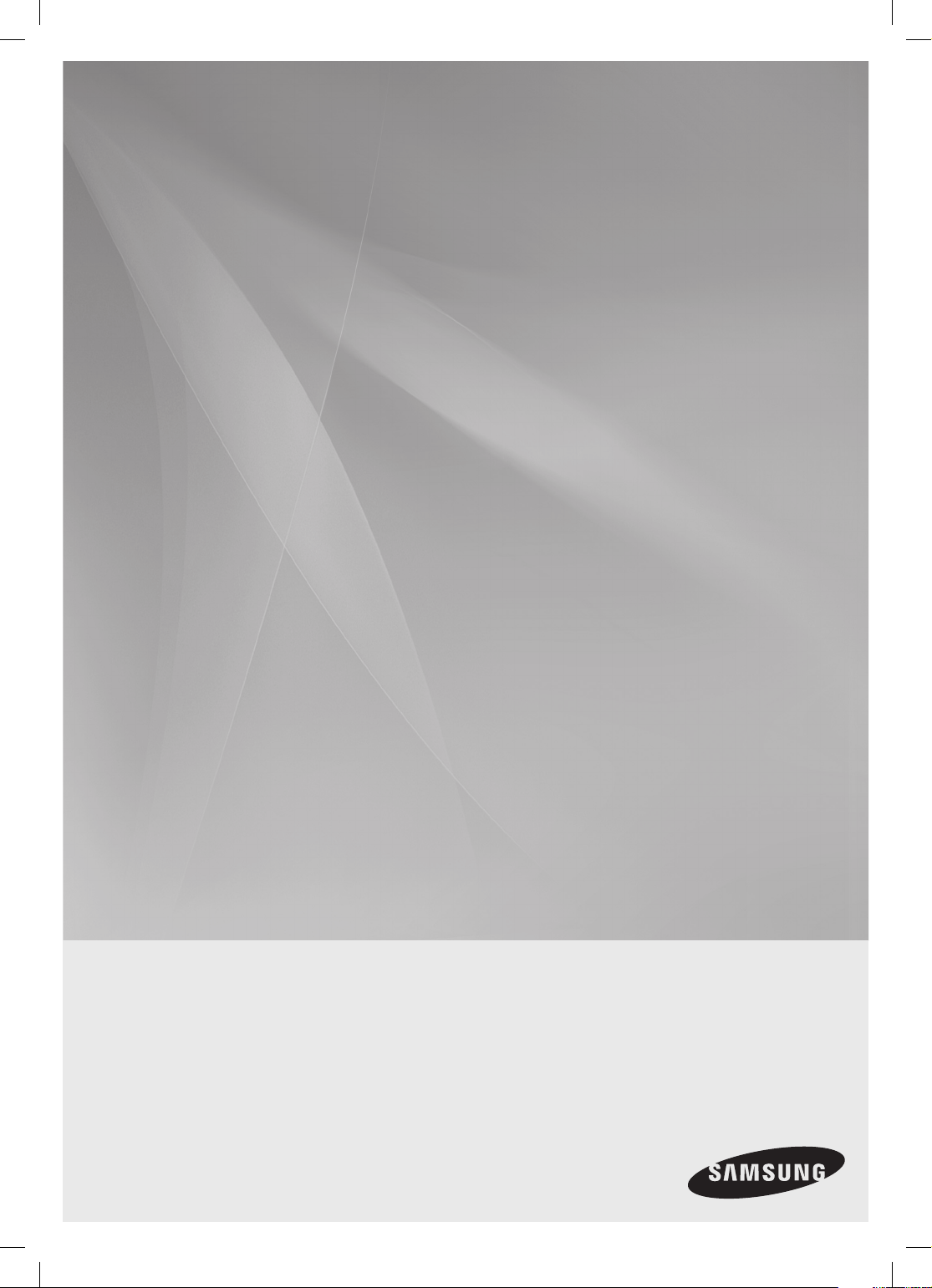
Crystal Surround Air Track
(Active Speaker System)
user manual
imagine the possibilities
Thank you for purchasing this Samsung product.
To receive more complete service,
please register your product at
www.samsung.com/register
HW-C470
Page 2
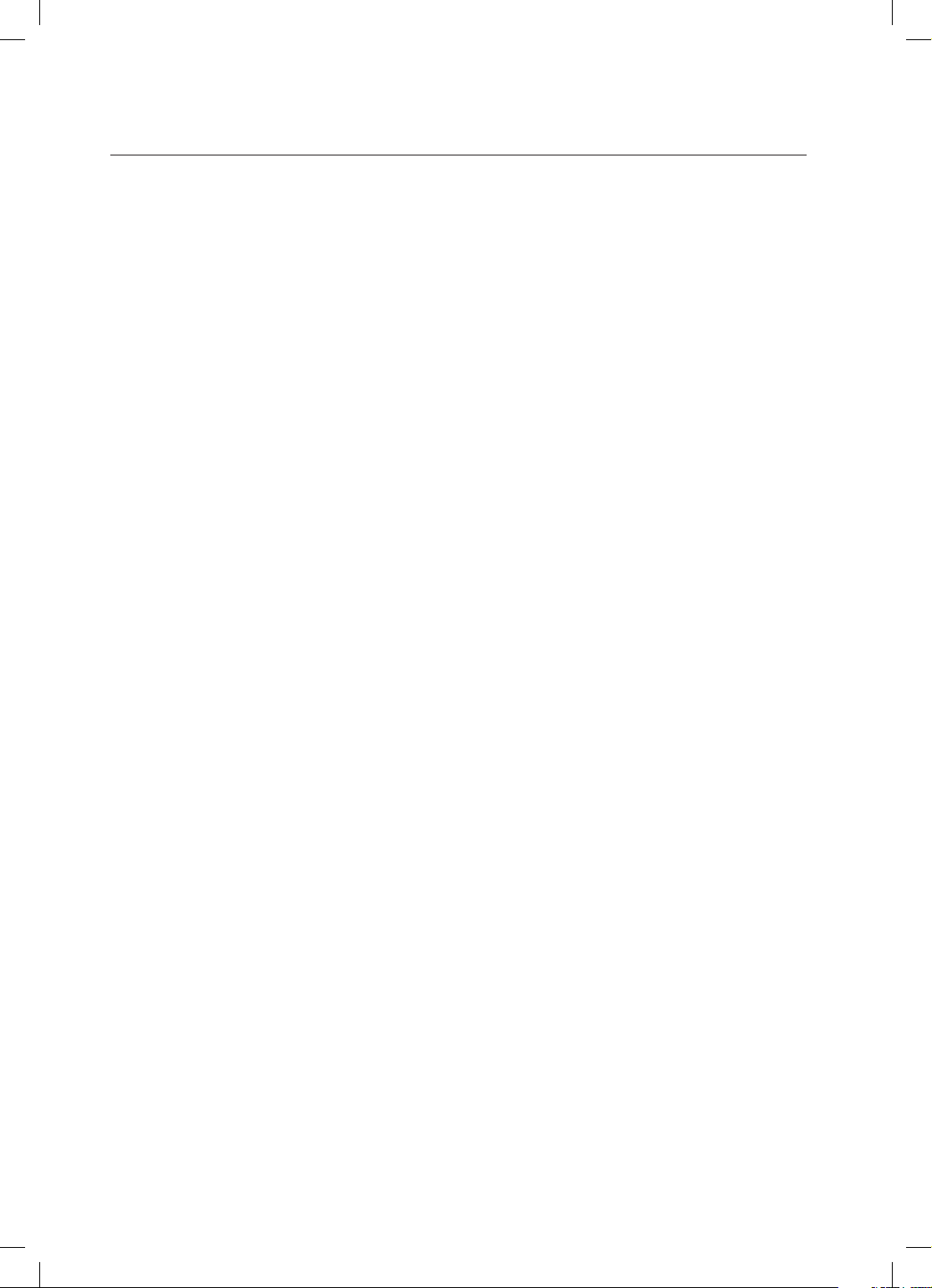
2
features
Active Speaker System
This unit features an Active Speaker System that provides high sound quality in a single slim unit.
This unit does not require any satellite loudspeakers or speaker cabling, which are normally associated with
conventional surround sound systems.
Multi-function Remote Control
The supplied remote control can be used to control the TV connected to this unit.
The remote control has a TV hotkey that enables you to perform various operations with the simple press of a button.
You can adjust the volume, change the channel or customize the navigation menu of the TV using this Multi-function Remote
Control.
Special Sound Field mode
You can select from 7 different sound field modes (NEWS, DRAMA, SPORTS, GAME, CINEMA, MUSIC and PASS
(Original Sound)) depending on the type of content you want to enjoy.
Compatibility with various audio Technologies
This unit employs decoders compatible with Dolby Digital, DTS (Digital Theater Systems) and SFE (Sound Field Effect).
− Dolby Digital
This is the standard audio signal format used on DVDs and other purely digital media.
This surround technology delivers high-quality digital audio of up to 5.1 discrete channels to produce a
directional and more realistic effect.
− DTS (Digital Theater Systems)
DTS provides a discrete 5.1 CH digital audio signal for both music and movie contents and uses less
compression than Dolby Digital for richer sound.
− SFE (Sound Field Effect) Using 32bit Audio Digital Signal Processing
Provides more realistic surround sound with normal stereo audio sources.
Wireless Subwoofer
Samsung’s wireless module does away with cables running between the main unit and the subwoofer.
Instead, the subwoofer connects to a compact wireless module that communicates with the main unit.
Wireless Dock Cradle for iPod/iPhone
You can enjoy finer quality of music through the speaker by sending iPod/iPhone’s audio signal using a
Wireless Transmitter.
Page 3
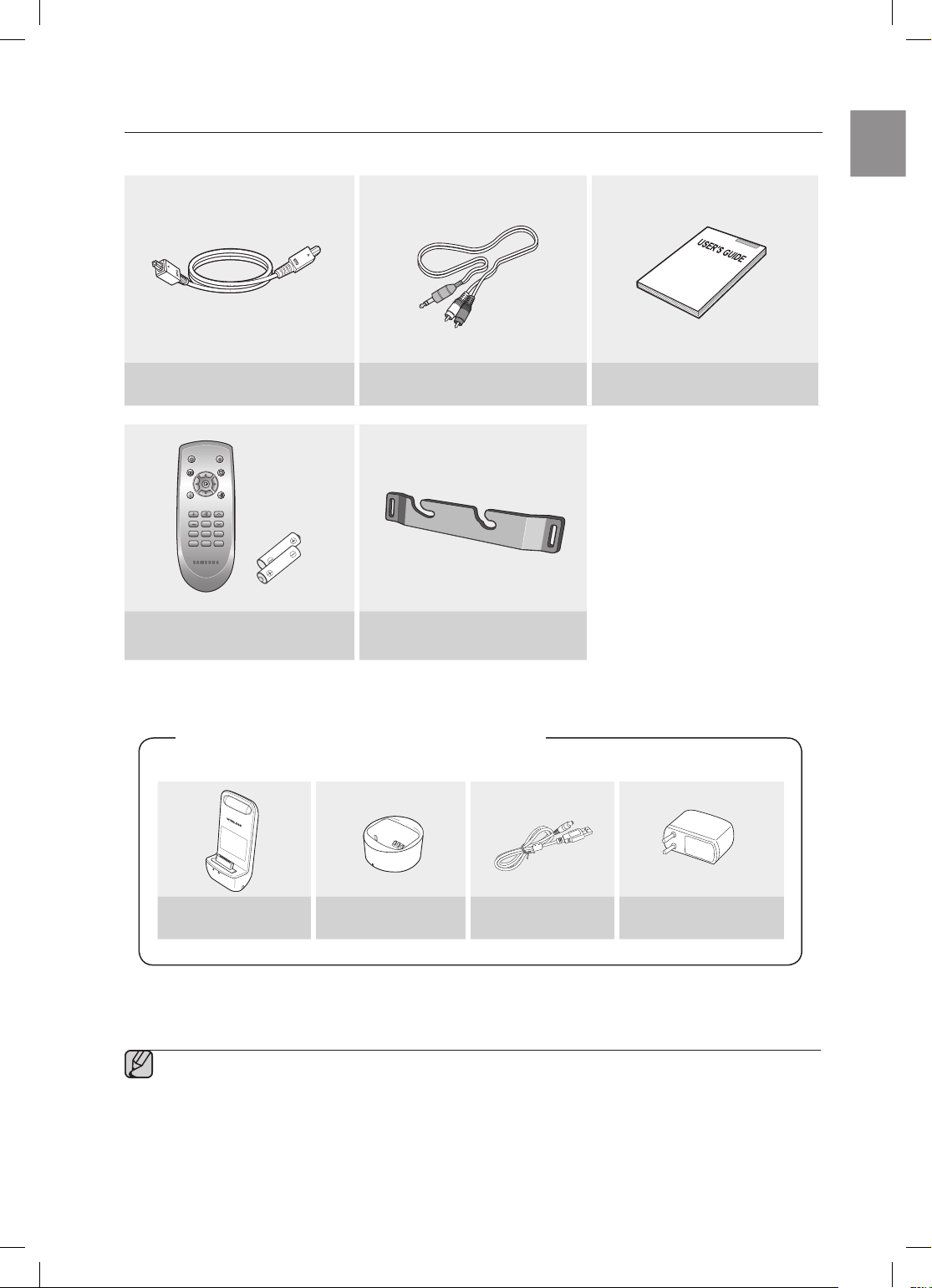
3
ENG
WHAT’S INCLUDED
Check for the supplied accessories below.
Optical Cable
Audio Cable User's Manual
POWER TV POWER
VOL/CONTROL TV CH
AV SYNC
DRC
MUTE
S.VOL
O/A
INPUT
S/W
LEVEL
AUTO
POWER
MENU
EXIT
TOOLS
INFO
SOUND
MODE
DIMMER
Remote Control
/ Batteries (AAA size)
Bracket-Wall Mount
The accessories may look slightly different than those pictured above.▪
Wireless Dock Cradle for iPod/iPhone : HT-WDC10
Wireless Transmitter Charging Cradle DC power code DC power adaptor
CHARGE
STANDBY
LINK
CHARGE
Page 4
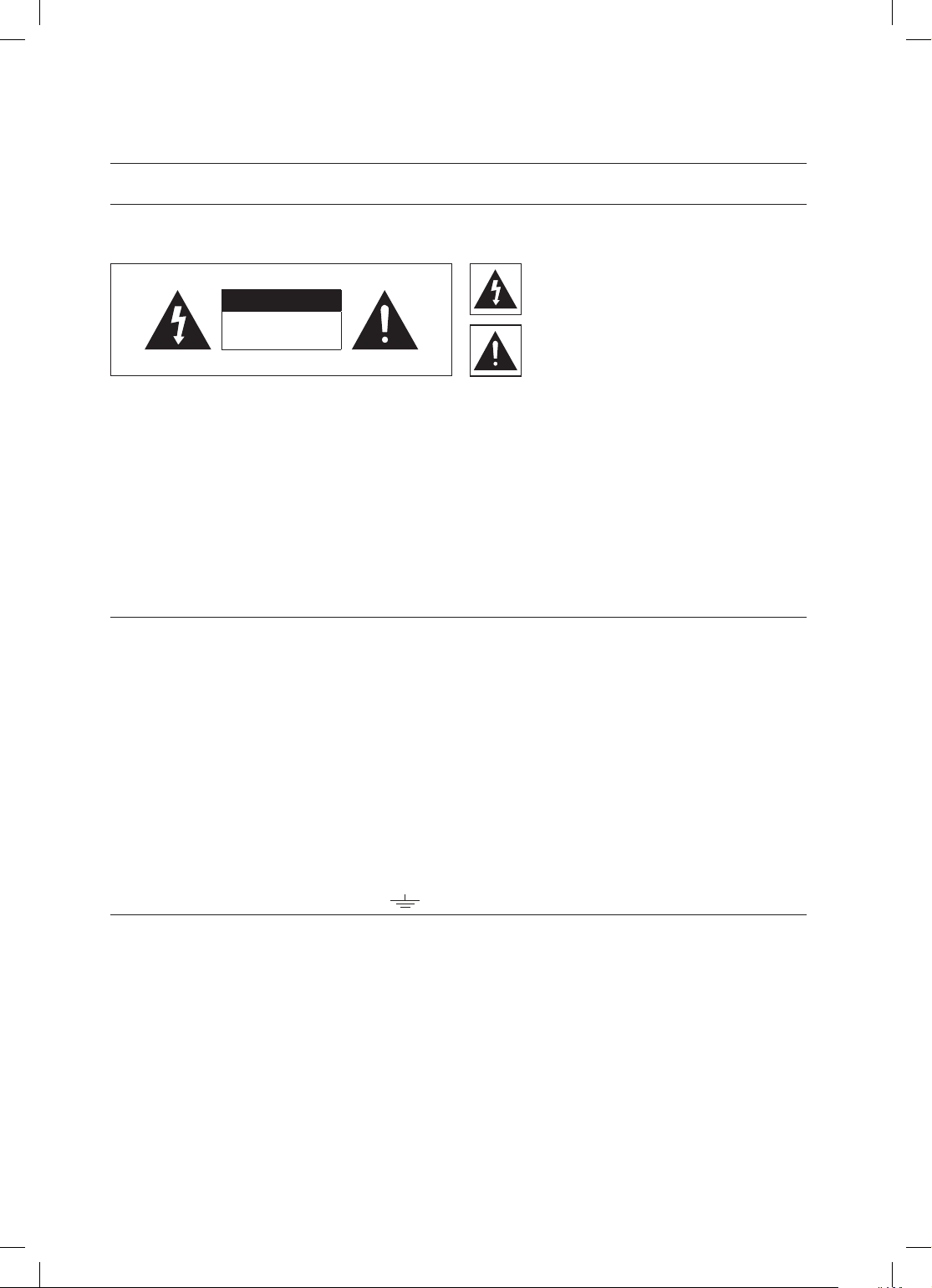
4
safety information
SAFETY WARNINGS
TO REDUCE THE RISK OF ELECTRIC SHOCK, DO NOT REMOVE THE COVER(OR BACK).
NO USER-SERVICEABLE PARTS ARE INSIDE. REFER SERVICING TO QUALIFIED SERVICE PERSONNEL.
CAUTION
RISK OF ELECTRIC SHOCK
DO NOT OPEN
This symbol indicates “dangerous voltage”
inside the product that presents a risk of
electric shock or personal injury.
This symbol indicates important instructions
accompanying the product.
WARNING : To reduce the risk of fire or electric shock, do not expose this appliance to rain or moisture.
CAUTION : TO PREVENT ELECTRIC SHOCK, MATCH WIDE BLADE OF PLUG TO WIDE SLOT, FULLY INSERT.
•
This apparatus shall always be connected to a AC outlet with a protective grounding connection.
•
To disconnect the apparatus from the mains, the plug must be pulled out from the mains socket, therefore the mains
plug shall be readily operable.
CAUTION
•
Apparatus shall not be exposed to dripping or splashing and no objects filled with liquids, such as vases, shall be
placed on the apparatus.
•
The Mains plug is used as a disconnect device and shall stay readily operable at any time.
Wiring the Main Power Supply Plug (UK Only)
IMPORTANT NOTICE
The mains lead on this equipment is supplied with a moulded plug incorporating a fuse. The value of the fuse is indicated on the pin face of the
plug and if it requires replacing, a fuse approved to BS1362 of the same rating must be used.
Never use the plug with the fuse cover removed. If the cover is detachable and a replacement is required, it must be of the same colour as the
fuse fitted in the plug. Replacement covers are available from your dealer.
If the fitted plug is not suitable for the power points in your house or the cable is not long enough to reach a power point, you should obtain a
suitable safety approved extension lead or consult your dealer for assistance.
However, if there is no alternative to cutting off the plug, remove the fuse and then safely dispose of the plug. Do not connect the plug to a
mains socket as there is a risk of shock hazard from the bared flexible cord.
Never attempt to insert bare wires directly into a mains socket. A plug and fuse must be used at all times.
IMPORTANT
The wires in the mains lead are coloured in accordance with the following code:– BLUE = NEUTRAL BROWN = LIVE
As these colours may not correspond to the coloured markings identifying the terminals in your plug, proceed as follows:–
The wire coloured BLUE must be connected to the terminal marked with the letter N or coloured BLUE or BLACK.
The wire coloured BROWN must be connected to the terminal marked with the letter L or coloured BROWN or RED.
WARNING : DO NOT CONNECT EITHER WIRE TO THE EARTH TERMINAL WHICH IS MARKED WITH THE
LETTER E OR BY THE EARTH SYMBOL , OR COLOURED GREEN OR GREEN AND YELLOW.
Page 5
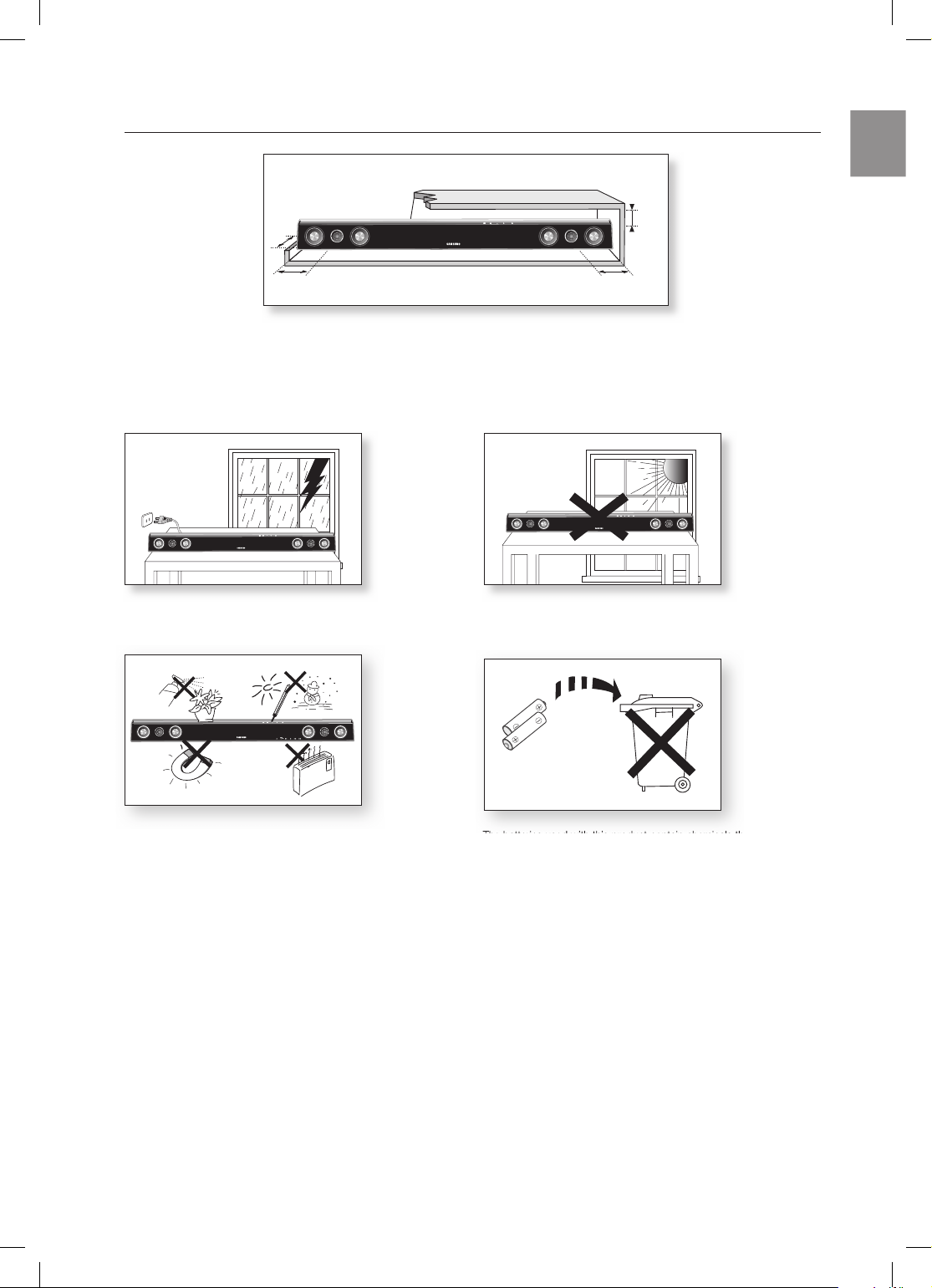
5
ENG
PRECAUTIONS
Ensure that the AC power supply in your house complies with the identification sticker located on the back of your product. Install your
product horizontally, on a suitable base (furniture), with enough space around it for ventilation (3~4 inches). Make sure the ventilation slots
are not covered. Do not place the
unit
on amplifiers or other equipment which may become hot. This
unit
is designed for continuous use.
In order to disconnect the unit completely from the power supply, remove the main plug from the wall outlet, especially when left unused
for a long period of time.
During thunderstorms, disconnect the AC main plug from the
wall outlet. Voltage peaks due to lightning could damage the unit.
Protect the
product
from moisture (i.e. vases) , and excess heat
(e.g.fireplace) or equipment creating strong magnetic or electric fields
Disconnect the power cable from the AC supply if the unit malfunctions.
Your
product
is not intended for industrial use. Use of this product is for
personal use only.
Condensation may occur if your
product
or disc has been stored in
cold temperatures. If transporting the
unit
during the winter,
wait approxi
mately 2 hours until the unit has reached room temperature
before using.
Do not expose the unit to direct sunlight or other heat sources.
This could lead to overheating and malfunction of the unit.
The batteries used with this product contain chemicals that are harmful to
the environment.
Do not dispose of batteries in the general household trash.
Phones
3.9 inch 3.9 inch
2.7 inch
3.9 inch
Page 6
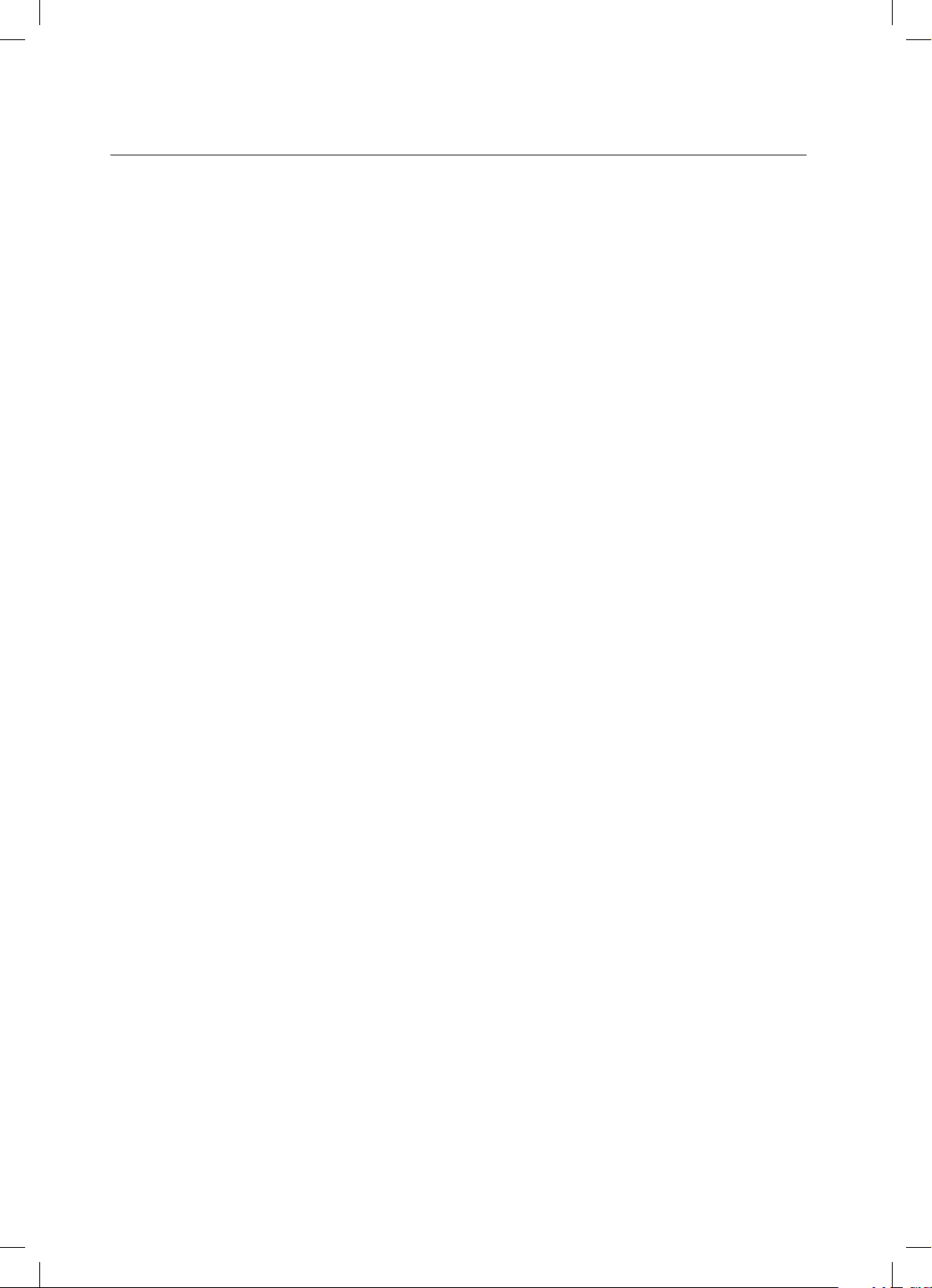
6
contents
FEATURES
2
2 Features
3 What’s included
SAFETY INFORMATION
4
4 Safety warnings
5 Precautions
GETTING STARTED
7
7 Before reading the user’s manual
DESCRIPTIONS
8
8 Front panel
9 Rear panel
REMOTE CONTROL
10
10 Tour of the remote control
CONNECTIONS
11
11 Installing the wall mount
12 Connecting the wireless subwoofer
13 Use iPod/iPhone with a wireless dock cradle
for iPod/iPhone
14 How to link the wireless transmitter with the
main unit
15 Connecting the Crystal Surround Air Track
TROUBLESHOOTING
19
19 Troubleshooting
APPENDIX
20
20 Specifications
FUNCTIONS
16
16 Basic functions
16 Advanced functions
18 Software upgrade
Page 7
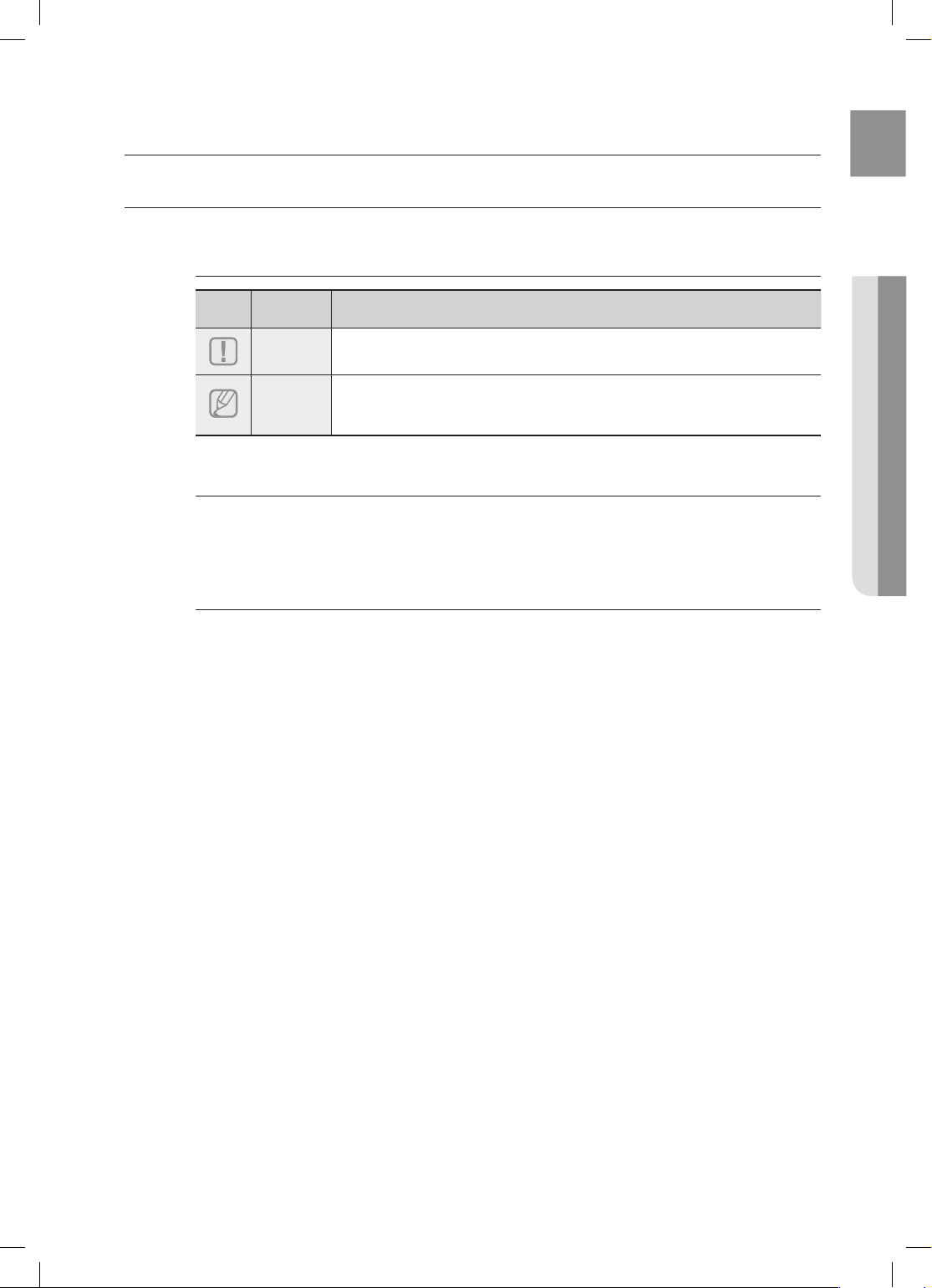
7
ENG
● GETTING STARTED
BEFORE READING THE USER’S MANUAL
Make sure to check the following terms before reading the user manual.
Icons that will be used in manual
Icon Term Definition
Caution
This involves a case where a function does not operate or settings may be
canceled.
Note
This involves tips or instructions on the page that help each function operate.
About the use of this user’s manual
Be sure to be familiar with Safety Instructions before using this product. ( See page 4 )
If a problem occurs, check the Troubleshooting. ( See page 19 )
Copyright
©2010 Samsung Electronics Co.,Ltd.
All rights reserved; no part or whole of this user’s manual may be reproduced or copied without the prior
written permission of Samsung Electronics Co.,Ltd.
1)
2)
getting started
Page 8

8
descriptions
FRONT PANEL
DISPLAY
Displays the current mode.
POWER BUTTON
Turns the Crystal Surround Air Track on and off.
VOLUME +/-
Controls the volume level.
SOUND FIELD
MODE
Selects the sound field mode.
(NEWS, DRAMA, SPORTS, GAME, CINEMA, MUSIC and
PASS(Original Sound))
INPUT MODE
Selects the Optical, Audio input or iPod mode.
When you turn on the power of this unit, there will be a 4 to 5 second delay before it can
reproduce sound.
▪
2
3451
Page 9

9
ENG
● DESCRIPTION
REAR PANEL
USB PORT
You can update this unit through the USB port.
POWER SUPPLY CABLE
Plug the power supply cable into the AC wall outlet.
AUDIO IN JACK
Connect to the analog output of an external device.
DIGITAL AUDIO IN 1,2
Connect to the digital (optical) output of an external device.
When disconnecting the power cable from the wall outlet, hold the plug.
Do not pull the cable.
Do not connect this unit or other components to the main power until all connections
between components are complete.
▪
▪
ON
LY
FOR UPDA
TE
1
DIG
IT
A
L
AUDI
O IN
1
DIG
IT
A
L
AUDI
O IN
2
OP
T
ICA
L
3
4
2
Page 10

10
remote control
TOUR OF THE REMOTE CONTROL
The remote control can operate TVs made by SAMSUNG only.
Depending on the TV you are using, you may not be able to operate your TV with this
remote control. In this case, operate the TV using the TV's remote control.
▪
▪
Installing batteries in the Remote Control
1. Lift the cover at the back of
the remote control upward as
shown.
2. Install two AAA size batteries.
Make sure to match the “+” and “–” ends
of the batteries with the diagram inside the
compartment.
3. Replace the cover.
Assuming typical TV usage,
the batteries last for about
one year.
Operation Range of the Remote Control
The remote control can be used up to approximately 23 feet (7 meters) in a straight line. It can also be operated at a
horizontal angle of up to 30° from the remote control sensor.
POWER BUTTON
Turns the Crystal Surround
Air Track on and off.
ADJUST THE TV
NAVIGATION MENU
Adjusts and selects an item
of the navigation menu on
your Samsung TV.
VOL/CONTROL
Adjusts the volume level of
the unit.
O/A INPUT
Selects the
Digital (
Optical)
,Audio input or the iPod.
SMART VOLUME
Regulate and stabilize the
volume level against a
drastic volume change.
TV POWER BUTTON
Turns your Samsung TV on
and off.
SOUND MODE
Selects the sound field mode.
(NEWS, DRAMA, SPORTS,
GAME, CINEMA, MUSIC and
PASS(Original Sound))
TV CHANNEL
Switches between the
available TV channels.
MUTE
Mutes the sound from the unit.
Press again to restore the
sound to the previous volume
level.
AUTO POWER LINK
Synchronizes to turn the
unit on with the optical
signal from the TV.
POWER TV POWER
VOL/CONTROL TV CH
AV SYNC
DRC
MUTE
S.VOL
O/A
INPUT
S/W
LEVEL
AUTO
POWER
MENU
EXIT
TOOLS
INFO
SOUND
MODE
DIMMER
S/W LEVEL
Adjusts the Subwoofer
level.
DRC/DIMMER
You can use this function to
enjoy Dolby Digital sound
when watching movies at
low volume at night
(Standard, MAX, MIN).
You can control the
brightness of the Display.
AV SYNC
Used to help sync video to
audio when connected to a
digital TV.
Page 11

11
ENG
● CONNECTIONS
INSTALLING THE WALL MOUNT
You can use the wall mount bracket to mount this unit on a wall.
Do not hang onto the installed unit and avoid any impact to the unit.
Secure the unit firmly to the wall so that it does not fall off. If the unit falls off, it may result in
an injury or damage to the product.
When the unit is installed on a wall, please make sure that a child does not pull any of
connecting cables, as it may cause it to fall.
For the optimal performance in a wall mount installation, keep the speaker system at least
2 inches (5 cm) distant from the TV.
▪
▪
▪
▪
2. Then, fit the unit into the corresponding slots of the wall
mount bracket. For secure installation, make sure the
mounting studs slide firmly down into the bottom of the
slots.
1. Place the wall mount bracket on a wall surface
and then
secure it with two screws (not supplied).
3. This is the completion of the suggested wall mount
installation.
connections
Installation Precautions
Do not install on a place other than vertical wall.
For the installation, avoid high temperature or humidity, or wall that cannot sustain the weight of the set.
Check the strength of the wall. If the strength of the wall is insufficient for the product installation, make
sure to reinforce the wall before the installation.
Check the material of the wall. If the wall is made of plaster board, marble, or iron board, purchase and
use the appropriate fixing screws.
Cables connecting to external devices are to be connected to the set before installing.
Be sure to turn off and unplug the unit before installation. Otherwise, it may cause electric shock.
•
•
•
•
•
•
1 2
2 inches (5 cm) or more
Page 12

12
POWER TV POWER
VOL/CONTROL TV CH
AV SYNC
DRC
MUTE
S.VOL
O/A
INPUT
S/W
LEVEL
AUTO
POWER
MENU
EXIT
TOOLS
INFO
SOUND
MODE
DIMMER
POWER TV POWER
VOL/CONTROL TV CH
AV SYNC
DRC
MUTE
S.VOL
O/A
INPUT
S/W
LEVEL
AUTO
POWER
MENU
EXIT
TOOLS
INFO
SOUND
MODE
DIMMER
CONNECTING THE WIRELESS SUBWOOFER
The Subwoofer's linking ID is preset at the factory and the main unit and sub should link (connect wirelessly)
automatically when main unit is turned on. If the link indicator does not light when main unit and subwoofer are
turned on, please set the ID by following the process below.
Before moving or installing the product, be sure to turn off the power and disconnect the power
cord.
If the main unit is powered off, the wireless subwoofer will be in the standby mode and the
STANDBY LED on the upper side will come on after 30 seconds Link indicator (Blue LED)
blinking.
If you use a device such as a microwave oven, wireless LAN Card, Bluetooth equipment, or
any other device that uses the same frequency (2.4GHz or 5.8GHz) near the system, some
sound interruption may be heard due to interference.
The transmission distance of the wireless signal between the main unit and sub is about 33 ft.,
but may vary depending on your operating environment. If a steel-concrete or metallic wall is
between the main unit and the wireless subwoofer, the system may not operate at all, because
the wireless signal cannot penetrate metal.
If the main unit doesn't make wireless connection, follow steps 1-4 above to retry the
connection between the main unit and wireless subwoofer.
The wireless receiving antenna is built into the wireless subwoofer. Keep the unit away from
water and moisture.
For optimal listening performance, make sure that the area around the wireless subwoofer
location is clear of any obstructions.
▪
▪
▪
▪
▪
▪
▪
1. Plug the power cords of the main unit and subwoofer into an AC power supply.
2.
Press the ID SET button on the back of the subwoofer with a small, pointed object for 5 seconds.
The STANDBY indicator is turned off and the LINK indicator (Blue LED) blinks quickly.
•
STANDBY
LINK
3. While the main unit is powered off (
STANDBY
mode), press
MUTE
on the remote control for 5 seconds.
4.
The Power Indicator on the main unit lights off and on, then
returns to STANDBY mode.
The main unit and the subwoofer are now linked (connected).
The Link indicator (Blue LED) on the subwoofer is turned on.
You can enjoy better sound from the wireless subwoofer by
selecting the sound field mode. ( See page 17 )
•
•
•
Page 13

13
ENG
● CONNECTIONS
USE iPod/iPhone WITH A WIRELESS DOCK CRADLE FOR iPod/iPhone
You can enjoy fi ner quality of music through the speaker by sending iPod/iPhone’s audio signal using a
Wireless Transmitter.
The
Wireless Transmitter
's linking ID is preset at the factory and the main unit and
Wireless Transmitter
should
link (connect wirelessly) automatically when main unit is turned on. If the link indicator does not light when main unit
and
Wireless Transmitter
are turned on, ID setting must be made manually. (See page 14)
Turn on the main unit and connect the iPod/iPhone to the Wireless transmitter.
Then press O/A INPUT button on the remote control to select "iPod" mode.
The INPUT mode of the main unit will switches as follows. repeatedly press DIGI.1 ➡ DIGI.2 ➡ ANALOG ➡ iPod
( See page 16 )
The Sound bar will not be turned off if iPod/iPhone is not connected to the Wireless Transmitter.
Display
Function
GREEN LED ON
Power on /Charging completed
RED LED ON
Charging.
OPERATION STATUS OF THE CHARGING CRADLE'S LED
1. Connect the Wireless Transmitter to the Charging
Cradle.
2. Connect the DC power adaptor to a wall socket.
The charging indicator lights up and charging starts.
After the battery is fully charged, the charging
indicator turns Green.
•
STANDBY
LINK
CHARGE
HOW TO CHARGE THE WIRELESS TRANSMITTER
The indication is the charging state of the built-in battery in iPod main Dock.
Check the charging state of iPod/iPhone by checking the charging indication of its battery.
The Wireless Transmitter can be only charghed by the supplied adaptor.
▪
▪
“Made for iPod” means that an electronic accessory has been
designed to connect specifi cally to iPod and has been certifi ed by
the developer to meet Apple performance standards.
“Made for iPhone” means that an electronic accessory has been designed to connect
specifi cally to iPhone and has been certifi ed by the developer to meet Apple performance
standards.
Apple is not responsible for the operation of this device or its compliance with safety and
regulatory standards.
The volume control may not be operated normally except at the referred models. If there is
any error happened at the models above, please update the software of iPod/iPhone at the
lastest version.
▪
▪
▪
▪
CHARGE
STANDBY
LINK
iPod/iPhone MODELS THAT CAN BE USED WITH THIS PRODUCT
iPod Nano
iPod 5G
2G nano
Classic 1G touch iPhone
iPhone 3G 4G nano 120GB Classic
2G touch iPhone 3GS 160GB Classic
5G nano
Page 14

14
1. Turn off your Home Theater (HW-C470).
2. Press the hold "AV SYNC" button on the remote control for 5
seconds. The standby light on the HW-C470 will blink once.
3. Connect the iPod/iPhone to the Wireless transmitter.
4. Turn on the iPod/iPhone. Press the "ID SET" button on the back
of the Wireless transmitter for 5 seconds. The link light on the
wireless transmitter will blink fast.
5. Turn on your Home Theater(make sure the wireless transmitter's
Link LED in ON). To listen to music from your iPod/iPhone over
the Home Theater, select the iPod mode as the Home Theater's
source.
You can control the speaker volume of iPod/iPhone with a
volume wheel or a volume bar.
When iPod/iPhone is stopped or in a power saving mode, a
Wireless transmitter is turned to the Sleep Mode.
When iPod/iPhone is turned to the Deep Sleep Mode, the
Wireless transmitter is off.
•
•
Display
Function
LINK
(Blue LED)
STANDBY
(Red LED)
LED ON
Pairing successfully
completed
STANDBY
LED BLINK
(Long blink)
Processing iPod/iPhone LOW BATTERY
LED BLINK
(Short blink)
Processing pairing Pairing failed
OPERATION STATUS OF THE WIRELESS TRANSMITTER'S LED
CHARGE
STANDBY
LINK
STANDBY
LINK
HOW TO LINK THE WIRELESS TRANSMITTER WITH THE MAIN UNIT
Set an ID of the Subwoofer before setting a Transmitter ID. (See page 12)
POWER TV POWER
VOL/CONTROL TV CH
AV SYNC
DRC
MUTE
S.VOL
O/A
INPUT
S/W
LEVEL
AUTO
POWER
MENU
EXIT
TOOLS
INFO
SOUND
MODE
DIMMER
POWER TV POWER
VOL/CONTROL TV CH
AV SYNC
DRC
MUTE
S.VOL
O/A
INPUT
S/W
LEVEL
AUTO
POWER
MENU
EXIT
TOOLS
INFO
SOUND
MODE
DIMMER
If you use the main unit nearby a wireless device such as a laptop computer, an AP, or Wifi ,
any unstable operation error can happen.
Do not pairing the subwoofer and iPod/iPhone at the same time. If you pairing at the same
time, iPod/iPhone and subwoofer may not connect to the Sound bar.
▪
▪
STANDBY
LINK
CHARGE
Page 15

15
ENG
● CONNECTIONS
CONNECTING THE CRYSTAL SURROUND AIR TRACK
This section explains two ways (digital and analog) of connecting the unit to the TV.
This unit is equipped with two optical digital jacks and one audio analog jack for connecting a TV.
AUDIO IN
Connect AUDIO IN on the main unit to the AUDIO OUT of
the TV
.
Be sure to match connector colors.
OR,
DIGITAL AUDIO IN 1,2
Connect the Digital Input on the main unit to the OPTICAL OUT of
the TV or Source Device
.
Do not connect the power cord of this product or your TV to the wall outlet until all
connections between components are
complete.
Before moving or installing this product, be sure to turn off the power and disconnect the
power cord.
You can connect this unit to other external components.
(such as DVD player, Set-Top Box etc.)
Only one optical cable is supplied.
If you select 'ANALOG' without connecting the Audio Cable, the set is turned off automatically
after 20 minutes.
▪
▪
▪
▪
▪
ON
LY
FOR UPDA
TE
DIG
IT
A
L
AUDI
O IN
1
DIG
IT
A
L
AUDI
O IN
2
OP
T
ICA
L
AUDIO IN
AUDIO
OUT
L
R
OPTICAL
OUT
Red
White
DIGITAL AUDIO IN 1,2
OPTICAL
OUT
Audio Cable (supplied)
Optical Cable (supplied)
or
Optical Cable (supplied)
or
BD/DVD player/
Set-top box/Game console
Page 16

16
Turning the power on/off
1. Touch POWER ( ) on the front panel.
OR,
Press POWER on the remote control to turn on the power.
2. Touch POWER ( ) on the front panel.
OR,
Press POWER on the remote control again to turn off the power.
Adjusting the volume
Touch VOLUME +/– on the front panel.
OR,
Press VOLUME +/– on the remote control to increase or decrease the
volume level.
The numeric value of the volume level appears in the front panel display.
The volume level increases or decreases when you press VOLUME +/–.
If you want to enjoy the sound only from the Crystal Surround Air Track,
you must turn off the TV's speakers in the Audio Setup menu of your
TV. Refer to the owner's manual supplied with your TV.
•
▪
▪
functions
Muting the sound
This is useful when answering a doorbell or telephone call.
1. Press MUTE ( ) on the remote control to mute the sound.
2. Press MUTE on the remote control again (or press VOLUME +/–) to
restore the sound.
Selecting the input mode
You can select either Optical Digital in, Audio input or iPod mode.
Press O/A INPUT on the remote control or touch INPUT MODE on the
front panel repeatedly to select the Optical Digital in, Audio input or iPod
mode.
Input mode Display
Optical Digital in
DIGI. 1
DIGI. 2
Audio input
ANALOG
iPod mode
iPod
ADVANCED FUNCTIONS
BASIC FUNCTIONS
POWER TV POWER
VOL/CONTROL TV CH
AV SYNC
DRC
MUTE
S.VOL
O/A
INPUT
S/W
LEVEL
AUTO
POWER
MENU
EXIT
TOOLS
INFO
SOUND
MODE
DIMMER
POWER TV POWER
VOL/CONTROL TV CH
AV SYNC
DRC
MUTE
S.VOL
O/A
INPUT
S/W
LEVEL
AUTO
POWER
MENU
EXIT
TOOLS
INFO
SOUND
MODE
DIMMER
POWER TV POWER
VOL/CONTROL TV CH
AV SYNC
DRC
MUTE
S.VOL
O/A
INPUT
S/W
LEVEL
AUTO
POWER
MENU
EXIT
TOOLS
INFO
SOUND
MODE
DIMMER
POWER TV POWER
MENU
EXIT
TOOLS
INFO
POWER TV POWER
VOL/CONTROL TV CH
AV SYNC
DRC
MUTE
S.VOL
O/A
INPUT
S/W
LEVEL
AUTO
POWER
MENU
EXIT
TOOLS
INFO
SOUND
MODE
DIMMER
POWER TV POWER
VOL/CONTROL TV CH
AV SYNC
DRC
MUTE
S.VOL
O/A
INPUT
S/W
LEVEL
AUTO
POWER
MENU
EXIT
TOOLS
INFO
SOUND
MODE
DIMMER
Page 17

17
ENG
● FUNCTIONS
Using the sound field mode
You can select from 7 different sound field modes (NEWS, DRAMA,
SPORTS, GAME, CINEMA, MUSIC and PASS (Original Sound)) depending
on the type of sources you want to enjoy.
Press SOUND MODE on the remote control or touch SOUND FIELD
MODE
on the front panel repeatedly to select the sound field mode you want.
Sound field
mode
Function
PASS
Select PASS mode if you want to enjoy the original sound.
MUSIC
Select MUSIC mode when you play music sources.
NEWS
Select NEWS mode when you play news sources.
DRAMA
Select DRAMA mode when you play drama sources.
CINEMA
Select CINEMA mode when you play movie sources.
SPORTS
Select SPORTS mode when you play sports sources.
GAME
Select GAME mode when you play game sources.
Using the AUTO POWER LINK function
The Crystal Surround Air Track is automatically turned on when you turn the
power on of a TV or any device connected to the Air Track with the optical cable.
Press AUTO POWER on the remote control of this unit.
Auto power link function turns on and off each time you press AUTO
POWER.
AUTO POWER LINK Display
ON
POWER LINK ON
OFF
POWER LINK OFF
If a TV or any device connected to Air Track with the optical
cable is off and there is no digital input, the Air Track is turned
off after 20 minutes.
Using the TV functions
1. Press TV POWER on the remote control of this unit.
2. Press TV CH on the remote control to select the TV channel.
3. Select one of the sound field mode buttons on the remote control to select
the desired sound field mode.
The remote control can operate TVs made by SAMSUNG only.
•
▪
▪
Using the S/W LEVEL function
You can control the base volume with S/W Level key in the Remote control.
1.
Press the S/W Level button on the Remote control.
2.
“SW 00” is appeared on the Display.
3. Press “+” on the VOL/CONTROL key if you want to increase the
subwoofer volume. You can set it from SW+01 to SW+06.
4. Press “-” on the VOL/CONTROL key if you want to decrease the
subwoofer volume. You can set it from SW-01 to SW-06.
POWER TV POWER
VOL/CONTROL TV CH
AV SYNC
DRC
MUTE
S.VOL
O/A
INPUT
S/W
LEVEL
AUTO
POWER
MENU
EXIT
TOOLS
INFO
SOUND
MODE
DIMMER
POWER TV POWER
VOL/CONTROL TV CH
AV SYNC
DRC
MUTE
S.VOL
O/A
INPUT
S/W
LEVEL
AUTO
POWER
MENU
EXIT
TOOLS
INFO
SOUND
MODE
DIMMER
POWER TV POWER
VOL/CONTROL TV CH
AV SYNC
DRC
MUTE
S.VOL
O/A
INPUT
S/W
LEVEL
AUTO
POWER
MENU
EXIT
TOOLS
INFO
SOUND
MODE
DIMMER
POWER TV POWER
VOL/CONTROL TV CH
AV SYNC
DRC
MUTE
S.VOL
O/A
INPUT
S/W
LEVEL
AUTO
POWER
MENU
EXIT
TOOLS
INFO
SOUND
MODE
DIMMER
POWER TV POWER
VOL/CONTROL TV CH
AV SYNC
DRC
MUTE
S.VOL
O/A
INPUT
S/W
LEVEL
AUTO
POWER
MENU
EXIT
TOOLS
INFO
SOUND
MODE
DIMMER
POWER TV POWER
VOL/CONTROL TV CH
AV SYNC
DRC
MUTE
S.VOL
O/A
INPUT
S/W
LEVEL
AUTO
POWER
MENU
EXIT
TOOLS
INFO
SOUND
MODE
DIMMER
POWER TV POWER
VOL/CONTROL TV CH
AV SYNC
DRC
MUTE
S.VOL
O/A
INPUT
S/W
LEVEL
AUTO
POWER
MENU
EXIT
TOOLS
INFO
SOUND
MODE
DIMMER
POWER TV POWER
VOL/CONTROL TV CH
AV SYNC
DRC
MUTE
S.VOL
O/A
INPUT
S/W
LEVEL
AUTO
POWER
MENU
EXIT
TOOLS
INFO
SOUND
MODE
DIMMER
Page 18

18
Using the AV SYNC function
Video may look slower than the audio if it is connected with digital TV.
If this occurs, adjust the audio delay time to match the video.
Press AV SYNC on the remote control of this unit repeatedly .
You can use + , - button to set the audio delay time between 0 ms and
300 ms.
Using the DRC function
This feature balances the range between the loudest and quietest sounds.
You can use this function to enjoy Dolby Digital sound when watching
movies at low volume at night.
Press DRC on the remote control of this unit.
Each time the button is pressed, the selection changes as follows :
DRC MIN ➡ DRC STANDARD ➡ DRC MAX
Using the DIMMER function
Press Dimmer to control the brightness of the Display.
If you press and hold the DRC(DIMMER) button for over 4seconds, the
Display is dimmed and the message "DIMMER LEVEL 1" is appears on
the Display. If the button is pressed and held again, the Display is
brightened and the message "DIMMER LEVEL 2" appears on the Display.
Using the S.VOL function
This will regulate and stabilize the volume level against a drastic volume
change in case of a channel change or scene transition.
Press S.VOL on the remote control of this unit.
Each time the button is pressed, the selection changes as follows :
S.VOL ON ➡ S.VOL OFF
•
•
•
POWER TV POWER
VOL/CONTROL TV CH
AV SYNC
DRC
MUTE
S.VOL
O/A
INPUT
S/W
LEVEL
AUTO
POWER
MENU
EXIT
TOOLS
INFO
SOUND
MODE
DIMMER
POWER TV POWER
VOL/CONTROL TV CH
AV SYNC
DRC
MUTE
S.VOL
O/A
INPUT
S/W
LEVEL
AUTO
POWER
MENU
EXIT
TOOLS
INFO
SOUND
MODE
DIMMER
POWER TV POWER
VOL/CONTROL TV CH
AV SYNC
DRC
MUTE
S.VOL
O/A
INPUT
S/W
LEVEL
AUTO
POWER
MENU
EXIT
TOOLS
INFO
SOUND
MODE
DIMMER
POWER TV POWER
VOL/CONTROL TV CH
AV SYNC
DRC
MUTE
S.VOL
O/A
INPUT
S/W
LEVEL
AUTO
POWER
MENU
EXIT
TOOLS
INFO
SOUND
MODE
DIMMER
POWER TV POWER
VOL/CONTROL TV CH
AV SYNC
DRC
MUTE
S.VOL
O/A
INPUT
S/W
LEVEL
AUTO
POWER
MENU
EXIT
TOOLS
INFO
SOUND
MODE
DIMMER
POWER TV POWER
VOL/CONTROL TV CH
AV SYNC
DRC
MUTE
S.VOL
O/A
INPUT
S/W
LEVEL
AUTO
POWER
MENU
EXIT
TOOLS
INFO
SOUND
MODE
DIMMER
SOFTWARE UPGRADE
Samsung may offer upgrades for the Crystal Surround
Air Track's system's firmware in the future.
Please visit Samsung.com or contact the Samsung call center
to receive information about downloading upgrades and
using a USB drive.
Upgrades will be possible by connecting a USB drive to the
USB port located on your Air Track.
Insert a USB drive containing the firmware upgrade into the USB port on the back of the main unit.
Please be careful to not disconnect the power or remove the USB drive while upgrades are being applied. The
main unit will turn off automatically after completing the fi rmware upgrade.
When software is upgraded, settings you have made will return to their default (factory) settings. We recommend
you write down your settings so that you can easily reset them after the upgrade.
If you fail to upgrade the firnware, we recommend formatting the USB data in FAT16 and trying again.
For upgrading purposes, do not format USB data in NTFS because it is not a supported file system.
Depending on the manufacturer, the USB may not be supported.
▪
▪
▪
▪
▪
ON
LY
FOR UPDA
TE
ON
LY
FOR UPDA
TE
Page 19

19
ENG
● TROUBLESHOOTING
Before requesting service, please check the following.
Symptom Check Remedy
The unit will not turn on.
• Is the power cord plugged into
the outlet?
• Connect the power plug to
the outlet.
A function does not work
when the button is pressed.
• Is there static electricity in the
air?
• Disconnect the power plug
and connect it again.
Sound is not produced.
• Is the unit properly connected
to your TV?
• Is the Mute function on?
• Is the volume set to minimum?
• Connect it correctly.
• Press the Mute button to
cancel the function.
• Adjust the volume.
Picture does not appear on a
TV when the function is
selected.
• Is the TV connected properly? • Connect it correctly.
Remote control does not
work.
• Are the batteries drained?
• Is the distance between
remote control and main unit
too far?
• Replace with new batteries.
• Operate at a close distance.
The sound from the left/right
channels is reversed.
• Are the left/right audio output
cables from the TV connected
properly?
• Check the left/right channel
and connect it/them
correctly.
"Searching" is displayed
on VFD.
• Is the subwoofer connected? • Check the subwoofer is on.
troubleshooting
Page 20

20
appendix
SPECIFICATIONS
GENERAL
Standby power consumption
0.75W
Power
consumption
Main unit
45W
Subwoofer 20W
Weight
Main unit
2.3 kg
Subwoofer 5.4 kg
Dimensions
(W x H x D)
Main unit
957 x 91.9 x 45.9 mm
Subwoofer 175 x 350 x 295 mm
Operating temperature range
+ 5 °C to 35 °C
Operating humidity range
10 % to 75 %
AMPLIFIER
Rated output
power
Main unit
80W/CH, 4Ω, THD = 10%, 1kHz
Subwoofer 120W, 4Ω, THD = 10%, 100Hz
Input sensitivity/
Impedance 450mV/20K
Ω
S/N ratio (analog
input)
70dB
Separation(1kHz) 70dB
FREQUENCY
RESPONSE
Analog input
20Hz~20kHz(±3dB)
Digital input/48kHz PCM 20Hz~20kHz(±3dB)
* S/N ratio, distortion, separation and usable sensitivity are based on measurement using AES (Audio Engineering
Society) guidelines.
*: Nominal specification
- Samsung Electronics Co., Ltd reserves the right to change the specifications without notice.
- Weight and dimensions are approximate.
HT-WDC10
Power Requirements Adaptor : AC 230V 50Hz, Charging Cradle : DC 5V 2A
Power Consumption 10W
Weight 0.10 kg (total)
Dimensions (W x H x D)
Wireless Transmitter : 40.6 x 89 x 28 mm
Charging Cradle : 51 x 28 x 51 mm
Operating Temperature
Range
+5°C to +35
°C
Operating Humidity Range 10% ~ 75%
Charging time 90min ± 10min
Available running time
180min ± 30min (The time may differ under the condition of the iPod or the
iPhone)
Page 21

Contact SAMSUNG WORLD WIDE
If you have any questions or comments relating to Samsung products, please contact the SAMSUNG
customer care center.
Area Contact Center
Web Site
`
North America
Canada 1-800-SAMSUNG (726-7864) www.samsung.com
Mexico
01-800-SAMSUNG (726-7864)
www.samsung.com
U.S.A 1-800-SAMSUNG (726-7864) www.samsung.com
`
Latin America
Argentine 0800-333-3733 www.samsung.com
Brazil 0800-124-421 4004-0000 www.samsung.com
Chile 800-SAMSUNG (726-7864) www.samsung.com
Nicaragua 00-1800-5077267 www.samsung.com
Honduras 800-7919267 www.samsung.com
Costa Rica 0-800-507-7267 www.samsung.com
Ecuador 1-800-10-7267 www.samsung.com
El Salvador 800-6225 www.samsung.com
Guatemala 1-800-299-0013 www.samsung.com
Jamaica 1-800-234-7267 www.samsung.com
Panama 800-7267 www.samsung.com
Puerto Rico
1-800-682-3180 www.samsung.com
Rep. Dominica 1-800-751-2676 www.samsung.com
Trinidad & Tobago 1-800-SAMSUNG (726-7864) www.samsung.com
Venezuela 0-800-100-5303 www.samsung.com
Colombia 01-8000112112 www.samsung.com
`
Europe
Austria
0810 - SAMSUNG
(7267864, € 0.07/min)
www.samsung.com
Belgium 02-201-24-18
www.samsung.com/
be (Dutch)
www.samsung.com/
be_fr (French)
Czech 800 - SAMSUNG (800-726786) www.samsung.com
Denmark 70 70 19 70 www.samsung.com
Finland 030 - 6227 515 www.samsung.com
France 01 48 63 00 00 www.samsung.com
Germany
01805 - SAMSUNG (726-7864
€ 0,14/Min)
www.samsung.com
Hungary 06-80-SAMSUNG (726-7864) www.samsung.com
Italia 800-SAMSUNG (726-7864) www.samsung.com
Luxemburg 261 03 710 www.samsung.com
Netherlands
0900-SAMSUNG
(0900-7267864) (€ 0,10/Min)
www.samsung.com
Norway 815-56 480 www.samsung.com
Poland
0 801 1SAMSUNG (172678)
022-607-93-33
www.samsung.com
Portugal
80820-SAMSUNG (726-7864)
www.samsung.com
Slovakia 0800-SAMSUNG (726-7864) www.samsung.com
Spain
902 - 1 - SAMSUNG
(902 172 678)
www.samsung.com
Sweden 0771 726 7864 (SAMSUNG) www.samsung.com
U.K 0845 SAMSUNG (7267864) www.samsung.com
Eire 0818 717100 www.samsung.com
Area Contact Center
Web Site
Switzerland
0848 - SAMSUNG (7267864,
CHF 0.08/min)
www.samsung.com/ch
www.samsung.com/
ch_fr/ (French)
Lithuania 8-800-77777 www.samsung.com
Latvia 8000-7267 www.samsung.com
Estonia 800-7267 www.samsung.com
`
CIS
Russia 8-800-555-55-55 www.samsung.com
Georgia 8-800-555-555
Armenia 0-800-05-555
Azerbaijan 088-55-55-555
Kazakhstan
8-10-800-500-55-500
Uzbekistan 8-10-800-500-55-500 www.samsung.com
Kyrgyzstan
00-800-500-55-500 www.samsung.com
Tadjikistan 8-10-800-500-55-500 www.samsung.com
Ukraine 0-800-502-000
www.samsung.ua
www.samsung.com/
ua_ru
Belarus 810-800-500-55-500
Moldova 00-800-500-55-500
`
Asia Pacific
Australia 1300 362 603 www.samsung.com
New Zealand
0800 SAMSUNG (0800 726 786)
www.samsung.com
China
400-810-5858
010-6475 1880
www.samsung.com
Hong Kong
(852) 3698-4698
www.samsung.com/
hk
www.samsung.com/
hk_en/
India
3030 8282
1800 110011
1800 3000 8282
1800 266 8282
www.samsung.com
Indonesia
0800-112-8888
021-5699-7777
www.samsung.com
Japan 0120-327-527 www.samsung.com
Malaysia 1800-88-9999 www.samsung.com
Philippines
1-800-10-SAMSUNG
(726-7864)
1-800-3-SAMSUNG (726-7864)
1-800-8-SAMSUNG (726-7864)
02-5805777
www.samsung.com
Singapore 1800-SAMSUNG (726-7864) www.samsung.com
Thailand
1800-29-3232
02-689-3232
www.samsung.com
Taiwan 0800-329-999 www.samsung.com
Vietnam 1 800 588 889 www.samsung.com
`
Middle East & Africa
Turkey 444 77 11 www.samsung.com
South Africa 0860-SAMSUNG (726-7864) www.samsung.com
U.A.E
800-SAMSUNG (726-7864) www.samsung.com
Bahrain 8000-4726
Jordan 800-22273
Page 22

Correct disposal of batteries in this product
(Applicable in the European Union and other European countries with separate battery return systems.)
This marking on the battery, manual or packaging indicates that the batteries in this product should not be
disposed of with other household waste at the end of their working life. Where marked, the chemical symbols Hg,
Cd or Pb indicate that the battery contains mercury, cadmium or lead above the reference levels in EC Directive
2006/66. If batteries are not properly disposed of, these substances can cause harm to human health or the
environment.
To protect natural resources and to promote material reuse, please separate batteries from other types of waste
and recycle them through your local, free battery return system.
Correct Disposal of This Product
(Waste Electrical & Electronic Equipment)
(Applicable in the European Union and other European countries with separate collection systems)
This marking on the product, accessories or literature indicates that the product and its electronic accessories (e.g.
charger, headset, USB cable) should not be disposed of with other household waste at the end of their working
life. To prevent possible harm to the environment or human health from uncontrolled waste disposal, please
separate these items from other types of waste and recycle them responsibly to promote the sustainable reuse of
material resources.
Household users should contact either the retailer where they purchased this product, or their local government
office, for details of where and how they can take these items for environmentally safe recycling.
Business users should contact their supplier and check the terms and conditions of the purchase contract.
This product and its electronic accessories should not be mixed with other commercial wastes for disposal.
