Page 1
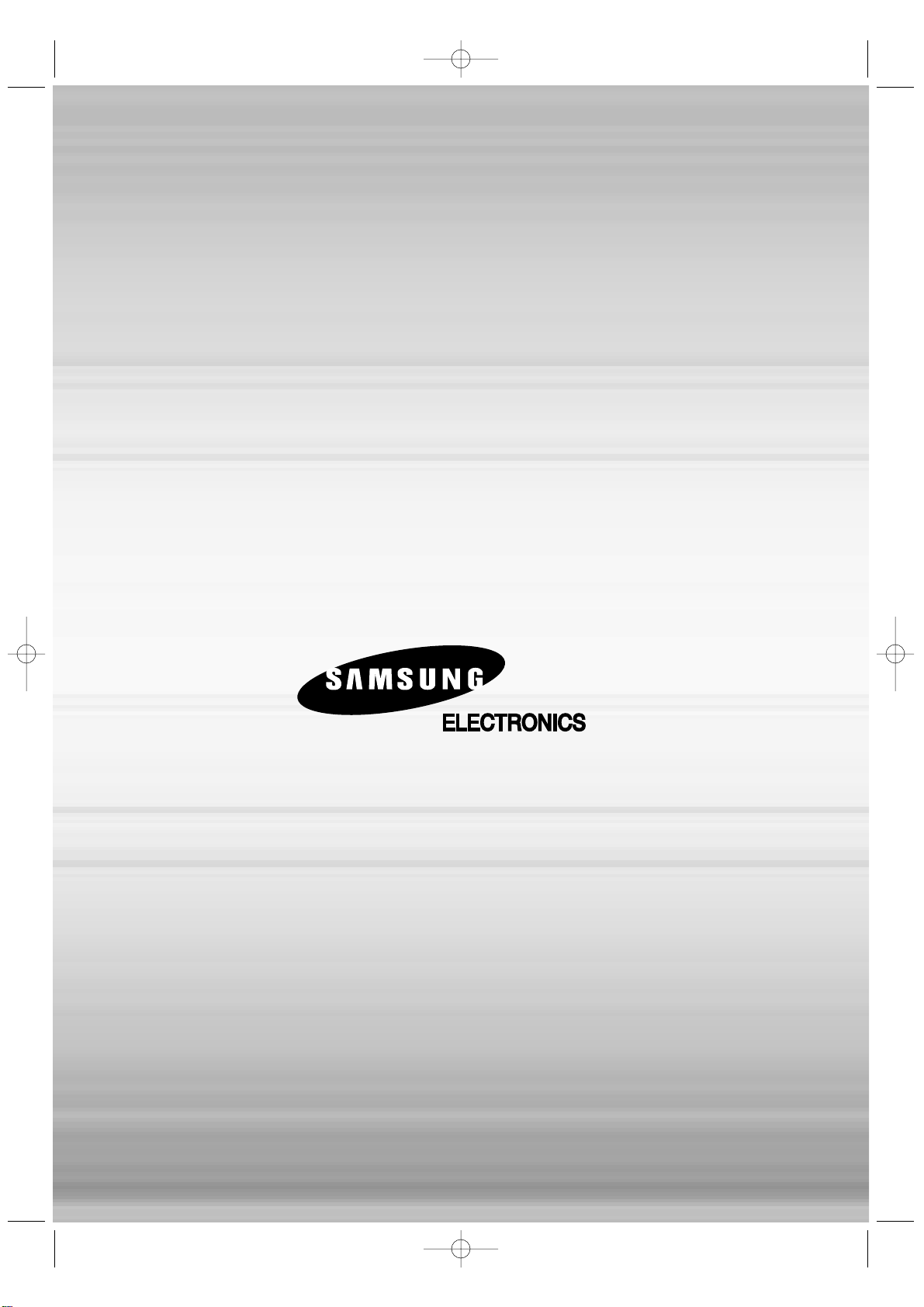
AH68-01548B
THIS APPLIANCE IS MANUFACTURED BY:
1p~40p(DS760T)-GB 2004.5.15 11:25 AM Page 2
Page 2
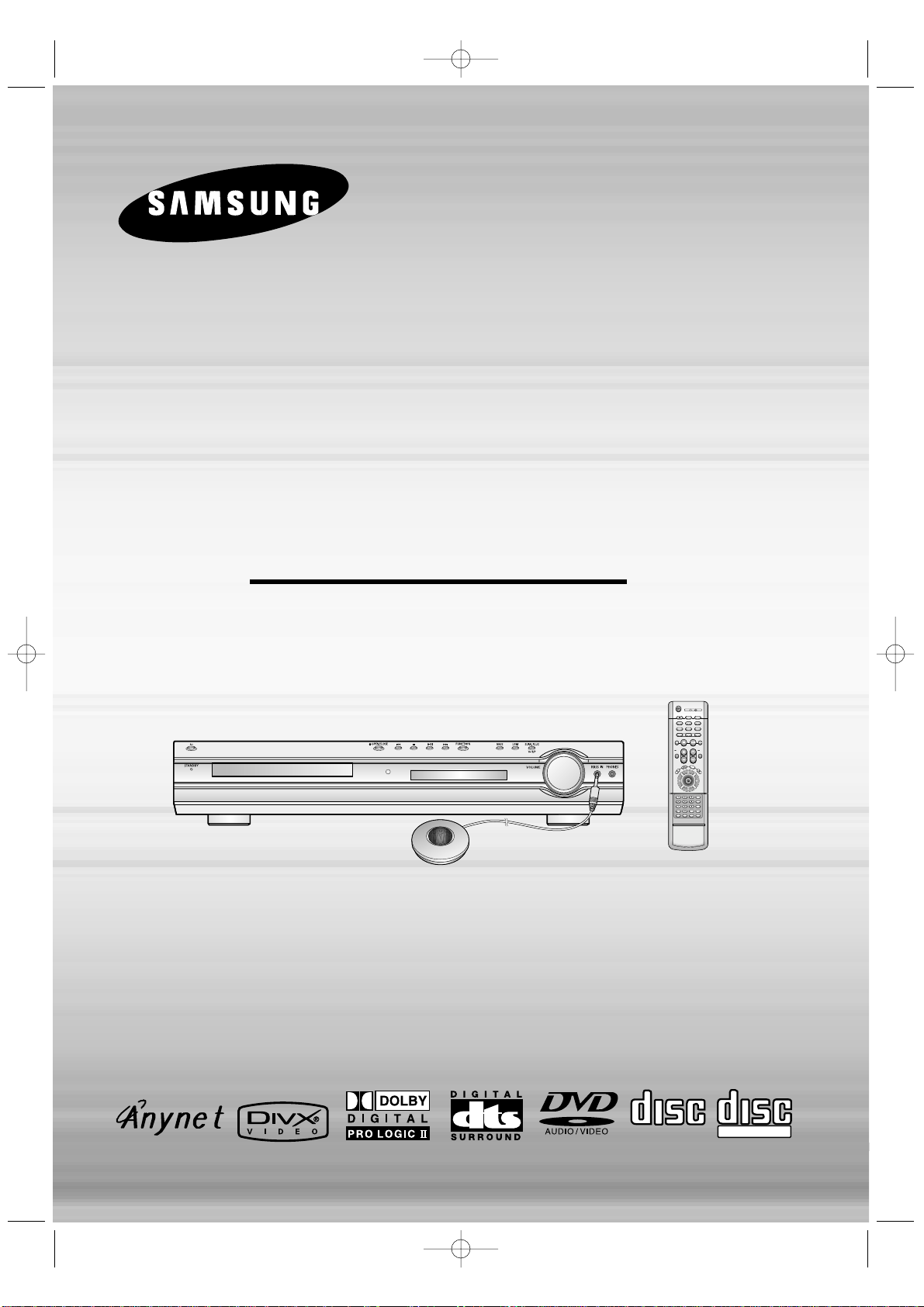
DIGITAL HOME
CINEMA SYSTEM
HT-DS760T
TUNING/CH
TV DVD RECEIVER
OPEN/CLOSE
DVD TUNER AUX
EZ VIEW
NTSC/PAL
SLOW SUB TITLE
STEP
PL II
RETURN
MENU
IN
FO
MUTE
MODE
ENTER
SOUND EDIT
TEST TONERDS DISPLAY
PTY– PTY+PTY SEARCH
TA
SLEEP
LOGO DIGEST
SLIDE MODE
CANCEL ZOOM
REMAIN
TUNER
MEMORY
P. SCAN
PL II
EFFECT
VOLUME
DSP/EQ REPEAT
BAND
MO/ST
TV/VIDEO MODE
DIMMER
COMPACT
DIGITAL VIDEO
Instruction Manual
COMPACT
DIGITAL AUDIO
1p~40p(DS760T)-GB 2004.5.15 11:25 AM Page 3
Page 3
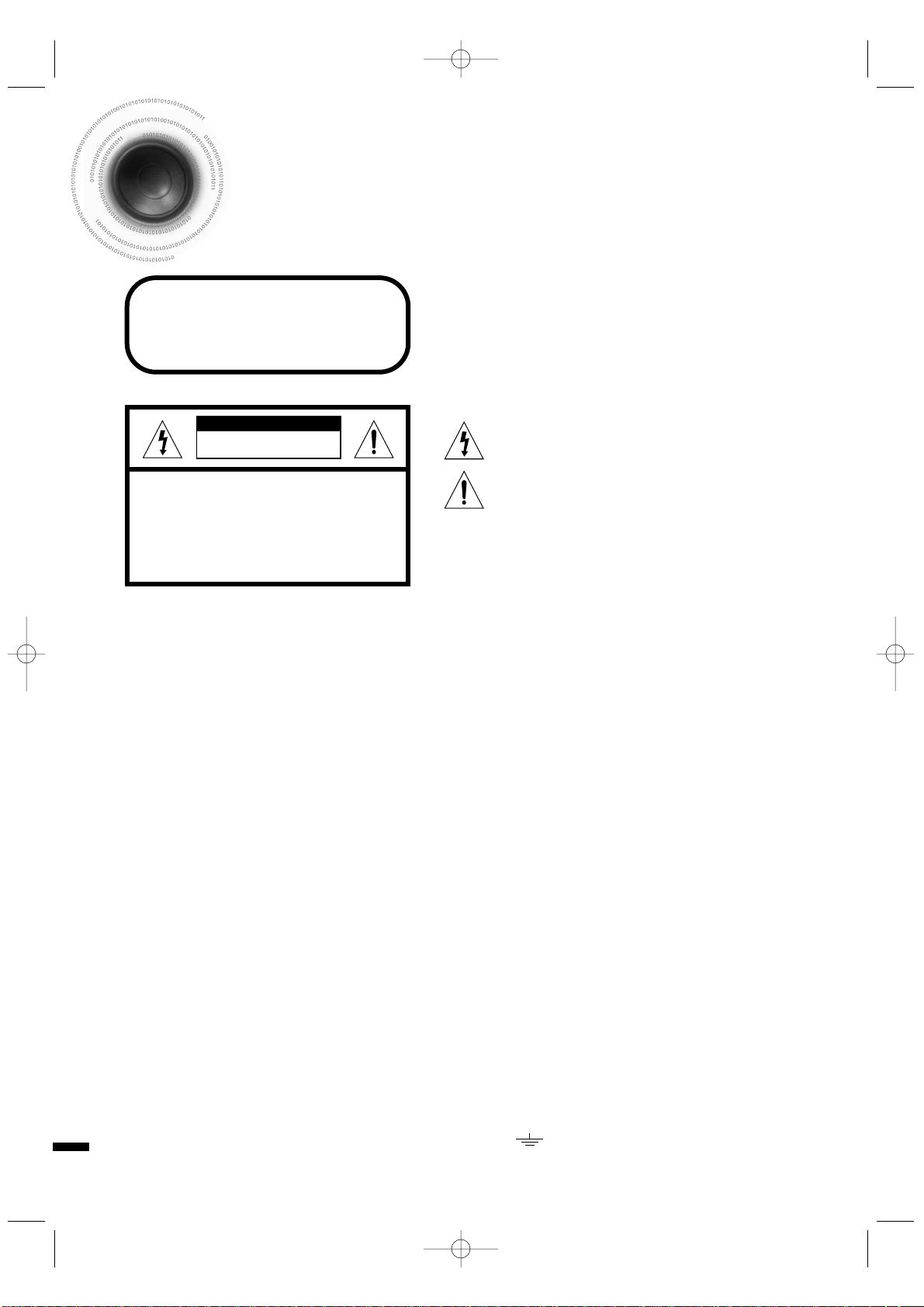
1
Safety Warnings
Use of controls, adjustments or performance of procedures other
than those specified herein may result in hazardous radiation
exposure.
CAUTION-INVISIBLE LASER RADIATION WHEN OPEN
AND INTERLOCKS DEFEATED, AVOID EXPOSURE TO BEAM.
This symbol indicates that dangerous voltage which
can cause electric shock is present inside this unit.
This symbol alerts you to important operating and
maintenance instructions accompanying the unit.
WARNING: To reduce the risk of fire or electric shock, do not
expose this appliance to rain or moisture.
CAUTION: TO PREVENT ELECTRIC SHOCK, MATCH
WIDE BLADE OF PLUG TO WIDE SLOT, FULLY
INSERT.
Wiring the Main Power Supply Plug(UK Only)
IMPORTANT NOTICE
The main lead on this equipment is supplied with a moulded plug incorporating a fuse. The value of the fuse is indicated on the pin
face of the plug and if it requires replacing, a fuse approved to BS1362 of the same rating must be used.
Never use the plug with the fuse cover removed. If the cover is detachable and a replacement is required, it must be of the same
colour as the fuse fitted in the plug. Replacement covers are available from your dealer.
If the fitted plug is not suitable for the power points in your house or the cable is not long enough to reach a power point, you
should obtain a suitable safety approved extension lead or consult your dealer for assistance.
However, if there is no alternative to cutting off the plug, remove the fuse and then safely dispose of the plug. Do not connec t the
plug to a main socket as there is a risk of shock hazard from the bared flexible cord.
Never attempt to insert bare wires directly into a main socket. Aplug and fuse must be used at all times.
IMPORTANT
The wires in the main lead are coloured in accordance with the following code:–
BLUE = NEUTRAL BROWN = LIVE
As these colours may not correspond to the coloured markings identifying the terminals in your plug, proceed as follows:–
The wire coloured BLUE must be connected to the terminal marked with the letter N or coloured BLUE or BLACK.
The wire coloured BROWN must be connected to the terminal marked with the letter L or coloured BROWN or RED.
WARNING: DO NOT CONNECT EITHER WIRE TO THE EARTH TERMINAL WHICH IS MARKED WITH
THE LETTER E OR BY THE EARTH SYMBOL , OR COLOURED GREEN OR GREEN
AND YELLOW.
CLASS 1 LASER PRODUCT
KLASSE 1 LASER PRODUKT
LUOKAN 1 LASER LAITE
KLASS 1 LASER APPARAT
PRODUCTO LASER CLASE 1
RISK OF ELECTRIC SHOCK.
DO NOT OPEN
CAUTION:
TO REDUCE THE RISK OF ELECTRIC SHOCK, DO NOT
REMOVE REAR COVER. NO USER SERVICEABLE
PARTS INSIDE. REFER SERVICING TO QUALIFIED
SERVICE PERSONNEL.
CLASS 1 LASER PRODUCT
This Compact Disc player is classified
as a CLASS 1 LASER product.
CAUTION
1p~40p(DS760T)-GB 2004.5.15 11:25 AM Page 4
Page 4
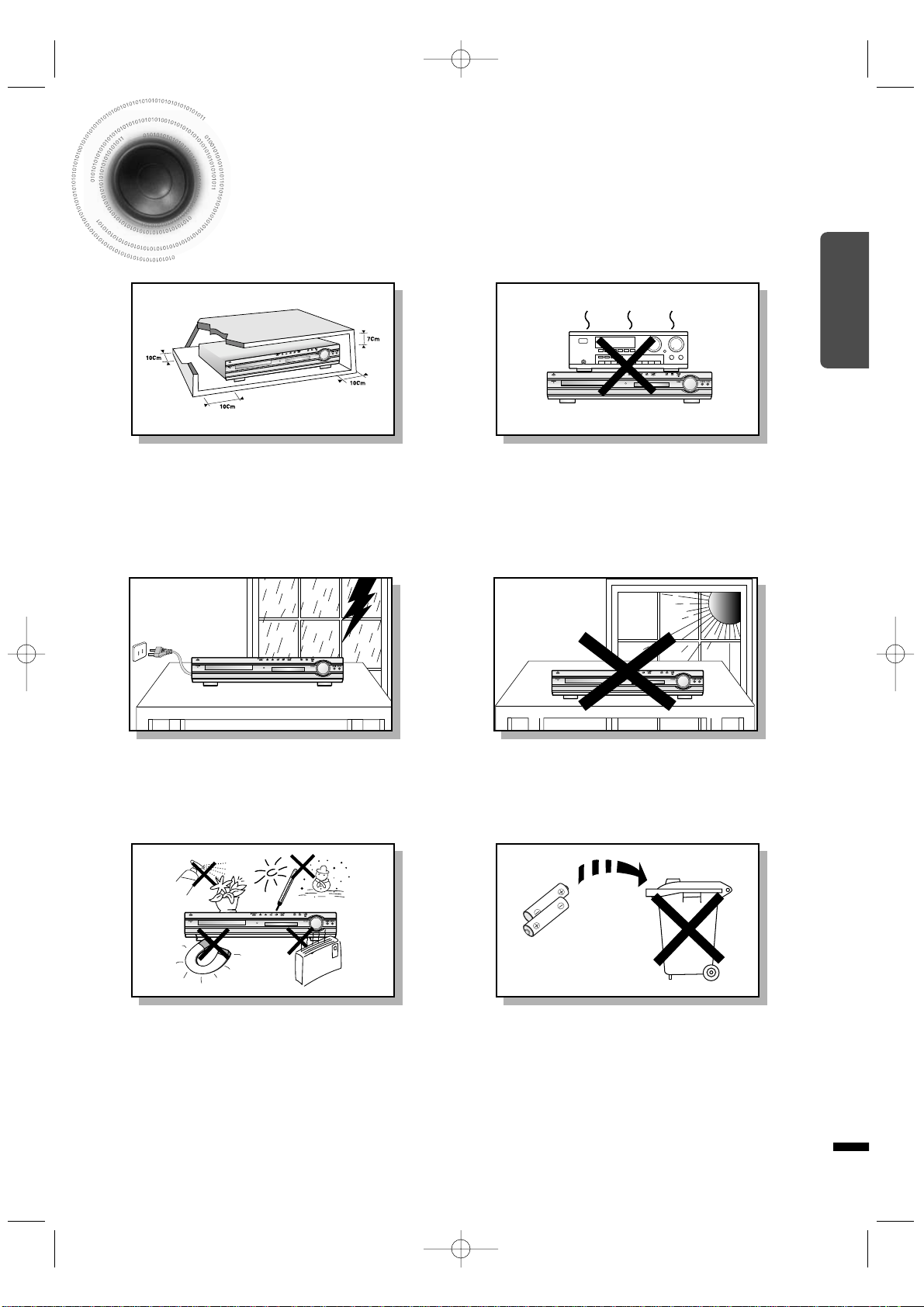
2
Precautions
Ensure that the AC power supply in your house complies with the identification sticker located on the back of your player. Install your
player horizontally, on a suitable base (furniture), with enough space around it for ventilation (3~4inches). Make sure the ventilation
slots are not covered. Do not stack anything on top of the player. Do not place the player on amplifiers or other equipment which may
become hot. Before moving the player, ensure the disc tray is empty. This player is designed for continuous use. Switching off the DVD
player to the stand-by mode does not disconnect the electrical supply. In order to disconnect the player completely from the power supply, remove the main plug from the wall outlet, especially when left unused for a long period of time.
Protect the player from moisture(i.e. vases) , and excess heat(e.g.fireplace) or equipment creating strong magnetic or electric fields (i.e.speakers...). Disconnect the power cable from the AC supply if the player malfunctions. Your player is not intended for industrial use.
Use of this product is for personal use only.
Condensation may occur if your player or disc have been stored in cold
temperatures.
If transporting the player during the winter, wait approximately 2 hours
until the unit has reached room temperature before using.
During thunderstorms, disconnect AC main plug from the
wall outlet.
Voltage peaks due to lightning could damage the unit.
Do not expose the unit to direct sunlight or other heat
sources.
This could lead to overheating and malfunction of the unit.
The battery used with this product contain chemicals that
are harmful to the environment.
Do not dispose of batteries in the general household
trash.
PREPARATION
1p~40p(DS760T)-GB 2004.5.15 11:25 AM Page 5
Phones
Page 5
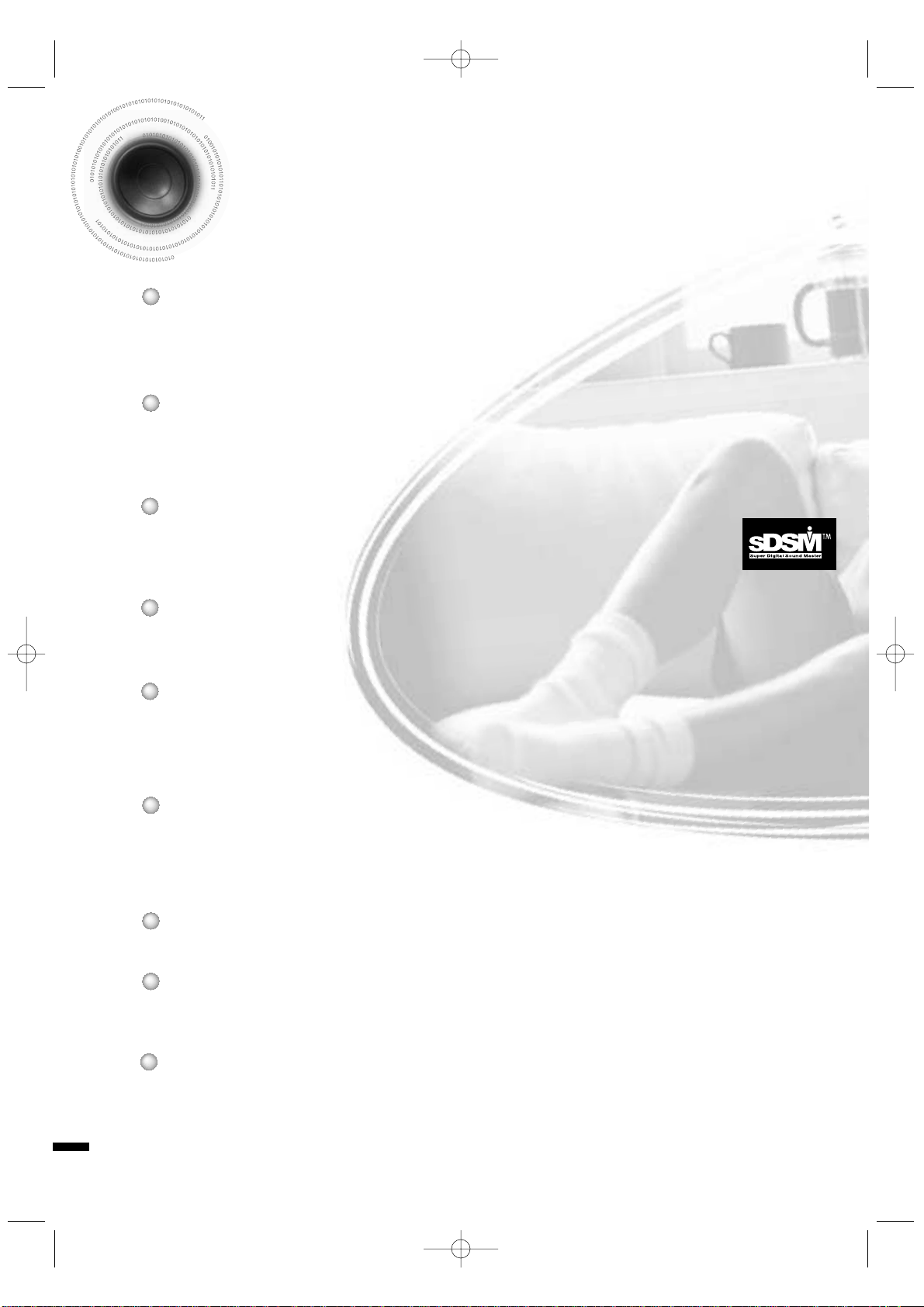
Features
3
Multi-Disc Playback & AM/FM Tuner
The HT-DS760T combines the convenience of multi-disc playback capability, including
DVD-AUDIO, DVD-VIDEO, VCD, CD, MP3-CD, DivX, CD-R/RW, and DVD-R/RW, with a
sophisticated AM/FM tuner, all in a single player.
Power Saving Function
The HT-DS760 automatically shuts itself off after 20 minutes in the stop mode.
TV Screen Saver Function
The HT-DS760T automatically brightens and darkens the brightness of the TV screen
after 3 minutes in the stop mode.
The HT-DS760T automatically switches itself into the power saving mode after 20 minutes in the screen saver mode.
Customized TV Screen Display
The HT-DS760T allows you to select your favorite image during JPEG, DVD, or VCD
playback and set it as your background wallpaper.
DVD-Audio compatible
Experience the super high-quality audio performance of DVD-Audio.
The on-board 24-bit/192kHz DAC enables this player to deliver exceptional sound quality
in terms of dynamic range, low-level resolution and high-frequency detail.
Samsung AV Device Operation using Anynet
You can conveniently operate Samsung DVD and other Samsung AV devices with one
remote controller of Samsung TV, using Anynet.
Super Digital Sound Master
Equipped with new digital audio technology (RRSS, Live Surround Mode, Virtual
headphone) developed in cooperation with DiMagic Co., Ltd., for full,spacious sound
and easy control.
RRSS (Rear Reflecting Surround System)
The sound from the rear speaker is reflected against the side and rear walls before reaching the listener to produce realistic sound as if you have installed an actual 5.1-channel speaker system.
P.SCAN (progressive Scan) Function
Unlike regular interlace Scan ,in which two fields of picture information alternate to create the
entire picture (odd scan lines, then even scan lines),Progressive Scan uses one field of
information (all lines displayed in one pass ) to create a clear and detailed picture without visible
scan lines.
1p~40p(DS760T)-GB 2004.5.15 11:25 AM Page 6
Page 6
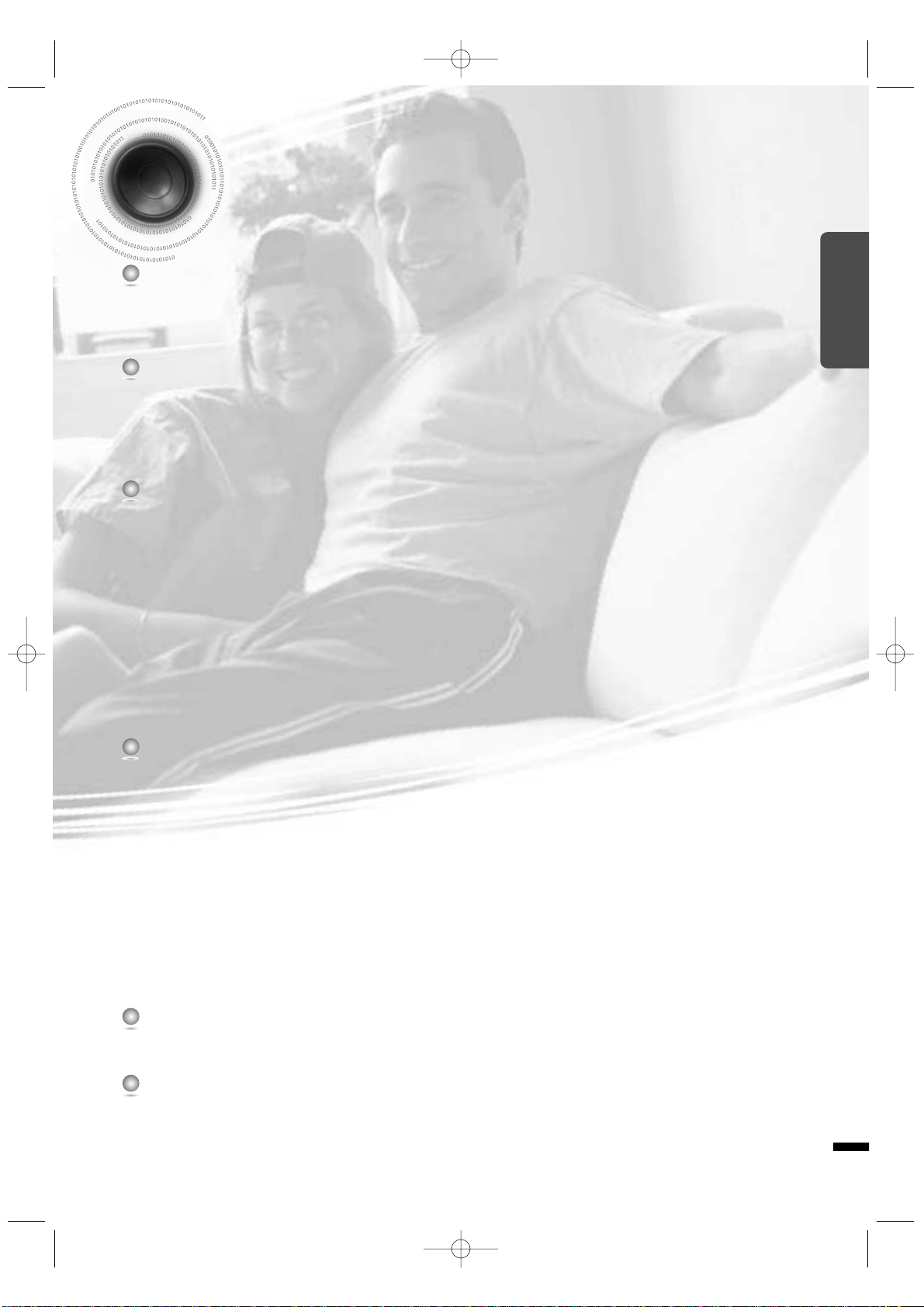
4
PREPARATION
Contents
PREPARATION
Safety Warnings..................................................................................................................................................................1
Precautions.........................................................................................................................................................................2
Features..............................................................................................................................................................................3
Notes on Discs....................................................................................................................................................................5
Description..........................................................................................................................................................................7
CONNECTIONS
Connecting the Speakers ...................................................................................................................................................11
Connecting the Video Out to TV.........................................................................................................................................13
P.SCAN(Progressive Scan) Function .................................................................................................................................14
Connecting External Components......................................................................................................................................15
How to Connect to Anynet..................................................................................................................................................17
Connecting the FM and AM Antennas................................................................................................................................18
Before Using Your DVD Player...........................................................................................................................................19
OPERATION
Disc Playback .................................................................................................................. ...................................................21
Checking the Remaining Time............................................................................................................................................22
MP3-CD Playback ..............................................................................................................................................................23
JPEG Disc Playback...........................................................................................................................................................24
DivX Playback.....................................................................................................................................................................25
Displaying Disc Information................................................................................................................................................27
Fast/Slow Playback ............................................................................................................................................................28
Skipping Scenes/Songs ......................................................................................................................................................29
Repeat Playback.................................................................................................................................................................30
A-B Repeat Playback..........................................................................................................................................................31
Angle Function ....................................................................................................................................................................32
Zoom Function ....................................................................................................................................................................33
Bonus Group / Navigating Pages.......................................................................................................................................34
Selecting Audio/Subtitle Language.....................................................................................................................................35
Moving Directly to a Scene/Song .......................................................................................................................................36
Using Disc Menu.................................................................................................................................................................37
Using the Title Menu...........................................................................................................................................................38
SETUP
Setting the Language..........................................................................................................................................................39
Setting TV Screen type.......................................................................................................................................................41
Setting Parental Controls (Rating Level)............................................................................................................................43
Setting the Password..........................................................................................................................................................45
Setting the Wallpaper .........................................................................................................................................................47
DVD Playback Mode...........................................................................................................................................................49
Setting the Speaker Mode..................................................................................................................................................51
Setting the Test Tone ..........................................................................................................................................................52
Setting the Delay Time ......................................................................................................... ..............................................53
Setting the Audio Quality....................................................................................................................................................55
Setting the DRC (Dynamic Range Compression) ..............................................................................................................57
Dolby Pro Logic II Mode.....................................................................................................................................................59
Dolby Pro Logic II Effect.....................................................................................................................................................60
Setting the RRSS(Rear Reflecting Surround System) .............................................................................. .........................61
Rear Reflecting Surround System......................................................................................................................................63
Live Surround Mode ............................................................................................................ ..............................................64
SURROUND PLUS / Virtual Headphone............................................................................................................................65
SUPER 5.1 .........................................................................................................................................................................66
RADIO OPERATION
Listening to Radio...............................................................................................................................................................67
Presetting Stations..............................................................................................................................................................68
About RDS broadcasting....................................................................................................................................................69
MISCELLANEOUS
Convenient Functions.........................................................................................................................................................71
Operating a TV with the Remote Control ...........................................................................................................................73
Before Calling for Service ...................................................................................................................................................75
Cautions on Handling and Storing Discs ............................................................................................................................77
Specifications......................................................................................................................................................................78
Notes on Terminology.........................................................................................................................................................79
Memo..................................................................................................................................................................................80
1p~40p(DS760T)-GB 2004.5.15 11:25 AM Page 7
Page 7
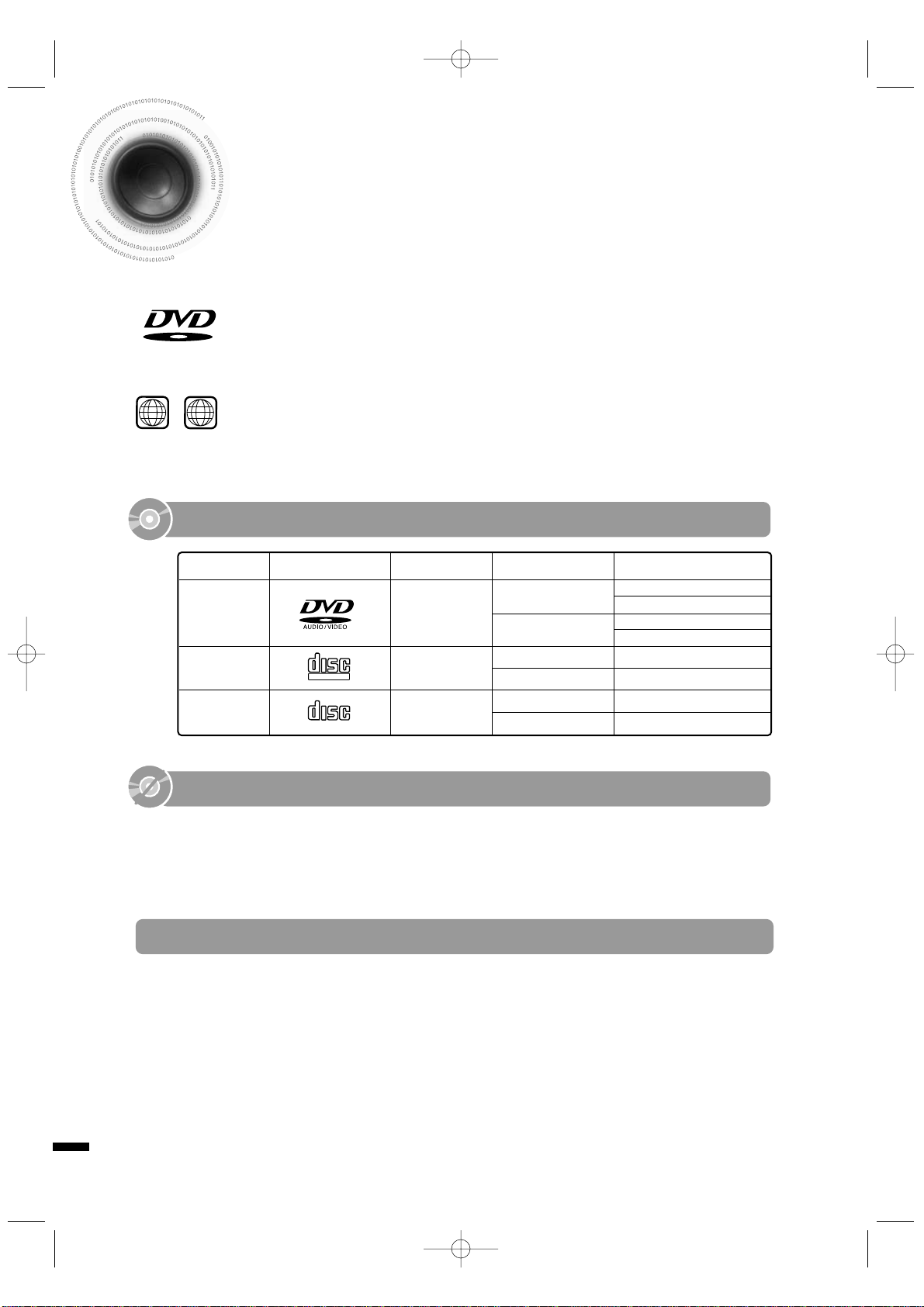
DVD (Digital Versatile Disc) offers fantastic audio and video, thanks to Dolby Digital sur-
round sound and MPEG-2 video compression technology. Now you can enjoy these realistic
effects in the home, as if you were in a movie theater or concert hall.
V I D E O
DVD players and the discs are coded by region. These regional codes must match in order
for the disc to play. If the codes do not match, the disc will not play.
The Region Number for this player is given on the rear panel of the player.
(Your DVD player will only play DVDs that are labeled with identical region codes.)
1 6
~
COMPACT
DIGITAL VIDEO
COMPACT
DIGITAL AUDIO
Mark (Logo)
Audio + Video
DVD-AUDIO
DVD-VIDEO
VIDEO-CD
AUDIO-CD
12cm
Approx. 240 min. (single-sided)
Approx. 480 min. (double-sided)
Approx. 80 min. (single-sided)
Approx. 160 min. (double-sided)
74 min.
20 min.
74 min.
20 min.
8cm
12cm
8cm
12cm
8cm
Audio + Video
Audio
Recorded Signals
Disc Type Disc Size Max. Playing Time
•
LD, CD-G, CD-I, CD-ROM and DVD-ROM cannot be played on this player.
If such discs are played, a "WRONG DISC FORMAT" message appears on the TV screen.
•
DVD discs purchased abroad may not play on this player.
If such discs are played, a "WRONG REGION CODE" message appears on the TV screen.
5
Notes on Discs
Playable Discs
Do not use the following types of disc!
•
Many DVD discs are encoded with copy protection. Because of this, you should only connect
your DVD player directly to your TV, not to a VCR. Connecting to a VCR results in a distorted picture from copy-protected DVD discs.
•
This product incorporates copyright protection technology that is protected by methods claims of certain
U.S. patents and other intellectual property rights owned by Macrovision Corporation and other rights
owners. Use of this copyright protection technology must be authorized by Macrovision Corporation, and
is intended for home and other limited viewing uses only unless otherwise authorized by Macrovision
Corporation. Reverse engineering or disassembly is prohibited.
Copy Protection
1p~40p(DS760T)-GB 2004.5.15 11:25 AM Page 8
Page 8
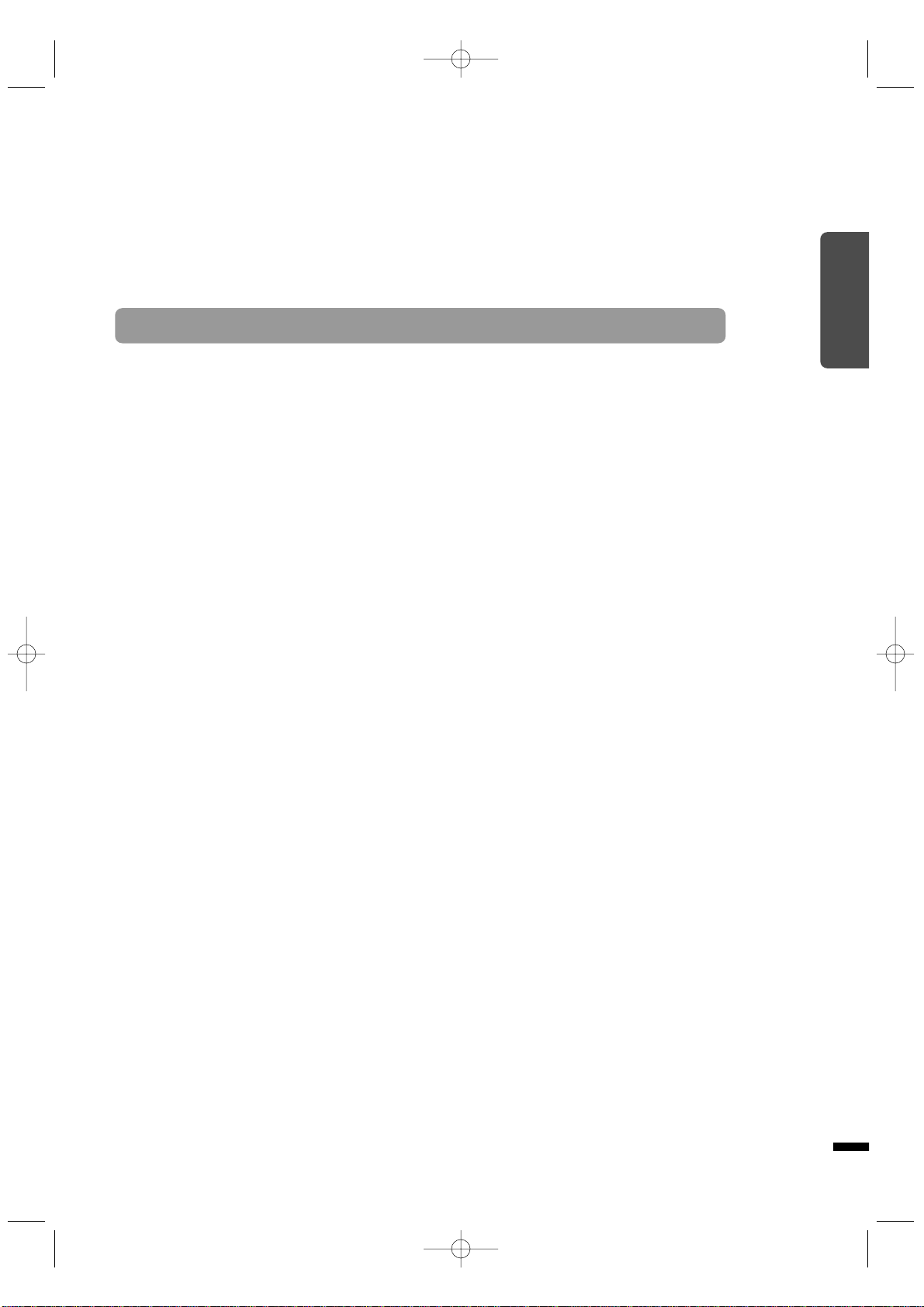
CD-R Discs
•
Depending on the disc recording device (CD-Recorder or PC ) and the condition of the disc, some CD-R discs
may not be playable.
•
Use a 650MB/74 minute CD-R. Avoid CD-R media, as they may not be playable.
•
If possible, do not use CD-RW (Rewritable) media, as they may not be playable.
•
Only the CD-Rs that are properly "closed" can be fully played. If the session is closed but the disc is left open,
you may not be able to fully play the disc.
CD-R JPEG Discs
•
Only files with the ".jpeg" and ".JPEG" extensions can be played.
•
If the disc is not closed, it will take longer to start playing and not all of the recorded files may be played.
•
Only CD-R discs with JPEG files in ISO 9660 or Joliet format can be played.
•
JPEG file names should be 8 characters or less in length and contain no blank spaces or special characters (. / = +).
•
Only a consecutively written multisession disc can be played. If there is a blank segment in the multisession disc, the
disc can be played only up to the blank segment.
•
A maximum of 9,999 images can be stored on a single CD.
•
When playing a Kodak/Fuji Picture CD, only the JPEG files in the picture folder can be played.
•
Picture discs other than Kodak/Fuji Picture CDs may take longer to start playing or may not play at all.
Disc Recording Format
6
CD-R MP3 Discs
•
Only CD-R discs with MP3 files in ISO 9660 or Joliet format can be played.
•
MP3 file names should be 8 characters or less in length and contain no blank spaces or special characters (. / = +).
•
Use discs recorded with a compression/decompression data rate greater than 128Kbps.
•
Only files with the ".mp3" and ".MP3" extensions can be played.
•
Only a consecutively written Multisession disc can be played. If there is a blank segment in the Multisession disc,
the disc can be played only up to the blank segment.
•
If the disc is not closed, it will take longer to begin playback and not all of the recorded files may be played.
•
For files encoded in Variable Bit Rate (VBR) format, i.e. files encoded in both low bit rate and high bit rate (e.g.,
32Kbps ~ 320Kbps), the sound may skip during playback.
•
If more than 500 tracks are recorded on a single CD, a maximum of 500 tracks can be played.
•
If more than 300 folders are recorded on a single CD, a maximum of 300 folders can be played.
PREPARATION
1p~40p(DS760T)-GB 2004.5.15 11:25 AM Page 9
Page 9
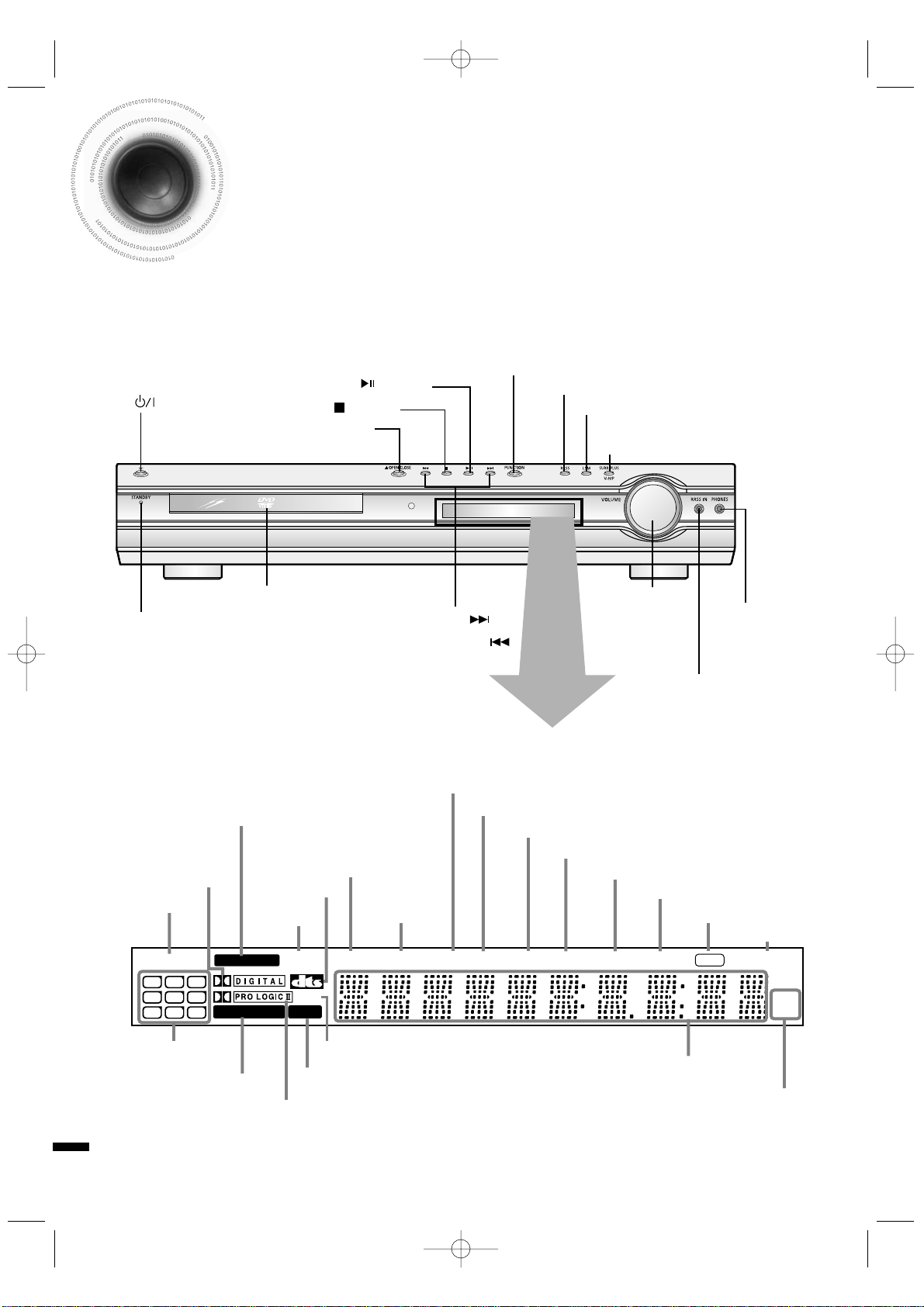
7
Description
DSPP.SCAN
TITLE GRP CHAP PRGMTRK
ST
TUNED
kHz
MHz
PBC
LINEAR PCM
DVD AUDIO
MPEG
L C R
SW RRRL
LS S RS
RDS RT REP.1TA
DOLBY DIGITAL
indicator
P.SCAN indicator
PRO LOGIC indicator
TITLE indicator
PROGRAM indicator
RDS indicator
RT TA indicator
STEREO indicator
REPEAT indicator
CHAPTER indicator
TRACK indicator
TUNER indicator
DSP indicator
RADIO FREQUENCY
indicator
System Status Display
SPEAKER indicator
PBC indicator
LINEAR PCM indicator
DVD AUDIO indicator
MPEG indicator
GROUP
indicator
DTS Disc indicator
—Front Panel—
Power ( ) button
Standby indicator
Function button
SURROUND PLUS button /
Virtual Headphone button
Rear Reflecting Surround System button
Headphone Jack
Disc Tray
Volume control
Play/Pause ( ) button
RRSS MIC Input Jack
Tuning Down & Skip ( ) buttons
Tuning Up & Skip ( ) buttons
Stop ( ) button
Open/Close button
Live Surround Mode button
1p~40p(DS760T)-GB 2004.5.15 11:25 AM Page 10
Page 10
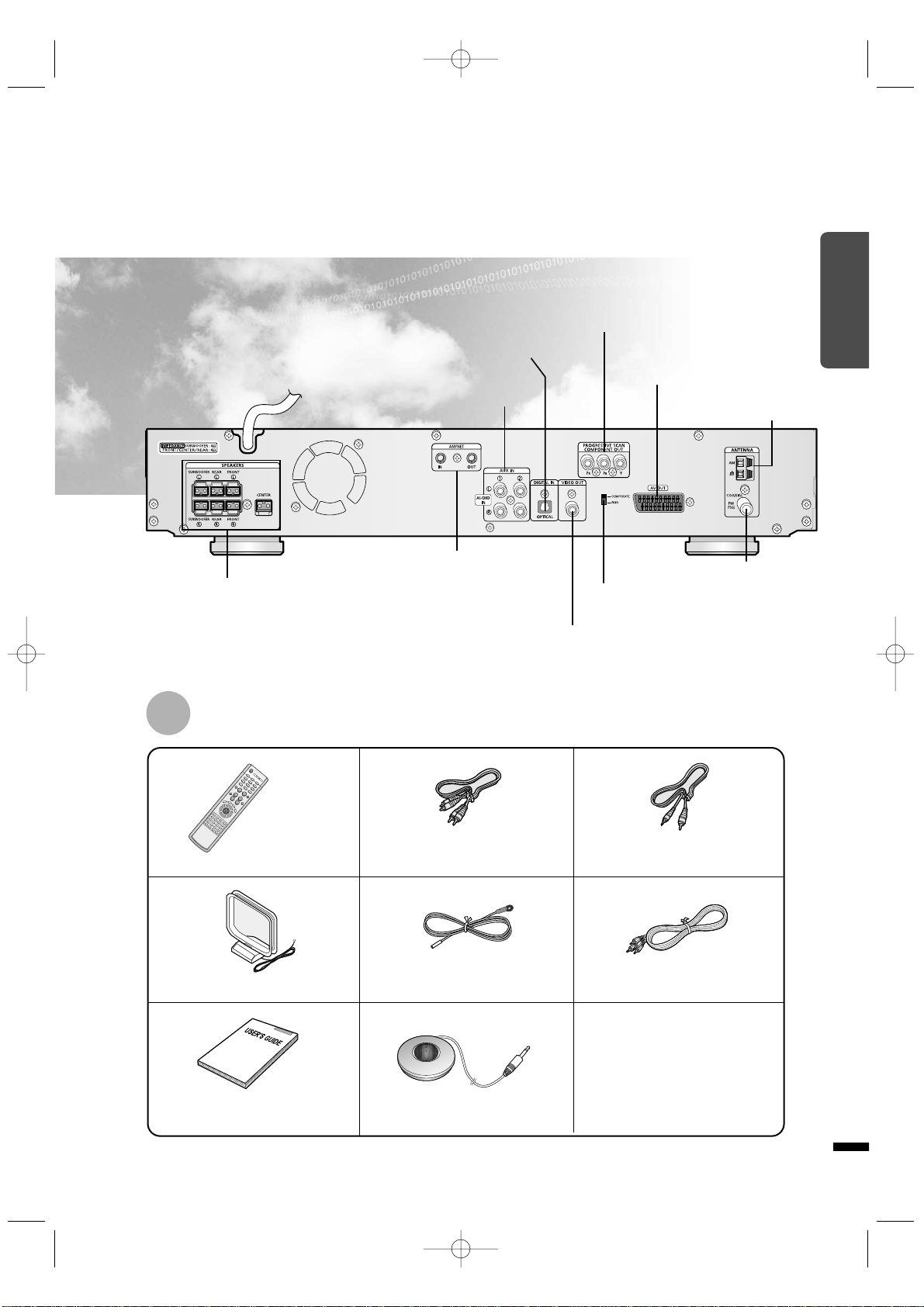
—Rear Panel—
Audio Cable Video CableRemote Control
FM Antenna
User's Manual
AM Antenna
Anynet Cable
FM Antenna Connector
5.1 Channel Speaker
Output Terminals
Video Output Connector
Connect the TV's video input jacks
(VIDEO IN) to the VIDEO OUT connector.
Accessories
PREPARATION
AM Antenna Connector
SCART JACK
Connect to a TV with scart input jack.
COMPONENT VIDEO OUTPUT jacks
Connect a TV with component video inputs to
these jacks.
VIDEO OUT SELECT SWITCH
Use the switch to set video out
External Digital in Optical Input Connector
Use this to connect external equipment capable of digital output.
External Audio Component
Input Connector
ANYNET
OUTPUT/INPUT
Connector
8
Auto Sound Calibration Microphone
1p~40p(DS760T)-GB 2004.5.15 11:25 AM Page 11
Page 11
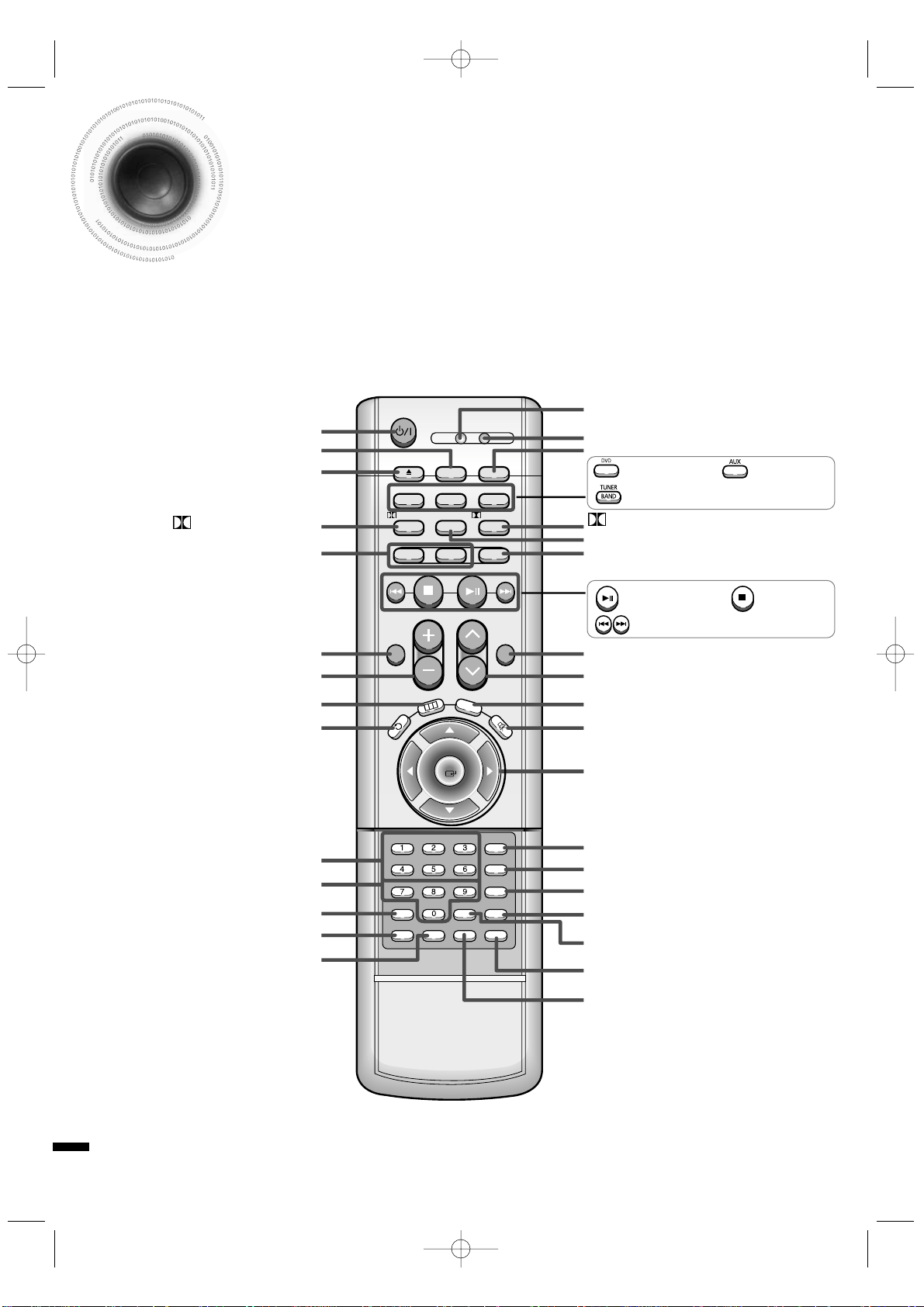
—Remote Control—
9
Description
RDS Selection button
PL II MODE button
VOLUME button
MENU button
DVD POWER button
OPEN/CLOSE button
SURROUND PLUS button /
Virtual Headphone button
Live Surround Mode –, + button
RETURN button
Number(0~9) buttons
SLEEP button
EZ VIEW, NTSC/PAL button
LOGO button
TV indicator
DVD RECEIVER indicator
TV/VIDEO, DIMMER button
MODE button
Direction/Enter button
REPEAT button
REMAIN button
CANCEL button
ZOOM button
TUNER MEMORY,P.SCAN button
SOUND EDIT button
TEST TONE button
MUTE button
INFO button
TUNING/CH button
SUPER 5.1 button
RRSS button
SLOW, MO/ST button
PL II EFFECT button
DVD button
Play/Pause button
Tuning Preset/CD Skip button
Stop button
AUX button
TUNER BAND button
1p~40p(DS760T)-GB 2004.5.15 11:25 AM Page 12
TV DVD RECEIVER
OPEN/CLOSE
TV/VIDEO MODE
DIMMER
DVD TUNER AUX
BAND
PL II MODE PL II EFFECT
SLOW
MO/ST
LSM –
VOLUME
TUNING/CH
SURR.
PLUS
V-H/P
INFO
MENU
RETURN
ENTER
PTY– PTY+PTY SEARCH
SLEEP
LOGO REPEAT
CANCEL ZOOM
EZ VIEW
NTSC/PAL
RRSSLSM +
SUPER 5.1
MUTE
TEST TONERDS DISPLAY TA
SOUND EDIT
TUNER
MEMORY
P. SCAN
REMAIN
Page 12
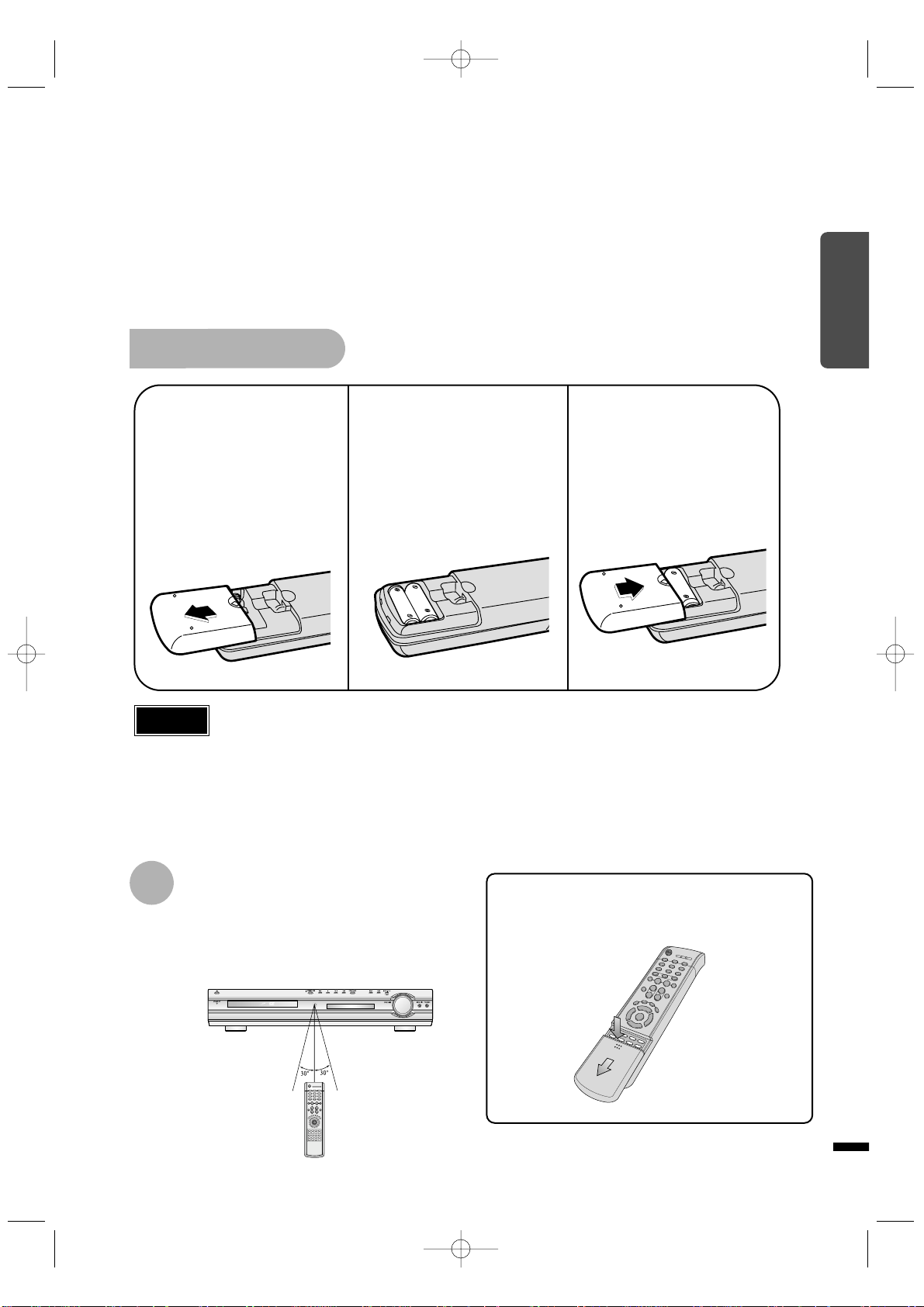
To open the remote control cover, push the
top of the cover, then slide downward.
10
Insert Remote Batteries
The remote control can be used up to approximately 23
feet/7 meters in a straight line. It can also be operated at
a horizontal angle of up to 30° from the remote control
sensor.
Range of Operation of the Remote Control
Remove the battery
cover on the back
of the remote by
pressing down and
sliding the cover in
the direction of the
arrow.
1
Insert two 1.5V AAA
batteries, paying attention to the correct
polarities (+ and –).
2
Replace the battery
cover.
3
Follow these precautions to avoid leaking or cracking cells:
•
Place batteries in the remote control so they match the polarity:(+) to (+)and (–)to (–).
•
Use the correct type of batteries.Batteries that look similar may differ in voltage.
•
Always replace both batteries at the same time.
•
Do not expose batteries to heat or flame.
Caution
PREPARATION
1p~40p(DS760T)-GB 2004.5.15 11:25 AM Page 13
Page 13
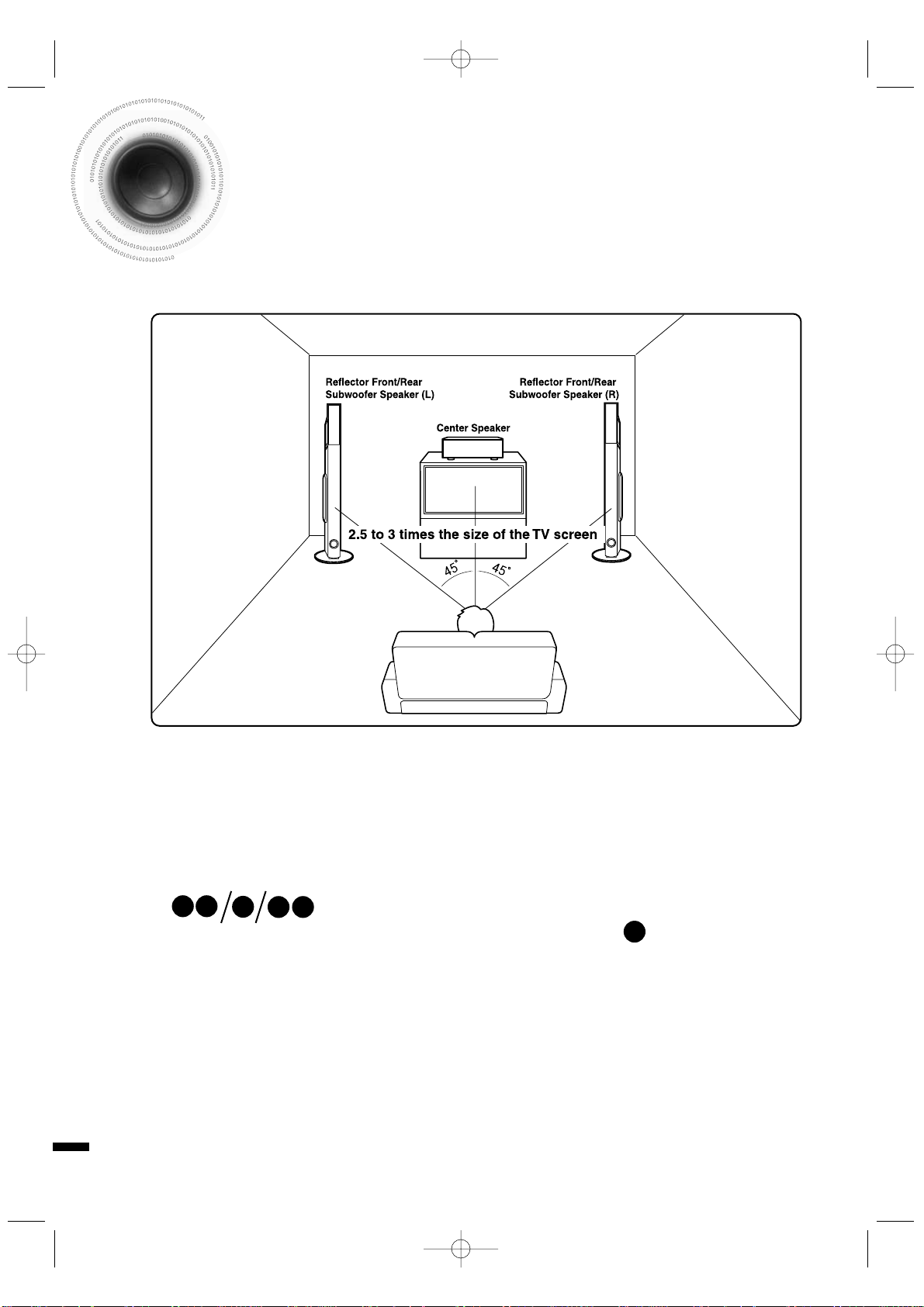
11
Connecting the Speakers
Before moving or installing the product, be sure to turn off the power and disconnect the power cord.
Front/RearSubwoofer Speakers
•
Place these speakers in front of your listening position, facing inwards (about 45°) toward you.
•
Place the speakers so that their tweeters will be at
the same height as your ear.
•
Align the front face of the front speakers with the
front face of the center speaker or place them
slightly in front of the center speakers.
Center Speaker
•
It is best to install it at the same height as the front
speakers.
•
You can also install it directly over or under the TV.
Position of the DVD Player
•
Place it on a stand or cabinet shelf, or under
the TV stand.
Selecting the Listening Position
The listening position should be located about 2.5 to 3
times the distance of the TV's screen size away from the
TV. Example: For 32" TVs 2~2.4m (6~8 feet)
For 55" TVs 3.5~4m (11~13 feet)
RLC
SW
RS
LS
1p~40p(DS760T)-GB 2004.5.15 11:25 AM Page 14
Page 14
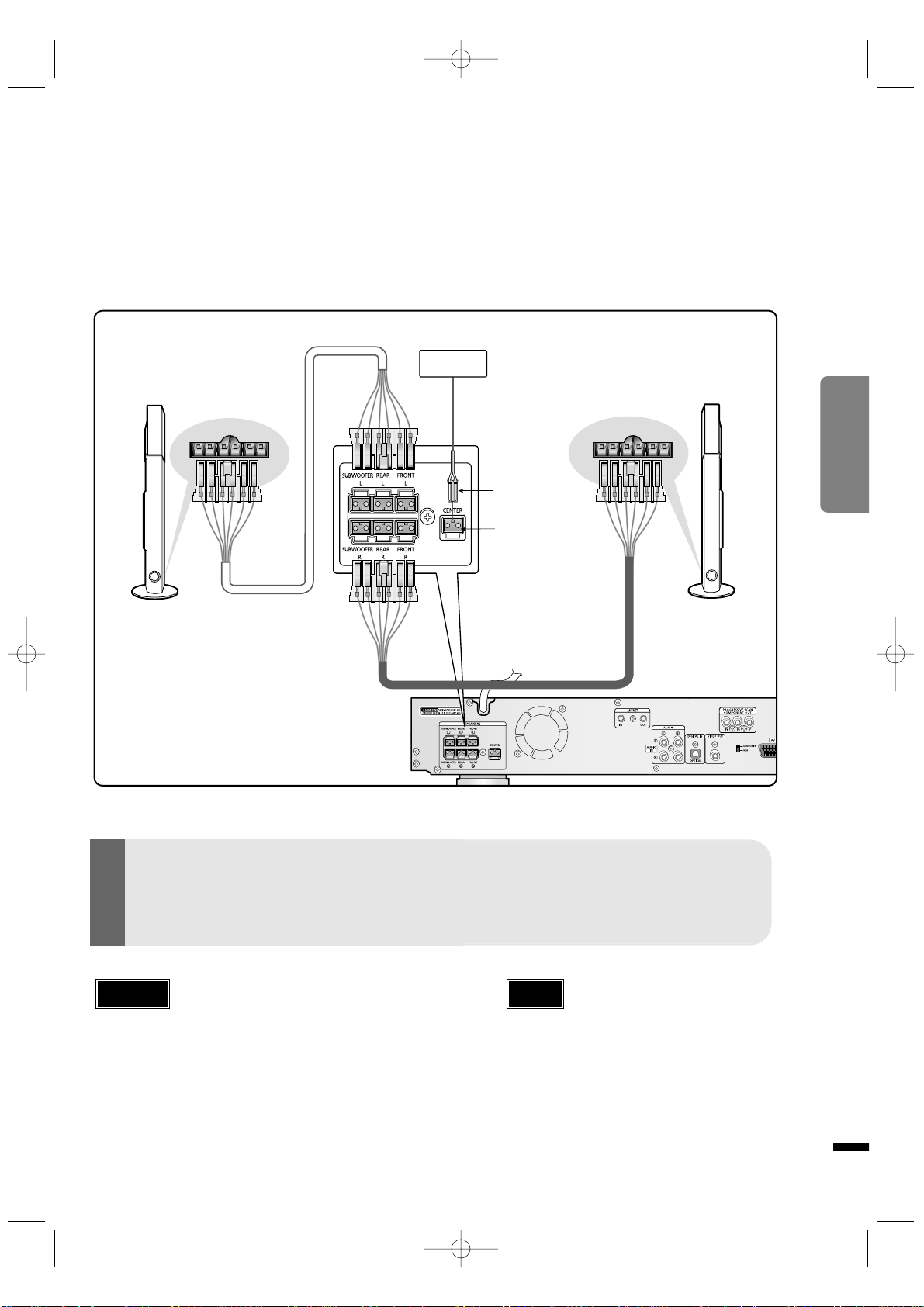
12
CONNECTIONS
•
Connect the front/rear, center, and subwoofer speakers to the speaker terminals on the back of the main unit.
Connect the speakers to the main unit.
•
Please make sure the colors of the terminals match those of the cords.
White
White
Red
Red
Green
•
Do not let children play with the speakers.
They could get hurt if a speaker falls.
•
When connecting the speaker wires to the speakers,
make sure that the polarity (+/–) is correct.
•
Never touch the speaker terminal while the power is on.
Doing so may result in a risk of electric shock.
Caution
•
If you place a speaker near your TV set,
screen color may be distorted because of
the magnetic field generated by the speaker. In this case, place the speaker away
from your TV set.
Note
Reflector Front/Rear/
Subwoofer Speaker (L)
Reflector Front/Rear/
SubwooferSpeake (R)
Color Label
Center Speaker
1p~40p(DS760T)-GB 2004.5.15 11:25 AM Page 15
Page 15
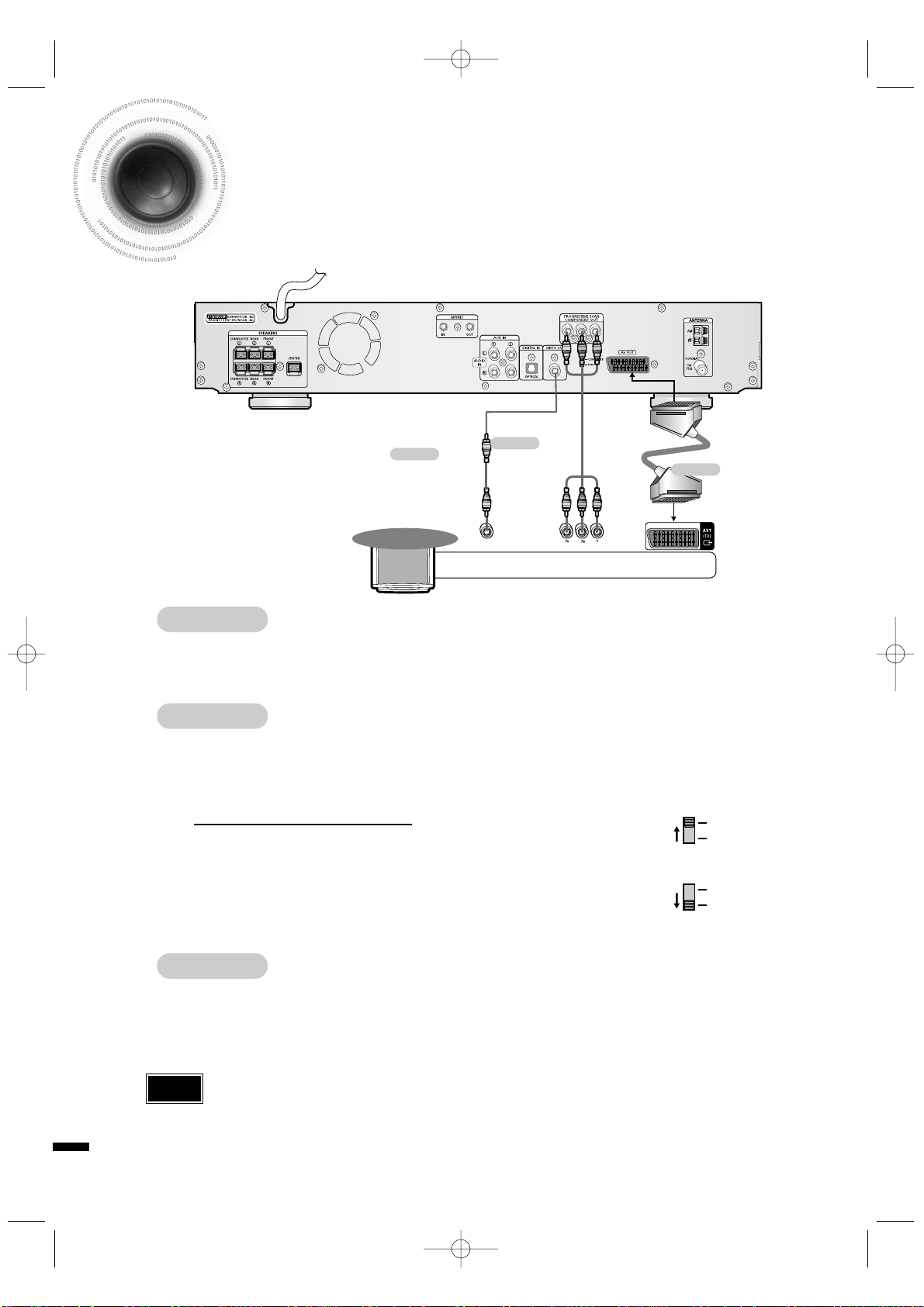
Connecting the Video Out to TV
13
METHOD 2 Scart
...............
Better Quality
If you television is equipped with an SCART input, connect an Scart Jack (not supplied)
from the AV OUT jack on the back panel of the system to the SCART IN jack on your television.
METHOD 1 Composite Video
...............
Good Quality
Connect the supplied video cable from the VIDEO OUT jack on the back panel of the system to the VIDEO IN jack on your television.
METHOD 3 Component (Progressive Scan) Video
...............
Best Quality
If your television is equipped with Component Video inputs, connect a component video
cable (not supplied) from the Pr, Pb and Y jacks on the back panel of the system to the corresponding jacks on your television.
SCART
IN
VIDEO
IN
COMPONENT
IN
TV
•
When the Progressive scan mode is selected, the VIDEO and SCART outputs
do not feed any signal. See page 14 to select Progressive Scan.
Note
For using the SCART cable
• If Scart is equipped for your TV, set RGB-COMPOSITE selector
of the center unit to RGB. You can get a better picture quality by
using Scart setting.
• If Scart (RGB Input) is not equipped for your TV,
set RGB-COMPOSITE selector to COMPOSITE.
COMPOSITE
RGB
COMPOSITE
RGB
Make sure that turn off and disconnect the plug from outlet before moving or installing the product.
In connecting to video, select one of following three methods that suits for TV and connect it.
METHOD 1
METHOD 3
METHOD 2
1p~40p(DS760T)-GB 2004.5.15 11:25 AM Page 16
Page 16
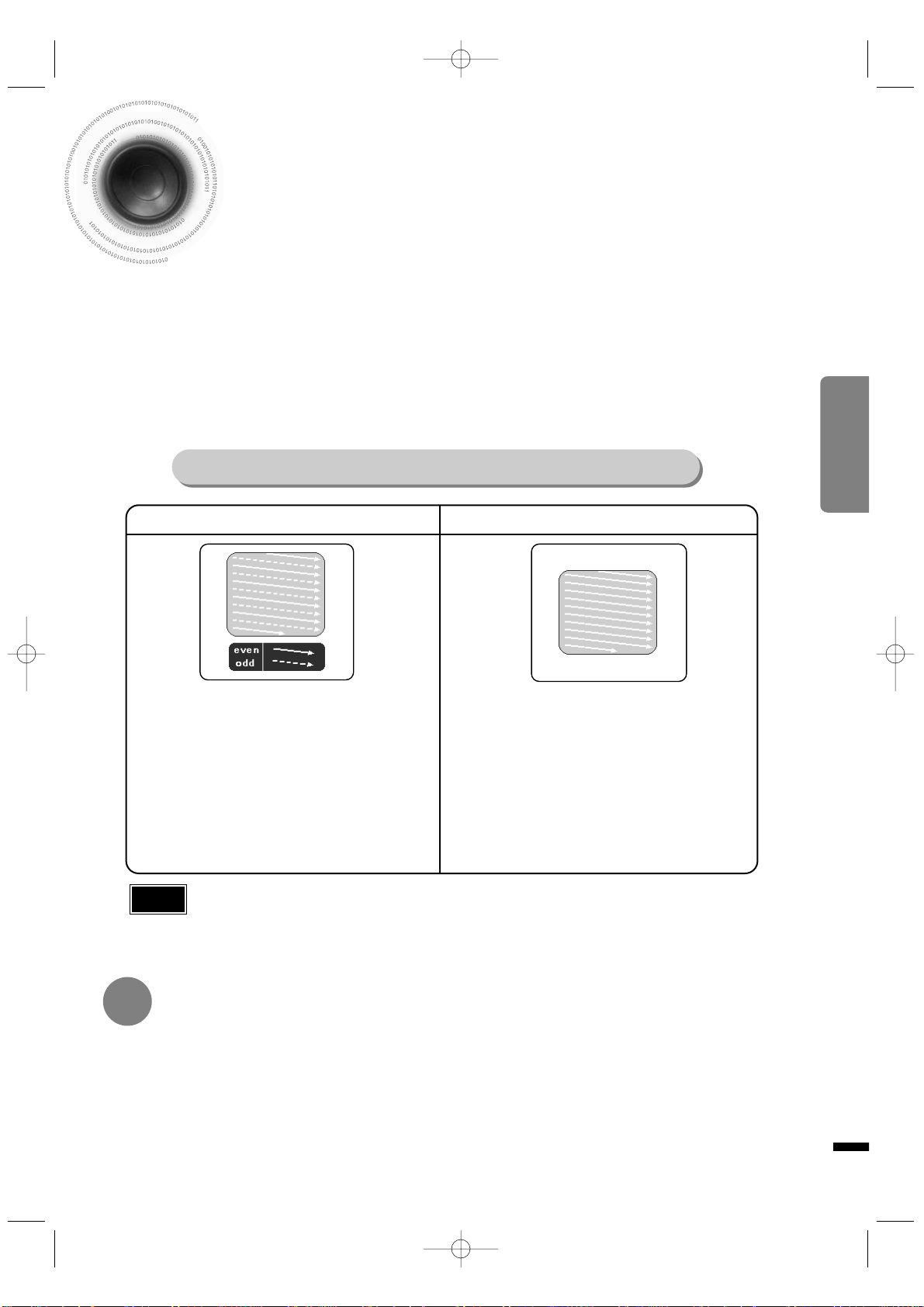
CONNECTIONS
14
P.SCAN(Progressive Scan) Function
Unlike regular Interlace Scan, in which two fields of picture information alternate to create the
entire picture (odd scan lines, then even scan lines), Progressive Scan uses one field of information (all lines displayed in one pass) to create a clear and detailed picture without visible
scan lines.
Press and hold P.SCAN button on the remote controller for over 5 seconds in
stop mode.
•
Pressing and holding the button for over 5 seconds will select "Progressive Scan" and "Interlace Scan"
repetitively.
In interlaced-scan video, a frame consists of two interlaced fields (odd and even), where each field contains
every other horizontal line in the frame.
The odd field of alternating lines is displayed first, and
then the even field is displayed to fill in the alternating
gaps left by the odd field to form a single frame.
One frame, displayed every 1/30th of a second, contains
two interfaced fields, thus a total of 60 fields are displayed every 1/60th of a second.
The interlaced scanning method is intended for capturing
a still object.
Interlaced Scan (1 FRAME = 2 FIELDS)
The progressive scanning method scans one full frame of
video consecutively down the screen, line by line.
An entire image is drawn at one time, as opposed to the
interlaced scanning process by which a video image is
drawn in a series of passes.
The progressive scanning method is desirable for dealing
with moving objects.
Progressive Scan (FULL FRAME)
What is Progressive (or Non-Interlaced) Scanning?
•
This function works only on TVs equipped with component video inputs (Y, Pr, Pb) that support
Progressive Video. (It does not work on TVs with conventional component inputs, i.e., non-progressive
scan TVs.)
•
Depending on the brand and model of your TV, this function may not work.
Note
Press and hold NTSC/PAL button on the remote controller for over 5 seconds while the power is turned off.
•
"NTSC" or "PAL" will appear in the display.
At this time, press the NTSC/PAL button shortly to select between "NTSC" and "PAL".
•
Each country has a different video format standard.
•
For normal playback, the video format of the disc must be the same as the video format of your TV.
Selecting the Video Format
1p~40p(DS760T)-GB 2004.5.15 11:25 AM Page 17
Page 17
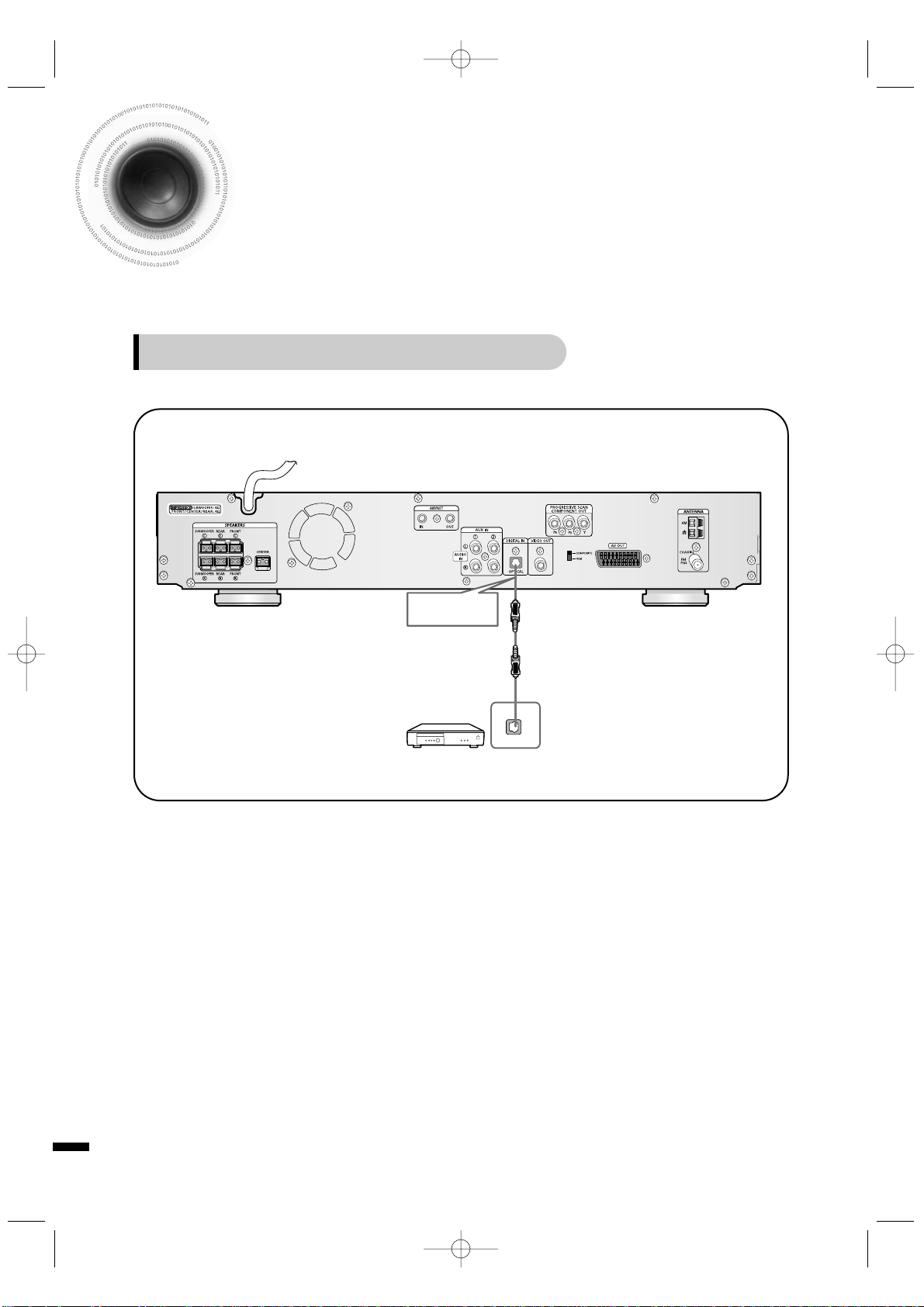
15
Press AUX on the remote control to select ‘DIGITAL IN’.
•
Each time the button is pressed, the selection changes as follows: DIGITAL IN ➝ AUX 1 ➝ AUX 2.
•
You can also use the FUNCTION button on the main unit.
The mode switches as follows: DVD/CD ➝ DIGITAL IN ➝ AUX1 ➝ AUX2 ➝ FM ➝ AM.
Connecting External Components
Connect the Digital Input (OPTICAL) to the Digital Output on the external
digital component.
1
2
DIGITAL OUT
Example: Digital signal components such as a Set-Top Box or CD Recorder.
Connecting an External Digital Component
Optical Cable
(not included)
1p~40p(DS760T)-GB 2004.5.15 11:25 AM Page 18
Page 18
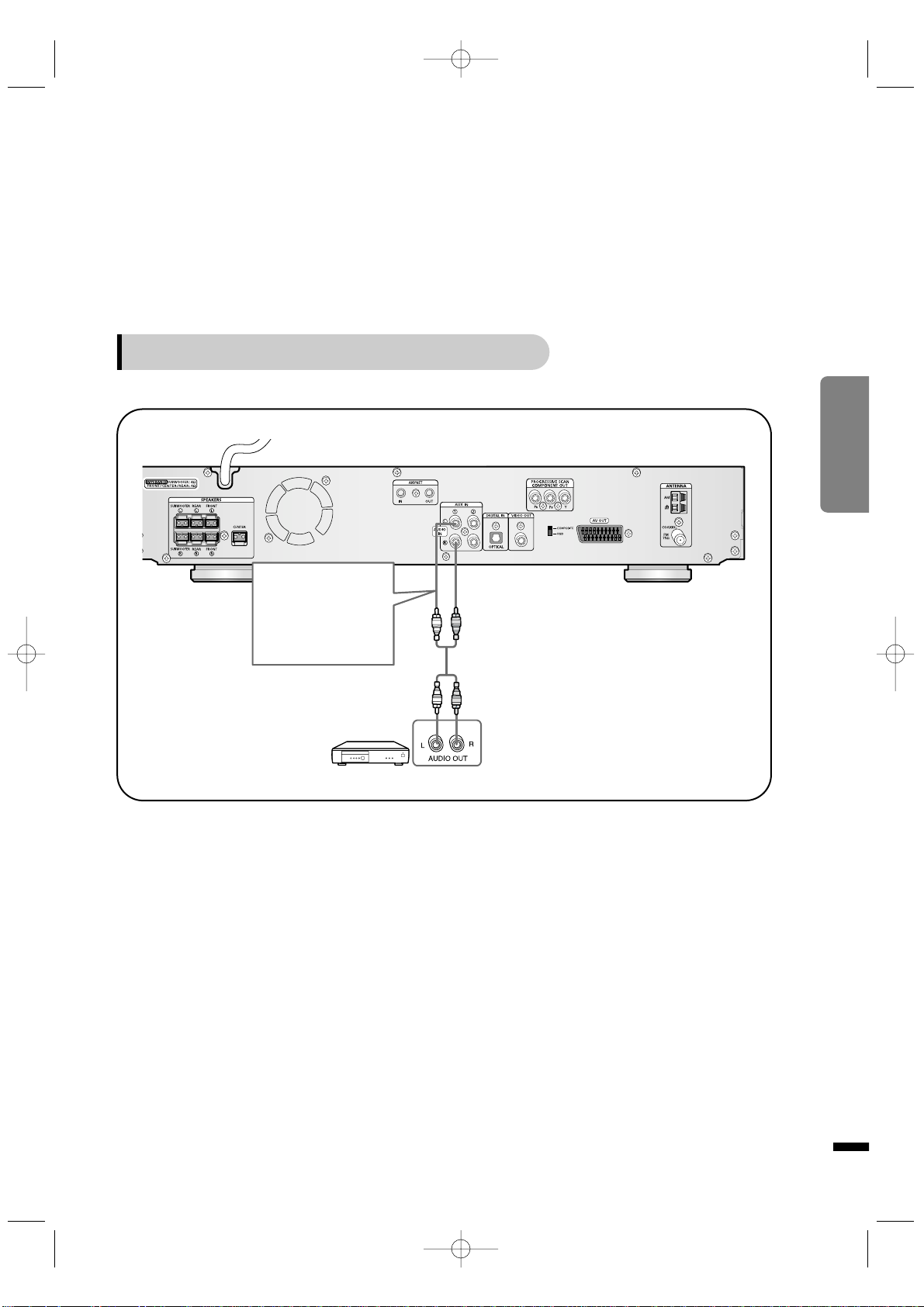
16
CONNECTIONS
Press AUX on the remote control to select AUX 1 or AUX 2.
•
Each time the button is pressed, the selection changes as follows: DIGITAL IN ➝ AUX 1 ➝ AUX 2.
•
You can also use the FUNCTION button on the main unit.
The mode switches as follows: DVD/CD ➝ DIGITAL IN ➝ AUX1 ➝ AUX2 ➝ FM ➝ AM.
Connect Audio In on the DVD player to Audio Out on the external analog component.
•
Be sure to match connector colors.
1
2
Example: Analog signal components such as a VCR or TV.
Connecting an External Analog Component
Audio Cable
If the external analog
component has only one
Audio Out, connect either
left or right.
1p~40p(DS760T)-GB 2004.5.15 11:25 AM Page 19
Page 19

17
VIDEO IN
ANYNET
TERMINAL
Other AV devices
Samsung DVD player
Samsung VCR
Samsung Set-Top Box
Use this to connect
Anynet-enabled AV
devices when necessary.
How to Connect to Anynet
Using the Anynet function, the DVD Home Theater System can be conveniently controlled
from your Samsung TV. By connecting the Anynet output terminal on the DVD Home Theater
System to the input terminal of any Samsung Anynet-enabled device, both can be controlled
from your TV. For detailed operation instructions and connection diagram, refer to the user's
manual of your Anynet-enabled TV.
What is Anynet?
•
The Anynet function allows you to use your TV's remote control and menu to control all AV devices.
•
However, this function is available only with Anynet-enabled models.
Connect the Anynet input terminal on the back of this unit to your Samsung TV's Anynet
output terminal.
1
Connect the Anynet Out Terminal on the back of this unit to the Anynet input of Samsung
external A V devices.
2
Refer to the user's manual of your Anynet-enabled TV and activate the Anynet function.
3
*
This function is available only with Anynet-enabled TVs.
•
If the Anynet input and output terminals are reversed, communication with the TV will fail and
you will not be able to use the Anynet function.
Caution
1p~40p(DS760T)-GB 2004.5.15 11:25 AM Page 20
Page 20
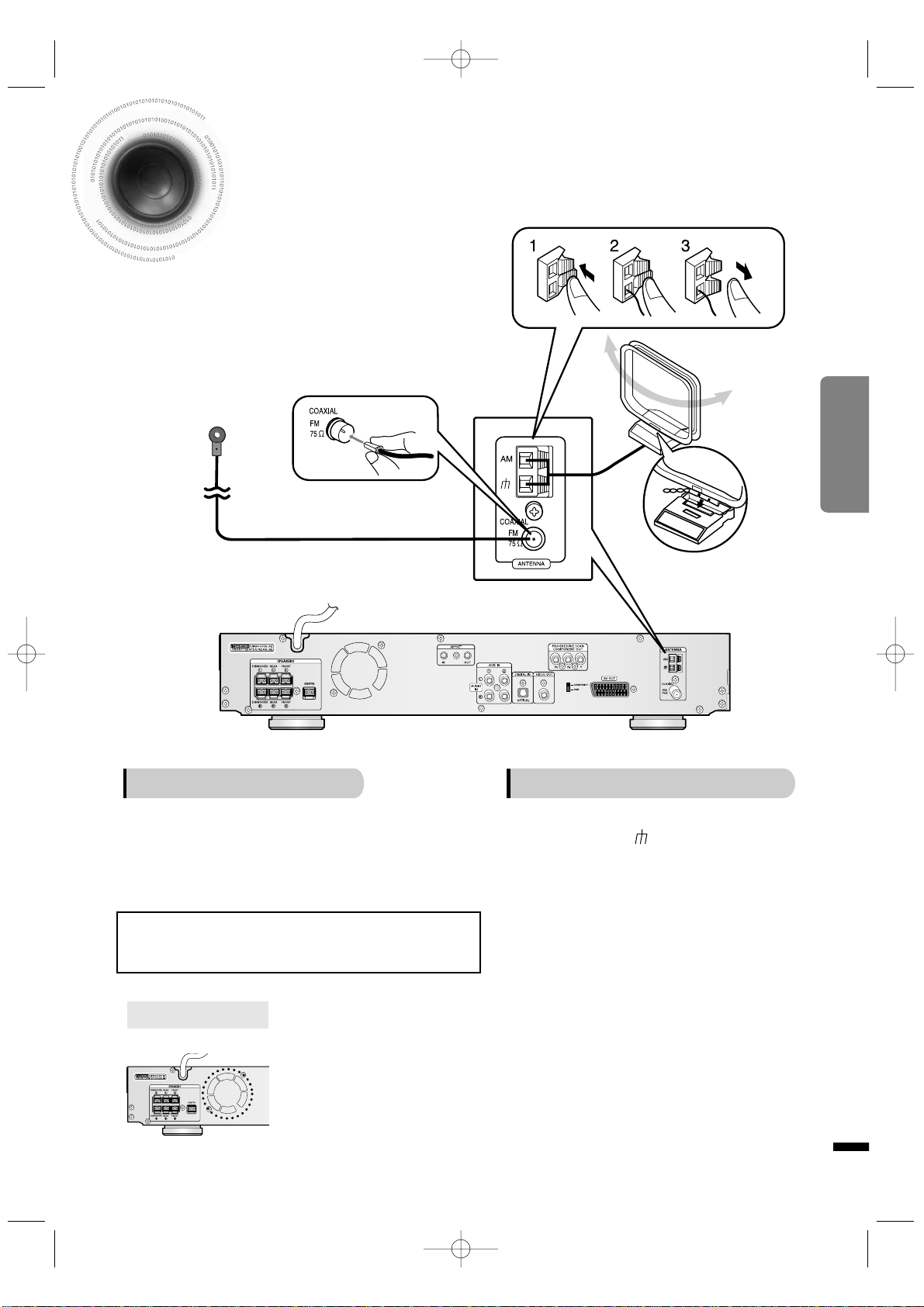
18
CONNECTIONS
The cooling fan dissipates the heat generated inside the unit so that the unit can be operated
normally . The cooling fan is activated automatically to supply cool air to the unit.
Please observe the following cautions for your safety.
•
Make sure the unit is well-ventilated. If the unit has poor ventilation, the temperature inside the unit could rise
and may damage it.
•
Do not obstruct the cooling fan or ventilation holes. (If the cooling fan or ventilation holes are covered with a
newspaper or cloth, heat may build up inside the unit and fire may result.)
Cooling Fan
Connecting the FM and AM Antennas
FM antenna connection AM antenna connection
1. Connect the FM antenna supplied to the FM 75Ω
COAXIAL terminal as a temporary measure.
2. Slowly move the antenna wire around until you
find a location where reception is good, then
fasten it to a wall or other rigid surface.
•
If reception is poor, connect an outdoor antenna.
Before attaching a 75Ω coaxial cable (with a standard
type connector), disconnect the supplied FM antenna.
1. Connect the AM loop antenna supplied
to the AM and terminals.
2. If reception is poor, connect an outdoor
single vinyl-covered wire to the AM terminal. (Keep the AM loop antenna connected).
Snap the tabs on the loop into the
slots of the base to assemble the
AM loop antenna.
FM Antenna (supplied)
AM Loop Antenna
(supplied)
If AM reception is poor, connect an out-
door AM antenna(not supplied).
1p~40p(DS760T)-GB 2004.5.15 11:25 AM Page 21
Page 21
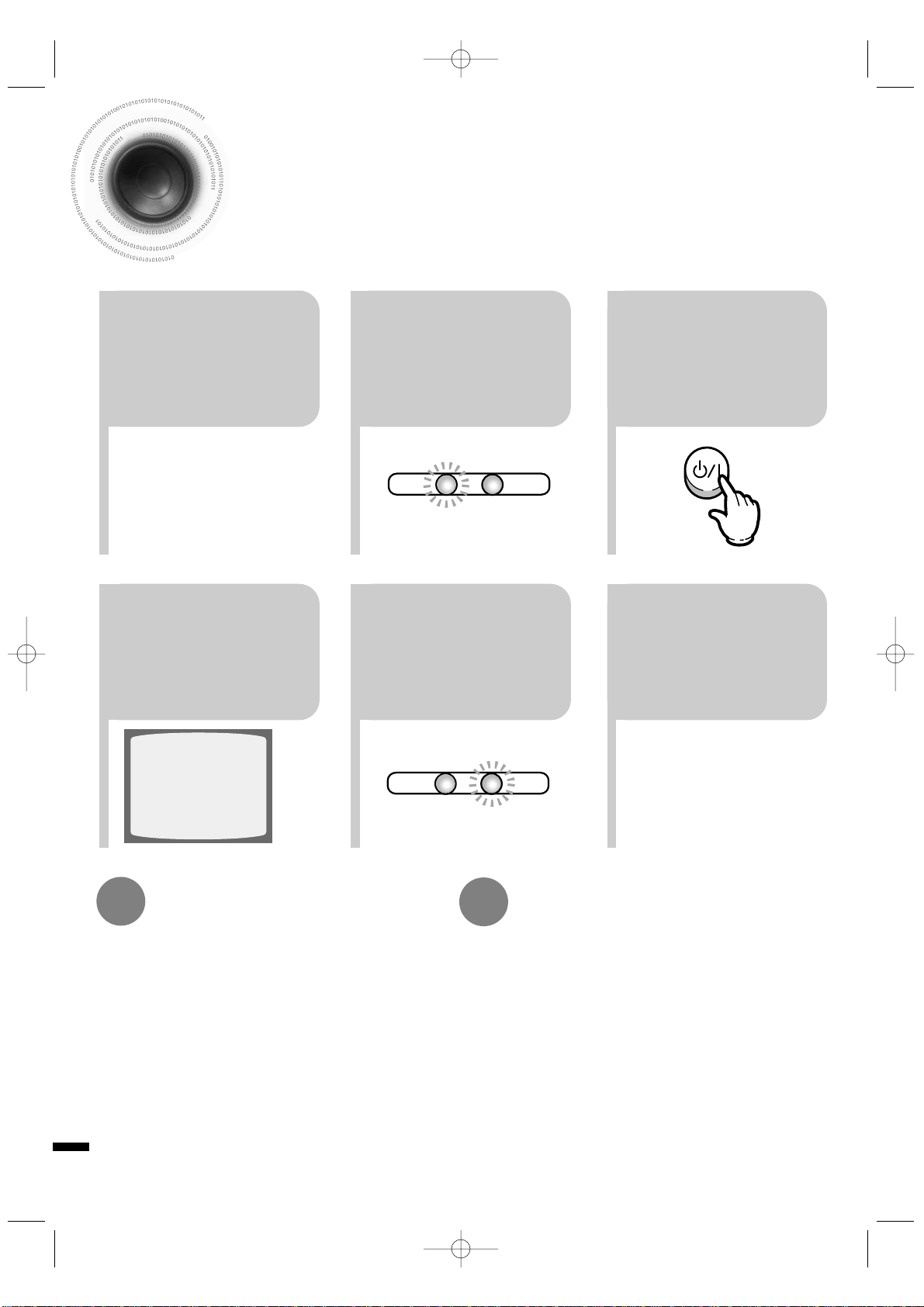
19
Before Using Your DVD Player
Your DVD player is capable of playing DVD, VCD, CD, MP3 and JPEG discs.Depending on the disc
you are using, these instructions may vary slightly. Read the instructions carefully before using.
•
Each time the button is pressed, the TV indicator (red) and
the DVD Receiver indicator (green) will flash alternately.
•
You can operate the TV while the TV indicator is flashing
and the DVD player while the DVD indicator is flashing.
•
Buttons Enabled for TV Operation: POWER, CHANNEL,
VOLUME, TV/VIDEO, and Numeric (0-9) buttons.
•
By default, the remote control is set to work with Samsung
TVs. See page 65 for more information on the operation of
the remote control.
Press MODE button.
To Operate the TV and DVD Player
with a Single Remote Control
23
Press the MODE
button so that the
TV indicator on
the remote control flashes.
TV
DVD RECEIVER
TV
DVD RECEIVER
Press the
POWER button to
turn on the TV.
56
Press the MODE
button so that the
DVD RECEIVER
indicator on the
remote control
flashes.
Press DVD button to select
DVD/CD mode.
•
By default, the video format is set to "PAL".
•
Each time the button is pressed, the video format switches between "NTSC" and "PAL".
•
Each country has a different video format standard.
•
For normal playback, the video format of the disc must
be the same as the video format of your TV.
Turn off the main unit and then press NTSC/PAL.
Selecting the Video Format
1
Plug the power
cord into the AC
power supply.
4
Press TV/VIDEO
button to select
VIDEO mode.
1p~40p(DS760T)-GB 2004.5.15 11:25 AM Page 22
Page 22
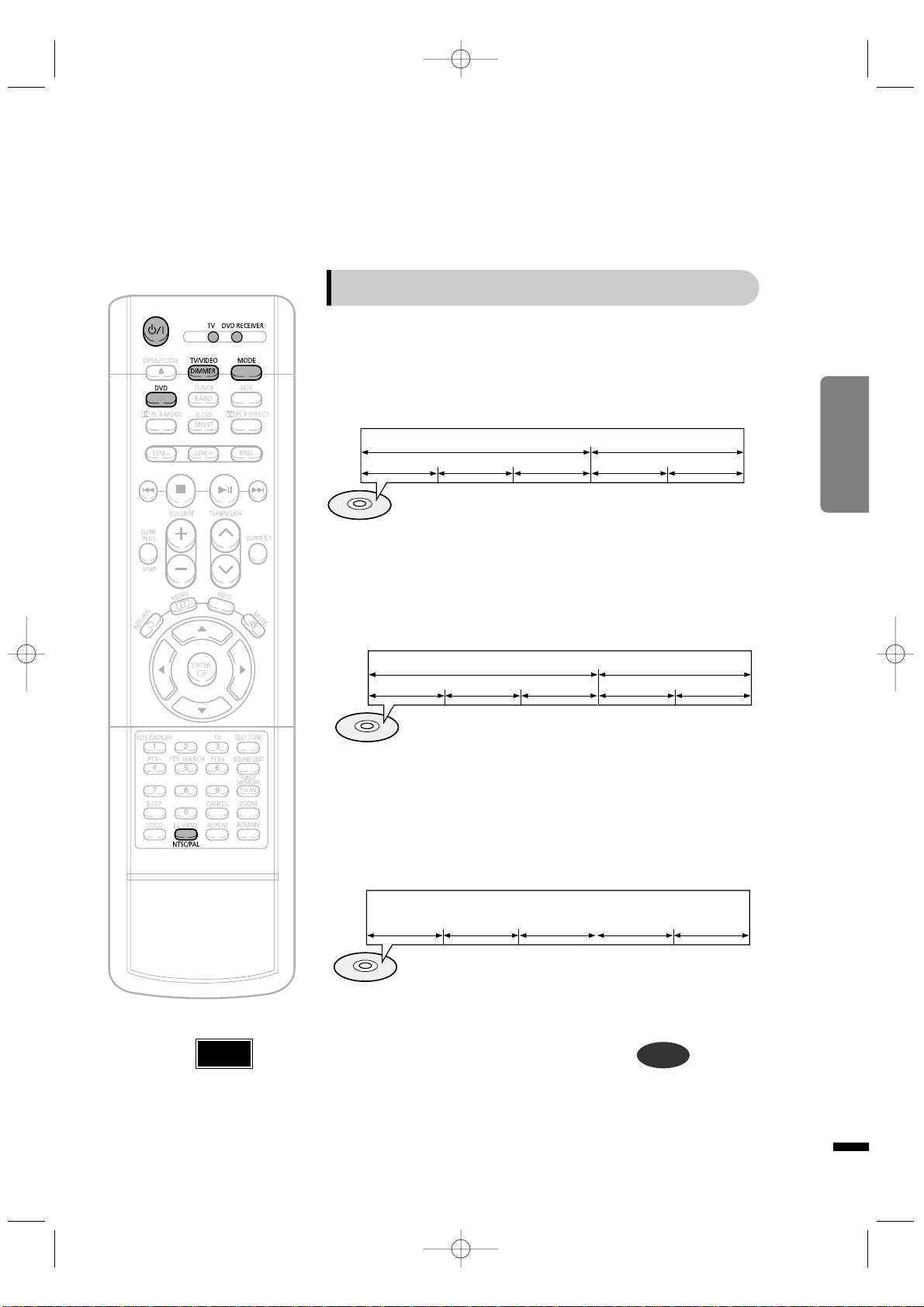
20
CONNECTIONS
•
In this manual, the instructions marked with "DVD ( )" are applicable
to DVD-VIDEO, DVD-AUDIO, and DVD-R/RW discs.
Where a particular DVD type is mentioned, it is indicated separately.
•
Depending on the content of the disc, the initial screen may appear different.
DVD
Note
Groups and tracks (DVD-AUDIO)
•
DVD-audios are divided into several large sections called "groups" and
smaller sections called "tracks". Numbers are allotted to these sections.
These numbers are called "group numbers" and "track numbers".
GROUP 1 GROUP 2
TRACK 1 TRACK 2 TRACK 1 TRACK 2TRACK 3
Titles and chapters (DVD-VIDEO)
•
DVD-videos are divided into several large sections called "titles" and smaller
sections called "chapters". Numbers are allotted to these sections.
These numbers are called "title numbers" and "chapter numbers".
TITLE 1 TITLE 2
CHAPTER 1 CHAPTER 2 CHAPTER 1 CHAPTER 2CHAPTER 3
Tracks (Video and music CDs)
•
Video and music CDs are divided into sections called "tracks".
Numbers are allotted to these sections. These numbers are called
"track numbers".
TRACK 1 TRACK 2 TRACK 4 TRACK 5TRACK 3
Disc terminology
1p~40p(DS760T)-GB 2004.5.15 11:25 AM Page 23
Page 23
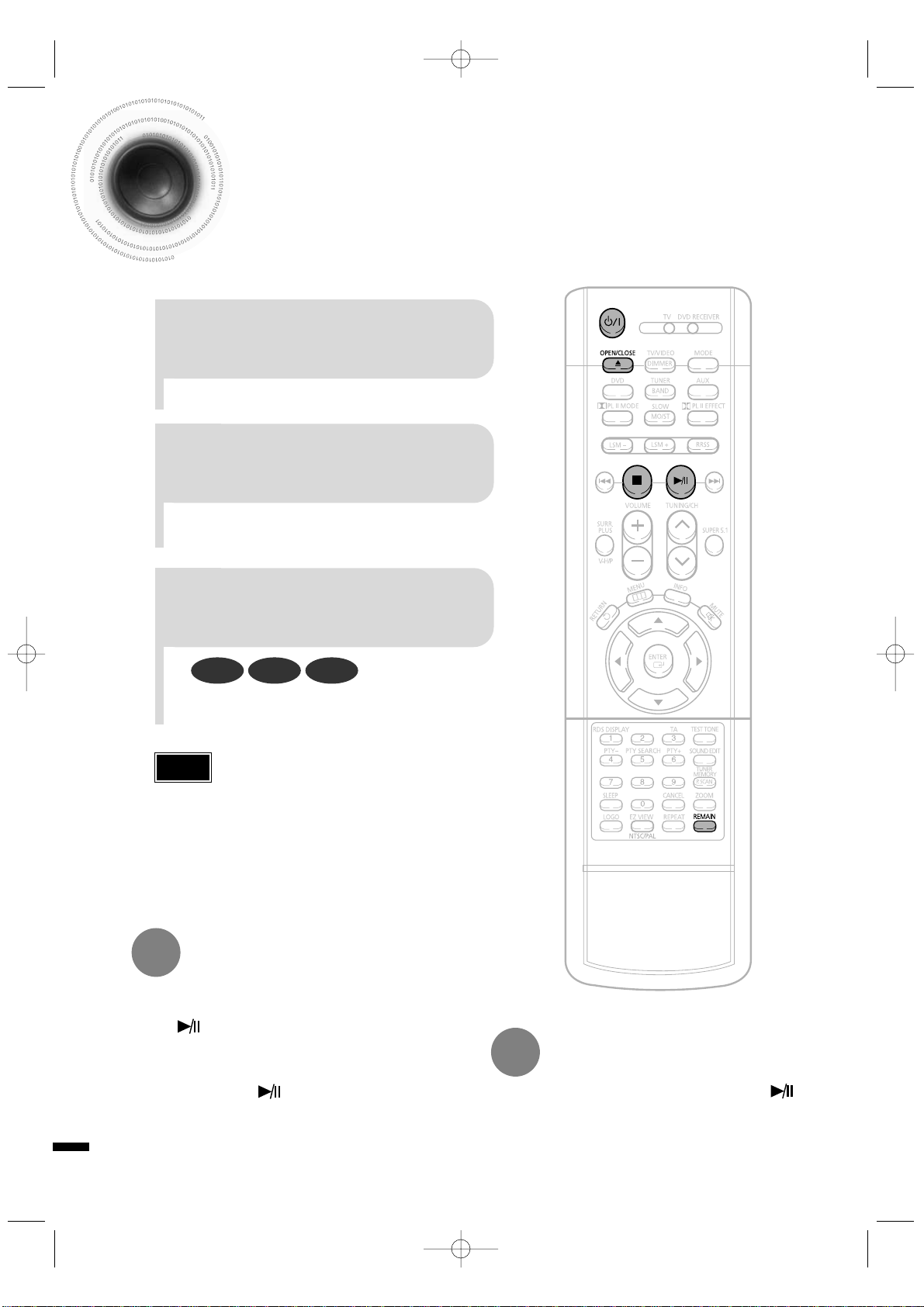
Disc Playback
•
Depending on the content of the disc, the initial screen may
appear different.
•
Depending on the recording mode, some MP3-CDs cannot
be played.
•
Table of contents of a MP3-CD varies depending on the
MP3 track format recorded on the disc.
•
To resume playback, press PLAY/PAUSE ( ) but-
ton again.
1
Press OPEN/CLOSE button to
open the disc tray.
2
Load a discs.
3
Press OPEN/CLOSE button
to close the disc tray.
To temporarily pause playback,
press PLAY/PAUSE during playback.
DVD VCD CD
•
Playback starts automatically.
•
Place a disc gently into the tray with the
disc’s label facing up.
•
If pressed once, “PRESS PLAY” is displayed and the
stop position will be stored in memory. If PLAY/PAUSE
( ) button or ENTER button is pressed, playback
resumes from the stop position. (This function works
only with DVDs.)
•
If pressed twice, “STOP” is displayed, and if
PLAY/PAUSE ( ) button is pressed, playback
starts from the beginning.
To stop playback,
press STOP during playback.
Note
21
1p~40p(DS760T)-GB 2004.5.15 11:25 AM Page 24
Page 24
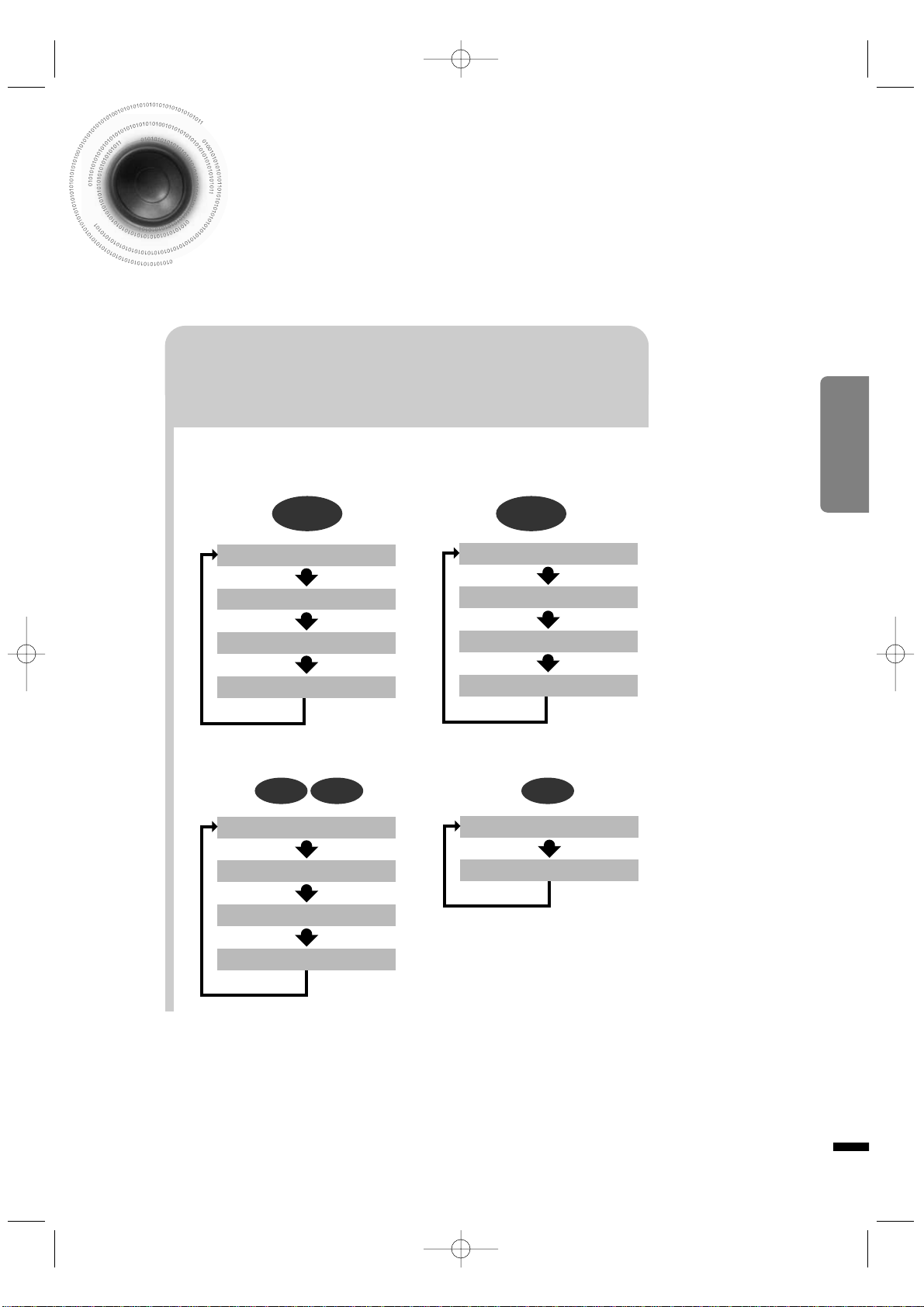
22
CONNECTIONS
Checking the Remaining Time
Each time the REMAIN button is pressed
Press the REMAIN button.
•
For checking the total and remaining time of a title or chapter
being played.
CHAPTER REMAIN
TITLE REMAIN
CHAPTER ELAPSED
TITLE ELAPSED
DVD-
VIDEO
TRACK REMAIN
GROUP REMAIN
TRACK ELAPSED
GROUP ELAPSED
DVD-
AUDIO
CDVCD
TRACK REMAIN
TOTAL ELAPSED
TOTAL REMAIN
TRACK ELAPSED
MP3
TRACK ELAPSED
TRACK REMAIN
1p~40p(DS760T)-GB 2004.5.15 11:25 AM Page 25
Page 25
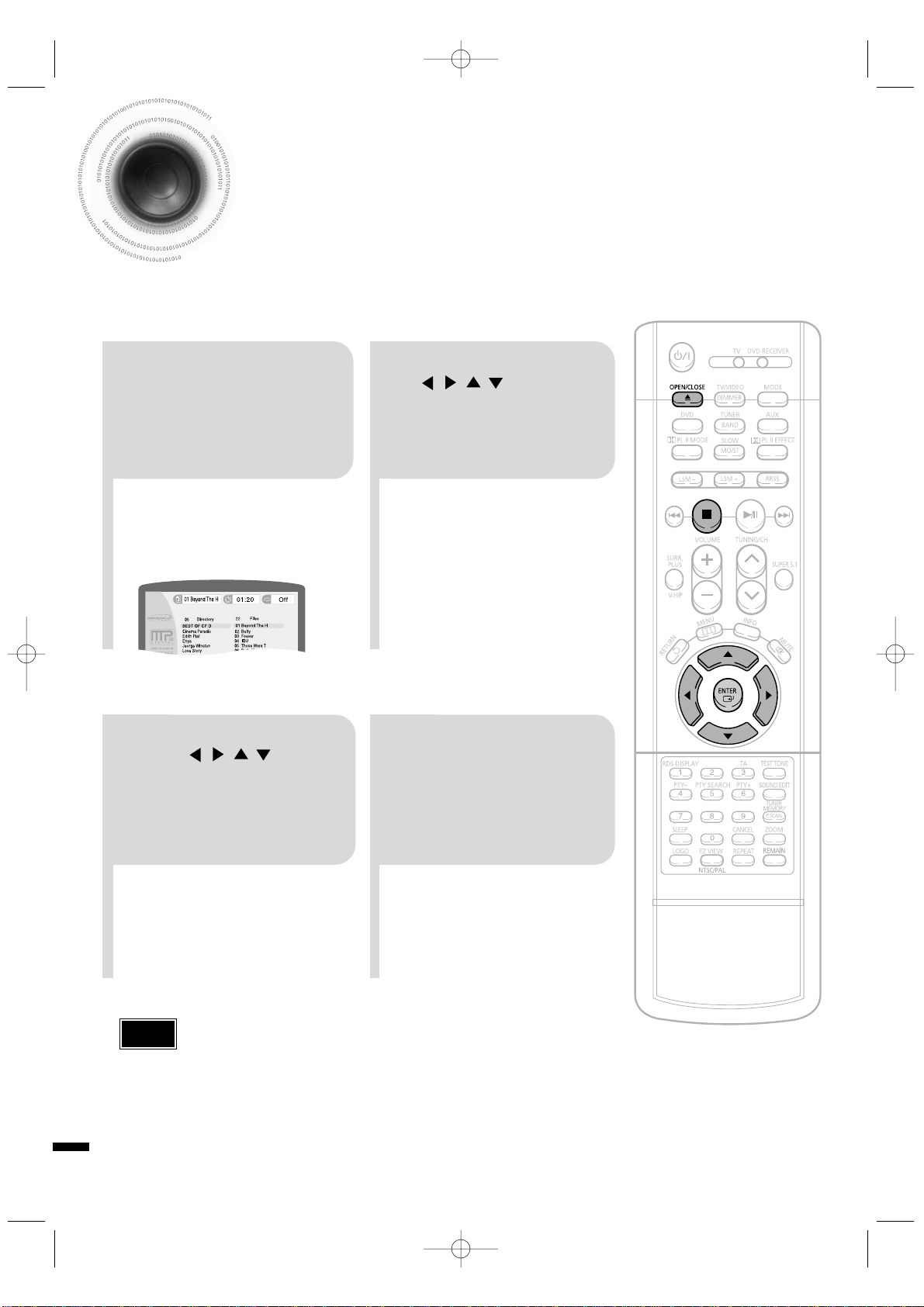
•
Depending on the recording mode, some MP3-CDs may not play.
•
Table of contents of a MP3-CD varies depending on the MP3 track format
recorded on the disc.
Note
MP3-CD Playback
Data CDs (CD-ROM, CD-R, CD-RW) encoded in MP3 format can be played.
2
In Stop mode, use
to select
the album, and then
press the ENTER
button.
•
The MP3 menu screen will appear
and playback will start.
•
Depending on the MP3 disc, the
appearance of the menu may be
different.
1
Press the
OPEN/CLOSE button
to open the disc tray,
and then load the
MP3 disc.
4
Press the STOP
button to stop
playback.
•
To select another album and track,
repeat Steps 2 and 3 above.
3
To change the album,
use to
select another album
in Stop mode, and
then press the
ENTER button.
23
1p~40p(DS760T)-GB 2004.5.15 11:25 AM Page 26
Page 26

24
CONNECTIONS
JPEG Disc Playback
Images captured with a digital camera or camcorder, or JPG files on a PC can be stored on a CD and then
played back with this unit.
Press the OPEN/CLOSE button to open the disc tray, and then
load the JPEG disc.
• Playback will start automatically and each image will show for 5 seconds before moving to
the next image.
Rotate vertically Rotate 90° counterclockwise
Rotate horizontally Rotate 90° clockwise
During playback, press .
T o rotate the image
1p~40p(DS760T)-GB 2004.5.15 11:25 AM Page 27
Page 27

Fast playback
DivX Playback
Skip Forward/Back
During playback, press the button.
•
Go to the next file whenever you press button, if there are over
2 files in the disk.
•
Go to the previous file whenever you press button, if there are over
2 files in the disk.
Press and hold button.
•
Each time the button is held down during playback,
the playback speed changes as follows:
25
•
DIVX file can be zoomed
only in ZOOM X2 mode.
Note
Zoom Function
2
Press Cursor , ,
, buttons to
move to the area
you want to enlarge.
1
Press ZOOM
button.
•
Each time you press the button,
your selection will toggle between
“ZOOM X2” and “ZOOM OFF”.
1p~40p(DS760T)-GB 2004.5.15 11:25 AM Page 28
Page 28

5 Minute Skip function
26
•
When playing the DivX disk, you can play the file with extension of AVI only.
•
Among the available DivX audio formats, DTS Audio is not supported.
•
WMV V8 is not supported for WMV files.
•
When burning a subtitle file to a CD-ROM with your PC, be sure to burn it as an SMI file.
•
DivX Disc does not playing when its sampling frequency is lower than 32kHz.
During playback, press the , button.
•
Go to the screen about 5 minutes after whenever you press button.
•
Go to the screen about 5 minutes earlier whenever you press button.
Note
OPERATION
Subtitle Display
DivX Feature Table
DivX Supported
Avi files are used to contain the audio and video data; these must be stored on CD in the ISO 9660 format.
MPEGs containing DivX can be divided into Video and Audio.
•
Video compatibility : All versions of DivX later than 3.11 (including
the latest 5.1) are supported. In addition, XviD is supported.
For WMV, V1, V2, V3, and V7 formats are possible.
•
Audio compatibility : MP3s encoded at bitrates from 80kbps to
320kbps, AC3s from 128kbps to 448kbps, and WMAs from 56kbps
to 160kbps are supported.
•
In addition, for subtitles, this unit will support Text format (SMI).
SPEC
VIDEO Compatibility DivX3.11 Up to the latest VERSION
WMV WMV V1/V2/V3/V7
AUDIO Compatibility MP3 CBR : 80kbps~320kbps
AC3 CBR : 128kbps~448kbps
WMA CBR : 56kbps~160kbps
1
In Stop mode, press the , , , button, select the desired
subtitle ( ) from the TV screen, and then press the ENTER button.
If the disc has more than one subtitle file
If the disc has more than one subtitle file, the default subtitle may not match the movie and you will have
select your subtitle language as follows:
2
When you select the desired DivX file from the TV screen, the
movie will be played normally.
1p~40p(DS760T)-GB 2004.5.15 11:25 AM Page 29
Page 29

27
Displaying Disc Information
You can view disc playback information on the TV screen.
Press INFO button.
•
Each time the button is pressed, the display changes as fol-
lows:
DVD
Display disappears
Display disappears Display disappears
VCD CD
Something like you
Back for good
Love of my life
More than words
DVD RECEIVER SMART NAVI
MP3 DivX JPEG
Screen Display
CD display
VCD display
DVD display
TITLE display
MP3 CD display
DivX display
ELAPSED TIME display
TRACK (FILE) display
CHAPTER display
SUBTITLE display
AUDIO LANGUAGE display
REPEAT PLAYBACK display
ANGLE display
DOLBY DIGITALdisplay
STEREO (L/R) display
•
Depending on the disc, the disc information display may appear different.
•
Depending on the disc, you can also
select DTS, DOLBY DIGITAL, or PRO
LOGIC.
Note
•
What is a Group?
A movie contained in a DVD-AUDIO disc.
•
What is a Title?
A movie contained in a DVD-VIDEO disc.
•
What is a Chapter?
Each title on a DVD disc is divided into several smaller sections called "chapters".
•
What is a Track (File)?
A section of video or a music file recorded on a DVD-AUDIO, CD, or MP3-CD.
•
appears on the TV screen!
If this symbol appears on the TV screen while buttons are being operated, that
operation is not possible with the disc currently being played.
DVD-AUDIO display
DVD
AUDIO
GROUP display
1p~40p(DS760T)-GB 2004.5.15 11:25 AM Page 30
Page 30

28
OPERATION
Fast/Slow Playback
Fast Playback
DVD VCD CD MP3
Press and hold .
•
Each time the button is held down during playback,
the playback speed changes as follows:
Press SLOW button.
•
Each time the button is pressed during playback,
the playback speed changes as follows:
Slow Playback
DVD VCD DivX
•
Reverse slow playback does not work
with VCD and DivX.
Note
1p~40p(DS760T)-GB 2004.5.15 11:25 AM Page 31
Page 31

Skipping Scenes/Songs
DVD VCD MP3
DVD VCD MP3
Briefly press .
•
Each time the button is pressed briefly during playback, the previous or next chapter,
track, or directory (file) will be played.
•
During fast playback of a CD or MP3-CD, sound is heard only at 2x speed,
and not at 4x, 8x, and 32x speeds.
•
No sound is heard during slow playback and step motion playback.
•
When watching a VCD with a track
longer than 15 minutes, each time
is pressed, playback
will skip back or forward 5 minutes.
TITLE 01/05 CHAPTER 002/040
TITLE 01/05 CHAPTER 004/040
Note
29
1p~40p(DS760T)-GB 2004.5.15 11:25 AM Page 32
DVD RECEIVER SMART NAVI
DVD RECEIVER SMART NAVI
DVD RECEIVER SMART NAVI
Something like you
Back for good
Love of my life
More than words
I need you
My love
Uptown girl
Something like you
Back for good
Love of my life
More than words
I need you
My love
Uptown girl
Something like you
Back for good
Love of my life
More than words
I need you
My love
Uptown girl
Page 32

Repeat Playback
Repeat playback allows you to repeatedly play a chapter, title, track (song), or directory (MP3 file).
Press REPEAT button.
•
Each time the button is pressed during playback, the repeat playback mode changes as follows:
DVD
VCD CD
MP3 JPEG
•
Repeat playback operation is
not possible with version 2.0
VCD discs if PBC is turned
on. To use Repeat Playback
on a VCD with PBC, you
should set the PBC to OFF in
the disc menu. (See page
39.)
CHAPTER
Repeatedly plays the selected chapter.
TITLE
Repeatedly plays the selected title.
RANDOM
Plays tracks in random order.
(Atrack that has already been played may
be played again.)
TRACK
Repeatedly plays the selected track.
DIR
Repeatedly plays all tracks in the selected
folder.
DISC
Repeatedly plays the entire disc.
OFF
Cancels Repeat Playback.
To Select a Repeat Playback Mode in the Disc Information Screen
Press INFO button twice.
1
Press Cursor button to
move to REPEAT PLAYBACK ( ) display.
2
Press Cursor button
to select the desired
Repeat Playback mode.
3
DVD
VCD CD
*
For MP3 and JPEG discs, you cannot select Repeat
Play from the information display screen.
Press ENTER button.
4
DVD VCD CD MP3 JPEG
Repeat Playback Options
Note
30
OPERATION
1p~40p(DS760T)-GB 2004.5.15 11:25 AM Page 33
Page 33

A-B Repeat Playback
•
The A-B Repeat function will not work on an MP3 or JPEG disc.
2
Press Cursor
button to move to
REPEAT PLAYBACK
( ) display.
•
For a VCD or CD, press INFO
button once.
1
Press INFO button
twice.
A -
A -?
REPEAT : A—
A - B
REPEAT : A—B
•
The specified segment will be
played repeatedly.
4
Press ENTER button at the end of
the desired segment.
•
When ENTER button is pressed,
the selected position will be stored
in memory.
3
Press Cursor , buttons
to select ‘A-’ and then press
ENTER button at the beginning
of the desired segment.
To return to normal playback, press Cursor ,
buttons to select OFF.
DVD VCD CD
31
Note
1p~40p(DS760T)-GB 2004.5.15 11:25 AM Page 34
Page 34

32
OPERATION
Angle Function
This function allows you to view the same scene in different angles.
DVD
2
Press Cursor button
to move to ANGLE
( ) display.
1
Press INFO button.
1/3
•
Each time the button is pressed, the angle changes as follows:
3
Press Cursor , or numeric buttons to select the
desired angle.
2/3
3/3
1/3
1/3
•
The Angle function works only with discs on which multiple
angles have been recorded.
Note
1p~40p(DS760T)-GB 2004.5.15 11:25 AM Page 35
Page 35

Zoom Function
This function allows you to enlarge a particular area of the displayed image.
Zoom (Screen Enlarge) Function
DVD VCD
Aspect Ratio
DVD
2
Press Cursor , ,
, buttons to
move to the area you
want to enlarge.
1
Press ZOOM button.
•
Each time the button is pressed, the
zoom level changes as follows:
3
Press ENTER button.
Press EZ VIEW button.
•
Each time the button is pressed, the zoom function will switch between On
and Off.
•
When a movie is played in Widescreen format, black bars at the top and bottom of the TV screen can be removed by pressing the EZ VIEW button.
•
This function will not work if the DVD is recorded with multi-camera angle format.
•
Black bars may not disappear because some DVD discs have a built-in horizontal to vertical ratio.
33
Note
EZ VIEW OFFEZ VIEW
SELECT ZOOM POSITION
1p~40p(DS760T)-GB 2004.5.15 11:25 AM Page 36
Page 36

34
OPERATION
Bonus Group / Navigating Pages
Some DVD-Audio discs have an extra ‘bonus’ group that requires a 4-digit key
number to access. See the disc packaging for details and the-key number.
Bonus Group
When you play a DVD-Audio disc that has a
bonus group, the key number input screen
appears automatically.
•
You can select the desired image from a DVD-Audio disc containing still images.
•
With some discs, you may not be able to select images depending on how the
disc was manufactured.
•
If you eject the disc, switch the power off, or unplug the player, you will need to re-enter
the key number.
Note
DVD-
AUDIO
Navigating Pages
During playback, press the button on
the remote control.
DVD-
AUDIO
1p~40p(DS760T)-GB 2004.5.15 11:25 AM Page 37
KEY NUMBER :
Page 37

35
Selecting Audio/Subtitle Language
•
Depending on the number of languages on a
DVD disc, a different audio language (ENGLISH, SPANISH, FRENCH, etc.) is selected
each time the button is pressed.
2
Press Cursor ,
buttons or numeric but-
tons to select the
desired audio language.
1
Press INFO button
twice.
SP 2/3
FR 3/3
EN 1/3 EN 01/ 03
OFF
SP 02/ 03
FR 03/ 03
OFF / 03
•
You can use the SUBTITLE button
on the remote control to select a
subtitle language.
•
Depending on the disc, the Subtitle
and Audio Language functions may
not work.
Audio Language Selection Function
DVD
Subtitle Language Selection Function
DVD
2
Press Cursor
button to move to
SUBTITLE ( )
display.
1
Press INFO button
twice.
3
Press Cursor
button or numeric
buttons to select
the desired subtitle.
Note
1p~40p(DS760T)-GB 2004.5.15 11:25 AM Page 38
Page 38

36
Moving Directly to a Scene/Song
•
The selected file will be played.
•
An MP3 or JPEG disc cannot be moved
from the disc information screen.
•
When playing an MP3 or JPEG disc, you
cannot use , to move a folder.
To move a folder, press (Stop) and
then press , .
DVD VCD CD
MP3 JPEG
2
Press Cursor , buttons
or numeric buttons to select
the desired title/track and then
press ENTER button.
1
Press INFO button.
01/05
001/040 0:00:37 1/1
03/05
001/002 0:00:01 1/1
01/05
001/040 0:00:01 1/1
Moving to a Title/Track
4
Press Cursor , buttons or numeric buttons to
select the desired chapter
and then press ENTER but-
ton.
01/05
025/040 0:00:01 1/1
Moving to a Chapter
6
Press the numeric
buttons to select the
desired time and then
press ENTER button.
01/05
028/040 1:30:00 1/1
Moving to a Specific Time
3
Press Cursor ,
buttons to move to
Chapter ( ) display.
Moving to a Chapter
01/05
025/040 1:17:30 1/1
5
Press Cursor ,
buttons to move to
time display.
Moving to a Specific Time
Press the numeric
buttons.
•
You can press on the
remote control to move directly to the
desired title, chapter, or track.
•
Depending on the disc, you may not
be able to move to the selected title
or time.
Note
OPERATION
1p~40p(DS760T)-GB 2004.5.15 11:25 AM Page 39
Page 39

Using Disc Menu
You can use the menus for the audio language, subtitle language, profile, etc.
DVD menu contents differ from disc to disc.
DVD
37
2
•
When playing a VCD (version 2.),
this toggles between PBC ON and
OFF.
•
When you select the disc menu that is not supported by the disc, the "This menu is not sup-
ported" message appears on the screen.
1
In Stop mode,
press MENU
button.
Press Cursor ,
buttons to move to
‘DISC MENU’ and then
press ENTER button.
4
Press ENTER button.
3
Press Cursor ,
, buttons to
select the desired
item.
PBC (Playback Control) Function
Press the MENU button while VCD 2.0 version disk is played.
Each time you press the button, "PBC ON" and "PBC OFF" will be repetitively selected in the display .
• PBC ON:This VCD disc is version 2.0. The disc is played back according to the menu screen.
Some functions may be disabled. When some functions are disabled, select "PBC OFF" to enable them.
• PBC OFF: This VCD disc is version 1.1. The disc is played back in the same way as with a music CD.
Note
1p~40p(DS760T)-GB 2004.5.15 11:25 AM Page 40
Page 40

Using the Title Menu
For DVDs containing multiple titles, you can view the title of each movie.
Depending on the disc, this function may either not work at all or may work differently.
2
Press Cursor ,
button to move to
‘Title Menu’.
DVD
1
In Stop mode,
press MENU button.
3
Press ENTER button.
•
The title menu appears.
38
Press MENU button to exit the setup screen.
OPERATION
1p~40p(DS760T)-GB 2004.5.15 11:25 AM Page 41
Page 41

39
Setting the Language
OSD language is set to English by default.
21
In Stop mode,
press MENU
button.
Press Cursor
button to move to
‘Setup’ and then
press ENTER button.
Press RETURN button to return to the previous level.
Press MENU button to exit the setup screen.
41P~76P(DS760T)-GB 2004.5.15 11:29 AM Page 40
Page 42

40
*
If the language you selected is
not recorded on the disc, menu
language will not change even
if you set it to your desired
language.
Selecting the
OSD Language
Selecting the
Audio Language
(recorded on the disc)
4
•
Once the setup is complete, if the language was
set to English, OSD will be displayed in English.
3
Selecting the
Subtitle Language
(recorded on the disc)
Selecting the Menu Language
(recorded on the disc)
Press ENTER
button.
5
Press Cursor ,
button to select the
desired item and then
press ENTER button.
Press Cursor ,
button to select the
desired language and then
press ENTER button.
SETUP
41P~76P(DS760T)-GB 2004.5.15 11:29 AM Page 41
Page 43

41
Setting TV Screen type
21
43
In Stop mode,
press MENU
button.
Press Cursor
button to move to
‘Setup’ and then
press ENTER button.
•
Once the setup is complete, you will
be taken to the previous screen.
Press Cursor
button to move to ‘TV
DISPLAY’ and then
press ENTER button.
Press Cursor ,
button to select the
desired item and then
press ENTER button.
Press RETURN button to return to the previous level.
Press MENU button to exit the setup screen.
Depending on your TV type (Wide Screen TV or conventional 4:3 TV), you can select the
TV's aspect ratio.
41P~76P(DS760T)-GB 2004.5.15 11:29 AM Page 42
Page 44

42
SETUP
The horizontal to vertical screen size ratio of conventional TVs is 4:3, while that of wide screen and high
definition TVs is 16:9. This ratio is called the aspect ratio. When playing DVDs recorded in different
screen size, you should adjust the aspect ratio to fit your TV or monitor.
✱ For a standard TV, select either "4:3LB" or "4:3PS" option according to
personal preference. Select "16:9" if you have a wide screen TV.
: Select this to view a 16:9 picture in the full-screen
mode on your wide screen TV.
• You can enjoy the wide screen aspect.
: Select this to play a 16:9 picture in the letter box
mode on a conventional TV.
• Black bars will appear at the top and bottom of the screen.
: Select this to play a 16:9 picture in the pan & scan
mode on a conventional TV.
• You can see the central portion of the screen only (with the
sides of the 16:9 picture cut off).
4:3LB
(4:3 Letterbox)
WIDE
4:3PS
(4:3 Pan&Scan)
• If a DVD is in the 4:3 ratio, you cannot view it in wide screen.
• Since DVD discs are recorded in various image formats, they will look different depending on
the software, the type of TV, and the TV aspect ratio setting.
Note
Adjusting the TV Aspect Ratio (Screen Size)
41P~76P(DS760T)-GB 2004.5.15 11:29 AM Page 43
Page 45

43
Setting Parental Controls (Rating Level)
Use this to restrict playback of adult or violent DVDs you do not want children to view.
21
In Stop mode,
press MENU
button.
Press Cursor
button to move to
‘Setup’ and then
press ENTER button.
41P~76P(DS760T)-GB 2004.5.15 11:29 AM Page 44
Page 46

44
•
This function works only if a DVD disc contains the rating level information.
Press RETURN button to return to the previous level.
Press MENU button to exit the setup screen.
4
•
The password is set to "7890" by default.
•
Once the setup is complete, you will be
taken to the previous screen.
•
If you have selected Level 6, you
cannot view DVDs with Level 7 or
higher.
•
The higher the level, the closer the
content is to violent or adult material.
3 5
Press Cursor
button to move to
‘PARENTAL’ and then
press ENTER button.
Press Cursor , button
to select the desired rating
level and then press
ENTER button.
Enter the password
and then press
ENTER button.
Note
SETUP
41P~76P(DS760T)-GB 2004.5.15 11:29 AM Page 45
Page 47

21
Press MENU button.
Press Cursor
button to move to
‘Setup’ and then
press ENTER button.
45
Setting the Password
You can set the password for the Parental (rating level) setting.
•
The password is set to "7890" by default.
Note
41P~76P(DS760T)-GB 2004.5.15 11:29 AM Page 46
Page 48

4
•
Enter the old password, a new
password, and confirm new password.
•
The setting is complete.
3 5
Press RETURN button to return to the previous level.
Press MENU button to exit the setup screen.
46
Press Cursor button to
move to ‘PASSWORD’
and then press ENTER
button.
Press ENTER
button.
Enter the password
and then press
ENTER button.
SETUP
41P~76P(DS760T)-GB 2004.5.15 11:29 AM Page 47
Page 49

47
Setting the Wallpaper
While watching a DVD, VCD or JPEG CD, you can set the image you like as background wallpaper.
DVD VCDJPEG
•
“COPY LOGO DATA” will be
displayed on the TV screen.
•
The selected wallpaper will be
displayed.
•
You can repeat Steps 1 and 2 to
set up to 3 wallpapers.
21
43
During playback, press
PLAY/PAUSE button
when the image you
like comes up.
Press LOGO
button.
Press OPEN/
CLOSE to close
the disc tray.
The power will turn off
and then back on and
the disc tray will open
automatically.
PAUSE
COPY LOGO DATA
Setting the Wallpaper
Select this to set the
Samsung Logo image as
your wallpaper.
Select this to set the desired
image as your wallpaper.
41P~76P(DS760T)-GB 2004.5.15 11:29 AM Page 48
Page 50

48
SETUP
21 3
In Stop mode,
press MENU
button.
Press Cursor
button to move to
‘Setup’ and then
press ENTER button.
Press Cursor
button to move to
‘LOGO’ and then
press ENTER button.
To Change the Wallpaper
54
Press MENU
button to exit the
setup screen.
Press to select
the desired ‘USER’,
and then press
ENTER.
Press RETURN button to return to the previous level.
Press MENU button to exit the setup screen.
41P~76P(DS760T)-GB 2004.5.15 11:29 AM Page 49
Page 51

21
Press the MENU
button while the
disc tray is open.
Press Cursor
button to move to
‘Setup’ and then
press ENTER button.
49
DVD Playback Mode
•
DVD Play mode is set to DVD Audio as factory default setting.
Note
Some DVD-Audio discs contain DVD-Video as well as DVD-Audio.
To play back the DVD-Video portion of the DVD-Audio disc, set the unit to DVD-Video mode.
41P~76P(DS760T)-GB 2004.5.15 11:29 AM Page 50
Page 52

43
Press RETURN button to return to the previous level.
Press MENU button to exit the setup screen.
50
Press Cursor
button to move to
‘DVD TYPE’ and
then press ENTER
button.
Press Cursor ,
button to move to
‘DVD VIDEO’ and then
press ENTER button.
SETUP
•
Set steps 1 ~ 4 again if you want to
switch to DVD AUDIO Play mode.
When Selecting DVD Play Mode:
•
DVD VIDEO : set to play the DVD video
contents contained in DVD
audio disc.
•
DVD AUDIO : set to play the default DVD
audio.
41P~76P(DS760T)-GB 2004.5.15 11:29 AM Page 51
Page 53

21
43
Setting the Speaker Mode
Signal outputs and frequency responses from the speakers will automatically be adjusted
according to your speaker configuration and whether certain speakers are used or not.
In Stop mode,
press MENU
button.
Press Cursor
button to move to
‘Audio’ and then
press ENTER button.
In the Speaker
Setup, press the
ENTER button again.
Press Cursor , ,
, buttons to move
to the desired
speaker and then
press ENTER button.
•
For C, LS, and RS, each time the button
is pressed, the mode switches
alternately as follows: SMALL ➝ NONE.
•
For L and R, the mode is set to SMALL.
51
SMALL
: Select this when using the speakers.
NONE : Select this when no speakers are installed.
•
Depending on PRO LOGIC and STEREO, the speaker mode may vary.
Note
41P~76P(DS760T)-GB 2004.5.15 11:29 AM Page 52
Page 54

Setting the Test Tone
Press the Test Tone to check the speaker connections and to adjust the speaker levels.
L: Front Speaker (L) C: Center Speaker SW: Subwoofer
R: Front Speaker (R) LS: Rear Speaker (L) RS: Rear Speaker (R)
Press RETURN button to return to the previous level.
Press MENU button to exit the setup screen.
52
SETUP
21
In Stop mode,
press MENU
button.
Press Cursor
button to move to
‘Audio’ and then
press ENTER button.
3
Press Cursor button
to move to ‘TEST
TONE’ and then press
ENTER button.
•
The test tone will be sent to L ➝ C ➝
R ➝ RS ➝ LS ➝ SW in that order.
If the ENTER button is pressed again
at this time, the test tone will stop.
To end the test tone,
press TEST TONE button.
Press TEST TONE button.
•
Test tone will be produced as follows:
When playing a DVD or CD, this will work
only in Stop mode.
•
Use this function to check that each speaker is
correctly connected and that there is no problem.
When manually testing using the TEST TONE button
Multi-Channel Pro Logic Mode
Start
41P~76P(DS760T)-GB 2004.5.15 11:29 AM Page 53
Page 55

Setting the Delay Time
If the speakers cannot be placed at equal distances from the listening position, you can adjust the
delay time of the audio signals from the center and rear speakers.
53
Setting up the Speaker Delay Time
When 5.1CH Surround Sound is played, you can enjoy the best sound if
the distance between you and each speaker is the same. Since the sounds
arrive at the listening position at different times depending on the
placement of speakers, you can adjust this difference by adding a delay
effect to the sound of the Center Speaker and Surround Speakers.
2
1
In Stop mode,
press MENU
button.
Press Cursor button
to move to ‘Audio’ and
then press ENTER
button.
•
With (Dolby Pro Logic II), the delay time may be different for each mode.
•
With AC-3 and DTS, the delay time can be set between 00 and 15mSEC.
Note
41P~76P(DS760T)-GB 2004.5.15 11:30 AM Page 54
Page 56

54
SETUP
•
You can set the delay time for C
between 00 and 05mSEC and for
LS and RS between 00 and
15mSEC.
43 5
Press Cursor button
to move to ‘DELAY
TIME’ and then press
ENTER button.
Press Cursor , ,
, buttons to move
to the desired
speaker and then
press ENTER button.
Press Cursor ,
to set the Delay
time.
0 ms
3 ms
6 ms
9 ms
12 ms
15 ms
• Setting REAR (SURROUND) SPEAKERS
If the distance of Df is equal to the distance of Ds
in the figure, set the mode as 0ms. Otherwise,
change the setting according to the table.
•
Setting CENTER SPEAKER
If the distance of Dc is equal to or longer than the
distance of Df in the figure, set the mode as 0ms.
Otherwise, change the setting according to the table.
Distance between Df and Dc Delay Time
Delay Time
0 ms
1 ms
2 ms
3 ms
4 ms
5 ms
Distance between Df and Ds
0.00 m
0.34 m
0.68 m
1.02 m
1.36 m
1.70 m
0.00 m
1.02 m
2.04 m
3.06 m
4.08 m
5.10 m
Df: The distance from FRONT SPEAKER
Dc: The distance from CENTER SPEAKER
Ds: The distance from SURROUND SPEAKER
CENTER SPEAKER
It is desirable to place all speakers within this circle.
Reflector Front/Rear
Subwoofer Speaker (R)
Reflector Front/Rear
Subwoofer Speaker (L)
41P~76P(DS760T)-GB 2004.5.15 11:30 AM Page 55
Page 57

55
Setting the Audio Quality
You can adjust the balance and level for each speaker.
21
43
In Stop mode,
press MENU
button.
Press Cursor
button to move to
‘Audio’ and then press
ENTER button.
Press Cursor button
to move to ‘SOUND
EDIT’ and then press
ENTER button.
Press Cursor , ,
, buttons to select
the desired item and then
press ENTER button.
Method 1
When adjusting the audio quality using the setup screen
Press RETURN button to return to the previous level.
Press MENU button to exit the setup screen.
41P~76P(DS760T)-GB 2004.5.15 11:30 AM Page 56
Page 58

Adjusting Front/Rear Speaker Balance
•
You can select between 00 and –06 and OFF.
•
The volume decreases as you move closer to –6.
Adjusting Center/Rear/Subwoofer Speaker Level
•
The volume level can be adjusted in steps from +6dB to –6dB.
•
The sound gets louder as you move closer to +6dB and quieter as you get closer to -6dB.
Method 2
When manually adjusting with the SOUND EDIT button
21
Adjusting Front Speaker Balance Adjusting Rear Speaker Balance
Press SOUND
EDIT button and
then press Cursor
, .
3
Adjusting Center Speaker Level
4 5
Adjusting Rear Speaker Level
Adjusting Subwoofer Speaker Level
56
Press SOUND
EDIT button and
then press Cursor
, .
Press SOUND
EDIT button and
then press Cursor
, .
Press SOUND
EDIT button and
then press Cursor
, .
Press SOUND
EDIT button and
then press Cursor
, .
Note
SETUP
TITLE
CHAP
PRGM RDS RT
ST
TUNED
kHz
MHz
TITLE
CHAP
PRGM RDS RT
ST
TUNED
kHz
MHz
TITLE
CHAP
PRGM RDS RT
ST
TUNED
kHz
MHz
TITLE
CHAP
PRGM RDS RT
ST
TUNED
kHz
MHz
TITLE
CHAP
PRGM RDS RT
ST
TUNED
kHz
MHz
41P~76P(DS760T)-GB 2004.5.15 11:30 AM Page 57
Page 59

57
Setting the DRC (Dynamic Range Compression)
You can use this function to enjoy Dolby Digital sound when watching movies at
low volume at night.
12
Press MENU
button.
Press Cursor
button to move to
‘Audio’ and then
press ENTER
button.
41P~76P(DS760T)-GB 2004.5.15 11:30 AM Page 58
Page 60

SETUP
58
34
Press Cursor
button to move to
‘DRC’ and then
press ENTER
button.
Press Cursor
, to adjust
the ‘DRC’.
Press RETURN button to return to the previous level.
Press MENU button to exit the setup screen.
•
The more times the Cursor button is
pressed, the greater the effect, and the
more times Cursor button is pressed,
the smaller the effect.
41P~76P(DS760T)-GB 2004.5.15 11:30 AM Page 59
Page 61

59
Dolby Pro Logic II Mode
You can select the desired Dolby Pro Logic II audio mode.
Press PL II MODE button.
PRO LOGIC II
•
MUSIC: When listening to music, you can experience sound effects as if you are listening to the actual performance.
•
CINEMA: Adds realism to the movie soundtrack.
•
PRO LOGIC: You will experience a realistic multi-channel effect, as if using five speakers, while using just the front left
and right speakers.
•
MATRIX: You will hear 5.1 channel surround sound.
STEREO: Select this to listen to sounds from the front left and right speakers and the subwoofer only.
•
Each time the button is pressed, the mode changes as follows.
•
When selecting Pro Logic II mode, connect your external device to the
AUDIO INPUT jacks (L and R) on the player. If you connect to only one of
the inputs (L or R), you cannot listen to 5.1 channel surround sound.
Note
41P~76P(DS760T)-GB 2004.5.15 11:30 AM Page 60
Page 62

60
Dolby Pro Logic II Effect
This function works only in Dolby Pro Logic MUSIC mode.
12
•
You can select between 0 and 7.
•
You can select between 0 and 6.
34
•
PANORAMA: This mode extends the front stereo image to include the surround speakers for
an exciting "wraparound" effect with side wall imaging.
•
CENTER WIDTH: Sound is output to the center speaker only. The front left and right speakers
produce phantom sound.
•
DIMENSION: Incrementally adjusts the sound field (DSP) from the front or rear.
•
When playing a DVD disc encoded with two or more channels, multi-channel mode will be
selected automatically and (Dolby Pro Logic II) button does not work.
•
You can select either 0 or 1.
Press PL II MODE
button to select ‘MUSIC’
mode.
Press
PL II EFFECT button
and then press Cursor ,
buttons to select the mode.
DSP
CMX
LINEAR PCM
MPEG-2 AAC MPEG
L C R
SW
LS RS
TITLE PBC
CHAP
PRGM RDS RT
TA TUNED
kHz
MHz
ST
DSP
CMX
LINEAR PCM
MPEG-2 AAC MPEG
L C R
SW
LS RS
TITLE PBC
CHAP
PRGM RDS RT
TA TUNED
kHz
MHz
ST
DSP
CMX
LINEAR PCM
MPEG-2 AAC MPEG
L C R
SW
LS RS
TITLE PBC
CHAP
PRGM RDS RT
TA TUNED
kHz
MHz
ST
DSP
CMX
LINEAR PCM
MPEG-2 AAC MPEG
L C R
SW
LS RS
TITLE PBC
CHAP
PRGM RDS RT
TA TUNED
kHz
MHz
ST
Press
PL II EFFECT button
and then press Cursor ,
buttons to select the mode.
Press
PL II EFFECT button
and then press Cursor ,
buttons to select the mode.
Note
SETUP
41P~76P(DS760T)-GB 2004.5.15 11:30 AM Page 61
Page 63

61
Setting the RRSS(Rear Reflecting Surround System)
•
By setting up the RRSS function just once, the speaker distance, channel level, and rear sound
reflection effect are automatically set and create an optimal listening environment.
•
This function works only in DVD/CD mode.
21
43
Connect the RRSS
Microphone to the
RRSS input jack.
Place the RRSS
Microphone at the
listening position.
Press the RRSS
button.
When "REMOVE MIC"
appears on the display,
disconnect the RRSS
Microphone.
•
The RRSS button works as the RRSS setup function shown above if the RRSS Microphone is connected, and works as the rear sound
reflection effect function if the microphone is removed.
•
If you are installing the system for the first time or if you have initialized the system, "NO MEASURED DATA" will appear on the display
when you press the RRSS button without connecting the RRSS Microphone.
•
During the RRSS setup, the output volume of the tone is fixed and you cannot use the volume control buttons to adjust the output level.
•
If you remove the RRSS Microphone during the RRSS setup, the setup will be cancelled.
•
Place the front and left speakers (L/R) toward the side walls so that the rear speaker sound is reflected against the walls.
Note
•
A speaker tone will be heard once
from each speaker in the order of
L ➝ C ➝ R ➝ RS ➝ LS ➝ SW, and
then the newly set error tone will be
heard again from L ➝ R.
•
An optimal listening environment will
be set up automatically.
•
It takes about 2 minutes to complete
the RRSS setup.
Tone Output
A piano sound will be heard and the
setup will be completed.
41P~76P(DS760T)-GB 2004.5.15 11:30 AM Page 62
Page 64

62
SETUP
•
If the system is installed at a location where sound cannot
be reflected (e.g., an open space without walls), the speaker
distance, channel level, and rear sound reflection effect may
be set incorrectly during the RRSS setup.
Caution
To select the RRSS that you have set
Briefly press the RRSS button.
(If you have set the RRSS for the first time according to
Steps 1 to 3 on the previous page)
•
Your selection will toggle between "REAR REFLECTING
ON" and "REAR REFLECTING OFF" on the display.
•
Select "REAR REFLECTING ON" to listen using the
RRSS setting and select "REAR REFLECTING OFF" to
listen to the disc currently being played in its original
setting.
To enable or disable the sound logo
When you turn on the power, a sound logo will be heard,
indicating that the disc reading is completed and the player is
in its optimal condition to play the disc.
1.
Press and hold the RRSS button.
•
"S.LOGO ON" or "S.LOGO OFF" appears on the
display.
2. Briefly press the RRSS button.
•
Each time you press the button, your selection toggles
between "S.LOGO ON" and "S.LOGO OFF".
•
Select "S.LOGO ON" to enable the sound logo and
select "S.LOGO OFF" to disable the sound logo.
To check the RRSS that you have set
1.
Press and hold the RRSS button twice.
•
"CHECK" appears on the display.
2. Next,briefly press the RRSS button.
•
The speaker distance and level value for each channel
will be displayed.
To cancel the RRSS setup
Press the RRSS button.
•
The tone output stops, "CANCEL" appears on the
display, followed by "REMOVE MIC", and then the
setup will be cancelled.
*
This drawing is provided for illustration
purposes only and the actual appearance
of the items depicted may vary.
L: Front Speaker (L) R: Front Speaker (R)
C: Center Speaker SW: Subwoofer
LS: Rear Speaker (L) RS: Rear Speaker (R)
Auto Sound Calibration
Microphone
41P~76P(DS760T)-GB 2004.5.15 11:30 AM Page 63
Page 65

63
Rear Reflecting Surround System
You can enjoy realistic sound reproduction that approximates 5.1-channel surround
sound using the front speakers.
21
Press the RRSS button
to select "REAR
REFLECTING ON".
•
The rear sound reflection function
will be enabled and you can enjoy
the 5.1-channel surround sound.
To cancel the rear
sound reflection
function, press the
RRSS button again to
select "REAR
REFLECTING OFF".
What is RRSS?
(RRSS: Rear Reflecting Surround System)
•
The sound from the front/rear speakers, which are located in the front,
is first reflected against the side walls (or the ceiling) and then reflected
against the rear wall before reaching the listener.
It allows you to enjoy the realistic sound reproduction equal to that of a
5.1-channel speaker system using only 3 speakers.
•
It not only increases space efficiency but eliminates the need for
speaker cable arrangement because it does not require installation of
rear speakers.
41P~76P(DS760T)-GB 2004.5.15 11:30 AM Page 64
Page 66

Live Surround Mode
You can use the magic sound field to listen to 2-channel stereo sources in realistic
5.1-channel surround sound.
12
3
•
CINEMA : A powerful sound field effect as in a movie theater.
•
STADIUM : A sound field effect of being at a soccer or baseball game.
•
LIVE : A sound field effect with a spatial feeling as in a live concert hall.
•
JAZZ : Select this when listening to jazz.
•
ROCK : Select this when listening to rock music.
•
CLASSIC : Select this when listening to classical music.
•
DISCO : A sound field with a powerful bass as in a disco club.
•
SUPER 5.1 : Select this to listen to a 2 channel source in 5.1 channel.
•
LSM OFF : If you press the Live Surround Mode button on the main
unit, the mode display will appear on the display in the same order
as pressing the LSM + button on the remote control.
Play a Dolby Surround or
2-Channel disc, or listen
to the radio.
Each time you press the LSM +
button, the mode display
changes in the order shown
below. Each time you press the
LSM – button, the mode display
changes in the reverse order.
To cancel the magic sound field
function, press and hold the
Live Surround Mode button on
the main unit for longer than 1
second.
SETUP
•
Depending on the disc being played, the effect of each
sound field may vary.
•
You cannot select SUPER 5.1 mode when playing a
DVD disc recorded in more than 2 channels.
Note
64
41P~76P(DS760T)-GB 2004.5.15 11:30 AM Page 65
Page 67

65
SURROUND PLUS / Virtual Headphone
The Surround Plus function works when the headphone is not connected, and the
Magic Headphone function works when the headphone is connected.
SURROUND PLUS
Enable the Surround plus function if you have installed the system at a location where sound cannot be reflected.
You can create a virtual rear sound image to enjoy realistic sound reproduction that approximates 5.1-channel surround sound.
(When you enable this function, the center speaker does not produce sound and the disc will be reproduced in 4.1-channel.)
12
Press the SURR. PLUS
button to select the surround
plus function.
To cancel the surround plus
function, press the
SURR. PLUS button again.
•
This function works only with DVDs recorded in more than 2 channels.
•
The surround plus function does not work with 2-channel sources such as music CDs or MP3 CDs.
Note
Virtual Headphone
You can enjoy a realistic sound very similar to that of a 5.1-channel sound system using regular stereo headphones.
12
Press the V-H/P button to
select "VIR TUAL ON".
To cancel this function,
press the
V-H/P
button to
select "VIR TUAL OFF".
•
A realistic sound very similar to that of a
5.1-channel sound system will be produced.
•
You can enjoy the feeling of being in the middle of
a concert hall using headphones.
•
You can listen in a regular 2-channel stereo.
•
You can listen in regular stereo.
41P~76P(DS760T)-GB 2004.5.15 11:30 AM Page 66
Page 68

66
SUPER 5.1
12
Press the SUPER 5.1
button to select
"SUPER 5.1".
To cancel this
function, press the
SUPER 5.1 button to
select "SUPER OFF".
SETUP
•
If you insert a DVD recorded in more than 2 channels and press the
SUPER 5.1 button, "THIS FUNCTION APPLIES ONLY 2CH SOURCE"
will appear on the display and the function will not work.
Note
•
A 2-channel source will be reproduced
in 5.1 channel.
You can reproduce 2-channel sources, such as VCDs, CDs, and radio broadcasts,
in realistic 5.1-channel surround sound.
41P~76P(DS760T)-GB 2004.5.15 11:30 AM Page 67
Page 69

67
Listening to Radio
You can listen to the chosen band (FM, AM broadcast stations) by using either
the automatic or manual tuning operation.
21
•
The selection toggles back
and forth between "FM➝ AM"
each time the TUNER(BAND)
button is pressed.
Tune in to the
desired station.
Press TUNER/
BAND button.
Automatic Tuning 2
Manual Tuning
21
Select a broadcast
station.
Press the STOP ( )
button to select
PRESET and then press
button to select the preset station.
Automatic Tuning 1
Press the Function
button to select the
desired band (FM,
AM).
Press the STOP
( )
button
to select "MANUAL" and
then press and hold button to
automatically search the band.
Automatic Tuning 2
Press STOP
( )
to select
MANUAL and then briefly
press to tune in to a lower or
higher frequency.
Manual Tuning
•
Each time the button is pressed, the sound switches between "STEREO" and "MONO".
•
In a poor reception area, select MONO for a clear, interference-free broadcast.
Press MO/ST button to listen in Mono/Stereo.
(This applies only when listening to an FM station.)
When is pressed, a
preset broadcast station is
selected.
Press and hold to
automatically search for
active broadcasting stations.
Briefly press to
increase or decrease the
frequency incrementally.
Automatic Tuning 1
Remote Control Unit
Main Unit
41P~76P(DS760T)-GB 2004.5.15 11:30 AM Page 68
Page 70

68
Presetting Stations
To tune in to a preset station, press on the
remote control to select a channel.
•
Refer to Step 2 on page 63 to
automatically or manually tune in
to a station.
21
•
Each time the button is pressed,
the band switches between
"FM
➝
AM".
•
“PRGM” flashes in the
display. Tune in to a station.
3
Example: Presetting FM 89.1 in the memory
Press to
select "89.10".
Press the
TUNER(BAND)
button and select
the FM band.
•
Press the TUNER MEMORY button before
‘PRGM’ disappears from the display.
•
‘PRGM’ disappears from the display and
the station is stored in memory.
54
•
You can select between 1 and
15.
Press the TUNER
MEMORY button.
Press the TUNER
MEMORY button
again.
6
To preset another
station, repeat
steps 2 to 5.
Press
to select preset
number.
RADIO OPERATION
You can store up to:
15 FM stations
15 AM stations
• FM Frequency Modulation
• AM Medium Wave
TITLE
CHAP
PRGM RDS RT
ST
TUNED
kHz
MHz
TITLE
CHAP
PRGM RDS RT
ST
TUNED
kHz
MHz
TITLE
RDS RT
ST
TUNED
kHz
MHz
TITLE
RDS RT
ST
TUNED
kHz
MHz
TITLE
CHAP
RDS RT
ST
TUNED
kHz
MHz
41P~76P(DS760T)-GB 2004.5.15 11:30 AM Page 69
Page 71

About RDS broadcasting
•
RDS is not available for AM broadcasts.
•
RDS may not operate correctly if the station tuned is not transmitting
RDS signal properly or if the signal strength is weak.
•
If searching finishes at once,“PS”,and “RT” will not appear on the display.
Using the RDS (Radio Data System) to receive FM stations
What information can RDS signals provide?
RDS allows FM stations to send an additional signal along with their regular program signals. For
example,the stations send their station names,as well as information about what type of program they
broadcast, such as sports or music,etc.
When tuned to an FM station which provides the RDS service,the RDS indicator
lights up on the display.
•
Description on RDS function
1. PTY (Program Type) : Displays the type of programme currently being broadcast
2. PS NAME (Program Service Name) :
Indicates the name of broadcasting station
and is composed of 8 characters.
3. RT (Radio Text) :
Decodes the text broadcast by a station (if any) and is composed
of maximum 64 characters.
4. CT (Clock Time) :
Decodes the real time clock from the FM frequency.
• Some stations may not transmit PTY, RT or CT information therefore this may not be
displayed in all cases.
5. TA (Traffic Announcement) :
When this symbol flashes it shows that the traffic
announcement is in progress.
Note
Note
You can see the RDS signals the station sends on the display.
TO show the RDS signals
Press RDS DISPLAY while listening to an FM station.
Each time you press the button, the display change to show you the following information:
PS (Program Service) :While searching,"PS"appears and then the station names will be
displayed."NO PS" appears if no signal is sent.
RT(RadioText) : while searching,"RT"appears and then text messages the station sends
will be displayed. "NO RT"appears if no signal is sent.
Frequency : station frequency (non-RDS service)
About characters shown in the display
When the display shows PS,or RT signals,the following characters are used.
•
The display window cannot differentiate upper case and lower case letters and always
uses upper case letters.
•
The display window cannot show accented letters, “A,” for instance, may stans for
accented “A’s” like “À, Â, Ä, Á, Åand Ã.”
69
41P~76P(DS760T)-GB 2004.5.15 11:30 AM Page 70
Page 72

PTY (Program Type) indication and PTY-SEARCH function
70
To search for a program using the PTY codes
Before you start, remember...
•
The PTY Search is only applicable to preset
stations.
•
To stop searching any time during the process,
press PTY SEARCH while searching.
•
There is a time limit in doing the following steps.
If the setting is cancelled before you finish, start
from step 1 again.
•
When pressing the buttons on the primary remote
control, make sure that you have selected the FM
station using the primary remote control.
One of the advantages of the RDS service is that you can locate a particular kind of program from the
preset channels by specifying the PTY codes.
Press PTY SEARCH while listenning to an
FM station.
1
Press the PTY-or PTY+until the PTY code
you want appears on the display.
•
The display gives you the PTY codes described
to the right.
2
Press PTY SEARCH again, while the PTY
code selected in the previous step is still on
the display.
•
The center unit searches 15 preset FM
stations,stops when it finds the one you
have selected, and tunes in that station.
3
Display
NEWS
AFFAIRS
INFO
SPORT
EDUCATE
DRAMA
CULTURE
SCIENCE
VARIED
POP M
ROCK M
M.O.R.M
LIGHT M
CLASSIC
OTHER M
WEATHER
FINANCE
CHILDREN
SOCIAL A
RELIGION
PHONE IN
TRAVEL
LEISURE
JAZZ
COUNTRY
NATION M
OLDIES
FOLK M
DOCUMENT
Program Type
• News including an announced opinion and
report
• Several matters including a current incident,
documentary, discussion and analysis.
• Information including weights and measures,
returns and forecast, matters interesting the
customer, medical information, etc.
• Sports
• Education
• Drama-Radio serial, etc.
• Culture-National or local culture including the
religious problem, social science, language,
theater,etc.
• Natural science and technology
• Others-Speech, amusing program (quiz,
game), interview, comedy and satirical play,
etc.
• Pop music
• Rock music
• Current contemporary music considered to be
“easylistening.”
• Light classical music- Classical music and
instrumental and chorus music
• Heavy classical music-Orchestra music,
symphony, chamber music and opera
• Other music - Jazz, R&B country music
• Weather
• Finance
• Children’s programmes
• Social affairs
• Religion
• Phone in
• Travel
• Leisure
• Jazz Music
• Country Music
• National Music
• Oldies Music
• Folk Music
• Documentary
RADIO OPERATION
41P~76P(DS760T)-GB 2004.5.15 11:30 AM Page 71
Page 73

71
Convenient Functions
•
The remaining time before the DVD player will shut itself off is displayed.
•
Pressing the button again changes the sleep time from what you have set
earlier.
To confirm the sleep timer setting, press SLEEP button.
•
"SLEEP" will be displayed. Each time the button is pressed
the preset time changes as follows: 10 ➝ 20 ➝ 30 ➝ 60 ➝
90 ➝ 120 ➝ 150 ➝ OFF.
Press SLEEP button.
Sleep Timer Function
You can set the time that the DVD player will shut itself off.
To cancel the sleep timer, press SLEEP button until
OFF appears on the display.
41P~76P(DS760T)-GB 2004.5.15 11:30 AM Page 72
TITLE
CHAP
PRGM RDS RT
ST
TUNED
kHz
MHz
Page 74

72
MISCELLANEOUS
•
Each time the button is press, the brightness changes as
follows: SLIGHTLY DARK ➞ DARK ➞ BRIGHT.
Adjusting Display Brightness
You can adjust the brightness of the display on the
main unit so it won't interfere with your movie viewing.
Press DIMMER button.
Using Headphones
Use headphones (not supplied) for private listening pleasure.
•
‘
MUTE’ flash in the display.
•
To switch the sound back on (at the same volume as
before), press MUTE again or the VOLUME buttons.
Mute Function
This is useful when answering a doorbell or
telephone call.
Press MUTE button.
Connect the headphones to the PHONES jack for private listening.
•
To prevent hearing damage, do not increase the
volume excessively when using headphones.
Caution
41P~76P(DS760T)-GB 2004.5.15 11:30 AM Page 73
TITLE
CHAP
PRGM RDS RT
ST
TUNED
kHz
MHz
Page 75

•
The remote control may not work on some brands of TVs. Also some operations may not be
possible depending on your brand of TV.
•
If you do not set the remote control with the code for your brand of TV, the remote control will
work on a Samsung TV by default.
When operating a TV with the remote control
1
Press the MODE button to make the TV
indicator on the remote control flash.
2
Press POWER button to turn on the TV.
3
Point the remote control toward the TV.
4
While holding down POWER, enter the code
corresponding to your brand of TV.
•
If the code matches the TV's code, the TV will be turned off.
•
If there is more than one code listed for your TV in the table,
enter one at a time to determine which code works.
Example: For a Samsung TV
While holding down POWER, use the number buttons to enter 00,
01, 02, 03, 04, and 05.
•
You can use the TV POWER, TV VIDEO, VOLUME, CHANNEL,
and Numeric buttons (0~9).
5
Pont the remote control toward the TV and press
POWER. If the TV turns off or on, the setting is
complete.
TV
DVD RECEIVER
Note
73
41P~76P(DS760T)-GB 2004.5.15 11:30 AM Page 74
Page 76

MISCELLANEOUS
1
2
3
4
5
6
7
8
9
10
11
12
13
14
15
16
17
18
19
20
21
22
23
24
25
26
27
28
29
SAMSUNG
ANAM
DAEWOO
LG
HITACHI
JVC
SHARP
SONY
TOSHIBA
SANYO
MITSUBISHI
MATSUSHITA
TELEFUNKEN
RCA
PANASONIC
SABA
PHILIPS
GRUNDIG
ZENITH
MIVAL
NOBLEX
EMERSON
MAGNAVOX
LOEWE
THOMSON
NORDMENDE
LOEWE OPTA
BLAUPUNKT
SIEMENS
TV Brand Code List
No.
Brand
Code
00(Initial Value), 01, 02, 03, 04, 05, 73
06~11, 59
12~18, 20, 21
05, 20, 21, 22, 53
23, 40, 41, 49
24, 55
27, 33, 34, 35, 54
27, 36
27, 37, 42, 43, 44, 46
27, 30, 31, 32
05, 27, 28
09, 26
41, 49, 51, 57
29, 61
07, 09, 26, 48, 49, 50
40, 41, 47, 48, 49
05, 45, 47, 64, 65, 66, 67, 68, 69
39, 42, 46, 70, 71, 72
38
52
56
19
25
05, 60
40, 41, 49, 62, 63
40, 41, 49
36, 47, 05
39
39
30
31
32
33
34
35
36
37
38
39
40
41
42
43
44
45
46
47
48
49
50
51
52
53
54
55
56
57
BRANDT
FERGUSON
PIONEER
TELEAVA
FINLUX
FISHER
AKAI
YOKO
PHONOLA
RADIOLA
SCHNEIDER
NEWSAN
CONTINENTAL EDISON
SALORA
SELECO
NOKIA
REX
MIVAR
IMPERIAL
CGE
BANG & OLUFSEN
BRIONVEGA
FORMENTI
METZ
WEGA
RADIOMARELLI
SINGER
SINUDYNE
No.
Brand
Code
41
41
41, 48, 74
41
05, 42, 47
31
31
05
05, 45, 47
05, 45
05
58
49
48
48
48
48
46
46
46
47
47
47
47
47
47
47
47
74
41P~76P(DS760T)-GB 2004.5.15 11:30 AM Page 75
Page 77

75
Before Calling for Service
Refer to the chart below when this unit does not function properly. If the problem you are experiencing is not
listed below or if the instruction below does not help, turn off the unit, disconnect the power cord, and contact
the nearest authorized dealer or Samsung Electronics Service Center.
•
Is the power cord plugged securely into the outlet?
•
Turn off the power and then turn it back on.
•
Check the region number of the DVD.
DVD discs purchased from abroad may not be playable.
•
CD-ROMs and DVD-ROMs cannot be played on this DVD
player.
•
Make sure that the rating level is correct.
•
Are you using a deformed disc or a disc with scratches on
the surface?
•
Wipe the disc clean.
Disc tray does not open.
Playback does not start.
Playback does not start
immediately when the
Play/Pause button is pressed.
•
No sound is heard during fast playback, slow playback, and step
motion playback.
•
Are the speakers connected properly? Is the speaker setup
correctly customized?
•
Is the disc severely damaged?
Sound is not produced.
Sound can be heard only
from a few speakers and
not all six.
•
Was the DVD player suddenly moved from a cold place to a warm
one? When condensation forms inside the player, remove the disc
and let the player stand for 1 or 2 hours with the power on. (You
can use the player again after condensation disappears.)
•
When listening to a CD or radio, sound is output to the front
speakers (L/R) only. Select "PRO LOGIC II" by pressing
(Dolby Pro Logic II) on the remote control to use all six speakers.
•
Make sure that the DVD disc is 5.1-CH compatible.
•
If you set C, SL, and SR to NONE in the speaker mode in the
audio setup of the setup screen, no sound is heard from the
center speaker and the front left and right speakers. Set C, SL,
and SR to SMALL.
Picture does not appear, sound
is not produced, or the disc
tray opens 2 to 5 seconds later.
•
Is there "Dolby Digital 5.1 CH" mark on the disc? Dolby Digital 5.1
CH Surround Sound is produced only if the disc is recorded with
5.1 channel sound.
•
Is the audio language correctly set to DOLBY DIGITAL 5.1-CH in
the information display?
Dolby Digital 5.1 CH
Surround Sound is not
produced.
Symptom Check/Remedy
41P~76P(DS760T)-GB 2004.5.15 11:30 AM Page 76
Page 78

76
•
Is the TV power on?
•
Are the video cables connected properly?
•
Is the disc dirty or damaged?
•
A poorly manufactured disc may not be playable.
• Disc is rotating but no
picture is produced.
• Picture quality is poor and
picture is shaking.
•
Is the remote control being operated within its operation range of
angle and distance?
•
Are the batteries exhausted?
•
Have you select the mode(TV/DVD) functions of the remote
control (TV or DVD) correctly?
The remote control does not
work.
•
Audio language and subtitles will not work for DVDs not containing
them. And depending on the disc, they may work differently.
Audio language and
subtitles do not work.
•
Are you using a disc that does not contain menus?
Menu screen does not appear even
when the menu function is selected.
•
While “NO DISC” message appears on the display of main unit, hold
the main unit's button for longer than 5 seconds. “INITIALIZE”
appears on the display and all settings will return to the default values.
•
Press the POWER button.
Using the RESET function will erase all stored settings.
Do not use this unless necessary.
•
Turn off the power and hold the button on the main unit for
longer than 5 seconds.
Using the RESET function will erase all stored settings.
Do not use this unless necessary.
The password for rating
level has been forgotten.
•
The main unit is not working.
(Example: The power goes out or
strange noise is heard.)
• The DVD player is not
working normally.
•
Is the antenna connected properly?
•
If the antenna's input signal is weak, install an external FM
antenna in an area with good reception.
Can't receive radio
broadcast.
Symptom Check/Remedy
•
You can play 16:9 DVDs in 16:9 WIDE mode, 4:3 LETTER BOX
mode, or 4:3 PAN SCAN mode, but 4:3 DVDs can be seen in 4:3
ratio only. Refer to the DVD disc jacket and then select the
appropriate function.
Aspect ratio cannot be
changed.
MISCELLANEOUS
41P~76P(DS760T)-GB 2004.5.15 11:30 AM Page 77
Page 79

77
Do not touch the playback side of the disc. Hold
the disc by the edges so that fingerprints will not
get on the surface.
Do not stick paper or tape on the disc.
Do not keep in
direct sunlight
Keep in a cool
ventilated area
Keep in a clean
Protection jacket.
Store vertically.
When you get fingerprints or dirt on the disc, clean it
with a mild detergent diluted in water and wipe with a
soft cloth.
•
When cleaning, wipe gently from the inside to the outside of the disc.
Handling discs
Disc Storage
Handling and Storing Discs
Cautions on Handling and Storing Discs
Small scratches on the disc may reduce sound and picture quality or cause skipping.
Be especially careful not to scratch discs when handling them.
•
Do not allow the discs to become contaminated with dirt.
•
Do not load cracked or scratched discs.
Caution
•
Condensation may form if warm air comes into contact with cold parts
inside the player. When condensation forms inside the player, the player
may not operate correctly. If this occurs, remove the disc and let the
player stand for 1 or 2 hours with the power on.
Note
41P~76P(DS760T)-GB 2004.5.15 11:30 AM Page 78
Page 80

Impedance
Frequency range
Output sound pressure level
Rated input
Maximum input
Dimensions
(W x H x D)
Weights
S
P
E
A
K
E
R
5.1ch speaker system
Front/Center/Rear speaker
4Ω x 5
150Hz~20kHz
81dB/W/M
80W
160W
Subwoofer speaker
8Ω X 2
30Hz~150Hz
80dB/W/M
100W
200W
Speaker system
78
Specifications
MISCELLANEOUS
Power Consumption
Weight
Dimensions (W x H x D)
Operating Temperature Range
Operating Humidity Range
Usable Sensitivity
S/N Ratio
Distortion
Usable Sensitivity
S/N Ratio
Distortion
Composite Video
Scart Jack
Component Video
Front speaker output
Center speaker output
Rear speaker output
Subwoofer speaker output
Frequency range
S/N Ratio
Channel separation
Input sensitivity
G
E
N
E
R
A
L
T
U
N
E
R
F
M
T
U
N
E
R
A
M
O
U
T
P
U
T
V
I
D
E
O
A
M
P
L
I
F
I
E
R
100W
4.5Kg
430 x 75 x 368 mm
+5°C~+35°C
10%~75%
10dB
55dB
0.8%
60dB
35dB
2%
1.0Vp-p(75Ω load)
Compositive Video : 1.0Vp-p(75Ω load)
RGB Signal : 0.714Vp-p(75Ω load)
Y:1.0Vp-p(75Ω load)
Pr:0.70Vp-p(75Ω load)
Pb:0.70Vp-p(75Ω load)
80W x 2(4Ω)
80W(4Ω)
80W x 2(4Ω)
100W(4Ω)
20Hz~20kHz
70dB
60dB
(AUX)400mV
Front/Rear
Center
Front/Rear
Center
122 x 205 x 307 mm
284 x 138 x 97 mm
1.62 kg
1.1 kg
280 x 280 x 808 mm
9.63 Kg
41P~76P(DS760T)-GB 2004.5.15 11:30 AM Page 79
Page 81

Notes on Terminology
79
Recorded onto some DVD discs are scenes which have been simultaneously shot from a number
of different angles (the same scene is shot from the front, from the left , from the right , etc.).
With such discs, the Angle button can be used to change the angle of view for specific scenes.
ANGLE
These numbers are recorded on DVD discs. A Title is subdivided into many
sections, each of which is numbered, and specific parts of the video can be
searched quickly using these numbers.
A high-density optical disc on which high-quality pictures and sound have been recorded by
means of digital signals. Incorporating a new video compression technology (MPEG-2) and highdensity recording technology, a DVD disc comprises two 0.6 mm thick discs bonded together.
An acronym for Pulse Code Modulation - another name for digital audio.
This is recorded on a video CD (version 2.0). Selected scenes or information can
be chosen from the menu displayed on the TV monitor.
Both the DVD player and DVD discs are encoded with a region number.
If the region number on the DVD disc does not correspond to the region number
of the DVD player, the player cannot play the disc.
Translated appearing at the bottom of the screen. A DVD disc can contain up to
32 subtitle languages.
These numbers are recorded on DVD discs. When a disc contains two or more
movies, these movies are numbered as Title 1, Title 2, etc.
These numbers are assigned to the tracks which are recorded on video and
audio CDs. They enable specific tracks to be located quickly.
Contains recordings of pictures and sound whose quality is roughly comparable
to that of video tape.
This player also supports video CDs with playback control (version 2.0).
You can enjoy 5.1 (or 6) channels of high fidelity digital sound from various
digital input sources such as DVD, CD etc.
DTS provides a realistic, clear surround sound that has not previously been
available from conventional surround sound.
5.1 (or 6) Channel Digital Surround sound reproduced from DVDs and LDs
recorded as a digital signals (with disc marking). With better sound quality,
dynamic range, and directionality than traditional Dolby surround technology, you
can enjoy dynamic, realistic sound.
CHAPTER
NUMBER
DVD
PCM
PBC
(PLAYBACK
CONTROL)
REGION NUMBER
SUBTITLES
TITLE NUMBER
TRACK NUMBER
VIDEO CD
A 4 channel analog sound reproduced from a program source such as a
videotape or LD with the mark. You can enjoy a more realistic, robust
sound unavailable from regular stereo sources.
41P~76P(DS760T)-GB 2004.5.15 11:30 AM Page 80
Page 82

80
Memo
MISCELLANEOUS
41P~76P(DS760T)-GB 2004.5.15 11:30 AM Page 81
