Page 1
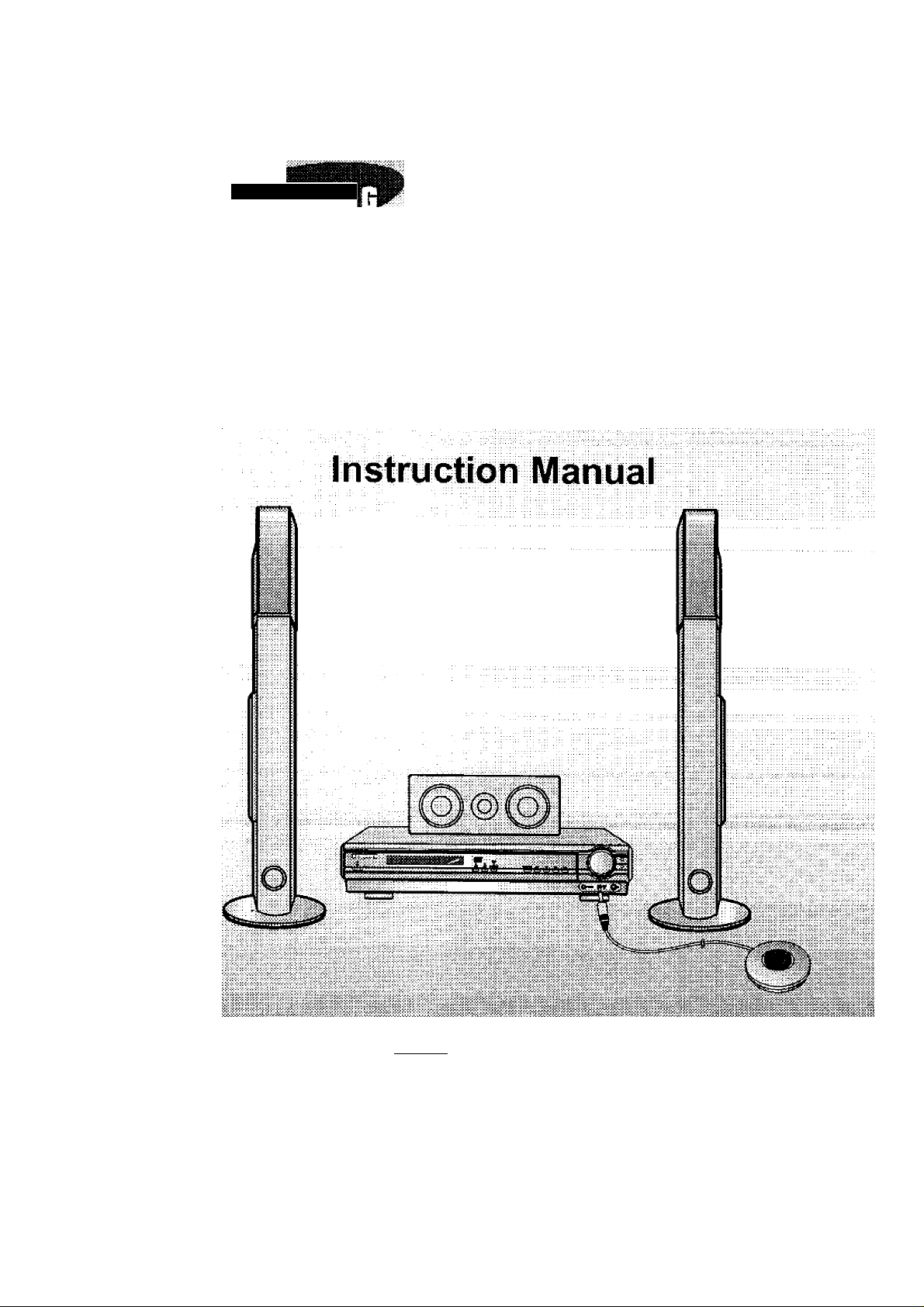
DIGITAL HOME
THEATER SYSTEM
HT-DS660T
....................
, I i iDOLBYl
^nynet »i«»»“-
Page 2
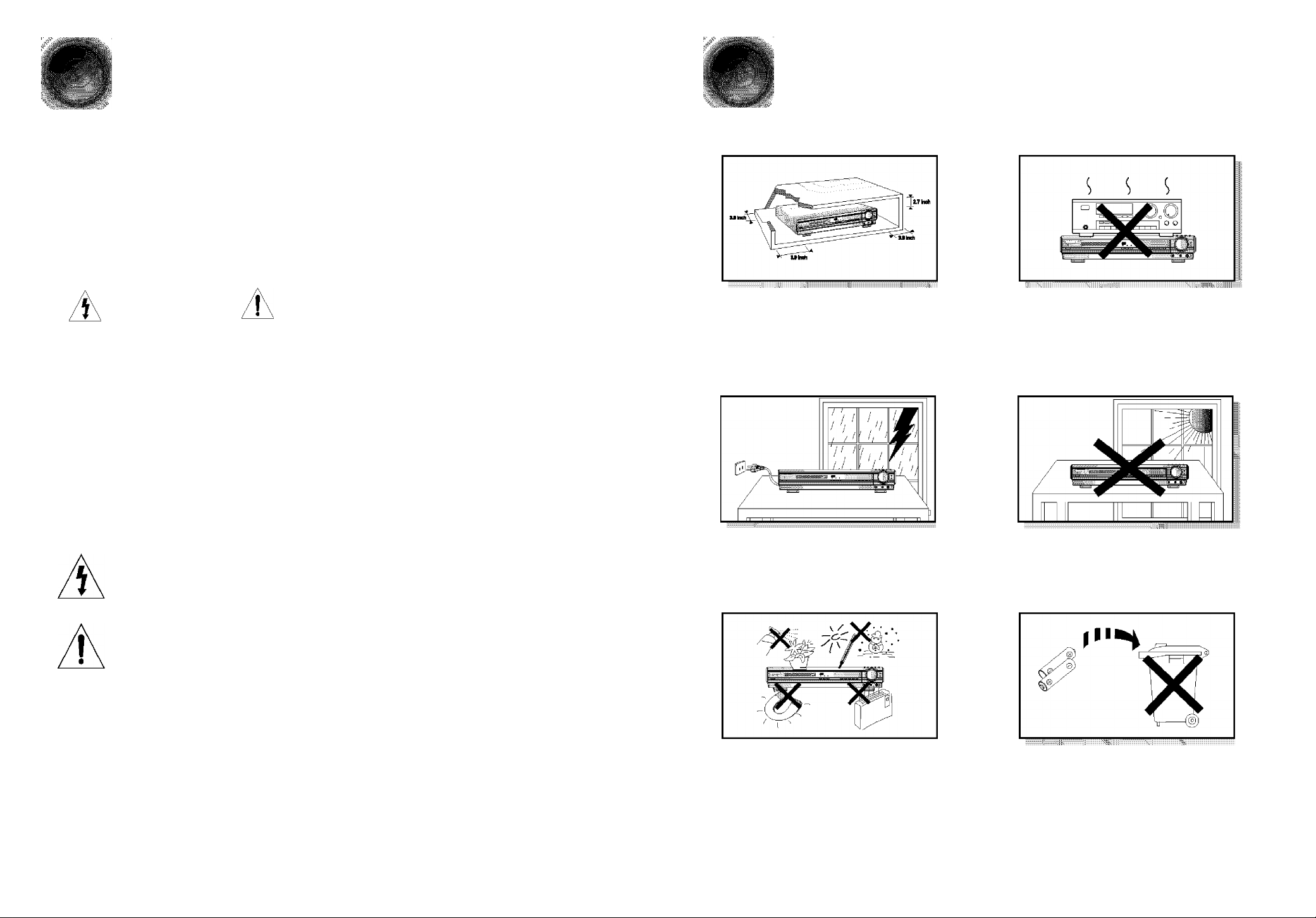
Safety Warnings
Precautions
"■'"To,
CLASS 1 LASER PRODUCT
KLASSE 1 LASER PRODUKT
LUOKAN 1 LASER LAITE
KLASS 1 LASER APPARAT
PRODUCTO LASER CLASE 1
RISK or ELECTRIC SHOCK.
DO NOT OPEN
CAUTION:
TO REDUCE THE RISK OF ELECTRIC
SHOCK, DO NOT REMOVE REAR COVER.
NO USER SERVICEABLE PARTS INSIDE.
REFER SERVICING TO QUALIFIED
SERVICE PERSONNEL.
Note to CATV system installer :
This reminder is provided to call the CATV system
installer's attention to Section 820-40 of the NEC
which provides guidelines for proper grounding and,
in particular, specifies that the cable ground shall be
connected to the grounding system of the building,
as close to the point of cable entry as practical
CLASS 1 LASER PRODUCT
This Compact Disc player is classified as a CLASS 1
LASER product.
Use of controls, adjustments or performance of
procedures other than those specified herein may result
in hazardous radiation exposure.
CAUTION-INVISIBLE LASER RADIATION WHEN OPEN
AND INTERLOCKS DEFEATED, AVOID
EXPOSURE TO BEAM.
Ensure that the AC power supply in your house complies with the identification sticker located on the back of your player. Install your
player horizontally, on a suitable base (furniture), with enough space around it for ventilation (3~4inches). Make sure the ventilation slots
are not covered. Do not stack anything on top of the player. Do not place the player on amplifiers or other equipment which may become
hot Before moving the player, ensure the disc tray Is empty. This player is designed for continuous use. Switching off the DVD player to
the stand-by mode does not disconnect the electrical supply. In order to disconnect the player completely from the power supply,
remove the main plug from the wall outlet, especially when left unused for a long period of time.
This symbol indicates that dangerous voltage which can cause electric shock is present inside
this unit.
This symbol alerts you to important operating and maintenance instructions accompanying
the unit.
WARNING: To reduce the risk of fire or electric shock, do not expose this appliance to rain or moisture.
CAUTION: TO PREVENT ELECTRIC SHOCK, MATCH WIDE BLADE OF PLUG TO WIDE SLOT, FULLY
INSERT.
During thunderstorms, disconnect AC main plug from the
wall outlet.
Voltage peaks due to lightning could damage the unit.
Protect the player from moislure(i.e, vases), and excess
heat(e.g.fireplace) or equipment creating strong magnetic or electric
fields (i.e.speakers..,). Disconnect the power cable from the AC supply if
the player malfunctions. Your player is not intended for industrial use.
Use of this product is for personal use only.
Condensation may occur if your player or disc have been stored in cold
temperatures.
If transporting the player during the winter, wait approximately 2 hours
until the unit has reached room temperature before using.
Do not expose the unit to direct sunlight or other heat
sources.
This could lead to overheating and malfunction of the unit.
The battery used with this product contain chemicals that
are harmful to the environment.
Do not dispose of batteries in the general household trash.
Page 3
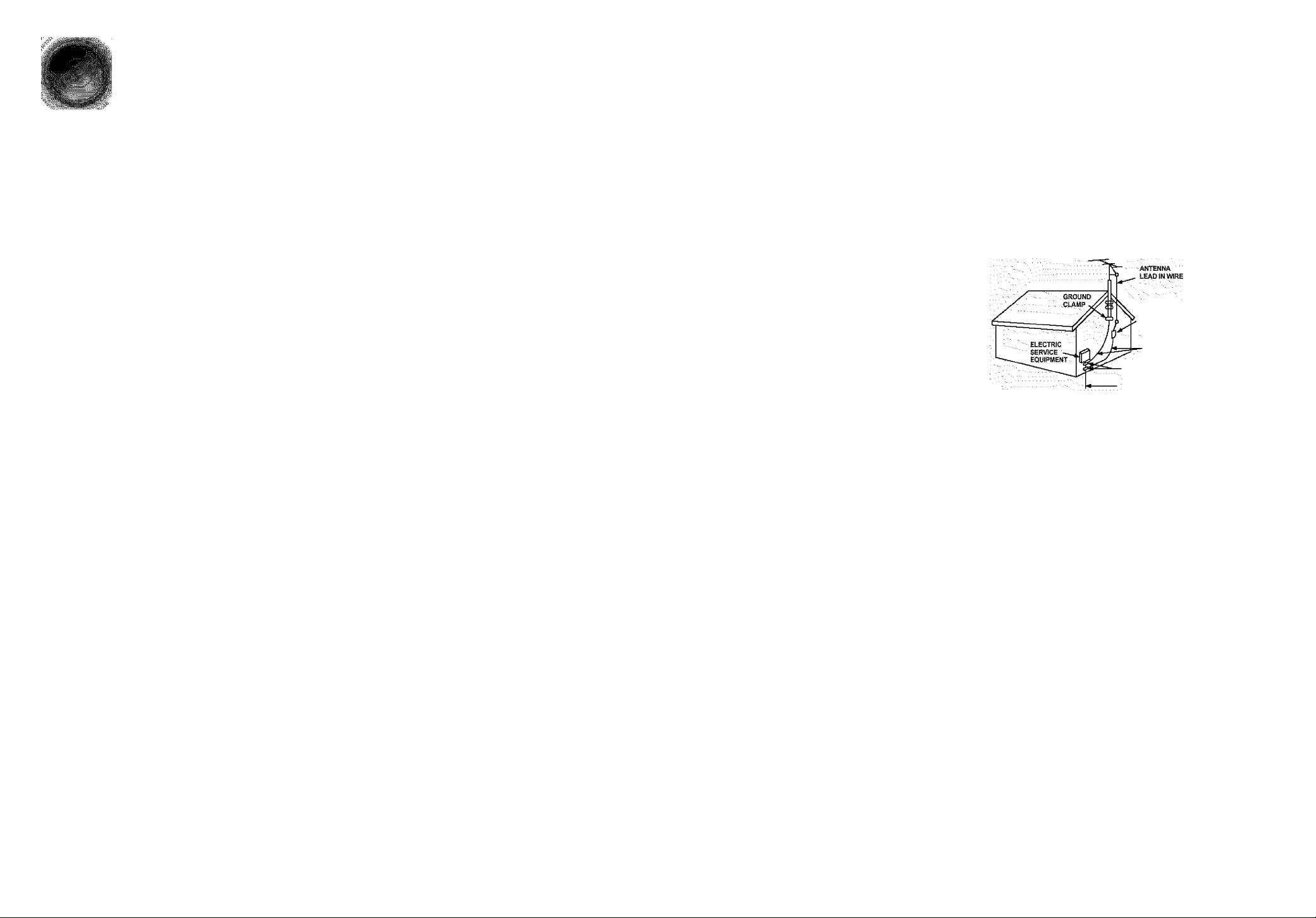
Safety Instructions
READ INSTRUCTIONS
Al] the safety and operating instructions should be
read before the appliance is operated.
RETAIN INSTRUCTIONS
The safety and operating instructions should be
retained for future reference.
HEED WARNINGS
All warnings on the appiiance and in the operating
instructions should be adhered to.
FOLLOW INSTRUCTIONS
All operating and use instructions should be
followed.
WATER AND MOISTURE
Do not use this video product near waterforexample, near a bathtub, wash bowl,
kitchen sink, or laundry tub, in a wet basement,
or near a swimming pool, and the like.
OVERLOADING
Do not overload wall outlets and extension cords as
this can result in the risk of fire
or electric shock.
VENTILATION
Slots and openings in the cabinet are provided
for ventilation and to ensure reliable operation of the
video product and to protect it from overheating
these openings must not be blocked or covered.
The openings should never be blocked
by placing the video product on a bed, sofa, rug, or
other similar surface. This video product
should never be placed near or over a radiator or
heat register.
This video product should not be placed
in a built-in installation such as a bookcase
or rack unless proper ventilation is provided
or the manufacturer’s instructions have been
followed.
POWER CORD PROTECTION
Power-supply cords should be routed so that
they are not likely to be walked on or pinched
by items placed upon or against them paying
particular attention to cords at plugs,
convenience receptacles, and the point where
they exit from the appliance.
CLEANING
Unplug this video product from the wall outlet
before cleaning. Do not use liquid cleaners
or aerosol cleaners. Use a damp cloth for cleaning.
LIGHTNING
For added protection of this video product
receiver during a lightning storm, or when
it is left unattended and unused for long
periods of time, unplug it from the wall outlet
and disconnect the antenna or cable system.
This will prevent damage to the video product
due to lightning and power-line surges.
OBJECT AND LIQUID ENTRY
Never push objects of any kind into this
product through openings as they may touch
dangerous voltage points or short-out parts
that could result in a fire or electric shock.
Never spill liquid of any kind on the video
product.
ACCESSORIES
Do not place this video product on an unstable cart,
stand, tripod, bracket, or table.
The video product may fall, causing serious injury to
a child or adult, and serious damage
to the appliance.
Use only with a cart, stand, tripod, bracket,
or table recommended by the manufacturer,
or sold with the video product. Any mounting
of the appliance should follow the manufacturer's
instructions and should use a mounting accessory
recommended by the manufacturer.
CART
An appliance and cart combination should be moved
with care. Quick stops, excessive force, and uneven
surfaces may cause the appliance and cart
combination to overturn.
POWER SOURCES
This video product should be operated only from the
type of power source indicated
on the marking label. If you are not sure
of the type of supply to your home, consult your
appliance dealer or local power company.
For video products intended to be operated from
battery power, or other sources, refer
to the operating instructions.
POWER LINES
An outside antenna system should not be located in
the vicinity of overhead power lines or other electric
light or power circuits,
or where It can fail into such power lines
or circuits. When installing an outside antenna
system, extreme care should be taken to keep from
touching such power lines or circuits as contact with
them might be fatal.
POLARIZATION
This video product is equipped with a polarized
alternating current line plug (a plug having one blade
wider than the other.) This plug will fit into the power
outlet only one way.
This is a safety feature. If you are unable
to insert the plug fully into the outlet, try reversing the
plug. If the plug should still fail to fit, contact your
electrician to replace your obsolete outlet. Do not
defeat the safety purpose of the polarized plug.
OUTDOOR ANTENNA GROUNDING
• If an outside antenna Is connected to the
antenna terminal, be sure the antenna system
is grounded so as to provide some protection
against voltage surges and built-up static
charges.
•In the U.S.A section 810 of the National
Electrical Code, ANSI/NFPA No. 70-1984,
provides information with respect to proper
grounding of the mast and supporting
structure, grounding of the lead-in wire
to an antenna discharge unit, size of grounding
conductors location of antenna discharge unit,
connection to grounding electrodes, and
requirements for the grounding electrode.
See the figure below.
ATTACHMENTS
Do not use attachments not recommended
by the video product manufacturer as they may
cause hazards.
SERVICING
• Do not attempt to service this product yourself
as opening or removing covers may expose
you to dangerous voltage or other hazards.
• Refer all servicing to qualified service personnel.
REPLACEMENT PARTS
When replacement parts are required, be sure the
service technician has used replacement parts
specified by the manufacturer or having the same
characteristics as the original part. Unauthorized
substitutions may result in fire, electric shock or other
hazards.
ANreNNA
DOSCHARGE UNIT
(NEC SECTION. 810-20)
GROUNDING CONDUCTORS
(NEC SECTION aiMf)
GROUND CLAMPS .
POWER service grounding
EliCTRODESYSTHB .
(NEC AST 250, PART H)
SAFETY CHECK
Upon completion of any service or repairs
to this video product, ask the service technician to
perform safety checks to determine that the video
product is in proper operating condition.
DAMAGE REQUIRING SERVICE
Unplug this video product from the wall outlet and
refer servicing to qualified service personnel under the
following conditions.
a. When the power-supply cord or plug is damaged.
b. If liquid has been spilled, or objects have
fallen into the video product.
c. If the video product has been exposed to rain
or water
d. If the video product does not operate normally
by following the operating instructions.
Adjust only those controls that are covered
by the operating instructions as an improper
adjustment of other controls may result
in damage and will often require extensive
work by a qualified technician to restore
the video product to its normal operation.
e. If the video product has been dropped
or the cabinet has been damaged.
f. When the video product exhibits a distinct
change in performance - this indicates
a need for service.
HEAT
This video unit should be situated away from heat
sources such as radiators, stoves, or other products
(including amplifiers) that produce heat.
Page 4
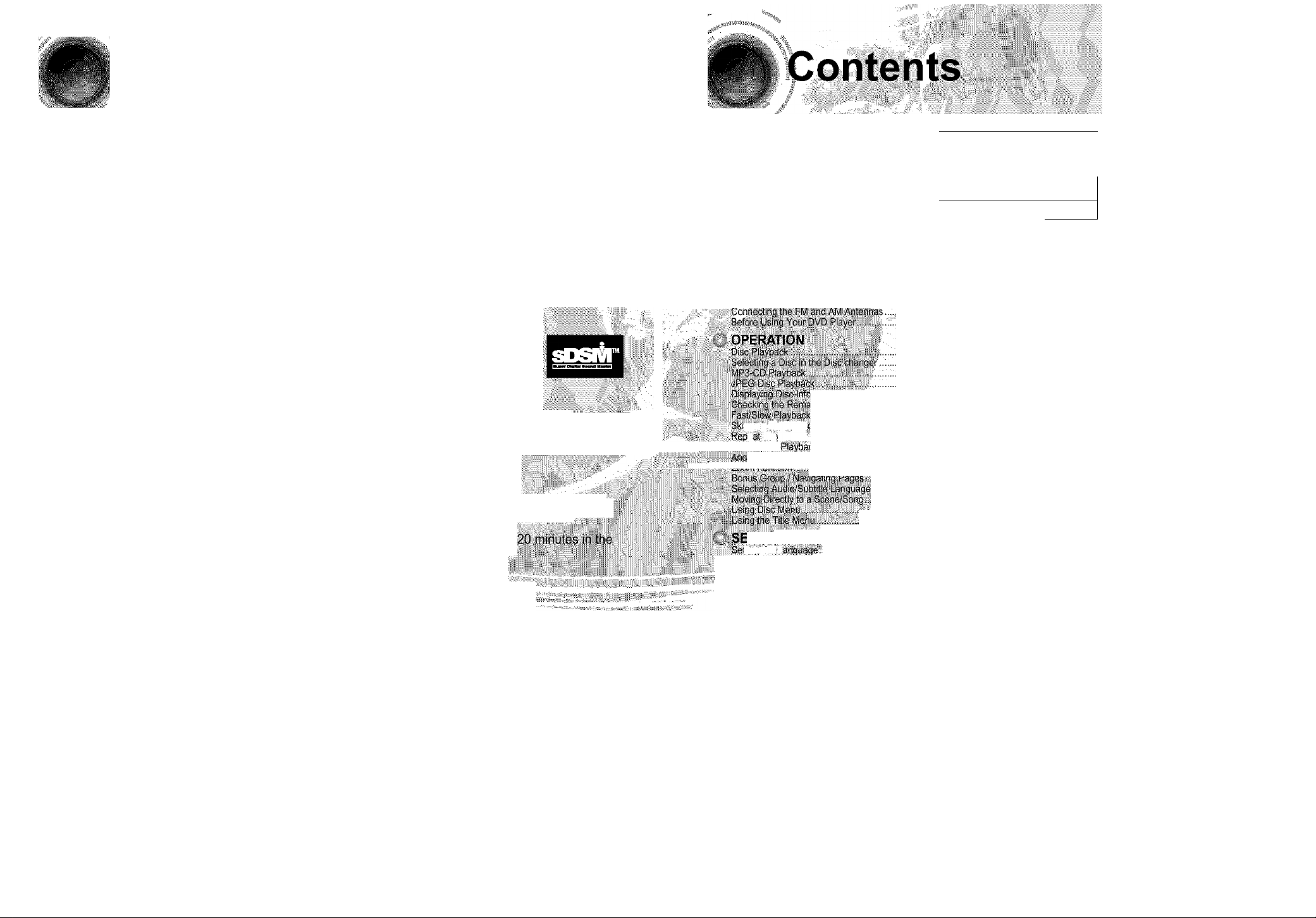
Features
3 Multi-Disc Playback & AM/FM Tuner
The HT-DS660T combines the convenience of multi-disc playback capability, including DVDAUDIO, DVD-VIDEO, CD, MP3-CD, CD-R/RW, and DVD-R/RW, with a sophisticatpdiMlSM tuner,;
all in a single player. ;, '
DVD-Audio compatible
Experience the super high-quality audio performance of DVD-Audio.
The on-board 24-bit/192kHz DAC enables this player to deliver exceptional sound quality in terms
of dynamic range, low-level resolution and high-frequency detail.
Super Digital Sound Master
Equipped with a new di;
Sound Field, and Magic Headpii6n||p^ji;:^|d
Ltd. in Japan, you'll enjoy a mofeJM^
..................................
So.ndLogo
When power is turned on,
is optimized for disc playback.
il
Cl TV Screen Saver Functi
The HTDS660T automatically bri|hfens and darkens the brightness of the TV screen
minutes in the stop mode.
The HTDS660T automatically switcHes'jgeif into.the pp/yer savingilppcl# aftgi
screen saver mode.
.
Power Saving Function
The HT-DS660T automatically shuts itself off after 20 minutes in the stop mode.
Customized TV Screen Display
The HT-DS660T allows you to select your favorite image during JPEG, DVD playback and set it as
your background wallpaper.
P.SCAN(Progressive Scan) Function
Unlike regular Interlace Scan, in which two fields of picture information alternate to create the
entire picture (odd scan lines, then even scan lines), Progressive Scan uses one field of
information (ail lines displayed in one pass) to create a clear and detailed picture without visible
scan lines.
^Samsung AV Device Operation using Anynet
You can conveniently operate Samsung DVD and other Samsung AV devices with one remote
controller of Samsung TV, using Anynet.
...............................................................................................
......
..
.. .................
.... .......
%. %/
....
.........
<> ■ ssm™
iir-H ■[ •[ 'i ' Y ' Y ' ■
.....
li
"i-vl
.......
il'/r
.
PREPARATION
Safety Warnings..
Precautions
Features
'■ NOtSS on OlSCS,,
■ ; :..DeS;Cription
....................
..........................
................
© CONNECTIONS
1,:
..................................................................
.....................................................................................................
.....................
............... .
■ 1 ■ W 'Tfi. '1 ' ' ' '
-và;-:-
ii, ;• , i i;Vi' iiiy ;• j.
.
. ..........................................................................
p.SCANiPiagrHS.sive .........
;i;, irponftèctip^
....,....■....
....
pp.i;ng^:ffi;StotiS
egPÌ3;^Sàfei>:,
; A-B R^pórit
.. ■■ ■ ■■ ■tecciprtiSftisii
lì
3SP®S3ScaSas^
.
TUP
SwiajtiiiteL
,iSpÌiig!lY;Sriiéèn type
Sett no .Parental Controls (Ratingi,tsgrtfeYL
'’’"Sètl'iig Ine Password
Setting the Wallpaper
DVD Playback Mode.............................................................
Setting the Speaker Mode
Setting the Test Tone..............................................................
Setting the Delay Time
Setting the Audio Quality
Setting the ORC (Dynamic Range Compression)
Dolby Pro Logic II Mode......................................................................
Dolby Pro Logic II Effect
Setting the RRSS(Rear Reflecting Surround System)
Rear Reflecting Surround System...........
Live Surround Mode..............................................................................
SURROUND PLUS / Virtual Headphone....
SUPER 5.1...................................................................................................
RADIO OPERATION
Listening to Radio......................................................................................................................................................................................................................................69
Presetting Stations....................................................................................................................................................................................................................................70
MISCELLANEOUS
Convenient Functions
Operating a TV with the Remote Control........................................................................................................................................................................................ 73
Before Calling for Service
Cautions on Handling and Storing Discs.........................................................................................................................................................................................77
Specifications
Notes on Terminology.............................................................................................................................................................................................................................79
Warranty........................................................................................................................................................................................................................................................80
.................
...................
.................................................
........................................................
......................................................
...................................................................
...................................................................................................................................................................................................................
............................................................................................................................................................................................................
................................................................................................................................................................................................................................
arasiiiis:s:2!iiiEMaE3e
»ì-ì::;.’";.:.’”
........................
.........................................
......................................
..................................
.....................
.
.
.
.
...........................
**. *• *
.........
;..'i.:.
..........
" . r *•.* *. *. *. .
1 i
.ViV;;
.........................................
.
.......
ifT-i
IH"
ì.'ÌKr
■Jii
15'
...23
::.24
...25 ■
...26
...27
...28
:...29
...30
...31
.c33
...34
..135
...36
:..37
:..38
...39
...40
..41
..43
..45
..47
..49
..51
..53
..54
..55
..57
..59
..61
..62
..63
..65
..66
..67
..68
71
75
78
m
16
17
19
20
21
Page 5
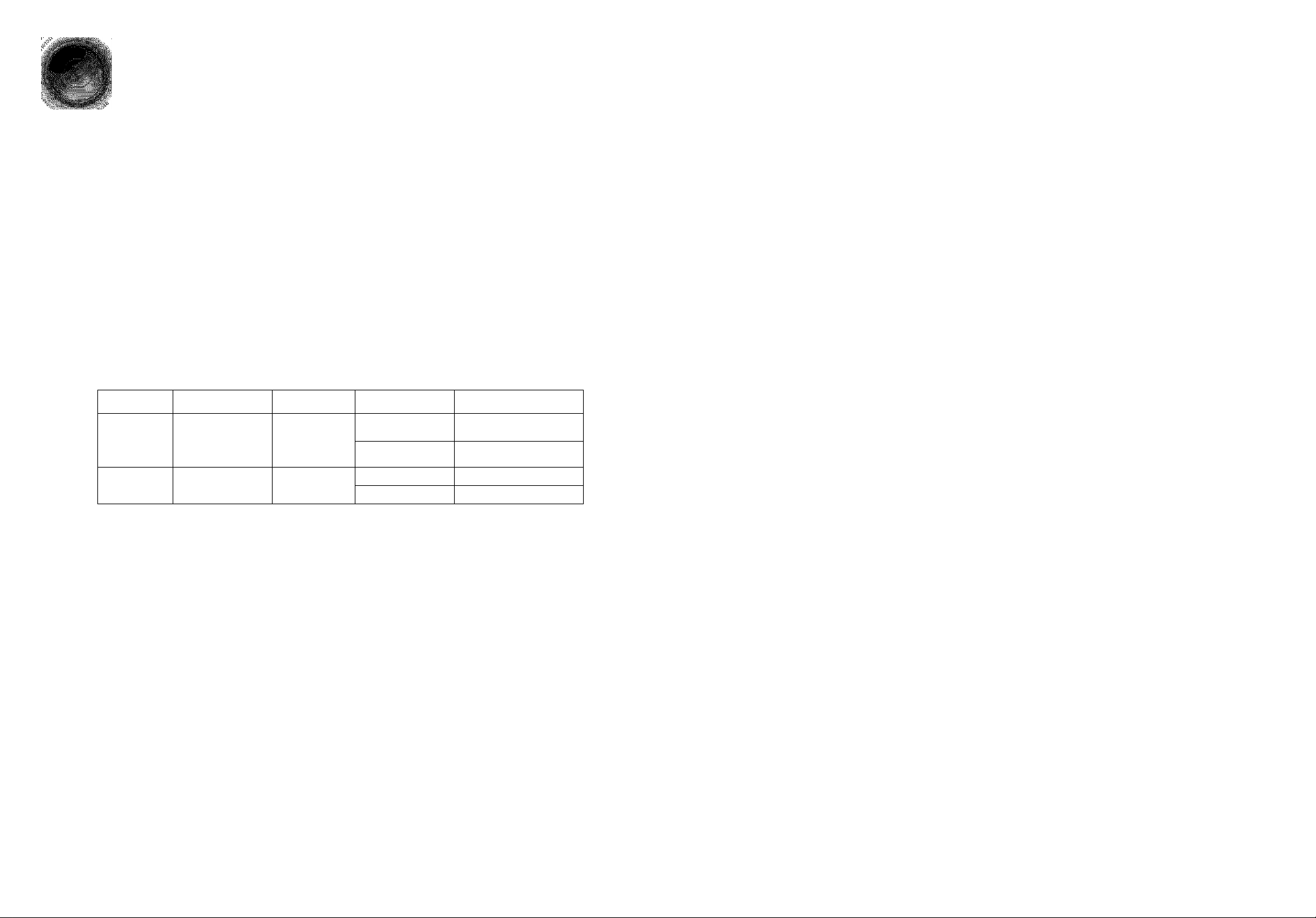
Notes on Discs
DVD (Digital Versatile Disc) offers fantastic audio and video, thanks to Dolby Digital
surround sound and MPEG-2 video compression technology. Now you can enjoy these
realistic effects in the home, as if you were in a movie theater or concert hall.
DVD players and the discs are coded by region. These regional codes must match In order
B-H
for the disc to play. If the codes do not match, the disc will not play.
The Region Number for this player is given on the rear panel of the player.
{Your DVD player will only play DVDs that are labeled with identical region codes.)
Playable Discs
Disc Type Mark (Logo) Recorded Signals Disc Size Max. Playing Time
Approx, 240 min. (single-sided)
Approx. 480 min. (double-sided)
Approx. 80 min. (single-sided)
Approx. 160 min. (double-sided)
DVD-AUDIO
DVD-VIDEO
AUDIO-CD
ljvd
AUDIO/V1DEO
nCOMPACT
OIOH I AL AUDIO
Audio + Video
Audio
5"
3 1/2"
5"
3 1/2" 20 min.
Do not use the following types of disc!
> LD, CD-G, CD-I, CD-ROM and DVD-ROM cannot be played on this player.
If such discs are played, a "WRONG DISC FORMAT" message appears on the TV screen.
> DVD discs purchased abroad may not play on this player.
If such discs are played, a "WRONG REGION CODE" message appears on the TV screen.
74 min.
Disc Recording Format
CD-R Discs
• Depending on the disc recording device (CD-Recorder or PC) and the condition of the disc, some CD-R discs
may not be playable.
• Use a 650MB/74 minute CD-R. Avoid CD-R media, as they may not be playable.
• If possible, do not use CD-RW (Rewritable) media, as they may not be playable.
• Only CD-Rs that are properly "closed" can be fully played. If the session is closed but the disc is left open,
you may not be able to fully play the disc.
CD-R MP3 Discs
• Only CD-R discs with MP3 files in ISO 9660 or Joliet format can be played.
• MP3 file names should be 8 characters or less in length and contain no blank spaces or special characters (. / = +).
• Use discs recorded with a compression/decompresslon data rate greater than 128Kbps.
• Only files with the ".mp3" and ”.MP3" extensions can be played.
• Only a consecutively written Multisession disc can be played. If there is a blank segment in the Multisession disc, the
disc can be played only up to the blank segment.
• If the disc is not closed, it will take longer to begin playback and not all of the recorded files may be played.
• For files encoded in Variable Bit Rate (VBR) format, i.e. files encoded in both low bit rate and high bit rate (e.g.,
32Kbps - 320Kbps), the sound may skip during playback.
• If more than 500 tracks are recorded on a single CD, a maximum of 500 tracks can be played.
• If more than 300 folders are recorded on a single CD, a maximum of 300 folders can be played.
Copy Protection
Many DVD discs are encoded with copy protection. Because of this, you should only connect your
DVD player directly to your TV, not to a VCR. Connecting to a VCR results in a distorted picture
from copy-protected DVD discs.
This product incorporates copyright protection technology that is protected by methods claims of certain
U.S. patents and other intellectual property rights owned by Macrovision Corporation and other rights
owners. Use of this copyright protection technology must be authorized by Macrovision Corporation, and
is intended for home and other limited viewing uses only unless otherwise authorized by Macrovision
Corporation. Reverse engineering or disassembly is prohibited.
CD-R JPEG Discs
• Only files with the ".jpeg" and ".JPEG" extensions can be played.
• If the disc is not closed, it will take longer to start playing and not all of the recorded files may be played.
• Only CD-R discs with JPEG files in ISO 9660 or Joliet format can be played.
• JPEG file names should be 8 characters or less in length and contain no blank spaces or special characters {./-+).
• Only a consecutively written multisession disc can be played. If there is a blank segment in the multisession disc, the
disc can be played only up to the blank segment.
• A maximum of 9,999 images can be stored on a single CD.
• When playing a Kodak/Fuji Picture CD, only the JPEG files in the picture folder can be played.
• Picture discs other than Kodak/Fuji Picture CDs may take longer to start playing or may not play at all.
Page 6
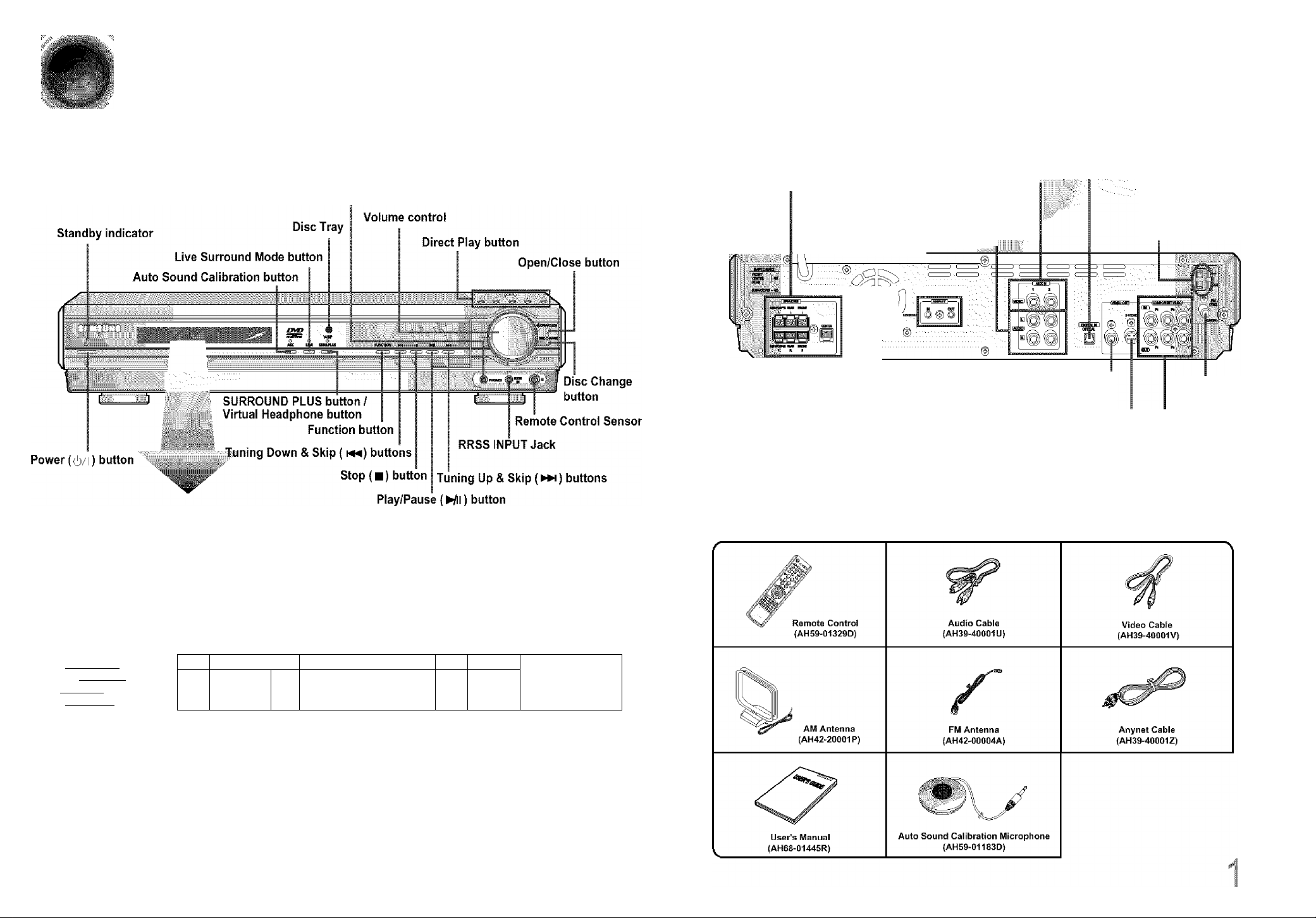
Description
—Front Panel-
Headphone Jack
—Rear Panel-
Speaker
OutDut Terminal External Video Component
External Audio Component .
.....
OUTPUT/INPUT
Connector
A ^ input Connectors
—..,Jni)ut Cohheotdi:%
Video Output Connector —
Connect the TV's video input jacks
ANYNET (VIDEO IN) to the VIDEO OUT connector.
S-Video Output Connector.
If the TV is equipped with an S-Video input
connector {S-VIDEO IN), connect it to the
player's S-Video output jack.
Exter^l Digital Optical Input Connector
Use thifeio connect external equipment
capablf|if digital output.
AM Antenna
Connector
FM Antenna
Connector
COMPONENT VIDEO
OUTPUT/INPUT jacks
Connect a TV with component
video inputs to these jacks.
. PRO LOGIC II indicator
LINEAR PCM indicator
DTS Disc
indicator
TITLE
indicator
I LINEAR PCM I
—■nniPBOLOCICnl
- jnipiaiTALi ¡1^3
I DVDAUDIon P.SCAN
TITLE I GRP II CHAP II TRKPRGM II TUNED I II REni DISC
!□□□□□□ 0
fesS"a
B D D D □
Ed □ □□
№□□□□□□
P.SCAN indicator
DVD AUDIO indicator
DOLBY DIGITAL indicator
GROUP indicator
CHAPTER indicator
TRACK indicator
I PROGRAM indicator
TUNER indicator
□ DODODD JJ DDDDDDa I
□ □ □ □□ ( □□ □ □□ I
□Dg□□ □□□go
Q0DDD[]g ^aDDDD^
□ □ □ □□ □□!]□□
□□□□□□□ □aanDDD
I □□□□□□□ II □£)□□□□□ II □□□□□□□ it □□□□□□£!
□ D □ O n
0 □ □ □ □
I DgggD □□□□□□ □gggD DgggDD
^aODDD^ II Q0DDD[]g ^aaODD^ ^DDDDOg
Q“S3[i"S
□ □ □ □ □
□ □□□□ □□□dDD II □□□□□ nDDDDn
□ D □ DD
□ DDDD □□□□□ □□□□□ □□□□□
□ [][][][][]□
□ □□□□□□ DDDDDDa □□□□□□□□ □□□□□COD
System Status Display
REPEAT indicator
DISC A^ B indicator
□ iiiiiia iii i
iiiiiiiijijijiiil ncB—
□D□ani U a r ^
□ D □ fla 1
□ □□Do
d“SSS“o
□ □ □ □ n
□ D □ □□
□ □□□□□□
D°Sd“oÌìHZ
n □ □ □ □ !■■■■
CDCDG] CV^5|
1 ® 1^5^11
IfisimfBsliVi y|l
DiSC(1~5)
indicator
SPEAKER indicator
DSP indicator
RADIO FREQUENCY
indicator
Page 7
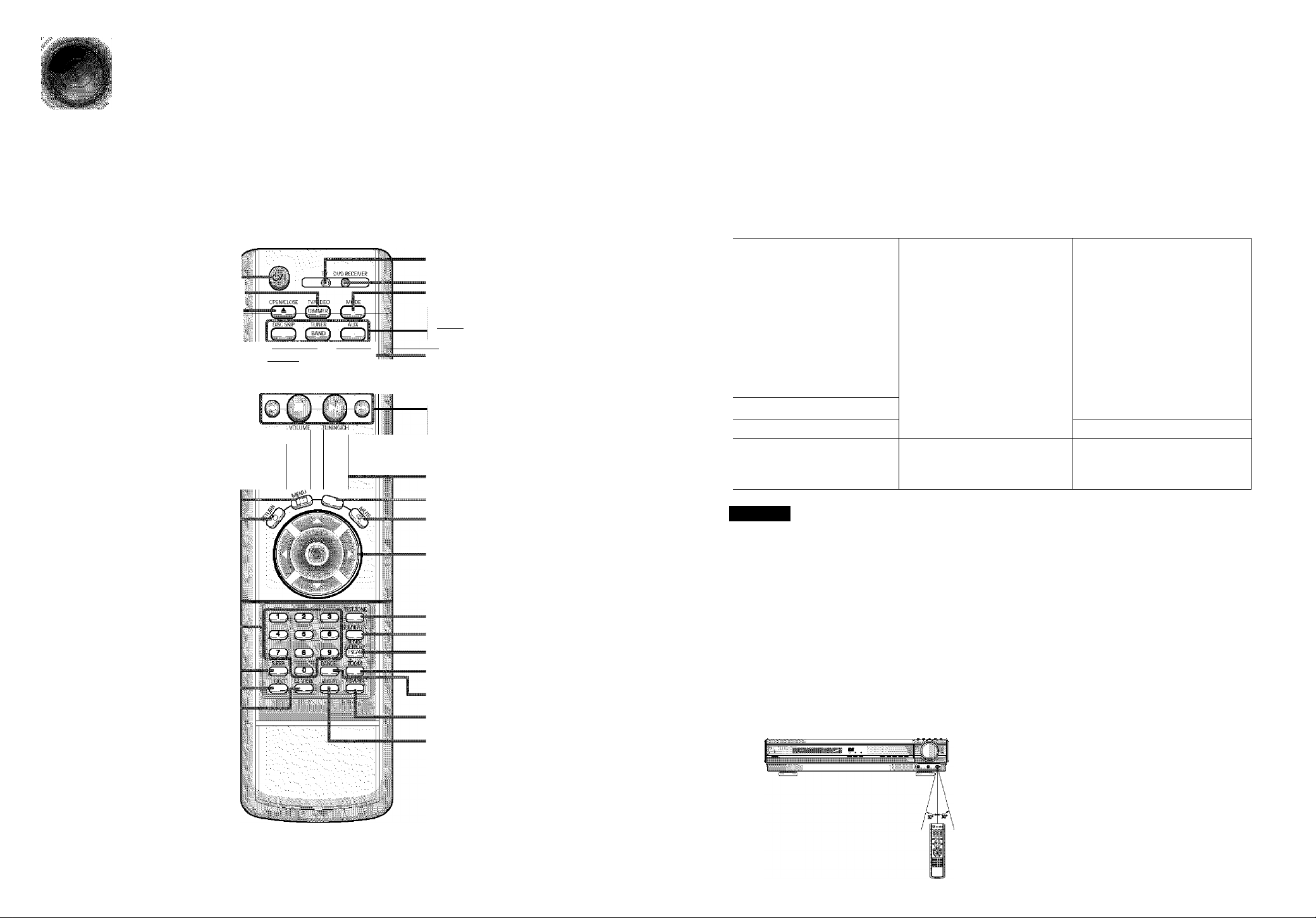
Description
—Remote Control—
TV, DVD POWER button
TV/VIDEO, DIMMER button
OPEN/CLOSE button
□□ PL II MODE button
SURR. PLUS button /
Virtual Headphone button •
VOLUME button
MENU button
RETURN button
III PUi ^/TQDEr 'sLnW ~ 'I'TTpL It EFFECT
CID C3-
'■■■ ■
TV indicator
DVD RECEIVER indicator
MODE button
S DISC SKIP button a AUX button
TUr€R
TUNER BAND button
□□ PL irEFFECT button
........
SLOW, MO/ST button
RRSS button
© Play/Pause button Q Stop button
0@ Tuning Preset/CD Skip button
SUPER 5.1 button
TUNING/CH button
INFO button
MUTE button
Direction/Enter button
Insert Remote Batteries
\ Remove the battery 2 Insert two 1.5V AAA
cover on the back of batteries, paying cover.
the remote by
pressing down and
sliding the cover in
the direction of the
arrow.
Caution
Follow these precautions to avoid leaking or cracking batteries:
• Place batteries in ttie remote control so they match the polarity:(+) to (+}and (-)to (-).
• Use the correct type of batteries.Batteries that look similar may differ in voltage.
• Always replace both batteries at the same time.
• Do not expose batteries to heat or flame..
N
3 Replace the battery
attention to the cxirrect
polarities {+ and -).
J
Number(0~9) buttons
SLEEP button
LOGO COPY button
EZ VIEW button
,,
TEST TONE button
SOUND EDIT button
TUNER MEMORY, P.SCAN button
ZOOM button
CANCEL button
REMAIN button
REPEAT button
Range of Operation of the Remote Control
The remote control can be used up to approximately 23
feet/7 meters in a straight line. It can also be operated at
a horizontal angle of up to 30° from the remote control
sensor.
To open the remote control cover, push the
top of the cover, then slide downward.
'"2
Page 8
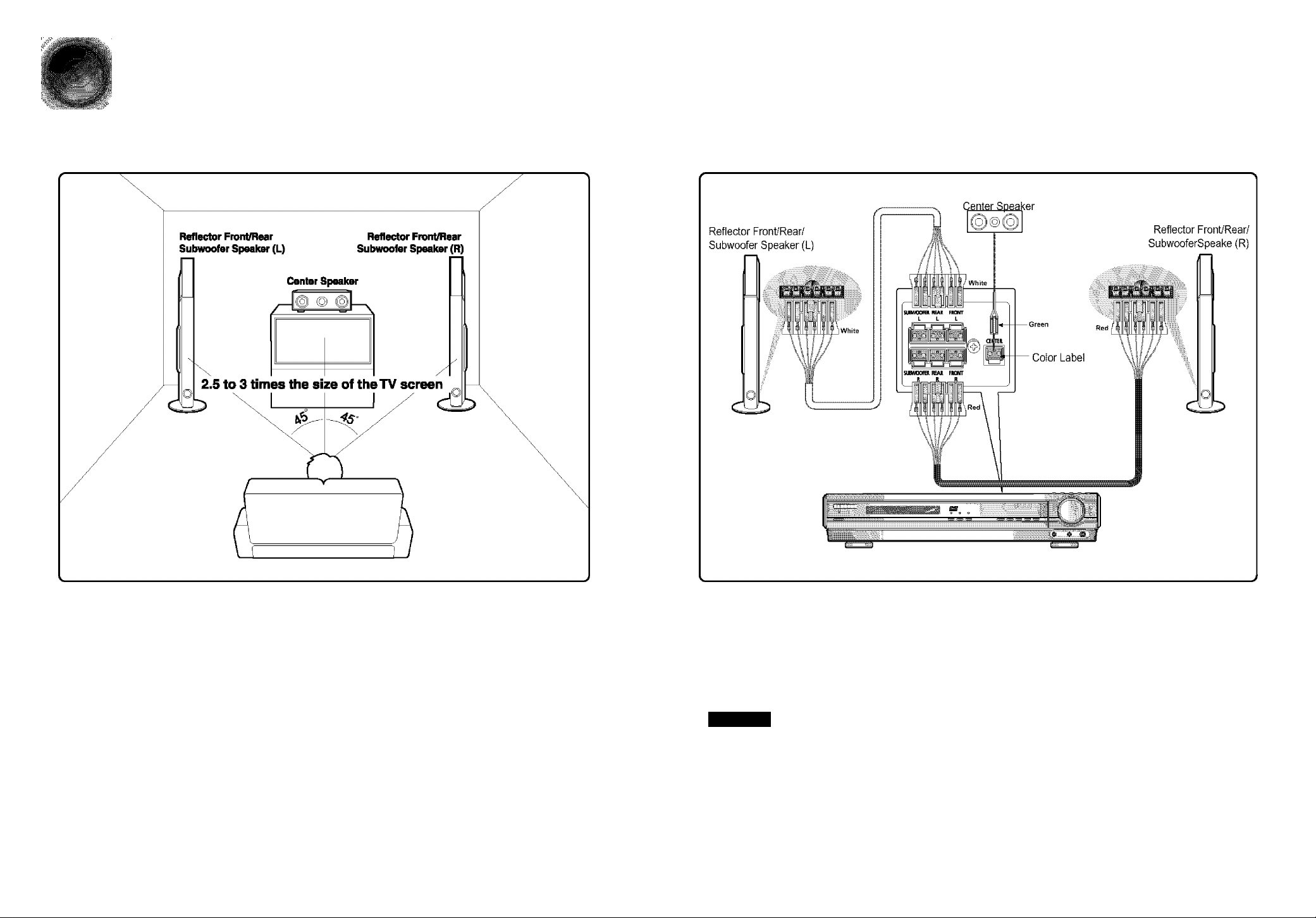
Conncctino ths Spsskcrs
' Before moving or installing the product, be sure to turn off the power and disconnect the power cord.
• Connect the front/rear, center, and subwoofer speakers to the speaker terminals on the back of the main unit.
O
o
o
=H
o
c/>
Position of the DVD Player
• Place it on a stand or cabinet shelf, or under
the TV stand.
Front/RearSubwoofer Speakers
• Place these speakers in front of your listening
position, facing inwards (about 45°) toward you.
• Place the speakers so that their tweeters will be at
the same height as your ear.
• Align the front face of the front speakers with the
front face of the center speaker or place them
slightly in front of the center speakers.
Selecting the Listening Position
The listening position should be located about 2,5 to 3
times the distance of the TV's screen size away from the
TV, Example: For 32" TVs 2-2.4m (6-6 feet)
For 55" TVs 3.5-4m (11-13 feet)
Center Speaker 0
It is best to install it at the same height as the front
speakers.
You can also install it directly over or under the TV.
Connect the speakers to the rnain unit,
:• Please make sure the colors of the terminals match those of the cords.
Caution
Do not let children play with the speakers.
They could get hurt if a speaker falls.
When connecting the speaker wires to the speakers,
make sure that the polarity (+/-) is correct.
Never touch the speaker terminal while the power is on.
Doing so may result in a risk of electric shock..
If you place a speaker near your TV set,
screen color may be distorted because of
the magnetic field generated by the
speaker. In this case, place the speaker
away from your TV set.
Page 9
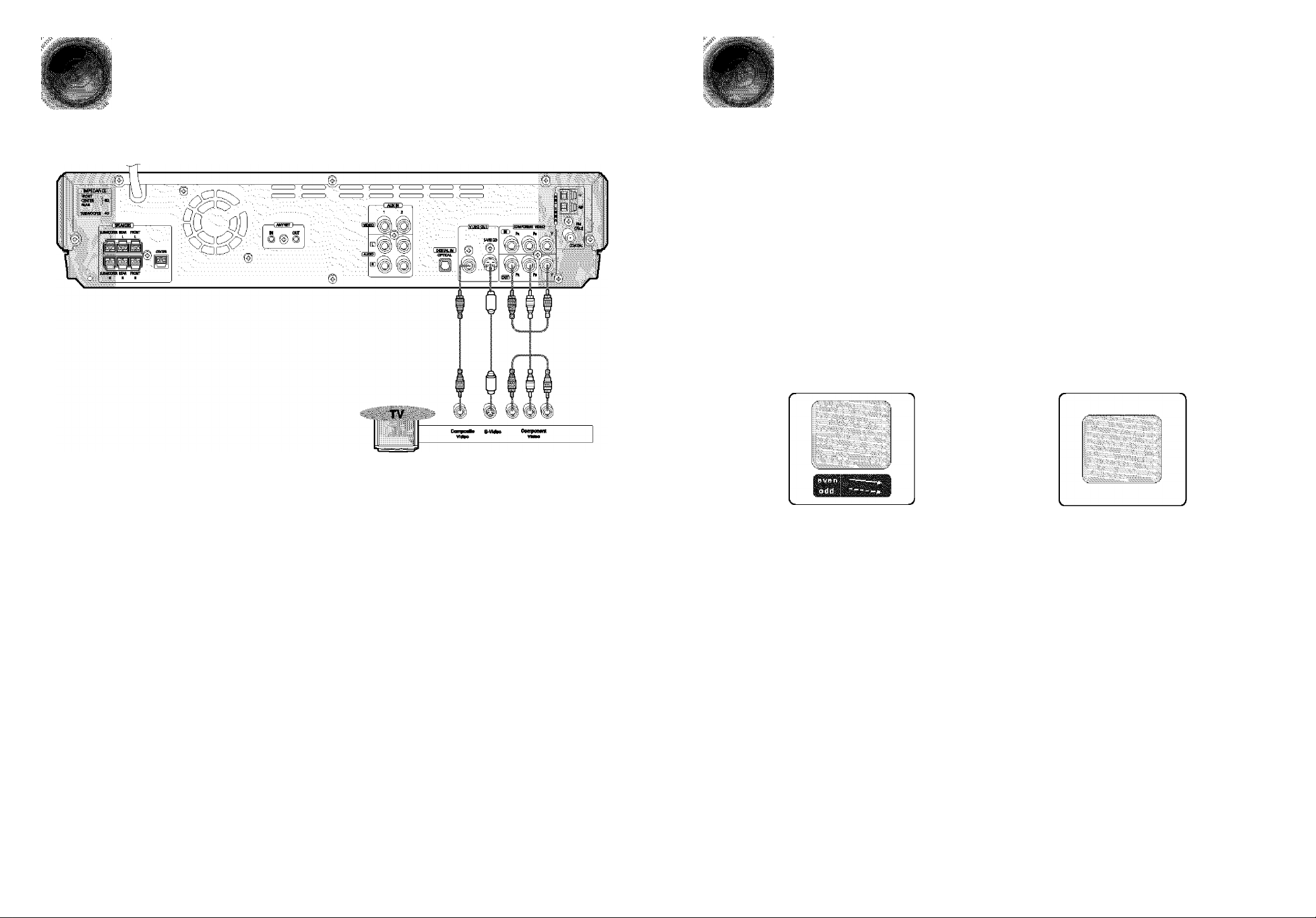
Connecting the Video Out to TV
P.SCAN(Progressive Scan) FunctiOfl
Unlike regular interlace Scan, in which two fields of picture information alternate to create the
entire picture (odd scan lines, then even scan lines), Progressive Scan uses one field of
information (all lines displayed in one pass) to create a clear and detaiied picture without visible
scan lines.
Press and hold P.SCAN button on the remote control for over 5 seconds in stop
mode.
• Pressing and holding the button for over 5 seconds will select "Progressive Scan" and "Interlace Scan"
repetitively.
(or Sëi&hhirtiïf
o
o
o
=H
O
c/>
Depending on your TV, Component Video Input jacks may be marked as DVD Video Input.
Composite Video (Good Quality)
Connect the supplied video cable from the VIDEO OUT jack on the back panel of the system
to the VIDEO IN jack on your television.
S-Video (Better Quality)
If you television is equipped with an S-Video input, connect an S-Video cable (not supplied)
from the S-VIDEO OUT jack on the back panel of the system to the S-VIDEO IN jack on
your television.
Component Video (Best Quality)
If your television is equipped with Component Video inputs, connect a component video
cable (not supplied) from the Pr, Pb and Y jacks on the back panel of the system to the
corresponding jacks on your television.
Interlaced Scan (1 FRAME = 2 FIELDS)
In interlaced-scan video, a frame consists of two
interlaced fields (odd and even), where each field
contains every other horizontal line in the frame.
The odd field of alternating lines is displayed first, and
then the even field is displayed to fill in the alternating
gaps left by the odd field to form a single frame.
One frame, displayed every 1/30th of a second, contains
two interfaced fields, thus a total of 60 fields are
displayed every 1/60th of a second.
The interlaced scanning method is intended for capturing
a still object.
This function works only on TVs equipped with component video inputs (Y, Pr, Pb) that support
Progressive Video. (It does network on TVs with conventional component inputs, i.e.,
non-progressive scan TVs.)
Depending on the brand and model of your TV, this function may not work..
Progressive Scan (FULL FRAME)
The progressive scanning method scans one full frame of
video consecutively down the screen, line by line.
An entire image is drawn at one time, as opposed to the
interlaced scanning process by which a video image is
drawn in a series of passes.
The progressive scanning method is desirable for dealing
with moving objects.
When the Progressive scan mode is selected, the VIDEO and S-VIDEO outputs do not feed
any signal. See page 16 to select Progressive Scan.
Broadcast System
This device is designed to work with the NTSC video format.
For normal playback, the video format a DVD disc is recorded in
must coincide with your TV's video format.
Page 10
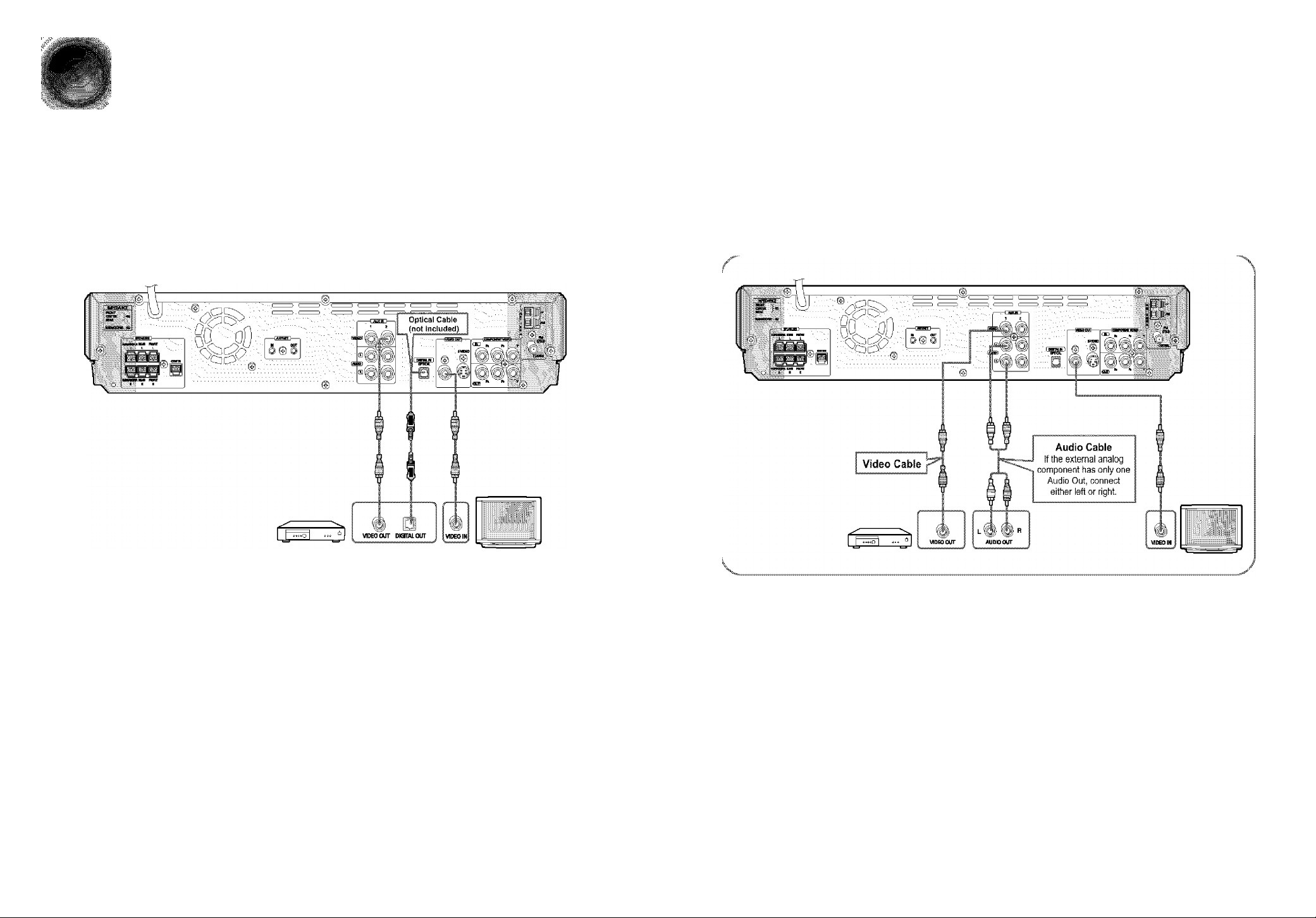
Connecting External Components
I CérpipPíít
Example: Digital signal components such as a Settop Box or CD Recorder.
Example: Analog signal components such as a VCR or TV.
O
o
o
Id
o
c/>
y
Connect Video Out on the DVD player to Video In on the TV
2 Connect the Digital Input (OPTICAL) to the Digital Output on the external digital component.
Press AUX on the remote control to select ‘DIGITAL IN’.
• Each time the button is pressed, the selection changes as follows: DIGITAL IN AUX 1 AUX 2.
• You can also use the FUNCTION button on the main unit.
The mode switches as follows: DVD/CD DIGITAL IN -► AUXI AUX2 -• FM -► AM.
Connect Video Out on the DVD player to Video
In on the TV.
2 Connect Video In on the DVD player to Video
Out on the external analog component.
3 Connect Audio In on the DVD player to Audio Out
on the external analog component.
• Be sure to match connector colors.
4 Press AUX on the remote control to select AUX 1 or
AUX 2.
• Each time the button is pressed, the selection changes as
follows: DIGITAL IN -► AUX 1 -* AUX 2.
• You can also use the FUNCTION button on the main unit.
The mode switches as follows: DVD/CD DIGITAL IN
AUXI AUX2 -* FM AM.
If you have connected an external digital
component and also an Analog
component to Video In (1, 2) at the same
time, there will be video from AUX 1 even
when you select DIGITAL IN.
If you have connected Audio In (L, R) to
1, connect Video In to 1 as well, and if
you have connected Audio In (L, R) to 2,
connect Video In to 2 also.
When you select Aux 1 or 2, you are
selecting Video 1 or 2 inputs respectively.
Page 11
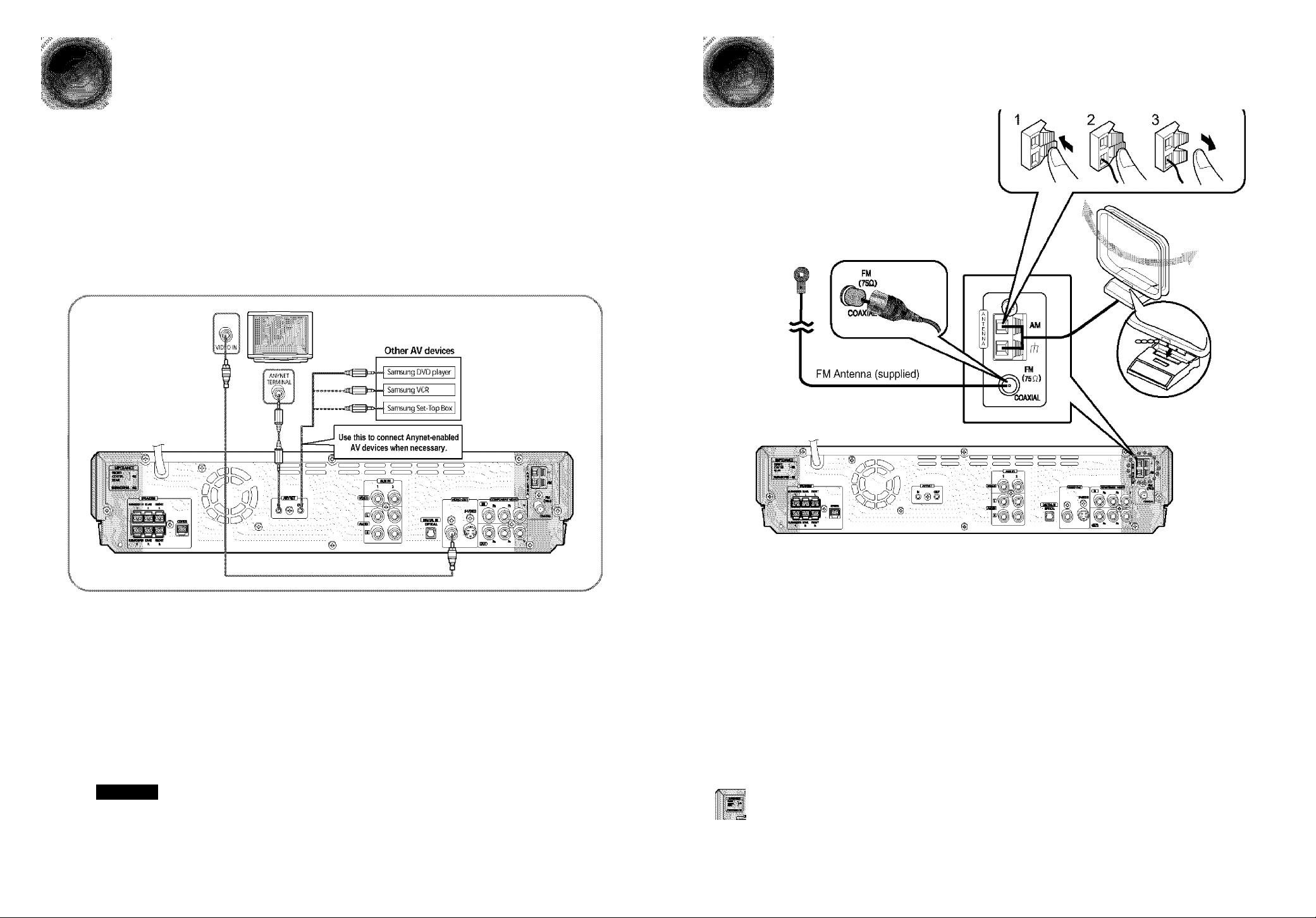
How to Connect to Anynet
' Using the Anynet function, the DVD Home Theater System can be conveniently controiled from
your Samsung TV. By connecting the Anynet output terminal on the DVD Home Theater
System to the input terminal of any Samsung Anynet-enabled device, both can be controlled
from your TV. For detailed operation Instructions and connection diagram, refer to the user’s
manual of your Anynet-enabled TV.
Connecting the FM and AM Antennas
If AM reception is poor, connect an
outdoor AM antenna(not supplied).
What is Anynet?
• The Anynet function allows you to use your TV’s remote control and menu to control ali AV devices.
• However, this function is available only with Samsung Anynet-enabled models.
“I Connect the Anynet input terminal on the back of this unit to your Samsung TV's Anynet
output terminal.
2 Connect the Anynet Out Terminal on the back of this unit to the Anynet input of Samsung
external AV devices.
3 Refer to the user’s manual of your Anynet-enabled TV and activate the Anynet function.
* This function is available only with Anynet-enabled TVs.
edhiii#tidii
1. Connect the FM antenna supplied to the FM 75Q
COAXIAL terminal as a temporary measure.
2. Slowly move the antenna wire around until you
find a location where reception is good, then
fasten it to a wall or other rigid surface.
• If reception is poor, connect an outdoor antenna.
Before attaching a 75fl coaxial cable (with a standard
type connector), disconnect the supplied FM antenna.
Cooling Fan
The cooling fan dissipates the heat generated inside the unit so that the unit can be operated
normally. The cooling fan is activated automatically to supply cool air to the unit.
AM Loop Antenna
(supplied)
Snap the tabs on the loop into the
slots of the base to assemble the
AM loop antenna.
I! AM ihffehii ^ jildti
1. Connect the AM loop antenna supplied
to the AM and rh terminals.
2. If reception is poor, connect an outdoor
single vinyl-covered wire to the AM
terminal. (Keep the AM loop antenna
connected).
O
o
o
=H
o
c/>
Caution
If the Anynet input and output terminals are reversed, communication with the TV will fail and
you will not be able to use the Anynet function.
Please observe the following cautions for your safety.
* Make sure the unit is well-ventilated. If the unit has poor ventilation, the temperature inside the unit could rise
and may damage it.
• Do not obstruct the cooling fan or ventilation holes. (If the cooling fan or ventilation holes are covered with a
newspaper or cloth, heat may build up inside the unit and fire may result.)
Page 12
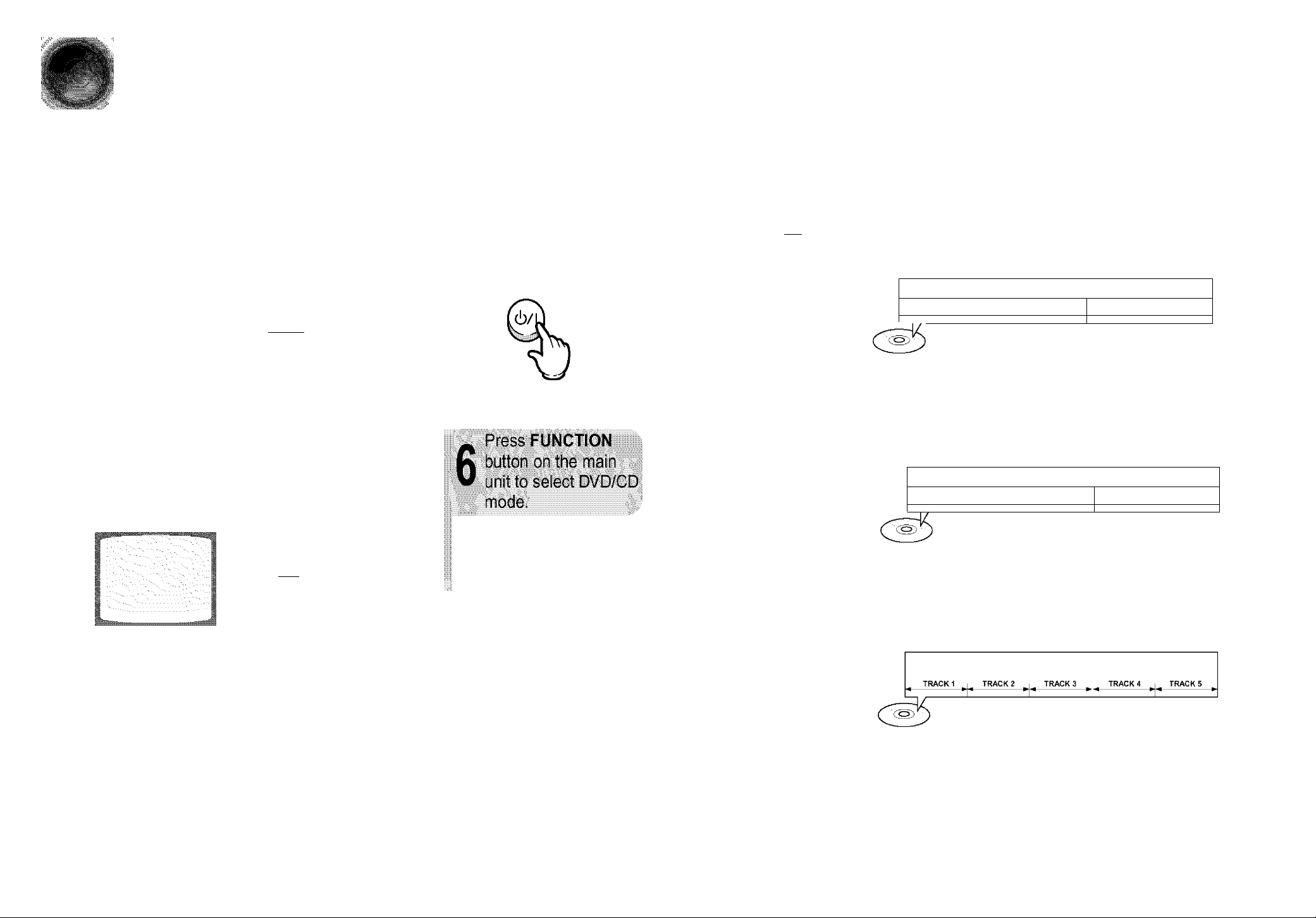
Before Using Your DVD Player
Your DVD player is capable of playing DVD, CD, MP3 and JPEG discs.Depending on the disc you
ire using, these instructions may vary slightly. Read the instructions carefully before using.
I Disc terminology
Press TV/VIDEO
sel
VIDEO mode.
Groups and tracks (DVD-AUDIO)
• DVD-audio is divided Into several large sections called "groups" and
smaller sections called "tracks". Numbers are allotted to these sections.
These numbers are called "group numbers" and "track numbers".
^ GROUP 1 ^ ^ GROUP 2 ^
4 l-|4 l-|4 1- 4 l-|4 1-
TRACK 1 I TRACK 2 , TRACK 3 TRACK 1 I TRACK 2
O
o
o
Id
o
c/>
iiidti Idíiftóí lálHii
TV DVD RECEIVER
r~^rt~n i
Press the POWER
O O
TVMDEP MODE
Titles and chapters (DVD-VIDEO)
• DVD-vIdeo Is divided into several large sections called "titles" and smaller
sections called "chapters". Numbers are allotted to these sections.
i
These numbers are called "title numbers" and "chapter numbers".
. TITLE 1 ,
CHAPTER1 1 CHAPTER 2 , CHAPTERS CHAPTER 1 1 CHAPTER 2
^ TITLE 2 ,
TV DVD RECEIVER
c n
Tracks (Video and music CDs)
• Video and music CDs are divided into sections called "tracks".
Numbers are allotted to these sections. These numbers are called
"track numbers".
To Operate the TV and DVD Player with a Single Remote Control
Press MODE button.
• Each time the button is pressed, the TV indicator {red) and the DVD Receiver indicator (green) will flash
alternately.
• You can operate the TV while the TV indicator is flashing and the DVD player while the DVD indicator is flashing.
• Buttons Enabled for TV Operation: POWER, CHANNEL, VOLUME, TVA/IDEO, and Numeric (0-9) buttons.
• By default, the remote control is set to work with Samsung TVs. See page 73 for more information on the
operation of the remote control.
• In this manual, the instructions marked with "DVD ()" are applicable to
DVD-VIDEO, DVD-AUDIO, and DVD-R/RW discs.
Where a particular DVD type is mentioned, it is indicated separately.
• Depending on the content of the disc, the initial screen may appear different.
Page 13
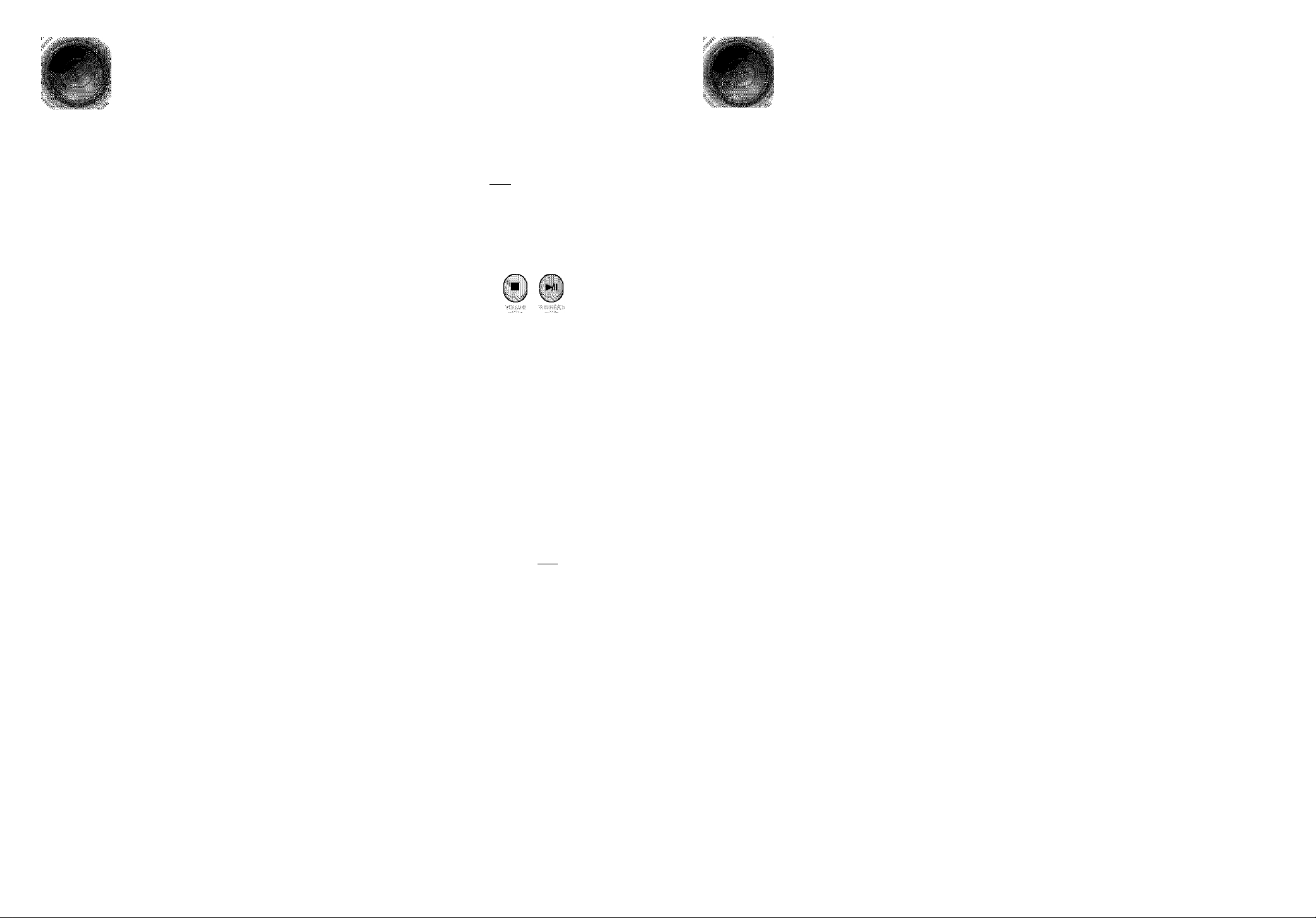
Disc Playback
Press OPEN/CLOSE button to open the
Selecting a Disc in the Disc changer
The DVD/CD function is automatically selected when Disc Skip is pushed.
OWKLOSE
All the discs will be played in turn, starting with the one selected.
■ ■■• ■■• ■■• ■■• ■■• ■■• ■■• ■■• ■■• ■■•' ■’ ■’ ■’ ■’ ■’ ■’ ■’ ■’ ■’ ■’ ■’ ■’ ■’
liMi:
.................
Close the compartment by pressing the
OPEN/CLOSE button again.
Playback starts automatically.
To stop playback,
press STOP during playback.
• If pressed once, “PRESS PLAY" is displayed and the
stop position will be stored in memory.
If PLAY/PAUSE ( HI ) button or ENTER button is
pressed, playback resumes from the stop position,
{This function works only with DVDs.)
• If pressed twice, “STOP" is displayed, and if
PLAY/PAUSE { N1 ) button is pressed, playback
starts from the beginning.
To temporarily pause playback, press PLAY/PAUSE during playback.
• To resume playback, press PLAY/PAUSE { Hi )
button again.
....
■■• ■■• ■■• ■■• ■■ '■■•■• . .
REPEW
If you wish to play the current disc only, press REPEAT on the remote control one or more times, until repeat : DISC is displayed.
if the disc selected is not loaded, the next disc is played automatically.
Page 14
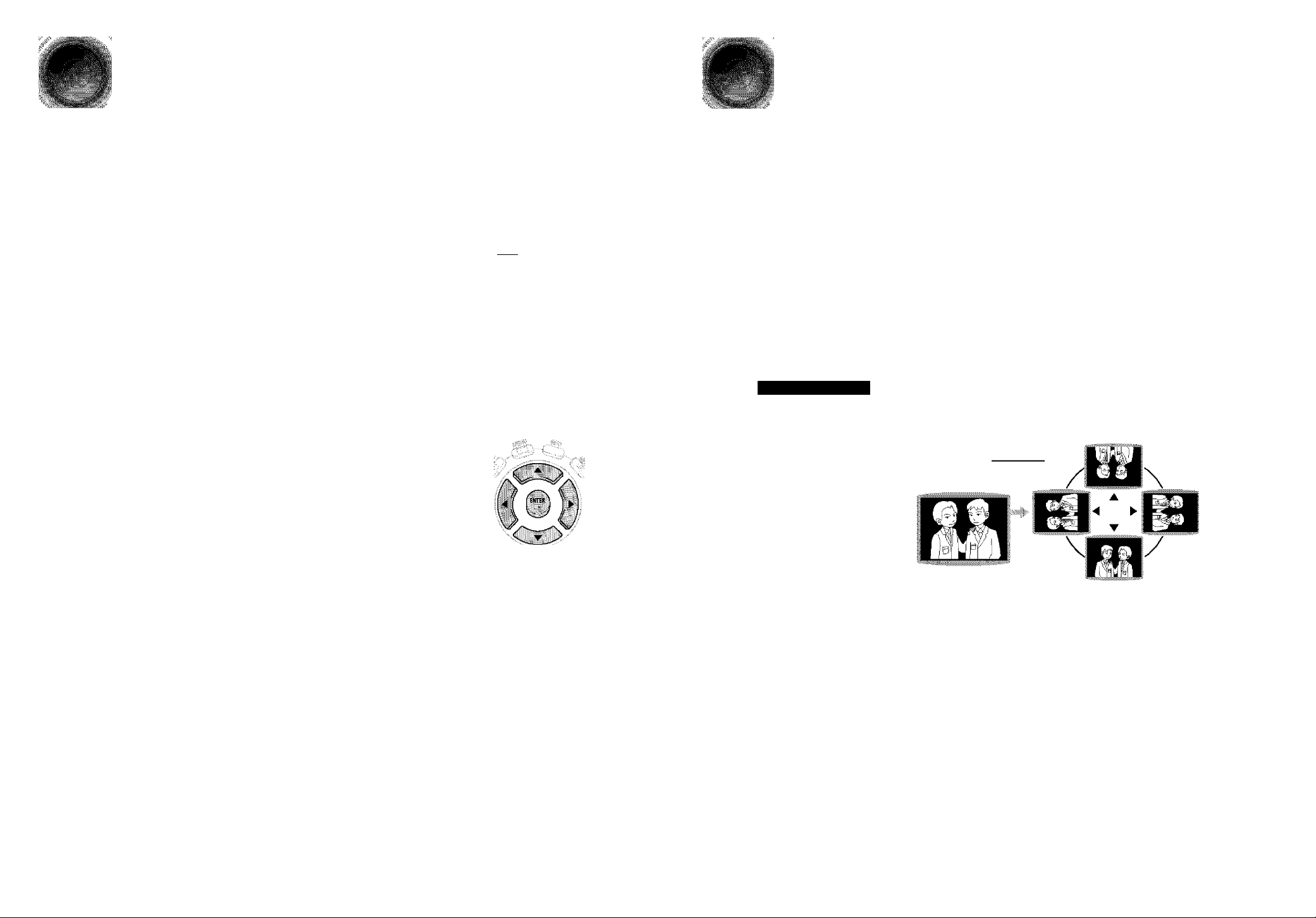
MP3-CD Playback
JPEG Disc Playback
Data CDs {CD-R, CD-RW) encoded in MP3 format can be played.
iliiliiii
button to open the
disc tray, and then
The MP3 menu screen will appear
and playback will start.
Depending on the MP3 disc, the
appearance of the menu may be
different.
In Stop mode, use
iliiWiiilB
OPEWaXBE
IIËE
Images captured with a digital camera or camcorder, or JPG files on a PC can be stored on a CD and then
played back with this unit.
Press the OPEN/CLOSE button
to open the disc and then
iifîiiWii
To rotate the image
During playback, press AT .
Rotate vertically ^ Rotate 90° counterclockwise
Rotate horizontally ► Rotate 90° clockwise
o
m
o
To change the album,
use ◄ ► A ▼ to
ENTER button.
.................................
To select another album and track,
repeat Steps 2 and 3 above.
Depending on the recording mode, some MP3-CDs may not play.
Table of contents of a MP3-CD varies depending on the MP3 track format
recorded on the disc.
Press the STOP
Page 15
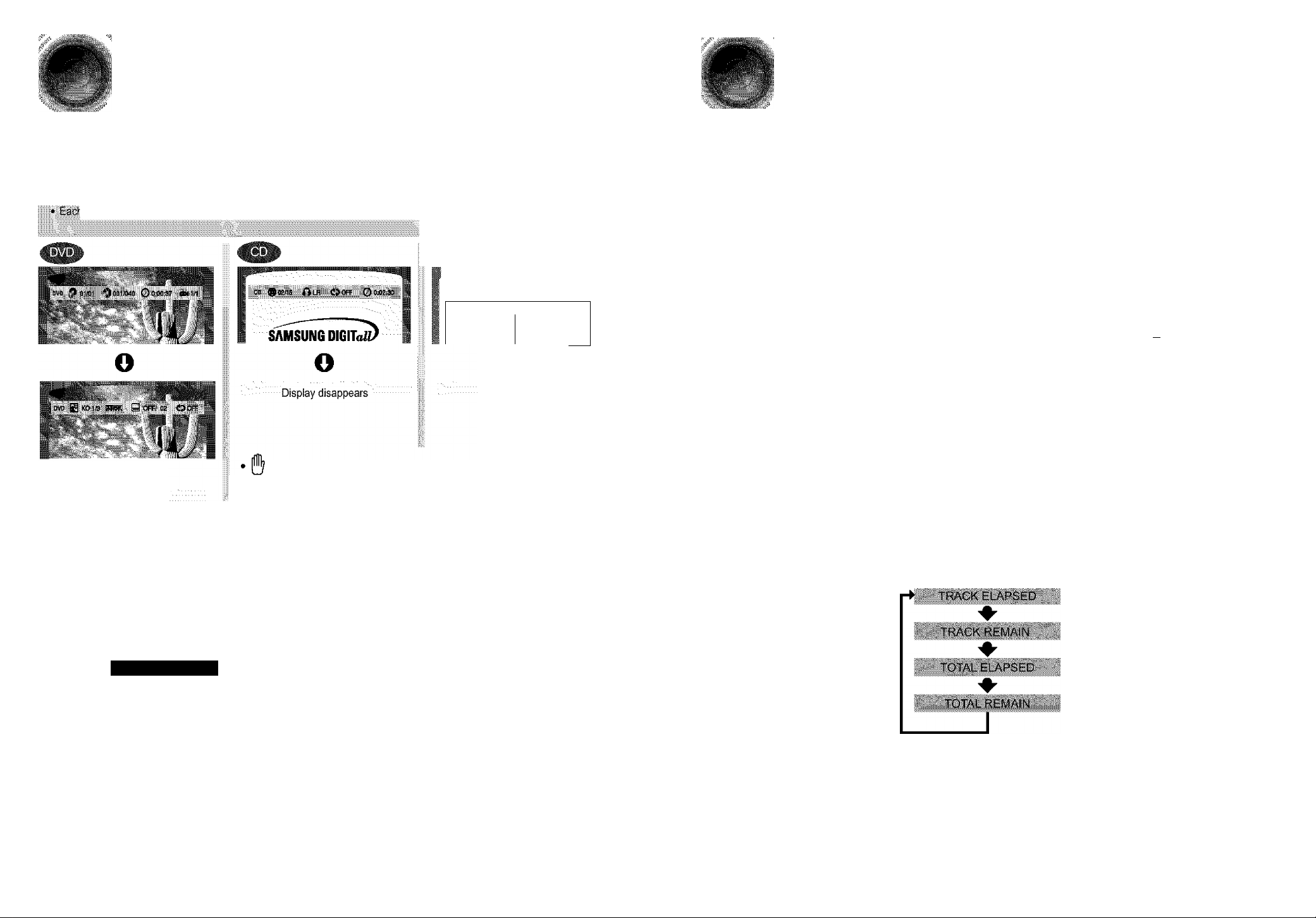
Displaying Disc Information
You can view disc playback information on the TV screen.
Checking the Remaining Time
Press INFO button.
О
Display disappears
Depending on the disc, the disc
information display may appear different.
Depending on the disc, you can also
select DTS, DOLBY DIGITAL, or PRO
LOGIC.
DVD RECEIVLR
; iHoor
TiEr.1ARI№VI
1».?. SomethEng [ike you
If.? Back for good '
»1 Love of mv life
■AlMore fhAn words 1
о
Display disappears
appears on the TV screen!
If this symbol appears on the TV screen while buttons are being operated, that
operation is not possible with the disc currently being played.
• What is a Group?
A group of tracks contained in a DVD-AUDIO disc.
• What is a Title?
A movie contained in a DVD-VIDEO disc.
• What is a Chapter?
Each title on a OVD disc is divided into several smaller sections called "chapters"
• What is a Track (File)?
A section of video or a music file recorded on a DVD-AUDIO, CD, or MP3-CD.
Ш
f ill
Each time the REMAIN button is pressed
TITLE REMAIN
♦
CHAPTER ELAPSED
__l
...........
ИЯ
GROUP REMAIN
TRACK ELAPSED
j
TRACK REMAIN
TOTAL ELAPSED
О
T3
m
>
О
Screen Display
DVD display
¡Дт CD display
MP3 CD display ^ ELAPSED TIME display
JH:;: DVD-AUDIO display TITLE display
CHAPTER display
^ TRACK (FILE) display
V
ig AUDIO LANGUAGE display ^ LR STEREO (UR) display
Q SUBTITLE display DOLBY DIGITAL display
ANGLE display
^ GROUP display
o REPEAT PLAYBACK display
Л
Page 16

Fast/Slow Playback
Skipping Scenes/Songs
Fast Playback
K11
-! ■ •:••■;. ■ •: •: •: •:• \\
Kres
WM}
^ 4X
► PLAY
1_
» Slow Playback
ill;
2X
► PLAY
f i'T
.....................
r:i
................
;
;i •':' •. • :1 .': •4-\: :
, ,| 1 I,,,, , [ .’;...
:••--•• Viil’ •• ...I..:/-...
t:::. ^j
^ SLOW '1 ■ ii
" " ■■■■■■■■■■■■■■■■■■■■■■■■■■■■■■■■■■■■■■■■■■■■■■■■■■■■■■■■■■■■■■■■■■■■■■■■■■■■■■■■■■■■■■■■
I :■■ ■■ . ■: . ; " ;■..■■ ■
|W =:. .!. 'i-;i
-.1- •
/
....
ill'
■';., J-J
.....
t . :
..
(■11; ii
IX ^ ■■■.■ .1/
■■ *v.
■11
H
ressw^>w.
11
Hi
o
T3
.........
jr J ff / /
m
;o
>
Ifjfn| (p i||^pn:;jfpl^Pcks
llilplgll
......♦..........
I»' 1/4
♦
!► 1/8
41 1/2
♦
41 1/4
♦
41 m
► PLAY
l_
LJ G:!.';3 CZj
........
...........
.....
- :.. ........... '’llllili
i;.(;
..........!...
J ■;,£
....; ....
.4K
........
:; ..,: L.:j..i i,
vftra ¿>5»
jls., 111 #1
.......
....
i
■;
iWlBlB:
¿m
■'i^:rf}i:po|iaf4i|!^^^ """" ■""'""" ' """
1 i:
ili»
Page 17
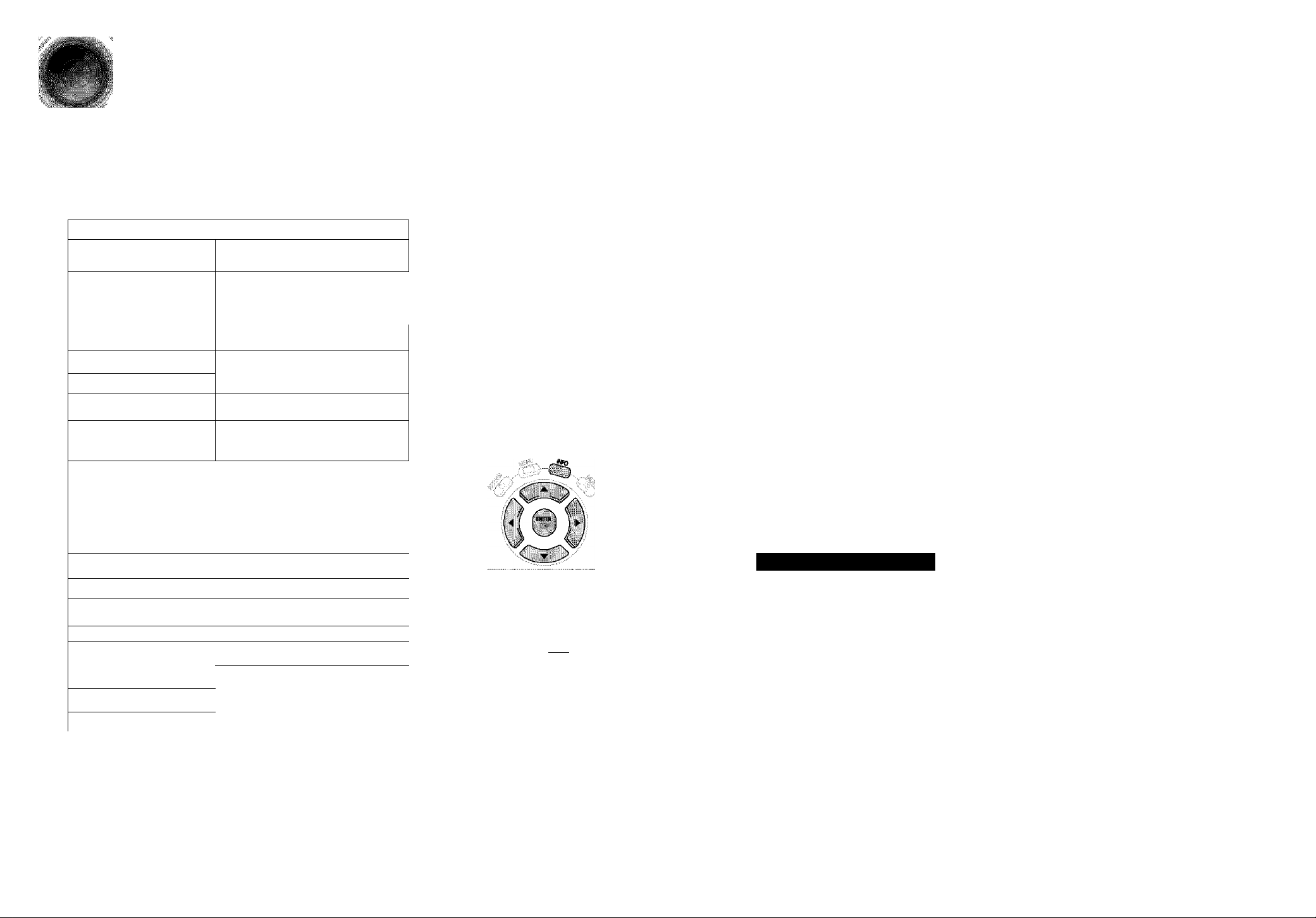
Repeat Playback
Repeat playback allows you to repeatedly play a chapter, title, track (song), or directory (MP3 file).
■PreS^E(*ilfri®Wii SV'.//
i:;;;:;:;: ..................................
♦
HHiiiifiwKflTiiiiiS
♦
"“““1
...........................
♦
iiihiiiiiiiiiilj
♦
yilBiliiiilii®
♦
HBSiiliiotiilSi
♦
.............
.
I:;:
fi
II IlllliiPirililS® 4-[
I ♦
1 llllilspiiiiii
1 ♦
(!ii
1
|i
il; ♦
m ....................
I ♦
El 1
..................................
№
REPEW
CD
I To Select a Repeat Playback Mode in the Disc Information Screen
1 Press INFO button twice.
2 Press Cursor ► button to move to
REPEAT PLAYBACK(Cp) display.
3 Press Cursor ▼ button to select the
desired Repeat Playback mode.
4 Press ENTER button.
* For MP3 and JPEG discs, you cannot select
Repeat Play from the Information display screen.
Repeat Playback Options
' CHAPTER : Repeatedly plays the selected chapter.
’ TITLE: Repeatedly plays the selected title.
' GROUP : Repeatedly plays the selected group.
RANDOM : Plays tracks in random order.
(A track that has already been played may be played again.)
’ TRACK: Repeatedly plays the selected track.
...
........
....
............
©OFF^
C?A-
djTRACK
Odisc
Ci OFF
♦
e?A-
CPCHAP
Otitl
♦
♦
♦
O
m
>
o
’ DIR: Repeatedly plays all tracks in the selected folder.
’ DISC: Repeatedly plays the entire disc.
’ OFF : Cancels Repeat Playback.
Page 18

A-B Repeat Playback
Angle Function
This function allows you to view the same scene in different angles.
im
Press INFO button
• For a CD, press INFO button once.
BoFWoa ©pi-E,.
• When ENTER button is pressed,
the selected position will be stored in
memory.
button to move to
(Cp) display.
OOFF
button at the end
> The specified segment will be played
repeatedly.
dp-
^2^
Press1Cur sor A
select the desired an gle.
Each time the button is pressed, the angle changes as follows:
,▼ c
)r numeric
iidlil to
......
..................................
hhhhhhhhhhhhhhhhhhhhhhhhhhhhhhhhhhh rV
o
m
o
O
c?
To return to normal playback, press Cursor
buttons to select (¡P OFF.
The A-B Repeat function will not work on an MP3 or JPEG disc.
âil2/3
Sl3
' The Angle function works only with discs on which multiple angles have been recorded.
Page 19

Zoom Function
This function aiiows you to eniarge a particuiar area of the displayed image.
Bonus Group / Navigating Pages
Zoom (Screen Enlarge) Function
wm
Press ZOOM
Aspect Ratio ^
VIEW
4 , ► buttons to
move to the area
you want to enlarge,
ENTER
/i'.'.v.v.v.v.viv-rl-ii'.'.v.v.v.v.viVi'.'.v.ilvm
Each time the button is pressed,
the zoom level changes as
follows:
ZOOM X 1.5
♦
ZOOM X 2
♦
S'iiiiSili
ZOOM OFF
l_
TUNINGCH
» Bonus Group
Some DVD-Audio discs have an extra ‘bonus' group that requires a 4-digit key
number to access. See the disc packaging for details and the-key number.
bonus group, the key number input screen
appears automatically.
BONUS GROUP
KEY NUMBER: [
If you eject the disc, switch the power off, or unplug the player, you will need to re-enter
the key number.
o
m
>
o
l.V^.V.V.V.V.V.V.V.V.V.V:;;,
Each time the button is pressed, the zoom function will switch between On
and Off.
When a movie is piayed in Widescreen format, black bars at the top and
bottom of the TV screen can be removed by pressing the EZ VIEW button.
EZVIEW
ZOOM
go
» Navigating Pages
f|rjrii||#^
;;¡vV.v.v.v.v.v.v.v.v.v.v.v;;;,
You can select the desired image from a DVD-Audio disc containing still images.
With some discs, you may not be able to select images depending on how the
disc was manufactured.
This function will not work if the DVD is recorded with multi-camera angle format.
Black bars may not disappear because some DVD discs have a built-in horizontal to vertical ratio.
ill
Page 20

¡j^wiitrU'Srasittsyjj.
Selecting Audio/Subtitle Language
Audio Language Selection Function
Press INFO button
DVD @ EN y off; 02 OofT
' Depending on the number of languages on a
DVD disc, a different audio language
(ENGLISH. SPANISH. FRENCH, etc.) is
selected each time the button is pressed,
I EN 1/a 4^
♦
I SP 2/3
I FR 3/3
Moving Directly to a Scene/Song
■
....
Press IN
1
- G m
. -CSC
WКККККК:(&''
tw
Moving to a Chapter ■ Moving to a Specific Time H Moving to a Specific Time
J
________
Press Cursory >
buttons to move to
o
T3
m
70
>
O
»
INFO button
■■ Ig Q-gHiÀ 02.
Press Cursor ▼
button or numeric
buttons to select the
3
desired subtitle.
■ M m .- - -
Illy
■Q" ÉA iii-'-i?
♦
H SP 02! 03
«
S FR03/03
0 off^;q3
III
.fcloiiMMM
Hill
:.l
OQ QCl C?3 C l
gsii qa qa
^
,~S..
' Depending on the disc, the
Subtitle and Audio Language
functions may not work.
..................
yi'i't'i ?W ' W:
^ ?J ? i I i I i I i f ^
..
.................................... ■■■ ' si: ”'J
ill
• The selected file will be played.
• An MP3 or JPEG disc cannot be moved
from the disc information screen.
• When playing an MP3 or JPEG disc, you
cannot use ▲ ,▼ to move a folder.
To move a folder, press ■{Stop) and
then press
wmiimmiæîmmK
№ SomalNng llttyou
ifcL<iv»tf riwlf»
■ More №gn wmim
» Uptown gkl
jgsaÆT
I nBodyou
My low
pWÿï;;* ( © lï:;: :
You can press on the remote
control to move directly to the desired
title, chapter, or track.
Depending on the disc, you may not be
able to move to the selected title or time.
Page 21

Using Disc Menu
Using the Title Menu
You can use the menus for the audio language, subtitle language, profile, etc.
DVD menu contents differ from disc to disc.
In
press MENU
jiillllljijlv.
mo
fills
press ENTER
When you select the disc menu that is not
supported by the disc, the "This menu is not
supported" message appears on the screen.
For DVDs containing multiple titles, you can view the title of each movie.
Depending on the disc, this function may either not work at all or may work differently.
In Stop mode
press MENU
Miih
:Pl|s||Ci|pp|
|;Ei|f I
...
Illlipi to
A ▼
Press ENTER
The title menu appears.
o
m
>
o
Press Cursor A, ▼,
◄, ► buttons to
3
select the desired
item.
Press ENTER
button.
4
.
....................
s MENU button to exit the setup screen.
Page 22

Setting the Language
,, OSD language is set to English by default.
iHi®
ifefreiMilniiiii
lililPfl!
...................
■
Once the setup is complete, if the language was
set to English, OSD will be displayed in English,
.
....
O)
m
H
c
u
Selecting the Disc Menu
Language (recorded on the disc
t?
.......
#1fttsiSniiuafc
Page 23

/
letting TV Screen type
I
I
Dependinq on vour TV type (Wide Screen TV or conventional 4:3 TV), you cjepending on your TV type (Wide Screen TV or conventional 4:3 TV), you can select
the TV's aspect ratio.
press MENU
.......................... ...... iw
DISPLAY'and then^
Once the setup is complete, you will
be taken to the previous screen.
The horizontal to vertical screen size ratio of conventional TVs is 4:3, while that of wide screen and high
definition TVs is 16:9. This ratio is called the aspect ratio. When playing DVDs recorded in different
screen sizes, you should adjust the aspect ratio to fit your TV or monitor.
* For a standard TV, select either "4:3LB" or "4:3PS" option according to
personal preference. Select "16:9" if you have a wide screen TV.
: Select this to view a 16:9 picture in the full-screen
WIDE
4:3LB
(4:3 Letterbox)
4:3PS
(4:3 Pan&Scan)
mode on your wide screen TV.
• You can enjoy the wide screen aspect.
Select this to play a 16:9 picture in the letter box
mode on a conventional TV.
• Black bars will appear at the top and bottom of the screen.
Select this to play a 16:9 picture in the pan & scan
mode on a conventional TV.
• You can see the central portion of the screen only (with the
sides of the 16;9 picture cut off).
C/3
m
H
c:
TJ
liVuvIlAV : VjirJl:
or-ri lOM ir>.. •.i.ysvi.i* jjsi4 i i I* W-vit 'il !!>:•:.• j:A i i AI :.
‘ If a DVD is in the 4:3 ratio, you cannot view it in wide screen.
‘ Since DVD discs are recorded in various image formats, they will look different depending on
the software, the type of TV, and the TV aspect ratio setting.
Page 24

letting Parental Controls (Rating Level)
Use this to restrict playback of adult or violent DVDs you do not \want children to view.
MW
In stop mode,
press MENU
1
button.
:iit|H®ii|P.................
.
fifiiiiid i#il
■PARENTAL and then
Enter the password and then press
iNliliiliPf'
If you have selected Level 6, you
cannot view DVDs with Level 7 or
higher.
The higher the levei, the cioser the
content is to vioient or adult material.
' This function works only if a DVD disc contains the rating ievel information.
The password is set to "7890" by defauit.
Once the setup is complete, you wili be
taken to the previous screen.
(/>
m
H
c
■0
Page 25

getting the Password
You can set the password for the Parental (rating level) setting.
uuP;';S;ì:ìì;^;ì:ìì;;ìómìmSmSmìmS
..:.
ii ii ii ii ii ii ii ii ii ii ii ii ii ii ii ii ii ii ii ii ii ii ii ii ii ii ii ii ii ii ii ii ii ii ii ii ii ii ii ii ii ii ii ii ii ii ’••
: !■■ ■■•■.••'•■•! > ! ANCUf/iiSi-
Mfijas'.fe.oy;
I 'HI -I I AY
M
Press ENTER
' iglfillplpi
. I
...
.;iJNiÌ!ÌÉy№
Enter the old password, a new
password, and confirm new password.
The setting is complete.
theip&swprd is sèi: tG'"№^i)" by àeiault
RETURN button to return to the previous level.
.
......
(/»
m
c
■0
Page 26

Setting the Wallpaper
'While watching a DVD or JPEG CD, you can set the image you like as background wallpaper.
» Setting the Wallpaper
II
“COPY LOGO DATA" will be
displayed on the TV screen.
orewotWE
Ш
WI
» To Change the Wallpaper
10
button.
.
................
ШШШ-
button to exit the
■|Цу|рШ
шщт
......
вШШй1И'
сл
m
н
с.
и
' The selected wallpaper will be
displayed.
You can repeat Steps 1 and 2 to
set up to 3 wallpapers.
Logo
к t к t i.ii. i. i. i. i. i.
Page 27
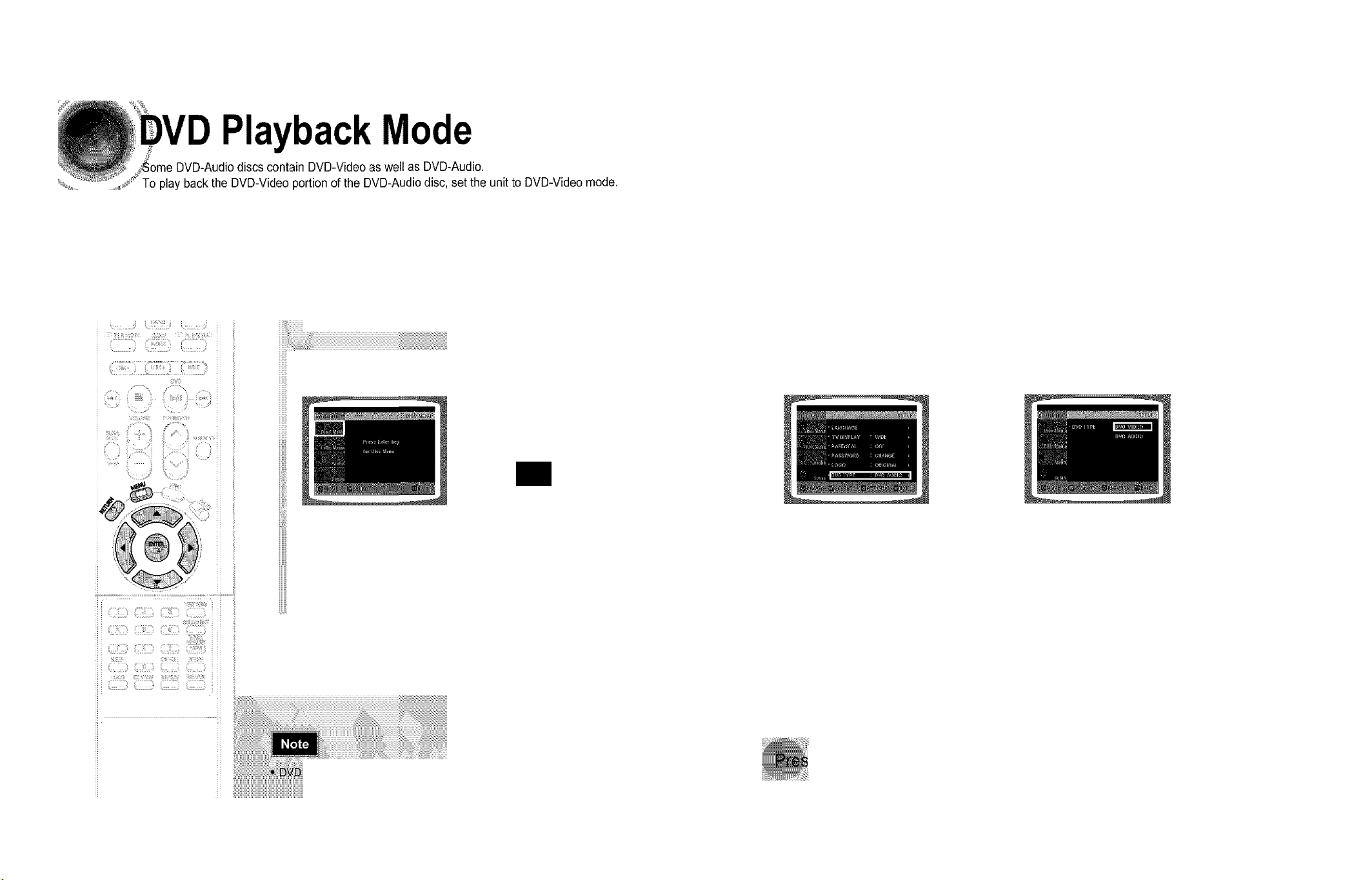
the MENU
Bisifc
iiisitiif 11 illll
..............
fi
|i|^;:||;:;
press ENTER button.
press ENTER button.
Set steps 1 ~ 4 again if you want to
switch to DVD AUDiO Piay mode.
□
When Selecting DVD Play Mode:
• DVD VIDEO : set to play the DVD video
contents contained in OVD
audio disc.
• DVD AUDIO : set to play the default DVD
audio.
c/>
m
c
■0
iisaMyiM; W ¿iirti
(iiiiUJJJJJJJJJJJJJJJJJJJJJ
s RETURN button to return to the previous
Page 28

Setting the Speaker Mode
Setting the Test Tone
Signal outputs and frequency responses from the speakers will automatically be adjusted
according to your speaker configuration and whether certain speakers are used or not.
In Stop mode,
■
Wss;tuisPr-.If
ii
Setup, press the ENTER button again.
I ...
:iCjse the Test Tone feature to check the speaker connections and to adjust the speaker levels.
__ ’ll
press ENTER button
The test tone will be sent to L -• C ^
R -* RS -► LS -»SW in that order.
If the ENTER button is pressed again
at this time, the test tone will stop.
■ For C, LS, and RS, each time the button
Is pressed, the mode switches
alternately as follows: SMALL -»NONE.
For L and R, the mode is set to SMALL.
Se)feet^tt%;yiheFi'hQ tpfea
SifEfiEdi tfiS spesferlftiodS mayi^j
Press RETURN button to return to the previous level.
Press MENU button to exit the setup screen.
I Alternate method: press the
TEST TONE
button on the remote.
Press TEST TONE button.
;;:J^$I; fere;yyi|ii|.groii^ ■;
iidhiyiiritSfep^^^ .. .............. .
.Ll^ltiij. fpiiJKibH i0:ichfepk;tM.:bphiipM^ ?
..g^c|yi;^tphecied::dRd
i-Channel Pro Lo
1
i o
marsi
Start
i® sjSs® v#i(§ubwSbferi:
llE:!
o>
m
TJ
Page 29

Setting the Delay Time
,ff the speakers cannot be piaced at equal distances from the listening position, you can adjust the
delay time of the audio signals from the center and rear speakers.
Press Cursor a, ▼,
t t t t t t t t t t t t t-
iNTliiii
s RETURN button to return to the previous level,
s MENU button to exit the setup screen.
Speaker and then
..'i • /-Kó.' •X'l 'i 'i bb'
:o:o:o:o:o:oxoxoxo. ■
You can set the delay time for C
between 00 and OSmSEC and for
LS and RS between 00 and
15mSEC.
I
if)
m
13
Setting CENTER SPI
1 fh$ iisflihpg dfMip ®
Otherwisechange the s
endian
V:-’0'iriChf
if, m iF^SISifif;f
m ................................................
1,
......
......................................
■.
....
...
■ V-:' 'Mfefif
Setting REAR (SURR
1 f: thMrisfe ilMbliSf ® ^
cW^nae ifieMiiiiid EicCeir
....
Distance between Df and De Delay Time
r.
EAKER
Ip^jfbipr jdh^
■elisaitife íteiléÉ
shifigátíprlirjgfe
DeiRyTíme
: ! t ;--
t
2
.
r. '! K
fi -r :-
.OUND) SPEAKE
baff6í||(é:'dl№
¿.aétíMbíhMi
atóálbíiefebig.iviV!
hli 1
circis^l:
RS
«11
A '■X:X:X:W
“(((((((((
■xxxxxxx;
5, ннннннн.-
Reflector Front/Rear
Subwoofer Speaker (L.
It is desirable to place all speakers within this circle.
Df; The distance from FRONT SPEAKER
Dc; The distance from CENTER SPEAKER
Ds: The distance from SURROUND SPEAKER
Reflector Front/Rear
Subwoofer Speaker {R}
llllll
Page 30

Setting the Audio Quality
You can adjust the balance and level for each speaker.
||ipfii0#iÌ01
Adjusting Front Speaker Balance H Adjusting Rear Speaker Balance I Adjusting Center Speaker Level
III*
.
.
Press SOUND
Press SOUND
.KiiiilOUNl
EDIT button and
then press Cursor
4v$ - """
◄ >
.....
.
...
:;Ì.iliÌSW
IlNliliili
...................
f" i“'i i
I II I r III
I JM II I j j
I II I M III
Adjusting Rear Speaker Level H Adjusting Subwcofe'Speaker Lave
Press SOUND
EDIT button and
then press Cursor
I
EDIT button and
il
► ■
i:
V)
m
H
c
T3
The adjustments will appoaron tho main unit
Adjusting Front/Roar Speaker Balance
.fVhfe:
not on your TV screen
Page 31

Setting the DRC
You can use this function to enjoy Dolby Digital sound when watching movies at
low volume at night.
(Dynamic Range Compression)
In Stop mode,
ipe^;;fMiidC
iWililtt
..............
Hlnililu® i
‘DRC and then
_ ■mmmi
................
A ,▼ to adjust
llil
Pressing the Cursor a button increases
the compression, and pressing the
Cursor ▼ reduces it.
V)
m
H
c
TJ
Press RETURN button to return to the previous level.
Press MENU button to exit the setup screen.
i } .i } .i } .i } .i } .i } .i.
i. i. i. i. i. i. i. i. i. i. i. i. i.
iiii
IW-i
Page 32
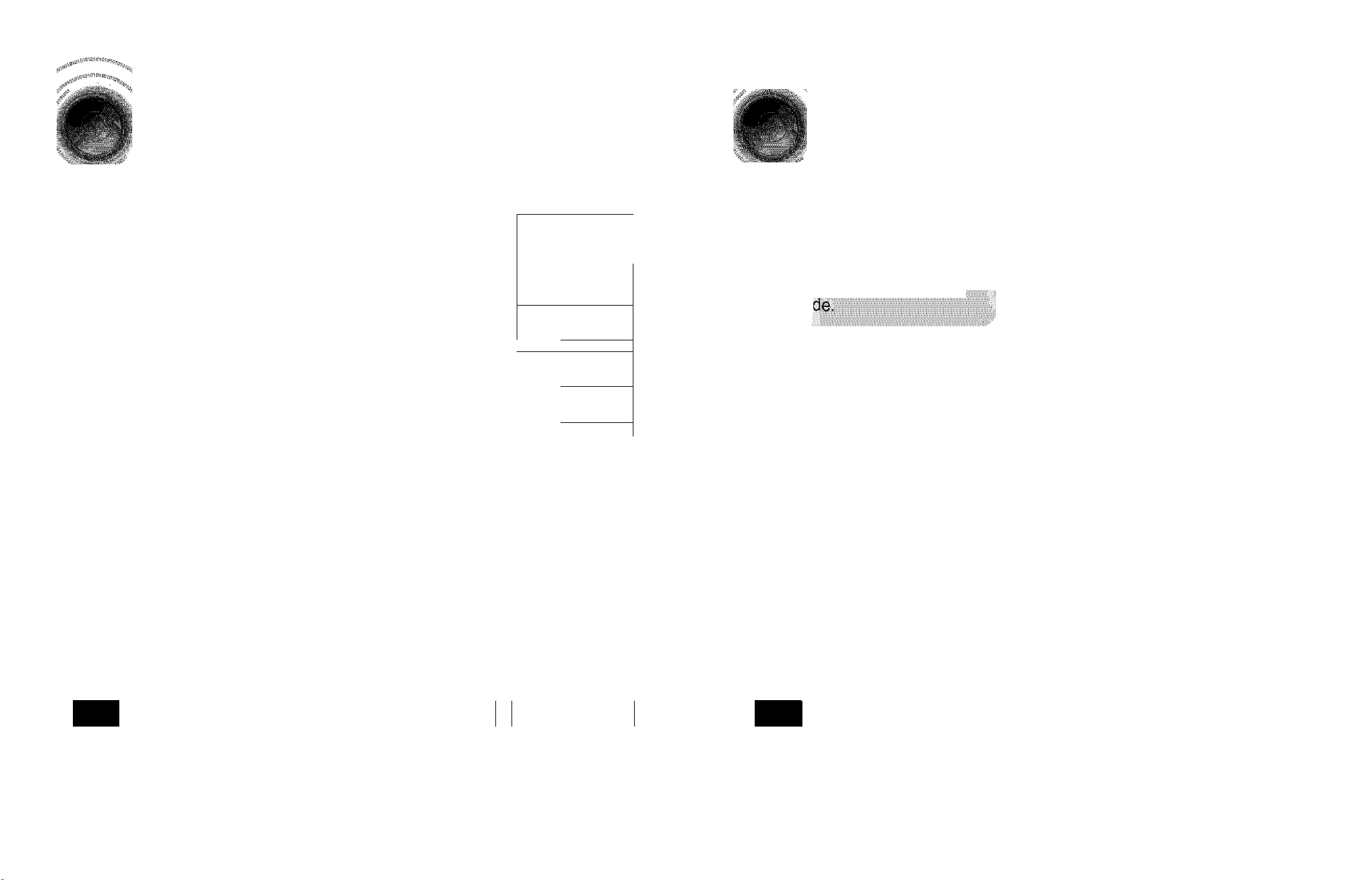
Ipolby Pro Logic II Mode
Dolby Pro Logic II Effect
You can select the desired Dolby Pro Logic II audio mode.
SM
Press HI PL II MODE button
-■•■.v.v.v.v.v.v.v.v.v.v.v.v.v.v.v.v.v;
■l
■
• .. • rV.'-E-i
..................
.;...>■ ■■
a-|'a
¿UKNMOOfQJ3:: (UPtHEffEer
■i) ...rMl. a
0. 1 ■
i- -.i a.‘
■i.-ED. -vY::;.
i;3Y33;.. 3
..'. .iJi..
(. j 1 j
: {~~7|
i' : i DC 1
...
j. .{
•• -aV'-- -
El ii"
f-D'A
J t-, ■
E E J
” ir; J Yy
•fY'v ./■■■■ Ya..
..............
¿.j a - J
........
.
...............
,.a,.,; aa';;:' icv ...:..:*
CD ZI~- 3D 3Y
... a :.v
3'
...
Y 3:.:33 v;;;;..y
_>3D: D'JD:. 333' f:3|3
.J
This function works only in Doiby Pro Logic MUSIC mode.
Press III PL II MODE
button to select'MUSIC
mo
.PreB§„aD^^«lllRiiOT
You can select between 0 and 7.
.
.
J
You can select either 0 or 1.
Press III PL II EFFECT button
iiiiiiiii
■
s' .. .
i ¡iSSa.iiaaaaaaaaaa:]
i 'V:Y Y:;':;':;':;':;':;':;':;':;
buttons to select the mode.
You can select between 0 and 6.
.......
laasssaiftssaassssssss
................................................
EFFECT button
►
.SL ^ ..i'.
(/)
m
H
c
TJ
................
Note
• When selecting Pro Logic II mode, connect your external device to the
the inputs {L or R), you cannot listen to 5.1 channel surround sound..
PRO LOGIC II
1
Note
When playing a DVD disc encoded with two or more channels, multi-channel mode will be
selected automatically and CEPLII (Dolby Pro Logic II) button does not work.
Page 33

SsttinQ thG RRSSjRear
Reflecting Surround System)
By setting up the RRSS function just once, the speaker distance, channel level, and rear sound
reflection effect are automatically set and create an optimal listening environment.
This function works only in DVD/CD mode.
Connect the RRSS
Press the
A speaker tone will be heard once
from each speaker in the order of
L C R -* RS LS SW, and
then the newly set error tone will be
heard again from L R.
An optimal listening environment will
be set up automatically.
It takes about 3 to 4 minutes to
complete the RRSS setup.
■
............
................
....
position.
When "REMOVE MIC
Briefly press the RRSS button.
(If you have set the RRSS for the first time according to
Steps 1 to 3 on the previous page)
• Your selection will toggle between "REAR REFLECTING
ON" and "REAR REFLECTING OFF" on the display.
• Select "REAR REFLECTING ON" to listen using the
RRSS setting and select "REAR REFLECTING OFF" to
listen to the disc currently being played in its original
setting.
When you turn on the power, a sound logo will be heard,
indicating that the disc reading is completed and the player is
in its optimal condition to play the disc.
1. Press and hold the RRSS button.
• "S.LOGO ON" or "S.LOGO OFF" appears on the
display.
2. Briefly press the RRSS button.
• Each time you press the button, your selection toggles
between "S.LOGO ON" and "S.LOGO OFF".
• Select "S.LOGO ON" to enable the sound logo and
select "S.LOGO OFF" to disable the sound logo.
m
H
c
Tone Output
O
A piano sound will be heard and the
setup will be completed.
• The RRSS button works as the RRSS setup function shown above if the RRSS Microphone is connected, and works as the rear sound
reflection effect function If the microphone is removed.
• If you are installing the system for the first time or if you have initialized the system, "NO MEASURED DATA" will appear on the display
when you press the RRSS button without connecting the RRSS Microphone.
• During the RRSS setup, the output volume of the tone is fixed and you cannot use the volume control buttons to adjust the output level.
• If you remove the RRSS Microphone during the RRSS setup, the setup will be cancelled.
• Place the front and left speakers (L/R) toward the side walls so that the rear speaker sound is reflected against the walls.
I To check the RRSS that you have set
1. Press and hold the RRSS button twice.
• "CHECK" appears on the display.
2. Next,briefly press the RRSS button.
• The speaker distance and level value for each channel
will be displayed.
To cancel the RRSS setup
Press the RRSS button.
• The tone output stops, "CANCEL" appears on the
display, followed by "REMOVE MIC", and then the
setup will be cancelled.
Caution
If the system is installed at a location where sound cannot
be reflected (e.g., an open space without walls), the speaker
distance, channel level, and rear sound reflection effect may
be set incorrectly during the RRSS setup.
Page 34

Rear Reflecting Surround System
You can enjoy realistic sound reproduction that approximates 5.1-ctiannel surround
sound using the front speakers.
Live Surround Mode
fou can use the magic sound field to listen to 2-channel stereo sources In realistic
d.l-channel surround sound.
Press the RRSS button
to select
RRSS button again to
.
■ The rear sound reflection function
will be enabled and you can enjoy
the 5.1-channel surround sound.
PÉfìR Re.ON
RÉ RR R.OFF
What is RRSS?
(RRSS: Rear Reflecting Surround System)
• The sound from the fronVrear speakers, which are located in the front,
is first reflected against the side walls (or the ceiling) and then reflected
against the rear wall before reaching the listener.
It allows you to enjoy the realistic sound reproduction equal to that of a
5.1-channel speaker system using only 3 speakers.
• It not only increases space efficiency but eliminates the need for
speaker cable arrangement because it does not require installation of
rear speakers.
..I.:.:..
IlsMitl [ BUS;;,
a Dolby Surround or
to the radio.
..........................
To cancel the magic sound field
Live Surround Mode button on
the main unit for longer than 1
LSM I
' ;cÌÌIgÌÌIÌÉÌÌ
CINEMA ; A powerful sound field effect as in a movie theater.
STADIUM : A sound field effect of being at a soccer or baseball game.
LIVE : A sound field effect with a spatial feeling as in a live concert hall.
JAZZ : Select this when listening to jazz.
ROCK: Select this when listening to rock music.
CLASSIC : Select this when listening to classical music.
DISCO : A sound field with a powerful bass as in a disco club.
SUPER 5.1: Select this to listen to a 2 channel source in 5.1 channels.
LSM OFF : If you press the Live Surround Mode button on the main
unit, the mode display will appear on the display in the same order
as pressing the LSM + button on the remote control.
£/)
m
H
c.
fa
Depending on the disc being played, the effect of each
sound field may vary.
You cannot select SUPER 5.1 mode when playing a
DVD disc recorded in more than 2 channels..
Page 35

SURROUND PLUS / Virtual Headphone
SUPER 5.1
The Surround Plus function works when the headphone is not connected, and the
Virtual Headphone function works when the headphone Is connected.
SURROUND PLUS
>>
Enable the Surround plus function if you have installed the system at a location where sound cannot be reflected.
You will enjoy the same experience that you can at a theater.
Press the SURR. PLUS
Millitt®
It helps to deliver more effective 3D sound.
This function works only with DVDs recorded in more than 2 channels.
The surround plus function does not work with 2-channel sources such as music CDs or MP3 CDs.
To cancel the surround plus
function, press the
SURR. PLUS button again
You can reproduce 2-channel sources, such as VCDs, CDs, and radio broadcasts,
in realistic 5.1-channel surround sound.
Press the SUPER 5.1
iiltiyiiiilÉ 1
ÄiHilii
A 2-channel source will be reproduced
in 5.1 channels.
SUPER 5.1 button to
select "SUPER OFF".
» Virtual Headphone
You can enjoy a realistic sound very similar to that of a 5.1-channel sound system using regular stereo headphones.
Press the V
You can enjoy the feeling of being in the middle of
a concert hall using headphones.
H/P button to
I^rLJyX-L
To cancel this function, press the V-H/P button to
iii
You can listen in a regular 2-channel stereo.
.......
If you insert a DVD recorded in more than 2 channels and press the
SUPER 5.1 button, "THIS FUNCTION APPLIES ONLY 2CH SOURCE"
will appear on the display and the function will not work.
m
H
c.
Page 36

Listening to Radio
Presetting Stations
/. '■ You can listen to the chosen band (FM, AM broadcast stations) by using either
the automatic or manuai tuning operation.
|||;íeMéé Ílíjíiiifeti Unit
Press TUNER/
Tune in to the desired station.
The selection toggles back
and forth between "FM -* AM"
each time the TUNER{BAND)
button is pressed.
When Kd>wis pressed, a
preset broadcast station is
selected.
0©to
automatically search for
active broadcasting stations.
to
increase or decrease the
frequency incrementally.
I Main Unit
You can store up to:
• FM
♦ 15 FM stations
♦ 15 AM stations
......................................
• AM......................................Medium Wave
Frequency Modulation
Example: Presetting FM 89.1 in the memory
TUNER(BAND)
Each time the button is pressed,
the band switches between
"FM -»AM".
ÍTILLíM&Y::-
ill rtijjj
• Refer to Step 2 on page 69 to
automatically or manually tune in
to a station.
"i>n d A"
Press the
“PRGM" flashes in the display.
TUNER
1
1
mm
....1..
1
..
1
Press the Function button to select the
Select a broadcast
HB ¡Press the STOP (■}
PRESET and then press
button to select the preset station.
¡Press the STOP (■) button
■ select "MANUAL" and
ihen press and hold button to
automatically search the band.
B Press STOP (■) to select
S
1 MAN UAL and then briefly
press K4^, to tune in to a lovirer or
higher frequency.
to select preset
num
psaíiiiiiiiiliii
ii • You can select between 1 and |
1 15.
mmsm
1
Press the
Press the TUNER MEMORY button before
‘PRGM’ disappears from the display.
PRGM’ disappears from the display and
the station is stored in memory.
TUNER
l!í!í!í!í!í!í!í!í!í!í!í!í!í!í!í!í!í!í!í!í!íY
To preset another
lighitó
o
o
g
Page 37

Convenient Functions
Sleep Timer Function
You can set the time that the DVD player will shut itself off.
Press SLEEP button.
"SLEEP" will be displayed. Each time the button is pressed
the preset time changes as follows: 10 -* 20 30 -► 60
90-*120-*150-* OFF.
» Adjusting Display Brightness
You can adjust the brightness of the display on the
main unit so it won't interfere with your movie viewing.
F^r*6SS
Each time the button is pressed, the brightness changes
as follows: SLIGHTLY DARK, DARK BRIGHT’.
»
I IVI IVI
IE l^u^ton
Mute Function
This is useful when answering the door or a
telephone calL
03
To confirm the sleep timer setting, press SLEEP button.
•The remaining time before the DVD player will shut itself off is displayed.
•Pressing the button again changes the sleep time from what you have set
earlier.
To Cancel the sleep timer, press SLEEP button until OFF appears on the display.
Press MUTE button.
; • ‘MUTE ON’ appears in the display.
: • To restore the sound, press the button again to
: select MUTE OFF’.
Page 38

Operating a TV with the Remote Control
pq рщ рг)
OP Cap СЮ
m cap m
i i
i i iiiiii
■ ■ Ш|:|
I When operating a TV with the
j VW:-' \. •.
Л Press the
MODEb
utton
remote control
0 make the TV
T indicator c in the rernotec ontrol flash.
Press POWER button to turn on the TV.
Point the re
ng down POWER, enter the code
• If the code matches the TV's code, the TV will be turned off.
• If there is more than one code listed for your TV in the table,
enter one at a time to determine which code works.
Example: For a Samsung TV
While holding down POWER, use the number buttons to enter 00,
01,02,03.04, and 05.
n POWER.
TV turn';offoron,thisetting is
fthe
сото 6WV-M M^IWVb.
......
I TV Brand Code List
No.
1
2
3
4
5
6
7
8
9
10
11
12
13
14
15
16
17
18
19
20
21
22
23
24
25
26
27
28
29
Brand
SAMSUNG
ANAM
DAEWOO
LG
HITACHI
JVC
SHARP
SONY
TOSHIBA
SANYO
MITSUBISHI
MATSUSHITA
TELEFUNKEN
RCA
PANASONIC
SABA
PHILIPS
GRUNDiG
ZENITH
MIVAL
NOBLEX
EMERSON
MAGNAVOX
LOEWE
THOMSON
NORDMENDE
LOEV\/E OPTA
BLAUPUNKT
SIEMENS
00{lnilial Value), 01,02,03,04,05,73 30
Code
06-11,59 31
12-18,20,21 32
05,20,21,22,53 33
23,40,41,49 34
24,55 35
27,33, 34, 35,54 36
27,36 37
27,37,42,43,44,46 38
27,30,31,32 39
05,27,28 40
09,26 41
41,49,51,57 42
29,61 43
07,09,26,48,49, 50 44
40,41,47,48,49 45
05,45,47,64, 65,66,67,68,69 46
39,42,46,70,71,72 47
38 48
52 49
56 50
19 51
25 52
05,60 53
40,41,49,62,63 54
40,41,49 55
36,47,05 56
39 57
39
No.
Brand Code
BRAND!"
FERGUSON
PIONEER
TELEAVA
FINLUX
FISHER
AKAI
YOKO
PHONOLA
RADIOLA
SCHNEIDER
NEWS AN
CONTINENTAL EDISON
SALORA
SELECO
NOKIA
REX
MIVAR
IMPERIAL
CGE
BANGÄOLUFSEN
BRIONVEGA
FORMENTI
METZ
WEGA
RADIOMARELLI
SINGER
SiNUDYNE
41
41
41,48,74
41
05,42,47
31
31
05
05,45,47
05,45
05
58
49
48
48
48
48
46
46
46
47
47
47
47
47
47
47
47
You can use the TV POWER, VOLUME, CHANNEL, and Numeric
buttons (0~9).
The remote control may not work on some brands of TVs. Also some operations may not be
possible depending on your brand of TV.
If you do not set the remote control with the code for your brand of TV, the remote control will
work on a Samsung TV by default.
Page 39
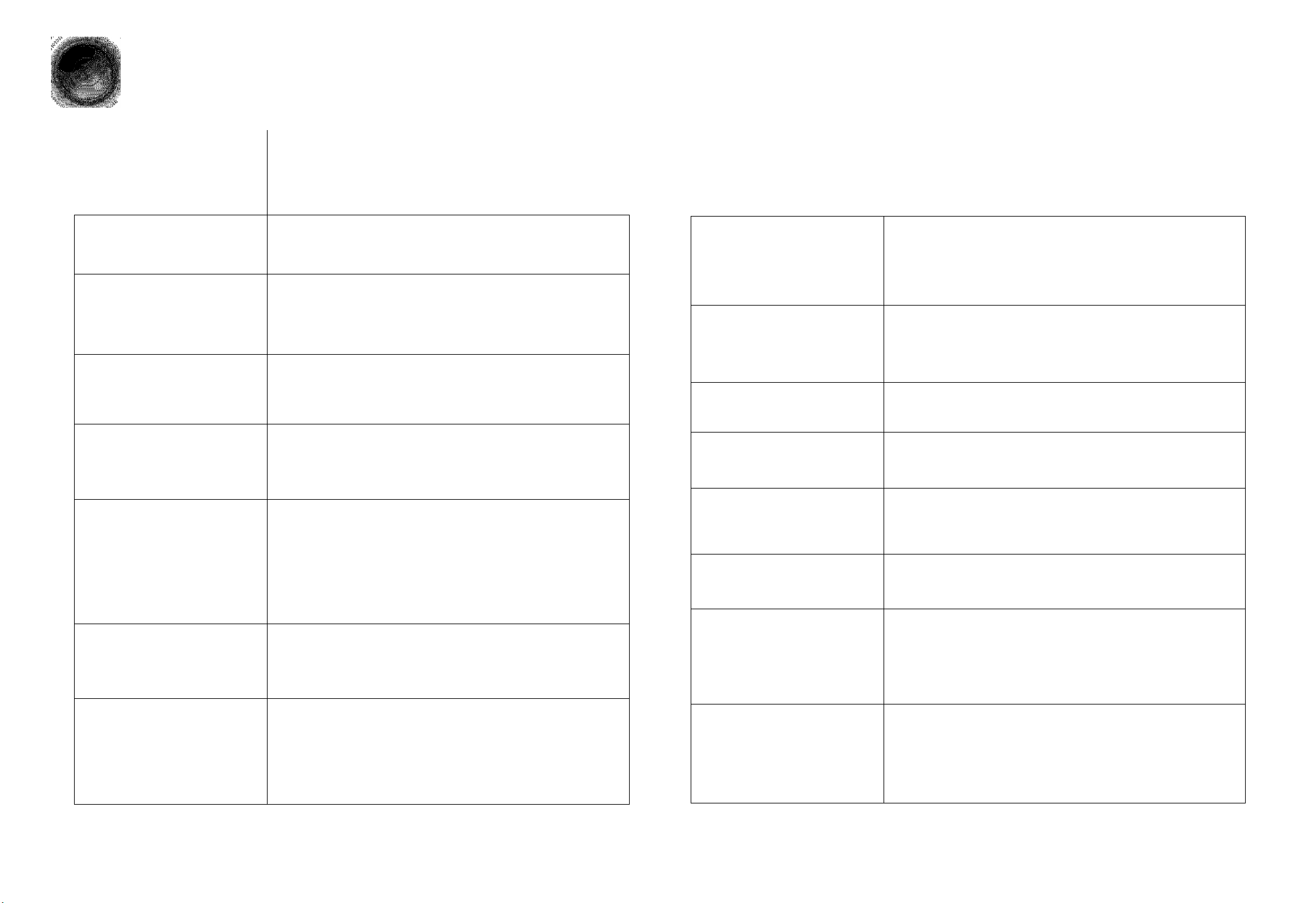
BcforG Calling for SorvicG
Refer to the chart below when this unit does not function properly. If the problem you are experiencing is not
oiMiO!,»» ^|.jg nearest authorized dealer
listed below or if the instruction below does not help, turn off the unit, disconnect the power cord, and contact
or Samsung Electronics Service Center,
Symptom Check/Remedy
Disc tray does not open.
Playback does not start.
Playback does not start
immediately when the
Play/Pause button is pressed.
Sound Is not produced.
Sound can be heard only
from a few speakers and
not all six.
Picture does not appear, sound
is not produced, or the disc tray
opens 2 to 5 seconds later.
Dolby Digital 5.1 CH
Surround Sound is not
produced.
* is the power cord piugged securely Into the outlet?
• Turn off the power and then turn it back on.
• Is the region code of the disc "1" or "ALL"?
DVD discs purchased from abroad may not be playable.
• CD-ROMs and DVD-ROMs cannot be played on this DVD
player.
• Make sure that the rating level is correct.
• Are you using a deformed disc or a disc with scratches on
the surface?
• Wipe the disc clean.
• No sound is heard during fast playback, slow playback, and step
motion playback.
• Are the speakers connected properly? Is the speaker setup
correctly customized?
• Is the disc severely damaged?
• When listening to a CD or radio, sound is output to the front
speakers (L/R) oniy. Select "PRO LOGIC IT by pressing ceplii
(Dolby Pro Logic II) on the remote control to use ail six speakers.
• Make sure that the DVD disc Is 5.1-CH compatible.
• If you set C, SL, and SR to NONE in the speaker mode in the
audio setup of the setup screen, no sound is heard from the
center speaker and the front left and right speakers. Set C, SL,
and SR to SMALL.
• Was the DVD player suddenly moved from a cold place to a warm
one? When condensation forms inside the player, remove the disc
and let the player stand for 1 or 2 hours with the power on. (You
can use the player again after condensation disappears.)
• Is there a "Dolby Digital 5.1 CH" mark on the disc? Dolby Digital
5.1 CH Surround Sound is produced oniy if the disc is recorded
with 5.1 channel sound.
• Is the audio language correctly set to DOLBY DIGITAL 5.1-CH in
the information display?
•
Disc is rotating but no
picture Is produced.
•
Picture quality Is poor and
• Is the TV power on?
• Are the video cables connected properly?
• Is the disc dirty or damaged?
• A poorly manufactured disc may not be playable.
picture Is shaking.
• Is the remote control being operated within its operation range of
The remote control does not
work.
Audio language and
subtitles do not work.
angle and distance?
• Are the batteries exhausted?
• Have you selected the mode(TV/DVD) functions of the remote
control (TV or DVD) correctly?
• Audio language and subtitles will not work for DVDs not containing
them. And depending on the disc, they may work differently.
Menu screen does not appear even
• Are you using a disc that does not contain menus?
when the menu function is selected.
Aspect ratio cannot be
changed.
Can't receive radio
broadcast.
•The main unit is networking.
(Example: The power goes out or
strange noise is heard.)
•
The DVD player is not
working normally.
The password for rating
level has been forgotten.
• You can play 16:9 DVDs in 16:9 WiDE mode, 4:3 LETTER BOX
mode, or 4:3 PAN SCAN mode, but 4:3 DVDs can be seen in 4:3
ratio only. Refer to the DVD disc jacket and then select the
appropriate function.
• Is the antenna connected properly?
• If the antenna's input signal is weak, Install an external FM
antenna in an area with good reception.
• Turn off the power and hold thi button on the main unit for
longer than 5 seconds.
Using the RESET function will erase all stored settings.
Do not use this unless necessary.
• While the player is in the stop mode, hold the main unit's L' button for
longer than 5 seconds. "INITIALIZE” appears on the display and all
settings will return to the default values.
• Press the POWER button.
Using the RESET function will erase all stored settings.
Do not use this unless necessary.
■
■
?i
Page 40

Cautions on Handling and Storing Discs
Small scratches on the disc may reduce sound and picture quality or cause skipping.
Be especially careful not to scratch discs when handling them.
Specifications
Handling discs
Do not touch the playback side of the disc.
Hold the disc by the edges so that fingerprints
will not get on the surface.
Do not stick paper or tape on the disc.
Disc Storage
Do not keep in
direct sunlight
• Do not allow the discs to become contaminated with dirt.
• Do not load cracked or scratched discs.
Keep in a cool
ventilated area
Handling and Storing Discs
Keep in a clean
.
Protection jacket.
Store vertically.
E
%
A
R
T
^ y
M ^
......
R
tfDM
■llWif:;:
.
.........
.....
......
I
R
©péfiting Hühïfâ
Usable Sensitivity
S/N Ratio
Distortion
Usable Sensitivity
S/N Ratio
Distortion
ilpmpbsfièïÿidë^^^^^^^^
S-VIDEO
Front speaker output
Center speaker output
Rear speaker output
Subwoofer speaker output
Frequency range
S/N Ratio
Channel separation
Input sensitivity
7 5%
lOdB
55dB
0.5%
65dB
35dB
2%
Côlor Sípbíi ib/236ViiW§Éi Ibid)
80W X 2(4Q)
80W(4Q)
80W X 2(4Q)
100W(4Q)
20HZ-20KHZ
75dB
50d8
(AUX)500mV
When you get fingerprints or dirt on the disc, clean it
with a mild detergent diluted in water and wipe with a
soft cloth.
• When cleaning, wipe gently from the inside to the outside of the disc.
Condensation may form if warm air comes into contact with cold parts
inside the player. When condensation forms inside the player, the player
may not operate correctly. If this occurs, remove the disc and let the
player stand for 1 or 2 hours with the power on.
A
•E
IS'
i
á
impëdpiçë o;;:,
Qb^ot
iípCTíppb' 0í X Hik fí)
4<J X 5
biaéii/è:
ilÎQWi:
Çijqfef ?
FrèhteçEsf
dèiïiè ï 2.21bs"
MMiWn
ÿ|;|;x4tfxW;2à
....
liibs
i;
?;
Page 41

Notes on Terminology
i i i if ВДШШШ!
ANGLE
CHAPTER
NUMBER
DVD
PCM
NUMBER
SUBTITLES
TITLE NUMBER
iSigiiiiiii
TRACK NUMBER
D I Q I T А L
]П| DOLBY]
DIGITAL
POLBY
DIGITAL
PRO LOGIC П
’ftórn)ánWtͧr:#;diife
ifëfWMÉMtëiW . ............................................................................................
(..ШййзЬсШШ, Шё.Анд(ё
■■:^f3|^i|ië,:seênes;e .............................
■: 4.'vv'’..f' ..i j Чу ÿh'ÿ S.y:;' ’ly::.: ; ' ул л ;-,v- У.' yVi'V. ÿ; ЧУЧ:: VyvVñ-ñ ЧУЧ?
...
...
...............................
.а....................................................................................................................а... ..
......
..щг .............................................................
.
......
............. .у
......... ,
...........................
.......
шшт
Мррд|й|;г||)Щат ptíí;dpd
Tíií^fdrtp|lpp^^
Ш}
dJiiáíin|ííl!sc;^ .................... ........
Míyériitíhtí ШЙШ риШ1
ЩН
.................................................................................
JIppiI %
....................
....
.........
.......
у .У, ■'Г ,
а . ...........
................................ ут .у ,у .а
................................ ...............у......
ip ■едйШРИ’WS
c9§&títpm
...
................
....
.........................................
IfËisâpdtiiMr
.. ....
..|У§-
.................. .У у'а
............ .....
................
......
SAMSUNG DVD PLAYER
LIMITED WARRANTY TO ORIGINAL PURCHASER
This SAMSUNG brand product, as supplied and distributed by Samsung Electronics America, Inc, (SAMSUNG) and delivered new, in the original
carton to the original consumer purchaser, is warranted by SAMSUNG against manufacturing defects in materials and workmanship for a limited
warranty period of:
One (1) Year Parts and Labor*
{*90 Days Parts and Labor for Commercial Use)
This limited warranty begins on the original date of purchase, and is valid only on products purchased and used in the United Stales. To receive
warranty service, the purchaser must contact SAMSUNG for problem determination and service procedures. Warranty service can only be
performed by a SAMSUNG authorized service center. The original dated bill of sale must be presented upon request as proof of purchase to
SAMSUNG or SAMSUNG'S authorized service center. Transportation of the product to and from the service center is the responsibility of the
purchaser.
..
.
.
у,
SAMSUNG will repair or replace this product, at our option and at no charge as stipulated herein, with new or reconditioned parts or products if
found to be defective during the limited warranty period specified above. All replaced parts and products become the property of SAMSUNG and
must be returned to SAMSUNG. Replacement parts and products assume the remaining original warranty, or ninety (90) days, whichever is
longer.
SAMSUNG’S obligations with respect to software products distributed by SAMSUNG under the SAMSUNG brand name are set forth in the
applicable end user license agreement, Non-SAMSUNG hardware and software products, if provided, are on an “AS IS” basis. Non-SAMSUNG
manufacturers, suppliers, publishers, and service providers may provide their own warranties.
This limited warranty covers manufacturing defects in materials and workmanship encountered in normal, and except to the extent otherwise
expressly provided for in this statement, noncommercial use of this product, and shall not apply to the following, including, but not limited to:
damage which occurs in shipment; delivery and installation; applications and uses for which this product was not intended; altered product or
serial numbers; cosmetic damage or exterior finish; accidents, abuse, neglect, fire, water, lightning or other acts of nature; use of products,
equipment, systems, utilities, services, parts, supplies, accessories, applications, installations, repairs, external wiring or connectors not supplied
and authorized by SAMSUNG, or which damage this product or result in service problems; incorrect electrical line voltage, fluctuations and surges;
customer ad|ustments and failure to follow operating instructions, cleaning, maintenance and environmental instructions that are covered and
prescribed in the instruction book; product removal or reinstallation; reception problems and distortion related to noise, echo, interference or other
signal transmission and delivery problems. SAMSUNG does not warrant uninterrupted or error-free operation of the product.
THERE ARE NO EXPRESS WARRANTIES OTHER THAN THOSE LISTED AND DESCRIBED ABOVE, AND NO WARRANTIES WHETHER
EXPRESS OR IMPLIED, INCLUDING, BUT NOT LIMITED TO, ANY IMPLIED WARRANTIES OF MERCHANTABILITY OR FITNESS FOR A
PARTICULAR PURPOSE, SHALL APPLY AFTER THE EXPRESS WARRANTY PERIODS STATED ABOVE, AND NO OTHER EXPRESS
WARRANTY OR GUARANTY GIVEN BY ANY PERSON, FIRM OR CORPORATION WITH RESPECT TO THIS PRODUCT SHALL BE BINDING
ON SAMSUNG, SAMSUNG SHALL NOT BE LIABLE FOR LOSS OF REVENUE OR PROFITS, FAILURE TO REALIZE SAVINGS OR OTHER
BENEFITS, OR ANY OTHER SPECIAL, INCIDENTAL OR CONSEQUENTIAL DAMAGES CAUSED BY THE USE, MISUSE OR INABILITY TO
USE THIS PRODUCT, REGARDLESS OF THE LEGAL THEORY ON WHICH THE CLAIM IS BASED, AND EVEN IF SAMSUNG HAS BEEN
ADVISED OF THE POSSIBILITY OF SUCH DAMAGES. NOR SHALL RECOVERY OF ANY KIND AGAINST SAMSUNG BE GREATER IN
AMOUNT THAN THE PURCHASE PRICE OF THE PRODUCT SOLD BY SAMSUNG AND CAUSING THE ALLEGED DAMAGE. WITHOUT
LIMITING THE FOREGOING, PURCHASER ASSUMES ALL RISK AND LIABILITY FOR LOSS, DAMAGE OR INJURY TO PURCHASER AND
PURCHASER'S PROPERTY AND TO OTHERS AND THEIR PROPERTY ARISING OUT OF THE USE, MISUSE OR INABILITY TO USE THIS
PRODUCT SOLD BY SAMSUNG NOT CAUSED DIRECTLY BY THE NEGLIGENCE OF SAMSUNG. THIS LIMITED WARRANTY SHALL NOT
EXTEND TO ANYONE OTHER THAN THE ORIGINAL PURCHASER OF THIS PRODUCT, IS NONTRANSFERABLE AND STATES YOUR
EXCLUSIVE REMEDY.
Some states do not allow limitations on how long an implied warranty lasts, or the exclusion or limitation of incidental or consequential damages,
so the above limitations or exclusions may not apply to you. This warranty gives you specific legal rights, and you may also have other rights
which vary from state to state.
To obtain warranty hardware service, please contact SAMSUNG at:
SAMSUNG CUSTOMER CARE CENTER
400 Valley Road, Suite 201, Mt. Arlington, NJ 07856, Tel: 973-601-6000, Fax: 973-601-6001
1-800-SAMSUNG (1-800-726-7864) and www.SAMSUNGUSA.com
Page 42

SAMSUNG ELECTRONIGS AMEraCA, INC.
SERVICE DIVISION
4Qd Vatiey Road, Suite 201
...
.....
Mount Arlington. NJ 07856
1-800-SAMSUNG (1-800-726-7864)
...................
WWW,samsungusa.com
aJECTRONICS
...........
