Page 1
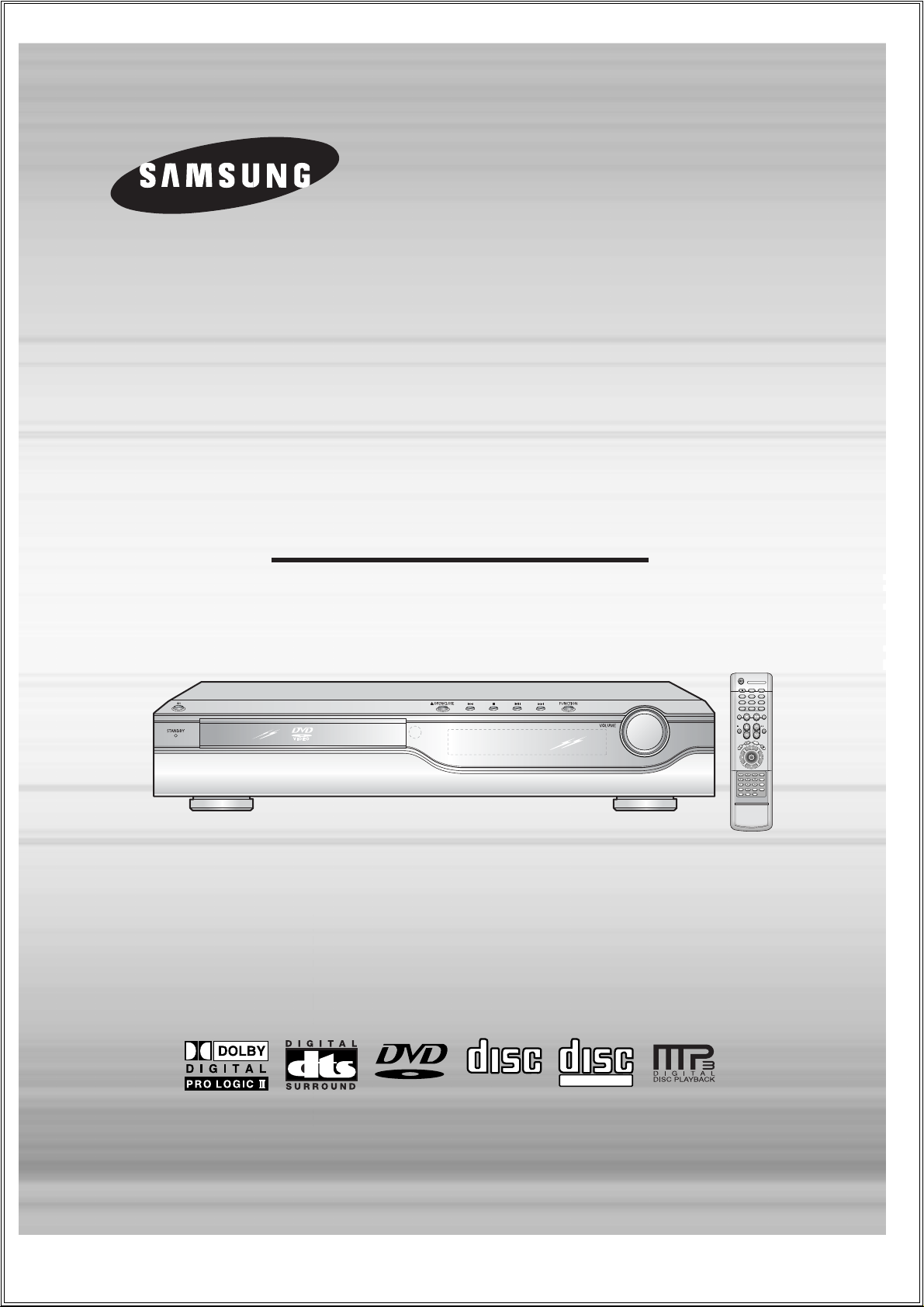
DIGITAL HOME
THEATER SYSTEM
HT-DS100
HT-DS100B
HT-DS140
TUNING
OPEN/CLOSE
DVD TUNER AUX
EZ VIEW
NTSC/PAL
SLOW SUB TITLE
STEP
PL II
R
E
T
U
R
N
M
E
N
U
I
N
F
O
M
U
T
E
MODE
ENTER
SOUND EDIT
TEST TONE
SLEEP
LOGO DIGEST
SLIDE MODE
CANCEL ZOOM
TUNER
MEMORY
PL II
EFFECT
VOLUME
DSP/EQ REPEAT
BAND
MO/ST
REMAIN
DIMMER
Instruction Manual
V I D E O
COMPACT
DIGITAL AUDIO
COMPACT
DIGITAL VIDEO
Page 2
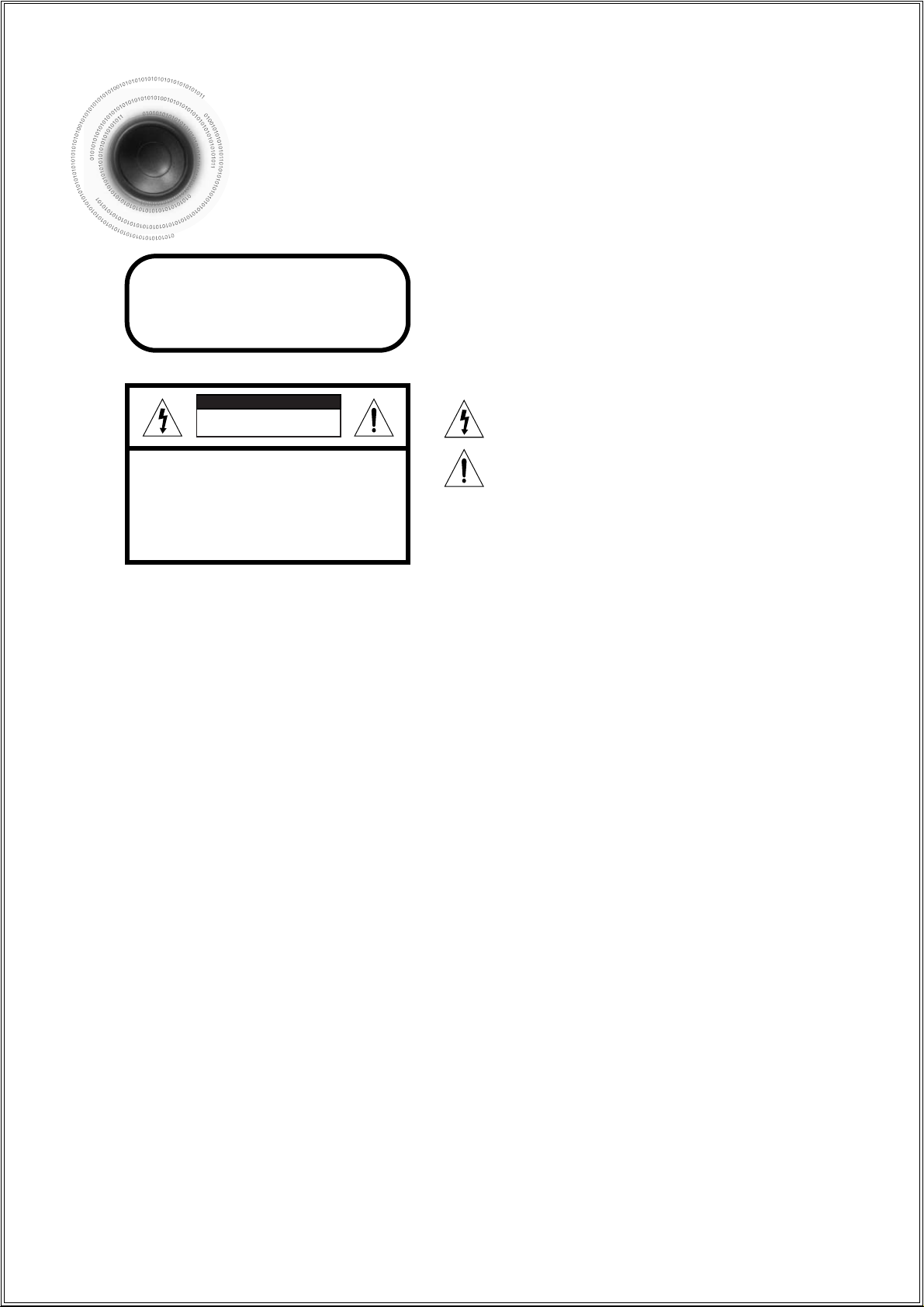
1
Safety Warnings
Use of controls, adjustments or performance of procedures other
than those specified herein may result in hazardous radiation
exposure.
CAUTION-INVISIBLE LASER RADIATION WHEN OPEN
AND INTERLOCKS DEFEATED, AVOID EXPOSURE TO BEAM.
This symbol indicates that dangerous voltage which
can cause electric shock is present inside this unit.
This symbol alerts you to important operating and
maintenance instructions accompanying the unit.
WARNING: To reduce the risk of fire or electric shock, do not
expose this appliance to rain or moisture.
CAUTION: TO PREVENT ELECTRIC SHOCK, MATCH
WIDE BLADE OF PLUG TO WIDE SLOT, FULLY
INSERT.
CLASS 1 LASER PRODUCT
KLASSE 1 LASER PRODUKT
LUOKAN 1 LASER LAITE
KLASS 1 LASER APPARAT
PRODUCTO LASER CLASE 1
RISK OF ELECTRIC SHOCK.
DO NOT OPEN
CAUTION:
TO REDUCE THE RISK OF ELECTRIC SHOCK, DO NOT
REMOVE REAR COVER. NO USER SERVICEABLE
PARTS INSIDE. REFER SERVICING TO QUALIFIED
SERVICE PERSONNEL.
CLASS 1 LASER PRODUCT
This Compact Disc player is classified
as a CLASS 1 LASER product.
CAUTION
Page 3
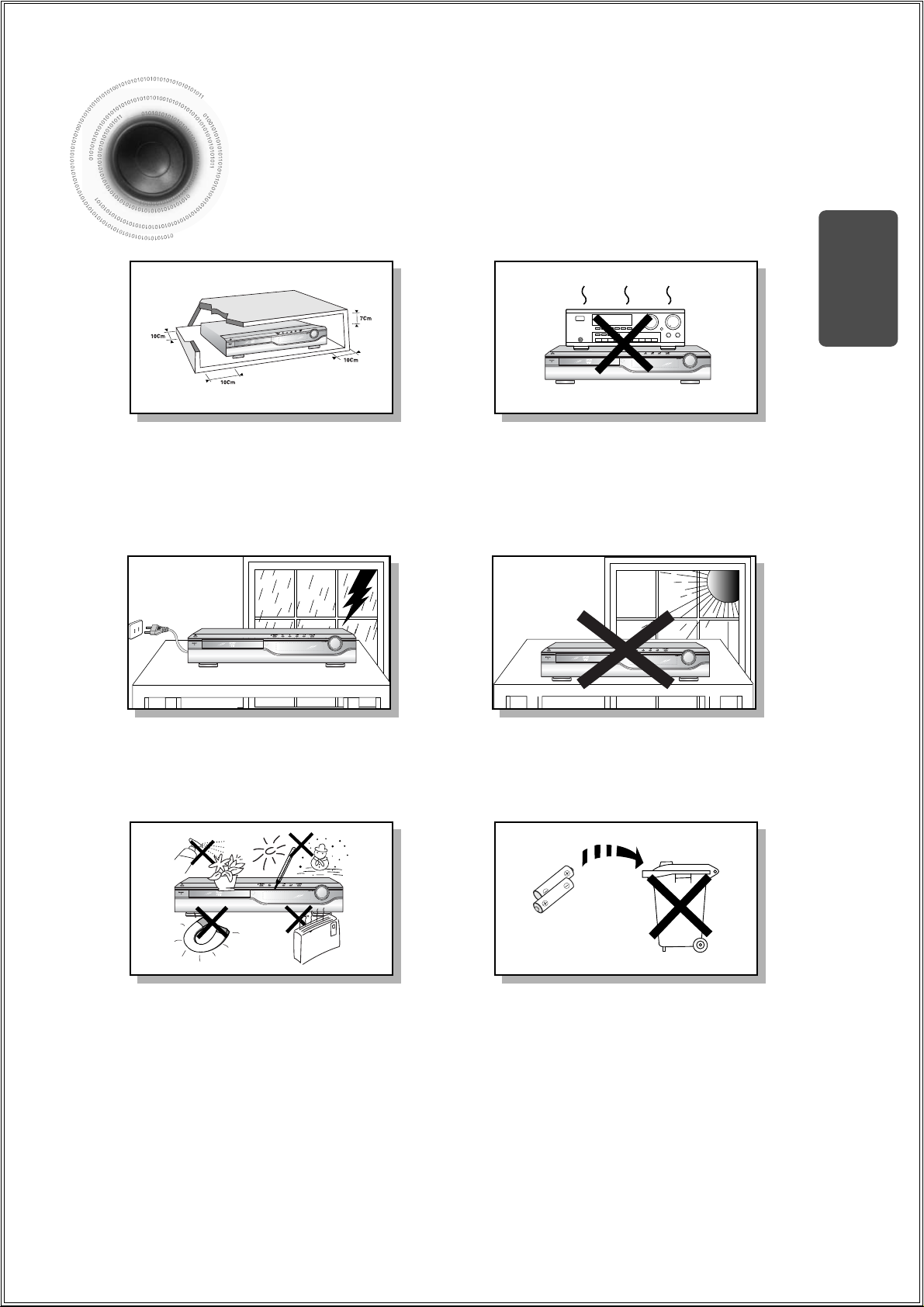
2
Precautions
Ensure that the AC power supply in your house complies with the identification sticker located on the back of your player. Install your
player horizontally, on a suitable base (furniture), with enough space around it for ventilation (3~4inches). Make sure the ventilation
slots are not covered. Do not stack anything on top of the player. Do not place the player on amplifiers or other equipment which may
become hot. Before moving the player, ensure the disc tray is empty. This player is designed for continuous use. Switching off the DVD
player to the stand-by mode does not disconnect the electrical supply. In order to disconnect the player completely from the power supply, remove the main plug from the wall outlet, especially when left unused for a long period of time.
Protect the player from moisture(i.e. vases) , and excess heat(e.g.fireplace) or equipment creating strong magnetic or electric fields (i.e.speakers...). Disconnect the power cable from the AC supply if the player malfunctions. Your player is not intended for industrial use.
Use of this product is for personal use only.
Condensation may occur if your player or disc have been stored in cold
temperatures.
If transporting the player during the winter, wait approximately 2 hours
until the unit has reached room temperature before using.
During thunderstorms, disconnect AC main plug from the
wall outlet.
Voltage peaks due to lightning could damage the unit.
Do not expose the unit to direct sunlight or other heat
sources.
This could lead to overheating and malfunction of the unit.
The battery used with this product contain chemicals that
are harmful to the environment.
Do not dispose of batteries in the general household
trash.
PREPARATION
Phones
Page 4
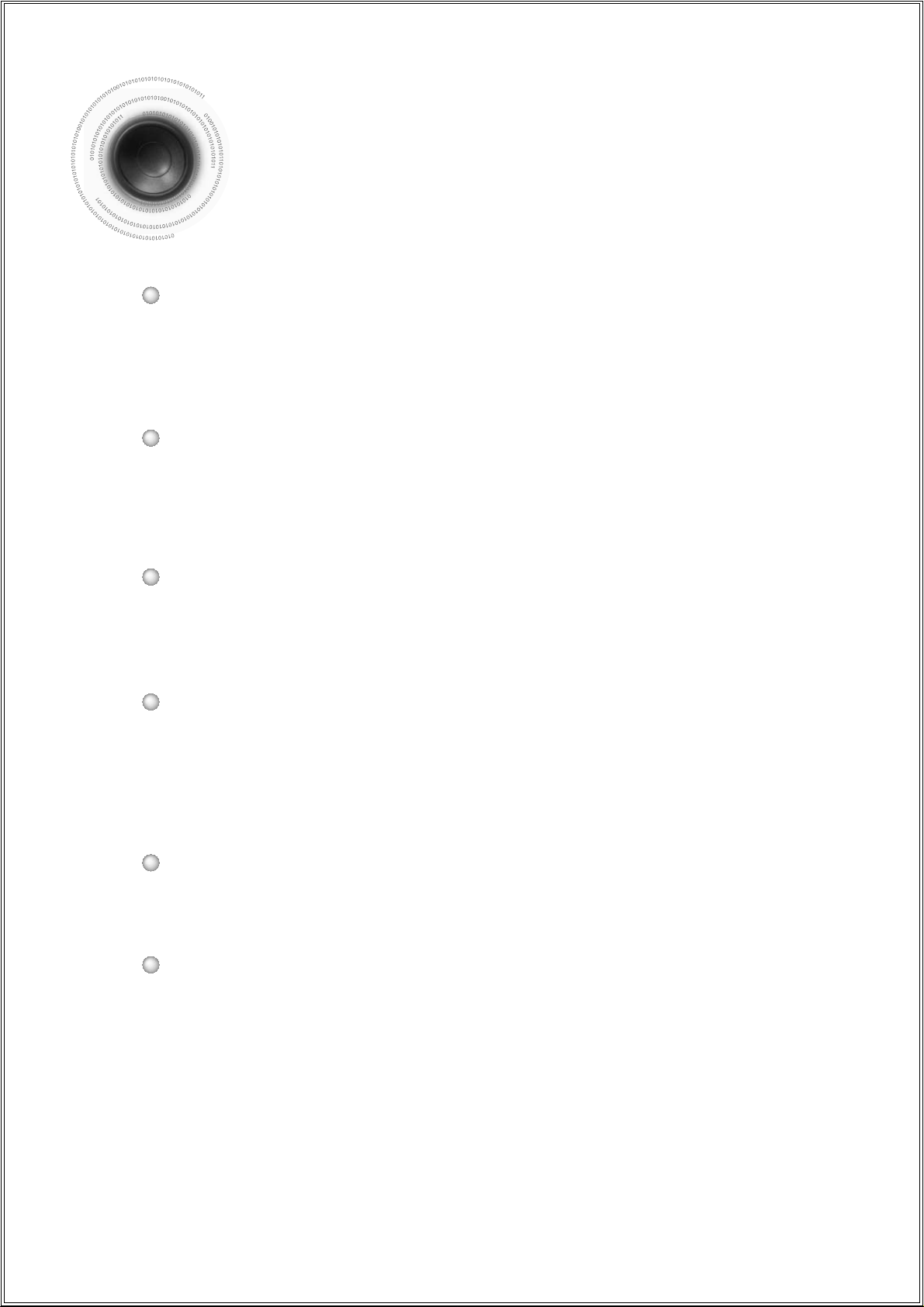
Features
3
Multi-Disc Playback & AM/FM Tuner
The HT-DS100 / HT-DS100B / HT-DS140 combines the convenience of multidisc playback capability, including DVD, VCD, CD, MP3-CD, CD-R/RW, and
DVD-R/RW, with a sophisticated AM/FM tuner, all in a single player.
Dolby Pro Logic II
Dolby Pro Logic II is a new form of multi-channel audio signal decoding technology
that improves upon existing Dolby Pro Logic.
DTS (Digital Theater Systems)
DTS is an audio compression format developed by Digital Theater
Systems Inc. It delivers full-frequency 5.1 channel sound.
Power Saving Function
The HT-DS100 / HT-DS100B / HT-DS140 automatically shuts itself off after 20 minutes in the
stop mode.
TV Screen Saver Function
The HT-DS100 / HT-DS100B / HT-DS140 automatically brightens and
darkens the brightness of the TV screen after 3 minutes in the stop mode.
The HT-DS100 / HT-DS100B / HT-DS140 automatically switches itself into
the power saving mode after 20 minutes in the screen saver mode.
Customized TV Screen Display
The HT-DS100 / HT-DS100B / HT-DS140 allows you to select your favorite image
during JPEG, DVD or VCD playback and set it as your background wallpaper.
Page 5
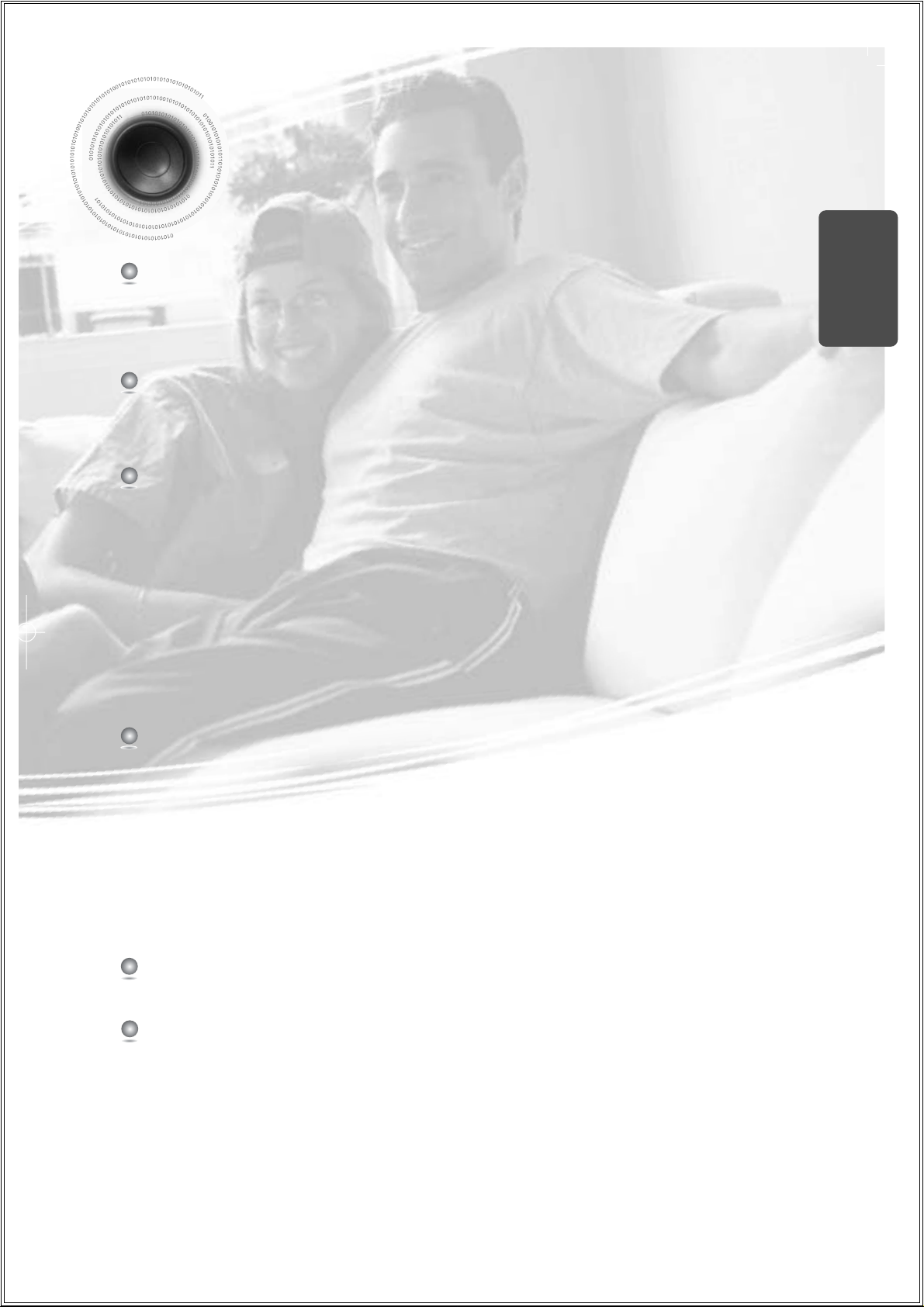
4
PREPARATION
Contents
PREPARATION
Safety Warnings..................................................................................................................................................................1
Precautions.........................................................................................................................................................................2
Features..............................................................................................................................................................................3
Notes on Discs....................................................................................................................................................................5
Description..........................................................................................................................................................................7
CONNECTIONS
Connecting to the Speakers ...............................................................................................................................................11
Connecting the FM and AM Antennas................................................................................................................................13
Connecting the Video to TV................................................................................................................................................14
Connecting to External Components ..................................................................................................................................15
OPERATION
Disc Playback .....................................................................................................................................................................17
MP3-CD Playback ..............................................................................................................................................................18
JPEG File Playback............................................................................................................................................................19
Displaying Disc Information.................................................................................................... ............................................21
Checking the Remaining Time............................................................................................................................................22
Fast/Slow Playback ............................................................................................................................................................23
Skipping Scenes/Songs ......................................................................................................................................................24
Repeat Playback.................................................................................................................................................................25
A-B Repeat Playback..........................................................................................................................................................26
Angle Function ....................................................................................................................................................................27
Zoom Function ....................................................................................................................................................................28
Selecting Audio/Subtitle Language.....................................................................................................................................29
Moving Directly to a Scene/Song .......................................................................................................................................30
Using Disc Menu.................................................................................................................................................................31
Using the Title Menu...........................................................................................................................................................32
SETUP
Setting the Language..........................................................................................................................................................33
Setting TV Screen type.......................................................................................................................................................35
Setting Parental Controls (Rating Level)....................................................................................... .....................................37
Setting the Password..........................................................................................................................................................39
Setting the Wallpaper .........................................................................................................................................................41
Setting the Speaker Mode..................................................................................................................................................43
Setting the Test Tone..........................................................................................................................................................44
Setting the Delay Time .......................................................................................................................................................45
Setting the Audio Quality....................................................................................................................................................47
Setting the DRC (Dynamic Range Compression) ..............................................................................................................49
Sound Field (DSP)/EQ Function.........................................................................................................................................50
Dolby Pro Logic II Mode.....................................................................................................................................................51
Dolby Pro Logic II Effect.....................................................................................................................................................52
RADIO OPERATION
Listening to Radio...............................................................................................................................................................53
Presetting Stations..............................................................................................................................................................54
MISCELLANEOUS
Convenient Functions.........................................................................................................................................................55
Before Calling for Service ...................................................................................................................................................57
Cautions on Handling and Storing Discs ............................................................................................................................59
Specifications......................................................................................................................................................................60
Notes on Terminology.........................................................................................................................................................62
Page 6
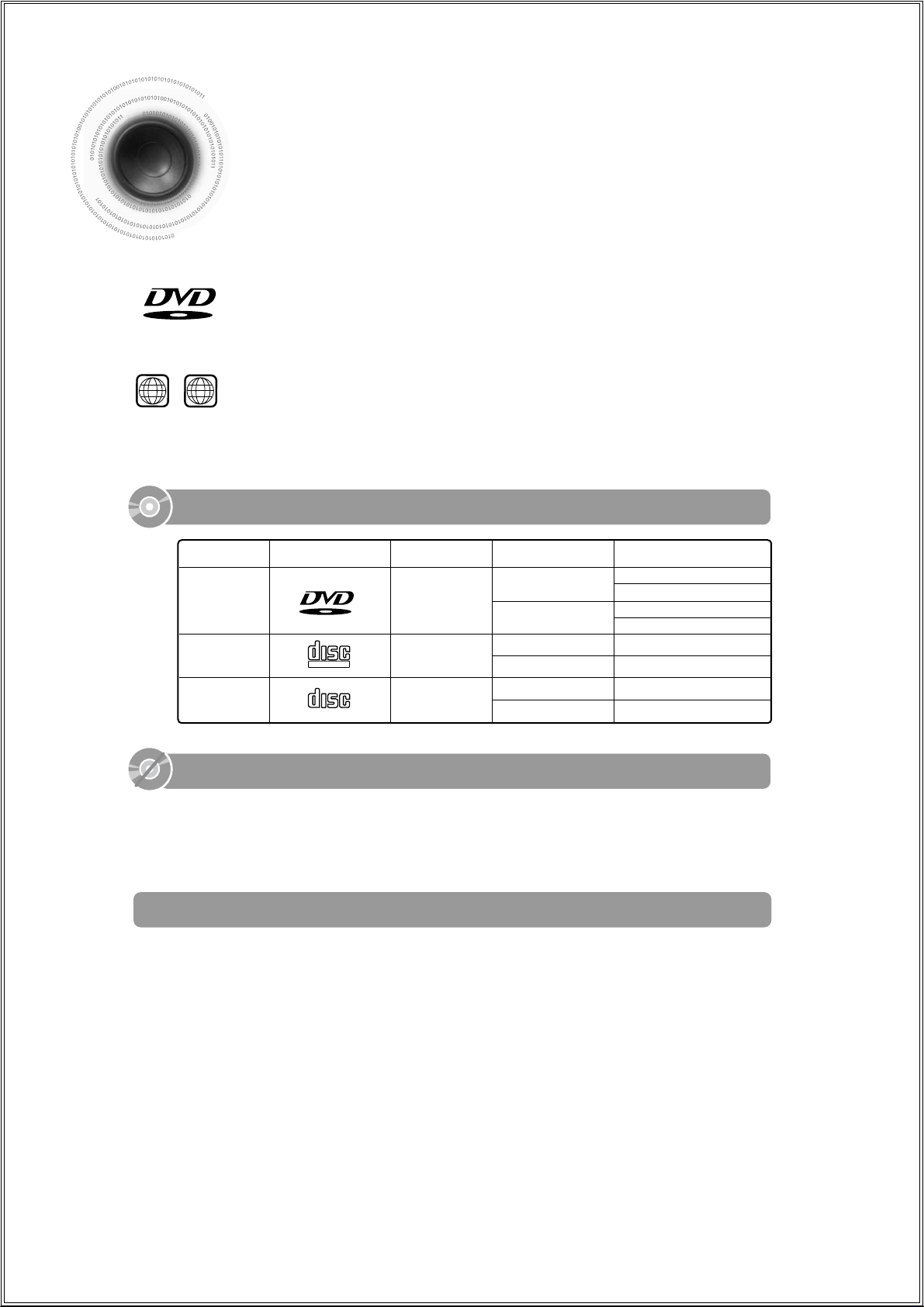
DVD (Digital Versatile Disc) offers fantastic audio and video, thanks to Dolby Digital
surround sound and MPEG-2 video compression technology. Now you can enjoy these
realistic effects in the home, as if you were in a movie theater or concert hall.
V I D E O
DVD players and the discs are coded by region. These regional codes must match in order
for the disc to play. If the codes do not match, the disc will not play.
The Region Number for this player is given on the rear panel of the player.
(Your DVD player will only play DVDs that are labeled with identical region codes.)
1 6
~
•
LD, CD-G, CD-I, CD-ROM and DVD-ROM cannot be played on this player.
If such discs are played, a "WRONG DISC FORMAT" message appears on the TV screen.
•
DVD discs purchased abroad may not play on this player.
If such discs are played, a "WRONG DISC FORMAT" message appears on the TV screen.
5
Notes on Discs
Do not use the following types of disc!
•
Many DVD discs are encoded with copy protection. Because of this, you should only connect
your DVD player directly to your TV, not to a VCR. Connecting to a VCR results in a distorted picture from copy-protected DVD discs.
•
This product incorporates copyright protection technology that is protected by methods claims of certain
U.S. patents and other intellectual property rights owned by Macrovision Corporation and other rights
owners. Use of this copyright protection technology must be authorized by Macrovision Corporation, and
is intended for home and other limited viewing uses only unless otherwise authorized by Macrovision
Corporation. Reverse engineering or disassembly is prohibited.
Copy Protection
Mark (Logo)
Audio + Video
DVD
VIDEO-CD
AUDIO-CD
12cm
Approx. 240 min. (single-sided)
Approx. 480 min. (double-sided)
Approx. 80 min. (single-sided)
Approx. 160 min. (double-sided)
74 min.
20 min.
74 min.
20 min.
8cm
12cm
8cm
12cm
8cm
Audio + Video
Audio
Recorded Signals
Disc Type Disc Size Max. Playing Time
Playable Discs
V I D E O
COMPACT
DIGITAL VIDEO
COMPACT
DIGITAL AUDIO
Page 7
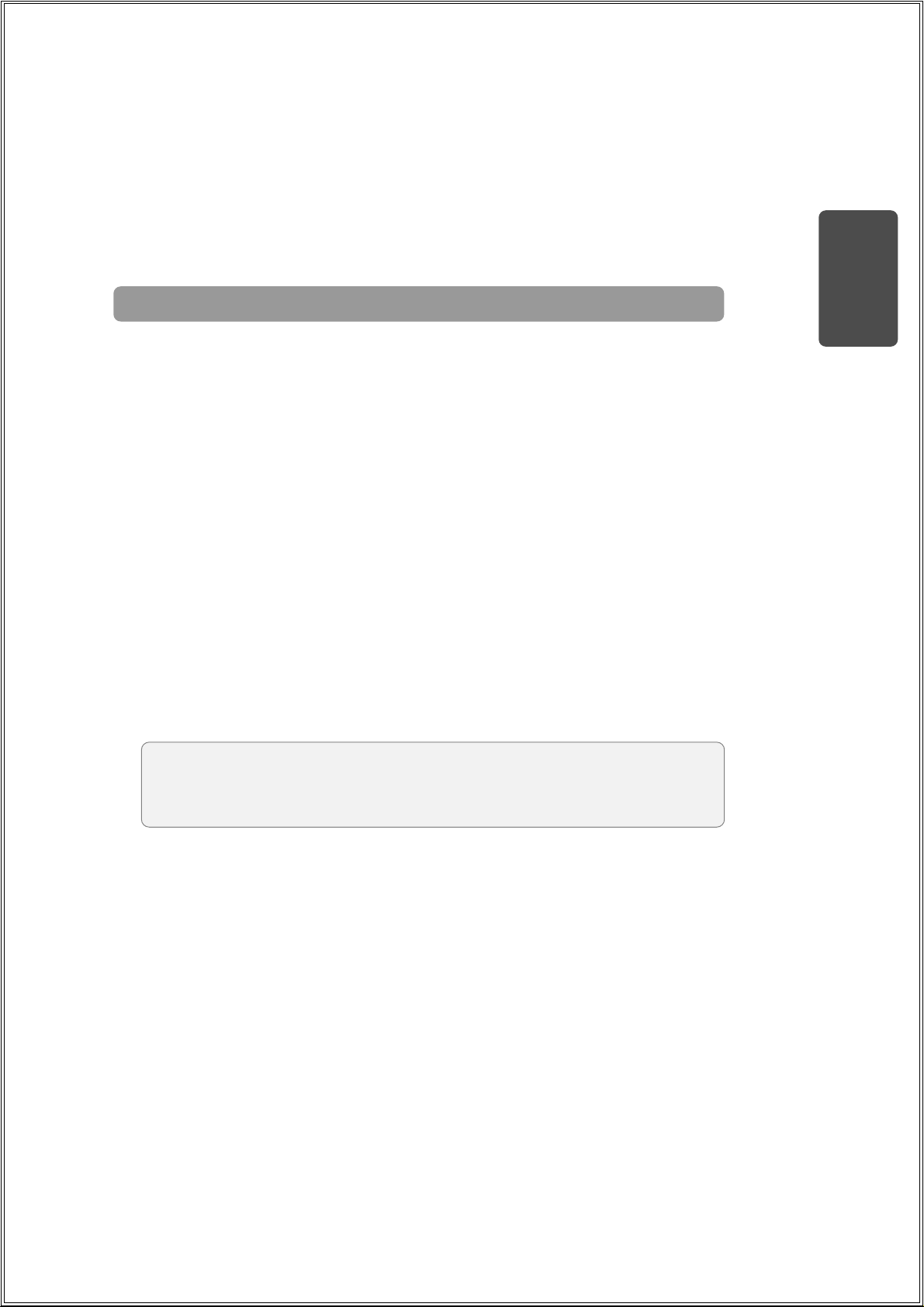
CD-R Discs
•
Depending on the disc recording device (CD-Recorder or PC ) and the condition of the disc, some CD-R discs
may not be playable.
•
Use a 650MB/74 minute CD-R. Avoid CD-R media, as they may not be playable.
•
If possible, do not use CD-RW (Rewritable) media, as they may not be playable.
•
Only the CD-Rs that are properly "closed" can be fully played. If the session is closed but the disc is left open,
you may not be able to fully play the disc.
CD-R JPEG Discs
•
Only files with the ".jpeg" and ".JPEG" extensions can be played.
•
If the disc is not closed, it will take longer to start playing and not all of the recorded files may be played.
•
Only CD-R discs with JPEG files in ISO 9660 or Joliet format can be played.
•
JPEG file names should be 8 characters or less in length and contain no blank spaces or special characters (. / = +).
•
Only a consecutively written multisession disc can be played. If there is a blank segment in the multisession disc, the
disc can be played only up to the blank segment.
•
A maximum of 9,999 images can be stored on a single CD.
•
When playing a Kodak/Fuji Picture CD, only the JPEG files in the picture folder can be played.
•
Picture discs other than Kodak/Fuji Picture CDs may take longer to start playing or may not play at all.
Disc Recording Format
6
CD-R MP3 Discs
•
Only CD-R discs with MP3 files in ISO 9660 or Joliet format can be played.
•
MP3 file names should be 8 characters or less in length and contain no blank spaces or special characters (. / = +).
•
Use discs recorded with a compression/decompression data rate greater than 128Kbps.
•
Only files with the ".mp3" and ".MP3" extensions can be played.
•
Only a consecutively written Multisession disc can be played. If there is a blank segment in the Multisession disc,
the disc can be played only up to the blank segment.
•
If the disc is not closed, it will take longer to begin playback and not all of the recorded files may be played.
•
For files encoded in Variable Bit Rate (VBR) format, i.e. files encoded in both low bit rate and high bit rate (e.g.,
32Kbps ~ 320Kbps), the sound may skip during playback.
•
If more than 500 tracks are recorded on a single CD, a maximum of 500 tracks can be played.
•
If more than 300 folders are recorded on a single CD, a maximum of 300 folders can be played.
What is MP3?
MP3 is short for MPEG-1 Audio Layer 3 and MPEG is an acronym for Moving Pictures Experts
Group. MP3 is a file format with compression ratio of 1:12 (128 Kbps*) That is, you can use MP3
format to record about 12 times the usual amount of data on a regular CD.
PREPARATION
Page 8
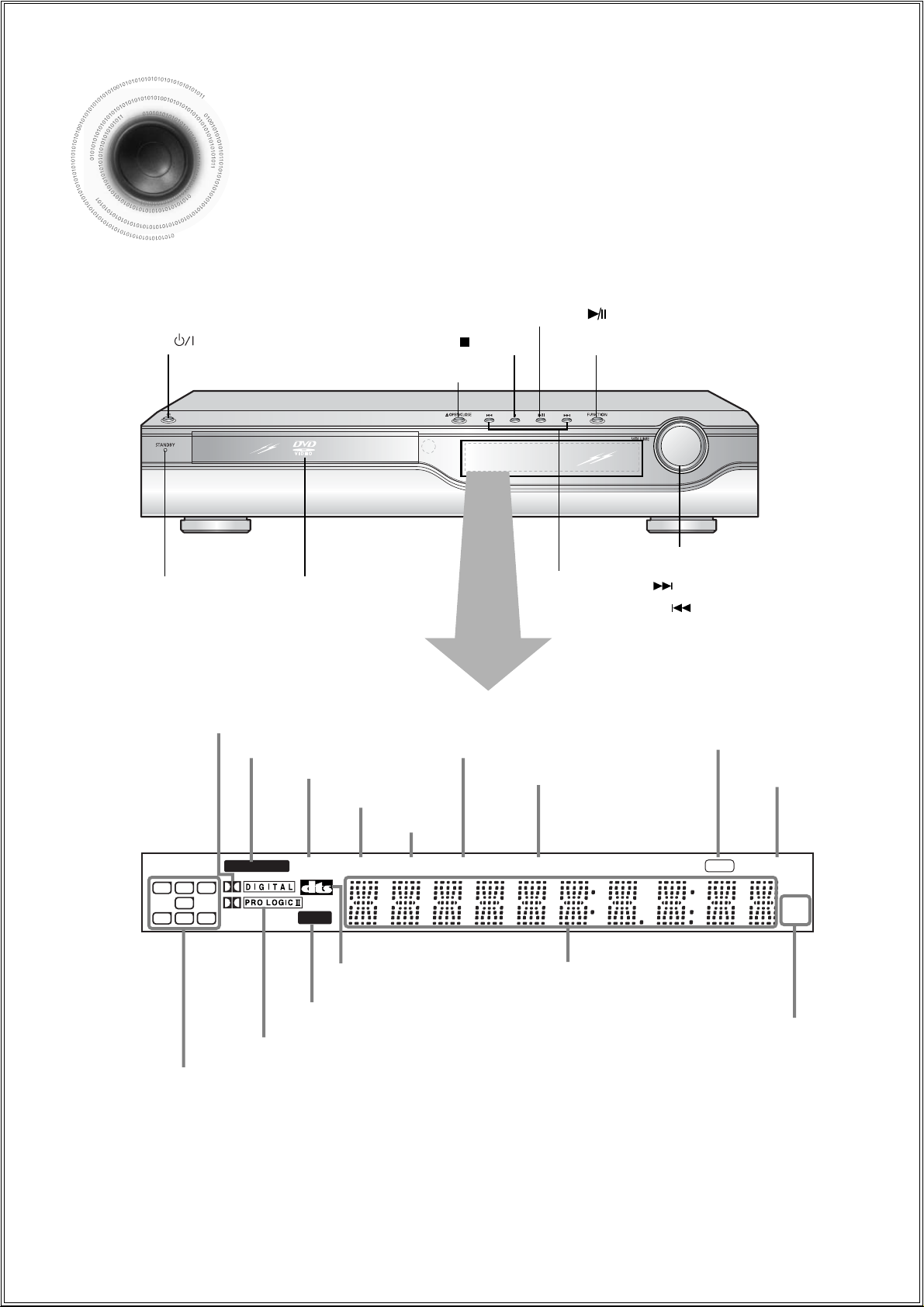
—Front Panel—
DSP
TITLE PBC
CHAP
PRGM
ST
TUNED
kHz
MHz
LINEAR PCM
MPEG
L C R
SW
LS S RS
DOLBY DIGITAL indicator
PRO LOGIC indicator
TITLE indicator
PROGRAM indicator
STEREO indicator
CHAPTER indicator
TUNER indicator
DSP indicator
7
Description
Power ( ) button
Standby indicator
Function button
Disc Tray
Volume control
Play/Pause ( ) button
RADIO FREQUENCY
indicator
System Status Display
SPEAKER indicator
DTS Disc indicator
LINEAR PCM indicator
MPEG indicator
PBC indicator
Tuning Down & Skip ( ) buttons
Tuning Up & Skip ( ) buttons
Stop ( ) button
Open/Close button
Page 9
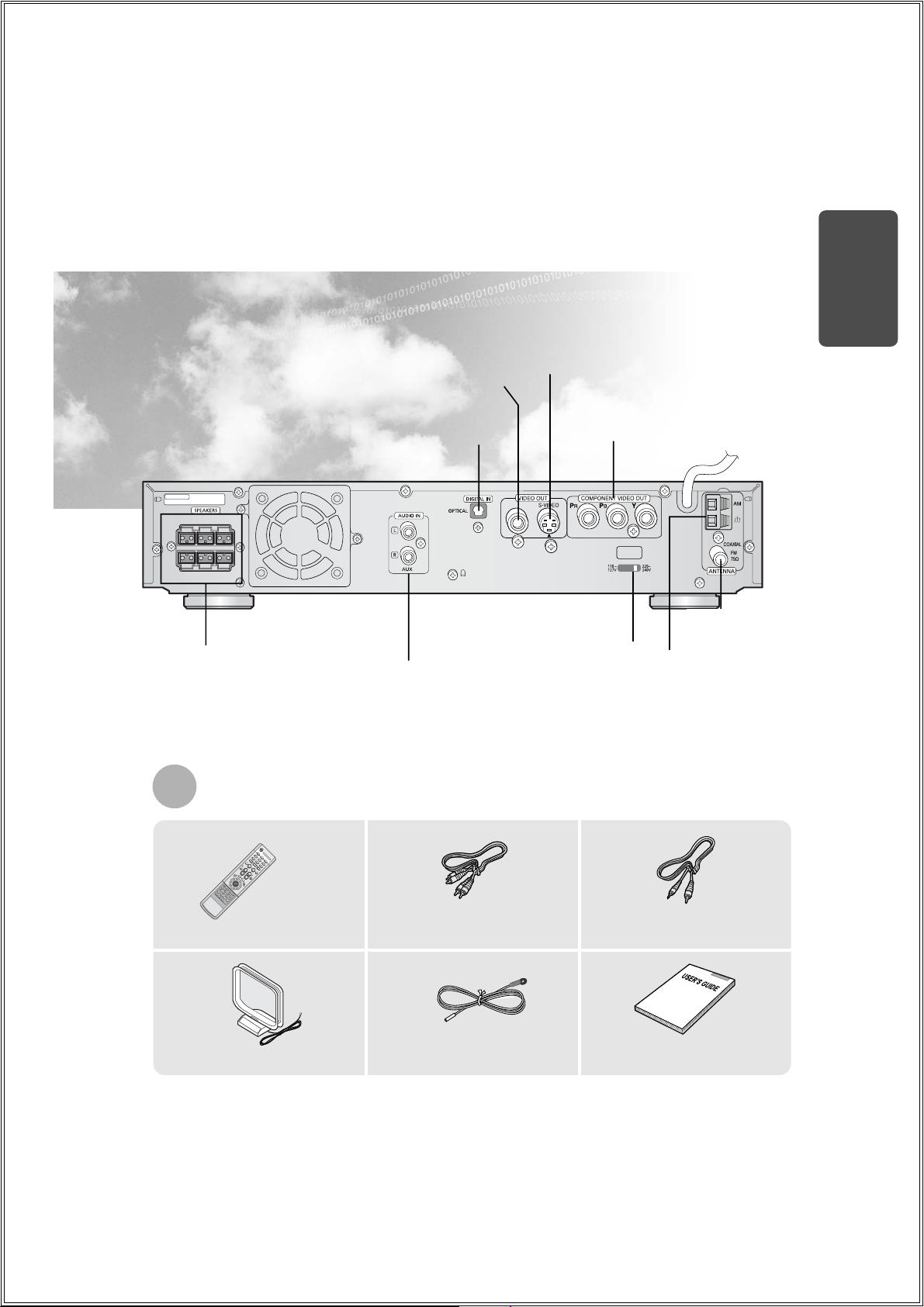
SUBWOOFER REARRFRONT
R
CENTER REARLFRONT
L
IMPEDANCE
FRONT / CENTER / REAR : 6Ω
SUBWOOFER : 3Ω
VOLTAGE
SELECTOR
—Rear Panel—
Audio Cable Video CableRemote Control
FM Antenna User's Manual
AM Antenna
8
FM Antenna
Connector
5.1 Channel Speaker
Output Terminals
Accessories
PREPARATION
External Digital in Optical Input Connector
Use this to connect external equipment capable of digital output.
External Audio
Component Input
Connector
Video Output Connector
Connect the TV's video input jacks (VIDEO
IN) to the VIDEO OUT connector.
S-Video Output Connector
If the TV is equipped with an S-Video input
connector (S-VIDEO IN), connect it to the
player's S-Video output jack.
COMPONENT VIDEO OUTPUT jacks
Connect a TV with component video
input jacks to these jacks.
Voltage Selector(option)
AM Antenna
Connector
OPEN/CLOSE
DVD TUNER AUX
DIMMER
EZ VIEW
NTSC/PAL
BAND
STEP
REMAIN
SLOW SUB TITLE
MO/ST
DSP/EQ REPEAT
MODE
PL II
VOLUME
TUNING
N
R
U
T
E
R
M
E
N
U
EFFECT
PL II
INFO
ENTER
M
U
T
E
SLEEP
LOGO DIGEST
TEST TONERDS DISPLAY TA
SOUND EDITPTY– PTY+PTY SEARCH
SLIDE MODE
CANCEL ZOOM
TUNER
MEMORY
Page 10
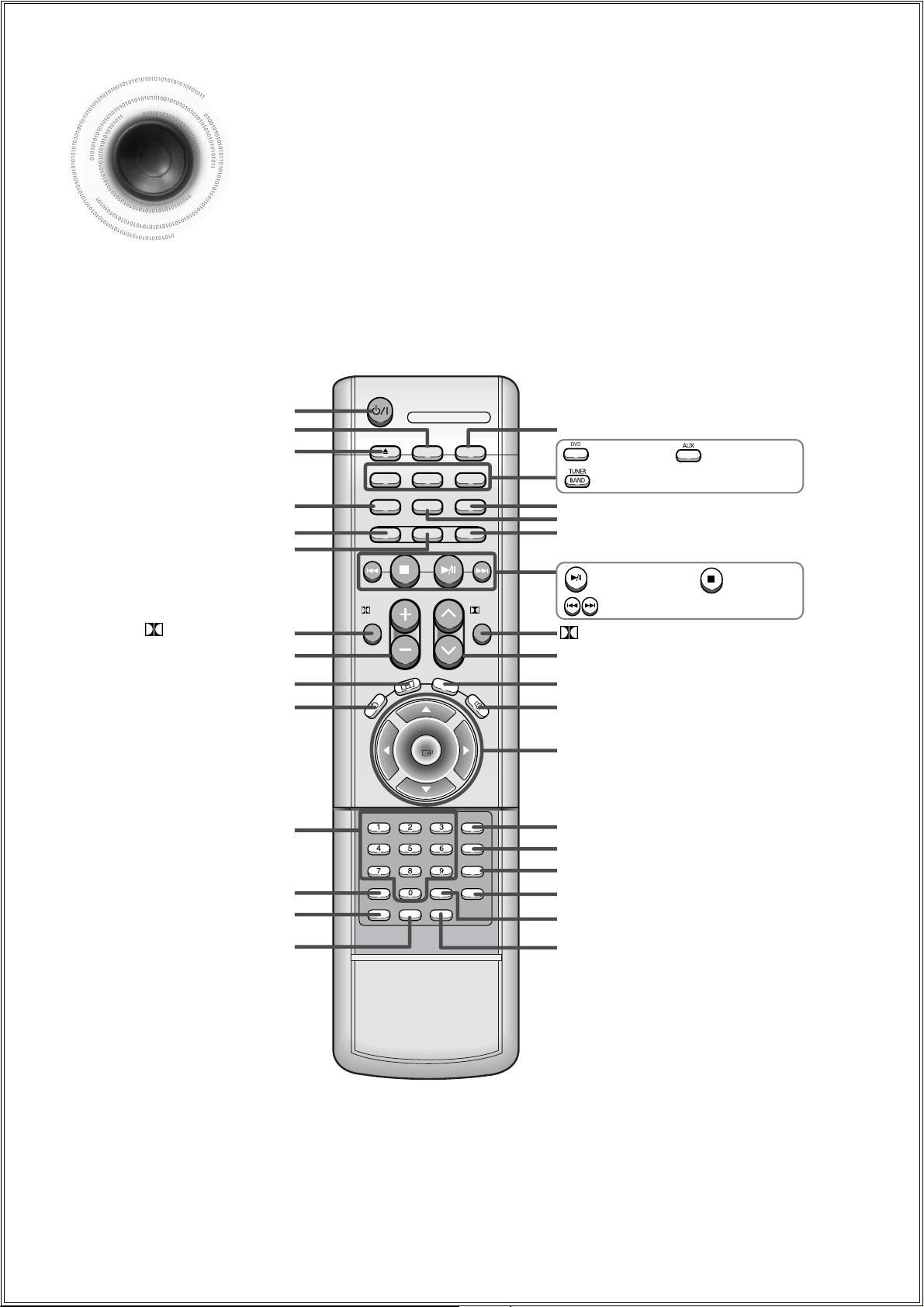
OPEN/CLOSE
DVD TUNER AUX
EZ VIEW
NTSC/PAL
SLOW SUB TITLE
STEP
PL II
R
E
T
U
R
N
M
EN
U
IN
F
O
MUTE
MODE
ENTER
SOUND EDIT
TEST TONE
SLEEP
LOGO DIGEST
SLIDE MODE
CANCEL ZOOM
TUNER
MEMORY
PL II
EFFECT
VOLUME
DSP/EQ REPEAT
BAND
MO/ST
DIMMER REMAIN
TUNING
PL II MODE button
VOLUME button
MENU button
TV, DVD POWER button
OPEN/CLOSE button
STEP button
DSP/EQ button
EZ VIEW, NTSC/PAL button
RETURN button
Number(0~9) buttons
SLEEP button
SLIDE MODE button
LOGO COPY button
DIMMER button
REMAIN button
Direction/Enter button
DIGEST button
CANCEL button
ZOOM button
TUNER MEMORY button
SOUND EDIT button
TEST TONE button
MUTE button
INFO button
TUNING button
REPEAT button
SLOW, MO/ST button
SUB TITLE button
PL II EFFECT button
—Remote Control—
DVD button
Play/Pause button
Tuning Preset/CD Skip button
Stop button
AUX button
9
TUNER BAND button
Description
Page 11
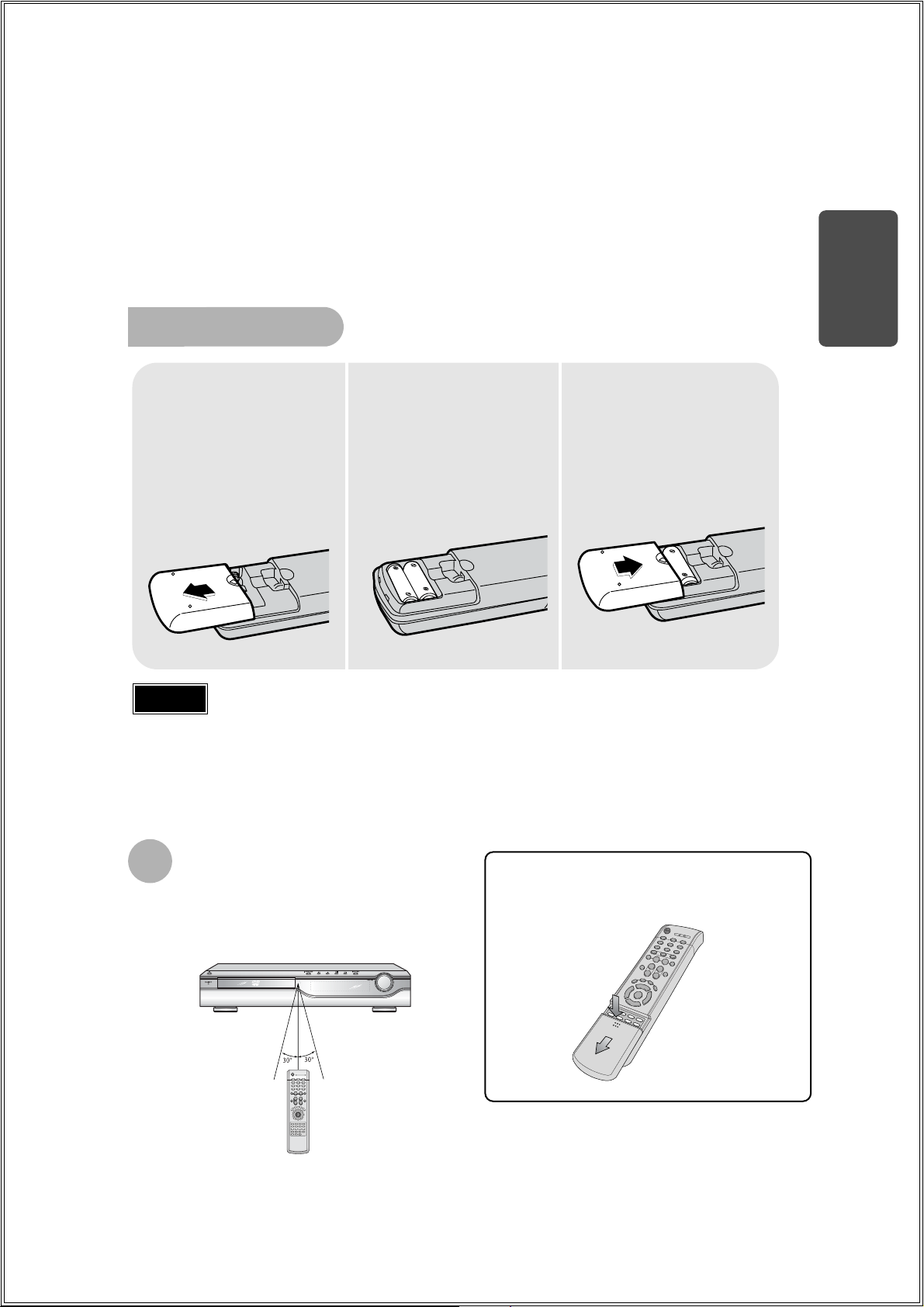
To open the remote control cover, push the
top of the cover, then slide downward.
10
Insert Remote Batteries
The remote control can be used up to approximately 23
feet/7 meters in a straight line. It can also be operated at
a horizontal angle of up to 30° from the remote control
sensor.
Range of Operation of the Remote Control
Remove the battery
cover on the back
of the remote by
pressing down and
sliding the cover in
the direction of the
arrow.
1
Insert two 1.5V AAA
batteries, paying
attention to the correct
polarities (+ and –).
2
Replace the battery
cover.
3
Follow these precautions to avoid leaking or cracking cells:
•
Place batteries in the remote control so they match the polarity:(+) to (+)and (–)to (–).
•
Use the correct type of batteries.Batteries that look similar may differ in voltage.
•
Always replace both batteries at the same time.
•
Do not expose batteries to heat or flame.
Caution
PREPARATION
Page 12
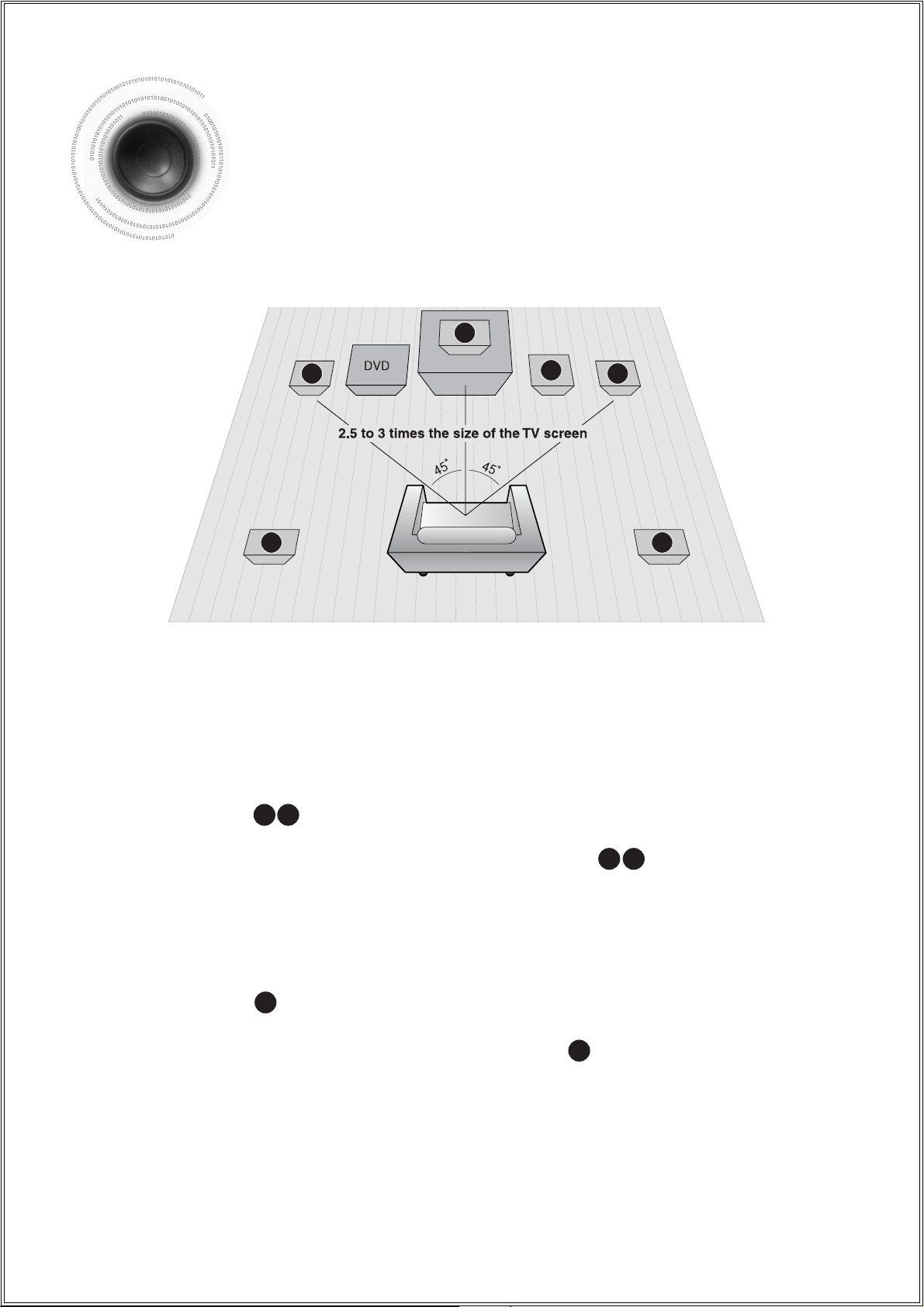
RSLS
C
L
SW
R
Rear Speakers
•
Place these speakers behind your listening position.
•
If there isn't enough room, place these speakers to face each other.
•
Place them about 60 to 90cm (2 to 3feet) above your ear, facing
slightly downward.
*
Unlike the front and center speakers, the rear speakers are used
to handle mainly sound effects and sound will not come from
them all the time.
Subwoofer
•
The position of the subwoofer is not so critical.
Place it anywhere you like.
•
Usually, it is placed by a corner near the front speakers.
Front Speakers
•
Place these speakers in front of your listening
position, facing inwards (about 45°) toward you.
•
Place the speakers so that their tweeters will be at
the same height as your ear.
•
Align the front face of the front speakers with the
front face of the center speaker or place them
slightly in front of the center speakers.
Center Speaker
•
It is best to install it at the same height as the front
speakers.
•
You can also install it directly over or under the TV.
Position of the DVD Player
•
Place it on a stand or cabinet shelf, or under
the TV stand.
Selecting the Listening Position
The listening position should be located about 2.5 to 3
times the distance of the TV's screen size away from the
TV. Example: For 32" TVs 2~2.4m (6~8feet)
For 55" TVs 3.5~4m (11~13feet)
11
Connecting to the Speakers
Before moving or installing the product, be sure to turn off the power and disconnect the power cord.
R
L
C
RS
LS
SW
Page 13
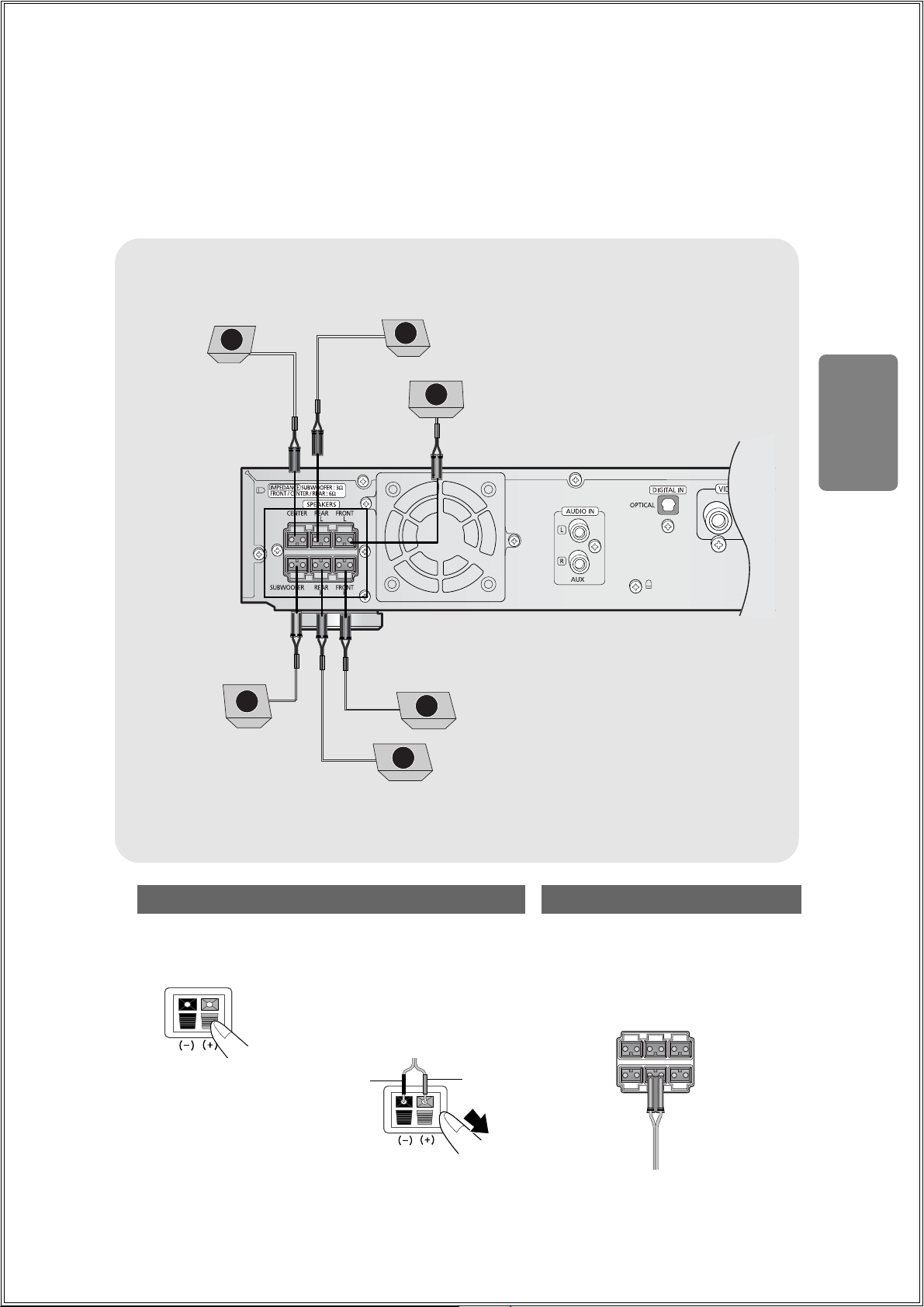
Rear Speaker (L)
Front Speaker (L)
Rear Speaker (R)
Front Speaker (R)
Subwoofer
Center Speaker
•
Make sure the colors of the speaker terminals
match the colors of the connecting jacks.
•
Make sure the polarities (+ and -) are correctly.
•
Insert the black wire into the black
(–) terminal and the gray wire into
the gray (+) terminal.
•
Make sure the polarities (+ and –)
are correctly.
Black
Press down the terminal
tab on the back of the
speaker.
1
Insert the wire into the
terminal and release the
terminal tab.
2
Connect the connecting jacks to
the back of the DVD player.
3
Blue
Gray
Purple
White
Red
Green
Gray
12
Back of the Speakers Back of the Main Unit
CONNECTIONS
C
LS
L
SW
R
RS
Page 14
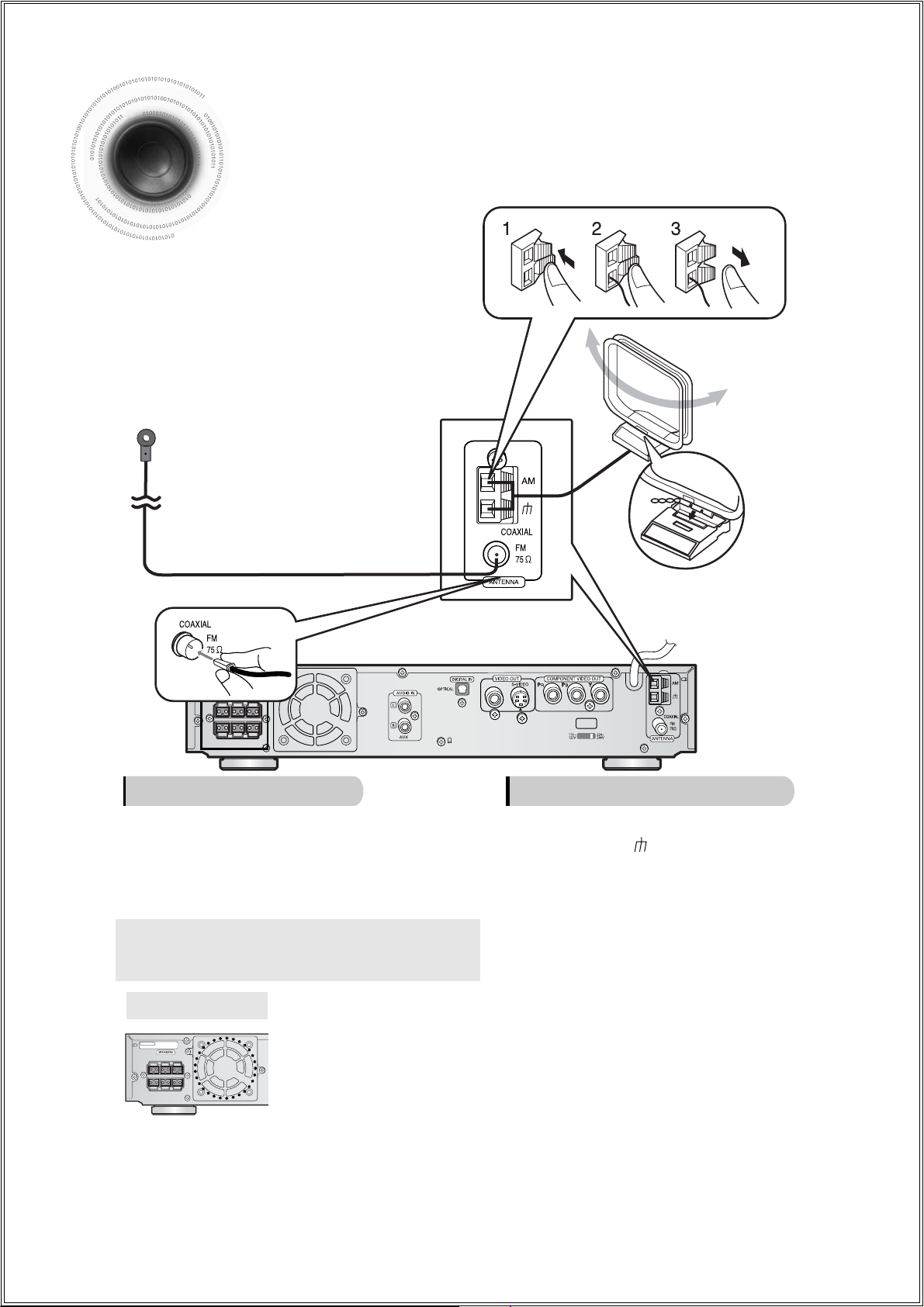
13
The cooling fan dissipates the heat generated inside the unit so that the unit can be operated
normally . The cooling fan is activated automatically to supply cool air to the unit.
Please observe the following cautions for your safety.
•
Make sure the unit is well-ventilated. If the unit has poor ventilation, the temperature inside the unit could rise
and may damage it.
•
Do not obstruct the cooling fan or ventilation holes. (If the cooling fan or ventilation holes are covered with a
newspaper or cloth, heat may build up inside the unit and fire may result.)
Cooling Fan
SUBWOOFER REARRFRONT
R
CENTER REARLFRONT
L
IMPEDANCE
FRONT / CENTER / REAR : 6Ω
SUBWOOFER : 3Ω
Connecting the FM and AM Antennas
FM antenna connection AM antenna connection
1. Connect the FM antenna supplied to the FM 75Ω
COAXIAL terminal as a temporary measure.
2. Slowly move the antenna wire around until you
find a location where reception is good, then
fasten it to a wall or other rigid surface.
•
If reception is poor, connect an outdoor antenna.
Before attaching a 75Ω coaxial cable (with a standard
type connector), disconnect the supplied FM antenna.
1. Connect the AM loop antenna supplied
to the AM and terminals.
2. If reception is poor, connect an outdoor
single vinyl-covered wire to the AM
terminal. (Keep the AM loop antenna
connected).
Snap the tabs on the loop into the
slots of the base to assemble the
AM loop antenna.
SUBWOOFER REARRFRONT
R
CENTER REARLFRONT
L
IMPEDANCE
FRONT / CENTER / REAR : 6Ω
SUBWOOFER : 3Ω
VOLTAGE
SELECTOR
FM Antenna (supplied)
AM Loop Antenna
(supplied)
If AM reception is poor, connect an
outdoor AM antenna(not supplied).
Page 15
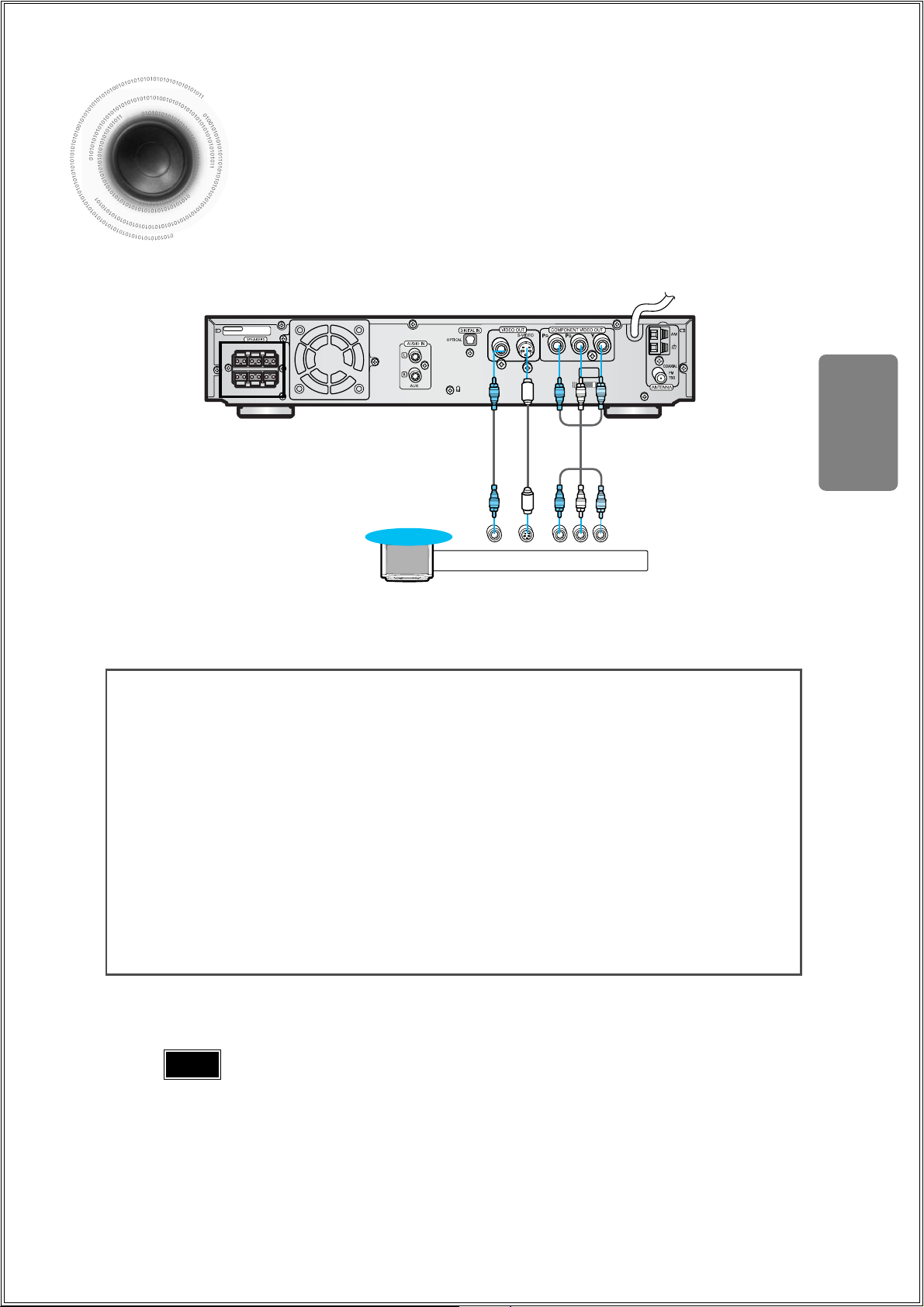
14
Connecting the Video to TV
CONNECTIONS
SUBWOOFER REARRFRONT
R
CENTER REARLFRONT
L
IMPEDANCE
FRONT / CENTER / REAR : 6Ω
SUBWOOFER : 3Ω
VOLTAGE
SELECTOR
Composite
Video
Component
Video
S-Video
TV
•
When the Progressive scan mode is selected, the VIDEO and S-VIDEO
outputs do not feed any signals.
Note
Composite Video (Good Quality)
Connect the supplied video cable from the VIDEO OUT jack on the back panel of the
system to the VIDEO IN jack on your television.
S-Video (Better Quality)
If you television is equipped with an S-Video input, connect an S-Video cable (not supplied)
from the S-VIDEO OUT jack on the back panel of the system to the S-VIDEO IN jack on
your television.
Component Video (Best Quality)
If your television is equipped with Component Video inputs, connect a component video
cable (not supplied) from the Pr, Pb and Y jacks on the back panel of the system to the
corresponding jacks on your television.
*
Depending on your TV, Component Video input connectors may be marked as DVD Video input connectors.
Page 16
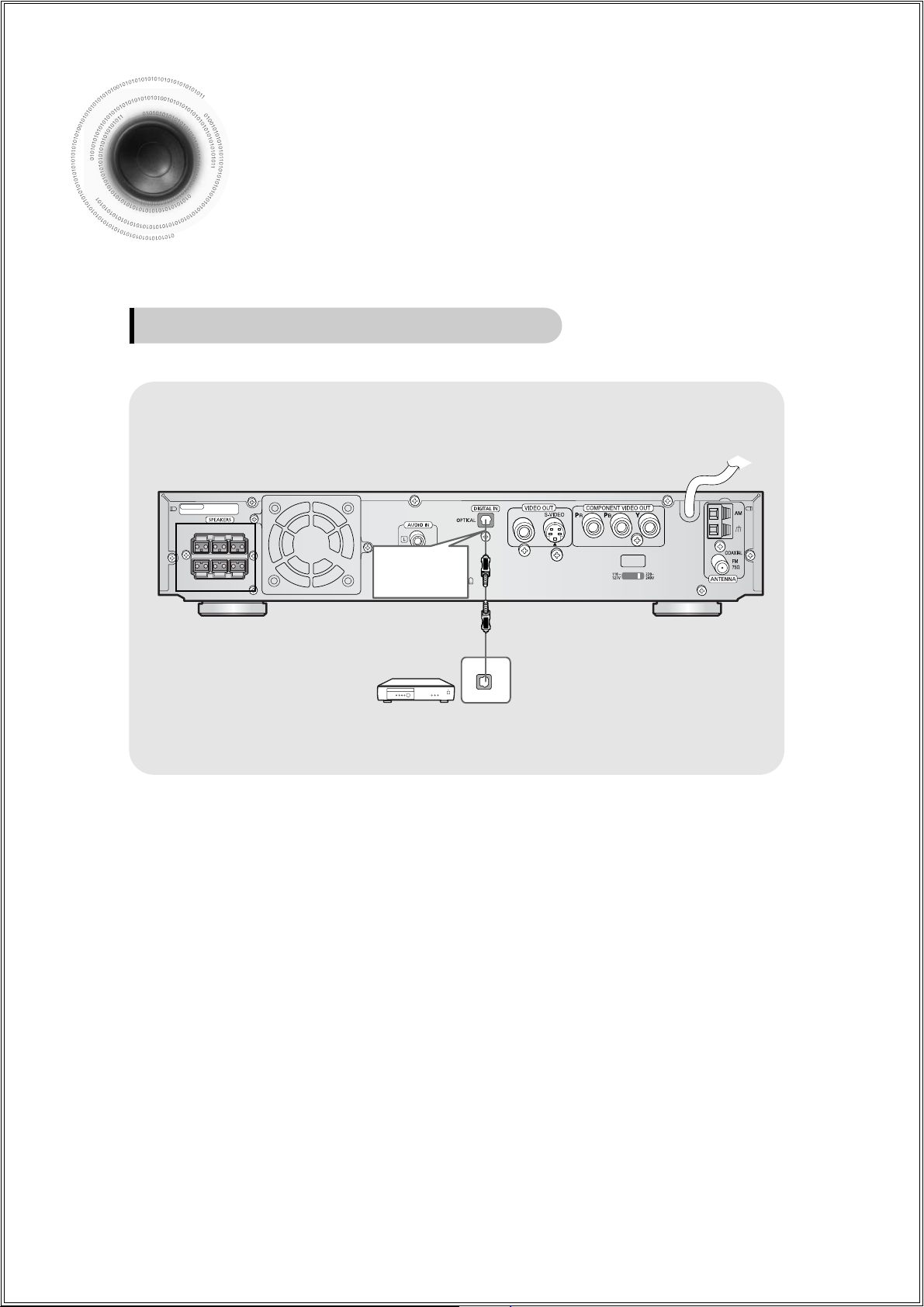
15
Press AUX on the remote control to select ‘DIGITAL IN’.
•
Each time the button is pressed, the selection changes as follows: DIGITAL IN ➝ AUX.
•
You can also use the FUNCTION button on the main unit.
The mode switches as follows: DVD/CD ➝ DIGITAL IN ➝ AUX ➝ FM ➝ AM.
Connecting to External Components
Connect the Digital Input (OPTICAL) to the Digital Output on the external
digital component.
1
2
Example: Digital signal components such as a Set-Top Box or CD Recorder.
Connecting an External Digital Component
Optical Cable
(not included)
IMPEDANCE
SUBWOOFER : 3Ω
FRONT / CENTER / REAR : 6Ω
CENTER REARLFRONT
L
SUBWOOFER REARRFRONT
R
VOLTAGE
SELECTOR
DIGITAL OUT
Page 17
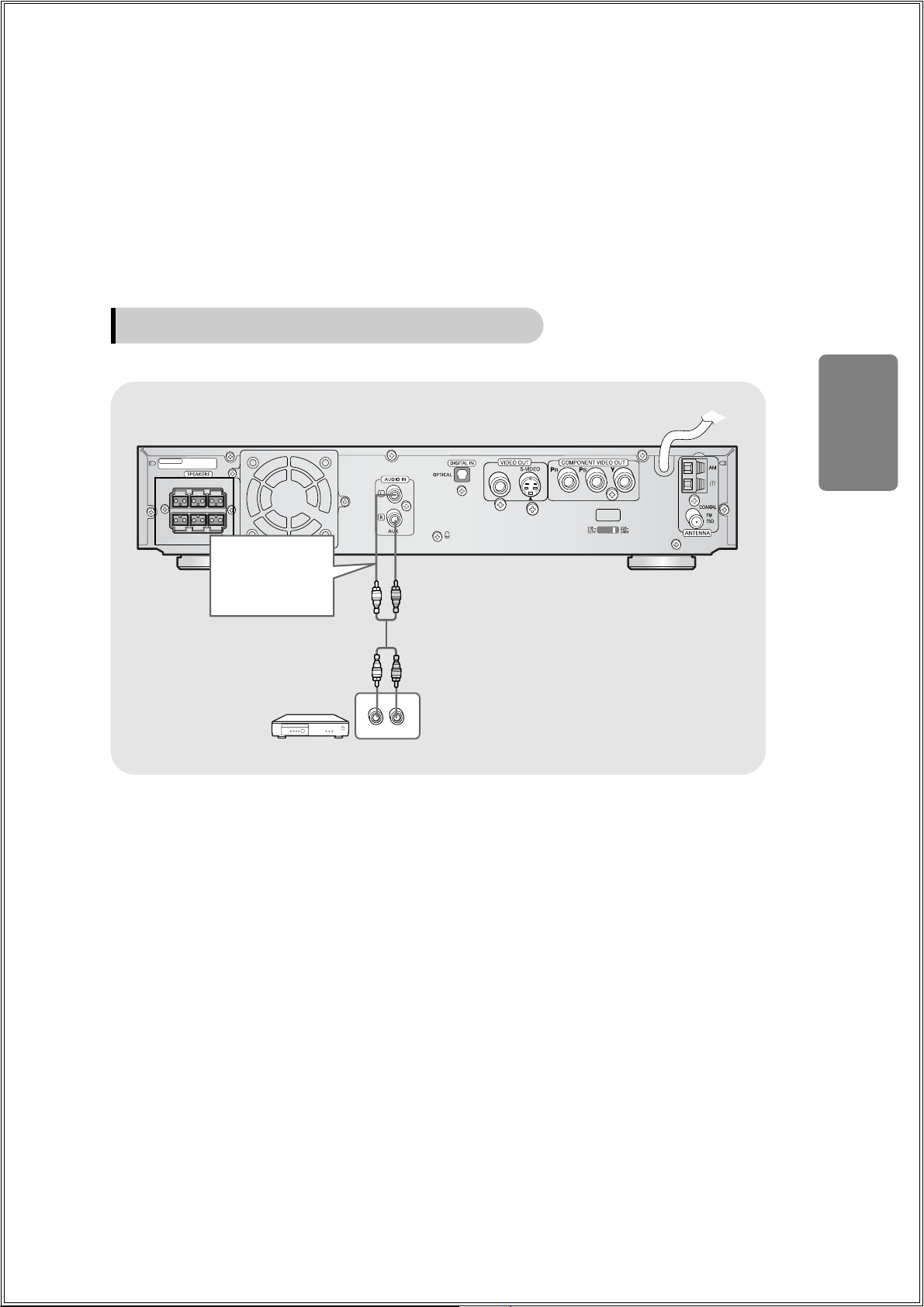
Press AUX on the remote control to select AUX.
•
Each time the button is pressed, the selection changes as follows: DIGITAL IN ➝ AUX.
•
You can also use the FUNCTION button on the main unit.
The mode switches as follows: DVD/CD ➝ DIGITAL IN ➝ AUX ➝ FM ➝ AM.
Connect Audio In on the DVD player to Audio Out on the external analog component.
•
Be sure to match connector colors.
1
2
16
Example: Analog signal components such as a VCR, and TV.
Connecting to an External Analog Component
Audio Cable
If the external analog
component has only
one Audio Out,
connect either left or
right.
CONNECTIONS
IMPEDANCE
SUBWOOFER : 3Ω
FRONT / CENTER / REAR : 6Ω
CENTER REARLFRONT
L
SUBWOOFER REARRFRONT
R
L
R
AUDIO OUT
VOLTAGE
SELECTOR
Page 18
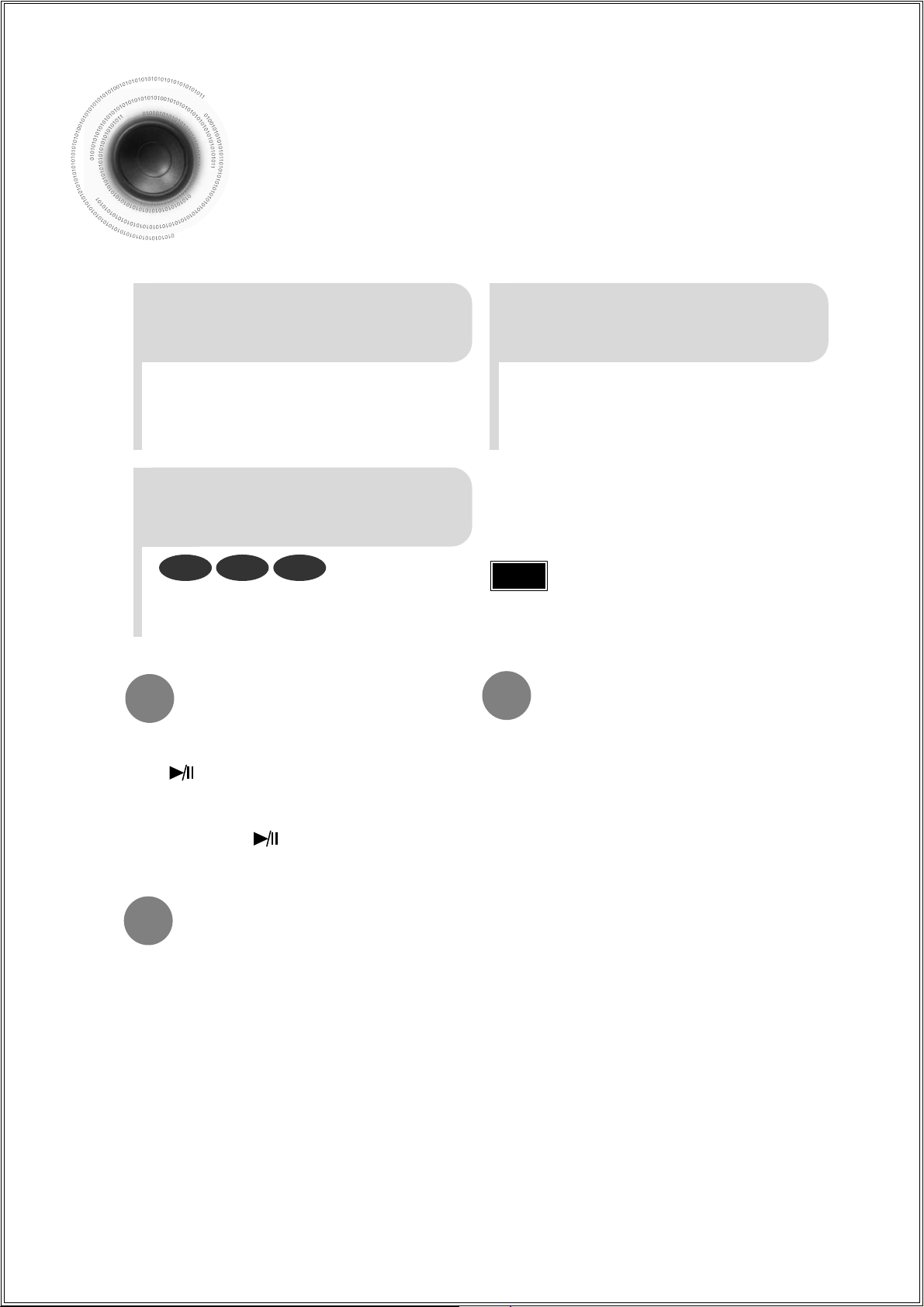
17
Disc Playback
2
Load a disc.
•
Depending on the content of the disc, the
initial screen may appear different.
1
Press OPEN/CLOSE button to
open the disc tray.
3
Press OPEN/CLOSE button
to close the disc tray.
•
Place a disc gently into the tray with the
disc’s label facing up.
Note
•
To resume playback, press PLAY/PAUSE
button again.
To temporarily pause playback,
press PLAY/PAUSE during playback.
•
If pressed once, “PRESS PLAY” is displayed and the
stop position will be stored in memory. If PLAY/PAUSE
( ) button or ENTER button is pressed, playback
resumes from the stop position. (This function works
only with DVDs.)
•
If pressed twice, “STOP” is displayed, and if
PLAY/PAUSE ( ) button is pressed, playback
starts from the beginning.
To stop playback,
press STOP during playback.
DVD VCD CD
•
Playback starts automatically.
•
By default, the video format is set to "PAL".
•
Each time the button is held down 5 seconds, the video format switches between "NTSC" and "PAL".
•
Each country has a different video format standard.
•
For normal playback, the video format of the disc must be the same as the video format of your TV.
Turn off the main unit and then press NTSC/PAL.
Selecting the Video Format
Page 19
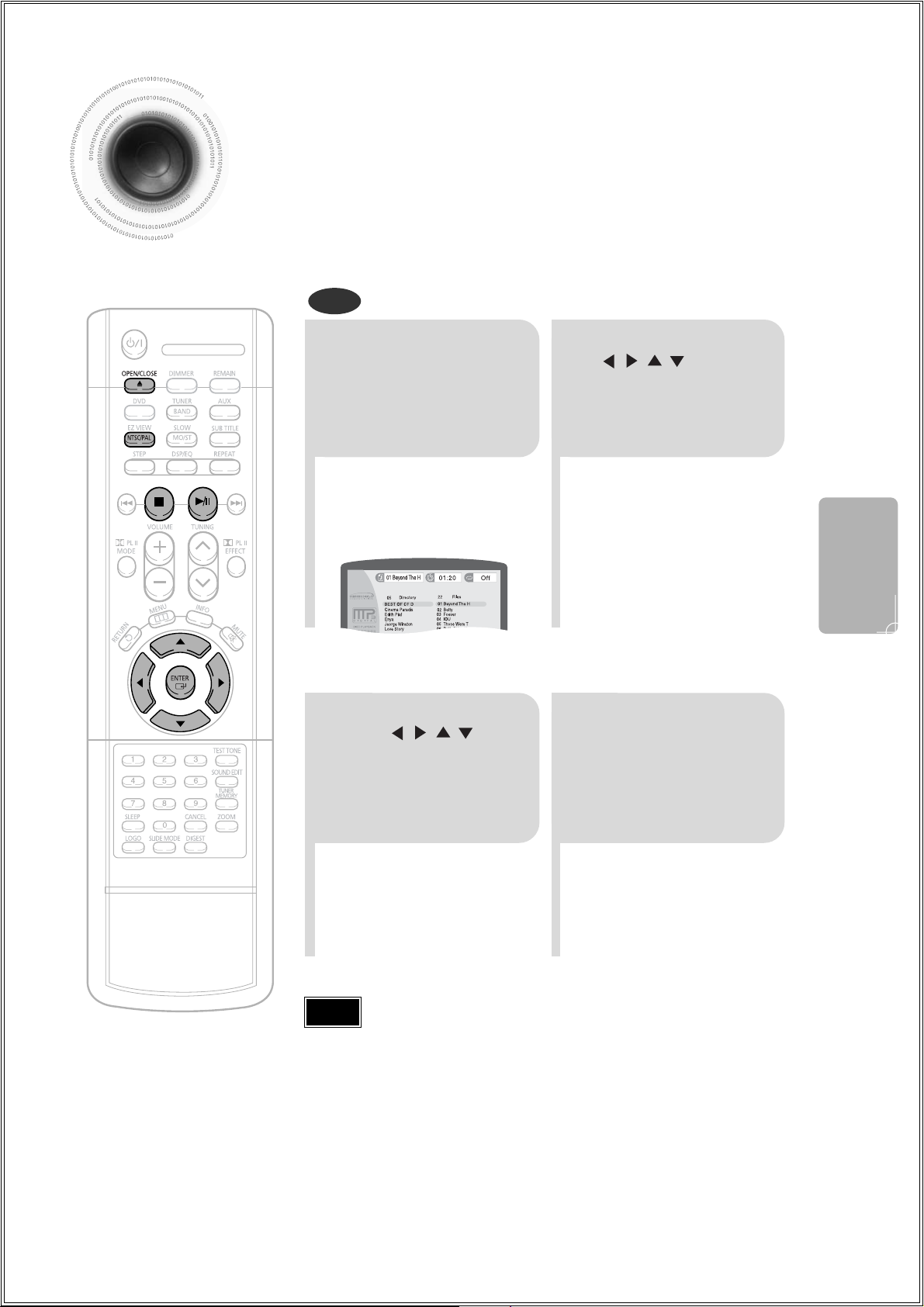
18
OPERATION
•
Depending on the recording mode, some MP3-CDs cannot be played.
•
Table of contents of a MP3-CD varies depending on the MP3 track format
recorded on the disc.
Note
MP3-CD Playback
Data CDs (CD-ROMs, CD-Rs, CD-RWs) encoded in MP3 format can be played.
2
In Stop mode, use
to
select the album,
and then press the
ENTER button.
•
The MP3 menu screen will appear
and playback will start.
•
Depending on the MP3 disc, the
appearance of the menu may be
different.
1
Press the
OPEN/CLOSE
button to open the
disc tray, and then
load the MP3 disc.
MP3
4
Press the STOP
button to stop
playback.
•
To select another album and track,
repeat Steps 2 and 3 above.
3
To change the album,
use to
select another album
in Stop mode, and
then press the
ENTER button.
Page 20
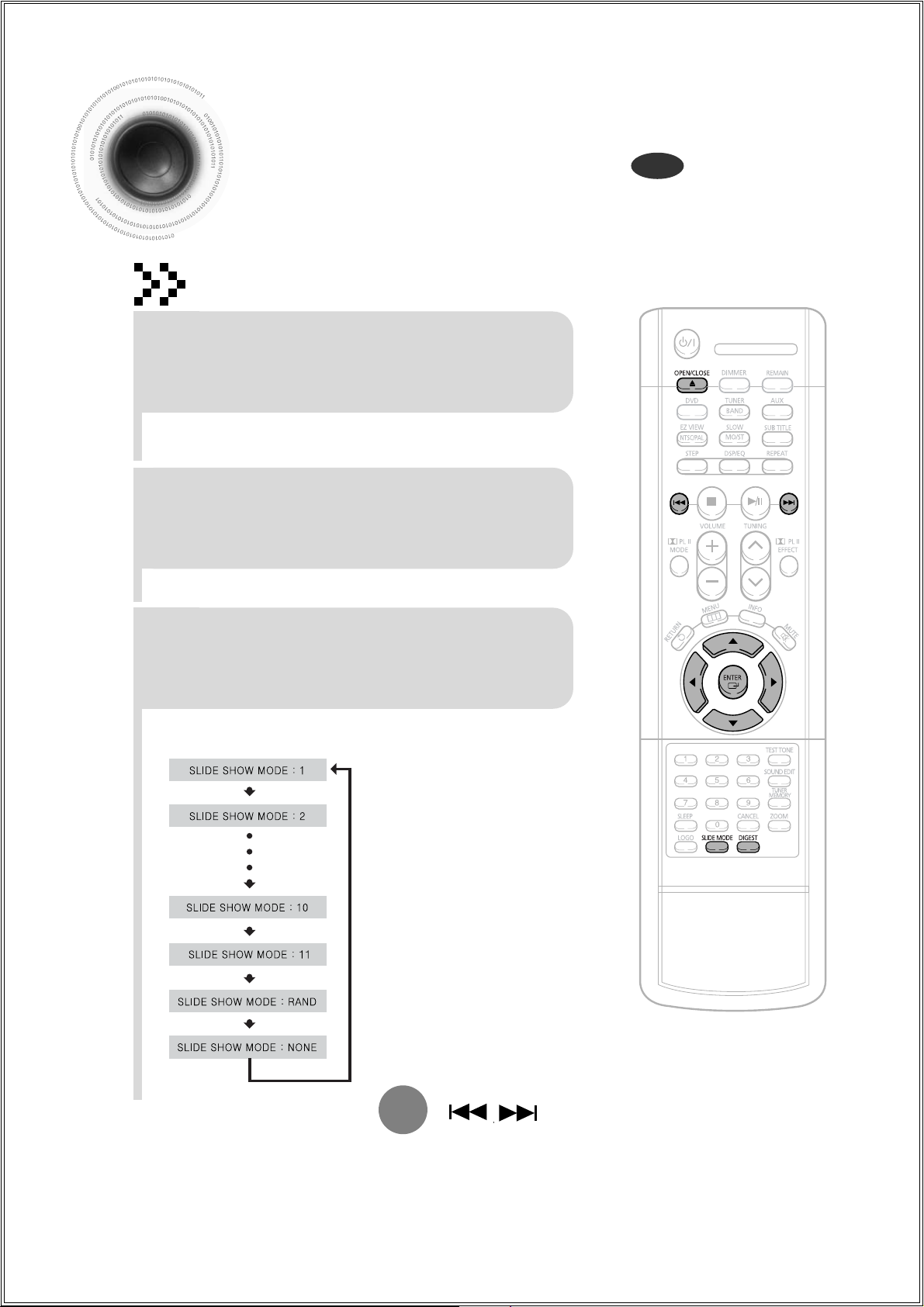
JPEG File Playback
Images captured with a digital camera or camcorder, or JPEG files on a PC can be stored
on a CD and then played back with this DVD player.
Slide Mode
JPEG
19
Place the JPEG disc on the disc tray.
•
Each time the button is pressed, the slide moves backward or forward.
Press to skip to the next slide.
1
•
Playback starts automatically.
•
Each image is shown for 5 seconds before another image is displayed.
Press the OPEN/CLOSE button.
2
•
Playback starts automatically.
•
Each time the button is pressed, the image makes the transition as follows:
Press SLIDE MODE button.
3
From top to bottom
From bottom to top
Rectangular shape in the center
Vertical curtain shape
Each time a new image is displayed, slide modes
(1~11) will be randomly and automatically be applied.
Cancels the slide mode.
Page 21

Rotate/Flip Function
button: Flip Vertically
button: Flip Horizontally
button: Rotate 90°
Counterclockwise
button: Rotate 90° Clockwise
Digest Function
2
Press Cursor , , , buttons
to select the desired image and
then press ENTER button.
1
Press DIGEST
button during
playback.
•
JPEG files will be shown in
9 windows.
You can view 9 JPEG images on the TV screen.
•
The selected image is played for 5 seconds before moving
to the next image.
20
To view the previous or next image with 9 windows, press .
Press Cursor , , , buttons during playback.
Original Image
OPERATION
Page 22

Displaying Disc Information
You can view playback information on the disc on the TV screen.
Press INFO button.
•
Each time the button is pressed, the display changes as
follows:
DVD
The information display
disappears from the screen
The information display
disappears from the screen
The information display
disappears from the screen
VCD CD
Something like you
Back for good
Love of my life
More than words
DVD RECEIVER SMART NAVI
MP3 JPEG
•
appears on the TV screen!
If this symbol appears on the TV screen while buttons are being operated, that
operation is not possible with the disc currently being played.
•
Depending on the disc, the disc
information display may appear different.
•
Depending on the disc, you can also
select DTS, DOLBY DIGITAL, or PRO
LOGIC.
Note
•
What is a Title?
A movie contained in a DVD disc.
•
What is a Chapter?
Each title on a DVD disc is divided into several smaller sections called
"chapters".
•
What is a Track (File)?
A section of video or a music file recorded on a VCD, CD, or MP3-CD.
21
Screen Display
DVD display
VCD display
CD display
MP3 CD display
TITLE display
CHAPTER display
TRACK (FILE) display
ELAPSED TIME display
REPEAT PLAYBACK display
AUDIO LANGUAGE display
SUBTITLE display
STEREO (L/R) display
DOLBY DIGITALdisplay
ANGLE display
Page 23

22
Checking the Remaining Time
TRACK REMAIN
TOTAL ELAPSED
TOTAL REMAIN
TRACK ELAPSED
CHAPTER REMAIN
TITLE REMAIN
CHAPTER ELAPSED
TITLE ELAPSED
Each time the REMAIN button is pressed
Press the REMAIN button.
•
For checking the total and remaining time of a title or chapter
being played.
DVD
CDVCD
OPERATION
MP3
TRACK ELAPSED
TRACK REMAIN
Page 24

Fast/Slow Playback
Fast Playback
DVD VCD MP3CD
Press and hold .
•
Each time the button is held down during playback,
the playback speed changes as follows:
Press SLOW button.
•
Each time the button is pressed during playback,
the playback speed changes as follows:
Slow Playback
DVD VCD
23
•
Reverse slow playback does not work with VCDs.
Note
Page 25

Skipping Scenes/Songs
24
DVD VCD MP3
DVD VCD
DVD
Briefly press .
•
Each time the button is pressed briefly during playback, the previous or next chapter, track, or
directory (file) will be played.
•
But, you cannot skip chapters consecutively.
•
During fast playback of a CD or MP3-CD, sound is heard only at 2x speed,
and not at 4x, 8x, and 32x speeds.
•
No sound is heard during slow playback and step motion playback.
•
The picture moves forward one frame each time the
button is pressed during playback.
Playing Frame by Frame
Press STEP button.
TITLE 01/05 CHAPTER 002/040
TITLE 01/05 CHAPTER 004/040
Note
OPERATION
VCD MP3
•
When watching a VCD with a track
longer than 15 minutes, each time
is pressed, playback
will skip back or forward 5 minutes.
Something like you
Back for good
Love of my life
More than words
I need you
My love
Uptown girl
DVD RECEIVER SMART NAVI
Something like you
Back for good
Love of my life
More than words
I need you
My love
Uptown girl
DVD RECEIVER SMART NAVI
Something like you
Back for good
Love of my life
More than words
I need you
My love
Uptown girl
DVD RECEIVER SMART NAVI
Page 26

Repeat Playback
Repeat playback allows you to repeatedly play a chapter, title, track (song), or directory (MP3 file).
25
Press REPEAT button.
•
Each time the button is pressed during playback, the repeat playback mode changes as follows:
MP3 JPEG
CHAPTER
Repeatedly plays the selected chapter.
TITLE
Repeatedly plays the selected title.
RANDOM
Plays tracks in random order.
(Atrack that has already been played may
be played again.)
TRACK
Repeatedly plays the selected track.
DIR
Repeatedly plays all tracks in the selected
folder.
DISC
Repeatedly plays the entire disc.
OFF
Cancels Repeat Playback.
Repeat Playback Options
DVD VCD CD MP3 JPEG
DVD
VCD CD
•
Repeat playback operation is
not possible with version 2.0
VCD discs if PBC is turned
on. To use Repeat Playback
on a VCD with PBC, you
should set the PBC to OFF in
the disc menu. (See page
31.)
To Select a Repeat Playback Mode in the Disc Information Screen
Press INFO button twice.
1
Press Cursor button to
move to REPEAT
PLAYBACK ( ) display.
2
Press Cursor button
to select the desired
Repeat Playback mode.
3
DVD
VCD CD
*
For MP3 and JPEG discs, you cannot select Repeat
Play from the information display screen.
Press ENTER button.
4
Note
Page 27

A-B Repeat Playback
26
•
The A-B Repeat function will not work on an MP3 or JPEG disc.
2
Press Cursor button
to move to REPEAT
PLAYBACK ( ) display.
•
For a VCD or CD, press INFO
button once.
1
Press INFO button
twice.
A -
A -?
REPEAT : A—
A - B
REPEAT : A—B
•
The specified segment will be
played repeatedly.
4
Press ENTER
button at the end
of the desired
segment.
•
When ENTER button is pressed,
the selected position will be stored
in memory.
3
Press Cursor , buttons
to select ‘A-’ and then press
ENTER button at the beginning
of the desired segment.
To return to normal playback, press Cursor ,
buttons to select OFF.
DVD VCD CD
Note
OPERATION
Page 28

27
Angle Function
This function allows you to view the same scene in different angles.
DVD
2
Press Cursor
button to move to
ANGLE ( ) display.
1
Press INFO button.
1/3
•
Each time the button is pressed, the angle changes as follows:
3
Press Cursor , buttons or numeric
buttons to select the desired angle.
2/3
3/3
1/3
1/3
•
The Angle function works only with discs on which multiple
angles have been recorded.
Note
Page 29

28
Zoom Function
This function allows you to enlarge a particular area of the displayed image.
Zoom (Screen Enlarge) Function
DVD VCD
Aspect Ratio
DVD
2
Press Cursor , ,
, buttons to
move to the area
you want to enlarge.
1
Press ZOOM
button.
•
Each time the button is pressed, the
zoom level changes as follows:
3
Press ENTER
button.
Press EZ VIEW button.
•
Each time the button is pressed, the zoom function will switch between On
and Off.
•
When a movie is played in Widescreen format, black bars at the top and
bottom of the TV screen can be removed by pressing the EZ VIEW button.
•
This function will not work if the DVD is recorded with multi-camera angle format.
•
Black bars may not disappear because some DVD discs have a built-in horizontal to vertical ratio.
Note
OPERATION
EZ VIEW OFFEZ VIEW
SELECT ZOOM POSITION
Page 30

29
Selecting Audio/Subtitle Language
•
Depending on the number of languages on a
DVD disc, a different audio language (KOREAN,
ENGLISH, JAPANESE, etc.) is selected each
time the button is pressed.
2
Press Cursor ,
buttons or numeric
buttons to select the
desired audio language.
1
Press INFO button
twice.
SP 2/3
FR 3/3
EN 1/3
OFF
EN 01/ 03
SP 02/ 03
FR 03/ 03
OFF / 03
•
You can use the SUBTITLE button
on the remote control to select a
subtitle language.
•
Depending on the disc, the Subtitle
and Audio Language functions may
not work.
Audio Language Selection Function
DVD
Subtitle Language Selection Function
DVD
2
Press Cursor
button to move to
SUBTITLE ( )
display.
1
Press INFO button
twice.
3
Press Cursor
button or numeric
buttons to select
the desired subtitle.
EN
Note
Page 31

30
Moving Directly to a Scene/Song
•
The selected file will be played.
•
An MP3 or JPEG disc cannot be moved from
the disc information screen.
•
When playing an MP3 or JPEG disc, you
cannot use , to move a folder.
To move a folder, press (Stop) and then
press , .
DVD VCD CD
MP3 JPEG
2
Press Cursor , buttons
or numeric buttons to select
the desired title/track and then
press ENTER button.
1
Press INFO button.
01/05
001/040 0:00:37 1/1
03/05
001/002 0:00:01 1/1
01/05
001/040 0:00:01 1/1
Moving to a Title/Track
4
Press Cursor ,
buttons or numeric buttons
to select the desired
chapter and then press
ENTER button.
01/05
025/040 0:00:01 1/1
Moving to a Chapter
6
Press the numeric
buttons to select the
desired time and then
press ENTER button.
01/05
028/040 1:30:00 1/1
Moving to a Specific Time
3
Press Cursor ,
buttons to move to
Chapter ( ) display.
Moving to a Chapter
01/05
025/040 1:17:30 1/1
5
Press Cursor ,
buttons to move to
time display.
Moving to a Specific Time
Press the numeric
buttons.
•
You can press on the
remote control to move directly to the
desired title, chapter, or track.
•
Depending on the disc, you may not
be able to move to the selected title
or time.
Note
OPERATION
Page 32

Using Disc Menu
You can use the menus for the audio language, subtitle language, profile, etc.
DVD menu contents differ from disc to disc.
DVD
31
2
•
When you select the disc menu that is not
supported by the disc, the "This menu is not
supported" message appears on the screen.
•
When playing a VCD (version
2.), this toggles between PBC
ON and OFF.
1
Press MENU
button.
Press Cursor ,
buttons to move to
‘DISC MENU’ and then
press ENTER button.
4
Press ENTER
button.
3
Press Cursor ,
, buttons to
select the desired
item.
PBC (Playback Control) Function
Press the MENU button while VCD 2.0 version disk is played.
Each time you press the button, "PBC ON" and "PBC OFF" will be repetitively selected in the display .
• PBC ON:This VCD disc is version 2.0. The disc is played back according to the menu screen.
Some functions may be disabled. When some functions are disabled, select "PBC OFF" to enable them.
• PBC OFF: This VCD disc is version 1.1. The disc is played back in the same way as with a music CD.
Note
Page 33

Using the Title Menu
For DVDs containing multiple titles, you can view the title of each movie.
Depending on the disc, this function may either not work at all or may work differently.
2
Press Cursor ,
button to move to
‘Title Menu’.
DVD
1
Press MENU
button.
3
Press ENTER
button.
•
The title menu appears.
32
Press MENU button to exit the setup screen.
OPERATION
Page 34

33
Setting the Language
OSD language is set to English by default.
21
Press MENU
button.
Press Cursor
button to move to
‘Setup’ and then
press ENTER button.
Press RETURN button to return to the previous level.
Press MENU button to exit the setup screen.
Page 35

34
*
If the language you selected is
not recorded on the disc, menu
language will not change even
if you set it to your desired
language.
Selecting the
OSD Language
Selecting the
Audio Language
(recorded on the disc)
4
•
Once the setup is complete, if the language was
set to English, OSD will be displayed in English.
3
Selecting the
Subtitle Language
(recorded on the disc)
Selecting the Menu Language
(recorded on the disc)
Press ENTER
button.
5
Press Cursor ,
button to select the
desired item and then
press ENTER button.
Press Cursor ,
button to select the
desired language and then
press ENTER button.
SETUP
Page 36

35
Setting TV Screen type
Depending on your TV type (Wide Screen TV or conventional 4:3 TV), you can select the
TV's aspect ratio.
21
43
Press MENU button.
Press Cursor
button to move to
‘Setup’ and then
press ENTER button.
•
Once the setup is complete, you will
be taken to the previous screen.
Press Cursor
button to move to ‘TV
DISPLAY’ and then
press ENTER button.
Press Cursor ,
button to select the
desired item and then
press ENTER button.
Press RETURN button to return to the previous level.
Press MENU button to exit the setup screen.
Page 37

36
SETUP
The horizontal to vertical screen size ratio of conventional TVs is 4:3, while that of widescreen and high
definition TVs is 16:9. This ratio is called the aspect ratio. When playing DVDs recorded in different
screen size, you should adjust the aspect ratio to fit your TV or monitor.
✱ For a standard TV, select either "4:3LB" or "4:3PS" option according to
personal preference. Select "16:9" if you have a widescreen TV.
: Select this to view a 16:9 picture in the full-screen
mode on your widescreen TV.
• You can enjoy the widescreen aspect.
: Select this to play a 16:9 picture in the letter box
mode on a conventional TV.
• Black bars will appear at the top and bottom of the screen.
: Select this to play a 16:9 picture in the pan & scan
mode on a conventional TV.
• You can see the central portion of the screen only (with the
sides of the 16:9 picture cut off).
4:3LB
(4:3 Letterbox)
WIDE
4:3PS
(4:3 Pan&Scan)
• If a DVD is in the 4:3 ratio, you cannot view it in widescreen.
• Since DVD discs are recorded in various image formats, they will look different depending on
the software, the type of TV, and the TV aspect ratio setting.
Note
Adjusting the TV Aspect Ratio (Screen Size)
Page 38

37
Setting Parental Controls (Rating Level)
Use this to restrict playback of adult or violent DVDs you do not want children to view.
21
Press MENU button.
Press Cursor
button to move to
‘Setup’ and then
press ENTER button.
Page 39

38
•
This function works only if a DVD disc contains the rating level information.
Press RETURN button to return to the previous level.
Press MENU button to exit the setup screen.
4
•
The password is set to "7890" by default.
•
Once the setup is complete, you will be
taken to the previous screen.
•
If you have selected Level 6, you
cannot view DVDs with Level 7 or
higher.
•
The higher the level, the closer the
content is to violent or adult material.
3 5
Press Cursor
button to move to
‘PARENTAL’ and then
press ENTER button.
Press Cursor , button
to select the desired rating
level and then press
ENTER button.
Enter the password
and then press
ENTER button.
Note
SETUP
Page 40

21
Press MENU button.
Press Cursor
button to move to
‘Setup’ and then
press ENTER button.
39
Setting the Password
You can set the password for the Parental (rating level) setting.
•
The password is set to "7890" by default.
Note
Page 41

4
•
Enter the old password, a new
password, and confirm new password.
•
The setting is complete.
3 5
Press RETURN button to return to the previous level.
Press MENU button to exit the setup screen.
40
Press Cursor button to
move to ‘PASSWORD’
and then press ENTER
button.
Press ENTER
button.
Enter the password
and then press
ENTER button.
SETUP
Page 42

41
Setting the Wallpaper
While watching a DVD, VCD or JPEG CD, you can set the image you like as a wallpaper.
DVD VCDJPEG
•
“ COPY LOGO DATA” will be
displayed on the TV screen.
•
The selected wallpaper will be
displayed.
•
You can repeat Steps 1 and 2 to
set up to 3 wallpapers.
21
43
During playback, press
PLAY/PAUSE button
when the image you
like comes up.
Press LOGO
button.
Press OPEN/
CLOSE to close
the disc tray.
The power will turn off
and then back on and
the disc tray will open
automatically.
PAUSE
COPY LOGO DATA
Setting the Wallpaper
Select this to set the
Samsung Logo image as
your wallpaper.
Select this to set the desired
image as your wallpaper.
Page 43

42
SETUP
21 3
Press MENU
button.
Press Cursor
button to move to
‘Setup’ and then
press ENTER button.
Press Cursor
button to move to
‘LOGO’ and then
press ENTER button.
To Change the Wallpaper
54
Press MENU
button to exit the
setup screen.
Press to select
the desired ‘USER’,
and then press
ENTER.
Press RETURN button to return to the previous level.
Press MENU button to exit the setup screen.
Page 44

21
43
Setting the Speaker Mode
Signal outputs and frequency responses from the speakers will automatically be adjusted
according to your speaker configuration and whether certain speakers are used or not.
Press MENU button.
Press Cursor
button to move to
‘Audio’ and then
press ENTER button.
In the Speaker
Setup, press the
ENTER button again.
Press Cursor , ,
, buttons to move
to the desired
speaker and then
press ENTER button.
•
For C, LS, and RS, each time the button
is pressed, the mode switches
alternately as follows: SMALL ➝ NONE.
•
For L and R, the mode is set to SMALL.
•
Depending on PRO LOGIC and STEREO, the speaker mode may vary.
43
Note
SMALL
: Select this when using the speakers.
NONE : Select this when no speakers are installed.
Page 45

Setting the Test Tone
Press the Test Tone to check the speaker connections and to adjust the speaker levels.
L: Front Speaker (L) C: Center Speaker SW: Subwoofer
R: Front Speaker (R) LS: Rear Speaker (L) RS: Rear Speaker (R)
Press RETURN button to return to the previous level.
Press MENU button to exit the setup screen.
44
SETUP
21
Press MENU button.
Press Cursor
button to move to
‘Audio’ and then
press ENTER button.
3
Press Cursor button
to move to ‘TEST
TONE’ and then press
ENTER button.
•
The test tone will be sent to L ➝ C ➝
R ➝ RS ➝ LS ➝ SW in that order.
If the ENTER button is pressed again
at this time, the test tone will stop.
To end the test tone,
press TEST TONE button.
Press TEST TONE button.
•
Test tone will be produced as follows:
When playing a DVD or CD, this will work
only in Stop mode.
•
Use this function to check that each speaker is
correctly connected and that there is no problem.
When manually testing using the TEST TONE button
Multi-Channel Pro Logic Mode
Start
Page 46

Setting the Delay Time
If the speakers cannot be placed at equal distances from the listening position, you can adjust the
delay time of the audio signals from the center and rear speakers.
45
Setting up the Speaker Delay Time
When 5.1CH Surround Sound is played, you can enjoy the best sound if
the distance between you and each speaker is the same. Since the sounds
arrive at the listening position at different times depending on the
placement of speakers, you can adjust this difference by adding a delay
effect to the sound of the Center Speaker and Surround Speakers.
2
1
Press MENU button.
Press Cursor button
to move to ‘Audio’ and
then press ENTER
button.
•
With (Dolby Pro Logic II), the delay time may be different for each mode.
•
With AC-3 and DTS, the delay time is set between 00 and 15mSEC.
Note
Page 47

46
0 ms
3 ms
6 ms
9 ms
12 ms
15 ms
•
Setting REAR (SURROUND) SPEAKERS
If the distance of Df is equal to the distance of Ds
in the figure, set the mode as 0ms. Otherwise,
change the setting according to the table.
• Setting CENTER SPEAKER
If the distance of Dc is equal to or longer than the
distance of Df in the figure, set the mode as 0ms.
Otherwise, change the setting according to the table.
Distance between Df and Dc Delay Time
Delay Time
0 ms
1 ms
2 ms
3 ms
4 ms
5 ms
Distance between Df and Ds
0.00 m
0.34 m
0.68 m
1.02 m
1.36 m
1.70 m
0.00 m
1.02 m
2.04 m
3.06 m
4.08 m
5.10 m
Df: The distance from FRONT SPEAKER
Dc: The distance from CENTER SPEAKER
Ds: The distance from SURROUND SPEAKER
Ideal CENTER
SPEAKER placement
It is desirable to place all speakers within this circle.
Ideal
SURROUND
SPEAKER
placement
SETUP
•
You can set the delay time for C
between 00 and 05mSEC and for
LS and RS between 00 and
15mSEC.
43 5
Press Cursor button
to move to ‘DELAY
TIME’ and then press
ENTER button.
Press Cursor , ,
, buttons to move
to the desired
speaker and then
press ENTER button.
Press Cursor ,
to set the Delay
time.
Page 48

47
Setting the Audio Quality
You can adjust the balance and level for each speaker.
21
43
Press MENU button.
Press Cursor
button to move to
‘Audio’ and then press
ENTER button.
Press Cursor button
to move to ‘SOUND
EDIT’ and then press
ENTER button.
Press Cursor , ,
, buttons to select
the desired item and then
press ENTER button.
Method 1
When adjusting the audio quality using the setup screen
Press RETURN button to return to the previous level.
Press MENU button to exit the setup screen.
Page 49

Adjusting Front/Rear Speaker Balance
•
You can select between 00 and –06 and OFF.
•
The volume decreases as you move closer to –6.
Adjusting Center/Rear/Subwoofer Speaker Level
•
The volume level can be adjusted in steps from +6dB to –6dB.
•
The sound gets louder as you move closer to +6dB and smaller as you get closer to -6dB.
Method 2
When manually adjusting with the SOUND EDIT button
21
Adjusting Front Speaker Balance Adjusting Rear Speaker Balance
Press SOUND
EDIT button and
then press Cursor
, .
3
Adjusting Center Speaker Level
4 5
Adjusting Rear Speaker Level
Adjusting Subwoofer Speaker Level
48
Press SOUND
EDIT button and
then press Cursor
, .
Press SOUND
EDIT button and
then press Cursor
, .
Press SOUND
EDIT button and
then press Cursor
, .
Press SOUND
EDIT button and
then press Cursor
, .
Note
SETUP
TITLE
CHAP
PRGM RDS RT
ST
TUNED
kHz
MHz
TITLE
CHAP
PRGM RDS RT
ST
TUNED
kHz
MHz
TITLE
CHAP
PRGM RDS RT
ST
TUNED
kHz
MHz
TITLE
CHAP
PRGM RDS RT
ST
TUNED
kHz
MHz
TITLE
CHAP
PRGM RDS RT
ST
TUNED
kHz
MHz
Page 50

49
Setting the DRC
(Dynamic Range Compression)
You can use this function to enjoy Dolby Digital sound when watching movies at
low volume at night.
12
Press MENU button.
Press Cursor button to
move to ‘Audio’ and then
press ENTER button.
•
The Cursor button is pressed, the greater the effect, and
the Cursor button is pressed, the smaller the effect.
34
Press Cursor button to
move to ‘DRC’ and then
press ENTER button.
Press Cursor , to
adjust the ‘DRC’.
Press RETURN button to return to the previous level.
Press MENU button to exit the setup screen.
Page 51

50
Sound Field (DSP)/EQ Function
DSP(Digital Signal Processor) DSP modes have been designed to simulate different acoustic environments.
EQ: You can select from ROCK, POP, or CLASSIC, depending on the genre of music.
•
"DSP" appears on the display panel.
•
Each time the button is pressed, the selection changes as follows:
POP, JAZZ, ROCK: Depending on the genre of music, you can select from POP, JAZZ, and ROCK.
STUDIO : Provides a sense of presence as if in a studio.
CLUB : Simulates the sound of a dance club with a throbbing bass beat.
HALL : Provides a clear vocal as if listening in a concert hall.
MOVIE: Provides the feeling of a movie theater.
CHURCH: Gives the feel of being in a grand church.
PASS: Select this for normal listening.
Press DSP/EQ button.
Note
SETUP
Page 52

51
Dolby Pro Logic II Mode
You can select the desired Dolby Pro Logic II audio mode.
Press PL II MODE button.
PRO LOGIC II
•
MUSIC: When listening to music, you can experience sound effects as if you are listening to the actual performance.
•
CINEMA: Adds realism to the movie soundtrack.
•
PRO LOGIC: You will experience a realistic multi-channel effect, as if using five speakers, while using just the front left
and right speakers.
•
MATRIX: You will hear 5.1 channel surround sound.
STEREO: Select this to listen to sounds from the front left and right speakers and the subwoofer only.
•
Each time the button is pressed, the mode changes as follows.
•
When selecting Pro Logic II mode, connect your external device to the
AUDIO INPUT jacks (L and R) on the player. If you connect to only one of
the inputs (L or R), you cannot listen to 5.1 channel surround sound.
Note
Page 53

52
Dolby Pro Logic II Effect
This function works only in Dolby Pro Logic MUSIC mode.
12
•
You can select between 0 and 7.
•
You can select between 0 and 6.
34
•
PANORAMA: This mode extends the front stereo image to include the surround speakers for
an exciting "wraparound" effect with side wall imaging.
•
CENTER WIDTH: Sound is output to the center speaker only. The front left and right speakers
produce phantom sound.
•
DIMENSION: Incrementally adjusts the sound field (DSP) from the front or rear.
•
When playing a DVD disc encoded with two or more channels, multi-channel mode will be
selected automatically and (Dolby Pro Logic II) button does not work.
•
You can select either 0 or 1.
Press PL II MODE
button to select ‘MUSIC’
mode.
Press
PL II EFFECT button
and then press Cursor ,
buttons to select the mode.
DSP
CMX
LINEAR PCM
MPEG-2 AAC MPEG
L C R
SW
LS RS
TITLE PBC
CHAP
PRGM RDS RT
TA TUNED
kHz
MHz
ST
DSP
CMX
LINEAR PCM
MPEG-2 AAC MPEG
L C R
SW
LS RS
TITLE PBC
CHAP
PRGM RDS RT
TA TUNED
kHz
MHz
ST
DSP
CMX
LINEAR PCM
MPEG-2 AAC MPEG
L C R
SW
LS RS
TITLE PBC
CHAP
PRGM RDS RT
TA TUNED
kHz
MHz
ST
DSP
CMX
LINEAR PCM
MPEG-2 AAC MPEG
L C R
SW
LS RS
TITLE PBC
CHAP
PRGM RDS RT
TA TUNED
kHz
MHz
ST
Press
PL II EFFECT button
and then press Cursor ,
buttons to select the mode.
Press
PL II EFFECT button
and then press Cursor ,
buttons to select the mode.
Note
SETUP
Page 54

53
Listening to Radio
You can listen to the chosen band (FM, AM broadcast stations) by using either
the automatic or manual tuning operation.
21
•
The selection toggles back and
forth between "FM➝ AM" each
time the TUNER(BAND) button
is pressed.
Tune in to the
desired station.
Press TUNER/
BAND button.
Automatic Tuning 2
Manual Tuning
21
Select a broadcast
station.
Press the STOP ( )
button to select
PRESET and then press
button to select the preset station.
Automatic Tuning 1
Press the Function
button to select the
desired band (FM,
AM).
Press the STOP
( )
button
to select "MANUAL" and
then press and hold button to
automatically search the band.
Automatic Tuning 2
Press STOP
( )
to select
MANUAL and then briefly
press to tune in to a lower or
higher frequency.
Manual Tuning
•
Each time the button is pressed, the sound switches between "STEREO" and "MONO".
•
In a poor reception area, select MONO for a clear, interference-free broadcast.
Press MO/ST button to listen in Mono/Stereo.
(This applies only when listening to an FM station.)
When is pressed, a
preset broadcast station is
selected.
Press and hold to
automatically search for
active broadcasting stations.
Briefly press to
increase or decrease the
frequency incrementally.
Automatic Tuning 1
Remote Control Unit
Main Unit
Page 55

54
Presetting Stations
To tune in to a preset station, press on the
remote control to select a channel.
•
Refer to Step 2 on page 53 to
automatically or manually tune in
to a station.
21
•
Each time the button is pressed,
the band switches between
"FM
➝
AM".
•
“PRGM” flashes in the display.
3
Example: Presetting FM 89.1 in the memory
Press to
select "89.10".
Press the
TUNER(BAND)
button and select
the FM band.
•
Press the TUNER MEMORY button before
‘PRGM’ disappears from the display.
•
‘PRGM’ disappears from the display and
the station is stored in memory.
54
•
You can select between 1 and
15.
Press the TUNER
MEMORY button.
Press the TUNER
MEMORY button.
6
To preset another
station, repeat
steps 2 to 5.
Press
to select preset
number.
RADIO OPERATION
You can store up to:
15 FM stations
15 AM stations
• FM Frequency Modulation
• AM Medium Wave
TITLE
CHAP
PRGM RDS RT
ST
TUNED
kHz
MHz
TITLE
CHAP
PRGM RDS RT
ST
TUNED
kHz
MHz
TITLE
RDS RT
ST
TUNED
kHz
MHz
TITLE
RDS RT
ST
TUNED
kHz
MHz
TITLE
CHAP
RDS RT
ST
TUNED
kHz
MHz
Page 56

55
Convenient Functions
•
The remaining time before the DVD player will shut itself off is displayed.
•
Pressing the button again changes the sleep time from what you have set
earlier.
To confirm the sleep timer setting, press SLEEP button.
•
"SLEEP" will be displayed. Each time the button is pressed
the preset time changes as follows: 10 ➝ 20 ➝ 30 ➝ 60 ➝
90 ➝ 120 ➝ 150 ➝ OFF.
Press SLEEP button.
Sleep Timer Function
You can set the time that the DVD player will shut itself off.
To cancel the sleep timer, press SLEEP button until
OFF appears on the display.
TITLE
CHAP
PRGM RDS RT
ST
TUNED
kHz
MHz
Page 57

56
•
Each time the button is press, the brightness changes as
follows: SLIGHTLY DARK ➞ DARK ➞ BRIGHT.
Adjusting Display Brightness
You can adjust the brightness of the display on the
main unit so it won't interfere with your movie viewing.
Press DIMMER button.
•
‘
MUTE’ flash in the display.
•
To switch the sound back on, press MUTE again or
the VOLUME buttons.
Mute Function
This is useful when answering a doorbell or
telephone call.
Press MUTE button.
MISCELLANEOUS
TITLE
CHAP
PRGM RDS RT
ST
TUNED
kHz
MHz
Page 58

57
Before Calling for Service
Refer to the chart below when this unit does not function properly. If the problem you are experiencing is not
listed below or if the instruction below does not help, turn off the unit, disconnect the power cord, and contact
the nearest authorized dealer or Samsung Electronics Service Center.
•
Is the power cord plugged securely into the outlet?
•
Turn off the power and then turn it back on.
•
Check the region number of the DVD.
DVD discs purchased from abroad may not be playable.
•
CD-ROMs and DVD-ROMs cannot be played on this DVD
player.
•
Make sure that the rating level is correct.
•
Are you using a deformed disc or a disc with scratches on
the surface?
•
Wipe the disc clean.
Disc tray does not open.
Playback does not start.
Playback does not start
immediately when the
Play/Pause button is pressed.
•
No sound is heard during fast playback, slow playback, and step
motion playback.
•
Are the speakers connected properly? Is the speaker setup
correctly customized?
•
Is the disc severely damaged?
Sound is not produced.
Sound can be heard only
from a few speakers and
not all six.
•
Was the DVD player suddenly moved from a cold place to a warm
one? When condensation forms inside the player, remove the disc
and let the player stand for 1 or 2 hours with the power on. (You
can use the player again after condensation disappears.)
•
When listening to a CD or radio, sound is output to the front
speakers (L/R) only. Select "PRO LOGIC II" by pressing
(Dolby Pro Logic II) on the remote control to use all six speakers.
•
Make sure that the DVD disc is 5.1-CH compatible.
•
If you set C, SL, and SR to NONE in the speaker mode in the
audio setup of the setup screen, no sound is heard from the
center speaker and the front left and right speakers. Set C, SL,
and SR to SMALL.
Picture does not appear, sound
is not produced, or the disc
tray opens 2 to 5 seconds later.
•
Is there "Dolby Digital 5.1 CH" mark on the disc? Dolby Digital 5.1
CH Surround Sound is produced only if the disc is recorded with
5.1 channel sound.
•
Is the audio language correctly set to DOLBY DIGITAL 5.1-CH in
the information display?
Dolby Digital 5.1 CH
Surround Sound is not
produced.
Symptom Check/Remedy
Page 59

58
•
Is the TV power on?
•
Are the video cables connected properly?
•
Is the disc dirty or damaged?
•
A poorly manufactured disc may not be playable.
• Disc is rotating but no
picture is produced.
• Picture quality is poor and
picture is shaking.
•
Is the remote control being operated within its operation range of
angle and distance?
•
Are the batteries exhausted?
The remote control does not
work.
•
Audio language and subtitles will not work for DVDs not containing
them. And depending on the disc, they may work differently.
Audio language and
subtitles do not work.
•
Are you using a disc that does not contain menus?
Menu screen does not appear even
when the menu function is selected.
•
While “NO DISC” message appears on the display of main unit, hold
the main unit's button for longer than 5 seconds. “INITIALIZE”
appears on the display and all settings will return to the default values.
•
Press the POWER button.
Using the RESET function will erase all stored settings.
Do not use this unless necessary.
•
Turn off the power and hold the button on the main unit for
longer than 5 seconds.
Using the RESET function will erase all stored settings.
Do not use this unless necessary.
The password for rating
level has been forgotten.
•
The main unit is not working.
(Example: The power goes out or
strange noise is heard.)
• The DVD player is not
working normally.
•
Is the antenna connected properly?
•
If the antenna's input signal is weak, install an external FM
antenna in an area with good reception.
Can't receive radio
broadcast.
Symptom Check/Remedy
•
You can play 16:9 DVDs in 16:9 WIDE mode, 4:3 LETTER BOX
mode, or 4:3 PAN SCAN mode, but 4:3 DVDs can be seen in 4:3
ratio only. Refer to the DVD disc jacket and then select the
appropriate function.
Aspect ratio cannot be
changed.
MISCELLANEOUS
Page 60

59
Do not touch the playback side of the disc. Hold
the disc by the edges so that fingerprints will not
get on the surface.
Do not stick paper or tape on the disc.
Do not keep in
direct sunlight
Keep in a cool
ventilated area
Keep in a clean
Protection jacket.
Store vertically.
When you get fingerprints or dirt on the disc, clean it
with a mild detergent diluted in water and wipe with a
soft cloth.
•
When cleaning, wipe gently from the inside to the outside of the disc.
Handling discs
Disc Storage
Handling and Storing Discs
Cautions on Handling and Storing Discs
Small scratches on the disc may reduce sound and picture quality or cause breaks in
playback. Be especially careful not to scratch discs when handling them.
•
Do not allow the discs to become contaminated with dirt.
•
Do not load cracked discs or discs that are scratched.
Caution
•
Condensation may form if warm air comes into contact with cold parts
inside the player. When condensation forms inside the player, the player
may not operate correctly. If this occurs, remove the disc and let the
player stand for 1 or 2 hours with the power on.
Note
Page 61

Impedance
Frequency range
Output sound pressure level
Rated input
Maximum input
Dimensions
(W x HXD)(PSDS100/100B)
Weights
(PSDS100/100B)
S
P
E
A
K
E
R
5.1ch speaker system
Front/Center/Rear speaker
6Ω x 5 4Ω x 5
150Hz~20kHz
85dB/W/M
Subwoofer speaker
3Ω 8Ω
30Hz~150Hz
86dB/W/M
55W 64W (option)
110W 128W (option)
130 x 320 x 335 mm
4.3 Kg
Speaker system
Front/Rear
40W
32W (0ption)
Center
40W
64W (0ption)
Front/Rear
80W
64W (0ption)
Center
80W
128W (0ption)
85 x 94 x 93.2 mm
0.3 Kg
60
Specifications
MISCELLANEOUS
Power Consumption
Weight
Dimensions (W x H x D)
Operating Temperature Range
Operating Humidity Range
Usable Sensitivity
S/N Ratio
Distortion
Usable Sensitivity
S/N Ratio
Distortion
Composite Video
Component Video
S-Video
Front speaker output
Center speaker output
Rear speaker output
Subwoofer speaker output
Frequency range
S/N Ratio
Channel separation
Input sensitivity
G
E
N
E
R
A
L
T
U
N
E
R
F
M
T
U
N
E
R
AM
O
U
T
P
U
T
VI
D
E
O
A
M
P
L
I
F
I
E
R
110W
6.2Kg
360 x 65 x 408 mm
+5°C~+35°C
10%~75%
10dB
60dB
0.5%
54dB
40dB
2%
1.0Vp-p(75Ω load)
Y:1.0Vp-p(75Ω load)
Pr:0.7Vp-p(75Ω load)
Pb:0.7Vp-p(75Ω load)
Luminance signal : 1.0Vp-p(75Ω load)
Color Signal : 0.286Vp-p(75Ω load)
40W(6Ω)/CH 32W(4Ω)/CH (option)
40W(6Ω) 64W(4Ω) (option)
40W(6Ω)/CH 32W(4Ω)/CH (option)
55W(3Ω) 64W(8Ω) (option)
20Hz~20kHz
75dB
50dB
(AUX)500mV
Page 62

61
HT-DS140
Specifications
Impedance
Frequency range
Output sound pressure level
Rated input
Maximum input
Dimensions
(W x H x D)
Weights
S
P
E
A
K
E
R
5.1ch speaker system
Front/Center/Rear speaker
6Ω x 5 4Ω x 5
150Hz~20kHz
85dB/W/M
Subwoofer speaker
3Ω 8Ω
40Hz~250Hz
86dB/W/M
55W 64W (option)
110W 128W (option)
130 x 320 x 335 mm
4.3 Kg
Speaker system
Front/Rear
40W
32W (0ption)
Center
40W
64W (0ption)
Front/Rear
80W
64W (0ption)
Center
80W
128W (0ption)
Front
Center/Rear
Front
Center/Rear
85 x 1150 x 99 mm
85 x 94 x 93.2mm
4.0 Kg
1.2 Kg
Page 63

62
Notes on Terminology
MISCELLANEOUS
Recorded onto some DVD discs are scenes which have been simultaneously shot from a number
of different angles (the same scene is shot from the front, from the left , from the right , etc.).
With such discs, the Angle button can be used to change the angle of view for specific scenes.
ANGLE
These numbers are recorded on DVD discs. A Title is subdivided into many
sections, each of which is numbered, and specific parts of the video can be
searched quickly using these numbers.
A high-density optical disc on which high-quality pictures and sound have been recorded by
means of digital signals. Incorporating a new video compression technology (MPEG-2) and highdensity recording technology, a DVD disc comprises two 0.6 mm thick discs bonded together.
An acronym for Pulse Code Modulation - another name for digital audio.
This is recorded on a video CD (version 2.0). Selected scenes or information can
be chosen from the menu displayed on the TV monitor.
Both the DVD player and DVD discs are encoded with a region number.
If the region number on the DVD disc does not correspond to the region number
of the DVD player, the player cannot play the disc.
Translated appearing at the bottom of the screen. A DVD disc can contain up to
32 subtitle languages.
These numbers are recorded on DVD discs. When a disc contains two or more
movies, these movies are numbered as Title 1, Title 2, etc.
These numbers are assigned to the tracks which are recorded on video and
audio CDs. They enable specific tracks to be located quickly.
Contains recordings of pictures and sound whose quality is roughly comparable
to that of video tape.
This player also supports video CDs with playback control (version 2.0).
You can enjoy 5.1 (or 6) channels of high fidelity digital sound from various
digital input sources such as DVD, CD etc.
DTS provides a realistic, clear surround sound that has not previously been
available from conventional surround sound.
5.1 (or 6) Channel Digital Surround sound reproduced from DVDs and LDs
recorded as a digital signals (with disc marking). With better sound quality,
dynamic range, and directionality than traditional Dolby surround technology, you
can enjoy dynamic, realistic sound.
CHAPTER
NUMBER
DVD
PCM
PBC
(PLAYBACK
CONTROL)
REGION NUMBER
SUBTITLES
TITLE NUMBER
TRACK NUMBER
VIDEO CD
A 4 channel analog sound reproduced from a program source such as a
videotape or LD with the mark. You can enjoy a more realistic, robust
sound unavailable from regular stereo sources.
Page 64

AH68-01489K
REV:01
THIS APPLIANCE IS MANUFACTURED BY:
