Page 1

SLIM DIGITAL HOME
CINEMA SYSTEM
HT-DS1000
HT-DS1100
HT-DS1050
COMPACT
DIGITAL VIDEO
Instruction Manual
AH68-01544K
REV;01
THIS APPLIANCE IS MANUFACTURED BY:
COMPACT
DIGITAL AUDIO
NA LC HD
Page 2

12
Safety Warnings Precautions
Ensure that the AC power supply in your house complies with the identification sticker located on the back of your player. Install your
player horizontally, on a suitable base (furniture), with enough space around it for ventilation (3~4inches). Make sure the ventilation
slots are not covered. Do not stack anything on top of the player. Do not place the player on amplifiers or other equipment which may
become hot. Before moving the player, ensure the disc tray is empty. This player is designed for continuous use. Switching off the DVD
player to the stand-by mode does not disconnect the electrical supply. In order to disconnect the player completely from the power supply, remove the main plug from the wall outlet, especially when left unused for a long period of time.
Protect the player from moisture(i.e. vases) , and excess heat(e.g.fireplace) or equipment creating strong magnetic or electric fields (i.e.speakers...). Disconnect the power cable from the AC supply if the player malfunctions. Your player is not intended for industrial use.
Use of this product is for personal use only.
Condensation may occur if your player or disc have been stored in cold
temperatures.
If transporting the player during the winter, wait approximately 2 hours
until the unit has reached room temperature before using.
During thunderstorms, disconnect AC main plug from the
wall outlet.
Voltage peaks due to lightning could damage the unit.
Do not expose the unit to direct sunlight or other heat
sources.
This could lead to overheating and malfunction of the unit.
The battery used with this product contain chemicals that
are harmful to the environment.
Do not dispose of batteries in the general household
trash.
PREPARATION
Use of controls, adjustments or performance of procedures other
than those specified herein may result in hazardous radiation
exposure.
CAUTION-INVISIBLE LASER RADIATION WHEN OPEN
AND INTERLOCKS DEFEATED, AVOID EXPOSURE TO BEAM.
This symbol indicates that dangerous voltage which
can cause electric shock is present inside this unit.
This symbol alerts you to important operating and
maintenance instructions accompanying the unit.
WARNING: To reduce the risk of fire or electric shock, do not
expose this appliance to rain or moisture.
CAUTION: TO PREVENT ELECTRIC SHOCK, MATCH
WIDE BLADE OF PLUG TO WIDE SLOT, FULLY
INSERT.
CLASS 1 LASER PRODUCT
KLASSE 1 LASER PRODUKT
LUOKAN 1 LASER LAITE
KLASS 1 LASER APPARAT
PRODUCTO LASER CLASE 1
RISK OF ELECTRIC SHOCK.
DO NOT OPEN
CAUTION:
TO REDUCE THE RISK OF ELECTRIC SHOCK, DO NOT
REMOVE REAR COVER. NO USER SERVICEABLE
PARTS INSIDE. REFER SERVICING TO QUALIFIED
SERVICE PERSONNEL.
CLASS 1 LASER PRODUCT
This Compact Disc player is classified
as a CLASS 1 LASER product.
CAUTION
Phones
Page 3
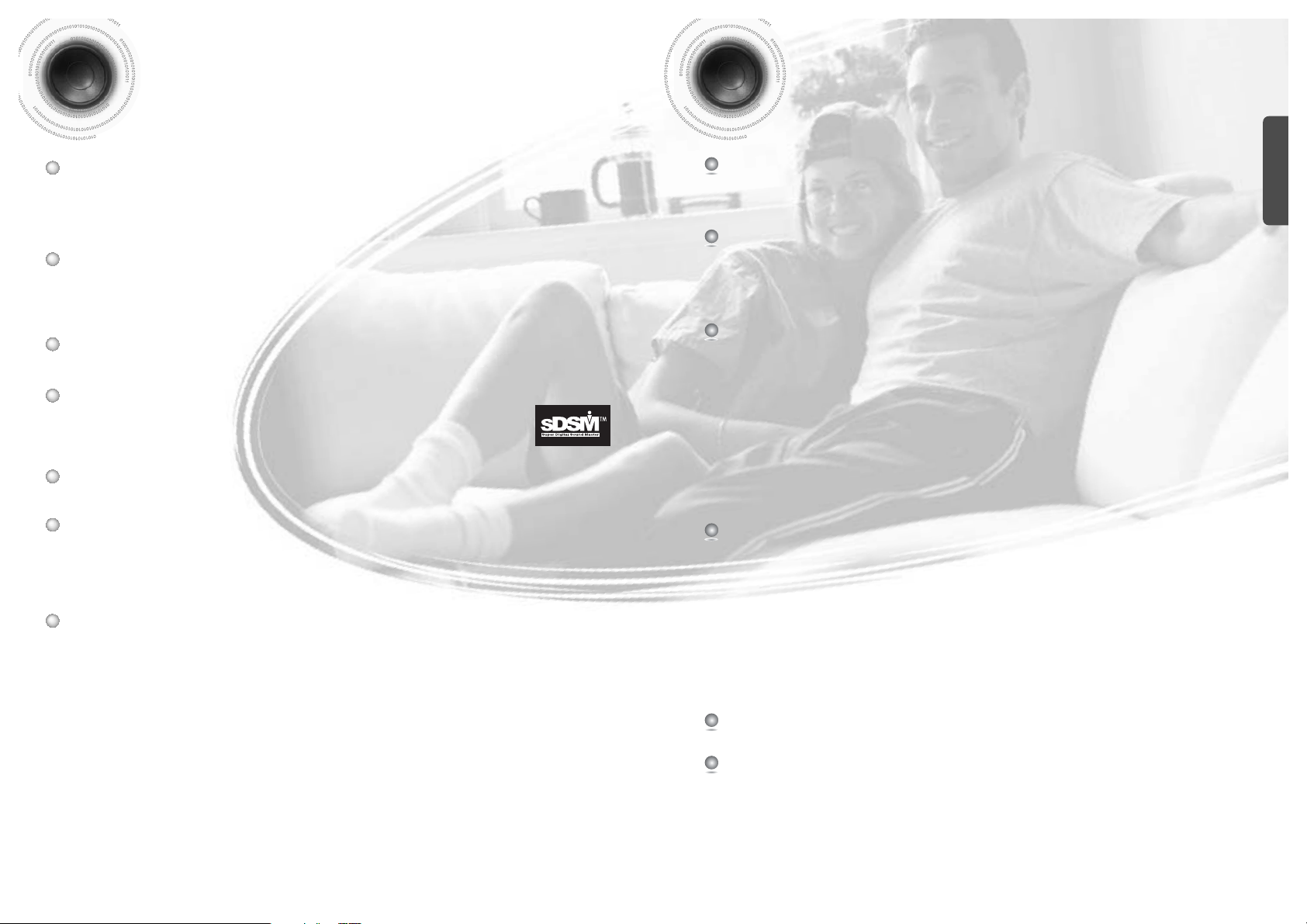
4
Features
3
Multi-Disc Playback & FM Tuner
The HT-DS1000/HT-DS1100/HT-DS1050 combines the convenience of multi-disc playback
capability, including DVD-AUDIO, DVD-VIDEO, VCD, CD, MP3-CD, WMA-CD, DivX, CDR/RW, and DVD-R/RW, with a sophisticated FM tuner, all in a single player.
Super Digital Sound Master
Equipped with a new digital audio technology (Auto Sound Calibration, Magic Sound
Field, and Magic Headphone) developed in cooperation with DiMagic Co., Ltd. in
Japan, you'll enjoy a more lively and sensitive sound.
Soft Touch Function Selection
The buttons on the front panel of the main unit are touch sensitive and easy to use.
Logo Sound
When you turn on the power, a ‘sound logo’will be heard.
AV SYNC Function
Video may lag behind the audio if the unit is connected to a digital TV.
To compensate for this, you can adjust the audio delay time to sync up with the video.
TV Screen Saver Function
The HT-DS1000/HT-DS1100/HT-DS1050 automatically brightens and darkens the
brightness of the TV screen after 3 minutes in the stop mode.
The HT-DS1000/HT-DS1100/HT-DS1050 automatically switches itself into the power
saving mode after 20 minutes in the screen saver mode.
DVD-Audio compatible
Experience the super high-quality audio performance of DVD-Audio.
The on-board 24-bit/192kHz DAC enables this player to deliver exceptional sound
quality in terms of dynamic range, low-level resolution and high-frequency detail.
PREPARATION
Contents
PREPARATION
Safety Warnings..................................................................................................................................................................1
Precautions.........................................................................................................................................................................2
Features..............................................................................................................................................................................3
Notes on Discs....................................................................................................................................................................5
Description..........................................................................................................................................................................7
CONNECTIONS
Installing DVD player .........................................................................................................................................................13
Connecting the Speakers ...................................................................................................................................................14
Connecting the Video Out to TV.........................................................................................................................................17
Connecting External Components ......................................................................................................................................21
Connecting the FM Antenna...............................................................................................................................................23
Before Using Your DVD Player...........................................................................................................................................24
OPERATION
Disc Playback .....................................................................................................................................................................25
MP3-CD Playback ..............................................................................................................................................................27
JPEG Disc Playback...........................................................................................................................................................28
DivX Playback.....................................................................................................................................................................29
Displaying Disc Information................................................................................................................................................31
Checking the Remaining Time............................................................................................................................................32
Fast/Slow Playback ............................................................................................................................................................33
Skipping Scenes/Songs......................................................................................................................................................34
Repeat Playback.................................................................................................................................................................35
A-B Repeat Playback..........................................................................................................................................................37
Angle Function....................................................................................................................................................................38
Zoom Function....................................................................................................................................................................39
Bonus Group / Navigating Pages.......................................................................................................................................40
Selecting Audio/Subtitle Language.....................................................................................................................................41
Moving Directly to a Scene/Song .......................................................................................................................................42
Using Disc Menu.................................................................................................................................................................43
Using the Title Menu...........................................................................................................................................................44
SETUP
Setting the Language..........................................................................................................................................................45
Setting TV Screen type.......................................................................................................................................................47
Setting Parental Controls (Rating Level)............................................................................................................................49
Setting the Password..........................................................................................................................................................51
Setting the Wallpaper .........................................................................................................................................................53
DVD Playback Mode...........................................................................................................................................................55
Setting the Speaker Mode..................................................................................................................................................57
Setting the Test Tone ..........................................................................................................................................................58
Setting the Delay Time .......................................................................................................................................................59
Setting the Audio Quality....................................................................................................................................................61
Setting the DRC (Dynamic Range Compression) ..............................................................................................................63
AV SYNC Setup..................................................................................................................................................................64
Dolby Pro Logic II Mode.....................................................................................................................................................65
Dolby Pro Logic II Effect .....................................................................................................................................................66
Auto Sound Calibration Setup ............................................................................................................................................67
Live Surround Mode ...........................................................................................................................................................69
RADIO OPERATION
Listening to Radio ...............................................................................................................................................................71
Presetting Stations..............................................................................................................................................................72
MISCELLANEOUS
Convenient Functions.........................................................................................................................................................73
Cautions on Handling and Storing Discs............................................................................................................................74
Operating a TV with the Remote Control ...........................................................................................................................75
Before Calling for Service...................................................................................................................................................77
Specifications......................................................................................................................................................................79
Notes on Terminology.........................................................................................................................................................81
Language Code List............................................................................................................................................................82
Page 4

CD-R/RW Discs
•
Depending on the disc recording device (CD-Recorder or PC ) and the condition of the disc, some CD-R
discs may not be playable.
•
Use a 650MB/74 minute CD-R. Avoid CD-R media, as they may not be playable.
•
If possible, do not use CD-RW (Rewritable) media, as they may not be playable.
•
Only CD-Rs that are properly "closed" can be fully played. If the session is closed but the disc is left open,
you may not be able to fully play the disc.
CD-R/RW JPEG Discs
•
Only files with the ".jpeg" and ".JPEG" extensions can be played.
•
If the disc is not closed, it will take longer to start playing and not all of the recorded files may be played.
•
Only CD-R discs with JPEG files in ISO 9660 or Joliet format can be played.
•
JPEG file names should be 8 characters or less in length and contain no blank spaces or special characters (. / = +).
•
Only a consecutively written multisession disc can be played. If there is a blank segment in the multisession disc, the
disc can be played only up to the blank segment.
•
A maximum of 9,999 images can be stored on a single CD.
•
When playing a Kodak/Fuji Picture CD, only the JPEG files in the picture folder can be played.
•
Picture discs other than Kodak/Fuji Picture CDs may take longer to start playing or may not play at all.
Disc Recording Format
6
CD-R/RW MP3 Discs
•
Only CD-R discs with MP3 files in ISO 9660 or Joliet format can be played.
•
MP3 file names should be 8 characters or less in length and contain no blank spaces or special characters (. / = +).
•
Use discs recorded with a compression/decompression data rate greater than 128Kbps.
•
Only files with the ".mp3" and ".MP3" extensions can be played.
•
Only a consecutively written Multisession disc can be played. If there is a blank segment in the Multisession disc,
the disc can be played only up to the blank segment.
•
If the disc is not closed, it will take longer to begin playback and not all of the recorded files may be played.
•
For files encoded in Variable Bit Rate (VBR) format, i.e. files encoded in both low bit rate and high bit rate (e.g.,
32Kbps ~ 320Kbps), the sound may skip during playback.
•
If more than 500 tracks are recorded on a single CD, a maximum of 500 tracks can be played.
•
If more than 300 folders are recorded on a single CD, a maximum of 300 folders can be played.
DVD (Digital Versatile Disc) offers fantastic audio and video, thanks to Dolby Digital
surround sound and MPEG-2 video compression technology. Now you can enjoy these
realistic effects in the home, as if you were in a movie theater or concert hall.
V I D E O
DVD players and the discs are coded by region. These regional codes must match in order
for the disc to play. If the codes do not match, the disc will not play.
The Region Number for this player is given on the rear panel of the player.
(Your DVD player will only play DVDs that are labeled with identical region codes.)
1 6
~
Mark (Logo)
Audio + Video
DVD-AUDIO
DVD-VIDEO
VIDEO-CD
AUDIO-CD
12cm
Approx. 240 min. (single-sided)
Approx. 480 min. (double-sided)
Approx. 80 min. (single-sided)
Approx. 160 min. (double-sided)
74 min.
20 min.
74 min.
20 min.
8cm
12cm
8cm
12cm
8cm
Audio + Video
Audio
Recorded Signals
Disc Type Disc Size Max. Playing Time
•
LD, CD-G, CD-I, CD-ROM and DVD-ROM cannot be played on this player.
If such discs are played, a "WRONG DISC FORMAT" message appears on the TV screen.
•
DVD discs purchased abroad may not play on this player.
If such discs are played, a "WRONG REGION CODE" message appears on the TV screen.
5
Notes on Discs
Playable Discs
Do not use the following types of disc!
PREPARATION
•
Many DVD discs are encoded with copy protection. Because of this, you should only connect
your DVD player directly to your TV, not to a VCR. Connecting to a VCR results in a distorted
picture from copy-protected DVD discs.
•
This product incorporates copyright protection technology that is protected by methods claims of certain
U.S. patents and other intellectual property rights owned by Macrovision Corporation and other rights
owners. Use of this copyright protection technology must be authorized by Macrovision Corporation, and
is intended for home and other limited viewing uses only unless otherwise authorized by Macrovision
Corporation. Reverse engineering or disassembly is prohibited.
Copy Protection
DIGITAL VIDEO
DIGITAL AUDIO
COMPACT
COMPACT
Page 5
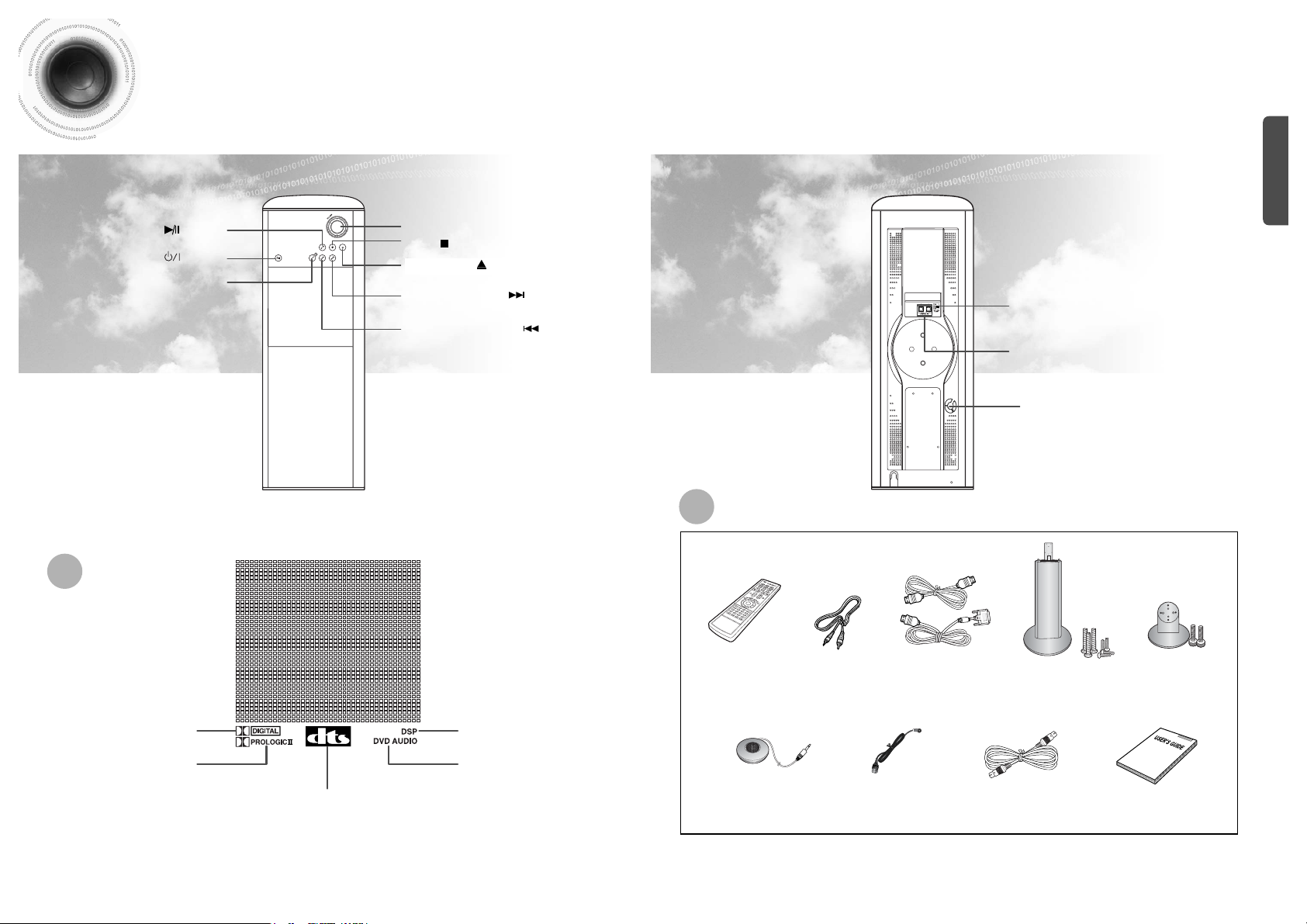
7
Description
8
—Front Panel—
PRO LOGIC II indicator
DOLBY DIGITAL indicator
DSP indicator
DVD AUDIO indicator
DTS Disc indicator
Play/Pause ( ) button
Power ( ) button
Function button
Tuning Down & Skip ( ) button
Tuning UP & Skip ( ) button
Open/Close ( ) button
Stop ( ) button
Volume control
Display
—Rear Panel—
Resolution Switch
External Digital in Optical 1,2
Input Connectors
Accessories
Remote Control Video Cable HDMI Cable
HDMI/DVI Cable
Vertical Stand
Screw Large : 3EA
Screw Small : 4EA
Horizontal Stand
Screw Large : 2EA
Auto Sound Calibration
Microphone
FM Antenna DIN Audio Connection
Cable
User's Manual
PREPARATION
Cooling Fan
Page 6

9
Description
PREPARATION
10
Top
Bottom
Auto Sound Calibration button
Headphone Jack
FM Antenna Connector
Video Output Connector
HDMI Video/Audio
Output Connector
DIN Audio Output Jack
External Audio Component
Input Connectors
COMPONENT VIDEO
OUTPUT Connector
Subwoofer
Subwoofer Level
control
Crossover frequency
control
DIN Audio Input terminal
Speaker Output Terminals
Subwoofer Power button
< Front >
< Right >
< Rear >
< Rear >
Subwoofer Level control
Subwoofer Power button
DIN Audio Input terminal
Crossover frequency control
Speaker Output Terminals
PSWS1000E (Subwoofer of HT-DS1000)
PSWS1050E (Subwoofer of HT-DS1050)
PSWS1100E (Subwoofer of HT-DS1100)
Page 7

To open the remote control cover, push the
top of the cover, then slide downward.
12
Insert Remote Batteries
The remote control can be used up to approximately 23
feet/7 meters in a straight line. It can also be operated at
a horizontal angle of up to 30° from the remote control
sensor.
Range of Operation of the Remote Control
Remove the battery
cover on the back
of the remote by
pressing down and
sliding the cover in
the direction of the
arrow.
1
Insert two 1.5V AAA
batteries, paying
attention to the correct
polarities (+ and –).
2
Replace the battery
cover.
3
Follow these precautions to avoid leaking or cracking batteries:
•
Place batteries in the remote control so they match the polarity:(+) to (+)and (–)to (–).
•
Use the correct type of batteries.Batteries that look similar may differ in voltage.
•
Always replace both batteries at the same time.
•
Do not expose batteries to heat or flame.
11
Description
Caution
PREPARATION
TV DVD RECEIVER
OPEN/CLOSE
DVD TUNER AUX
EZ VIEW
NTSC/PAL
SLOW SUB TITLE
ASC
TUNING/CH
PL II
RETURN
M
EN
U
INFO
M
U
T
E
MODE
ENTER
SOUND EDIT
TEST TONE
SLEEP
LOGO REPEAT
CANCEL ZOOM
REMAIN
TUNER
MEMORY
DCDi
PL II
EFFECT
VOLUME
LSM
V-H/P
MOVIEMUSIC
SUPER5.1
MO/ST
TV/VIDEO
MODE
DIMMER
PL II MODE button
VOLUME button
MENU button
TV, DVD POWER button
OPEN/CLOSE button
SUPER 5.1 button
Live Surround Mode button/
Virtual Headphone button
Auto Sound Calibration button
RETURN button
Number(0~9) buttons
SLEEP button
EZ VIEW, NTSC/PAL button
LOGO COPY button
TV indicator
DVD RECEIVER indicator
TV/VIDEO, DIMMER button
MODE button
Direction/Enter button
REPEAT button
REMAIN button
CANCEL button
ZOOM button
TUNER MEMORY, DCDi button
SOUND EDIT button
TEST TONE button
MUTE button
INFO button
TUNING/CH button
MOVIE button
SLOW, MO/ST button
SUBTITLE button
PL II EFFECT button
—Remote Control—
DVD button
Play/Pause button
Tuning Preset/CD Skip button
Stop button
AUX button
TUNER button
Page 8

1413
Installing DVD player
You can select and install either the Vertical or Horizontal Stand, depending on your preference.
CONNECTIONS
REAR OF
VERTICAL STAND
REAR OF MAIN UNIT
Main unit
Main unit
Vertical Stand
Horizontal Stand
Round support
Vertical Stand (supplied)
2
1
Fix the round support and Vertical
Stand with screws 3EA.
3
Locate the two indentations on the bottom
of the Main unit. Slide the Main unit onto
the two matching dowels on Vertical Stand.
4
Fix the Vertical Stand and the main
unit with screws 4EA.
Open the cover on the rear of Vertical
Stand and connect the Audio/Video
cable into the Vertical Stand.
(See pages 19~24 for how to connect the cable.)
Horizontal Stand (supplied)
2
1
Locate the two indentations on the side
of the main unit and slide onto the two
matching dowels on Horizontal Stand.
Fix the Horizontal Stand and the
main unit with screws 2EA.
1
4
2
3
RSLS
C
L
SW
R
Rear Speakers
•
Place these speakers behind your listening position.
•
If there isn't enough room, place these speakers to face each other.
•
Place them about 60 to 90cm (2 to 3feet) above your ear, facing
slightly downward.
*
Unlike the front and center speakers, the rear speakers are used
to handle mainly sound effects and sound will not come from
them all the time.
Subwoofer
•
The position of the subwoofer is not so critical.
Place it anywhere you like.
•
Usually, it is placed by a corner near the front speakers.
Front Speakers
•
Place these speakers in front of your listening
position, facing inwards (about 45°) toward you.
•
Place the speakers so that their tweeters will be at
the same height as your ear.
•
Align the front face of the front speakers with the
front face of the center speaker or place them
slightly in front of the center speakers.
Center Speaker
•
It is best to install it at the same height as the front
speakers.
•
You can also install it directly over or under the TV.
Position of the DVD Player
•
Place it on a stand or cabinet shelf, or under
the TV stand.
Selecting the Listening Position
The listening position should be located about 2.5 to 3
times the distance of the TV's screen size away from the
TV. Example: For 32" TVs 2~2.4m (6~8 feet)
For 55" TVs 3.5~4m (11~13 feet)
Connecting the Speakers
Before moving or installing the product, be sure to turn off the power and disconnect the power cord.
R
L
C
RS
LS
SW
Page 9
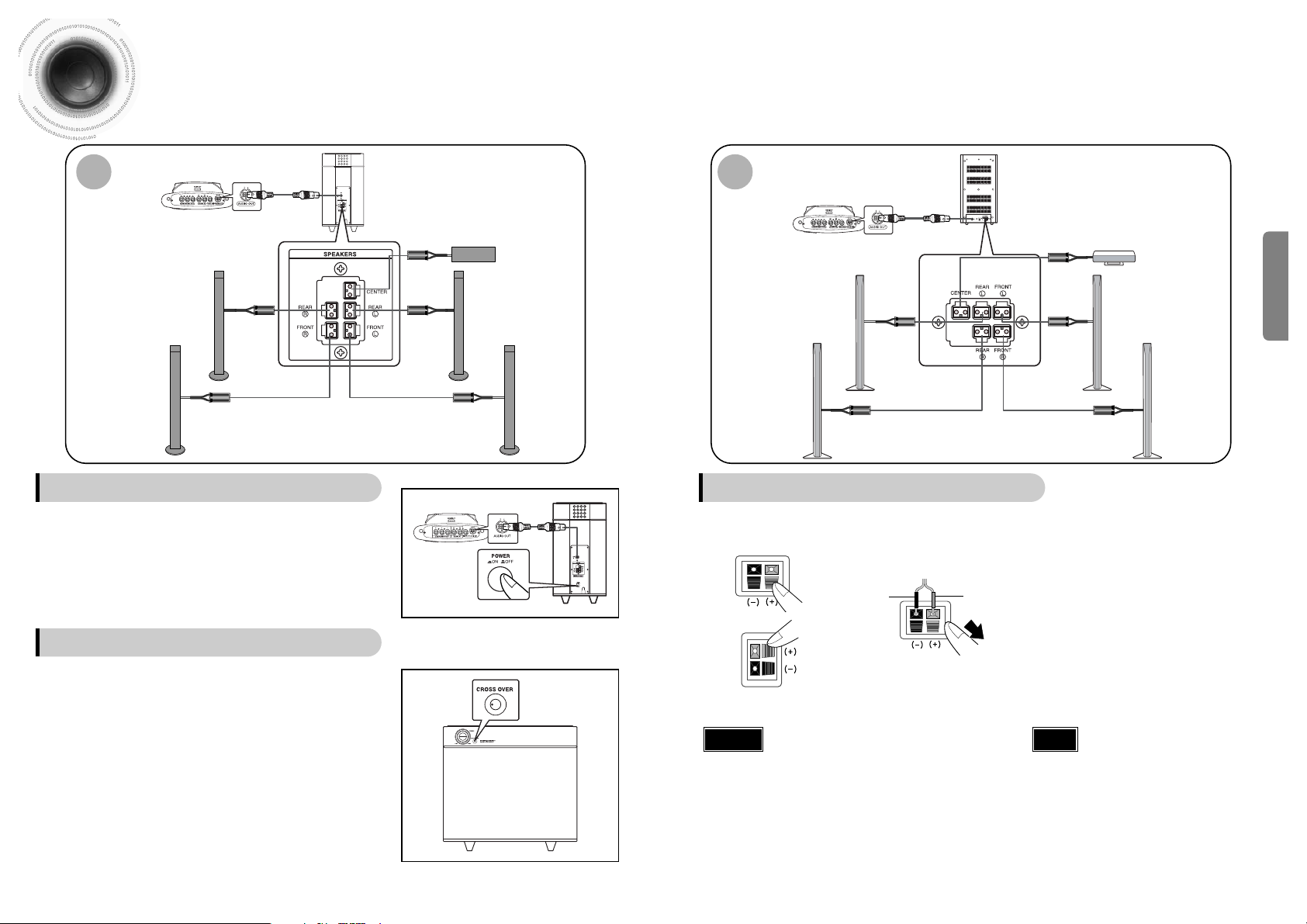
Bottom of Main unit
(HT-DS1100)/(HT-DS1050)
Rear of Subwoofer (PSWS1100E)/(PSWS1050E)
Center Speaker
Rear Speaker (L)
Rear Speaker (R)
Front Speaker (L)
Front Speaker (R)
1615
Connecting the Speakers
Connect the front, rear and center speakers to the speaker output jack on the side of subwoofer.
CONNECTIONS
Bottom of Main unit
(HT-DS1000)
Rear of Subwoofer (PSWS1000E)
Center Speaker
Green
Gray
Red
Blue
White
Rear Speaker (L)
Rear Speaker (R)
Front Speaker (L)
Front Speaker (R)
Subwoofer: The subwoofer is active, with a built-in a 150W amplifier, and
outputs rich bass through 8 inch speaker units. Y ou can listen to
the optimal LFE (bass) by using the subwoofer-only volume
control and the variable crossover control.
•
The control is calibrated from –6dB (minimum) to +6dB (maximum).
Crossover: The Crossover sets the cutoff frequency for the subwoofer . Set the
Crossover control for the best bass response in your room.
• You can adjust the bass or treble output from the front, rear ,
center speakers and the subwoofer.
• To the left increases the bass and to the right, treble.
Connecting Main Unit to Subwoofer
Subwoofer Function
Use the supplied DIN audio connection cable to connect DIN
Audio Out on the main unit to DIN Audio Input on the
subwoofer.
Press the subwoofer power button on the subwoofer to turn
on the power.
1
2
HT-DS1100/HT-DS1050HT-DS1000
Green
Blue
White
Red
Gray
Connecting the Speakers
Black
Press down the terminal
tab on the back of the
speaker.
1
Insert the black wire into the
black terminal (–) and the gray
wire into the gray (+) terminal,
and then release the tab.
2
Connect the correct color speaker cable
to the same color speaker output terminal
on the rear of the subwoofer, according
to the polarity markings (+/–).
Example: Connect the green center speaker cable
to the green center speaker output
terminal on the rear of the subwoofer
according to the polarity markings (+/–).
3
Gray
•
Do not let children play with or near the speakers.
They could get hurt if a speaker falls.
•
When connecting the speaker wires to the speakers,
make sure that the polarity (+/–) is correct.
•
Never touch the speaker terminal while the power is on.
Doing so may result in a risk of electric shock.
Caution
•
If you place a speaker near your TV set,
screen color may be distorted because of
the magnetic field generated by the
speaker. If this occurs, place the speaker
away from your TV set.
Note
or
Page 10

Better Quality
Best Quality
Good Quality
18
Connecting the Video Out to TV
17
CONNECTIONS
The Component input may be marked ‘DVD input’
depending on the TV.
•
If the TV only supports a resolution of 576i(480i), the screen may be divided into 2 screens, or
display nothing.
Note
Connect if the TV component input supports the resolution of over 576p(480p).
Connect if the TV has an HDMI (or DVI) In jack.
Connect the Video Out to the Video
In on the TV.
1
Set the Video Input source on your TV
to the corresponding Video output on
your Home Theater.
2
Method1
When you connect to Video Out
Connect the HDMI Out to the HDMI
(or DVI) Input on the TV.
1
Set the Video Input source on your TV
to the corresponding HDMI output on
your Home Theater.
2
Method 3
When you connect to HDMI Out
Connect the component output (PR,
PB, Y) to the component input on the
TV (PR, PB, Y).
•
Be sure to make the correct connections between the
when you connect the component output jacks to the
TV. If these are connected wrong, the screen may show
red or blue, or there may be no screen at all.
1
Set the Video Input source on your TV
to the corresponding Component
output on your Home Theater.
2
Method 2
When you connect to Component Out
• If you connect the HDMI and Component outputs (PR, PB, Y) at the same time, the Component output
resolution changes automatically to the designated HDMI resolution.
Example: If the TV connected to HDMI can only support up to 576p(480p), the HDMI and Component outputs
are all converted to 576p(480p), even if you select the resolution switch to 1080i.
• Since this product has an embedded Video Upscaler function with Faroudja DCDi technology, it can enhance a
576i(480i) DVD resolution output to 576p(480p)/720p/1080i.
•
You do not have to make separate adjustments, since the Home Theater and TV will be automatically adjust
themselves to the optimal resolution and aspect ratio if connected to HDMI. (If the TV is an HDTV and has an
HDMI Input jack, output is automatically converted to the resolution of 1080i.)
• Audio will not be output if decoder is not embedded in TV during 5.1 channel disk playback.
• Component output will give video in ‘576p(480p)’ mode only during DVD disc playback applied with
Macrovision.
• Macrovision processes scramble on analog output to prevent illegal recording. Accordingly, if you are using
HDMI only, it can output 576p(480p)/720P/1080i, but is limited to 576p(480p) only if you are using component.
• When both HDMI connector and COMPONENT connector are connected, COMPONENT video is not
displayed.
• See your TV owner's manual for more information on how to select the TV's Video Input source.
Note
What is HDMI (High Definition Multimedia Interface)?
This device transmits DVD video and audio signals digitally without the process of
converting to analog. You can get sharper digital pictures by connecting the video to
the TV using an HDMI connection cable.
Video Cable
(supplied)
HDMI Cable
(supplied)
HDMI/DVI Cable
(supplied)
or
Page 11
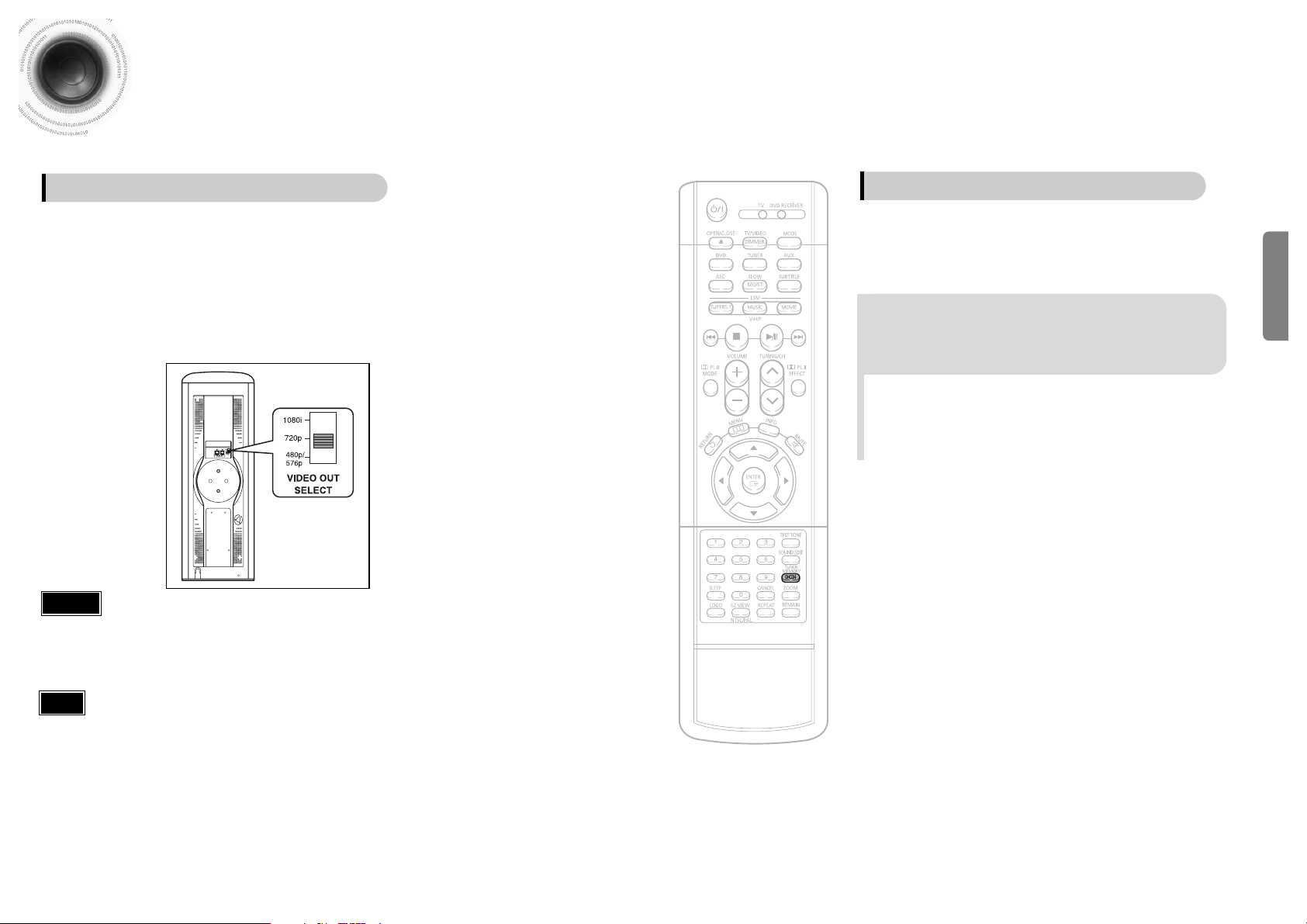
CONNECTIONS
2019
Connecting the Video Out to TV
You can adjust the resolution switch to set the HDMI and component (PR, PB, Y) output resolution to
576p(480p)/720p/1080i.
Example: If the TV supports resolution up to 576p(480p)
•
If you connect the HDMI and Component outputs (PR, PB, Y) at the same
time, Component output resolution changes automatically to the
designated HDMI resolution.
Caution
Selecting Resolution
Converts the interlace signal to progressive to prevent flickering and to
remove distortion or noise on the edge of screen.
DCDi
(Directional Correlational Deinterlacing)
Function
Set the resolution switch to 576p(480p).
•
A 576p(480p) video signal is output through the HDMI and component outputs (PR, PB, Y).
1
• If copy protection is in place, output resolution is automatically converted to 576p(480p) when you play the
DVD, even if you set the resolution to 720p or 1080i.
Note
Press and hold DCDi button on the remote
control for over 3 seconds.
•
Each time the button is pressed, the selection alternates between
DCDi ON and DCDi OFF.
Page 12
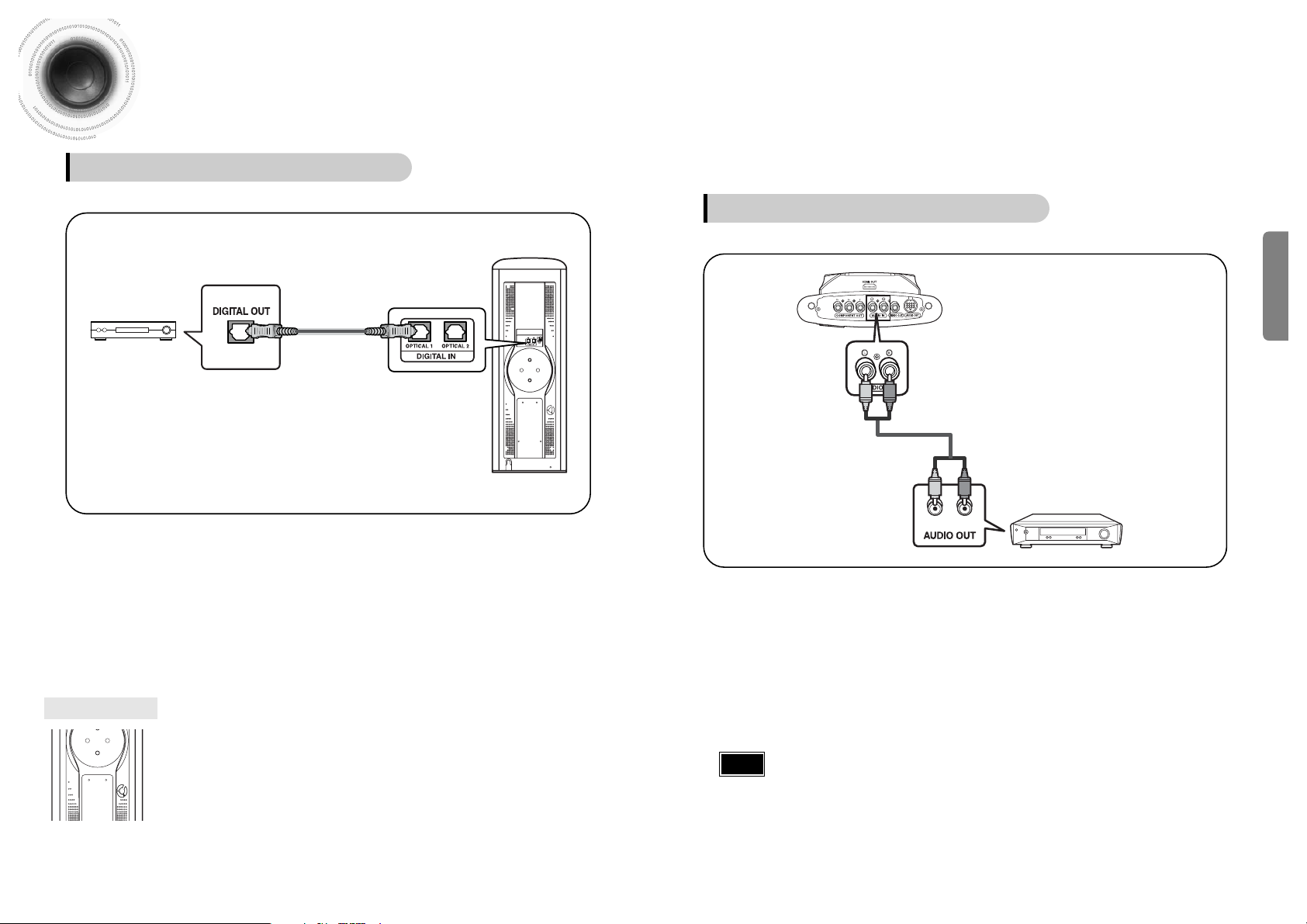
•
To listen TV sound in 5.1 channel sound through the main unit, connect the Audio In on the
main unit to the Audio Output on the TV.
•
You can connect Video Output jack on the VCR to the TV, and connect Audio Output jack on
the VCR to this product.
22
Example: Analog signal components such as a VCR or TV.
Connecting an External Analog Component
Audio Cable (not supplied)
If the external analog component has only one Audio
Out, connect either left or right.
Connecting External Components
21
Example: Digital signal components such as a Settop Box or CD Recorder.
Connecting an External Digital Component
Optical Cable
(not supplied)
CONNECTIONS
Note
Press AUX on the remote control to select ‘D.IN 1 or D.IN 2’.
•
Each time the button is pressed, the selection changes as follows: D.IN 1 ➝D.IN 2 ➝AUX.
•
You can also use the FUNCTION button on the main unit.
The mode switches as follows: DVD/CD ➝ D.IN 1 ➝D.IN 2 ➝ AUX ➝ FM.
Connect the Digital In 1 or 2 (OPTICAL) on the main unit to the Digital Output on the
external digital component.
1
2
Press AUX on the remote control to select AUX.
•
Each time the button is pressed, the selection changes as follows: D.IN 1 ➝D.IN 2 ➝AUX.
•
You can also use the FUNCTION button on the main unit.
The mode switches as follows: DVD/CD ➝ D.IN 1 ➝D.IN 2 ➝ AUX ➝ FM.
Connect Audio In on the main unit to Audio Out on the external analog component.
•
Be sure to match connector colors.
1
2
Please observe the following cautions for your safety.
•
Make sure the unit is well-ventilated. If the unit has poor ventilation, the temperature inside the unit could rise
and may damage it.
•
Do not obstruct the cooling fan or ventilation holes. (If the cooling fan or ventilation holes are covered with a
newspaper or cloth, heat may build up inside the unit and fire may result.)
The cooling fan dissipates the heat generated inside the unit so that the unit can be operated
normally. The cooling fan is activated automatically to supply cool air to the unit.
Cooling Fan
LR
Page 13
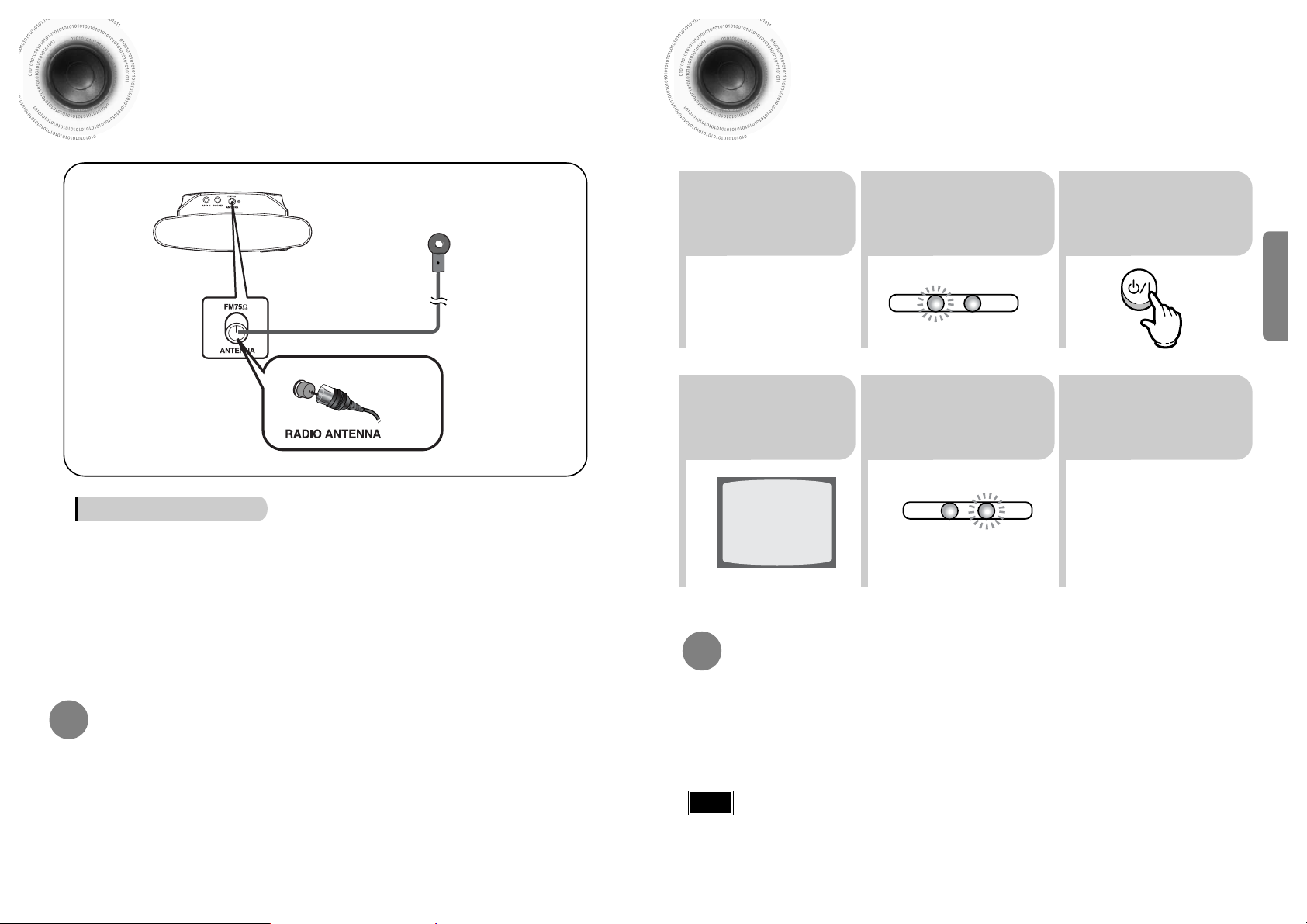
2423
CONNECTIONS
1
2
Connecting the FM Antenna
FM antenna connection
Connect the FM antenna supplied to the FM 75Ω COAXIAL terminal as a temporary
measure.
Slowly move the antenna wire around until you find a location where reception is
good, then fasten it to a wall or other rigid surface.
Press and hold NTSC/PAL button on the remote controller for over 5 seconds while the power is turned off.
•
"NTSC" or "PAL " will appear in the display.
At this time, press the NTSC/PAL button shortly to select between "NTSC" and "PAL ".
•
Each country has a different video format standard.
•
For normal playback, the video format of the disc must be the same as the video format of your TV.
Selecting the Video Format
23
Press the MODE button
so that the TV indicator
on the remote control
flashes.
TV
DVD RECEIVER
TV
DVD RECEIVER
Press the POWER
button to turn on
the TV.
56
Press the MODE button so
that the DVD RECEIVER
indicator on the remote
control flashes.
Press DVD button
to select DVD/CD
mode.
1
Plug the power
cord into the AC
power supply.
4
Press TV/VIDEO
button to select
VIDEO mode.
Before Using Your DVD Player
Your DVD player is capable of playing DVD, VCD, CD, MP3 and JPEG discs.Depending on the disc
you are using, these instructions may vary slightly. Read the instructions carefully before using.
•
Each time the button is pressed, the TV indicator (red) and the DVD Receiver indicator (green) will flash alternately.
•
You can operate the TV while the TV indicator is flashing and the DVD player while the DVD indicator is flashing.
•
Buttons Enabled for TV Operation: POWER, CHANNEL, VOLUME, TV/VIDEO and Numeric (0-9) buttons.
•
By default, the remote control is set to work with Samsung TVs.
See page 77 for more information on the operation of the remote control.
Press MODE button.
To Operate the TV and DVD Player with a Single Remote Control
•
If you move the product during playback, the disc may be damaged.
•
If you push the disc window up or down by hand, it may cause a breakdown.
•
Do not let children insert their fingers into the unit.
Note
Page 14

2
1
Press OPEN/CLOSE button to open the
disc tray.
3
Press OPEN/CLOSE button to close the disc
window.
•
The disc plays automatically when the disc window is closed.
•
The disc menu may appear differently depending on the disc.
Insert the disc so that the printed side
faces up.
Disc Playback
•
Depending on the content of the disc, the initial screen
may appear different.
•
To resume playback, press PLAY/PAUSE ( )
button again.
To temporarily pause playback,
press PLAY/PAUSE during playback.
DVD VCD CD
•
Playback starts automatically.
•
If pressed once, “PRESS PLAY” is displayed and the
stop position will be stored in memory. If PLAY/PAUSE
( ) button or ENTER button is pressed, playback
resumes from the stop position. (This function works
only with DVDs.)
•
If pressed twice, “STOP” is displayed, and if
PLAY/PAUSE ( ) button is pressed, playback
starts from the beginning.
To stop playback,
press STOP during playback.
Note
25
•
In this manual, the instructions marked with "DVD ( )" are applicable
to DVD-VIDEO, DVD-AUDIO, and DVD-R/RW discs.
Where a particular DVD type is mentioned, it is indicated separately.
•
Depending on the content of the disc, the initial screen may appear different.
DVD
Note
Groups and tracks (DVD-AUDIO)
•
DVD-audios is divided into several large sections called "groups" and smaller
sections called "tracks". Numbers are allotted to these sections.
These numbers are called "group numbers" and "track numbers".
GROUP 1 GROUP 2
TRACK 1 TRACK 2 TRACK 1 TRACK 2TRACK 3
Titles and chapters (DVD-VIDEO)
•
DVD-videos is divided into several large sections called "titles" and smaller
sections called "chapters". Numbers are allotted to these sections.
These numbers are called "title numbers" and "chapter numbers".
TITLE 1 TITLE 2
CHAPTER 1 CHAPTER 2 CHAPTER 1 CHAPTER 2CHAPTER 3
Tracks (Video and music CDs)
•
Video and music CDs are divided into sections called "tracks".
Numbers are allotted to these sections. These numbers are called "track numbers".
TRACK 1 TRACK 2 TRACK 4 TRACK 5TRACK 3
Disc terminology
26
OPERATION
Page 15

28
•
Depending on the recording mode, some MP3-CDs may not play.
•
Table of contents of a MP3-CD varies depending on the MP3 track format
recorded on the disc.
Note
MP3-CD Playback
Data CDs (CD-R, CD-RW) encoded in MP3 format can be played.
2
In Stop mode, use
to select
the album, and then
press the ENTER
button.
•
The MP3 menu screen will appear and
playback will start.
•
Depending on the MP3 disc, the
appearance of the menu may be different.
1
Press the
OPEN/CLOSE button
to open the disc tray,
and then load the
MP3 disc.
4
Press the STOP
button to stop
playback.
•
To select another album and track,
repeat Steps 2 and 3 above.
3
To change the album,
use to
select another album
in Stop mode, and
then press the
ENTER button.
27
Something like you
Back for good
Love of my life
More than words
I need you
My love
Uptown girl
DVD RECEIVER SMART NAVI
JPEG Disc Playback
Images captured with a digital camera or camcorder, or JPEG files on a PC can be stored on a CD and then
played back with this unit.
Press the OPEN/CLOSE button to open the disc windows, and
then load the JPEG disc.
• Playback will start automatically and each image will show for 5 seconds before moving to
the next image.
Rotate vertically Rotate 90° counterclockwise
Rotate horizontally Rotate 90° clockwise
During playback, press .
To rotate the image
OPERATION
Page 16

Fast playback
30
DivX Playback
Skip Forward/Back
During playback, press the button.
•
Go to the next file whenever you press button, if there are over
2 files in the disk.
•
Go to the previous file whenever you press button, if there are over
2 files in the disk.
Press and hold button.
•
Each time the button is held down during playback,
the playback speed changes as follows:
29
OPERATION
•
DIVX file can be zoomed
only in ZOOM X2 mode.
Note
Zoom Function
2
Press Cursor , ,
, buttons to
move to the area
you want to enlarge.
1
Press ZOOM
button.
•
Each time you press the button,
your selection will toggle between
“ZOOM X2” and “ZOOM OFF”.
DivX Feature Table
DivX Supported
Avi files are used to contain the audio and video data; these must be stored on CD in the ISO 9660 format.
MPEGs containing DivX can be divided into Video and Audio.
•
Video compatibility : All versions of DivX later than 3.11 (including
the latest 5.1) are supported. In addition, XviD is supported.
For WMV, V1, V2, V3, and V7 formats are possible.
•
Audio compatibility : MP3s encoded at bitrates from 80kbps to
320kbps, AC3s from 128kbps to 384kbps, and WMAs from 56kbps
to 160kbps are supported.
•
In addition, for subtitles, this unit will support Text format (SMI).
SPEC
DivX3.11 Up to the latest VERSION
VIDEO Compatibility WMV WMV V1/V2/V3/V7
Screen Size
720~576
MP3 CBR : 80kbps~320kbps
AUDIO Compatibility AC3 CBR : 128kbps~384kbps
WMA CBR : 56kbps~160kbps
5 Minute Skip function
During playback, press the , button.
•
Go to the screen about 5 minutes after whenever you press button.
•
Go to the screen about 5 minutes earlier whenever you press button.
Note
Subtitle Display
Press the SUBTITLE button.
1
In Stop mode, press the , , , button, select the desired
subtitle ( ) from the TV screen, and then press the ENTER button.
•
Each time you press the button, your selection will toggle between “SUBTITLE ON” (1/1, 1/2 ...) and
“SUBTITLE OFF”.
•
If the disc has only one subtitle file, it will be played automatically.
If the disc has more than one subtitle file
If the disc has more than one subtitle file, the default subtitle may not match the movie and you will have
select your subtitle language as follows:
2
When you select the desired DivX file from the TV screen, the
movie will be played normally.
•
When playing the DivX disk, you can play the file with extension of AVI only.
•
Among the available DivX audio formats, DTS Audio is not supported.
•
WMV V8 is not supported for WMV files.
•
When burning a subtitle file to a CD-ROM with your PC, be sure to burn it as an SMI file.
•
DivX Disc does not playing when its sampling frequency is lower than 32kHz.
•
Some of the discs recorded in DivX or XviD depending on the way of recording could be
played back not correctly or couldn't be played back at all.
Page 17

3231
OPERATION
Displaying Disc Information
You can view disc playback information on the TV screen.
Press INFO button.
•
Each time the button is pressed, the display changes as follows:
DVD
Display disappears
Display disappears Display disappears
VCD CD
Something like you
Back for good
Love of my life
More than words
DVD RECEIVER SMART NAVI
MP3 DivX JPEG
Screen Display
CD display
VCD display
DVD display
TITLE display
MP3 CD display
DivX display
ELAPSED TIME display
TRACK (FILE) display
CHAPTER display
SUBTITLE display
AUDIO LANGUAGE display
REPEAT PLAYBACK display
ANGLE display
DOLBY DIGITAL display
STEREO (L/R) display
•
Depending on the disc, the disc
information display may appear different.
•
Depending on the disc, you can also
select DTS, DOLBY DIGITAL, or PRO
LOGIC.
Note
•
What is a Group?
A movie contained in a DVD-AUDIO disc.
•
What is a Title?
A movie contained in a DVD-VIDEO disc.
•
What is a Chapter?
Each title on a DVD disc is divided into several smaller sections called "chapters".
•
What is a Track (File)?
A section of video or a music file recorded on a DVD-AUDIO, CD, or MP3-CD.
•
appears on the TV screen!
If this symbol appears on the TV screen while buttons are being operated, that
operation is not possible with the disc currently being played.
DVD-AUDIO display
DVD
AUDIO
GROUP display
Checking the Remaining Time
Each time the REMAIN button is pressed
Press the REMAIN button.
•
For checking the total and remaining time of a title or chapter
being played.
CHAPTER REMAIN
TITLE REMAIN
CHAPTER ELAPSED
TITLE ELAPSED
DVD-
VIDEO
TRACK REMAIN
GROUP REMAIN
TRACK ELAPSED
GROUP ELAPSED
DVD-
AUDIO
CDVCD
TRACK REMAIN
TOTAL ELAPSED
TOTAL REMAIN
TRACK ELAPSED
MP3
TRACK ELAPSED
TRACK REMAIN
Page 18

Skipping Scenes/Songs
DVD VCD MP3
DVD VCD MP3
Briefly press .
•
Each time the button is pressed briefly during playback, the previous or next chapter,
track, or directory (file) will be played.
•
During fast playback of a CD or MP3-CD, sound is heard only at 2x speed, and not at 4x, 8x, and 32x speeds.
•
No sound is heard during slow playback and step motion playback.
•
When watching a VCD with a track
longer than 15 minutes, each time
is pressed, playback
will skip back or forward 5 minutes.
TITLE 01/05 CHAPTER 002/040
TITLE 01/05 CHAPTER 004/040
Note
34
OPERATION
33
Fast/Slow Playback
Fast Playback
DVD VCD CD MP3
Press and hold .
•
Each time the button is held down during playback,
the playback speed changes as follows:
Press SLOW button.
•
Each time the button is pressed during playback,
the playback speed changes as follows:
Slow Playback
DVD VCD DivX
•
Reverse slow playback does not work
with VCD and DivX.
Note
DVD RECEIVER SMART NAVI
Something like you
Back for good
Love of my life
More than words
I need you
My love
Uptown girl
DVD RECEIVER SMART NAVI
Something like you
Back for good
Love of my life
More than words
I need you
My love
Uptown girl
DVD RECEIVER SMART NAVI
Something like you
Back for good
Love of my life
More than words
I need you
My love
Uptown girl
Page 19

•
Repeat playback operation is not possible with version 2.0 VCD discs if PBC is turned
on. To use Repeat Playback on a VCD with PBC, you should set the PBC to OFF in the
disc menu. (See page 43.)
Note
36
Repeat Playback
Repeat playback allows you to repeatedly play a chapter, title, track (song), or directory (MP3 file).
35
Press REPEAT button.
•
Each time the button is pressed during playback, the repeat playback
mode changes as follows:
CDVCDMP3 JPEG
• CHAPTER : Repeatedly plays the selected chapter.
• TITLE : Repeatedly plays the selected title.
• GROUP : Repeatedly plays the selected group.
• RANDOM : Plays tracks in random order.
(Atrack that has already been played may be played again.)
• TRACK : Repeatedly plays the selected track.
• DIR : Repeatedly plays all tracks in the selected folder.
• DISC : Repeatedly plays the entire disc.
• OFF : Cancels Repeat Playback.
OPERATION
DVD-
VIDEO
DVD-
AUDIO
To Select a Repeat Playback Mode in the Disc Information Screen
Press INFO button twice.
1
Press Cursor button to move to
REPEAT PLAYBACK( ) display.
2
Press Cursor button to select the
desired Repeat Playback mode.
3
DVD
CD
VCD
*
For MP3 and JPEG discs, you cannot select Repeat
Play from the information display screen.
Press ENTER button.
4
Repeat Playback Options
DVD VCD CD MP3 JPEG
Page 20

A-B Repeat Playback
38
•
The A-B Repeat function will not work on an MP3 or JPEG disc.
2
Press Cursor
button to move to
REPEAT PLAYBACK
( ) display.
•
For a VCD or CD, press INFO
button once.
1
Press INFO button
twice.
A -
A -?
REPEAT : A—
A - B
REPEAT : A—B
•
The specified segment will be
played repeatedly.
4
Press ENTER
button at the end
of the desired
segment.
•
When ENTER button is pressed,
the selected position will be stored
in memory.
3
Press Cursor ,
buttons to select ‘A-’ and
then press ENTER
button at the beginning of
the desired segment.
To return to normal playback, press Cursor ,
buttons to select OFF.
DVD VCD CD
37
Note
OPERATION
Angle Function
This function allows you to view the same scene in different angles.
DVD
2
Press Cursor button
to move to ANGLE
( ) display.
1
Press INFO button.
1/3
•
Each time the button is pressed, the angle changes as follows:
3
Press Cursor , or numeric buttons to select the
desired angle.
2/3
3/3
1/3
1/3
•
The Angle function works only with discs on which multiple
angles have been recorded.
Note
Page 21

40
Zoom Function
This function allows you to enlarge a particular area of the displayed image.
Zoom (Screen Enlarge) Function
DVD VCD
Aspect Ratio
DVD
2
Press Cursor , ,
, buttons to
move to the area you
want to enlarge.
1
Press ZOOM
button.
•
Each time the button is pressed, the
zoom level changes as follows:
3
Press ENTER
button.
Press EZ VIEW button.
•
Each time the button is pressed, the zoom function will switch between On
and Off.
•
When a movie is played in Widescreen format, black bars at the top and
bottom of the TV screen can be removed by pressing the EZ VIEW button.
•
This function will not work if the DVD is recorded with multi-camera angle format.
•
Black bars may not disappear because some DVD discs have a built-in horizontal to vertical ratio.
39
Note
OPERATION
EZ VIEW OFFEZ VIEW
SELECT ZOOM POSITION
Bonus Group / Navigating Pages
Some DVD-Audio discs have an extra ‘bonus’ group that requires a 4-digit key
number to access. See the disc packaging for details and the-key number.
Bonus Group
When you play a DVD-Audio disc that has a
bonus group, the key number input screen
appears automatically.
•
You can select the desired image from a DVD-Audio disc containing still images.
•
With some discs, you may not be able to select images depending on how the
disc was manufactured.
•
If you eject the disc, switch the power off, or unplug the player, you will need to re-enter
the key number.
Note
DVD-
AUDIO
BONUS GROUP
KEY NUMBER :
Navigating Pages
During playback, press the button on
the remote control.
DVD-
AUDIO
Page 22

42
Moving Directly to a Scene/Song
•
The selected file will be played.
•
An MP3 or JPEG disc cannot be moved
from the disc information screen.
•
When playing an MP3 or JPEG disc, you
cannot use , to move a folder.
To move a folder, press (Stop) and
then press , .
DVD VCD CD
MP3 JPEG
2
Press Cursor , buttons
or numeric buttons to select
the desired title/track and then
press ENTER button.
1
Press INFO button.
01/05
001/040 0:00:37 1/1
03/05
001/002 0:00:01 1/1
01/05
001/040 0:00:01 1/1
Moving to a Title/Track
4
Press Cursor ,
buttons or numeric buttons
to select the desired
chapter and then press
ENTER button.
01/05
025/040 0:00:01 1/1
Moving to a Chapter
6
Press the numeric
buttons to select the
desired time and then
press ENTER button.
01/05
028/040 1:30:00 1/1
Moving to a Specific Time
3
Press Cursor ,
buttons to move to
Chapter ( )
display.
Moving to a Chapter
01/05
025/040 1:17:30 1/1
5
Press Cursor ,
buttons to move to
time display.
Moving to a Specific Time
Press the numeric
buttons.
•
You can press on the
remote control to move directly to the
desired title, chapter, or track.
•
Depending on the disc, you may not
be able to move to the selected title
or time.
41
Selecting Audio/Subtitle Language
•
Depending on the number of languages on a
DVD disc, a different audio language
(ENGLISH, SPANISH, FRENCH, etc.) is
selected each time the button is pressed.
2
Press Cursor ,
buttons or numeric
buttons to select the
desired audio language.
1
Press INFO button
twice.
SP 2/3
FR 3/3
EN 1/3 EN 01/ 03
OFF
SP 02/ 03
FR 03/ 03
OFF / 03
•
You can use the SUBTITLE button
on the remote control to select a
subtitle language.
•
Depending on the disc, the Subtitle
and Audio Language functions may
not work.
Audio Language Selection Function
DVD
Subtitle Language Selection Function
DVD
2
Press Cursor
button to move to
SUBTITLE ( )
display.
1
Press INFO button
twice.
3
Press Cursor
button or numeric
buttons to select
the desired subtitle.
Note
Note
OPERATION
Page 23

Using the Title Menu
For DVDs containing multiple titles, you can view the title of each movie.
Depending on the disc, this function may either not work at all or may work differently.
2
Press Cursor ,
button to move to
‘Title Menu’.
DVD
1
In Stop mode,
press MENU
button.
3
Press ENTER
button.
•
The title menu appears.
44
Press MENU button to exit the setup screen.
Using Disc Menu
You can use the menus for the audio language, subtitle language, profile, etc.
DVD menu contents differ from disc to disc.
DVD
43
2
•
When playing a VCD (version 2.),
this toggles between PBC ON and
OFF.
•
When you select the disc menu that is not
supported by the disc, the "This menu is not
supported" message appears on the screen.
1
In Stop mode,
press MENU
button.
Press Cursor ,
buttons to move to
‘DISC MENU’ and then
press ENTER button.
4
Press ENTER
button.
3
Press Cursor ,
, buttons to
select the desired
item.
PBC (Playback Control) Function
Press the MENU button while VCD 2.0 version disk is played.
Each time you press the button, "PBC ON" and "PBC OFF" will be repetitively selected in the TV screen.
• PBC ON: This VCD disc is version 2.0. The disc is played back according to the menu screen.
Some functions may be disabled. When some functions are disabled, select "PBC OFF" to enable them.
• PBC OFF: This VCD disc is version 1.1. The disc is played back in the same way as with a music CD.
Note
OPERATION
Page 24

45 46
*
If the language you selected is
not recorded on the disc, menu
language will not change even
if you set it to your desired
language.
Selecting the
OSD Language
Selecting the
Audio Language
(recorded on the disc)
Setting the Language
OSD language is set to English by default.
21
In Stop mode,
press MENU
button.
Press Cursor
button to move to
‘Setup’ and then
press ENTER button.
4
•
Once the setup is complete, if the language was
set to English, OSD will be displayed in English.
3
Selecting the
Subtitle Language
(recorded on the disc)
Selecting the Menu Language
(recorded on the disc)
Press ENTER
button.
5
Press Cursor ,
button to select the
desired item and then
press ENTER button.
Press Cursor ,
button to select the
desired language and then
press ENTER button.
Press RETURN button to return to the previous level.
Press MENU button to exit the setup screen.
SETUP
• To select other language, select OTHER and enter the language code of your country.
(See 82 page for language code of countries)
AUDIO, SUB TITLE and DISC MENU language can be selected.
Note
Page 25

47 48
Setting TV Screen type
21
43
In Stop mode,
press MENU
button.
Press Cursor
button to move to
‘Setup’ and then
press ENTER button.
•
Once the setup is complete, you will
be taken to the previous screen.
Press Cursor
button to move to ‘TV
DISPLAY’ and then
press ENTER button.
Press Cursor ,
button to select the
desired item and then
press ENTER button.
Press RETURN button to return to the previous level.
Press MENU button to exit the setup screen.
SETUP
The horizontal to vertical screen size ratio of conventional TVs is 4:3, while that of wide screen and high
definition TVs is 16:9. This ratio is called the aspect ratio. When playing DVDs recorded in different
screen sizes, you should adjust the aspect ratio to fit your TV or monitor.
✱ For a standard TV, select either "4:3LB" or "4:3PS" option according to
personal preference. Select "16:9" if you have a wide screen TV.
: Select this to view a 16:9 picture in the full-screen
mode on your wide screen TV.
• You can enjoy the wide screen aspect.
: Select this to play a 16:9 picture in the letter box
mode on a conventional TV.
• Black bars will appear at the top and bottom of the screen.
: Select this to play a 16:9 picture in the pan & scan
mode on a conventional TV.
•You can see the central portion of the screen only (with the
sides of the 16:9 picture cut off).
4:3LB
(4:3 Letterbox)
WIDE
4:3PS
(4:3 Pan&Scan)
• If a DVD is in the 4:3 ratio, you cannot view it in wide screen.
• Since DVD discs are recorded in various image formats, they will look different depending on
the software, the type of TV, and the TV aspect ratio setting.
Note
Adjusting the TV Aspect Ratio (Screen Size)
Depending on your TV type (Wide Screen TV or conventional 4:3 TV), you can select the
TV's aspect ratio.
Page 26

49 50
Setting Parental Controls (Rating Level)
Use this to restrict playback of adult or violent DVDs you do not want children to view.
•
This function works only if a DVD disc contains the rating level information.
Press RETURN button to return to the previous level.
Press MENU button to exit the setup screen.
21
In Stop mode,
press MENU
button.
Press Cursor
button to move to
‘Setup’ and then
press ENTER button.
4
•
The password is set to "7890" by default.
•
Once the setup is complete, you will be
taken to the previous screen.
•
If you have selected Level 6, you
cannot view DVDs with Level 7 or
higher.
•
The higher the level, the closer the
content is to violent or adult material.
3 5
Press Cursor
button to move to
‘PARENTAL’ and then
press ENTER button.
Press Cursor , button
to select the desired rating
level and then press
ENTER button.
Enter the password
and then press
ENTER button.
Note
SETUP
Page 27

21
Press MENU button.
Press Cursor
button to move to
‘Setup’ and then
press ENTER button.
4
•
Enter the old password, a new
password, and confirm new password.
•
The setting is complete.
3 5
Press RETURN button to return to the previous level.
Press MENU button to exit the setup screen.
51 52
Press Cursor button to
move to ‘PASSWORD’
and then press ENTER
button.
Press ENTER
button.
Enter the password
and then press
ENTER button.
SETUP
Setting the Password
You can set the password for the Parental (rating level) setting.
•
The password is set to "7890" by default.
Note
Page 28

53 54
Setting the Wallpaper
While watching a DVD, VCD or JPEG CD, you can set the image you like as background wallpaper.
DVD VCDJPEG
SETUP
•
“COPY LOGO DATA” will be
displayed on the TV screen.
•
The selected wallpaper will be
displayed.
•
You can repeat Steps 1 and 2 to
set up to 3 wallpapers.
21
43
During playback, press
PLAY/PAUSE button
when an image you
like appears.
Press LOGO
button.
Press OPEN/
CLOSE to close
the disc tray.
The power will turn off
and then back on and
the disc tray will open
automatically.
PAUSE
COPY LOGO DATA
Setting the Wallpaper
21 3
In Stop mode,
press MENU
button.
Press Cursor
button to move to
‘Setup’ and then
press ENTER button.
Press Cursor
button to move to
‘LOGO’ and then
press ENTER button.
To Change the Wallpaper
54
Press MENU
button to exit the
setup screen.
Press to select
the desired ‘USER’,
and then press
ENTER.
Select this to set the
Samsung Logo image as
your wallpaper.
Select this to set the desired
image as your wallpaper.
Press RETURN button to return to the previous level.
Press MENU button to exit the setup screen.
Page 29

21
Press the MENU
button while the
disc tray is open.
Press Cursor
button to move to
‘Setup’ and then
press ENTER button.
43
Press RETURN button to return to the previous level.
Press MENU button to exit the setup screen.
55 56
Press Cursor button
to move to ‘DVD
TYPE’ and then press
ENTER button.
Press Cursor ,
button to move to
‘DVD VIDEO’ and then
press ENTER button.
SETUP
DVD Playback Mode
•
DVD Play mode is set to DVD Audio as factory default setting.
Note
Some DVD-Audio discs contain DVD-Video as well as DVD-Audio.
To play back the DVD-Video portion of the DVD-Audio disc, set the unit to DVD-Video mode.
•
Set steps 1 ~ 4 again if you want to
switch to DVD AUDIO Play mode.
When Selecting DVD Play Mode:
•
DVD VIDEO : set to play the DVD video
contents contained in DVD
audio disc.
•
DVD AUDIO : set to play the default DVD
audio.
Page 30

21
43
Setting the Speaker Mode
Signal outputs and frequency responses from the speakers will automatically be adjusted
according to your speaker configuration and whether certain speakers are used or not.
Setting the Test Tone
Use the Test Tone feature to check the speaker connections and to adjust the speaker levels.
In Stop mode,
press MENU
button.
Press Cursor
button to move to
‘Audio’ and then
press ENTER button.
In the Speaker
Setup, press the
ENTER button again.
L: Front Speaker (L) C: Center Speaker SW: Subwoofer
R: Front Speaker (R) LS: Rear Speaker (L) RS: Rear Speaker (R)
Press Cursor , ,
, buttons to move
to the desired
speaker and then
press ENTER button.
•
For C, LS, and RS, each time the button
is pressed, the mode switches
alternately as follows: SMALL ➝ NONE.
•
For L and R, the mode is set to SMALL.
Press RETURN button to return to the previous level.
Press MENU button to exit the setup screen.
57 58
SETUP
SMALL
: Select this when using the speakers.
NONE : Select this when no speakers are installed.
21
In Stop mode,
press MENU
button.
Press Cursor
button to move to
‘Audio’ and then
press ENTER button.
3
Press Cursor button
to move to ‘TEST
TONE’ and then press
ENTER button.
•
The test tone will be sent to L ➝ C ➝
R ➝ RS ➝ LS ➝ SW in that order.
If the ENTER button is pressed again
at this time, the test tone will stop.
To end the test tone,
press TEST TONE button again.
Press TEST TONE button.
•
Test tone will be produced as follows:
When playing a DVD or CD, this will work
only in Stop mode.
•
Use this function to check that each speaker is
correctly connected and that there is no problem.
Alternate method: press the TEST TONE button on the remote.
Multi-Channel Pro Logic Mode
Start
•
Depending on PRO LOGIC and STEREO, the speaker mode may vary.
Note
Page 31

Setting the Delay Time
If the speakers cannot be placed at equal distances from the listening position, you can adjust the
delay time of the audio signals from the center and rear speakers.
59 60
Setting up the Speaker Delay Time
When 5.1CH Surround Sound is played, you can enjoy the best sound if
the distance between you and each speaker is the same. Since the sounds
arrive at the listening position at different times depending on the
placement of speakers, you can adjust this difference by adding a delay
effect to the sound of the Center Speaker and Surround Speakers.
Df: The distance from FRONT SPEAKER
Dc: The distance from CENTER SPEAKER
Ds: The distance from SURROUND SPEAKER
Ideal CENTER
SPEAKER placement
It is desirable to place all speakers within this circle.
Ideal
SURROUND
SPEAKER
placement
SETUP
2
1
In Stop mode,
press MENU
button.
Press Cursor button
to move to ‘Audio’ and
then press ENTER
button.
•
You can set the delay time for C
between 00 and 05mSEC and for
LS and RS between 00 and
15mSEC.
43 5
Press Cursor button
to move to ‘DELAY
TIME’ and then press
ENTER button.
Press Cursor , ,
, buttons to move
to the desired
speaker and then
press ENTER button.
Press Cursor ,
to set the Delay
time.
0 ms
3 ms
6 ms
9 ms
12 ms
15 ms
• Setting REAR (SURROUND) SPEAKERS
If the distance of Df is equal to the distance of Ds
in the figure, set the mode as 0ms. Otherwise,
change the setting according to the table.
•
Setting CENTER SPEAKER
If the distance of Dc is equal to or longer than the
distance of Df in the figure, set the mode as 0ms.
Otherwise, change the setting according to the table.
Distance between Df and Dc Delay Time
Delay Time
0 ms
1 ms
2 ms
3 ms
4 ms
5 ms
Distance between Df and Ds
0.00 m
0.34 m
0.68 m
1.02 m
1.36 m
1.70 m
0.00 m
1.02 m
2.04 m
3.06 m
4.08 m
5.10 m
•
With (Dolby Pro Logic II), the delay time may be different for each mode.
•
With AC-3 and DTS, the delay time can be set between 00 and 15mSEC.
Note
Page 32

61
Setting the Audio Quality
You can adjust the balance and level for each speaker.
21
43
In Stop mode,
press MENU
button.
Press Cursor
button to move to
‘Audio’ and then press
ENTER button.
Press Cursor button
to move to ‘SOUND
EDIT’ and then press
ENTER button.
•
The adjustments will appear on the main unit, not on your TV screen.
Adjusting Front/Rear Speaker Balance
•
You can select between 00 and –06 and OFF.
•
The volume decreases as you move closer to –6.
Adjusting Center/Rear/Subwoofer Speaker Level
•
You can adjust volume level from -6dB to +6dB.
•
The sound gets louder as you move closer to +6dB and quieter as you get closer to -6dB.
Method 1
When adjusting the audio quality using the setup screen
Press RETURN button to return to the previous level.
Press MENU button to exit the setup screen.
62
Note
SETUP
Press Cursor ,
buttons to select and
adjust the desired item.
Press the , buttons
to adjust the settings.
Method 2
When manually adjusting with the SOUND EDIT button
21
Adjusting Front Speaker Balance Adjusting Rear Speaker Balance
Press SOUND
EDIT button and
then press Cursor
, .
3
Adjusting Center Speaker Level
4
Adjusting Rear Speaker Level
Press SOUND
EDIT button and
then press Cursor
, .
Press SOUND
EDIT button and
then press Cursor
, .
Press SOUND
EDIT button and
then press Cursor
, .
Page 33

63 64
Setting the DRC (Dynamic Range Compression)
You can use this function to enjoy Dolby Digital sound when watching movies at
low volume at night.
12
In Stop mode,
press MENU
button.
Press Cursor
button to move to
‘Audio’ and then
press ENTER button.
• Pressing the Cursor button
increases the compression, and
pressing the Cursor reduces it.
34
Press Cursor
button to move to
‘DRC’ and then press
ENTER button.
Press Cursor ,
to adjust the
‘DRC’.
Press RETURN button to return to the previous level.
Press MENU button to exit the setup screen.
Press RETURN button to return to the previous level.
Press MENU button to exit the setup screen.
SETUP
AV SYNC Setup
•
'Audio' menu appears.
21
•
Setup menu appears.
•
AV-SYNC screen appears.
3
Press Cursor , buttons
to move to ‘Audio’ and then
press ENTER button.
Press Cursor , buttons
to move to ‘AV-SYNC’ and
then press ENTER button.
Press the MENU button.
4
•
You can set the audio delay time between 0 ms and
300 ms. Set it for the best sync up with audio.
Press Cursor , buttons
to select the Delay Time of
AV-SYNC and then press the
ENTER button.
Video may lag behind the audio if the unit is connected to a digital TV.
If this occurs, adjust the audio delay time to sync up with the video.
Page 34

65 66
Dolby Pro Logic II Mode
You can select the desired Dolby Pro Logic II audio mode.
Dolby Pro Logic II Effect
This function works only in Dolby Pro Logic MUSIC mode.
Press PL II MODE button.
PRO LOGIC II
•
MUSIC : When listening to music, you can experience sound effects as if you are
listening to the actual performance.
•
CINEMA : Adds realism to the movie soundtrack.
•
PRO LOGIC : You will experience a realistic multi-channel effect, as if using five
speakers, while using just the front left and right speakers.
•
MATRIX : You will hear 5.1 channel surround sound.
•
STEREO : Select this to listen to sounds from the front left and right
speakers and the subwoofer only.
•
Each time the button is pressed, the mode changes as follows.
12
•
You can select between 0 and 7.
•
You can select between 0 and 6.
34
•
PANORAMA: This mode extends the front stereo image to include the surround speakers for
an exciting "wraparound" effect with side wall imaging.
•
CENTER WIDTH: Sound is output to the center speaker only. The front left and right speakers
produce phantom sound.
•
DIMENSION: Incrementally adjusts the sound field (DSP) from the front or rear.
•
When playing a DVD disc encoded with two or more channels, multi-channel mode will be
selected automatically and (Dolby Pro Logic II) button does not work.
•
You can select either 0 or 1.
Press PL II MODE
button to select ‘MUSIC’
mode.
Press
PL II EFFECT button
and then press Cursor ,
buttons to select the mode.
Press
PL II EFFECT button
and then press Cursor ,
buttons to select the mode.
Press
PL II EFFECT button
and then press Cursor ,
buttons to select the mode.
Note
•
When selecting Pro Logic II mode, connect your external device to the
AUDIO INPUT jacks (L and R) on the player. If you connect to only one of
the inputs (L or R), you cannot listen to 5.1 channel surround sound.
Note
SETUP
CMX
MPEG-2 AACMPEG
CMX
MPEG-2 AAC
DSP
CMX
MPEG-2 AACMPEG
TA
TUNED
CMX
MPEG-2 AACMPEG
Page 35

6867
Auto Sound Calibration Setup
Auto Sound Calibration
By setting the auto sound calibration function just once when you relocate or install the unit, you can have
the unit automatically recognize the distance between speakers, levels between channels, and frequency
characteristics to create 5.1-channel sound field optimized for the listener's environment.
L: Front Speaker (L) R: Front Speaker (R)
C: Center Speaker SW: Subwoofer
LS: Rear Speaker (L) RS: Rear Speaker (R)
To listen in the auto sound calibration mode, briefly press ASC button.
•
The selection alternates between ASC ON and ASC OFF in the display.
•
If you select "ASC ON", you will hear sound in the auto sound calibration mode.
If you select "ASC OFF", you will hear sound in the mode set in the audio setting of the setup screen.
•
"S.LOGO ON" or "S.LOGO OFF" appears in the display.
•
Each time the button is pressed, the selection alternates
between S.LOGO ON and S.LOGO OFF.
•
If you select "S.LOGO ON", a sound logo will be output
when the disc reading is finished after power-on. If you
select "S.LOGO OFF", no sound logo will be output.
1
Plug the auto sound calibration
microphone into the auto sound
calibration input jack.
2
Place the auto sound calibration
microphone at the listener's position.
4
5
Press ASC button.
When the message "REMOVE MIC"
appears in the display, unplug the auto
sound calibration microphone.
A bell sounds and the
setup finishes.
•
The tone will be output twice, in the given order (L ➝ C ➝ R ➝ RS ➝
LS ➝ SW), and 5.1-channel sound field is optimized automatically.
•
The auto sound calibration setup takes about 2 minutes to complete.
3
Adjust the volume control on the main
unit as follows:
•
If the distance between the listener and the speaker is over 5 m:
Set the main unit's volume to over 25.
•
If the distance between the listener and the speaker is 3 to 5 m:
Set the main unit's volume to 25.
•
If the distance between the listener and the speaker is below 3 m:
Set the main unit's volume to 15.
To Turn the Sound Logo On/Off
Press and hold ASC button.
Briefly press ASC button.
1
2
•
"ASC CHECK" appears in the display.
•
Distance and level values specified for
each channel will appear in the display.
Press and hold ASC button twice.
Briefly press ASC button.
1
2
When you turn on the power, the unit produces a sound logo after
the disc is read to notify that the unit is optimized for playback.
To Verify the Auto Sound Calibration
To cancel the auto sound calibration setup, press ASC button.
•
The tone output stops, "CANCEL ASC" appears in the display followed by "REMOVE MIC", and the setup is cancelled.
* This function is available only for DVD/CD playback.
A tone is output.
A result for each speaker is displayed.
SETUP
•
If you purchased the unit for the first time or initialized it, pressing the Auto Sound Calibration button without
connecting the auto sound calibration microphone will display the message "PLEASE SET ASC FUNCTION FIRST"
in the display.
•
Because the volume level of the tone is fixed during the auto sound calibration setup, you cannot adjust the volume
using the volume control buttons.
•
If the auto sound microphone is disconnected during the auto sound calibration setup, the setup will be cancelled.
Note
Auto Sound Calibration
Microphone
*
The following images are for illustrative purposes only and may differ from the actual product.
Page 36

7069
Live Surround Mode
You can reproduce a 2-channel sound source, such
as CD, and radio broadcast, in 5.1-channel
surround sound.
SUPER 5.1
•
Each time the button is pressed, the
selection alternates between SUPER
5.1 and SUPER OFF.
•
Select "SUPER 5.1" to play 2-channel
sound in 5.1 channels.
Press SUPER5.1
button.
If you press the MUSIC button when listening to a
2-channel sound source, it will be reproduced in
5.1-channel surround sound so that you can enjoy a
dynamic sound with a sense of presence.
MUSIC
•
Each time the button is pressed,
the selection changes as follows:
LIVE ➝ JAZZ ➝ ROCK ➝
CLASSIC ➝ DISCO ➝ LSM OFF.
Press MUSIC button.
You can select from 3 different modes of sound
field for movies.
MOVIE
•
Each time the button is pressed, the
selection changes as follows:
CINEMA ➝ STADIUM ➝ LSM OFF.
Press MOVIE
button.
Virtual Headphone Function
Use headphones (not supplied) for private listening pleasure.
You can enjoy a dynamic sound effects similar to that of 5.1 channel
surround sound using conventional stereo headphones.
•
You can purchase headphones
from most Electronics stores.
12
•
Each time the button is pressed, the
selection alternates between V-H/P
ON and V-H/P OFF.
Plug the
headphones into the
headphone jack.
Press V-H/P
button.
•
VIRTUAL HEADPHONE ON: Select to enjoy a 5.1-channel surround sound that
gives the feeling of being in a baseball park or
concert hall.
•
VIRTUAL HEADPHONE OFF: Select to listen to a standard 2-channel stereo
sound.
SETUP
•
When you insert a DVD recorded in 2-channel or multi-channel format and press the
SUPER 5.1 button, the message "THIS FUNCTION APPLIES ONLY 2CH SOURCE"
appears in the display and it will not work.
Note
•
Do not listen at extremely high volume levels when using headphones.
Extended, high-volume listening can lead to permanent hearing loss.
Note
Page 37

71 72
Listening to Radio
You can listen to the chosen band (FM broadcast stations) by using either the
automatic or manual tuning operation.
Presetting Stations
21
•
The selection toggles back
and forth between "FM" each
time the TUNER button is
pressed.
Tune in to the
desired station.
Press TUNER
button.
Automatic Tuning 2
Manual Tuning
21
Select a broadcast
station.
Press the STOP ( )
button to select
PRESET and then press
button to select the preset station.
Automatic Tuning 1
Press the Function
button to select the
desired band (FM).
Press the STOP
( )
button
to select "MANUAL" and
then press and hold button to
automatically search the band.
Automatic Tuning 2
Press STOP
( )
to select
MANUAL and then briefly
press to tune in to a lower or
higher frequency.
Manual Tuning
•
Each time the button is pressed, the sound switches between "STEREO" and "MONO".
•
In a poor reception area, select MONO for a clear, interference-free broadcast.
Press MO/ST button to listen in Mono/Stereo.
(This applies only when listening to an FM station.)
To tune in to a preset station, press on the
remote control to select a channel.
•
Refer to Step 2 on page 71 to
automatically or manually tune in
to a station.
21
•
“PRGM” flashes in the
display. Tune in to a station.
3
Example: Presetting FM 89.1 in the memory
Press to
select "89.10".
Press the TUNER
button and select
the FM band.
•
Press the TUNER MEMORY button before
‘PRGM’ disappears from the display.
•
‘PRGM’ disappears from the display and
the station is stored in memory.
54
•
You can select between 1 and
15.
Press the TUNER
MEMORY button.
Press the TUNER
MEMORY button
again.
6
To preset another
station, repeat
steps 2 to 5.
Press
to select preset
number.
When is pressed, a
preset broadcast station is
selected.
Press and hold to
automatically search for
active broadcasting stations.
Briefly press to
increase or decrease the
frequency incrementally.
Automatic Tuning 1
Remote Control Unit
Main Unit
RADIO OPERATION
You can store up to: 15 FM stations
Page 38

73 74
Convenient Functions
•
The remaining time before the DVD player will shut itself off is displayed.
•
Pressing the button again changes the sleep time from what you have set
earlier.
To confirm the sleep timer setting, press SLEEP button.
•
"SLEEP" will be displayed. Each time the button is pressed the preset time
changes as follows: 10 ➝ 20 ➝ 30 ➝ 60 ➝ 90 ➝ 120 ➝ 150 ➝ OFF.
Press SLEEP button.
Sleep Timer Function
You can set the time that the DVD player will shut itself off.
To cancel the sleep timer, press SLEEP button until
OFF appears on the display.
MISCELLANEOUS
•
Press the DIMMIER button to toggle between DIMMER AUTO ➝
DIMMER ON ➝ DIMMER OFF on the Display.
DIMMER AUTO : Touch your hands to the operation buttons, and it will turn
on for about 5 seconds and then turn off.
DIMMER ON : Operation buttons are always turned on.
DIMMER OFF : Operation buttons are always turned off.
Adjusting Display Brightness
Touch your hands to the front of main unit to automatically turn
on the LED and Operation Buttons.
Press DIMMER button.
•
‘
MUTE’ flash in the display.
•
To switch the sound back on (at the same volume as
before), press MUTE again or the VOLUME buttons.
Mute Function
This is useful when answering the door or a
telephone call.
Press MUTE button.
• In
DIMMER AUTO mode, if you touch the LED
buttons on the
main unit once, firstly the LED brighten,and then
touch again the
function will work.
Note
Do not touch the playback side of the disc. Hold
the disc by the edges so that fingerprints will not
get on the surface.
Do not stick paper or tape on the disc.
Do not keep in
direct sunlight
Keep in a cool
ventilated area
Keep in a clean
Protection jacket.
Store vertically.
When you get fingerprints or dirt on the disc, clean it
with a mild detergent diluted in water and wipe with a
soft cloth.
•
When cleaning, wipe gently from the inside to the outside of the disc.
Handling discs
Disc Storage
Handling and Storing Discs
Cautions on Handling and Storing Discs
Small scratches on the disc may reduce sound and picture quality or cause skipping.
Be especially careful not to scratch discs when handling them.
•
Do not allow the discs to become contaminated with dirt.
•
Do not load cracked or scratched discs.
Caution
•
Condensation may form if warm air comes into contact with cold parts
inside the player. When condensation forms inside the player, the player
may not operate correctly. If this occurs, remove the disc and let the
player stand for 1 or 2 hours with the power on.
Note
Page 39

75 76
Operating a TV with the Remote Control
•
The remote control may not work on some brands of TVs. Also some operations may not be
possible depending on your brand of TV.
•
If you do not set the remote control with the code for your brand of TV, the remote control will
work on a Samsung TV by default.
When operating a TV with the remote control
1
Press the MODE button to make the TV
indicator on the remote control flash.
2
Press POWER button to turn on the TV.
3
Point the remote control toward the TV.
4
While holding down POWER, enter the code
corresponding to your brand of TV.
•
If the code matches the TV's code, the TV will be turned off.
•
If there is more than one code listed for your TV in the table,
enter one at a time to determine which code works.
Example: For a Samsung TV
While holding down POWER, use the number buttons to enter 00,
01, 02, 03, 04, and 05.
•
You can use the TV POWER, VOLUME, CHANNEL, and Numeric
buttons (0~9).
5
Pont the remote control toward the TV and press
POWER. If the TV turns off or on, the setting is
complete.
TV
DVD RECEIVER
Note
MISCELLANEOUS
1
2
3
4
5
6
7
8
9
10
11
12
13
14
15
16
17
18
19
20
21
22
23
24
25
26
27
28
29
SAMSUNG
ANAM
DAEWOO
LG
HITACHI
JVC
SHARP
SONY
TOSHIBA
SANYO
MITSUBISHI
MATSUSHITA
TELEFUNKEN
RCA
PANASONIC
SABA
PHILIPS
GRUNDIG
ZENITH
MIVAL
NOBLEX
EMERSON
MAGNAVOX
LOEWE
THOMSON
NORDMENDE
LOEWE OPTA
BLAUPUNKT
SIEMENS
TV Brand Code List
No.
Brand
Code
00(Initial Value), 01, 02, 03, 04, 05, 73
06~11, 59
12~18, 20, 21
05, 20, 21, 22, 53
23, 40, 41, 49
24, 55
27, 33, 34, 35, 54
27, 36
27, 37, 42, 43, 44, 46
27, 30, 31, 32
05, 27, 28
09, 26
41, 49, 51, 57
29, 61
07, 09, 26, 48, 49, 50
40, 41, 47, 48, 49
05, 45, 47, 64, 65, 66, 67, 68, 69
39, 42, 46, 70, 71, 72
38
52
56
19
25
05, 60
40, 41, 49, 62, 63
40, 41, 49
36, 47, 05
39
39
30
31
32
33
34
35
36
37
38
39
40
41
42
43
44
45
46
47
48
49
50
51
52
53
54
55
56
57
BRANDT
FERGUSON
PIONEER
TELEAVA
FINLUX
FISHER
AKAI
YOKO
PHONOLA
RADIOLA
SCHNEIDER
NEWSAN
CONTINENTAL EDISON
SALORA
SELECO
NOKIA
REX
MIVAR
IMPERIAL
CGE
BANG & OLUFSEN
BRIONVEGA
FORMENTI
METZ
WEGA
RADIOMARELLI
SINGER
SINUDYNE
No.
Brand
Code
41
41
41, 48, 74
41
05, 42, 47
31
31
05
05, 45, 47
05, 45
05
58
49
48
48
48
48
46
46
46
47
47
47
47
47
47
47
47
Page 40

7877
Before Calling for Service
Refer to the chart below when this unit does not function properly. If the problem you are experiencing is not
listed below or if the instruction below does not help, turn off the unit, disconnect the power cord, and contact
the nearest authorized dealer or Samsung Electronics Service Center.
•
Is the power cord plugged securely into the outlet?
•
Turn off the power and then turn it back on.
•
Check the region number of the DVD.
DVD discs purchased from abroad may not be playable.
•
CD-ROMs and DVD-ROMs cannot be played on this DVD
player.
•
Make sure that the rating level is correct.
•
Are you using a deformed disc or a disc with scratches on
the surface?
•
Wipe the disc clean.
Disc tray does not open.
Playback does not start.
Playback does not start
immediately when the
Play/Pause button is pressed.
•
No sound is heard during fast playback, slow playback, and step
motion playback.
•
Are the speakers connected properly? Is the speaker setup
correctly customized?
•
Is the disc severely damaged?
Sound is not produced.
Sound can be heard only
from a few speakers and
not all six.
•
Was the DVD player suddenly moved from a cold place to a warm
one? When condensation forms inside the player, remove the disc
and let the player stand for 1 or 2 hours with the power on. (You
can use the player again after condensation disappears.)
•
When listening to a CD or radio, sound is output to the front
speakers (L/R) only. Select "PRO LOGIC II" by pressing
(Dolby Pro Logic II) on the remote control to use all six speakers.
•
Make sure that the DVD disc is 5.1-CH compatible.
•
If you set C, SL, and SR to NONE in the speaker mode in the
audio setup of the setup screen, no sound is heard from the
center speaker and the front left and right speakers. Set C, SL,
and SR to SMALL.
Picture does not appear, sound
is not produced, or the disc
tray opens 2 to 5 seconds later.
•
Is there a "Dolby Digital 5.1 CH" mark on the disc? Dolby Digital
5.1 CH Surround Sound is produced only if the disc is recorded
with 5.1 channel sound.
•
Is the audio language correctly set to DOLBY DIGITAL 5.1-CH in
the information display?
Dolby Digital 5.1 CH
Surround Sound is not
produced.
Symptom Check/Remedy
•
Is the TV power on?
•
Are the video cables connected properly?
•
Is the disc dirty or damaged?
•
A poorly manufactured disc may not be playable.
• Disc is rotating but no
picture is produced.
• Picture quality is poor and
picture is shaking.
•
Is the remote control being operated within its operation range of
angle and distance?
•
Are the batteries exhausted?
•
Have you selected the mode(TV/DVD) functions of the remote
control (TV or DVD) correctly?
The remote control does not
work.
•
Audio language and subtitles will not work for DVDs not containing
them. And depending on the disc, they may work differently.
Audio language and
subtitles do not work.
•
Are you using a disc that does not contain menus?
Menu screen does not appear even
when the menu function is selected.
•
While “NO DISC” message appears on the display of main unit, hold
the main unit's button for longer than 5 seconds. “INITIALIZE”
appears on the display and all settings will return to the default values.
•
Press the POWER button.
Using the RESET function will erase all stored settings.
Do not use this unless necessary.
•
Turn off the power and hold the button on the main unit for
longer than 5 seconds.
Using the RESET function will erase all stored settings.
Do not use this unless necessary.
The password for rating
level has been forgotten.
•
The main unit is not working.
(Example: The power goes out or
strange noise is heard.)
• The DVD player is not
working normally.
•
Is the antenna connected properly?
•
If the antenna's input signal is weak, install an external FM
antenna in an area with good reception.
Can't receive radio
broadcast.
Symptom Check/Remedy
•
You can play 16:9 DVDs in 16:9 WIDE mode, 4:3 LETTER BOX
mode, or 4:3 PAN SCAN mode, but 4:3 DVDs can be seen in 4:3
ratio only. Refer to the DVD disc jacket and then select the
appropriate function.
Aspect ratio cannot be
changed.
MISCELLANEOUS
Page 41

80
Specifications
79
MISCELLANEOUS
Subwoofer speaker
3Ω
30Hz~200Hz
86dB/W/M
150W
300W
280 x 470 x 435 mm
12.6 kg
100Hz~20kHz
86dB/W/M
100W
200W
380 x 1388 x 245 mm
418 x 140 x 150 mm
7.5 kg
2.8 kg
4Ω x 4
4Ω
Front/Center/Rear speaker
5.1ch speaker system
Subwoofer speaker
3Ω
30Hz~200Hz
85dB/W/M
150W
300W
250 x 460 x 505 mm
11.5 kg
70 x 1388 x 145 mm
414 x 82 x 155 mm
6.0 kg
1.5 kg
Front/Center/Rear speaker
4Ω x 5
150Hz~20kHz
82dB/W/M
100W
200W
Power Consumption
Weight
Dimensions (W x H x D)
Operating Temperature Range
Operating Humidity Range
Usable Sensitivity
S/N Ratio
Distortion
Composite Video
Component Video
HDMI
Front speaker output
Center speaker output
Rear speaker output
Subwoofer speaker output
Frequency range
S/N Ratio
Channel separation
Input sensitivity
Speaker system (PSDS 1000E)
Impedance
Frequency range
Output sound pressure level
Rated input
Maximum input
Dimensions (W x H x D)
Weight
Speaker system (PSDS 1100E)
Impedance
Frequency range
Output sound pressure level
Rated input
Maximum input
Dimensions (W x H x D)
Weight
G
E
N
E
R
A
L
T
U
N
E
R
F
M
O
U
T
P
U
T
V
I
D
E
O
A
M
P
L
I
F
I
E
R
HT-DS1000/1100 : 30W
PSWS1000E/1100E : 150W
MAIN UNIT : 2.25kg
VERTICAL STAND : 6.35kg
HORIZONTAL STAND : 1.5kg
180 x 500 x 68 mm
5°C ~ 35°C
10% ~ 75%
10dB
60dB
0.5%
1.0Vp-p(75Ω load)
Y:1.0Vp-p(75Ω load)
Pr:0.70Vp-p(75Ω load)
Pb:0.70Vp-p(75Ω load)
Impedance: 85~115Ω
100W x 2(4Ω)
100W(4Ω)
100W x 2(4Ω)
150W(3Ω)
20Hz~20kHz
70dB
60dB
(AUX)500mV
5.1ch speaker system
S
P
E
A
K
E
R
S
Front/Rear
Center
Front/Rear
Center
Front/Rear
Center
Front/Rear
Center
Front/Rear
Center
Impedance
Frequency range
Output sound pressure level
Rated input
Maximum input
Dimensions
(W x H x D)
Weights
S
P
E
A
K
E
R
5.1ch speaker system
Front/Center/Rear speaker
4Ω x 5
150Hz~20KHz
85dB/W/M
100W
200W
Subwoofer speaker
3Ω
30Hz~200Hz
86dB/W/M
150W
300W
Speaker system
Front/Rear
Center
Front/Rear
Center
HT-DS1050
389 x 1210 x 250 mm
440 x 125 x 135 mm
5.4 kg
1.7 kg
280 x 470 x 435 mm
12.6 kg
Page 42

82
Notes on Terminology
81
Recorded onto some DVD discs are scenes which have been simultaneously shot from a number
of different angles (the same scene is shot from the front, from the left , from the right , etc.).
With such discs, the Angle button can be used to change the angle of view for specific scenes.
ANGLE
These numbers are recorded on DVD discs. A Title is subdivided into many
sections, each of which is numbered, and specific parts of the video can be
searched quickly using these numbers.
A high-density optical disc on which high-quality pictures and sound have been recorded by
means of digital signals. Incorporating a new video compression technology (MPEG-2) and highdensity recording technology, a DVD disc comprises two 0.6 mm thick discs bonded together.
An acronym for Pulse Code Modulation - another name for digital audio.
This is recorded on a video CD (version 2.0). Selected scenes or information can
be chosen from the menu displayed on the TV monitor.
Both the DVD player and DVD discs are encoded with a region number.
If the region number on the DVD disc does not correspond to the region number
of the DVD player, the player cannot play the disc.
Translated appearing at the bottom of the screen. A DVD disc can contain up to
32 subtitle languages.
These numbers are recorded on DVD discs. When a disc contains two or more
movies, these movies are numbered as Title 1, Title 2, etc.
These numbers are assigned to the tracks which are recorded on video and
audio CDs. They enable specific tracks to be located quickly.
Contains recordings of pictures and sound whose quality is roughly comparable
to that of video tape.
This player also supports video CDs with playback control (version 2.0).
You can enjoy 5.1 (or 6) channels of high fidelity digital sound from various
digital input sources such as DVD, CD etc.
DTS provides a realistic, clear surround sound that has not previously been
available from conventional surround sound.
5.1 (or 6) Channel Digital Surround sound reproduced from DVDs and LDs
recorded as a digital signals (with disc marking). With better sound quality,
dynamic range, and directionality than traditional Dolby surround technology, you
can enjoy dynamic, realistic sound.
CHAPTER
NUMBER
DVD
PCM
PBC
(PLAYBACK
CONTROL)
REGION NUMBER
SUBTITLES
TITLE NUMBER
TRACK NUMBER
VIDEO CD
A 4 channel analog sound reproduced from a program source such as a
videotape or LD with the mark. You can enjoy a more realistic, robust
sound unavailable from regular stereo sources.
MISCELLANEOUS
Language Code List
Code Language Code Language Code Language Code Language
1027 Afar 1181 Frisian 1334 Latvian, Lettish 1506 Slovenian
1028 Abkhazian 1183 Irish 1345 Malagasy 1507 Samoan
1032 Afrikaans 1186 Scots Gaelic 1347 Maori 1508 Shona
1039 Amharic 1194 Galician 1349 Macedonian 1509 Somali
1044 Arabic 1196 Guarani 1350 Malayalam 1511 Albanian
1045 Assamese 1203 Gujarati 1352 Mongolian 1512 Serbian
1051 Aymara 1209 Hausa 1353 Moldavian 1513 Siswati
1052 Azerbaijani 1217 Hindi 1356 Marathi 1514 Sesotho
1053 Bashkir 1226 Croatian 1357 Malay 1515 Sundanese
1057 Byelorussian 1229 Hungarian 1358 Maltese 1516 Swedish
1059 Bulgarian 1233 Armenian 1363 Burmese 1517 Swahili
1060 Bihari 1235 Interlingua 1365 Nauru 1521 Tamil
1069 Bislama 1239 Interlingue 1369 Nepali 1525 Tegulu
1066 Bengali; Bangla 1245 Inupiak 1376 Dutch 1527 Tajik
1067 Tibetan 1248 Indonesian 1379 Norwegian 1528 Thai
1070 Breton 1253 Icelandic 1393 Occitan 1529 Tigrinya
1079 Catalan 1254 Italian 1403 (Afan) Oromo 1531 Turkmen
1093 Corsican 1257 Hebrew 1408 Oriya 1532 Tagalog
1097 Czech 1261 Japanese 1417 Punjabi 1534 Setswana
1103 Welsh 1269 Yiddish 1428 Polish 1535 Tonga
1105 Danish 1283 Javanese 1435 Pashto, Pushto 1538 Turkish
1109 German 1287 Georgian 1436 Portuguese 1539 Tsonga
1130 Bhutani 1297 Kazakh 1463 Quechua 1540 Tatar
1142 Greek 1298 Greenlandic 1481 Rhaeto-Romance 1543 Twi
1144 English 1299 Cambodian 1482 Kirundi 1557 Ukrainian
1145 Esperanto 1300 Kannada 1483 Romanian 1564 Urdu
1149 Spanish 1301 Korean 1489 Russian 1572 Uzbek
1150 Estonian 1305 Kashmiri 1491 Kinyarwanda 1581 Vietnamese
1151 Basque 1307 Kurdish 1495 Sanskrit 1587 Volapuk
1157 Persian 1311 Kirghiz 1498 Sindhi 1613 Wolof
1165 Finnish 1313 Latin 1501 Sangro 1632 Xhosa
1166 Fiji 1326 Lingala 1502 Serbo-Croatian 1665 Yoruba
1171 Faeroese 1327 Laothian 1503 Singhalese 1684 Chinese
1174 French 1332 Lithuanian 1505 Slovak 1697 Zulu
Enter the appropriate code number for the initial settings “Disc Audio”, “Disc Subtitle”
and/or “Disc Menu” (See page 45).
