Page 1
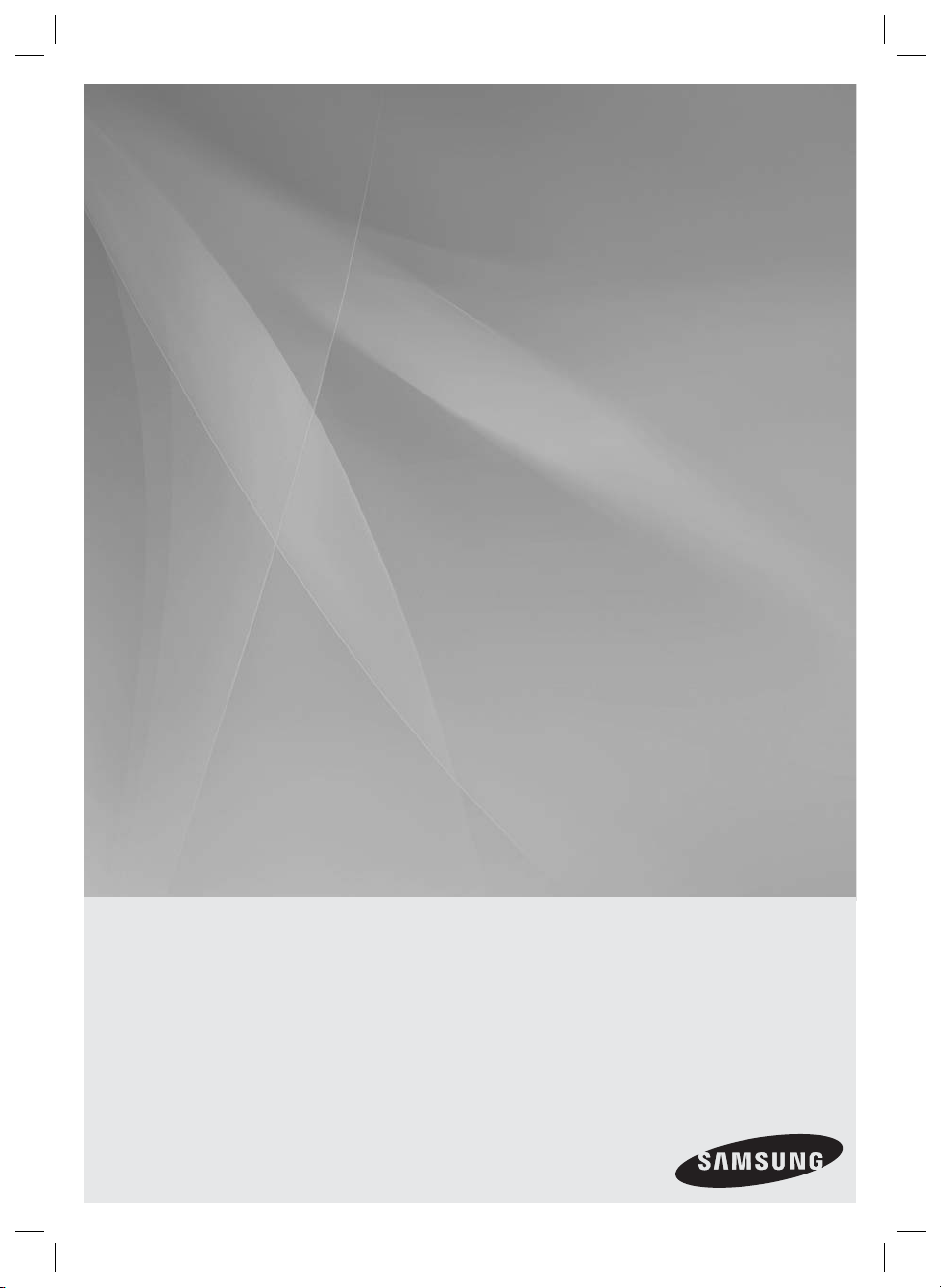
HT-D423H
Digital Home
Entertainment System
user manual
Imagine the possibilities
Thank you for purchasing this Samsung product.
To receive more complete service,
please register your product at
www.samsung.com/register
HT-D423H-XU-ENG-1228.indd Sec1:1HT-D423H-XU-ENG-1228.indd Sec1:1 2011-12-28 4:17:172011-12-28 4:17:17
Page 2
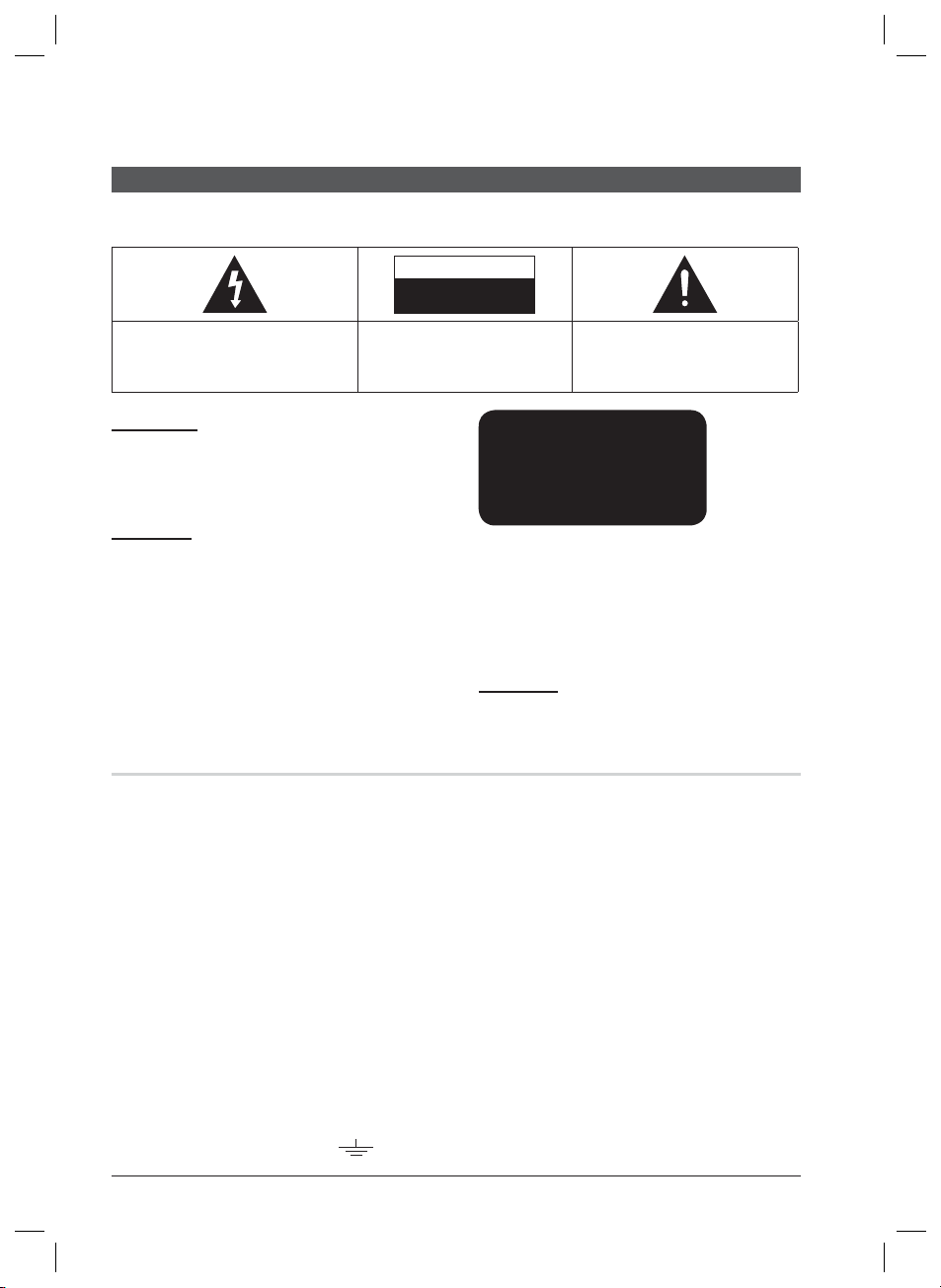
Safety Information
Safety Warnings
TO REDUCE THE RISK OF ELECTRIC SHOCK, DO NOT REMOVE THE COVER(OR BACK).
NO USER-SERVICEABLE PARTS ARE INSIDE. REFER SERVICING TO QUALIFIED SERVICE PERSONNEL.
CAUTION
RISK OF ELECTRIC SHOCK
DO NOT OPEN
This symbol indicates “dangerous voltage”
inside the product that presents a risk of
electric shock or personal injury.
CAUTION :
SHOCK, MATCH WIDE BLADE OF PLUG TO
WIDE SLOT, FULLY INSERT.
WARNING
To reduce the risk of fi re or electric shock, do
•
not expose this appliance to rain or moisture.
CAUTION
Apparatus shall not be exposed to dripping or splashing
•
and no objects fi lled with liquids, such as vases, shall be
placed on the apparatus.
The Mains plug is used as a disconnect device and shall
•
stay readily operable at any time.
This apparatus shall always be connected to an AC outlet
•
with a protective grounding connection.
To disconnect the apparatus from the mains, the plug
•
must be pulled out from the mains socket, therefore the
mains plug shall be readily operable.
TO PREVENT ELECTRIC
CLASS 1 LASER PRODUCT
KLASSE 1 LASER PRODUKT
LUOKAN 1 LASER LAITE
KLASS 1 LASER APPARAT
PRODUCTO LÁSER CLASE 1
CLASS 1 LASER PRODUCT
This Compact Disc player is classifi ed as a CLASS
1 LASER product.
Use of controls, adjustments or performance of
procedures other than those specifi ed herein may
result in hazardous radiation exposure.
CAUTION
INVISIBLE LASER RADIATION WHEN OPEN AND
•
INTERLOCKS DEFEATED, AVOID EXPOSURE TO BEAM.
This symbol indicates important
instructions accompanying the
product.
Wiring the Main Power Supply Plug (UK Only)
IMPORTANT NOTICE
The mains lead on this equipment is supplied with a moulded plug incorporating a fuse. The value of the fuse is indicated
on the pin face of the plug and if it requires replacing, a fuse approved to BS1362 of the same rating must be used.
Never use the plug with the fuse cover removed. If the cover is detachable and a replacement is required, it must be of
the same colour as the fuse fitted in the plug. Replacement covers are available from your dealer. If the fitted plug is not
suitable for the power points in your house or the cable is not long enough to reach a power point, you should obtain a
suitable safety approved extension lead or consult your dealer for assistance. However, if there is no alternative to cutting
off the plug, remove the fuse and then safely dispose of the plug. Do not connect the plug to a mains socket as there is
a risk of shock hazard from the bared flexible cord. Never attempt to insert bare wires directly into a mains socket. A
plug and fuse must be used at all times.
IMPORTANT
The wires in the mains lead are coloured in accordance with the following code:– BLUE = NEUTRAL BROWN
= LIVE As these colours may not correspond to the coloured markings identifying the terminals in your plug,
proceed as follows:–The wire coloured BLUE must be connected to the terminal marked with the letter N or
coloured BLUE or BLACK. The wire coloured BROWN must be connected to the terminal marked with the letter L or coloured BROWN or RED.
WARNING :
DO NOT CONNECT EITHER WIRE TO THE EARTH TERMINAL WHICH IS MARKED WITH LETTER E OR
BY THE EARTH SYMBOL , OR COLOURED GREEN OR GREEN AND YELLOW.
2 English
HT-D423H-XU-ENG-1228.indd 2HT-D423H-XU-ENG-1228.indd 2 2011-12-28 4:17:322011-12-28 4:17:32
Page 3
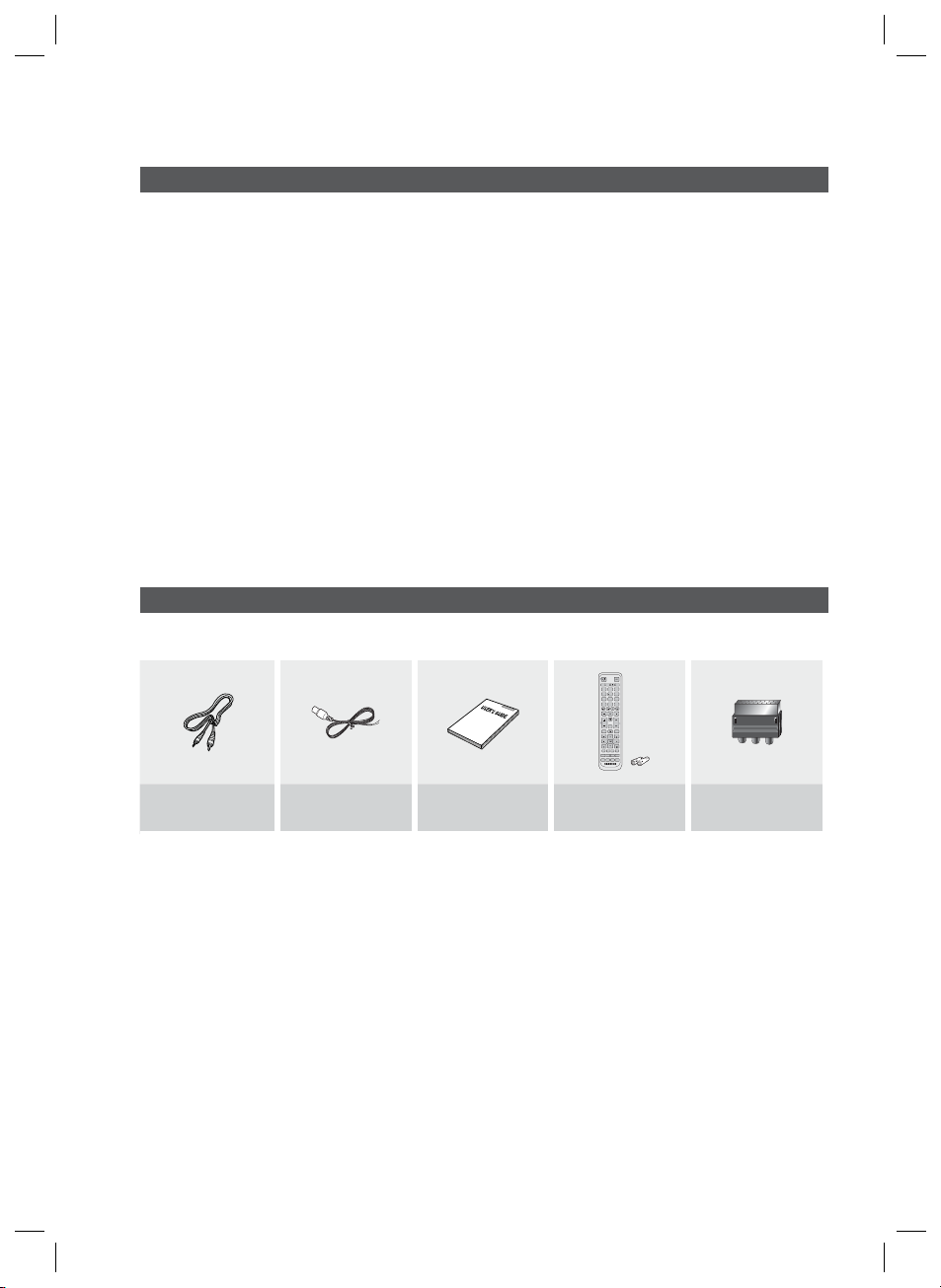
Precautions
Ensure that the AC power supply in your house complies with the identifi cation sticker located on the back of your product.
•
Install your product horizontally, on a suitable base (furniture), with enough space around it for ventilation (7.5~10cm).
•
Do not place the product on amplifi ers or other equipment which may become hot.
•
Make sure the ventilation slots are not covered.
Do not stack anything on top of the product.
•
Before moving the product, ensure the Disc Insert Hole is empty.
•
In order to disconnect the product completely from the power supply, remove the AC plug from the wall outlet, especially when left
•
unused for a long period of time.
•
During thunderstorms, disconnect the AC plug from the wall outlet. Voltage peaks due to lightning could damage the
product.
•
Do not expose the product to direct sunlight or other heat sources. This could lead to overheating and malfunction of the
product.
Protect the product from moisture, and excess heat or equipment creating strong magnetic or electric fi elds (i.e.
•
speakers.).
Disconnect the power cable from the AC supply if the product malfunctions.
•
Your product is not intended for industrial use. Use of this product is for personal use only.
•
Condensation may occur if your product or disc has been stored in cold temperatures. If transporting the product during
•
the winter, wait approximately 2 hours until the product has reached room temperature before using.
The batteries used with this product contain chemicals that are harmful to the environment.
•
Do not dispose of batteries in the general household trash.
Accessories
Check for the supplied accessories below.
FUNCTION
POWER
TV SOURCE
RECEIVER SLEEP
DVD TV
123
456
7809
DSP /EQV-SOUND
MUTE
TUNING
VOL
/CH
REPEAT
DISC MENU MENU TITLE MENU
TOOLS
INFO
RETURN
EXIT
ABCD
AUDIO
GIGADIMMER S.VOL
UPSCALE
P.BASS
TUNER
S/W LEVEL MO/ST USB REC
MEMORY
Video Cable FM Antenna
User manual
Remote Control/Batteries
(AAA size)
Scart Adapter
(Europe only)
English 3
HT-D423H-XU-ENG-1228.indd 3HT-D423H-XU-ENG-1228.indd 3 2011-12-28 4:17:322011-12-28 4:17:32
Page 4
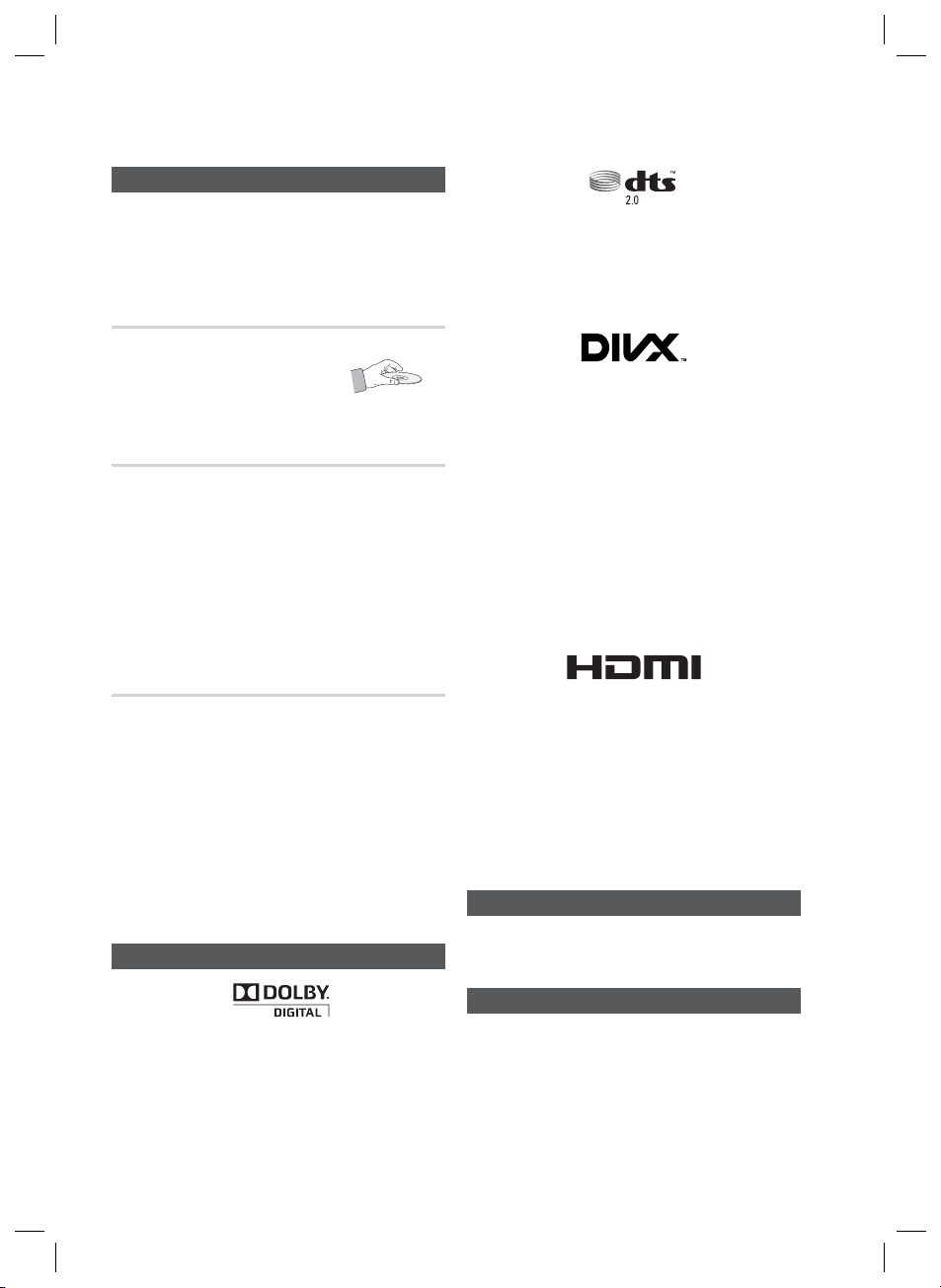
Safety Information
Cautions on Handling and Storing Discs
Small scratches on the disc may reduce sound and
picture quality or cause skipping.
Be especially careful not to scratch discs when
handling them.
Holding discs
Do not touch the playback side of the disc.
•
•
Hold the disc by the edges so that
fi ngerprints will not get on the surface.
•
Do not stick paper or tape on the disc.
Disc Storage
•
Do not keep in direct sunlight
•
Keep in a cool ventilated area
•
Keep in a clean Protection jacket.
Store vertically.
NOTE
✎
Do not allow the discs to become contaminated with dirt.
Do not load cracked or scratched discs.
Manufactured under licence under U.S. Patent Nos: 5,956,674;
•
5,974,380; 6,487,535 & other U.S. and worldwide patents
issued & pending. DTS, the Symbol, & DTS and the Symbol
together are registered trademarks & DTS 2.0 Channel is a
trademark of DTS, Inc. Product includes software. © DTS, Inc.
All Rights Reserved.
ABOUT DIVX VIDEO: DivX® is a digital video format created by
•
DivX, Inc. This is an offi cial DivX Certifi ed device that plays DivX
video. Visit www.divx.com for more information and software
tools to convert your fi les into DivX video.
ABOUT DIVX VIDEO-ON-DEMAND: This DivX Certifi ed® device
must be registered in order to play purchased DivX Video-onDemand (VOD) movies. To obtain your registration code, locate
the DivX VOD section in your device setup menu. Go to vod.
divx.com for more information on how to complete your
registration.
DivX Certifi ed® to play DivX® video, including premium content
DivX®, DivX Certifi ed® and associated logos are trademarks of
DivX, Inc. and are used under licence.
Covered by one or more of the following U.S. patents :
7,295,673; 7,460,668; 7,515,710; 7,519,274
Handling and Storing Discs
The terms HDMI and HDMI High-Definition
If you get fingerprints or dirt on the disc, clean it with a
mild detergent diluted in water and wipe with a soft cloth.
When cleaning, wipe gently from the inside to the
•
outside of the disc
NOTE
✎
Condensation may form if warm air comes into contact
with cold parts inside the product. When condensation
forms inside the product, it may not operate correctly. If
this occurs, remove the disc and let the product stand
for 1 or 2 hours with the power on.
Licence
•
•
This item incorporates copy protection technology that is
protected by U.S. patents and other intellectual property rights
of Rovi Corporation. Reverse engineering and disassembly are
prohibited.
© 2011 Samsung Electronics Co., Ltd. All rights
reserved.
Channel
Multimedia Interface , and the HDMI Logo are
trademarks or registered trademarks of HDMI
Licensing LLC in the United States and other
countries.
Copyright
Copy Protection
Many DVD discs are encoded with copy protection. Because of
Dolby and the double-D symbol are registered trademarks of
•
Dolby Laboratories.
•
this, you should only connect your product directly to your TV,
not to a VCR. Connecting to a VCR results in a distorted picture
from copy-protected DVD discs.
4 English
HT-D423H-XU-ENG-1228.indd 4HT-D423H-XU-ENG-1228.indd 4 2011-12-28 4:17:342011-12-28 4:17:34
Page 5
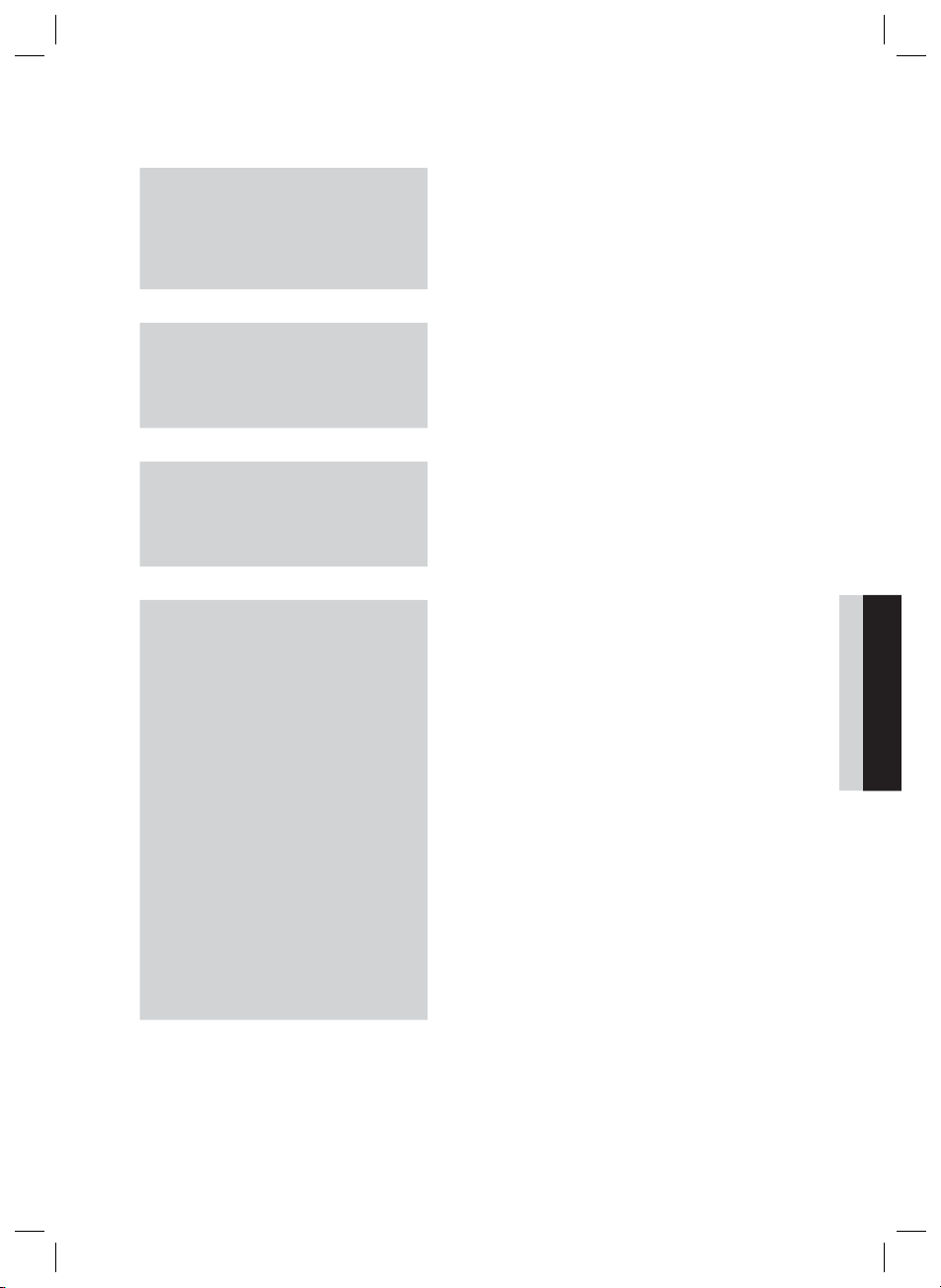
Contents
SAFETY INFORMATION
2
GETTING STARTED
7
CONNECTIONS
14
SETUP
21
2 Safety Warnings
3 Precautions
3 Accessories
4 Cautions on Handling and Storing Discs
4 Licence
4 Copyright
4 Copy Protection
7 Icons that will be used in manual
7 Disc Types and Characteristics
10 Description
10 Front Panel
11 Rear Panel
12 Remote control
14 Connecting the Speakers
17 Connecting the Video Out to your TV
19 Connecting the FM Antenna
20
Connecting Audio from External Components
21 Before Starting (Initial Settings)
21 Setting the Setup menu
22 Display
22 TV Aspect
22 BD Wise
22 Resolution
22 HDMI Format
22 Video Out Signal
23 Audio
23 DRC (Dynamic Range Compression)
23 AUDIO SYNC
23 HDMI AUDIO
23 User EQ
23 Audio Return Ch.
23 System
23 Initial Settings
24 DivX(R) Registration
24 DivX(R) Deactivation
24 Language
24 Security
24 Parental Rating
24 Change Password
24 Support
24 Product Information
ENGLISH
English 5
HT-D423H-XU-ENG-1228.indd 5HT-D423H-XU-ENG-1228.indd 5 2011-12-28 4:17:342011-12-28 4:17:34
Page 6
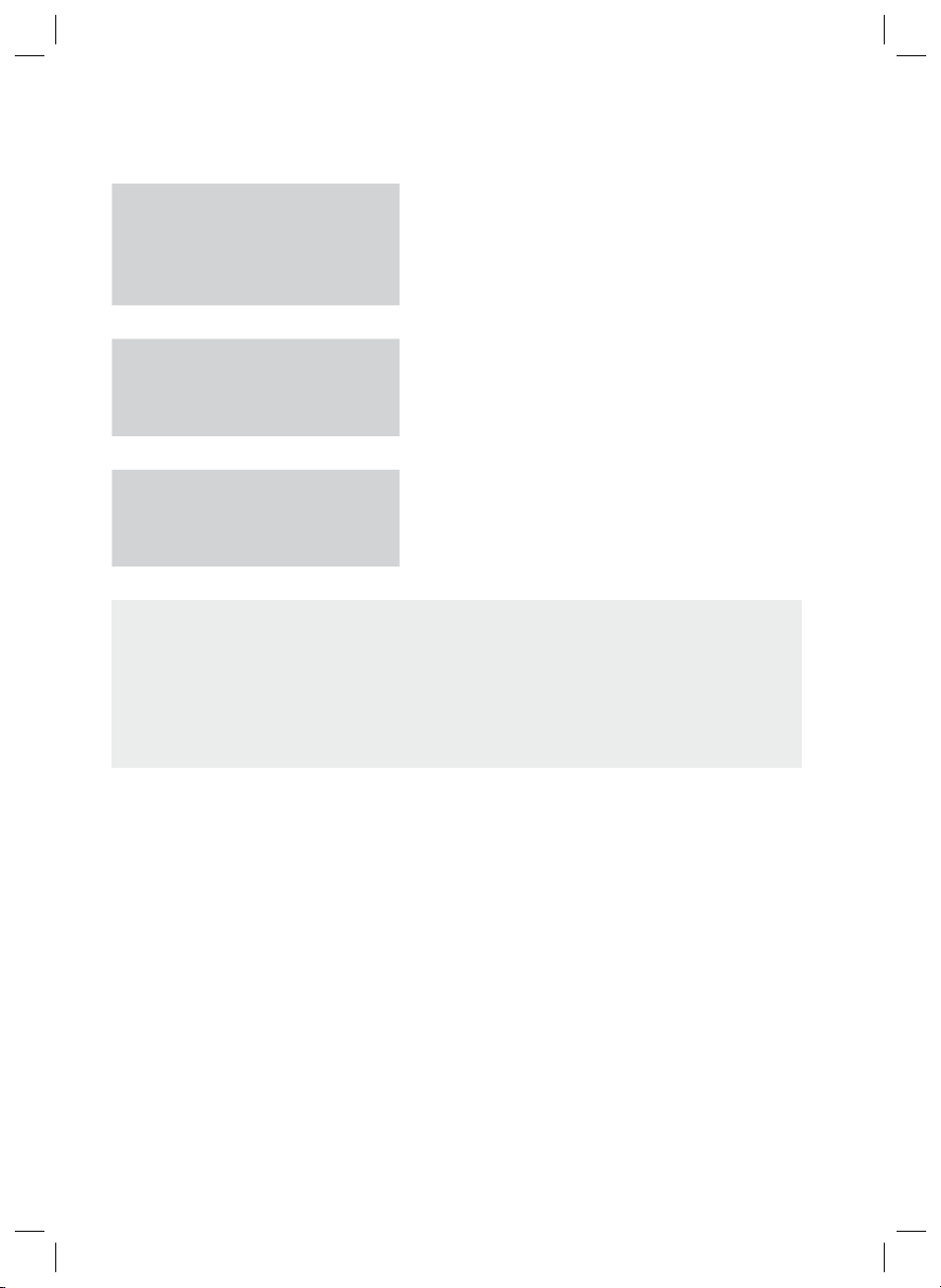
Contents
BASIC FUNCTIONS
25
ADVANCED FUNCTIONS
25 Disc Playback
25 Audio CD(CD-DA)/MP3/WMA Playback
26 JPEG File Playback
26 Using the Playback Function
30 Sound Mode
31 Listening to Radio
32 USB Function
32 USB Recording
32
OTHER INFORMATION
33 Troubleshooting
34 Language code list
35 Specifi cations
33
Figures and illustrations in this User Manual are provided for reference only and may differ from actual product
•
appearance.
An administration fee may be charged if either
•
an engineer is called out at your request and there is no defect in the product
a.
(i.e. where you have failed to read this user manual)
you bring the unit to a repair centre and there is no defect in the product
b.
(i.e. where you have failed to read this user manual).
The amount of such administration charge will be advised to you before any work or home visit is carried out.
•
6 English
HT-D423H-XU-ENG-1228.indd 6HT-D423H-XU-ENG-1228.indd 6 2011-12-28 4:17:342011-12-28 4:17:34
Page 7

Getting Started
01 Getting Started
Icons that will be used in manual
Make sure to check the following terms before
reading the user manual.
Icon Term Defi nition
This involves a function
available with DVD-Video or
DVD±R/±RW discs that
have been recorded and
fi nalised in Video Mode.
This involves a function
CD
available with a data CD
(CD DA, CD-R/-RW).
This involves a function
available with CD-R/-RW
discs.
This involves a function
available with CD-R/-RW
discs.
This involves a function
available with MPEG4 discs.
(DVD±R/±RW, CD-R/-RW)
This involves a case where a
function does not operate or
settings may be cancelled.
This involves tips or instructions
on the page that help each
function operate.
d
B
A
G
D
!
✎
DVD
MP3
JPEG
DivX
CAUTION
NOTE
Disc Types and Characteristics
Region Code
The product and the discs are coded by region. These
regional codes must match in order for the disc to play. If the
codes do not match, the disc will not play.
Disc Type
DVD-VIDEO
Region
Code
The U.S., U.S. territories and
1
Canada
Europe, Japan, the Middle East,
2
Egypt, South Africa, Greenland
Taiwan, Korea, the Philippines,
3
Indonesia, Hong Kong
Mexico, South America, Central
America, Australia, New Zealand,
4
Pacifi c Islands, Caribbean
Russia, Eastern Europe, India,
most of Africa, North Korea,
5
Mongolia
China
6
Area
Shortcut
Key
HT-D423H-XU-ENG-1228.indd 7HT-D423H-XU-ENG-1228.indd 7 2011-12-28 4:17:342011-12-28 4:17:34
This function provides direct and
easy access pressing the button
on the remote control.
English 7
Page 8

Getting Started
Disc types that can be played
Disc Types &
Mark (Logo)
DVD-VIDEO
AUDIO-CD
DivX
Recorded
Signals
AUDIO
+
VIDEO
AUDIO
AUDIO
+
VIDEO
Disc
Max. Playing Time
Size
Approx. 240 min.
12 cm
8 cm
12 cm
8 cm 20 min.
12 cm
8 cm
(single-sided)
Approx. 480 min.
(double-sided)
Approx. 80 min.
(single-sided)
Approx. 160 min.
(double-sided)
74 min.
-
-
Do not use the following type of discs!
LD, CD-G, CD-I, CD-ROM, DVD-ROM and
•
DVD-RAM discs cannot be played on this product.
If such discs are played, a <WRONG DISC
FORMAT> message appears on the TV screen.
DVD discs purchased abroad may not play on this
•
product.
If such discs are played, a <Wrong Region. Please
check Disc.> message appears on the TV screen.
CD-R MP3 Discs
CD-R JPEG Discs
Disc Types And Disc Format
This product does not support Secure (DRM) Media fi les.
CD-R Discs
•
Some CD-R discs may not be playable depending on
the disc recording device (CD-Recorder or PC) and the
condition of the disc.
•
Use a 650MB/74 minute CD-R disc.
Do not use CD-R discs over 700MB/80 minutes as
they may not be played back.
•
Some CD-RW (Rewritable) media, may not be playable.
Only CD-Rs that are properly "closed" can be fully
•
played. If the session is closed but the disc is left open,
you may not be able to fully play the disc.
Only CD-R discs with MP3 fi les in ISO 9660 or
•
Joliet format can be played.
MP3 fi le names should contain no blank spaces
•
or special characters (. / = +).
Use discs recorded with a compression/
•
decompression data rate greater than 128Kbps.
Only fi les with the ".mp3" and ".MP3" extensions
•
can be played.
Only a consecutively written multisession disc can
•
be played. If there is a blank segment in the
Multisession disc, the disc can be played only up
to the blank segment.
•
If the disc is not closed, it will take longer to begin
playback and not all of the recorded fi les may be played.
•
For fi les encoded in Variable Bit Rate (VBR)
format, i.e. fi les encoded in both low bit rate and
high bit rate (e.g., 32Kbps ~ 320Kbps), the
sound may skip during playback.
•
A maximum of 500 tracks can be played per CD.
•
A maximum of 300 folders can be played per CD.
•
Only fi les with the "jpg" extensions can be played.
•
If the disc is not closed, it will take longer to start
playing and not all of the recorded fi les may be
played.
•
Only CD-R discs with JPEG fi les in ISO 9660 or Joliet
format can be played.
•
JPEG fi le names should be 8 characters or less in
length and contain no blank spaces or special
characters (. / = +).
•
Only a consecutively written multisession disc can be
played. If there is a blank segment in the multisession
disc, the disc can be played only up to the blank
segment.
•
A maximum of 999 images can be stored on a folder.
•
When playing a Kodak/Fuji Picture CD, only the JPEG
fi les in the picture folder can be played.
•
Picture discs other than Kodak/Fuji Picture CDs may
take longer to start playing or may not play at all.
8 English
HT-D423H-XU-ENG-1228.indd 8HT-D423H-XU-ENG-1228.indd 8 2011-12-28 4:17:352011-12-28 4:17:35
Page 9
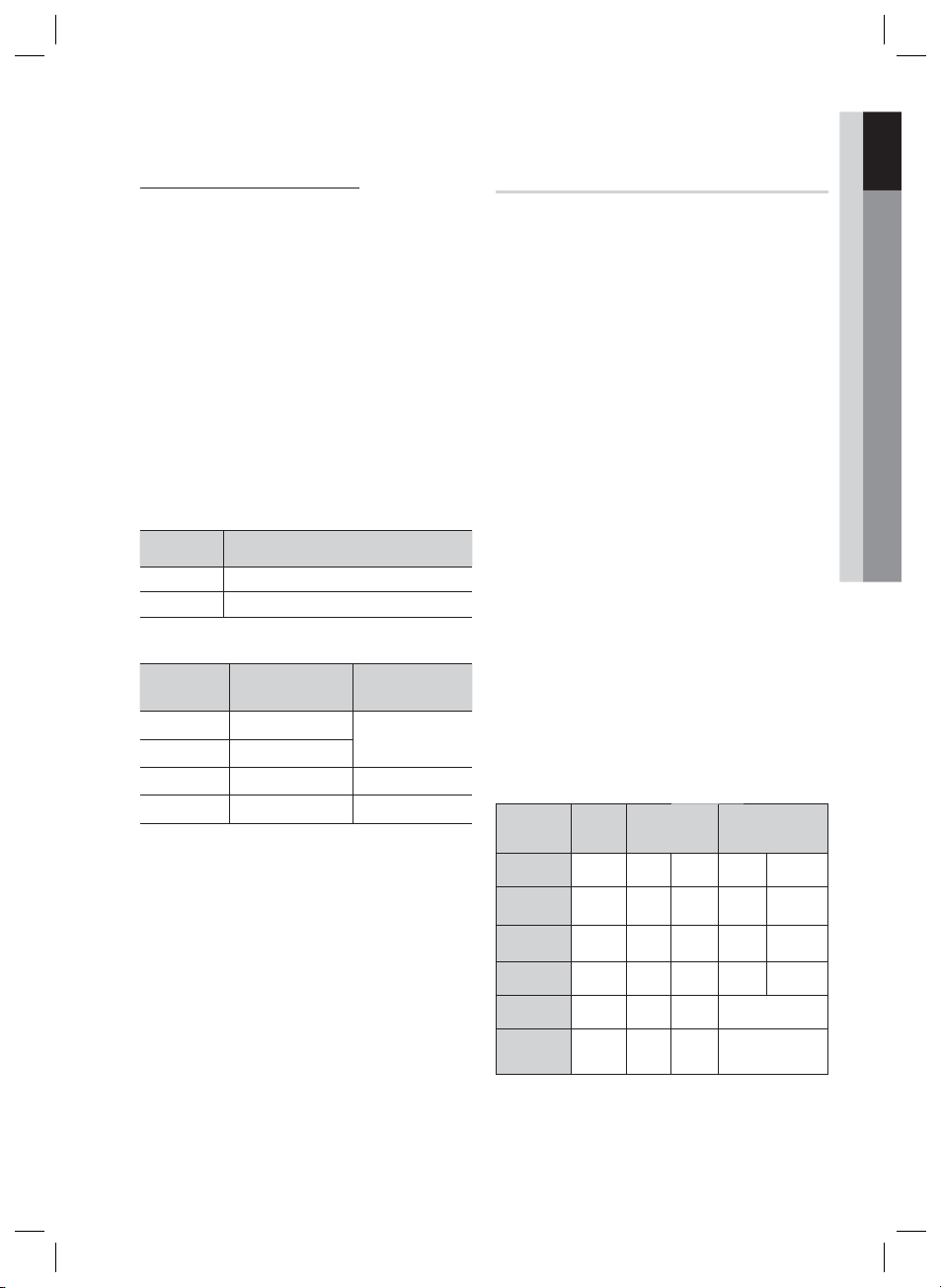
01 Getting Started
DVD±R/±RW, CD-R/RW Discs
Software updates for incompatible formats are not
•
supported.
(Example : QPEL, GMC, resolutions higher than
800 x 600 pixels, etc.)
If a DVD-R/-RW disc has not been recorded
•
properly in DVD Video format, it will not be
playable.
Supported Formats (DivX)
This product only supports the following media formats.
If both video and audio formats are not supported, the
user may experience problems such as broken images
or no sound.
Supported Video Formats
Format Supported Versions
AVI
WMV
Format Bit Rate
MP3
WMA
AC3
DTS
•
DivX fi les, including audio and video fi les, created in
the DTS format can only support up to 6Mbps.
•
Aspect Ratio : Although the default DivX resolution is
640x480 pixels, this product supports up to
720x480 pixels. TV screen resolutions higher than
800 will not be supported.
•
When you play a disc whose sampling frequency is
higher than 48khz or 320kbps, you may experience
shaking on the screen during playback.
•
Sections with a high frame rate might not be played
while playing a DivX fi le.
•
Since this product only provides encoding formats
authorized by DivX Networks, Inc., a DivX fi le
created by the user might not play.
DivX3.11~DivX5.1
V1/V2/V3/V7
Supported Audio Formats
80~320kbps
56~128kbps
128~384kbps 44.1/48khz
1.5Mbps 44.1khz
Sampling
Frequency
44.1khz
Notes on USB connection
Supported devices: USB storage media, MP3
player, digital camera
1)
If a folder or fi le name is longer than 10
characters, it may not properly display or
operate.
2)
A subtitle fi le bigger than 300KB may not be
properly displayed.
3)
A certain USB/digital camera device, USB card
reader is not supported.
4)
FAT16 and FAT32 fi le systems are supported.
5)
Photo (JPEG), music (MP3, WMA) and video fi le
should have their names in Korean or English.
Otherwise, the fi le may not played.
6)
Connect directly to the product's USB port.
Connecting through another cable may raise
problems with USB compatibility.
7)
Inserting more than one memory device to a
multi-card reader may not operate properly.
8)
PTP protocol for digital camera is not supported.
9)
Do not disconnect USB device during a
"Reading" process.
10)
Bigger the image resolution, the longer the delay
to displaying.
11)
DRM applied MP3/WMA or video fi les
downloaded from a commercial site are not
played back.
12)
External HDD device is not supported.
13)
The maximum current supported by the USB
port for an external device is 500 mA (at 5V DC).
14)
Supported fi le formats
Format
File name
File
extension
Bit rate
Version
Pixel
Sampling
Frequency
Still
Picture
JPG MP3 WMA WMV DivX
JPG
.JPEG
–
––
640x480
–
Music Movie
.MP3 .WMA .WMV .AVI
80~320
56~128
kbps
V8
4Mbps 4Mbps
V1,V2,
V3,V7
720x480
44.1KHz~ 48KHz
kbps
––
44.1kHz 44.1kHz
DivX3.11~
DivX5.1
English 9
HT-D423H-XU-ENG-1228.indd 9HT-D423H-XU-ENG-1228.indd 9 2011-12-28 4:17:362011-12-28 4:17:36
Page 10
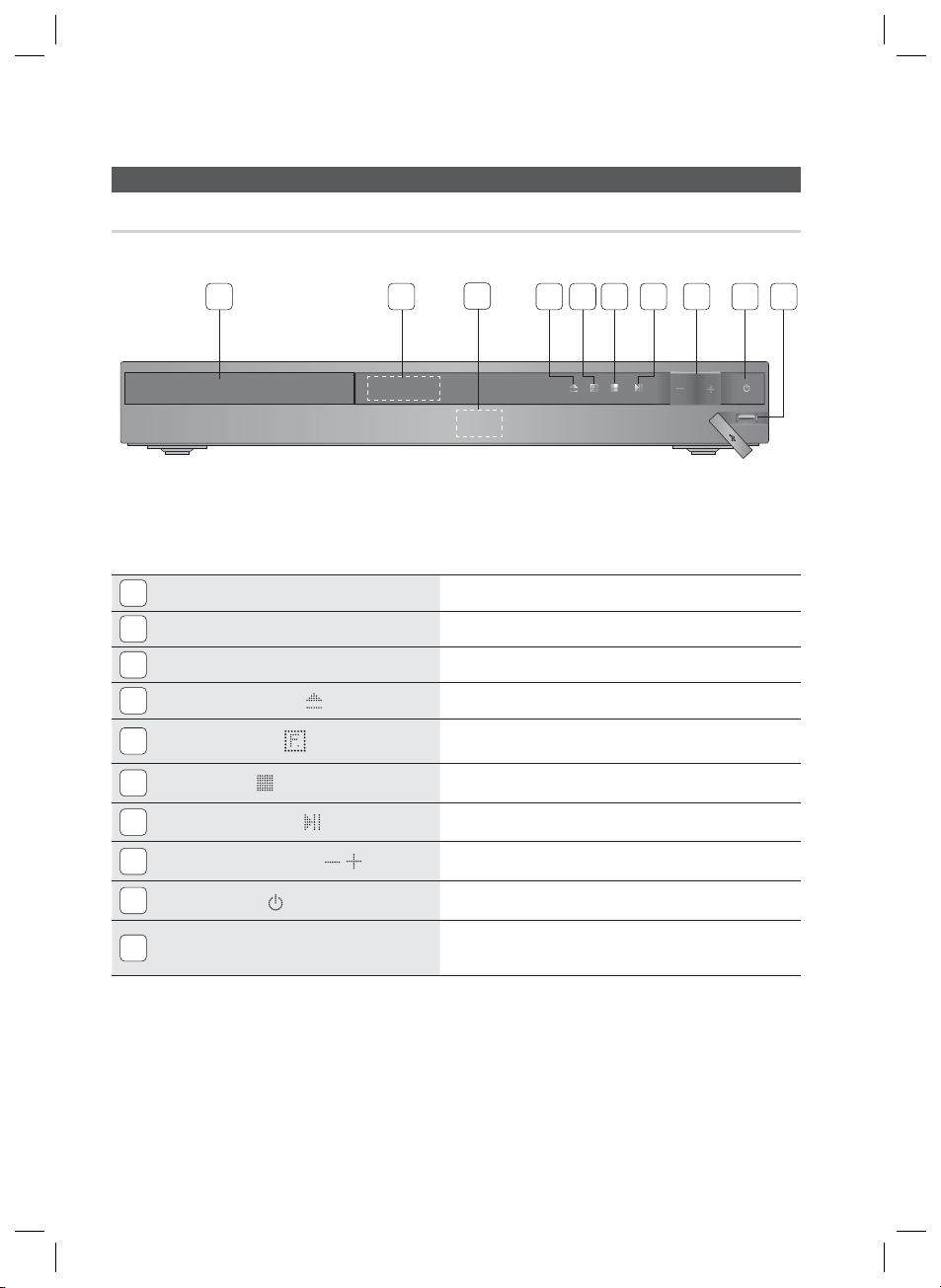
Getting Started
Front Panel
Description
1 2 5 8
DISC TRAY
1
DISPLAY
2
REMOTE CONTROL SENSOR
3
OPEN / CLOSE BUTTON (
4
5
FUNCTION BUTTON (
STOP BUTTON (
6
PLAY / PAUSE BUTTON (
7
VOLUME CONTROL BUTTON ( , )
8
3
Insert disc here.
Displays the playing status, time, etc.
Detects signals from the remote control.
)
)
)
)
Opens and closes the disc tray.
The mode switches as follows :
DVD/CD ➞ D.IN ➞ AUX ➞ USB ➞ FM
Stops disc playback.
Plays a disc or pauses playback.
Volume adjustment.
9764 10
POWER BUTTON ( )
9
USB PORT
10
Turns the product on and off.
Connect here and play fi les from external USB storage devices such as
MP3 players, USB fl ash memory, etc.
10 English
HT-D423H-XU-ENG-1228.indd 10HT-D423H-XU-ENG-1228.indd 10 2011-12-28 4:17:362011-12-28 4:17:36
Page 11
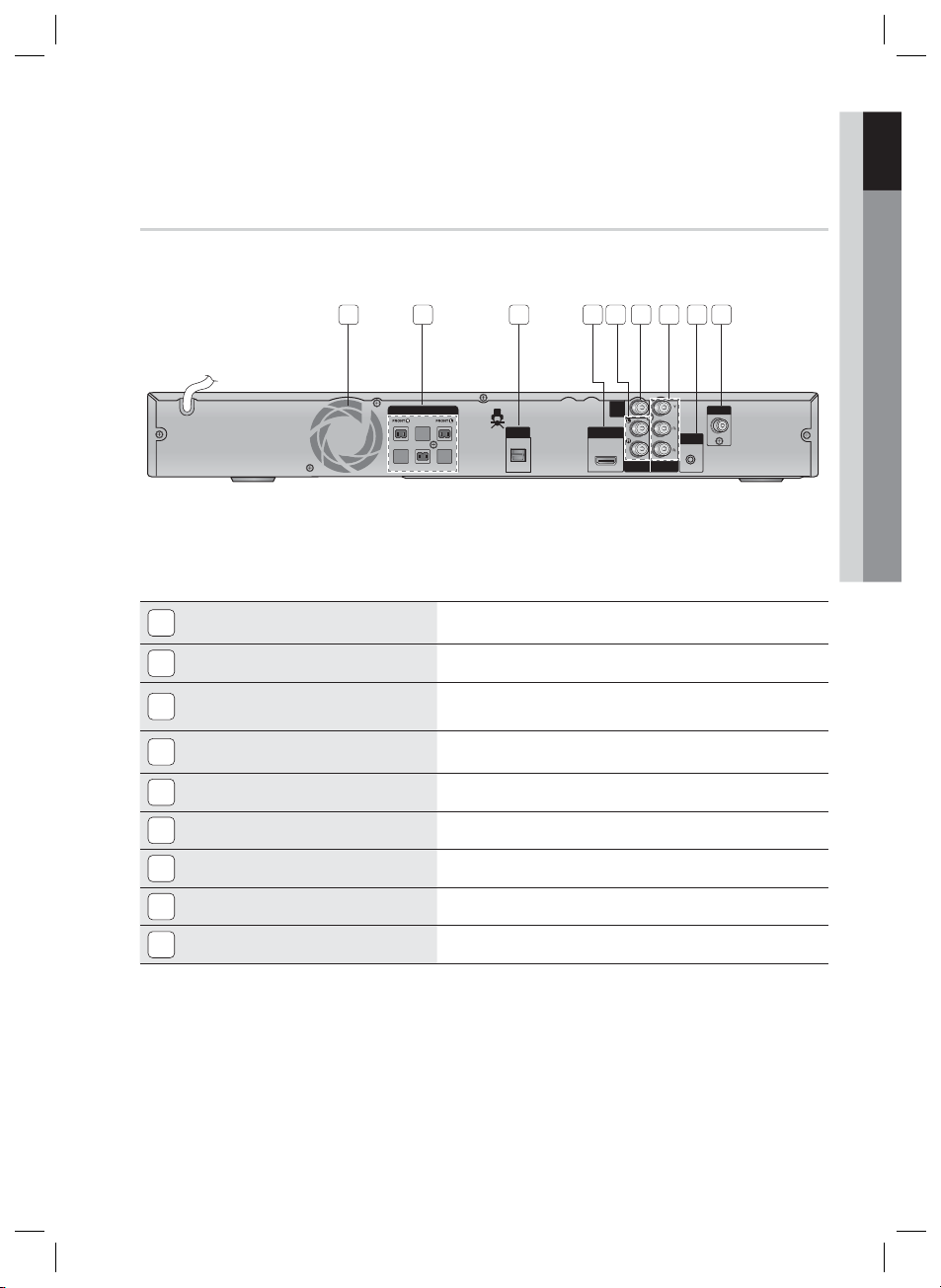
Rear Panel
01 Getting Started
1 2 3 5 98764
COOLING FAN
1
SPEAKERS OUTPUT CONNECTORS
2
EXTERNAL DIGITAL OPTICAL IN JACK
3
(DIGITAL AUDIO IN)
HDMI OUT JACK
4
AUX IN JACKS
5
VIDEO OUT JACK
6
COMPONENT OUTPUT JACKS
7
FA NET (Only for Service)
8
FM ANTENNA JACK
9
SPEAKERS OUT
SUBWOOFER
OPTICAL
DIGITAL
AUDIO IN
HDMI OUT
VIDEO
OUT
COMPONENT
AUX IN
FM ANT
FA NET
(Only For Service)
OUT
The fan always revolves when the power is on. Ensure a minimum of 10cm of clear
space on all sides of the fan when installing the product.
Connect the front, subwoofer speakers.
Use this to connect external equipment capable of digital output.
Using an HDMI cable, connect this HDMI output jack to the HDMI input jack
on your TV for the best quality picture.
Connect to the 2CH Analog output of an external device (such as a VCR).
Connect your TV's Video Input jack (VIDEO IN) to the VIDEO OUT jack.
Connect a TV with Component video inputs to these jacks.
Used for the service repair.
Connect the FM antenna.
English 11
HT-D423H-XU-ENG-1228.indd 11HT-D423H-XU-ENG-1228.indd 11 2011-12-28 4:17:362011-12-28 4:17:36
Page 12
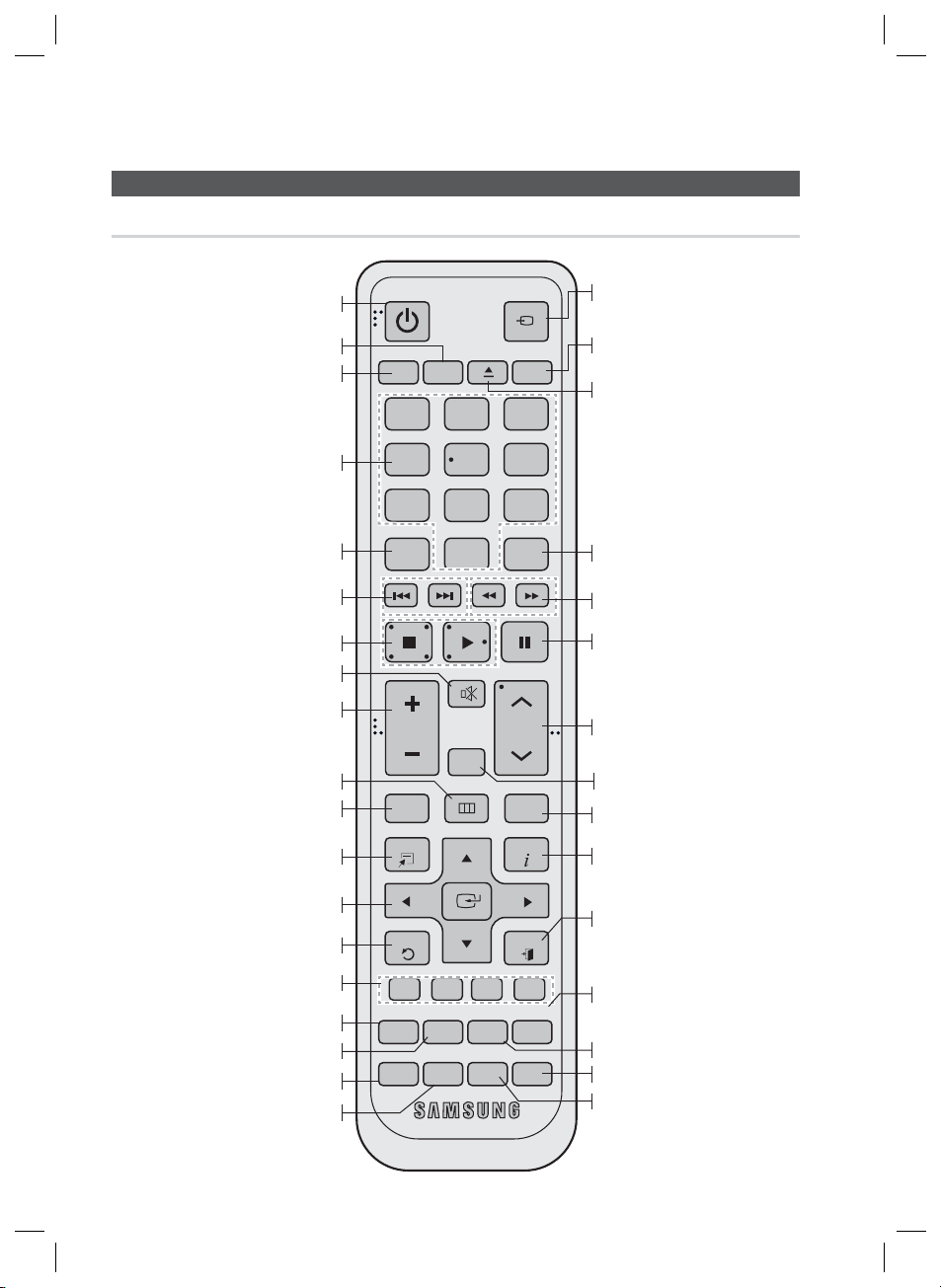
Getting Started
Tour of the Remote Control
Remote control
Turn the product on and off.
If you want to change to TV mode,
press the TV button.
If you want to change to Home
Cinema, press the DVD button.
Press numeric buttons to operate options.
This gives you the feeling you are
listening to 5.1 channel audio system.
Press to skip backwards or forwards.
Press to stop/play a disc.
Cut off the sound temporarily.
Adjust the volume.
Press this to move to the home menu.
Press to check the disc menu.
Used to change the audio/subtitle
language, angle etc.
Select on-screen menu items and
change menu value.
Return to the previous menu.
POWER
RECEIVER SLEEP
DVD TV
FUNCTION
TV SOURCE
1 2 3
456
7809
DSP /EQV-SOUND
MUTE
REPEAT
TUNING
/CH
INFO
EXIT
VOL
DISC MENU MENU TITLE MENU
TOOLS
RETURN
This is mode selection button.
or
Press to select TV's video mode.
Set a Sleep time to shut off the
product.
To open and close the disc tray.
Select the desired DSP/EQ audio
mode.
Press to search backwards or
forwards.
Press to pause a disc.
Search for active FM stations and
change channels.
Allows you to repeat a title,
chapter, track or disc.
Use this to enter the Title menu.
Display current disc(file) status.
Press this to exit the menu.
Allow access to common functions
of the product such as the Photo List.
Adjust the brightness of Display.
Used to turn on/off GIGA Sound function.
Used to adjust the level of the
subwoofer.
Press to preset FM stations.
ABCD
GIGADIMMER S.VOL
TUNER
S/W LEVEL MO/ST USB REC
MEMORY
AUDIO
UPSCALE
P.BA SS
Select the desired P.BASS or
MP3 Enhancement setting.
Regulate and stabilize the volume level
against a drastic volume change.
Used to start USB recording.
Select MONO or STEREO for radio
broadcasting.
12 English
HT-D423H-XU-ENG-1228.indd 12HT-D423H-XU-ENG-1228.indd 12 2011-12-28 4:17:372011-12-28 4:17:37
Page 13

01 Getting Started
Installing batteries in the Remote
Control
* Battery size: AAA
NOTE
✎
Place batteries in the remote control so they match
the polarity : (+) to (+) and (–) to (–).
Always replace both batteries at the same time.
Do not expose the batteries to heat or fl ame.
The remote control can be used up to approximately
7 meters in a straight line.
Setting the Remote Control
You can control certain functions of your TV with this
remote control.
When operating a TV with the remote control
TV
1.
Press the
TV mode.
Press the POWER button to turn on the TV.
2.
3.
While holding down the POWER button, enter
the code corresponding to your brand of TV.
•
If there is more than one code listed for your
TV in the table, enter one at a time to
determine which code works.
•
Example : For a Samsung TV
While holding down the POWER button, use the
number buttons to enter 00, 15, 16, 17 and 40.
4.
If the TV turns off, the setting is complete.
•
You can use the TV POWER, VOLUME,
CHANNEL, and Numeric buttons (0~9).
NOTE
✎
The remote control may not work or some operations
may not be possible with some brands of TVs.
The remote control will work on a Samsung TV by
default.
button to set the remote control to
TV Brand Code List
Brand Code Brand Code
Admiral
(M.Wards)
A Mark
Anam
AOC
Bell & Howell
(M.Wards)
Brocsonic
Candle
Cetronic
Citizen
Cinema
Classic
Concerto
Contec
Coronado
Craig
Croslex
Crown
Curtis Mates
CXC
Daewoo
Daytron
Dynasty
Emerson
Fisher
Funai
Futuretech
General
Electric (GE)
Hall Mark
Hitachi
Inkel
JC Penny
JVC
KTV
KEC
KMC
LG (Goldstar)
Luxman
LXI (Sears)
Magnavox
Marantz
Matsui
MGA
Mitsubishi/
MGA
56, 57, 58
01, 15
01, 02, 03, 04, 05, 06,
07, 08, 09, 10, 11,
12, 13, 14
01, 18, 40, 48
57, 58, 81
59, 60
18
03
03, 18, 25
97
03
18
46
15
03, 05, 61, 82, 83, 84
62
03
59, 61, 63
03
02, 03, 04, 15, 16, 17, 18,
19, 20, 21, 22, 23, 24, 25,
26, 27, 28, 29, 30, 32, 34,
35, 36, 48, 59, 90
40
03
03, 15, 40, 46, 59, 61,
64, 82, 83, 84, 85
19, 65
03
03
06, 40, 56, 59, 66,
67, 68
40
15, 18, 50, 59, 69
45
56, 59, 67, 86
70
59, 61, 87, 88
03, 15, 40
15
01, 15, 16, 17, 37, 38,
39, 40, 41, 42, 43, 44
18
19, 54, 56, 59, 60, 62,
63, 65, 71
15, 17, 18, 48, 54, 59,
60, 62, 72, 89
40, 54
54
18, 40
18, 40, 59, 60, 75
MTC
NEC
Nikei
Onking
Onwa
Panasonic
Penney
Philco
Philips
Pioneer
Portland
Proton
Quasar
Radio Shack
RCA/
Proscan
Realistic
Sampo
Samsung
Sanyo
Scott
Sears
Sharp
Signature
2000
(M.Wards)
Sony
Soundesign
Spectricon
SSS
Sylvania
Symphonic
Tatung
Techwood
Teknika
TMK
Toshiba
Vidtech
Videch
Wards
Yamaha
York
Yupiteru
Zenith
Zonda
Dongyang
18, 19, 20, 40, 59, 60
06, 07, 08, 09, 54, 66,
03, 15, 17, 18, 48, 54,
15, 17, 18, 40, 48,
17, 48, 56, 60, 61, 75
18, 59, 67, 76, 77, 78,
00, 15, 16, 17, 40, 43, 46,
50, 51, 52, 53, 55
18, 40, 48, 54, 59,
15, 17, 18, 40, 48,
18
03
03
03
67, 73, 74
18
59, 62, 69, 90
54, 62, 72
63, 66, 80, 91
15, 18, 59
40
06, 66, 67
92, 93, 94
03, 19
40
47, 48, 49,
19, 61, 65
03, 40, 60, 61
15, 18, 19
15, 57, 64
57, 58
03, 40
01
18
60, 62
61, 95, 96
06
18
03, 15, 18, 25
18, 40
19, 57, 63, 71
18
59, 60, 69
54, 60, 64
18
40
03
58, 79
01
03, 54
English 13
HT-D423H-XU-ENG-1228.indd 13HT-D423H-XU-ENG-1228.indd 13 2011-12-28 4:17:372011-12-28 4:17:37
Page 14
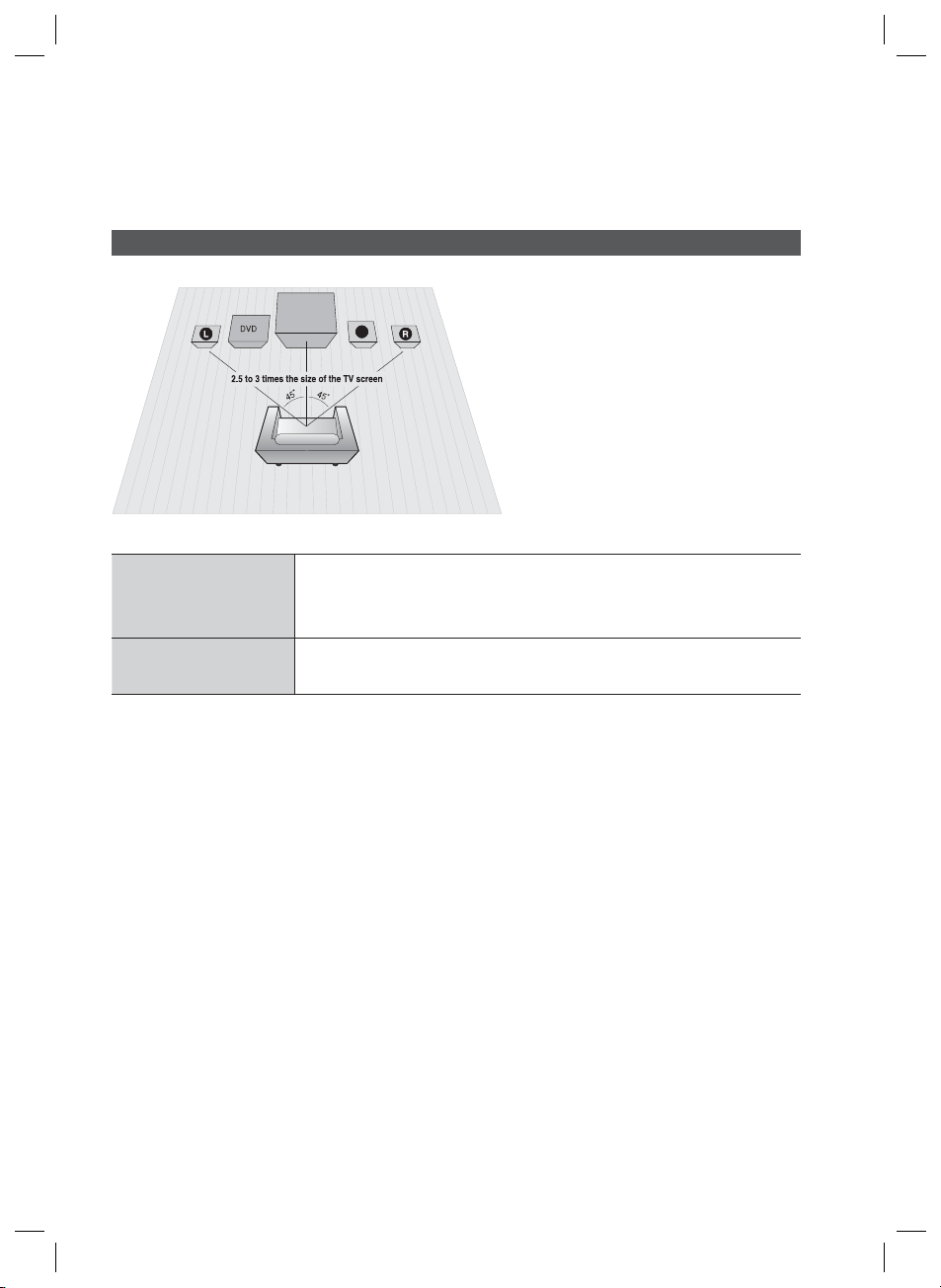
Connections
This section involves various methods of connecting the product to other external components.
Before moving or installing the product, be sure to turn off the power and disconnect the power cord.
Connecting the Speakers
Position of the product
Place it on a stand or cabinet shelf, or under the
TV stand.
Selecting the Listening Position
The listening position should be located about 2.5
to 3 times the distance of the TV's screen size
away from the TV.
Example : For 32" TV's 2~2.4m
For 55" TV's 3.5~4m
Front Speakers
ei
SW
Place these speakers in front of your listening position, facing inwards (about 45°)
toward you. Place the speakers so that their tweeters will be at the same height
as your ear.
Subwoofer
!
✎
g
CAUTION
Do not let children play with or near the speakers. They could get hurt if the speaker falls.
When connecting the speaker wires to the speakers, make sure that the polarity (+/ –) is correct.
Keep the subwoofer out of the reach of children so as to prevent them from inserting their hands or alien
substances into the duct (hole) of the subwoofer.
Do not hang the subwoofer on the wall through the duct (hole).
NOTE
If you place a speaker near your TV set, screen colour may be distorted because of the magnetic fi eld
generated by the speaker. If this occurs, place the speaker away from your TV set.
The position of the subwoofer is not so critical. Place it anywhere you like.
14 English
HT-D423H-XU-ENG-1228.indd 14HT-D423H-XU-ENG-1228.indd 14 2011-12-28 4:17:392011-12-28 4:17:39
Page 15
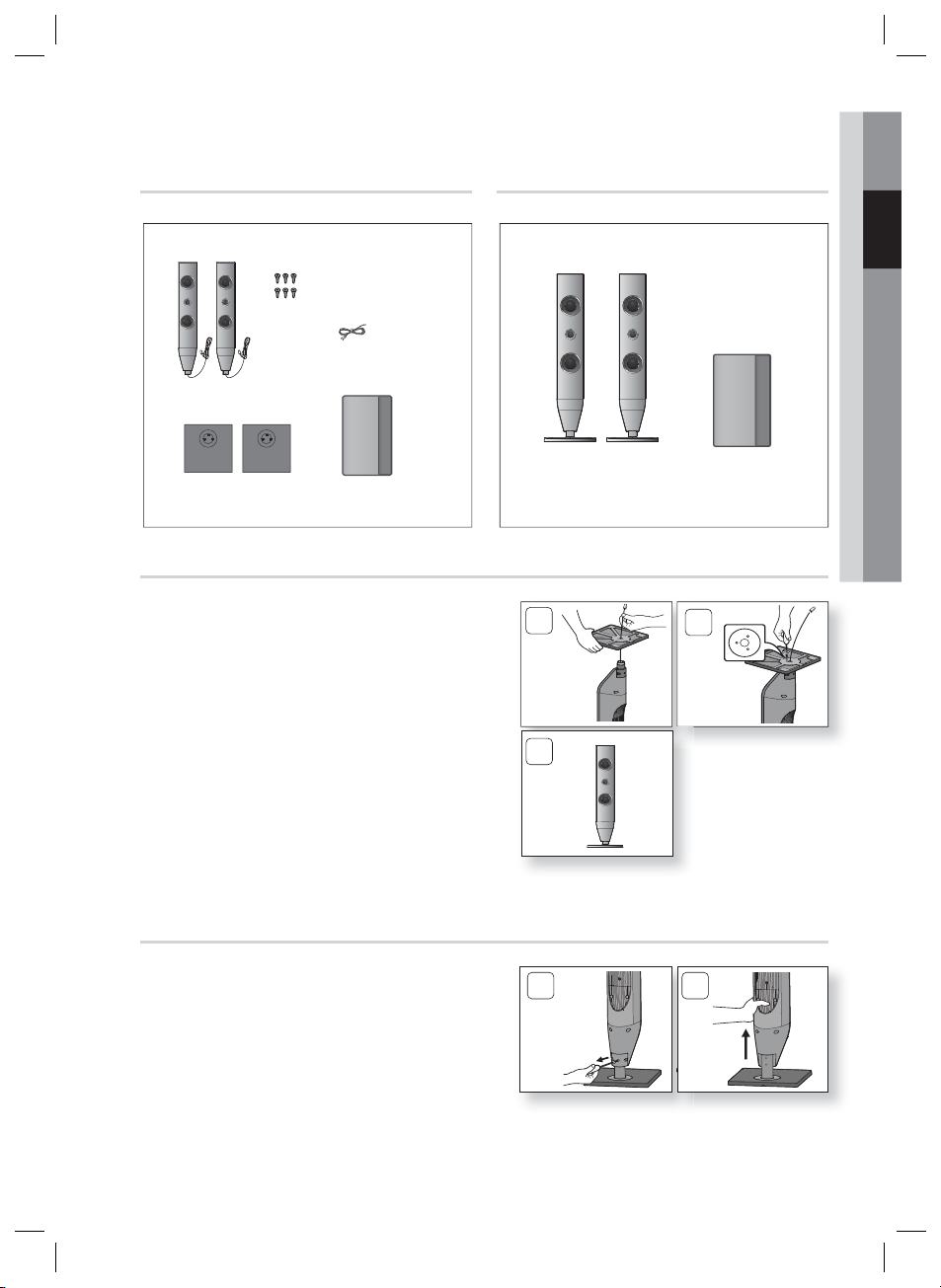
Speaker Components Assembled Speakers
(R)
(L)
SCREW (3.5×15): 6EA
02 Connections
SPEAKER CABLE
FRONT
STAND BASE SUBWOOFER
FRONT SPEAKER
Installing the Speakers on the Half Tallboy Stand
Stretch out the speaker cables as shown and arrange
1.
it through the hole of the stand base.
When done, use the screw driver to tighten the screw
2.
(C) in each of 3 screw holes as shown.
This is the appearance after the speaker is installed.
3.
Follow this steps to install other speaker.
1
3
SUBWOOFER
2
Adjusting the height of the Half Tallboy Speaker
If you want to adjust the height of the speaker,
1.
loosen 3 screws on the rear of the speaker base
fi rst.
2.
Pull up the speaker in the arrow direction. (See fi gure 2)
CAUTION : Be careful as an excessive force may
!
result in a physical damage.
HT-D423H-XU-ENG-1228.indd 15HT-D423H-XU-ENG-1228.indd 15 2011-12-28 4:17:392011-12-28 4:17:39
1 2
English 15
Page 16
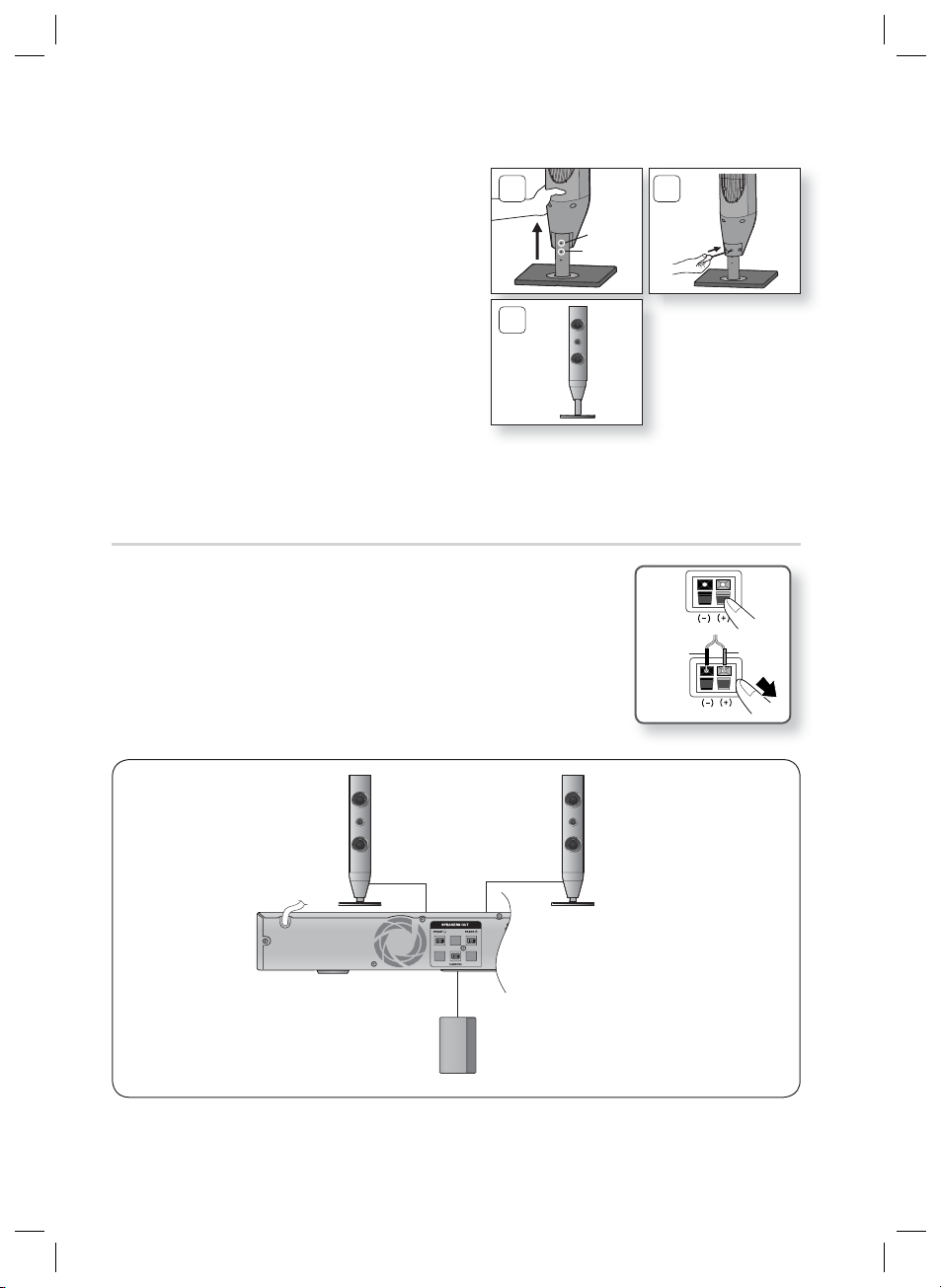
Connections
Fit the speaker in a height adjusting hole of your choice.
3.
For the height information, check the following examples.
(570mm for the default height)
Ex) Hole 1: 650mm in the speaker height
Hole 2: 635mm in the speaker height
4.
Close the cover as shown and tighten back the 3
screws.
5.
This is after the height of the speaker is adjusted.
You can repeat these steps above at any time if you
want to readjust the height.
Connecting The Speakers
Press down the terminal tab on the back of the speaker.
1.
Insert the black wire into the black terminal (–) and the red wire into the red
2.
terminal (+), and then release the tab.
3.
Connect the connecting plugs to the back of the product by matching the
colours of the speaker plugs to the speaker jacks.
3 4
5
Hole 1
Hole 2
Black
Red
Front Speaker (R)
Subwoofer
Front Speaker (L)
16 English
HT-D423H-XU-ENG-1228.indd 16HT-D423H-XU-ENG-1228.indd 16 2011-12-28 4:17:522011-12-28 4:17:52
Page 17
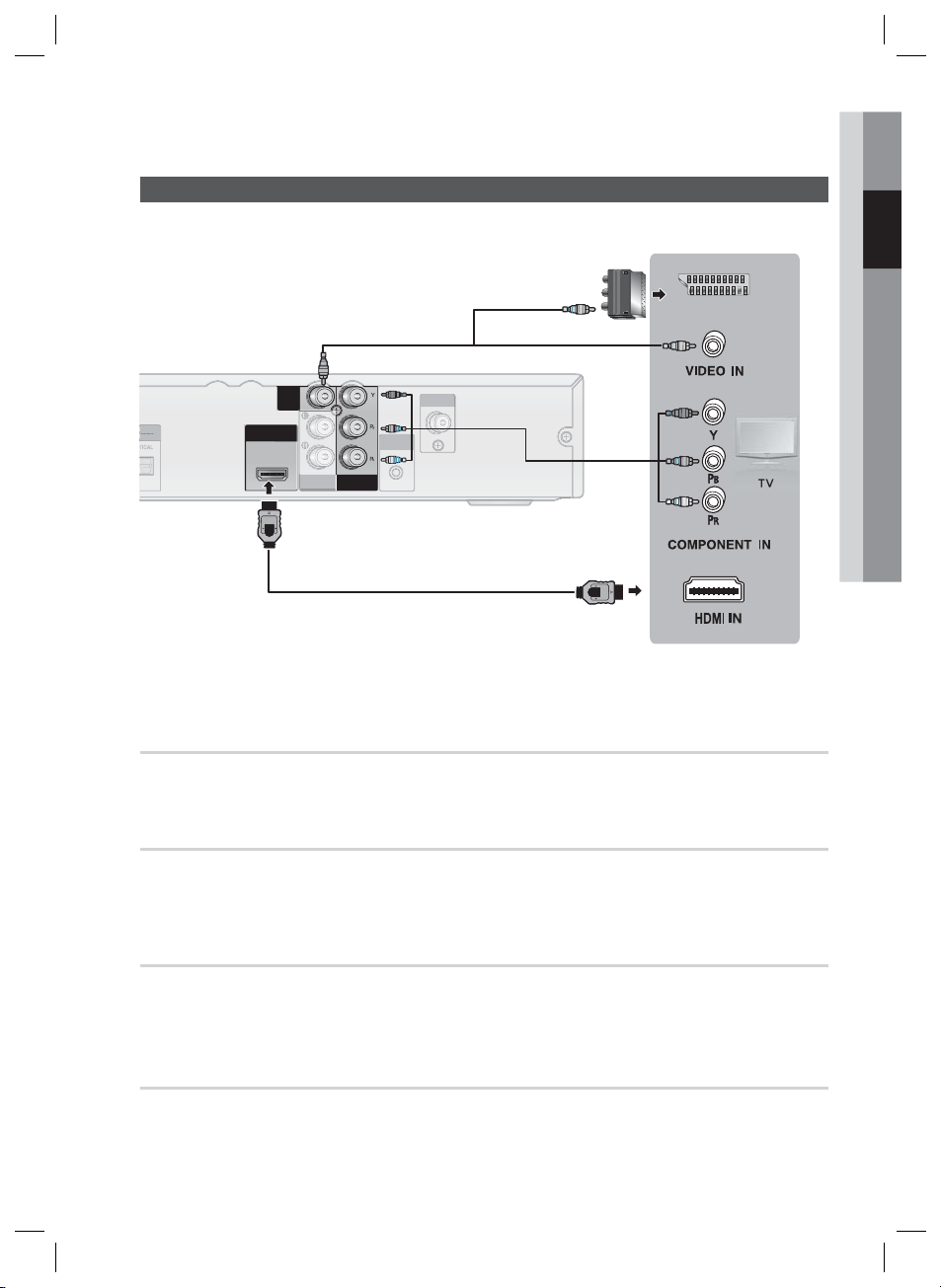
Connecting the Video Out to your TV
FM ANT
FA NET
(Only For Service)
GITAL
DIO IN
TICAL
HDMI OUT
AUX IN
COMPONENT
OUT
VIDEO
OUT
F
T
G
DIO
AUX IN
SCART IN
Choose one of the four methods for connecting to a TV.
02 Connections
METHOD 3
(Europe only)
METHOD 4 (supplied)
M AN
ITAL
IN
(Only For Service)
Green
Blue
Red
METHOD 2
METHOD 1
METHOD 1 : HDMI
Connect an HDMI cable (not supplied) from the HDMI OUT jack on the back of the product to the HDMI IN
jack on your TV.
METHOD 2 : Component Video
If your television is equipped with Component Video inputs, connect a Component video cable(not supplied)
from the COMPONENT OUT (Y, PB and PR) jacks on the back of the product to the Component Video Input
jacks on your TV.
METHOD 3 : Scart (Europe only)
If your television is equipped with a SCART input, connect the supplied video cable from the VIDEO OUT jack
on the back of the product to the VIDEO jack on the Scart adapter (Europe only), then connect the SCART
adapter's jack to the SCART IN jack on your television.
METHOD 4 : Composite Video
Connect the supplied Video cable from the VIDEO OUT jack on the back of the product to the VIDEO IN jack
on your TV.
English 17
HT-D423H-XU-ENG-1228.indd 17HT-D423H-XU-ENG-1228.indd 17 2011-12-28 4:17:592011-12-28 4:17:59
Page 18
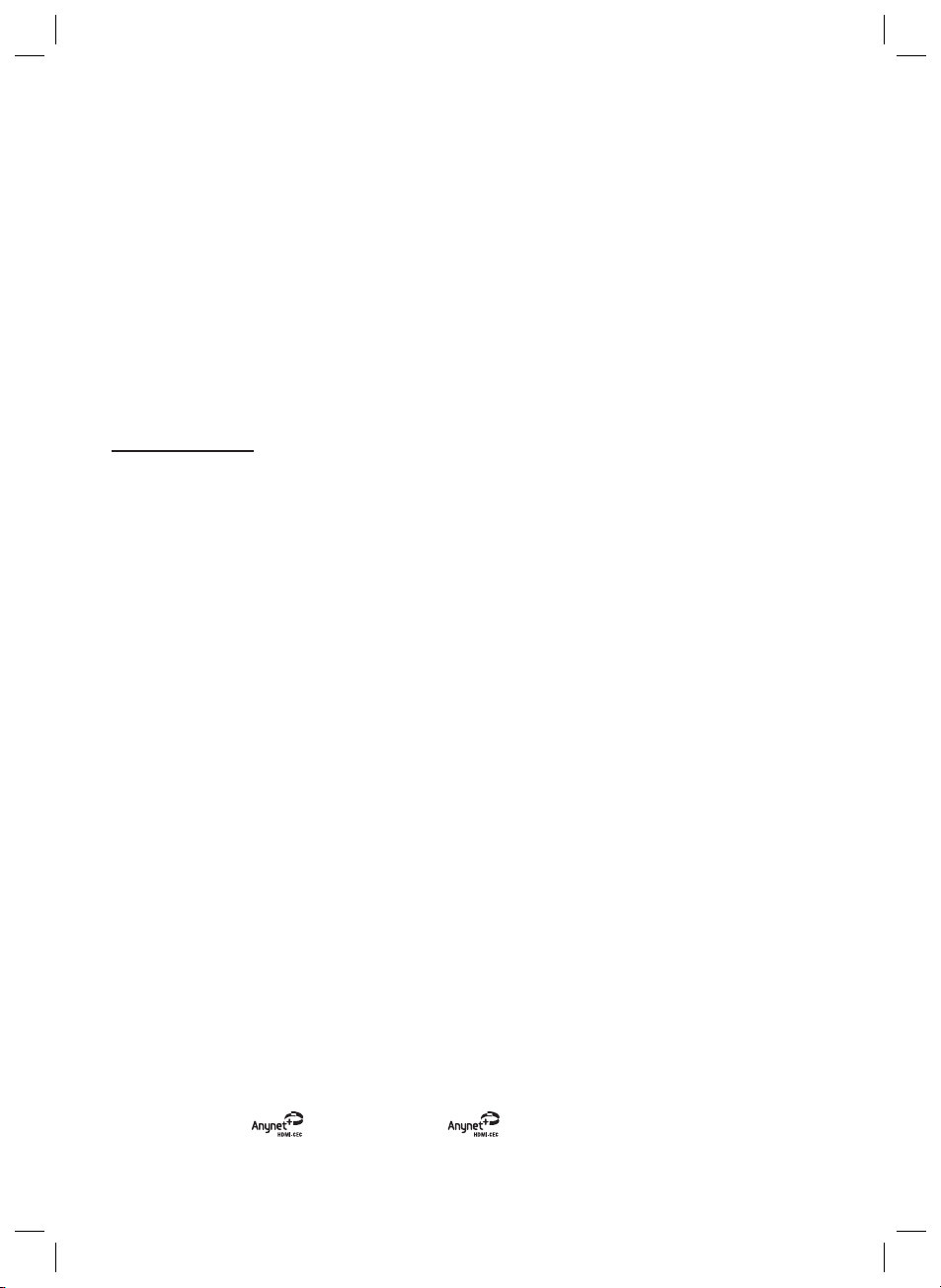
Connections
NOTE
✎
Resolutions available for the HDMI output are 480p(576p), 720p,1080i/1080p. See page 22 for the resolution
setting.
This product operates in Interlace scan mode 480i(576i) for component/composite output.
After making the video connection, set the Video input source on your TV to match the corresponding Video
output mode on your product.
Turn this product on fi rst before you set the video input source on your TV. See your TV owner's manual for
more information on how to select the TV's Video Input source.
CAUTION
!
Do not connect the unit through a VCR. Video signals fed through VCRs may be affected by copyright
protection systems and the picture will be distorted on the television.
HDMI FUNCTION
HDMI Auto Detection Function
If your TV is Samsung TV and it supports CEC function.The product's video output will automatically change to HDMI
mode when connecting an HDMI cable while power is on.
HDMI (High Defi nition Multimedia Interface)
•
HDMI is an interface that enables the digital transmission of video and audio data with just a single
•
connector. Using HDMI, the product transmits a digital video and audio signal and displays a vivid picture
on a TV having an HDMI input jack.
HDMI connection description
•
- HDMI outputs only a pure digital signal to the TV.
-
If your TV does not support HDCP (High-bandwidth Digital Content Protection), random noise appears
on the screen.
What is the HDCP?
•
HDCP (High-band width Digital Content Protection) is a system for protecting DVD content outputted via
•
HDMI from being copied. It provides a secure digital link between a video source (PC, DVD. etc) and a
display device (TV, projector. etc). Content is encrypted at the source device to prevent unauthorized
copies from being made.
Using Anynet+(HDMI-CEC)
Anynet+ is a function that enables you to control other Samsung Devices with your Samsung TV's remote
control. Anynet + can be used by connecting this product to a SAMSUNG TV using a HDMI Cable. This is
only available with SAMSUNG TV's that support Anynet+.
Connect the product to a Samsung TV with an HDMI cable. (See page 17)
1.
Set the Anynet+ function on your TV. (See the TV instruction manual for more information.)
2.
NOTE
✎
The Anynet+ function supports some buttons of the remote control.
This function is not available if an HDMI cable does not support CEC.
Depending on your TV, certain HDMI output resolutions may not work.
Please refer to the user’s manual of your TV.
Please check the
logo (If your TV has an
logo, then it supports Anynet+ function.)
18 English
HT-D423H-XU-ENG-1228.indd 18HT-D423H-XU-ENG-1228.indd 18 2011-12-28 4:18:012011-12-28 4:18:01
Page 19
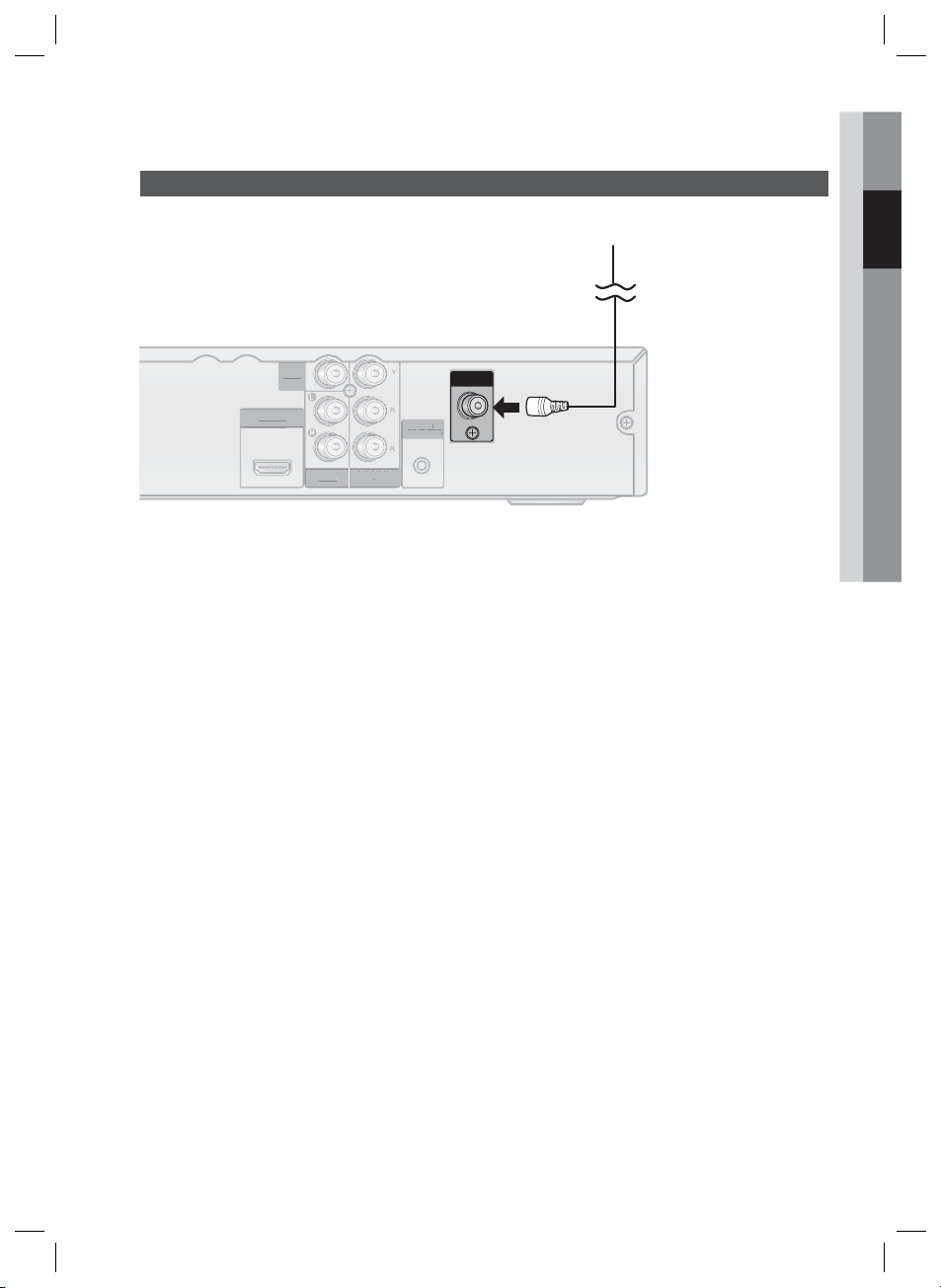
Connecting the FM Antenna
T
(Only
)
T
COMPO
T
AUX IN
V
O
OUT
FM Antenna (supplied)
VIDEO
IDE
OUT
HDMI OUT
HDMI OU
NENT
COMPONENT
AUX IN
OU
OUT
Connect the FM antenna supplied to the FM Antenna jack.
1.
Slowly move the antenna wire around until you fi nd a location where reception is good, then fasten it to a
2.
wall or other rigid surface.
NOTE
✎
This product does not receive AM broadcasts.
FA NET
FA NE
(Only For Service)
For Service
FM ANT
02 Connections
English 19
HT-D423H-XU-ENG-1228.indd 19HT-D423H-XU-ENG-1228.indd 19 2011-12-28 4:18:012011-12-28 4:18:01
Page 20

Connections
FM ANT
FA NET
(Only For Service)
DIGITAL
AUDIO IN
OPTICAL
SUBWOOFER
HDMI OUT
AUX IN
COMPONENT
OUT
VIDEO
OUT
FM ANT
(Only For Service)
HDMI OUT
COMPONENT
OUT
VIDEO
OUT
Connecting Audio from External Components
Audio Cable (not supplied)
Optical Cable
(not supplied)
Set-Top Box VCR
component has only one Audio
Out, connect either left or right.
White
Red
If the external analogue
OPTICAL
AUX
AUX : Connecting an External Analogue Component
Analogue signal components such as a VCR.
Connect AUX IN (Audio) on the back of the product to the Audio Out of the external Analogue
1.
component.
Be sure to match the colours of the connecting jacks.
•
Press the FUNCTION button to select AUX input.
2.
The mode switches as follows :
•
DVD/CD ➞ D.IN ➞ AUX ➞ USB ➞ FM
NOTE
✎
You can connect the Video Output jack of your VCR to the TV, and connect the Audio Output jacks of the
VCR to this product.
OPTICAL : Connecting an External Digital Component
Digital signal components such as a Cable Box/Satellite receiver (Set-Top Box).
Connect the DIGITAL AUDIO IN (OPTICAL) on the back of the product to the Digital Output of the
1.
external digital component.
Press the FUNCTION button to select D.IN.
2.
The mode switches as follows :
•
DVD/CD ➞ D.IN ➞ AUX ➞ USB ➞ FM
20 English
HT-D423H-XU-ENG-1228.indd 20HT-D423H-XU-ENG-1228.indd 20 2011-12-28 4:18:022011-12-28 4:18:02
Page 21

DISC
U
TITLE MENU
S
I
C
Setup
03 Setup
Before Starting (Initial Settings)
Press the POWER button when it is plugged in
1.
TV for the fi rst time.
Initial Settings screen will be displayed.
Initial settings > On-Screen Language
Select a language for the on-screen displays
English
한국어
Nederlands
Français
Deutsch
Italiano
>
Move " Select
Press the ▲▼ buttons to select the desired
2.
language, then press the ENTER button.
Press the ENTER button to select Start button.
3.
Press the ▲▼ buttons to select desired TV Aspect,
4.
then press the ENTER button.
•
If the HDMI cable is connected to the
product, TV aspect does not appear.
NOTE
✎
If you have not selected a preferred language in
the initial settings, you will see a language
selection window next time you turn on the
product.
Your language selection will apply to all menus:
On-Screen Menu, Disc Menu, Audio, Subtitle.
If you want to move to the previous screen, press
the RETURN button.
Once you select a menu language, you can
change it by pressing the STOP () button on the
remote control for more than 5 seconds with no
disc inserted.
When the Initial Settings screen does not appear,
refer to the Initial Settings. (see page 23)
Setting the Setup menu
The access step may differ depending on the selected
menu. The GUI (Graphical User Interface) in this
manual may differ, depending on the fi rmware version.
1
DISC MENU MENU TITLE MENU
MEN
TOOLS
TOOL
INFO
NFO
3
2
1
2
3
4
1.
Press the POWER button.
2.
Press the
RETURN
ABCD
MENU BUTTON : Display the home menu.
RETURN BUTTON : Return to the previous
setup menu.
ENTER / DIRECTION BUTTON
Move the cursor and select an item.
Select the currently selected item.
Confi rm the setting.
EXIT BUTTON : Exit the setup menu.
Function DVD/CD
◄►
buttons to select Settings, then
press the ENTER button.
3.
Press the
buttons to select the desired
menu, then press the ENTER button.
4.
Press the
buttons to select the desired
sub-menu, then press the ENTER button.
5.
Press the
buttons to select the desired
item, then press the ENTER button.
6.
Press the EXIT button to exit the setup menu.
EXIT
4
Settings
English 21
HT-D423H-XU-ENG-1228.indd 21HT-D423H-XU-ENG-1228.indd 21 2011-12-28 4:18:052011-12-28 4:18:05
Page 22
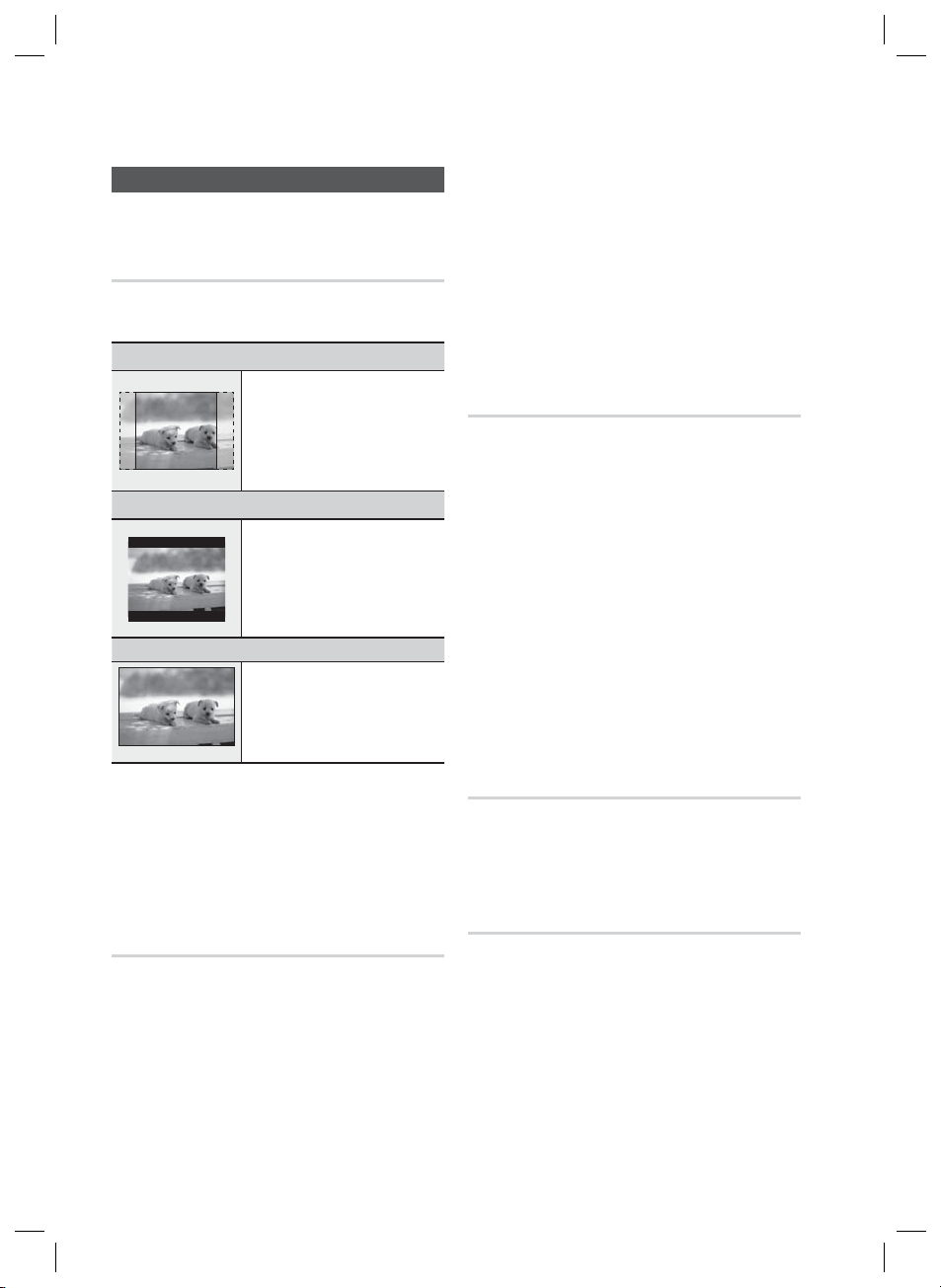
Setup
Display
You can confi gure various display options such as
the TV Aspect, Resolution, etc.
TV Aspect
Depending on the type of television you have, you
may want to adjust the screen setting.
4:3 Pan-Scan
•
Select when you want to see the 16:9
video supplied by the DVD without the
black bars on top and bottom, even
though you have a TV with a 4:3 ratio
screen(extreme left and right portion of
the movie picture will be cut off).
4:3 Letter Box
•
Select when you want to see the total
16:9 ratio screen DVD supplies, even
though you have a TV with a 4:3 ratio
screen. Black bars will appear at the
top and bottom of the screen.
16:9 Wide
•
You can view the full 16:9 picture on
your widescreen TV.
NOTE
✎
This will optimize the picture quality according
to the content (In the DVD disc, etc) that you
want to play and the product or your BD Wisecompliant Samsung TV.
If you want to change the resolution in BD Wise
mode, you must set BD mode to Off in advance.
BD Wise will be disabled if the product is
connected to a device that does not support
BD Wise.
Resolution
Sets the output resolution of the HDMI video signal. The
number in 480p(576p), 720p, 1080i and 1080p indicates
the number of lines of video.
The i and p indicate interlace and progressive scan,
respectively.
480p(576p) : Outputs 480 lines of progressive video.
•
720p : Outputs 720 lines of progressive video.
•
1080i : Outputs 1080 lines of interlaced video.
•
1080p : Outputs 1080 lines of progressive video.
•
BD Wise : Automatically sets the optimal resolution when
•
connected via HDMI to a TV with the BD Wise feature. (The
BD Wise menu item appears only if BD Wise is set to On.)
NOTE
✎
If Component or Composite is connected, the
resolution supports only 480i(576i).
1080P may not appear depending on TV.
NOTE
✎
When using HDMI, the screen is automatically converted to the
16:9 Wide mode and TV Aspect is deactivated.
If a DVD is in the 4:3 ratio, you cannot view it in the wide screen.
Since DVD discs are recorded in various image formats, they will
look different depending on the software, the type of TV, and the
TV aspect ratio setting.
HDMI Format
You can optimize the colour setting from the HDMI
output. Select a connected device Type.
Monitor : Select if connected to a Monitor via HDMI.
•
TV : Select if connected to a TV via HDMI.
•
Video Out Signal
BD Wise
(Samsung products only)
BD Wise is Samsung's latest inter-connectivity
feature.
When you connect Samsung products with
BD-Wise to each other via HDMI, the optimum
resolution will be set automatically.
On : The original resolution of the DVD disc will
•
be output to the TV direct.
Off : The output resolution will be fi xed
•
according to the Resolution previously set,
regardless of the resolution of the disc.
Different countries apply different TV standard.
You can select from NTSC or PAL.
NTSC :
You can select the NTSC video format
•
PAL :
You can select the PAL video format
•
22 English
HT-D423H-XU-ENG-1228.indd 22HT-D423H-XU-ENG-1228.indd 22 2011-12-28 4:18:052011-12-28 4:18:05
Page 23

03 Setup
Audio
DRC (Dynamic Range Compression)
This feature balances the range between the loudest
and quietest sounds. You can use this function to
enjoy Dolby Digital sound when watching movies at
low volume at night.
•
You can select either Full, 6/8, 4/8, 2/8, off.
AUDIO SYNC
Video and audio sync may not match with digital TV.
If this occurs, adjust the audio delay time to
match the video
•
You can set the audio delay time between 0 mSec
and 300 mSec. Set it to the optimal status.
HDMI AUDIO
The audio signals transmitted over the HDMI Cable
can be toggled On/Off.
Off : Video is transmitted over the HDMI
•
connection cable only, and audio is output
through the product speakers only.
On : Both video and audio signals are transmitted
•
over the HDMI connection cable, and audio
is output through your TV speakers only.
NOTE
✎
The default setting of this function is HDMI Audio Off.
HDMI Audio is automatically down-mixed to 2ch for
TV speakers.
When HDMI Audio is set to On, PL II /DSP EQ
/P.BASS doesn't work.
With HDMI AUDIO set to 'On', the volume can be
adjusted only using the TV remote control.
User EQ
You can confi gure the equalizer settings manually to
your preference.
Settings
dB
6
·
·
·
·
·
·
·
·
·
·
·
·
-6
250Hz 600Hz 1kHz 3kHz 6kHz 10kHz 15kHz
NOTE
✎
This can be also done using the DSP/EQ button.
User EQ
a
Reset > Adjust < Move ' Return
m
Move " Select ' Return
(see page 31)
Audio Return Ch.
You can enjoy TV sound from the Home Cinema
speakers by using just one HDMI cable.
Off : Turn the Audio Return Channel function off.
•
Auto : Listen to TV sound from the Home Cinema
•
speakers if your TV is compatible with the Audio
Return Channel function.
NOTE
✎
When Anynet+ (HDMI-CEC) is Off, the Audio
Return Channel function is not available.
Using an ARC (Audio Return Channel)uncertifi ed HDMI cable may cause a problem in
compatibility.
ARC function is only available if an ARC-
compliant TV is connected.
System
Initial Settings
By using the Initial Settings, you can set the language
and TV aspect.
NOTE
✎
If the HDMI cable is connected to the product,
TV aspect does not appear and it is set to 16:9
Wide automatically.
English 23
HT-D423H-XU-ENG-1228.indd 23HT-D423H-XU-ENG-1228.indd 23 2011-12-28 4:18:102011-12-28 4:18:10
Page 24
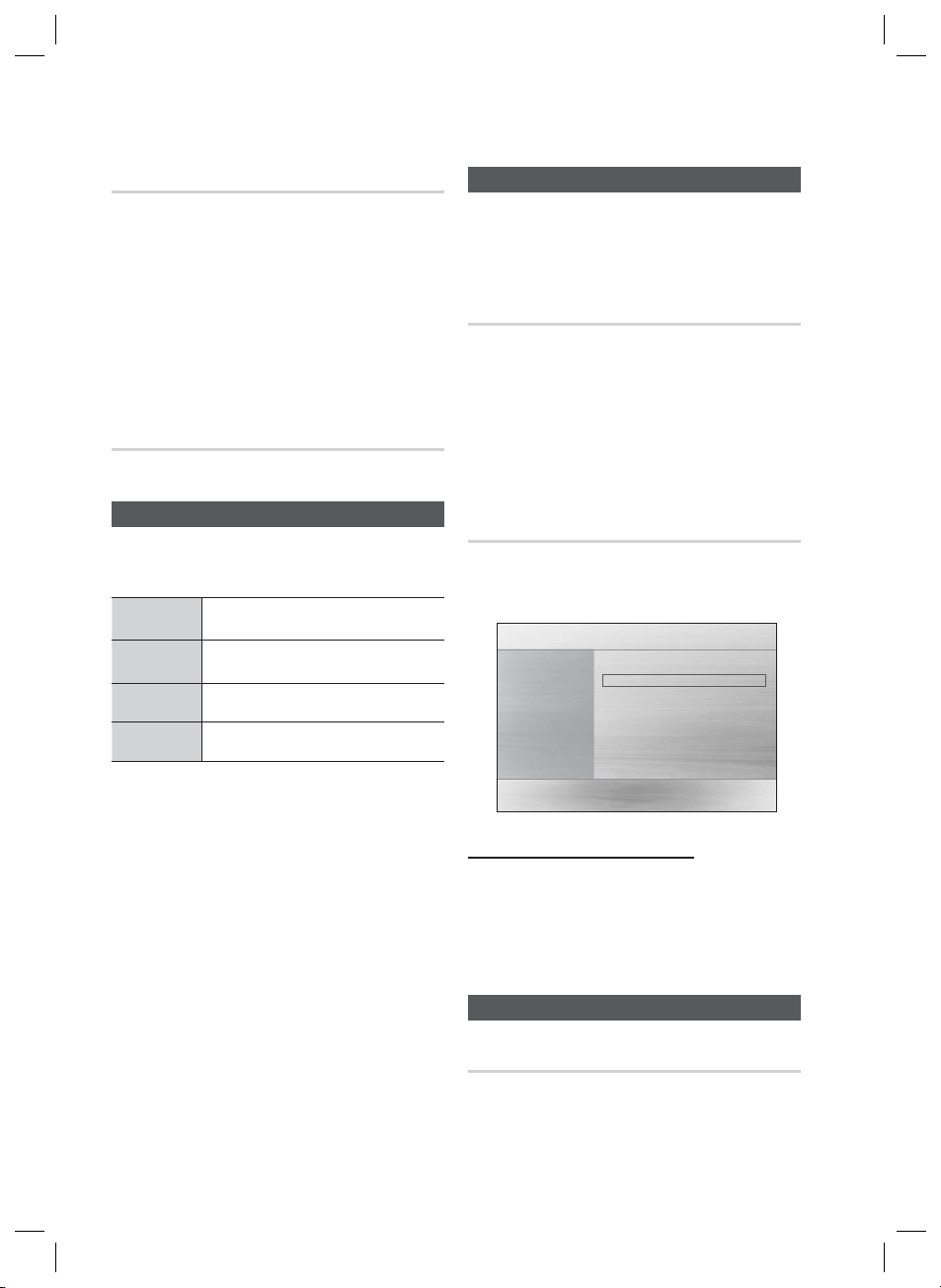
Setup
DivX(R) Registration
View DivX(R) VOD Registration Code to purchase
and play DivX(R) VOD content.
NOTE
✎
This option is not activated if you select OK.To
activate this option, please activate the DivX(R)
Deactivation.
Even after you reset the system, the settings of
DivX Registration will not be reset.
DivX(R) Deactivation
Select this to get a new registration code.
Language
You can select the language you prefer for on-screen
menu, disc menu, etc.
OSD
Language
Disc Menu
Audio
Subtitle
Select the language for the on-screen
displays.
Select the language for the disc
menu displays.
Select the language for disc audio.
Select the language for disc subtitles.
Security
The Parental Lock function works in conjunction with
DVDs that have been assigned a rating, which helps you
control the types of DVDs that your family watches.
There are up to 8 rating levels on a disc.
Parental Rating
Select the rating level you want to set.
A larger number indicates that the program is intended
for adult use only. For example, if you select up to Level
6, discs that contain Level 7, 8 will not play.
Enter the password and then press the ENTER button.
- The password is set to "0000" by default.
- Once the setup is complete, you will be taken to the
previous screen.
Change Password
Select Change and enter the 4-digit password to set
the parental lock using the number buttons on the
remote control.
Settings
Display
Audio
System
Language
Security
Support
Parental Rating : Off
Password : Change
►
m
a To select a language that does not appear in the
menu, select OTHERS in the Disc Menu, Audio and
Subtitle, and enter the language code of your
country (see page 34).
a You cannot select OTHERS in the OSD Language
menu.
NOTE
✎
The selected language will only appear if it is
supported on the disc.
If you forgot your password
Remove the disc.
1.
Press and hold the STOP () button on the
2.
remote control for 5 seconds or more. All
settings will revert to the factory settings.
Move " Select ' Return
Support
Product Information
Provide the product information such as Model
code, Softrware Version, etc.
24 English
HT-D423H-XU-ENG-1228.indd 24HT-D423H-XU-ENG-1228.indd 24 2011-12-28 4:18:112011-12-28 4:18:11
Page 25
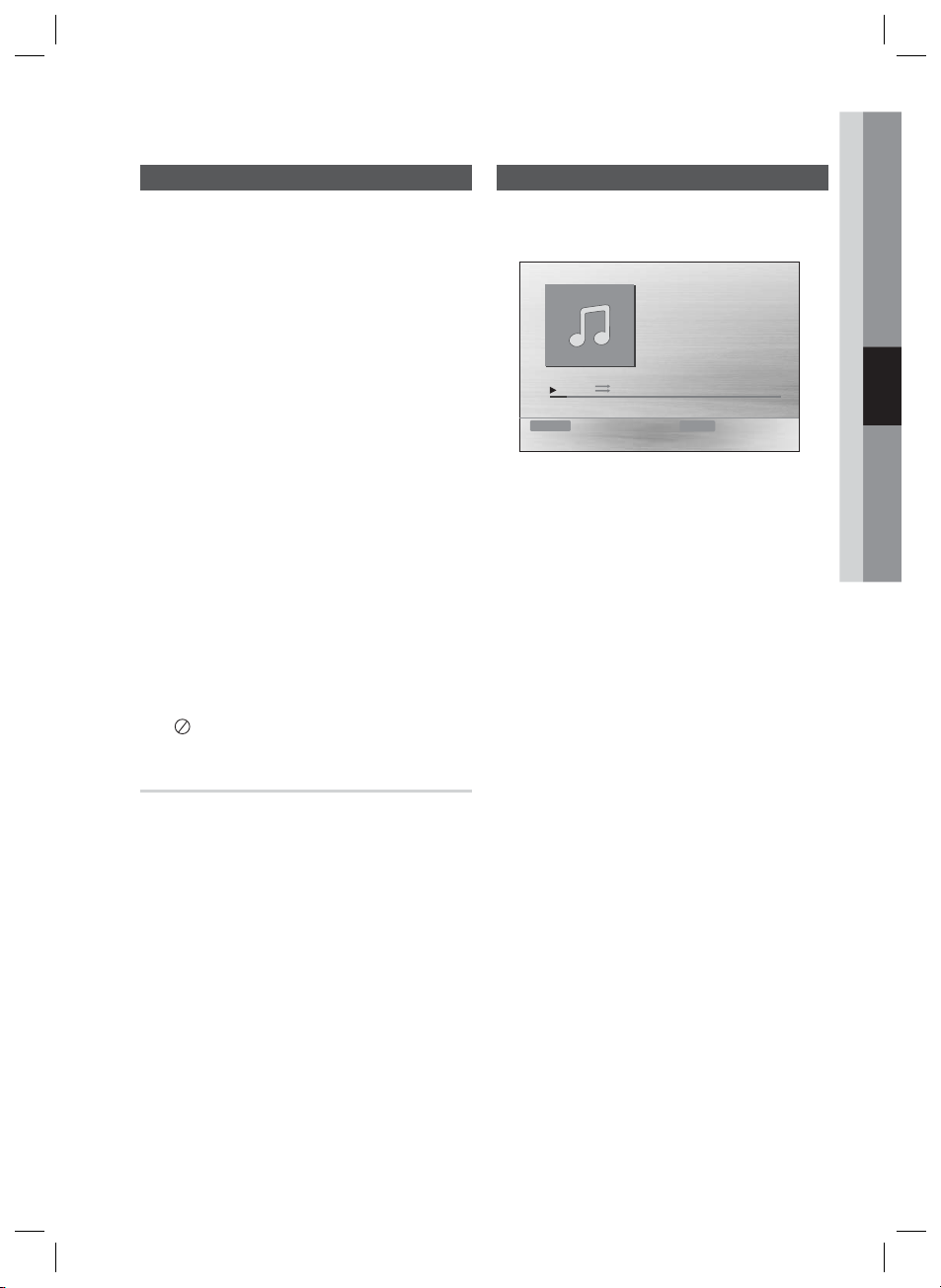
Basic Functions
04 Basic Functions
Disc Playback
Press the OPEN/CLOSE () button.
1.
Place a disc gently into the tray with the disc's
2.
label facing up.
Press the OPEN/CLOSE () button to close
3.
the disc tray.
NOTE
✎
Resume function: When you stop disc play, the
product remembers where you stopped, so when
you press PLAY button again, it will pick up
where you left off. (This function works only with
DVDs.)
Press the STOP button twice during playback to
disable the Resume function.
If no buttons are pressed on the product or
remote control for more than 3 minutes when the
product is in Pause mode, it will change to STOP
mode.
The initial screen may appear different, depending
on the content of the disc.
Pirated discs will not play in this product because
they violate the CSS(Content Scrambling System:
a copy protection system) recommendations.
a
will appear when an invalid button is pressed.
Audio CD(CD-DA)/MP3/WMA Playback
BA
Track01
1/17
0:15 / 3:59
Function DVD/CD Repeat Play Mode
Insert an Audio CD(CD-DA) or an MP3 Disc into the
1.
disc tray.
•
For an Audio CD, the fi rst track will be played
automatically.
- Press the #$ buttons to move to the
previous/next track.
•
For the MP3/WMA disc, press the ◄►
buttons to select Music, then press the
ENTER button.
- Press the ▲▼◄► buttons to select a
desired file and press the ENTER button.
- Press the buttons to move to the
previous/next pages.
2.
Press the STOP () button to stop playback.
TV Screen Saver/Power Saving Function
If no button input is made for more than 5 minutes
•
in Stop or Play mode, the screen saver will get
activated.
If the product is left in the screen saver mode for
•
more than 20 minutes, the power will
automatically turn off. (Except during play a music)
NOTE
✎
Some MP3/WMA-CDs may not play, depending on
the recording mode.
Table of contents of a MP3-CD varies depending on
the MP3/WMA track format recorded on the disc.
WMA-DRM fi les cannot be played.
English 25
HT-D423H-XU-ENG-1228.indd 25HT-D423H-XU-ENG-1228.indd 25 2011-12-28 4:18:112011-12-28 4:18:11
Page 26
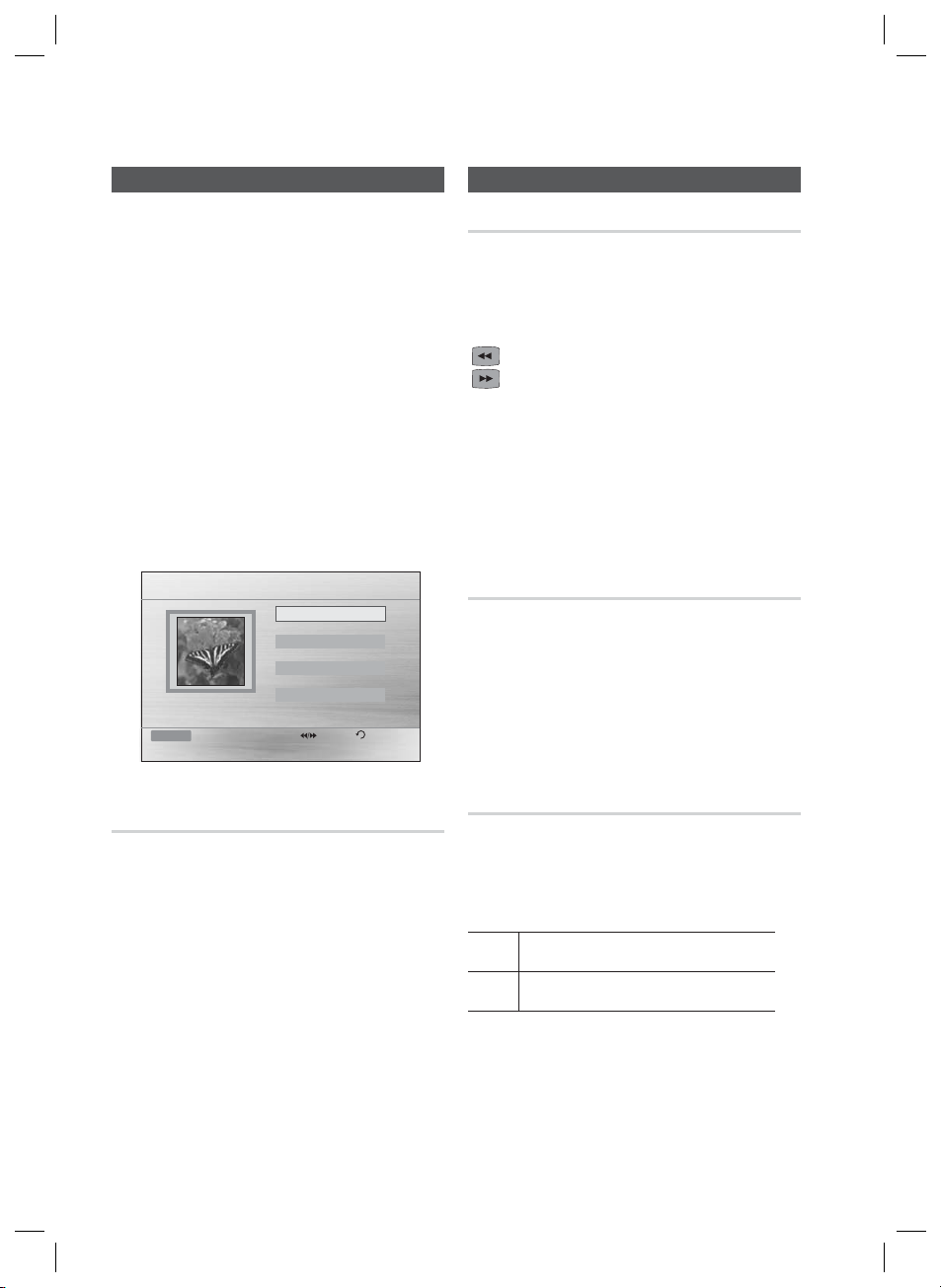
Basic Functions
JPEG File Playback
Images captured with a digital camera or camcorder, or
JPEG fi les on a PC can be stored on a CD and then
played back with this product.
Insert a JPEG disc on the disc tray.
1.
Press the
2.
then press the ENTER button.
3.
Press the ▲▼ buttons to select the folder you
want to play, and then press the ENTER button.
4.
Press the ▲▼ buttons to select the photo you
want to play, and then press the
•
•
•
◄►
buttons to select Photo, and
ENTER
button.
The selected fi le will play and slide show will
start.
To stop slide show, press the PAUSE ()
button.
You can view the previous/next fi le by
pressing the ◄,► buttons during the
slideshow mode.
ROOT
JPEG 1
JPEG 2
JPEG 3
2010/01/01
642 X 352
Function DVD/CD Pages Return
Using the Playback Function
Forward/Reverse Search
dBAD
Press the buttons for Search Function.
1 ➞ 2 ➞ 3 ➞ 4
1 ➞ 2 ➞ 3 ➞ 4
NOTE
✎
No sound is played in search mode.
The playback search produces sound only when
searching at
This function is available only for the CD-DA.
1 and 2 speed.
Skipping Scenes/Songs
dBAD
Press the #$ buttons.
Each time the button is pressed during playback,
•
the previous or next chapter, track or directory
(fi le) will be played.
You cannot skip chapters consecutively.
•
Rotate Function
Slow Motion Play
dD
G
Press the
GREEN(B) or YELLOW(C)
PAUSE mode.
•
GREEN(B) Button: Rotate 90° counterclockwise.
•
YELLOW(C) Button:
NOTE
✎
The maximum resolutions supported by this
product are 5120 x 3480 (or 19.0 MPixel) for
standard JPEG fi les and 2048 x 1536 (or 3.0
MPixel) for progressive image fi les.
Rotate 90° clockwise.
button during the
26 English
HT-D423H-XU-ENG-1228.indd 26HT-D423H-XU-ENG-1228.indd 26 2011-12-28 4:18:112011-12-28 4:18:11
Press the PAUSE () button and then button for
Slow Motion play.
1 ➞2 ➞3
d
1 ➞2 ➞3
D
NOTE
✎
No sound is heard during slow playback.
Reverse slow playback does not work.
Page 27
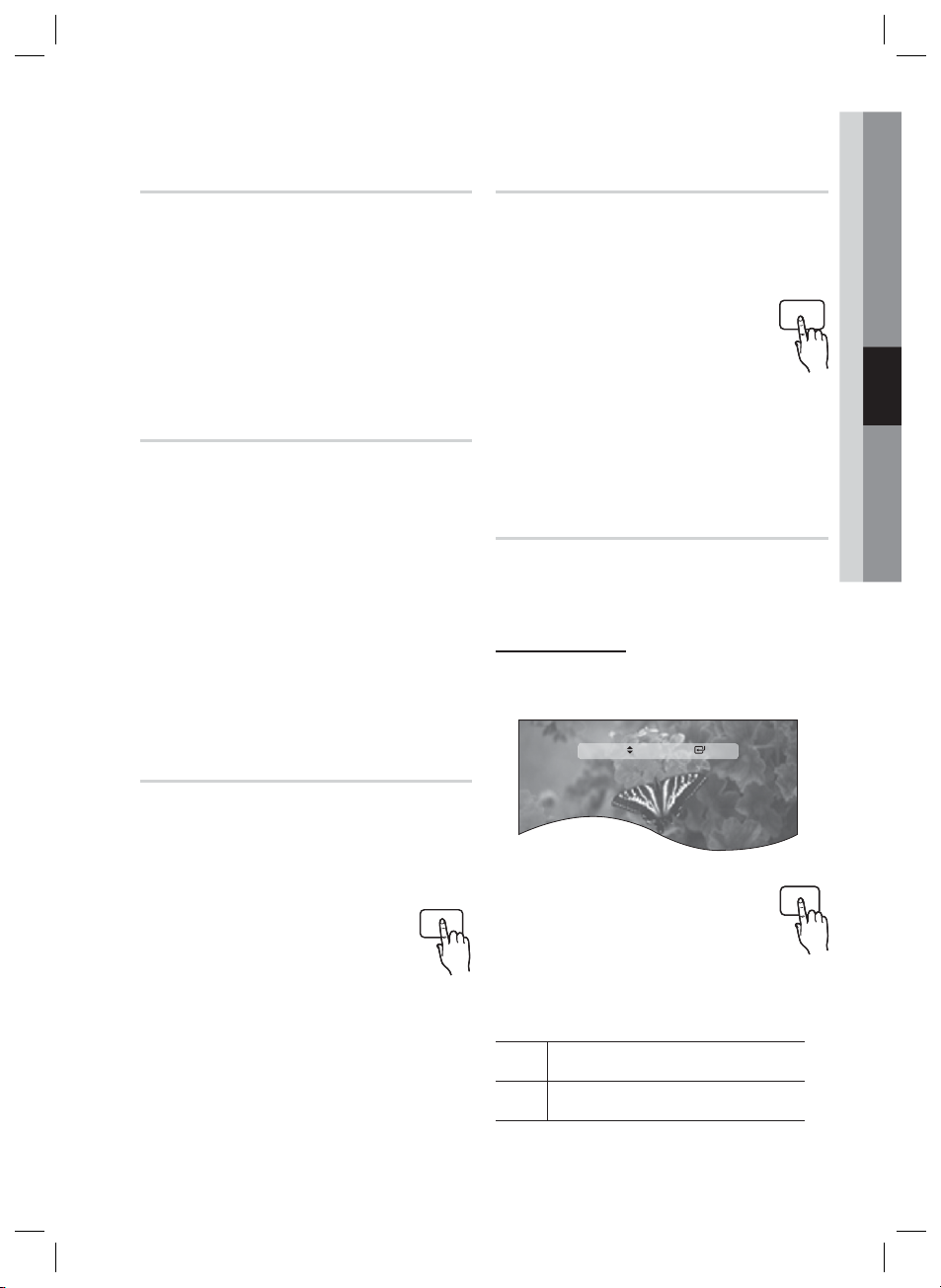
04 Basic Functions
Step Motion Play
dD
Press the PAUSE button repeatedly.
The picture moves forward one frame each time
•
the button is pressed during playback.
NOTE
✎
No sound is heard during step motion playback.
5 Minute Skip function
During playback, press the
Playback skips 5 minutes forward whenever you
•
press the
Playback skips 5 minutes backward whenever
•
you press the
✎
►
button.
◄
NOTE
This function is available only for the DivX that
contains time information.
Using the Disc Menu
button.
◄,►
button.
D
Using the Title Menu
d
For DVDs containing multiple titles, you can view the
title of each movie.
During playback, press the TITLE
1.
MENU button on the remote control.
Press the ▲▼◄► buttons to make
2.
the desired selection, then press the
ENTER button.
NOTE
✎
Depending on the disc, menu setup items may
vary and this menu may not be available.
TITLE MENU
Repeat Playback
dBAD
DVD/DivX Repeat
You can repeat the title, chapter or the section(A-B
Repeat) of the DVD/DivX.
Repeat OFF
d
You can view the menus for the audio language,
subtitle language, profi le, etc.
During playback, press the DISC
1.
MENU button on the remote control.
Press the ▲▼◄► buttons to make
2.
the desired selection, then press the
ENTER button.
NOTE
✎
Depending on the disc, menu setup items may
vary and this menu may not be available.
HT-D423H-XU-ENG-1228.indd 27HT-D423H-XU-ENG-1228.indd 27 2011-12-28 4:18:122011-12-28 4:18:12
DISC MENU
During DVD/DivX playback, press the
1.
REPEAT button on the remote control.
Press the ▲▼ buttons to select a
2.
desired repeat mode, then press the
ENTER button.
Press the ▲▼ buttons to select OFF to return
3.
to normal play, then press the ENTER button.
Title ➞ Chapter ➞ A - ➞ Off
Z
Title ➞
D
Folder ➞ All ➞ Off
English 27
REPEAT
Page 28
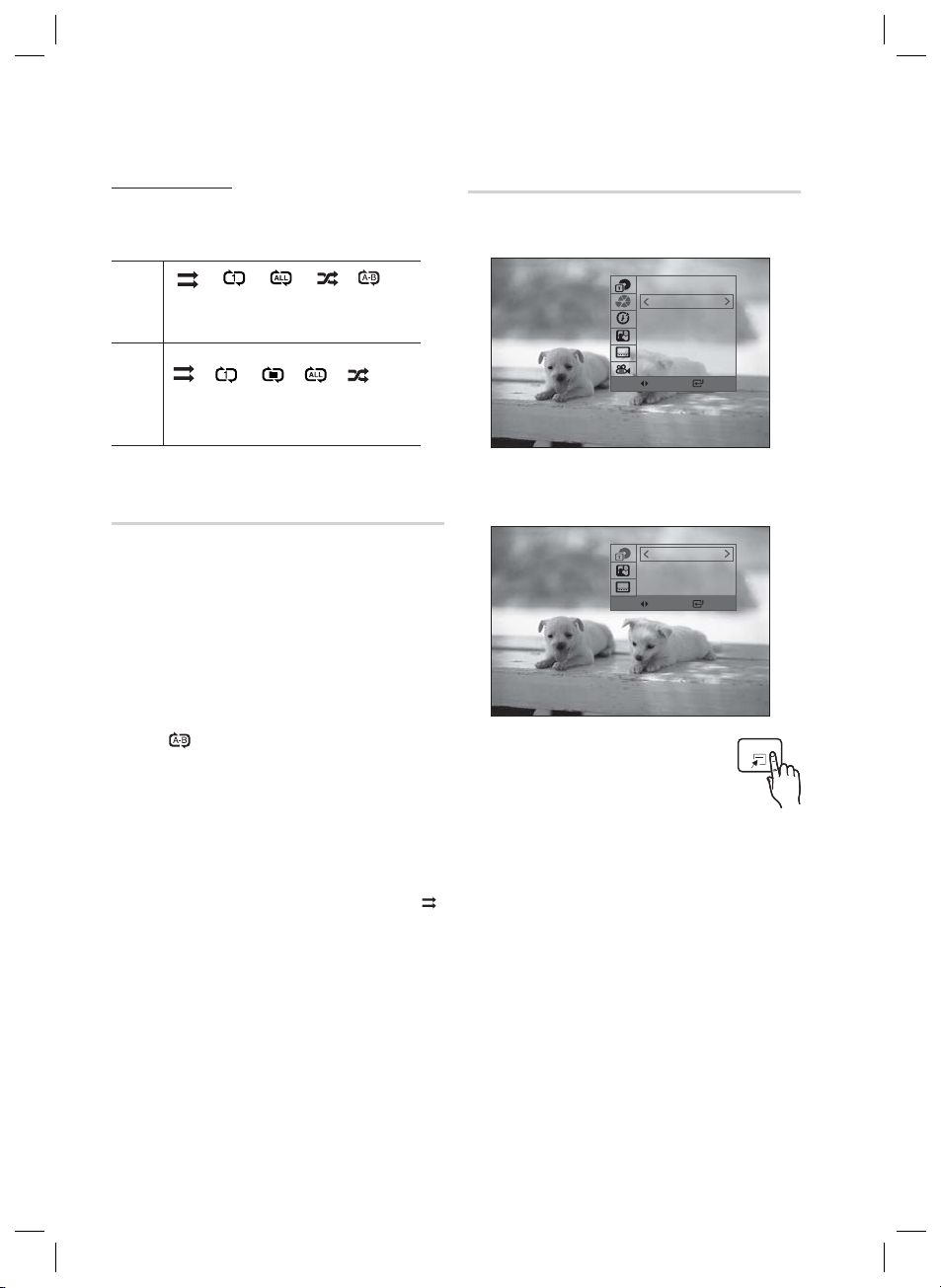
Basic Functions
CD/MP3 Repeat
During the CD/ MP3 playback, press the
1.
REPEAT button repeatedly to select the repeat
mode you want.
B
(Repeat Off Repeat Track Repeat Disc
Random Repeat Section A-B)
A
(Repeat Off Repeat Track
Repeat Dir (Directory)
Repeat All
Random)
A-B Repeat Playback
dB
You can repeatedly play back a designated section
of a DVD or CD.
1.
During the DVD disc or CD playback, press the
REPEAT button on the remote control.
2.
For DVD, press the ▲▼ buttons to select A-.
For CD press the REPEAT button repeatedly
until
appears.
3.
Press the ENTER button at the point where you
want repeat play to start (A).
4.
Press the ENTER button at the point where you
want repeat play to stop (B).
To return to normal playback,
5.
For DVD, press the ▲▼ buttons to select to OFF.
For CD, press the REPEAT button to select to .
NOTE
✎
The A-B Repeat function does not operate with
DivX, MP3 or JPEG discs.
Displaying Disc Information
d
1/1
2/20
0:05:21
1/1 EN AC3 5.1
1/1 EN
1/1
Change Select
D
1/6
1/1
1/1
Change Select
During playback, press the TOOLS
1.
button on the remote control.
Press the ▲▼ buttons to select the
2.
desired item.
Press the ◄► buttons to make the desired
3.
setup change and then press the ENTER
button.
- You may use the number buttons of the
remote control to control some items.
To make Disc information disappear, press the
4.
TOOLS button again.
NOTE
✎
If you are playing contents from the tools menu, some
functions may not be enabled depending on the disc.
You can also select DTS, Dolby Digital or Pro Logic,
depending on the disc.
Some tools menus may differ depending on discs and
fi les.
TOOLS
28 English
HT-D423H-XU-ENG-1228.indd 28HT-D423H-XU-ENG-1228.indd 28 2011-12-28 4:18:132011-12-28 4:18:13
Page 29

TOOLS menu
Title( ) : To access the desired title
when there is more than one in the disc.
For example, if there is more than one
movie on a DVD, each movie will be
identifi ed as a Title.
Chapter(
recorded in chapters so that you can
quickly fi nd a specifi c chapter.
Playing time(
the fi lm from a desired time. You must
enter the starting time as a reference.
The time search function does not
operate on some discs.
Audio(
soundtrack language. A DVD Disc can
contain up to 8 audio languages.
Subtitle( ): Refers to the subtitle
languages available in the disc. You will
be able to choose the subtitle languages
or, if you prefer, turn them off from the
screen. A DVD Disc can contain up to
32 subtitle languages.
Angle( ): When a DVD contains
multiple angles of a particular scene, you
can use the Angle function.
) : Most DVD discs are
) : Allows playback of
): Refers to the fi lm's
Selecting the Audio Language
Press the ◄► buttons to select the desired
3.
subtitle language.
Depending on the languages on a DVD disc,
•
a different subtitle language is selected each
time the button is pressed.
NOTE
✎
Depending on the disc, the Subtitle and Audio
Language functions may not be available.
Caption Function
You must have some experience with video
•
extraction and editing in order to use this feature
properly.
To use the caption function, save the caption fi le
•
(*.smi) in the same fi le name as that of the DivX
media fi le (*.avi) within the same folder.
Example. Root Samsung_007CD1.avi
Up to 100 alphanumeric characters or 50 East
•
Asian characters (2 byte characters such as
Korean and Chinese) for the fi le name.
The subtitle of DivX fi les are *.smi, *.sub, *.srt over
•
148 kbyte is not supported.
Samsung_007CD1.smi
04 Basic Functions
D
Angle Function
dD
Press the TOOLS button.
1.
Press the ▲▼ buttons to select AUDIO (
2.
display.
Press the ◄► buttons to select the desired
3.
audio language.
Depending on the of languages on a DVD
•
disc, a different audio language is selected
each time the button is pressed.
Selecting the Subtitle Language
1.
Press the TOOLS button.
Press the ▲▼ buttons to select SUBTITLE (
2.
display.
)
dD
This function allows you to view the same scene in
different angles.
1.
Press the TOOLS button.
2.
Press the ▲▼ buttons to select ANGLE (
display.
3.
Press the ◄► buttons to select the desired
angle.
NOTE
✎
The Angle function works only with discs on
which multiple angles have been recorded.
)
English 29
HT-D423H-XU-ENG-1228.indd 29HT-D423H-XU-ENG-1228.indd 29 2011-12-28 4:18:182011-12-28 4:18:18
d
)
Page 30

Basic Functions
SLEEP
You can set the time that the Home Cinema will shut
itself off.
Press the SLEEP button.
•
Each time the button is pressed, the
selection changes as follows
SLP 10
SLP 90 SLP 120 SLP 150 OFF.
SLP 20
SLP 30 SLP 60
DIMMER
You can adjust the brightness of the
display on the main unit.
Press the DIMMER button.
Sound Mode
P.BASS
The P.BASS function provides a bass boost to
reinforce the low frequencies.
The MP3 ENHANCE function provides better sound quality
by upscaling the sampling frequency.
Press the P.BASS button.
2 Channel
LPCM source
MP3 fi le
NOTE
✎
The P.BASS function is only available with 2 channel
LPCM sources such as MP3, DivX, CD and WMA.
The P.BASS function does not work with GIGA
SOUND or Dolby Pro Logic ll modes.
If you press P.BASS in the DSP/EQ mode, the DSP/
EQ mode is automatically shut off and the
P. BASS function will be turned on.
The MP3 Enhancement function is only available
MP3 fi le.
POWER BASS ON
POWER BASS OFF
MP3 ENHANCE ON ➞
POWER BASS ON ➞
POWER BASS OFF
➞
GIGA
The GIGA Sound Function amplifi es bass and improves bass
twice as much for you to appreciate powerful real sound.
The GIGA Sound feature will be applied only to the
subwoofer.
Press the GIGA button.
NOTE
✎
If GIGA Sound is set to 'ON', other sound fi eld
effects will not be applied.
If DOLBY PLII is set to 'ON', the GIGA Sound
effect will not be applied.
The GIGA Sound works when in 2-channel LPCM
mode only.
S.VOL (SMART VOLUME)
This will regulate and stabilize the volume level
against a drastic volume change when changing
channels or during a scene transition.
Press the S.VOL button.
Each time the button is pressed, the
•
selection changes as follows :
SMART VOLUME ON SMART
VOLUME OFF
S . VOL
S/W LEVEL
You can also press the S/W LEVEL
button on the remote control and use the
◄ or ► buttons to adjust the level of
subwoofer.
Press the S/W LEVEL button.
V-SOUND (Virtual Sound)
Produces realistic sound through 2.1 channel audio
system with the aid of virtual effects, this gives you the
feeling you are listening to 5.1 channel audio system.
Press the V-SOUND button.
Each time the button is pressed, the
selection changes as follows :
VSOUND ON VSOUND OFF
V-SOUND
30 English
HT-D423H-XU-ENG-1228.indd 30HT-D423H-XU-ENG-1228.indd 30 2011-12-28 4:18:192011-12-28 4:18:19
Page 31

04 Basic Functions
DSP (Digital Signal Processor)/EQ
DSP (Digital Signal Processor) : DSP modes have
•
been designed to simulate different acoustic
environments.
•
EQ :
You can select POPS, JAZZ , ROCK, or USER
to optimize the sound for the genre of music you are
playing
.
Press the DSP/EQ button.
POPS,
ROCK
CHURCH
✎
JAZZ,
USER
STUDIO
CLUB
HALL
MOVIE
OFF
NOTE
Select POP, JAZZ, or ROCK,
depending on the genre of music
you're listening to.
You can enjoy music as you set in
“EQ:USER ”.
If you press ENTER in the “EQ:USER”
menu, you will see a window where you
can change the EQ settings to your
preference.
Provides a sense of presence as if in a
studio.
Simulates the sound of a dance club
with a throbbing bass beat.
Provides a clear vocal as if listening in a
concert hall.
Provides the feeling of a movie cinema.
Provides the feeling of being in a
grand church.
Select this for normal listening.
The DSP/EQ function is only available in Stereo
mode.
The DSP/EQ function is not available while
playing AC3 signal in 2.1 channel mode.
DSP /EQ
Listening to Radio
Using buttons on the Remote Control
Press the FUNCTION button to select FM.
1.
2.
Tune in to the desired station.
•
Preset Tuning 1 : You must fi rst add a desired
frequency as a preset. Press the STOP () button
to select PRESET and then press the TUNING/
CH ( ) button to select the preset station.
•
Manual Tuning : Press the STOP () button to
select MANUAL and then press the TUNING/CH
(
) button to tune in to a lower or higher
frequency.
•
Automatic Tuning : Press the STOP () button
to select MANUAL and then press and hold the
TUNING/CH (
the band.
) button to automatically search
Setting Mono/Stereo
Press the MO/ST button.
•
Each time the button is pressed, the
sound switches between STEREO and
MONO.
•
In a poor reception area, select MONO for a clear,
interference-free broadcast.
Presetting Stations
Example : Presetting FM 89.10 in the memory
1.
Press the FUNCTION button to select FM.
2.
Press the
<89.10>.
3.
Press the TUNER MEMORY button.
4.
Press the
to select preset number.
5.
Press the TUNER MEMORY button again.
6.
To preset another station, repeat steps 2 to 5.
TUNING/CH ( ) button
•
Number fl ashes on the display.
TUNING/CH ( )
•
You can select between 1 and 15 presets.
•
Press the TUNER MEMORY button before
number disappears from the display.
•
Number disappears from the display and the
station is stored in memory.
buttons
to select
English 31
HT-D423H-XU-ENG-1228.indd 31HT-D423H-XU-ENG-1228.indd 31 2011-12-28 4:18:202011-12-28 4:18:20
Page 32

Advanced Functions
USB Function
Playing Media Files using the
USB Host Feature
You can enjoy media fi les such as pictures, movies
and music saved on an MP3 player, USB memory
stick or digital camera in high quality video by
connecting the storage device to the USB port of the
product.
Connect the USB device to the USB port on the
1.
front panel of the product.
Press the FUNCTION button to select USB.
2.
USB appears on the display screen and then
•
disappears.
Press the
3.
or Music.
- Select a fi le to play.
◄►
buttons to select Videos, Photos
Safe USB Removal
To prevent damage to the memory stored in the
USB device, perform safe removal before
disconnecting the USB cable.
•
Press the YELLOW(C) button.
- REMOVE will appear on the display.
•
Remove the USB cable.
NOTE
✎
Remove the USB cable from the USB port
slowly. Otherwise, it may cause damage to the
USB port.
32 English
USB Recording
While playing CD-DA (Compact Disc Digital Audio)
using the USB Recording function or listening to the FM
radio or receiving audio source from an external device,
you can record the audio source in the USB memory.
Ex) USB recording of CD-DA audio contents
Connect the USB device to your product.
1.
Insert the CD-DA disc into the CD tray.
2.
Press the USB REC button on the remote
3.
control.
To start ripping the current track, press
•
the USB REC button on the remote
control while the system is playing a track or
stopped temporarily.
To record the entire CD, press and hold the USB
•
REC button on the remote control.
- "FULL CD RIPPING" appears on the display and
recording starts.
Press the STOP () button to stop recording.
4.
When USB recording of a CD is completed, you
•
will fi nd a new folder named “RECORDING” in the
USB drive. The contents will be saved in the folder
in the MP3 format.
When USB recording of FM radio or AUX source is
•
completed, you will fi nd a new folder named
“TUNER RECORDING or AUX RECORDING” in the
USB drive. The contents will be saved in the folder
in the MP3 format.
NOTE
✎
Do not disconnect the USB connection or the power cable
during the USB Recording. Otherwise, it may cause damage
to the data.
To stop USB Recording, press the STOP button and
disconnect the USB device after the system stops playing
the CD completely.
If you disconnect the USB connection during the USB
Recording, the system will turn off and you will not be able
to delete the recorded fi le.
If you connect the USB device to the system while it is
playing a CD, the system stops temporarily and will play
again.
DTS-CDs cannot be recorded.
If the recording duration is less than 5 seconds, a recording
fi le may not be created.
USB Recording works only if the USB device is formatted in
the FAT fi le system. (The NTFS fi le system is not supported.)
The audio signal will not be output during USB recording of
the CD.
When HDMI AUDIO is set to On, the USB Recording
function is not supported.
HT-D423H-XU-ENG-1228.indd 32HT-D423H-XU-ENG-1228.indd 32 2011-12-28 4:18:222011-12-28 4:18:22
Page 33

Other Information
Troubleshooting
Refer to the chart below when this product does not function properly. If the problem you are experiencing is
not listed below or if the instruction below does not help, turn off the product, disconnect the power cord,
and contact the nearest authorized dealer or Samsung Electronics Service Centre.
Symptom Check/Remedy
I cannot eject the disc.
Playback does not start.
Playback does not start
immediately when the
Play/Pause button is pressed.
• Is the power cord plugged securely into the outlet?
• Turn off the power and then turn it back on.
• Check the region number of the DVD.
DVD discs purchased from abroad may not be playable.
• CD-ROMs and DVD-ROMs cannot be played on this product.
• Make sure that the rating level is correct.
• Are you using a deformed disc or a disc with scratches on the surface?
• Wipe the disc clean.
06 Other Information
Sound is not produced.
Sound can be heard only from a
few speakers and not all 3.
The remote control does not work.
• Disc is rotating but no
picture is produced.
• Picture quality is poor and
picture is shaking.
Audio language and subtitles do not work.
The Disc/Title menu screen does not
appear even when the Disc/Title
function is selected.
Aspect ratio cannot be changed.
•
No sound is heard during fast playback, slow playback, and step motion playback.
•
Are the speakers connected properly?
• Is the disc severely damaged?
• On certain DVD discs, sound is output from the front speakers only.
• Check if the speakers are connected properly.
• Adjust the volume.
• When listening to a CD, radio or TV, sound is output to the front speakers only.
•
Is the remote control being operated within its operation range of angle and distance?
• Are the batteries drained?
•
Have you selected the correct mode (RECEIVER DVD/TV)?
• Is the TV power on?
• Are the video cables connected properly?
• Is the disc dirty or damaged?
• A poorly manufactured disc may not be playable.
•
Audio language and subtitles will not work if the disc does not contain them.
• Are you using a disc that does not contain menus?
• You can play 16:9 DVDs in 16:9 WIDE mode, 4:3 LETTER BOX mode, or 4:3 PAN
SCAN mode, but 4:3 DVDs can be seen in 4:3 ratio only. Refer to the DVD disc
jacket and then select the appropriate function.
English 33
HT-D423H-XU-ENG-1228.indd 33HT-D423H-XU-ENG-1228.indd 33 2011-12-28 4:18:222011-12-28 4:18:22
Page 34

Other Information
Symptom Check/Remedy
• The product is not working.
(Example: The power goes out or
the front panel key doesn't work
or a strange noise is heard.)
• The product is not working
normally.
The rating level password has been
forgotten.
Can't receive radio broadcast.
Enter the appropriate code number for OTHERS in the Disc Menu, Audio and Subtitle. (See page 24).
Code Language Code Language Code Language Code Language Code Language Code Language
1027 Afar 1142 Greek 1239 Interlingue 1345 Malagasy 1482 Kirundi 1527 Tajik
1028 Abkhazian 1144 English 1245 Inupiak 1347 Maori 1483 Romanian 1528 Thai
1032 Afrikaans 1145 Esperanto 1248 Indonesian 1349 Macedonian 1489 Russian 1529 Tigrinya
1039 Amharic 1149 Spanish 1253 Icelandic 1350 Malayalam 1491 Kinyarwanda 1531 Turkmen
1044 Arabic 1150 Estonian 1254 Italian 1352 Mongolian 1495 Sanskrit 1532 Tagalog
1045 Assamese 1151 Basque 1257 Hebrew 1353 Moldavian 1498 Sindhi 1534 Setswana
1051 Aymara 1157 Persian 1261 Japanese 1356 Marathi 1501 Sangro 1535 Tonga
1052 Azerbaijani 1165 Finnish 1269 Yiddish 1357 Malay 1502 Serbo-Croatian 1538 Turkish
1053 Bashkir 1166 Fiji 1283 Javanese 1358 Maltese 1503 Singhalese 1539 Tsonga
1057 Byelorussian 1171 Faeroese 1287 Georgian 1363 Burmese 1505 Slovak 1540 Tatar
1059 Bulgarian 1174 French 1297 Kazakh 1365 Nauru 1506 Slovenian 1543 Twi
1060 Bihari 1181 Frisian 1298 Greenlandic 1369 Nepali 1507 Samoan 1557 Ukrainian
1069 Bislama 1183 Irish 1299 Cambodian 1376 Dutch 1508 Shona 1564 Urdu
Bengali;
1066
1067 Tibetan 1194 Galician 1301 Korean 1393 Occitan 1511 Albanian 1581 Vietnamese
1070 Breton 1196 Guarani 1305 Kashmiri 1403 (Afan) Oromo 1512 Serbian 1587 Volapuk
1079 Catalan 1203 Gujarati 1307 Kurdish 1408 Oriya 1513 Siswati 1613 Wolof
1093 Corsican 1209 Hausa 1311 Kirghiz 1417 Punjabi 1514 Sesotho 1632 Xhosa
1097 Czech 1217 Hindi 1313 Latin 1428 Polish 1515 Sundanese 1665 Yoruba
1103 Welsh 1226 Croatian 1326 Lingala 1435 Pashto, Pushto 1516 Swedish 1684 Chinese
1105 Danish 1229 Hungarian 1327 Laothian 1436 Portuguese 1517 Swahili 1697 Zulu
1109 German 1233 Armenian 1332 Lithuanian 1463 Quechua 1521 Tamil
1130 Bhutani 1235 Interlingua 1334
1186 Scots Gaelic 1300 Canada 1379 Norwegian 1509 Somali 1572 Uzbek
Bangla
• Press and hold the STOP () button on the remote control for longer than
5 seconds with no disc (reset function).
Using the RESET function will erase all stored settings.
Do not use this unless necessary.
• While “NO DISC” message appears on the display of the product, press and hold the
remote control's
STOP () button
for longer than 5 seconds. “INIT” appears on the
display and all settings will return to the default values.
And then press the POWER button.
Using the RESET function will erase all stored settings.
Do not use this unless necessary.
• Is the antenna connected properly?
• If the antenna's input signal is weak, install an external FM antenna in an area with good
reception.
Language code list
Latvian,
Lettish
1481
Rhaeto-
Romance
1525 Tegulu
34 English
HT-D423H-XU-ENG-1228.indd 34HT-D423H-XU-ENG-1228.indd 34 2011-12-28 4:18:222011-12-28 4:18:22
Page 35

Specifi cations
Weight 2.76 Kg
General
FM Tuner
Disc
Video Output
Video/Audio HDMI 1080p, 1080i, 720p, 480p(576p)
Amplifier
Speaker
- Samsung Electronics Co., Ltd reserves the right to change the specifi cations without notice.
- Weight and dimensions are approximate.
- Design and specifi cations are subject to change without prior notice.
- For the power supply and Power Consumption, refer to the label attached to the product.
Dimensions 430 (W) x 59 (H) x 249 (D) mm
Operating Temperature Range +5°C~+35°C
Operating Humidity Range 10 % to 75 %
Signal/noise ratio 70 dB
Usable sensitivity 10 dB
Total harmonic distortion 0.5 %
DVD (Digital Versatile Disc)
CD : 12 cm (COMPACT DISC)
CD : 8cm (COMPACT DISC)
Composite Video
Component Video
Front speaker output
Subwoofer output
Frequency range
S/N Ratio 65dB
Channel separation 60dB
Input sensitivity (AUX)800mV
Speaker system
Impedance
Frequency range
Output sound pressure level
Rated input
Maximum input
Dimensions (W x H x D)
Weights Front: 2.1 Kg, Subwoofer : 3.2 Kg
Reading Speed : 3.49 ~ 4.06 m/sec.
Approx. Play Time (Single Sided, Single Layer Disc) : 135 min.
Reading Speed : 4.8 ~ 5.6 m/sec.
Maximum Play Time : 74 min.
Reading Speed : 4.8 ~ 5.6 m/sec.
Maximum Play Time : 20 min.
480i(576i)
1 channel : 1.0 Vp-p (75 Ω load)
480i(576i)
Y : 1.0 Vp-p (75 Ω load)
Pr : 0.70 Vp-p (75 Ω load)
Pb : 0.70 Vp-p (75 Ω load)
142W x 2(3Ω)
142W(3Ω)
20Hz~20KHz
2.1ch speaker system
Front
3 Ω
140Hz~20KHz
86dB/W/M
142W
284W
Front : 90 x 660 x 92 mm (stand base : 176 x 176)
Subwoofer : 168 x 350 x 285 mm
*: Nominal specifi cation
Subwoofer
3 Ω
40Hz~160Hz
88dB/W/M
142W
284W
06 Other Information
English 35
HT-D423H-XU-ENG-1228.indd 35HT-D423H-XU-ENG-1228.indd 35 2011-12-28 4:18:222011-12-28 4:18:22
Page 36

Contact SAMSUNG WORLD WIDE
If you have any questions or comments relating to Samsung products, please contact the SAMSUNG
customer care centre.
Area Contact Centre
`
North America
Canada 1-800-SAMSUNG (726-7864) www.samsung.com
Mexico 01-800-SAMSUNG (726-7864) www.samsung.com
U.S.A 1-800-SAMSUNG (726-7864) www.samsung.com
`
Latin America
Argentine 0800-333-3733 www.samsung.com
Brazil 0800-124-421 / 4004-0000 www.samsung.com
Chile 800-SAMSUNG (726-7864) www.samsung.com
Colombia 01-8000112112 www.samsung.com
Costa Rica 0-800-507-7267 www.samsung.com
Dominica 1-800-751-2676 www.samsung.com
Ecuador 1-800-10-7267 www.samsung.com
El Salvador 800-6225 www.samsung.com
Guatemala 1-800-299-0013 www.samsung.com
Honduras 800-7919267 www.samsung.com
Jamaica 1-800-234-7267 www.samsung.com
Nicaragua 00-1800-5077267 www.samsung.com
Panama 800-7267 www.samsung.com
Peru 0-800-777-08 www.samsung.com
Puerto Rico 1-800-682-3180 www.samsung.com
Trinidad &
Tobago
Venezuela 0-800-100-5303 www.samsung.com
`
Europe
Albania 42 27 5755 -
Austria
Belgium 02-201-24-18
Bosnia 05 133 1999 Bulgaria 07001 33 11 www.samsung.com
Croatia 062 SAMSUNG (062 726 7864) www.samsung.com
Czech
Denmark 70 70 19 70 www.samsung.com
Finland 030 - 6227 515 www.samsung.com
France 01 48 63 00 00 www.samsung.com
Germany
Hungary 06-80-SAMSUNG (726-7864) www.samsung.com
Italia 800-SAMSUNG (726-7864) www.samsung.com
Kosovo +381 0113216899 Luxemburg 261 03 710 www.samsung.com
Macedonia 023 207 777 Montenegro 020 405 888 -
Netherlands
Norway 815-56 480 www.samsung.com
Poland
Portugal 80820-SAMSUNG (726-7864) www.samsung.com
Rumania
1-800-SAMSUNG (726-7864) www.samsung.com
0810 - SAMSUNG (7267864,
€ 0.07/min)
800-SAMSUNG (800-726786)
Samsung Zrt., česká organizační
složka, Oasis Florenc, Sokolovská394/17, 180 00, Praha 8
01805 - SAMSUNG (726-7864
€ 0,14/Min)
0900-SAMSUNG
(0900-7267864) (€ 0,10/Min)
0 801 1SAMSUNG (172678)
/ 022-607-93-33
1. 08010 SAMSUNG (72678) doar din reţeaua Romtelecom,
tarif local
2. 021.206.01.10 - din orice
reţea, tarif normal
Web Site
www.samsung.com
www.samsung.com/
be (Dutch)
www.samsung.com/
be_fr (French)
www.samsung.com
www.samsung.com
www.samsung.com
www.samsung.com
www.samsung.com
Area Contact Centre
Serbia
Slovakia 0800-SAMSUNG (726-7864) www.samsung.com
Spain 902-1-SAMSUNG (902 172 678) www.samsung.com
Sweden 0771 726 7864 (SAMSUNG) www.samsung.com
Switzerland
U.K 0330 SAMSUNG (7267864) www.samsung.com
Eire 0818 717100 www.samsung.com
Lithuania 8-800-77777 www.samsung.com
Latvia 8000-7267 www.samsung.com
Estonia 800-7267 www.samsung.com
`
CIS
Russia 8-800-555-55-55 www.samsung.com
Georgia 8-800-555-555 Armenia 0-800-05-555 Azerbaijan 088-55-55-555 -
Kazakhstan
Uzbekistan 8-10-800-500-55-500 www.samsung.com
Kyrgyzstan 00-800-500-55-500 www.samsung.com
Tadjikistan 8-10-800-500-55-500 www.samsung.com
Ukraine 0-800-502-000
Belarus 810-800-500-55-500 Moldova 00-800-500-55-500 -
`
Asia Pacifi c
Australia 1300 362 603 www.samsung.com
New Zealand
China
Hong Kong (852) 3698 4698
India
Indonesia
Japan 0120-327-527 www.samsung.com
Malaysia 1800-88-9999 www.samsung.com
Philippines
Singapore 1800-SAMSUNG (726-7864) www.samsung.com
Thailand 1800-29-3232 / 02-689-3232 www.samsung.com
Taiwan 0800-329-999 www.samsung.com
Vietnam 1 800 588 889 www.samsung.com
`
Middle East
Bahrain 8000-4726 www.samsung.com
Egypt 08000-726786 www.samsung.com
Jordan 800-22273 www.samsung.com
Morocco 080 100 2255 www.samsung.com
Oman 800-SAMSUNG (726-7864) www.samsung.com
Saudi Arabia 9200-21230 www.samsung.com
Turkey 444 77 11 www.samsung.com
U.A.E 800-SAMSUNG (726-7864) www.samsung.com
`
Africa
Nigeria 0800-SAMSUNG (726-7864) www.samsung.com
South Africa 0860-SAMSUNG (726-7864 ) www.samsung.com
0700 Samsung (0700 726
7864)
0848-SAMSUNG (7267864,
CHF 0.08/min)
8-10-800-500-55-500
(GSM: 7799)
0800 SAMSUNG (0800 726 786)
400-810-5858 / 010-6475 1880
3030 8282 / 1800 110011 /
1800 3000 8282 / 1800 266 8282
0800-112-8888 /
021-5699-7777
1-800-10-SAMSUNG(726-7864) /
1-800-3-SAMSUNG(726-7864) /
1-800-8-SAMSUNG(726-7864) /
02-5805777
Web Site
www.samsung.com
www.samsung.com/ch
www.samsung.com/
ch_fr/(French)
www.samsung.com
www.samsung.ua
www.samsung.com/
ua_ru
www.samsung.com
www.samsung.com
www.samsung.com/hk
www.samsung.com/
hk_en/
www.samsung.com
www.samsung.com
www.samsung.com
HT-D423H-XU-ENG-1228.indd 36HT-D423H-XU-ENG-1228.indd 36 2011-12-28 4:18:232011-12-28 4:18:23
Page 37

Correct disposal of batteries in this product
(Applicable in the European Union and other European countries with separate battery return systems.)
This marking on the battery, manual or packaging indicates that the batteries in this product should not
be disposed of with other household waste at the end of their working life. Where marked, the chemical
symbols Hg, Cd or Pb indicate that the battery contains mercury, cadmium or lead above the reference
levels in EC Directive 2006/66. If batteries are not properly disposed of, these substances can cause harm
to human health or the environment.
To protect natural resources and to promote material reuse, please separate batteries from other types of
waste and recycle them through your local, free battery return system.
Correct Disposal of This Product (Waste Electrical & Electronic
Equipment
(Applicable in the European Union and other European countries with separate collection systems)
This marking on the product, accessories or literature indicates that the product and its electronic accessories (e.g.
charger, headset, USB cable) should not be disposed of with other household waste at the end of their working life.
To prevent possible harm to the environment or human health from uncontrolled waste disposal, please separate these
items from other types of waste and recycle them responsibly to promote the sustainable reuse of material resources.
Household users should contact either the retailer where they purchased this product, or their local government office,
for details of where and how they can take these items for environmentally safe recycling.
Business users should contact their supplier and check the terms and conditions of the purchase contract.
This product and its electronic accessories should not be mixed with other commercial wastes for disposal.
Code No. AH68-02259B
HT-D423H-XU-ENG-1228.indd 37HT-D423H-XU-ENG-1228.indd 37 2011-12-28 4:18:232011-12-28 4:18:23
Page 38

HT-D423H
Système Home
cinéma numérique
Guide de l'utilisateur
Imaginez les possibilités
Merci d'avoir acheté ce produit Samsung.
Pour obtenir notre service complet, veuillez
enregistrer votre produit sur
www.samsung.com/register
HT-D423H-ZF-FR-1228.indd Sec1:1HT-D423H-ZF-FR-1228.indd Sec1:1 2011-12-28 4:18:562011-12-28 4:18:56
Page 39

Consignes de sécurité
Avertissements de sécurité
POUR RÉDUIRE LES RISQUES D’ÉLECTROCUTION, NE RETIREZ JAMAIS LE CAPOT (NI L’ARRIÈRE).
LES PIÈCES DE CE PRODUIT NE SONT PAS RÉPARABLES PAR L’UTILISATEUR. VEUILLEZ CONTACTER UN TECHNICIEN
QUALIFIÉ POUR TOUTE RÉPARATION.
ATTENTION
RISQUE D’ÉLECTROCUTION
NE PAS OUVRIR
Ce symbole indique la présence d’une
tension dangereuse dans l’appareil,
présentant un risque d’électrocution ou de
blessures.
ATTENTION : AFIN D’ÉVITER TOUT RISQUE
D’ÉLECTROCUTION, LA BROCHE LA PLUS
LARGE DE LA FICHE DOIT ÊTRE TOTALEMENT
INSÉRÉE DANS LE TROU PLUS LARGE.
AVERTISSEMENT
Afi n de réduire tout risque d’incendie ou
•
d’électrocution, n’exposez jamais cet appareil à
la pluie ou à l’humidité.
ATTENTION
Évitez toute projection d’eau sur l’appareil et ne posez
•
jamais d’objet contenant un liquide dessus (ex : un vase).
La fi che permet de débrancher l’appareil et doit toujours
•
être facilement accessible.
Cet appareil doit toujours être branché à une prise de
•
courant alternatif reliée à la terre.
Pour débrancher l'appareil, il convient de retirer la fi che de
•
la prise murale, il faut donc que cette dernière soit
facilement accessible.
Ce symbole indique les directives
importantes qui accompagnent le
produit.
CLASS 1 LASER PRODUCT
KLASSE 1 LASER PRODUKT
LUOKAN 1 LASER LAITE
KLASS 1 LASER APPARAT
PRODUCTO LÁSER CLASE 1
PRODUIT LASER DE CLASSE 1
Le lecteur de disque compact est homologué
comme produit LASER DE CLASSE 1.
L'utilisation des commandes, les réglages ou
l'exécution de procédures autres que celles
spécifi ées ci-dessus peuvent conduire à une
exposition à des radiations dangereuses.
ATTENTION
DES RAYONS LASER INVISIBLES SONT PRÉSENTS
•
LORSQUE L'APPAREIL EST OUVERT OU QUE LES
DISPOSITIFS DE VERROUILLAGE SONT CIRCONVENUS.
ÉVITEZ L'EXPOSITION AUX RAYONS.
2 Français
HT-D423H-ZF-FR-1228.indd 2HT-D423H-ZF-FR-1228.indd 2 2011-12-28 4:19:042011-12-28 4:19:04
Page 40

Précautions
Assurez-vous que l'alimentation en c.a. de votre habitation est conforme à la plaque d'identifi cation située au dos de votre appareil.
•
Posez votre appareil à plat sur un meuble stable en veillant à laisser un espace de 7,5 à 10 cm autour de l'appareil afi n d’assurer sa
•
ventilation correcte.
Ne le posez pas sur des amplifi cateurs ou autre appareil qui risque de chauffer.
•
Veillez à ne pas obstruer les orifi ces de ventilation.
Ne posez rien sur l’appareil.
•
Avant de déplacer l’appareil, assurez-vous que le compartiment du disque est vide.
•
Pour couper complètement l'alimentation de l’appareil, en particulier lorsque vous prévoyez de ne pas l'utiliser pendant une période
•
prolongée, retirez la fi che de la prise murale.
En cas d’orage, retirez la fi che c.a. de la prise murale. Les pointes de tension dues aux éclairs pourraient endommager l’appareil.
•
N’exposez pas l’appareil à la lumière directe du soleil ni à d’autres sources de chaleur. L’appareil pourrait surchauffer et mal fonctionner.
•
N’exposez pas l’appareil à l’humidité ni à aucune source de chaleur excessive et éloignez-le des appareils générant des ondes
•
magnétiques ou des champs électriques intenses (ex. : haut-parleurs).
Débranchez le câble d’alimentation de l’alimentation en c.a. en cas de dysfonctionnement.
•
Cet appareil n’est pas conçu pour un usage industriel. Il est uniquement réservé à un usage privé.
•
De la condensation peut se former si votre appareil ou votre disque a été entreposé dans un endroit exposé à des températures basses.
•
Si l’appareil doit être transporté pendant l’hiver, attendez environ 2 heures pour qu’il s’adapte à la température de la pièce avant de
l’utiliser.
Les piles utilisées avec cet appareil contiennent des produits chimiques dangereux pour l’environnement.
•
Ne les jetez pas avec les ordures ménagères.
Accessoires
Vérifi ez que vous disposez bien des accessoires suivants.
FUNCTION
POWER
TV SOURCE
RECEIVER SLEEP
DVD TV
123
456
7809
DSP /EQV-SOUND
MUTE
TUNING
VOL
/CH
REPEAT
DISC MENU MENU TITLE MENU
TOOLS
INFO
RETURN
EXIT
ABCD
AUDIO
GIGADIMMER S.VOL
UPSCALE
P.BASS
TUNER
S/W LEVEL MO/ST USB REC
MEMORY
Câble vidéo Antenne FM
Guide de l’utilisateur
Télécommande/Piles (AAA)
Prise Péritel
Français 3
HT-D423H-ZF-FR-1228.indd 3HT-D423H-ZF-FR-1228.indd 3 2011-12-28 4:19:042011-12-28 4:19:04
Page 41

Consignes de sécurité
Manipulation et rangement des disques
- Précautions
Fabriqué sous licence sous les brevets américains Nº : 5 956 674 ; 5
De petites érafl ures sur un disque risquent de réduire
la qualité du son et de l’image ou de les faire sauter.
Prenez garde à ne pas rayer les disques lorsque
vous les manipulez.
•
974 380 ; 6 487 535 et autres brevets américains et internationaux
émis et en attente. DTS, le symbole, et DTS et le symbole qui lui est
associé sont des marques déposées, et DTS 2.0 Channel est une
marque déposée de DTS, Inc. Product includes software. © DTS,
Inc. Tous droits réservés.
Manipulation des disques
Ne touchez pas la face de lecture du disque.
•
Tenez le disque par les tranches afin de ne
•
pas laisser de traces de doigts sur la
surface.
Ne collez pas de papier ou de ruban adhésif sur le disque.
•
Rangement des disques
•
N’exposez pas les disques à la lumière directe du
soleil.
•
Rangez-les dans un endroit frais et aéré.
•
Rangez-les dans des pochettes propres.
Positionnez-les verticalement.
REMARQUE
✎
Évitez les salissures sur les disques.
N’insérez jamais de disques fendus ou rayés.
•
À PROPOS DE VIDÉO DIVX : DivX® est un format vidéo numérique
créé par DivX, Inc. Ceci est un appareil DivX Certifi ed® qui lit les
vidéos au format DivX. Reportez-vous au site Web à l'adresse www.
divx.com pour obtenir plus d’informations et consulter les outils
logiciels permettant de convertir les fi chiers au format de vidéo DivX.
À PROPOS DE LA VIDÉO À LA DEMANDE DIVX : Cet appareil DivX
Certifi ed® doit être enregistré pour lire les fi lms vidéo à la demande
(VOD) DivX disponibles dans le commerce. Pour générer le code
d’enregistrement, il faut accéder à la section DivX VOD dans le
menu de confi guration de l’appareil. Consultez le site Web vod.divx.
com afi n d’obtenir de plus amples informations sur les étapes à
suivre pour terminer la procédure.
DivX Certifi ed® (certifi é DivX®) pour lire des vidéos DivX®, y compris
des contenus premium. DivX®, DivX Certifi ed® et les logos qui leur
sont associés sont des marques déposées de DivX, Inc. et font
l’objet d’une licence.
Ce format est couvert par un ou plusieurs des brevets américains
suivants : 7,295,673 ; 7,460,668 ; 7,515,710 ; 7,519,274
Manipulation et rangement des disques
•
Si un disque présente des traces de doigts, nettoyez-le à
l’aide d’un peu de nettoyant doux dilué dans de l’eau et
essuyez avec un chiffon doux.
Lors du nettoyage, essuyez doucement de
•
l’intérieur vers l’extérieur du disque.
REMARQUE
✎
De la condensation peut de former lorsque de l’air
chaud entre en contact avec des parties froides situées
à l’intérieur de l’appareil. En cas de condensation à
l’intérieur de l’appareil, celui-ci risque de ne pas
fonctionner correctement. Si cela se produit, retirez le
disque et attendez une à deux heures en laissant
l’appareil sous tension.
Licence
Dolby et le symbole représentant deux D sont des marques déposées
•
de Dolby Laboratories.
HDMI, le logo HDMI Logo et High-Defi nition Multimedia Interface
sont des marques commerciales ou déposées de HDMI Licensing
LLC aux États-Unis et dans d'autres pays.
•
Ce produit intègre la technologie de protection contre la copie qui
est protégée par les brevets américains et d’autres droits de
propriété intellectuelle détenus par Rovi Corporation. Il est interdit de
procéder à l’ingénierie inverse ou au désassemblage de l’appareil.
© 2011 Samsung Electronics Co., Ltd. Tous droits
réservés.
De nombreux disques DVD sont pourvus de protection contre la
•
copie. Par conséquent, vous devez uniquement brancher votre
appareil directement à votre téléviseur, et non à un magnétoscope.
Le fait de raccorder l’appareil à un magnétoscope provoque une
image déformée avec des disques DVD protégés contre la copie.
Channel
Droit d’auteur
Protection contre la copie
4 Français
HT-D423H-ZF-FR-1228.indd 4HT-D423H-ZF-FR-1228.indd 4 2011-12-28 4:19:052011-12-28 4:19:05
Page 42

Table des matières
CONSIGNES DE SÉCURITÉ
2
PRISE EN MAIN
7
CONNEXIONS
14
CONFIGURATION
21
2 Avertissements de sécurité
3 Précautions
3 Accessoires
4 Manipulation et rangement des disques - Précautions
4 Licence
4 Droit d’auteur
4 Protection contre la copie
7 Icones utilisées dans ce guide
7 Types et caractéristiques des disques
10 Description
10 Panneau avant
11 Panneau arrière
12 Télécommande
14 Connexion des enceintes
17 Raccordement de la sortie Video Out à votre téléviseur
19 Connexion de l'antenne FM
20
Raccordement audio des périphériques
21 Avant de commencer (Installation initiale)
21 Réglage du menu Setup
22 Affi chage
22 Format d’écran
22 BD Wise
22 Résolution
22 Format HDMI
22 Signal sortie vid.
23 Audio
23 DRC (Compression dynamique)
23 SYNC. AUDIO
23 AUDIO HDMI
23 EQ utilisateur
23 Canal retour audio
23 Système
23 Installation initiale
24 Enregistrement DivX(R)
24 DivX(R) Désactivation
24 Langue
24 Sécurité
24 Class. parental
24 Mot de passe
24 Assistance
24 Informations sur le produit
FRANÇAIS
Français 5
HT-D423H-ZF-FR-1228.indd 5HT-D423H-ZF-FR-1228.indd 5 2011-12-28 4:19:062011-12-28 4:19:06
Page 43

Table des matières
FONCTIONS DE BASE
25
FONCTIONS AVANCÉES
25 Lecture d’un disque
25 Lecture de CD audio (CD-DA)/MP3/WMA
26 Lecture de fi chiers JPEG
26 Utilisation de la fonction de lecture
30 Mode sonore
31 Écoute de la radio
32 Fonction USB
32 Enregistrement sur périphérique USB
32
AUTRES INFORMATIONS
33 Dépannage
34 Liste des codes de langue
35 Caractéristiques
33
Les fi gures et illustrations de ce manuel d’utilisation sont fournies à titre de référence et peuvent différer de
•
l’apparence réelle de l’appareil.
Des frais d'administration peuvent vous être facturés si
•
un technicien intervient à votre demande et que le produit ne comporte aucun défaut
a.
(c.-à-d; si vous n'avez pas pris la peine de lire le présent manuel d'utilisation)
vous amenez le produit dans un centre de réparation alors qu'il ne comporte aucun défaut
b.
(c.-à-d; si vous n'avez pas pris la peine de lire le présent manuel d'utilisation).
Le montant de ces frais d'administration vous sera signifi é avant la réalisation de toute prestation ou visite à domicile.
•
6 Français
HT-D423H-ZF-FR-1228.indd 6HT-D423H-ZF-FR-1228.indd 6 2011-12-28 4:19:062011-12-28 4:19:06
Page 44

Prise en main
01 Prise en main
Icones utilisées dans ce guide
Assurez-vous de consulter les défi nitions des termes
suivants avant de lire le guide d’utilisation.
Icône Terme Défi nition
Il s’agit d’une fonction
disponible avec les disques
DVD-Vidéo ou DVD±R/±RW
ayant été enregistrés et
fi nalisés en mode vidéo.
Il s’agit d’une fonction
CD
disponible avec un CD de
données (CD DA, CD-R/-RW).
Il s’agit d’une fonction
disponible avec les disques
CD-R/-RW.
Il s’agit d’une fonction
disponible avec les disques
CD-R/-RW.
Il s’agit d’une fonction
disponible avec les disques
MPEG4 (DVD±R/±RW, CDR/-RW).
Indique un cas où une
fonction ne peut pas être
exécutée ou des réglages
pourraient être annulés.
d
B
A
G
D
!
DVD
MP3
JPEG
DivX
ATTENTION
Types et caractéristiques des disques
Code de région
Cet appareil ainsi que les disques sont codés par région.
Ces codes régionaux doivent correspondre pour que le
disque puisse être lu. Si les codes ne correspondent pas, le
disque ne pourra pas être lu.
Type de
disque
DVD-VIDEO
Code de
région
1
2
3
4
5
6
Région
États-Unis, territoires des ÉtatsUnis et Canada
Europe, Japon, MoyenOrient, Égypte, Afrique du Sud,
Groenland
Taiwan, Corée, Philippines,
Indonésie, Hong Kong
Mexique, Amérique du Sud,
Amérique centrale, Australie,
Nouvelle Zélande, Îles du
Pacifi que, Caraïbes
Russie, Europe de l’Est, Inde,
la plupart des pays d’Afrique,
Corée du Nord, Mongolie
Chine
Conseils ou instructions
REMARQUE
✎
Touche de
raccourci
HT-D423H-ZF-FR-1228.indd 7HT-D423H-ZF-FR-1228.indd 7 2011-12-28 4:19:062011-12-28 4:19:06
fournis pour vous aider à
exécuter chaque fonction.
Permet d’accéder directement
et facilement à une fonction
via la simple pression du
bouton de la télécommande
spécifi é.
Français 7
Page 45

Prise en main
Types de disques pouvant être lus
Types de disques et
marques (logos)
DVD-VIDEO
CD AUDIO
DivX
Signaux
enregistrés
AUDIO
+
VIDÉO
AUDIO
AUDIO
+
VIDÉO
Dimensions
Temps de lecture maxi.
du disque
Environ 240 min.
12 cm
8 cm
12 cm
8 cm 20 min.
12 cm
8 cm
(une face)
Environ 480 min.
(double face)
Environ 80 min.
(une face)
Environ 160 min.
(double face)
74 min.
-
-
Disques MP3 CD-R
N’utilisez pas les types de disques
suivants
Les disques LD, CD-G, CD-I, CD-ROM, DVD-ROM et DVD-
•
RAM ne peuvent pas être lus par cet appareil. Si vous
essayez de lire ces types de disques, le message
<WRONG DISC FORMAT (Format de disque incorrect)>
s’affi che sur l’écran du téléviseur.
Les disques DVD achetés à l’étranger risquent de ne pas
•
être lus par cet appareil. Si vous essayez de les lire, le
message <Wrong Region. Please check Disc. (Mauvaise
région. Vérif. disque.)> s’affi che sur l’écran du téléviseur.
Disques JPEG CD-R
Types et formats des disques
Cet appareil ne prend pas en charge les fi chiers sécurisés (DRM).
Disques CD-R
Il est possible que certains disques CD-R ne puissent pas être
•
lus selon l’appareil ayant servi à l’enregistrer (graveur de CD,
PC) et l’état du disque.
Utilisez des disques CD-R 650 Mo/74 minutes.
•
N’utilisez pas de disques CD-R de plus de 700 Mo/80 minutes
car il est possible qu’ils ne puissent pas être lus.
Il est possible que certains supports CD-RW (réinscriptibles)
•
ne puissent pas être lus.
Seuls les disques CD-R correctement fi nalisés peuvent être lus
•
intégralement. Si la session est fermée alors que le disque
n’est pas fi nalisé, vous risquez de ne pas pouvoir lire le disque
intégralement.
Seuls les disques CD-R contenant des fi chiers MP3
•
au format ISO 9660 ou Joliet peuvent être lus.
Les noms des fi chiers MP3 ne doivent contenir aucun
•
espace ni caractère spécial (. / = +).
•
Utilisez des disques enregistrés à une vitesse de
compression/décompression supérieure à 128 Kbits/s.
•
Seuls les fi chiers possédant les extensions « mp3 » et
« MP3 » peuvent être lus.
•
Seuls les disques gravés en multisessions
consécutives peuvent être lus. Si un disque
multisession contient. Un segment vierge, il pourra
être lu uniquement jusqu'au segment vierge.
•
Si un disque n’est pas fi nalisé, l’appareil mettra plus
de temps à démarrer la lecture et il est possible que
tous les fi chiers enregistrés ne soient pas lus.
•
Pour les fi chiers encodés au format VBR (Variable Bit
Rate), c’est-à-dire les fi chiers ayant à la fois un débit
binaire faible et un débit binaire élevé (ex. : 32 Kbits/s
à 320 Kbits/s), le son risque de sauter lors de la
lecture.
•
Un maximum de 500 pistes par CD peut être lu.
•
Un maximum de 300 dossiers par CD peut être lu.
•
Seuls les fi chiers possédant l’extension « jpg »
peuvent être lus.
•
Si un disque n’est pas fi nalisé, l’appareil mettra
plus de temps à démarrer la lecture et il est
possible que tous les fi chiers enregistrés ne soient
pas lus.
•
Seuls les disques CD-R contenant des fi chiers JPEG
au format ISO 9660 ou Joliet peuvent être lus.
•
Les noms des fi chiers JPEG doivent contenir 8
caractères maximum et ne comporter aucun
espace ni caractère spécial (. / = +).
•
Seuls les disques gravés en multisessions
consécutives peuvent être lus. Si un disque
multisession contient un segment vierge, il pourra
être lu uniquement jusqu'au segment vierge.
•
Un maximum de 999 images peut être enregistré
dans un dossier.
•
Lors de la lecture d’un CD d’images Kodak/Fuji,
seuls les fi chiers JPEG contenus dans le dossier
d’images peuvent être lus.
•
Il est possible que les disques d’images autres que
les CD d’images Kodak/Fuji soient plus longs au
démarrage de la lecture ou ne soient pas lus du tout.
8 Français
HT-D423H-ZF-FR-1228.indd 8HT-D423H-ZF-FR-1228.indd 8 2011-12-28 4:19:062011-12-28 4:19:06
Page 46

01 Prise en main
Disques DVD±R/±RW, CD-R/-RW
Les mises à jour logicielles pour les formats
•
incompatibles ne sont pas prises en charge.
(Exemple : QPEL, GMC, résolution supérieure
à 800 x 600 pixels, etc.)
Si un disque DVD-R/-RW n’a pas été
•
enregistré correctement au format DVD
Vidéo, il ne pourra pas être lu.
Formats pris en charge (DivX)
Cet appareil ne prend en charge que les formats de
support suivants. Si aucun des formats, vidéo ou audio,
n’est pris en charge, l’utilisateur pourrait être privé de
son et les images pourraient être médiocres.
Formats vidéo pris en charge
Format Versions prises en charge
AVI
WMV
Format Débit binaire
MP3
WMA
AC3
DTS
Les fi chiers DivX, y compris les fi chiers audio et
•
vidéo, créés au format DTS ne peuvent accepter
que 6 Mbits/s maximum.
Format de l’image : bien que la résolution DivX par
•
défaut soit 640x480 pixels, cet appareil peut prendre
en charge un format allant jusqu'à 720x480 pixels.
Les résolutions d’écran TV supérieures à 800 ne
sont pas prises en charge.
Si la fréquence d’échantillonnage de votre disque est
•
supérieure à 48 kHz ou à 320 Kbits/s, vous pouvez
percevoir des tremblements à l’écran pendant la
lecture.
Les parties ayant un format d’image élevé risquent de
•
ne pas être lues lors de la lecture d’un fi chier DivX.
Cet appareil n’acceptant que les formats
•
d’encodage autorisés par DivX Networks, Inc., il
est possible qu’un fi chier DivX créé par l’utilisateur
ne puisse pas être lu.
DivX3.11~DivX5.1
V1/V2/V3/V7
Formats audio pris en charge
Fréquence
d’échantillonnage
80 à 320 Kbits/s
56 à 128 Kbits/s
128 à 384 Kbits/s 44,1/48 kHz
1,5 Mbits/s 44,1 kHz
44,1 kHz
Notes sur la connexion USB
Appareils pris en charge : Supports de stockage
USB, lecteur MP3, caméra numérique
Affi chage ou fonctionnement non garanti pour les
1)
dossiers ou fi chiers dont le nom excède 10 caractères.
Un fi chier de sous-titre supérieur à 300 Ko ne peut pas
2)
s’affi cher correctement.
Certains types de périphériques USB, de caméras
3)
numériques et de lecteurs de carte USB ne sont toutefois
pas pris en charge.
Les systèmes de fi chiers FAT16 et FAT32 ne sont pas
4)
pris en charge.
Les fi chiers photo (JPEG), musique (MP3, WMA) et vidéo
5)
doivent porter des noms en coréen ou en anglais.
Autrement, le fi chier risque de ne pas être lu.
Effectuez la connexion directement au port USB du
6)
produit. La connexion via un autre câble peut provoquer
des problèmes de compatibilité USB.
L’insertion de plusieurs périphériques de mémoire dans
7)
un lecteur multicarte peut entraîner un
dysfonctionnement.
Le protocole PTP pour caméras numériques n’est pas
8)
pris en charge.
Ne déconnectez pas le périphérique USB durant un
9)
processus de « lecture ».
Plus la résolution de l’image est élevée, plus lent le délai
10)
d'affi chage de l'image.
Les fi chiers MP3/WMA ou vidéo de type DRM
11)
téléchargés depuis un site commercial ne sont pas lus
par l’appareil.
Le périphérique de disque dur externe n’est pas pris en
12)
charge.
La tension maximale prise en charge par le port USB
13)
connecté au périphérique USB externe est de 500 mA (5
V CC).
Formats de fi chiers pris en charge
14)
Format
Nom de
fi chier
Extension
de fi chier
Débit
binaire
Version
Pixel
Fréquence
d’échantillonnage
Image
fi xe
JPG MP3 WMA WMV DivX
JPG
.JPEG
640x480
Musique Film
.MP3 .WMA .WMV .AVI
80 à
–
––
–
56 à 128
320
Kbits/s
Kbits/s
V8
––
44,1 kHz
44,1 kHz
4
4 Mbits/s
Mbits/s
V1,V2,
DivX3.11~
V3,V7
720x480
44,1 kHz à 48 kHz
DivX5.1
Français 9
HT-D423H-ZF-FR-1228.indd 9HT-D423H-ZF-FR-1228.indd 9 2011-12-28 4:19:072011-12-28 4:19:07
Page 47

Prise en main
Panneau avant
Description
1 2 5 8
TIROIR DISQUE
1
AFFICHAGE
2
CAPTEUR DE LA TÉLÉCOMMANDE
3
TOUCHE OUVRIR/FERMER (
4
5
TOUCHE DE FONCTION (
TOUCHE ARRÊT (
6
TOUCHE LECTURE/PAUSE (
7
TOUCHE DE RÉGLAGE DU VOLUME ( , )
8
)
3
Insérez le disque ici.
Affi che le statut de lecture, l’heure, etc.
Détecte les signaux provenant de la télécommande.
)
)
)
Permet d’ouvrir et de fermer le tiroir disque.
mode change dans l’ordre suivant :
DVD/CD ➞ D.IN ➞ AUX ➞ USB ➞ FM
Interrompt la lecture du disque.
Permet de lire le disque ou de l’interrompre momentanément.
Réglage du volume
9764 10
TOUCHE DE MISE SOUS TENSION ( )
9
PORT USB
10
Permet de mettre l’appareil sous et hors tension.
Permet de lire des fi chiers contenus sur des périphériques de stockage USB
externes tels que des lecteurs MP3, des cartes mémoire fl ash USB, etc.
10 Français
HT-D423H-ZF-FR-1228.indd 10HT-D423H-ZF-FR-1228.indd 10 2011-12-28 4:19:072011-12-28 4:19:07
Page 48

Panneau arrière
01 Prise en main
1 2 3 5 98764
VENTILATEUR
1
CONNECTEURS DE SORTIE DES
2
ENCEINTES
PRISE D'ENTRÉE OPTIQUE NUMÉRIQUE
3
EXTERNE (DIGITAL AUDIO IN)
PRISE DE SORTIE HDMI (HDMI OUT)
4
PRISES AUX IN
5
PRISE DE SORTIE VIDÉO (VIDEO OUT)
6
PRISES DE SORTIE VIDÉO COMPOSANTES
7
FA NET
8
(Uniquement pour les réparations)
PRISE D'ANTENNE FM
9
SPEAKERS OUT
SUBWOOFER
OPTICAL
DIGITAL
AUDIO IN
HDMI OUT
VIDEO
OUT
COMPONENT
AUX IN
FM ANT
FA NET
(Only For Service)
OUT
Le ventilateur reste en activité tant que l'appareil est sous tension. Lors de l’installation
de l’appareil, prévoyez un espace d’au moins 10 cm de chaque côté du ventilateur.
Connectez les enceintes avant et le caisson de basses.
Permet de raccorder un appareil périphérique à sortie numérique.
À l’aide d’un câble HDMI ; raccordez cette sortie HDMI à la borne d'entrée
HDMI de votre téléviseur pour une image optimale.
Permet de raccorder la sortie analogique à 2 canaux d'un périphérique (un
magnétoscope par exemple).
Permet de raccorder la prise de sortie VIDEO OUT de cet appareil à la prise
d'entrée VIDEO IN de votre téléviseur.
Permet de raccorder l’appareil aux prises d'entrée vidéo composantes
d'un téléviseur.
Ceci est utilisé pour le service de réparations.
Permet de brancher l'antenne FM.
Français 11
HT-D423H-ZF-FR-1228.indd 11HT-D423H-ZF-FR-1228.indd 11 2011-12-28 4:19:072011-12-28 4:19:07
Page 49

Prise en main
Télécommande
Fonctions de la télécommande
Permet de mettre l’appareil sous et hors tension.
Si vous voulez basculer en mode
téléviseur, appuyez sur le bouton TV.
Si vous souhaitez basculer en mode
Home cinéma, appuyez sur le bouton
DVD.
POWER
RECEIVER SLEEP
DVD TV
1 2 3
FUNCTION
TV SOURCE
Il s’agit d’une touche de sélection
de mode.
ou
Appuyez pour sélectionner le mode
vidéo du téléviseur.
Permet de régler l'heure de mise
en veille de l'appareil.
Permet d’ouvrir et de fermer le tiroir disque.
Appuyez sur les touches numériques
pour activer les options.
Ceci vous donne l’impression
d’écouter le son d’un système audio
5.1 canaux.
Permet de revenir à la piste précédente
ou de passer à la suivante.
Permet d'arrêter/de démarrer la
lecture d'un disque.
Permet de couper momentanément le son.
Permet de régler le volume.
Appuyez sur ceci pour revenir au
menu d’accueil.
Permet de consulter le menu du disque.
Permet de modifier la langue de
doublage/des sous-titres, l’angle, etc.
Permet de sélectionner les options de menu
affichées à l’écran et de changer les valeurs
de menu.
Permet de revenir au menu précédent.
Autorisez l’accès aux fonctions communes
du produit, telles que la Liste de photos.
Permet de régler la luminosité de
Permet d’activer et de désactiver la
Permet de régler le niveau du caisson
l’affichage.
fonction GIGA Sound.
S/W LEVEL MO/ST USB REC
de graves.
permet de prérégler les stations FM.
456
7809
DSP /EQV-SOUND
MUTE
REPEAT
TUNING
/CH
INFO
EXIT
AUDIO
UPSCALE
P.BA SS
VOL
DISC MENU MENU TITLE MENU
TOOLS
RETURN
ABCD
GIGADIMMER S.VOL
TUNER
MEMORY
Permet de sélectionner le mode
audio (DSP ou EQ).
Permet de revenir en arrière ou
d’avancer.
Permet d’interrompre momentanément
la lecture d'un disque.
Permet de rechercher les stations FM
actives et de changer de canaux.
Permet de répéter la lecture d’un titre, d’un
chapitre, d’une plage ou d’un disque.
Permet d’accéder au menu Title.
Permet d’afficher le statut du disque
(ou fichier) en cours de lecture.
Permet de quitter le menu.
Permet de sélectionner le mode
P.BASS ou MP3 Enhancement.
Permet de réguler et de stabiliser
le volume pour éviter un
changement radical de celui-ci.
Permet de démarrer l'enregistrement
sur le périphérique USB.
Permet de sélectionner MONO ou STEREO
pour la diffusion de la radio.
12 Français
HT-D423H-ZF-FR-1228.indd 12HT-D423H-ZF-FR-1228.indd 12 2011-12-28 4:19:082011-12-28 4:19:08
Page 50

01 Prise en main
Installation des piles dans la
télécommande
* Type de piles : AAA
REMARQUE
✎
Placez les piles dans la télécommande en respectant
les polarités : (+) avec (+) et (–) avec (–).
Remplacez toujours les deux piles en même temps.
N’exposez pas les piles à la chaleur ou à une fl amme.
La portée de la télécommande est d'environ 7 mètres
en ligne droite.
Réglage de la télécommande
Vous pouvez contrôler certaines fonctions de votre
téléviseur à l’aide de cette télécommande.
Pour contrôler un téléviseur à l’aide de la télécommande
Appuyez sur la touche TV pour régler la télécommande
1.
sur le mode TV.
Appuyez sur la touche POWER pour allumer le téléviseur.
2.
Tout en maintenant la touche POWER enfoncée, saisissez
3.
le code correspondant à la marque de votre téléviseur.
Si plusieurs codes correspondant à votre téléviseur
•
fi gurent dans le tableau, saisissez-les les uns après
les autres pour trouver le code approprié.
Exemple : Pour un téléviseur Samsung
•
Tout en maintenant le bouton POWER enfoncé,
utilisez les touches numériques pour entrer 00, 15,
16, 17 et 40.
Si le téléviseur s’éteint, cela signifi e que le réglage est
4.
terminé.
Vous pouvez utiliser les touches TV POWER,
•
VOLUME, CHANNEL, MENU ainsi que les touches
numériques (0 à 9).
REMARQUE
✎
La télécommande peut ne pas fonctionner ou
certaines opérations peuvent ne pas être disponibles
sur des téléviseurs de certaines marques.
Par défaut, la télécommande fonctionne sur les
téléviseurs Samsung.
Liste des codes par marque de téléviseur
Marque Code Marque Code
Admiral
(M.Wards)
A Mark
Anam
AOC
Bell & Howell
(M.Wards)
Brocsonic
Candle
Cetronic
Citizen
Cinema
Classic
Concerto
Contec
Coronado
Craig
Croslex
Crown
Curtis Mates
CXC
Daewoo
Daytron
Dynasty
Emerson
Fisher
Funai
Futuretech
General
Electric (GE)
Hall Mark
Hitachi
Inkel
JC Penny
JVC
KTV
KEC
KMC
LG (Goldstar)
Luxman
LXI (Sears)
Magnavox
Marantz
Matsui
MGA
Mitsubishi/
MGA
56, 57, 58
01, 15
01, 02, 03, 04, 05, 06,
07, 08, 09, 10, 11,
12, 13, 14
01, 18, 40, 48
57, 58, 81
59, 60
18
03
03, 18, 25
97
03
18
46
15
03, 05, 61, 82, 83, 84
62
03
59, 61, 63
03
02, 03, 04, 15, 16, 17, 18,
19, 20, 21, 22, 23, 24, 25,
26, 27, 28, 29, 30, 32, 34,
35, 36, 48, 59, 90
40
03
03, 15, 40, 46, 59, 61,
64, 82, 83, 84, 85
19, 65
03
03
06, 40, 56, 59, 66,
67, 68
40
15, 18, 50, 59, 69
45
56, 59, 67, 86
70
59, 61, 87, 88
03, 15, 40
15
01, 15, 16, 17, 37, 38,
39, 40, 41, 42, 43, 44
18
19, 54, 56, 59, 60, 62,
63, 65, 71
15, 17, 18, 48, 54, 59,
60, 62, 72, 89
40, 54
54
18, 40
18, 40, 59, 60, 75
MTC
NEC
Nikei
Onking
Onwa
Panasonic
Penney
Philco
Philips
Pioneer
Portland
Proton
Quasar
Radio Shack
RCA/
Proscan
Realistic
Sampo
Samsung
Sanyo
Scott
Sears
Sharp
Signature
2000
(M.Wards)
Sony
Soundesign
Spectricon
SSS
Sylvania
Symphonic
Tatung
Techwood
Teknika
TMK
Toshiba
Vidtech
Videch
Wards
Yamaha
York
Yupiteru
Zenith
Zonda
Dongyang
18
18, 19, 20, 40, 59, 60
03
03
03
06, 07, 08, 09, 54, 66,
67, 73, 74
18
03, 15, 17, 18, 48, 54,
59, 62, 69, 90
15, 17, 18, 40, 48,
54, 62, 72
63, 66, 80, 91
15, 18, 59
40
06, 66, 67
17, 48, 56, 60, 61, 75
18, 59, 67, 76, 77, 78,
92, 93, 94
03, 19
40
00, 15, 16, 17, 40, 43, 46,
47, 48, 49,
19, 61, 65
03, 40, 60, 61
15, 18, 19
15, 57, 64
57, 58
50, 51, 52, 53, 55
03, 40
01
18
18, 40, 48, 54, 59,
60, 62
61, 95, 96
06
18
03, 15, 18, 25
18, 40
19, 57, 63, 71
18
59, 60, 69
15, 17, 18, 40, 48,
54, 60, 64
18
40
03
58, 79
01
03, 54
Français 13
HT-D423H-ZF-FR-1228.indd 13HT-D423H-ZF-FR-1228.indd 13 2011-12-28 4:19:082011-12-28 4:19:08
Page 51

Connexions
Cette section décrit différentes méthodes de connexion de l’appareil aux autres périphériques externes.
Avant de déplacer ou d'installer l'appareil, assurez-vous de le mettre hors tension et de débrancher le cordon
d'alimentation.
Connexion des enceintes
Position de l’appareil
Placez-le sur un pied, sur la tablette d'un
meuble, ou sous le support du téléviseur.
Choix de la position d'écoute
La position d'écoute (distance entre l'utilisateur et
le téléviseur) doit être située à environ 2,5 à 3 fois
la taille de l'écran du téléviseur.
Exemple : Téléviseurs 32" : 2 à 2,4 m
Téléviseurs 55" : 3,5 à 4 m
Enceintes avant
SW
2,5 à 3 fois la taille de l’écran du téléviseur
Placez ces enceintes devant votre position d'écoute, face vers l'intérieur (environ
ei
45 degrés) et dans votre direction. Placez-les de façon à ce que les haut-parleurs
d'aigus soient à la hauteur de vos oreilles.
Caisson de graves
ATTENTION
!
Ne laissez pas les enfants jouer avec les enceintes ou à proximité. Ils pourraient se blesser en cas de chute
de l’une d’elles.
Lorsque vous branchez les fi ls aux enceintes, assurez-vous de respecter les polarités (+/-).
Conservez le caisson de graves hors de portée des enfants afi n d'éviter qu'ils ne mettent leurs mains ou des
objets dans l’évent (ouverture) du caisson.
Ne suspendez pas le caisson de graves au mur par l’évent (ouverture).
REMARQUE
✎
Si vous placez une enceinte près de votre téléviseur, la couleur de l’écran peut s’altérer en raison du champ
magnétique généré par l’enceinte. Dans ce cas, éloignez l’enceinte.
g
Son emplacement n’est pas d’une importance cruciale. Vous pouvez le placer où
vous voulez.
14 Français
HT-D423H-ZF-FR-1228.indd 14HT-D423H-ZF-FR-1228.indd 14 2011-12-28 4:19:092011-12-28 4:19:09
Page 52

Composants des enceintes Enceintes assemblées
(D)
(G)
VIS (3.5×15): x6
02 Connexions
AVANT
BASE DU SOCLE
CÂBLE D’ENCEINTE
CAISSON DE
GRAVES
ENCEINTE AVANT
Installation des enceintes sur le socle Half Tallboy
Tirez les câbles des enceintes tel qu’indiqué et faites-
1.
les passer par le trou de la base du socle.
Lorsque ceci est effectué, servez-vous du tournevis
2.
pour resserrez la vis (C) dans chacun des 3 trous, tel
qu’indiqué.
3.
Voici comment se présente le dispositif après
l’installation de l'enceinte.
Suivez ces étapes pour installer d'autres enceintes.
1
3
CAISSON DE
GRAVES
2
Réglage de la hauteur de l’enceinte Half Tallboy
Si vous voulez régler la hauteur de l’enceinte,
1.
desserrez d’abord les 3 vis situées à l’arrière de la
base de l’enceinte.
2.
Soulevez l’enceinte en direction de la fl èche. (Voir la
fi gure 2)
ATTENTION : Soyez prudent et évitez d'appliquer à
!
l’unité une force excessive qui risquerait de l’endommager.
HT-D423H-ZF-FR-1228.indd 15HT-D423H-ZF-FR-1228.indd 15 2011-12-28 4:19:092011-12-28 4:19:09
1 2
Français 15
Page 53

Connexions
Introduisez l’enceinte dans le de trou de réglage de hauteur
3.
souhaité. Pour les informations concernant la hauteur,
consultez les exemples suivants.
(570 mm pour la hauteur par défaut)
Ex) Trou 1: 650 mm de hauteur d’enceinte
Trou 2: 635 mm de hauteur d’enceinte
Fermez le couvercle tel qu'indiqué et resserrez à
4.
nouveau les 3 vis.
Vous pouvez effectuer ceci une fois que la hauteur
5.
de l’enceinte a été réglée.
Vous pourrez répéter les étapes ci-dessus à tout
moment si vous voulez réajuster la hauteur.
Connexion des enceintes
Appuyez sur la languette de la borne située à l’arrière de l'enceinte.
1.
Insérez le fi l noir dans la borne noire (–) et le fi l rouge dans la borne rouge
2.
(+), puis relâchez la languette.
3.
Branchez les fi ches de contact situées à l’arrière de l’appareil en faisant
concorder les couleurs des fi ches et des prises des enceintes.
3 4
5
Trou 1
Trou 2
Noir
Rouge
Enceinte avant (D)
Caisson de graves
Enceinte avant (G)
16 Français
HT-D423H-ZF-FR-1228.indd 16HT-D423H-ZF-FR-1228.indd 16 2011-12-28 4:19:232011-12-28 4:19:23
Page 54

Raccordement de la sortie Video Out à votre téléviseur
FM ANT
FA NET
(Only For Service)
GITAL
DIO IN
TICAL
HDMI OUT
AUX IN
COMPONENT
OUT
VIDEO
OUT
F
T
G
DIO
AUX IN
SCART IN
Sélectionnez l'une des quatre méthodes de connexion à votre téléviseur.
MÉTHODE 3
MÉTHODE 4 (fournie)
M AN
ITAL
IN
(Only For Service)
Vert
Blue
Rouge
MÉTHODE 2
MÉTHODE 1
02 Connexions
MÉTHODE 1 : HDMI
Connectez la prise de sortie HDMI OUT située à l’arrière de l'appareil à la prise d’entrée HDMI IN de votre
téléviseur au moyen du câble HDMI (non fourni).
MÉTHODE 2 : Vidéo composant
Si votre téléviseur est équipé d’entrées Component Video (Vidéo composant), connectez les prises de sortie
COMPONENT OUT (Y, PB et PR) situées à l’arrière de l’appareil aux prises d’entrée Vidéo Composant de
votre téléviseur à l’aide d’un câble Vidéo composant (non fourni).
MÉTHODE 3 : Péritel
Se il televisore è dotato di ingresso SCART, collegare il cavo video fornito tra il connettore VIDEO OUT sul
retro del prodotto e il connettore VIDEO sull'adattatore SCART, quindi collegare il connettore dell'adattatore
SCART al connettore SCART IN sul televisore.
MÉTHODE 4 : Vidéo Composite
Connectez la prise de sortie VIDEO OUT située à l’arrière de l'appareil à la prise d’entrée VIDEO IN de votre
téléviseur au moyen du câble vidéo fourni.
HT-D423H-ZF-FR-1228.indd 17HT-D423H-ZF-FR-1228.indd 17 2011-12-28 4:19:292011-12-28 4:19:29
Français 17
Page 55

Connexions
REMARQUE
✎
Les résolutions disponibles pour la sortie HDMI sont les suivantes : 480p(576p), 720p, 1080i/1080p.
Reportez-vous à la page 22 pour le réglage de la résolution.
Ce produit fonctionne en mode Balayage entrelacé 480i (576i) pour la sortie composant/composite.
Après avoir terminé les raccordements vidéo, réglez la source d'entrée vidéo du téléviseur pour correspondre
avec le mode de sortie vidéo de votre appareil.
Mettez ce produit sous tension avant de régler la source d’entrée vidéo sur votre téléviseur. Reportez vous
au guide d'utilisation de votre téléviseur pour plus de détails concernant le choix de la source d'entrée vidéo.
ATTENTION
!
Les signaux vidéo distribués à travers un magnétoscope peuvent être affectés par des systèmes de
protection des droits d'auteur et l'image peut être déformée sur le téléviseur.
FONCTION HDMI
Fonction de détection HDMI automatique
Si vous disposez d'un téléviseur Samsung prenant en charge la fonction CEC, la sortie vidéo du produit basculera
automatiquement en mode HDMI en cas de connexion d’un câble HDMI alors que l’appareil est sous tension.
HDMI (High Defi nition Multimedia Interface) (Interface multimédia haute défi nition)
•
L'interface HDMI permet la transmission numérique de données vidéo et audio à l'aide d'une prise unique.
•
Lorsque vous utilisez le HDMI, l'appareil transmet un signal audio et vidéo et affi che une image claire sur un
téléviseur disposant d'une prise d'entrée HDMI.
Description du raccordement HDMI
•
- L'interface HDMI transmet uniquement un signal numérique pur au téléviseur.
- Si votre téléviseur ne prend pas en charge la technologie HDCP (High-bandwidth Digital Content Protection)
(Protection du contenu numérique à large bande passante), des parasites peuvent apparaître à l'écran.
•
Qu'est-ce que la technologie HDCP ?
•
HDCP (Protection du contenu numérique à large bande passante) est un système de protection contre la
copie du contenu DVD transmis par HDMI. Elle offre un lien numérique sécuritaire entre une source vidéo
(ordinateur, DVD, etc.) et un dispositif d'affi chage (téléviseur, projecteur, etc.). Le contenu est crypté à la
source pour empêcher les copies non autorisées.
Utilisation de la fonction Anynet+ (HDMI-CEC)
Anynet+ est une fonction qui vous permet de commander les autres appareils Samsung à l’aide de la
télécommande de votre téléviseur Samsung. Vous pouvez utiliser la fonction Anynet + en connectant cet
appareil à un téléviseur SAMSUNG à l’aide d’un câble HDMI. Uniquement disponible pour les téléviseurs
SAMSUNG prenant en charge la fonction Anynet+.)
Connectez l'appareil à un téléviseur Samsung à l'aide d'un câble HDMI. (Voir page 17)
1.
Réglez la fonction Anynet+ sur votre téléviseur. (Pour de plus amples renseignements, reportez-vous au
2.
manuel d’instructions du téléviseur.)
REMARQUE
✎
La fonction Anynet+ prend en charge quelques touches de la télécommande.
Cette fonction n'est pas disponible si un câble HDMI ne prend pas en charge le CEC.
Certaines résolutions de sortie HDMI ne sont pas compatibles avec certains téléviseurs.
Veuillez vous reporter au manuel d'utilisation de votre téléviseur.
Veuillez vérifi er le logo
(si votre téléviseur comporte le logo il prend en charge la fonction Anynet+.)
18 Français
HT-D423H-ZF-FR-1228.indd 18HT-D423H-ZF-FR-1228.indd 18 2011-12-28 4:19:312011-12-28 4:19:31
Page 56

Connexion de l'antenne FM
T
(Only
)
T
COMPO
T
AUX IN
V
O
OUT
Antenne FM (fournie)
VIDEO
IDE
OUT
HDMI OUT
HDMI OU
NENT
COMPONENT
AUX IN
OU
OUT
Connectez l’antenne FM fournie à la prise d'antenne FM.
1.
Déplacez lentement le fi l de l’antenne jusqu’à ce que vous trouviez un emplacement permettant une
2.
bonne réception. Fixez-le ensuite sur le mur ou sur toute autre surface rigide.
REMARQUE
✎
Cet appareil ne capte pas les ondes AM.
FA NET
FA NE
(Only For Service)
For Service
FM ANT
02 Connexions
Français 19
HT-D423H-ZF-FR-1228.indd 19HT-D423H-ZF-FR-1228.indd 19 2011-12-28 4:19:312011-12-28 4:19:31
Page 57

Connexions
FM ANT
FA NET
(Only For Service)
DIGITAL
AUDIO IN
OPTICAL
SUBWOOFER
HDMI OUT
AUX IN
COMPONENT
OUT
VIDEO
OUT
FM ANT
(Only For Service)
HDMI OUT
COMPONENT
OUT
VIDEO
OUT
Câble optique
(non fourni)
Raccordement audio des périphériques
Blanc
Rouge
Câble audio (non fourni)
Si le périphérique analogique ne
possède qu'une prise de sortie
audio, raccordez-la soit à gauche
ou à droite.
Décodeur
OPTICAL (PRISES OPTIQUES)
Magnétoscope
AUX
AUX : Raccordement d'un périphérique analogique
Périphériques à signal analogique tels qu’un magnétoscope.
Raccordez AUX IN (Audio) situé à l'arrière de l'appareil à la sortie audio du périphérique analogique.
1.
Assurez-vous de respecter les couleurs des prises de connexion.
•
Appuyez sur la touche FUNCTION pour sélectionner l'entrée AUX.
2.
Le mode change dans l’ordre suivant :
•
DVD/CD ➞ D.IN ➞ AUX ➞ USB ➞ FM
REMARQUE
✎
Vous pouvez également raccorder la prise de sortie vidéo de votre magnétoscope au téléviseur et raccorder
les prises de sortie audio du magnétoscope à cet appareil.
OPTICAL (PRISES OPTIQUES) : Raccordement d’un périphérique numérique
Pour le raccordement de périphériques à signal numérique tels que les décodeurs ou les récepteurs satellites :
Raccordez DIGITAL AUDIO IN (OPTICAL) situé à l'arrière de l'appareil à la sortie numérique du
1.
périphérique numérique.
Appuyez sur la touche FUNCTION pour sélectionner D.IN
2.
Le mode change dans l’ordre suivant :
•
DVD/CD ➞ D.IN ➞ AUX ➞ USB ➞ FM
20 Français
HT-D423H-ZF-FR-1228.indd 20HT-D423H-ZF-FR-1228.indd 20 2011-12-28 4:19:322011-12-28 4:19:32
Page 58

DISC
U
UTOOLS
I
A
BCD
Confi guration
03 Confi guration
Avant de commencer (Installation initiale)
Appuyez sur la touche POWER lorsqu'il est
1.
connecté sur le téléviseur pour la première fois.
L'écran Initial setting (Installation initiale) s’affi che.
Initial settings > On-Screen Language
Select a language for the on-screen displays
English
한국어
Nederlands
Français
Deutsch
Italiano
>
Move " Select
Appuyez sur les touches ▲▼ pour sélectionner la
2.
langue souhaitée, puis sur la touche ENTRÉE.
Appuyez sur la touche ENTRÉE pour sélectionner la
3.
touche Départ.
Appuyez sur les touches ▲▼ pour sélectionner le
4.
format d’écran souhaité, puis sur la touche ENTRÉE.
Si le câble HDMI est branché au produit, le format
•
écran n’apparaîtra pas.
REMARQUE
✎
Si vous n’avez pas sélectionné de langue préférée dans
les paramètres initiaux, une fenêtre de sélection de
langue apparaîtra à l’écran lors du prochain démarrage
du produit.
La sélection de langue s’applique à l’ensemble des
menus, comme suit : Menu OSD, Menu Disque, Audio,
Sous-titre.
Si vous revenez à l'écran précédent, appuyez sur la
touche RETURN.
Lorsque vous avez sélectionné une langue de menu,
vous pouvez la changer en appuyant sur la touche
ARRET () située sur la télécommande pendant plus de
5 secondes sans disque.
Lorsque l'écran Initial setting (Installation initiale)
n'apparaît pas, reportez-vous à Installation initiale. (voir
page 23).
Réglage du menu Setup
L'étape pour y accéder peut différer en fonction du
menu sélectionné. GUI (Interface utilisateur graphique)
contenue dans ce manuel peut différer, en fonction de
la version du micrologiciel.
1
DISC MENU MENU TITLE MENU
MEN
TOOLS
TITLE MEN
NFO
INFO
3
2
1
2
3
4
Appuyez sur la touche POWER.
1.
Appuyez sur les touches ◄► pour sélectionner
2.
RETURN
ABCD
TOUCHE MENU : Permet d’affi cher le menu
d'accueil.
TOUCHE RETURN : Permet de revenir au menu de
confi guration.
TOUCHE
ENTRÉE / DIRECTION
Permet de déplacer le curseur et de
sélectionner un élément. Permet de
sélectionner l'élément actuellement sélectionné.
Permet de confi rmer le réglage.
TOUCHE
EXIT : Permet de quitter le menu de
confi guration.
Function DVD/CD
Paramètres, puis sur la touche ENTRÉE.
Appuyez sur les touches ▲▼ pour sélectionner le
3.
menu souhaité, puis sur la touche ENTRÉE.
Appuyez sur les touches ▲▼ pour sélectionner le
4.
sous-menu souhaité, puis sur la touche ENTRÉE.
Appuyez sur les touches ▲▼ pour sélectionner
5.
l'élément souhaité, puis sur la touche ENTRÉE.
Appuyez sur la touche EXIT pour quitter le menu de
6.
confi guration.
EXIT
4
Paramètres
Français 21
HT-D423H-ZF-FR-1228.indd 21HT-D423H-ZF-FR-1228.indd 21 2011-12-28 4:19:342011-12-28 4:19:34
Page 59

Confi guration
Affi chage
Vous pouvez confi gurer diverses options d'affi chage
telles que le format d’écran, la résolution, etc.
Format d’écran
En fonction du type de téléviseur que vous possédez,
vous pouvez souhaiter ajuster le réglage de l'écran.
4:3 Recadrage
•
Format sélectionné lorsque vous
souhaitez voir une vidéo au format 16:9
émise par le DVD sans avoir les barres
noires en haut et en bas, même si vous
avez un téléviseur au format d'écran 4:3
(les parties extrêmes gauche et droite
des images du fi lm seront tronquées).
4:3 Boîte aux lettres
•
Format sélectionné lorsque vous
souhaitez visionner un DVD en 16:9 alors
que votre téléviseur dispose d'un écran
4:3. Des barres noires apparaissent en
haut et en bas de l'écran.
16:9 Large
•
Vous pouvez voir la totalité de l'image
16:9 sur votre téléviseur écran large.
REMARQUE
✎
Lorsque vous utilisez une source HDMI, l'écran est
commuté automatiquement en mode 16:9 Large et le
format d’écran est désactivé.
Si un DVD est au format 4:3, vous ne pouvez pas le voir
en écran panoramique.
Les disques DVD étant enregistrés dans divers formats
d'image, ils paraissent différents en fonction du logiciel, du
type de téléviseur et du réglage de son format d’écran.
BD Wise
(Appareils Samsung uniquement)
BD Wise est la toute dernière fonction d’interconnexion de
Samsung. - Lorsque vous interconnectez les produits
Samsung au moyen de BD-Wise via HDMI, la résolution
optimale se règle automatiquement.
Oui : La résolution d'origine du disque DVD sera émise
•
en direct sur le téléviseur.
Non : La résolution de sortie sera déterminée en
•
fonction de la résolution précédemment réglée, sans
tenir compte de la résolution du disque.
REMARQUE
✎
La qualité de l’image sera ainsi optimisée en
fonction du contenu (sur le disque, DVD, etc.) que
vous souhaitez lire et de l’appareil ou de votre
téléviseur Samsung compatible BD Wise.
Si vous souhaitez changer la résolution en mode
BD Wise, vous devez régler au préalable le mode
BD sur Off (Désactivé).
BD Wise sera désactivé si l’appareil est connecté
à un dispositif qui ne prend pas en charge BD
Wise.
Résolution
Permet de régler la ré solution de sortie du signal vidéo
HDMI. Le nombre dans 480p(576p), 720p, 1080i et 1080p
indique le nombre de lignes de la vidéo.
Le i et le p indiquent respectivement le balayage entrelacé
et le balayage progressif.
•
480p(576p) : génère 480 lignes en vidéo progressive.
•
720p : génère 720 lignes en vidéo progressive.
•
1080i : génère 1080 lignes en vidéo entrelacée.
•
1080p : génère 1080 lignes en vidéo progressive.
•
BD Wise : Permet de régler automatiquement la
résolution optimale lors de la connexion via HDMI à un
téléviseur avec la fonction BD Wise. (L'élément de menu
BD Wise apparaît uniquement si BD Wise est réglé sur
ON (Oui).)
REMARQUE
✎
Si Composant ou Composite est connecté, la
résolution prend en charge uniquement 480i(576i).
En fonction du téléviseur, 1080P peut ne pas
apparaître.
Format HDMI
Vous pouvez optimiser le réglage de la couleur à
partir de la sortie HDMI. Sélectionnez un type de
périphérique connecté.
Ecran : sélectionné si le raccordement au moniteur est
•
effectué via HDMI.
Tv : sélectionné si le raccordement au téléviseur est
•
effectué via HDMI.
Signal sortie vid.
Les mêmes normes TV ne s’appliquent pas dans tous
les pays.
Vous avez le choix entre NTSC et PAL.
NTSC : Vous pouvez sélectionner le format vidéo NTSC
•
PAL : Vous pouvez sélectionner le format vidéo PAL
•
22 Français
HT-D423H-ZF-FR-1228.indd 22HT-D423H-ZF-FR-1228.indd 22 2011-12-28 4:19:352011-12-28 4:19:35
Page 60

03 Confi guration
Audio
DRC (Compression dynamique)
Cette fonction équilibre la plage entre les sons les plus
forts et les plus faibles. Vous pouvez utiliser cette
fonction pour bénéfi cier du son Dolby Digital lorsque
vous visionnez un fi lm à faible volume (ex. : la nuit).
Vous pouvez sélectionner les valeurs Plein, 6/8,
•
4/8, 2/8, Non.
SYNC. AUDIO
La synchronisation vidéo et audio peut ne pas concorder
avec un téléviseur numérique. Si cela se produit, corrigez
ce décalage pour les synchroniser.
•
Vous pouvez régler le temps de propagation audio entre
0 ms et 300 ms. Réglez-le dans l'état optimal.
AUDIO HDMI
Les signaux audio transmis par le câble HDMI
peuvent être commutés Oui/Non.
•
Non : La vidéo est transmise par le câble de
connexion HDMI uniquement, tandis que
l’audio est émis par les enceintes de
l'appareil uniquement.
•
Oui : Les signaux audio et vidéo sont transmis par
le câble de connexion HDMI, et le signal
audio est émis par les enceintes de votre
téléviseur uniquement.
REMARQUE
✎
Le réglage par défaut de cette fonction est HDMI
Audio Off.
L’audio HDMI est automatiquement mixé dans les
2 canaux pour les enceintes du téléviseur.
Lorsque l’audio HDMI est réglé sur On (activé), les
formats sonores PL II /DSP EQ /P.BASS ne
fonctionnent pas.
Lorsque l'option AUDIO HDMI est spécifi ée sur
« Oui », le volume ne peut être réglé que via la
télécommande du téléviseur.
EQ utilisateur
Vous pouvez confi gurer les réglages de l’égaliseur
manuellement selon vos préférences.
Paramètres
dB
6
·
·
·
·
·
·
·
·
·
·
·
·
-6
REMARQUE
✎
Ceci peut aussi être effectué à l'aide du bouton
EQ utilisateur
250Hz 600Hz 1kHz 3kHz 6kHz 10kHz 15kHz
a
Réinit. > Régler < Déplacer ' Retour
m
Déplacer " Sélect. ' Retour
DSP/EQ. (voir page .31)
Canal retour audio
Vous pouvez apprécier le son du téléviseur via les enceintes
du Home cinéma en utilisant un seul câble HDMI.
Non : Permet de désactiver la fonction Canal retour audio.
•
Auto : Permet d'écouter le son du téléviseur depuis les
•
enceintes du Home cinéma à condition que le téléviseur
soit compatible avec la fonction Canal retour audio.
REMARQUE
✎
Lorsque l’option Anynet+(HDMI-CEC) est
spécifi ée sur Désac., la fonction Canal retour
audio est indisponible.
L'utilisation d'un câble HDMI non certifi é ARC
(Canal retour audio) peut entraîner des
problèmes d'incompatibilité.
La fonction ARC (Canal retour audio) n'est
disponible qu'en cas de connexion à un
téléviseur compatible ARC.
Système
Installation initiale
Utilisez l’option Paramètre initial pour régler la langue et le
format écran.
REMARQUE
✎
Si le câble HDMI est connecté au produit, le
format du téléviseur n’apparaîtra pas et
l’appareil sera réglé automatiquement en mode
16:9 Panoramique.
Français 23
HT-D423H-ZF-FR-1228.indd 23HT-D423H-ZF-FR-1228.indd 23 2011-12-28 4:19:402011-12-28 4:19:40
Page 61

Confi guration
Enregistrement DivX(R)
Code d'enregistrement View DivX(R) VOD pour
acheter et lire le contenu d'un DivX(R) VOD.
REMARQUE
✎
Cette option ne sera pas activée si vous
sélectionnez OK. Pour activer cette option,
veuillez activer l’option DivX(R) Désactivation.
Même une fois le système réinitialisé, les
paramètres de Enregistrement DivX(R) ne
seront pas réinitialisés.
DivX(R) Désactivation
Sélectionnez ceci pour obtenir un nouveau code
d’enregistrement.
Langue
Vous pouvez sélectionner la langue que vous préférez
pour le menu à l'écran, le menu du disque, etc.
Language
OSD
Menu
Disque
Audio
Sous-titres
a Pour sélectionner une autre langue, sélectionnez
OTHERS du menu du disque, audio et soustitres, et entrez le code de la langue de votre pays
(voir page 34).
a Vous ne pouvez pas sélectionner OTHERS
(AUTRES)dans le menu de la langue OSD.
REMARQUE
✎
La langue sélectionnée apparaîtra uniquement
si elle est prise en charge par le disque.
Sélectionnez la langue pour les
affi chages à l'écran.
Sélectionnez la langue pour les
affi chages du menu du disque.
Sélectionnez la langue audio du
disque.
Sélectionnez la langue pour les soustitres du disque.
Sécurité
La fonction de verrou parental agit en liaison avec les
DVD auxquels ont été attribué un niveau qui vous aide à
contrôler les types de DVD que regarde votre famille.
Il y a jusqu'à 8 niveaux d’évaluation sur un disque.
Class. parental
Sélectionnez le niveau d’évaluation que vous souhaitez
régler. Un numéro élevé indique que le programme est
destiné uniquement aux adultes. Par exemple, si vous
sélectionnez jusqu'au niveau 6, les disques contenant
le niveau 7, 8 ne seront pas lus.
Entrez le mot de passe, puis appuyez sur le bouton
ENTRÉE.
- Par défaut, le mot de passe est réglé sur « 0000 ».
- Une fois la confi guration terminée, le système revient
sur l’écran précédent.
Modifi cation du mot de passe
Sélectionnez Changer et entrez un mot de passe de 4
chiffres pour régler le verrou parental en utilisant les
touches numériques de la télécommande.
Paramètres
Affichage
Audio
Système
Langue
Sécurité
Assistance
Si vous oubliez votre mot de passe
Retirez le disque.
1.
Appuyez pendant 5 secondes ou plus sur la
2.
touche ARRET () située sur la télécommande.
Tous les réglages seront ramenés aux réglages
d'usine.
Class. parental : Non
Mot de passe : Changer
m
Déplacer " Sélect. ' Retour
Assistance
►
Informations sur le produit
Indiquez les informations relatives au produit, telles
que le code du modèle, la version du logiciel, etc.
24 Français
HT-D423H-ZF-FR-1228.indd 24HT-D423H-ZF-FR-1228.indd 24 2011-12-28 4:19:412011-12-28 4:19:41
Page 62

Fonctions de base
04 Fonctions de base
Lecture d’un disque
Appuyez sur la touche OUVERTURE/
1.
FERMETURE ().
Déposez avec précaution le disque sur le
2.
plateau, avec l’étiquette du disque sur le
dessus.
Appuyez sur le bouton OUVERTURE/
3.
FERMETURE () pour ouvrir le tiroir du disque.
REMARQUE
✎
Fonction Reprise. Lorsque vous arrêtez la lecture
d'un disque, l'appareil garde en mémoire où vous
l'avez arrêté, ainsi lorsque vous appuyez sur la
touche LECTURE à nouveau, il démarre là où la
lecture a été interrompue. (Cette fonction ne
concerne que les DVD)
Appuyez deux fois sur la touche
la lecture pour désactiver la fonction Reprise.
Si aucune touche n'est actionnée sur l'appareil ou
sur la télécommande pendant plus de 3 minutes
lorsque l'appareil est en mode Pause, il passera
en mode ARRET.
L'écran initial peut apparaître différent, en fonction
du contenu du disque.
Les disques piratés ne fonctionnent pas dans cet
appareil car ils violent les recommandations du
CSS (Content Scrambling System : un système
de protection contre la copie).
a
apparaît lorsque vous appuyez sur une
touche non valide.
ARRET
pendant
Fonction économiseur d'écran TV/
Economiseur d'énergie
Si aucun bouton n’est utilisé pendant plus de 5
•
minutes en mode Arrêt ou Lecture, l’économiseur
d’écran sera activé.
Si le produit reste en mode d’écran de veille
•
pendant plus de 20 minutes, le courant sera
automatiquement coupé. (Sauf durant la lecture
d’un fi chier musical)
Lecture de CD audio (CD-DA)/MP3/WMA
BA
PLAGES 01
1/17
0:15 / 3:59
Function DVD/CD Repeat Mode Lect.
Insérez un CD audio (CD-DA) ou un disque MP3
1.
dans le tiroir du disque.
•
Pour un CD audio, la première piste sera lue
automatiquement.
- Appuyez sur les touches #$ pour
revenir à la piste précédente/suivante.
•
Pour un disque MP3/WMA, appuyez sur les
touches ◄► pour sélectionner Musique,
puis appuyez sur la touche ENTRÉE.
- Appuyez sur les touches ▲▼◄► pour
sélectionner l'élément souhaité, puis sur la
touche ENTRÉE.
- Appuyez sur les touches pour
revenir aux pages précédentes/suivantes.
2.
Appuyez sur la touche ARRET () pour mettre fi n à
la lecture.
REMARQUE
✎
Certains CD MP3/WMA peuvent ne pas être lus, en
fonction du mode d'enregistrement.
Le tableau du contenu d'un CD MP3 varie en
fonction du format de la piste MP3/WMA
enregistrée sur le disque.
Les fi chiers WMA-DRM ne sont pas lus.
Français 25
HT-D423H-ZF-FR-1228.indd 25HT-D423H-ZF-FR-1228.indd 25 2011-12-28 4:19:412011-12-28 4:19:41
Page 63

Fonctions de base
Lecture de fi chiers JPEG
Les images capturées avec un appareil photo
numérique ou un caméscope, ou les fi chiers JPEG sur
un ordinateur peuvent être enregistrés sur un CD et
ensuite lus avec cet appareil.
Insérez un disque JPEG dans le tiroir disque.
1.
Appuyez sur les touches ◄► pour sélectionner
2.
les Photos, puis sur la touche ENTRÉE.
3.
Appuyez sur les touches ▲▼ pour sélectionner
le dossier que vous souhaitez lire, puis sur la
touche
ENTRÉE
.
4.
Appuyez sur les touches ▲▼ pour sélectionner
les photos que vous souhaitez visualiser, puis
sur la touche ENTRÉE.
•
Le fi chier sélectionné sera lu et le diaporama
démarrera.
•
Pour arrêter le diaporama, appuyez sur la
touche PAUSE ().
•
Vous pouvez affi cher le fi chier précédent/
suivant en appuyant sur les boutons ◄,► en
mode diaporama.
ROOT
JPEG 1
JPEG 2
JPEG 3
2010/01/01
642 X 352
Function DVD/CD Page Retour
Fonction rotation
G
Appuyez sur la touche VERTE (B) ou JAUNE (C) pendant
le mode PAUSE.
•
Touche VERTE (B) : Permet de pivoter de 90°
dans le sens antihoraire.
•
Touche JAUNE (C) :
le sens horaire.
REMARQUE
✎
Les résolutions maximales prises en charge par
l'appareil sont 5120 x 3480 (ou 19.0 MPixel) pour
les fi chiers standard JPEG et 2048 x 1536 (ou 3.0
MPixel) pour les fi chiers d'images progressives.
Permet de pivoter de 90° dans
Utilisation de la fonction de lecture
Recherche avant/arrière
dBAD
Appuyez sur les touches pour la fonction
Recherche.
1 ➞ 2 ➞ 3 ➞ 4
1 ➞ 2 ➞ 3 ➞ 4
REMARQUE
✎
Aucun son ne retentit en mode recherche.
La recherche en lecture produit du son
uniquement lorsqu’elle est effectuée aux vitesses
1 et 2.
Cette fonction est uniquement disponible pour le
format CD-DA.
Saut de scènes/chansons
dBAD
Appuyez sur les touches #$.
Chaque fois que la touche est pressée pendant la
•
lecture, le chapitre, la piste ou le répertoire (fi chier)
précédent(e) ou suivant(e) sera lu(e).
Vous ne pouvez pas sauter des chapitres
•
consécutifs.
Lecture en vitesse lente
dD
Appuyez sur la touche PAUSE () puis sur la touche
pour une lecture lente.
1 ➞2 ➞3
d
1 ➞2 ➞3
D
REMARQUE
✎
Aucun son n'est audible pendant la lecture lente.
La marche arrière en ralenti ne fonctionne pas.
26 Français
HT-D423H-ZF-FR-1228.indd 26HT-D423H-ZF-FR-1228.indd 26 2011-12-28 4:19:412011-12-28 4:19:41
Page 64

04 Fonctions de base
Lecture en mode pas à pas
dD
Appuyez sur le bouton PAUSE à plusieurs reprises.
La vidéo avance image par image chaque fois que
•
vous appuyez sur cette touche en cours de
lecture.
REMARQUE
✎
Aucun son n'est audible pendant la lecture en
mode pas à pas.
Fonction saut de 5 minutes
D
Appuyez sur la touche ◄,► en cours de lecture.
La lecture saute de 5 minutes en avant lorsque
•
vous appuyez sur la touche ►.
La lecture saute de 5 minutes en arrière lorsque
•
vous appuyez sur la touche ◄.
✎
REMARQUE
Cette fonction est uniquement disponible pour les
formats DivX contenant des informations d’heure.
Utilisation du menu du disque
Utilisation du menu des titres
d
Pour les DVD contenant plusieurs titres, vous
pouvez visualiser le titre de chaque fi lm.
En cours de lecture, appuyez sur la
1.
touche TITLE MENU de la
télécommande.
Appuyez sur les touches ▲▼◄►
2.
pour effectuer la sélection souhaitée,
puis sur la touche ENTRÉE.
REMARQUE
✎
Selon le disque, les éléments de confi guration du menu
peuvent varier et ce menu peut ne pas être disponible.
TITLE MENU
Lecture répétée
dBAD
Répétition des DVD/DivX
Vous pouvez répéter le titre, le chapitre ou la section
(répétition A-B) d'un disque DVD/DivX.
Répétition Non
d
Vous pouvez visualiser les menus pour la langue
audio, la langue des sous-titres, le profi l, etc.
En cours de lecture, appuyez sur la
1.
touche DISC MENU de la
télécommande.
Appuyez sur les touches ▲▼◄►
2.
pour effectuer la sélection souhaitée,
puis sur la touche ENTRÉE.
REMARQUE
✎
Selon le disque, les éléments de confi guration du
menu peuvent varier et ce menu peut ne pas être
disponible.
HT-D423H-ZF-FR-1228.indd 27HT-D423H-ZF-FR-1228.indd 27 2011-12-28 4:19:422011-12-28 4:19:42
DISC MENU
En cours de lecture d'un disque DVD/
1.
DivX, appuyez sur la touche REPEAT
de la télécommande.
Appuyez sur les touches ▲▼ pour
2.
sélectionner le mode de répétition souhaité, puis
sur la touche ENTRÉE.
Appuyez sur les touches ▲▼ pour sélectionner
3.
Non pour revenir à la lecture normale, puis sur
la touche ENTRÉE.
Titre ➞ Chapitre ➞ A - ➞ Non
Z
Titre ➞
D
Dossier ➞ Tous ➞
Non
Français 27
REPEAT
Page 65

Fonctions de base
Répétition des disques CD/MP3
Pendant la lecture d'un CD/ MP3, appuyez de
1.
façon répétée sur la touche REPEAT pour
sélectionner le mode de répétition que vous
souhaitez.
B
(Répéter Non Répéter disque Répéter tout
Aléatoire Répéter Section A-B)
(
Répéter Non
A
(Répertoire répétition) Répéter tout
Aléatoire )
Répéter piste Rép répétition
Lecture répétée de la section A-B
dB
Vous pouvez relire à plusieurs reprises une section
spéciale d’un DVD ou d’un CD.
En cours de lecture d'un disque DVD ou CD,
1.
appuyez sur la touche REPEAT de la
télécommande.
Pour les DVD, appuyez sur les touches ▲▼
2.
pour sélectionner A-.
Pour les CD appuyez de façon répétée sur la
touche REPEAT jusqu'à ce que
Appuyez sur la touche ENTRÉE au point où
3.
vous souhaitez que la répétition de lecture
débute (A).
Appuyez sur la touche ENTRÉE au point où
4.
vous souhaitez que la répétition de lecture
s'arrête (B).
Pour revenir à une lecture normale,
5.
Pour les DVD, appuyez sur les touches ▲▼ pour
sélectionner Non. Pour les CD, appuyez sur la
touche REPEAT pour sélectionner .
REMARQUE
✎
La fonction de répétition de la section A-B ne
prend pas en charge les disques DivX, MP3 ou
JPEG.
apparaisse.
Affi chage des informations du disque
d
1/1
2/20
0:05:21
1/1 EN AC3 5.1
1/1 EN
1/1
Changer Sélect.
D
1/6
1/1
1/1
Change Sélect.
En cours de lecture, appuyez sur la
1.
touche TOOLS de la télécommande.
Appuyez sur les touches ▲▼pour
2.
sélectionner l’élément souhaité.
Appuyez sur les touches ◄► pour réaliser le
3.
changement de confi guration souhaitée, puis
sur la touche ENTRÉE.
- Vous pouvez utiliser les touches numériques
de la télécommande pour contrôler certains
éléments.
Pour que les informations du disque
4.
disparaissent, appuyez de nouveau sur la
touche TOOLS.
REMARQUE
✎
Si vous lisez le contenu du menu tools, selon le disque,
certaines fonctions peuvent ne pas être activées.
Vous pouvez également sélectionner DTS, Dolby Digital
ou Pro Logic, en fonction du disque.
Certains menus tools peuvent différer en fonction des
disques et des fi chiers.
TOOLS
28 Français
HT-D423H-ZF-FR-1228.indd 28HT-D423H-ZF-FR-1228.indd 28 2011-12-28 4:19:432011-12-28 4:19:43
Page 66

Menu OUTILS
Titre ( ) : pour accéder au titre désiré
lorsque le disque en comporte plusieurs.
¨Par exemple, s'il y a plusieurs fi lms sur un
DVD, chaque fi lm sera identifi é par un titre.
Chapitre (
sont enregistrés en chapitres ainsi vous
pouvez trouver rapidement un chapitre
spécifi que.
Durée de lecture (
d'un fi lm à partir de l'heure désirée. Vous
devez entrer l'heure de départ en tant que
référence.
La fonction de recherche d'heure n'est pas
prise en charge par certains disques.
Audio (
piste sonore du fi lm. Un disque DVD peut
contenir jusqu’à 8 langues audio.
Sous-titre ( ): se rapporte aux langues
des sous-titres disponibles sur le disque.
Vous pouvez choisir les langues des soustitres ou, si vous préférez, les effacer de
l'écran. Un disque DVD peut contenir jusqu’à
32 langues de sous-titres.
Angle ( ): lorsqu’un DVD propose
plusieurs angles de vue pour une scène
donnée, vous pouvez utiliser la fonction
Angle.
) : la plupart des disques DVD
) : permet la lecture
): se rapporte à la langue de la
Sélection de la langue Audio
Appuyez sur les boutons ◄► pour sélectionner
3.
la langue de sous-titres souhaitée.
Selon le nombre de langues que le DVD
•
comprend, vous sélectionnez une langue de
sous-titres différente à chaque fois que vous
appuyez sur le bouton.
REMARQUE
✎
Selon le type de disque, certaines fonctions des
langues de sous-titrage et audio peuvent ne pas
être disponibles.
Fonction de sous-titrage
D
Vous devez être familier avec l’extraction vidéo et
•
la mise en forme des données pour pouvoir utiliser
correctement cette fonction.
Pour utiliser la fonction de sous-titrage, enregistrer
•
le fi chier des sous-titres (*.smi) sous le même nom
que le fi chier DivX (*.avi), dans le même dossier.
Example. Racine Samsung_007CD1.avi
Samsung_007CD1.smi
Le nom de fi chier peut contenir jusqu'à 100
•
caractères alphanumériques ou 50 caractères
asiatiques (caractères à 2 octets tels le Coréen et
le chinois).
Les sous-titres des fi chiers DivX *.smi, *.sub, *.srt
•
au-delà de 148 Ko ne sont pas pris en charge.
04 Fonctions de base
dD
1.
Appuyez sur la touche TOOLS.
2.
Appuyez sur les boutons ▲▼ pour sélectionner
l'affi chage AUDIO (
3.
Appuyez sur les boutons ◄► pour sélectionner
la langue audio souhaitée.
•
Selon le nombre de langues que le DVD comprend,
vous sélectionnez une langue audio différente à
chaque fois que vous appuyez sur le bouton.
).
Sélection de la langue des sous-titres
dD
1.
Appuyez sur la touche TOOLS .
Appuyez sur les boutons ▲▼ pour sélectionner
2.
l'affi chage
SOUS-TITRE
(
).
Fonction Angle
d
Cette fonction vous permet de visualiser une même
scène sous différents angles.
1.
Appuyez sur la touche TOOLS.
2.
Appuyez sur les touches ▲▼ pour sélectionner
l'affi chage ANGLE (
Appuyez sur les boutons ◄► pour sélectionner
3.
l’angle souhaité.
REMARQUE
✎
La fonction Angle ne prend en charge que les
disques sur lesquels plusieurs angles ont été
enregistrés.
).
Français 29
HT-D423H-ZF-FR-1228.indd 29HT-D423H-ZF-FR-1228.indd 29 2011-12-28 4:19:482011-12-28 4:19:48
Page 67

Fonctions de base
SLEEP
Vous pouvez défi nir l’heure à laquelle le Home
cinéma doit automatiquement s’arrêter.
Appuyez sur le bouton SLEEP.
À chaque fois que vous appuyez sur ce
•
bouton, la sélection change comme suit :
SLP 10 SLP 20
SLP 90 SLP 120 SLP 150 OFF.
SLP 30 SLP 60
DIMMER
Vous pouvez régler la luminosité de
l'affi chage sur l’unité principale.
Appuyez sur le bouton DIMMER.
Mode sonore
P.BASS
L’option P.BASS amplifi e les basses afi n d’améliorer les
fréquences de graves.
La fonction OPTIMISEUR MP3 offre une meilleure qualité de
son grâce à la mise à l’échelle de la fréquence
d’échantillonnage.
Appuyez sur la touche P.BASS.
GIGA
La fonction GIGA Sound amplifi e les graves et les améliore
deux fois plus afi n de vous permettre d’apprécier la
puissance du son réel. La fonction GIGA Sound s’applique
uniquement au caisson de graves.
Appuyez sur le bouton GIGA.
REMARQUE
✎
Si la fonction GIGA Sound est spécifi ée sur « OUI »,
d’autres effets liés au champ acoustique ne seront
pas appliqués.
Si la fonction DOLBY PLII est spécifi ée sur « OUI »,
l’effet lié à GIGA Sound ne sera pas appliqué.
La fonction GIGA Sound (GIGA Sound) fonctionne
uniquement en mode LPCM à 2 canaux.
S.VOL (CONT. DE VOL. INTELLIGENT)
Cette option permet de régler et de stabiliser le
niveau du volume afi n d’éviter les changements de
niveau importants lorsque vous changez de chaîne
ou pendant un changement de scène.
Appuyez sur la touche S.VOL.
Chaque fois que vous appuyez sur cette touche,
•
la sélection change dans l’ordre suivant :
SMART VOLUME ON SMART VOLUME OFF
S . VOL
S/W LEVEL
Source à modulation
par impulsion et
codage linéaire
(LPCM) à 2 canaux
Fichier MP3
REMARQUE
✎
La fonction P.BASS n’est compatible qu’avec les
sources à modulation par impulsion et codage linéaire
(LPCM) à deux canaux (MP3, DivX, CD et WMA).
La fonction P.BASS n’est pas compatible avec les
modes GIGA SOUND ou Dolby Pro Logic ll.
Si vous appuyez sur la touche P.BASS en mode DSP/EQ, ce
mode se désactive automatiquement et P. BASS s’active.
La fonction d’enrichissement MP3 n'est disponible
qu'avec un fi chier MP3.
POWER BASS ON
POWER BASS OFF
MP3 ENHANCE ON ➞
POWER BASS ON ➞
POWER BASS OFF
➞
Vous pouvez également appuyez sur le bouton S/W
LEVEL de la télécommande et utiliser les boutons ◄ ou
► pour régler le niveau du caisson de graves.
Appuyez sur le bouton S/W LEVEL.
V-SOUND (Son virtuel)
Produit un son réaliste via le système audio 2.1
canaux, grâce à l’utilisation d’effets virtuels qui vous
donnent l’impression d’écouter le son d’un système
audio 5.1 canaux.
Appuyez sur le bouton V-SOUND.
Chaque fois que vous appuyez sur ce bouton,
les fonctions défi lent dans l’ordre suivant :
VSOUND ON VSOUND OFF
V-SOUND
30 Français
HT-D423H-ZF-FR-1228.indd 30HT-D423H-ZF-FR-1228.indd 30 2011-12-28 4:19:482011-12-28 4:19:48
Page 68

04 Fonctions de base
DSP (Traitement du signal
numérique)/EQ
DSP (Traitement du signal numérique) : Les modes
•
DSP ont été défi nis pour simuler différents
environnements acoustiques.
•
EQ :
Vous pouvez sélectionner POPS, JAZZ, ROCK
ou USER afi n d’optimiser le son en fonction du genre
de musique que vous écoutez.
Appuyez sur la touche DSP/EQ.
POPS,
JAZZ,
ROCK
USER
STUDIO
CLUB
HALL
MOVIE
CHURCH
OFF
REMARQUE
✎
Selon le type de musique, vous pouvez
sélectionner POPS, JAZZ et ROCK.
Vous pouvez écouter la musique tout en
procédant au réglage de l’option « EQ:
USER (EQ : UTIL) ».
Si vous appuyez sur ENTRÉE sous le
menu « EQ:USER (EQ : UTIL) », une
fenêtre s'affi chera vous autorisant à
changer les paramètres EQ selon vos
préférences.
Procure la sensation de présence dans
un studio.
Simule le son d'un club de danse avec
le renforcement des notes de basse.
Offre des voix nettes comme dans une
salle de concert.
Procure la sensation d'un fi lm de
cinéma.
Procure le sentiment d'être dans une
grande église.
A sélectionner pour l'écoute normale.
La fonction DSP/EQ n’est disponible qu’en
mode stéréo.
La fonction DSP/EQ est indisponible lors de la
lecture du signal AC3 en mode 2,1 canaux.
DSP /EQ
Écoute de la radio
Utilisation des touches de la télécommande
Appuyez sur la touche FUNCTION pour
1.
sélectionner FM.
Sélectionnez une station.
2.
•
Syntonisation préréglée 1 : Vous devez d’abord
ajouter une fréquence de votre choix à titre de
préréglage. Appuyez sur le bouton ARRÊT ()
pour sélectionner PRÉRÉGLÉ puis appuyez sur
le bouton TUNING/CH ( ) afi n de choisir une
station préréglée.
•
Syntonisation manuelle : Appuyez sur le bouton
ARRÊT () pour sélectionner MANUEL puis appuyez
sur le bouton TUNING/CH (
une fréquence supérieure ou inférieure.
•
Automatic Tuning : Appuyez sur le bouton ARRÊT
() pour sélectionner MANUEL puis appuyez sur le
bouton TUNING/CH
rechercher la bande automatiquement.
( ) enfoncé afi n de
) afi n de syntoniser
Réglage Mono/Stéréo
Appuyez sur la touche MO/ST.
•
Chaque fois que vous appuyez sur cette touche,
le son est commuté entre STEREO et MONO.
•
Dans une zone de faible réception, sélectionnez
MONO pour une réception claire sans interférence.
Préréglage des stations
Exemple : Préréglage de FM 89.10 dans la mémoire
1.
Appuyez sur la touche FUNCTION pour sélectionner
FM.
2.
Appuyez sur la touche TUNING/CH (
sélectionner <89.10>.
3.
Appuyez sur la touche TUNER MEMORY.
•
Le nombre clignote à l'écran.
4.
Appuyez sur les touches TUNING/CH
( ) et sélectionnez le nombre préréglé.
•
Vous pouvez sélectionner entre 1 et 15 présélections.
5.
Appuyez à nouveau sur la touche TUNER MEMORY.
•
Appuyez sur la touche TUNER MEMORY avant que
le nombre ne disparaisse de l’écran.
•
Le nombre disparaît de l’écran et la station est prise
en mémoire.
6.
Pour prérégler une autre station, répétez les étapes 2 à 5.
) pour
Français 31
HT-D423H-ZF-FR-1228.indd 31HT-D423H-ZF-FR-1228.indd 31 2011-12-28 4:19:492011-12-28 4:19:49
Page 69

Fonctions avancées
Fonction USB
Lecture des fi chiers multimédia
en utilisant
Accédez à vos fi chiers multimédia, qu’il s’agisse de
photos, de fi lms ou de fi chiers musicaux enregistrés
sur un lecteur MP3, une carte mémoire fl ash ou une
caméra numérique en qualité vidéo supérieure,
simplement en connectant le périphérique de
stockage au port USB du produit.
Branchez le périphérique USB sur le port USB
1.
situé sur l'avant de l'appareil.
Appuyez sur la touche FUNCTION pour
2.
sélectionner USB.
USB apparaît brièvement à l’écran de
•
l’affi cheur.
Appuyez sur les boutons
3.
les options Vidéos, Photos ou Musique.
- Sélectionnez un fi chier à lire.
◄►
pour sélectionner
Retrait sécuritaire d’un dispositif USB
Afi n d’éviter d’endommager les données stockées
sur le périphérique USB, retirez ce dernier avec
précaution avant de débrancher le câble USB.
•
Appuyez sur la touche JAUNE (C).
- REMOVE s’affi che à l’écran.
•
Retirez le câble USB.
REMARQUE
✎
Retirez lentement le câble USB du port USB.
Dans le cas contraire, vous pourriez
endommager le port USB.
32 Français
Enregistrement sur périphérique USB
Lors de la lecture d'un CD audio à l’aide de la fonction
USB Recording (Enregistrement sur périphérique USB)
ou de l’audition de la radio FM ou de la réception d’une
source audio à partir d’un appareil externe, vous pouvez
enregistrer la source audio dans la mémoire USB.
Ex) Enregistrement des contenus audio d’un CD
audio sur un périphérique USB
Connectez le périphérique USB au produit.
1.
Insérez le CD audio dans le tiroir du lecteur.
2.
Appuyez sur le bouton USB REC de la
3.
télécommande.
Pour commencer l’extraction de la piste
•
actuelle, appuyez sur le bouton USB REC
de la télécommande tandis que le système
lit une piste ou s’est arrêté momentanément.
Pour effectuer l’enregistrement de tout le CD, appuyez
•
sur le bouton USB REC de la télécommande et
maintenez-le enfoncé.
- Le message « FULL CD RIPPING » apparaît à l’écran
et l’enregistrement commence.
Appuyez sur le bouton ARRÊT () pour mettre fi n à
4.
l’enregistrement.
À la fi n de l’enregistrement du CD sur le périphérique
•
USB, vous trouverez un nouveau dossier stocké sur le
lecteur USB intitulé « RECORDING ». Le contenu est
sauvegardé dans le dossier au format MP3.
À la fi n de l’enregistrement de la radio FM ou de la
•
source AUX sur le périphérique USB, vous trouverez un
nouveau dossier stocké sur le lecteur USB intitulé «
TUNER RECORDING » ou « AUX RECORDING ». Le
contenu est sauvegardé dans le dossier au format MP3.
REMARQUE
✎
Ne déconnectez pas le périphérique USB ou ne débranchez pas
le câble d’alimentation pendant l’enregistrement sur le
périphérique USB. Cela pourrait endommager les données.
Pour arrêter l’enregistrement sur le périphérique USB, appuyez
sur le bouton ARRÊT et déconnectez le périphérique USB après
que le système ait complètement arrêté la lecture du CD.
Si vous déconnectez le périphérique USB pendant
l’enregistrement, le système s’éteindra et vous ne pourrez pas
supprimer le fi chier enregistré.
Si vous connectez le périphérique USB au système pendant la
lecture d’un CD, le système suspendra la lecture pour la
reprendre ultérieurement.
Les CD au format DTS ne peuvent pas être enregistrés.
Si la durée de l’enregistrement est inférieure à 5 secondes, il est
possible que le fi chier d’enregistrement ne puisse pas être créé.
L’enregistrement USB fonctionne uniquement lorsque le
périphérique est formaté selon le système de fi chiers FAT. (Le
format de fi chier NTFS n’est pas pris en charge.)
Le signal audio n’est pas émis durant l’enregistrement du CD
sur le périphérique USB.
Lorsque l’option AUDIO HDMI est réglée sur Act., la fonction
Enregistrement sur périphérique USB n’est pas prise en charge.
HT-D423H-ZF-FR-1228.indd 32HT-D423H-ZF-FR-1228.indd 32 2011-12-28 4:19:512011-12-28 4:19:51
Page 70

Autres informations
Dépannage
Reportez-vous au tableau ci-dessous lorsque l'appareil ne fonctionne pas correctement. Si le problème que
vous constatez ne fi gure pas dans la liste ci-dessous ou si les instructions ci-dessous ne vous aident pas,
mettez l'appareil hors tension, déconnectez le cordon d'alimentation et contactez le distributeur le plus
proche ou le centre de services Samsung Electronics.
Problème Vérifi cation/Solution
06 Autres informations
Il m’est impossible d’éjecter le
disque.
La lecture ne démarre pas.
La lecture ne démarre pas
immédiatement lorsque les touches
Lecture/Pause
Absence de son.
Le son n'est généré que par
certaines enceintes, pas par les 3.
La télécommande ne fonctionne pas.
• Le disque tourne mais aucune
image n'est produite.
• La qualité de l'image est
médiocre et l'image tremble.
sont actionnées.
• Le cordon d'alimentation est-il correctement branché dans la prise ?
• Coupez l'alimentation puis rétablissez-la.
• Vérifi ez le code régional du DVD.
Les disques DVD achetés à l’étranger sont parfois incompatibles.
• Il m’est impossible de lire les CD-ROM et les DVD-ROM sur l'appareil.
• Assurez-vous que le niveau d'évaluation est correct.
• Utilisez-vous un disque déformé ou un disque ayant subi des rayures en surface ?
• Nettoyez le disque.
• Aucun son n’est produit pendant la lecture accélérée, la lecture lente ou la lecture
image par image.
• Les enceintes sont-elles raccordées correctement ? La confi guration des enceintes
a-t-elle été correctement personnalisée ?
• Le disque a-t-il été sérieusement endommagé ?
• Sur certains disques DVD, le son est uniquement généré par les enceintes avant.
• Vérifi ez si les enceintes sont correctement connectées.
• Réglez le volume.
• Pendant l'écoute d'un CD, de la radio ou du téléviseur, le son est uniquement
généré par les enceintes avant.
• La télécommande est-elle utilisée dans les limites de sa portée en matière d’angle et de distance ?
• Les piles sont-elles épuisées ?
• Avez-vous sélectionné le mode approprié (RECEIVER DVD/TV)?
• Le téléviseur est-il sous tension ?
• Les câbles de la vidéo sont-ils branchés correctement ?
• Le disque est-il sale ou endommagé ?
• Si le disque a été médiocrement créé, il peut ne pas être lisible.
La langue audio et les sous-titres ne
fonctionnent pas.
L'écran du menu Disc/Title n'apparaît
pas même lorsque la fonction Disc/
Title est sélectionnée.
Le format d'écran ne peut pas être
modifi é.
•
La langue audio et les sous-titres ne fonctionnent que si le disque les contient.
• Utilisez-vous un disque qui ne comporte pas de menu ?
• La lecture des DVD 16:9 est possible en mode 16:9 WIDE (16:9 Large), 4:3 LETTER
BOX (4/3 Boîte aux lettres) ou 4:3 PAN SCAN (4:3 Panoramique/Balayage) ; en
revanche, les DVD 4:3 peuvent être lus au format 4:3 uniquement. Reportez vous à
la pochette du disque DVD puis sélectionnez la fonction appropriée.
Français 33
HT-D423H-ZF-FR-1228.indd 33HT-D423H-ZF-FR-1228.indd 33 2011-12-28 4:19:512011-12-28 4:19:51
Page 71

Autres informations
Problème Vérifi cation/Solution
• L'appareil ne fonctionne pas.
(Exemple : Le courant se coupe,
la touche du panneau avant ne
fonctionne pas ou un bruit
étrange se fait entendre.)
• L'appareil ne fonctionne pas
normalement.
Le mot de passe du niveau
d'évaluation a été oublié.
La réception des émissions de
radio est impossible.
Entrez le numéro de code approprié pour OTHERS (Autres) du menu du disque, audio et sous-titres. (Voir page 24)
Code Langue Code Langue Code Langue Code Langue Code Langue Code Langue
1027 Afar 1142 Greek 1239 Interlingue 1345 Malagasy 1482 Kirundi 1527 Tajik
1028 Abkhazian 1144 English 1245 Inupiak 1347 Maori 1483 Romanian 1528 Thai
1032 Afrikaans 1145 Esperanto 1248 Indonesian 1349 Macedonian 1489 Russian 1529 Tigrinya
1039 Amharic 1149 Spanish 1253 Icelandic 1350 Malayalam 1491 Kinyarwanda 1531 Turkmen
1044 Arabic 1150 Estonian 1254 Italian 1352 Mongolian 1495 Sanskrit 1532 Tagalog
1045 Assamese 1151 Basque 1257 Hebrew 1353 Moldavian 1498 Sindhi 1534 Setswana
1051 Aymara 1157 Persian 1261 Japanese 1356 Marathi 1501 Sangro 1535 Tonga
1052 Azerbaijani 1165 Finnish 1269 Yiddish 1357 Malay 1502 Serbo-Croatian 1538 Turkish
1053 Bashkir 1166 Fiji 1283 Javanese 1358 Maltese 1503 Singhalese 1539 Tsonga
1057 Byelorussian 1171 Faeroese 1287 Georgian 1363 Burmese 1505 Slovak 1540 Tatar
1059 Bulgarian 1174 French 1297 Kazakh 1365 Nauru 1506 Slovenian 1543 Twi
1060 Bihari 1181 Frisian 1298 Greenlandic 1369 Nepali 1507 Samoan 1557 Ukrainian
1069 Bislama 1183 Irish 1299 Cambodian 1376 Dutch 1508 Shona 1564 Urdu
Bengali;
1066
1067 Tibetan 1194 Galician 1301 Korean 1393 Occitan 1511 Albanian 1581 Vietnamese
1070 Breton 1196 Guarani 1305 Kashmiri 1403 (Afan) Oromo 1512 Serbian 1587 Volapuk
1079 Catalan 1203 Gujarati 1307 Kurdish 1408 Oriya 1513 Siswati 1613 Wolof
1093 Corsican 1209 Hausa 1311 Kirghiz 1417 Punjabi 1514 Sesotho 1632 Xhosa
1097 Czech 1217 Hindi 1313 Latin 1428 Polish 1515 Sundanese 1665 Yoruba
1103 Welsh 1226 Croatian 1326 Lingala 1435 Pashto, Pushto 1516 Swedish 1684 Chinese
1105 Danish 1229 Hungarian 1327 Laothian 1436 Portuguese 1517 Swahili 1697 Zulu
1109 German 1233 Armenian 1332 Lithuanian 1463 Quechua 1521 Tamil
1130 Bhutani 1235 Interlingua 1334
1186 Scots Gaelic 1300 Canada 1379 Norwegian 1509 Somali 1572 Uzbek
Bangla
• Appuyez pendant 5 secondes ou plus sur la touche ARRÊT () située sur la télécommande en
l’absence de disque (fonction de réinitialisation).
L'utilisation de la fonction RESET (REINITIALISATION) efface tous les réglages enregistrés.
N'utilisez cette fonction que lorsque cela s'avère nécessaire.
• Tandis que le message « NO DISC » (PAS DE DISQUE) est affi ché à l’écran de l'appareil, maintenez
la touche ARRÊT () enfoncée pendant plus de 5 secondes. Le mot « INIT (INITIAL) » s’affi che et
tous les réglages reviennent aux valeurs par défaut.
Appuyez ensuite sur la touche POWER.
L'utilisation de la fonction RESET (REINITIALISATION) efface tous les réglages enregistrés.
N'utilisez cette fonction que lorsque cela s'avère nécessaire.
• L’antenne est-elle connectée correctement ?
• Si le signal d’entrée de l’antenne est faible, installez une antenne FM extérieure à un endroit
où la réception sera de meilleure qualité.
Liste des codes de langue
Latvian,
Lettish
1481
Rhaeto-
Romance
1525 Tegulu
34 Français
HT-D423H-ZF-FR-1228.indd 34HT-D423H-ZF-FR-1228.indd 34 2011-12-28 4:19:522011-12-28 4:19:52
Page 72

Caractéristiques
06 Autres informations
Généralités
Syntoniseur FM
Disque
Sortie vidéo
Vidéo/Audio HDMI
Amplificateur
Enceinte
Poids
Dimensions
Plage de températures de fonctionnement
Plage de taux d’humidité de fonctionnement
Rapport signal/bruit
Sensibilité utilisable
Distorsion harmonique totale
DVD (Digital Versatile Disc)
12 cm (DISQUE COMPACT)
8cm (DISQUE COMPACT)
Vidéo Composite
Vidéo composant
Sortie de l’enceinte avant
Sortie du caisson de basses
Gamme de fréquences
Rapport signal sur bruit
Séparation des canaux
Sensibilité d'entrée
Système d'enceintes
Impédance
Gamme de fréquences
Niveau de pression acoustique de sortie
Entrée nominale
Entrée maximale
Dimensions (L x H x P)
Poids
2,76 Kg
430 (L) x 59 (H) x 249 (P) mm
+5°C à +35°C
10 % à 75 %
70 dB
10 dB
0,5 %
Vitesse de lecture : 3,49 à 4,06 m/s
Durée approximative de lecture (Disque simple face, simple couche) : 135 min
Vitesse de lecture : 4,8 à 5,6 m/s
Durée maximale de lecture : 74 min
Vitesse de lecture : 4,8 à 5,6 m/s
Durée maximale de lecture : 20 min
480i(576i)
1 canal : 1,0 Vpp (charge de 75
480i(576i)
Y : 1,0 Vpp (charge de 75
PR : 0,70 Vpp (charge de 75
PB : 0,70 Vpp (charge de 75
1080p, 1080i, 720p, 480p(576p)
Ω
)
142W x 2(3
Ω
)
142W(3
20 Hz à 20 kHz
65dB
60dB
(AUX) 800 mV
Avant
3 Ω
140Hz~20KHz
86dB/W/M
142W
284W
Avant : 90 x 660 x 92 mm (socle : 176 x 176)
Caisson de graves : 168 x 350 x 285 mm
Avant: 2.1 Kg, Caisson de graves : 3.2 Kg
Ω
)
Ω
)
Ω
)
Ω
)
Système d’enceintes 2+1 canaux
Caisson de graves
3 Ω
40Hz~160Hz
88dB/W/M
142W
284W
- Samsung Electronics Co., Ltd se réserve le droit de modifi er les caractéristiques techniques sans avis
*: Caractéristiques nominales
préalable.
- Le poids et les dimensions sont approximatifs.
- La conception et les spécifi cations peuvent être modifi ées sans préavis.
- Concernant l'alimentation et la consommation électrique, reportez-vous à l'étiquette apposée sur le produit.
Français 35
HT-D423H-ZF-FR-1228.indd 35HT-D423H-ZF-FR-1228.indd 35 2011-12-28 4:19:522011-12-28 4:19:52
Page 73

Comment contacter Samsung dans le monde
Si vous avez des suggestions ou des questions concernant les produits Samsung, veuillez contacter le Service
Consommateurs Samsung.
Area Contact Center
`
North America
Canada 1-800-SAMSUNG (726-7864) www.samsung.com
Mexico 01-800-SAMSUNG (726-7864) www.samsung.com
U.S.A 1-800-SAMSUNG (726-7864) www.samsung.com
`
Latin America
Argentine 0800-333-3733 www.samsung.com
Brazil 0800-124-421 / 4004-0000 www.samsung.com
Chile 800-SAMSUNG (726-7864) www.samsung.com
Colombia 01-8000112112 www.samsung.com
Costa Rica 0-800-507-7267 www.samsung.com
Dominica 1-800-751-2676 www.samsung.com
Ecuador 1-800-10-7267 www.samsung.com
El Salvador 800-6225 www.samsung.com
Guatemala 1-800-299-0013 www.samsung.com
Honduras 800-7919267 www.samsung.com
Jamaica 1-800-234-7267 www.samsung.com
Nicaragua 00-1800-5077267 www.samsung.com
Panama 800-7267 www.samsung.com
Peru 0-800-777-08 www.samsung.com
Puerto Rico 1-800-682-3180 www.samsung.com
Trinidad &
Tobago
Venezuela 0-800-100-5303 www.samsung.com
`
Europe
Albania 42 27 5755 -
Austria
Belgium 02-201-24-18
Bosnia 05 133 1999 Bulgaria 07001 33 11 www.samsung.com
Croatia 062 SAMSUNG (062 726 7864) www.samsung.com
Czech
Denmark 70 70 19 70 www.samsung.com
Finland 030 - 6227 515 www.samsung.com
France 01 48 63 00 00 www.samsung.com
Germany
Hungary 06-80-SAMSUNG (726-7864) www.samsung.com
Italia 800-SAMSUNG (726-7864) www.samsung.com
Kosovo +381 0113216899 Luxemburg 261 03 710 www.samsung.com
Macedonia 023 207 777 Montenegro 020 405 888 -
Netherlands
Norway 815-56 480 www.samsung.com
Poland
Portugal 80820-SAMSUNG (726-7864) www.samsung.com
Rumania
1-800-SAMSUNG (726-7864) www.samsung.com
0810 - SAMSUNG (7267864,
€ 0.07/min)
800-SAMSUNG (800-726786)
Samsung Zrt., česká organizační
složka, Oasis Florenc, Sokolovská394/17, 180 00, Praha 8
01805 - SAMSUNG (726-7864
€ 0,14/Min)
0900-SAMSUNG
(0900-7267864) (€ 0,10/Min)
0 801 1SAMSUNG (172678)
/ 022-607-93-33
1. 08010 SAMSUNG (72678) doar din reţeaua Romtelecom,
tarif local
2. 021.206.01.10 - din orice
reţea, tarif normal
Web Site
www.samsung.com
www.samsung.com/
be (Dutch)
www.samsung.com/
be_fr (French)
www.samsung.com
www.samsung.com
www.samsung.com
www.samsung.com
www.samsung.com
Area Contact Center
Serbia
Slovakia 0800-SAMSUNG (726-7864) www.samsung.com
Spain 902-1-SAMSUNG (902 172 678) www.samsung.com
Sweden 0771 726 7864 (SAMSUNG) www.samsung.com
Switzerland
U.K 0330 SAMSUNG (7267864) www.samsung.com
Eire 0818 717100 www.samsung.com
Lithuania 8-800-77777 www.samsung.com
Latvia 8000-7267 www.samsung.com
Estonia 800-7267 www.samsung.com
`
CIS
Russia 8-800-555-55-55 www.samsung.com
Georgia 8-800-555-555 Armenia 0-800-05-555 Azerbaijan 088-55-55-555 -
Kazakhstan
Uzbekistan 8-10-800-500-55-500 www.samsung.com
Kyrgyzstan 00-800-500-55-500 www.samsung.com
Tadjikistan 8-10-800-500-55-500 www.samsung.com
Ukraine 0-800-502-000
Belarus 810-800-500-55-500 Moldova 00-800-500-55-500 -
`
Asia Pacifi c
Australia 1300 362 603 www.samsung.com
New Zealand
China
Hong Kong (852) 3698 4698
India
Indonesia
Japan 0120-327-527 www.samsung.com
Malaysia 1800-88-9999 www.samsung.com
Philippines
Singapore 1800-SAMSUNG (726-7864) www.samsung.com
Thailand 1800-29-3232 / 02-689-3232 www.samsung.com
Taiwan 0800-329-999 www.samsung.com
Vietnam 1 800 588 889 www.samsung.com
`
Middle East
Bahrain 8000-4726 www.samsung.com
Egypt 08000-726786 www.samsung.com
Jordan 800-22273 www.samsung.com
Morocco 080 100 2255 www.samsung.com
Oman 800-SAMSUNG (726-7864) www.samsung.com
Saudi Arabia 9200-21230 www.samsung.com
Turkey 444 77 11 www.samsung.com
U.A.E 800-SAMSUNG (726-7864) www.samsung.com
`
Africa
Nigeria 0800-SAMSUNG (726-7864) www.samsung.com
South Africa 0860-SAMSUNG (726-7864 ) www.samsung.com
0700 Samsung (0700 726
7864)
0848-SAMSUNG (7267864,
CHF 0.08/min)
8-10-800-500-55-500
(GSM: 7799)
0800 SAMSUNG (0800 726 786)
400-810-5858 / 010-6475 1880
3030 8282 / 1800 110011 /
1800 3000 8282 / 1800 266 8282
0800-112-8888 /
021-5699-7777
1-800-10-SAMSUNG(726-7864) /
1-800-3-SAMSUNG(726-7864) /
1-800-8-SAMSUNG(726-7864) /
02-5805777
Web Site
www.samsung.com
www.samsung.com/ch
www.samsung.com/
ch_fr/(French)
www.samsung.com
www.samsung.ua
www.samsung.com/
ua_ru
www.samsung.com
www.samsung.com
www.samsung.com/hk
www.samsung.com/
hk_en/
www.samsung.com
www.samsung.com
www.samsung.com
HT-D423H-ZF-FR-1228.indd 36HT-D423H-ZF-FR-1228.indd 36 2011-12-28 4:19:522011-12-28 4:19:52
Page 74

Elimination des batteries de ce produit
(Applicable aux pays de l’Union européenne et aux autres pays européens dans lesquels des systèmes de
collecte sélective sont mis en place.)
Le symbole sur la batterie, le manuel ou l'emballage indique que les batteries de ce produit ne doivent pas être
éliminées en fin de vie avec les autres déchets ménagers. L'indication éventuelle des symboles chimiques Hg,
Cd ou Pb signifie que la batterie contient des quantités de mercure, de cadmium ou de plomb supérieures aux
niveaux de référence stipulés dans la directive CE 2006/66. Si les batteries ne sont pas correctement éliminées,
ces substances peuvent porter préjudice à la santé humaine ou à l'environnement.
Afin de protéger les ressources naturelles et d'encourager la réutilisation du matériel, veillez à séparer les batteries
des autres types de déchets et à les recycler via votre système local de collecte gratuite des batteries.
Les bons gestes de mise au rebut de ce produit (Déchets
d’équipements électriques et électroniques)
(Applicable dans les pays de l’Union Européenne et dans d’autres pays européens pratiquant le tri sélectif)
Ce symbole sur le produit, ses accessoires ou sa documentation indique que ni le produit, ni ses accessoires
électroniques usagés (chargeur, casque audio, câble USB, etc.) ne peuvent être jetés avec les autres déchets
ménagers. La mise au rebut incontrôlée des déchets présentant des risques environnementaux et de santé publique,
veuillez séparer vos produits et accessoires usagés des autres déchets. Vous favoriserez ainsi le recyclage de la
matière qui les compose dans le cadre d’un développement durable.
Les particuliers sont invités à contacter le magasin leur ayant vendu le produit ou à se renseigner auprès des autorités
locales pour connaître les procédures et les points de collecte de ces produits en vue de leur recyclage.
Les entreprises et professionnels sont invités à contacter leurs fournisseurs et à consulter les conditions de leur contrat
de vente. Ce produit et ses accessoires ne peuvent être jetés avec les autres déchets professionnels et commerciaux.
Code No. AH68-02259B
HT-D423H-ZF-FR-1228.indd 37HT-D423H-ZF-FR-1228.indd 37 2011-12-28 4:19:522011-12-28 4:19:52
Page 75

HT-D423H
Digitales Heimkino-System
Bedienungsanleitung
Erleben Sie die Möglichkeiten
Danke, dass Sie sich für dieses Produkt von Samsung
entschieden haben.
Registrieren Sie Ihr Produkt unter folgendem Link, und
profi tieren Sie von unserem umfassenden Kundenservice:
www.samsung.com/register
HT-D423H-EN-DE-1228.indd Sec1:1HT-D423H-EN-DE-1228.indd Sec1:1 2011-12-28 4:13:502011-12-28 4:13:50
Page 76

Sicherheitsinformationen
Sicherheitshinweise
ZUR VERMEIDUNG VON STROMSCHLÄGEN DARF DIESES GERÄT NICHT GEÖFFNET WERDEN.
ES ENTHÄLT KEINE BAUTEILE, DIE VOM BENUTZER GEWARTET ODER REPARIERT WERDEN KÖNNEN. WARTUNGS- UND
REPARATURARBEITEN DÜRFEN NUR VON FACHPERSONAL AUSGEFÜHRT WERDEN.
ACHTUNG
GEFAHR VON STROMSCHLÄGEN
NICHT ÖFFNEN
Dieses Symbol weist auf eine
„gefährliche Netzspannung" im
Inneren des Players hin. Es besteht
die Gefahr von Stromschlägen und
Körperverletzungen.
ACHTUNG : UM STROMSCHLÄGE ZU
VERMEIDEN, RICHTEN SIE DEN BREITEN
KONTAKTSTIFT DES STECKERS AN DEM
BREITEN STECKPLATZ AUS UND STECKEN
SIE DEN STECKER VOLLSTÄNDIG EIN.
WARNUNG
Schützen Sie das Gerät vor Nässe und
•
Feuchtigkeit, um die Gefahr von Bränden oder
Stromschlägen zu verringern.
ACHTUNG
Das Gerät darf nicht mit Wasser oder anderen
•
Flüssigkeiten in Berührung kommen. Außerdem dürfen
keine mit Flüssigkeiten gefüllten Behälter, wie
beispielsweise Vasen, darauf abgestellt werden.
•
Um das Gerät vom Netz zu trennen, muss der
Netzstecker aus der Steckdose gezogen werden. Stellen
Sie deshalb sicher, dass Sie den Netzstecker stets leicht
erreichen können.
•
Dieses Gerät darf nur an eine Netzsteckdose mit
Schutzerdung angeschlossen werden.
•
Der Netzstecker sollte jederzeit in Reichweite und
zugänglich sein, da er aus der Steckdose entfernt werden
muss, um das Gerät vollständig abzuschalten.
Dieses Symbol weist auf wichtige
Anweisungen im Begleitmaterial
zum Produkt hin.
CLASS 1 LASER PRODUCT
KLASSE 1 LASER PRODUKT
LUOKAN 1 LASER LAITE
KLASS 1 LASER APPARAT
PRODUCTO LÁSER CLASE 1
LASERPRODUKT DER KLASSE 1
Dieser CD-Player ist ein LASERPRODUKT DER
KLASSE 1.
Lesen Sie vor Inbetriebnahme des Geräts die
vorliegende Bedienungsanleitung. Bitte beachten
Sie alle Sicherheits- und Bedienhinweise.
Verwenden Sie das Gerät ausschließlich wie in der
Anleitung beschrieben. Auf diese Weise können
Sie Ihr neues Gerät von Anfang an optimal nutzen
und vermeiden Bedienfehler.
ACHTUNG
UNSICHTBARER LASERSTRAHL BEI GEÖFFNETEM
•
GERÄT ODER BESCHÄDIGTER VERRIEGELUNG,
KONTAKT MIT LASERSTRAHL VERMEIDEN!
2 Deutsch
HT-D423H-EN-DE-1228.indd 2HT-D423H-EN-DE-1228.indd 2 2011-12-28 4:14:062011-12-28 4:14:06
Page 77

Vorsichtsmaßnahmen
Stellen Sie sicher, dass die Stromversorgung in Ihrem Haus den auf der Rückseite Ihres Produkts angegebenen
•
Anforderungen entspricht.
Stellen Sie den Player horizontal auf einer geeigneten Unterlage (Möbel) auf, so dass um ihn herum ausreichend
•
Platz (7,5-10 cm) zur Belüftung bleibt.
Stellen Sie das Gerät nicht auf Verstärker oder andere Geräte, die heiß werden können.
•
Achten Sie darauf, dass die Belüftungsöffnungen nicht abgedeckt sind.
Stellen Sie keine Gegenstände auf das Gerät.
•
Stellen Sie sicher, dass keine Disk eingelegt ist, bevor Sie das Gerät bewegen.
•
Ziehen Sie zum sicheren Trennen des Geräts von der Stromversorgung den Netzstecker aus der Steckdose,
•
insbesondere, wenn Sie das Gerät längere Zeit nicht nutzen.
Ziehen Sie bei Gewittern das Stromkabel aus der Steckdose. Durch Blitze verursachte Spannungsspitzen
•
können zur Beschädigung des Geräts führen.
Halten Sie das Gerät von direkter Sonneneinstrahlung oder anderen Wärmequellen fern. Andernfalls können
•
Überhitzung und Fehlfunktionen der Anlage auftreten.
Schützen Sie das Produkt vor Feuchtigkeit, übermäßiger Hitze oder Geräten, die starke magnetische oder
•
elektrische Felder erzeugen (z. B. Lautsprecher).
Trennen Sie das Netzkabel bei Fehlfunktionen des Geräts von der Stromversorgung.
•
Ihr Produkt ist nicht für den gewerblichen Einsatz vorgesehen. Verwenden Sie dieses Produkt nur für den
•
privaten Bereich.
Wenn Sie Ihr Heimkino-System oder eine CD aus dem Kalten ins Warme bringen, kann sich Feuchtigkeit darauf
•
niederschlagen. Warten Sie in solchen Fällen ca. 2 Stunden, bis das Gerät Raumtemperatur erreicht hat, bevor
Sie es in Betrieb nehmen.
Die in diesem Produkt verwendeten Batterien enthalten umweltschädliche Chemikalien.
•
Entsorgen Sie die Batterien nicht im Hausmüll sondern über eine entsprechende Sammelstelle (siehe Hinweis am
Ende dieses Benutzerhandbuchs).
Zubehör
Überprüfen Sie, ob die folgenden Teile im Lieferumfang enthalten sind:
FUNCTION
POWER
TV SOURCE
RECEIVER SLEEP
DVD TV
123
456
7809
DSP /EQV-SOUND
MUTE
TUNING
VOL
/CH
REPEAT
DISC MENU MENU TITLE MENU
TOOLS
INFO
RETURN
EXIT
ABCD
AUDIO
GIGADIMMER S.VOL
UPSCALE
P.BASS
TUNER
S/W LEVEL MO/ST USB REC
MEMORY
Videokabel UKW-Antenne
Bedienungsanleitung
Fernbedienung/
AAA-Batterien
SCART-Buchse
Deutsch 3
HT-D423H-EN-DE-1228.indd 3HT-D423H-EN-DE-1228.indd 3 2011-12-28 4:14:062011-12-28 4:14:06
Page 78

Sicherheitsinformationen
Vorsichtsmaßnahmen beim Verwenden
und Lagern von Disks
Kratzer auf der Disk könnten die Ton- und Bildqualität
verringern sowie Sprünge bei der Wiedergabe
verursachen.
Achten Sie besonders darauf, den Disks bei der
Handhabung keine Kratzer zuzufügen.
Halten der Disks
Berühren Sie nicht die Wiedergabeseite einer Disk.
•
•
Halten Sie die Disk mit den
Fingerspitzen am Rand fest, damit
keine Fingerabdrücke auf der
beschreibbaren Oberfl äche
zurückbleiben.
•
Kleben Sie kein Papier oder Klebeband auf die Disk
Disk-Lagerung
•
Setzen Sie die Disk nicht direkter
Sonneneinstrahlung aus.
•
Bewahren Sie die Disk an einem kühlen, gut
belüfteten Ort auf.
•
Bewahren Sie die Disk in einer sauberen
Schutzhülle auf. Stellen Sie die Disk vertikal auf.
HINWEIS
✎
Achten Sie darauf, dass die Disk nicht verschmutzt wird.
Legen Sie keine beschädigten oder zerkratzten Disks
ein.
Verwenden und Lagern von Disks
Wenn sich Fingerabdrücke oder Schmutz auf der
Disk befinden, säubern Sie sie mit einem milden
Reinigungsmittel und einem weichen Tuch.
Säubern Sie die Disk von innen nach außen.
•
HINWEIS
✎
Wenn kalte Teile des Heimkino-Systems mit warmer
Luft in Kontakt kommen, kann sich Feuchtigkeit darauf
niederschlagen. Bei Feuchtigkeit innerhalb des Players
funktioniert dieses ggf. nicht ordnungsgemäß.
Entnehmen Sie in diesem Fall die Disk, und lassen Sie
das Gerät mit eingeschalteter Stromversorgung für ein
bis zwei Stunden trocknen.
Lizenz
Dolby und das Doppel-D-Symbol sind ein registriertes
•
Warenzeichen von Dolby Laboratories.
4 Deutsch
Channel
Hergestellt unter Lizenz und US-Patentnummern: 5,956,674;
•
5,974,380; 6,487,535 & sowie anderen in den USA und
weltweit ausgestellten und angemeldeten Patenten. DTS, das
Symbol, und DTS zusammen mit dem Symbol sind
eingetragene Warenzeichen. DTS 2.0 Channel ist ein
Warenzeichen von DTS, Inc. Das Produkt enthält Software.
© DTS, Inc. Alle Rechte vorbehalten.
INFOS ZU DIVX VIDEO: DivX® ist ein digitales Videoformat, das
•
von der Firma DivX, Inc. hergestellt wurde. Dieses Gerät ist
offi ziell von DivX® zertifi ziert und gibt DivX-Videodateien wieder.
Nähere Informationen und Softwareanwendungen zum
Konvertieren Ihrer Videodateien in DivX Videos fi nden Sie unter
www.divx.com.
INFOS ZU DIVX VIDEO-ON-DEMAND: Dieses DivX®-zertifi zierte
Gerät muss registriert werden, damit gekaufte Video-OnDemand-Filme (VOD) wiedergegeben werden können. Um den
Registrierungscode zu erhalten, gehen Sie auf den DivX VODBereich im Setup-Menü Ihres Geräts. Besuchen Sie vod.divx.
com, um mehr Informationen über die Vervollständigung Ihrer
Registrierung zu erhalten.
DivX Certifi ed® für die Wiedergabe von DivX® Video,
einschließlich gebührenpfl ichtiger Inhalte DivX®, DivX Certifi ed®
und die dazugehörigen Logos sind Handelsmarken der DivX,
Inc. und werden unter Lizenz verwendet.
Durch eines oder mehrere der folgenden US-Patente geschützt:
7,295,673; 7,460,668; 7,515,710; 7,519,274
•
HDMI, das HDMI Logo und High-Defi nition Multimedia Interface
sind in den USA und anderen Ländern Handelsmarken oder
registrierte Handelsmarken der HDMI Licensing LLC.
•
Dieses Gerät nutzt eine durch U.S. Patente und andere Schutzund Urheberrechte geschützte Kopierschutztechnologie der
Rovi Corporation. Reverse Engineering und Disassemblierung
sind verboten.
Copyright
© 2011 Samsung Electronics Co., Ltd. Alle Rechte
vorbehalten.
Kopierschutz
•
Viele DVDs sind mit einem Kopierschutz versehen. Daher sollten
Sie Ihre Anlage unbedingt direkt an das Fernsehgerät und nicht
an einen Videorekorder anschließen. Der Anschluss an einen
Videorekorder löst bei einer mit einem Kopierschutz versehenen
DVD Bildstörungen aus.
HT-D423H-EN-DE-1228.indd 4HT-D423H-EN-DE-1228.indd 4 2011-12-28 4:14:092011-12-28 4:14:09
Page 79

Inhalt
SICHERHEITSINFORMATIONEN
2
ERSTE SCHRITTE
7
ANSCHLÜSSE
2 Sicherheitshinweise
3 Vorsichtsmaßnahmen
3 Zubehör
4 Vorsichtsmaßnahmen beim Verwenden und Lagern von
4 Lizenz
4 Copyright
4 Kopierschutz
7 Symbole in dieser Bedienungsanleitung
7 Merkmale der einzelnen Disks
10 Beschreibung
10 Vorderseite des Geräts
11 Rückseite des Geräts
12 Fernbedienung
14 Lautsprecher anschließen
17 Fernsehgerät anschließen
19 UKW-Antenne anschließen
20
14
SYSTEM-SETUP
21
21 Bevor Sie beginnen (Ersteinstellung)
21 Setup-Menü einstellen
22 Anzeige
22 TV-Bildformat
22 BD Wise
22 Aufl ösung
22 HDMI-Format
22 Video Ausgangssignal
23 Audio
23 DRC (Dynamic Range Compression)
23 Audio-Sync
23 HDMI AUDIO
23 Benutzer-EQ
23 Audioausgabekanal
23 System
23 Ersteinstellung
24 DivX(R)-Registrierung
24 DivX(R) Deaktivierung
24 Sprache
24 Sicherheit
24 Kindersicherung
24 Passwort ändern
24 Unterstützung
24 Produktinformationen
Disks
Andere Audiogeräte anschließen
DEUTSCH
Deutsch 5
HT-D423H-EN-DE-1228.indd 5HT-D423H-EN-DE-1228.indd 5 2011-12-28 4:14:102011-12-28 4:14:10
Page 80

Inhalt
GRUNDFUNKTIONEN
25
ZUSATZFUNKTIONEN
25 Disks wiedergeben
25 Audio-CDs und MP3/WMA-Disks wiedergeben
26 JPEG-Dateien wiedergeben
26 Wiedergabefunktion verwenden
30 Tonmodus
31 Radio hören
32 USB-Funktion verwenden
32 USB Aufnahme
32
SONSTIGE INFORMATIONEN
33 Fehlerbehebung
34 Sprachcode-Liste
35 Technische Daten
33
Abbildungen und Illustrationen in diesem Handbuch dienen nur als Beispiel und können vom Aussehen des Produkts
•
abweichen.
Verwaltungskosten werden abgerechnet, wenn
•
Auf Ihren Wunsch ein Ingenieur zu Ihnen geschickt wird, und es liegt kein Defekt des Geräts vor
a.
(d.h. wenn Sie dieses Benutzerhandbuch nicht gelesen haben)
Sie das Gerät in eine Reparaturwerkstatt bringen, und es liegt kein Defekt des Geräts vor
b.
(d.h. wenn Sie dieses Benutzerhandbuch nicht gelesen haben).
Der abgerechnete Betrag wird Ihnen mitgeteilt, ehe irgendwelche Arbeiten oder Kundenbesuche ausgeführt werden.
•
6 Deutsch
HT-D423H-EN-DE-1228.indd 6HT-D423H-EN-DE-1228.indd 6 2011-12-28 4:14:102011-12-28 4:14:10
Page 81

Erste Schritte
01 Erste Schritte
Symbole in dieser Bedienungsanleitung
Informieren Sie sich vor dem Lesen der
Bedienungsanleitung über die nachstehenden
Begriffe.
Symbol
d
B
A
G
D
Begriff Erklärung
Hier handelt es sich um eine
Funktion, die bei DVD-Video
DVD
MP3
JPEG
DivX
oder DVD±R/±RW zur
Verfügung steht, die im
Videomodus beschrieben
und fi xiert wurden.
Hier handelt es sich um eine
Funktion, die bei Daten-CDs
CD
(CD DA, CD-R/-RW) zur
Verfügung steht.
Hier handelt es sich um eine
Funktion, die bei CD-R/-RW
mit MP3-Dateien zur
Verfügung steht.
Hier handelt es sich um eine
Funktion, die bei CD-R/-RW
mit JPEG-Dateien zur
Verfügung steht.
Hier handelt es sich um eine
Funktion, die bei MPEG4Disks zur Verfügung steht.
(DVD±R/±RW, CD-R/-RW)
Merkmale der einzelnen Disks
Regionalcode
Das Heimkino-Gerät und die DVDs sind nach Regionen
codiert. Für die Wiedergabe müssen diese Codes
zusammenpassen. Wenn dies nicht der Fall ist, kann die
Disk nicht wiedergegeben werden.
Disktyp Regionalcode Region
USA, US-Territorien und Kanada
1
Europa, Japan, Naher Osten,
2
Ägypten, Südafrika, Grönland
Taiwan, Korea, Philippinen,
3
Indonesien, Hongkong
DVD-
VIDEO
Mexiko, Südamerika,
Mittelamerika, Australien,
4
Neuseeland, Pazifi sche Inseln,
Karibik
Russland, Osteuropa, Indien, die
meisten afrikanischen Länder,
5
Nordkorea, Mongolei
China
6
Hierbei liegt ein Fall vor, in dem
eine Funktion nicht
ACHTUNG
!
HINWEIS
✎
Schnellzugriff
HT-D423H-EN-DE-1228.indd 7HT-D423H-EN-DE-1228.indd 7 2011-12-28 4:14:102011-12-28 4:14:10
ordnungsgemäß arbeitet oder in
dem ein Einstellungsvorgang
abgebrochen wurde.
Verweist auf Tipps oder
Anweisungen auf der Seite, die
beim korrekten Ablauf von
Funktionen helfen.
Zum direkten Zugriff auf eine
Funktion durch Drücken der
Taste auf der Fernbedienung.
Deutsch 7
Page 82

Erste Schritte
Abspielbare Disktypen
Disktyp &
Kennzeichnung
(Logo)
DVD-VIDEO
AUDIO-CD
DivX
Aufnahmesignale
AUDIO
VIDEO
AUDIO
AUDIO
VIDEO
+
+
Disk-
Größe
12 cm
8 cm
12 cm
8 cm 20 Minuten
12 cm
8 cm
Maximale
Spieldauer
ca. 240 Minuten
(einseitig)
ca. 480 Minuten
(doppelseitig)
ca. 80 Minuten
(einseitig)
ca. 160 Minuten
(doppelseitig)
74 Minuten
-
-
Folgende Disktypen nicht verwenden!
LD, CD-G, CD-I, CD-ROM, DVD-ROM und DVD-RAM
•
können mit diesem Heimkino-System nicht wiedergegeben
werden. Sollten derartige Disks in das Gerät eingelegt
werden, wird die Meldung <WRONG DISC FORMAT
(FALSCHES DISKFORMAT)> auf dem Bildschirm angezeigt.
Im Ausland gekaufte DVDs können möglicherweise mit
•
diesem Produkt nicht wiedergegeben werden.Sollten
derartige DVDs in das Gerät eingelegt werden, wird die
Meldung <Wrong Region. Please check Disc. (Falsche
Region. Bitte Disk überprüfen.)> auf dem Bildschirm
angezeigt.
Disktypen und Diskformat
Dieses Produkt unterstützt keine Mediendateien, die durch
DRM (Digital Rights Management) geschützt sind.
CD-RW
Einige CD-R-Disks können in Abhängigkeit vom
•
Aufnahmegerät (CD-Rekorder oder PC) oder vom Zustand
der Disk evtl. nicht abgespielt werden.
Verwenden Sie CD-R mit 650 MB/74 Minuten
•
Speicherkapazität. Verwenden Sie keine CD-R mit über 700
MB/80 Minuten Kapazität, weil sie möglicherweise nicht
wiedergegeben werden können.
Einige (wiederbeschreibbare) CD-RW-Disks werden
•
möglicherweise nicht wiedergegeben.
•
CD-R-Disks mit MP3-Dateien
•
•
•
•
•
•
•
•
•
CD-R-Disks mit JPEG-Dateien
•
•
•
•
•
•
•
Nur ordnungsgemäß "abgeschlossene" CD-R können
vollständig wiedergegeben werden. Wenn die Sitzung
abgeschlossen wurde, ohne jedoch auch die Disk
abzuschließen, kann die Disk evtl. nicht vollständig
abgespielt werden.
Nur CD-R mit MP3-Dateien in den Formaten ISO 9660 oder
Joliet können wiedergegeben werden.
Der Name der MP3-Dateien darf keine Leerzeichen und
Sonderzeichen (. / = +) enthalten.
Verwenden Sie Disks, die mit einer Datenkompression/dekompression von mehr als 128 kbit/s aufgenommen
wurden.
Nur Dateien mit den Dateinamenserweiterungen „.mp3“ und
„.MP3“ können wiedergegeben werden.
Nur eine durchgehend beschriebene Multisession-CD kann
wiedergegeben werden. Wenn die Multisession-Disk ein leeres
Segment enthält, erfolgt die Wiedergabe nur bis zu dem leeren
Segment.
Wenn die Disk beim Brennen nicht abgeschlossen wurde, wird
der Start der Wiedergabe verzögert, und eventuell werden
nicht alle aufgezeichneten Dateien wiedergegeben.
Bei Dateien, die im VBR-Format (variable Bitraten) sowohl mit
niedrigen als auch mit höheren Bitraten (z. B. von 32 kbit/s bis
320 kbit/s) beschrieben wurden, kann der Ton bei der
Wiedergabe stottern.
Pro CD können maximal 500 Titel wiedergegeben werden.
Pro CD können maximal 300 Ordner wiedergegeben werden.
Nur Dateien mit der Erweiterung „.jpg“ können
wiedergegeben werden. Wenn die Disk beim Brennen
nicht abgeschlossen wurde, wird der Start der Wiedergabe
verzögert, und eventuell werden nicht alle aufgezeichneten
Dateien wiedergegeben.
Nur CD-R mit JPEG-Dateien in den Formaten ISO 9660
oder Joliet können wiedergegeben werden.
Die JPEG-Dateinamen sollten aus maximal 8 Zeichen
bestehen und keine Leer- oder Sonderzeichen (. / = +)
enthalten.
Nur eine durchgehend beschriebene Multisession-CD kann
wiedergegeben werden. Wenn die Multisession-Disk ein
leeres Segment enthält, erfolgt die Wiedergabe nur bis zu
diesem Segment.
In einem Ordner können maximal 999 Bilder gespeichert
werden.
Bei der Wiedergabe von Kodak/Fuji Picture CDs können
nur die JPEG-Dateien im Bildordner wiedergegeben
werden.
Bei allen anderen Disks außer Kodak/Fuji Picture CDs,
kann sich der Start der Wiedergabe verzögern, oder die
Wiedergabe überhaupt nicht erfolgen.
8 Deutsch
HT-D423H-EN-DE-1228.indd 8HT-D423H-EN-DE-1228.indd 8 2011-12-28 4:14:112011-12-28 4:14:11
Page 83

01 Erste Schritte
DVD±R/±RW und CD-R/RW
Softwareaktualisierungen für inkompatible
•
Formate werden nicht unterstützt. (Beispiel: QPEL,
GMC, höhere Aufl ösung als 800 x 600 Pixel, usw.)
Wenn eine DVD-R/-RW nicht korrekt im DVD-
•
Videoformat aufgenommen wurde, kann sie nicht
wiedergegeben werden.
Unterstützte Formate (DivX)
Dieses Produkt unterstützt ausschließlich die
nachfolgend aufgeführten Medienformate.
Sollten weder das Video- noch das Audioformat
unterstützt werden, wird der Film möglicherweise
fehlerhaft bzw. ohne Ton wiedergegeben.
Unterstützte Videoformate
Format
AVI
WMV
Format
MP3
WMA
AC3
DTS
Unterstützte Versionen
DivX3.11~DivX5.1
V1/V2/V3/V7
Unterstützte Audioformate
Bitrate
80~320 kbit/s
56~128 kbit/s
128~384 kbit/s 44,1/48 kHz
1,5 Mbit/s 44,1 kHz
44,1 kHz
Sampling-
Frequenz
Notizen zum USB-Anschluss
Unterstützte Geräte: USB-Speichermedien, MP3Player, Digitalkamera
Werden nicht unterstützt wenn ein Ordner oder eine
1)
Datei mehr als 10 Zeichen enthält.
Eine Untertiteldatei größer als 300 KB kann
2)
möglicherweise nicht ordnungsgemäß angezeigt
werden.
Einige USB-/Digital Kamerageräte oder USB-
3)
Kartenleser werden nicht unterstützt.
FAT16 und FAT32 -Dateisysteme werden unterstützt.
4)
Foto (JPEG), Musik (MP3) und Video-Dateien sollten in
5)
Koreanisch oder Englisch benannt werden. Andernfalls
kann die Datei möglicherweise nicht wiedergeben.
Schließen Sie direkt am USB-Anschluss des Produkts
6)
an. Ein zusätzliche Kabelanschluss kann USBKompatibilitätsprobleme verursachen.
Das Einlegen von mehreren Speichergeräten an Ihren
7)
Multi-Kartenleser mag nicht eiwandfrei funktionieren.
PTP-Protokoll für digitale Kamera wird nicht unterstützt.
8)
Entfernen Sie das USB-Gerät während eines „Lade“-
9)
Vorgangs nicht.
Je größer die Bildaufl ösung, desto länger die
10)
Verzögerungszeit bei der Anzeige.
DRM-geschützte MP3/WMA- oder Video -Dateien die
11)
auf kommerziellen Webseiten heruntergeladen sind,
werden nicht abgespielt.
Externe Festplatte wird nicht unterstützt.
12)
Der maximale unterstützte Stromaufnahme eines an
13)
den USB-Anschluss angeschlossenen externen Geräts
beträgt 500 mA (bei 5V Gleichstrom).
Unterstützte Dateiformate
14)
•
DivX-Dateien einschließlich Audio- und Videodateien,
Format Foto
Musik Film
die im DTS-Format erstellt wurden, werden nur bis 6
Mbit/s unterstützt.
•
Seitenverhältnis : Obwohl die Standard-DivX-Aufl ösung
640x480 Pixel ist, unterstützt dieses Produkt bis zu 720 x
480 Pixel. Höhere TV-Bildschirmaufl ösungen als 800
werden nicht unterstützt.
•
Bei der Wiedergabe von Disks mit einer SamplingFrequenz von mehr als 48 kHz oder 320 kbit/s kann das
Bild bei der Wiedergabe am Bildschirm zittern.
•
Abschnitte mit einer hohen Bildfrequenz werden bei der
Wiedergabe einer DivX-Datei ggf. nicht abgespielt.
•
Da das Produkt nur von DivX Networks, Inc. autorisierte
Codierformate unterstützt, werden vom Benutzer erstellte
DivX-Dateien möglicherweise nicht wiedergegeben.
Dateiname
Dateier-
weiterung
Bitrate
Version
Pixel
Sampling-
Frequenz
JPG MP3 WMA WMV DivX
JPG
.MP3 .WMA .WMV .AVI
.JPEG
80~320
–
––
640x480
–
56~128
kbit/s
V8
4 Mbit/s
V1,V2,
V3,V7
44,1 kHz - 48 kHz
kbit/s
––
44,1kHz 44,1kHz
720x480
4 Mbit/s
DivX3.11~
DivX5.1
Deutsch 9
HT-D423H-EN-DE-1228.indd 9HT-D423H-EN-DE-1228.indd 9 2011-12-28 4:14:112011-12-28 4:14:11
Page 84

Erste Schritte
Vorderseite des Geräts
1 2 5 839764 10
Beschreibung
DISKFACH
1
DISPLAY
2
FERNBEDIENUNGSSENSOR
3
TASTE ZUM ÖFFNEN UND SCHLIESSEN
4
DES DISKFACHS (
5
FUNKTIONSTASTE (
STOPPTASTE (
6
TASTE WIEDERGABE/PAUSE (
7
LAUTSTÄRKETASTEN
8
EIN-/AUSSCHALTTASTE ( )
9
USB-ANSCHLUSS
10
)
( , )
Disk hier einlegen.
Zeigt den Wiedergabe-Status, die Uhrzeit usw. an.
Erkennt die Signale der Fernbedienung.
)
)
)
Zum Öffnen und Schließen des Diskfachs.
Beim Drücken dieser Taste wechselt der Modus folgendermaßen:
DVD/CD ➞ D.IN ➞ AUX ➞ USB ➞ FM
Beendet die Wiedergabe einer Disk.
Spielt eine Disk ab oder hält die Wiedergabe an.
Zum Einstellen der Lautstärke.
Schaltet das Heimkino-System ein/aus.
Zum Anschließen von USB-Speichergeräten wie MP3-Player oder USBFlash-Speicher und zum Wiedergeben von Dateien von den USB-Geräten.
10 Deutsch
HT-D423H-EN-DE-1228.indd 10HT-D423H-EN-DE-1228.indd 10 2011-12-28 4:14:122011-12-28 4:14:12
Page 85

Rückseite des Geräts
01 Erste Schritte
1 2 3 5 98764
LÜFTER
1
LAUTSPRECHER ANSCHLÜSSE
2
EXTERNER DIGITALER OPTISCHER
3
EINGANG (DIGITAL AUDIO IN)
HDMI-AUSGANG (HDMI OUT)
4
AUX-EINGANG
5
VIDEOAUSGANG (VIDEO OUT)
6
KOMPONENTENAUSGANG
7
(COMPONENT OUT)
FA NET (Nur für Service Zwecke)
8
SPEAKERS OUT
SUBWOOFER
OPTICAL
DIGITAL
AUDIO IN
HDMI OUT
VIDEO
OUT
COMPONENT
AUX IN
FM ANT
FA NET
(Only For Service)
OUT
Der Lüfter ist ständig in Betrieb, wenn das Gerät eingeschaltet ist. Beim Aufstellen des
Geräts ist ein Abstand von mindestens 10 cm auf allen Seiten des Lüfters einzuhalten.
Zum Anschließen der Front-Lautsprecher und des Subwoofers.
Zum Anschließen zusätzlicher Geräte mit digitalem Ausgang.
Zum Anschließen an ein Fernsehgerät mit HDMI-Eingang über ein HDMIKabel; mit diesem Anschluss wird eine optimale Bildqualität erzielt.
Zum Anschließen zusätzlicher Geräte mit analogem 2 Kanal-Audioausgang (z. B.
Videorekorder).
Zum Anschließen an den Videoeingang (VIDEO IN) eines Fernsehgeräts.
Zum Anschließen an ein Fernsehgerät mit Component-Videoeingang.
Wird für Servicereparaturen verwendet.
UKW-ANTENNENEINGANG (FM ANT)
9
Zum Anschließen einer UKW-Antenne.
Deutsch 11
HT-D423H-EN-DE-1228.indd 11HT-D423H-EN-DE-1228.indd 11 2011-12-28 4:14:142011-12-28 4:14:14
Page 86

Erste Schritte
Fernbedienung
Übersicht über die Fernbedienung
Heimkino-Gerät ein-/ausschalten.
Wenn Sie in den TV-Modus wechseln
möchten, die TV-Taste drücken.
Wenn Sie zum Heimkino wechseln
möchten, die DVD-Taste drücken.
Drücken Sie die Nummerntasten, um die
Optionen zu bedienen.
Virtuellen 5.1-Kanalton ein-/
ausschalten.
Rückwärts oder vorwärts springen.
Diskwiedergabe stoppen/starten.
Ton stumm schalten.
Lautstärke einstellen.
Hauptmenü (Gerätemenü) aufrufen.
Diskmenü aufrufen.
Wiedergabe-/Untertitelsprache
einstellen, Winkel auswählen usw.
Auswahltasten: Menüoptionen und
Einstellungen auswählen; Eingabetaste:
Auswahl bestätigen.
Zum vorherigen Menü zurückkehren.
Auf häufig verwendete Funktionen des
Geräts (z. B. Fotoliste) zugreifen.
Helligkeit des Displays einstellen.
Ein-/Ausschalten der GIGA Sound
Funktion.
Regelung der Lautstärke des
Subwoofers.
UKW-Sender speichern.
POWER
RECEIVER SLEEP
DVD TV
FUNCTION
TV SOURCE
1 2 3
456
7809
DSP /EQV-SOUND
MUTE
REPEAT
TUNING
/CH
INFO
EXIT
AUDIO
UPSCALE
P.BA SS
VOL
DISC MENU MENU TITLE MENU
TOOLS
RETURN
ABCD
GIGADIMMER S.VOL
TUNER
S/W LEVEL MO/ST USB REC
MEMORY
Funktion auswählen.
oder
TV-Videomodus auswählen.
Legen Sie die Zeit fest, zu der
sich das Heimkino-System
automatisch ausschalten soll.
Diskfach öffnen/schließen.
DSP/EQ-Audiomodus wählen.
In Rückwärts- oder
Vorwärtsrichtung suchen.
Diskwiedergabe unterbrechen
(Pausenmodus).
Automatisch nach verfügbaren
UKW-Sendern suchen und
zwischen Sendern umschalten.
Wiedergabe von Titel, Kapitel,
Track oder Disk wiederholen.
Titelmenü aufrufen.
Aktuellen Diskstatus (Dateistatus)
anzeigen.
Drücken Sie diese Taste, um das
Menü zu verlassen.
Bassverstärker bzw. MP3Optimierung auswählen.
Lautstärke bei starker
Lautstärkeänderung regeln und
stabilisieren.
Starten der USB-Aufnahme
MONO- oder STEREO-Modus für
Radiosendungen auswählen.
12 Deutsch
HT-D423H-EN-DE-1228.indd 12HT-D423H-EN-DE-1228.indd 12 2011-12-28 4:14:162011-12-28 4:14:16
Page 87

01 Erste Schritte
Batterien in die Fernbedienung einsetzen
* Batteriegröße: AAA
HINWEIS
✎
Setzen Sie die Batterien polrichtig in die
Fernbedienung ein: (+) zu (+) und (-) zu (-).
Tauschen Sie stets beide Batterien gleichzeitig aus.
Halten Sie die Batterien von Hitze und Feuer fern.
Die Fernbedienung hat eine Reichweite von bis zu ca.
7 Metern Luftlinie.
Fernbedienung einrichten
Sie können mit dieser Fernbedienung bestimmte
Funktionen Ihres Fernsehgeräts steuern.
Wenn Sie das Fernsehgerät mit der
Fernbedienung steuern
Drücken Sie die Taste TV, um die Fernbedienung in den
1.
TV-Modus zu setzen.
Drücken Sie die Taste POWER um das Fernsehgerät
2.
einzuschalten.
Halten Sie die Taste POWER gedrückt, und geben Sie
3.
den Code für die entsprechende Marke Ihres
Fernsehgeräts ein.
Wenn in der Tabelle mehr als ein Code für Ihr
•
Fernsehgerät angegeben ist, geben Sie die Codes
nacheinander ein, um herauszufi nden, welcher passt.
Beispiel: Für ein Samsung-Fernsehgerät
•
Halten Sie die Taste POWER gedrückt, und geben
Sie mit den Zifferntasten 00, 15, 16, 17 und 40 ein.
Wenn das Fernsehgerät ausgeschaltet wird, ist die
4.
Einstellung abgeschlossen.
Sie können nun die Tasten TV POWER, VOLUME,
•
CHANNEL und die Zifferntasten verwenden .
HINWEIS
✎
Bei einigen Fernsehgerätemarken kann die
Fernbedienung eventuell nicht funktionieren oder
einige Funktionen können nicht ausgeführt werden.
Die Fernbedienung funktioniert mit allen Samsung-
Fernsehgeräten.
Herstellercodes für Fernsehgeräte
Marke Code Marke Code
Admiral
(M.Wards)
A Mark
Anam
AOC
Bell & Howell
(M.Wards)
Brocsonic
Candle
Cetronic
Citizen
Cinema
Classic
Concerto
Contec
Coronado
Craig
Croslex
Crown
Curtis Mates
CXC
Daewoo
Daytron
Dynasty
Emerson
Fisher
Funai
Futuretech
General
Electric (GE)
Hall Mark
Hitachi
Inkel
JC Penny
JVC
KTV
KEC
KMC
LG (Goldstar)
Luxman
LXI (Sears)
Magnavox
Marantz
Matsui
MGA
Mitsubishi/
MGA
56, 57, 58
01, 15
01, 02, 03, 04, 05, 06,
07, 08, 09, 10, 11,
12, 13, 14
01, 18, 40, 48
57, 58, 81
59, 60
18
03
03, 18, 25
97
03
18
46
15
03, 05, 61, 82, 83, 84
62
03
59, 61, 63
03
02, 03, 04, 15, 16, 17, 18,
19, 20, 21, 22, 23, 24, 25,
26, 27, 28, 29, 30, 32, 34,
35, 36, 48, 59, 90
40
03
03, 15, 40, 46, 59, 61,
64, 82, 83, 84, 85
19, 65
03
03
06, 40, 56, 59, 66,
67, 68
40
15, 18, 50, 59, 69
45
56, 59, 67, 86
70
59, 61, 87, 88
03, 15, 40
15
01, 15, 16, 17, 37, 38,
39, 40, 41, 42, 43, 44
18
19, 54, 56, 59, 60, 62,
63, 65, 71
15, 17, 18, 48, 54, 59,
60, 62, 72, 89
40, 54
54
18, 40
18, 40, 59, 60, 75
MTC
NEC
Nikei
Onking
Onwa
Panasonic
Penney
Philco
Philips
Pioneer
Portland
Proton
Quasar
Radio Shack
RCA/
Proscan
Realistic
Sampo
Samsung
Sanyo
Scott
Sears
Sharp
Signature
2000
(M.Wards)
Sony
Soundesign
Spectricon
SSS
Sylvania
Symphonic
Tatung
Techwood
Teknika
TMK
Toshiba
Vidtech
Videch
Wards
Yamaha
York
Yupiteru
Zenith
Zonda
Dongyang
18
18, 19, 20, 40, 59, 60
03
03
03
06, 07, 08, 09, 54, 66,
67, 73, 74
18
03, 15, 17, 18, 48, 54,
59, 62, 69, 90
15, 17, 18, 40, 48,
54, 62, 72
63, 66, 80, 91
15, 18, 59
40
06, 66, 67
17, 48, 56, 60, 61, 75
18, 59, 67, 76, 77, 78,
92, 93, 94
03, 19
40
00, 15, 16, 17, 40, 43, 46,
47, 48, 49,
19, 61, 65
03, 40, 60, 61
15, 18, 19
15, 57, 64
57, 58
50, 51, 52, 53, 55
03, 40
01
18
18, 40, 48, 54, 59,
60, 62
61, 95, 96
06
18
03, 15, 18, 25
18, 40
19, 57, 63, 71
18
59, 60, 69
15, 17, 18, 40, 48,
54, 60, 64
18
40
03
58, 79
01
03, 54
Deutsch 13
HT-D423H-EN-DE-1228.indd 13HT-D423H-EN-DE-1228.indd 13 2011-12-28 4:14:162011-12-28 4:14:16
Page 88

Anschlüsse
In diesem Kapitel werden verschiedene Möglichkeiten erläutert, das Heimkino-Gerät mit anderen externen
Komponenten zu verbinden.
Bevor Sie das Heimkino-Gerät installieren oder an einer anderen Stelle aufstellen, müssen Sie es ausschalten
und den Netzstecker ziehen.
Lautsprecher anschließen
SW
2,5 bis 3 Mal größer als der Bildschirm
Platzieren Sie diese Lautsprecher vor Ihrer Hörposition, so dass sie nach innen
Front-Lautsprecher
Subwoofer
ACHTUNG
!
Achten Sie darauf, dass Kinder nicht mit den Lautsprechern oder in deren Nähe spielen. Sie können durch
umkippende Lautsprecher verletzt werden.
Stellen Sie beim Anschluss der Lautsprecherkabel an den Lautsprechern sicher, dass die Polarität (+/ -)
korrekt ist.
Halten Sie den Subwoofer außerhalb der Reichweite von Kindern. Verhindern Sie, dass Kinder ihre Hände
oder Fremdkörper in die Schallöffnung des Subwoofers einführen.
Hängen Sie den Subwoofer nicht an der Schallöffnung an der Wand auf.
g
ei
zeigen (in einem Winkel von ca. 45°) und auf Sie ausgerichtet sind. Platzieren Sie
die Lautsprecher so, dass die Hochtöner sich auf einer Höhe mit Ihren Ohren
befi nden.
Die Position des Subwoofers ist nicht wichtig. Sie können ihn beliebig platzieren.
Aufstellung des Heimkino-Geräts
Platzieren Sie das Heimkino-Gerät auf einem
Regal, einer Kommode oder unter dem
Fernsehtisch.
Auswahl der Hörposition
Wählen Sie Ihre Hörposition in einem Abstand
zum Fernsehgerät, welcher der 2,5 bis 3-fachen
Größe des Bildschirms entspricht.
Beispiel:
Bei einem 32-Zoll-Monitor etwa 2 - 2,4 m
Bei einem 55-Zoll-Monitor etwa 3,5 - 4 m
HINWEIS
✎
Wenn Sie einen Lautsprecher in der Nähe des Fernsehers aufstellen, können die Bildschirmfarben aufgrund
des magnetischen Feldes, das der Lautsprecher erzeugt, gestört werden. In diesem Fall platzieren Sie den
Lautsprecher weiter vom Fernsehgerät entfernt.
14 Deutsch
HT-D423H-EN-DE-1228.indd 14HT-D423H-EN-DE-1228.indd 14 2011-12-28 4:14:182011-12-28 4:14:18
Page 89

02 Anschlüsse
Lautsprecherkomponenten
(R)
(L)
SCHRAUBE (3.5×15): 6 St.
LAUTSPRECHERKABEL
FRONT
BODENPLATTE
SUBWOOFER
Zusammengebaute Lautsprecher
FRONT-
LAUTSPRECHER
SUBWOOFER
Installieren der Lautsprecher auf dem Half Tallboy Ständer.
Die Lautsprecherkabel wie dargestellt abwickeln und
1.
durch die Öffnung im Fuß des Ständer führen.
Anschließend mit Hilfe eines Schraubenziehers
2.
die Schraube (C) wie dargestellt in jede der drei
Schraubenöffnungen einschrauben.
1
2
3.
Lautsprecher nach der Installation.
Die gleichen Schritte für den zweiten Lautsprecher
wiederholen.
3
Einstellen der Höhe des Half Tallboy Ständers
Wenn die Höhe der Lautsprecher eingestellt werden
1.
soll, müssen zuerst die drei Schrauben auf der
Rückseite des Lautsprecherfußes gelöst werden.
2.
Den Lautsprecher in Pfeilrichtung nach oben ziehen.
(Siehe Abbildung 2)
ACHTUNG : Zu hohe Kraftanwendung kann zu einer
!
Beschädigung führen.
HT-D423H-EN-DE-1228.indd 15HT-D423H-EN-DE-1228.indd 15 2011-12-28 4:14:192011-12-28 4:14:19
1 2
Deutsch 15
Page 90

Anschlüsse
Den Lautsprecher auf die Höhe der gewünschten
3.
Einstellöffnung einstellen. Die Höhen der verschiedenen
Einstellöffnungen können den folgenden Beispielen
entnommen werden.
(Standardhöhe 570mm)
Beispiel: Öffnung 1: Lautsprecherhöhe 650mm
Öffnung 2: Lautsprecherhöhe 635mm
Die Abdeckungen wie dargestellt schließen und die 3
4.
Schrauben festziehen.
Lautsprecher nach der Höheneinstellung.
5.
Die oben genannten Schritte können beliebig oft
für die Einstellung der Lautsprecherhöhe wiederholt
werden.
Lautsprecher anschließen (Fortsetzung)
Drücken Sie die Anschlusslasche an der Rückseite des Lautsprechers
1.
herunter.
Führen Sie das schwarze Kabel in den schwarzen Anschluss (-) bzw. das
2.
rote Kabel in den roten Anschluss (+) ein. Lassen Sie die Lasche dann
wieder los.
Beachten Sie beim Anschließen der Lautsprecher an der Rückseite des
3.
Heimkino-Gerätes, dass die Farben der Stecker denen der Buchsen
entsprechen.
3 4
5
Öffnung 1
Öffnung 2
Schwarz
Rot
Front-Lautsprecher (R)
Subwoofer
Front-Lautsprecher (L)
16 Deutsch
HT-D423H-EN-DE-1228.indd 16HT-D423H-EN-DE-1228.indd 16 2011-12-28 4:14:332011-12-28 4:14:33
Page 91

Fernsehgerät anschließen
FM ANT
FA NET
(Only For Service)
GITAL
DIO IN
TICAL
HDMI OUT
AUX IN
COMPONENT
OUT
VIDEO
OUT
T
(
)
G
DIO
AU
SCART IN
Wählen Sie eine von vier Methoden für den Anschluss an ein Fernsehgerät aus.
METHODE 3
METHODE 4 (mitgeliefert)
02 Anschlüsse
ITAL
IN
X IN
FA NE
Only For Service
Blau
Rot
METHODE 2
METHODE 1
METHOD 1 : HDMI
Grün
Verbinden Sie den Ausgang HDMI OUT an der Rückseite des Heimkino-Geräts über ein HDMI-Kabel (nicht
mitgeliefert) mit dem HDMI-Eingang des Fernsehgeräts.
METHOD 2 : Component Video
Falls Ihr Fernsehgerät über einen Component-Videoeingang verfügt, verbinden Sie den Ausgang
COMPONENT OUT (Buchsen Y, PB und PR) an der Rückseite des Heimkino-Geräts über ein Component-
Videokabel (nicht mitgeliefert) mit den entsprechenden Buchsen des Component-Videoeingangs am
Fernsehgerät.
METHODE 3 : Scart
Falls Ihr Fernsehgerät über einen SCART-Eingang verfügt, schließen Sie der mitgelieferte Videokabel der VIDEO
OUT-Buchse an der Rückseite des Heimkino-Systems an die VIDEO-Buchse des SCART-Stecker, verbinden
Sie anschließend den SCART IN-Stecker mit dem entsprechenden SCART-IN-Buchse Ihres Fernsehgeräts.
METHOD 4 : Composite Video
Verbinden Sie mit Hilfe des beiliegenden Videokabels die VIDEO OUT (VIDEO-AUSGANGS-) Buchse an der
Rückseite des Hauptgeräts mit der VIDEO IN (VIDEO-EINGANGS-) Buchse Ihres Fernsehgeräts.
Deutsch 17
HT-D423H-EN-DE-1228.indd 17HT-D423H-EN-DE-1228.indd 17 2011-12-28 4:14:412011-12-28 4:14:41
Page 92

Anschlüsse
✎
HINWEIS
Folgende Aufl ösungen sind für die HDMI-Übertragung verfügbar: 480p (576p), 720p, 1080i/1080p. Informationen
über die Aufl ösungseinstellung fi nden Sie auf Seite 22.
Über den Component/Composite-Ausgang gibt das Gerät Signale im Interlace Scan-Modus 480i (576i) aus.
Nach dem Herstellen der Videoverbindung müssen Sie an Ihrem Fernsehgerät die die Videoeingangsquelle des
Fernsehgeräts auswählen, an den Sie das Heimkino-Gerät angeschlossen haben.
Schalten Sie zuerst dieses Heimkino-Gerät ein, bevor Sie die Videoeingangsquelle an Ihrem Fernsehgerät einstellen.
Informationen, wie Sie die Videoeingangsquelle an Ihrem Fernsehgerät auswählen, fi nden Sie im Benutzerhandbuch
des Fernsehgeräts.
ACHTUNG
!
Verbinden Sie das Heimkino-System nicht über einen Videorekorder. Videosignale, die über Videorekorder
empfangen werden, können durch Urheberschutzsysteme beeinträchtigt werden, wodurch das Bild am
Fernsehgerät verzerrt erscheint.
HDMI-FUNKTION
Automatische HDMI-Erkennung
Wenn Sie über ein Samsung Fernsehgerät verfügen, das die CEC-Funktion unterstützt, wird die Ausgabe des
Videosignals automatisch in den HDMI-Modus eingestellt, wenn bei eingeschaltetem Gerät ein HDMI-Kabel
angeschlossen wird.
HDMI (High Defi nition Multimedia Interface - Hochaufl ösende Multimedia-Schnittstelle)
•
HDMI ist eine Schnittstelle für die digitale Übertragung von Video- und Audiodaten über einen einzigen Anschluss. Das
•
Heimkino-Gerät liefert mit Hilfe von HDMI ein digitales Bild- und Tonsignal, das von einem Fernsehgerät mit HDMIEingang in klaren Bildern wiedergegeben werden kann.
Beschreibung der HDMI-Verbindung
•
- HDMI sendet ein rein digitales Signal an das Fernsehgerät.
- Wenn das Fernsehgerät HDCP (High-bandwidth Digital Content Protection) nicht unterstützt, wird nur ein weißes
Rauschen auf dem Bildschirm angezeigt.
Was ist HDCP?
•
HDCP (High-bandwidth Digital Content Protection (Verschlüsselungssystem)) ist ein Kopierschutzverfahren für DVD-
•
Inhalte, die über HDMI ausgegeben werden. Es ermöglicht eine sichere digitale Verbindung zwischen einer Videoquelle
(PC, DVD usw.) und einem Anzeigegerät (Fernsehgerät, Projektor usw.). Der Inhalt wird im Quellgerät verschlüsselt, um
unberechtigtes Kopieren zu verhindern.
Anynet+ (HDMI-CEC) verwenden
Anynet+ ist eine Funktion, die Ihnen die Möglichkeit bietet, andere Samsung AV-Geräte mit Ihrer TV-Fernbedienung von
Samsung zu steuern. Sie können die Funktion Anynet+ verwenden, indem Sie dieses Heimkino-Gerät mit einem HDMIKabel an ein Samsung Fernsehgerät anschließen. Diese Funktion ist nur verfügbar, wenn Sie ein mit Anynet+ kompatibles
SAMSUNG-Fernsehgerät verwenden.
1.
Schließen Sie das Heimkino-Gerät mit einem HDMI-Kabel an ein Samsung-Fernsehgerät an. (Siehe Seite 17.)
2.
Konfi gurieren der Anynet+-Funktion Ihres Fernsehgeräts. (Weitere Informationen hierzu fi nden Sie in der
Bedienungsanleitung Ihres Fernsehgeräts.)
HINWEIS
✎
Einige Fernbedienungstasten werden von Anynet+ unterstützt.
Diese Funktion steht nicht zur Verfügung, wenn das HDMI-Kabel CEC nicht unterstützt.
Je nach Fernsehgerät stehen für den HDMI-Ausgang bestimmte Aufl ösungen möglicherweise nicht zur
Verfügung. Informationen dazu fi nden Sie in der Bedienungsanleitung Ihres Fernsehgeräts.
Überprüfen Sie, ob Ihr Fernsehgerät das Logo aufweist (Wenn das Logo vorhanden ist,
wird die Anynet+-Funktion unterstützt).
18 Deutsch
HT-D423H-EN-DE-1228.indd 18HT-D423H-EN-DE-1228.indd 18 2011-12-28 4:14:442011-12-28 4:14:44
Page 93

UKW-Antenne anschließen
T
(Only
)
T
COMPO
T
AUX IN
V
O
OUT
UKW-Antenne (mitgeliefert)
VIDEO
IDE
OUT
HDMI OUT
HDMI OU
NENT
COMPONENT
AUX IN
OU
OUT
Verbinden Sie die mitgelieferte UKW-Antenne mit dem UKW-Antennenanschluss.
1.
Bewegen Sie den Antennendraht langsam hin und her, bis Sie einen guten Empfang haben. Befestigen
2.
Sie den Draht an der Wand oder einer anderen festen Fläche.
HINWEIS
✎
Dieses Heimkino-Gerät empfängt keine MW-Übertragungen.
FA NET
FA NE
(Only For Service)
For Service
FM ANT
02 Anschlüsse
Deutsch 19
HT-D423H-EN-DE-1228.indd 19HT-D423H-EN-DE-1228.indd 19 2011-12-28 4:14:442011-12-28 4:14:44
Page 94

Anschlüsse
FM ANT
FA NET
(Only For Service)
DIGITAL
AUDIO IN
OPTICAL
SUBWOOFER
HDMI OUT
AUX IN
COMPONENT
OUT
VIDEO
OUT
FA NET
(Only For Service)
HDMI OUT
COMPONENT
OUT
VIDEO
OUT
Optisches Kabel
(nicht mitgeliefert)
Andere Audiogeräte anschließen
Weiß
Rot
Audiokabel (nicht mitgeliefert)
Falls das anzuschließende analoge
Gerät nur über einen Audioausgang
verfügt, schließen Sie entweder L
oder R von AUX IN 2 an.
Set-Top Box
VIDEOREKORDER
AUXOPTISCH
AUX : Analoge Geräte anschließen
Ein Beispiel für eine analoge Signalkomponente ist ein Videorekorder.
1.
Verbinden Sie den Eingang AUX IN (Audio) auf der Rückseite des Heimkino-Geräts mit dem
Audioausgang der externen analogen Komponente.
•
Achten Sie darauf, dass die Farben der Steckverbinder übereinstimmen.
2.
Wählen Sie mit der Taste FUNCTION den Eingang AUX aus.
•
Der Modus wechselt folgendermaßen:
DVD/CD ➞ D.IN ➞ AUX ➞ USB ➞ FM
HINWEIS
✎
Sie können den Videoausgang Ihres Videorekorders mit dem Fernsehgerät und die Audioausgänge des
Videorekorders mit dem Heimkino-Gerät verbinden.
OPTISCH : Digitale Geräte anschließen
Digitale Signalkomponenten sind z. B. Set-Top-Boxen (für Kabel- oder Satellitenempfang).
Verbinden Sie den Eingang DIGITAL AUDIO IN (OPTICAL) auf der Rückseite des Geräts mit dem
1.
digitalen Ausgang des anzuschließenden digitalen Geräts.
Wählen Sie mit der Taste FUNCTION die Option D.IN aus.
2.
Der Modus wechselt folgendermaßen:
•
DVD/CD ➞ D.IN ➞ AUX ➞ USB ➞ FM
20 Deutsch
HT-D423H-EN-DE-1228.indd 20HT-D423H-EN-DE-1228.indd 20 2011-12-28 4:14:462011-12-28 4:14:46
Page 95

DISC
U
TITLE MENU
S
INFO
C
System-Setup
03 System-Setup
Bevor Sie beginnen (Ersteinstellung)
Schließen Sie das Gerät an das Fernsehgerät an
1.
und drücken Sie die Taste POWER. Wenn das
Gerät das erste Mal an ein Fernsehgerät
angeschlossen ist, wird das Startmenü angezeigt.
Initial settings > On-Screen Language
Select a language for the on-screen displays
English
한국어
Nederlands
Français
Deutsch
Italiano
>
Move " Select
2.
Wählen Sie mit den Tasten ▲▼ die gewünschte
Sprache aus, und drücken Sie die EINGABE.
3.
Drücken Sie die EINGABE, um Start auszuwählen.
4.
Wählen Sie mit den Tasten ▲▼ das gewünschte
Fernsehbildformat aus, und drücken Sie die
EINGABE.
Wenn das HDMI-Kabel mit dem Gerät
•
angeschlossen ist, steht die Funktion
Fernsehbildschirmformat nicht zur Verfügung.
HINWEIS
✎
Wenn Sie unter Ersteinstellung keine bevorzugte
Sprache eingestellt haben, wird beim nächsten
Start des Geräts ein Sprachauswahlfenster
angezeigt.
Ihre Sprachauswahl wird für alle Menüs
übernommen. Bildschirmmenü, Disk Menü,
Audio, Untertitel
Durch Drücken der Taste RETURN gelangen Sie
zurück in das vorherige Menü.
Haben Sie eine Menüsprache gewählt, können
Sie diese ändern, indem Sie die STOPP taste ()
auf der Fernbedienung mindestens 5 Sekunden
lang gedrückt halten. Dabei darf sich keine Disk
im Gerät befi nden.
Wird das Startmenü nicht auf dem Bildschirm
angezeigt, lesen Sie im Abschnitt "Ersteinstellung"
nach. (siehe Seite 23)
Setup-Menü einstellen
Die Schritte zur Einstellung eines Menüs sind
vom jeweiligen Menü abhängig. Die in diesem
Benutzerhandbuch dargestellte GUI (Grafi sche
Benutzeroberfl äche) kann je nach Firmware-Version
unterschiedlich sein.
1
DISC MENU MENU TITLE MENU
MEN
TOOLS
TOOL
INFO
3
2
1
2
3
4
Drücken Sie die Taste POWER.
1.
2.
Wählen Sie mit den Tasten ◄ ► die Option,
RETURN
ABCD
TASTE MENU: Zum anzeigen des hauptmenüs.
TASTE
RETURN: Zum vorherigen Setup-Menü
zurückkehren.
EINGABE und RICHTUNG
Auswahltasten: zum auswählen von einstellungen
und optionen. eingabetaste: zum bestätigen der
ausgewählten einstellung oder option.
TASTE EXIT: Zum verlassen des menüs.
Function DVD/CD
Einstellungen und drücken Sie die EINGABE.
3.
Wählen Sie mit den Tasten ▲▼ das gewünschte
Menü aus, und drücken Sie die EINGABE.
4.
Wählen Sie mit den Tasten ▲▼ das
gewünschte Untermenü aus, und drücken Sie
die EINGABE.
5.
Wählen Sie mit den Tasten ▲▼ die
gewünschte Option aus, und drücken Sie die
EINGABE.
6.
Drücken Sie die Taste EXIT, um das Menü zu
verlassen.
EXIT
Einstellungen
4
Deutsch 21
HT-D423H-EN-DE-1228.indd 21HT-D423H-EN-DE-1228.indd 21 2011-12-28 4:14:492011-12-28 4:14:49
Page 96

System-Setup
Display
Sie können verschiedene Displayoptionen, z. B.
Fernsehbildformat, Aufl ösung usw. konfi gurieren.
TV-Bildformat
Sie haben die Möglichkeit, die Bildschirmeinstellungen je nach Art
Ihres verwendeten Fernsehgeräts anzupassen.
4:3 Passend
•
Selbst wenn Sie ein Fernsehgerät mit
Bildformat 4:3 verwenden, können
Sie mit dieser Einstellung eine DVD
im Breitbildformat 16:9 ansehen. Die
schwarzen Bildschirmleisten oben und
unten fallen weg (dabei wird der äußere
rechte und linke Rand abgeschnitten).
4:3 Normal
•
Mit dieser Einstellung können Sie selbst
auf einem Fernsehgerät mit Bildformat
4:3 eine DVD im Breitbildformat 16:9
ansehen. Am oberen und unteren
Bildschirmrand ist dann jeweils ein
schwarzer Balken zu sehen.
16:9 Breit
•
Mit dieser Einstellung können Sie das
volle Breitbildformat 16:9 auf einem
Breitbildfernsehgerät sehen.
HINWEIS
✎
Bei der Verwendung von HDMI wechselt der Bildschirm
automatisch in den 16:9-Breitbildmodus und die
Funktion TV Aspect (TV-Bildformat) ist nicht aktiv.
Wenn eine DVD das 4:3-Format aufweist, können Sie
die DVD nicht im Breitbildformat anschauen.
Da DVDs mit verschiedenen Bildformaten
aufgenommen werden, unterscheidet sich die
Wiedergabe je nach Software, Fernsehgerät und
eingestelltem TV-Bildformat.
BD Wise
(Nur bei Samsung Produkten)
BD Wise ist eine neue Funktion von Samsung, die beim
Verbinden von Samsung Geräten zum Einsatz kommt.
Wenn Sie Samsung Produkte mit BD-Wise über HDMI
miteinander verbinden, wird automatisch die beste
Aufl ösung eingestellt.
Ein : Die Originalaufl ösung der DVD wird direkt
•
auf dem Fernsehgerät ausgegeben.
Aus : Die Ausgabeaufl ösung wird entsprechend
•
der vorher eingestellten Aufl ösung, unabhängig
von der Aufl ösung der Disk, beibehalten.
HINWEIS
✎
Dadurch wird die Bildqualität entsprechend dem
Inhalt (der Disk, DVD usw.), den Sie wiedergeben
möchten, und entsprechend dem BD Wisekompatiblen Samsung Fernsehgerät optimiert.
Wenn Sie die Aufl ösung im BD Wise-Modus ändern
möchten, müssen Sie BD Wise bereits vorher auf Off
(Aus) setzen.
BD Wise wird deaktiviert, wenn das Heimkino-Gerät
an ein Gerät angeschlossen ist, das BD Wise nicht
unterstützt.
Aufl ösung
Mit dieser Option wird die Ausgabeaufl ösung des HDMIVideosignals festgelegt. Die Zahlenangaben 480p (576p), 720p,
1080i und 1080p beziehen sich auf die Anzahl der Zeilen in
einem Videobild. Das i und das p stehen für interlace scan
(Zeilensprungverfahren) bzw. progressive scan (progressive
Abtastung).
480p(576p) : Gibt Videobilder (progressive Abtastung) mit 480
•
Zeilen aus.
720p : Gibt Videobilder (progressive Abtastung) mit 720 Zeilen aus.
•
1080i : Gibt Videobilder (Zeilensprungverfahren) mit 1080 Zeilen aus.
•
Gibt Videobilder (progressive Abtastung) mit 1080 Zeilen aus.
1080p :
•
BD Wise : Bei Anschluss an das Fernsehgerät über HDMI wird mit
•
der Funktion BD Wise automatisch die optimale Aufl ösung
eingestellt. (Der Menüpunkt BD Wise erscheint nur, wenn BD Wise
auf Ein gesetzt wurde.)
HINWEIS
✎
Bei Anschluss über Component- oder Composite-
Ausgang, wird die Aufl ösung auf 480i (576i) beschränkt.
Je nach Fernsehgerät erscheint 1080P möglicherweise
nicht.
HDMI-Format
Sie können die Farbeinstellung am HDMI-Ausgang
optimieren. Wählen Sie einen angeschlossenen
Gerätetyp aus.
Monitor : Bei Anschluss an einen Bildschirm über HDMI.
•
TV : Bei Anschluss an ein TV-Gerät über HDMI.
•
Video Ausgangssignal
Verschiedene Länder verwenden verschiedene TVStandards.
Es kann zwischen NTSC und PAL ausgewählt werden.
•
NTSC :
Sie können das NTSC-Videoformat einstellen.
•
PAL :
Sie können das PAL-Videoformat einstellen.
22 Deutsch
HT-D423H-EN-DE-1228.indd 22HT-D423H-EN-DE-1228.indd 22 2011-12-28 4:14:512011-12-28 4:14:51
Page 97

03 System-Setup
Audio
DRC (Dynamic Range Compression)
Mit dieser Funktion wird der Bereich zwischen
größter und kleinster Lautstärke geregelt. Mithilfe
dieser Funktion kommen Sie auch dann in den
Genuss von Dolby Digital Sound, wenn Sie sich spät
abends Filme mit niedriger Lautstärke ansehen.
Sie können entweder Voll, 6/8, 4/8, 2/8 oder Aus
•
auswählen
AUDIO-SYNC
In Verbindung mit einem Digitalfernseher stimmt die
Ton-Bild-Synchronisation möglicherweise nicht.
Passen Sie in diesem Fall die Audio-Verzögerungszeit
an, so dass der Ton zum Bild passt.
•
Sie können eine Audio-Verzögerungszeit zwischen
0 ms und 300 ms einstellen. Stellen Sie die AudioVerzögerungszeit auf den optimalen Status.
HDMI AUDIO
Sie können einstellen, ob der Ton über das HDMIKabel übertragen wird oder nicht.
•
Aus : Es wird nur das Videosignal über das HDMI-
Verbindungskabel gesendet. Die Audioausgabe
erfolgt ausschließlich über die Lautsprecher des
Heimkino-Geräts.
•
Ein: Sowohl Video- als auch Audiosignale werden über das
HDMI-Verbindungskabel gesendet. Die Audioausgabe
erfolgt nur über die Lautsprecher Ihres TV-Geräts.
HINWEIS
✎
Die Standardeinstellung dieser Funktion ist HDMI Audio
Aus.
HDMI Audio wird automatisch als 2-Kanalton für die TV-
Lautsprecher abgemischt.
Wenn HDMI AUDIO auf Ein gesetzt ist, funktionieren PL
II /DSP EQ /P.BASS nicht.
Wenn HDMI AUDIO auf 'Ein' gestellt ist, kann
die Lautstärke nur über die Fernbedienung des
Fernsehers geregelt werden.
Benutzer-EQ
Sie können die Equilizereinstellungen an Ihre
Vorlieben anpassen.
Einstellungen
dB
6
·
·
·
·
·
·
·
·
·
·
·
·
-6
HINWEIS
✎
Die Einstellungen können ebenfalls mit Hilfe der
Benutzer-EQ
250Hz 600Hz 1kHz 3kHz 6kHz 10kHz 15kHz
a
Zurücks. > Einst. < Beweg. ' Zurück
m
Beweg. " Wählen ' Zurück
DSP/EQ Taste vorgenommen werden.
(Siehe Seite 31)
Audioausgabekanal
Um den Ton des Fernsehgeräts über die Heimkino
Lautsprecher genießen zu können, benötigen Sie nur
ein HDMI-Kabel.
Aus : Schaltet den Audioausgabekanal aus.
•
Auto : Wenn Ihr Fernsehgerät mit der
•
Audioausgabekanal Funktion kompatibel ist, hören
Sie den Ton des Fernsehgeräts über die
Heimkinolautsprecher.
HINWEIS
✎
Wenn Anynet+ (HDMI-CEC) auf Aus eingestellt
ist, steht die Audioausgabekanal Funktion nicht
zur Verfügung.
Wenn Sie ein HDMI-Kabel ohne ARC (Audio
Return Channel) Zertifi kat verwenden (ohne
Unterstützung der Audioausgabekanal
Funktion) kann dies zu
Kompatibilitätsproblemen führen.
Die ARC-Funktion ist nur verfügbar, wenn ein
ARC-fähiges Fernsehgerät angeschlossen ist.
System
Ersteinstellung
Mithilfe der Werkeinstellungen, können Sie Sprache und
Fernsehbildformat einstellen.
HINWEIS
✎
Wenn das HDMI-Kabel an das Heimkino-Gerät
angeschlossen ist, steht das Fernsehbildformat
nicht zur Verfügung und wird automatisch auf
16:9 eingestellt.
Deutsch 23
HT-D423H-EN-DE-1228.indd 23HT-D423H-EN-DE-1228.indd 23 2011-12-28 4:14:562011-12-28 4:14:56
Page 98

System-Setup
DivX(R)-Registrierung
Zeigen Sie den DivX(R) VOD-Registrierungscode an, um
DivX(R) VOD-Inhalte zu erwerben und wiederzugeben.
HINWEIS
✎
Diese Option wird nicht aktiviert, wenn Sie OK
auswählen. Um diese Option zu aktivieren,
müssen Sie DivX(R)-Deaktivierung aktivieren.
Auch wenn Sie das System zurücksetzen, geht
die DivX Registrierung nicht verloren.
DivX(R) Deaktivierung
Wählen Sie diese Option, um einen neuen
Registriercode zu erhalten.
Sprache
Sie können die Sprache auswählen, in der das
Bildschirmmenü, Diskmenü usw. angezeigt werden soll.
OSD-Sprache
Disc-Menü
Audio
Untertitel
Wählen Sie eine Sprache für die
Textanzeige.
Wählen Sie eine Sprache für das
Diskmenü.
Wählen Sie eine Sprache für die
Wiedergabe der Disk.
Wählen Sie eine Sprache für die
Untertitel der Disk.
Sicherheit
Die Kindersicherung (Parental Lock) funktioniert in Verbindung
mit DVDs, denen eine bestimmte Alterseinstufung zugewiesen
wurde. Dies hilft Ihnen, die Kontrolle über die Art der Filme zu
behalten, die sich Ihre Familie ansieht. Das Bewertungssystem
umfasst 8 verschiedene Stufen.
Sicherungsstufe
Wählen Sie die Sicherungsstufe aus, die Sie einstellen
möchten. Je höher die Stufe, desto schärfer ist die
Alterseinstufung Wenn Sie beispielsweise Stufe 6
auswählen, werden Disks mit Stufe 7 und 8 nicht
wiedergegeben.
Geben Sie das Kennwort ein, und drücken Sie die
EINGABE.
- Die Standardeinstellung für das Kennwort ist „0000“.
- Sobald die Einstellungen abgeschlossen sind, wird
wieder der vorherige Bildschirm angezeigt.
Passwort ändern
Wählen Sie Ändern and geben Sie mit den Zifferntasten
der Fernbedienung ein 4stelliges Passwort ein.
Einstellungen
Anzeige
Audio
System
Sprache
Sicherheit
Unterstützung
Sicherungsstufe : Aus
Passwort : Ändern
►
a
Um eine nicht im Menü angezeigte Sprache
einzustellen, wählen Sie für die Option Disc-Menü,
Audio oder Untertitel die Einstellung Others (Andere)
und geben den Sprachcode der gewünschten
Sprache ein (siehe Seite 34).
a
Die Einstellung Others (Andere) steht für OSD-Sprache
nicht zur Verfügung.
HINWEIS
✎
Die ausgewählte Sprache wird nur dann
verwendet, wenn sie von der Disk unterstützt wird.
Falls Sie Ihr Passwort vergessen haben
Nehmen Sie die Disk aus dem Gerät.
1.
2.
Halten Sie die STOPP taste () auf der
Fernbedienung 5 Sekunden oder länger gedrückt.
Alle Einstellungen werden auf die werkseitigen
Standardeinstellungen zurückgesetzt.
m
Beweg. " Wählen ' Zurück
Unterstützung
Produktinformationen
Zum Anzeigen der Produktinformationen z.B.
Modellcode, Softwareversion usw.
24 Deutsch
HT-D423H-EN-DE-1228.indd 24HT-D423H-EN-DE-1228.indd 24 2011-12-28 4:14:562011-12-28 4:14:56
Page 99

Grundfunktionen
04 Grundfunktionen
Disk wiedergeben
Drücken Sie die Taste ÖFFNEN/SCHLIESSEN ().
1.
2.
Legen Sie vorsichtig eine Disk mit der
bedruckten Seite nach oben ein.
3.
Drücken Sie die Taste ÖFFNEN/SCHLIESSEN
(), um das Diskfach zu schließen.
HINWEIS
✎
Fortsetzungsfunktion: Wenn Sie die Wiedergabe
anhalten, speichert das Gerät die aktuelle DiskPosition. Durch erneutes Drücken der
WIEDERGABE wird die Wiedergabe an dieser
Stelle fortgesetzt. (Diese Funktion ist nur bei DVDs
verfügbar.) Drücken Sie während der Wiedergabe
die STOPP taste zweimal, um die
Fortsetzungsfunktion zu deaktivieren.
Wenn sich das Gerät im Pause-Modus befindet
und länger als 3 Minuten am Heimkino-Gerät
oder auf der Fernbedienung keine Taste gedrückt
wird, wird in den STOPP-Modus gewechselt.
Der Startbildschirm richtet sich nach dem
Diskinhalt und mag unterschiedlich erscheinen.
Raubkopien werden mit diesem Gerät nicht
wiedergegeben, weil dadurch die CSS-Vorgaben
(Content Scrambling System: ein
Kopierschutzsystem) verletzt werden.
a Das Symbol zeigt einen ungültigen
Tastendruck an.
TV-Bildschirmschoner/Energiesparfunktion
Wenn im Stop- oder Wiedergabemodus für mehr
•
als 5 Minuten keine Taste betätigt wird, wird der
Bildschirmschoner eingeschaltet.
Wenn sich der Player länger als 20 Minuten im
•
Bildschirmschonermodus befi ndet, wird er
automatisch ausgeschaltet. (Außer bei
Musikwiedergabe)
Audio-CDs und MP3/WMA-CDs wiedergeben
Function DVD/CD Repeat Wdg.-Modus
Legen Sie eine Audio-CD (CD-DA) oder eine MP3-
1.
Disk in das Diskfach ein.
•
Von einer Audio-CD wird der erste Titel
automatisch abgespielt.
- Drücken Sie die Tasten #$, um zum
vorigen/nächsten Titel zu gelangen.
•
Bei einer MP3/WMA-Disk wählen Sie mit den
Tasten ◄► die Option Musik, dann drücken
Sie die EINGABE.
- Wählen Sie mit den Tasten ▲▼◄► die
gewünschte Datei aus, und drücken Sie
die EINGABE.
- Drücken Sie die Tasten, um zu den
vorherigen/nächsten Seiten zu gelangen.
2.
Drücken Sie die STOPP (), um die Wiedergabe zu
beenden.
HINWEIS
✎
Je nach Aufnahmemodus können manche MP3-/
WMA-CDs möglicherweise nicht wiedergegeben
werden.
Das Inhaltsverzeichnis einer MP3-CD hängt vom
Format der aufgenommenen MP3-/WMA-Titel ab.
WMA-DRM-Dateien werden nicht wiedergegeben.
BA
Track01
1/17
0:15 / 3:59
Deutsch 25
HT-D423H-EN-DE-1228.indd 25HT-D423H-EN-DE-1228.indd 25 2011-12-28 4:14:572011-12-28 4:14:57
Page 100

Grundfunktionen
JPEG-Dateien wiedergeben
Mit einer digitalen Kamera oder einem Camcorder
aufgenommene Bilder oder JPEG-Dateien von einem
Computer können auf einer CD gespeichert werden und
anschließend mit dem Heimkino-Gerät wiedergegeben
werden.
Legen Sie eine JPEG-Disk in das Diskfach ein.
1.
2.
Wählen Sie mit den Tasten ◄► die Option Foto
aus, und drücken Sie dann die EINGABE.
3.
Wählen Sie mit den Tasten ▲▼ den
gewünschten Ordner für die Wiedergabe aus,
und drücken Sie dann die EINGABE.
4.
Wählen Sie mit den Tasten ▲▼ das
gewünschte Foto für die Wiedergabe aus, und
drücken Sie dann die
•
Die ausgewählte Datei wird wiedergegeben
und die Diashow startet.
•
Um die Diashow anzuhalten, drücken Sie die
PAUSE ().
•
Sie können die vorherige/nächstei Datei
sehen, indem Sie im Diashowmodus die
Tasten ◄,► drücken.
ROOT
2010/01/01
642 X 352
Function DVD/CD Seite Zurück
EINGABE
JPEG 1
JPEG 2
JPEG 3
.
Rotationsfunktion
Wiedergabefunktion verwenden
Suchlauf vorwärts/rückwärts
dBAD
Drücken Sie die Tasten für die Suchfunktion.
1 ➞ 2 ➞ 3 ➞ 4
1 ➞ 2 ➞ 3 ➞ 4
HINWEIS
✎
Im Suchmodus erfolgt keine Tonwiedergabe.
Während des Bildsuchlaufs wird der Ton nur bei
den Suchgeschwindigkeiten 1 und 2
wiedergegeben.
Diese Funktion steht nur für Digital Audio CDs zur
Verfügung.
Überspringen von Szenen/Liedern
dBAD
Drücken Sie die Tasten #$.
Bei jedem Drücken der Taste während der
•
Wiedergabe wird das vorherige/nächste Kapitel
oder Verzeichnis (Datei) bzw. der vorherige/
nächste Titel abgespielt.
Ein aufeinanderfolgendes Überspringen von
•
Kapiteln ist nicht möglich.
Wiedergabe in Zeitlupe
G
Drücken Sie im Pausenmodus die Taste GRÜN (B) oder
GELB (C).
•
Taste
GRÜN
den Uhrzeigersinn
•
Taste GELB (C):
Uhrzeigersinn.
HINWEIS
✎
(B): Drehen Sie das Bild 90° gegen
Drehen Sie das Bild 90° im
Die vom Gerät unterstützte maximale
Aufl ösung beträgt 5120 x 3480 (oder 19,0
MPixel) für Dateien mit JPEG-Standard und
2048 x 1536 (oder 3,0 MPixel) für progressive
Bilddateien.
Drücken Sie die PAUSE () und danach die Taste
für die Zeitlupenwiedergabe.
1 ➞2 ➞3
d
1 ➞2 ➞3
D
HINWEIS
✎
Im Zeitlupenmodus erfolgt keine Tonwiedergabe.
Zeitlupenwiedergabe rückwärts ist nicht möglich.
dD
26 Deutsch
HT-D423H-EN-DE-1228.indd 26HT-D423H-EN-DE-1228.indd 26 2011-12-28 4:14:572011-12-28 4:14:57
